Page 1
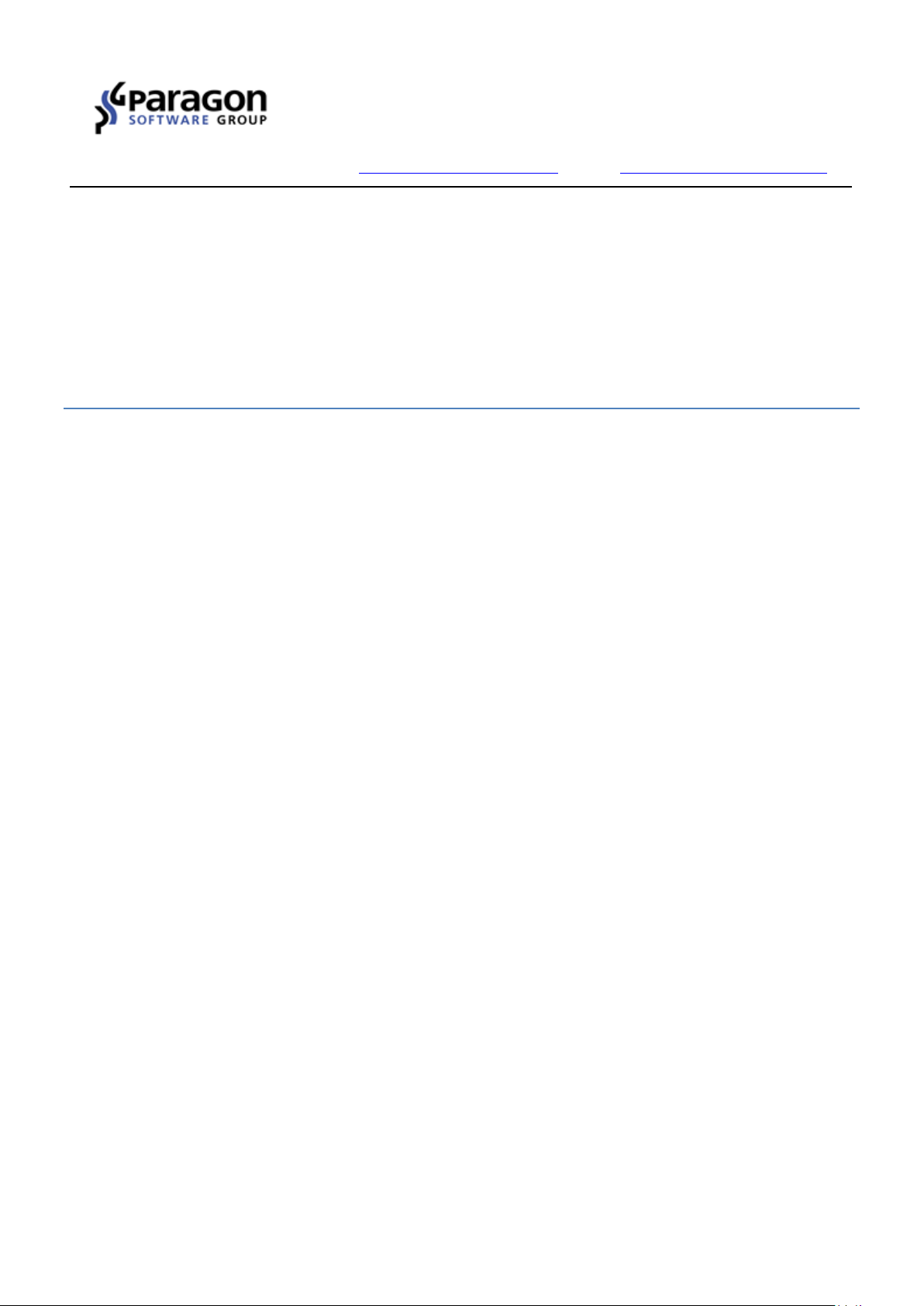
PARAGON Software GmbH
Heinrich-von-Stephan-Str. 5c 79100 Freiburg, Germany
Tel. +49 (0) 761 59018201 Fax +49 (0) 761 59018130
Internet www.paragon-software.com Email sales@paragon-software.com
Quick User Guide
Paragon ExtFS for Windows
Copyright© 1994-2016 Paragon Software GmbH. All rights reserved.
Page 2

Contents
Product Concept ............................................................................................................ 3
Key Features ....................................................................................................................................... 3
Key Use Cases ..................................................................................................................................... 3
Getting Started .............................................................................................................. 3
System Requirements ......................................................................................................................... 3
Installation ......................................................................................................................................... 3
Product Activation .............................................................................................................................. 5
Working with the Driver ................................................................................................ 9
Configuring the Driver ................................................................................................. 10
Setting up through Graphical Interface ............................................................................................. 10
Setting up from Command Prompt ................................................................................................... 11
Updating the Driver ..................................................................................................... 11
Submitting Support Request ........................................................................................ 12
Copyright© 1994-2016 Paragon Software GmbH. All rights reserved.
Page 3
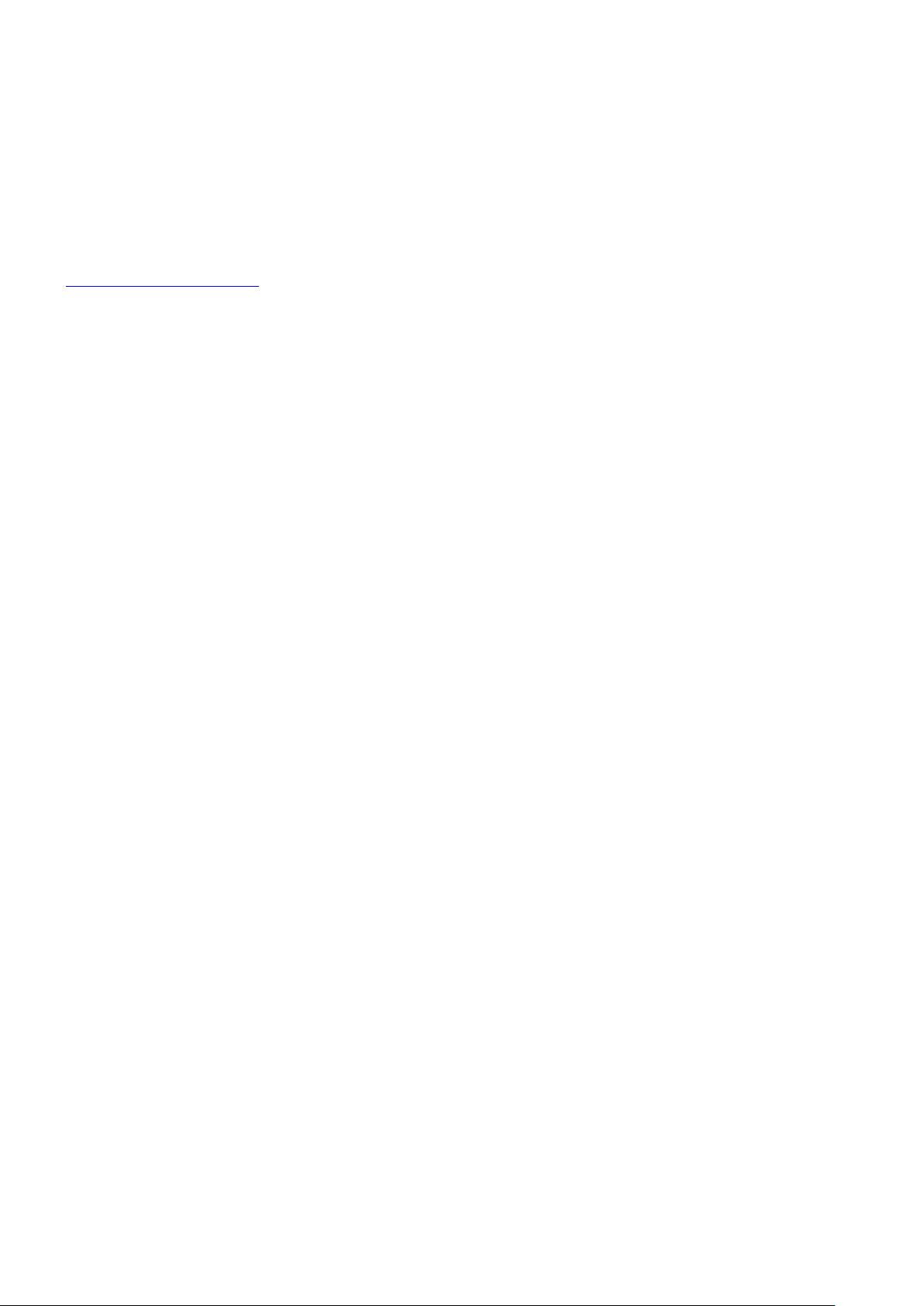
Product Concept
Paragon ExtFS for Windows is a file system driver that can offer full read/write access to Linux-native Ext2 / Ext3 /
Ext4 volumes under Microsoft Windows. With our driver onboard, you can plug in ExtFS storages to your PC to get
access to their contents for reading, copying, or modification.
Paragon ExtFS for Windows doesn’t work in the kernel mode, but uses the Dokan library, which is similar to FUSE
(Linux user mode file system), but for Windows OS. In short, Dokan enables to easily create a fully functional file
system driver in a userspace program. For more information, please visit:
http://dokan-dev.github.io/.
Key Features
Provides fast and transparent read/write access to Linux Ext2 / Ext3 / Ext4 under Windows
Gets ready to work in a couple of minutes
Supports the latest Windows 10
Managed through Windows system tray
Managed from Windows CMD
Supports Linux LVM (Logical Volume Manager) disks
Includes ‘Runs at startup’ and ‘Automount’ features
Safe eject ready
Key Use Cases
Import/Export data from/to ExtFS volumes. Let’s assume that a hard drive has been taken out from NAS
storage based on Linux and you need to copy files to or from this disk under Windows OS. Just install our
driver, connect this disk via eSATA connector or USB-to-SATA adapter to your PC and here you go – all
files on Linux-native volumes are available to work with under Windows.
Open documents and multimedia directly from ExtFS volumes. If you want to watch movies or open
large documents contained on a Linux-native volume from your PC, simply install our driver, connect this
disk directly to your PC and enjoy the show.
Getting Started
In this chapter you will find all the information necessary to get the product ready to use.
System Requirements
Windows 7
Windows 8
Windows 8.1
Windows 10
Windows Server 2008
Windows Server 2012 R1/R2
Installation
1. Click on the supplied setup file to initiate the installation.
Copyright© 1994-2016 Paragon Software GmbH. All rights reserved.
Page 4
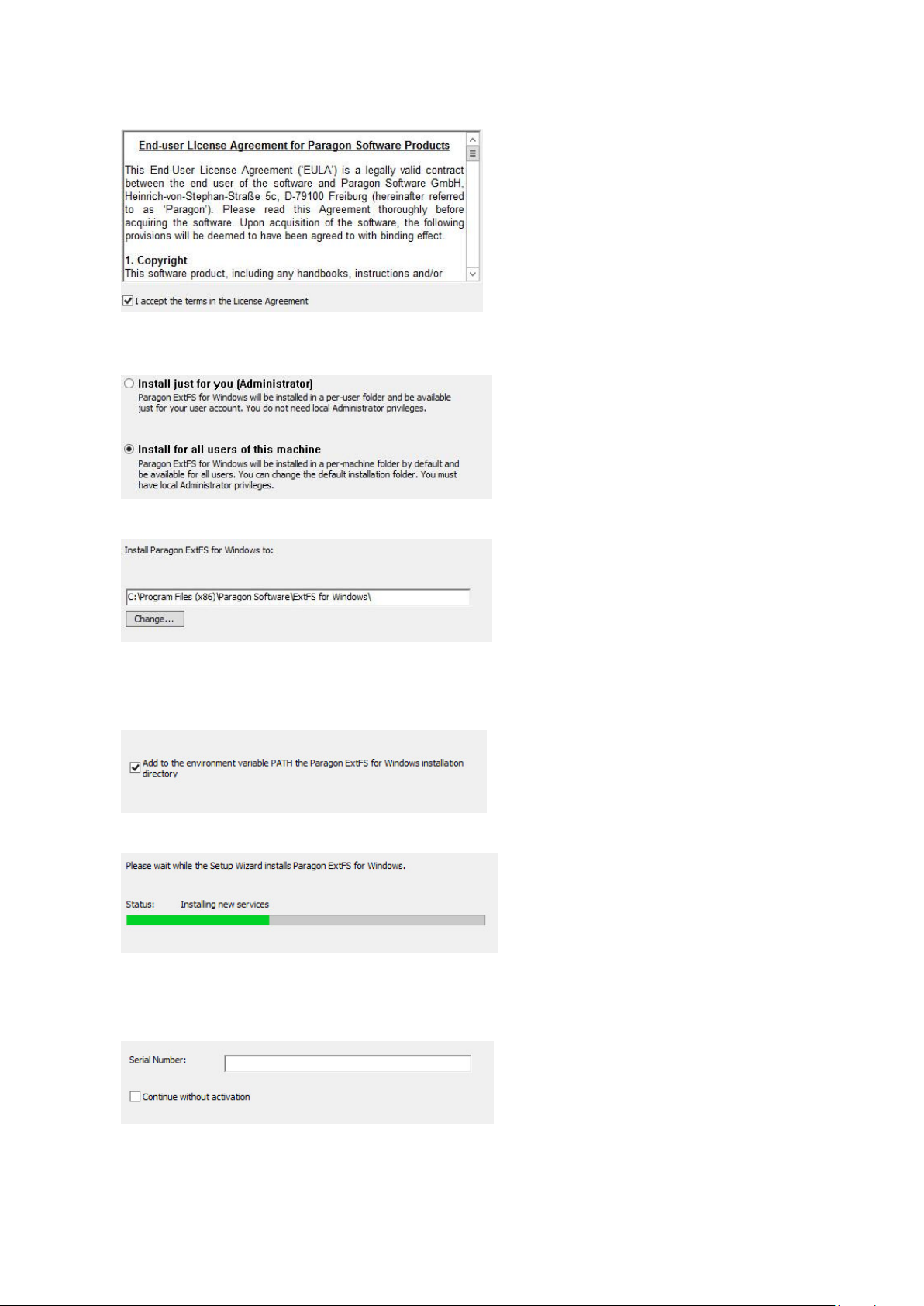
2. Click Continue on the Welcome page.
3. In order to continue the installation you are to accept all conditions stated in Paragon’s license
agreement. You can also print out the agreement by using the appropriate button.
4. By default the product will be available for all users of this computer. If you’d like it to be available for the
current user account only, please choose the corresponding option.
5. If necessary manually edit the installation path or click Change… to browse for the required location.
6. By default the installation folder will be added to the PATH environment variable to let you manage the
driver from the command line without typing the whole path to its executable file. Unmark the checkbox
if you don’t need it.
7. Click Install to roll out the installation.
8. Finally you will be prompted to enter a serial number and thus activate the product. You can find it in the
product box or obtain from your reseller. If you don’t have a serial number yet, skip this action by marking
the corresponding option. For more details, please consult the Product Activation chapter.
Copyright© 1994-2016 Paragon Software GmbH. All rights reserved.
Page 5

Product Activation
ExtFS for Windows is a commercially distributed product, which is however can be used with no limitations
completely for free during a 10-day trial period. After that you won’t be able to use it until activated over the
Internet.
Start Trial
If you haven’t activated the product during the installation, you can start a 10-day trial period through the
program interface.
1. Double click the product icon on the Windows desktop.
2. Select Help > Activate the product.
3. Click on Start Trial.
4. Once done, all found ExtFS volumes will be automatically mounted (assigned drive letters).
Online Activation
If you haven’t activated the product during the installation, you can purchase and unlock it for unlimited use at
any moment through the program interface. The recommended procedure requires an active Internet connection
and minimal participation from your part. However, if you don’t have the Internet on the target computer, you
can try an offline option.
There are two ways of activating the product over the Internet: with login to MyParagon Customer Portal and
without it. We highly recommend you to use the first option to let us offer you personal discounts in the future.
Besides, you will be able to issue support tickets directly from the product.
Copyright© 1994-2016 Paragon Software GmbH. All rights reserved.
Page 6
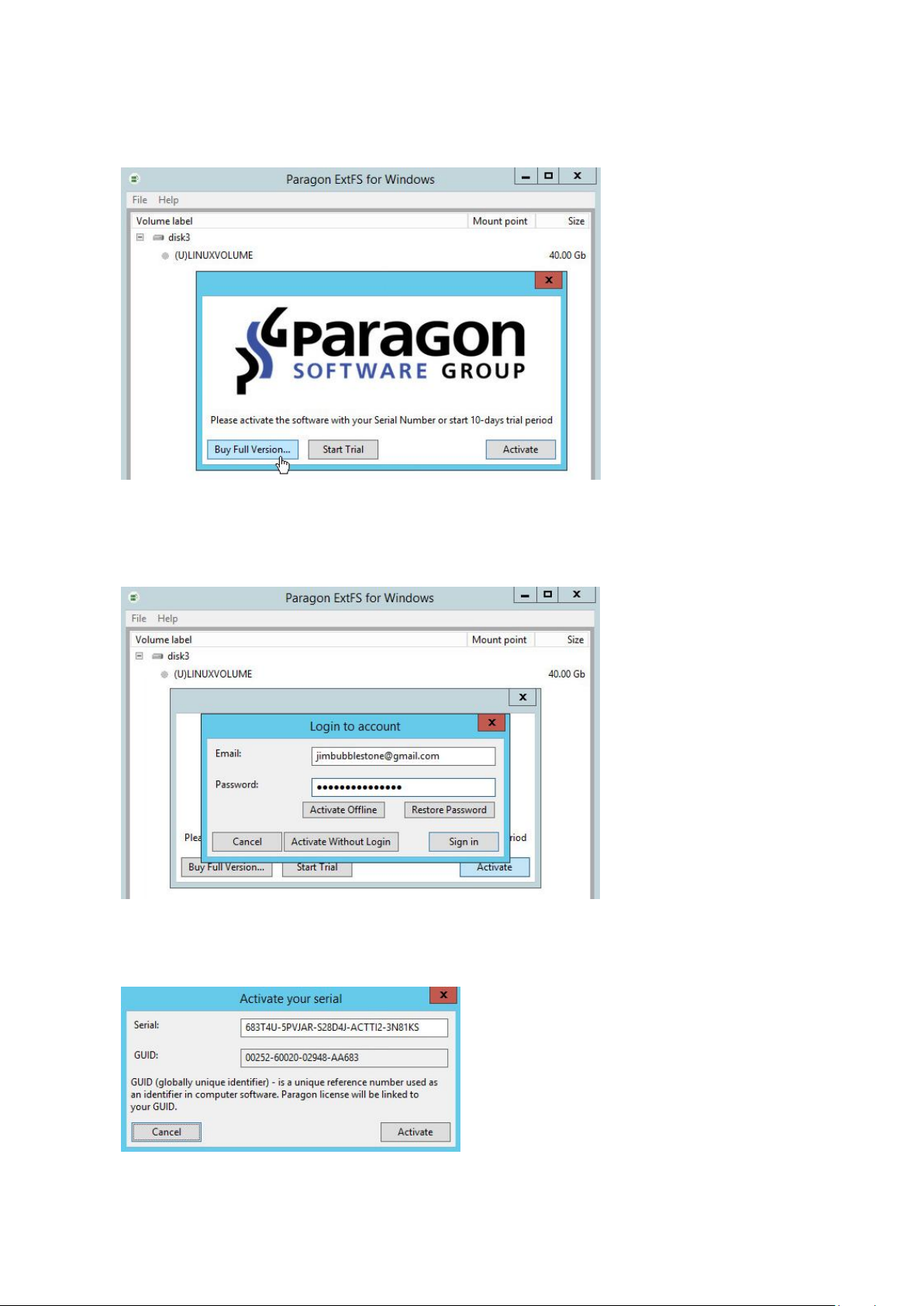
1. First you should purchase the product. The easiest way is to use a direct link:
- Double click the product icon on the Windows desktop.
- Select Help > Activate the product;
- Click on Buy Full Version…
2. By this moment you should have your own serial number. Click on Activate.
Activating with login
3. In the opened dialog enter an email and password of your Paragon’s account, then click Sign in.
4. If you have purchased the product online as described in the first step, then your serial number will be
pasted automatically. If having to do with a box version of the product, enter your serial number, then
click Activate. This info will be sent to our activation server to complete the procedure.
5. If a success, you’ll get a corresponding notification.
Copyright© 1994-2016 Paragon Software GmbH. All rights reserved.
Page 7

Activating without login
3. In the opened dialog click Activate Without Login.
4. Enter your serial number, then click Activate. This info will be sent to our activation server to complete
the procedure.
5. If a success, you’ll get a corresponding notification.
Offline Activation
1. If having problems with the Internet or specifically configured Firewall at login to your Paragon’s account
on the target computer, try an offline option.
Copyright© 1994-2016 Paragon Software GmbH. All rights reserved.
Page 8

2. Write down your GUID and the provided link somewhere.
3. Use the saved link on any computer with the Internet to visit the company’s website to sign in to your
Paragon’s account.
4. Enter your serial number and GUID in the corresponding fields, then click Export license file.
Copyright© 1994-2016 Paragon Software GmbH. All rights reserved.
Page 9
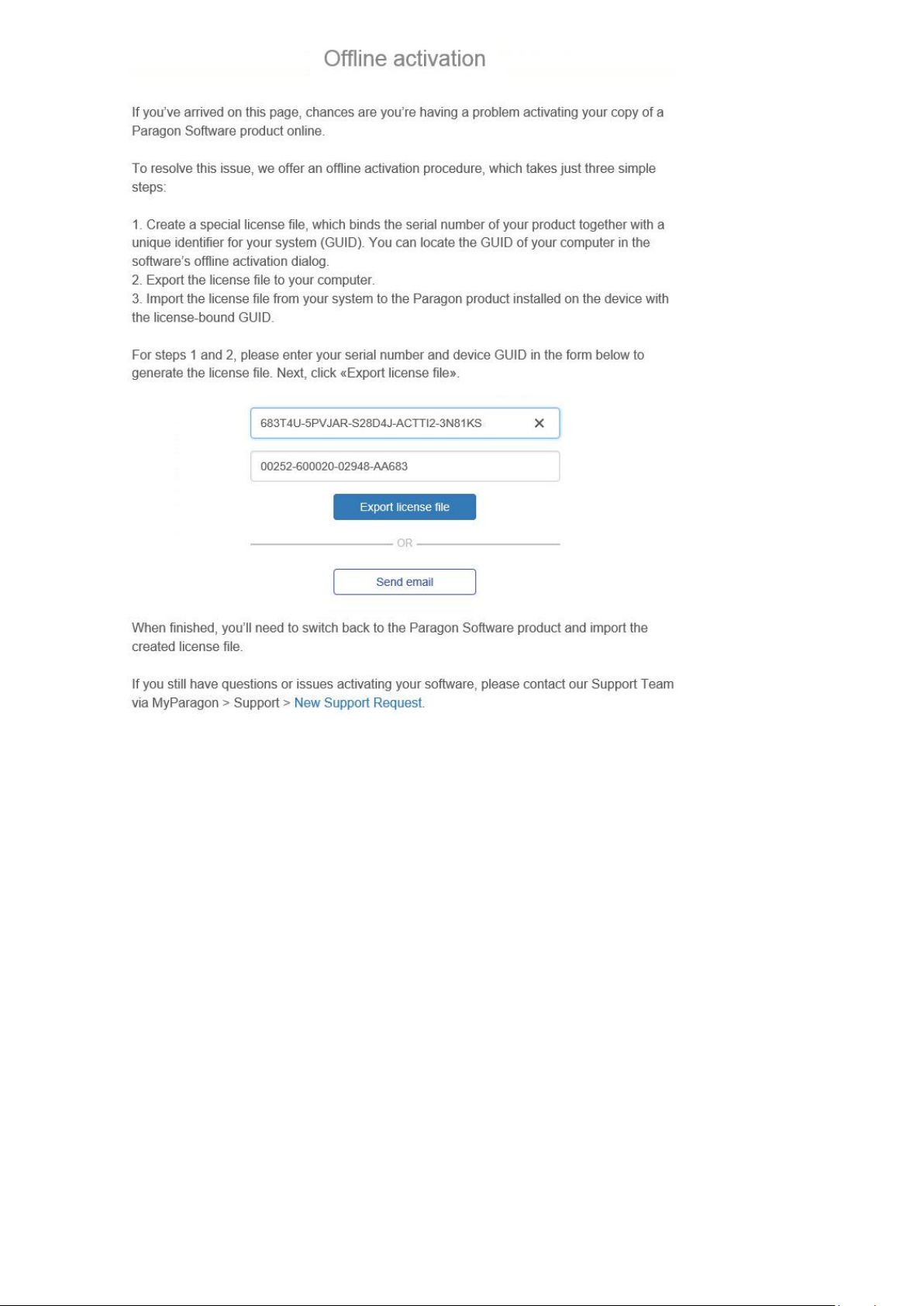
5. If the provided data is valid, you should get the “LicenseSet.xml” file. Copy it to the target computer, then
use the Select License File option for the import.
6. If a success, you’ll get a corresponding notification.
Working with the Driver
After the product has been installed and activated, Windows will automatically mount (assign drive letters to) all
found ExtFS volumes, which you can see in the main window of the driver by clicking its desktop icon,
Copyright© 1994-2016 Paragon Software GmbH. All rights reserved.
Page 10

ExtFS volumes won’t be mounted until you activate either the full or trial version. For more
details, please consult the Product Activation chapter.
or through the Windows system tray.
Now you can carry out any operation on an ExtFS volume as if it's Windows-native:
Transfer data,
Modify data,
Delete data, or whatever you feel like doing.
Configuring the Driver
Paragon ExtFS for Windows is very flexible and can be easily set up either with the help of a graphical interface or
from the command line.
Setting up through Graphical Interface
1. Double click the product icon on the Windows desktop.
2. Select File > Settings.
3. By default all found ExtFS volumes are automatically mounted in read/write mode at the system startup.
Furthermore, all actions accomplished by the driver are logged. If you’d like to change it, mark/unmark
checkboxes opposite the required options.
Copyright© 1994-2016 Paragon Software GmbH. All rights reserved.
Page 11

Setting up from Command Prompt
Installing the driver (quite installation with a serial number).
Configuring the driver.
As an example, you can see output of the list command:
Updating the Driver
1. Double click the product icon on the Windows desktop.
2. Select Help > Check for updates.
3. If a new version of the driver has been found, you will be prompted to install it.
Copyright© 1994-2016 Paragon Software GmbH. All rights reserved.
Page 12

Log files do not contain any confidential information on the operating system settings or
the user documents.
Submitting Support Request
In case of having difficulties with handling the product you can address our support engineers for assistance. To
help you solve your problem with minimal time, our engineers need operation logs and your brief description.
To get the logs file, please do the following:
1. Double click the product icon on the Windows desktop.
2. Select Help > Show log.
3. Get in touch with our support engineers and send them the logs.
Copyright© 1994-2016 Paragon Software GmbH. All rights reserved.
