Page 1

Installation Instructions
CAUTION
Net to Net Technologies strongly recommends the use of proper electrostatic discharge (ESD) precautions when
handling this equipment.
1.0 INSTALLATION
1.1 Unpack and Inspect the Equipment
The following components should be included:
z
1 UIM-1000T
z
4 #6 Phillips Panhead Nylon Locking Screws
z 2 #6 Phillips Beige Flathead Screws
If there is visible damage, do not attempt to install the UIM-1000T; contact Customer Support at 1877-638-2638 (001-603-427-0600 for international customers) or Support@NetToNet.com.
1.2 Install the UIM-1000T on a Multiplexer Uplink Module (MUM2000-2)
UIM-1000T
Gigabit Ethernet Uplink Interface Module
An uplink interface module (UIM) provides the upstream network connection, via a MUM, for Net to
Net Technologies' IP DSLAMs; neither an IP DSLAM nor a MUM can function without a UIM.
NOTE
The MUM2000-2 is currently Net to Net's only multiplexer uplink module capable of supporting the UIM-1000T.
z
Select a port on the MUM2000-2 for installation of the UIM-1000T: either port (1 or 2) may be
used. Although not required for operational purposes, if redundancy is desired two UIMs may
be installed on a MUM2000-2, one in each port.
z
Remove the blanking plate from the selected port.
CAUTION
Blanking plates should be stored for possible future use: if a UIM-1000T is removed from the
MUM2000-2, it must be replaced with either another UIM or a blanking plate. DO NOT
OPERATE THE MUM2000-2 WITH AN OPEN UIM PORT.
z
Carefully slide the faceplate of the UIM-1000T under the lip of the MUM2000-2 faceplate at
the selected port opening such that the UIM-1000T circuit board is facedown and the label
shows through the MUM2000-2 port opening with the UIM-1000T model name along the righthand edge.
220-0000078 rev 01
Page 2
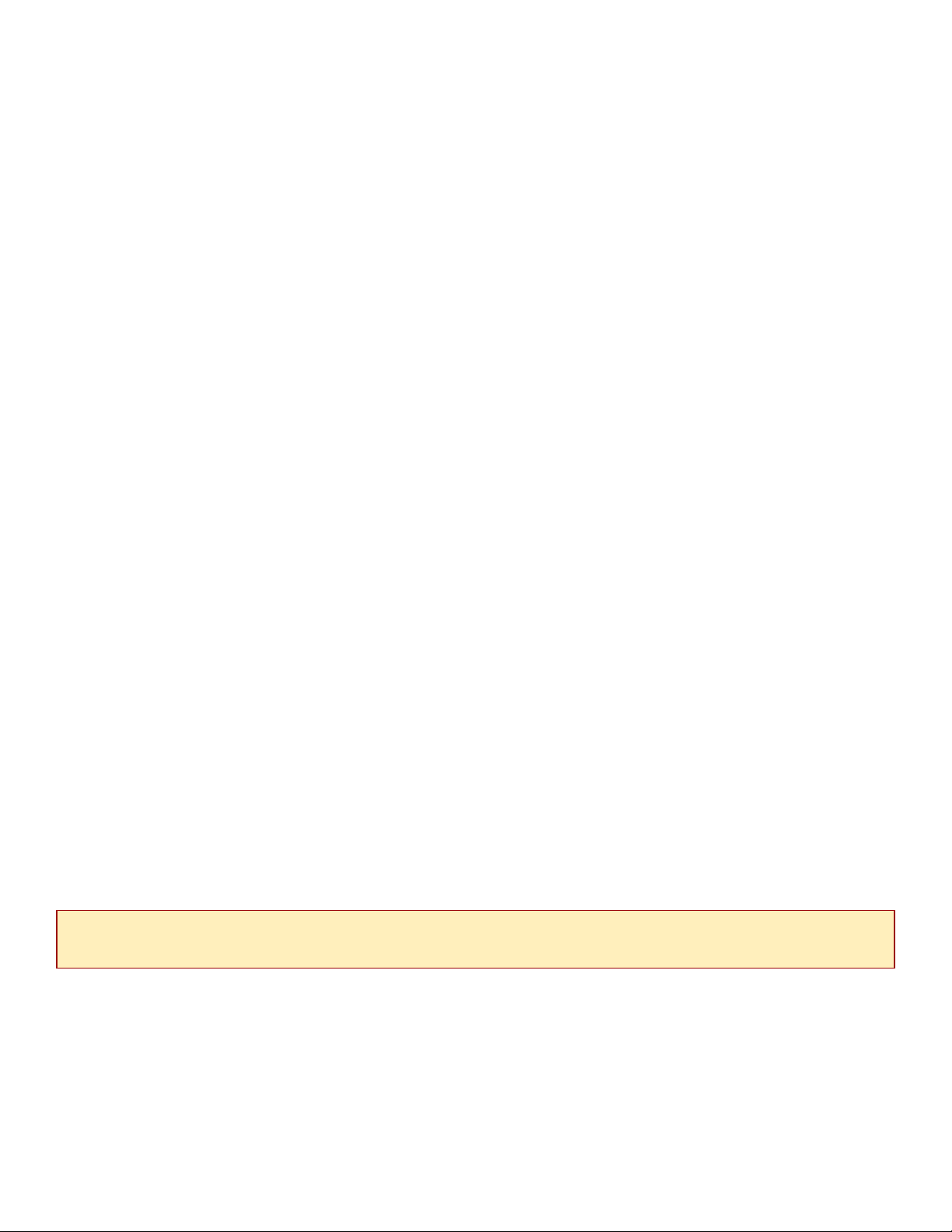
z
t
Ensure that the mounting holes on the UIM-1000T are lined up with the corresponding pems
on the MUM2000-2 circuit board and that the board-to-board connector key pins are properly
aligned.
z
Gently press down on the back end of the UIM-1000T, over the board-to-board connector. You
will feel a slight click as it becomes fully seated.
z
Secure the UIM-1000T circuit board to the MUM2000-2 circuit board, at the pems, with the (4)
provided panhead screws.
z
Secure the UIM-1000T faceplate to the MUM2000-2 faceplate using the (2) provided beige
flathead screws.
1.3 Install the MUM2000-2 in an IP DSLAM Chassis.
The IPD12000 is a fourteen slot chassis; slots 1-12 are reserved for interface modules and slots 1314 are reserved for multiplexer uplink modules (MUMs). The IPD4000 is a five slot chassis; slots 1-4
are reserved for interface modules and slot 5 is reserved for a MUM.
z
Align the MUM2000-2 with the slot module guides of the chosen slot for installation (either slot
13 or 14 on the IPD12000 or slot 5 on the IPD4000).
z
Slide the MUM2000-2 firmly into the chassis. DO NOT USE EXCESS FORCE.
z
Verify that the PWR (Power) LED on the MUM2000-2 faceplate is illuminated.
z
Tighten the fastening screws on the MUM2000-2 faceplate.
2.0 ESTABLISH THE ETHERNET UPLINK CONNECTION
The UIM-1000T Ethernet port is 1000Base-T, full duplex auto-negotiating. 1000Base-T indicates a 1000
Mbps (1 Gbps) Ethernet connection over an unsheilded twisted pair (UTP) copper cable and complies with
he Institute of Electrical and Electronics Engineers (IEEE) network standard 802.3ab. Full duplex indicates
the ability of the Ethernet port to receive and transmit data simultaneously. The UIM-1000T can either be
hard set to 1 Gbps and full duplex, or it can be configured to auto-negotiate 1 Gbps and full duplex (see
Net to Net Technologies' NMS Management User Guide). Default is auto-negotiation.
NOTE
Plug your Ethernet cable into the RJ45 Ethernet port on the UIM-1000T faceplate. The UIM-1000T
connects with a straight-through Category 5 Enhanced (CAT5e) cable, usually to a switch or router on the
remote end. Maximum distance is 328 feet (100 meters).
Verify the connection: solid illumination of the Lnk (link) LED on the UIM-1000T faceplate indicates a 1
Gbps Ethernet uplink connection has been established and solid illumination of the Dplx (duplex) LED
indicates the connection is full duplex. The Lnk and Dplx LEDs will always illuminate in tandem, as the UIM1000T will only connect at 1 Gbps and full duplex.
The remote device to which you are connecting must be either hard set to 1 Gbps and full duplex or configured to
auto-negotiate; if the remote device is configured to auto-negotiate, it must still have 1 Gbps and full duplex
capabilities in order to link with the UIM-1000T.
220-0000078 rev 01
Page 3

1000Base-T RJ45 Port Pinout
PIN CONNECTION
1 TP0+
2 TP0-
3 TP1+
4 TP2+
5 TP2-
6 TP1-
7 TP3+
8 TP3-
3.0 ADDITIONAL INFORMATION
3.1 LED Indications
LED
Dplx
(Duplex)
State Indication Additional Information
solid green Full Duplex Ethernet
connection is
established
no
illumination
no Ethernet
connection
The UIM-1000T Ethernet connection only operates
under full duplex data transmission. As such, whenever
an Ethernet connection is present, the Dplx LED will be
illuminated.
If the Dplx LED is not illuminated then an Ethernet
connection has not been established and the Lnk LED
will remain unlit as well.
Act
(Activity)
Lnk (Link) solid green 1 Gbps Ethernet
flashing
amber
solid amber heavy Ethernet
no
illumination
no
illumination
Ethernet activity Traffic is flowing at 1 Gbps.
activity
no Ethernet activity No current traffic flow.
uplink connection is
established
no Ethernet
connection
Heavy traffic flow.
The UIM-1000T Ethernet connection only operates
under full duplex data transmission. As such, if the Lnk
LED is illuminated, the Dplx LED will also be
illuminated.
If the Lnk LED is not illuminated then an Ethernet
connection has not been established and the Dplx LED
will remain unlit as well.
3.2 Regulatory Compliance for Class A Equipment
The following regulatory compliance information applies to the UIM-1000T as mounted on a
MUM2000-2 and installed in one of Net to Net Technologies' IP DSLAMs.
3.2.1 US Federal Communications Commission (FCC)
Note: This equipment has been tested and found to comply with the limits for a Class A digital
device, pursuant to part 15 of the FCC Rules. These limits are designed to provide reasonable
220-0000078 rev 01
Page 4

protection against harmful interference when the equipment is operated in a commercial
UK
environment. This equipment generates, uses and can radiate radio frequency energy and, if
not installed and used in accordance with the instruction manual, may cause harmful
interference to radio communications. Operation of this equipment in a residential area is
likely to cause harmful interference in which case the user will be required to correct the
interference at his own expense.
Caution: Changes or modifications not expressly approved by the manufacturer could void the
user’s authority to operate the equipment.
3.2.2 Industry Canada
This Class A digital apparatus complies with Canadian ICES-003.
Cet appareil numérique de la Classe A est conforme à la norme NMB-003 du Canada.
3.2.3 Europe
This Class A product complies with European Norm EN55022.
Warning: In a domestic environment this product may cause radio interference in which case
the user may be required to take adequate measures to correct the situation.
220-0000078 rev01
© Copyright 2002 Net to Net Technologies, Inc.
™ The Net to Net Logo is a trademark of Net to Net Technologies, Inc.
Worldwide Headquarters
Net to Net Technologies
112 Corporate Drive
Portsmouth, NH 03801
USA
+1 877-638-2638
220-0000078 rev 01
http://www.NetToNet.com/
Contact@NetToNet.com
EMEA Headquarters
Net to Net Technologies
Victoria House 19 Park Way
Newbury Berkshire RG14 1EE
+44 (0) 1635 570950
