Paradyne SLM 5.5 User Manual
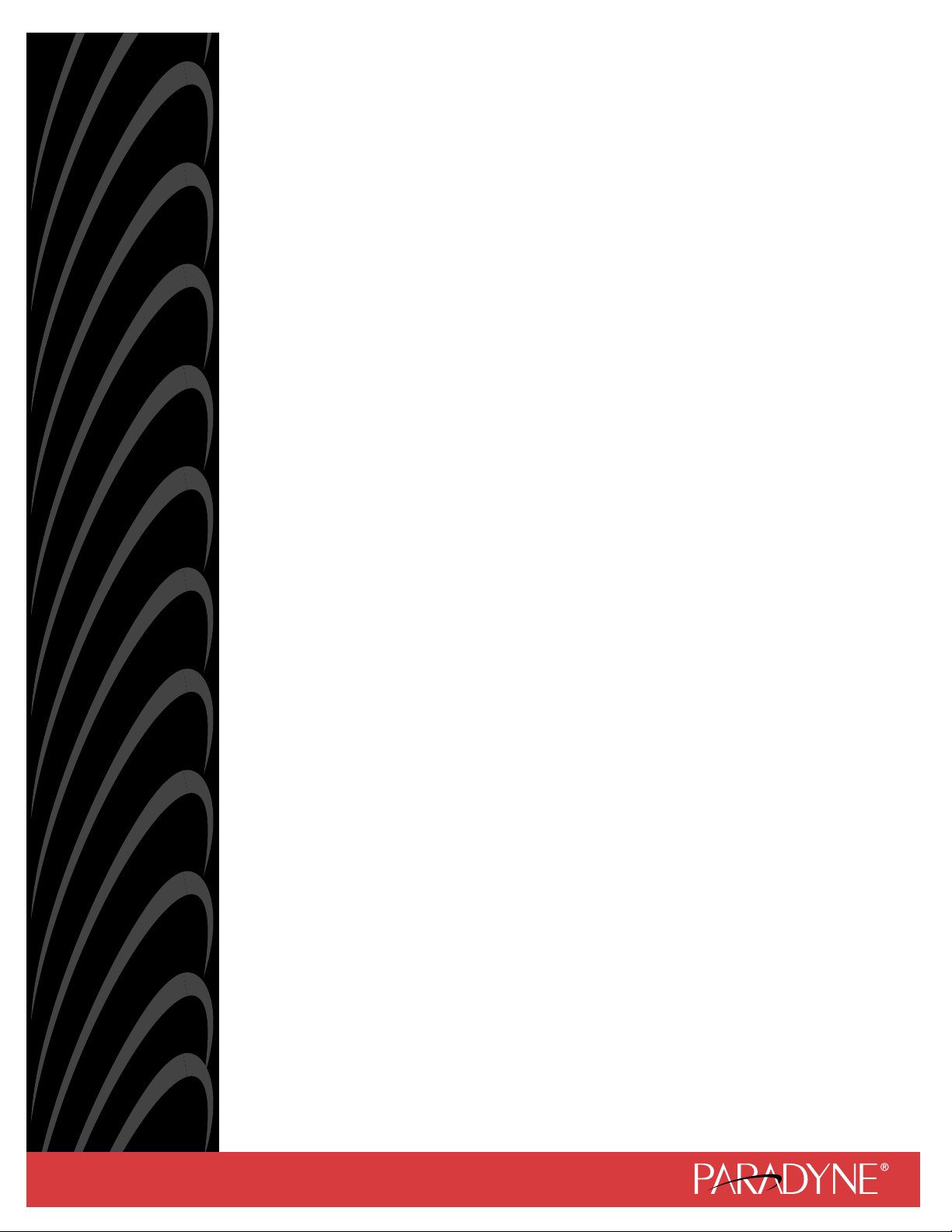
OpenLane® SLM 5.5
Administrator’s Guide
Document No. 7800-A2-GB32-00
January 2002
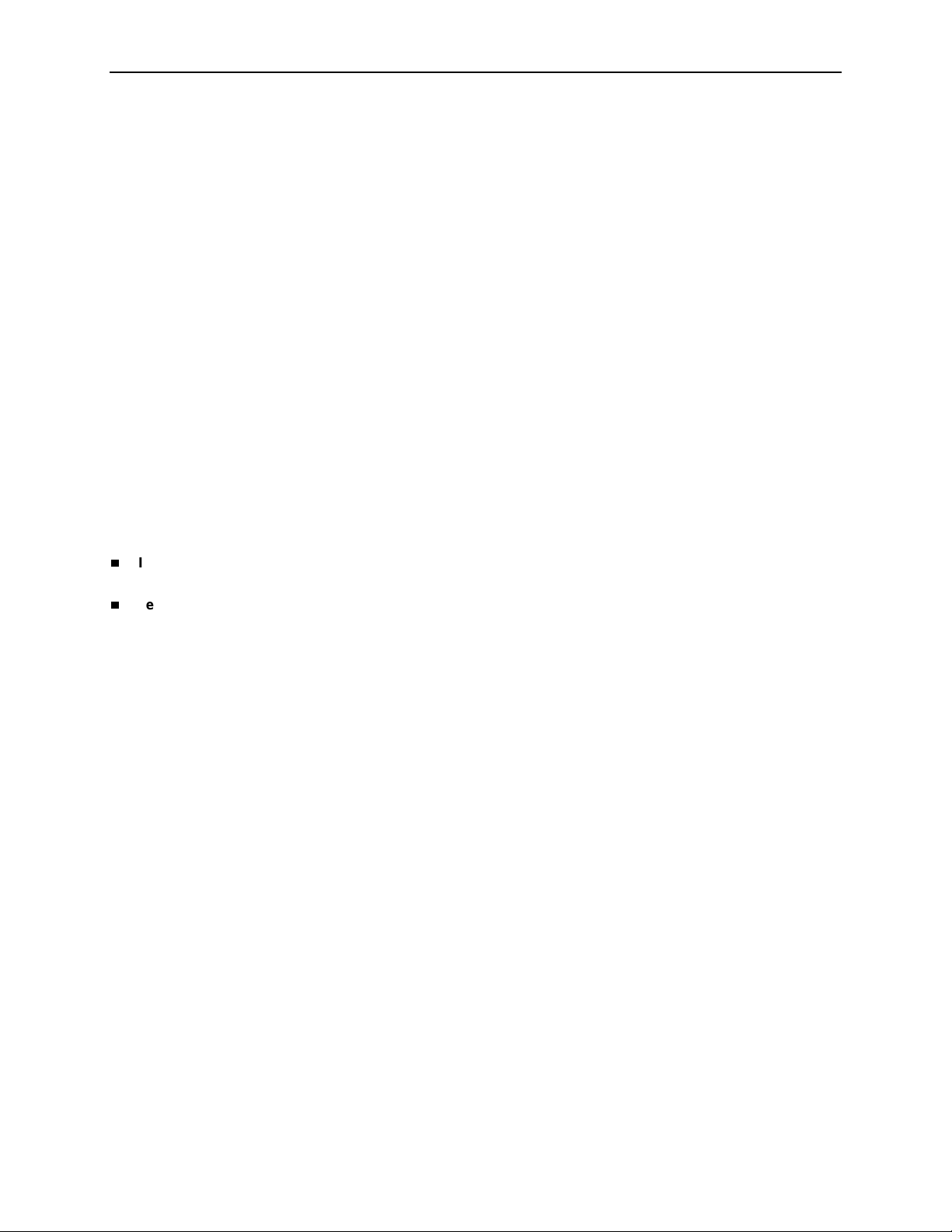
Copyright © 2002 Paradyne Corporation.
Al l rig h t s res erve d.
Printed in U.S.A.
Notice
This publi cation is protected by federal copyright law. No part of this publication ma y be copied or distributed,
transmitt ed, tr anscri bed, stor ed in a retrie v al syst em, or tr anslat ed into an y human or comput er langu age in any form or
by any mea ns, electronic, mechan ical, magnetic, manual or ot herwise, or disclosed to third parties without the express
written permission of Paradyne Corporation, 8545 126th Ave. N., Largo, FL 33773.
Par adyne Corporation makes no representa tion or warranties with respect to the contents hereof and specifically
disclaims any implied warranties of merc hantability or fitness for a particular purpose. Further, Paradyne Corporat ion
reserves the right to revise this publication and to make changes from time to time in the contents hereof without
obligation of Paradyne Corporation to notify any person of such revision or changes.
Changes and enhancements to the product and to the information herein will be documented and issued as a new
release to this manual.
W arranty, Sal es, Service, and Training Information
Contact yo ur loc al sales r eprese ntati v e, service r epresent ativ e , or dist ribut or di rec tly f or an y hel p need ed. F or addit ional
informati on concerning warranty, sales, service, repair, instal lation, documentation, training, distributor locations, or
Paradyne worldwide office locations, use one of the following methods:
Internet: Visit the Paradyne World Wide Web site at www.paradyne.com. (Be sure to register your warranty at
www.paradyne.com/warranty.)
Telephone: Call our automated system to re ceive current info rmatio n by fax or to speak with a company
representative.
— Within the U.S.A., call 1-800-870-2221
— Outside the U.S.A., call 1-727-530- 2340
Document Feedback
We welcome your comments and suggestions about this document. Please mail them to Technical Publications,
Par adyne Corporation, 8545 126th Av e. N., Largo, FL 33773, or send e-mail to userdoc@paradyne.com. Incl ude the
number and title of this document in your correspondence. Please include your name and phone number if you are
willing to pro vide additional clarificati on.
Trademarks
ACCULINK, COMSPHERE, F rameSaver, Hotwire, MVL, NextEDGE, OpenLane, and Performance Wizard are
registere d tr adem arks of Paradyne Corporation. ReachDSL and TruePut are trademarks of Parad yne Corpor ation. All
other product s and services mentioned herein ar e the trademarks, service marks , registered trademarks , or registered
service marks of their respective owners.
A
January 2002 7800-A2-GB32-00
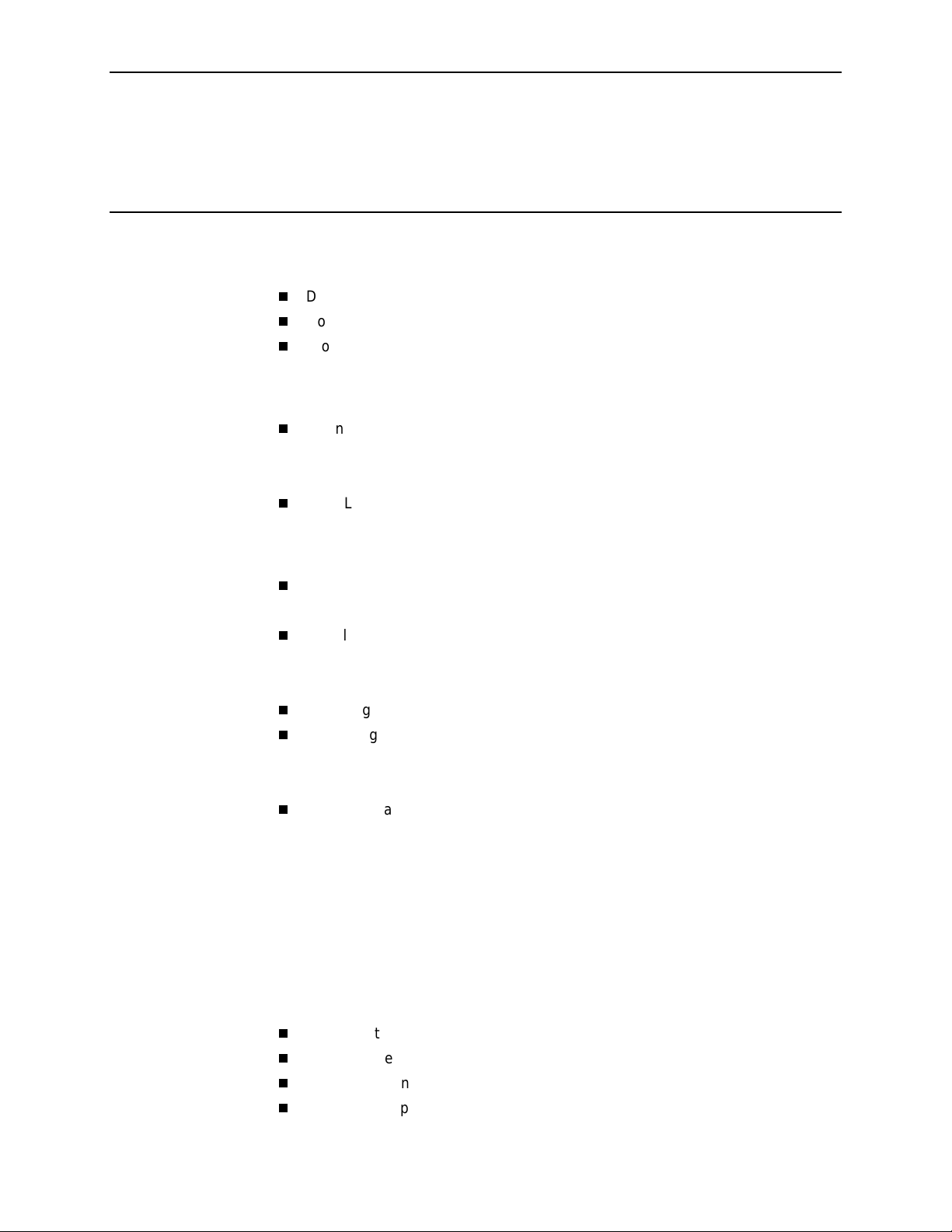
Contents
About This Guide
Document Purpose and Intended Audience . . . . . . . . . . . . . . . . . . . . v
Document Summary . . . . . . . . . . . . . . . . . . . . . . . . . . . . . . . . . . . . . . v
Product-Related Documents . . . . . . . . . . . . . . . . . . . . . . . . . . . . . . . . vi
1 Introduction to OpenLane SLM
OpenLane SLM . . . . . . . . . . . . . . . . . . . . . . . . . . . . . . . . . . . . . . . . . . 1-1
Network Monitoring . . . . . . . . . . . . . . . . . . . . . . . . . . . . . . . . . . . . 1-1
Easy Installation. . . . . . . . . . . . . . . . . . . . . . . . . . . . . . . . . . . . . . . 1-1
OpenLane Features . . . . . . . . . . . . . . . . . . . . . . . . . . . . . . . . . . . . . . . 1-2
2 Insta lling OpenLane on S ol aris
About These Instructions . . . . . . . . . . . . . . . . . . . . . . . . . . . . . . . . . . . 2-1
Planning the Installation. . . . . . . . . . . . . . . . . . . . . . . . . . . . . . . . . 2-1
Insta l lation Require ments. . . . . . . . . . . . . . . . . . . . . . . . . . . . . . . . . . . 2- 2
Minimum Hardware Requirements . . . . . . . . . . . . . . . . . . . . . . . . 2-2
Software Requirements . . . . . . . . . . . . . . . . . . . . . . . . . . . . . . . . . 2-2
Checking the Java Runtime Environment Version. . . . . . . . . . . . . . . . 2-3
Upgrading from Earlier Software . . . . . . . . . . . . . . . . . . . . . . . . . . . . . 2-4
Uninstalling DCE Manager . . . . . . . . . . . . . . . . . . . . . . . . . . . . . . 2-4
Uninstalling Performance Wizard . . . . . . . . . . . . . . . . . . . . . . . . . 2-4
The OpenLane Installation Program . . . . . . . . . . . . . . . . . . . . . . . . . . 2-5
Obtaining a License Key . . . . . . . . . . . . . . . . . . . . . . . . . . . . . . . . 2-6
Installing from Paradyne’s Web Site . . . . . . . . . . . . . . . . . . . . . . . 2-6
Installing from CD-ROM. . . . . . . . . . . . . . . . . . . . . . . . . . . . . . . . . 2-7
Installing from FTP Files . . . . . . . . . . . . . . . . . . . . . . . . . . . . . . . . 2-7
Insta l ling Re motely Us i n g X. . . . . . . . . . . . . . . . . . . . . . . . . . . . . . 2-8
Installing the Permanent License Key . . . . . . . . . . . . . . . . . . . . . . 2-8
Locating the License Key On an Installed System . . . . . . . . . . . . 2-9
Displaying the License Key Expiration Date . . . . . . . . . . . . . . . . . 2-9
Migration to Current Release for Oracle . . . . . . . . . . . . . . . . . . . . . . . 2-9
Starting OpenLane Web and Database Services . . . . . . . . . . . . . . . . 2-10
Stopping OpenLane Web and Database Services. . . . . . . . . . . . . . . . 2-10
Configuring Apache to Use a Different Port. . . . . . . . . . . . . . . . . . . . . 2-11
7800-A2-GB32-00 January 2002
i
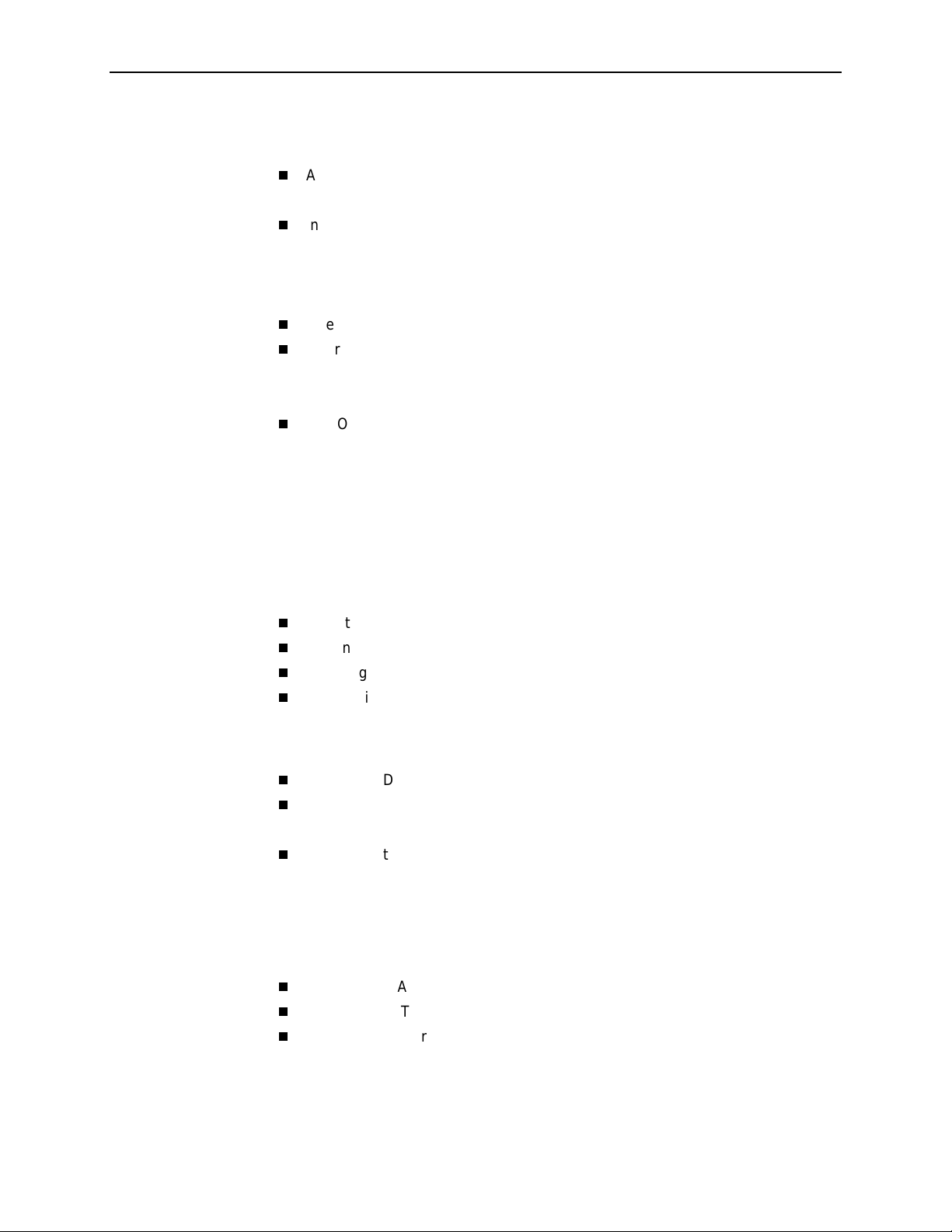
Contents
3 Installing OpenLane on Windows
About These Instructions . . . . . . . . . . . . . . . . . . . . . . . . . . . . . . . . . . . 3-1
Planning the Installation. . . . . . . . . . . . . . . . . . . . . . . . . . . . . . . . . 3-1
Insta l lation Require ments. . . . . . . . . . . . . . . . . . . . . . . . . . . . . . . . . . . 3- 2
Minimum Hardware Requirements . . . . . . . . . . . . . . . . . . . . . . . . 3-2
Software Requirements . . . . . . . . . . . . . . . . . . . . . . . . . . . . . . . . . 3-2
Web Client Software Requirements. . . . . . . . . . . . . . . . . . . . . . . . 3-3
Checking the Java Runtime Environment Version. . . . . . . . . . . . . . . . 3-3
Upgrading from Earlier Software . . . . . . . . . . . . . . . . . . . . . . . . . . . . . 3-4
Uninstalling DCE Manager . . . . . . . . . . . . . . . . . . . . . . . . . . . . . . 3-4
Uninstalling Performance Wizard . . . . . . . . . . . . . . . . . . . . . . . . . 3-4
The OpenLane Installation Program . . . . . . . . . . . . . . . . . . . . . . . . . . 3-5
Obtaining the License Key. . . . . . . . . . . . . . . . . . . . . . . . . . . . . . . 3-6
Installing from Paradyne’s Web Site . . . . . . . . . . . . . . . . . . . . . . . 3-6
Installing from CD-ROM. . . . . . . . . . . . . . . . . . . . . . . . . . . . . . . . . 3-7
Installing from FTP Files . . . . . . . . . . . . . . . . . . . . . . . . . . . . . . . . 3-7
Installing the Permanent License Key . . . . . . . . . . . . . . . . . . . . . . 3-7
Locating the License Key On an Installed System . . . . . . . . . . . . 3-7
Displaying the License Key Expiration Date . . . . . . . . . . . . . . . . . 3-8
Migration to Current Release for Oracle . . . . . . . . . . . . . . . . . . . . . . . 3-8
Starting OpenLane Web and Database Services . . . . . . . . . . . . . . . . 3-9
Stopping OpenLane Web and Database Services. . . . . . . . . . . . . . . . 3-10
Configuring Apache to Use a Different Port. . . . . . . . . . . . . . . . . . . . . 3-11
4 Configuring Distributed Components
OpenLane Distributed Components. . . . . . . . . . . . . . . . . . . . . . . . . . . 4-1
Setting Up Web Server Distribution . . . . . . . . . . . . . . . . . . . . . . . . . . . 4-2
Operational Notes . . . . . . . . . . . . . . . . . . . . . . . . . . . . . . . . . . . . . 4-4
Setting Up the Distributed Poller and Reader . . . . . . . . . . . . . . . . . . . 4-5
Distributed Poller/Reader — Managem ent Server Setup . . . . . . . 4-5
Distributed Poller/Reader — Poller/Reader Setup . . . . . . . . . . . . . 4-7
5 Apache User Access Authentication
User Access Authentication . . . . . . . . . . . . . . . . . . . . . . . . . . . . . . . . . 5-1
Configuring HTTP Challenge/Response . . . . . . . . . . . . . . . . . . . . . . . 5-2
Removing a User’s Access . . . . . . . . . . . . . . . . . . . . . . . . . . . . . . . . . 5-3
ii
January 2002 7800-A2-GB32-00

6 Adding Devices and Customer Profiles
Accessing the OpenLane Web Applications . . . . . . . . . . . . . . . . . . . . 6-1
Adding a Device. . . . . . . . . . . . . . . . . . . . . . . . . . . . . . . . . . . . . . . . . . 6-2
Adding a Customer Profile. . . . . . . . . . . . . . . . . . . . . . . . . . . . . . . . . . 6-4
7 OpenLane Maintenance
Backing Up OpenLane Files . . . . . . . . . . . . . . . . . . . . . . . . . . . . . . . . 7-2
Oracle Database . . . . . . . . . . . . . . . . . . . . . . . . . . . . . . . . . . . . . . 7-2
Backing Up OpenLane Under Solaris . . . . . . . . . . . . . . . . . . . . . . . . . 7-3
Restoring OpenLane Under Solaris . . . . . . . . . . . . . . . . . . . . . . . . . . . 7-3
Backing Up OpenLane Under Windows . . . . . . . . . . . . . . . . . . . . . . . . 7-4
Restoring OpenLane Under Windows . . . . . . . . . . . . . . . . . . . . . . . . . 7-4
Deleting Older Records from the Database. . . . . . . . . . . . . . . . . . . . . 7-5
Frequency . . . . . . . . . . . . . . . . . . . . . . . . . . . . . . . . . . . . . . . . . . . 7-5
Generating Scheduled Reports . . . . . . . . . . . . . . . . . . . . . . . . . . . . . . 7-6
Automating the Generation of Scheduled Reports . . . . . . . . . . . . 7-6
Using Cron Under Solaris to Automate Reports . . . . . . . . . . . . . . 7-6
Using AT under Windows to Automate Reports . . . . . . . . . . . . . . 7-7
Rebuilding Oracle Database Indexes . . . . . . . . . . . . . . . . . . . . . . . . . . 7-8
Monitoring Log Files. . . . . . . . . . . . . . . . . . . . . . . . . . . . . . . . . . . . . . . 7-9
Apache Log Files. . . . . . . . . . . . . . . . . . . . . . . . . . . . . . . . . . . . . . 7-9
SQL Database Log File . . . . . . . . . . . . . . . . . . . . . . . . . . . . . . . . . 7-9
Legacy Logger Log Files . . . . . . . . . . . . . . . . . . . . . . . . . . . . . . . . 7-10
Archiving and Deleting Log Files . . . . . . . . . . . . . . . . . . . . . . . . . . . . . 7-10
Uploading Configurations. . . . . . . . . . . . . . . . . . . . . . . . . . . . . . . . . . . 7-11
Contents
8 Building and Usin g a Fi rmware Library
Building a Firmware Library . . . . . . . . . . . . . . . . . . . . . . . . . . . . . . . . . 8-1
New Device Models Not Supported by OpenLane . . . . . . . . . . . . 8-2
Downloading and Activating Firmware. . . . . . . . . . . . . . . . . . . . . . . . . 8-4
7800-A2-GB32-00 January 2002
iii

Contents
AOLCmd Reference
OLCmd Helps. . . . . . . . . . . . . . . . . . . . . . . . . . . . . . . . . . . . . . . . . . . . A-2
OLCmd addcust . . . . . . . . . . . . . . . . . . . . . . . . . . . . . . . . . . . . . . . . . . A-3
OLCmd assigndev . . . . . . . . . . . . . . . . . . . . . . . . . . . . . . . . . . . . . . . . A-5
OLCmd chgrawfileext. . . . . . . . . . . . . . . . . . . . . . . . . . . . . . . . . . . . . . A-6
OLCmd clean. . . . . . . . . . . . . . . . . . . . . . . . . . . . . . . . . . . . . . . . . . . . A-7
OLCmd confauth . . . . . . . . . . . . . . . . . . . . . . . . . . . . . . . . . . . . . . . . . A-8
OLCmd dbage . . . . . . . . . . . . . . . . . . . . . . . . . . . . . . . . . . . . . . . . . . . A-9
OLCmd dbconfig . . . . . . . . . . . . . . . . . . . . . . . . . . . . . . . . . . . . . . . . . A-10
OLCmd dbcopy . . . . . . . . . . . . . . . . . . . . . . . . . . . . . . . . . . . . . . . . . . A-12
OLCmd dbip. . . . . . . . . . . . . . . . . . . . . . . . . . . . . . . . . . . . . . . . . . . . . A-13
OLCmd dbroll. . . . . . . . . . . . . . . . . . . . . . . . . . . . . . . . . . . . . . . . . . . . A-14
OLCmd delcust . . . . . . . . . . . . . . . . . . . . . . . . . . . . . . . . . . . . . . . . . . A-15
OLCmd deldev. . . . . . . . . . . . . . . . . . . . . . . . . . . . . . . . . . . . . . . . . . . A-16
OLCmd dumpldap . . . . . . . . . . . . . . . . . . . . . . . . . . . . . . . . . . . . . . . . A-17
OLCmd importldif . . . . . . . . . . . . . . . . . . . . . . . . . . . . . . . . . . . . . . . . . A-18
OLCmd key . . . . . . . . . . . . . . . . . . . . . . . . . . . . . . . . . . . . . . . . . . . . . A-19
OLCmd ldapmodify . . . . . . . . . . . . . . . . . . . . . . . . . . . . . . . . . . . . . . . A-20
OLCmd ldapsearch . . . . . . . . . . . . . . . . . . . . . . . . . . . . . . . . . . . . . . . A-21
OLCmd logsvc . . . . . . . . . . . . . . . . . . . . . . . . . . . . . . . . . . . . . . . . . . . A-23
OLCmd processreports . . . . . . . . . . . . . . . . . . . . . . . . . . . . . . . . . . . . A-24
OLCmd snmpget . . . . . . . . . . . . . . . . . . . . . . . . . . . . . . . . . . . . . . . . . A-25
OLCmd snmptest . . . . . . . . . . . . . . . . . . . . . . . . . . . . . . . . . . . . . . . . . A-26
OLCmd sync . . . . . . . . . . . . . . . . . . . . . . . . . . . . . . . . . . . . . . . . . . . . A-27
OLCmd uhread. . . . . . . . . . . . . . . . . . . . . . . . . . . . . . . . . . . . . . . . . . . A-29
OLCmd unassigndev . . . . . . . . . . . . . . . . . . . . . . . . . . . . . . . . . . . . . . A-30
OLCmd viewlog . . . . . . . . . . . . . . . . . . . . . . . . . . . . . . . . . . . . . . . . . . A-31
OLCmd xmlreport. . . . . . . . . . . . . . . . . . . . . . . . . . . . . . . . . . . . . . . . . A-33
B Using XML to Produce Reports
XML Reports . . . . . . . . . . . . . . . . . . . . . . . . . . . . . . . . . . . . . . . . . . . . B-1
Command Line Interface (OLCmd xmlreport) . . . . . . . . . . . . . . . . . . . B-1
Servlet Interface (SlvXmlServlet). . . . . . . . . . . . . . . . . . . . . . . . . . . . . B-2
Writing an Interface to the Servlet. . . . . . . . . . . . . . . . . . . . . . . . . B-2
XML and XSL Examples . . . . . . . . . . . . . . . . . . . . . . . . . . . . . . . . . . . B-3
Additional Resources . . . . . . . . . . . . . . . . . . . . . . . . . . . . . . . . . . . . . . B-3
Index
iv
January 2002 7800-A2-GB32-00
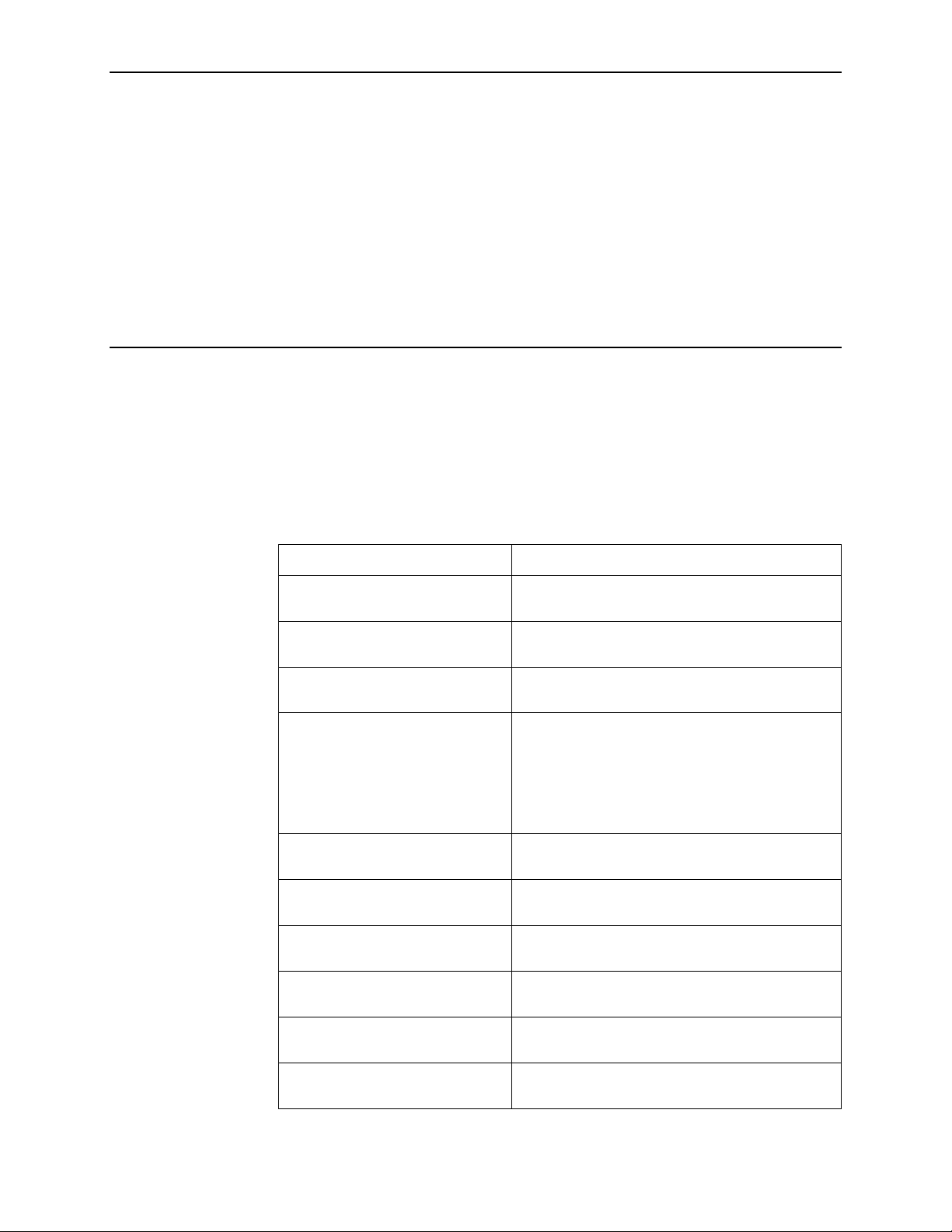
About This Guide
Document Purpose and Intended Audience
This guide contains information about the OpenLane Service Level Management
(SLM) system, Version 5.5. It is designed both as an introduction for novice users
and a reference for experienced users of OpenLan e.
Document Summary
Section Description
Chapter 1,
OpenLane SLM
Chapter 2,
Solaris
Chapter 3,
Windows
Chapter 4,
Components
Chapter 5,
Authentication
Chapter 6,
Customer Profiles
Chapter 7,
Chapter 8,
Firmware Library
Appendix A,
Introdu c ti o n to
Installing OpenLane on
Installing OpenLane on
Configuring Distributed
Apache User Access
Adding Devices and
OpenLane Mainte nance
Building and Using a
OLCmd Reference
Describes the general purpose and features of
OpenLane.
Contains procedur es for installing OpenLane on a
Solar i s pla tform.
Contains procedur es for installing OpenLane on a
Windows platf orm.
Explains how to run a Web server and a
poller/reader serv er separate from the OpenLane
management server.
To configure a di stributed Oracle database, see the
OpenLane SLM 5.5 Oracle Database
Administration Instructions
Explains how to set up use r access authentication
through Apache.
Presents the basic tasks necessary to set up a
customer on OpenLane.
Lists and d escri bes t he tasks nec essa ry to mai ntai n
the OpenLane system.
Explains how to admini ster a library of device
firmware.
Describes the functions of the command line
program OLCmd.
.
Index
7800-A2-GB32-00 January 2002
Lists key terms, concepts, and sections in
alphabetical order.
v
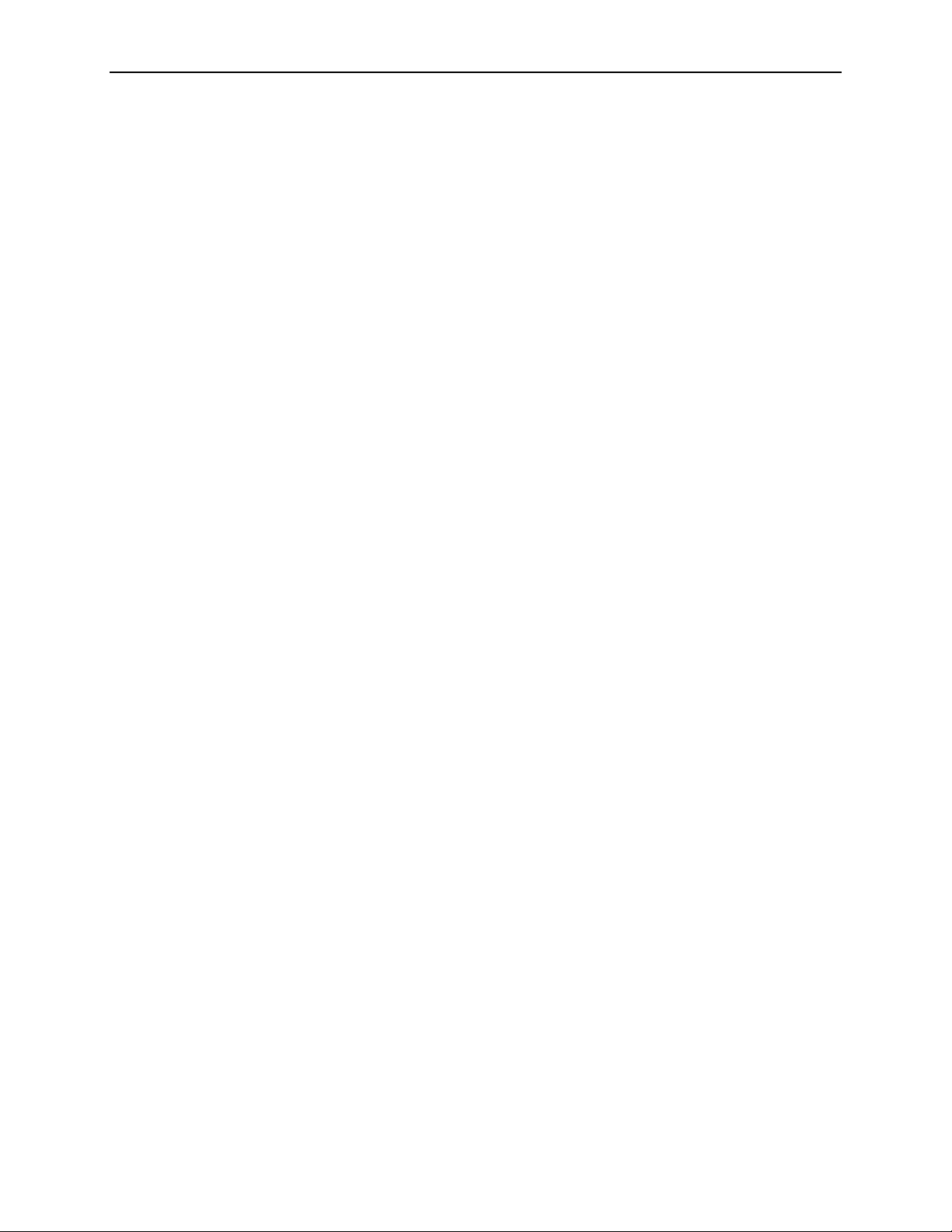
About This Guide
A master glossary of terms and abbreviations used in Paradyne documents is
available online at
Technical Glossary
Product-Related Documents
Document Number Document Title
www.paradyne.com
.
. Select
Library → Technical Manuals →
7800-A2-GB30
7800-A2-GZ46
Contact your sales or service representative to order additional product
documentation.
Paradyne documents are also available online at
Library → Technical Manuals
OpenLane’s Online Help is available in the Technical Manuals area, as well as on
Paradyne’s documenta tion CD-ROM. The Online Help is the user’s guide for
OpenLane.
OpenLane SLM Reports Reference Guide
OpenLane SLM 5.5 Oracle Database Administration
Instructions
www.paradyne.com
.
. Select
vi
January 2002 7800-A2-GB32-00
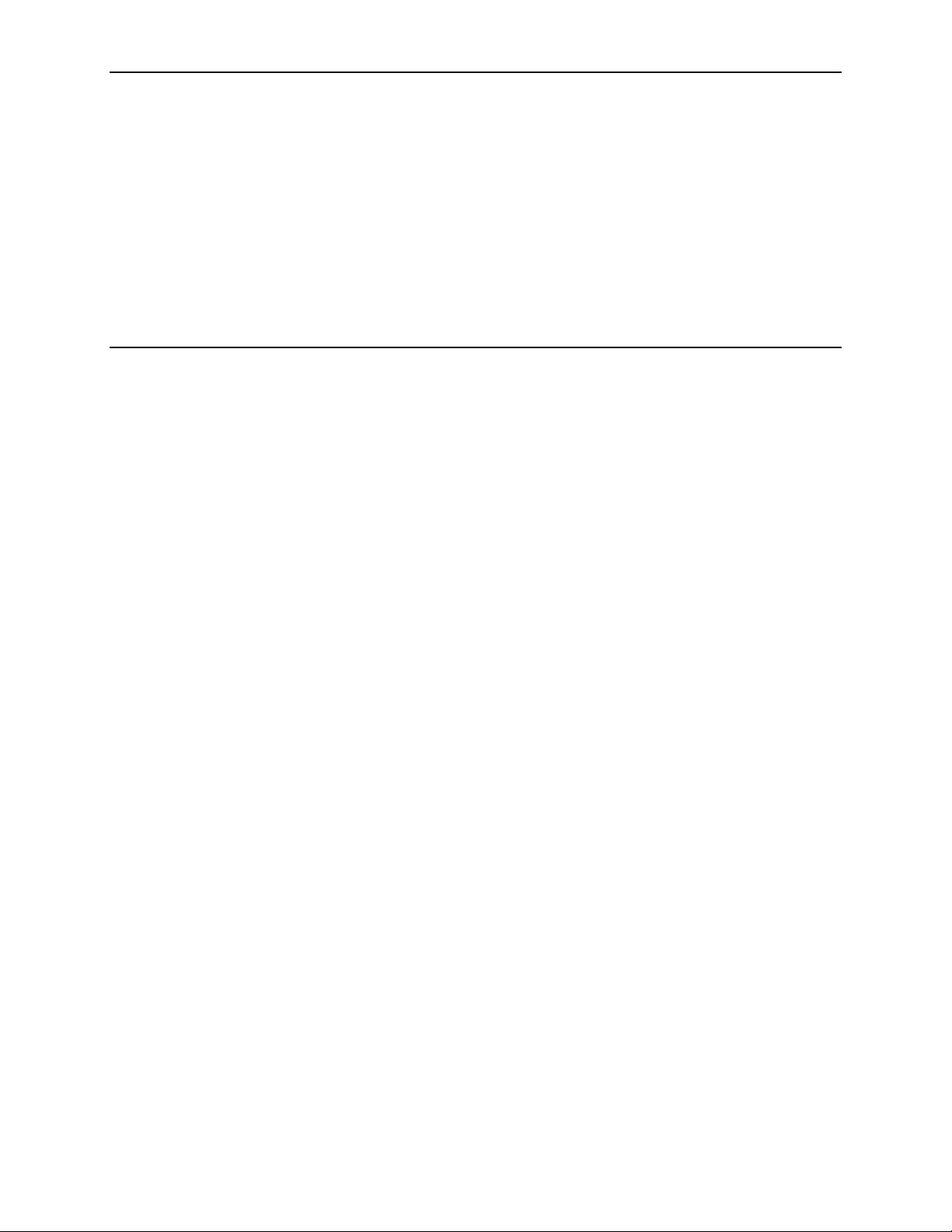
Introduction to OpenLane SLM
OpenLane SLM
Paradyne’s OpenLane® Service Level Management (SLM) is an open,
standards-based, highly distributable system offering robust scalability and
flexibility. A Web browser-enabled user interface provides accessibility anytime,
anywhere.
Paradyne’s network manage men t solution features support for diagn ostics,
real-time performance monitoring, historical reporting, and detailed health and
status indicators for Paradyne’s wide array of SNMP-managed narrow and
broadband network access device families. Support is provided for Paradyne’s
FrameSaver
7xxx, and 9xxx T1 and subrate access products.
®
and Hotwire® products. OpenLane also supports Paradyne’s 31xx,
1
Network Monitoring
Easy In stallation
OpenLane lets you proactively and reactively monitor, analyze, and troubleshoot
your network with easy-to-use management tools, letting you discover and
eliminate trouble spots before they affect service. With Open Lane you can verify
line quality and the level of serv ice provided, as well as monitor bandwidth
utilization.
OpenLane comprises several features that provide extensive element, network,
and service level management capabilities for network service pr ovid ers, network
managers, and their end customers.
OpenLane is installed through an easy-to-use graphical interface. OpenLane’s
highly scalable architecture offers flexibility to grow your system as management
scope increases. OpenLane can span customer network sizes from small
customers with a few dozen devices and a few users to carrier-class installations
with thousands of devices and many users.
7800-A2-GB32-00 January 2002
1-1
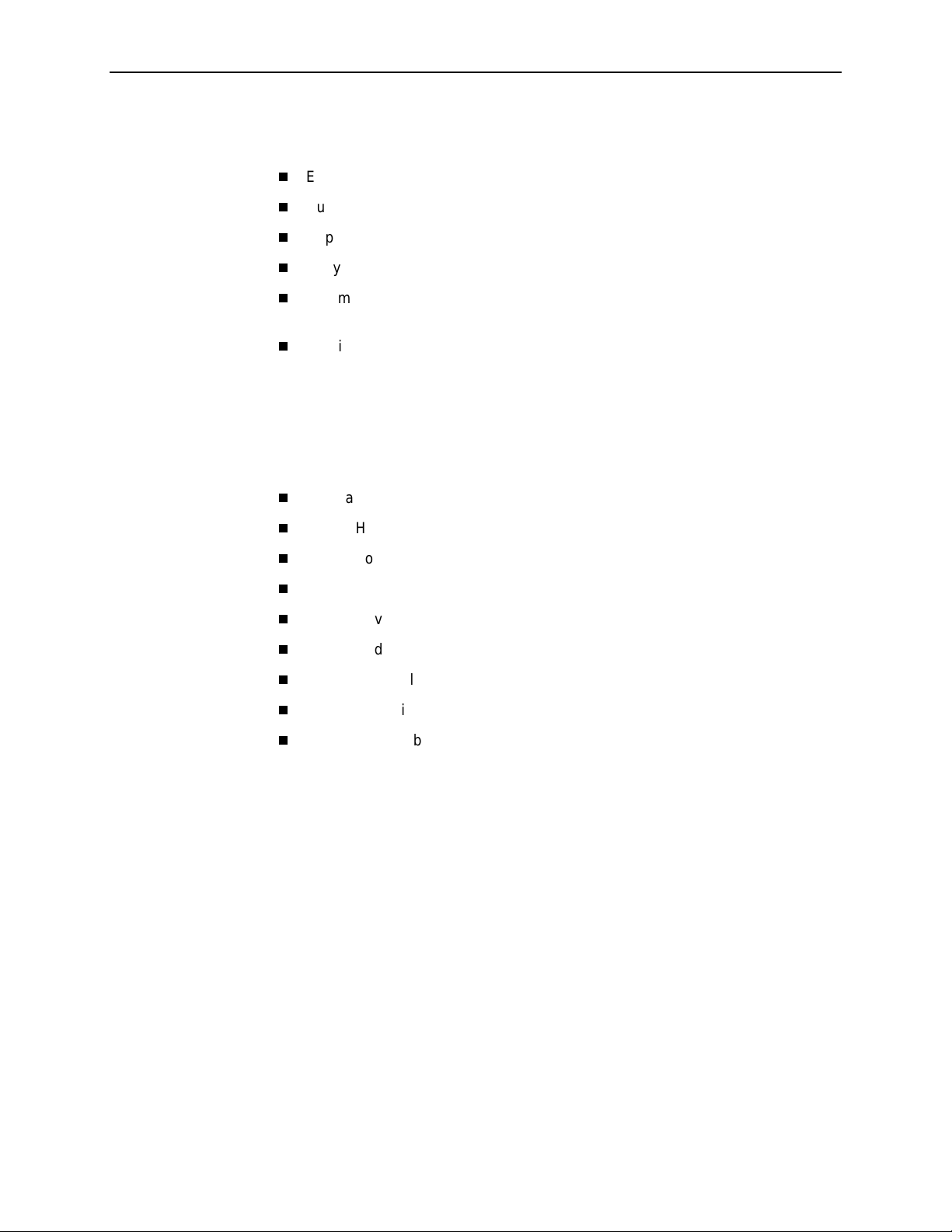
1. Introduction to OpenLane SLM
OpenLane Features
Easy-to-use Web browser-based user interface
Support for the full array of Paradyne SNMP-manageable devices
Support for several different levels of user access
Easy-to-use graphical interface installs and configures each module
E-commerce-class distributed architecture suppor ts small-scale end-user
networks up to carrier-class deployments
Distributed architecture supports:
— Optional customer-supplied Oracle 8i database
— Distributed Web server
— Distributed Poller/Reader (on Solaris platform)
— LDAP (Lightweight Directory Access Protocol) directory service
Integrates with HP OpenView
Online Help system with full text search capability
Device configuration through the Web interface
Scheduled and on-demand firmware maintenance downloads
Service level reporting, enabling quality of service (QoS) verification
Historical data collection and reporting (FrameSaver only)
On-demand polling
Real-time device health and status, diagnostics, and perform ance m onitoring
Extensive Web-based diagnostics, including non-disruptive PVC loopback and
end-to-end connectivity testing
1-2
January 2002 7800-A2-GB32-00
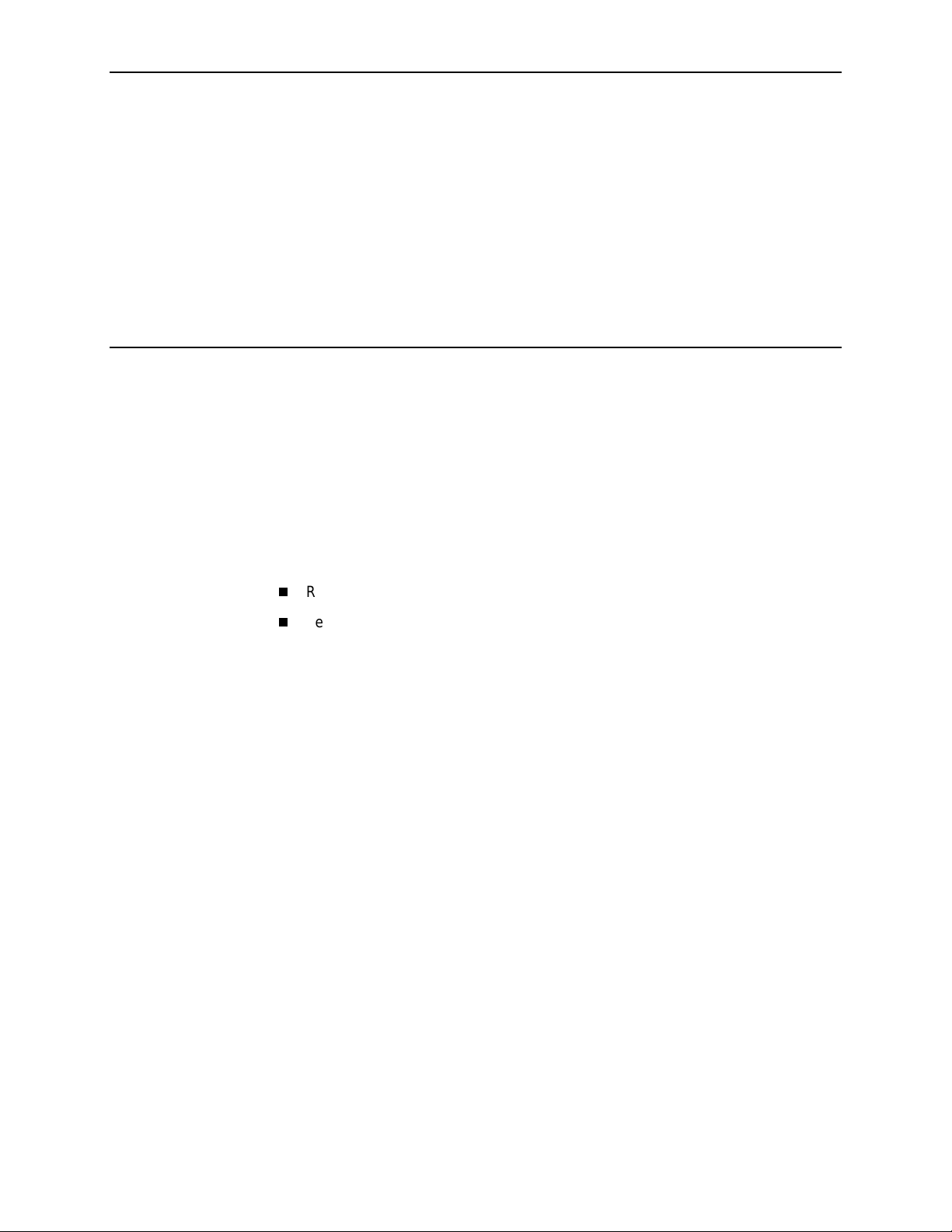
Installing OpenLane on Solaris
About These Instructions
These instructions provide you with the necessary information to get your
OpenLane Serv ice Level Management software installed and running as quickly
as possible. Installers should be familiar with Solaris and Solaris administration.
Planning the Installation
Before installing OpenLane:
2
Review the
Verify the JRE version on your syste m. Refer to
Environment Version
Installation Requirements
on page 2-3.
on page 2-2.
Checking the Java Runtime
7800-A2-GB32-00 January 2002
2-1
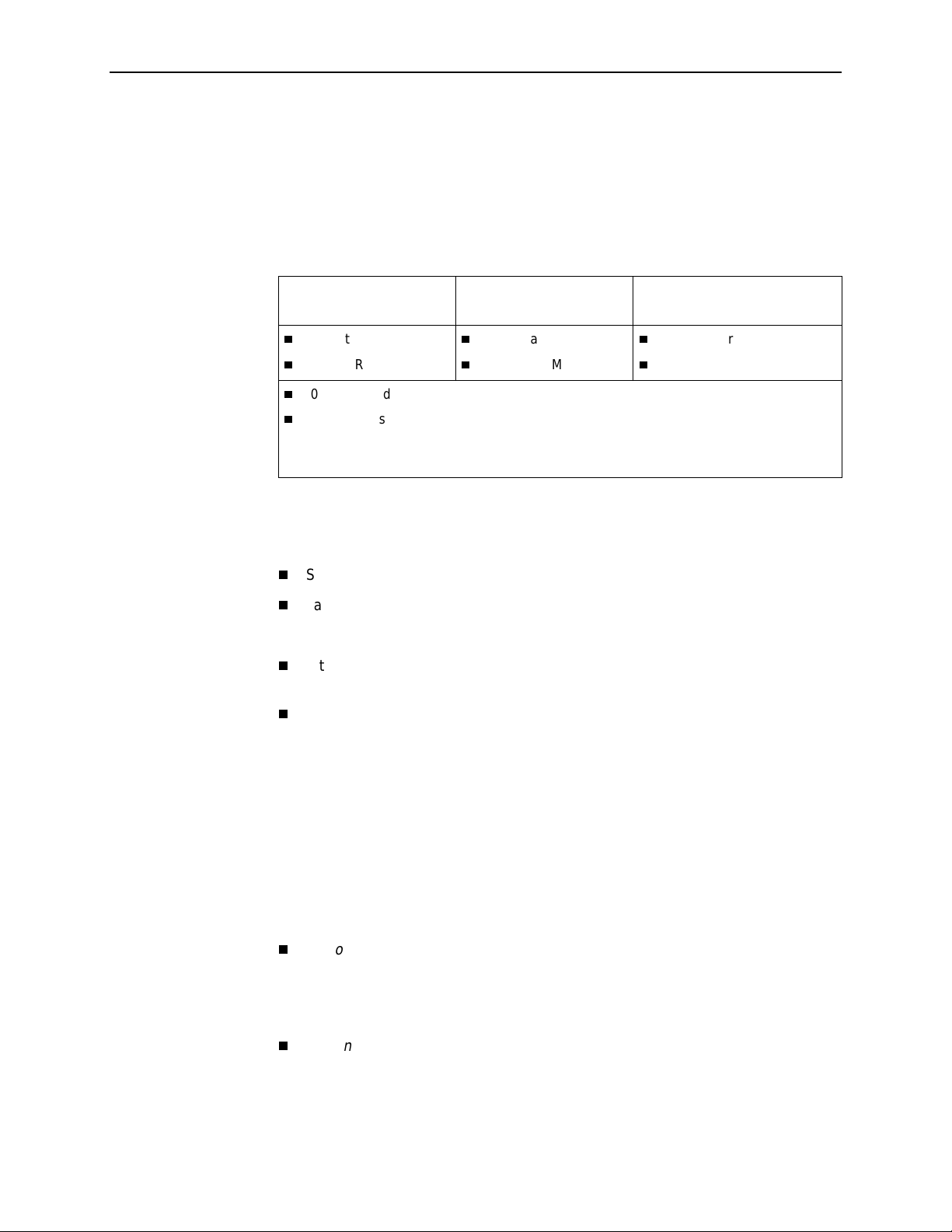
2. Installing OpenLane on Solaris
Installation Requirements
Review th e following
Requirements
to verify that you meet the prerequ isites.
Minimum Hard wa re Requirements
Networks with
Less Than 500 Devices*
Sun Ultra 10
256 MB RAM
100 MB free disk space
Additional disk space for storage of performance data:
– Cloudscape: 120 KB of disk space per PVC per day (60 KB per DLCI per day )
– Oracle: 62 KB of disk space per PVC per day (31 KB per DLCI per day)
* A device is an SNMP-manageable CSU, DSU, or DSL port.
Software Requirements
Sun Solaris 2.6 or 2.8 operating system (Solaris 2.7 is not supported)
Java Runtime Environment (JRE) Version 1.1.8_10
Minimum Hardware Requirements
Networks with
500–2000 Devices
Sun Ultra 10
512 MB RAM
Networks with
2000–5000 Devices
and
Software
Sun Enterprise 450 Server
512 MB RAM
The JRE is included on the OpenLane CD.
Internet Explorer 5.5 (for Windows-based clients) or Netscape Communicator
Version 4.76 or 4.78 (for Solaris-based clients)
The following default TCP ports are used by the OpenLane server:
— Port 80: Apache Web server 1.3.12 (for HTTP Requests. The port can be
changed; see
Configuring Apache to Use a Different Por t
on page 2-11)
— Port 1521: Oracle Database (if used)
— Port 2099: Remote Method Invocation (RMI for Application
Communications)
— Port 3890: LDAP (Lightweight D irector y A ccess Protocol) Directory
Services
— Port 8007: Apache JServ (for Java Servlet Communications)
Optional:
Distributed architecture with customer-supplied Oracle 8i (Standard
or E nterprise)
OpenLane’s internal Cloudscape database accommodates up to 80 PVCs
(160 DLCIs). For larger networks, an Oracle database must be installed.
Optional:
HP OpenView Network Node Manager 6.1 or 6.2
To install OpenLane on a UNIX system (not Solaris), a graphical interface such as
the X Window System is required. This is inherent in Solaris.
2-2
January 2002 7800-A2-GB32-00
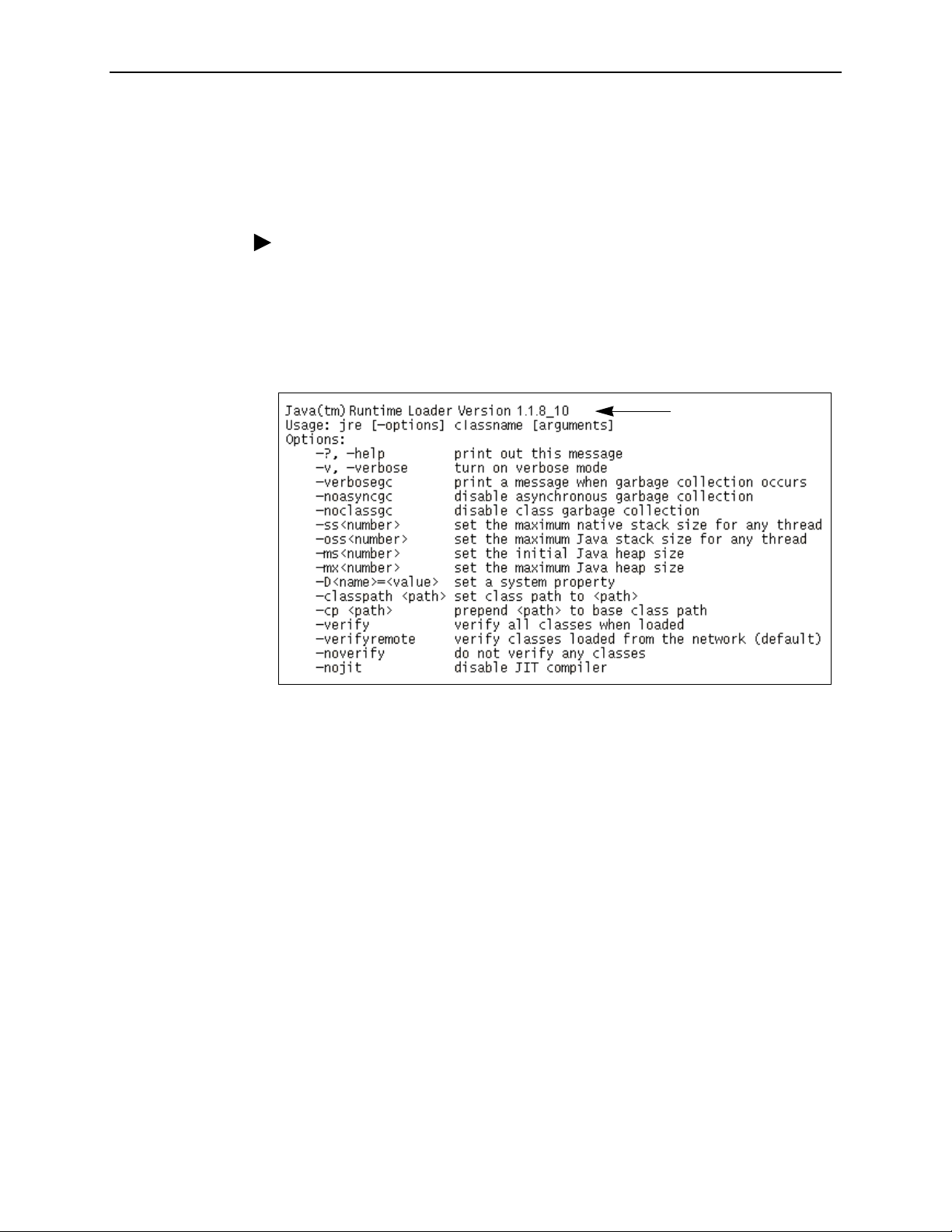
Checking the Java Runtime Environment Version
Before installing the OpenLane Service Level Management software, you need to
verify that the Java Runtime Environment (JRE) has been installed correctly.
Procedure
To verify the JRE installation:
2. Installing OpenLane on Solaris
1. Open a terminal window. Type
The window should display the Java Runtime Environment Version number
and a list of options. Verify that you have
jre
and press Enter.
Version 1.1.8_10
.
Version Number
2. If you receive a message that the JR E canno t be found or another version is
found, verify that the path to the correct JRE is in your PATH environment
variable. To displ ay the PATH environment variable:
Type
echo $PATH
7800-A2-GB32-00 January 2002
and press Enter.
2-3
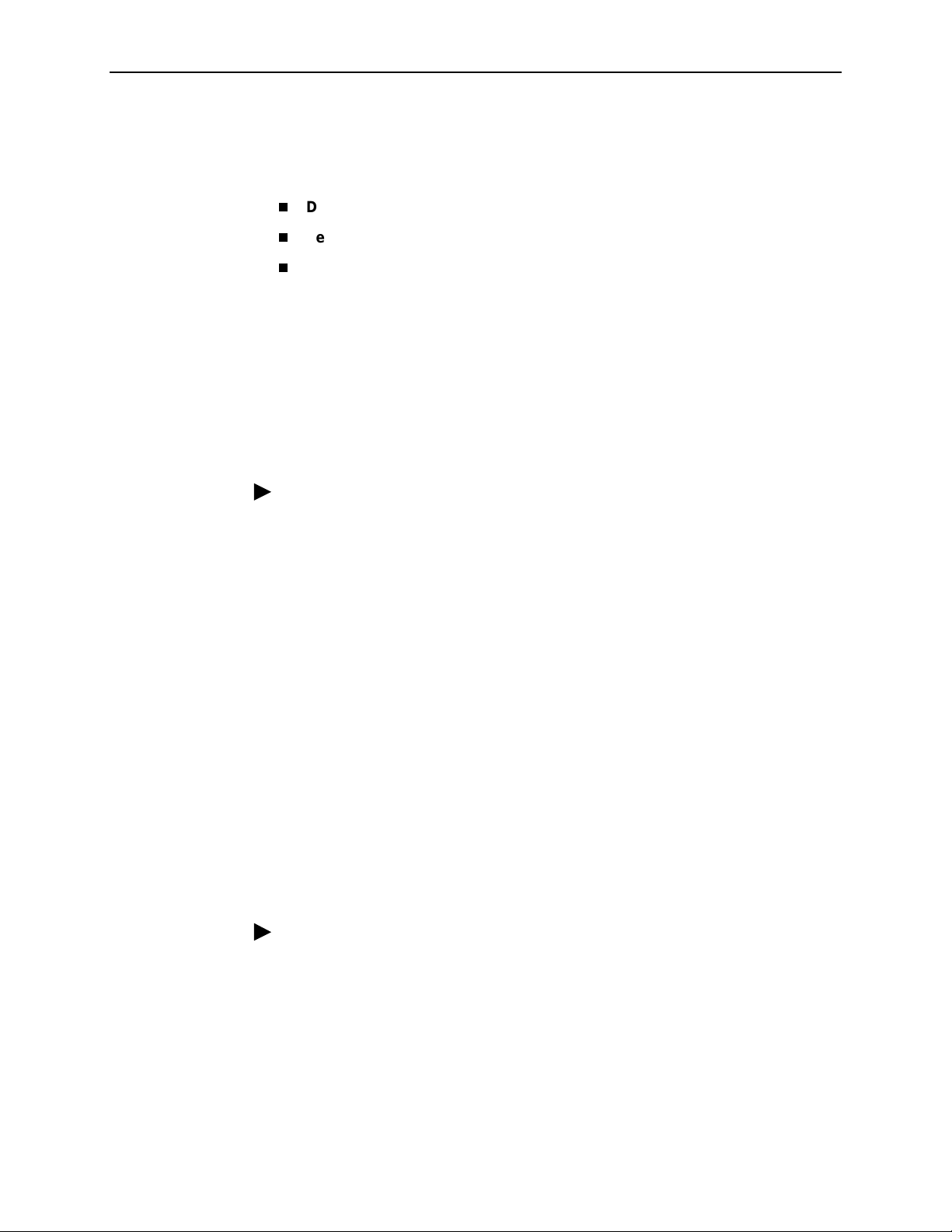
2. Installing OpenLane on Solaris
Upgrading from Earlier Softwa re
If you are installing OpenLane on a syste m that is currently running:
DCE Manager
Performance Wizard 4.2
An earlier ve rsio n of OpenLane 5
during the OpenLane installation.
If you use an Oracle database, you must execute a migration script to update
the schema. See the
Instructions
Uninstalling DCE Manager
To uninstall DCE Manager, follow this procedure before installing OpenLane:
Procedure
1. Start the DCEinstall program.
— If you downloaded the software from the World Wide Web, change to the
, see
Uninstalling DCE Manager
, see
Uninstalling Perfor ma nce Wizard
Do not uninstall the earlier version.
, the upgrade is handled automatically
, below.
, below.
OpenLane SLM 5.5 Oracle Database Administration
.
directory where you expanded the file and run the installation program:
<directory>
cd
./DCEinstall
— If you mounted the CD-ROM for Sun systems:
cd /tmp/cdrom/DCE/Solaris2
./DCEinstall
2. The script detects the existing version and prompts you to uninstall it.
Select OK.
3. When the software is uninstalled, the installation script prompts you to install
DCE Manager. Select No.
Uninstalling Perf or m anc e W izar d
Procedure
1. Run UnInstallToOV:
cd /opt/OV/pdn/PerfWiz
./UnInstallToOV
2. Delete the /opt/OV/pdn/ directory and all subordinate directories and files:
rm -rf /opt/OV/pdn
2-4
January 2002 7800-A2-GB32-00

The OpenLane Instal l ati on Program
2. Installing OpenLane on Solaris
To install OpenLane and the Apache Web server , ex ecute the OpenLane
setup.sh
program. Follow the instructions and respond to the queries it presents. The
OpenLane installation program:
Optionally installs and configures the Apache 1.3.12 Web server and the
Apache JServ. (This is not req uired for upgrades from earlier versions of
OpenLane 5.)
By default, the Apache software is installed with the follo wing parameters:
Apache Parameter Setting
Installation directory /opt/apache
TCP Port for HTTP requests 80
User nobody
Group nobody
These options can be changed during the installation process. To modify the
Apache Web server to use a port other than port 80 after installation, see
Configuring Apache to Use a Different Por t
The default installation path for Apache software is:
on page 2-11.
/opt/apache
Installs the OpenLane components, including the Cloudscape Java SQL
Database.
The default installation path for OpenLane software is:
/opt/pdn/OpenLane
Provides a startup command to control all Apache and OpenLane processes.
Includes Management Platform Integration Adapters for HP OpenView
Network Node Manager for Sun Solaris.
The software-based platform adapters provide integration points for:
— Paradyne device -specific map icon creation
— Trap definition files
In addition, OpenLane is added to OpenView’s menu structure.
7800-A2-GB32-00 January 2002
2-5
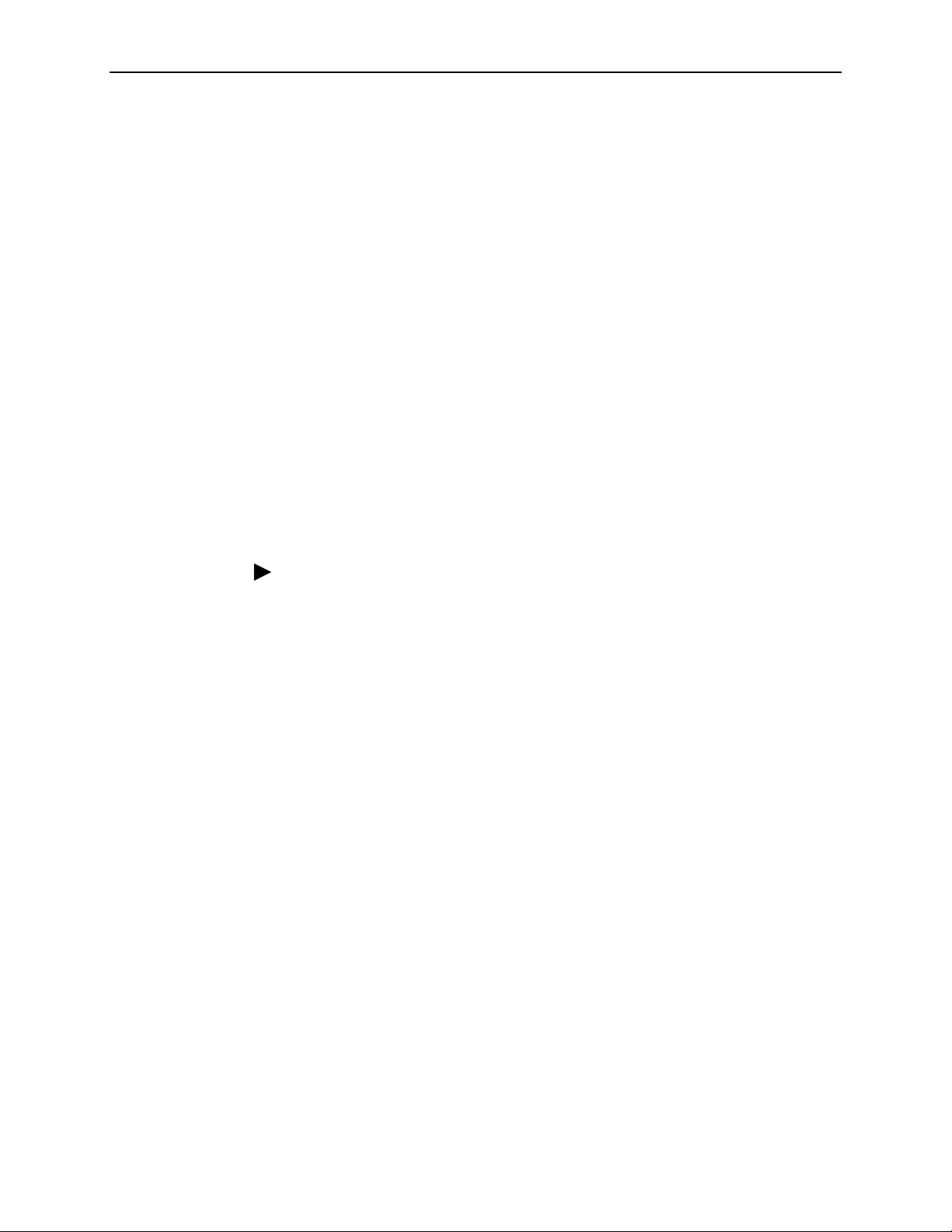
2. Installing OpenLane on Solaris
Obtaining a License Key
An OpenLane license key is required to install OpenLane. You can request a
temporary license key from the Paradyne Web site at
www.paradyne.com/pdn/key
e-mail.
NOTES:
— You do not have to install the Apache Web server in /opt/apache and
OpenLane in /opt/pdn/OpenLane. Howe v er, it is
you install Apache and OpenLane on the same mount point.
If you do not use the standard directory names, substitute the names you
use for the directory references in this document.
— If you will be distributing the Web ser ver, you must install OpenLane and
Apache in the same directory path on the Web server and the OpenLane
Management system.
. A 30-day temporary license key is provided by
highly recommended
that
Installing from P ar adyne ’s Web Site
Procedure
1. Log on to the system as
2. Obtain a temporary license key and the OpenLane software from
www.paradyne.com/pdn/key
3. Save the setup.sh file in
4. Exit
5. Change the file permissions:
6. Run the setup.sh file:
7. Follow the instructions on each screen with these except ions:
your Web browser if it is running. Change to the directory chosen in
Step 3.
chmod 777 setup.sh
./setup.sh
— If you are upgrading a version of OpenLane 5, do not remove the old
version when prompted. Select
— When prompted for the Apache User and Group information, use the
default User and Group:
root
/tmp
.
.
or any directory you choose.
Continue
.
User = nobody
Group = nobody
2-6
January 2002 7800-A2-GB32-00
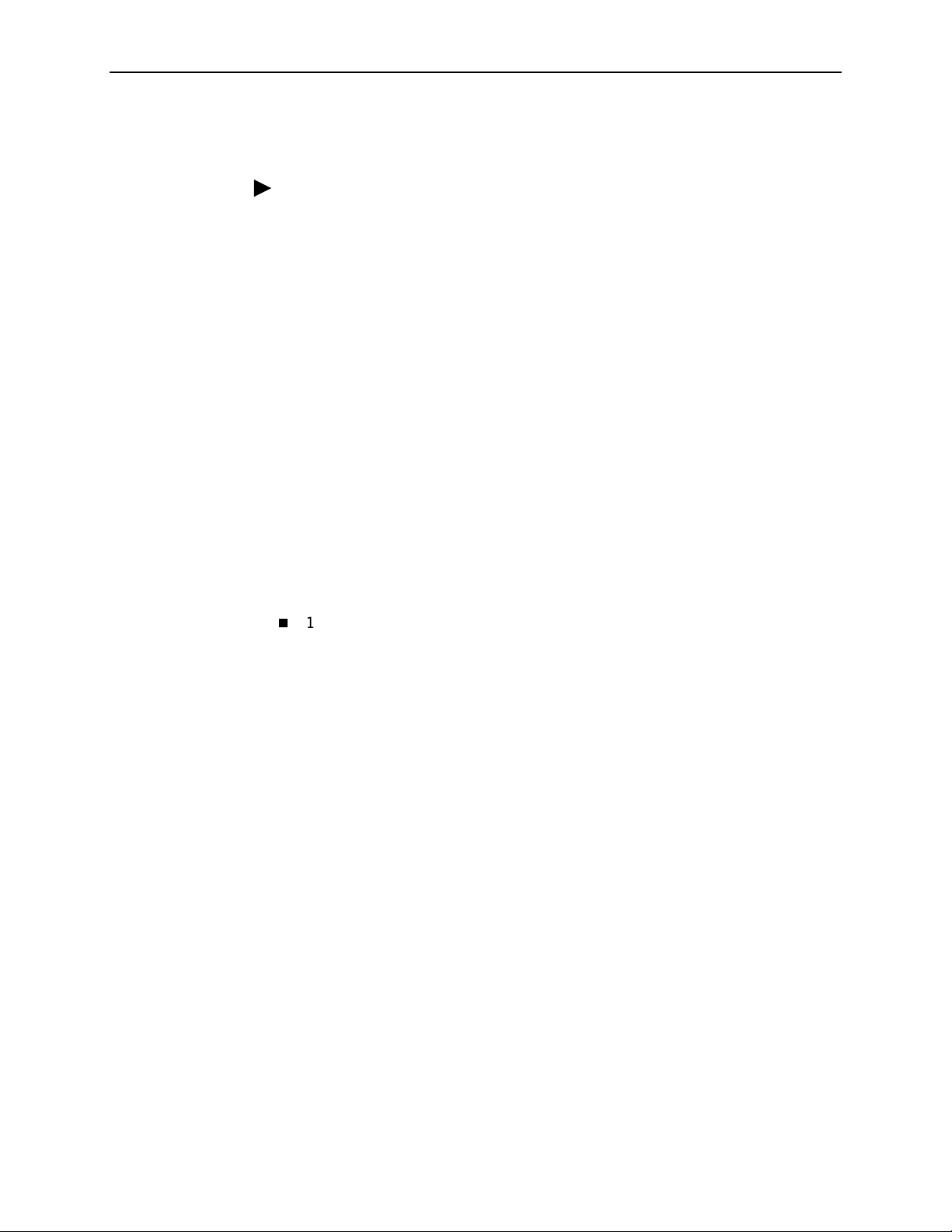
Installing from CD-ROM
Procedure
2. Installing OpenLane on Solaris
1. Log on to the system as
2. Exit your Web b rowser if it is running. Insert the OpenL ane CD-ROM into the
3. Change to the CD-ROM drive.
4. Change to the OpenLane directory and run t he
5. Follow the instructions on each screen with these except ions:
Installing from FTP Files
Contact Technical Suppor t to arrange this type of installation:
root
CD-ROM drive and mount it.
— If you are upgrading a version of OpenLane 5, do not remove the old
version when prompted. Select
— When prompted for the Apache User and Group information, use:
User = nobody
Group = nobody
1-800-795-8004
.
Continue
setup.sh
.
file.
7800-A2-GB32-00 January 2002
2-7
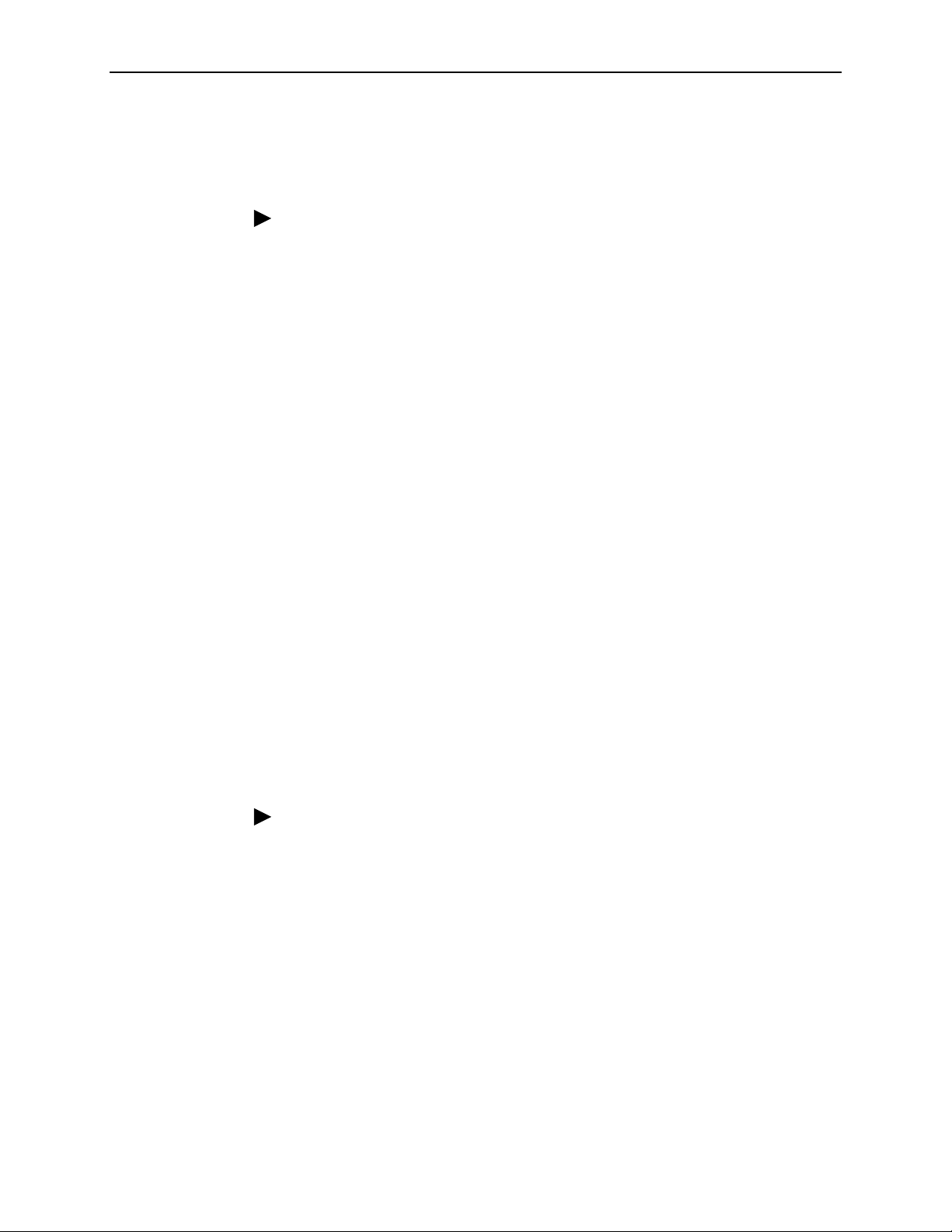
2. Installing OpenLane on Solaris
Installing Remotely Using X
You can install OpenLane from a remote host using the X Window System.
Procedure
1. On the local host, execute the following commands:
xhost +
rlogin
username
2. On the remote host, execute the following command or commands:
— If using the Bourne shell (sh):
— If using the Korn shell (ksh):
— If using the C shell (csh):
3. On the remote host, change the directory to the path where setup.sh resides:
cd /tmp
4. Run setup.sh:
./setup.sh
remote_host_name
remote_host_name
must have root pr ivilege.
DISPLAY=
export DISPLAY
export DISPLAY=
setenv DISPLAY
local_host_name
-l
username
:0.0
local_host_name
local_host_name
:0.0
:0.0
Installing the Permanent License Key
Procedure
1. Change the directory to /opt/pdn/OpenLane:
cd /opt/pdn/OpenLane
2. Enter the command to install the permanent key:
OLCmd key
Where
example:
OLCmd key ALUKB-KAC9Y-H987N-CX5GK
2-8
January 2002 7800-A2-GB32-00
permanent_key
permanen t_key
is the key e-mailed or faxed to you by Paradyne. For
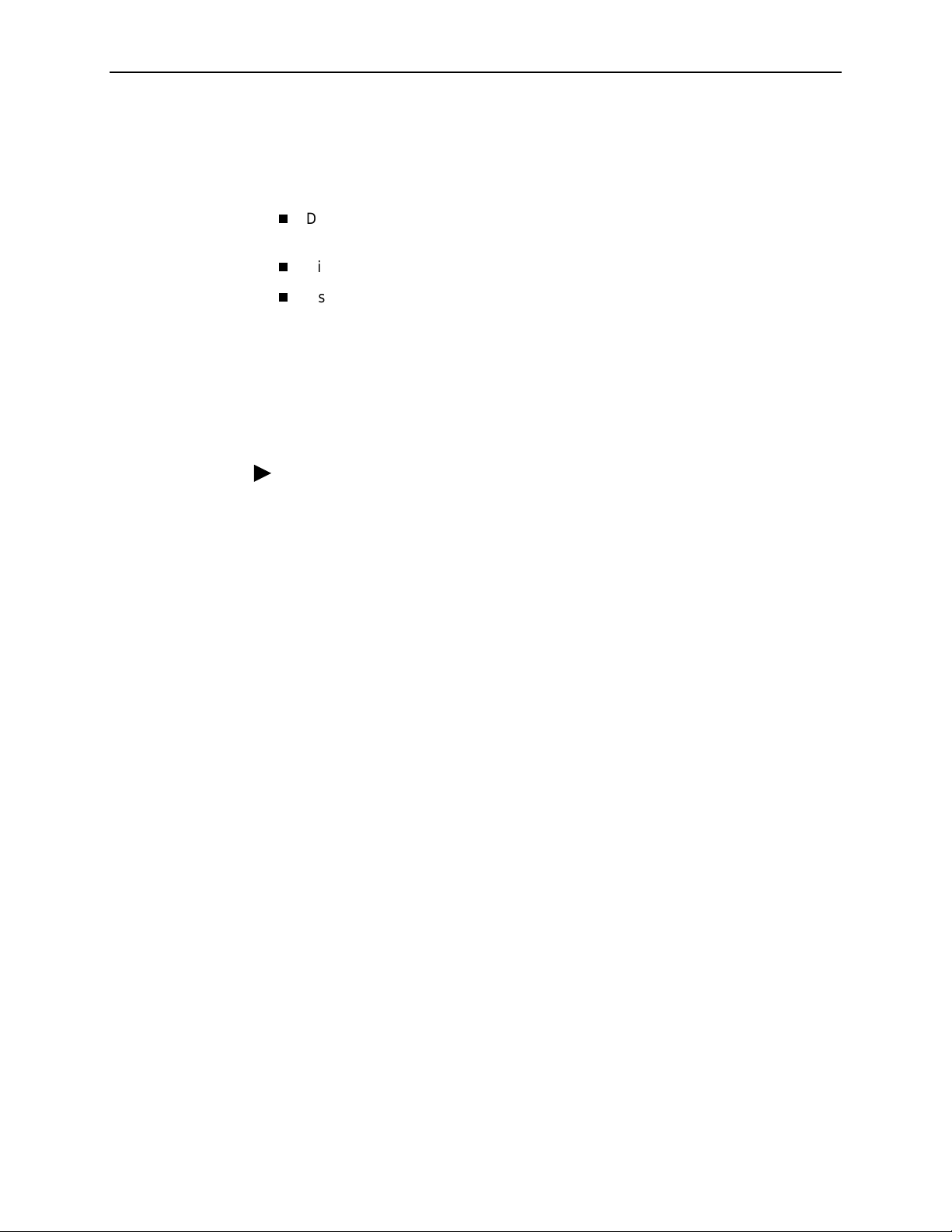
Locating the License Key On an Installed System
To locate the license key on the system once OpenLane is installed, use one of
these methods:
2. Installing OpenLane on Solaris
Display the OpenLane About screen by clicking the
Service Level Management
Display the
Issue the command
/opt/pdn/OpenLane/pdnKey.txt
OLCmd key
License Key Expiration Date
Displaying the License Key Expiration Date
You can view your license key’s expiration date at any time using the
of OLCmd.
Procedure
1. Open a terminal window and change to the OpenLane directory.
2. Enter the command:
OLCmd key
The expiration date is displayed in day-month-year format. For example:
License expires on: 02-Jan-03
This license expires on January 2, 2003.
About OpenLane
link on the OpenLane Administration screen
file using a text editor
from a command line (see
)
Displaying the
function
key
Migra ti on to Current Rel ea s e for Oracle
If you use an Oracle database for an earlier release of OpenLane, you must run a
migration script to update the schema after OpenLane is installed. See the
OpenLane SLM 5.5 Oracle Database Administration Instructions
.
7800-A2-GB32-00 January 2002
2-9

2. Installing OpenLane on Solaris
Starting OpenLane Web and Database Services
Procedure
1. From a terminal window, change the directory to /opt/pdn/OpenLane:
cd /opt/pdn/OpenLane
2. Type
OLControl start
started:
— Apache Web Server
— Cloudscape JDBMS (if used)
— OpenLane Serv ices
— RMI Application Server
— SCM Poller
— OpenLDAP Directory Services
— User History Poller
— User History Reader
and press Enter. The following services are
Stopping OpenLane Web and Database Services
Procedure
1. From a terminal window, change the directory to /opt/pdn/OpenLane:
cd /opt/pdn/OpenLane
2. Type
2-10
January 2002 7800-A2-GB32-00
OLControl stop
and press Enter.
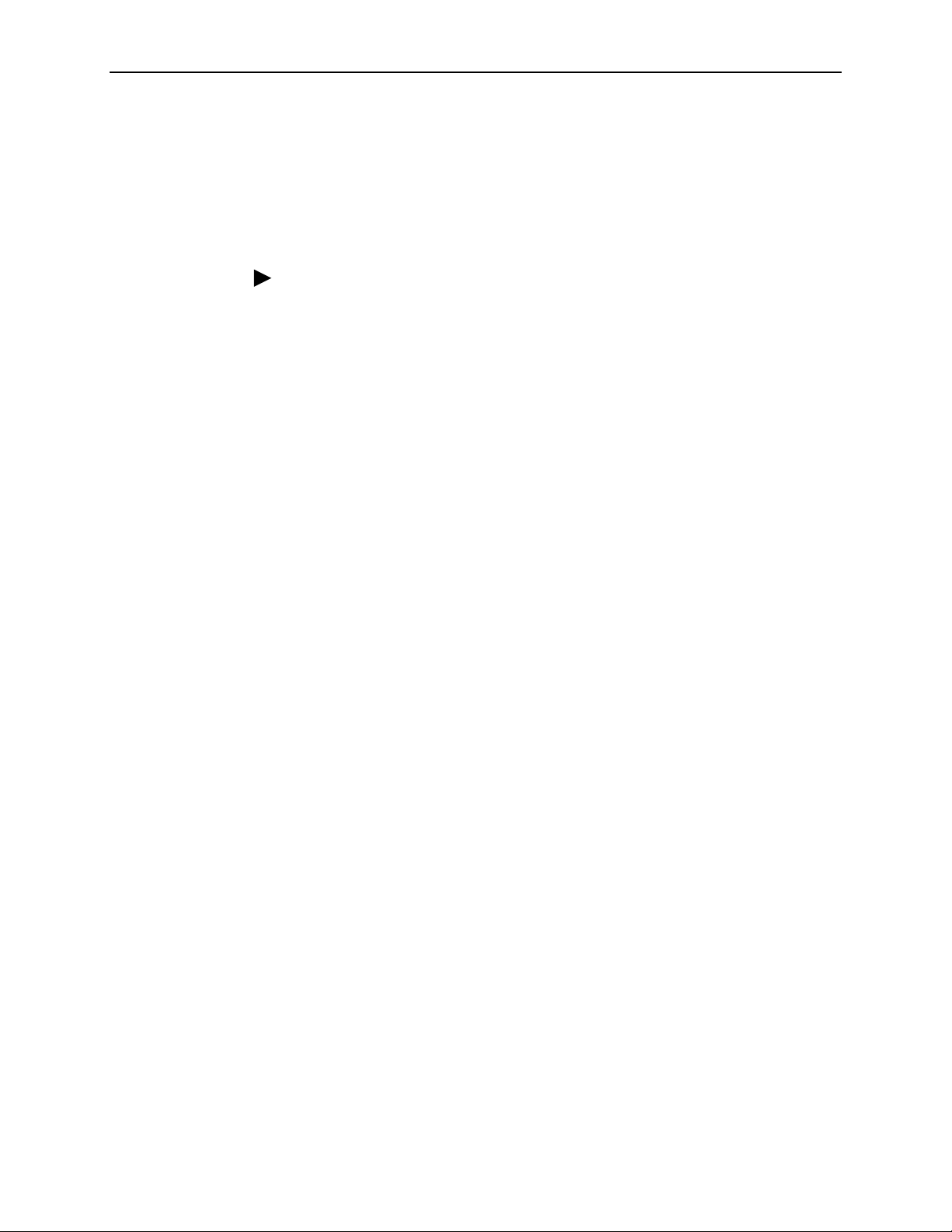
Configuri n g Apach e to Use a Differen t Port
By default, the Apache Web server is installed and configured to use TCP port 80
(unless you changed it at installation time). You can configure the Apache Web
server to use another port after installation, as long as that port is not in use by
another service.
Procedure
To change the TCP port:
1. From a terminal window, change the directory to /opt/pdn/OpenLane:
cd /opt/pdn/OpenLane
2. Installing OpenLane on Solaris
2. To stop OpenLane, type
3. Change to the Apache configuration directory:
cd /opt/apache/conf
4. Edit the file httpd.conf using a text editor, such as vi:
vi httpd.conf
5. Find the entry for
6. Save the file after makin g changes.
7. Change to the OpenLane directory:
cd /opt/pdn/OpenLane
8. To start OpenLane, type
OLControl stop
PORT.
Change the value from 80 to the new port number.
OLControl start
and press Enter.
and press Enter.
7800-A2-GB32-00 January 2002
2-11

2. Installing OpenLane on Solaris
2-12
January 2002 7800-A2-GB32-00

Installing OpenLane on Windows
About These Instructions
These instructions provide you with the necessary information to get your
OpenLane Serv ice Level Management software installed and running as quickly
as possible. Installers should be familiar with Windows administration.
Planning the Installation
Before installing OpenLane:
3
Review the
Verify the JRE version on your syste m. Refer to
Environment Version
Installation Requirements
on page 3-3.
on page 3-2
.
Checking the Java Runtime
7800-A2-GB32-00 January 2002
3-1

3. Installing OpenLane on Windows
Installation Requirements
Review the
Minimum Hardware Requirements
prerequisites.
Minimum Hard wa re Requirements
Networks with Less Than 500 Devices* Network with 500–1000 Devices*
500 MHz Processor**
256 MB RAM
100 MB free disk space
Additional disk space for storage of performance data:
– Cloudscape: 120 KB of disk space per PVC per day (60 KB per DLCI per day )
– Oracle: 62 KB of disk space per PVC per day (31 KB per DLCI per day)
* A device is an SNMP-manageable CSU, DSU, or DSL port. The Solaris version of
OpenLane is recommended for networks with more than 1000 devices.
** Dual processors are not supported.
Software Requirements
Windows NT 4.0 with Service Pack 5 or higher
– or –
Windows 2000 Server with Service Pack 2 or higher
and to verify that you meet the
700 MHz Processor**
512 MB RAM
Java Runtime Environment (JRE) Version 1.1.8_006
The JRE is included on the OpenLane CD. It is also available at:
http://www.paradyne.com/products/ol_support.html
The following default TCP ports are used by the OpenLane server:
— Port 80: Apache Web server 1.3.12 (for HTTP Requests. The port can be
changed; it must be changed if you use Internet Information Server (IIS).
See
Configuring Apache to Use a Different Port
on page 3-11)
— Port 1521: Oracle Database (if used)
— Port 2099: Remote Method Invocation (RMI for Application
Communications)
— Port 3890: LDAP (Lightweight D irector y A ccess Protocol) Directory
Services
— Port 8007: Apache JServ (for Java Servlet Communications)
Optional:
Distributed architecture with customer-supplied Oracle 8i (Standard
or E nterprise)
OpenLane’s internal Cloudscape database accommodates up to 80 PVCs
(160 DLCIs). For larger networks, an Oracle database must be installed.
Optional:
HP OpenView Network Node Manager 6.1 or 6.2
3-2
January 2002 7800-A2-GB32-00
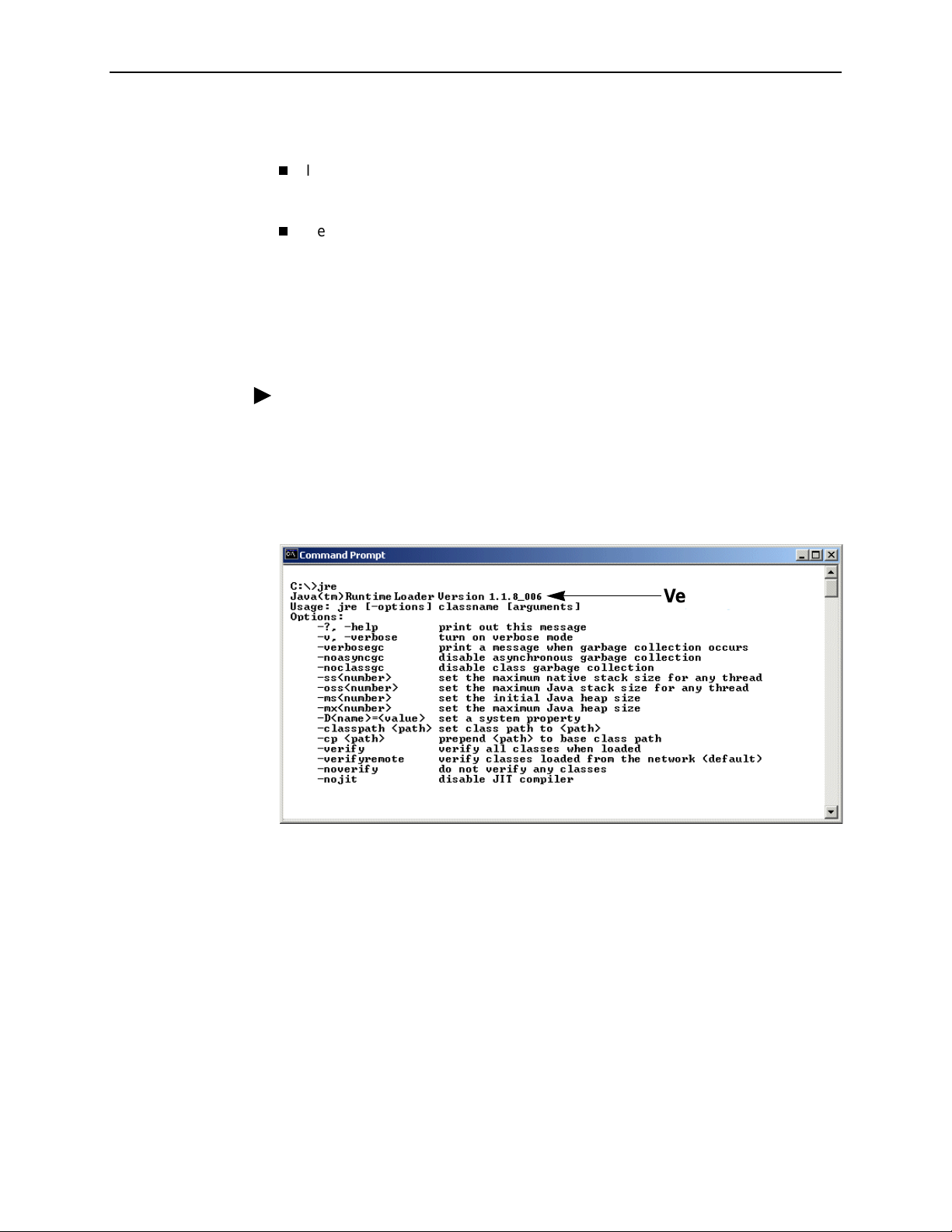
3. Installing OpenLane on Windows
Web Client Software Requirements
Internet Explorer Version 5.5 (for Windows-based clients)
– or –
Netscape Communicator Version 4.76 or 4.78 (for Solaris-based clients)
Checking the Java Runtime Environment Version
Before installing the OpenLane Service Level Management software, you need to
verify that the Java Runtime Environment (JRE) has been installed correctly.
Procedure
To verify the JRE installation:
1. Open an MS-DOS command prompt window. Type
The window should display the Java Runtime Environment Version number
and a list of options. Verify that you have
2. If you receive a message that the JR E canno t be found or another version is
found, completely uninstall and reinstall the JRE software.
Version 1.1.8_006
jre
and press Enter.
.
Version Number
Version Number
7800-A2-GB32-00 January 2002
3-3
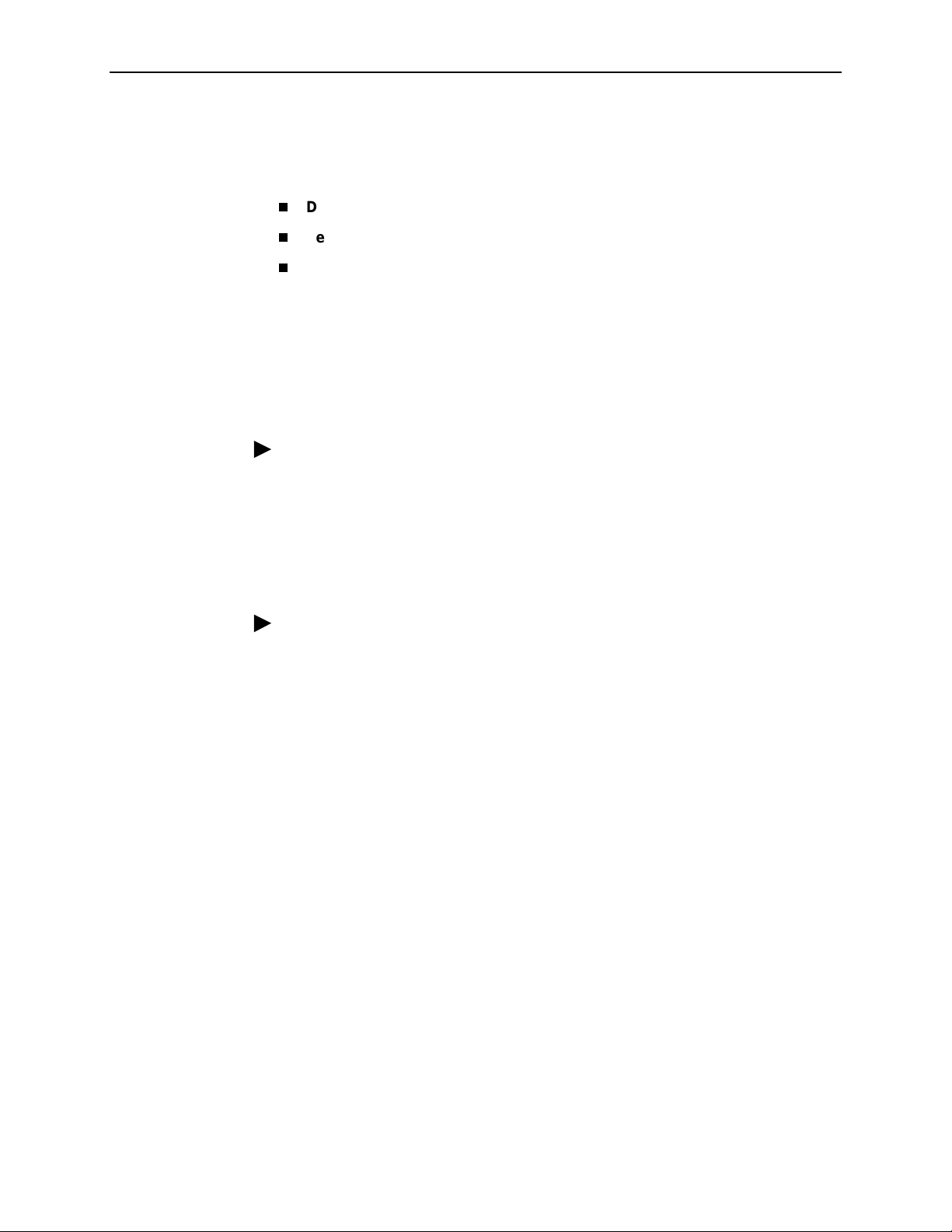
3. Installing OpenLane on Windows
Upgrading from Earlier Softwa re
If you are installing OpenLane on a syste m that is currently running:
DCE Manager
Performance Wizard 4.2
An earlier ve rsio n of OpenLane 5
during the OpenLane installation.
use an Oracle database, use the supplied migration script to update the
schema. See the
Instructions
Uninstalling DCE Manager
Procedure
1. Double-click on Control Panel, then double-click on Add/Remove Programs.
2. Select DCE Manager and click on Add/Remove.
Uninstalling Perf or m anc e W izar d
Procedure
1. Open an MS-DOS command prom pt window and run
\opt\OV\pdn\PerfWiz\UnInstallToOV.bat:
, see
Uninstalling DCE Manager
, see
Uninstalling Perfor ma nce Wizard
, the upgrade is handled automatically
Do not uninstall the earli er ver sion.
OpenLane SLM 5.5 Oracle Database Administration
.
, below.
, below.
If you
cd \opt\OV\pdn\PerfWiz
uninstalltoov
2. Delete the \opt\OV\pdn directory and all subordinate directories and files.
3-4
January 2002 7800-A2-GB32-00
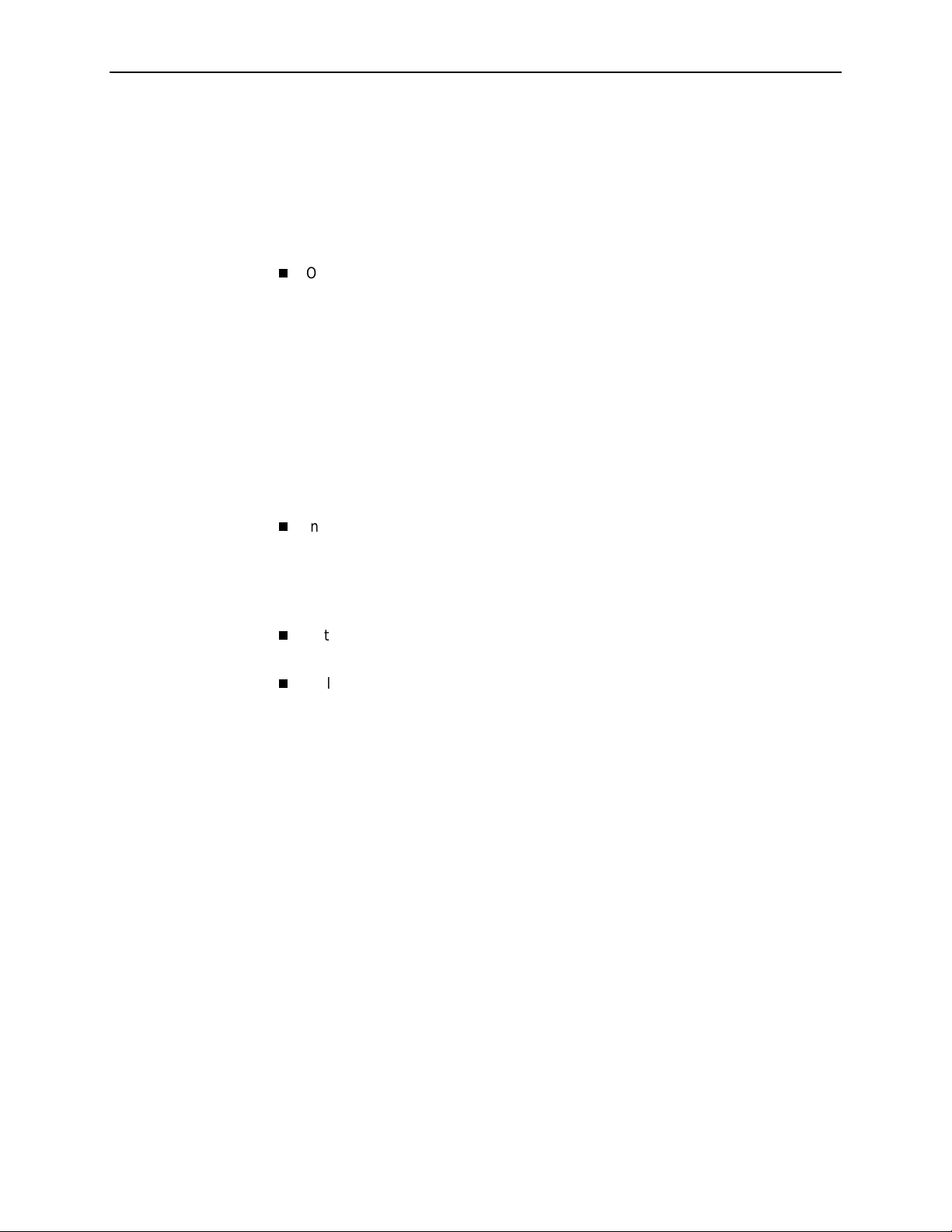
The OpenLane Instal l ati on Program
To install OpenLane and the Apache Web server, ex ecut e the OpenLane
setup.exe
When installation of OpenLane is complete,
The OpenLane installation program:
program. Follow the instructions and respond to the queries it presents.
Optionally installs and configures the Apache 1.3.12 Web server and the
Apache JServ. (This is not req uired for upgrades from earlier versions of
OpenLane 5.)
Defau lt i n s talla tion path for Apache softwar e :
C:\Program Files\Apache Group\Apache
Recommended installation path for Apache software:
C:\opt\apache
The Apache software is configured to use TCP port 80 for http requests. To
modify the Apache Web server to use a port other than port 80, see
Configuring Apache to Use a Different Por t
3. Installing OpenLane on Windows
restart Windows.
on page 3-11.
Installs the OpenLane components, including the Cloudscape Java SQL
Database.
Default installation path for OpenLane software:
C:\opt\pdn\OpenLane
Establishes OpenLane as a Windows service that starts automatically when
Windows does.
Includes Management Platform Integration Adapters for:
— HP OpenView Network Node Manager for Microsoft Windows NT
— HP OpenView for Windows Workgroup Node Manage r
The software-based platform adapters provide integration points for:
— Paradyne device -specific map icon creation
— Trap definition files
In addition, OpenLane is added to the menu structure of HP OpenView
Network Node Manager.
NOTES:
— You do not have to install the Apache Web server at C:\opt\apache and
OpenLane at C:\opt\pdn\OpenLane. However, it is
that you install Apache and OpenLane on the same drive.
highly recommended
If you do not use the standard directory names, substitute the names you
use for the directory references in this document.
— If you will be distributing the Web ser ver, you must install OpenLane and
Apache in the same directory path on the Web server and the OpenLane
Management system. The path cannot exceed 18 characters.
7800-A2-GB32-00 January 2002
3-5

3. Installing OpenLane on Windows
Obtaining the License Key
An OpenLane license key is required to install OpenLane. You can request a
temporary license key from the Paradyne Web site at
www.paradyne.com/pdn/key
Installing from P ar adyne ’s Web Site
Procedure
1. Log on to the Windows system as an administrator.
2. Obtain a license key and the OpenLane software from
www.paradyne.com/pdn/key
.
.
3. Save the setup.exe file in
4. Exit your Web br owser if it is running.
5. Run the
6. Follow the instructions on each screen, with these exceptions:
— If you are upgrading a version of OpenLane 5:
— If you are installing OpenLane 5 for the first time:
setup.exe
Do not remove the old version of OpenLane when prom pted . Select
Continue
Do not use the default Apache installation directory. Specify instead:
C:\opt\apache
Do not restart the computer if prompted to do so during the Apache
portion of the installation.
.
C:\temp
file.
or any directory you choose.
3-6
January 2002 7800-A2-GB32-00

Installing from CD-ROM
Procedure
1. Log on to the Windows system as an administrator.
2. Exit your Web br owser if it is running.
3. Insert the OpenLane CD-ROM into the CD-ROM drive.
3. Installing OpenLane on Windows
4. Change to the OpenLane directory on the CD-ROM drive and run the
setup.exe
5. Follow the instructions on each screen, with these exceptions:
— Do not use the default Apache installation directory. Specify instead:
C:\opt\apache
— Do not restart the computer when prompted duri ng the Apache portion of
the installation.
Installing from FTP Files
Contact Technical Suppor t to arrange this type of installation:
1-800-795-8004
Installing the Permanent License Key
Procedure
1. Open an MS-DOS command prom pt window and change to the OpenLane
directory:
file.
cd \opt\pdn\OpenLane
2. Enter the command to install the permanent key:
OLCmd key
Where
example:
OLCmd key ALUKB-KAC9Y-H987N-CX5GK
permanent_key
permanen t_key
is the key e-mailed or faxed to you by Paradyne. For
Locating the License Key On an Installed System
To locate the license key on the system once OpenLane is installed:
Display the OpenLane About screen by clicking the
Service Level Management
Display the
Issue the command
C:\opt\pdn\OpenLane\pdnKey.txt
OLCmd key
License Key Expiration Date
7800-A2-GB32-00 January 2002
link on the OpenLane Administration screen
on page 3-8)
About OpenLane
file using a text editor
from a command line (see
Displaying the
3-7

3. Installing OpenLane on Windows
Displaying the License Key Expiration Date
You can view your license key’s expiration date at any time using the
of OLCmd.
Procedure
1. Open an MS-DOS Prompt and change to the OpenLane directory.
2. Enter the command:
OLCmd key
The expiration date is displayed in day-month-year format. For example:
License expires on: 02-Jan-03
This license expires on January 2, 2003.
Migra ti on to Current Rel ea s e for Oracle
If you use an Oracle database for an earlier release of OpenLane, you must run a
migration script to update the schema after OpenLane is installed. See the
OpenLane SLM 5.5 Oracle Database Administration Instructions
function
key
.
3-8
January 2002 7800-A2-GB32-00
