Paradyne OPENLANE, OpenLane Performance Wizard Version 4.2 User Manual
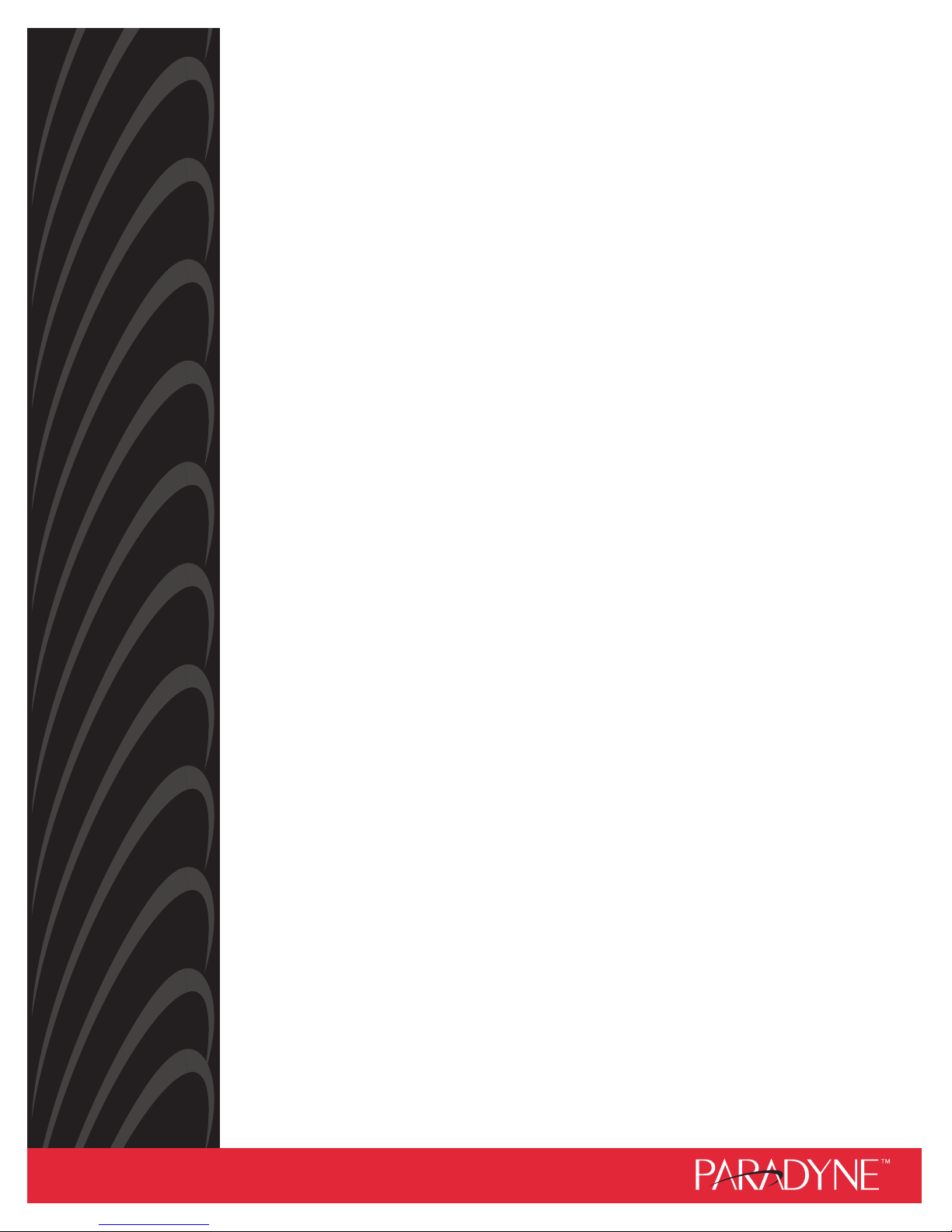
OPENLANE
PERFORMANCE WIZARD
USER’S GUIDE
Document No. 7800-A2-GB28-80
May 1999
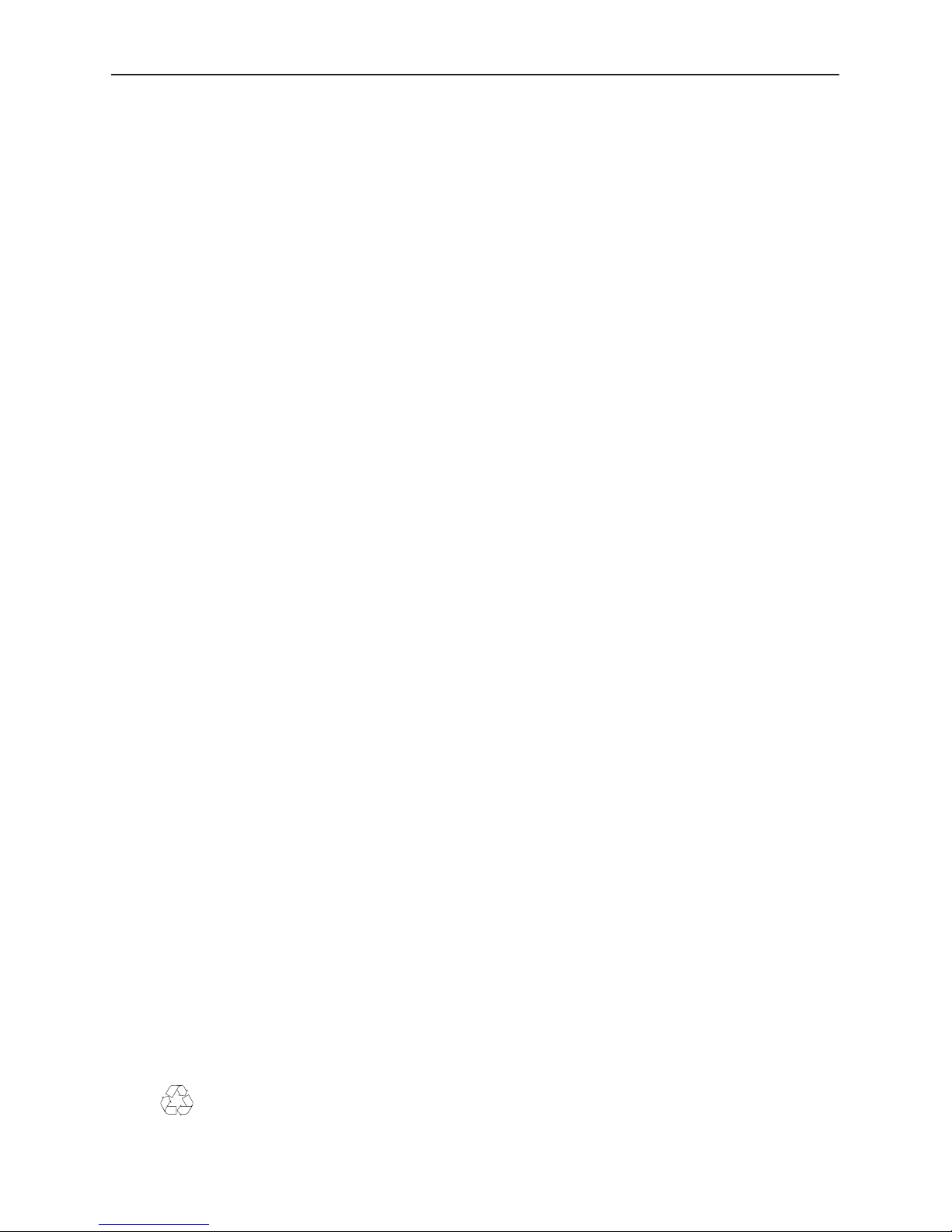
Copyright E 1999 Paradyne Corporation.
All rights reserved.
Printed in U.S.A.
Notice
This publication is protected by federal copyright law. No part of this publication may be copied or distributed,
transmitted, transcribed, stored in a retrieval system, or translated into any human or computer language in any form
or by any means, electronic, mechanical, magnetic, manual or otherwise, or disclosed to third parties without the
express written permission of Paradyne Corporation, 8545 126th Ave. N., Largo, FL 33773.
Paradyne Corporation makes no representation or warranties with respect to the contents hereof and specifically
disclaims any implied warranties of merchantability or fitness for a particular purpose. Further, Paradyne Corporation
reserves the right to revise this publication and to make changes from time to time in the contents hereof without
obligation of Paradyne Corporation to notify any person of such revision or changes.
Changes and enhancements to the product and to the information herein will be documented and issued as a new
release to this manual.
Warranty, Sales, Service, and Training Information
Contact your local sales representative, service representative, or distributor directly for any help needed. For
additional information concerning warranty , sales, service, repair, installation, documentation, training, distributor
locations, or Paradyne worldwide office locations, use one of the following methods:
H Internet: Visit the Paradyne World Wide Web site at www.paradyne.com. (Be sure to register your warranty
there. Select
H Telephone: Call our automated system to receive current information by fax or to speak with a company
representative.
— Within the U.S.A., call 1-800-870-2221
— Outside the U.S.A., call 1-727-530-2340
Service & Support → Warranty Registration
.)
Document Feedback
We welcome your comments and suggestions about this document. Please mail them to Technical Publications,
Paradyne Corporation, 8545 126th Ave. N., Largo, FL 33773, or send e-mail to userdoc@paradyne.com. Include
the number and title of this document in your correspondence. Please include your name and phone number if you
are willing to provide additional clarification.
Trademarks
All products and services mentioned herein are the trademarks, service marks, registered trademarks or registered
service marks of their respective owners.
Printed on recycled paper
A
May 1999
7800-A2-GB28-80
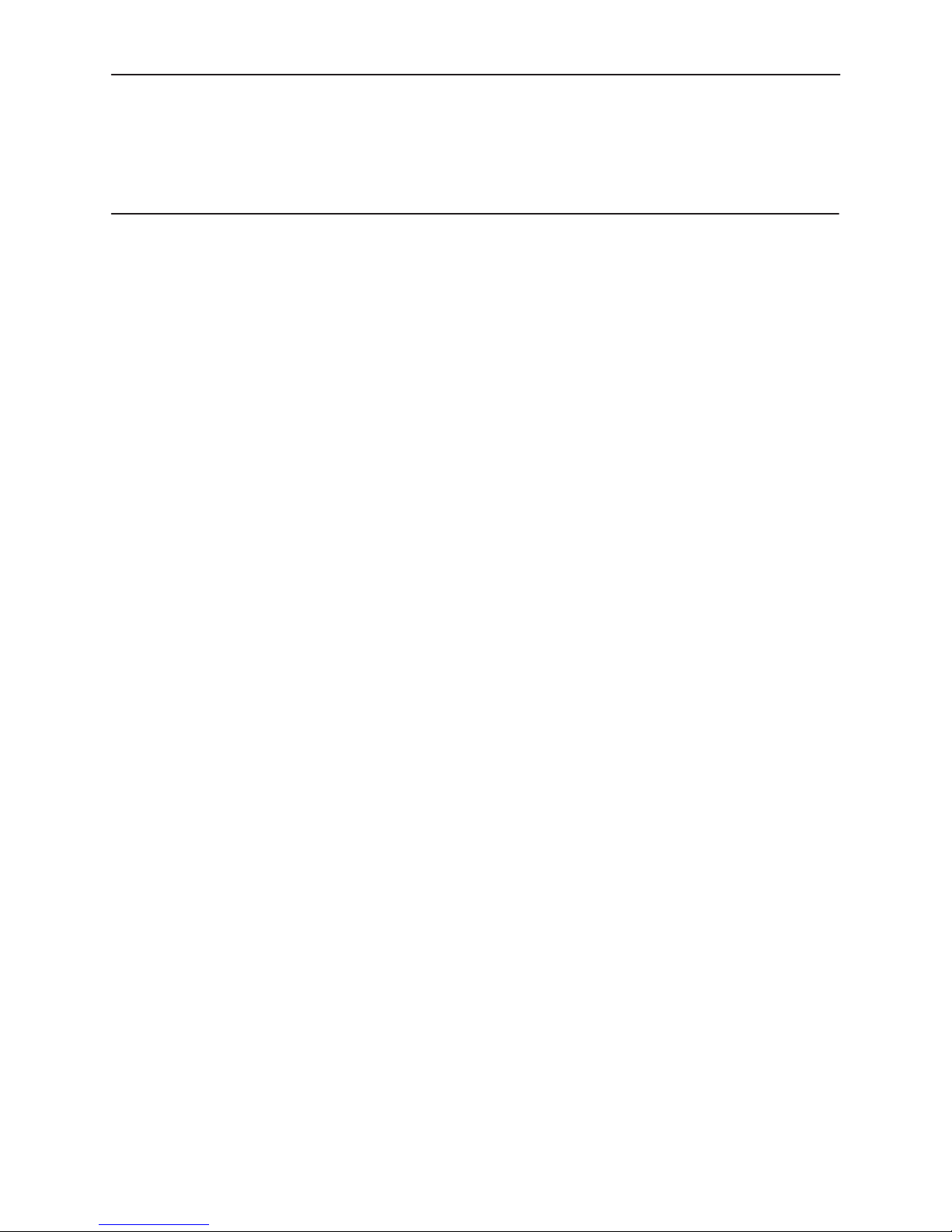
Contents
About This Guide
H Document Purpose and Intended Audience v. . . . . . . . . . . . . . . . . . . . . . . . .
H Document Summary v. . . . . . . . . . . . . . . . . . . . . . . . . . . . . . . . . . . . . . . . . . . . .
H Product-Related Documents vi. . . . . . . . . . . . . . . . . . . . . . . . . . . . . . . . . . . . . .
H Reference Documents vi. . . . . . . . . . . . . . . . . . . . . . . . . . . . . . . . . . . . . . . . . . .
1 Getting Started with OpenLane Performance Wizard
H What is OpenLane Performance Wizard? 1-1. . . . . . . . . . . . . . . . . . . . . . . . . .
H New Features 1-2. . . . . . . . . . . . . . . . . . . . . . . . . . . . . . . . . . . . . . . . . . . . . . . . . .
H Read Before Installing 1-2. . . . . . . . . . . . . . . . . . . . . . . . . . . . . . . . . . . . . . . . . . .
Verifying Supported Operating Platforms 1-3. . . . . . . . . . . . . . . . . . . . . . .
Checking Hardware Requirements 1-3. . . . . . . . . . . . . . . . . . . . . . . . . . . . .
Installing the Java Runtime Environment 1-4. . . . . . . . . . . . . . . . . . . . . . .
Integrating with OpenView or NetView 1-5. . . . . . . . . . . . . . . . . . . . . . . . . .
Using Default Paths 1-5. . . . . . . . . . . . . . . . . . . . . . . . . . . . . . . . . . . . . . . . . .
H Installing Performance Wizard 1-5. . . . . . . . . . . . . . . . . . . . . . . . . . . . . . . . . . . .
Installing in Windows 1-6. . . . . . . . . . . . . . . . . . . . . . . . . . . . . . . . . . . . . . . . .
Installing in UNIX 1-9. . . . . . . . . . . . . . . . . . . . . . . . . . . . . . . . . . . . . . . . . . . .
Finalizing the Windows NT Apache Setup 1-13. . . . . . . . . . . . . . . . . . . . . .
H Starting the Performance Wizard 1-13. . . . . . . . . . . . . . . . . . . . . . . . . . . . . . . . . .
Starting on Solaris, HP-UX, and AIX 1-14. . . . . . . . . . . . . . . . . . . . . . . . . . .
Starting on Windows 1-15. . . . . . . . . . . . . . . . . . . . . . . . . . . . . . . . . . . . . . . . .
H Installation Troubleshooting 1-15. . . . . . . . . . . . . . . . . . . . . . . . . . . . . . . . . . . . . .
H Using the License Key 1-16. . . . . . . . . . . . . . . . . . . . . . . . . . . . . . . . . . . . . . . . . . .
H Removing the Performance Wizard 1-17. . . . . . . . . . . . . . . . . . . . . . . . . . . . . . . .
Removing from Solaris, HP-UX, or AIX 1-17. . . . . . . . . . . . . . . . . . . . . . . . .
Removing from Windows 1-17. . . . . . . . . . . . . . . . . . . . . . . . . . . . . . . . . . . . .
H Setting Up the Web Server (for SLM Reports Only) 1-18. . . . . . . . . . . . . . . . . .
Using the User History Poller Daemon 1-18. . . . . . . . . . . . . . . . . . . . . . . . .
Troubleshooting the Apache Web Server Setup 1-19. . . . . . . . . . . . . . . . .
7800-A2-GB28-80
May 1999
i
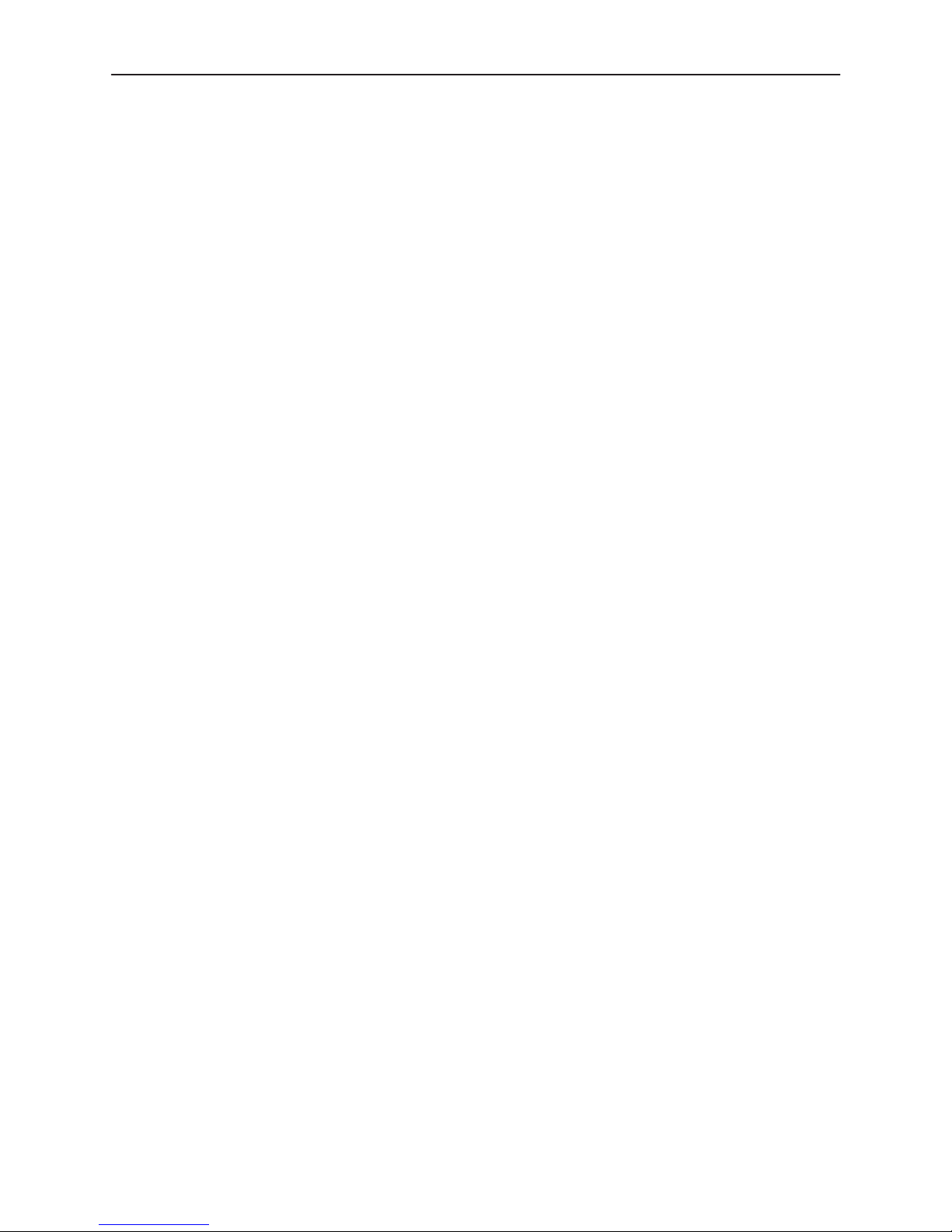
Contents
2 Using the Navigation Wizard
H Displaying the Navigation Wizard 2-1. . . . . . . . . . . . . . . . . . . . . . . . . . . . . . . . .
H Accessing Components and Menus 2-2. . . . . . . . . . . . . . . . . . . . . . . . . . . . . . .
Components of the Navigation Wizard 2-2. . . . . . . . . . . . . . . . . . . . . . . . .
H Performing Tasks Using the Navigation Wizard 2-3. . . . . . . . . . . . . . . . . . . . . .
H Managing the Device Display Area 2-4. . . . . . . . . . . . . . . . . . . . . . . . . . . . . . . .
Populating the Device Display Area 2-4. . . . . . . . . . . . . . . . . . . . . . . . . . .
Selecting Devices for Operations 2-5. . . . . . . . . . . . . . . . . . . . . . . . . . . . . .
Updating Device Configuration Information 2-6. . . . . . . . . . . . . . . . . . . . .
Deleting Devices 2-8. . . . . . . . . . . . . . . . . . . . . . . . . . . . . . . . . . . . . . . . . . . .
Locating Devices 2-8. . . . . . . . . . . . . . . . . . . . . . . . . . . . . . . . . . . . . . . . . . . .
H Setting FrameSaver Options 2-9. . . . . . . . . . . . . . . . . . . . . . . . . . . . . . . . . . . . . .
Managing PVC Connections 2-9. . . . . . . . . . . . . . . . . . . . . . . . . . . . . . . . . .
Setting Frame and Burst Ranges 2-11. . . . . . . . . . . . . . . . . . . . . . . . . . . . . .
H Displaying Real Time Charts 2-13. . . . . . . . . . . . . . . . . . . . . . . . . . . . . . . . . . . . . .
Setting the Real Time Polling Frequency 2-14. . . . . . . . . . . . . . . . . . . . . . .
Launching a Real Time Chart 2-15. . . . . . . . . . . . . . . . . . . . . . . . . . . . . . . . .
H Displaying Historical Charts 2-17. . . . . . . . . . . . . . . . . . . . . . . . . . . . . . . . . . . . . .
Starting and Stopping the Historical Daemon 2-17. . . . . . . . . . . . . . . . . . . .
Enabling or Disabling Historical Data Collection for a Device 2-18. . . . . .
Launching a Historical Chart 2-19. . . . . . . . . . . . . . . . . . . . . . . . . . . . . . . . . .
H Using the Service Level Management (SLM) Reports 2-21. . . . . . . . . . . . . . . .
H Starting Diagnostic Tests 2-21. . . . . . . . . . . . . . . . . . . . . . . . . . . . . . . . . . . . . . . . .
H Accessing the NetScout Manager Plus 2-22. . . . . . . . . . . . . . . . . . . . . . . . . . . . .
Setting the Path to the NetScout Manager 2-22. . . . . . . . . . . . . . . . . . . . . .
Starting NetScout Manager 2-22. . . . . . . . . . . . . . . . . . . . . . . . . . . . . . . . . . .
3 Using Real Time Charts
H What is a Real Time Chart? 3-1. . . . . . . . . . . . . . . . . . . . . . . . . . . . . . . . . . . . . .
H Accessing and Launching Real Time Charts 3-2. . . . . . . . . . . . . . . . . . . . . . . .
H Managing Real Time Charts 3-5. . . . . . . . . . . . . . . . . . . . . . . . . . . . . . . . . . . . . .
ii
Polling Devices 3-5. . . . . . . . . . . . . . . . . . . . . . . . . . . . . . . . . . . . . . . . . . . . . .
Specifying a Graph Format 3-6. . . . . . . . . . . . . . . . . . . . . . . . . . . . . . . . . . .
Querying a Point on a Graph 3-6. . . . . . . . . . . . . . . . . . . . . . . . . . . . . . . . . .
Printing a Chart to File or Printer 3-7. . . . . . . . . . . . . . . . . . . . . . . . . . . . . .
Zooming In and Out of a Graph Portion 3-7. . . . . . . . . . . . . . . . . . . . . . . . .
Selecting Other Chart Types and Displaying 3-7. . . . . . . . . . . . . . . . . . . .
Modifying PVC Throughput Displays 3-8. . . . . . . . . . . . . . . . . . . . . . . . . . .
Handling FrameSaver SLV NNI PVC Displays 3-8. . . . . . . . . . . . . . . . . . .
Obtaining Help 3-8. . . . . . . . . . . . . . . . . . . . . . . . . . . . . . . . . . . . . . . . . . . . . .
May 1999
7800-A2-GB28-80
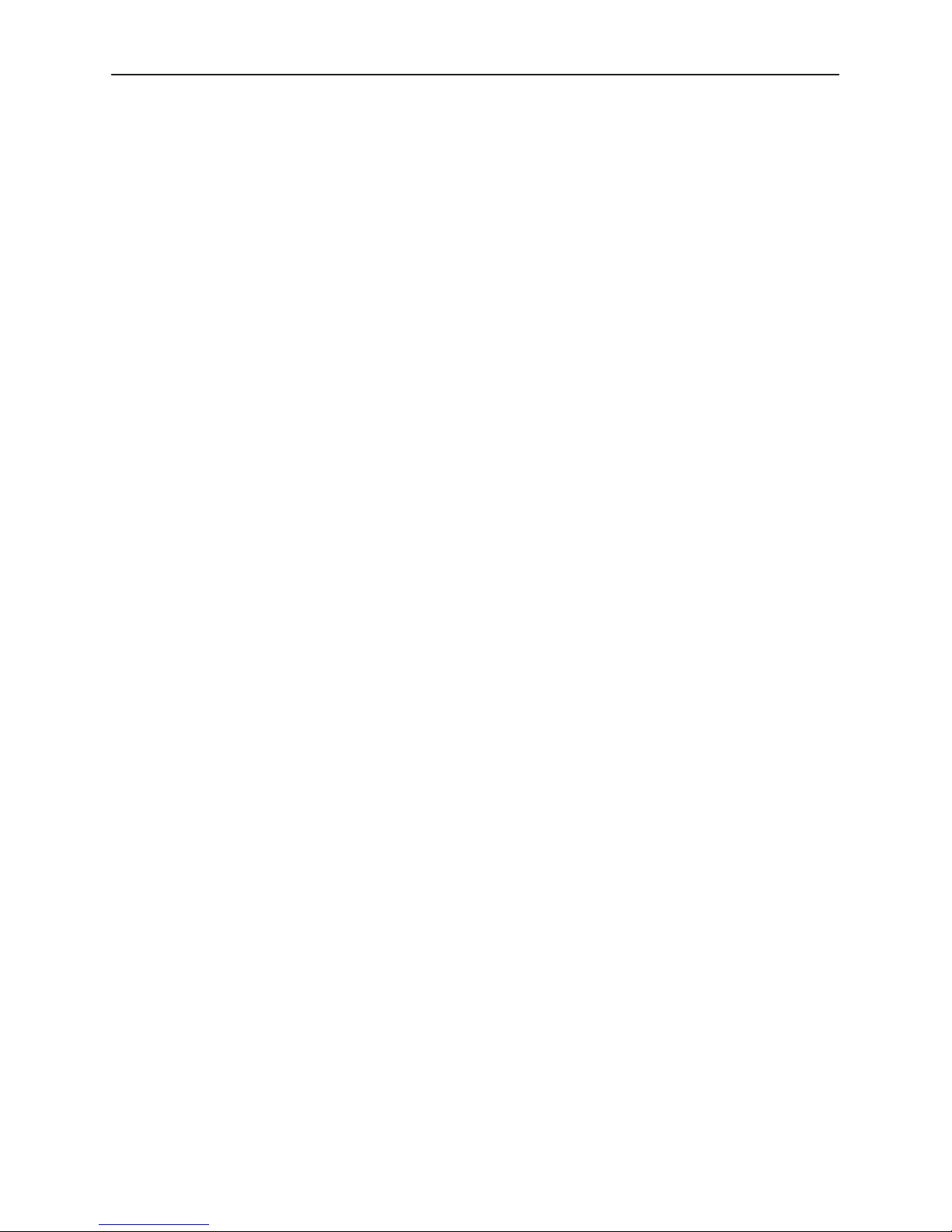
4 Using Historical Charts
H What is a Historical Chart? 4-1. . . . . . . . . . . . . . . . . . . . . . . . . . . . . . . . . . . . . . .
H Accessing Historical Charts 4-1. . . . . . . . . . . . . . . . . . . . . . . . . . . . . . . . . . . . . .
H Viewing Historical Charts 4-2. . . . . . . . . . . . . . . . . . . . . . . . . . . . . . . . . . . . . . . . .
H Managing Historical Charts 4-3. . . . . . . . . . . . . . . . . . . . . . . . . . . . . . . . . . . . . . .
Specifying a Graph Format 4-3. . . . . . . . . . . . . . . . . . . . . . . . . . . . . . . . . . .
Querying a Point on a Graph 4-3. . . . . . . . . . . . . . . . . . . . . . . . . . . . . . . . . .
Zooming In and Out of a Graph Portion 4-4. . . . . . . . . . . . . . . . . . . . . . . . .
Printing a Chart to File or Printer 4-4. . . . . . . . . . . . . . . . . . . . . . . . . . . . . .
Obtaining Help 4-4. . . . . . . . . . . . . . . . . . . . . . . . . . . . . . . . . . . . . . . . . . . . . .
5 Creating Service Level Management Reports
H What are Service Level Management (SLM) Reports? 5-1. . . . . . . . . . . . . . .
Discovering FrameSaver SLV Units 5-1. . . . . . . . . . . . . . . . . . . . . . . . . . . .
Using the SLM Report Administration Web-Based Interface 5-2. . . . . . .
SLM Reports Administration 5-3. . . . . . . . . . . . . . . . . . . . . . . . . . . . . . . . . .
Saving Polling Data 5-4. . . . . . . . . . . . . . . . . . . . . . . . . . . . . . . . . . . . . . . . . .
SLM Report Data Export 5-5. . . . . . . . . . . . . . . . . . . . . . . . . . . . . . . . . . . . .
SLM Report Scheduling 5-5. . . . . . . . . . . . . . . . . . . . . . . . . . . . . . . . . . . . . .
Time Zone Settings 5-5. . . . . . . . . . . . . . . . . . . . . . . . . . . . . . . . . . . . . . . . . .
SLM Report Filters 5-7. . . . . . . . . . . . . . . . . . . . . . . . . . . . . . . . . . . . . . . . . . .
H Viewing SLM Reports 5-9. . . . . . . . . . . . . . . . . . . . . . . . . . . . . . . . . . . . . . . . . . . .
SLM Report Example 5-10. . . . . . . . . . . . . . . . . . . . . . . . . . . . . . . . . . . . . . . .
Contents
6 Diagnostic Tests
H What are Diagnostic Tests? 6-1. . . . . . . . . . . . . . . . . . . . . . . . . . . . . . . . . . . . . .
H Accessing Diagnostic Tests 6-2. . . . . . . . . . . . . . . . . . . . . . . . . . . . . . . . . . . . . . .
A Messages
H Error and Status Messages A-1. . . . . . . . . . . . . . . . . . . . . . . . . . . . . . . . . . . . . . .
Glossary
Index
7800-A2-GB28-80
Accessing from the Navigation Wizard 6-2. . . . . . . . . . . . . . . . . . . . . . . . .
Accessing from OpenView 6-4. . . . . . . . . . . . . . . . . . . . . . . . . . . . . . . . . . . .
Obtaining Help 6-4. . . . . . . . . . . . . . . . . . . . . . . . . . . . . . . . . . . . . . . . . . . . . .
May 1999
iii
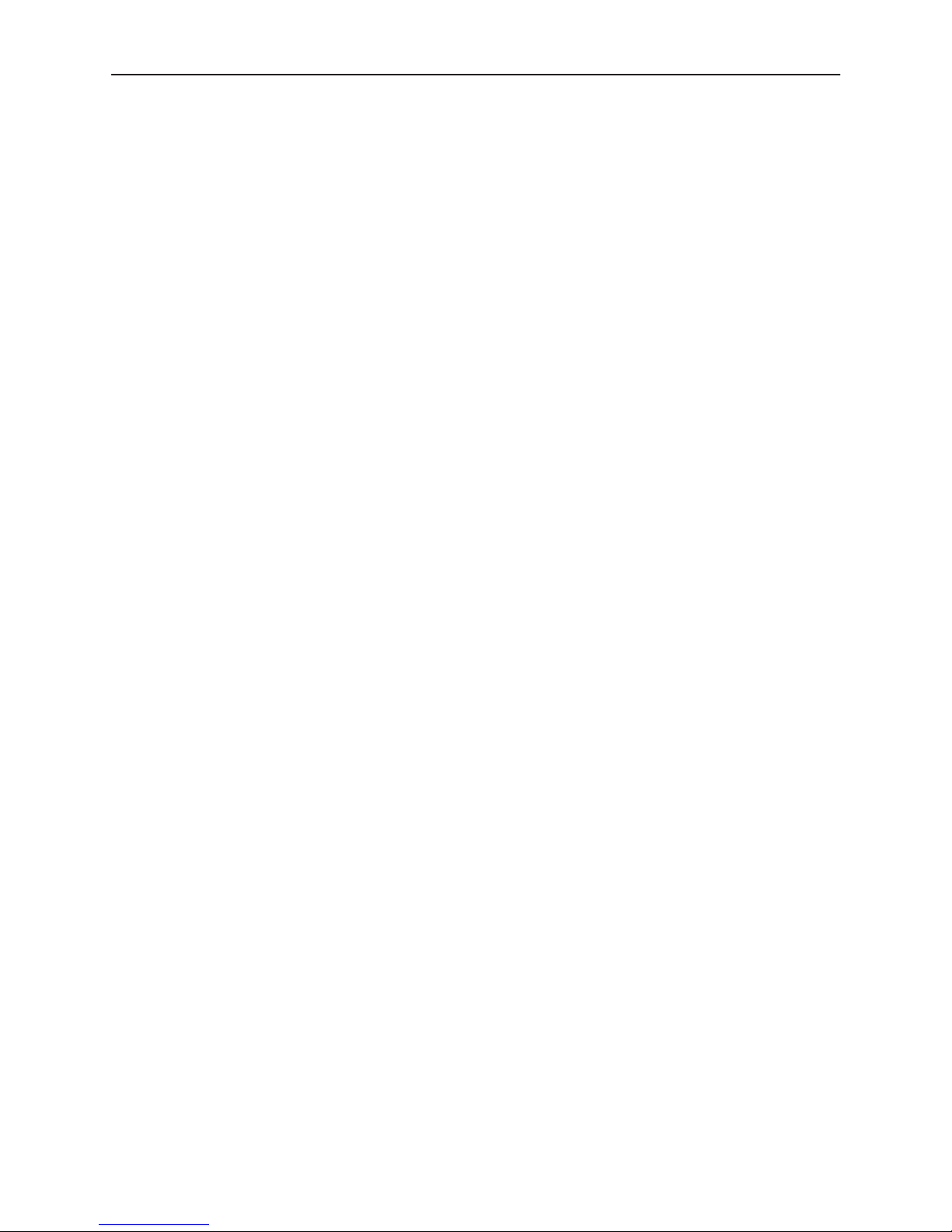
Contents
iv
May 1999
7800-A2-GB28-80
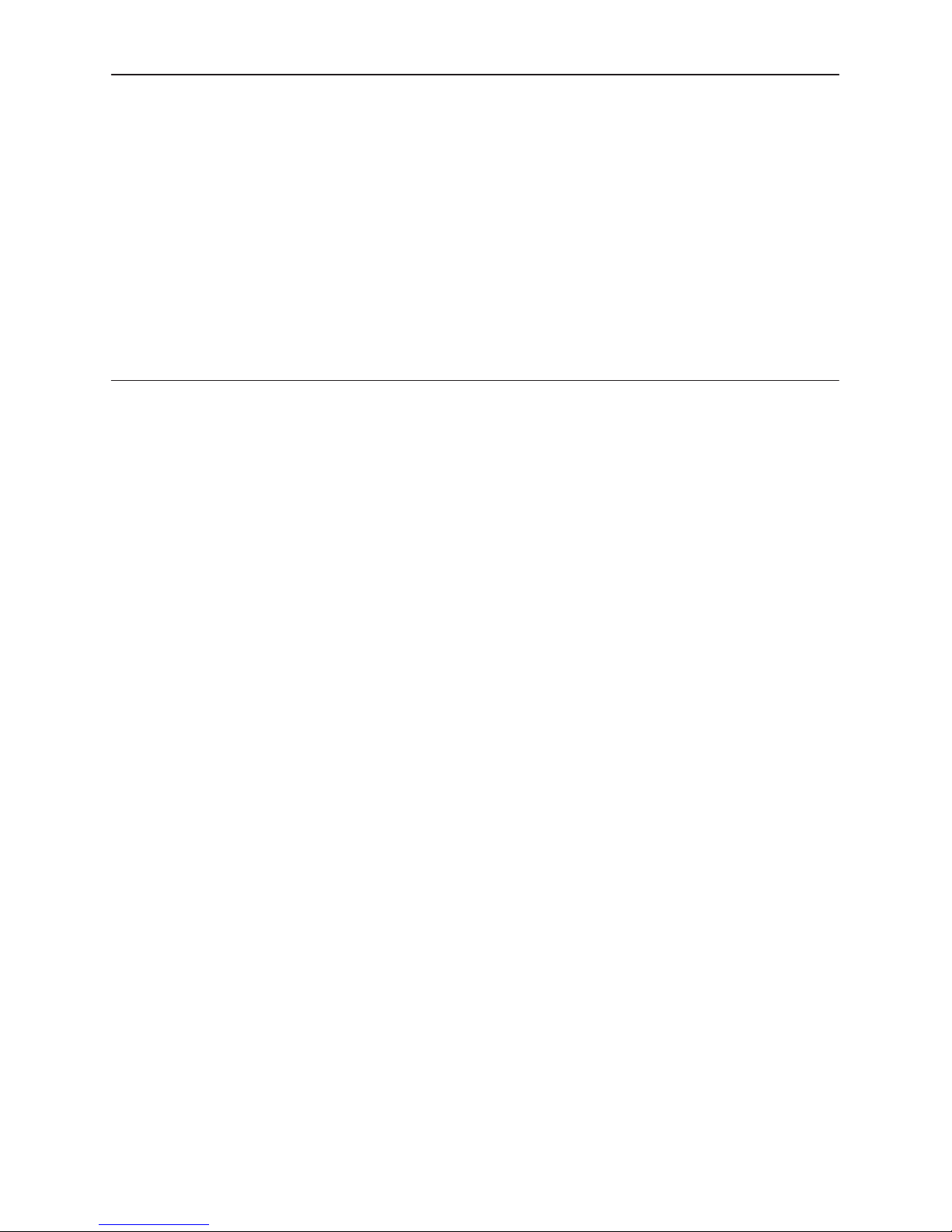
About This Guide
Document Purpose and Intended Audience
The OpenLane Performance Wizard Version 4.2 provides you with a set of
tools that you can use to monitor, analyze, test, and troubleshoot various network
devices.
This manual is intended for use by Network Administrators and Service
Providers. It describes how to install and use the Performance Wizard on a
variety of operating platforms.
Document Summary
Section Description
Chapter 1
Chapter 2
Chapter 3
Chapter 4
Chapter 5
Chapter 6
Appendix A
Getting Started with OpenLane Performance Wizard.
Provides instructions on installing and running the
Performance Wizard on a variety of operating
platforms.
Using the Navigation Wizard.
maintain Performance Wizard and navigate to the
various components.
Using Real Time Charts.
launch, and manage real time reports.
Using Historical Charts.
launch, and manage historical charts.
Creating Service Level Management Reports.
Describes how to generate Web-based historical
reports for FrameSaver SLV devices.
Diagnostic Tests
Tests on FrameSaver devices.
Messages.
messages.
. Describes how to perform Diagnostic
Describes status and SNMP error
Describes how to
Describes how to create,
Describes how to create,
7800-A2-GB28-80
May 1999
v
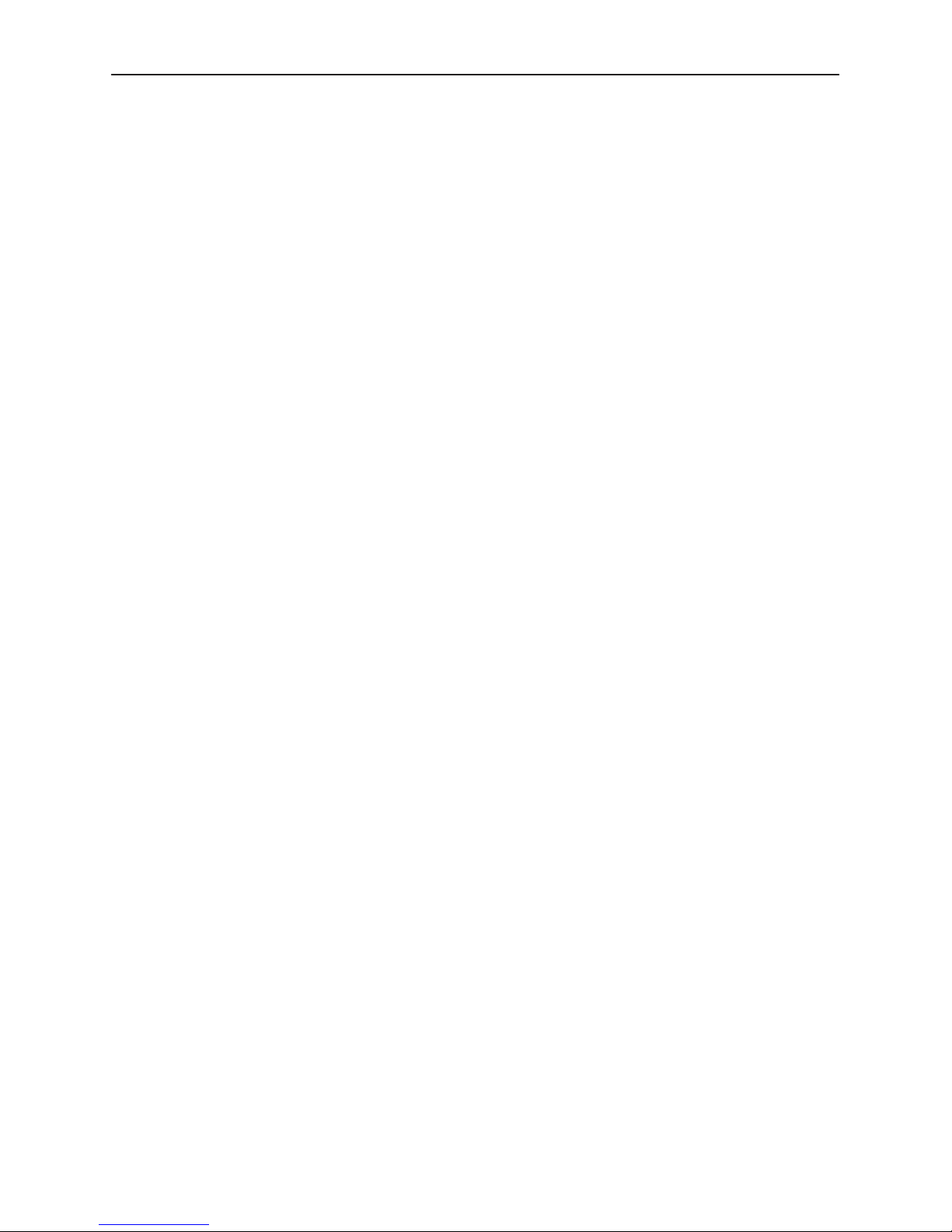
About This Guide
Section Description
Glossary Defines acronyms and terms used in this guide.
Index Lists key terms, acronyms, and concepts in
Product-Related Documents
Contact your sales or service representative to order product documentation.
Paradyne documents are also available on the World Wide Web at
www.paradyne.com. Select
alphabetical order.
Service & Support → Technical Manuals.
See the
about services, applications, and network deployment.
Reference Documents
Black, Ulysses.
Protocols.
Comer, Douglas.
Architecture, Volume 1.
(ISBN 0-13-468505-9)
IBM.
NetView for AIX Installation and Configuration, Version 4, Document
Number: SC31-8163
McCloghrie, K., Rose, M.T.,
Management of TCP/IP-based Internets.
Rose, M.T.,
Internets.
Rose, M.T.,
http://www.simple-times.org/pub/simple-times/issues
DSL Sourcebook
Network Management Standards. The OSI, SNMP and CMOL
New York, NY: McGraw-Hill, 1992. (ISBN 0-07-005554-8)
Internetworking with TCP/IP: Principles, Protocols, and
The Simple Book: An Introduction to Management of TCP/IP-based
Englewood Cliffs, NJ: Prentice-Hall, 1994 (ISBN 0-13-177254-6)
The Simple Times: The Bi-monthly Newsletter of SNMP Technology
and
FrameSaver Sourcebook
New York, NY: Prentice-Hall, 1991.
: International Business Machines, 1992, 1995
Management Information Base for Network
RFC 1156, March 1991
for more information
,
vi
May 1999
7800-A2-GB28-80
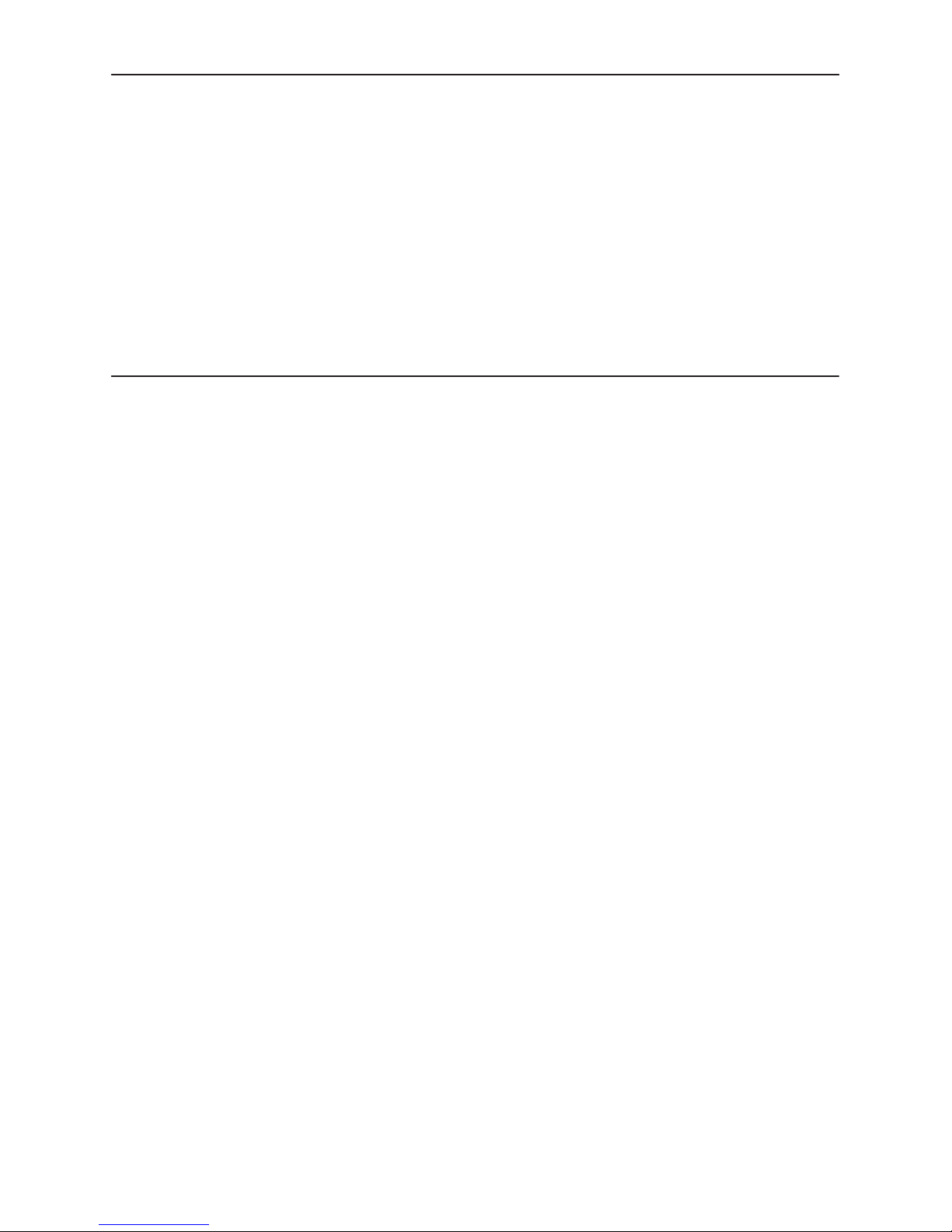
Getting Started with OpenLane
Performance Wizard
What is OpenLane Performance Wizard?
OpenLanet Performance Wizardt Version 4.2 provides you with a set of tools
that you can use to monitor, analyze, test, and troubleshoot various network
devices. Using the Performance Wizard, you can:
H Obtain real time and historical data on various network devices. All
information collected is compiled into charts, based on chart type, and the
information is viewable as graphs.
Use these charts to monitor, analyze, and troubleshoot networks that use
Frame Relay, T1, DDS, Hotwirer DSL, MVL network devices, and other
network devices that support MIB-2 Frame Relay Transmission (RFC-1315),
DS1 Transmission (RFC-1406), DS-3 Transmission (RFC-1407), Frame
Relay Services (RFC-1604) MIB variables, and Paradyne Enterprise MIBs.
1
H Create and deliver Web-based historical reports to customers that provide
service level verification, capacity planning, and trending data to use to
troubleshoot performance problems.
Web-based reports are available for FrameSaverr SLV devices only.
H Perform Diagnostic Tests that enable you to check the integrity and
performance of network devices, and to some extent, the network itself.
Available tests include the ability to run loopback and pattern tests, as well as
perform a Lamp Test, Connectivity Test, or check EIA Leads Status.
This feature is available for FrameSaver devices only.
This chapter provides you with the information you need to install and start the
OpenLane Performance Wizard application on a variety of operating platforms.
NOTE:
OpenLane Performance Wizard Real Time reports support all Paradyne
devices, as well as other devices, that support standard MIB-2 and Frame
Relay MIBs.
7800-A2-GB28-80
May 1999
1-1
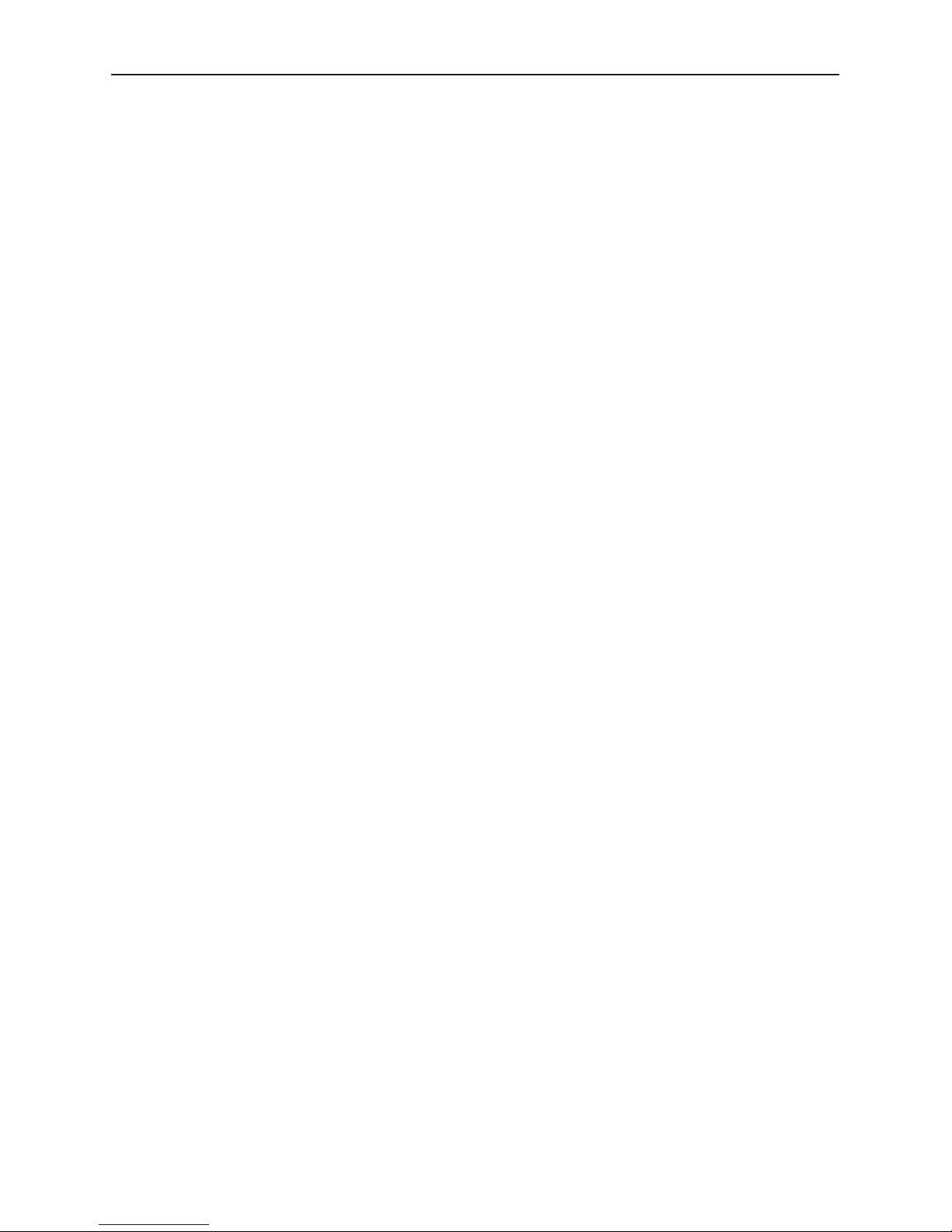
Getting Started with OpenLane Performance Wizard
New Features
The Performance Wizard Version 4.2 product offers several new enhancements:
H Support for Hotwire M/HDSL and M/SDSL devices:
— Hotwire 7974, 7975, and 7976 Multirate Symmetric Digital Subscriber
Line (M/SDSL) Standalone Units
— Hotwire 7984, 7985, and 7986 Multirate High-bit-rate Digital Subscriber
Line (M/HDSL) Standalone Units
— Hotwire 8774, 8775, and 8776 M/SDSL Cards
— Hotwire 8784 and 8786 M/HDSL Cards
H Support for FrameSaver Service Level Verifier (SLV) devices:
— FrameSaver SLV 9124-A2 T1 Access Unit
— NextEDGEt 9192/9195 Multiservices Access System
— FrameSaver SLV 9580 T3 ATM DSU
H Automated installation of the Apache Web server
H Additional features for FrameSaver Service Level Management (SLM)
Reports:
— Option to export report raw data
— Ability to request exception filtering of report data
— Report Scheduling feature
H Diagnostic Wizard GUI provides windows to view status, run tests, and
diagnose FrameSaver network problems.
H Navigation Wizard collects additional device parameters, including:
— Device Name
— Device Serial Number
H New Device dialog provides a history list display.
H Edit Connection dialog provides both the local and remote connection
information.
Read Before Installing
Before you install the Performance Wizard, ensure that your operating system
and environment meet the necessary prerequisites.
H Verifying Supported Operating Platforms
H Checking Hardware Requirements
H Installing the Java Runtime Environment
H Integrating with OpenView or NetView
1-2
May 1999
7800-A2-GB28-80
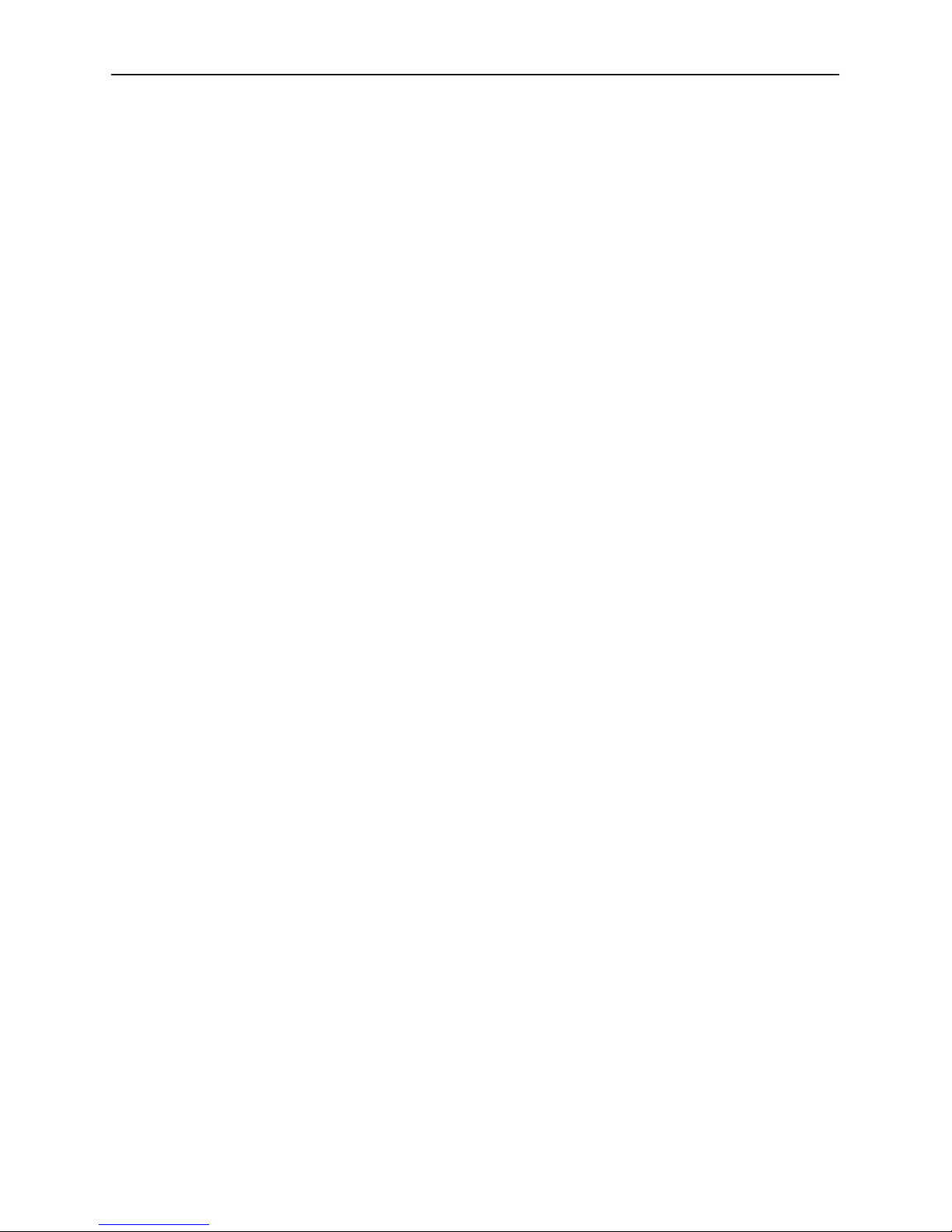
Verifying Supported Operating Platforms
The Performance Wizard can be installed on the following platforms:
H Supported servers
— Solaris 2.5.1 or 2.6
— HP-UX 10.20
— AIX 4.1 or 4.2
— Windows NT 4.0
H Supported clients
— Netscape Communicator 4.51 or later
— Internet Explorer 4.01 or later
Checking Hardware Requirements
The
recommended
hardware configuration for the Performance Wizard is:
Getting Started with OpenLane Performance Wizard
H 266 Mhz CPU
H 64 MB RAM
H 20 MB free disk space, plus variable requirements for data collection.
Performance Wizard uses between:
— 8 MB and 16 MB of virtual memory per user interface session
— 4 MB and 6 MB of virtual memory if historical data collection is enabled
The
minimum
H 133 Mhz CPU
H 32 MB RAM
H 15 MB free disk space, plus variable requirements for data collection
Out-of-memory errors may indicate a need to increase the amount of RAM or the
size of the virtual memory swap space on your system.
To install the OpenLane Performance Wizard software, you will need Internet
connectivity or the OpenLane Performance Wizard CD. To install the Apache
Web server in UNIX, GNUZIP utility gzip must be installed.
hardware configuration for the Performance Wizard is:
7800-A2-GB28-80
May 1999
1-3
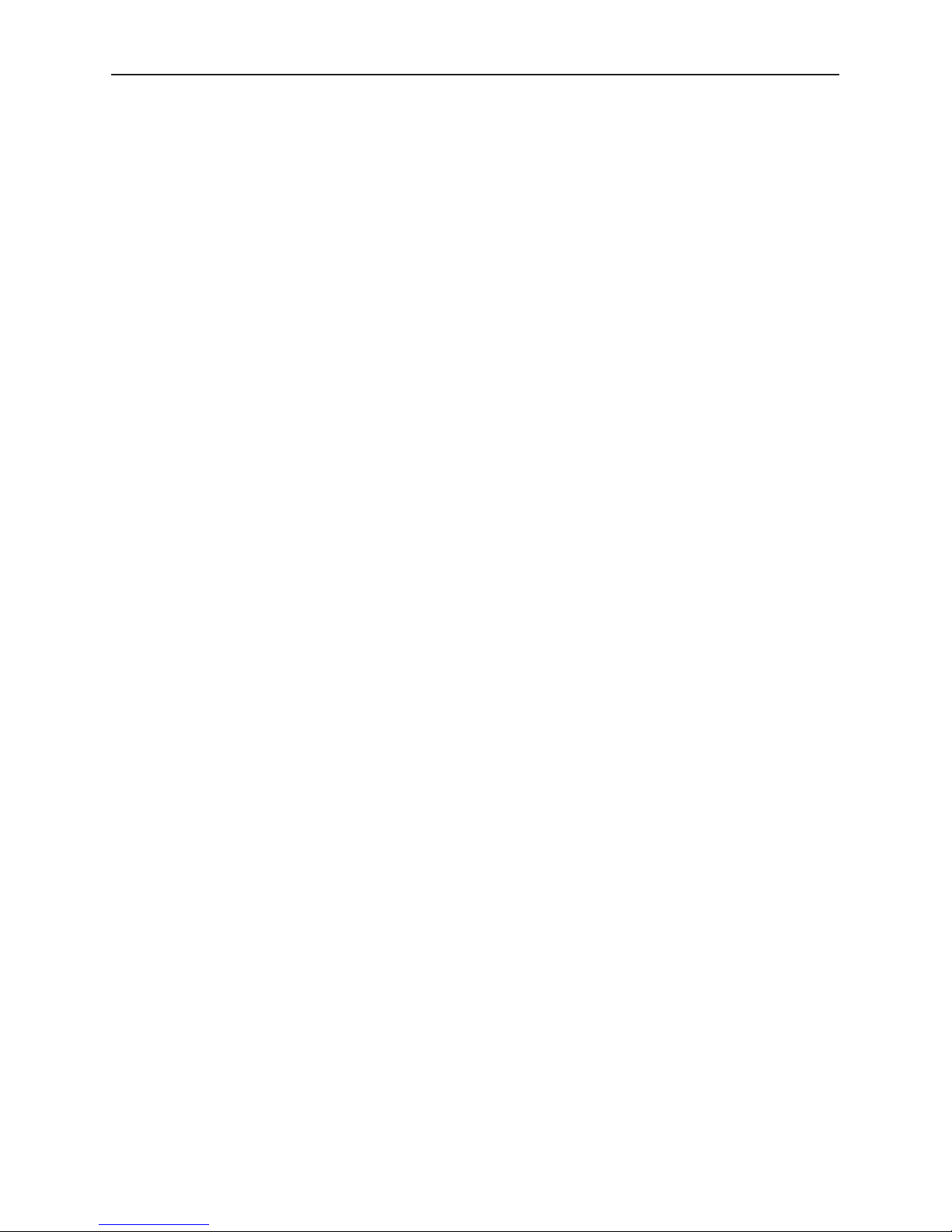
Getting Started with OpenLane Performance Wizard
Installing the Java Runtime Environment
The Java Runtime Environment (JRE) can be installed on your platform before
you install the Performance Wizard or installed during the OpenLane automated
installation. The following are the supported JREs:
H Solaris requires JRE Version 1.1.7
H HP-UX requires JRE Version 1.1.7.01
H AIX requires JRE Version 1.1.6
H Windows NT requires JRE Version 1.1.8
To determine if the JRE is installed on your system, open a command prompt
window and type the following command:
For Windows: jre
or for HP-UX: jre -version
If the JRE is installed, a message similar to the following is displayed:
Java(tm) Runtime Loader Version 1.1.8
Usage: jre [-options] classname [arguments]
Options . . .
If you do not receive a similar message, consult the documentation for your
operating platform to ensure that JRE executable has been included in your
PATH. Should you need to install the JRE, you can download the software from a
site on the World Wide Web that is applicable to your operating system.
H HP-UX:
http://www.hp.com
H AIX:
http://www.ibm.com
H Solaris and Windows NT:
http://www.sun.com
1-4
May 1999
7800-A2-GB28-80
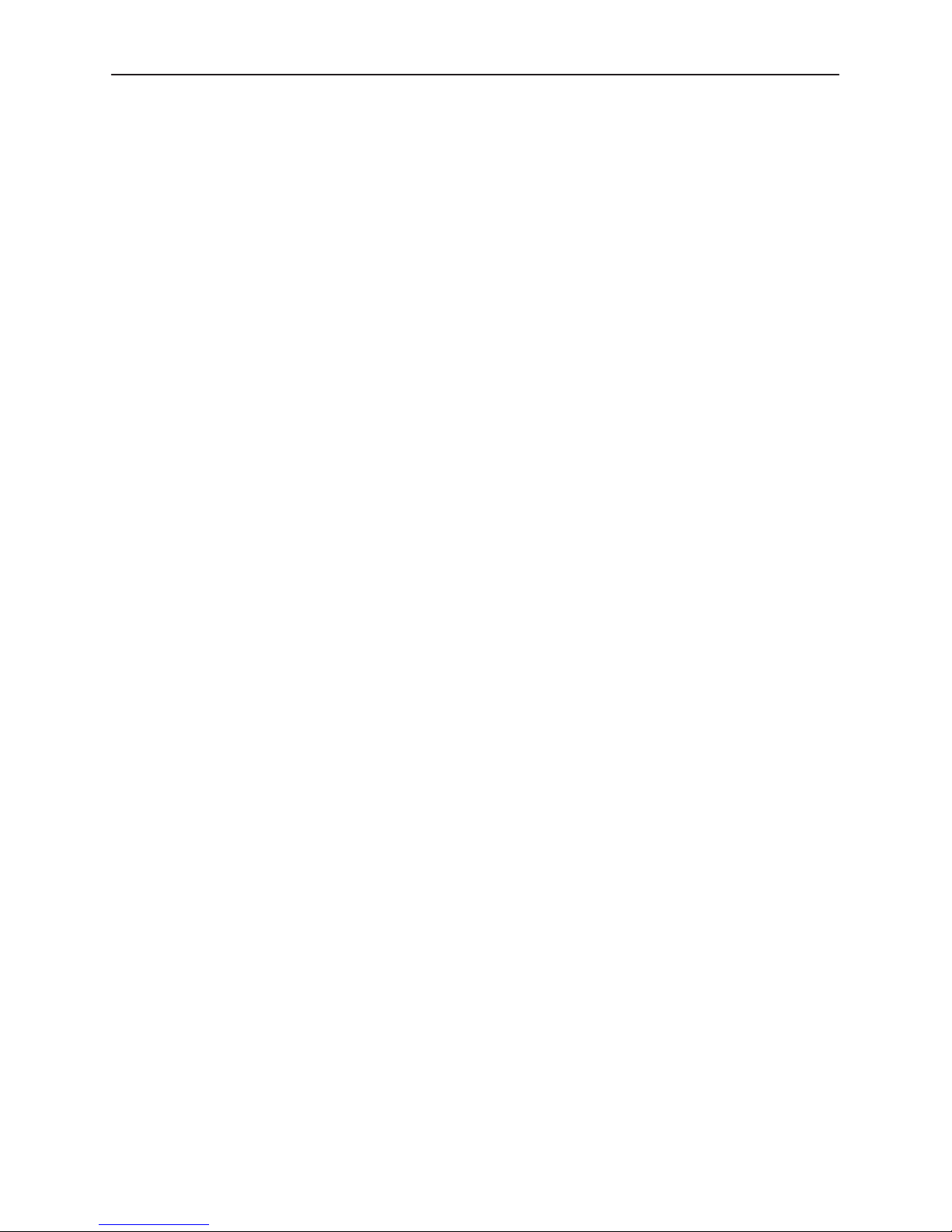
Integrating with OpenView or NetView
The Performance Wizard can optionally be integrated with Hewlett Packard (HP)
OpenView (herein referred to as OpenView) or NetView, depending on your
operating platform. Integrating with OpenView or NetView gives you the option of
starting the Performance Wizard, launching Real Time charts, or starting
Diagnostic Tests from within these applications.
The following are the operating platforms and versions of OpenView or NetView
that are compatible with the Performance Wizard:
H Solaris and HP-UX with HP OpenView Version 5.0 or 6.0
H AIX with NetView/AIX Version 4.1 and 5.1
H Windows NT and Windows 95 with HP OpenView Professional Suite D.03.01
OpenView or NetView must be installed on your system, but not running, if you
want to integrate OpenView or NetView with Performance Wizard.
Using Default Paths
Getting Started with OpenLane Performance Wizard
During installation, you must accept the OpenLane Performance Wizard defaults
if you want to integrate Performance Wizard with OpenView or NetView. If the
default destination is used, integrating with OpenView or NetView occurs
automatically during the installation. Defaults paths are:
H For Solaris and HP-UX:
/opt/OV/pdn/PerfWiz
H For AIX:
/usr/OV/pdn/PerfWiz
H For Windows 95/NT:
c:\pdn\PerfWiz
Installing Performance Wizard
The OpenLane Performance Wizard software can be installed from CD-ROM or
downloaded from the World Wide Web, then installed on any of the supported
platforms. The World Wide Web site download location is:
http://www.paradyne.com/perfwizard/index.htm
The Performance Wizard Web site provides you with installation instructions,
product information, and details on product updates. The following sections
discuss how to install the Performance Wizard on your operating platform.
7800-A2-GB28-80
May 1999
1-5
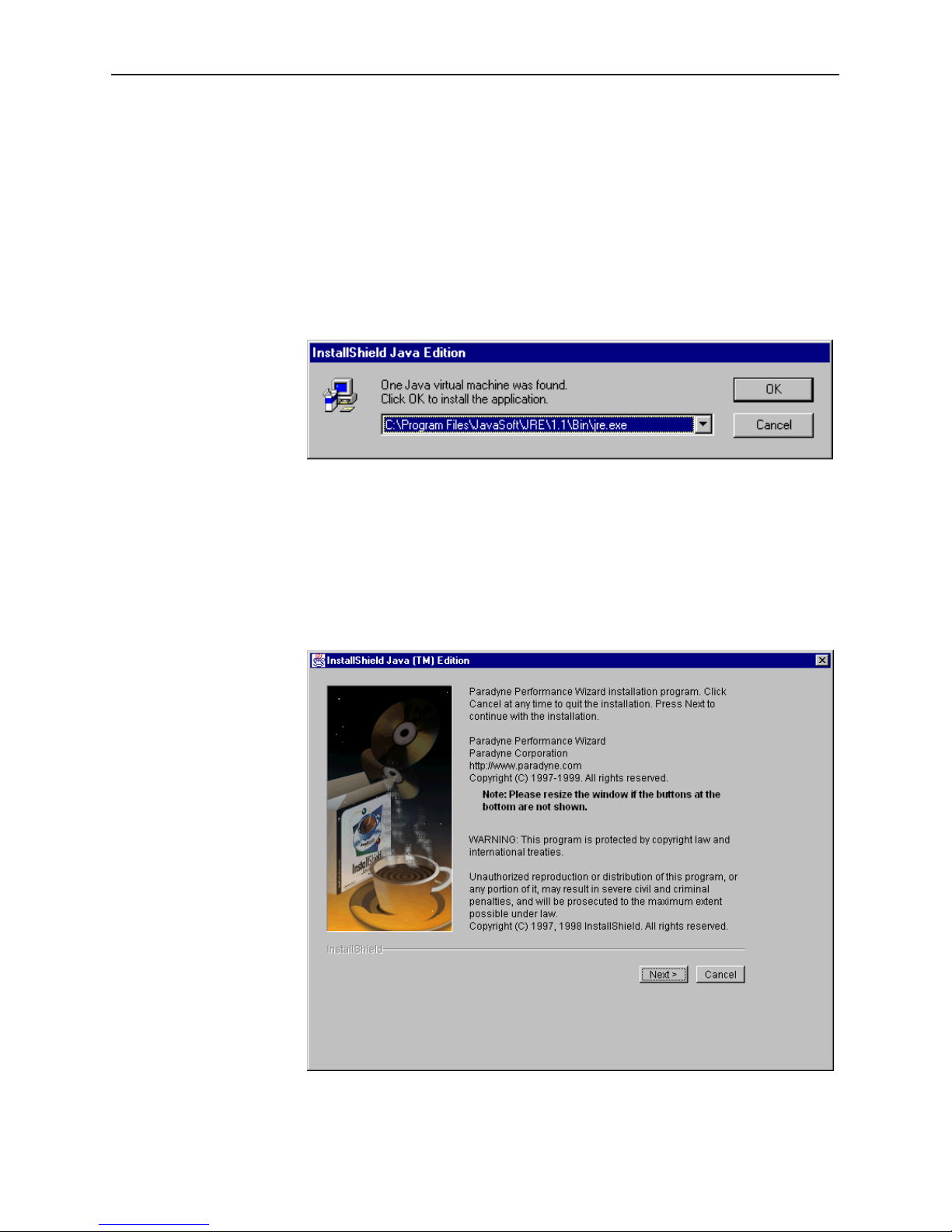
Getting Started with OpenLane Performance Wizard
Installing in Windows
Procedure
"
To install or upgrade OpenLane Performance Wizard for Windows, logon as a
user with Admin authority:
1. From the CD-ROM or after downloading the OpenLane Performance Wizard
software, double-click on the setup.exe file to begin the installation. The
OpenLane installation program will locate the JRE installed on your system.
— If a JRE is not located, you will be prompted to link to a JRE download
site. Refer to
Installing the Java Runtime Environment
on page 1-4.
— If more than one version of JRE is installed on your system, select the jre
to use during the OpenLane installation.
2. Select OK to continue with the installation.
Read the displayed README.TXT file.
1-6
May 1999
7800-A2-GB28-80
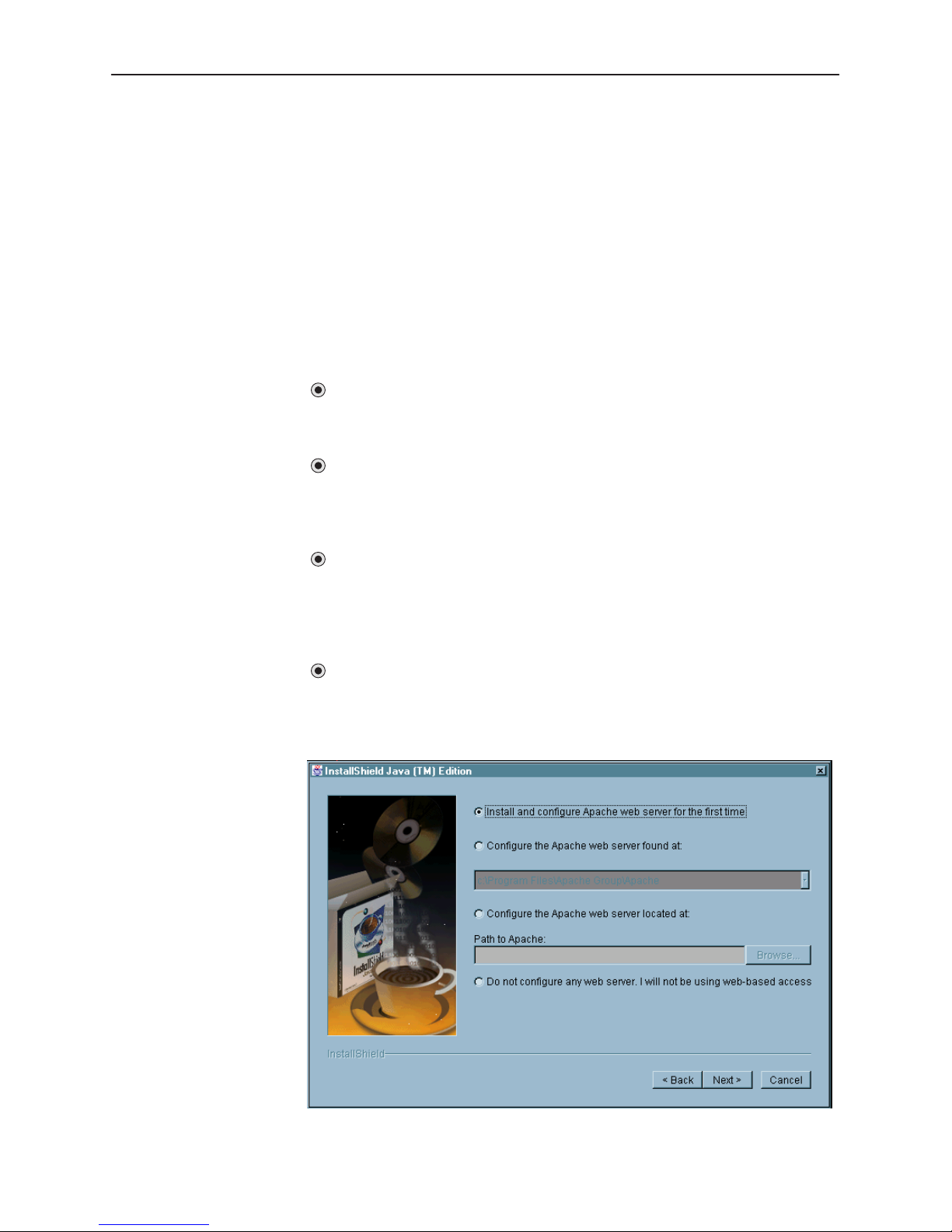
Getting Started with OpenLane Performance Wizard
3. The OpenLane installation program searches your C: drive for Performance
Wizard, Apache, and NetScout programs.
If Performance Wizard is found, you are prompted with a dialog box labeled
Existing V ersion Found. The options are Remove Old or Overwrite the
existing version. Overwrite is recommended. The installation program
attempts to stop the Data Collection Daemon and the User History Poller
during installation.
In addition, if NetScout is found, it will be integrated into OpenLane’s menu
structure so NetScout can be launched from the Action menu.
4. The Apache Web installation dialog box appears. Select an option and Next.
The Web server installation options are:
Install and configure Apache web server for the first time
Select this option to use this workstation as the Web server for SLM
reports.
Configure the Apache web server found at
Select this option to use this workstation as the Web server for SLM
reports and there is already an Apache Web server installed on the
C: drive.
Configure the Apache web server located at
Select this option to use this workstation as the Web server for SLM
reports and there is already an Apache Web server installed on a drive
other than the C: drive or Apache Web server is installed on the C: drive
but not found during the program search.
Do not configure any web server. I will not be using web-based
access
Select the last option if you do not intend to use this workstation as a
Web server for SLM Reports.
7800-A2-GB28-80
May 1999
1-7
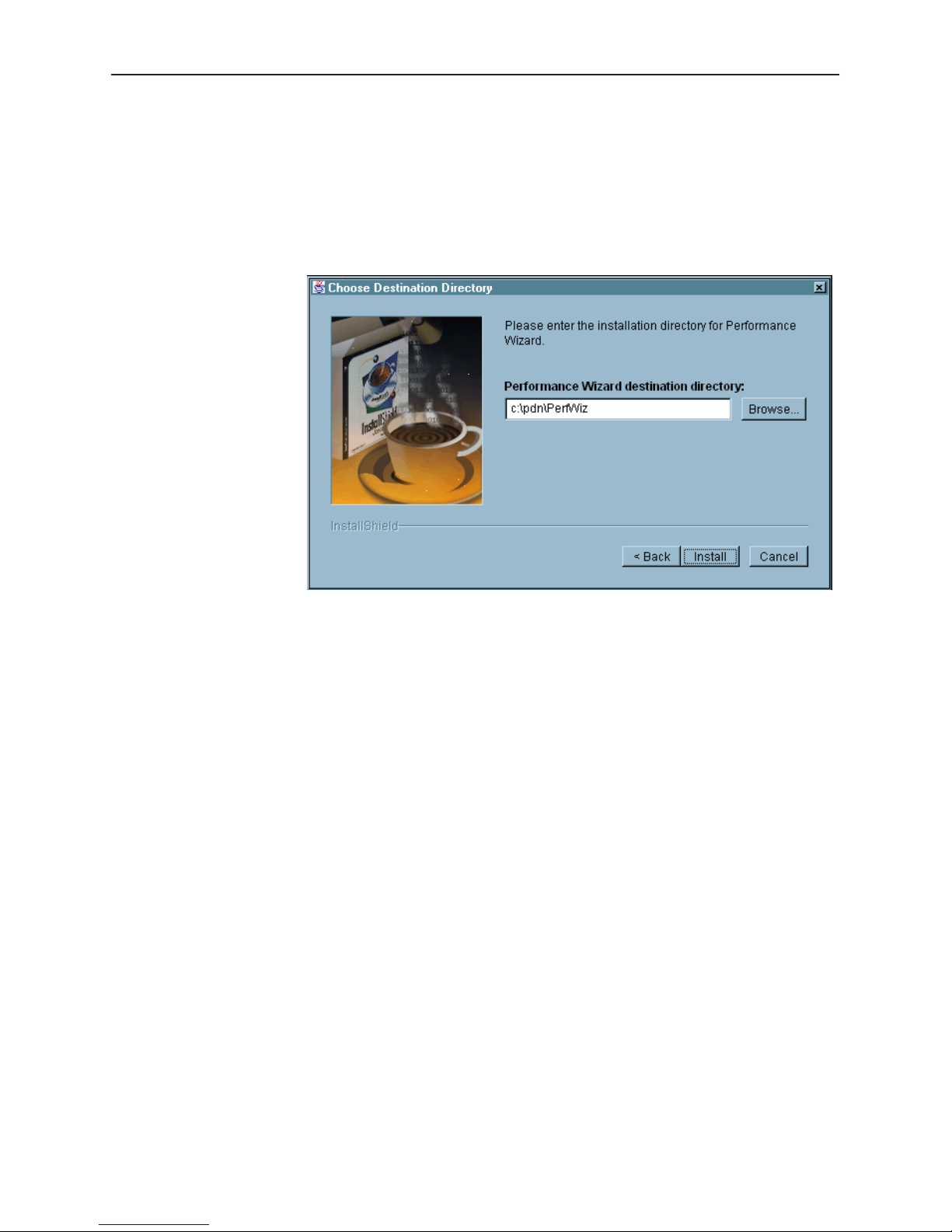
Getting Started with OpenLane Performance Wizard
5. Select the Performance Wizard destination directory and select Install.
— If the Performance Wizard destination directory is not found, select Yes to
create the new directory.
— If an earlier version of Performance Wizard is found, select Yes to All
from Copy Files dialog box to obtain the most current files.
6. Files are extracted and, if setting up a Web server, the Apache Web server
files are downloaded, followed by the OpenLane files. Follow the Apache
Web server installation prompts.
NOTE:
To successfully complete the OpenLane installation, do not restart the
computer at the end of the Apache Web server installation. Continue with
the OpenLane installation.
7. Select Finish to complete the installation.
The OpenLane Performance Wizard application has been installed and an icon
added to the Start Menu under Programs. If you chose to install the Apache Web
server, the Apache configuration files have been modified for use with SLM
Reports and an Apache icon appears minimized on your Windows tool bar.
In addition, the User History Poller associated with SLM Reports is started and
appears as a jrew process in Windows Task Manager. The Data Collection
Daemon used with Historical Graphs is started and also appears as a jrew
process in Windows task manager. If Performance Wizard is installed after HP
OpenView Workgroup Node Manager, OpenLane will be available from the
Control menu.
If your workstation will be a Windows NT server, proceed to
Windows NT Apache Setup
Performance Wizard
on page 1-13.
on page 1-13, or continue to
Finalizing the
Starting the
1-8
May 1999
7800-A2-GB28-80
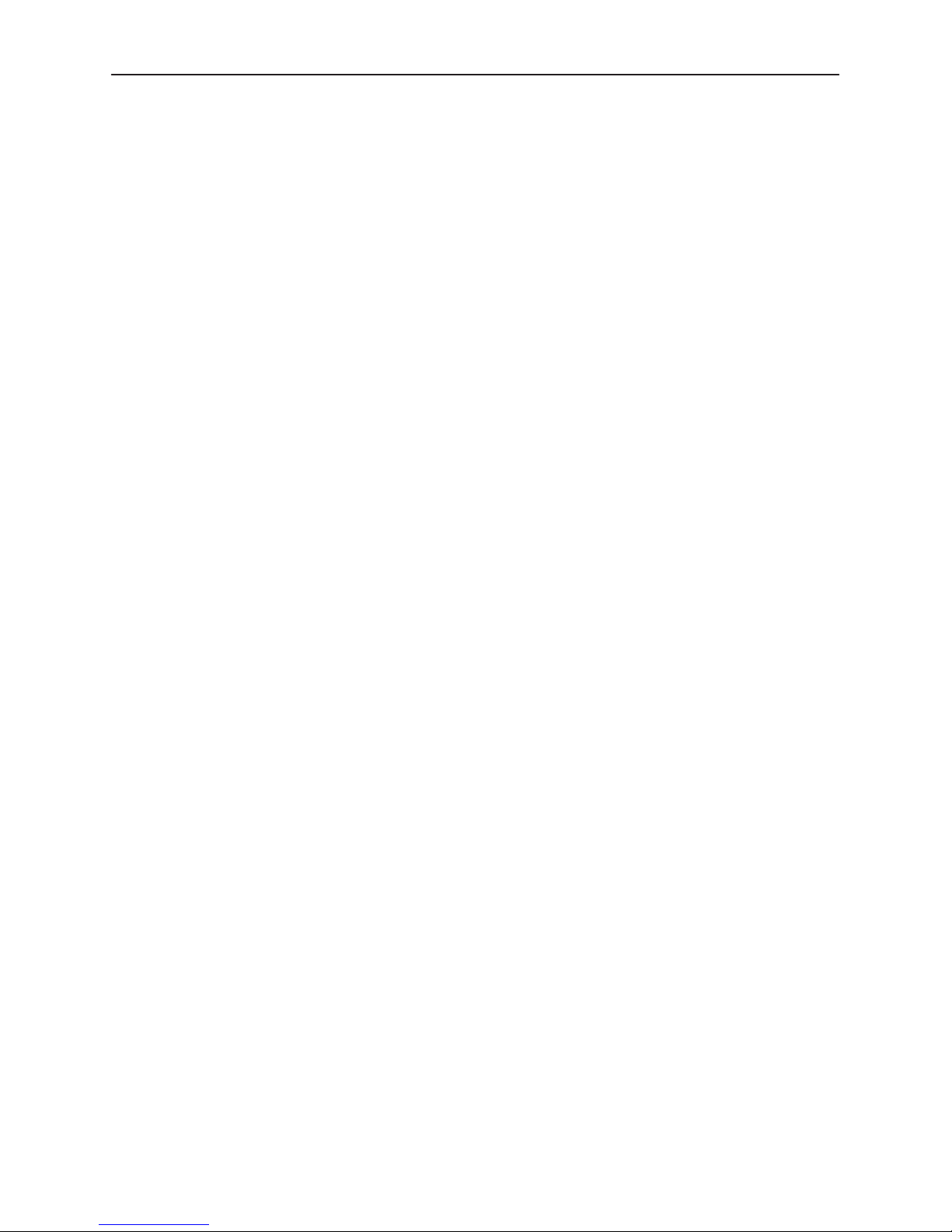
Installing in UNIX
Getting Started with OpenLane Performance Wizard
Procedure
"
To install OpenLane Performance Wizard on a UNIX workstation, you must be
logged on as root:
1. From the CD-ROM or after downloading the OpenLane Performance Wizard
software, run setup.sh to begin the installation.
2. The OpenLane installation program will locate the JRE installed on your
system. If more than one version of JRE is installed on your system, select
the jre to use during the OpenLane installation.
3. The OpenLane installation program searches your drive for Performance
Wizard, Apache, and NetScout programs.
If Performance Wizard is found, you are prompted with a dialog box labeled
Existing V ersion Found. The options are Remove Old or Overwrite the
existing version. Overwrite is recommended. The installation program
attempts to stop the Data Collection Daemon and the User History Poller
during installation.
In addition, if NetScout is found, it will be integrated into OpenLane’s menu
structure so NetScout can be launched from the Action menu.
7800-A2-GB28-80
May 1999
1-9
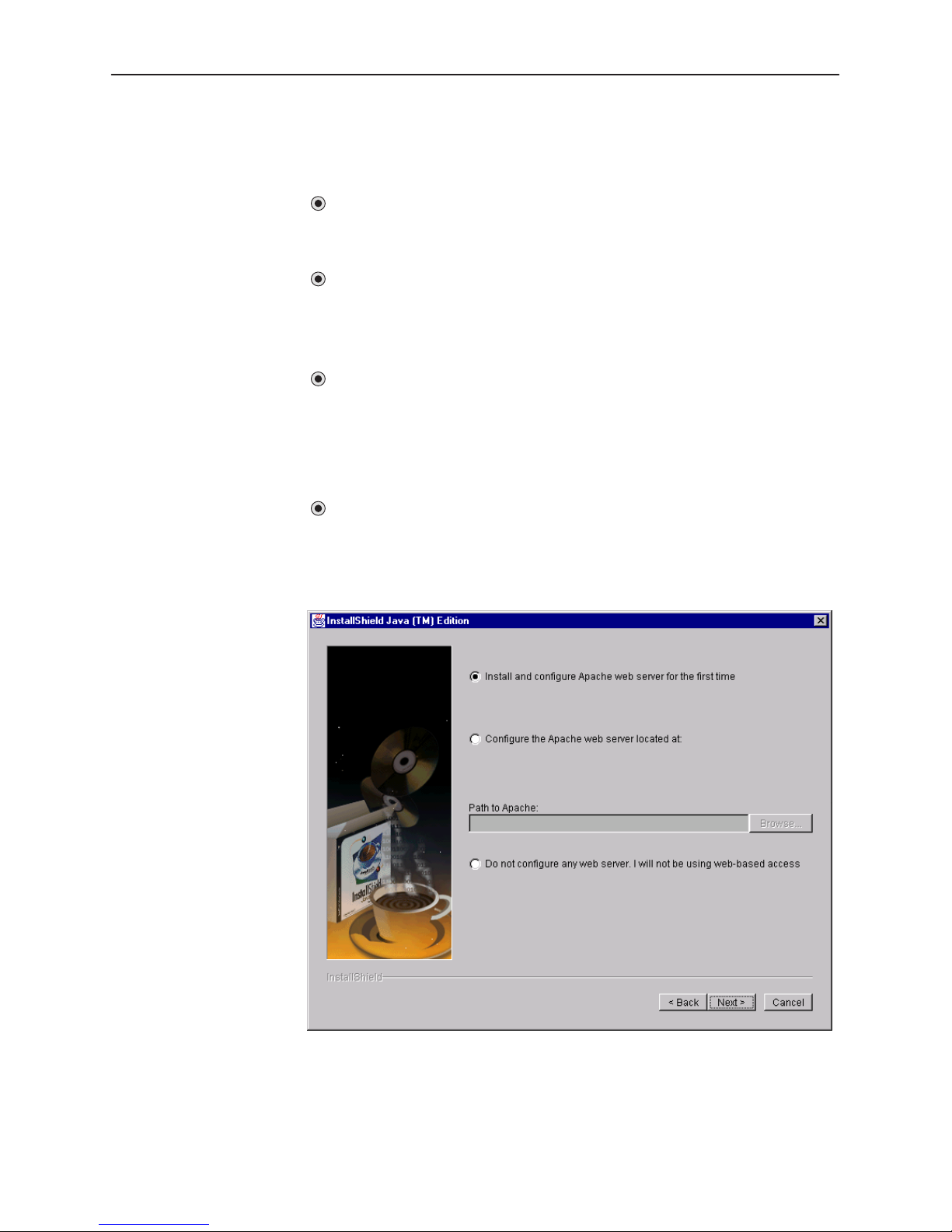
Getting Started with OpenLane Performance Wizard
4. The Apache Web installation dialog box appears. Select an option and Next.
The Web server options are:
Install and configure Apache web server for the first time
Select this option to use this workstation as the Web server for SLM
reports.
Configure the Apache web server found at
This option will appear if the Apache Web server software is located.
Select this option to use this workstation as the Web server for SLM
reports where the Apache Web server is already installed on the drive.
Configure the Apache web server located at
Select this option to use this workstation as the Web server for SLM
reports and there is already an Apache Web server installed but not
located. Browse to where the httpd directory is found. A copy of the
httpd.conf file named httpd.conf.bak will be created before OpenLane
installation modifications.
Do not configure any web server. I will not be using web-based
access
Select the last option if you do not intend to use this workstation as a
Web server for SLM Reports.
1-10
May 1999
7800-A2-GB28-80
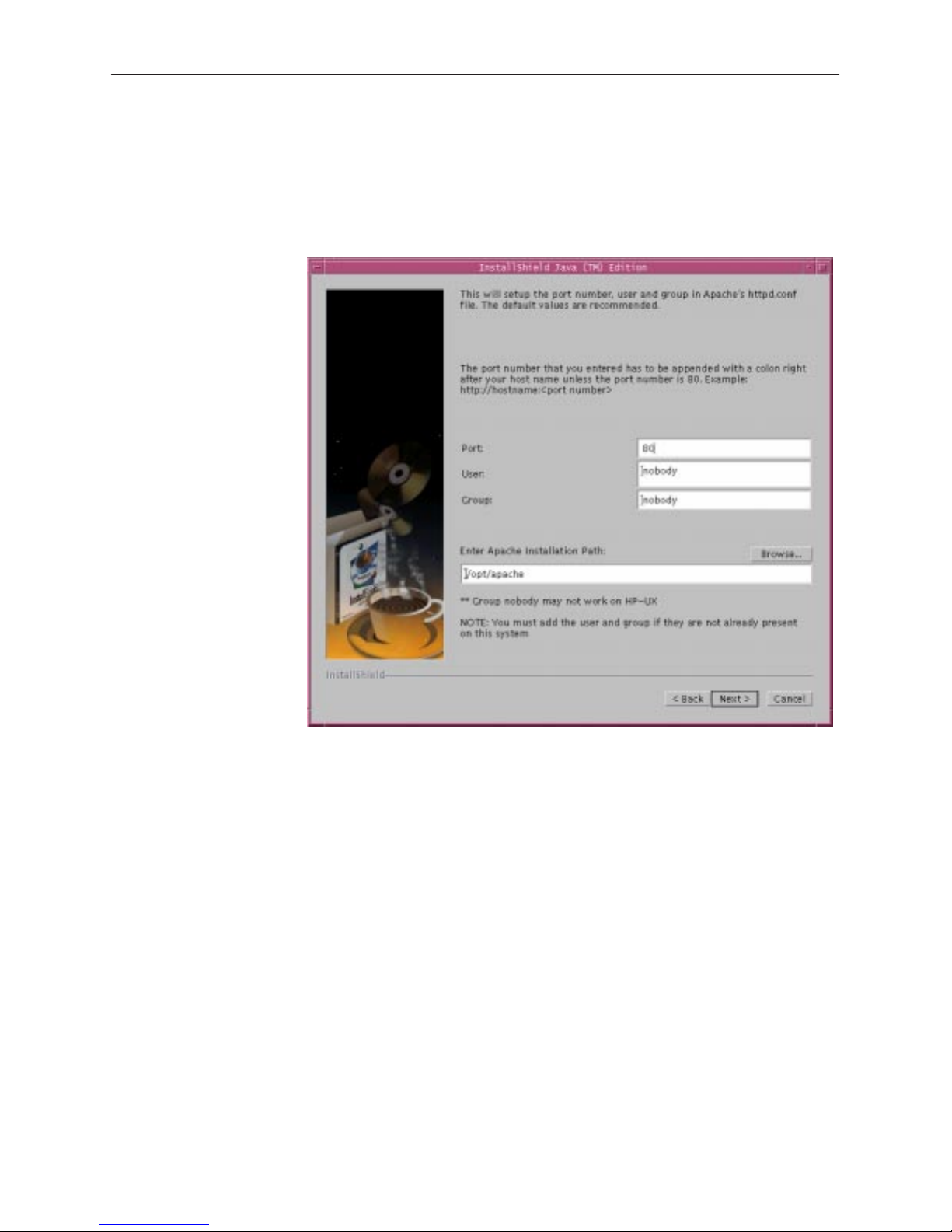
Getting Started with OpenLane Performance Wizard
5. Enter the port number for Apache to use. The default is 80. Enter an existing
User and Group for the Apache Web server. By default, the HP-UX group
nobody does not exist. You can use the User bin and the Group bin.
Enter the path for the Apache installation. The default is /opt/apache.
Select Next.
7800-A2-GB28-80
May 1999
1-11
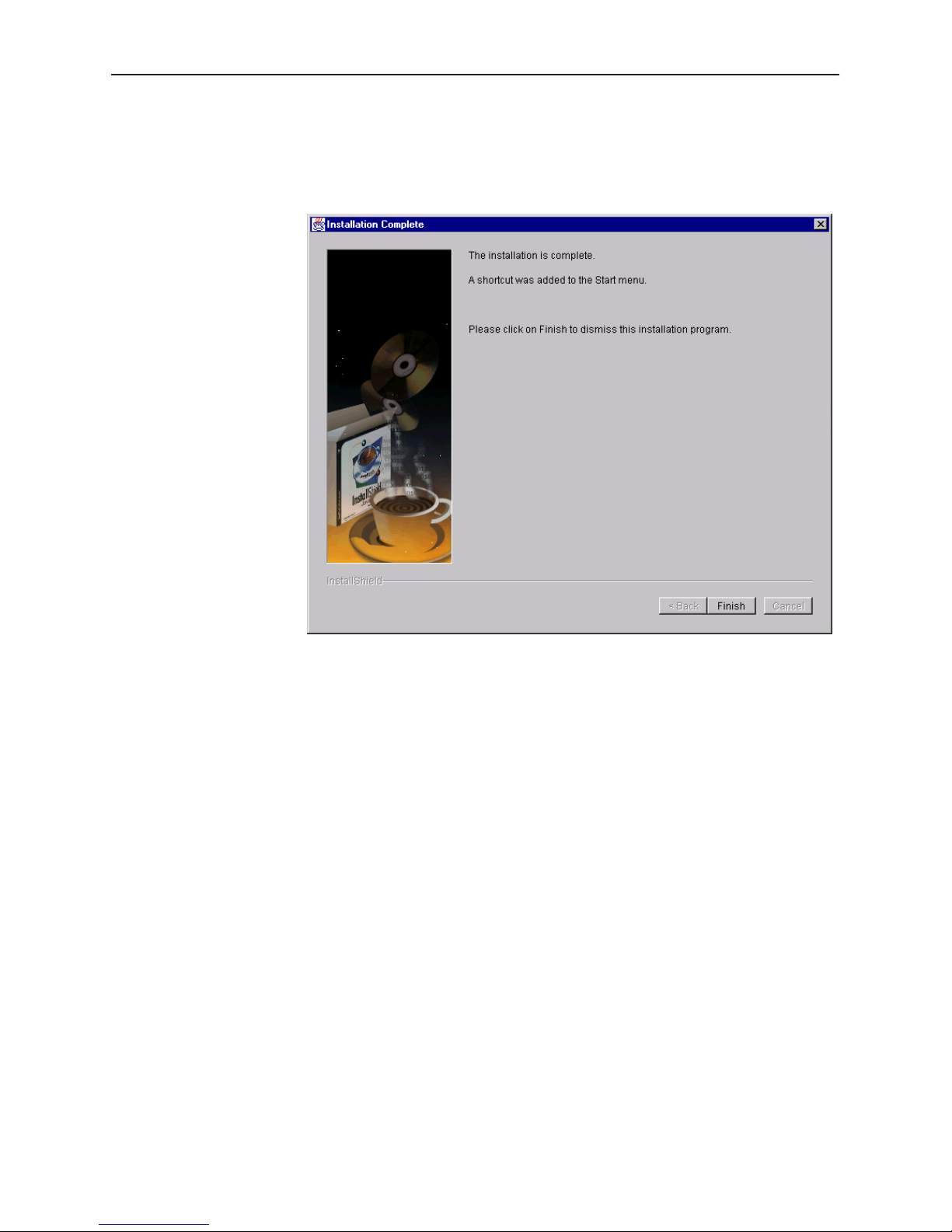
Getting Started with OpenLane Performance Wizard
6. Follow the prompts offered by the setup program. The setup program
prompts you to enter a destination for the program files. A message appears
when the installation is complete.
To continue, refer to
Starting the Performance Wizard
on page 1-13.
1-12
May 1999
7800-A2-GB28-80
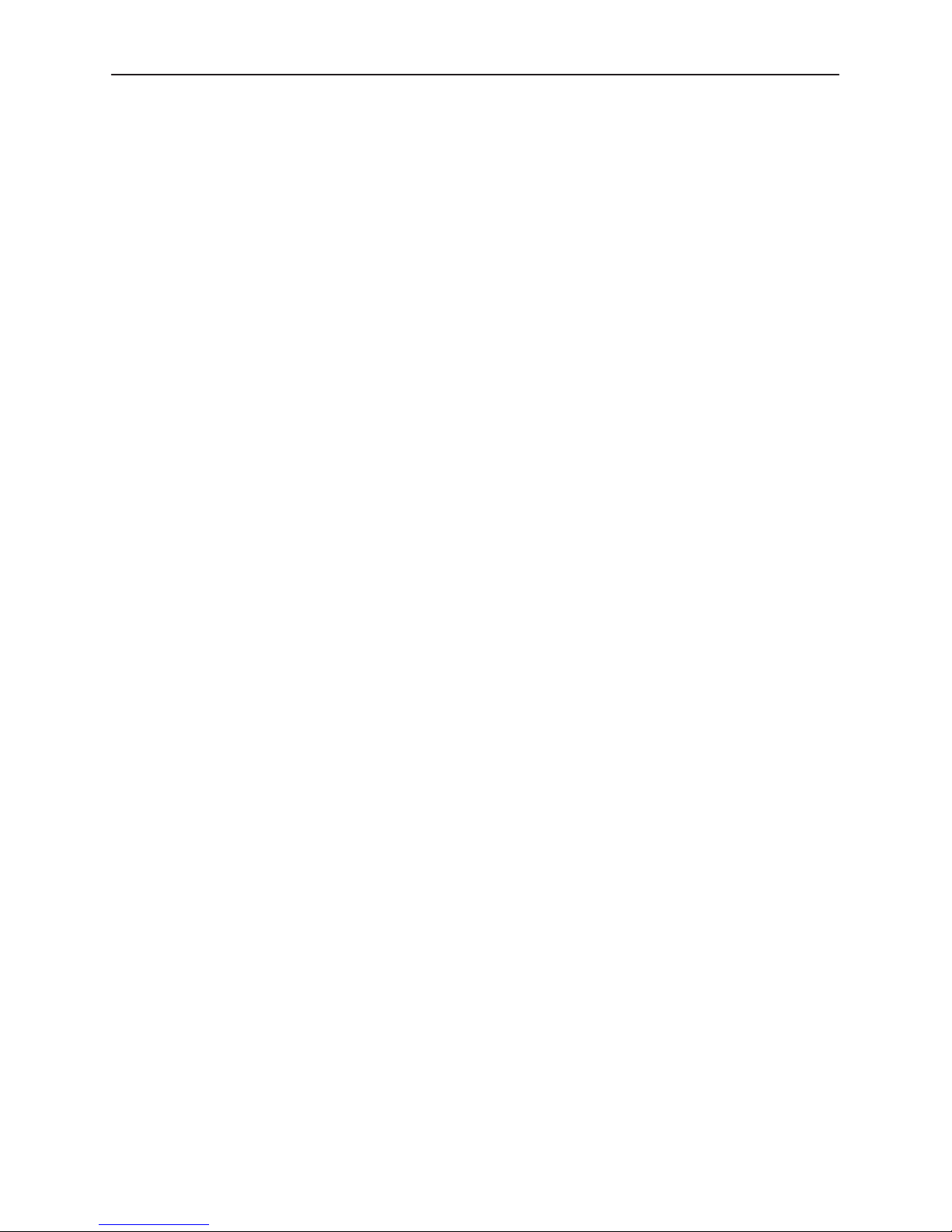
Finalizing the Windows NT Apache Setup
If working with Windows NT, you can setup Apache as a Service to be started
automatically. To do this, from the Start Menu, select:
Programs →Apache Web Server →Install Apache as a Service
Apache will start up automatically as a Service after the next reboot.
Starting the Performance Wizard
You can start the Performance Wizard as a standalone application, or it can be
started from within OpenView or NetView, depending on your operating platform.
H Starting as a standalone application opens the Navigation Wizard, which is
the main window of the Performance Wizard.
H Starting from OpenView or NetView enables you to open the Navigation
Wizard or display a default real time chart.
Getting Started with OpenLane Performance Wizard
Refer to Chapter 2,
Charts
, and Chapter 6,
The following sections describe how to start the Performance Wizard on your
operating platform.
Using the Navigation Wizard
Diagnostic Tests
, for more information.
, Chapter 3,
Using Real Time
7800-A2-GB28-80
May 1999
1-13
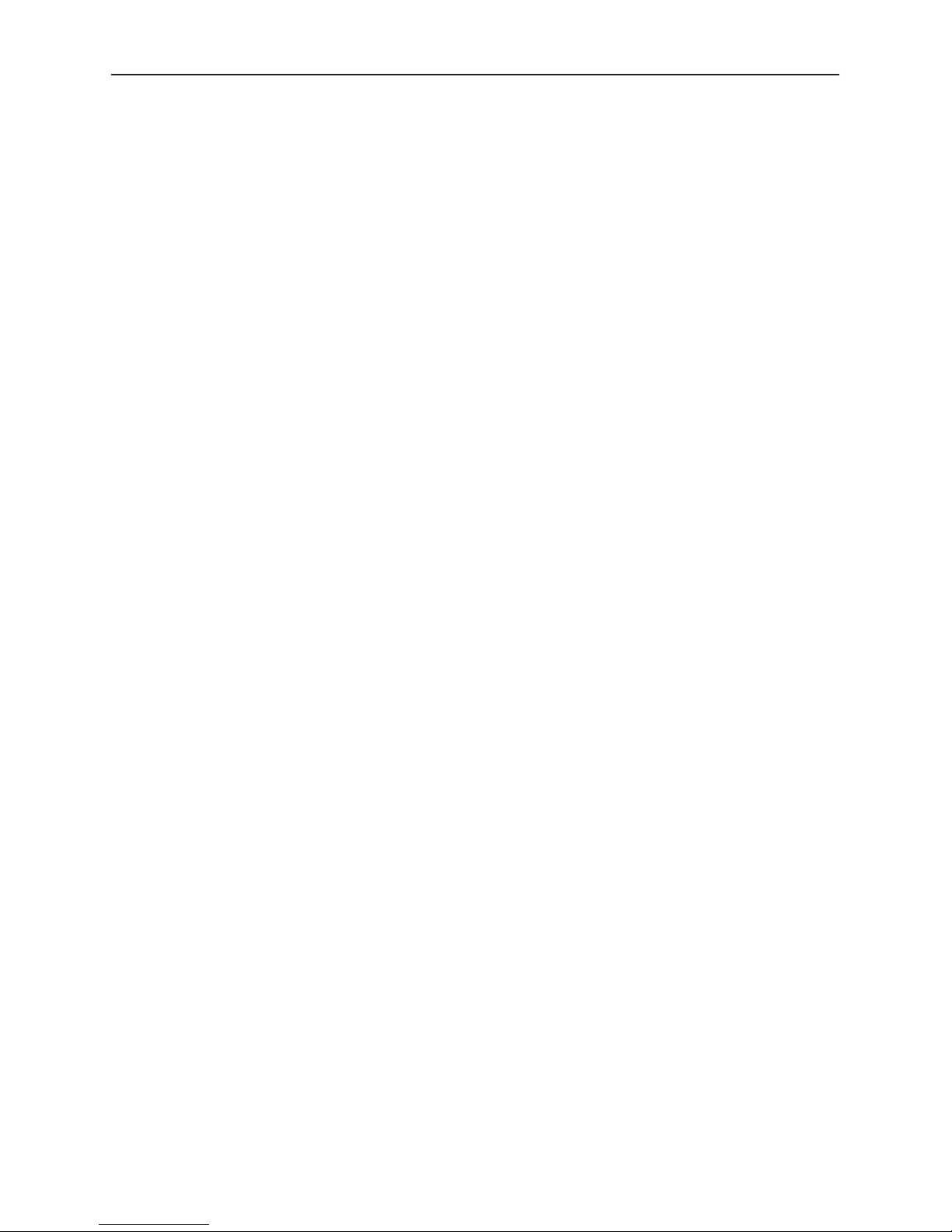
Getting Started with OpenLane Performance Wizard
Starting on Solaris, HP-UX, and AIX
The Performance Wizard can run as a standalone application or it can be invoked
from within OpenView or NetView (depending on your operating platform) as
described in the following procedures.
" Procedure
To start as a standalone application:
H Solaris and HP-UX only:
/opt/OV/pdn/PerfWiz/PerfWiz &
H AIX only:
/usr/OV/pdn/PerfWiz/PerfWiz &
If you installed the software in a location other than the path specified in the
previous examples, substitute the absolute path of that directory.
" Procedure
To start from OpenView or NetView and display the Navigation Wizard:
1. Click on the Performance menu and select Performance Wizard.
The Performance Wizard menu item has a submenu with the options Graphs
and Navigation Wizard.
2. Click on Navigation Wizard.
" Procedure
To start from OpenView or NetView and display a Real Time Chart:
1. Click on a device icon from the OpenView map.
2. Click on the Performance menu and select Performance Wizard.
The Performance Wizard menu item has a submenu with the options Graphs
and Navigation Wizard.
3. Click on Graphs to display a Real Time Chart.
1-14
May 1999
7800-A2-GB28-80
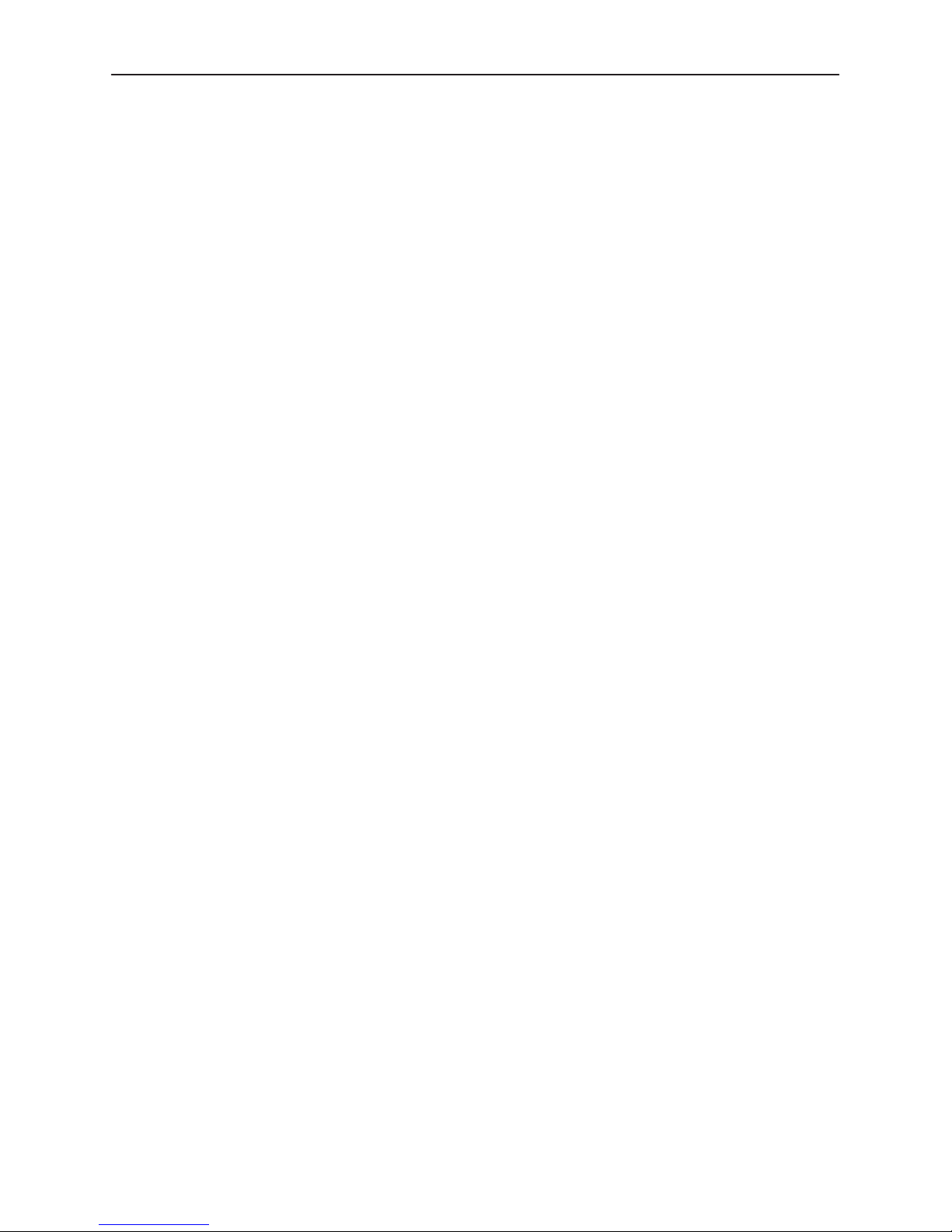
Starting on Windows
" Procedure
" Procedure
" Procedure
Getting Started with OpenLane Performance Wizard
You can start the Performance Wizard with or without OpenView as described in
the following procedures.
To start as a standalone application:
1. Select Programs from the Start menu.
2. Click on the Performance Wizard icon or run the script PerfWiz.bat.
To start from OpenView and display the Navigation Wizard:
1. Click on the Control menu and select OpenLane. The OpenLane menu has a
submenu with the options Graphs and Navigation Wizard.
2. Click on Navigation Wizard.
To start from OpenView and display a default Real Time Chart:
1. Click on a device icon from the OpenView map.
2. Click on the Control menu and select OpenLane. The OpenLane menu has a
submenu with the options Graphs and Navigation Wizard.
3. Click on Graphs to display a Real Time Chart.
Installation Troubleshooting
If the Performance Wizard does not start, do the following:
H Verify that the correct version of the JRE has been installed and that the
JRE executable has been included in your default path. Refer to
Java Runtime Environment
H Verify that you are logged in with the correct permissions. Windows requires
Administrator access and UNIX requires root access.
H Verify that you installed the Performance Wizard in the correct path.
H Verify that at least 256 colors are available for your display configuration.
H Verify that Super VGA with a minimum of 800 x 600 resolution is available on
Windows NT and Windows 95. A resolution of 1024 x 768 resolution or
higher is recommended.
Installing the
on page 1-4.
7800-A2-GB28-80
May 1999
1-15
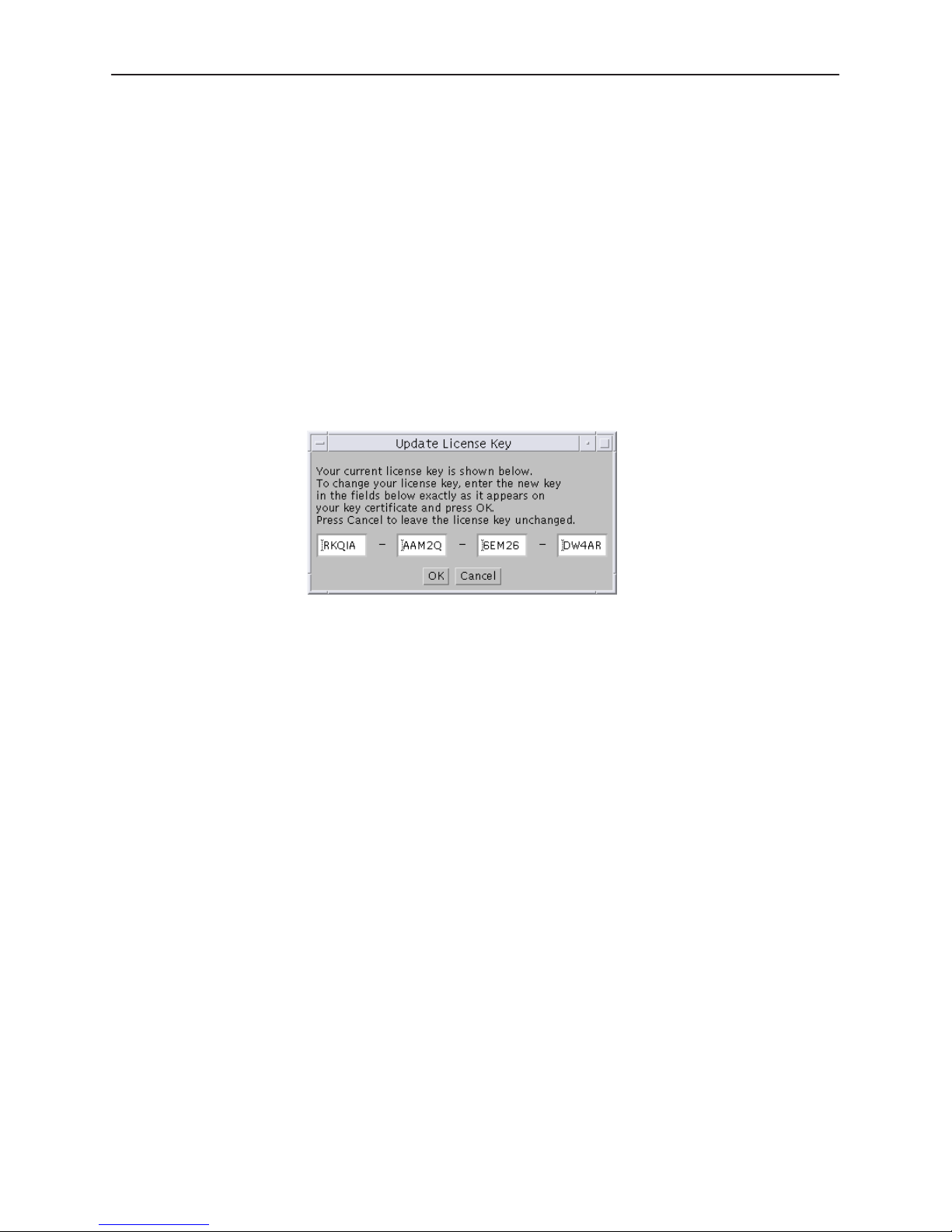
Getting Started with OpenLane Performance Wizard
Using the License Key
The OpenLane Performance Wizard is packaged with a demonstration license
key, which expires shortly. The license key enables you access to the
Performance Wizard product. To have continued access to the product, purchase
the Performance Wizard to obtain an updated license key.
" Procedure
You must update licensing information from within the Navigation Wizard. The
Navigation Wizard is available once you start the Performance Wizard. To update
licensing information:
1. Click on the File menu and select Update License Key. The Update License
Key dialog appears.
2. Enter the new license key in the appropriate text input fields.
3. Click on OK to apply the new license key.
A new license key is provided to you when you purchase the product. Contact
your local sales representative for information on purchasing the Performance
Wizard. Refer to page A,
Warranty, Sales, Service, and Training Information.
1-16
May 1999
7800-A2-GB28-80
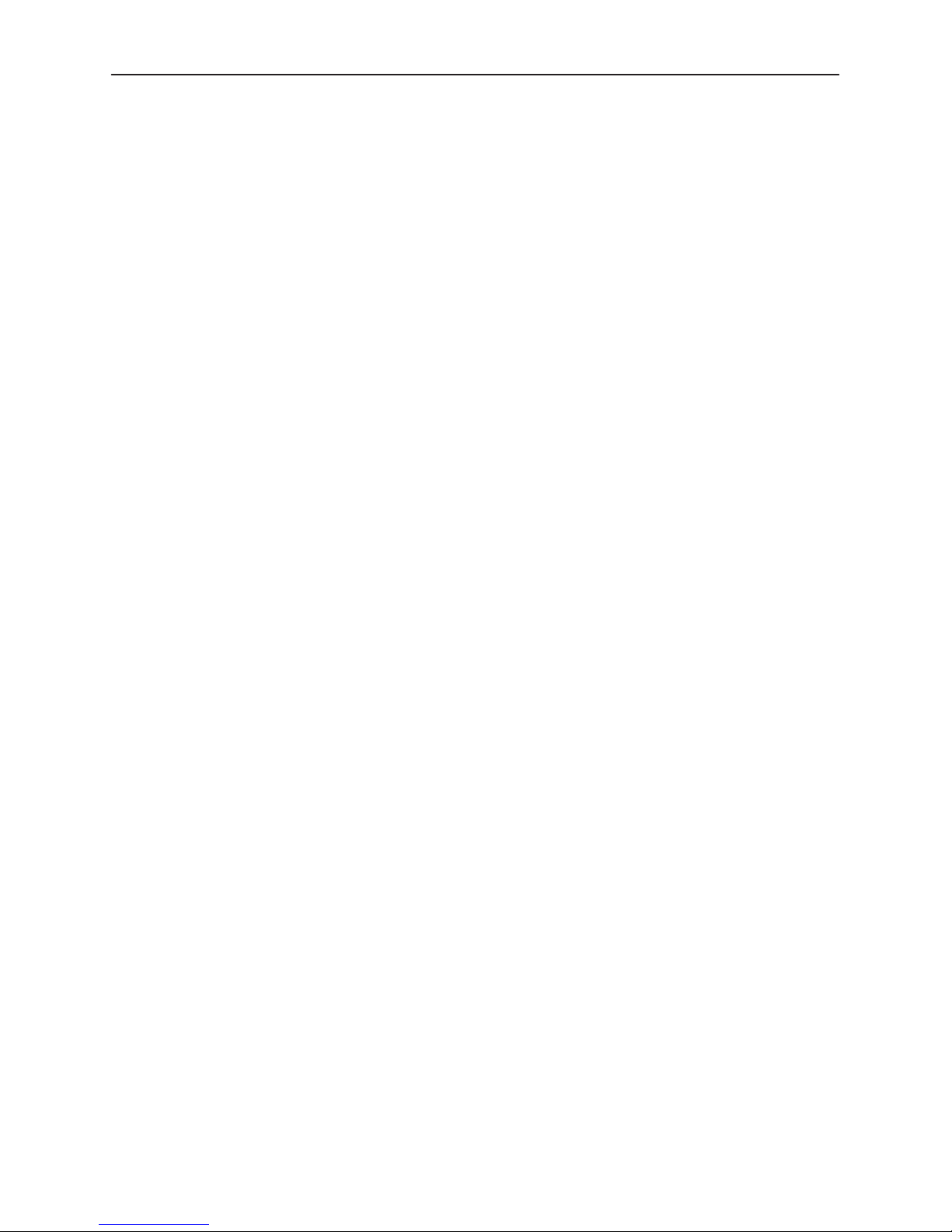
Removing the Performance Wizard
To remove the Performance Wizard from your operating platform and OpenView
or NetView (if the products are integrated), use the instructions in the following
sections.
Removing from Solaris, HP-UX, or AIX
Procedure
"
To remove from Solaris or HP-UX:
1. Become superuser.
su root
2. Change to the source directory.
— For Solaris and HP-UX:
cd /opt/OV/pdn/PerfWiz
Getting Started with OpenLane Performance Wizard
3. Remove the product.
Removing from Windows
Use the Control Panel Install/Uninstall Programs option.
— For AIX:
cd /usr/OV/pdn/PerfWiz
If you installed the software in a location other than the path specified in the
previous examples, change to the directory where you installed the source
files.
./UnInstall
7800-A2-GB28-80
May 1999
1-17
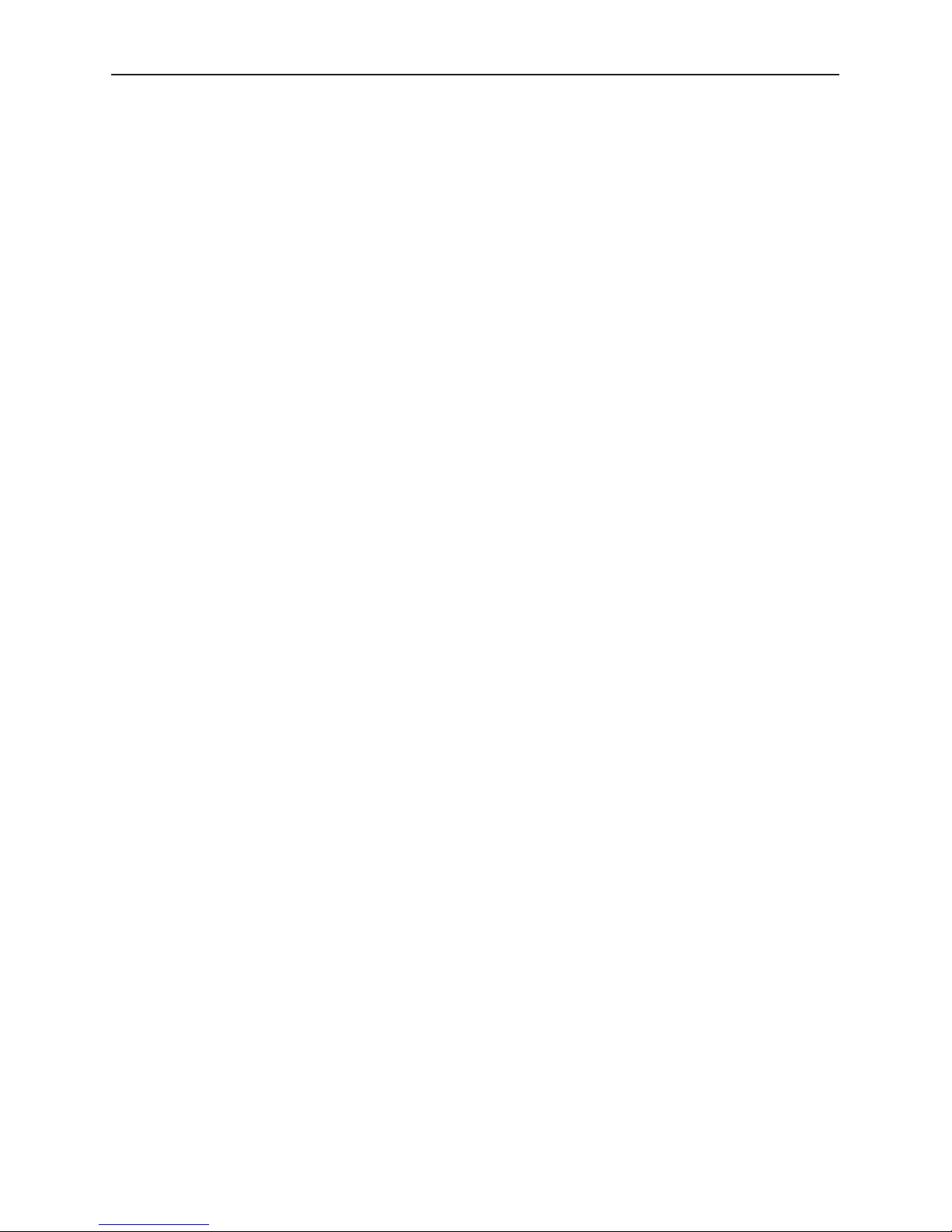
Getting Started with OpenLane Performance Wizard
Setting Up the Web Server (for SLM Reports Only)
To display and retrieve the Web-based Service Level Management (SLM) reports,
the Apache Web server and an active User History Poller are set up during the
automated installation of OpenLane Performance Wizard.
Using the User History Poller Daemon
The User History Poller daemon enables data collection by polling FrameSaver
SLV devices for the performance and statistical data that is required to compile
SLM reports. Using the SLM Report Administration interface, data is collected
only for FrameSaver SLV devices enabled for data collection.
The User History Poller daemon is started during OpenLane Performance Wizard
installation when the automated Apache Web server installation option is
selected. While the User History Poller daemon collects data from devices set up
for data collection, it is not necessary to stop and restart the daemon as you add
or remove devices for data collection.
Use these commands for your operating platform to start or stop the User History
Poller manually:
H For HP-UX, Solaris, and AIX systems:
— To start the User History Poller poller:
cd /opt/OV/pdn/PerfWiz
./UHPoller
— To stop the User History Poller:
cd
/opt/OV/pdn/PerfWiz
./UHPollerStop
H For Windows NT:
— To start the User History Poller:
cd C:\pdn\PerfWiz
UHPoller
— To stop the User History Poller:
cd C:\pdn\PerfWiz
UHPollerStop
In the previous commands, the default path is specified during installation.
1-18
May 1999
7800-A2-GB28-80
