Pandigital PAN80-2 User Guide

Pandigital
Digital Photo Frame
User’s Guide
Table of Contents |
|
Important Safety Precautions........................................................ |
4 |
Cleaning the Digital Photo Frame............................................. |
4 |
Introduction.................................................................................... |
5 |
What’s In the Box .......................................................................... |
5 |
Setting Up the Digital Photo Frame .............................................. |
6 |
Using the Control Buttons and Remote Control............................ |
7 |
Use the Control Buttons............................................................ |
7 |
Use the Remote Control ........................................................... |
7 |
Install and Replace the Remote Control Battery ...................... |
7 |
Using the Digital Photo Frame’s Screens ..................................... |
8 |
The Card Selection Screen....................................................... |
8 |
The Mode Selection Screen ..................................................... |
9 |
The Thumbnails Screen.......................................................... |
10 |
Display a Single Photo on the Full Screen |
10 |
Rotate a Photo on the Full Screen |
11 |
Enlarge a Photo on the Full Screen |
11 |
Starting and Customizing Slideshows......................................... |
11 |
Play a Slideshow of All Photos ............................................... |
11 |
Play a Slideshow of Selected Photos Only............................. |
11 |
Play Music with the Slideshow................................................ |
12 |
Control the Volume ................................................................. |
12 |
Connecting Speakers to the Photo Frame.................................. |
12 |
Watching a Video ........................................................................ |
12 |
Copying Photos from a Memory Card to Built-in Memory .......... |
13 |
Copy A Single Photo............................................................... |
13 |
Copy Several Photos .............................................................. |
13 |
Deleting Photos from the Built-in Memory .................................. |
14 |
Delete the Displayed Photo .................................................... |
14 |
Delete a Single Photo on the Thumbnails Screen.................. |
14 |
Delete Several or All Photos in the Built-in Memory............... |
15 |
Setting Viewing Options .............................................................. |
15 |
Displaying A Clock with a Calendar and a Slideshow ................ |
16 |
Set the Internal Clock ............................................................. |
17 |
Set the Alarm .......................................................................... |
17 |
2
Create a Schedule for Playing Slideshows............................. |
17 |
Turn Scheduled Slideshows On or Off ................................... |
18 |
Changing the Decorative Frame............................................. |
18 |
Copying Files from a Computer or Flash Drive........................... |
19 |
Connect to a Windows Computer........................................... |
19 |
Disconnect the Digital Photo Frame from the Computer........ |
20 |
Connect to a Macintosh .......................................................... |
21 |
Connect a USB Flash Drive.................................................... |
21 |
Setup Menu................................................................................. |
22 |
Frequently Asked Questions....................................................... |
23 |
Limited Warranty ......................................................................... |
24 |
FCC Statement............................................................................ |
25 |
FCC Part 15 Information......................................................... |
25 |
3
Important Safety Precautions
Always follow these basic safety precautions when using your Digital Photo Frame. This will reduce the risk of fire, electric shock, and injury.
Warning: Do not expose this product to rain or moisture.
Warning: Do not remove the cover. There are no user-serviceable parts inside. Refer all servicing to qualified personnel.
•The Digital Photo Frame is for indoor use only.
•Unplug the Digital Photo Frame before performing care and maintenance.
•Do not block the ventilation holes on the back of the digital photo frame at any time.
•Keep your Multimedia Digital Photo Frame out of direct sunlight and heat sources.
•Protect the power cord. Route power cords so that they are not likely to be walked on or pinched by items placed on or against them. Pay particular attention to the point where the cord attaches to the Digital Photo Frame.
•Only use the AC adapter included with the Digital Photo Frame. Using any other power adapter will void your warranty.
•Unplug the power cord from the outlet when the unit is not in use.
Cleaning the Digital Photo Frame
Treat the screen gently, it is made of glass and can break. To clean fingerprints or dust from the LCD screen, we recommend using a soft, non-abrasive cloth such as a camera lens cloth to clean the LCD screen. If you use a commercial LCD Cleaning Kit, do not apply the cleaning liquid directly to the LCD screen. Clean the LCD screen with cleaning cloth moistened with the liquid.
Clean the outer surface of the Digital Photo Frame (excluding the screen) with a soft cloth dampened with water.
4
Introduction
Welcome to the Pandigital Multimedia Photo Frame! Now you can display your digital photos directly from your memory card, no computer is necessary. Simply insert a memory card into the Digital Photo Frame, and turn on the power. You’ll be treated to a slideshow of your photos. It’s as easy as that. You can also display individual photos, play video clips, and play background music with your slide show.
The Digital Photo Frame includes these key features:
•Displays digital photos, plays music files and digital videos without a computer; simply insert a compatible memory card into the digital frame. Memory card is not included and supported file types are described below.
•Displays Slideshows of Digital Photos with background music.
•Compatible memory cards include Secure Digital™, MultiMedia Card™, xD Card, Compact Flash™, Memory Stick™, MemoryStick Pro™, and Memory Stick Pro Duo™.
•Supported file types: JPEG images (up to 16 Mega Pixels), Motion JPEG files (AVI), and MP3 music files.
•Control the main functions with buttons on the frame or with the included infrared remote control.
•Bright TFT active matrix LCD screen.
•USB2.0 high-speed connection to connect to your PC.
•USB2.0 (Host) for connecting to your digital camera.
•Built-In Flash Memory.
To learn more about your new Digital Photo Frame’s features and take full advantage of them, please take a few minutes to read this Guide.
What’s In the Box
•Digital Photo Frame
•AC Power Adapter
•This User’s Guide
•Remote Control
•USB Cable
•Decorative Frame
5
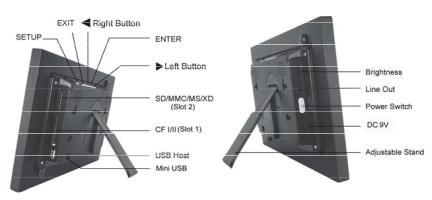
Setting Up the Digital Photo Frame
The Digital Photo Frame is easy to set up. Just follow these steps:
1.Plug the AC Power Adapter into the Digital Photo Frame and into a wall outlet.
2.Insert a memory card into the appropriate slot. Slot 1 - Compact Flash™
Slot 2 - Secure Digital™ or MultiMedia Card™,
Memory Stick™, MemoryStick Pro™, Memory Stick Duo™, or Memory Stick Pro Duo™, or xD Memory Card™
Note: The card will only fit in one direction; do not force it. The card should fit snugly when properly inserted.
3.Slide the POWER button on the left side of the Digital Photo Frame up, the Digital Photo Frame will power on and automatically start a slideshow of the photos on the card. Slide the POWER button down to power off.
4.To display photos individually, press the EXIT button on the remote control to pause slideshow.
5.Press of Exit button will display thumbnail screen. Use the directional arrows to choose a photo. Press the Enter on the top of the Digital Photo Frame, on the remote control. The selected photo is displayed on the Digital Photo Frame.
Note: Pull the plastic tab sticking out of the remote control. It protects the battery, and the remote control will not work unless it is removed.
6
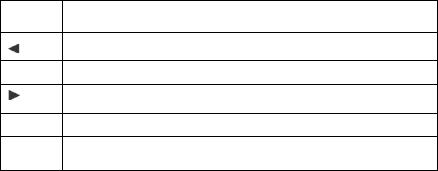
6.To restart the Slideshow, press the Enter key again, or press the Slideshow button on the remote control.
Using the Control Buttons and Remote Control
You can use all of the Digital Photo Frame’s features with either the buttons on top of the frame or using the remote control.
Use the Control Buttons
The control buttons are located on top of the Digital Photo Frame. Their basic functions are the same no matter when you press them.
Button Action
Move the selection up or left, display the previous photo, or select the previous file.
ENTER Select the highlighted option, start a Slide Show, Pause or Play.
Move the selection down or right, display the next photo or select the next file.
EXIT Exit the current display, or go back a screen.
SETUP Open the Onscreen Menu.
Use the Remote Control
The remote control included with your digital photo frame includes all of the functions on the digital photo frame and some additional ones. The figure below shows all of the buttons and describes them. The features described in this guide that use the remote illustrate how to use them.
Install and Replace the Remote Control Battery
1.Hold the Remote Control with the control buttons facing downward.
2.While pressing down on the ridged area of the battery cover, pull the tray out.
3.Place a “CR2025” Lithium battery on the tray with the positive “+” end facing toward you.
7
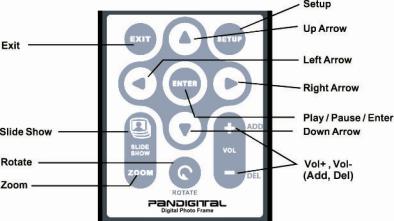
4. Close the tray.
Using the Digital Photo Frame’s Screens
You access the Digital Photo Frame’s functions with a series of screens, and control them with either the buttons on the top of the frame or on the remote control. The first in the series of screens is the Card Selection screen.
The Card Selection Screen
Use the Card Selection menu to choose between memory cards and the built-in memory.
1.To display the Card Selection screen, simply press the Exit button on the remote control to back through screens until it opens.
8
