Page 1

Pandigital
Digital Photo Frame
User Guide
Page 2
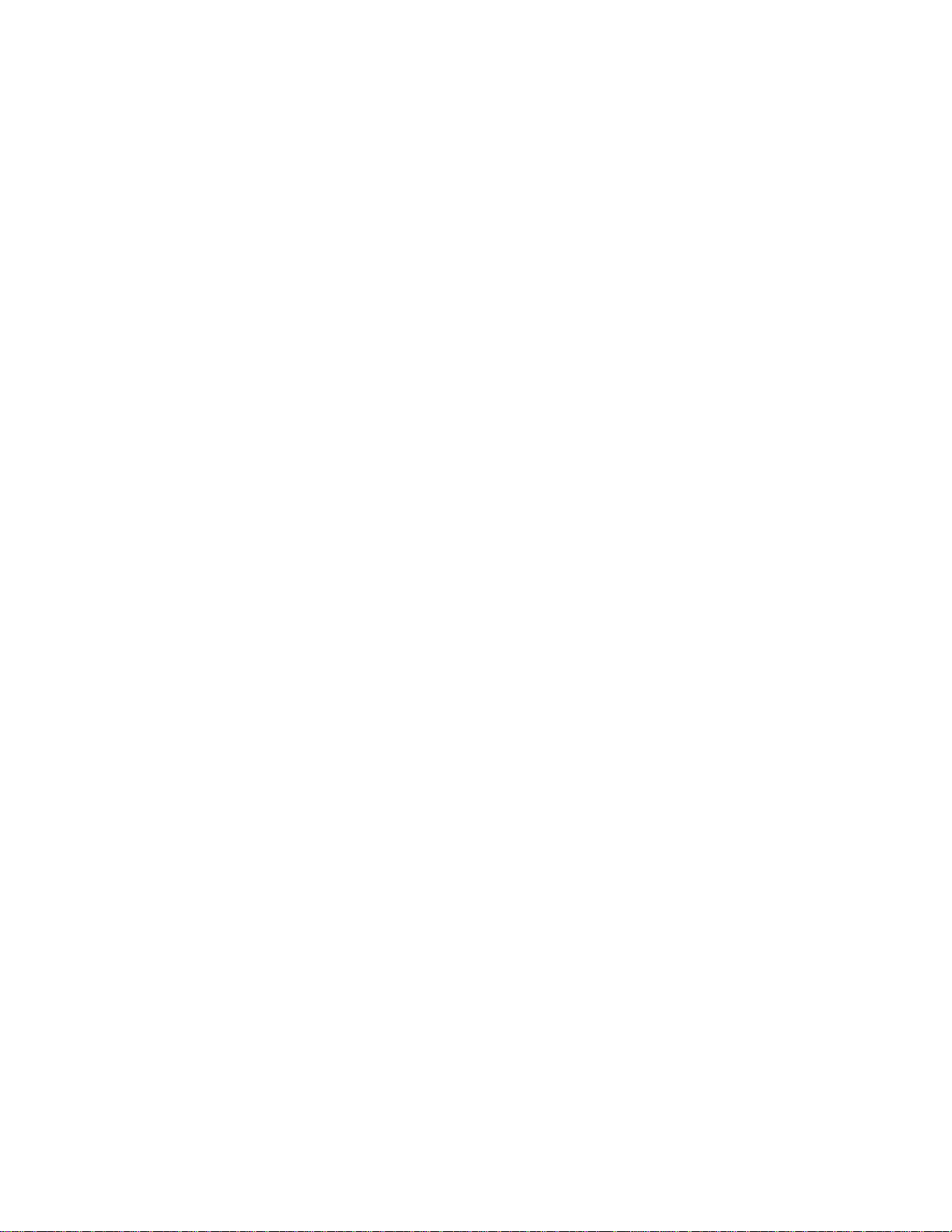
2
Table of Contents
Important Safety Precautions ......................................................................... 4
Cleaning the Digital Photo Frame .............................................................. 4
Introduction ..................................................................................................... 5
What’s In the Box ........................................................................................... 5
Setting Up the Digital Photo Frame ............................................................... 6
Using the PanTouch Buttons and Remote Control ........................................ 7
Use the PanTouch Buttons ................................ ........................................ 7
Use the Remote Control ............................................................................ 7
Install and Replace the Remote Control Battery ....................................... 8
Using the Digital Photo Frame’s Screens ...................................................... 8
The HOME Screen .................................................................................... 8
The Thumbnails Screen ........................................................................... 10
Display a Single Photo on the Full Screen .......................................... 10
Rotate a Photo on the Full Screen ...................................................... 11
Enlarge a Photo on the Full Screen .................................................... 11
Starting and Customizing Slideshows .......................................................... 11
Play a Slideshow of All Photos ................................................................ 11
Play a Slideshow of Selected Photos Only .............................................. 12
Play Music with the Slideshow................................................................. 13
Control the Volume ................................................... ...... ...... ....... ............ 13
Connecting Speakers to the Photo Frame ................................................... 13
Watching a Video ......................................................................................... 13
Photo Copy Method Options ........................................................................ 14
Changing the Photo Copy Method. ......................................................... 14
Copying Photos from a Memory Card to Built-in Memory ........................... 15
Copy a Single Photo ................................................................................ 15
Copy Several Photos ............................................................................... 16
Deleting Photos from the Built-in Memory ................................................... 17
Delete the Displayed Photo ..................................................................... 17
Delete a Single Photo on the Thumbnails Screen ................................... 17
Delete Several or All Photos in the Built-in Memory ................................ 18
Bluetooth Setting Options ......................................................... ................... 19
Setting Viewing Options ............................................................................... 19
Page 3
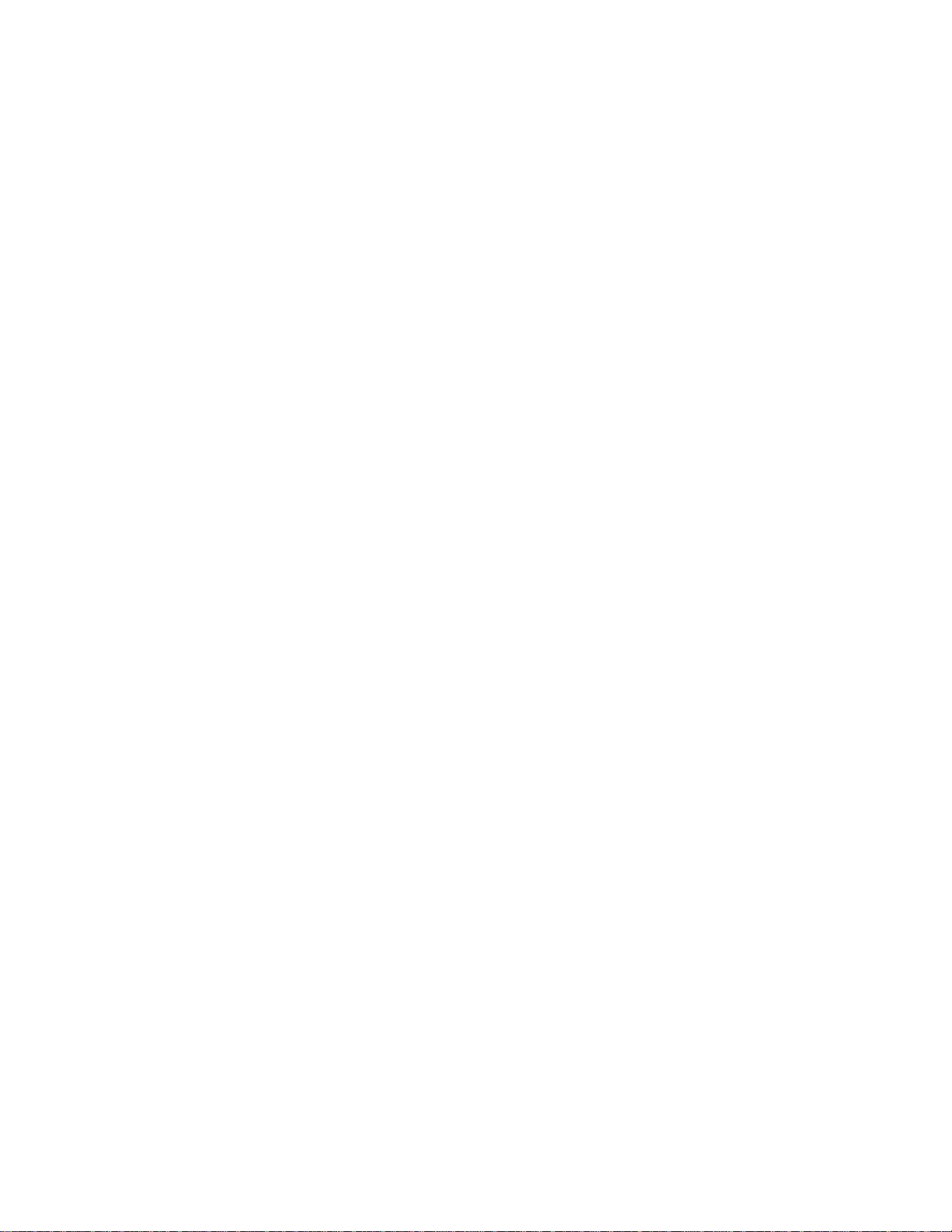
3
Displaying a Clock with a Calendar and a Slideshow .................................. 20
Set the Internal Clock .............................................................................. 20
Set the Alarm ........................................................................................... 21
Create a Schedule for Playing Slideshows .............................................. 21
Turn Scheduled Slideshows On or Off .................................................... 22
Changing the Decorative Frame .................. ............................................ 22
Copying Files from a Computer or Flash Drive ............................................ 22
Connect to a Windows Computer ............................................................ 22
Disconnect the Digital Photo Frame from the Computer ......................... 24
Connect a USB Flash Drive ............................... ...................................... 24
PanTouch (Slideshow) Setup Menu ............................................................ 24
Frequently Asked Questions ........................................................................ 25
Limited Warranty .......................................................................................... 27
FCC Statement............................................................................................. 28
FCC Part 15 Information ........................................... ............................... 28
UGE720670TSCV2.5
Page 4
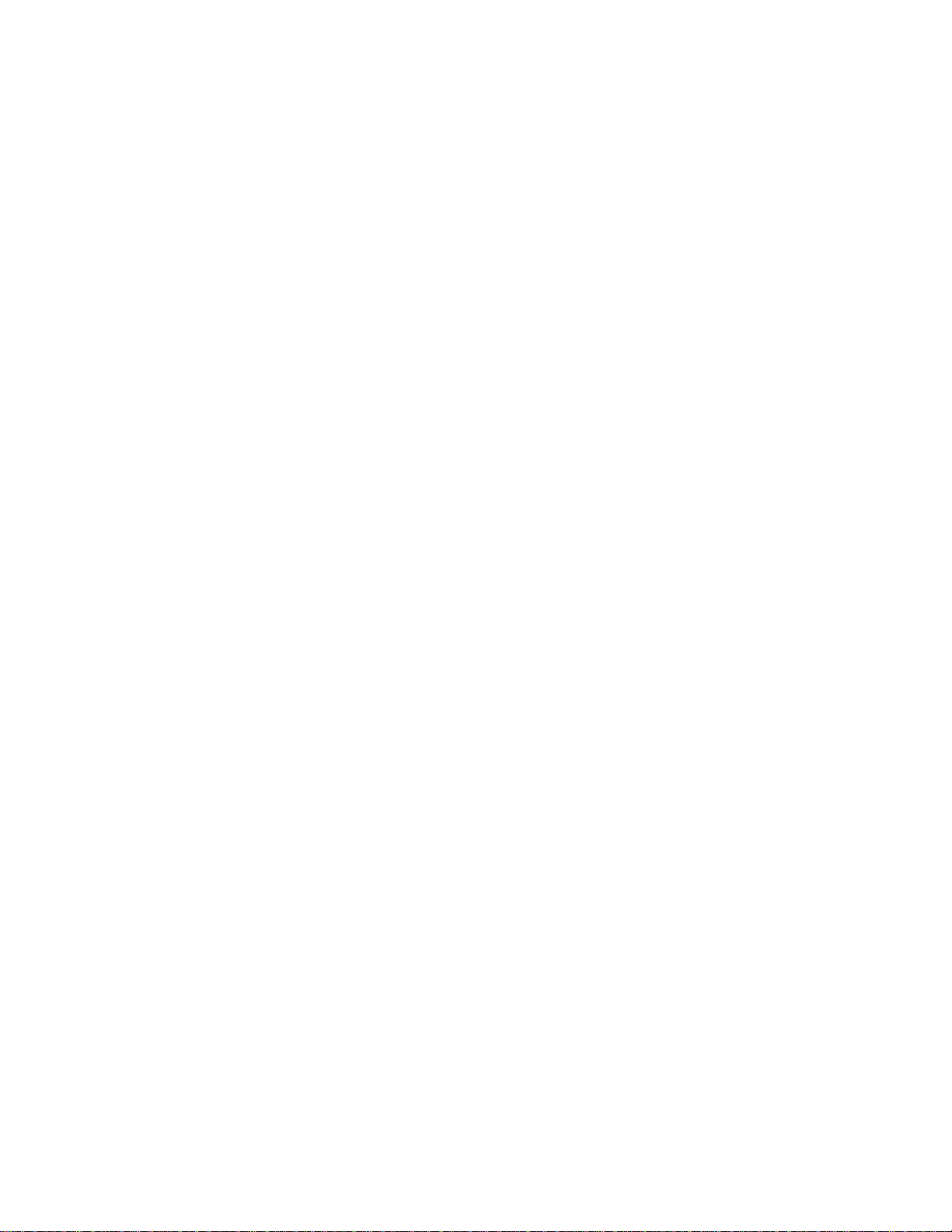
4
Important Safety Precautions
Always follow these basic safety precautions when using your Digital Photo
Frame. This will reduce the risk of fire, electric shock, and injury.
Warning: Do not expose this product to rain or moisture.
Warning: Do not remove the cover. There are no user-serviceable parts
inside. Refer all servicing to qualifie d pe rson nel.
• The Digital Photo Frame is for indoor use only.
• Unplug the Digital Photo Frame before performing care and
maintenance.
• Do not block the ventilation holes on the back of the digital photo
frame at any time.
• Keep your Multimedia Digital Photo Frame out of direct sunlight and
heat sources.
• Protect the power cord. Route power cords so tha t they are not likely
to be walked on or pinched by items placed on or against them. Pay
particular attention to the point where the cord attaches to the Digital
Photo Frame.
• Only use the AC adapter included with the Digital Photo Frame. Using
any other power adapter will void your warranty.
• Unplug the power cord from the outlet when the unit is not in use.
Cleaning the Digital Photo Frame
Treat the screen gently, it is made of glass and can break. To clean
fingerprints or dust from the LCD screen, we recommend using a soft, nonabrasive cloth such as a camera lens cloth to clean the LCD screen. If you
use a commercial LCD Cle aning Kit, do not apply the cleaning liquid d irectly
to the LCD screen. Clean the LCD screen with cleaning cloth moistened with
the liquid.
Clean the outer surface of the Digital Photo Frame (excluding th e screen) with
a soft cloth dampened with water.
Page 5

5
Introduction
Welcome to the Pandigital Multimedia Photo Frame! Now you can display
your digital photos direct ly from your memory card, no computer is necessary.
Simply insert a memory card i nto the Digital Photo Frame, and turn on the
power. You’ll be treated to a slideshow of your photos. It’s as easy as that.
You can also display individual photos, play video clips, and play background
music with your slide show.
The Digital Photo Frame includes these key features:
• Displays digital photos, plays music files and digital videos without a
computer; simply insert a comp atible memory card into the digital
frame. Memory card is not included and supported file types are
described below.
• Displays Slideshows of Digital Photos with background music.
• Compatible memory cards include Secure Digital™, MultiMedia
Card™, xD Card, Compact Flash™, Memory Stick™, MemoryStick
Pro™, and Memory Stick Pro Du o™.
• Supported file types: JPEG images (up to 16 Mega Pixels), Most
popular video format, and MP 3 music files.
• Control the main functions with PanTouch on the frame or with the
included infrared remote control.
• Bright TFT active matrix LCD screen.
• USB2.0 high -speed connec tion to connect to your PC.
• USB2.0 (Host) for connecting to your digital camera.
• Built-In Flash Memory.
To learn more about your new Digital Photo Frame’s features and take full
advantage of them, please take a few minutes to read this Guide.
What’s In the Box
• Digital Photo Fram e
• AC Power Adapter
• This User’s Guide, Quick Start Guide and Warranty Card
• Remote Control
• USB Cable
• Decorative Frame (May varied by models)
Page 6
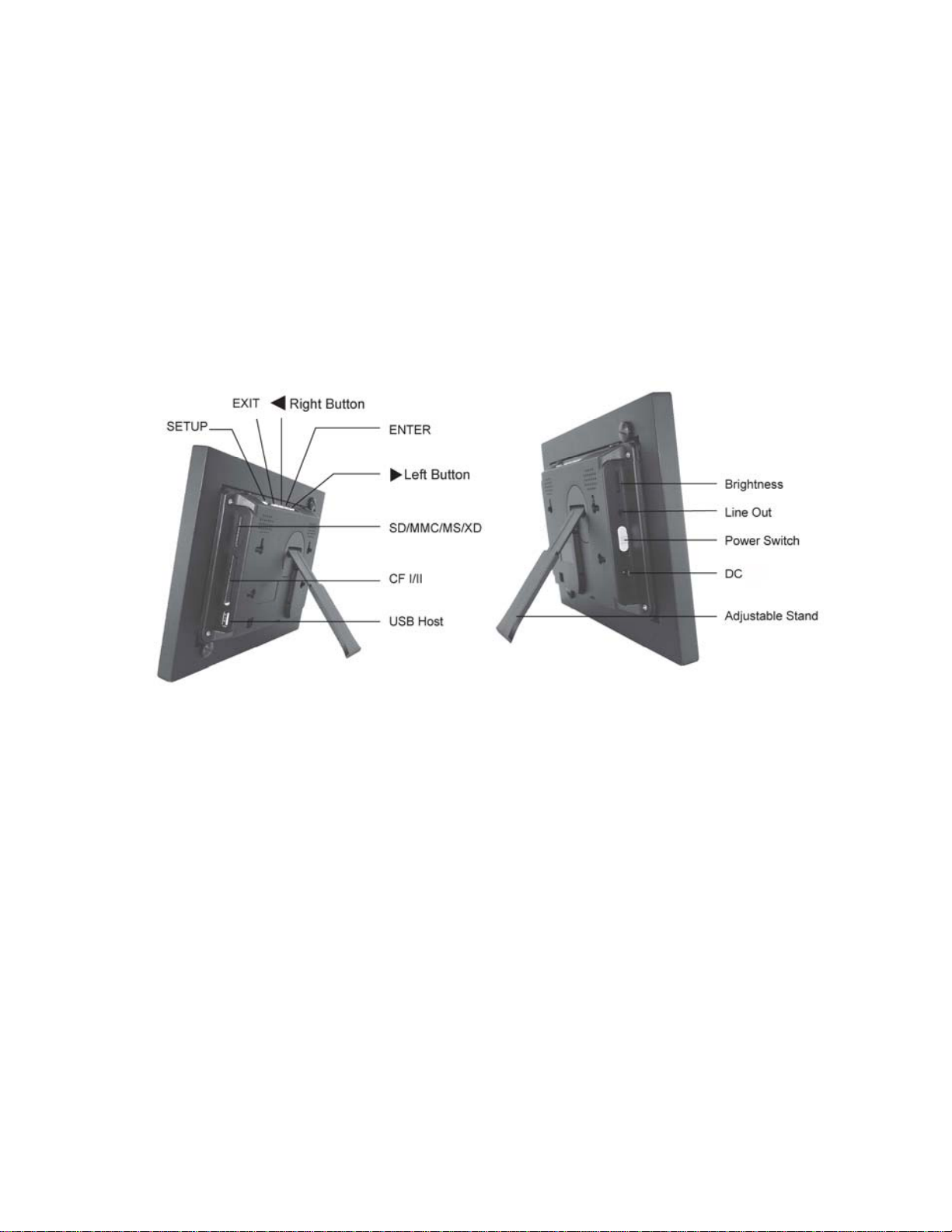
6
Setting Up the Digital Photo Frame
The Digital Photo Frame is easy to set up. Just follow these steps:
1. Plug the AC Power Adapter into the Digital Photo Frame and into a wall
outlet.
2. Insert a memory card into the appropriate slot.
Slot 1 - Compact Flash™
Slot 2 - Secure Digital™ or MultiMedia Card™,
Memory Stick™, MemoryStick Pro™, Memory Stick Duo™, or Memory
Stick Pro Duo™, or xD Memory Card™
Note: The card will only fit in one direction; do not force it. The card should
fit snugly when properly inserted.
3. Slide the POWER button on the left side of the Digital Photo Frame up,
the Digital Photo Frame will power on and automatically start a slideshow
of the photos on the card. Slide the POWER button down to power off.
4. To display photos indivi dually, press the EXIT button on the remote
control to pause slideshow.
5. Press of Exit button will display thumbnail screen. Use the directional
arrows to choose a photo. Press the Enter on the top of the Digital Photo
Frame, on the remote control. The selected photo is displayed on the
Digital Photo Frame.
Note: Pull the plastic tab sticking out of the remote control. It protects the
battery, and the remote control will not work unless it is removed.
6. To restart the Slideshow, press the Enter key again, or press the
Page 7
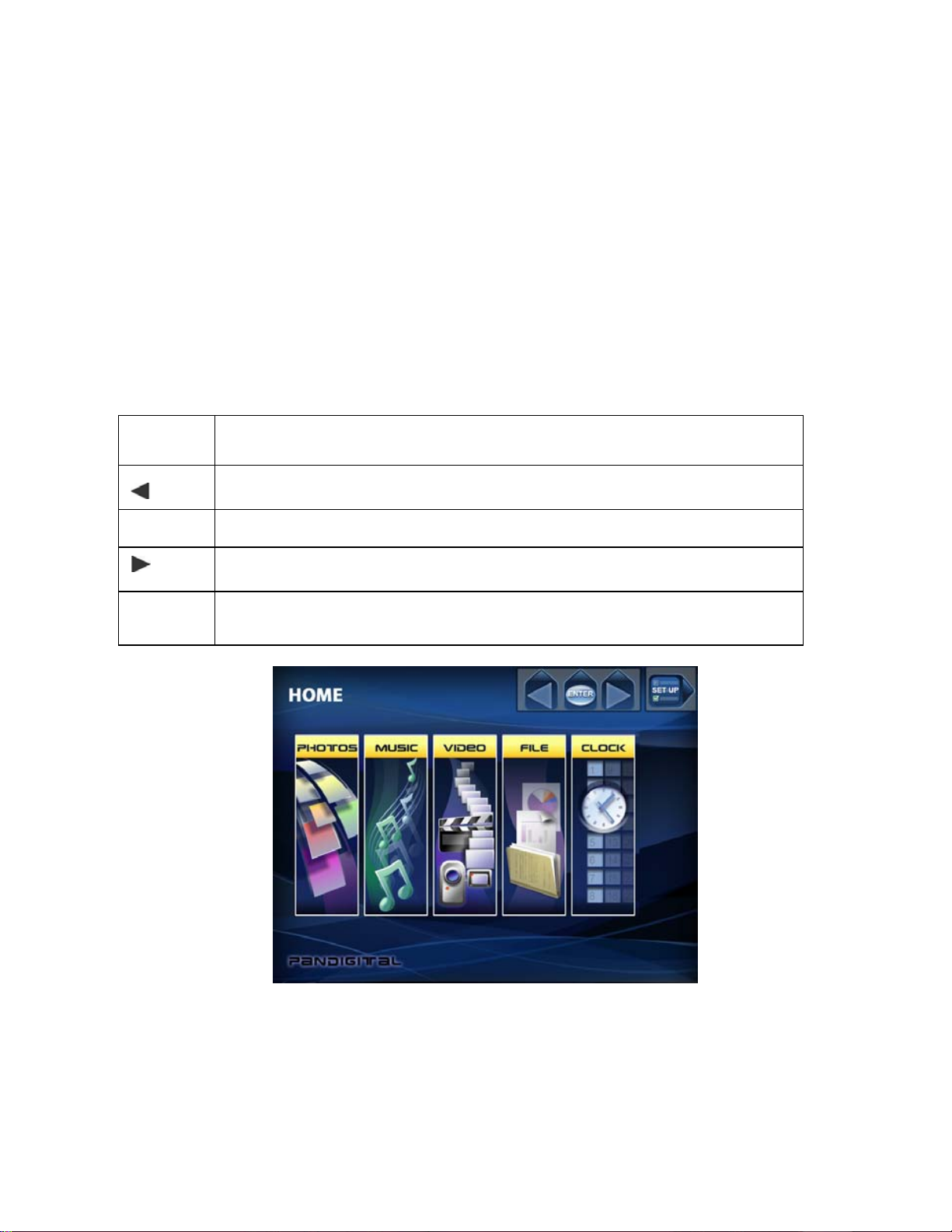
7
Slideshow button on the remote control.
Using the PanTouch Buttons and Remote Control
You can use all of the Digital Photo Frame’s features with either the
PanTouch buttons on top of the frame or using the remote control.
Use the PanTouch Buttons
The PanTouch buttons are located on top of the Digital Photo Frame. To
initiate, touch the upper rig ht corner - PanTouch point (on the matt) to activate
and wait for PanTouch buttons to d isplay. Their basic functions are the
same no matter when you press them.
Button Action
Move the selection up or left, display the previous photo, or select the
previous fi le.
ENTER
Select the highlighted option, start a Slide Show, Pause or Play.
Move the selection down or right, display the next photo or select the
next file.
SETUP
Open the Onscreen Menu.
Use the Remote Control
The remote control included with your digital photo frame includes all of the
functions on the digital photo frame and some additional ones. The figure
below shows all of the buttons a nd describes them. The features described in
this guide that use the remote illustrate how to use them.
Page 8
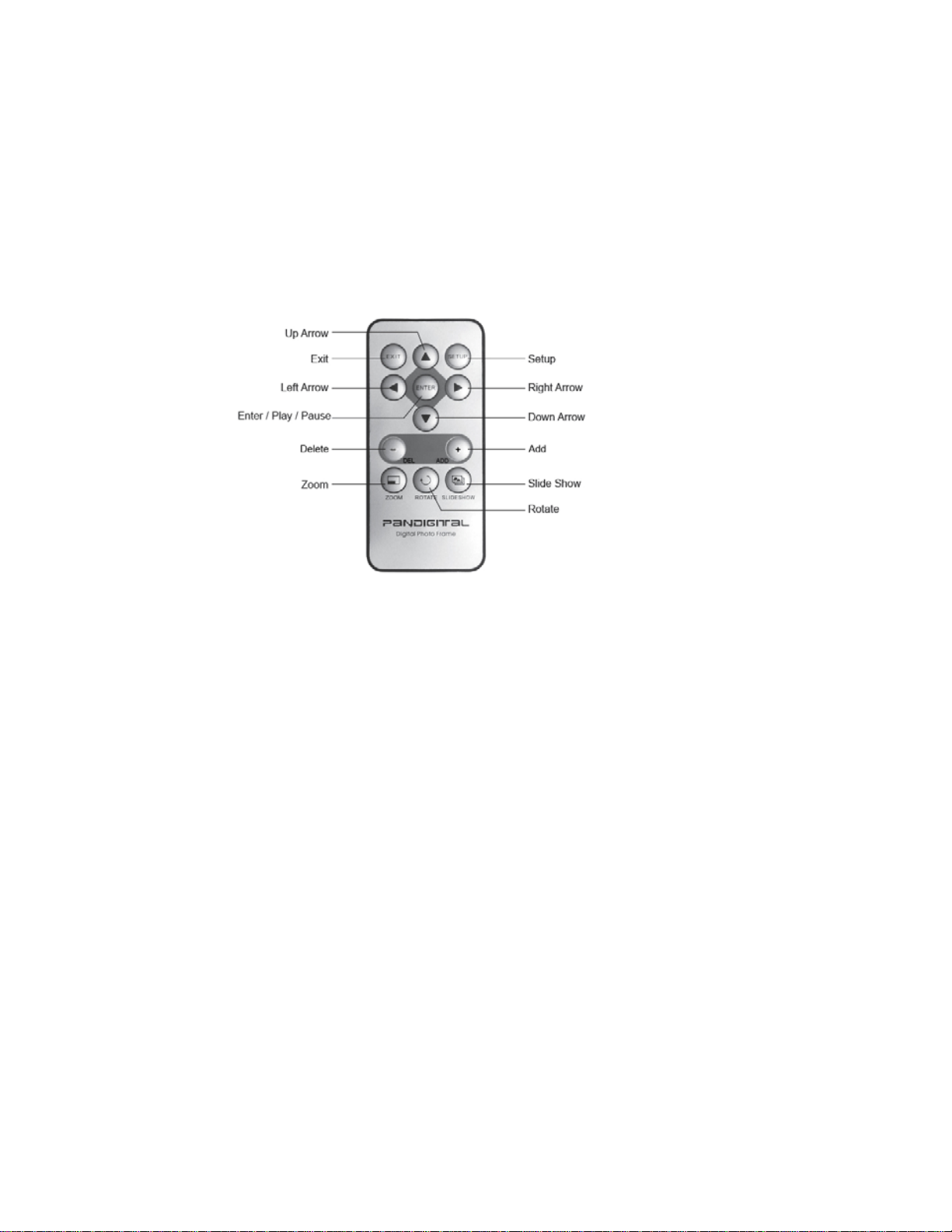
8
Install and Replace the Remote Control Battery
1. Hold the Remote Control with the control buttons facing downward.
2. While pressing down on the ridged area of the battery cover, pull the tray
out.
3. Place a “CR2025” Lithium battery on the tray with the positive “+” end
facing toward you.
4. Close the tray.
Using the Digital Photo Frame’s Screens
You access the Digital Photo Frame’s functions from either the Edge Touch
interface, the buttons located at t he top of the picture frame or with the remote
control.
This user guide primarily describes the use of the remote contro l. Please
see the PanTouch Quick Guide for instructions on using the PanTouch
interface.
The HOME Screen
The HOME Screen gives you the f ollowing choices listed below.
Page 9
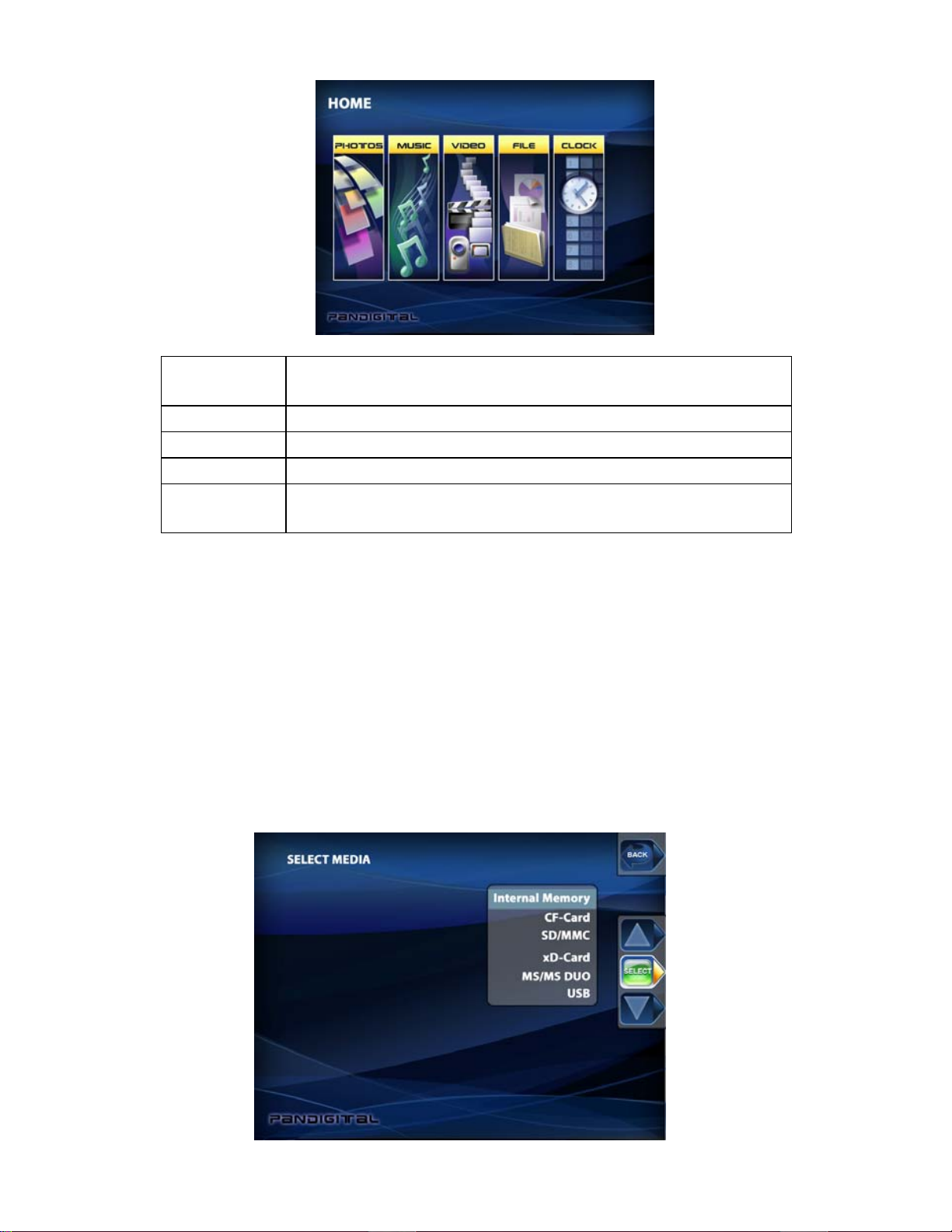
9
Photo Open the Thumbnails Screen to display still photos
and jpeg slideshows.
Music Play MP3 music files.
Video Play Video files.
File View all of the files on the memory source.
Clock
Show the current date and time, use alarm and
schedule On/Off functions.
1. Press the Left and Right arrows on the Remote Control or the Digital
Photo Frame to select Photo, Mus ic, Video, File, and Clock; press
ENTER to make the selection.
2. If you select Photo, screen will prompt you the select file sources.
Then The Thumbnails Screen will open. It is described below.
3. If you select Music, a screen opens and lists all of the music files. If
you select Videos, a scren opens and lists all the video files. You can
select one in the same manner as a photo. If you select Clock, the
Calendar and Clock are displayed; this screen is described later in
this manual.
Page 10

10
4. To go back to the Mode Select ion Screen, press Exit or Back or
Home button.
The Thumbnails Screen
This screen gives you thumbnail view of all photos on the selected memory
source. Use this screen to select a single photo to display, multiple or all
photos to do slideshow, and copy photos from external memory to build-in
memory.
Display a Single Photo on the Full Screen
You can choose a single photo to display on the full screen, without a
Slideshow:
1. From the Home screen, cho ose Photo. The Thumbnails Screen opens.
To “Go Back” press the Home button again.
2. Use the Left (BACK) and Right (FWD) buttons on the Remote Control or
the Digital Photo Frame un til the desired photo is highlighted. The photo’s
filename and size are displayed at the top of the screen. The other
number indicates how many screens of photos are in the memory, and
which one is displayed.
3. Press ENTER (Select and View) to display the selected photo on the full
screen.
4. Press the BACK (Left) Arrow to retu rn to the previous photo.
5. Press the FWD (Right) Arrow to display the next photo.
6. Slide from Left to Right to navigate next photo (or to navigate previous
photo if slide from Right to Left).
Page 11

11
7. To stop the display an d return to the Thumbnail screen, press the EXIT
(Back) button.
Rotate a Photo on the Full Screen
You can rotate a displayed photo by pressing the ROTATE button both on the
PanTouch button and on the Remote Control. The photo will be rotated by 90
degrees clockwise in each press of the ROTATE button.
Enlarge a Photo on the Full Screen
You can magnify a displayed photo on the full screen by pressing ZOOM butt
on Remote Control. The photo is magnified in size each time you p ress the
ZOOM button, until it returns to the normal size. While the photo is in
enlarged, use the Left (BACK) or Right (FWD) buttons to move the photo so
you can see the portions that aren’t currently visible. To zoom using
PanTouch, activate PanTouch buttons in Photo mode and touch Zoom button.
Starting and Customizing Slideshows
The Digital Photo Frame can include all of the photos on the selected memory
source in the slideshow, or y ou can select specific photos for the sl ideshow.
You can also add music to your slideshow.
Play a Slideshow of All Photos
Use the remote control to operate:
Page 12

12
With the Thumbnails Screen displa yed, press the SLIDESHOW button on the
Remote Control or the SETUP, START SLIDESHOW and Slideshow All for
the slideshow of all photos in the se lected memory.
Use the PanTouch to operate:
With the Thumbnail Screen displayed, press the PanTouch point to activate
the sensor, then press VIEW to play a slideshow of all photos.
To stop the Slideshow and return to the Thumbnails screen, press the BACK
button twice.
Play a Slideshow of Selected Photos Only
To remote control to create a custom slideshow:
1. With the Thumbnails Scree n displayed, use the arrow buttons to highlight
a photo.
2. Press “+” key to select the photo or “- ” key to de-select it (these functional
buttons only exist on your remote).
3. Continue selecting or de-selecting photos in the same manner.
4. When all desired photos are selected, press SETUP on the Remote
Control to open a Setup Menu.
5. Select Start Slideshow and choose Slideshow Selected in the submenu to
start the custom slideshow.
To PanTouch to create a custom slideshow:
1. With the Thumbnails Scree n displayed, use the arrow buttons to highlight
a photo.
2. Press SELECT as choosing for the custom slideshow. Press UNSELECT (same button) again to un-select. A check mark is displayed at
the PanTouch point of the selected photo.
3. Continue selecting or de -s electing photos in the same ma nner as paging
down to next thumbnail pages.
4. When all desired photos are selected, press PALY to start the custom
slideshow.
Page 13

13
Play Music with the Slideshow
To play background music with a slideshow, copy MP3 files onto the same
memory card as your photos. The music will play as the slideshow runs. See
Copying Files from a Comp uter section for details on copying files. You can
also choose a music file to play without a slideshow. Just select it from the
Music screen.
Note: Music files must be standard MP3 fo rmat and not from licensed music
download services.
To stop the music, press the SLIDE SETUP button and press MUSIC OFF
button. Press MUSIC ON button again to turn on music.
Control the Volume
Use the PanTouch or Remote Control to adjust the volume on the Digital
Photo Frame when playing MP3 files.
Press the VOL- and VOL+ buttons to adjust the volume down and up.
Connecting Speakers to the Photo Frame
The Digital Photo Frame has built-in speakers, but you can also connect
external speakers and an e xternal amplifier. Plug the speaker into the
earphone jack located on the right side of Digital Photo Frame (Cable not
included).
Watching a Video
You can watch video files on your Digital Photo Frame as well. It supports the
Motion JPEG (AVI) video formats used by most digital cameras.
To watch a video, there need to be video files on the memory card. Use the
remote control to operate:
1. Insert a memory card with video files on it. Press the EXIT button on
remote control until you reach Home screen.
2. Press the SETUP button and go do wn to Select Media Menu. Choose the
desired Media available.
3. Go back to Home screen to select Video.
4. Use the Arrow keys to choose Video and press Sel ect. A screen listing all
of the video files opens.
Page 14

14
5. Use the Arrow buttons to choose the desired file and press Enter, The
Digital Photo Frame plays the video.
6. Adjust the volume by using VOL+/VOL– buttons on the Remote Control.
7. To play another video file, go back to the PanTouch Home Menu and
press LEFT or RIGHT button to Video and press ENTER. Press VIEW
from the file listing, or toggle Up or Down button to highlight another video
file and press VIEW.
Use the PanTouch to operate:
1. Insert a memory card with vid eo files on it. Press the PanTouch point to
activate the sensor and the BACK button until you reach Home screen.
2. Press the SETUP button and go down to Select Media Source from
System Setup Menu. Choose the desir ed Media available in highlights.
3. Go back to Home screen to select Video.
4. Use the Arrow keys to choose Video and press Sel ect. A screen listing all
of the video files opens.
5. Use Arrow buttons to choose the desired file and press Play. The Digital
Photo Frame plays the video .
6. When video is play ing, touch PanTouch point, Adjust the volume by using
VOL+/VOL– buttons on PanTouch button menu.
7. To play another video file, press BACK button to go back to VIDEO list
screen, and press UP and DOWN arrow button to select desired video,
press PLAY to play.
Photo Copy Method Options
There are two methods to copy photos from an external memory card to the
built-in memory. One is called optimized and the other, non-optimized. In the
case of optimized copy, the original photo is downscaled in size and reencoded into a smaller siz ed JPEG., thus a lot more photos can be stored in
the built-in memory. The no n-optimized photo copy will simply copy the
original photo file into the built-in memory.
Changing the Photo Copy Method.
The DPF is produced with optim ized photo copy as default. To change to nonoptimized, go to the PanTouch Home Menu, press the setup button and
select Photo Copy Method.”
1. Select “Non-optimized” to make photo copy in the original photo file size.
Page 15

15
2. Select “Optimized” to go back to automatically compress your pictures
before copying to built-in memory.
3. Press BACK to close the menu.
Copying Photos from a Memory Card to Built-in
Memory
The Digital Photo Frame can store photos in its built-in memory. You can
copy photos one at a time, or in batches.
Copy a Single Photo
Use the Remote Control to copy a photo from a memory card to the built-in
memory.
1. Press the EXIT button until the HOME screen displayed, press SETUP to
choose Select Media option then press ENTER.
2. Use the Arrow buttons to highlight the desired media source.
3. Press the ENTER button to select the media source. Go back to Home
screen
4. Select Photo and press ENTER. The Thumbnails screen opens.
5. Use the Arrow Buttons to highlight and Select the photos you want to
copy.
6. Press the SETUP button. The on-screen setup menu opens on the Digital
Photo Frame.
7. Choose Copy Photo then submenu Copy Selected and press ENTER.
The message displays “Finish” on the lower right screen. Note: the
default setting is “Optimized” for copy photo into Digital Picture Frame
built-in memory.
8. Press EXIT to return to the Thumbnails screen.
Use the PantTouch Menu to copy a photo from a memory card to the built-in
memory.
1. Press the SETUP button from the Hom e screen.
2. Select Media Source.
3. Use the Arrow buttons to highlight the desired memory card.
4. Press the SELECT button to select the c ard.
Page 16

16
5. Press Back from PanTouch menu to go back to Home screen.
6. Highlight Photo and press ENTER. The Thumbnails screen opens.
7. Use the Arrow Buttons to highlight the photo you want to copy.
8. Press the SELECT button on the highlighted photo.
9. Press the COPY SEL to copy selected file.
10. Once the copying is complete, a “Finished!” message display in the
middle of the screen.
Copy Several Photos
Use the Remote Control to copy photos from an external (e.g. memory card)
media source to built-in memory.
1. Press the EXIT button until the Home s creen opens.
2. Press SETUP on the remote control, an on-screen menu open, then use
arrow key to highlight Select Media option, then press ENTER, submenu
open.
3. Use arrow key to select desired memory, then Press ENTER. Press EXIT
key twice to return to Home screen.
4. Select Photo and press Enter, The Photo Thumbnails screen opens.
5. Use the Arrow Buttons to highlight the photo you want to copy.
6. Use the “+” button to select the photo. A check mark should appear at the
middle of the thumbnail frame of the selected photo. Use the “-“ button to
de-select it if you want to.
7. Continue selecting or de-selecting photos in the same manner. After
completing the photo selection, press the SETUP button to open the onscreen setup menu.
8. Press the Up or Down arrow to selec t Copy Photo and press ENTER.
9. Choose Copy Selected option and press ENTER to copy the selected
photos.
Use the PantTouch Menu to copy all photo from a memory card to the built-in
memory.
1. Press the SETUP button from the Home screen, an on-screen SETUP
menu opens.
2. Use UP and Down arrow button to Select Media Source.
2. Use the Arrow buttons to highlight the desired memory card.
Page 17

17
3. Press the SELECT button to select the card.
4. Press BACK to go back to Home screen.
5. Highlight Photo and press ENTER. The Thumbnails screen opens .
6. Press the COPY ALL button.
7. Once the copying is complete, a “transferring and Finished!” dialog will
display on the middle of the s c reen.
Deleting Photos from the Built-in Memory
You can delete photos from built-in memory, but not from memory cards using
the remote control.
Delete the Displayed Photo
Use the Remote Control to operate:
1. With the internal photo displayed on the screen, press the SETUP button.
2. Press the Up or Down arrow key to select Delete Photo.
3. Press ENTER to delete the displayed photo.
4. Press EXIT to close the menu.
Use the PanTouch menu to delete:
1. With the photo displayed on the screen, press the PanTouch point to
activate the sensor.
2. Press DELETE to delete the displayed photo.
Note: It is a good idea to keep back up copies of the photos you copy onto
your Digital Photo Frame.
Delete a Single Photo on the Thumbnails Screen
Use the Remote Control to operate:
1. With the Thumbnails Screen displayed, use Arrow buttons to select a
photo to a delete.
2. Press the SETUP button.
3. Press the Up or Down arrow to choos e Delete Photo and press ENTER.
4. Choose delete selected option to delete the highlighted photo.
Page 18

18
Caution: You will not be asked to confirm or have a chance to change your
mind. It is a good idea to keep copies of the photos you copy onto
your Digital Photo Frame.
Use the PanTouch menu to delete:
1. Go to the Photo Thumbnails screen.
2. Use the Arrow Buttons to highlight the photo you want to delete.
3. Press the SELECT button on the highlighted photo.
4. Press the DELETE SEL button to delete selected file.
Once the deletion is complete, a “Finished!” message display in the middle of
the screen.
Delete Several or All Photos in the Built-in Memory
You can use the Remote Control to d elete several or all photos from the
internal memory.
1. With the Thumbnail scree n displayed, press the Arrow Buttons on the
Remote Control or the Di gital Photo Frame until the desired photo is
highlighted. The photo’s filename is displayed at the top of the screen.
The notations at the top of the screen also indicate how many screens of
photos are on the memory card.
2. Press the “+” button or “–“ button on the Remote Control to select or
unselect the highlighted photo. Selected photos will have a check in the
thumbnail photo window.
3. Press the SETUP button. A setup menu opens.
4. Press the Up or Down arrow to choos e Delete Photo and press ENTER.
Two submenu options will be provided: Delete Selected or Delete All.
Choose Delete Selected to delete the marked photos or choose Delete All
to delete all photos.
Caution: You will not be asked to confirm or have a chance to change y our
mind. It is a good idea to keep copies of the photos you copy onto your Digital
Photo Frame.
5. Press EXIT to close the menu.
Use the PantTouch Menu to delete photos from the internal memory.
1. Go to the Photo Thumbnails screen.
Page 19

19
2. Use the Arrow Buttons to highlight the photo you want to delete.
3. Press the SELECT button on the highlighted photo.
4. Press the DELETE SEL button to delete sel ecte d p hotos, or press the
DELETE ALL button to delete all photos in built-in memory. Once the
deletion is complete, a “Finished!” message display in the middle of the
screen.
Bluetooth Setting Options
Bluetooth USB Dongle Required. USB Bluetooth Dongle Support connectivity
to popular mobile phones; e.g.: BlackBerry, Motorola, Nokia, SonyEricssson and
others.
Note: Models may vary; please ensure the phone supports
transmitting Photo to devices like DPF.
Step 1: Setting up your Bluetooth Personal Area Net work (PAN) after
insert USB Bluetooth Dongle into the DPF.
a. Insert to the USB host port and then turn on the DPF. Please check
Pandigital’s website for the comparable USB Bluetooth adapters.
http://www.pandigital.net
b. From Home screen, you can see the Bluetooth
icon appears on the
upper right hand corner.
Step 2: Ensure the connectivity is established before sending photos to
DPF.
a. Search and Select the “Available Device” to connect from the list.
You should see “Pandigital” appears in the list. Authentication Code
is “1234” default value. Select “Pandigital” and cont inue transmitting
photo to DPF.
Note: the actual procedure of sending photo to your DPF may vary.
Please refer to your mobile device user guide manual for details.
b. When you transmitting selected photo to Pandigital DPF, you shell
see “Photo Transmitting” dialog appear in the middle of your DPF
screen.
c. When copy photo completes, your DPF will play the copied photo
immediately after.
Setting Viewing Options
You can control all of the viewing options in the Setup Menu using the
remote control. You can display the on-screen Setup Menu at any time by
Page 20

20
pressing the Setup button. Only available setup options will be displayed for
each screen.
1. With the Home screen opens, press Setup to open the Setup Menu.
2. With the Setup Menu open, use the Up and Down arrows to choose a
display option.
3. Press ENTER to select the option. A second menu opens, listing the
available settings. A blue highli ght shows the current setting.
4. Use the Up and Down arrows to choose the desired setting.
5. Press ENTER to select the setting. The second menu closes.
6. You can make as many changes a s you wish in the same manner. When
you are finished, press the EXIT button to close the Setup Menu and
return to the previous screen.
Displaying a Clock with a Calendar and a Slideshow
You can use your Digital Photo Frame as a desk calendar with a real-time
clock and continuous slideshow. You can also use the Digital Photo Frame as
an Alarm Clock, after setting internal clock.
To Display the Calendar/Clock screen:
1. Open the Home Screen.
2. Use the arrow buttons to choose Clock and press ENTER. The
slideshow displays photos from the currently selected memory source,
and if the alarm is set, on alarm icon appears under the slideshow
window.
Set the Internal Clock
When the Digital Photo Frame’s internal clock is set, you can use it as an
alarm clock.
1. To set the internal clock, choose CLOCK from the HOME screen to enter
CALENDAR/CLOCK screen then press SETUP to open the Setup menu
by remote control.
2. Choose Set Clock.
3. Use the RIGHT or LEFT arrow to move to a time or date field to be
changed.
4. Use the Up and Down arrows to change the value in the selected field.
Page 21

21
5. When the date and time are correct, press the ENTER button to set the
time and return to the SETUP screen. Press EXIT to close the Setup
menu.
Set the Alarm
Use your Digital Photo Frame as an a larm clock. You can set it t o alarm with
a built-in tone or playing a pre-stored MP3 music in the build-in memo ry. You
can also set the alarm to alert only once or daily after setup.
1. To set the alarm clock, choose CLOCK from the HOME screen to enter
CALENDAR/CLOCK screen then press SETUP to open the Setup menu
by remote control.
2. Choose Set Alarm.
3. Use the Left and Right arrows to move through the selection fields and
the Up and Down arrows to scroll through the values (time, alarm type or
alarm tone/music etc).
4. When finish, press Enter button to set the alarm. Press EXIT to close
the menu.
Create a Schedule for Playing Slideshows
You can set your digital photo frame to display slideshows at predetermined
times.
1. To set ON/OFF Schedule and press SETUP button in HOME screen by
remote control.
2. Use the Arrow buttons to select ON/OFF Schedule and press SELECT.
The Set Schedule page opens wi th the Hours field for the Weekdays Turn
on at highlighted.
3. Use the Up or Down arrow to set the hour you want scheduled slideshows
to start (turn on at), then use the right arrow to move to the minutes field,
set the minutes in the same manner as the hours, and then move the
highlight to the AM/PM field.
4. Use the Up or Down arrow butt on to choose AM or PM.
5. Set the time you want the slidesh ow to end (turn off at) in the same
manner.
6. Press the Enter button when Always OFF is highlighted if you don’t want
to play scheduled slideshows on weekdays. The field now reads Set
Turn-On Time. Press the Enter button to schedule weekday slideshows.
7. You can set different times for scheduled slideshows on the weekends in
Page 22

22
the same manner.
8. When you are happy with the settings, press the Exit button to save them
and return to the Calendar/Clock screen. Press EXIT again to return to
HOME screen
Turn Scheduled Slideshows On or Off
After you set create slideshow schedules, you need to turn slideshow
scheduling on to use the schedules. With the Calendar/Clock displayed,
press the SCHED SLIDE button on PanTouch Sensor area.
Changing the Decorative Frame
Depending on the model, y our Digital Photo Frame may come with
interchangeable decorative frames.
1. To change the frame, remove two screws on the back of the frame and lift
the unit from the frame.
2. Place the unit into the new frame, replace the screws, and finger-tighten.
Copying Files from a Computer or Flash Drive
You can connect the Digital Photo Frame to a Windows or Macintosh
computer to copy files to the built-in memory. You can also connect a USB
flash drive to the frame to copy files.
Connect to a Windows Computer
To copy files from between your computer and the Digital Photo Frame do the
following:
1. Plug in and turn on the Digi tal Photo Frame.
2. Connect the small end of the USB cable to the Mini USB port on the
Digital Photo Frame.
3. Connect the Larger end of the USB cable to a USB port on your
computer.
4. Open My Computer on your Desktop. A window showing all drives
connected to your computer opens. (It will look similar to the screen
shown below.)
Page 23

23
5. Each memory card inserted in the Photo Frame and the built-in memory is
associated with one disk drive on your computer.
6. Double-click the desired drive to display the files on the card. The
example below shows a card with several JPG images on it.
7. To copy files from the memory card, select them and drag them to the
desired location on your computer.
8. To copy photos from y our computer to the built-in memory, first locate the
files on your computer, second, select the files you wish to copy, choose
Page 24

24
File, Copy, and then move your cursor back to the disk drive in the open
window for the built-in memory.
Note: Most cameras and graphic programs store photos in the
Windows My Pictures folder. If you didn’t move them somewhere
else, they are probably there.
9. Click in the window, and choose File Paste.
10. Similarly, to copy photos from your computer to the memory card, you
copy and paste to the disk driv e corresponding to the memory card.
Note: If your PC is connected to Local Area Network drives, or if
you have multiple drive let ters already assigned to peripheral devices,
you will need to manage your drive settings in Windows to free up the
four drive letters immediately following your CD-ROM drive so the
Digital Photo Frame can assign them to memory card slots properly.
Disconnect the Digital Photo Frame from the Computer
It is important not to just unplug or switch off the Digital Photo Frame when
files are being transferred from the memory card or computer to the built-in
memory. It can seriously damage the memory.
1. In Windows XP, left-click on the icon and select the correct storage
device.
2. Click OK. A final dialog box opens.
3. Select Close. When the message “It is Now Safe to Disconnect
Hardware” appears, you can di sconnect the USB cable from your
computer.
Connect a USB Flash Drive
Your Digital Photo Frame will see a USB Flash Drive the same way it sees
memory cards.
PanTouch (Slideshow) Setup Menu
Display Option Settings Description
Display Image Si ze
Original Size
Optimal Fit
The Digital Photo Frame can optimize
your photos for display.
Set Time
Date
Time
Date: YYYY-MM-DD
Time: HH:MM AM/PM
Page 25

25
Set Alarm
Time
Frequency
Tone
Time: HH:MM AM/PM
Frequency: SetupMenu (Off; Once;
Daily)
Tone: Default Tone/Music
Media Source
Internal
Memory
CF-Card
SD/MMC
xD-Card
MS/MS-DUO
USB
Compatible memory ca rds include
Secure Digital™, MultiMedia
Card™, xD Card, Compact Flash™,
Memory Stick™, MemoryStick
Pro™, Memory Stick Pro Duo™ and
USB based device.
Set On/Off
Scheduled
Weekdays
Week Day
Turns on at xx:xx AM/PM
Turns off at xx:xx AM/PM
Weekend
Turns on at xx:xx AM/PM
Turns off at xx:xx AM/PM
Photo Copy Method
Original Size
Optimal Fit
The Digital Photo Frame can optimize
your photos for display.
Bluetooth
USB Dongle
Required
USB Bluetooth Dongle Support
connectivi ty to popular mobile phone
manufacturers: BlackBerry, Motorola,
Nokia, SonyEricssson and others.
Note: Models may varied, Ensure the
phone supports transmitting Photo to
devices like DPF.
Power Saving
2 Hours
4 Hours
8 Hours
No Power
Saving
The Digital Photo Frame will turn itself
off after the specified amount of time.
Factory Default
Immediately returns all settings to the
factory defaults.
There is no warning message.
Frequently Asked Questions
Q: How do I set up my Digital Photo Frame?
A: It is very simple to get your Digital Photo Frame out of the box and
running in just a few minutes. Just plug the power adapter into the Digital
Photo Frame and into a standard W all Socket. Insert a memory card into
the appropriate card slot on the side of the Digital Photo Frame, and turn
Page 26

26
it on. Your first slide show will automatically start to play.
Q: What memory cards can the Digital Photo Frame Read?
A: Compatible memory cards include Secure Digital, MultiMedia Card,
Compact Flash, Memory Stick, MemoryStick Pro, Memory Stick Duo,
Memory Stick Pro Duo, and XD card.
Q: I set up the Digital Photo Frame; why won’t it turn on?
A: The Adapter is not securely connected to the Photo Frame or the Power
Switch is not on.
Q: I have a memory card in the Digital Photo Frame; why can’t I view my
photos?
A: First, make sure that the memory card is one of the formats listed above
and that the files on the card are JPEG images files. Second, turn the
Digital Photo Frame Off and make sure that the memory card is inserte d
all the way into the card slo t and is facing the right direction. Third, turn
the Frame On. After a couple of seconds, you should see your first photo.
Press Exit to open the Card Selection screen and select the card. Then
select Photos. You should see the Thumbnails screen listing all photos on
the card. If you don’t, you may want to try another card.
Note: Some digital cameras save images in other formats. Please refer to
your camera’s manual if your photos are not JPEG files.
Q: Why is the picture display slower with some pict ures and faster with
others?
A: Higher resolution pictures load more slowly. Try using lower resolution
pictures or down sampling your images. See your camera’s operating
manual for details on down sampling your photos.
Q: Can I insert multiple memory cards?
A: Yes. Turn on the unit before inserting any card. The Select Card menu
lets you choose between all available memory cards and built-in memory.
Q: Does the Digital Photo Frame have built-in memory?
A: Yes. It has built-in of memory. The memory size depends on your model.
Q: Does the Digital Photo Frame support all JPEG and Motion JPEG files?
A: No, it supports JPEG and Motion JPEG files taken from a digital
camera. The Digital Photo Frame may not read all images files
downloaded from the Internet or from other software graphic applications.
Page 27

27
Limited Warranty
The limited warranty set forth below is given by Pandigital with respect to
Pandigital brand electronics products purchased and used in the United
States of America. Pandigital warrants this product against defects in material
or workmanship as foll ows:
LABOR: For a period of ninety (90) days from the date of purchase, if this
product is found to be defe c tive, Pandigital will repair or replace the product,
at its option, at no charge. After this ninety (90) day period, labor charges will
be charged on a case by case basis.
PARTS: For a period of ninety (90) days from the date of purchase, if this
product is found to be defective, Pandigital will supply at no cost, new or
rebuilt replacement parts, at its option, at no charge. After this ninety (90) day
period, parts will be charged for on a case by case basis.
This warranty does not cover: (1) c ustomer instruction, installation or setup;
(2) cosmetic damage or damage due to accident, misuse, abuse or
negligence; (3) commercial use of the product; (4) modification of any part of
the product; (5) damage due to improper operation, improper maintenance, or
connection to an improper power supply; (6) loss of data, regardless of value
or format, that may result through proper and/or improper use of the product;
(7) damage due to an att empted repair of the product by any one other than a
facility authorized by Pandigital to service the product; (8) consumables (such
as fuses and batteries). This warranty is valid only in the United States.
The product must be accompanied by a copy of the original retail purchase
receipt. If no proof of purchase is attached, the warranty will not be honored
and repair costs will be charged. This warranty is only valid with written
documentation detailing the complaint attached to the outside or inside of the
carton. This warranty is invalid if the factory applied serial nu mber has been
altered and or removed fro m the product. This warranty does not provide
protection for the loss of data, regardless of format. Pandigital reserves the
right to modify and design this product without prior notice, written or
otherwise.
To obtain warranty service, you must deliver the product freight prepaid in
either its original packa ging or packaging affording an equal degree of
protection, plus proof of purchase.
Technical support telephone number: 1-800-715-5354.
Repair or replacement as provided under this warranty is the exclusive
remedy of the consumer. Pandigital, its parent company, affiliates or
Page 28

28
subsidiaries, shall not be liable for any incidental or consequential damages
for breach of any expressed or implied warranty on this product . Except to the
extent prohibited by applicable law, any implied warranty of merchantability or
fitness for a particular purpose on this product is limited in duration to the
duration of this warranty.
Some states do not allow the exclusion or limitation of incidental or
consequential damages, or allow limitation on how long an implied warranty
lasts, so the above limitations or exclusions may not apply. This warranty
gives you specific legal rights, and you may have other rights, which vary from
state to state.
All content included on the Pandigital website as well as Pandigital products,
including preloaded demonstration images, digital media, digital cookbooks, text,
graphics, logos, designs, photographs, button icons, images, audio/video clips,
digital downloads, data compilations, and software, is the property of Pandigital or
its suppliers and is protected by United States and international copyright laws or
other intellectual property laws and treaties. Said content shall not be reproduced
or used without express written permission from Pandigital and its suppliers
respectively.
Use of this product constitutes acceptance of these terms and conditions of
warranty.
FCC Statement
FCC Part 15 Information
This equipment has been tested and found to comply with the limits for a
Class B digital device, pursuant to Part 15 of the Federal Communication
Commission (FCC) Rules. These limits are designed to provide reasonable
protection against harmful interference in a residential installation.
This equipment generates, uses, and can radiate radio frequency energy and
if not installed and used in accordance with the instructions, may cause
harmful interference to radio communications. However, there is no guarantee
that interference will not occur in a particular installation. If this equipment
does cause harmful interference to radio or television reception, which can be
determined by turning the equipment off and on, the user is encouraged to try
to correct the interference by one or more of the following measures:
• Reorient or relocate the receiving antenna.
• Increase the separation between the equipment and receiver.
• Connect the equipment to an outlet on a circuit different from that to
Page 29

29
which the receiver is c onnected. • Consult the dealer or an experienced
radio/TV technician for help.
“WARNING: Changes or modification to this unit not expressly appro v ed by
the party responsible for compliance could void the user’s authority to operate
the equipment”
