Page 1

Pandigital
Digital Photo Frame
User Guide
Page 2

2
Table of Contents
Important Safety Precautions ........................................................ 3
Cleaning the Digital Photo Frame ............................................. 3
Introduction .................................................................................... 4
What’s In the Box .......................................................................... 4
Setting Up the Digital Photo Frame .............................................. 4
Using the Control Buttons ............................................................. 6
Use the Control Buttons ............................................................ 6
Using the Digital Photo Frame’s Screens ..................................... 6
The Card Selection Screen ....................................................... 6
The Mode Selection Screen ..................................................... 7
The Thumbnails Screen ............................................................ 8
Display a Single Photo on the Full Screen 8
Rotate a Photo on the Full Screen 8
Enlarge a Photo on the Full Screen 8
Starting and Customizing Slideshows ........................................... 9
Play a Slideshow of All Photos ................................................. 9
Play a Slideshow of Selected Photos Only ............................... 9
Copying Photos from a Memory Card to Built-in Memory ............ 9
Copy a Single Photo ................................................................. 9
Slideshow Pictures ................................................................. 10
Deleting Photos from the Built-in Memory .................................. 10
Delete the Displayed Photo .................................................... 10
Delete a Single Photo on the Thumbnails Screen .................. 11
Delete All Photos in the Built-in Memory ................................ 11
Setting Viewing Options .............................................................. 12
Displaying a Clock with a Calendar and a Slideshow ................. 12
Set the Internal Clock ............................................................. 13
Slideshows with Photos or Clock ............................................ 13
Changing the Decorative Frame ............................................. 13
Setup Menu ................................................................................. 14
Frequently Asked Questions ....................................................... 14
Limited Warranty ......................................................................... 15
FCC Statement............................................................................ 17
FCC Part 15 Information ......................................................... 17
UGE710035RV1
Page 3
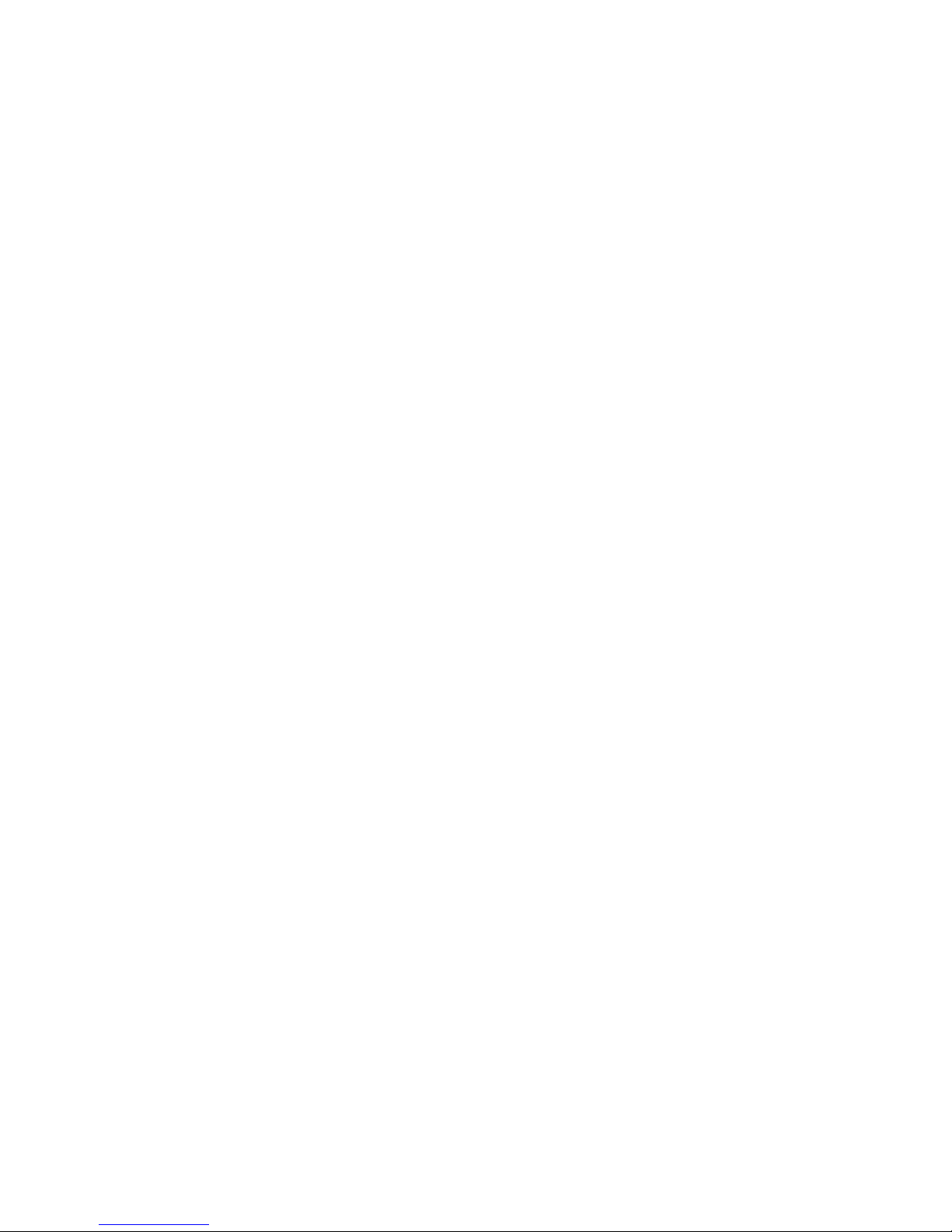
3
Important Safety Precautions
Always follow these basic safety precautions when using your Digital
Photo Frame. This will reduce the risk of fire, electric shock, and injury.
Warning: Do not expose this product to rain or moisture.
Warning: Do not remove the cover. There are no user-serviceable
parts inside. Refer all servicing to qualified personnel.
• The Digital Photo Frame is for indoor use only.
• Unplug the Digital Photo Frame before performing care and
maintenance.
• Do not block the ventilation holes on the back of the digital photo
frame at any time.
• Keep your Multimedia Digital Photo Frame out of direct sunlight
and heat sources.
• Protect the power cord. Route power cords so that they are not
likely to be walked on or pinched by items placed on or against
them. Pay particular attention to the point where the cord
attaches to the Digital Photo Frame.
• Only use the AC adapter included with the Digital Photo Frame.
Using any other power adapter will result in damaged product
and it voids your warranty.
• Unplug the power cord from the outlet when the unit is not in
use.
Cleaning the Digital Photo Frame
Treat the screen gently, it is made of glass and can break. To clean
fingerprints or dust from the LCD screen, we recommend using a soft,
non-abrasive cloth such as a camera lens cloth to clean the LCD screen.
If you use a commercial LCD Cleaning Kit, do not apply the cleaning
liquid directly to the LCD screen. Clean the LCD screen with cleaning
cloth moistened with the liquid.
Clean the outer surface of the Digital Photo Frame (excluding the
screen) with a soft cloth dampened with water.
Page 4
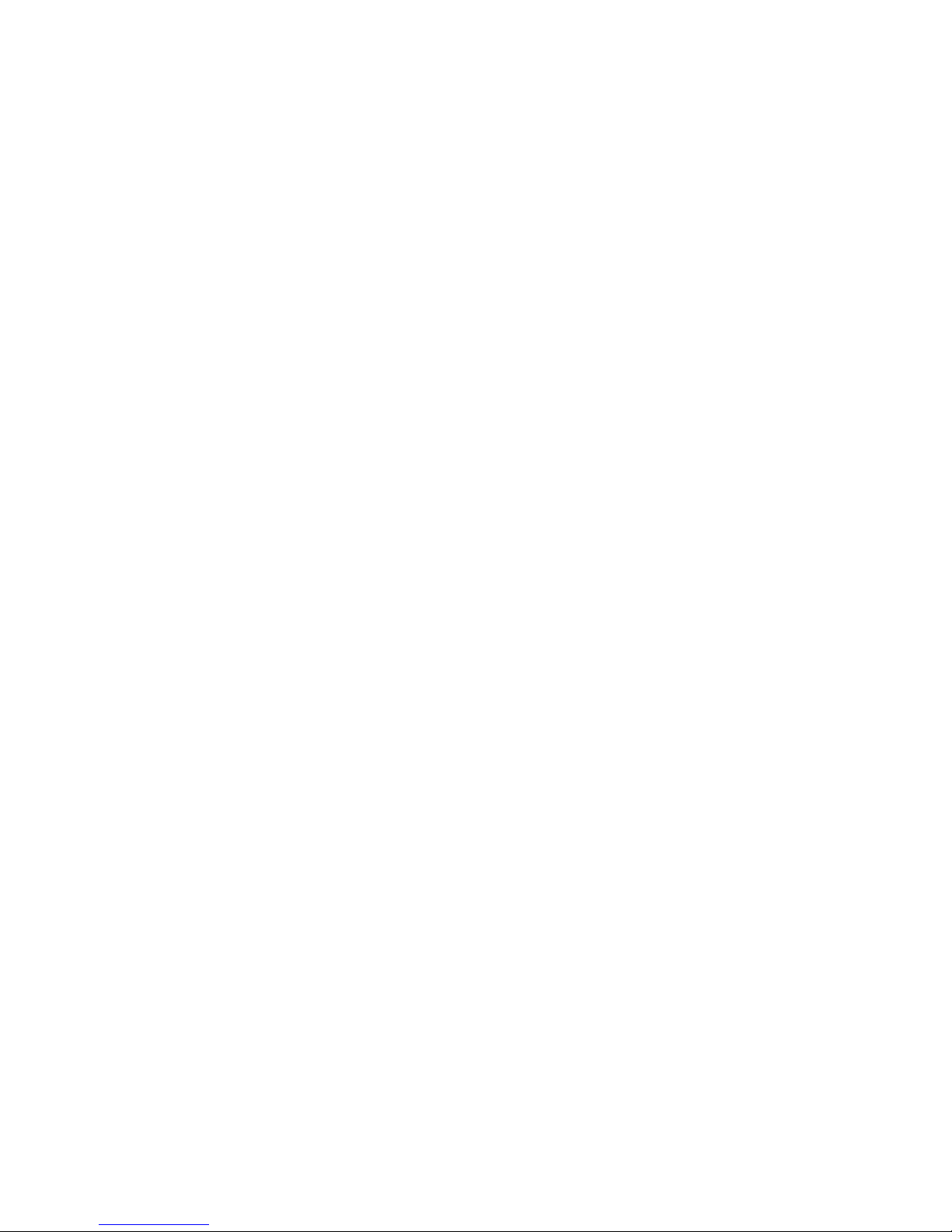
4
Introduction
Welcome to the Pandigital Multimedia Photo Frame! Now you can
display your digital photos directly from your memory card, no computer
is necessary. Simply insert a memory card into the Digital Photo Frame,
and turn on the power. You’ll be treated to a slideshow of your photos.
It’s as easy as that.
The Digital Photo Frame includes these key features:
• Displays digital photos without a computer; simply insert a
compatible memory card into the digital frame. Memory card is
not included and supported file types are described below.
• Compatible memory cards include Secure Di gital™, MultiMedia
Card™, xD Card, Memory Stick™, MemoryStick Pro™, and
Memory Stick Pro Duo™(required adapter).
• Supported file types: JPEG images (up to 16 Mega Pixels).
• Control the main functions with buttons on the frame.
• Bright TFT active matrix LCD screen.
• USB2.0 high-speed connection to connect to your PC.
• Built-In Flash Memory.
To learn more about your new Digital Photo Frame’s features and take
full advantage of them, please take a few minutes to read this Guide.
What’s In the Box
• Digital Photo Frame
• AC Power Adapter
• This User’s Guide
• USB Cable
Setting Up the Digital Photo Frame
The Digital Photo Frame is easy to set up. Just follow these steps:
1. Plug the AC Power Adapter into the Digital Photo Frame and into a
wall outlet.
2. Insert a memory card into the appropriate slot.
Page 5

5
Slot 1 - Secure Digital™ or MultiMedia Card™,
MemoryStick™, MemoryStick Pro™, or xD Memory Card™
(MemoryStick Pro Duo required MemoryStick™ adapter)
Note: The card will only fit in one direction; do not force it. The card
should fit snugly when properly inserted.
3. Slide the POWER button on the left side of the Digital Photo Frame
up, the Digital Photo Frame will power on and automatically start a
slideshow of the photos on the card. Slide the POWER button down
to power off.
4. To display photos individually, press the EXIT button to pause
slideshow.
5. Press of Exit button will display thumbnail screen. Use the directional
arrows to choose a photo. Press the Enter on the top of the Digital
Photo Frame. The selected photo is displayed on the Digital Photo
Frame.
Page 6

6
Using the Control Buttons
You can use all of the Digital Photo Frame’s features with either the
buttons on top of the frame.
Use the Control Buttons
The control buttons are located on top of the Digital Photo Frame. Their
basic functions are the same no matter when you press them.
Button Action
EXIT
Exit the current display, or go back a screen.
SETUP
Open the Onscreen Menu.
Move the selection up or left, display the previous photo, or select
the previous file.
ENTER
Select the highlighted option, start a Slide Show, Pause or Play.
Move the selection down or right, display the next photo or select the
next file.
Using the Digital Photo Frame’s Screens
You access the Digital Photo Frame’s functions with a series of screens,
and control them with either the buttons on the top of the frame. The first
in the series of screens is the Card Selection screen.
The Card Selection Screen
Use the Card Selection menu to choose between memory cards and the
built-in memory.
1. To display the Card Selection screen, simply press the Exit
button back through screens until it opens.
2. Press the Left and Right arrows to select the desired memory
card, or built-in memory.
3. Press Enter to make the selection. The Mode Selection Screen
opens.
Page 7

7
The Mode Selection Screen
The Mode Selection Screen shows after you choose the memory source.
Use it to choose the type of files or application you wish to display or
open.
Photo Open the Thumbnails Screen to display still photos
and jpeg slideshows.
File View all of the files on the memory source.
Clock Show the current date and time
1. Press the Left and Right arrows on the Digital Photo Frame to
select Photo, File, or Clock; press ENTER to make the selection.
Page 8

8
If you select Photo, the Thumbnails Screen will open. It is
described below.
2. If you select Clock, the Calendar and Clock are displayed; this
screen is described later in this manual.
3. To go back to the Mode Selection Screen, press Exit.
The Thumbnails Screen
This screen gives you thumbnail view of all photos on the selected
memory source. Use this screen to select a single photo to display,
multiple or all photos to do slideshow, and copy photos from external
memory to build-in memory.
Display a Single Photo on the Full Screen
You can choose a single photo to display on the full screen, without a
Slideshow:
1. From the Select Mode screen, choose Photo. The Thumbnails
Screen opens.
2. Use the Arrow buttons on the Digital Photo Frame until the desired
photo is highlighted. The photo’s filename and size are displayed at
the top of the screen. The other number indicates how many screens
of photos are in the memory, and which one is displayed.
3. Press ENTER to display the selected photo on the full screen.
4. Press the Left Arrow to return to the previous photo.
5. Press the Right Arrow to display the next photo.
6. To stop the display and return to the Thumbnail screen, press the
EXIT button.
Rotate a Photo on the Full Screen
You can rotate a displayed photo on the full-screen by pressing MENU
and then press LEFT or RIGHT button to ROTATE selection. The full
screen photo will be rotated by 90 degrees counterclockwise in each
ROTATE.
Enlarge a Photo on the Full Screen
You can magnify a displayed photo on the full screen by pressing MENU
and then press ZOOM button. The photo is magnified in size each time
you press the MENU follow by ZOOM button, until it returns to the
Page 9

9
normal size. While the photo is in enlarged, use the Arrow buttons to
move the photo so you can see the portions that aren’t currently visible.
Starting and Customizing Slideshows
The Digital Photo Frame can include all of the photos on the selected
memory source in the slideshow, or you can select specific photos for
the slideshow.
Play a Slideshow of All Photos
With the Thumbnails Screen displayed, press the SLIDESHOW button
and press the ENTER button on the frame twice, the slideshow of all
photos in the selected memory will begin.
To stop the Slideshow and return to the Thumbnails screen, press the
EXIT button.
Play a Slideshow of Selected Photos Only
1. With the Thumbnails Screen displayed, use the arrow buttons to
highlight a photo.
2. Press “LEFT or RIGHT” button to select the photo to de-select it. A
check mark is displayed at the upper-right corner of the selected
photo.
3. Continue selecting or de-selecting photos in the same manner.
4. When all desired photos are selected, press SETUP on the frame to
open a setup menu.
5. Choose Start/PLAY Slideshow and press ENTER.
6. Choose MENU and select Slide Show Effect option from the menu to
start your custom slideshow.
Copying Photos from a Memory Card to Built-in
Memory
The Digital Photo Frame can store photos in its built-in memory. You can
copy photos one at a time, or in batches.
Copy a Single Photo
Use the SELECT and COPY a photo from a memory card to the built-in
Page 10

10
memory.
1. Press the EXIT button until the Select Card screen opens.
2. Use the LEFT or RIGHT buttons to highlight the desired memory
card.
3. Press the ENTER button to select the card. The Mode Selection
screen opens.
4. Use the Arrow Buttons to highlight the photo you want to copy.
5. Select Photo and press ENTER. The Thumbnails screen opens.
6. Press the MENU button. The on-screen setup menu opens on the
Digital Photo Frame.
7. Press the LEFT or RIGHT button to select Copy File and press
ENTER.
8. Choose Copy File option and press ENTER to copy the selected
photo.
9. Press EXIT to return to the Thumbnails screen.
Slideshow Pictures
There are 2 ways you can start a slideshow of the pictures.
1. From File mode screen select the files to slideshow from and press
ENTER three times.
2. From the Photo thumbnail screen, press SETUP, then choose the
Start Slideshow option and press ENTER. Next select the files to
slideshow from and press ENTER.
Deleting Photos from the Built-in Memory
You can delete photos from built-in memory, but not from memory cards
using Digital Picture Frame buttons.
Delete the Displayed Photo
1. With the photo displayed on the screen, press the SETUP button.
2. Press the Up or Down arrow to select Delete File.
3. Press ENTER to delete the displayed photo.
Page 11

11
4. Press EXIT to close the menu.
Note: It is a good idea to keep backup copies of the photos you copy
onto your Digital Photo Frame.
Delete a Single Photo on the Thumbnails Screen
1. With the Thumbnails Screen displayed, use Arrow buttons to select a
photo to a delete.
2. Press the SETUP button.
3. Press the LEFT or RIGHT arrow to choose Delete File and press
ENTER.
4. Choose delete selected option to delete the highlighted photo.
Caution: You will not be asked to confirm or have a chance to change
your mind. It is a good idea to keep copies of the photos you
copy onto your Digital Photo Frame.
Delete All Photos in the Built-in Memory
You can use the buttons to delete a single or all photos from the internal
memory.
1. With the Thumbnail screen displayed, press the Arrow Buttons on
the Digital Photo Frame until the desired photo is highlighted. The
photo’s filename is displayed at the top of the screen. The notations
at the top of the screen also indicate how many screens of photos
are on the memory card.
2. Press the SETUP button. A setup menu opens.
3. Press to select photos in the thumbnail for deletion. Select DELETE
SELECTED or DELETE ALL in the thumbnail.
4. Press the LEFT or RIGHT arrow to choose Delete File and press
ENTER. Two submenu options will be provided: Delete Selected or
Delete All. Choose Delete Selected to delete the current photo in the
current thumbnail.
Caution: You will not be asked to confirm or have a chance to change
your mind. It is a good idea to keep copies of the photos you copy onto
your Digital Photo Frame.
5. Press EXIT to close the menu.
Page 12

12
Setting Viewing Options
You can control all of the viewing options in the Setup Menu using the
buttons on the top of the frame. You can display the on-screen Setup
Menu at any time by pressing the Setup button. Only available setup
options will be displayed for each screen.
1. With the Select Card or Select Mode screen opens, press Setup to
open the Setup Menu.
2. With the Setup menu open, use the LEFT and RIGHT arrows to
choose a display option.
3. Press ENTER to select the option. A second menu opens, listing the
available settings. A blue highlight shows the current setting.
4. Use the LEFT and RIGHT arrows to choose the desired setting.
5. Press ENTER to select the setting. The second menu closes.
6. You can make as many changes as you wish in the same manner.
When you are finished, press the EXIT button to close the Setup
Menu and return to the previous screen.
Displaying a Clock with a Calendar and a
Slideshow (External Memory Only)
You can use your Digital Photo Frame as a desk calendar with a realtime clock and continuous slideshow.
To Display the Calendar/Clock screen:
1. Open the Mode Selection Screen.
2. Use the arrow buttons to choose Clock and press ENTER. The
Calendar/Clock screen will look similar to the one shown below. The
slideshow displays photos from the currently selected memory
source.
Page 13

13
Set the Internal Clock
The following steps will show you how to set the internal clock.
1. To set the internal clock, choose CLOCK from the Mode Selection
screen and press SETUP to open the Setup Menu.
2. Choose Set Clock.
3. Use the RIGHT or LEFT arrow to move to a time or date field to be
changed.
4. Use the Up and Down arrows to change the value in the selected
field.
5. When the date and time are correct, press the ENTER button to set
the time and return to the normal Clock/Calendar View screen.
Slideshows with Photos or Clock
After you load pictures in Built-in Memory, you can activate Photo Show
either with Photos or Analog Clock.
1. With the Calendar/Clock displayed, press the Setup button.
Choose SlideShow Photo, then select either All In Memory or Analog
Clock.
Changing the Decorative Frame
Depending on the model, your Digital Photo Frame may come with
interchangeable decorative frames.
1. To change the frame, remove two screws on the back of the frame
and lift the unit from the frame.
2. Place the unit into the new frame, replace the screws, and fingertighten.
Page 14

14
Setup Menu
Display Option Settings Description
Display Image Size
Original
Optimal
The Digital Photo Frame can optimize
your photos for display.
Slide Show
Transition
Normal
Random
Fade
Curtain
Open Door
Cross Comb
Special effects shown to transition from
one photo to the next in a Slide Show.
Slide Show Speed
Fast
Medium
Slow
Determines how quickly the next photo
is displayed.
Slide Show Shuffle On/Off Displays photos randomly.
Power Saving
2 Hours
4 Hours
8 Hours
No Power
Saving
The Digital Photo Frame will turn itself
off after the specified amount of time.
Factory Default
Immediately returns all settings to the
factory defaults.
There is no warning message.
Frequently Asked Questions
Q: How do I set up my Digital Photo Frame?
A: It is very simple to get your Digital Photo Frame out of the box and
running in just a few minutes. Just plug the power adapter into the
Digital Photo Frame and into a standard Wall Socket. Insert a
memory card into the appropriate card slot on the side of the Digital
Photo Frame, and turn it on. Your first slide show will automatically
start to play.
Q: What memory cards can the Digital Photo Frame Read?
A: Compatible memory cards include Secure Digital, MultiMedia Card,
Memory Stick, MemoryStick Pro, and XD card.
Q: I set up the Digital Photo Frame; why won’t it turn on?
Page 15

15
A: The Adapter is not securely connected to the Photo Frame or the
Power Switch is not on.
Q: I have a memory card in the Digital Photo Frame; why can’t I view
my photos?
A: First, make sure that the memory card is one of the formats listed
above and that the files on the card are JPEG images files. Second,
turn the Digital Photo Frame Off and make sure that the memory
card is inserted all the way into the card slot and is facing the right
direction. Third, turn the Frame On. After a couple of seconds, you
should see your first photo. Press Exit to open the Card Selection
screen and select the card. Then select Photos. You should see the
Thumbnails screen listing all photos on the card. If you don’t, you
may want to try another card.
Note: Some digital cameras save images in other formats. Please refer
to your camera’s manual if your photos are not JPEG files.
Q: Why is the picture display slower with some pictures and faster with
others?
A: Higher resolution pictures load more slowly. Try using lower
resolution pictures or down sampling your images. See your
camera’s operating manual for details on down sampling your
photos.
Q: Does the Digital Photo Frame have built-in memory?
A: Yes. It has built-in of memory. The memory size depends on your
model.
Q: Does the Digital Photo Frame support all JPEG?
A: No, it supports JPEG taken from a digital camera. The Digital Photo
Frame may not read all images files downloaded from the Internet or
from other software graphic applications.
Limited Warranty
The limited warranty set forth below is given by Pandigital with respect to
Pandigital brand electronics products purchased and used in the United
States of America. Pandigital warrants this product against defects in
material or workmanship as follows:
LABOR: For a period of ninety (90) days from the date of purchase, if
this product is found to be defective, Pandigital will repair or replace the
Page 16

16
product, at its option, at no charge. After this ninety (90) day period, labor
charges will be charged on a case by case basis.
PARTS: For a period of ninety (90) days from the date of purchase, if this
product is found to be defective, Pandigital will supply at no cost, new or
rebuilt replacement parts, at its option, at no charge. After this ninety (90)
day period, parts will be charged for on a case by case basis.
This warranty does not cover: (1) customer instruction, installation or
setup; (2) cosmetic damage or damage due to accident, misuse, abuse
or negligence; (3) commercial use of the product; (4) modification of any
part of the product; (5) damage due to improper operation, improper
maintenance, or connection to an improper power supply; (6) loss of
data, regardless of value or format, that may result through proper and/or
improper use of the product; (7) damage due to an attempted repair of
the product by anyone other than a facility authorized by Pandigital to
service the product; (8) consumables (such as fuses and batteries). This
warranty is valid only in the United States.
The product must be accompanies by a copy of the original retail
purchase receipt. If no proof of purchase is attached, the warranty will
not be honored and repair costs will be charged. This warranty is valid
with attached written documentation detailing the complaint to the
outside or inside of the carton. This warranty is invalid if the factory
applied serial number has been altered and or removed from the
product. This warranty does not provide protection for the loss of data,
regardless of format. Pandigital reserves the right to modify and design
of this product without prior notice, written or otherwise.
To obtain warranty service, you must deliver the product freight prepaid
in either its original packaging or packaging affording an equal degree of
protection, plus proof of purchase.
Technical support telephone number: 1-800-715-5354.
Repair or replacement as provided under this warranty is the exclusive
remedy of the consumer. Pandigital, its parent company, affiliates or
subsidiaries, shall not be liable for any incidental or consequential
damages for breach of any expressed or implied warranty on this
product. Except to the extent prohibited by applicable law, any implied
warranty of merchantability or fitness for a particular purpose on this
product is limited in duration to the duration of this warranty.
Some states do not allow the exclusion or limitation of incidental or
consequential damages, or allow limitation on how long an implied
Page 17

17
warranty lasts, so the above limitations or exclusions may not apply. This
warranty gives you specific legal rights, and you may have other rights,
which vary from state to state.
FCC Statement
FCC Part 15 Information
This equipment has been tested and found to comply with the limits for a
Class B digital device, pursuant to Part 15 of the Federal Communication
Commission (FCC) Rules. These limits are designed to provide
reasonable protection against harmful interference in a residential
installation.
This equipment generates, uses, and can radiate radio frequency energy
and if not installed and used in accordance with the instructions, may
cause harmful interference to radio communications. However, there is
no guarantee that interference will not occur in a particular installation. If
this equipment does cause harmful interference to radio or television
reception, which can be determined by turning the equipment off and on,
the user is encouraged to try to correct the interference by one or more
of the following measures:
• Reorient or relocate the receiving antenna.
• Increase the separation between the equipment and receiver.
• Connect the equipment to an outlet on a circuit different from that
to which the receiver is connected. • Consult the dealer or an
experienced radio/TV technician for help.
“WARNING: Changes or modification to this unit not expressly approved
by the party responsible for compliance could void the user’s authority to
operate the equipment”
