Page 1

Digital Photo Frame
User Guide
Page 2
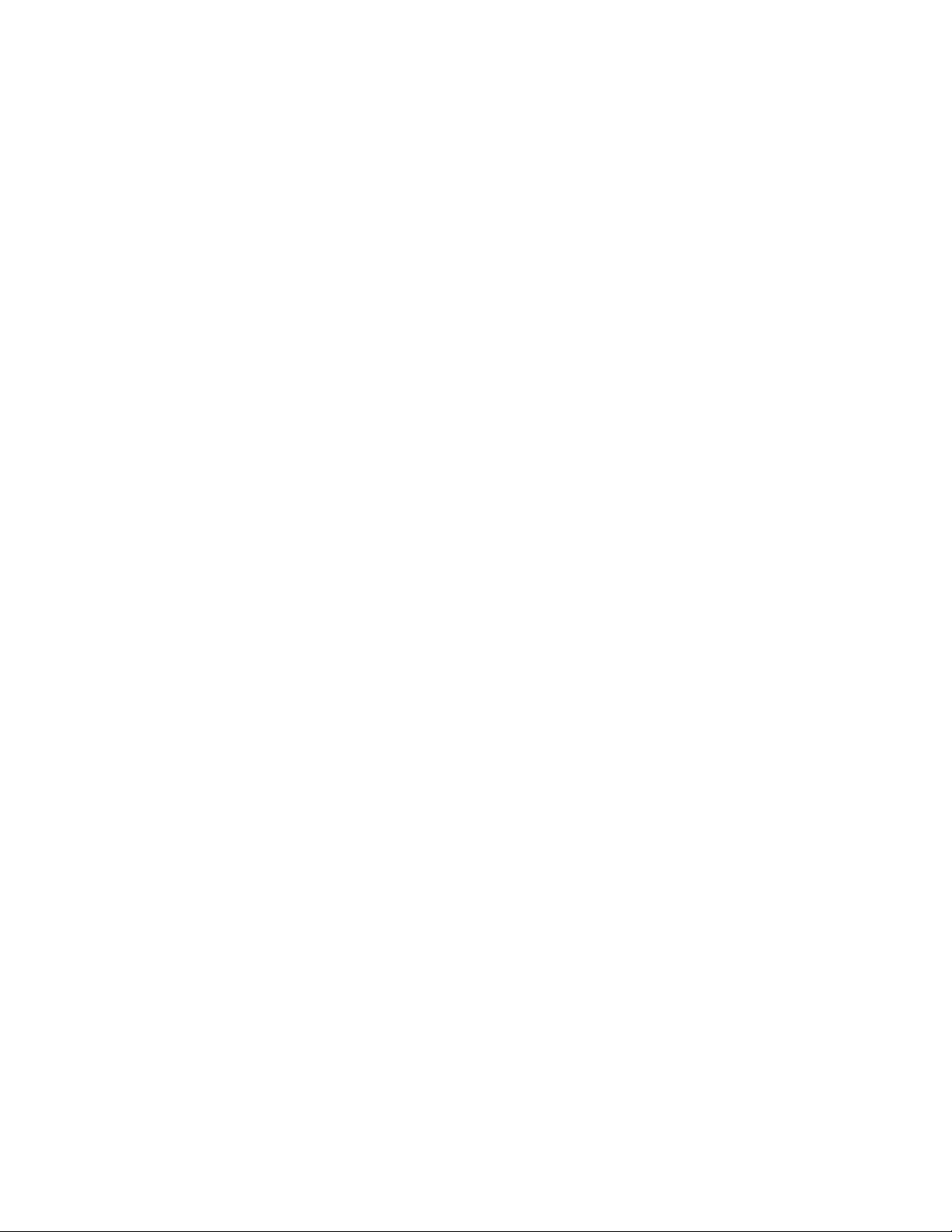
Table of Contents
Important Safety Precautions .................................................... 3
Proper Handling of the Digital Picture Frame ........................... 3
Cleaning the DPF ..................................................................... 4
What’s In the Box ...................................................................... 4
System Requirements .............................................................. 4
Introduction ................................................................................. 4
DPF Key Features .................................................................... 5
Setting Up the DPF ...................................................................... 5
Import Files .................................................................................. 6
Control Buttons ........................................................................... 7
Power on/off...........................................................................7
Browse through your photos ..................................................7
Auto Play on/off .....................................................................7
Delete a single photo .............................................................7
Delete all photos ....................................................................7
Battery Operations ...................................................................... 8
Frequently Asked Questions ..................................................... 8
Limited Warranty ......................................................................... 9
FCC Statement .......................................................................... 10
FCC Part 15 Information ......................................................... 10
UGE18W_V3.2
2
Page 3
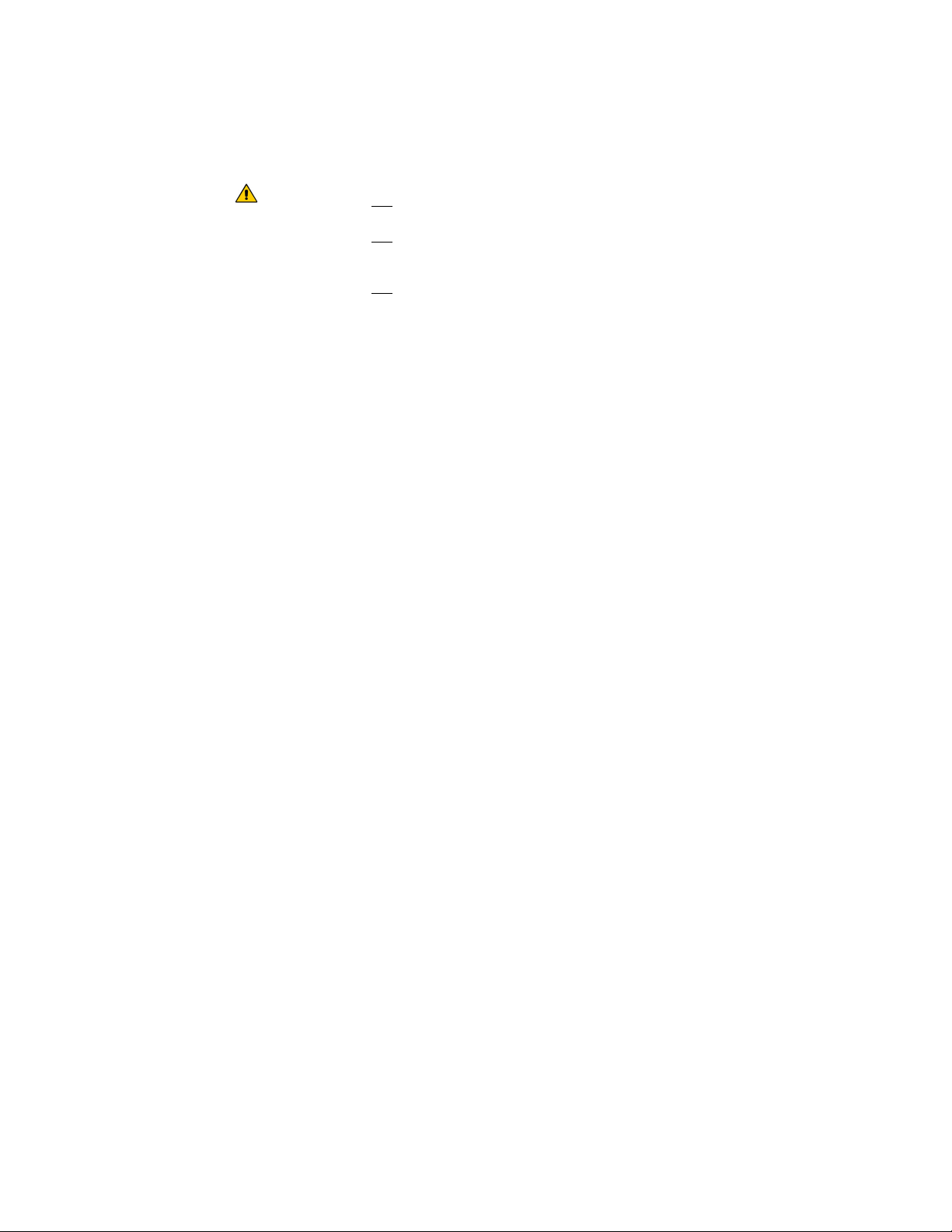
Important Safety Precautions
Always follow these basic safety precautions when using your Digital
Photo Frame (DPF). This will reduce the risk of fire, electric shock,
and injury.
WARNING: Do not expose this product to rain or moisture.
Do not
expose this product under high temperature (e.g.,
in the car during hot summer days).
Do not
remove the cover. There are no user-serviceable
parts inside. Refer all servicing to qualified personnel.
Proper Handling of the Digital Picture Frame
Always handle the DPF with care. Avoid touching the LCD
screen. Fingerprints may be difficult to fully remove. The unit is
for indoor and limited outdoor use.
Unplug the DPF before performing care and maintenance.
Orient the Digital Picture Frame away from direct sunlight to
reduce glare.
Protect the USB cable. Route USB cable so that they are not
likely to be walked on or pinched by items placed on or against
them. Pay particular attention to the point where the cable
attaches to the DPF.
Only use the USB cable included with the DPF. Using any other
power adapter will result in damaged product and it voids your
warranty.
Unplug the USB cable from the computer when the unit is not in
use. When the unit is fully charged, the lower left battery icon will
stop flashing.
Keep the Digital Picture Frame well ventilated and away from
high temperatures to avoid damaging the digital picture frame.
3
Page 4

Cleaning the DPF
Make sure the Digital Picture Frame is turned off. Treat the screen
gently, it is made of Liquid Crystal Display (LCD) and can break. To
clean fingerprints or dust from the LCD screen, we recommend using
a soft, non-abrasive cloth such as a camera lens cloth to clean the
LCD screen. If you use a commercial LCD Cleaning Kit, do not apply
the cleaning liquid directly to the LCD screen. Clean the LCD screen
with cleaning cloth moistened with the liquid.
Clean the outer surface of the DPF (excluding the screen) with a soft
cloth dampened with water.
What’s In the Box
1.8” Digital Photo Frame (DPF) with acrylic base
USB Cable
Key Chain Clip
User Guide
Software CD-ROM (USB Drivers and Software)
Acrylic Stand
System Requirements
Windows 2000/XP/Vista
USB port
Introduction
Congratulations on purchasing the Pandigital 1.8” multimedia digital
picture frame. Carefully read and follow all warnings and instructions in
this manual before you begin to use this digital picture frame. Failing to
follow warnings can result in personal injury or damage to the digital
picture frame unit. Please keep this user manual in a convenient location
for future referencing.
4
Page 5

DPF Key Features
1.8” Bright Color TFT LCD screen
Internal rechargeable battery
USB port for photo file transfer and for charging battery
4 buttons (Power, Delete, Next and Previous)
Supported photo file type: JPEG
(stores up to 51 photos at 65K color resolution)
Li-ion ploy battery 3.7V last up to 6 hours when fully charged
USB1.1 full-speed connection to connect to your PC
Built-In Flash Memory
To learn more about your new DPF’s features and take full advantage of
them, please take a few minutes to read this User Guide.
Setting Up the DPF
The DPF is easy to set up. Just follow these steps:
1 Plug the USB cable into the DPF and into the computer USB slot.
2 Software Installation (Note: Some steps below may vary
depending on your operating system)
2.1.1 Insert the CD-Rom disk into your computers CD-Rom
drive.
2.1.2 Open “My Computer” and browse your CD-Drive. Double
click on Image Shuttle.exe, and accept all the default
settings by clicking OK.
2.1.3 Plug the USB cable end marked “B” into the digital
picture frame, then plug side “A” of the USB cable into
your computer’s USB port.
2.1.4 Windows will auto detect the digital picture frame device
and install the required device driver. (A reboot is not
required if the device is detected, if not please log out or
reboot your computer.) The device should now be
installed. If not, please consult your operating system’s
user manual on how to install device drivers.
5
Page 6

Import Files
1 Connect your digital picture frame to your PC.
2 Open Image Shuttle.
Another method to check for proper connectivity is to use Image
Shuttle’s device status. Green indicates “connected.” Red indicates
“not connected.”
3 Browse your pictures using the folder browser. Your photos will be
displayed as thumbnails for convenient selection. Highlight the photo
you want and click the Add button. The file will be added to your
collection list.
4 Once you are done choosing your files, click the Transfer button to
start the importing process. Image Shuttle has will display the transfer
progress located on the bottom right side.
5 Indicates the files have been successfully added to your digital picture
frame.
6 Click the Delete button to remove files from your digital picture frame.
7 Image Shuttle also can edit photos. Click the Edit button to rotate,
adjust the contrast, and the viewing windows of your photo file. Click
Done when you are finished editing your photo.
6
Page 7

Control Buttons
You can use all of the DPF’s features with the buttons on top of the frame.
They are located on top of the DPF on either side. Their basic functions
are the same no matter when you use them.
Button Action
DEL
Move the selection up or left, display the previous photo, or
select the previous file.
Move the selection down or right, display the next photo or
select the next file.
Delete the current picture in display.
Power
Turn on/off the Digital Picture Frame.
Power on/off
Press and hold the Power button for 2 seconds then release.
Browse through your photos
Press
Press
to go to the next photo.
to go the previous file.
Auto Play on/off
Press and hold down either
or to activate Auto Play.
To deactivate auto play, press any of the buttons mentioned
above.
Delete a single photo
Press Delete once; a confirmation message will appear. Press
Delete again to confirm deletion.
Delete all photos
Press Delete for 3 seconds; a confirmation message will appear.
Press Delete again to confirm deletion.
7
Page 8

Battery Operations
Your DPF charges directly from your USB cable. Simply plug your DPF
into your PC using the USB cable. A full charge takes approximately 1-1/2
hours to complete.
Fully charged: The battery icon on the screen is solid green indicating
the battery is fully charged.
Battery needs charging: ‘Battery Low’ message flashes and the center
of the battery icon is black indicating the battery power is low and needs
charging.
Charge in progress: while connected to PC, the flashing green battery
icon indicates that the charging is in progress.
Note: When Auto Play is not activated, the DPF will automatically
power off after 30 seconds of inactivity to conserve power.
Frequently Asked Questions
Q: How do I set up my DPF?
A: Simply plug the USB cable into the DPF and into a Computer USB slot.
Q: I set up the DPF; why won’t it turn on?
A: The Adapter is not securely connected to the Photo Frame or the unit
battery is very low or with no charge.
Q: Why is the picture display slower with some pictures and faster
with others?
A: Higher resolution pictures load more slowly. Try using lower
resolution pictures or down sampling your images. See your camera’s
operating manual for details on down sampling your photos.
Q: Does the DPF have built-in memory?
A: Yes. The memory size depends on your model.
Q: Does the DPF support all JPEG files?
A: No. The DPF only supports JPEG formats taken from a digital
camera; it may not read all image files downloaded from the Internet
or from other software graphic applications.
8
Page 9

Limited Warranty
The limited warranty set forth below is given by Pandigital with respect to
Pandigital brand electronics products purchased and used in the United States of
America. Pandigital warrants this product against defects in material or
workmanship as follows:
LABOR: For a period of ninety (90) days from the date of purchase, if this product
is found to be defective, Pandigital will repair or replace the product, at its option,
at no charge. After this ninety (90) day period, labor charges will be charged on a
case by case basis.
PARTS: For a period of ninety (90) days from the date of purchase, if this product
is found to be defective, Pandigital will supply at no cost, new or rebuilt
replacement parts, at its option, at no charge. After this ninety (90) day period,
parts will be charged for on a case by case basis.
This warranty does not cover: (1) customer instruction, installation or setup; (2)
cosmetic damage or damage due to accident, misuse, abuse or negligence; (3)
commercial use of the product; (4) modification of any part of the product; (5)
damage due to improper operation, improper maintenance, or connection to an
improper power supply; (6) loss of data, regardless of value or format, that may
result through proper and/or improper use of the product; (7) damage due to an
attempted repair of the product by anyone other than a facility authorized by
Pandigital to service the product; (8) consumables (such as fuses and batteries).
This warranty is valid only in the United States.
The product must be accompanied by a copy of the original retail purchase
receipt. If no proof of purchase is attached, the warranty will not be honored and
repair costs will be charged. This warranty is only valid with written documentation
detailing the complaint attached to the outside or inside of the carton. This
warranty is invalid if the factory applied serial number has been altered and or
removed from the product. This warranty does not provide protection for the loss
of data, regardless of format. Pandigital reserves the right to modify and design
this product without prior notice, written or otherwise.
To obtain warranty service, you must deliver the product freight prepaid in either
its original packaging or packaging affording an equal degree of protection, plus
proof of purchase.
Technical support telephone number: 1-800-715-5354.
Repair or replacement as provided under this warranty is the exclusive remedy of
the consumer. Pandigital, its parent company, affiliates or subsidiaries, shall not
be liable for any incidental or consequential damages for breach of any expressed
or implied warranty on this product. Except to the extent prohibited by applicable
law, any implied warranty of merchantability or fitness for a particular purpose on
9
Page 10

this product is limited in duration to the duration of this warranty.
Some states do not allow the exclusion or limitation of incidental or consequential
damages, or allow limitation on how long an implied warranty lasts, so the above
limitations or exclusions may not apply. This warranty gives you specific legal
rights, and you may have other rights, which vary from state to state.
All content included on the Pandigital website as well as Pandigital products,
including preloaded demonstration images, digital media, digital cookbooks, text,
graphics, logos, designs, photographs, button icons, images, audio/video clips,
digital downloads, data compilations, and software, is the property of Pandigital or
its suppliers and is protected by United States and international copyright laws or
other intellectual property laws and treaties. Said content shall not be reproduced
or used without express written permission from Pandigital and its suppliers
respectively.
Use of this product constitutes acceptance of these terms and conditions of
warranty.
FCC Statement
FCC Part 15 Information
This equipment has been tested and found to comply with the limits for a Class B
digital device, pursuant to Part 15 of the Federal Communication Commission
(FCC) Rules. These limits are designed to provide reasonable protection against
harmful interference in a residential installation.
10
This equipment generates, uses, and can radiate radio frequency energy and if
not installed and used in accordance with the instructions, may cause harmful
interference to radio communications. However, there is no guarantee that
interference will not occur in a particular installation. If this equipment does cause
harmful interference to radio or television reception, which can be determined by
turning the equipment off and on, the user is encouraged to try to correct the
interference by one or more of the following measures:
• Reorient or relocate the receiving antenna.
• Increase the separation between the equipment and receiver.
• Connect the equipment to an outlet on a circuit different from that to which
the receiver is connected. • Consult the dealer or an experienced radio/TV
technician for help.
WARNING: Changes or modifications to this unit not expressly approved by
the party responsible for compliance could void the user’s
authority to operate the equipment.
