Page 1

1
Pandigital
Digital Photo Frame
User’s Guide
Page 2
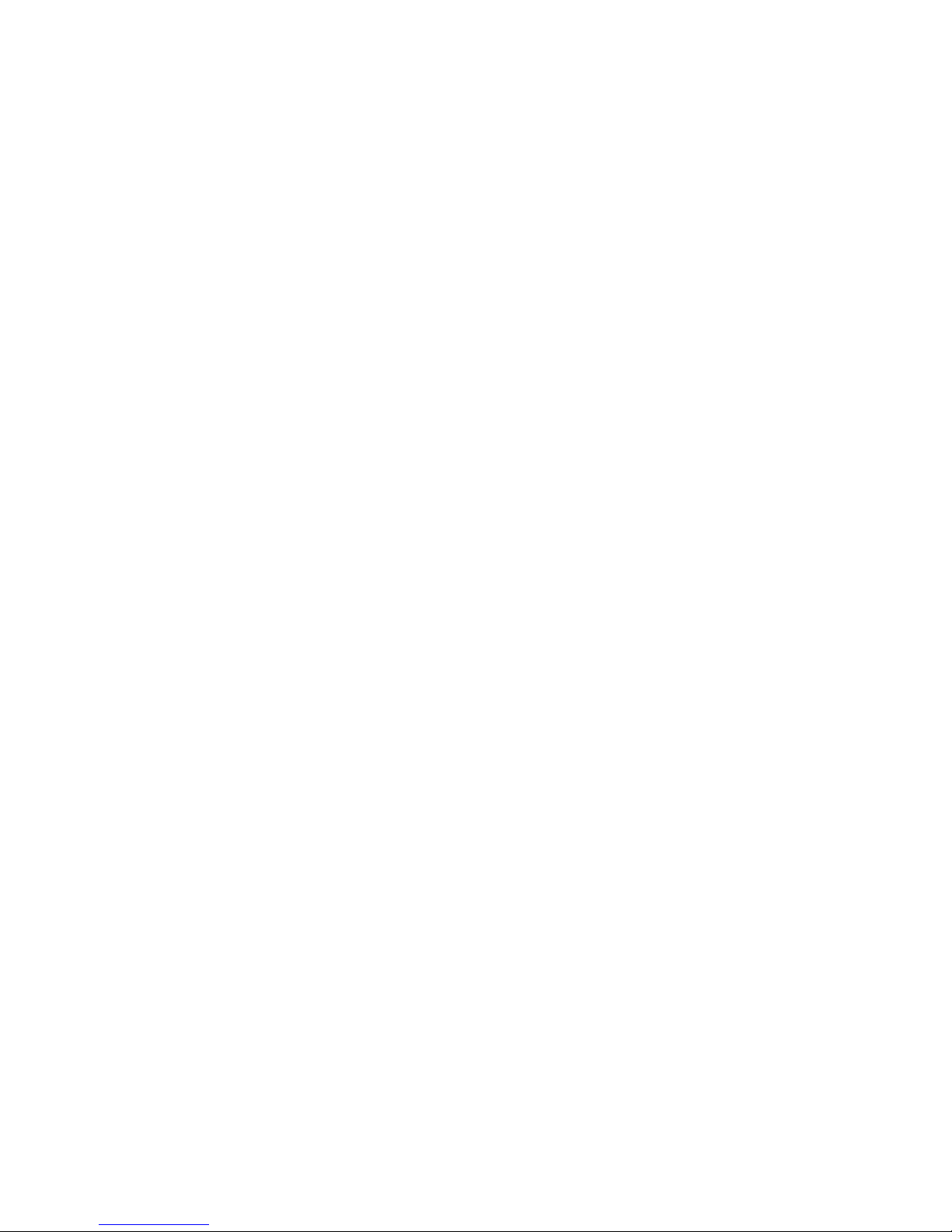
2
Table of Contents
Important Safety Precautions ....................................................................... 4
Cleaning the Digital Photo Frame ............................................................ 4
Introduction ................................................................................................... 5
What’s In the Box ......................................................................................... 5
Setting Up the Digital Photo Frame ............................................................. 6
Using the Control Buttons and Remote Control ........................................... 7
Use the Control Buttons ........................................................................... 7
Use the Remote Control .......................................................................... 7
Install and Replace the Remote Control Battery ..................................... 7
Using the Digital Photo Frame’s Screens .................................................... 8
The Card Selection Screen ...................................................................... 8
The Mode Selection Screen .................................................................... 9
The Thumbnails Screen ......................................................................... 10
Display a Single Photo on the Full Screen ........................................ 10
Rotate a Photo on the Full Screen .................................................... 11
Enlarge a Photo on the Full Screen .................................................. 11
Starting and Customizing Slideshows ........................................................ 12
Play a Slideshow of All Photos .............................................................. 12
Play a Slideshow of Selected Photos Only ............................................ 12
Play Music with the Slideshow............................................................... 12
Control the Volume ................................................................................ 13
Connecting Speakers to the Photo Frame ................................................. 13
Watching a Video ....................................................................................... 13
Copying Photos from a Memory Card to Built-in Memory ......................... 13
Copy A Single Photo .............................................................................. 14
Copy Several Photos ............................................................................. 14
Deleting Photos from the Built-in Memory ................................................. 15
Delete the Displayed Photo ................................................................... 15
Delete a Single Photo on the Thumbnails Screen ................................. 15
Delete Several or All Photos in the Built-in Memory .............................. 15
Bluetooth Setting ........................................................................................ 16
Setting Viewing Options ............................................................................. 17
Displaying A Clock with a Calendar and a Slideshow ............................... 17
Page 3

3
Set the Internal Clock ............................................................................ 18
Set the Alarm ......................................................................................... 18
Create a Schedule for Playing Slideshows ............................................ 19
Turn Scheduled Slideshows On or Off .................................................. 19
Network Photo ............................................................................................ 20
Changing the Decorative Frame ............................................................ 21
Copying Files from a Computer or Flash Drive .......................................... 21
Connect to a Windows Computer .......................................................... 21
Disconnect the Digital Photo Frame from the Computer ....................... 23
Connect to a Macintosh ......................................................................... 24
Connect a USB Flash Drive ................................................................... 24
Setup Menu ................................................................................................ 24
Frequently Asked Questions ...................................................................... 25
Limited Warranty ........................................................................................ 27
FCC Statement........................................................................................... 27
FCC Part 15 Information ........................................................................ 28
UGE720615SCV2.4
Page 4
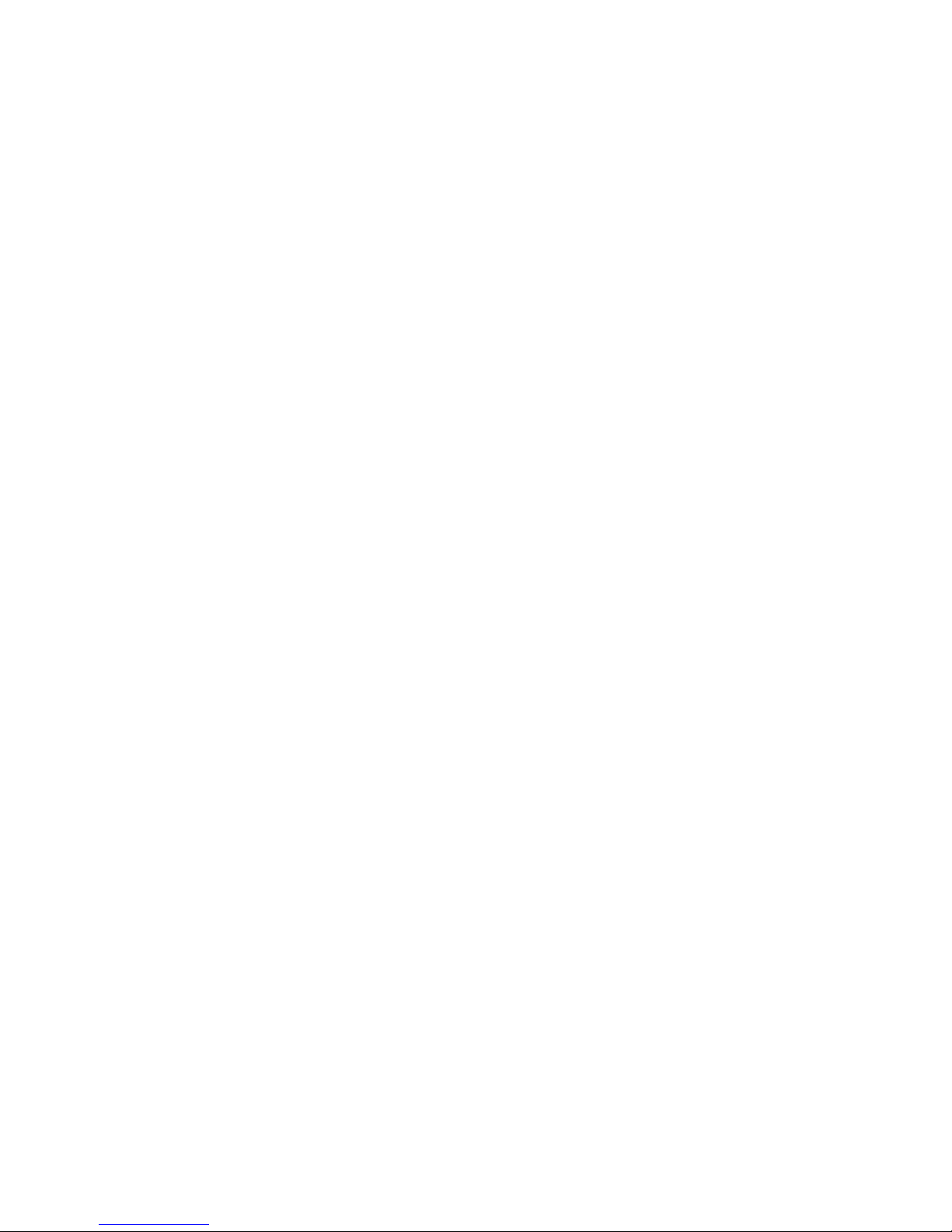
4
Important Safety Precautions
Always follow these basic safety precautions when using your Digital Photo
Frame. This will reduce the risk of fire, electric shock, and injury.
Warning: Do not expose this product to rain or moisture.
Warning: Do not remove the cover. There are no user-serviceab le parts
inside. Refer all servicing to qualified personnel.
• The Digital Photo Frame is for indoor use only.
• Unpl ug the Digital Photo Frame before performing care and
maintenance.
• Do not block the ventilation holes on the back of the digital photo
frame at any time.
• Keep your M ultimedia Digital Photo Frame out of direct sunlight and
heat sources.
• Protect the p ower cord. Route power cords so that they are not likely
to be walked on or pinched by items placed on or against them. Pay
particular attention to the point where the cord attaches to the Digital
Photo Frame.
• Only use the AC adapter included with the Digital Photo Frame. Using
any other power adapter will void your warranty.
• Unpl ug the power cord from the outlet when the unit is not in use.
Cleaning the Digital Photo Frame
Treat the screen gently, it is made of glass and can break. To clean
fingerprints or dust from the LCD screen, we recommend using a soft, nonabrasive cloth such as a camera lens cloth to clean the LCD screen. If you use
a commercial LCD Cleaning Kit, do not apply the cleaning liquid directly to the
LCD screen. Clean the LCD screen with cleaning cloth moistened with the
liquid.
Clean the outer surface of the Digital Photo Frame (excluding the screen) with
a soft cloth dampened with water.
Page 5

5
Introduction
Welcome to the Pandigital Multimedia Photo Frame! Now you can display your
digital photos directly from your memory card, no computer is necessary.
Simply insert a memory card into the Digital Photo Frame, and turn on the
power. You’ll be treated to a slideshow of your photos. It’s as easy as that.
You can also display individual photos, play video clips, and play background
music with your slide show.
The Digital Photo Frame includes these key features:
• Displays di gital photos, plays music files and digital videos without a
computer; simply insert a compatible memory card into the digital
frame. Memory card is not included and supported file types are
described below.
• Displays Slid eshows of Digital Photos with background music.
• Compatible memory cards include Secure Digital™, MultiMedia
Card™, xD Card, Compact Flash™, Memory Stick™, MemoryStick
Pro™, and Memory Stick Pro Duo™.
• Supported file types: JPEG images (up to 16 Mega Pixels), Motion
JPEG files (AVI), and MP3 music files.
• Control the m ain functions with buttons on the frame or with the
included infrared remote control.
• Bright TFT active matrix LCD screen.
• USB2.0 high-speed connection to connect to your PC.
• USB2.0 (Host) for connecting to your digital camera.
• Built-In Flash Memory.
To learn more about your new Digital Photo Frame’s features and take full
advantage of them, please take a few minutes to read this Guide.
What’s In the Box
• Digital Photo Frame
• AC Power Adapter
• This User’s Guide
• Remote Control
• USB Cable
Page 6

6
• Decorative Frame
Setting Up the Digital Photo Frame
The Digital Photo Frame is easy to set up. Just follow these steps:
1. Plug the AC Power Adapter into the Digital Photo Frame and into a wall
outlet.
2. Insert a memory card into the appropriate slot.
Slot 1 - Compact Flash™
Slot 2 - Secure Digital™ or MultiMedia Card™,
Slot 3 - Memory Stick™, MemoryStick Pro™, Memory Stick Duo™, or
Memory Stick Pro Duo™
Slot 4 - xD Memory Card™
Note: The card will only fit in one direction; do not force it. The card should
fit snugly when properly inserted.
3. Slide the POWER button on the left side of the Digital Photo Frame up,
the Digital Photo Frame will power on and automatically start a slideshow
of the photos on the card. Slide the POWER button down to power off.
4. To display photos individually, press the EXIT button on the remote control
to pause slideshow.
5. Press of Exit button will display thumbnail screen. Use the directional
arrows to choose a photo. Press the Enter on the top of the Digital Photo
Page 7
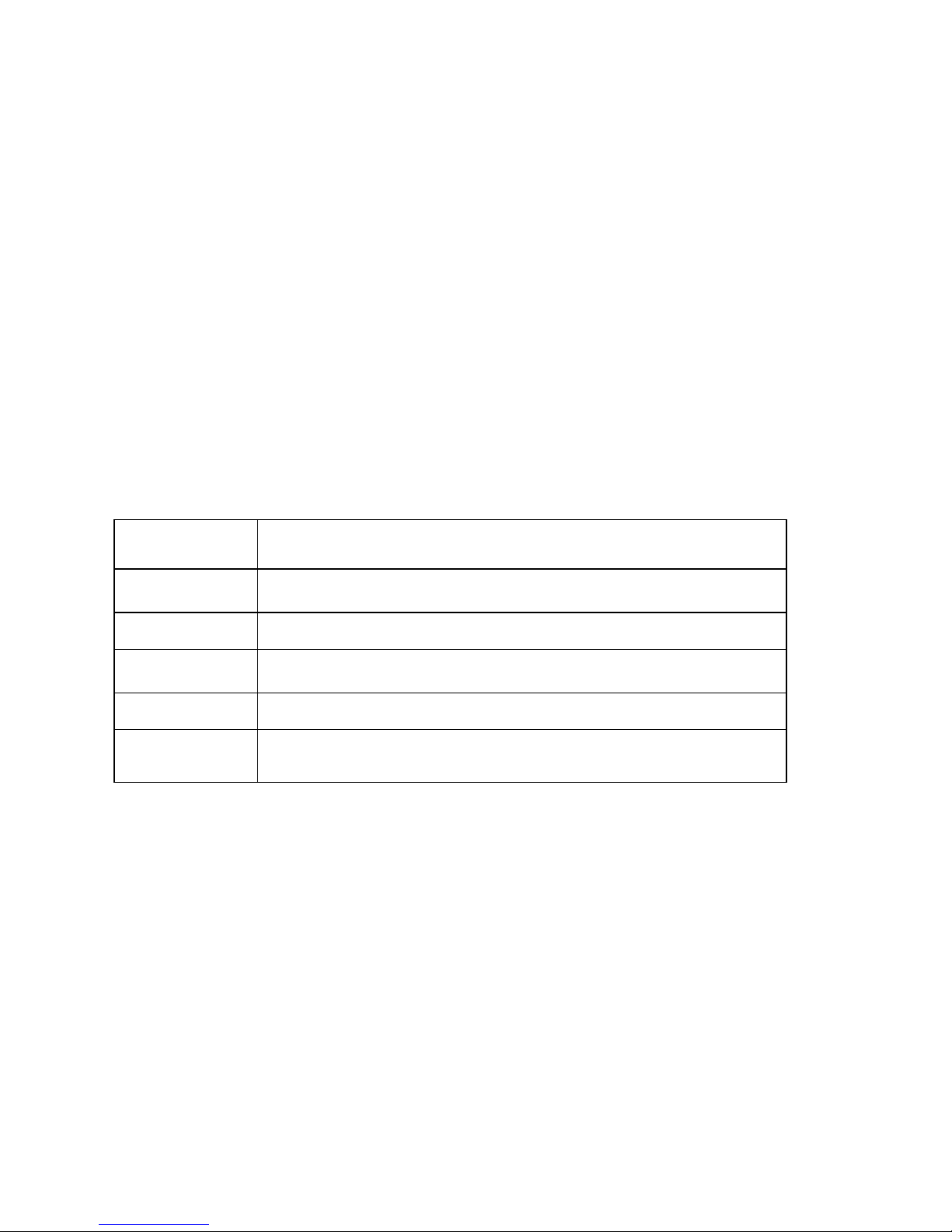
7
Frame, on the remote control. The selected photo is displayed on the
Digital Photo Frame.
Note: Pull the plastic tab sticking out of the remote control. It protects the
battery, and the remote control will not work unless it is removed.
6. To restart the Slideshow, press the Enter key again, or press the
Slideshow button on the remote control.
Using the Control Buttons and Remote Control
You can use all of the Digital Photo Frame’s features with either the buttons
on top of the frame or using the remote control.
Use the Control Buttons
The control buttons are located on top of the Digital Photo Frame. Their basic
functions are the same no matter when you press them.
Button Action
NEXT
Move the selection down or right, display the next photo or
select the next file.
ENTER
Select the highlighted option, start a Slide Show, Pause or Play.
PREVIOUS
Move the selection up or left, display the previous photo, or
select the previous file.
EXIT
Exit the current display, or go back a screen.
MENU
Open the Onscreen Menu.
Use the Remote Control
The remote control included with your digital photo frame includes all of the
functions on the digital photo frame and some additional ones. The figure
below shows all of the buttons and describes them. The features described in
this guide that use the remote illustrate how to use them.
Install and Replace the Remote Control Battery
1. Hold the Remote Control with the control buttons facing downward.
2. While pressing down on the ridged area of the battery cover, pull the tray
out.
Page 8
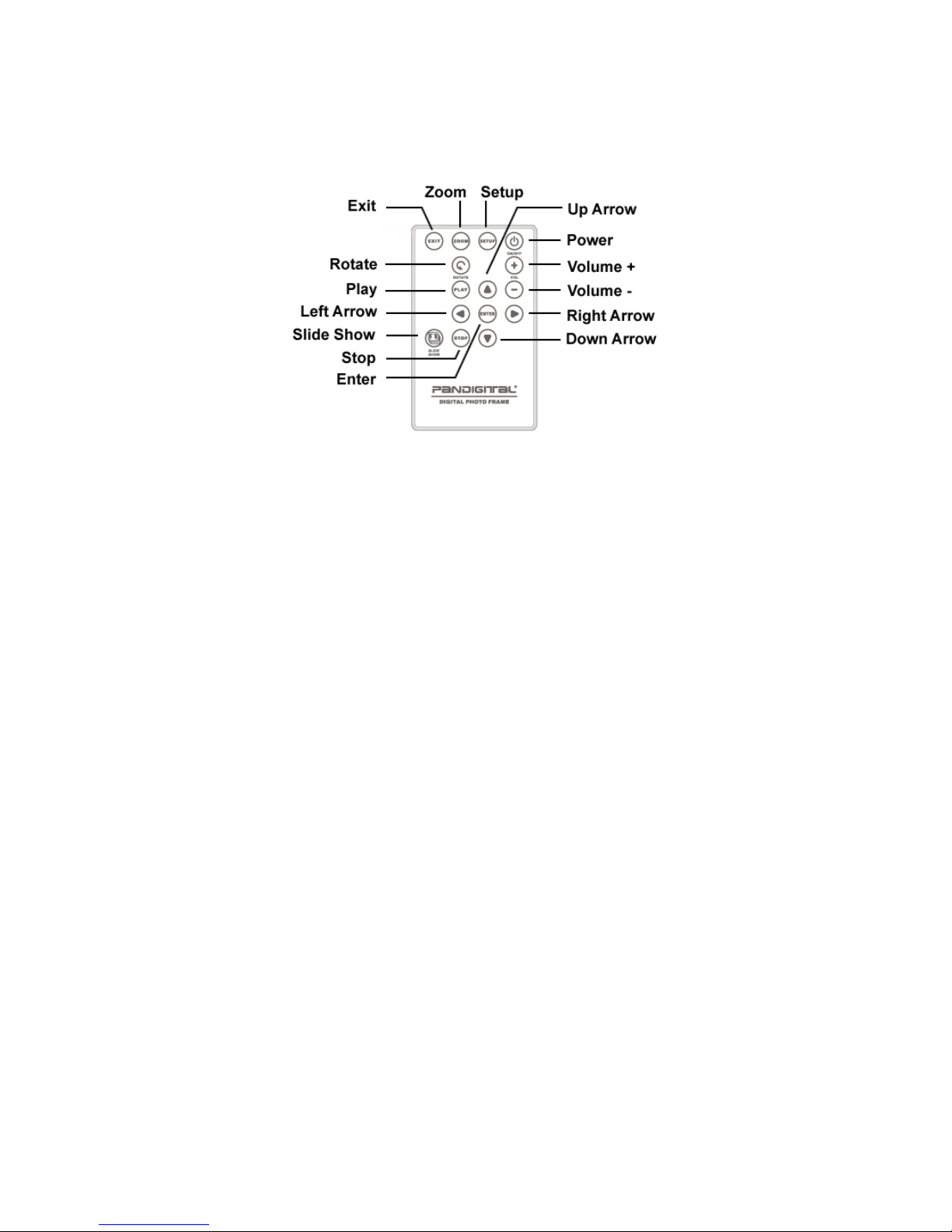
8
3. Place a “CR2025” Lithium battery on the tray with the positive “+” end
facing toward you.
4. Close the tray.
Using the Digital Photo Frame’s Screens
You access the Digital Photo Frame’s functions with a series of screens, and
control them with either the buttons on the top of the frame or on the remote
control. The first in the series of screens is the Card Selection screen.
The Card Selection Screen
Use the Card Selection menu to choose between memory cards and the builtin memory.
1. To display the Card Selection screen, simply press the Setup button
on the remote control to Select Media screens until the list displayed.
Select available media inserted in Digital Picture Frame unit.
Page 9
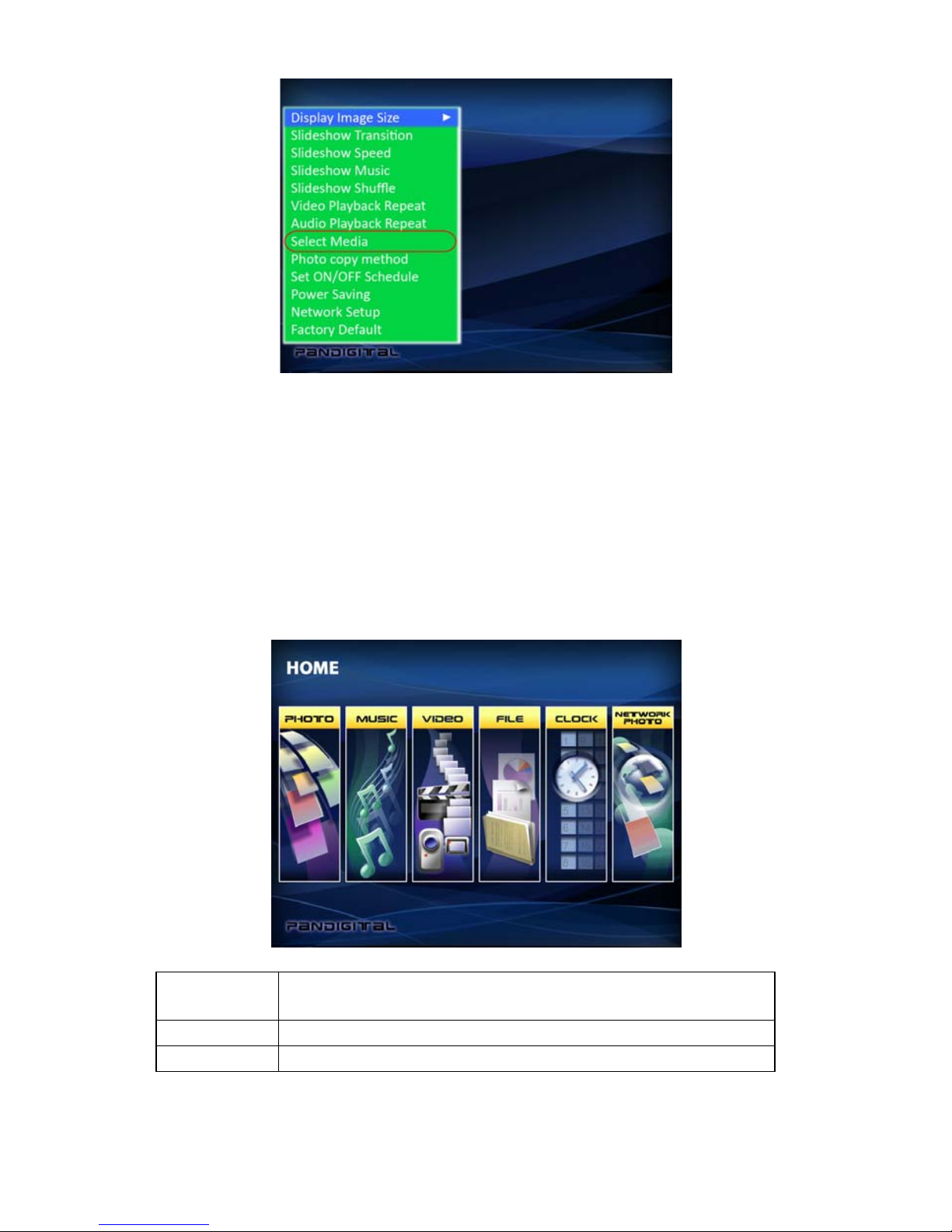
9
2. Press the Left and Right arrows to select the desired memory card, or
built-in memory.
3. Press Enter to make the selection. Exit back to Home screen you will
see an icon indicating the selected media.
The Home Screen
The Home Screen shows after you choose the memory source. Use it to
choose the type of files or application you wish to display or open.
Photo Open the Thumbnails Screen to display still photos
and jpeg slideshows.
Music Play MP3 music files.
Video Play Video files.
Page 10

10
File View all of the files on the memory source.
Clock
Show the current date and time, use alarm and
schedule On/Off functions.
Network
Photo
Connect to Picasa Web Album to stream photos to
your DPF
1. Press the Left and Right arrows on the Remote Control or the Digital
Photo Frame to select Photo, Music, Video, File, Clock or Network
Photos; press ENTER to make the selection. If you select Photo, the
Thumbnails Screen will open. It is described below.
2. If you select Music, a screen opens and lists all of the music files. If
you select Videos, a screen opens and lists all the video files. You can
select one in the same manner as a photo. If you select Clock, the
Calendar and Clock are displayed; this screen is described later in this
manual.
3. To go back to the Mode Selection Screen, press Exit.
The Thumbnails Screen
This screen gives you thumbnail view of all photos on the selected memory
source. Use this screen to select a single photo to display, multiple or all
photos to do slideshow, and copy photos from external memory to build-in
memory.
Display a Single Photo on the Full Screen
You can choose a single photo to display on the full screen, without a
Slideshow:
1. From the Home Screen, choose Photo. The Thumbnails Screen opens.
Page 11

11
2. Use the Arrow buttons on the Remote Control or the Digital Photo Frame
until the desired photo is highlighted. The photo’s filename and size are
displayed at the top of the screen. The other number indicates how many
screens of photos are in the memory, and which one is displayed.
3. Press ENTER to display the selected photo on the full screen.
4. Press the Left Arrow to return to the previous photo.
5. Press the Right Arrow to display the next photo.
6. To stop the display and return to the Thumbnail screen, press the EXIT
button.
Rotate a Photo on the Full Screen
You can rotate a displayed photo on the full-screen by pressing ROTATE on
Remote Control. The full screen photo will be rotated by 90 degrees
counterclockwise in each press of the ROTATE button.
Enlarge a Photo on the Full Screen
You can magnify a displayed photo on the full screen by pressing ZOOM
button on Remote Control. The photo is magnified in size each time you press
the ZOOM button, until it returns to the normal size. While the photo is in
enlarged, use the Arrow buttons to move the photo so you can see the
portions that aren’t currently visible.
Page 12

12
Starting and Customizing Slideshows
The Digital Photo Frame can include all of the photos on the selected memory
source in the slideshow, or you can select specific photos for the slidesh ow.
You can also add music to your slideshow.
Play a Slideshow of All Photos
With the Thumbnails Screen displayed, press the SLIDESHOW button on the
Remote Control or the ENTER button on the frame twice, the slideshow of all
photos in the selected memory will begin.
To stop the Slideshow and return to the Thumbnails screen, press the EXIT
button.
Play a Slideshow of Selected Photos Only
Note: You need your remote control to create a custom slideshow.
1. With the Thumbnails Screen displayed, use the arrow buttons to highlight
a photo.
2. Press “+” key to select the photo or “-” key to de-select it (these function al
buttons only exit on your remote). A check mark is displayed at the upperright corner of the selected photo.
3. Continue selecting or de-selecting photos in the same manner.
4. When all desired photos are selected, press SETUP on the Remote
Control or on the frame to open a setup menu.
5. Choose Start Slideshow and press ENTER.
6. Choose Selected option from the menu to start your custom slideshow.
Play Music with the Slideshow
To play background music with a slideshow, copy MP3 files onto the same
memory card as your photos. The music will play as the slideshow runs. See
Copying Files from a Computer section for details on copying files. You can
also choose a music file to play without a slideshow. Just select it from the
Music screen.
Note: Music files must be standard MP3 format and not from licensed music
download services.
Page 13

13
To stop the music and return to the Music screen, press the EXIT button.
Control the Volume
Use the Remote Control to adjust the volume on the Digital Photo Frame or
when playing MP3 files.
Press the “-” and “+” buttons to adjust the volume down and up.
Connecting Speakers to the Photo Frame
The Digital Photo Frame has built-in speakers, but you can also connect
external speakers and an external amplifier. Plug the speaker plug into the
earphone jack located on the right side of Digital Photo Frame (Cable not
included).
Watching a Video
You can watch video files on your Digital Photo Frame as well. It supports the
Motion JPEG (AVI) video formats used by most digital cameras.
To watch a video, there need to be video files on the memory card.
1. Insert a memory card with video files on it. The Card Selection Screen
opens. Choose the desired card.
2. Press Enter. The Mode Selection screen opens.
3. Use the Arrow keys to choose Video and press Enter. A screen listing all
of the video files opens.
4. Use the Arrow buttons to choose the desired file and press Enter. The
Digital Photo Frame plays the video.
5. Adjust the volume by using VOL+/VOL– buttons on the Remote Control.
6. To play another video file, press Exit to return to the video file listing,
select another video file and press Enter.
Copying Photos from a Memory Card to Built-in
Memory
The Digital Photo Frame can store photos in its built-in memory. You can copy
photos one at a time, or in batches.
Page 14

14
Copy A Single Photo
Use the Remote Control to copy a photo from a memory card to the built-in
memory.
1. Press the EXIT button until the Select Card screen opens.
2. Use the Arrow buttons to highlight the desired memory card.
3. Press the ENTER button to select the card. The Mode Selection screen
opens.
4. Select Photo and press ENTER. The Thumbnails screen opens.
5. Use the Arrow Buttons to highlight the photo you want to copy.
6. Press the SETUP button. The on-screen setup menu opens on the Digital
Photo Frame.
7. Press the Up or Down arrow to select Copy File and press ENTER.
8. Choose One option and press ENTER to copy the selected photo.
9. Press EXIT to return to the Thumbnails screen.
Copy Several Photos
Use the Remote Control to copy more than one photo from a memory card to
the built-in memory.
1. Press the EXIT button until the Select Card screen opens.
2. Use the Arrow buttons to highlight the desired memory card.
3. Press the ENTER button to select the card. The Mode Selection screen
opens.
4. Select Photo and press ENTER. The Thumbnails screen opens.
5. Use the Arrow Buttons to highlight the photo you want to copy.
6. Press EXIT to return to the Thumbnails screen.
7. Use the “+” button to select the photo. A check mark should appear at the
upper-right corner of the thumbnail photo. Use the - button to de-select it if
you want to.
8. After completing the photo selection, press the SETUP button to open the
on-screen setup menu.
9. Press the Up or Down arrow to select Copy File and press ENTER.
Page 15

15
10. Choose Selected option and press ENTER to copy the selected ph otos.
Deleting Photos from the Built-in Memory
You can delete photos from built-in memory, but not from memory cards using
the remote control.
Delete the Displayed Photo
1. With the photo displayed on the screen, press the SETUP button.
2. Press the Up or Down arrow to select Delete File.
3. Press ENTER to delete the displayed photo.
4. Press EXIT to close the menu.
Note: It is a good idea to keep ba ckup copies of the photos you copy onto
your Digital Photo Frame.
Delete a Single Photo on the Thumbnails Screen
1. With the Thumbnails Screen displayed, use Arrow buttons to select a
photo to a delete.
2. Press the SETUP button.
3. Press the Up or Down arrow to choose Delete File and press ENTER.
4. Choose delete selected option to delete the highlighted photo.
Caution: You will not be asked to confirm or have a chance to change your
mind. It is a good idea to keep copies of the photos you copy onto
your Digital Photo Frame.
Delete Several or All Photos in the Built-in Memory
You can use the Remote Control to delete several or all photos from the
internal memory.
1. With the Thumbnail screen displayed, press the Arrow Buttons on the
Remote Control or the Digital Photo Frame until the desired photo is
highlighted. The photo’s filename is displayed at the top of the screen. The
notations at the top of the screen also indicate how many screens of
photos are on the memory card.
2. Press the “+” button or “–“ button on the Remote Control to select or
unselect the highlighted photo. Selected photos will have a check in the
Page 16

16
thumbnail photo window.
3. Press the SETUP button. A setup menu opens.
4. Press the Up or Down arrow to choose Delete File and press ENTER.
Three submenu options will be provided: Delete, Selected or Delet e All.
Choose Delete Selected to delete the marked photos.
Caution: You will not be asked to confirm or have a chance to change your
mind. It is a good idea to keep copies of the photos you copy onto your Digital
Photo Frame.
5. Press EXIT to close the menu.
Bluetooth Setting
Bluetooth USB Dongle Required. USB Bluetooth Dongle Support connectivity to
popular mobile phones; e.g.: BlackBerry, Motorola, Nokia, SonyEricssson and others.
Note: Models may vary; please ensure the phone supports transmitting Photo to
devices like DPF.
Step 1: Setting up your Bluetooth Personal Area Network (PAN) after insert
USB Bluetooth Dongle into the DPF.
a. Insert to the USB host port and then turn on the DPF. Please check
Pandigital’s website for the comparable USB Bluetooth adapters.
http://www.pandigital.net
b. From Home screen, you can see the Bluetooth
icon appears on the upper
right hand corner.
Step 2: Ensure the connectivity is established before sending photos to
DPF.
a. Search and Select the “Available Device” to connect from the list. You
should see “Pandigital” appears in the list. Authentication Code is “1234”
default value. Select “Pandigital” and continue transmitting photo to DPF.
Note: the actual procedure of sending photo to your DPF may vary.
Please refer to your mobile device user guide manual for details.
b. When you transmitting selected photo to Pandigital DPF, you shell see
“Photo Transmitting” dialog appear in the middle of your DPF screen.
When copy photo completes, your DPF will play the copied photo immediately
after.
Page 17

17
Setting Viewing Options
You can control all of the viewing options in the Setup Menu using the buttons
on the top of the frame or remote control. You can display the on-screen
Setup Menu at any time by pressing the Setup button. Only available setup
options will be displayed for each screen.
1. With the Select Card or Select Mode screen opens, press Setup to open
the Setup Menu.
2. With the Setup menu open, use the Up and Down arrows to choose a
display option.
3. Press ENTER to select the option. A second menu opens, listing the
available settings. A blue highlight shows the current setting.
4. Use the Up and Down arrows to choose the desired setting.
5. Press ENTER to select the setting. The second menu closes.
6. You can make as many changes as you wish in the same manner. When
you are finished, press the EXIT button to close the Setup Menu and
return to the previous screen.
Displaying A Clock with a Calendar and a Slideshow
You can use your Digital Photo Frame as a desk calendar with a real-time
clock and continuous slideshow. You can also use the Digital Photo Frame as
an Alarm Clock, after setting internal clock.
To Display the Calendar/Clock screen:
1. Open the Mode Selection Screen.
2. Use the arrow buttons to choose Clock and press ENTER. The
Calendar/Clock screen will look similar t o the one shown below. The
slideshow displays photos from the currently selected memory source,
and if the alarm is set, on alarm icon appears under the slideshow
window.
Page 18

18
Set the Internal Clock
When the Digital Photo Frame’s internal clock is set, you can use it as an
alarm clock.
1. To set the internal clock, choose CLOCK from the Mode Selection screen
and press SETUP to open the Setup Menu.
2. Choose Set Clock.
3. Use the RIGHT or LEFT arrow to move to a time or date field to be
changed.
4. Use the Up and Down arrows to change the value in the selected field.
5. When the date and time are correct, press the ENTER button to set the
time and return to the normal Clock/Calendar View screen.
Set the Alarm
Use your Digital Photo Frame as an alarm clock. You can set it to alarm with a
built-in tone or playing a pre-stored MP3 music in the build-in memory. You
can also set the alarm to alert only once or daily after setup.
1. To set the alarm clock, open the Setup Menu.
2. Choose Set Alarm.
3. Use the Left and Right arrows to move the through the selection fields and
Page 19

19
the Up and Down arrows to scroll through the values (time, alarm type or
alarm tone/music etc).
4. When the alarm settings are correct, press the EXIT button to return to the
Clock/Alarm Setting menu.
Create a Schedule for Playing Slideshows
You can set your digital photo frame to display slideshows at predetermined
times.
1. With the Calendar and Clock displayed, press the Setup button.
2. Use the Arrow buttons to select Set On/Off Schedule and press Enter. The
Set Schedule page opens with the Hours field for the Weekdays Turn on
at highlighted.
3. Use the Up or Down arrow to set the hour you want scheduled slideshows
to start, then use the right arrow to move to the minutes field, set the
minutes in the same manner as the hours, and then move the highlight to
the AM/PM field.
4. Use the Up or Down arrow button to choose AM or PM.
5. Set the time you want the slideshow to end in the same manner.
6. Press the Enter button when Always OFF is highlighted if you don’t want
to play scheduled slideshows on weekdays. The field now reads Set TurnOn Time. Press the Enter button to schedule weekday slideshows.
7. You can set different times for scheduled slideshows on the weekends in
the same manner.
8. When you are happy with the settings, press the Exit button to save them
and return to the Calendar/Clock page.
Turn Scheduled Slideshows On or Off
After you set create slideshow schedules, you need to turn slideshow
scheduling on to use the schedules.
1. With the Calendar/Clock displayed, press the Setup button.
2. Choose Start Scheduled ON/OFF, to turn the scheduling on or off.
After the scheduled control is turned on, any user operations, e.g. pressing
remote keys, or insertion/removal of memory cards, will cancel the scheduled
Page 20

20
control immediately. Scheduled slideshow can also be turned on during the
slideshow by pressing Setup, select Start Scheduled ON/OFF me nu item and
press Enter key.
Network Photo
This feature provides access to Google’s Picasa photo site to view, browse and
download photos to the internal memory of the Digital Picture Frame (DPF). It
involves three layers of features: network connection layer for connection to the
home wireless network, service connection layer for connection to Picasa, user
application layer that provides photo preview by thumbnail, single photo full screen
view, slideshow and photo download to the internal memory.
Setting up your DPF to stream photo’s from Picasa requires 2 steps.
1) Setting up your Wireless Network User ID and Password on the DPF
2) Setting up your Picasa User ID and Password on the DPF.
Step 1: Setting up your Wireless Network User ID and Password on the DPF.
c. Insert your compatible wireless USB adaptor (PANWF01) to the USB host
port and then turn on the DPF. Please check our website for the
comparable USB wireless adapters. http://www.pandigital.net
d. From Home screen, select the “Network Photo” icon and press ENTER.
e. Select the “Search For Network” option and press ENTER.
f. Select your Network ID and press ENTER
g. Enter your network password and then the “Done” key.
h. When your MAC and IP address appears on the screen, the setup is
complete, press BACK twice to return to the “PanTouch Menu Home”
screen. There under the “Network Photo” icon you should see the
network you are connected to.
Note: The “+” and “-“ keys are used to toggle between Capital and lower
case letters on the virtual keyboard.
Step 2: Setting up your Picasa User ID and Password on the DPF.
a. From Home screen, select the “Network Photo” icon and press ENTER.
b. Press SETUP to get to the Google Account Page.
c. Select “User ID” and press ENTER. Type your Picasa User ID and then
the “Done” key.
d. At the bottom left of the screen the “Password” field is highlighted in
Yellow, indicating for you to enter your Picasa account password.
Page 21

21
e. Type in your Picasa account password and then the “Done” key to return
to the Google Account Screen.
f. Select “Connect” and press ENTER.
g. When you are connected you will see the folders you created in Picasa
Note: Step 2 assumes that you have already gone to
http://Picasa.Google.com
and setup your User ID and Password and have
successfully uploaded pictures to that account.
Viewing Pictures Stored on Picasa
a. From the “Picasa Web Albums” page, select the folder you wish to view
and press ENTER to see thumbnails of all the pictures in that folder.
b. Pressing ENTER on a thumbnail will display the picture in single picture
mode.
c. Pressing SLIDESHOW will slideshow all the pictures in that folder.
d. Pressing EXIT will in either single picture mode or slideshow mode will
return you to the thumbnail screen.
e. Functions like zoom, rotate, and copy are all available and behave in the
same manner as described in the user guide.
Changing the Decorative Frame
Depending on the model, your Digital Photo Frame may come with
interchangeable decorative frames.
1. To change the frame, remove two screws on the back of the frame and lift
the unit from the frame.
2. Place the unit into the new frame, replace the screws, and finger-tighten.
Copying Files from a Computer or Flash Drive
You can connect the Digital Photo Frame to a Windows or Macintosh
computer to copy files to the built-in memory. You can also connect a USB
flash drive to the frame to copy files.
Connect to a Windows Computer
To copy files from between your computer and the Digital Photo Frame do the
following:
1. Plug in and turn on the Digital Photo Frame.
2. Connect the small end of the USB cable to the Mini USB port on the
Page 22

22
Digital Photo Frame.
3. Connect the Larger end of the USB cable to a USB port on your computer.
4. Open My Computer on your Desktop. A window showing all drives
connected to your computer opens. (It will look similar to the screen
shown below.)
5. Each memory card inserted in the Photo Frame and the built-in memory is
associated with one disk drive on your computer.
6. Double-click the desired drive to display the files on the card. The example
below shows a card with several JPG images on it.
Page 23

23
7. To copy files from the memory card, select them and drag them to the
desired location on your computer.
8. To copy photos from your computer to the built-in memory, first locate the
files on your computer, second, select the files you wish to copy, choose
File, Copy, and then move your cursor back to the disk drive in the open
window for the built-in memory.
Note: Most cameras and graphic programs store photos in the
Windows My Pictures folder. If you didn’t move them somewhere else,
they are probably there.
9. Click in the window, and choose File Paste.
10. Similarly, to copy photos from your computer to the memory card, you
copy and paste to the disk drive corresponding to the memory card.
Note: If your PC is connected to Local Area Network drives, or if you
have multiple drive letters already assigned to peripheral devices, you
will need to manage your drive settings in Windows to free up the four
drive letters immediately following your CD-ROM drive so the Digital
Photo Frame can assign them to memory card slots properly.
Disconnect the Digital Photo Frame from the Computer
It is important not to just unplug or switch off the Digital Photo Frame when
files are being transferred from the memory card or computer to the built-in
memory. It can seriously damage the memory.
Page 24

24
1. In Windows XP, left-click on the
icon and select the correct storage
device.
2. Click OK. A final dialog box opens.
3. Select Close. When the message “It is Now Safe to Disconnect Hardwa re”
appears, you can disconnect the USB cable from your computer.
Connect to a Macintosh
You can also copy files from your Macintosh Computer to your Digital Photo
Frame.
1. Use the included USB cable to connect your Digital Photo Frame to your
Macintosh.
2. Macintosh will recognize the Digital Photo Frame as an external storage
device.
3. Drag and drop files between the two devices as you normally move photo
files.
4. To safely disconnect the Digital Photo Frame from your Macintosh, select
Digital Photo Frame’s icon on your desktop and press Command -e to
eject the disk. When the icon is no longer on the desktop, it is safe to
unplug the USB cable.
Connect a USB Flash Drive
Your Digital Photo Frame will see a USB Flash Drive the same way it sees
memory cards.
Setup Menu
Display Option Settings Description
Display Image Size
Original
Optimal
The Digital Photo Frame can optimize
your photos for display.
Slide Show
Transition
Normal
Random
Fade
Curtain
Open Door
Cross Comb
Special effects shown to transition from
one photo to the next in a Slide Show.
Page 25

25
Slide Show Speed
Fast
Medium
Slow
Determines how quickly the next photo
is displayed.
Slide Show Music On/Off
The selected music file will repeat
continuously, or play once.
Slide Show Shuffle On/Off Displays photos randomly.
Video Playback
Repeat
Repeat Single
Repeat All
No Repeat
Choose to repeat a single video
playback, all videos, or none.
Audio Playback
Repeat
Repeat Single
Repeat All
No Repeat
Choose to repeat a single audio file, all
audio files, or none.
Set On/Off
Scheduled
Weekdays
Week Day
Turns on at xx:xx AM/PM
Turns off at xx:xx AM/PM
Weekend
Turns on at xx:xx AM/PM
Turns off at xx:xx AM/PM
Power Saving
2 Hours
4 Hours
8 Hours
No Power
Saving
The Digital Photo Frame will turn itself
off after the specified amount of time.
Start Scheduled
ON/OFF
Start scheduled ON/OFF control
Turns on at xx:xx AM/PM
Factory Default
Immediately returns all settings to the
factory defaults.
There is no warning message.
Frequently Asked Questions
Q: How do I set up my Digital Photo Fram e?
A: It is very simple to get your Digital Photo Frame out of the box and running
in just a few minutes. Just plug the power adapter into the Digital Photo
Frame and into a standard Wall Socket. Insert a memory card into the
appropriate card slot on the side of the Digital Photo Frame, and turn it on.
Your first slide show will automatically start to play.
Q: What memory card s can the Digital Photo Frame Read?
Page 26

26
A: Compatible memory cards include Secure Digital, MultiMedia Card,
Compact Flash, Memory Stick, MemoryStick Pro, Memory Stick Duo,
Memory Stick Pro Duo, and XD card.
Q: I set up the Digital Photo Frame; why won’t it turn on?
A: The Adapter is not securely connected to the Photo Frame or the Power
Switch is not on.
Q: I have a memory card in the Digital Photo Frame; why can’t I view my
photos?
A: First, make sure that the memory card is one of the formats listed above
and that the files on the card are JPEG images files. Second, turn the
Digital Photo Frame Off and make sure that the memory card is inserted
all the way into the card slot and is facing the right direction. Third, turn the
Frame On. After a couple of seconds, you should see your first photo.
Press Exit to open the Card Selection screen and select the card. Then
select Photos. You should see the Thumbnails screen listing all photos on
the card. If you don’t, you may want to try another card.
Note: Some digital camera s save images in other formats. Please refer to
your camera’s manual if your photos are not JPEG files.
Q: Why is the picture di splay slower with some pictures and faster with
others?
A: Higher resolution pictures load more slowly. Try using lower resolution
pictures or down sampling your images. See your camera’s operating
manual for details on down sampling your photos.
Q: Can I insert multiple mem ory cards?
A: Yes. Turn on the unit before inserting any card. The Select Card Screen
lets you choose between all available memory cards and built-in memory.
Q: Does the Digital Photo Frame have built-in memory?
A: Yes. It has built-in of memory. The memory size depends on your model.
Q: Does the Digital Photo Frame support all JPEG and Motion JPEG files?
A: No, it supports JPEG and Motion JPEG files taken from a digital camera.
The Digital Photo Frame may not read all images files downloaded from
the Internet or from other software graphic applications.
Page 27

27
Limited Warranty
The limited warranty set forth below is given by Pandigital with respect to
Pandigital brand electronics products purchased and used in the United States
of America. Pandigital warrants this product against defects in material or
workmanship as follows:
LABOR: For a period of ninety (90) days from the date of purchase, if this
product is found to be defective, Pandigital will repair or replace the product, at
its option, at no charge. After this ninety (90) day period, labor charges will be
charged on a case by case basis.
PARTS: For a period of ninety (90) days from the date of purchase, if this
product is found to be defective, Pandigital will supply at no cost, new or
rebuilt replacement parts, at its option, at no charge. After this ninety (90) day
period, parts will be charged for on a case by case basis.
This warranty does not cover: (1) customer instruction, installation or setup;
(2) cosmetic damage or damage due to accident, misuse, ab use or
negligence; (3) commercial use of the product; (4) modification of any part of
the product; (5) damage due to improper operation, improper m aintenance, or
connection to an improper power supply; (6) loss of data, regardless of value
or format, that may result through proper and/or improper use of the product;
(7) damage due to an attempted repair of the product by anyone other than a
facility authorized by Pandigital to service the product; (8) consumables (such
as fuses and batteries). This warranty is valid only in the United States.
The product must be accompanied by a copy of the original retail purchase
receipt. If no proof of purchase is attached, the warranty will not be honored
and repair costs will be charged. This warranty is only valid with written
documentation detailing the complaint attached to the outside or inside of the
carton. This warranty is invalid if the factory applied serial number has been
altered and or removed from the product. This warranty does not provide
protection for the loss of data, regardless of format. Pandigital reserves the
right to modify and design this product without prior notice, written or
otherwise.
To obtain warranty service, you must deliver the product freight prepaid in
either its original packaging or packaging affording an equal degre e of
protection, plus proof of purchase.
Technical support telephone number: 1-800-715-5354.
Page 28

28
Repair or replacement as provided under this warranty is the exclu sive
remedy of the consumer. Pandigital, its parent company, affiliates or
subsidiaries, shall not be liable for any incidental or consequential damages
for breach of any expressed or implied warranty on this product. Except to the
extent prohibited by applicable law, any implied warranty of merchantability or
fitness for a particular purpose on this product is limited in duration to the
duration of this warranty.
Some states do not allow the exclusion or limitation of incidental or
consequential damages, or allow limitation on how long an implied warranty
lasts, so the above limitations or exclusions may not apply. This warranty
gives you specific legal rights, and you may have other rights, which vary from
state to state.
All content included on the Pandigital website as well as Pandigital products,
including preloaded demonstration images, digital media, digital co okbooks,
text, graphics, logos, designs, photographs, button icons, images, audio/video
clips, digital downloads, data compilations, and software, is the property of
Pandigital or its suppliers and is protected by United States and international
copyright laws or other intellectual property laws and treaties. Said content
shall not be reproduced or used without express written permission from
Pandigital and its suppliers respectively.
Use of this product constitutes acceptance of these terms and conditions of
warranty.
FCC Statement
FCC Part 15 Information
This equipment has been tested and found to comply with the limits for a
Class B digital device, pursuant to Part 15 of the Federal Communication
Commission (FCC) Rules. These limits are designed to provide reasonable
protection against harmful interference in a residential installation.
This equipment generates, uses, and can radiate radio frequency energy and
if not installed and used in accordance with the instructions, may cause
harmful interference to radio communications. However, there is no guarantee
that interference will not occur in a particular installation. If this equipment
does cause harmful interference to radio or television reception, which can be
determined by turning the equipment off and on, the user is encouraged to try
to correct the interference by one or more of the following measures:
Page 29

29
• Reorient or relocate the receiving antenna.
• Increase the separation between the equipment and receiver.
• Connect the equipment to an outlet on a circuit different from that to
which the receiver is connected. • Consult the dealer or an experienced
radio/TV technician for help.
“WARNING: Changes or modification to this unit not expressly ap proved by
the party responsible for compliance could void the user’s authority to operate
the equipment”
