Page 1
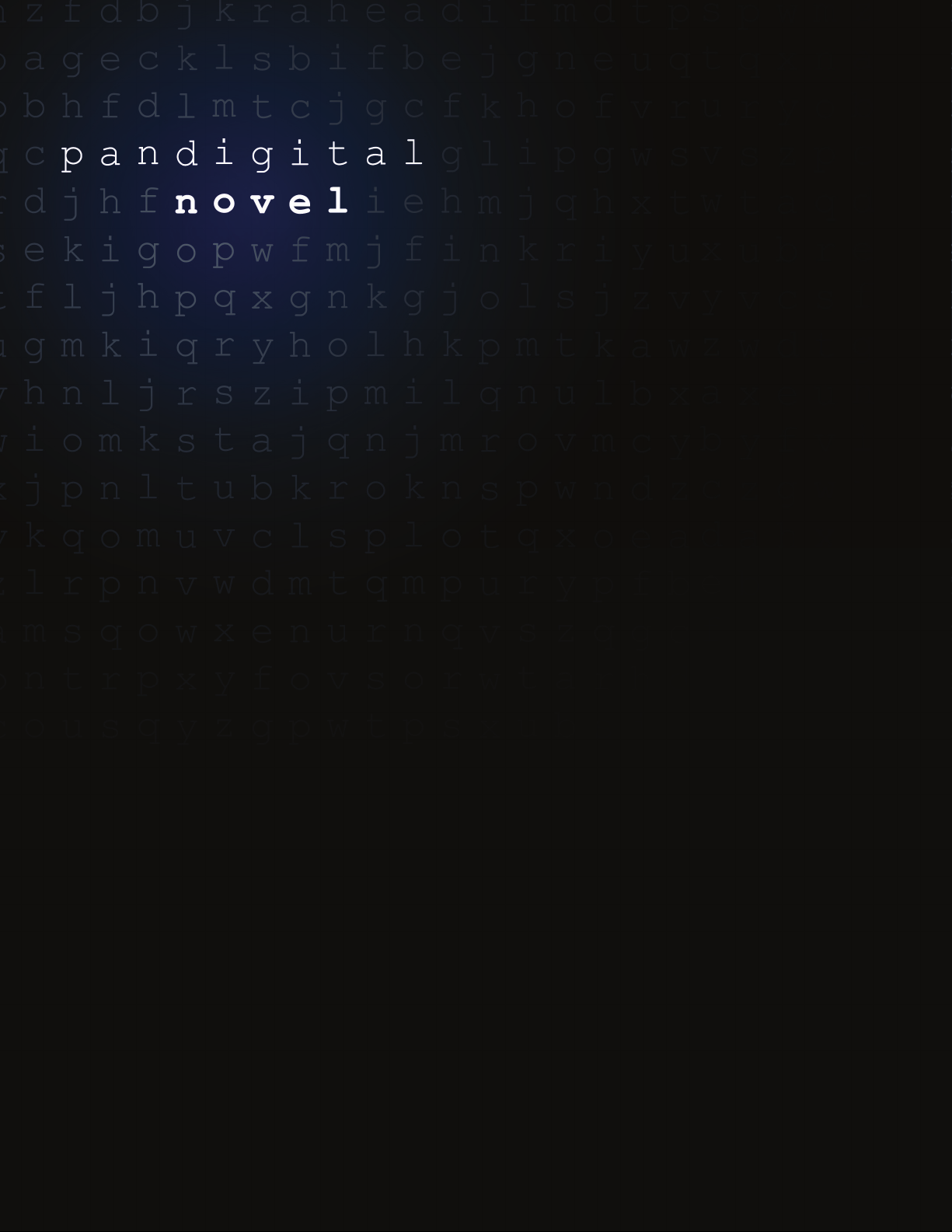
Page 2

k
Mini USB
jac
DC
7.5”
5.6”
Power button
Reset
2 in 1 card slot
Light
sensor
Volume
button
4.2”
5.6”
Earphone jack Speaker holes
Page 3
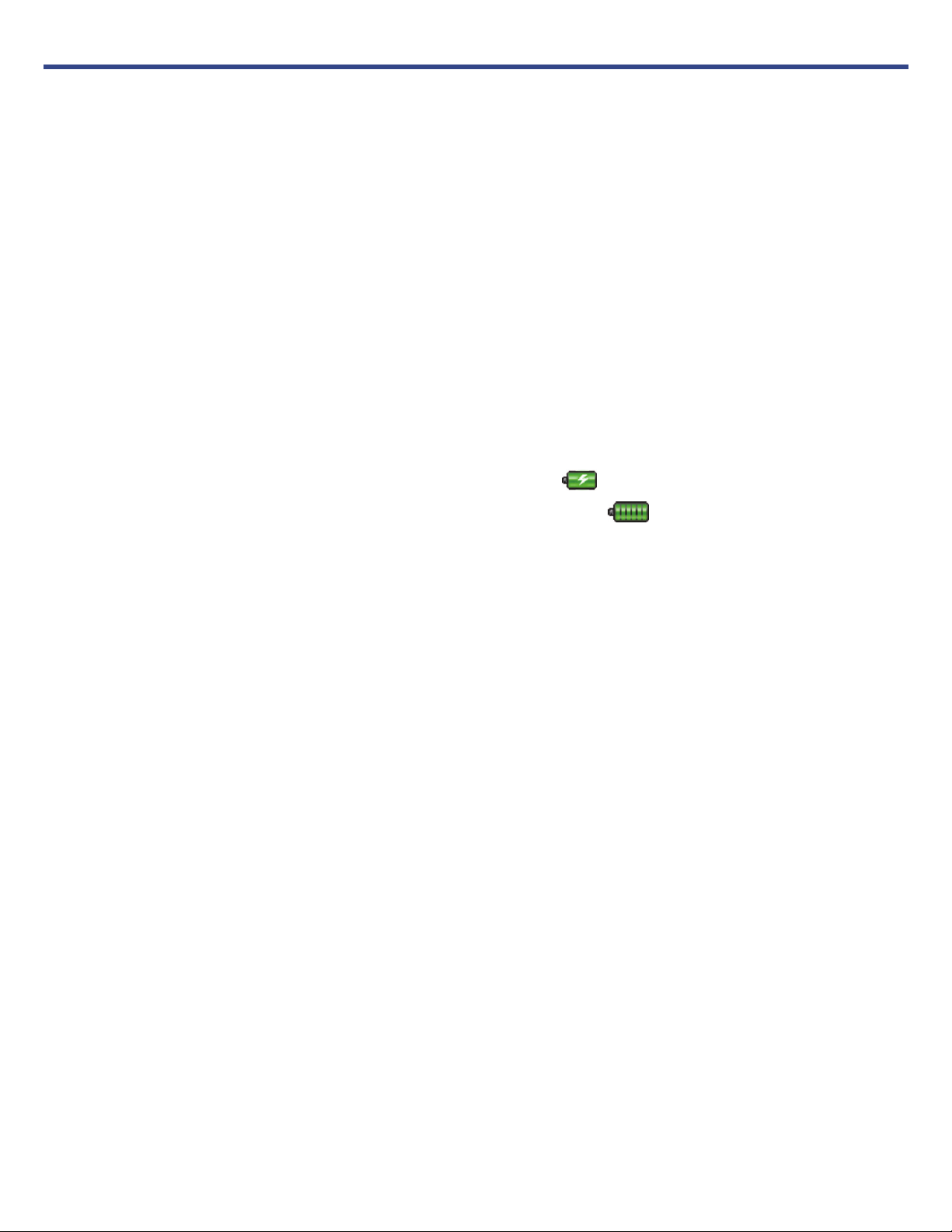
Getting Started
NOTE: If you tap an application icon or function button multiple times without
waiting for the process to finish, a message may appear stating the application
is busy now. Select Force close to stop the process, or select Wait to allow the
process to finish.
1Charge your Device
Plug the power adapter into an electrical wall outlet, and then connect to
your device to fully charge the battery before use (approx. 4 hours).
The battery does not charge via the USB cable.
While charging, the battery icon displays as:
When fully charged, the battery icon displays as:
You can use the device while the battery is charging.
.
.
2Turn Device On
Slide the power button and release to turn on. Wait until the HOME screen is
displayed.
3Set Date & Time
IMPORTANT - In order to connect with your Barnes & Noble online account,
the Date and Time must be set correctly according to your location.
Select Settings from the Application Quick Launch Bar.
Tap in the Time Zone field to select the time zone for your location. If
necessary, tap in the Date and Time fields to change the date and time.
Select your desired time format:
12HR = 12:00am-12:00pm (default)
24HR = 12:00-24:00
Tap Save.
Page 4
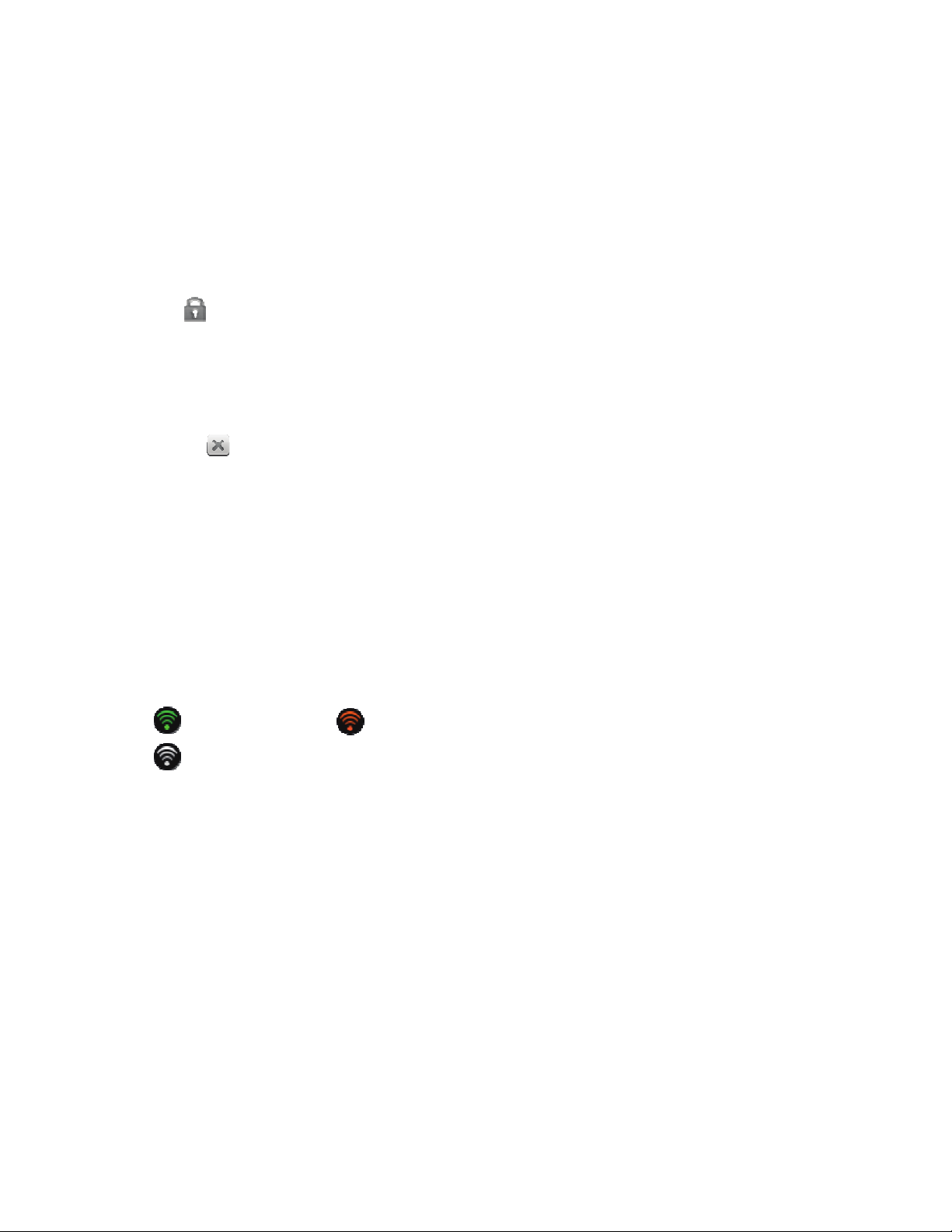
4Set up Wi-Fi Network
Since many features require a Wi-Fi connection, we recommend you set up
your Wi-Fi network now.
Select Settings from the Application Quick Launch Bar, tap Network.
Turn Wi-Fi on by tapping the Wi-Fi is off/Turn on Wi-Fi.
The device automatically scans and list all local Wi-Fi Networks found.
A indicates secure networks that require login name/password to
connect.
Tap the desired network to which you want to connect, enter the
Network Password if applicable.
Tap to close the Settings screen.
If your Wi-Fi network is set as hidden, it won’t be found by the auto
scan. Tap
Save.
(Advanced): After saving the Wi-Fi network, you can change your
network settings by selecting
prompts.
The Wi-Fi icon on the top of screens indicates the status as follows:
= Connected = Not connected, Wi-Fi turned ON
= Not connected and Wi-Fi turned OFF (power saver)
When the device goes into sleep mode, the Wi-Fi disconnects from
the local network, but will automatically reconnect when out of sleep
mode (may take up to 30 seconds to reconnect).
Other and then enter the network name and key,
Manual Setup, and then follow the
Connecting to Public Wi-Fi Hotspot
If you are connecting via a public Wi-Fi hotspot, it may be necessary to
tap
immediately launch the browser and provide the hotspot login
information prior to having an active internet connection.
Follow steps 1-6 above to select the hotspot Wi-Fi network.
Select Web from the Application Quick Launch Bar.
Enter the login information as required by the hotspot.
Page 5

HOME Screen
Wi-Fi connection status
Battery charge level
Alarms have been set
Current Date & Time
Bookstore row: Tap Update
to populate media from
Barnes & Noble (scrollable
horizontally). Tap on any
media cover to display
description, synopsis and
Buy options.
Tap Bookstore to launch
web browser and go to
Barnes & Noble’s website.
Indicates last B&N bookstore
update.
Sync with your Barnes &
Noble account to get the
newest issues of active
subscriptions.
Date & Time must be set
correctly to connect with your
Barnes & Noble account.
06/26/10 06/01/10 05/01/10
My Library:
Row 1 displays your recently viewed media (non-scrollable).
Row 2 displays media in your device (scrollable horizontally). The most recent
downloaded media displays in the first position. If desired, tap
title, or
Tap
Author to sort by author’s first name.
My Library for quick access to your My Library screen.
Title to sort by media
Tap on media icons in My Library rows to open and display in the Reader.
Application Quick Launch Bar (scrollable horizontally). Tap application icon to
launch an application.
Tap to hide the Application Quick Launch Bar. Finger slide upward (using your
fingernail) from the bottom of the screen to re-open.
Dates on eMagazines and eNewspapers indicate publication issue date.
Page 6

Application Quick Launch Bar
Home
Reader
My Library
Web
Music
Videos
Photos
Email
Shop B&N
Alarm
Calendar
Displays the HOME screen
Displays your digital media for reading.
Stores digital media (eBooks, eMagazines and eNewspapers).
Access the Internet and ‘surf the web’ whenever desired.
Play and manage audio files (MP3, WAV, AAC, OGG)
Play and manage video files (MPEG4)
View and manage photo files (JPG, JPEG, BMP, PNG,
non-animated GIF)
Send/Receive email using your existing email addresses.
Shop the Barnes & Noble website.
Use as alarm clock with scheduled alarms.
Display monthly calendar and schedule events.
Search
Stocks
Facebook
Contacts
Weather
Games
Import SD
Settings
Adobe®
eBooks
Dictionary
Search for specific strings of text in media file names.
Check the status of specific company’s stock offerings.
Quick access to the Facebook website.
Create a list of personal contacts.
Check the weather forecasts of locations of your choice.
Play pre-loaded games for entertainment.
Import media files into the internal memory.
Multiple settings for personalizing and enhancing your device.
Read and manage eBooks copied from Adobe Digital Editions
(ADE)
Quick access to the built-in dictionary.
Upgrade
Download firmware from our website to upgrade your device.
Page 7

Overview of Buying & Downloading Books to Device
Connect to Wi-Fi network through Settings >Network.
On HOME screen, tap Update to populate the Bookstore row.
On HOME screen, tap Bookstore
or
Shop B&N. Browser displays
Barnes & Noble online eBookstore.
Shop and purchase eBooks,
eMagazines, eNewspapers, or get
free samples.
Confirm your purchase, and then
enter your existing Barnes & Noble
account login information (email &
password) or create a new account.
OR
The first time, select I have a B&N
account
Noble account login information (email
& password). The login information is
saved for future logins. If you have not
yet registered with Barnes & Noble,
select “
register a new account now.
Tap on book cover in
Bookstore row on HOME
screen. Select
Get Free Sample.
or
to enter your existing Barnes &
BUY NOW
Sign up for an account” to
Media is added to your Barnes & Noble online download Library.
In your pandigital novel, go to My Library >Get Books.
Provide required B&N account Login information and then tap
Wait for list of downloadable media (wait time depends on number of items
in your account).
Tap Download All, or select desired media to download and then tap
Login.
Download Selected.
Go to My Library, tap on a media cover to open in the Reader.
Page 8

My Library
Tap My Library on the
HOME screen to display
My Library screen.
the
Reader Function Menu
Row 1 displays your
recently viewed media
(non-scrollable).
Rows 2-4 media stored
in device (scrollable).
The most recent
downloaded media
displays in the first
position. To change sort
order, tap Title or
Author (by first name).
06/26/10 06/01/10 05/01/10
Sync with your Barnes &
Noble account to get the
newest issues of active
subscriptions.
Date & Time must be set
correctly to connect with
Barnes & Noble account.
Quick jump to other
bookshelves.
(Use Bookshelves
function to create new
bookshelves.)
Simply tap on any media cover to open and display it in the Reader.
Dates on eMagazines and eNewspapers indicate publication issue date.
Finger slide upward from the bottom of the
screen (using your fingernail) to display the
Application Quick Launch Bar.
Tap anywhere on screen to close again.
To access Adobe books, use the Adobe® eBooks application from the
Application Quick Launch Bar.
Page 9

Reader
The Reader application is for displaying your digital media (eBooks,
eMagazines, and eNewspapers).
Methods that can be used to launch the Reader:
Tap on a media icon in the Home or any Bookshelf screen.
Select Reader from the Application Quick Launch Bar; the last read
media file opens.
Reader Function Menu
appears at the top of the
screen for 3 seconds and
then auto hides.
Tap in the top of the
screen to re-display it.
Tap corner to bookmark
page (when Function
Menu is not displayed).
Finger slide right-to-left
for next page.
Finger slide upward (using your finger nail) from the
bottom of the screen to display the Application Quick
Launch Bar. Tap anywhere on screen to close again.
To highlight text, touch & hold until you hear the audible cue, and then slide
your finger across the text you want to highlight, release and select Highlight
from the Reader options window.
To add a Note or access the Dictionary, touch & hold for the audible cue,
release, and then select Add Note or Dictionary from the Reader options window.
To turn Sleep Mode On/Off, slide & release the power button quickly. When in
sleep mode, the Wi-Fi disconnects from the local network, but will
automatically reconnect when out of sleep mode (may take up to 30 seconds
to reconnect).
Page 10

User Guide
The full pandigital novel User Guide is included as a book in
your
My Library bookshelf. You can view it by tapping on the User Guide
book cover.
Once open, you can use the standard Reader functions to search and
navigate through the document in the same manner as your downloaded
media files.
The User Guide is also posted on our website: www.pandigital.net/support
Click the Downloads tab on the Support page.
.
Customer Support
Before calling customer support, you may find the answers to your questions
in the Frequently Asked Questions section in the User Guide.
For Customer Support, call 1-800-715-5354.
Register your pandigital novel
Register your FREE 1-year warranty at www.pandigital.net.*
Qualify to win a FREE digital photo frame!** (valid in USA only)
If you must mail your registration rather than register online, please send your name,
address, phone number, model number, serial number, and when & where you
purchased the device to: Pandigital, P.O. Box 2969, Dublin, CA 94568-2969 USA
* The online registration is for the purpose of user and product registration. Failure to
register does not in any way diminish any of your standard warranty rights, as described
in the documentation included with your product.
** For details, go to our website www.pandigital.net
.
Page 11

pandigital novel License Agreement & Terms of Use
By activating and using the pandigital novel, you hereby consent and agree to our License Agreement
and Terms of Use as outlined in the User Guide. Please see the User Guide for more information (eBook in My
Library or online at www.pandigital.net
).
Limited Warranty
The limited warranty set forth below is given by Pandigital with respect to the Pandigital Novel™ line of
products (the “Device”) purchased and used in the United States of America. Pandigital warrants this product
as follows:
LABOR: For a period of one (1) year from the date of purchase, if this Device is found to be defective,
Pandigital will repair or replace the Device, at its sole option, at no charge. After this one (1) year period, labor
charges will be charged on a case by case basis. If your Device is repaired or replaced during the Warranty
Period, it will be covered by this Limited Warranty for the remainder of the original Warranty Period or ninety
(90) days from the date of shipment of the replaced Device, whichever is longer
PARTS: For a period of one (1) year from the date of purchase, if this Device is found to be defective, Pandigital
will supply at no cost, new or rebuilt replacement parts, at its option, at no charge. After this one (1) year
period, parts will be charged for on a case by case basis. Modifications not approved by the party responsible
for compliance will void user’s authority to operate the equipment. If your Device is repaired or replaced
during the Warranty Period, it will be covered by this Limited Warranty for the remainder of the original
Warranty Period or ninety (90) days from the date of shipment of the replaced Device, whichever is longer
This Limited Warranty does not cover damage or malfunctions caused by accident, disaster, misuse, abuse,
negligence or other external causes; third-party products; Internet or telecommunications failures;
commercial use; unauthorized opening, use, service, tampering, alteration, repair or modification; or
inadequate packing or shipping procedures. This Limited Warranty also does not cover cosmetic damage or
normal wear and tear. This Limited Warranty does not apply to Devices sold as used, refurbished or
reconditioned. This Limited Warranty does not cover damage caused by third party applications such as
viruses, malware or other software. This Limited Warranty will be void if the Serial Number on your Device has
been removed, tampered with or defaced or if your Device has been opened or serviced without
authorization, tampered with, altered or modified. This Limited Warranty applies to your Device only (i.e., the
hardware), and not to the software within your device. Similarly, this Limited Warranty does not cover
downloaded data or materials, or accessories and peripherals, except as expressly provided above. This
warranty is valid only in the United States.
The Device must be accompanied by a copy of the original retail purchase receipt for the warranty to be valid.
If no proof of purchase is attached, the warranty will not be honored and repair costs incurred will be the
responsibility of the end user. This warranty is only valid with written documentation detailing the complaint
attached to the outside or inside of the carton. This warranty does not provide protection for the loss of data,
regardless of format or cause. Pandigital reserves the right to modify and change the design of this Device
without prior notice, written or otherwise.
Limitations. TO THE EXTENT PERMITTED BY LAW, THE WARRANTY AND REMEDIES SET FORTH ABOVE ARE
EXCLUSIVE AND IN LIEU OF ALL OTHER WARRANTIES AND REMEDIES, AND WE SPECIFICALLY DISCLAIM ALL
STATUTORY OR IMPLIED WARRANTIES, INCLUDING, BUT NOT LIMITED TO, WARRANTIES OF
MERCHANTABILITY, FITNESS FOR A PARTICULAR PURPOSE AND AGAINST HIDDEN OR LATENT DEFECTS. IF WE
CANNOT LAWFULLY DISCLAIM STATUTORY OR IMPLIED WARRANTIES, THEN TO THE EXTENT PERMITTED BY
LAW, ALL SUCH WARRANTIES SHALL BE LIMITED IN DURATION TO THE DURATION OF THIS EXPRESS LIMITED
WARRANTY AND TO REPAIR OR REPLACEMENT SERVICE.
SOME JURISDICTIONS DO NOT ALLOW LIMITATIONS ON HOW LONG A STATUTORY OR IMPLIED WARRANTY
LASTS, SO THE ABOVE LIMITATION MAY NOT APPLY TO YOU. WE ARE NOT RESPONSIBLE FOR DIRECT, SPECIAL,
INCIDENTAL OR CONSEQUENTIAL DAMAGES RESULTING FROM ANY BREACH OF WARRANTY OR UNDER ANY
Page 12

OTHER LEGAL THEORY. IN SOME JURISDICTIONS THE FOREGOING LIMITATION DOES NOT APPLY TO DEATH OR
PERSONAL INJURY CLAIMS, OR ANY STATUTORY LIABILITY FOR INTENTIONAL AND GROSS NEGLIGENT ACTS
AND/OR OMISSIONS, SO THE ABOVE EXCLUSION OR LIMITATION MAY NOT APPLY TO YOU. SOME
JURISDICTIONS DO NOT ALLOW THE EXCLUSION OR LIMITATION OF DIRECT, INCIDENTAL OR CONSEQUENTIAL
DAMAGES, SO THE ABOVE EXCLUSION OR LIMITATION MAY NOT APPLY TO YOU.
All content included on the Pandigital website as well as Pandigital Devices, including pre-loaded
demonstration images, digital media, digital cookbooks, text, graphics, logos, designs, photographs, button
icons, images, audio/video clips, digital downloads, data compilations, and software, are the property of
Pandigital or its suppliers and is protected by United States and international copyright laws or other
intellectual property laws and treaties. Said content shall not be reproduced or used without express written
permission from Pandigital and its suppliers respectively.
Use of this product constitutes acceptance of these terms and conditions of warranty.
To obtain warranty service, refer to the Customer Support section at www.pandigital.net.
Technical support telephone number: 1-800-715-5354.
FCC Notices
FCC ID: TLZ-NU706
This device complies with Part 15 of the FCC Rules. Operation is subject to the following two conditions: (1)
this device may not cause harmful interference, and (2) this device must accept any interference received,
including interference that may cause undesired operation.
FEDERAL COMMUNICATIONS COMMISSION (FCC) STATEMENT INFORMATION TO THE USER
WARNING: Changes or modifications to this device not expressly approved by the party responsible for
compliance could void the user’s authority to operate the equipment.
This equipment has been tested and found to comply with the limits for a Class B digital device, pursuant to
Part 15 of the Federal Communication Commission (FCC) Rules. These limits are designed to provide
reasonable protection against harmful interference in a residential installation. This equipment generates,
uses, and can radiate radio frequency energy and if not installed and used in accordance with the instructions,
may cause harmful interference to radio communications. However, there is no guarantee that interference
will not occur in a particular installation. If this equipment does cause harmful interference to radio or
television reception, which can be determined by turning the equipment off and on, the user is encouraged to
try to correct the interference by one or more of the following measures:
Reorient or relocate the receiving antenna.
Increase the separation between the equipment and receiver.
Connect the equipment to an outlet on a circuit different from that to which the receiver is connected.
Consult the dealer or an experienced radio/TV technician for help.
FCC Radiation Exposure Statement:
This equipment complies with FCC radiation exposure limits set forth for an uncontrolled environment. This
device is designed for hand-held operation only. The antenna(s) used for this transmitter must not be
collocated or operating in conjunction with any other antenna or transmitter within a host device, except in
accordance with FCC multi-transmitter product procedures.
Disclaimers
© 2010 Pandigital, Inc. or its affiliates. All rights reserved. Pandigital, the Pandigital logo, Pandigital Novel, are
trademarks of Pandigital Inc. Barnes & Noble and the “BN” logo are registered trademarks of
Barnesandnoble.com LLC. All rights reserved. Facebook and the “f” logo are registered trademarks of
Facebook Inc. All rights reserved. Java and all Java based trademarks and logos are trademarks or registered
trademarks of Sun Microsystems, Inc. in the U.S. and other countries.
Pandigital Novel contains Adobe
Copyright
©
1995-2009 Adobe Systems Incorporated. All rights reserved. Adobe and Reader are trademarks of
Adobe Systems Incorporated.
QSG-E_PRD07T-7_v2.3_11-10
®
Reader® Mobile software under license from Adobe Systems Incorporated,
