Page 1
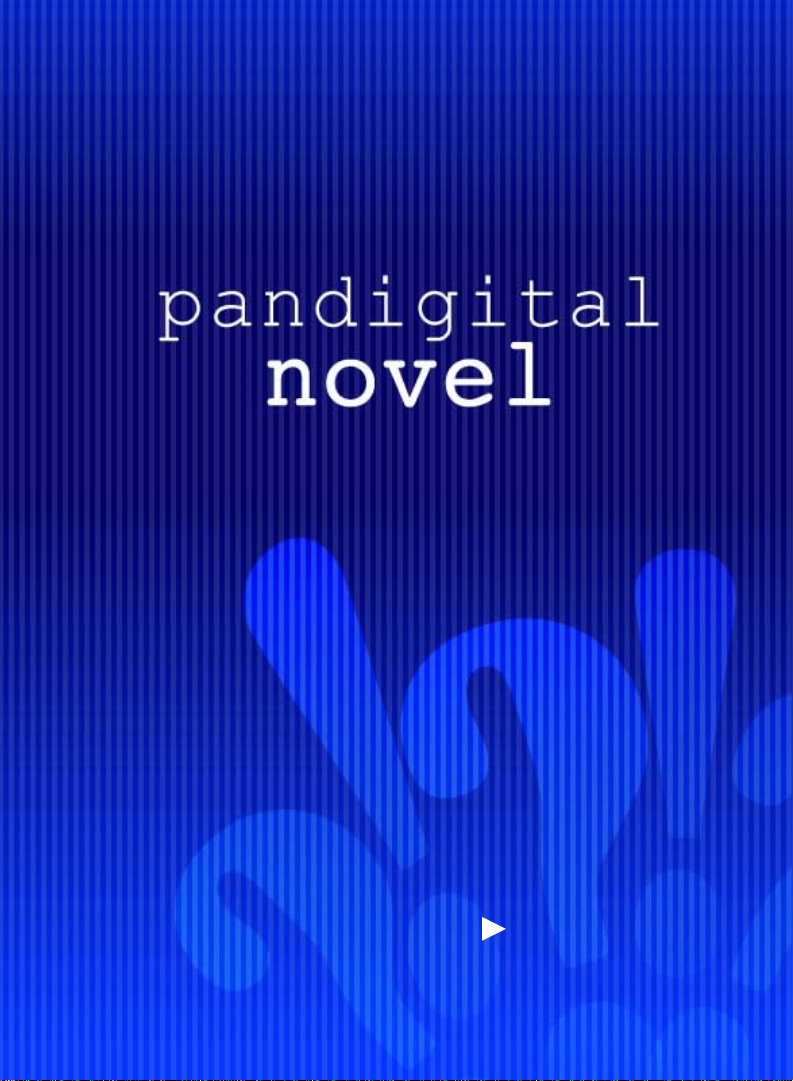
User Guide
V2.6
Page 2

novel
Register your
Qualify to win a FREE
digital photo frame!*
(valid in USA only)
Register now at www.pandigital.net
*For details, go to our website:
**The online signup is for the purpose of user and product registration.
Failure to register does not in any way dim i nish any of your standard
warranty rights, as described in the documentation included with your
product.
NOTE: If you must mail your 1-year registration, please send your name,
address, phone number, model, serial number, and when and where
purchased to: Pandigital, P.O. Box 2969, Dublin, CA 94568-2969 USA
pandigital
Register your FREE
1-year warranty!**
www.pandigital.net
1
year
Note: Your device style and feat ures ma y diff er from those docum e nted i n t his User Gui de .
UG-E_PRD07T-7_v2.6_07-10
2
Page 3
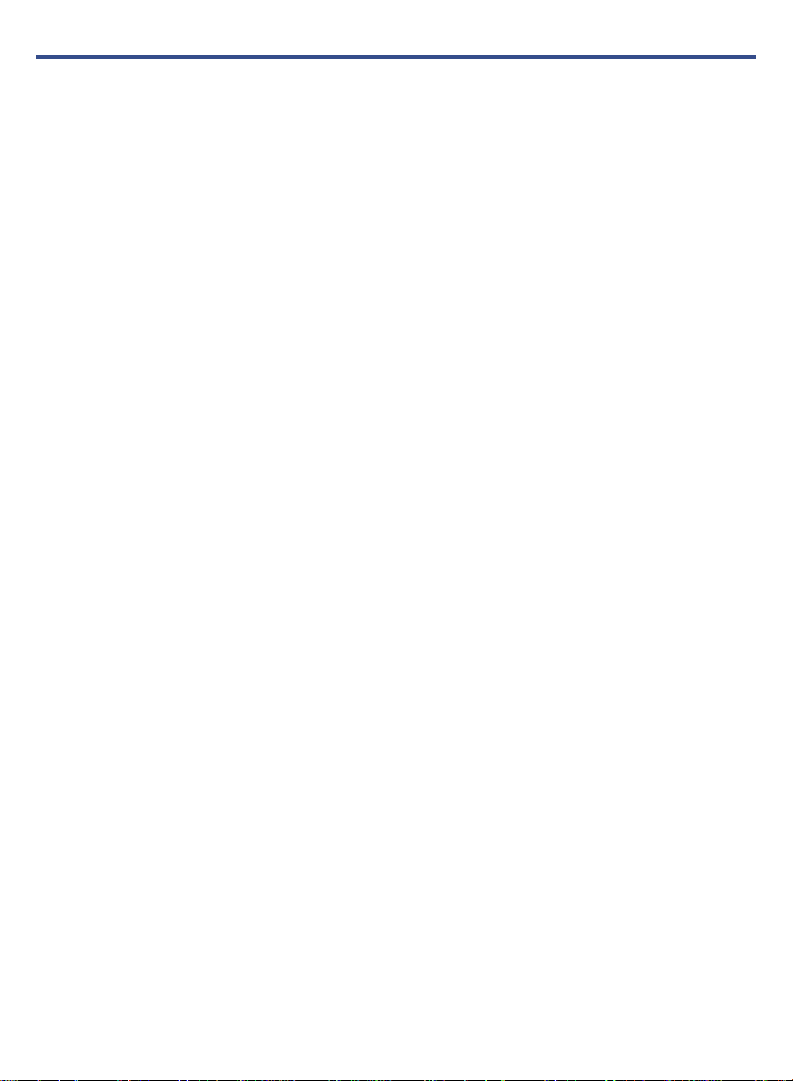
Table of Contents
Package Contents .................................................................................................... 8
Covers for your pandigital novel................................................................ 8
Device Overview ....................................................................................................... 9
Power Button Usage ................................................................................................ 9
Touch-Screen Navigation ...................................................................................... 10
Getting Started ....................................................................................................... 11
Home Screen .......................................................................................................... 13
Application Quick Launch Bar .............................................................................. 14
Set Up Wi-Fi Network ............................................................................................. 15
Connecting to Public Wi-Fi Hotspot ....................................................................................... 15
SHOP B&N .............................................................................................................. 16
Downloading Purchased Media ............................................................................................. 16
Barnes & Noble BOOKSTORE ............................................................................... 16
Purchase an eBook ................................................................................................................ 18
Purchase an eMagazine or eNewspaper ............................................................................... 19
Get FREE Sample .................................................................................................................. 19
Buy Sample Books ............................................................................................................. 19
Subscriptions .......................................................................................................................... 20
MY LIBRARY ........................................................................................................... 20
Get Books .............................................................................................................................. 21
Manage Books ....................................................................................................................... 22
Lend/Return Books ................................................................................................................ 22
Loan a Book ....................................................................................................................... 23
Check for Offers ................................................................................................................. 24
Opening Borrowed Books .................................................................................................. 24
Return/Buy Borrowed Books .............................................................................................. 24
Bookshelves ........................................................................................................................... 24
Add New Bookshelf ............................................................................................................ 24
Display Shelf ...................................................................................................................... 25
Manage Bookshelf ............................................................................................................. 25
Delete Shelf ........................................................................................................................ 25
Check Subscriptions .............................................................................................................. 25
READER .................................................................................................................. 26
Play Music in Background while Reading .............................................................................. 27
Reader Function Menu ........................................................................................................... 28
My Library .............................................................................................................................. 28
Contents ................................................................................................................................. 28
Bookmarks/Notes/Highlights .................................................................................................. 28
Bookmarks ......................................................................................................................... 28
3
Page 4
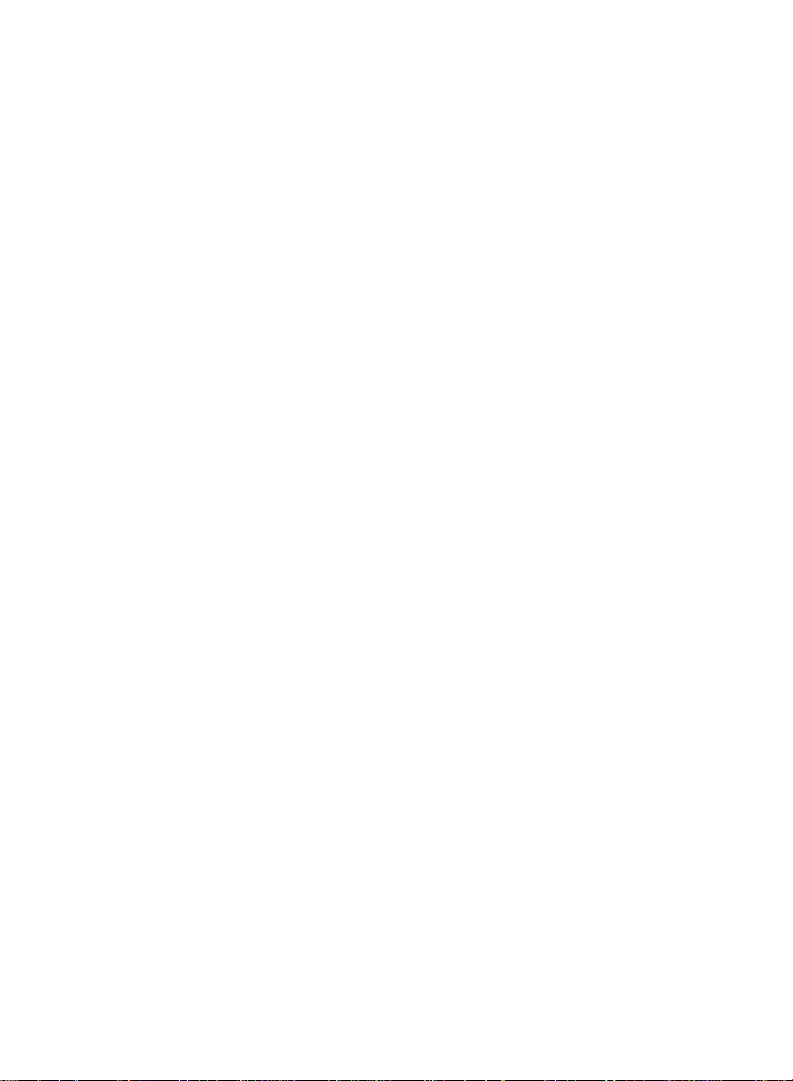
Notes .................................................................................................................................. 29
Add Note ........................................................................................................................ 29
View Notes ..................................................................................................................... 29
Delete Multiple Notes ..................................................................................................... 29
Highlights ........................................................................................................................... 29
Create Highlights ........................................................................................................... 29
View Highlights............................................................................................................... 29
Hide all Highlights .......................................................................................................... 30
Delete Highlights ............................................................................................................ 30
Go To ..................................................................................................................................... 30
Display Table of Contents .................................................................................................. 30
Jump to Page ..................................................................................................................... 30
Search for Specific Text ..................................................................................................... 30
Last Read ........................................................................................................................... 31
Font Size ................................................................................................................................ 31
Night Read ............................................................................................................................. 31
Screen Orientation - Lock ...................................................................................................... 32
ACCESS MEDIA ON SD CARD .............................................................................. 32
WEB ......................................................................................................................... 32
Go to a Web Site .................................................................................................................... 32
ZOOM Web Page ................................................................................................................... 33
Browser Menu ........................................................................................................................ 33
Bookmarks ............................................................................................................................. 34
Bookmark a Web Page ...................................................................................................... 34
Go to Bookmarked Web Page ........................................................................................... 35
Delete Web Page Bookmarks ............................................................................................ 35
Browser Windows .................................................................................................................. 35
Open New Window ............................................................................................................ 35
Switch Windows ................................................................................................................. 35
Close Windows .................................................................................................................. 35
Find ........................................................................................................................................ 35
Select ..................................................................................................................................... 36
Browser Settings .................................................................................................................... 36
Page Content Settings ....................................................................................................... 36
Privacy Settings ................................................................................................................. 37
Security Settings ................................................................................................................ 37
Advanced Settings ............................................................................................................. 37
SETTINGS ............................................................................................................... 37
Settings>General ................................................................................................................... 37
Settings>Calibrate Touch Screen .......................................................................................... 38
Settings>Network ................................................................................................................... 38
Connecting to Public Wi-Fi Hotspot ................................................................................... 39
4
Page 5
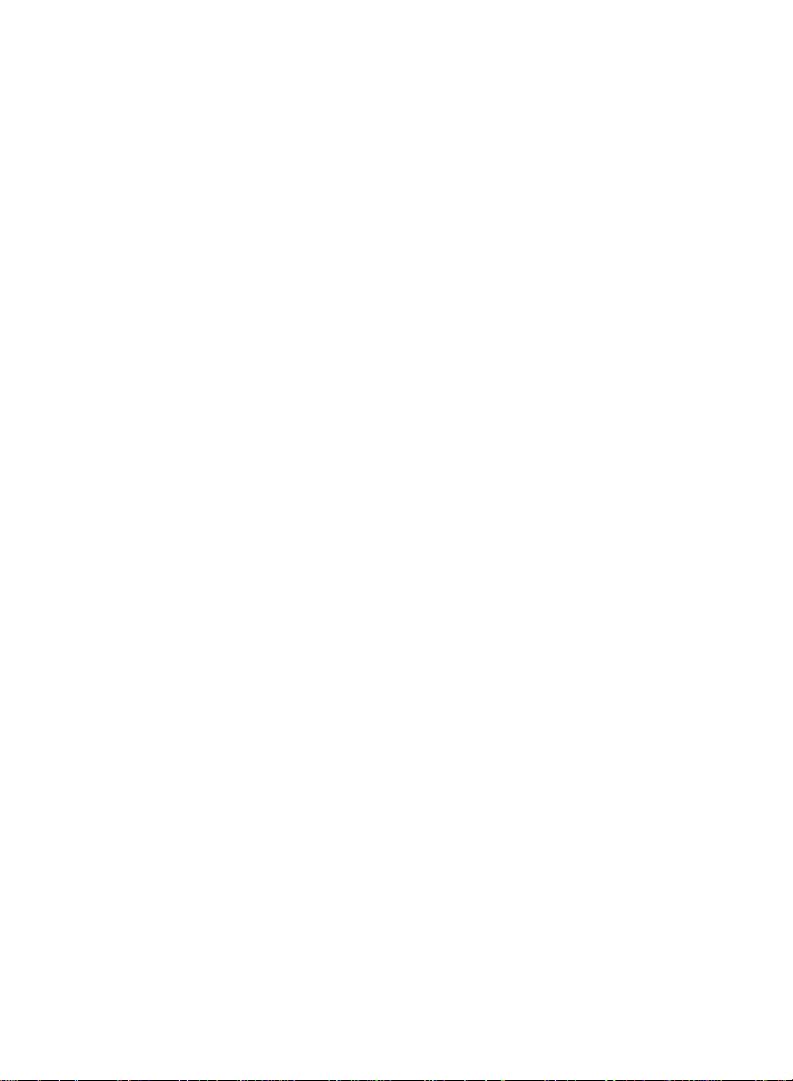
Turn Wi-Fi Off ..................................................................................................................... 39
Settings>Subscriptions .......................................................................................................... 39
Settings>Alarm ....................................................................................................................... 39
Settings>Photos ..................................................................................................................... 39
Settings>Support ................................................................................................................... 40
Settings>Reset Defaults ........................................................................................................ 40
MUSIC ...................................................................................................................... 41
Play Music .............................................................................................................................. 41
Delete Audio Files .............................................................................................................. 42
Playlist .................................................................................................................................... 42
Add songs to Playlist .......................................................................................................... 42
Play songs in Playlist ......................................................................................................... 42
Remove songs from Playlist............................................................................................... 42
Return to Music List ........................................................................................................... 42
VIDEOS .................................................................................................................... 43
Play Video .............................................................................................................................. 43
Video Navigation Bar ............................................................................................................. 43
Stop Video .......................................................................................................................... 43
Delete from Video Library ...................................................................................................... 43
PHOTOS .................................................................................................................. 44
Photo Gallery ......................................................................................................................... 44
Photo Function Menu Options............................................................................................ 44
Play Slideshow ....................................................................................................................... 45
Play Music with Slideshow ..................................................................................................... 45
Set Wallpaper ......................................................................................................................... 45
Import Photos ......................................................................................................................... 46
Delete Photos ......................................................................................................................... 46
EMAIL ...................................................................................................................... 47
Setup New or Add Accounts .................................................................................................. 47
Set up Yahoo! Plus Account .............................................................................................. 47
Email Inbox ............................................................................................................................ 48
Open Email Message ............................................................................................................. 48
Compose New Email Message .............................................................................................. 48
Add Senders to Contacts ....................................................................................................... 49
Folders ................................................................................................................................... 49
Move Single Email to Folder .............................................................................................. 49
Move Multiple Emails to Folder .......................................................................................... 49
Edit Email Information ........................................................................................................ 49
Delete Email Accounts ........................................................................................................... 49
Set Default Account ............................................................................................................... 50
ALARM .................................................................................................................... 50
Add Alarm .......................................................................................................................... 50
5
Page 6
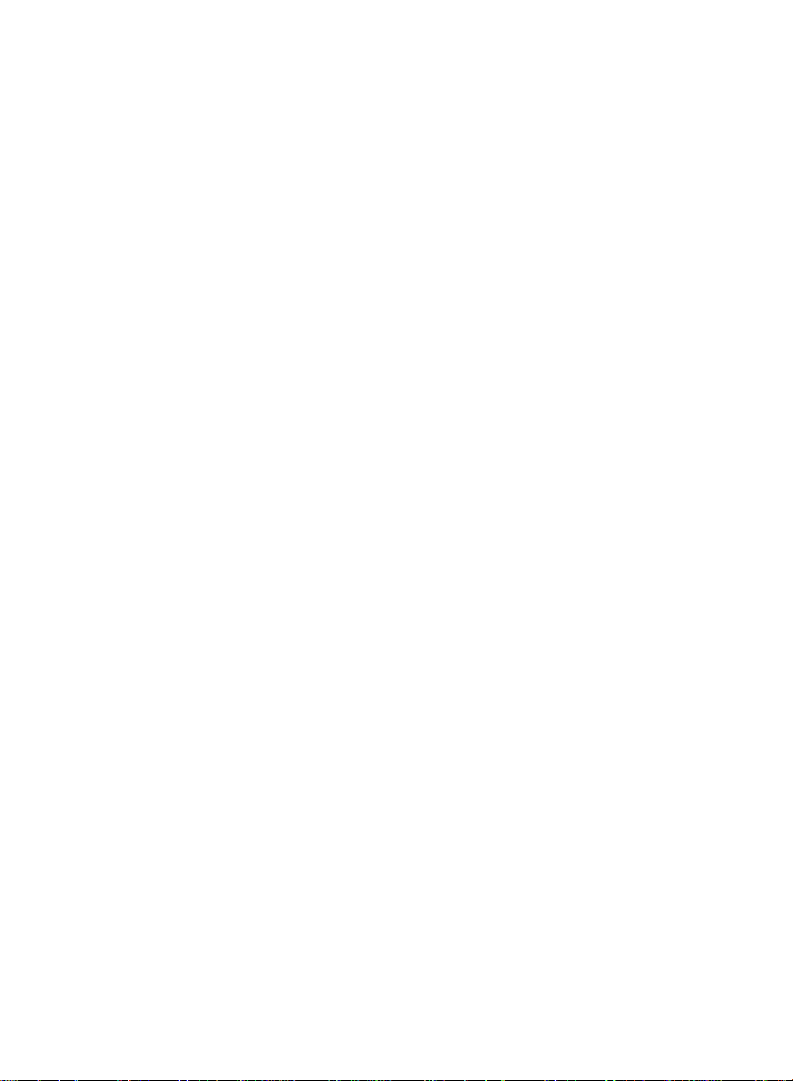
Set Alarm Volume .............................................................................................................. 50
Shut Off Alarm Alert ........................................................................................................... 51
Edit Alarm ........................................................................................................................... 51
De-Activate Alarms ............................................................................................................ 51
Delete Alarm ...................................................................................................................... 51
CALENDAR ............................................................................................................. 51
Add Event ............................................................................................................................... 51
Edit Event ............................................................................................................................... 52
Snooze or Cancel Event Alert ................................................................................................ 52
Delete Event ........................................................................................................................... 52
SEARCH .................................................................................................................. 52
IMPORT SD CARD .................................................................................................. 53
DICTIONARY ........................................................................................................... 53
STOCKS .................................................................................................................. 53
FACEBOOK ............................................................................................................. 53
CONTACTS ............................................................................................................. 54
Add New Contacts ................................................................................................................. 54
Edit Contacts .......................................................................................................................... 54
Delete Contacts ...................................................................................................................... 54
WEATHER ............................................................................................................... 54
GAMES .................................................................................................................... 55
USER GUIDE ........................................................................................................... 55
Connect to Computer ............................................................................................. 55
Connect to Windows PC ........................................................................................................ 55
Disconnect from PC ........................................................................................................... 56
Connect to Macintosh Computer ............................................................................................ 57
Disconnect ......................................................................................................................... 57
Adobe Digital Editions ........................................................................................... 58
Reset Device ........................................................................................................... 59
UPGRADE ............................................................................................................... 59
Frequently Asked Questions ................................................................................. 60
Battery Management .............................................................................................. 65
Charge Battery ....................................................................................................................... 65
Important Safety Precautions ................................................................................ 65
Cleaning the device ................................................................................................................ 65
Technical Specifications ........................................................................................ 66
Limited Warranty .................................................................................................... 67
FCC Notices ........................................................................................................................... 68
Disclaimers ............................................................................................................. 69
License Agreement and Terms of Use ................................................................. 69
6
Page 7

pandigital novel
A contemporary multimedia device designed for straightforward
functionality, featuring a full color TFT LCD display and convenient
touch-screen navigation.
Your pandigital novel is a light and stylish electronic multimedia
eReader which allows you to quickly and easily download and read digital
printed material (eBooks, eMagazines, and eNewspapers) anytime and
anywhere.
Connect to a Wi-Fi network to shop, purchase and download media from
Barnes & Noble, browse the web, send/receive email, and much more!
Also, you can view photo slideshows, watch videos, and listen to music
through the built-in speakers or with headphones
(not included).
READ. SURF. PLAY.
Your pandigital novel is a step up in multimedia devices.
Congratulations on your choice!
7
Page 8

Package Contents
pandigital novel
Power Adapter
Tabletop Stand
USB Cable
Quick Start Guide
User Guide (loaded in device)
Covers for your pandigital novel
Dress up your pandigital novel and keep it safe at the same time.
Designed for protection, these stylish covers safeguard your eReader while still letting
you read, surf and play.
Available in multiple colors. Sold separately where
sold, or on our website:
www.pandigital.net.
Portfolio Case
pandigital novels are
with
magnetic
closure
Gel Cover
Read a good book,
and look good doing it.
8
Page 9

Device Overview
Mini USB
DC
jack
7.5” 5.6”
Power button
4.2”
5.6”
2 in 1 card slot
Reset
Earphone jack Speaker holes
Light
sensor
Volume
button
Power Button Usage
Turn On: Slide the power button on and release.
Turn Off: Slide and hold the power button for 3 seconds.
Sleep Mode On/Off (energy saver): Slide & release the power button quickly to t urn
sleep mode on and off. If left idle for 10 minutes, the unit automatically goes into
Sleep mode. When in sleep mode, the Wi -Fi disconnects from the local network, but
will automatically reconnect when out of sleep mode (may take up to 30 seconds to
reconnect).
9
Page 10

Touch-Screen Navigation
The touch-screen allows for quick, easy and convenient navigation for all applications.
Throughout the User Guide, you are instructed to use the following tap or touch
navigation methods:
Selecting Items - Tap: quick tap & release on an item on the screen
pandigital novel uses a “resistive touch” screen which
Your
responds best to a hard pointed object or the tip of your fingernail, as oppose d
to a tap of the soft skin of an outstretched fingertip. Curl your finger over so
that the tip of your fingernail is used.
The fingernail's hard, curved surface contacts the screen at one small point.
Therefore, much less finger pressur e i s needed, much greater precision is
possible (approaching that of a st ylus, with a little experience), much less skin
oil is smeared onto the screen, and the fingernail can be silently moved across
the screen with very little resis tance.
The smaller the point that comes in contact with the screen, the more
precise object selection can be. If you do not have long enough finger nails
to be used for precise tapping, we recommend using a stylus or non-sharp
pointed instrument to increase the precision of navigation.
Launch Application Quick Launch Bar – Finger slide upward (using your finger
nail) from the bottom of the screen to display the
Reader Functions
Turn Pages - Finger slide = touch & slide your finger across the screen (at least
1/6 of the page, approx 100 pixels), and then release.
Dictionary, Notes - Touch & hold = touch and hold in place approx 2 seconds
until you hear an audible cue, and then release to display the opt ion window;
select
Dictionary or Add Note.
Application Quick Launch Bar.
10
Page 11

Highlight text - Touch, hold & slide = touch & hold on a word approx 2
seconds until you hear an audible cue, and then continue to press as you slide
across the text, and then release to display the option windo w; tap
Display Reader Function Menu = tap in the top row of the screen to display the
Reader Function Menu at the top of the screen.
Keyboard Functions
Multi-language characters – Touch & hold = touch & hold on a key to display
alternative characters. For example, touch and hold the “
æ”, or “e” to display “è é ê ë”, etc..
Getting Started
1. Charge your device
Plug the power adapter into an electr ical wall outlet, and then connect t o your
device to fully charge the batter y bef or e use (approx. 4 hours).
While charging, the battery icon displays as:
When fully charged, the battery icon displays as: .
Highlight.
a” to display “à á â ã ä å
.
2. Turn device on
Slide the power button and release to turn on.
You can use the device while the batt er y is charging.
3. Select Language
Tap Save with English selected.
(Multiple languages will be availa ble in future firmware releases.)
11
Page 12

4. Calibration
pandigital novel
The
initial calibration to ensure the touch screen
responds accurately.
After some use, if the touch screen
seems to not respond accurately, use
the Calibrate function under Settings to
re-calibrate.
Tap Calibrate to begin the calibrat ion.
When the pop-up windows appear, use a
pointed device to accurately tap the “+” in
the designated spots on the screen.
If calibration is successful, you can
proceed with setup. If unsuccessful,
repeat the calibration again.
5. Set Date & Time
IMPORTANT: In order to connect with your
Barnes & Noble online account, t he Date
and Time must be set correctly according to
your location.
Tap in the Time Zone field to select the
time zone for your location. The date and
time adjusts accordingly.
needs an
If necessary, tap in the Date and Time
fields to change the date and time.
Select your desired time format:
12HR = 12:00am-12:00pm (default)
24HR = 12:00-24:00
Tap Save.
6. Setup Complete
After the initial setup is complete, the HOME screen is dis played.
12
Page 13

Home Screen
Status of:
Wi-Fi connection
Battery charge level
Alarms
Date & Time
Bookstore row shows
latest books from Barnes
& Noble (scrollable).
Tap on any media to
display description,
synopsis and
Tap Bookstore to launch
web browser and go to
Barnes & Noble’s website.
Buy options.
Indicates last B&N
bookstore update.
Sync with your Barnes &
Noble account to get the
newest issues of active
subscriptions.
My Library:
Row 1 displays your recently viewed media.
Row 2 displays media i n your device (scrollable). The most recent downloa ded
media displays in the first posit ion. If desired, tap
Author to sort by author’s first name.
Tap My Library for quick access to your My Library screen.
Title to sort by media title, or
06/26/10 06/01/10 05/01/10
Tap on any media icon in the My Library rows to open and display the media in the
Reader.
Application Quick Launch Bar (scrollable). Tap application icons to launch .
Tap to hide the Application Quick Launch Bar. Finger slide up ward ( using your
fingernail) from the bottom of the screen to re-open.
Dates on eMagazines and eNewspapers indicate pub li cation issue date.
13
Page 14

Application Quick Launch Bar
eNewspapers)
device
Editions (ADE)
device
Home
Reader
My Library
Displays the Home screen
Display your digital media for reading (PDF, EPUB)
Stores your digital media (eBooks, eMagazines and
Web
Settings
Music
Videos
Photos
Email
Shop B&N
Alarm
Calendar
Search
Stocks
Facebook
Contacts
Weather
Games
Access the Internet and ‘surf the web’ whenever desired
Multiple settings for personalizing and enhancing your
Play and manage audio files (MP3, WAV, AAC, OGG)
Play and manage video files (MPEG4)
View and manage photo files (JPG, JPEG, BMP, PNG, GIF)
Send/Receive email using your exist ing email addresses
Shop the Barnes & Noble website
Use as alarm clock with scheduled alarms
Display monthly calendar and schedule events
Search for specific strings of text in media file names
Check the status of specific compa ny’s stock offerings
Quick access to the FACEBOOK website
Create a list of personal contact s
Check the weather forecasts of locations of your choice
Play pre-loaded games for entertainment
Import SD
Adobe® eBooks
Dictionary
Upgrade
Import media files into the internal m emory
Read and manage eBooks copied from Adobe Digital
Quick access to the built-in dicti onary.
Download firmware from our website to upgrade your
14
Page 15

Set Up Wi- Fi Network
Since many features require a Wi-Fi connection, we recommend you set up your
Wi-Fi network now.
1. Select
2. Turn Wi-Fi on by tapping the Wi-Fi is off/Turn on Wi-Fi.
3. The device automatically scans and list all local Wi-Fi Networ ks found. A
4. Tap the desired network to which you want to connect,
5. Tap to close the Settings screen.
If your Wi-Fi network is set as hidden, it won’t be found by the auto scan. Tap
Other and then enter the network name and key,
(Advanced): After saving the Wi-Fi network, you can change your network
settings by selecting
The Wi-Fi icon on the top of screens indicates the status as follows:
When the device goes into sleep mode, the Wi-Fi disco nnects from the local
network, but will automatically reconnect when out of sleep mode (may tak e
up to 30 seconds to reconnect).
Connecting to Public Wi-Fi Hotspot
If you are connecting via a public Wi-Fi hotspot, it may be necessary to
immediately launch the browser and provide the hotspot login infor m ation prior to
having an active internet connect i on.
1. Follow steps 1-5 above to select the hotspot Wi-Fi network.
2. Select
3. Enter the login information as required by the hotspot.
Settings from the Application Quick Launch Bar, tap Network.
indicates secure networks that require login name/password to connect.
enter the Network
Password if applicable.
tap Save.
Manual Setup, and then follow the prompts.
= Connected = Not connected, Wi-Fi turned ON
= Not connected and Wi-Fi turned OFF (power saver)
Web from the Application Quick Launch Bar.
15
Page 16

SHOP B&N
IMPORTANT: In order to connect with your Barnes & Noble online account, the Date
and Time must be set correctly according to your location.
Select Shop B&N from the Application Quick Launch Bar to log onto the Barnes &
Noble website.
Shopping directly on the Barnes & Noble website allows you to view full det ail s
about a book, including Editorial a nd Customer Reviews, along with the s ynopsis.
Downloading Purchased Media
After purchasing books, use the Get Books feature to download them from your
Barnes & Noble online account into your
pandigital novel (pg. 21).
Barnes & Noble BOOKSTORE
The top Bookstore row on the Home screen displays Barnes & Noble’s current
bestselling and newest released eB ooks, eMagazines and eNewspaper s. This
eMedia can be purchased directly from the Barnes & Noble online bookstore directly
through your
IMPORTANT: In order to connect with your Barnes & Noble online account, the Date
and Time must be set correctly according to your location.
You must be connected to a Wi-Fi network in order to use the Barnes & Noble
Bookstore feature.
The first time you turn your pandigital novel on, the Bookstore row is
empty. Tap
The first time you access the Barnes & Noble website, you are prompted for your
Barnes & Noble login information. Subsequent instances require only your Barnes
& Noble password.
CAUTION: If you want to switch to a different Barnes & Noble account, you can
enter the new account login inform ation when prompted. However, be advised that
if you switch accounts, a factory reset occurs which deletes all yo ur personal data
(see
the currently saved Barnes & Noble account.
pandigital novel.
Update to sync with the Barnes & Noble website.
Reset Defaults, pg. 40). When prompted for the factory reset, tap No to keep
16
Page 17

to
launch the browser
and display the
Barnes & Noble
When offered,
sample
Tap to display newly released books Display eMagazines or eNewspapers
Tap Bookstore
website.
Tap on any book cover in the
Bookstore row to display that book’s descriptive
information and synopsis (example below).
download
before purchasing
if desired
Tap to update
top row from
Barnes & Noble
website.
Tap BUY NOW to
purchase immediately
Tap to read reviews
17
Page 18

Tap on any Magazine or Newspaper cover in the Bookstore row to display that
Subscribe Now
to order a monthly
media’s descriptive informat ion and synopsis (example below).
Tap
subscription
If you want full details about media, including Editorial and Customer Reviews, use
the Shop B&N feature to shop on the Barnes & Noble website (pg. 16). After
purchasing, use the
online account into your pandigital novel (pg. 21).
Get Books feature to download them from your Barnes & Noble
Tap Buy Current Issue
to purchase only the
current issue
Tap to read reviews
Purchase an eBook
1. In the Home screen, to be sure you are viewing the most current media on
the Barnes & Noble website tap
2. Tap on any book cover to display the book details, including pricing, sample
availability, and a synopsis.
3. Tap BUY NOW.
4. Tap OK in the confirmation screen; the book is added to your Barnes & Noble
online account.
5. Use the
account into your
6. Tap on the book cover in your
Most books contain a Table of Contents with active chapter links, allowing
you to simply tap the desired chapter/page that you want to view. However,
Free Sample books do not have active links; use the
Go To feature in the Reader to jump to a desi red page in a sample book.
Get Books feature to download them from your Barnes & No bl e
pandigital novel (pg. 21).
Update above the Bookstore row.
My Library to open it in the Reader.
18
Page 19

Purchase an eMagazine or eNewspaper
1. In the Home screen, to be sure you are viewing the most current media on
the Barnes & Noble website tap
2. If desired, tap eMagazines or eNewspapers to display only that media.
3. Tap on any publication cover to display the publication’s details, i ncluding
pricing, sample availabilit y, a nd a synopsis.
4. Tap Subscribe Now to order a monthly subscription.
OR
Buy Current Issue to purchase only the displayed issue.
Tap
5. Tap
6. Use the
7. Tap on the publication cover in your
Sections of eMagazines and eNewspapers that contain l inked topic headings
OK in the confirmation screen; the publication is added to your Barnes &
Noble online account.
Get Books feature to download the publications from your Barnes &
Noble online account into your pandigital novel (pg. 21).
are highlighted gray; tap on the t opic heading to jump to the associated pag e.
You can also use the Go To feature in the Reader to jump to a desired page.
Get FREE Sample
Some, but not all, books offer a do wnlo adable sampling for you to read before
purchasing the book.
1. Tap on any book in the Bookstore row in the Home screen to display the
book details, including pricing, sample availability, and a synopsis.
2. If available, tap the Get Free Sample button to add the sample to your Barnes
& Noble online account.
3. Use the
Noble account into your pandigital novel (pg. 21).
4. Tap on the book cover in your
Free sample books do not contain a Table of Contents with active chapter
links. Use the
view.
Buy Sample Books
Get Books feature to download the samples from your Barnes &
Go To feature to jump to the chapter/pag e that you want to
You can quickly and easily buy the full version of a sample book that you’ve
downloaded into My Library.
1. In the
2. In the pop-up window, tap Buy Sample Books.
My Library screen, tap Lend/Return.
Update above the Bookstore row.
My Library to open it in the Reader.
My Library to open it in the Reader.
19
Page 20

3. Tap next to the sample book you want to buy, tap Buy Now.
The sample book is removed from My Library.
Use the
Get Books feature to download your purchased book (pg. 21).
Subscriptions
The second row of My Library on the Home screen displays your downloaded
media. If you have purchased subscription eMagazine or eNewspapers, you
should perform regular subscription updates to ensure you have the most current
issues.
IMPORTANT: In order to connect with your Barnes & Noble online account, the
Date and Time must be set correctly acc ording to your location.
4. In the Home screen, tap Subscriptions at the top of the My Library row.
5. First time connections require your Barnes & Noble login informati on.
6. Please wait, syncing with your Barnes & Noble account could take several
minutes depending on how many downloadable items are in your download
library.
To help speed up your future updates, after downloading your media you can
log into your Barnes & Noble online acc ount and move the downloaded items
into your Archive folder.
MY LIBRARY
Select My Library from the Application Quick Launch Bar to display the main Library
bookshelf screen and manage your downloaded media.
Reader Function Menu
Row 1 displays your recentl y viewed media.
Rows 2-4 m edia stored in device (scrollable).
The most recent downloaded media displays in the first position. To ch ange sort
order, tap
Check for newest issues of active eMagazine or eNewspaper subscriptions.
Quick jump to other bookshelves. (Use Bookshelves function to create new
bookshelves.)
Title or Author (by first name).
20
Page 21

Sort rows 2-4 by
,
download Date
Title or Author
Simply tap on any
media icon to open
and display in the
Reader
06/26/10 06/01/10 05/01/10
Finger slide upward from the bottom of the screen (with your fingernail)
to display the Application Quick Launch Bar
Dates on eMagazines and eNewspapers indicate publication issue date.
Get Books
Use the Get Books feature to download the downloadable eBooks, eMagazines
and eNewspapers from your Barnes & Noble online account into your
pandigital novel.
You must have an online account with Barnes & Noble, and already purchased
media or requested free book samples.
If you have not yet registered an account with Barnes & Noble, do so now by
going to their website: www.bn.com.
IMPORTANT: In order to connect with your Barnes & Noble online account, the
Date and Time must be set correctly accor ding to your location.
1. Make sure you are connected to a Wi-Fi network.
21
