Page 1
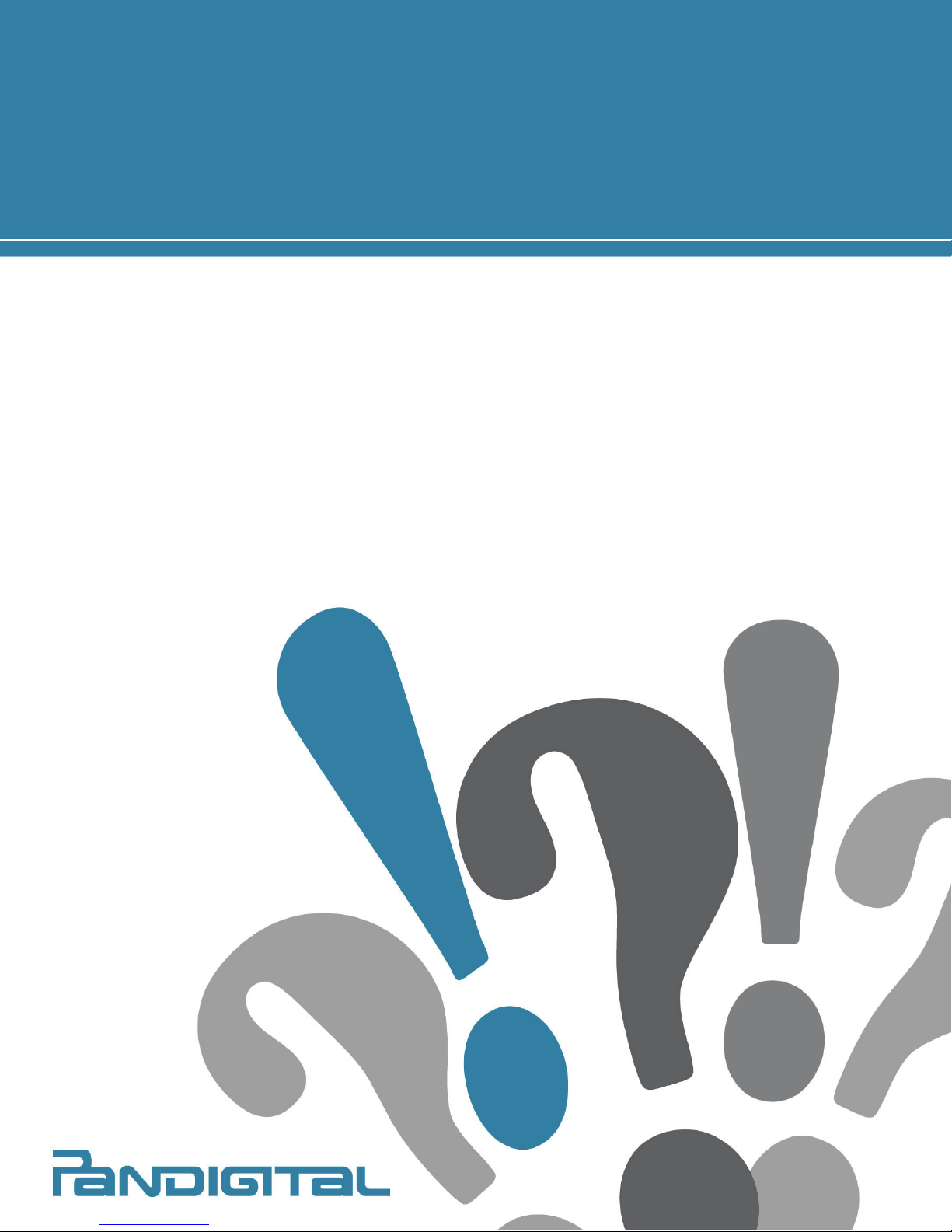
QUICK START GUIDE
7” Media Tablet
TM
Powered by Android
v1.2
Page 2

Device Overview
DC jack
Power button Reset Mini USB SD card slot
Volume
button
Speaker Earphone jack Speaker
Package Contents
7” Color Multimedia eReader USB Cable
Power Adapter Quick Start Guide
Tabletop Stand User Guide (loaded in device)
Page 3
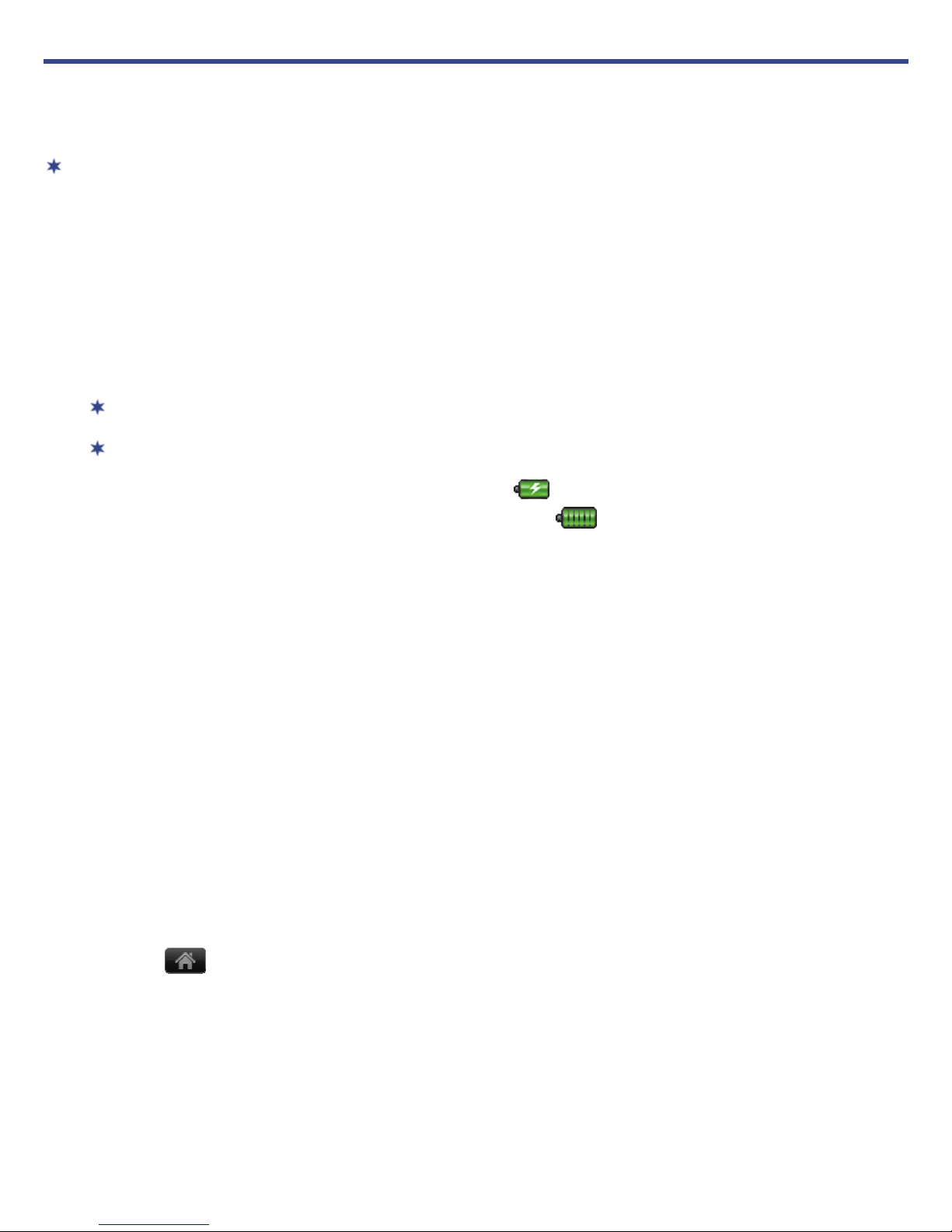
Getting Started
NOTE: If you tap an application icon or a function button multiple times without
waiting for the process to finish, a message may appear stating the application is busy
now. Select
finish.
Force close to stop the process, or select Wait to allow the process to
1Charge the Device
Plug the power adapter into an electrical wall outlet, and then connect to your device
to fully charge the battery before use (approx. 4 hours).
You cannot charge the device using the USB cable.
You can use the device while the battery is charging.
While charging, the battery icon displays as:
When fully charged, the battery icon displays as:
.
.
2Turn the Device On
Slide the power button and release to turn on.
3Set language
Select your desired language, and then the Home screen is displayed.
4Set Date & Time
Tap Select time zone select the correct time zone for your location.
(Finger slide vertically to scroll the list.) The date and time should automatically
update to the correct setting, but if they do not, tap
update accordingly.
Tap to display the Home screen.
Set date and/or Set time to
Page 4
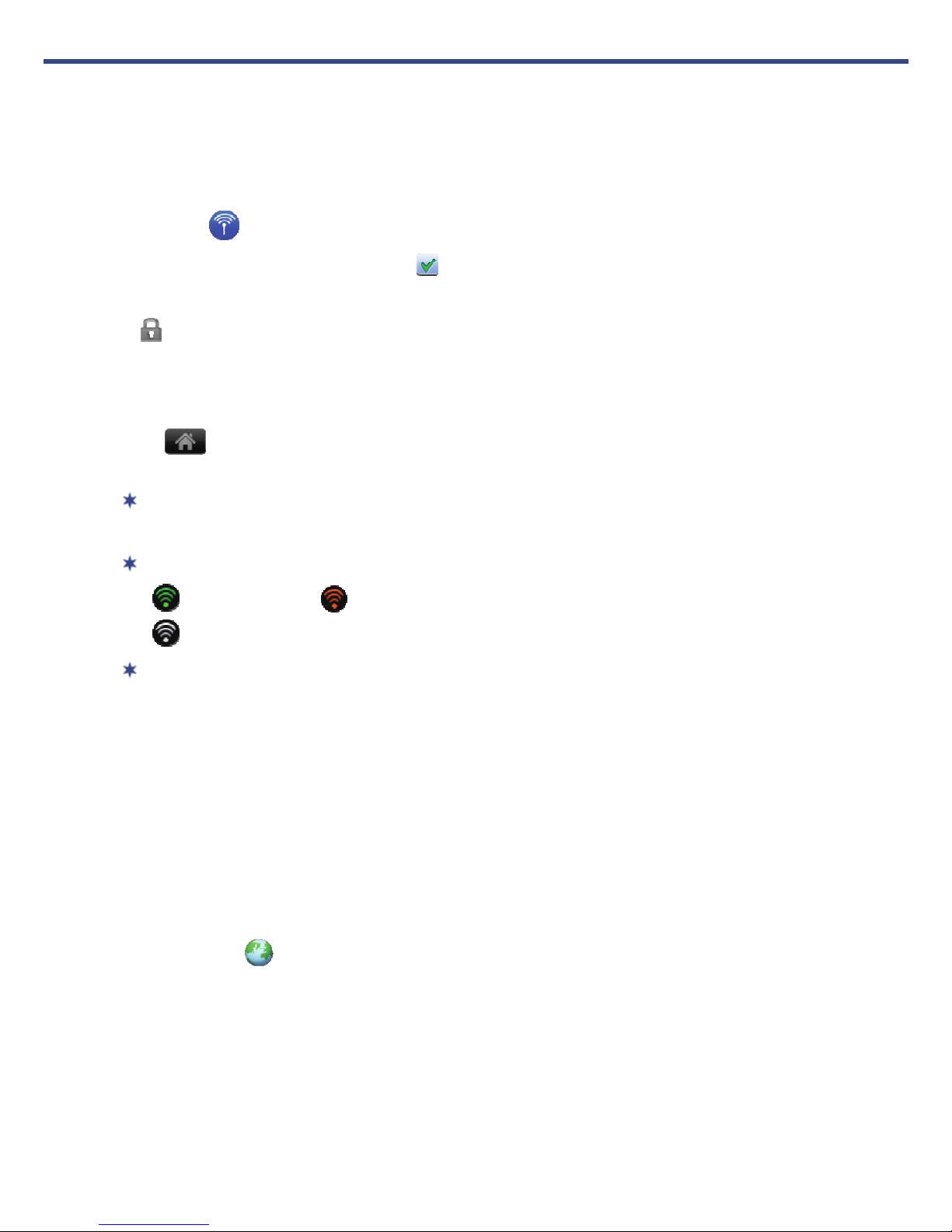
5Set up Wi-Fi Network
Since many features require a Wi-Fi connection, we recommend you set up your WiFi network now.
Tap the Wi-Fi Settings application icon.
Make sure Wi-Fi is selected .
The device automatically scans and lists all local Wi-Fi Networks found.
indicates secure networks that require login name/password to connect.
A
Tap the desired network to which you want to connect enter the Network
Password if applicable tap Connect.
Tap to return to the Home screen.
If your Wi-Fi network is set as hidden, it won’t be found by the auto scan.
Tap
Add Wi-Fi network and follow the prompts to add your network.
The Wi-Fi icon on the top of screens indicates the status as follows:
= Connected = Not connected, Wi-Fi turned ON
= Not connected and Wi-Fi turned OFF (power saver)
When the device goes into sleep mode, the Wi-Fi disconnects from the
local network, but will automatically reconnect when out of sleep mode
(may take up to 30 seconds to reconnect).
Connecting to Public Wi-Fi Hotspot
If you are connecting via a public Wi-Fi hotspot, it may be necessary to
immediately launch the browser and provide the hotspot login information prior to
having an active internet connection.
Follow steps 1-4 above to select the hotspot Wi-Fi network.
Tap the Browser application icon.
Enter the hotspot login information.
Page 5
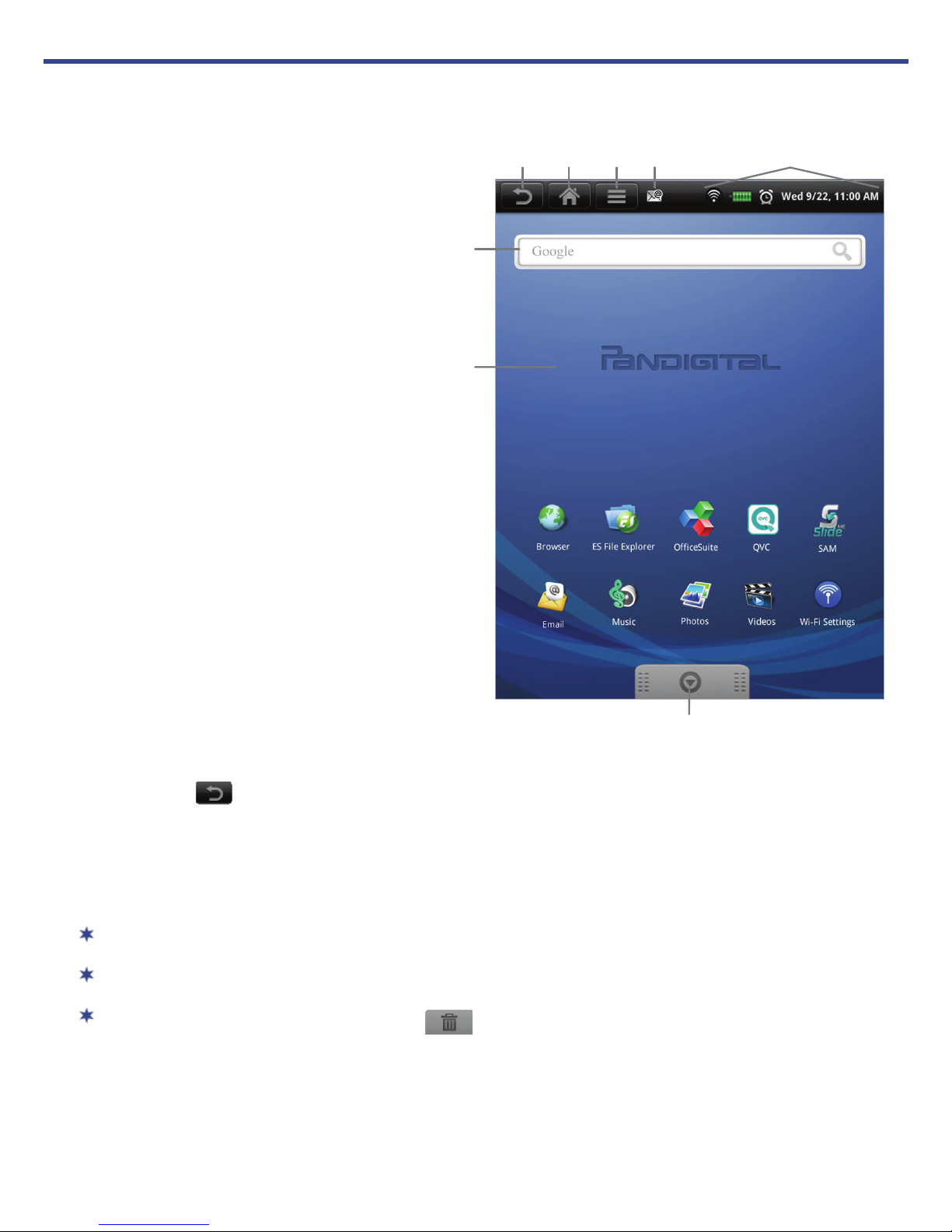
HOME Screen
Return to previous screens or
close pop-up windows.
Return to Home screen at any
time, in any application.
Display Application
Function Menu
options are based on active
application).
(available
Nofification icons
(i.e., Email, SD card)
Wi-Fi connection status
Battery charge level status
Alarm(s) are activated
Current Date & Time.
Widgets and Shortcuts can be
added to the
Home screen.
Touch & hold in an empty spot
to display the menu for adding
application shortcuts, widgets,
etc. (tap
option pop-up window).
to close the
Tap or finger slide up to view all applications.
Tap on any application icon to launch it.
Touch, hold and slide icons to reposition them on the screen.
Touch, hold and slide icons onto to remove them.
Page 6

Pre-loaded Applications
g
Tap or finger slide up on to access all applications.
Alarm
Clock
Use as alarm clock with scheduled alarms.
Browser
Calculator
Calendar
Contacts
Dictionary
Email
ES File
Explorer
ES Task
Manager
Games
Music
OfficeSuite
Photos
Access the Internet and ‘surf the web’ whenever desired.
Use the calculator for basic math equations.
Display monthly calendar and schedule events.
Create a list of personal contacts, which can be linked with your
email.
Quick access to the built-in dictionary.
Send/Receive email using your existing email addresses.
Use to install AndroidTMapps, view and manage files and apps,
and to backup files to your SD card.
Use ES Task Manager to kill applications after you exit them to
free up resources.
Play pre-loaded games for entertainment.
Play and manage audio files (MP3, WAV and AAC).
Use to open DOC, DOCX, TXT, XLS, XLSX, CSV, PPT, PPTX, PPS,
PPSX and PDF file formats.
View and manage photo files (JPG, JPEG, BMP, PNG and
non-animated GIF).
QVC
SAM
Settings
Stocks
Video
Weather
Wi-Fi
Settin
s
To move an icon to the Home screen, touch & hold on the icon and then release
it when it appears on the
reposition them on the screen. Touch, hold and slide icons onto
them from the
Home screen.
Quick access to the QVC online store.
Market offering third party AndroidTM applications.
Multiple settings for personalizing and enhancing the device.
Check the status of specific company’s stock offerings.
Play and manage video files (MPEG4).
Check the weather forecasts of locations of your choice.
Quick access to set up & connect to a Wi-Fi network.
Home screen. Touch, hold, and then slide icons to
to remove
Page 7

Application Function Menu
On the Home screen, tap to display the Application Function Menu.
Application
Function Menu
Add
Add Shortcuts, Widgets and Folders on your Home screen.
Wallpaper
Assign a different photo as your background image.
Search
Perform a quick Google search.
Settings
Set multiple functions and personal preferences that affect the normal usage of
the device.
Refer to the Media Tablet User Guide for complete Application Function Menu
instructions.
Page 8

Office Suite
The OfficeSuite application can be used to open files of the following formats:
DOC, DOCX, TXT, XLS, XLSX, CSV, PPT, PPTX, PPS, PPSX and PDF
1. Tap the
2. For files stored in the internal memory, tap
For files stored on a SD card, tap
3. Tap on the folder containing the file(s) you want to open.
4. Tap on the data file you want to open. The appropriate viewer launches and
displays your data file.
OfficeSuite application icon to open the File Browser.
Device PD_Novel.
Memory Card.
When in the file browser or you’ve opened a data file, tap to display menu
options. Refer to the Tablet User Guide for complete menu option instructions.
Upgrade to OfficeSuite Pro Editor
The standard OfficeSuite viewer application included with your Tablet is designed
as a viewer only. The
documents and edit existing ones, as well as other features the free viewer
application does not offer.
You can purchase a full working version by tapping the
OfficeSuite Pro version allows you to create new
OfficeSuite
application icon tap
complete your purchase and download the application.
OfficeSuite Pro, Upgrade. Follow the prompts to
Refer to the Multimedia Tablet User Guide for complete Upgrade instructions.
ME
SAM (Slide
) Application
SlideME is a market offering thousands of free and low cost third party
Android
TM
applications.
If your third party application causes the top function menu buttons
to disappear, press the Volume button on the side of the device
to re-display them. However, some applications may designate the volume button
for other functions, and you may need to shut the device off in order to exit the
application.
You must be connected to Wi-Fi to use this application.
In order to save memory space, application .apk files are automatically deleted
after installation has been completed.
Page 9

Download FREE applications
1. Tap the SAM application icon. The browser launches and displays the
Slide
2. Tap on a category to display the individual applications.
3. Tap on a desired application to view a description.
ME
web store.
4. Tap
5. To download to your device, tap
6. Tap
7. Tap
Compatibility to view the compatibility requirements.
Download Install Install.
Open to run the application now, or Done to return to the application.
to return to the category listing.
Purchase applications
You must have a SlideME account registered with your payment methods in order
to purchase applications. It is recommended that you sign up/register from your
PC by going to https://slideme.org/user/register
You can download FREE applications without a Slide
1. Tap the
Slide
ME
2. Tap on a category to display the individual applications.
3. Tap on a desired application to view a description.
SAM application icon. The browser launches and displays the
web store.
.
ME
account.
4. Tap
5. To download to your device, tap
6. Enter your account login information,
7. After successful login, tap
8. Tap
Compatibility to view the compatibility requirements.
Download Approve.
tap Login.
Purchase Install.
Open to run the application now, or Done to return to the application
description screen.
9. Tap
to return to the category listing.
Page 10

Install Third Party Android Applications
If your third party application causes the top function menu buttons
device to re-display them. However, some applications may designate the
volume button for other functions, and you may need to shut the device off in
order to exit the application.
to disappear, press the
Volume button on the side of the
ES File Explorer is a third party application designed for phones. References to
phones and various features may not be applicable to this device.
Install using ES File Explorer Application
1. Copy the Android .apk file you want to install into the device or onto a SD
card.
2. Tap the ES File Explorer application icon.
3. Locate the folder in your device or on your SD card in which the .apk
application file was saved.
4. Tap on the .apk file Install. The application is installed and the application
icon is added to the
Applications screen.
5. Tap Open to launch now, or Done to return to the previous screen.
Install by Downloading Direct from Website
You can download AndroidTM applications directly from websites, and then
quickly and easily install them on your device.
1. Tap the
2. Enter the website URL, and tap the download link for the application you want
to install on your device.
3. After the download is complete, touch & hold on the download file (in the
Download history screen) tap Open Install.
Browser application icon to launch the internet browser.
Uninstall AndroidTM Applications
You can also quickly and easily uninstall the AndroidTM applications that you
have installed.
1. Tap
Applications Manage applications.
2. Tap the application you want to uninstall
3. Tap
OK to confirm the Uninstall.
Uninstall.
Page 11

Browser
r
Use the web browser to ‘surf the web’ and visit your favorite websites.
The Browser feature requires a connection to a Wi-Fi network. If you have not set
up your Wi-Fi network, do so now.
Go to a Website
1. Tap the Browser application icon to launch the internet browser.
Browse
Function Menu
2. To go to a new website, tap in the URL entry field, enter the desired website
tap
Go.
In an open browser window, tap to display the Browser Function
Menu
and the URL entry field.
Refer to the Pandigital Color eReader Media Tablet User Guide for the
Browser function Menu option instructions.
Page 12

Customer Support
Before contacting customer support, you may find the answers to your questions in the
Frequently Asked Questions section in the User Guide.
For Customer Support, go to www.pandigital.net/support.
Register your Device
Register your warranty at www.pandigital.net.*
Qualify to win a FREE digital photo frame!** (valid in USA only)
If you must mail your registration rather than register online, please send your name,
address, phone number, model number, serial number, and when & where you purchased
the device to: Pandigital, P.O. Box 2969, Dublin, CA 94568-2969 USA
* The online registration is for the purpose of user and product registration. Failure to
register does not in any way diminish any of your standard warranty rights, as described in
the documentation included with your product.
** For details, go to our website www.pandigital.net
.
Limited Warranty
The limited warranty set forth below is given by Pandigital with respect to the Pandigital™ line of
products (the “Device”) purchased and used in the United States of America. Pandigital warrants
this product as follows: LABOR: For a period of one (1) year from the date of purchase, if this
Device is found to be defective, Pandigital will repair or replace the Device, at its sole option, at
no charge. After this one (1) year period, labor charges will be charged on a case by case basis. If
your Device is repaired or replaced during the Warranty Period, it will be covered by this Limited
Warranty for the remainder of the original Warranty Period or ninety (90) days from the date of
shipment of the replaced Device, whichever is longer. PARTS: For a period of one (1) year from
the date of purchase, if this Device is found to be defective, Pandigital will supply at no cost, new
or rebuilt replacement parts, at its option, at no charge. After this one (1) year period, parts will
be charged for on a case by case basis. Modifications not approved by the party responsible for
compliance will void user’s authority to operate the equipment. If your Device is repaired or
replaced during the Warranty Period, it will be covered by this Limited Warranty for the
remainder of the original Warranty Period or ninety (90) days from the date of shipment of the
replaced Device, whichever is longer. This Limited Warranty does not cover damage or
malfunctions caused by accident, disaster, misuse, abuse, negligence or other external causes;
third-party products; Internet or telecommunications failures; commercial use; unauthorized
opening, use, service, tampering, alteration, repair or modification; or inadequate packing or
shipping procedures. This Limited Warranty also does not cover cosmetic damage or normal wear
and tear. This Limited Warranty does not apply to Devices sold as used, refurbished or
reconditioned. This Limited Warranty does not cover damage caused by third party applications
such as viruses, malware or other software. This Limited Warranty will be void if the Serial
Number on your Device has been removed, tampered with or defaced or if your Device has been
opened or serviced without authorization, tampered with, altered or modified. This Limited
Warranty applies to your Device only (i.e., the hardware), and not to the software within your
device. Similarly, this Limited Warranty does not cover downloaded data or materials, or
accessories and peripherals, except as expressly provided above. This warranty is valid only in the
Page 13

United States. The Device must be accompanied by a copy of the original retail purchase receipt
for the warranty to be valid. If no proof of purchase is attached, the warranty will not be honored
and repair costs incurred will be the responsibility of the end user. This warranty is only valid with
written documentation detailing the complaint attached to the outside or inside of the carton.
This warranty does not provide protection for the loss of data, regardless of format or cause.
Pandigital reserves the right to modify and change the design of this Device without prior notice,
written or otherwise. Limitations. TO THE EXTENT PERMITTED BY LAW, THE WARRANTY AND
REMEDIES SET FORTH ABOVE ARE EXCLUSIVE AND IN LIEU OF ALL OTHER WARRANTIES AND
REMEDIES, AND WE SPECIFICALLY DISCLAIM ALL STATUTORY OR IMPLIED WARRANTIES,
INCLUDING, BUT NOT LIMITED TO, WARRANTIES OF MERCHANTABILITY, FITNESS FOR A
PARTICULAR PURPOSE AND AGAINST HIDDEN OR LATENT DEFECTS. IF WE CANNOT LAWFULLY
DISCLAIM STATUTORY OR IMPLIED WARRANTIES, THEN TO THE EXTENT PERMITTED BY LAW, ALL
SUCH WARRANTIES SHALL BE LIMITED IN DURATION TO THE DURATION OF THIS EXPRESS
LIMITED WARRANTY AND TO REPAIR OR REPLACEMENT SERVICE. SOME JURISDICTIONS DO NOT
ALLOW LIMITATIONS ON HOW LONG A STATUTORY OR IMPLIED WARRANTY LASTS, SO THE
ABOVE LIMITATION MAY NOT APPLY TO YOU. WE ARE NOT RESPONSIBLE FOR DIRECT, SPECIAL,
INCIDENTAL OR CONSEQUENTIAL DAMAGES RESULTING FROM ANY BREACH OF WARRANTY OR
UNDER ANY OTHER LEGAL THEORY. IN SOME JURISDICTIONS THE FOREGOING LIMITATION DOES
NOT APPLY TO DEATH OR PERSONAL INJURY CLAIMS, OR ANY STATUTORY LIABILITY FOR
INTENTIONAL AND GROSS NEGLIGENT ACTS AND/OR OMISSIONS, SO THE ABOVE EXCLUSION OR
LIMITATION MAY NOT APPLY TO YOU. SOME JURISDICTIONS DO NOT ALLOW THE EXCLUSION OR
LIMITATION OF DIRECT, INCIDENTAL OR CONSEQUENTIAL DAMAGES, SO THE ABOVE EXCLUSION
OR LIMITATION MAY NOT APPLY TO YOU. All content included on the Pandigital website as well
as Pandigital Devices, including pre-loaded demonstration images, digital media, digital
cookbooks, text, graphics, logos, designs, photographs, button icons, images, audio/video clips,
digital downloads, data compilations, and software, are the property of Pandigital or its suppliers
and is protected by United States and international copyright laws or other intellectual property
laws and treaties. Said content shall not be reproduced or used without express written
permission from Pandigital and its suppliers respectively. Use of this product constitutes
acceptance of these terms and conditions of warranty.
To obtain warranty service or customer support, go to www.pandigital.net/support.
FCC Notices
FCC ID: TLZ-NU706
This device complies with Part 15 of the FCC Rules. Operation is subject to the following two
conditions: (1) this device may not cause harmful interference, and (2) this device must accept any
interference received, including interference that may cause undesired operation.
FEDERAL COMMUNICATIONS COMMISSION (FCC) STATEMENT INFORMATION TO THE USER
WARNING: Changes or modifications to this device not expressly approved by the party responsible for
compliance could void the user’s authority to operate the equipment.
This equipment has been tested and found to comply with the limits for a Class B digital device,
pursuant to Part 15 of the Federal Communication Commission (FCC) Rules. These limits are
designed to provide reasonable protection against harmful interference in a residential
installation. This equipment generates, uses, and can radiate radio frequency energy and if not
installed and used in accordance with the instructions, may cause harmful interference to radio
communications. However, there is no guarantee that interference will not occur in a particular
installation. If this equipment does cause harmful interference to radio or television reception,
which can be determined by turning the equipment off and on, the user is encouraged to try to
correct the interference by one or more of the following measures:
Reorient or relocate the receiving antenna.
Increase the separation between the equipment and receiver.
Connect the equipment to an outlet on a circuit different from that to which the receiver is
connected.
Consult the dealer or an experienced radio/TV technician for help.
Page 14

FCC Radiation Exposure Statement:
This equipment complies with FCC radiation exposure limits set forth for an uncontrolled
environment. This device is designed for hand-held operation only. The antenna(s) used for this
transmitter must not be collocated or operating in conjunction with any other antenna or
transmitter within a host device, except in accordance with FCC multi-transmitter product
procedures.
This equipment is marked with the 0984 symbol and can be used throughout the European community.
This indicates compliance with the R&TTE Directive 1999/5/EC and meets the relevant parts of following
technical specifications:
EN 300 328 – Electromagnetic compatibility and Radio spectrum Matters (ERM); Wideband Transmission
Systems; Data transmission equipment operating in the 2,4GHz ISM band and using spread spectrum
modulation techniques; Harmonized EN covering essential requirements under article 3.2 of the R&TTE
directive.
EN 301 489-17 - Electromagnetic Compatibility and Radio Spectrum Matters (ERM); Electromagnetic
Compatibility (EMC) standard for radio equipment and services; Part 17 Specific Conditions for
Wideband Data and HIPERLAN Equipment.
EN 60950 - Safety of Information Technology Equipment.
EN 62311: 2008– Assessment of electronic and electrical equipment related to human exposure
restrictions for electromagnetic fields (0 Hz - 300 GHz)
Marking by the symbol indicates that usage restrictions apply.
France - 2.4GHz for Metropolitan France :
In all Metropolitan departments, wireless LAN frequencies can be used under the following conditions,
either for public or private use:
· Indoor use: maximum power (EIRP*) of 100 mW for the entire 2400-2483.5 MHz frequency band
· Outdoor use: maximum power (EIRP*) of 100 mW for the 2400-2454 MHz band and with maximum
power (EIRP*) of 10 mW for the 2454-2483 MHz band
Certification information (SAR) The device meets guidelines for exposure to radio waves.
Your device is a radio transmitter and receiver. It is designed not to exceed the limits for exposure to
radio waves recommended by international guidelines. These guidelines were developed by the
independent scientific organization ICNIRP and include safety margins designed to assure the protection
of all persons, regardless of age and health.
The exposure guidelines for devices employ a unit of measurement known as the Specific Absorption
Rate or SAR. The SAR limit stated in the ICNIRP guidelines is 2.0 watts/kilogram (W/kg) averaged over 10
grams of tissue. Tests for SAR are conducted using standard operating positions with the device
transmitting at its highest certified power level in all tested frequency bands.
This equipment complies with the European Council Recommendation of 12 July 1999 on the Limitation
of Exposure of the General Public to Electromagnetic Fields [1999/519/EC].
License Agreement & Terms of Use
By activating and using this device, you hereby consent and agree to our License Agreement and
Terms of Use as outlined in the User Guide. Please see the User Guide for more information.
Contact Information: For communications concerning the Agreement, you may contact Pandigital
by writing to Pandigital, Attn: Legal Department, 6375 Clark Avenue, Suite 100, Dublin, CA 95468.
© 2010 Pandigital, Inc. or its affiliates. All rights reserved. Pandigital, and the Pandigital logo are
trademarks of Pandigital Inc. All rights reserved.
QSG-E_PRD07T20WBL7_v1.2_12-10
