Panasonic of North America 96NKX TGL430 User Manual
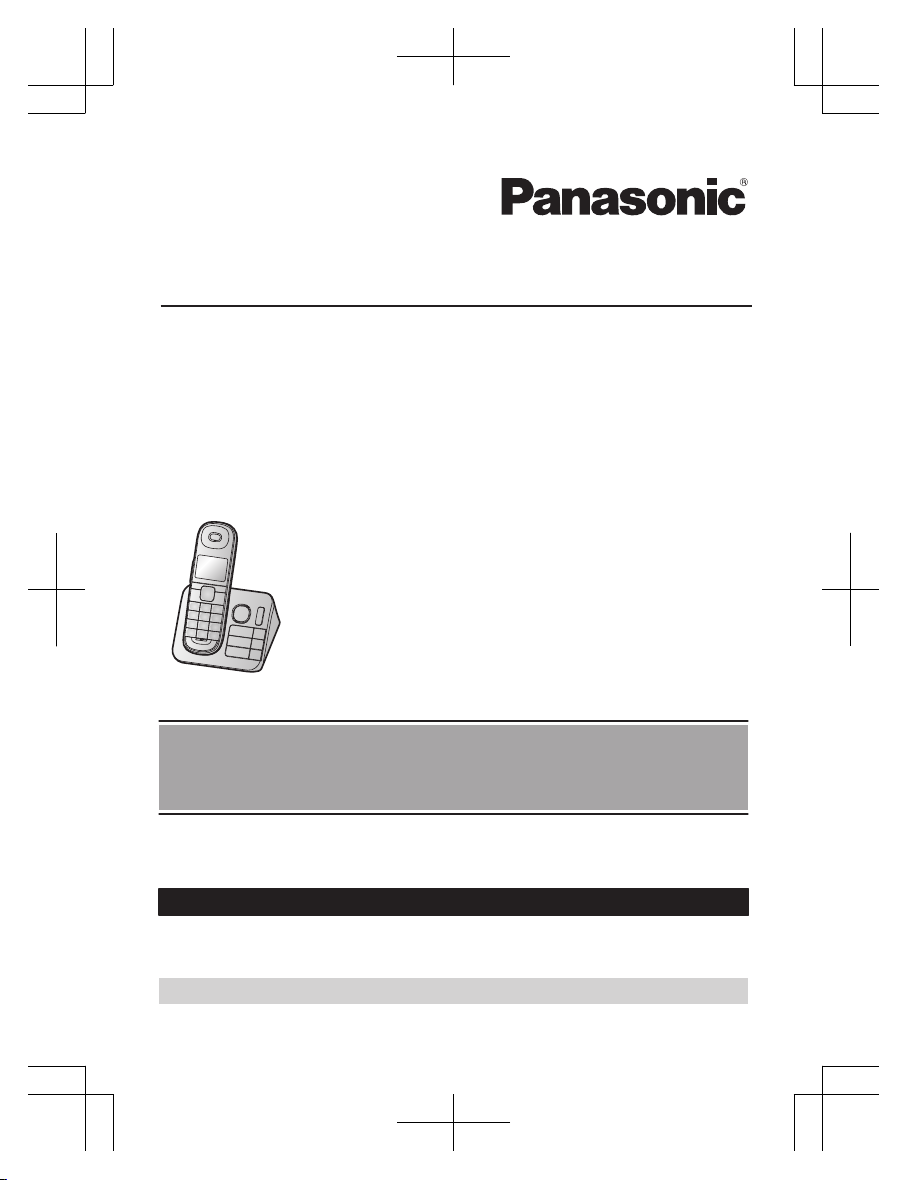
Operating Instructions
Cordless Telephone with Digital Answering Machine
Model No.
KX-TGL430
KX-TGL432
KX-TGL433
KX-TG3683
Model shown is KX-TGL430.
Before initial use, see “Getting Started”
on page 9.
Thank you for purchasing a Panasonic product.
Please read these operating instructions before using the unit and save them for
future reference.
Consulte “Guía Rápida Española”, página 54.
For assistance, visit our Web site: http://shop.panasonic.com/support for
customers in the U.S.A.
Please register your product: http://shop.panasonic.com/support
TGL43x(en)_1006_ve003.pdf 1 2015/10/06 19:23:55
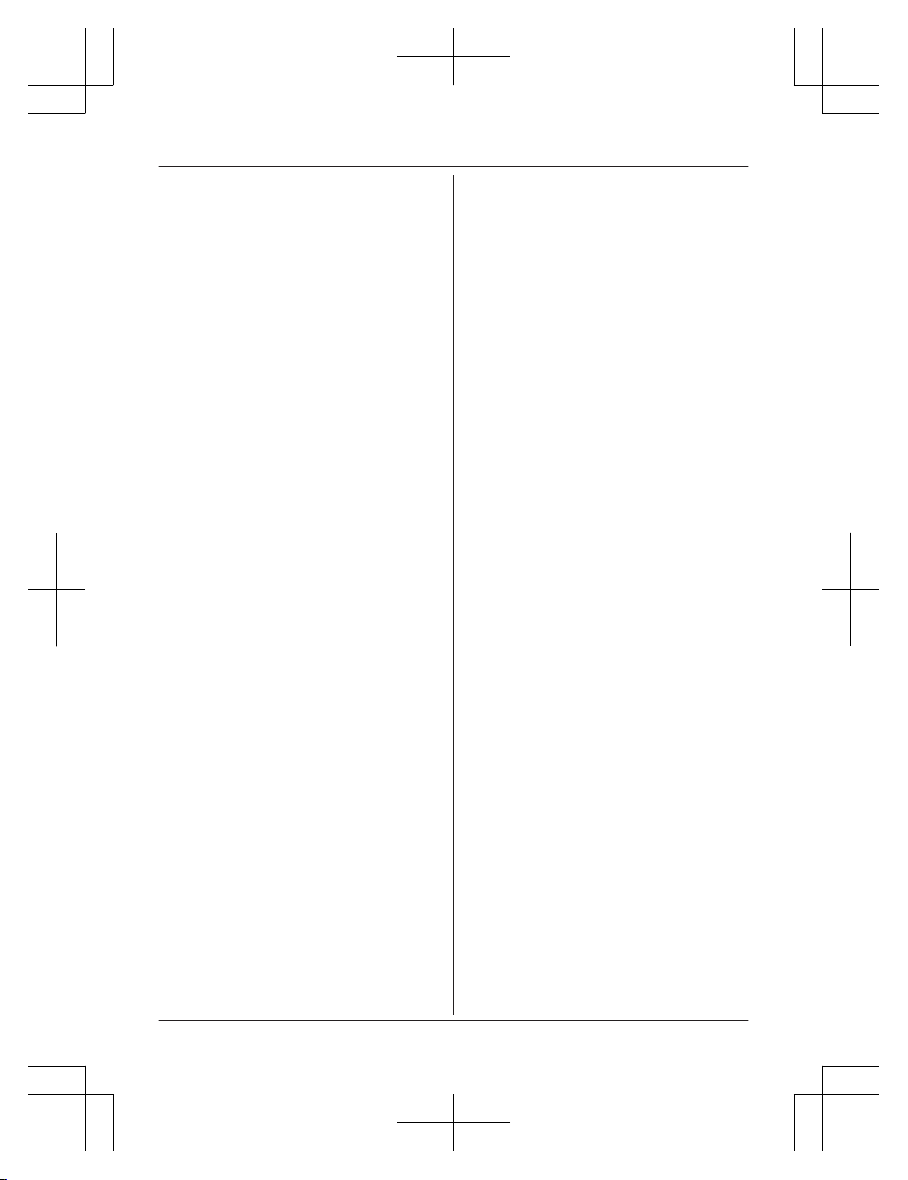
Introduction
Model composition .......................................3
Accessory information ..................................3
Important Information
For your safety .............................................5
Important safety instructions ........................6
For best performance ...................................6
Other information .........................................7
Specifications ...............................................8
Getting Started
Setting up .....................................................9
Controls ......................................................11
Display icons ..............................................12
Language settings ......................................12
Date and time .............................................13
Recording your greeting message .............13
Other settings .............................................13
Making/Answering Calls
Making calls ...............................................14
Redialing ....................................................14
Answering calls ..........................................15
Useful features during a call
.......................15
Intercom .....................................................17
Call Block
Call block feature .......................................18
Storing unwanted callers ............................18
Phonebook
Phonebook .................................................20
Speed dial ..................................................22
Programming
Menu list .....................................................23
Alarm ..........................................................29
Silent mode ................................................29
Baby monitor ..............................................30
Other programming ....................................32
Registering a unit .......................................32
Caller ID Service
Using Caller ID service ...............................33
Caller list ....................................................33
Answering System
Answering system ......................................35
Turning the answering system on/off .........35
Greeting message ......................................35
Listening to messages ...............................36
Advanced new message alerting
features ......................................................37
Remote operation
.......................................38
Answering system settings .........................40
Useful Information
Voicemail service .......................................41
Wall mounting ............................................42
Error messages ..........................................45
Troubleshooting .........................................46
FCC and other information .........................51
Guía Rápida Española
Guía Rápida Española ...............................54
Appendix
Customer services .....................................59
Limited Warranty (ONLY FOR U.S.A.) .......60
Index
Index...........................................................62
2
Table of Contents
TGL43x(en)_1006_ve003.pdf 2 2015/10/06 19:23:56
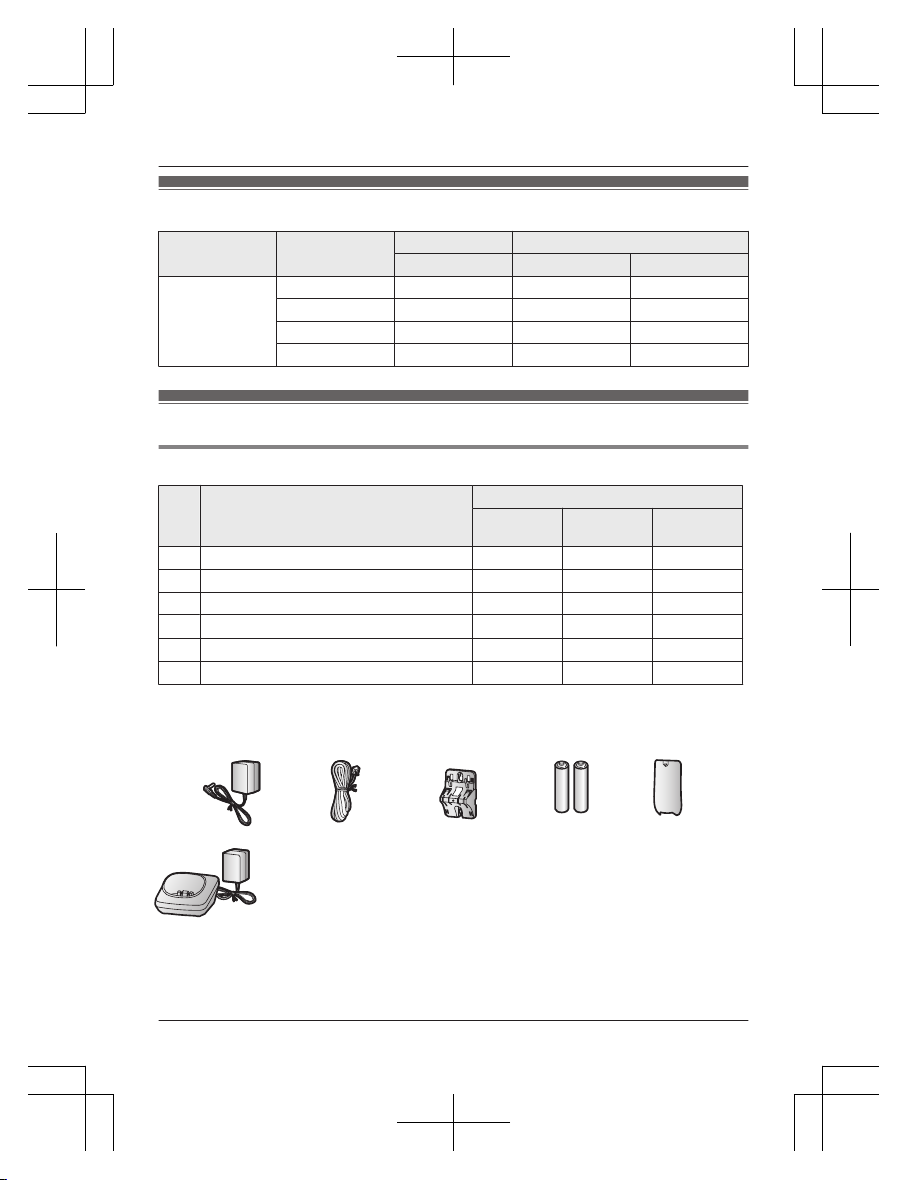
Model composition
Series Model No.
Base unit Handset
Part No. Part No. Quantity
KX-TGL430
s
eries
KX-TGL430 KX-TGL430 KX-TGLA40 1
KX-TGL432 KX-TGL430 KX-TGLA40 2
KX-TGL433 KX-TGL430 KX-TGLA40 3
KX-TG3683 KX-TGL430 KX-TGLA40 3
Accessory information
Supplied accessories
No. Accessory item/Part number
Quantity
KX-TGL430 KX-TGL432
KX-TGL433
K
X-TG3683
A AC adaptor/PNLV226-0X 1 1 1
B
Telephone line cord
*
1
1 1 1
C Wall mounting adaptor/PNKL1061Z2 1 1 1
D
Rechargeable batteries
*
2
2 4 6
E
Handset cover
*
3
/PNYNTGLA40BR
1 2 3
F Charger/PNLC1070YB – 1 2
*1 PQJA10075Y (Black cord), PQJA10075Z (Transparent cord)
*
2 See page 4 for replacement battery information.
*3 The handset cover comes attached to the handset.
A
B C D E
F
For assistance, please visit http://shop.panasonic.com/support
3
Introduction
TGL43x(en)_1006_ve003.pdf 3 2015/10/06 19:23:56
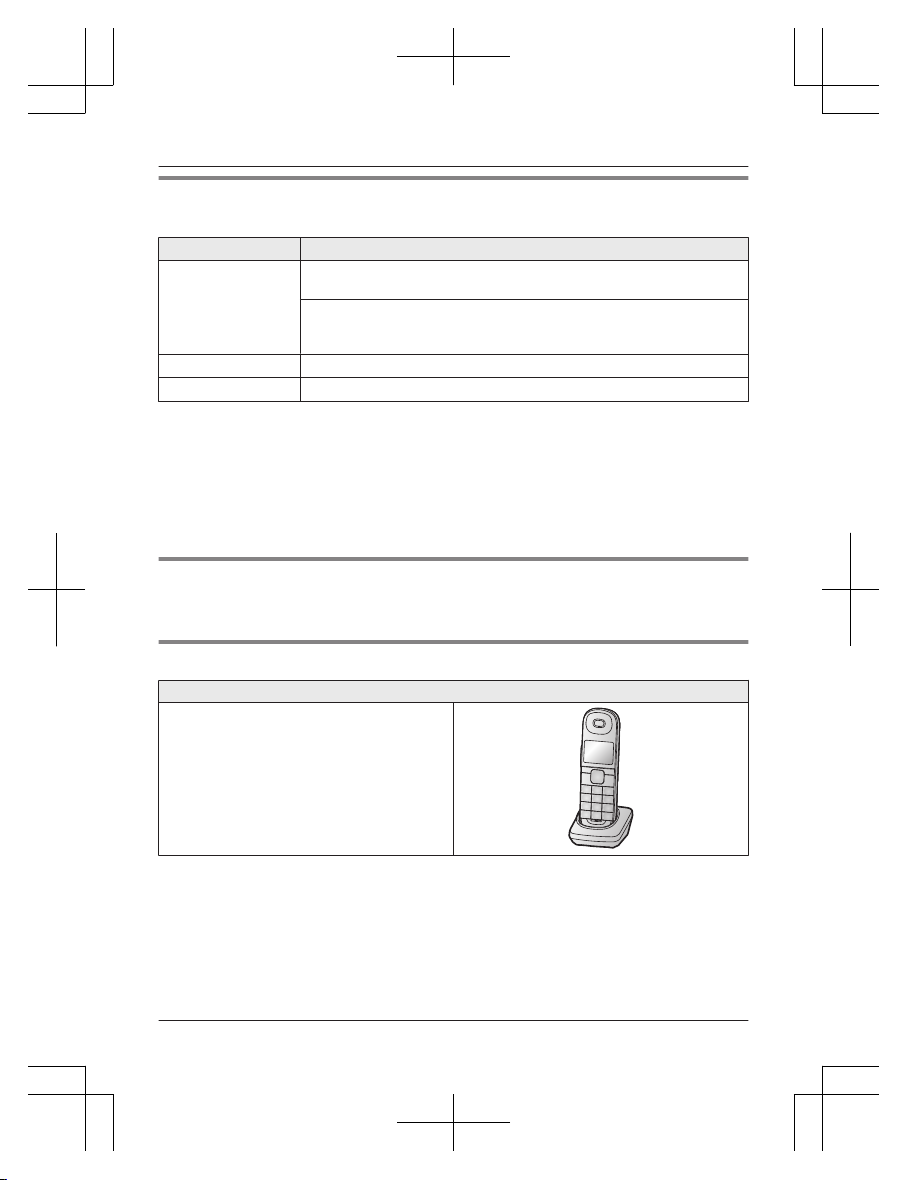
Additional/replacement accessories
Please contact your nearest Panasonic dealer for sales information (page 59).
Accessory item Model number/Specifications
Rechargeable
b
atteries
HHR-4DPA
*
1
R To order, please visit http://shop.panasonic.com/support
Battery type:
–
Nickel metal hydride (Ni-MH)
– 2 x AAA (R03) size for each handset
Range extender
KX-TGA405
*
2
Key detector
KX-TGA20
*
3
*1 Replacement batteries may have a different capacity from that of the supplied batteries.
*
2 By installing this unit, you can extend the range of your phone system to include areas
where reception was previously not available. This product can be purchased online. Please
visit our Web site: http://shop.panasonic.com/support
*3 By registering the key detector (4 max.) to a Panasonic Digital Cordless Phone and
attaching it to an easy-to-lose item in advance, you can locate and find the mislaid item to
which the key detector is attached. Please visit our Web site:
http://www.panasonic.com/tga20
Other information
R D
esign and specifications are subject to change without notice.
R The illustrations in these instructions may vary slightly from the actual product.
Expanding your phone system
Handset (optional): KX-TGLA40
You can expand your phone system by
r
egistering optional handsets (6 max.) to a
single base unit.
R Optional handsets may be a different color
from that of the supplied handsets.
4
For assistance, please visit http://shop.panasonic.com/support
Introduction
TGL43x(en)_1006_ve003.pdf 4 2015/10/06 19:23:56

For your safety
T
o prevent severe injury and loss of life/
property, read this section carefully before
using the product to ensure proper and safe
operation of your product.
WARNING
Power connection
R U
se only the power source marked on the
product.
R Do not overload power outlets and
extension cords. This can result in the risk
of fire or electric shock.
R Completely insert the AC adaptor/power
plug into the power outlet. Failure to do so
may cause electric shock and/or excessive
heat resulting in a fire.
R Regularly remove any dust, etc. from the
AC adaptor/power plug by pulling it from
the power outlet, then wiping with a dry
cloth. Accumulated dust may cause an
insulation defect from moisture, etc.
resulting in a fire.
R Unplug the product from power outlets if it
emits smoke, an abnormal smell, or makes
an unusual noise. These conditions can
cause fire or electric shock. Confirm that
smoke has stopped emitting and contact us
at http://shop.panasonic.com/support
R Unplug from power outlets and never touch
the inside of the product if its casing has
been broken open.
R Never touch the plug with wet hands.
Danger of electric shock exists.
Installation
R T
o prevent the risk of fire or electrical
shock, do not expose the product to rain or
any type of moisture.
R Do not place or use this product near
automatically controlled devices such as
automatic doors and fire alarms. Radio
waves emitted from this product may cause
such devices to malfunction resulting in an
accident.
R D
o not allow the AC adaptor or telephone
line cord to be excessively pulled, bent or
placed under heavy objects.
Operating safeguards
R U
nplug the product from power outlets
before cleaning. Do not use liquid or
aerosol cleaners.
R Do not disassemble the product.
R Do not spill liquids (detergents, cleansers,
etc.) onto the telephone line cord plug, or
allow it to become wet at all. This may
cause a fire. If the telephone line cord plug
becomes wet, immediately pull it from the
telephone wall jack, and do not use.
Medical
R C
onsult the manufacturer of any personal
medical devices, such as pacemakers or
hearing aids, to determine if they are
adequately shielded from external RF
(radio frequency) energy. (The product
operates in the frequency range of
1.92 GHz to 1.93 GHz, and the RF
transmission power is 115 mW (max.).)
R Do not use the product in health care
facilities if any regulations posted in the
area instruct you not to do so. Hospitals or
health care facilities may be using
equipment that could be sensitive to
external RF energy.
CAUTION
Installation and location
R Never install telephone wiring during an
electrical storm.
R Never install telephone line jacks in wet
locations unless the jack is specifically
designed for wet locations.
R Never touch uninsulated telephone wires or
terminals unless the telephone line has
been disconnected at the network interface.
R Use caution when installing or modifying
telephone lines.
R The AC adaptor is used as the main
disconnect device. Ensure that the AC
outlet is installed near the product and is
easily accessible.
For assistance, please visit http://shop.panasonic.com/support
5
Important Information
TGL43x(en)_1006_ve003.pdf 5 2015/10/06 19:23:56
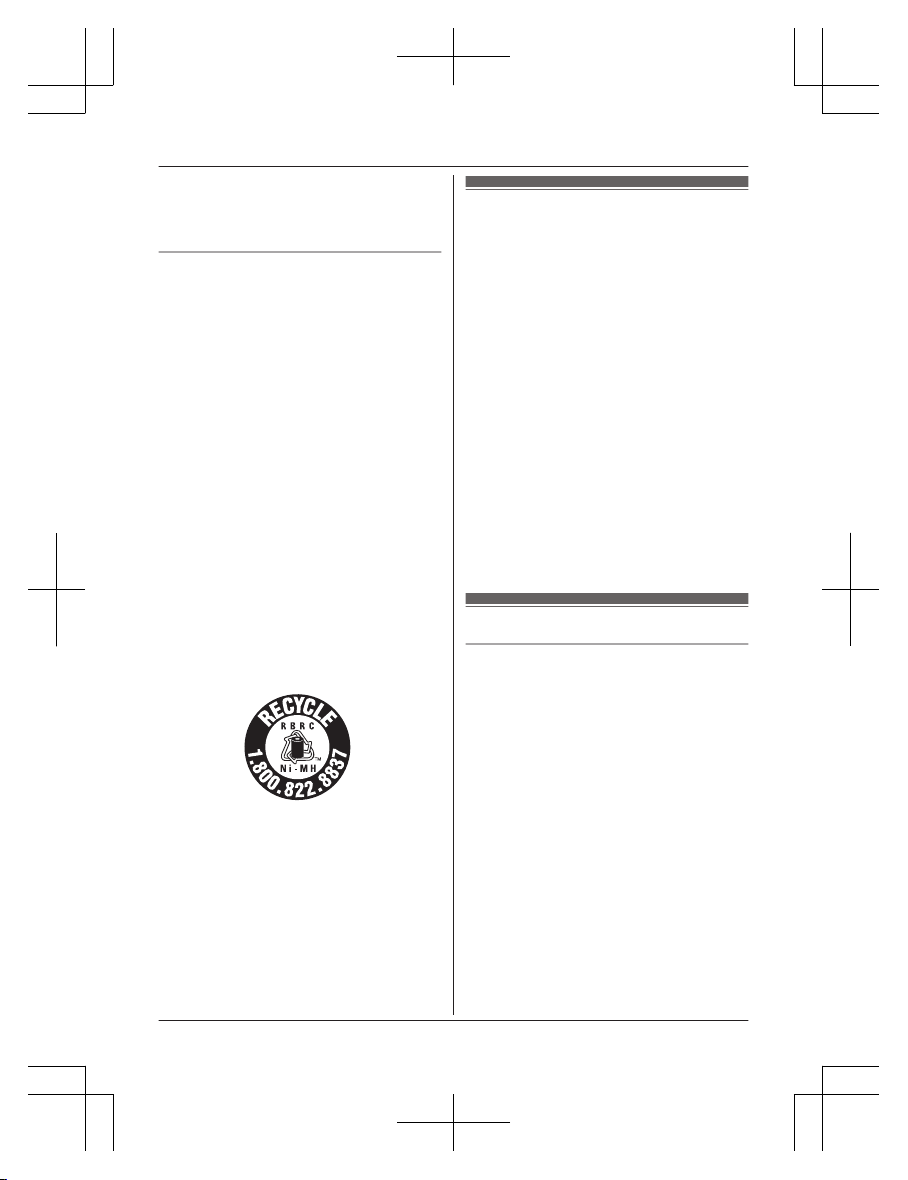
R T
his product is unable to make calls when:
– the handset batteries need recharging or
have failed.
– there is a power failure.
Battery
R W
e recommend using the batteries noted
on page 4. USE ONLY rechargeable
Ni-MH batteries AAA (R03) size.
R Do not mix old and new batteries.
R Do not open or mutilate the batteries.
Released electrolyte from the batteries is
corrosive and may cause burns or injury to
the eyes or skin. The electrolyte is toxic and
may be harmful if swallowed.
R Exercise care when handling the batteries.
Do not allow conductive materials such as
rings, bracelets, or keys to touch the
batteries, otherwise a short circuit may
cause the batteries and/or the conductive
material to overheat and cause burns.
R Charge the batteries provided with or
identified for use with this product only, in
accordance with the instructions and
limitations specified in this manual.
R Only use a compatible base unit (or
charger) to charge the batteries. Do not
tamper with the base unit (or charger).
Failure to follow these instructions may
cause the batteries to swell or explode.
Attention:
A nickel metal hydride battery that is
r
ecyclable powers the product you have
purchased.
Please call 1-800-8-BATTERY
(1-800-822-8837) for information on how to
recycle this battery.
Important safety
i
nstructions
When using your product, basic safety
precautions should always be followed to
reduce the risk of fire, electric shock, and
injury to persons, including the following:
1. Do not use this product near water for
example, near a bathtub, washbowl,
kitchen sink, or laundry tub, in a wet
basement or near a swimming pool.
2. Avoid using a telephone (other than a
cordless type) during an electrical storm.
There may be a remote risk of electric
shock from lightning.
3. Do not use the telephone to report a gas
leak in the vicinity of the leak.
4. Use only the power cord and batteries
indicated in this manual. Do not dispose of
batteries in a fire. They may explode.
Check with local codes for possible special
disposal instructions.
SAVE THESE INSTRUCTIONS
For best performance
Base unit location/avoiding noise
The base unit and other compatible Panasonic
units use radio waves to communicate with
each other.
R For maximum coverage and noise-free
communications, place your base unit:
– at a convenient, high, and central
location with no obstructions between
the handset and base unit in an indoor
environment.
– away from electronic appliances such as
TVs, radios, personal computers,
wireless devices, or other phones.
– facing away from radio frequency
transmitters, such as external antennas
of mobile phone cell stations. (Avoid
putting the base unit on a bay window or
near a window.)
R Coverage and voice quality depends on the
local environmental conditions.
6
For assistance, please visit http://shop.panasonic.com/support
Important Information
TGL43x(en)_1006_ve003.pdf 6 2015/10/06 19:23:56
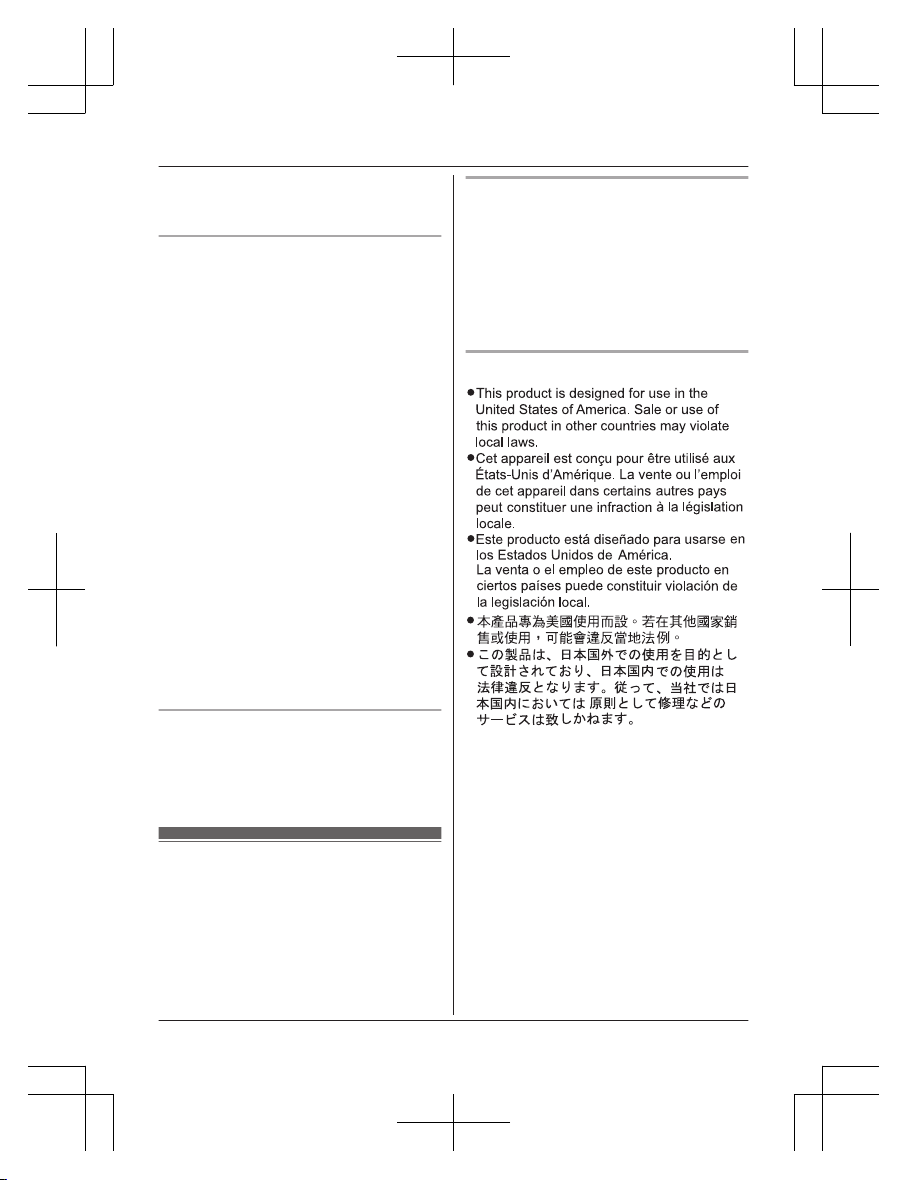
R I
f the reception for a base unit location is
not satisfactory, move the base unit to
another location for better reception.
Environment
R K
eep the product away from electrical noise
generating devices, such as fluorescent
lamps and motors.
R The product should be kept free from
excessive smoke, dust, high temperature,
and vibration.
R The product should not be exposed to
direct sunlight.
R Do not place heavy objects on top of the
product.
R When you leave the product unused for a
long period of time, unplug the product from
the power outlet.
R The product should be kept away from heat
sources such as heaters, kitchen stoves,
etc. It should not be placed in rooms where
the temperature is less than 0 °C (32 °F) or
greater than 40 °C (104 °F). Damp
basements should also be avoided.
R The maximum calling distance may be
shortened when the product is used in the
following places: Near obstacles such as
hills, tunnels, underground, near metal
objects such as wire fences, etc.
R Operating the product near electrical
appliances may cause interference. Move
away from the electrical appliances.
Routine care
R W
ipe the outer surface of the product
with a soft moist cloth.
R Do not use benzine, thinner, or any
abrasive powder.
Other information
C
AUTION: Risk of explosion if battery is
replaced by an incorrect type. Dispose of used
batteries according to the instructions.
Notice for product disposal, transfer,
o
r return
R This product can store your private/
confidential information. To protect your
privacy/confidentiality, we recommend that
you erase information such as phonebook
or caller list entries from the memory before
you dispose of, transfer, or return the
product.
Notice
For assistance, please visit http://shop.panasonic.com/support
7
Important Information
TGL43x(en)_1006_ve003.pdf 7 2015/10/06 19:23:56
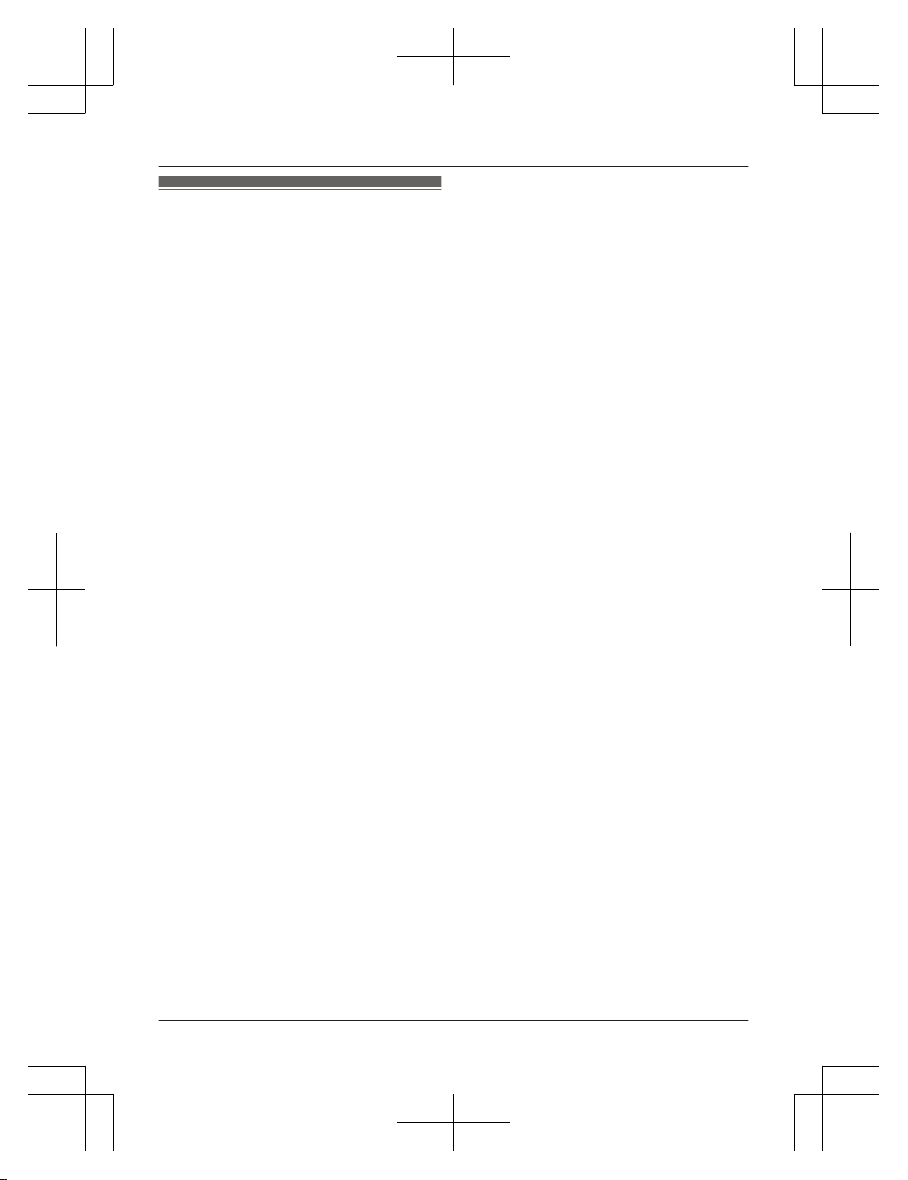
Specifications
R S
tandard:
DECT 6.0 (Digital Enhanced Cordless
Telecommunications 6.0)
R Frequency range:
1.92 GHz to 1.93 GHz
R RF transmission power:
115 mW (max.)
R Power source:
120 V AC, 60 Hz
R Power consumption:
Base unit:
Standby: Approx. 0.9 W
Maximum: Approx. 3.8 W
Charger:
Standby: Approx. 0.1 W
Maximum: Approx. 1.8 W
R Operating conditions:
0 °C – 40 °C (32 °F – 104 °F), 20 % – 80 %
relative air humidity (dry)
8
For assistance, please visit http://shop.panasonic.com/support
Important Information
TGL43x(en)_1006_ve003.pdf 8 2015/10/06 19:23:56
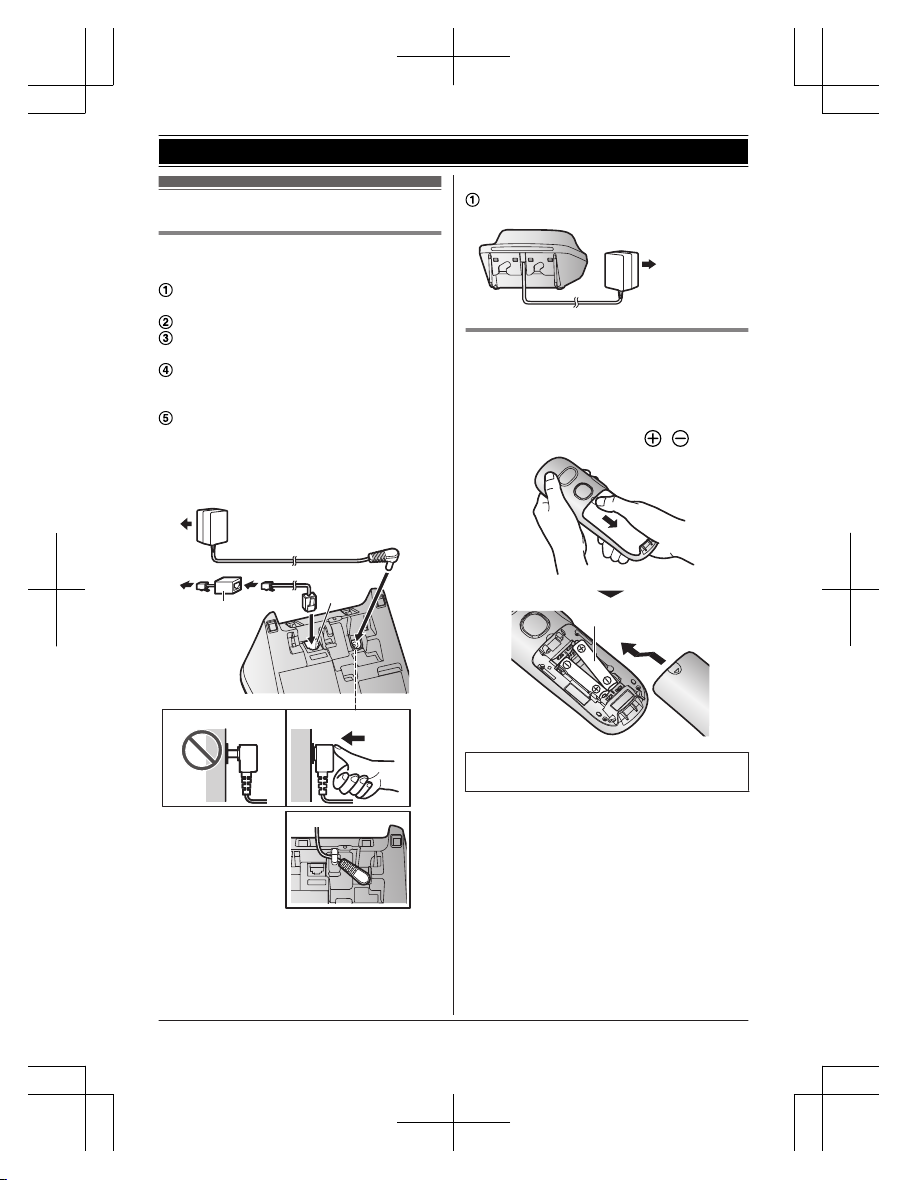
Setting up
Connections
n
Base unit
Connect the AC adaptor to the unit by
p
ressing the plug firmly.
Fasten the cord by hooking it.
Connect the AC adaptor to the power
o
utlet.
Connect the telephone line cord to the
u
nit, then to the single-line telephone jack
(RJ11C) until you hear a click.
A DSL/ADSL filter (not supplied) is
r
equired if you have a DSL/ADSL service.
Note:
R Use only the supplied Panasonic AC
adaptor PNLV226.
4
5
3
4
2
1
n
Charger
Connect the AC adaptor to the power
o
utlet.
1
Battery installation
R U
SE ONLY rechargeable Ni-MH batteries
AAA (R03) size (
1
).
R D
o NOT use alkaline/manganese/Ni-Cd
batteries.
R Confirm correct polarities (
, ).
1
R F
ollow the directions on the display to set
up the unit.
For assistance, please visit http://shop.panasonic.com/support
9
Getting Started
TGL43x(en)_1006_ve003.pdf 9 2015/10/06 19:23:56
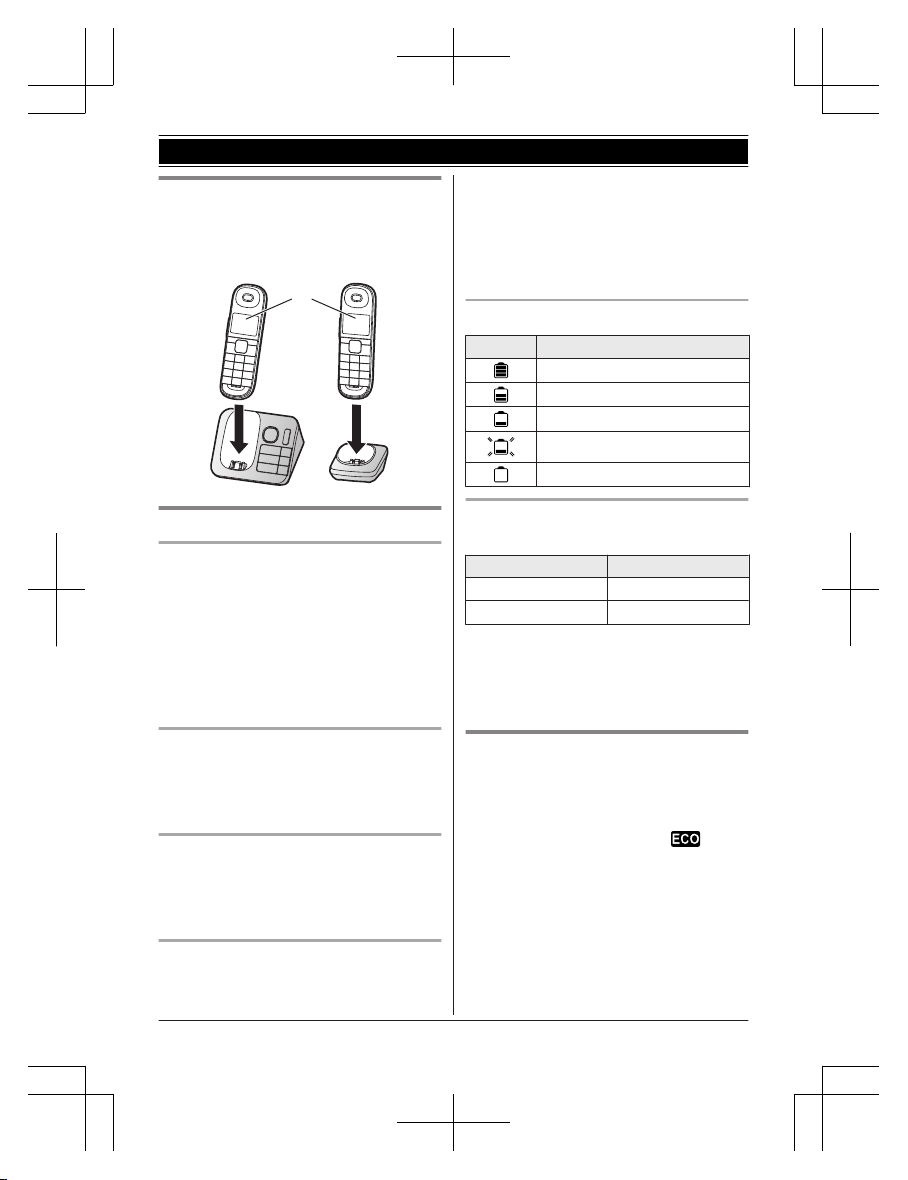
Battery charging
Charge for about 7 hours.
R Confirm “Charging” is displayed (1).
R W
hen the batteries are fully charged,
“Fully charged” is displayed.
1
Note when setting up
Note for connections
R T
he AC adaptor must remain connected at
all times. (It is normal for the adaptor to feel
warm during use.)
R The AC adaptor should be connected to a
vertically oriented or floor-mounted AC
outlet. Do not connect the AC adaptor to a
ceiling-mounted AC outlet, as the weight of
the adaptor may cause it to become
disconnected.
During a power failure
The unit cannot be used to make or receive
calls during a power failure. We recommend
connecting a corded-type telephone that does
not use an AC adaptor to your telephone line.
Note for battery installation
R U
se the supplied rechargeable batteries.
For replacement, we recommend using the
Panasonic rechargeable batteries noted on
page 4, 6.
Note for battery charging
R I
t is normal for the handset to feel warm
during charging.
R C
lean the charge contacts of the handset,
base unit, and charger with a soft and dry
cloth once a month. Before cleaning the
unit, disconnect from power outlets and any
telephone line cords. Clean more often if
the unit is exposed to grease, dust, or high
humidity.
Battery level
Icon Battery level
High
Medium
Low
Needs charging.
Empty
Panasonic Ni-MH battery
p
erformance (supplied batteries)
Operation Operating time
In continuous use
12 hours max.
*
1
Not in use (standby)
8 days max.
*
1
*1 If eco mode is on.
N
ote:
R Actual battery performance depends on
usage and ambient environment.
Intelligent eco mode
T
his feature automatically reduces handset
power consumption by suppressing handset
transmission power when the handset is close
to the base unit.
R When this feature is activated,
is
d
isplayed.
R Eco mode is turned off when the clarity
booster is activated (page 16).
10
For assistance, please visit http://shop.panasonic.com/support
Getting Started
TGL43x(en)_1006_ve003.pdf 10 2015/10/06 19:23:56
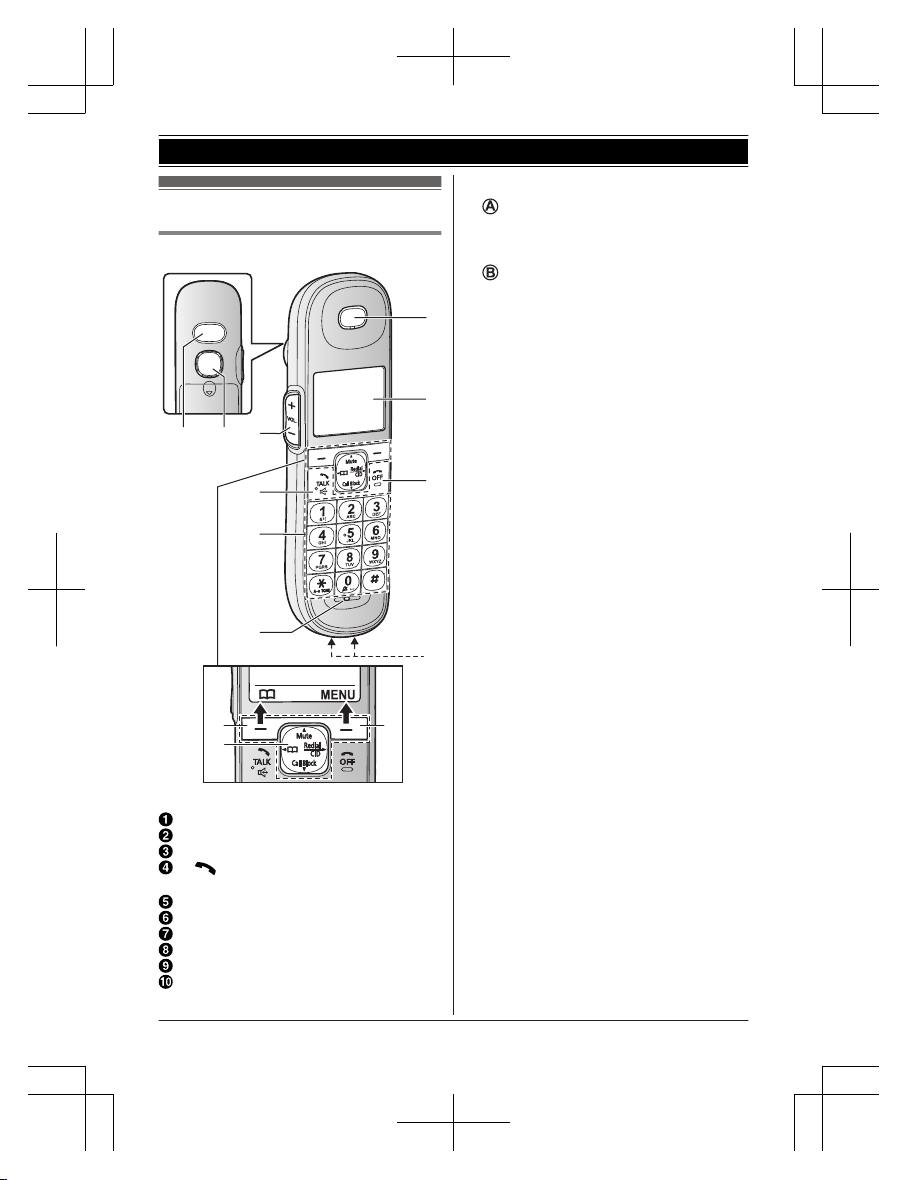
Controls
Handset
B
AA
A CB
D
F
E
D
F
E
H
I
J
G
Shoulder rest
Speaker
MjN/MkN (VOL.: Volume up/down)
M N
(TALK)
MZN (Speakerphone)
Dial keypad (*:
TONE)
Microphone
Receiver
Display
MOFFN
Charge contacts
n Control type
S
oft keys
By pressing a soft key, you can select the
feature shown directly above it on the
display.
N
avigator key
– MDN, MCN, MFN, or MEN: Scroll through
various lists and items.
– MDN (Mute): Put the call on mute.
– MFN W: View the phonebook entry.
– MEN (Redial/CID) (Caller ID): View the
redial list or caller list.
– MCN (Call Block): View the call block list.
For assistance, please visit http://shop.panasonic.com/support
11
Getting Started
TGL43x(en)_1006_ve003.pdf 11 2015/10/06 19:23:56
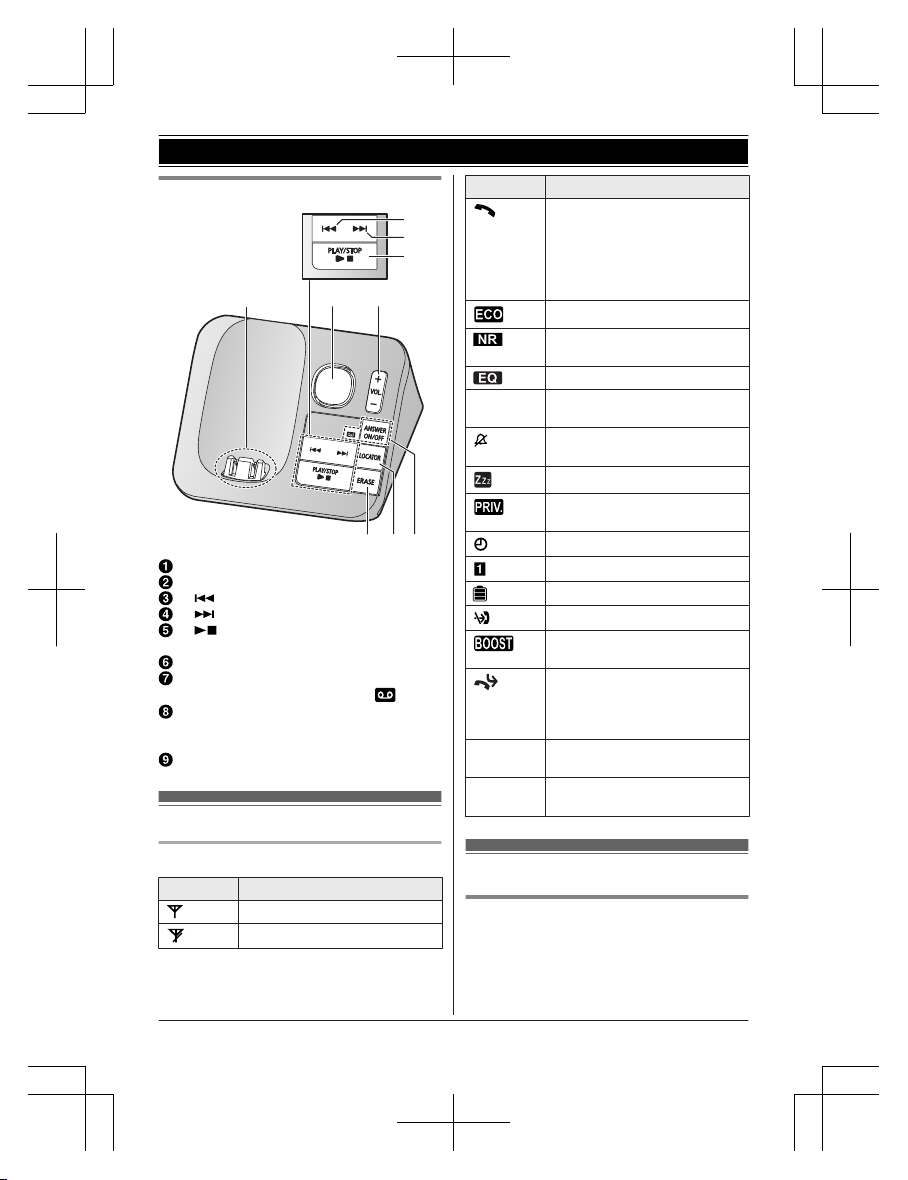
Base unit
I
A
B
H G
E
C
D
F
Charge contacts
Speaker
M N
(Repeat)
M N
(Skip)
M N
(PLAY/STOP)
Message indicator
MjN/MkN (VOL.: Volume up/down)
MANSWER ON/OFFN
ANSWER ON/OFF indicator ( )
ML
OCATORN
R You can locate a misplaced handset
by pressing MLOCATORN.
ME
RASEN
Display icons
Handset display items
Item Meaning
Within base unit range
Out of base unit range
Item Meaning
The line is in use.
R W
hen flashing:
The call is put on hold.
R When flashing rapidly: An
incoming call is now being
received.
Eco mode is on. (page 10)
Noise reduction is set.
(
page 16)
Equalizer is set. (page 16)
Z Speakerphone is on.
(
page 14)
Ringer volume is off.
(
page 25)
Silent mode is on. (page 29)
Call sharing mode is off.
(
page 27)
Alarm is on. (page 29)
Handset number
Battery level
Blocked call (page 18)
Clarity booster is on.
(
page 16)
Baby monitor is activated. The
n
ame/number displayed next
to the icon indicates the
monitoring unit. (page 30)
In use
Answering system is being
u
sed by another handset.
Line in
u
se
Someone is using the line.
Language settings
Display language
1 MM
ENUN#110
2 MbN: Select the desired setting. a
MSAVEN a MOFFN
12
For assistance, please visit http://shop.panasonic.com/support
Getting Started
TGL43x(en)_1006_ve003.pdf 12 2015/10/06 19:23:56
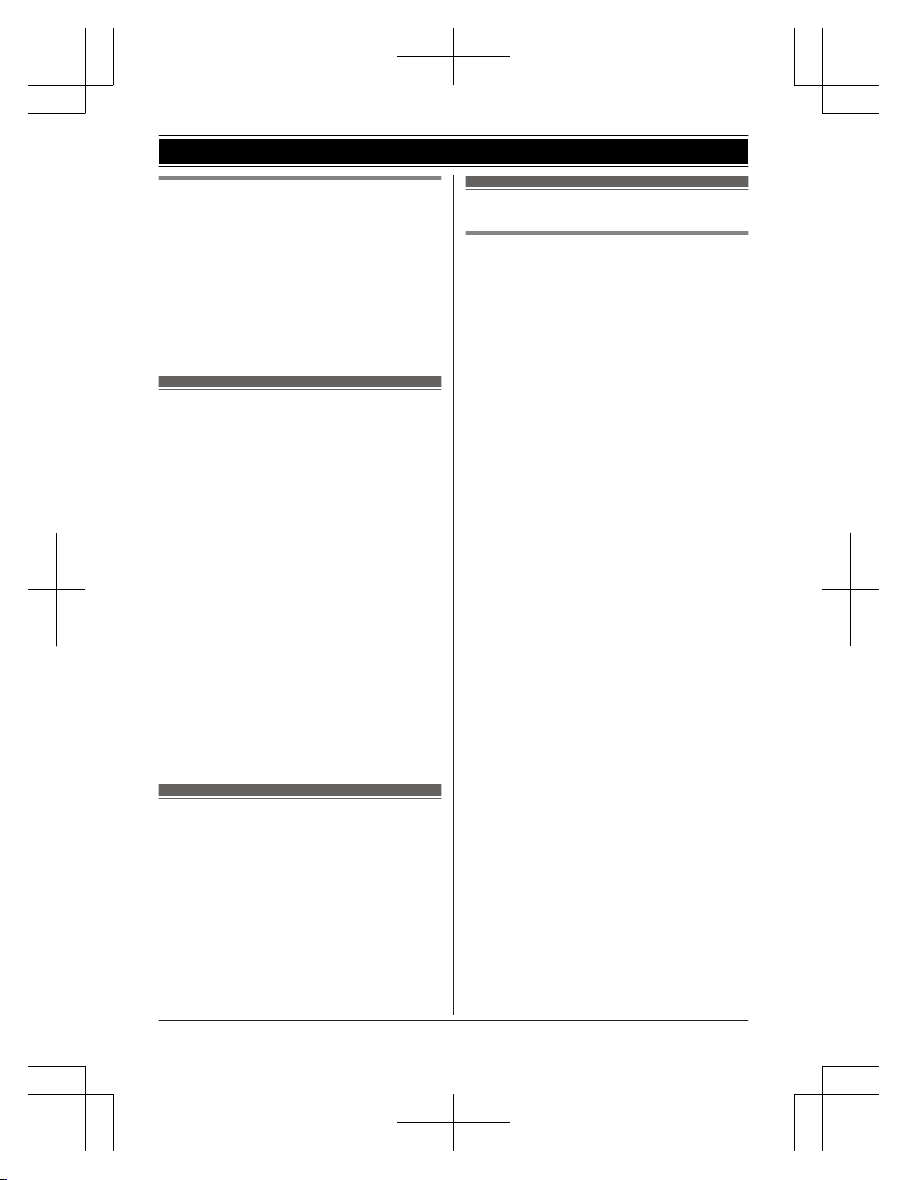
Voice announcement language
You can select the language used for the
following features.
– Answering system guidance
– Talking Caller ID
The default setting is “English”.
1 MMENUN#112
2 MbN: Select the desired setting. a
MSAVEN a MOFFN
Date and time
1 MM
ENUN#101
2 Enter the current month, date, and year
by selecting 2 digits for each.
Example: July 12, 2016
07 12 16
3 MOKN
4 Enter the current hour and minute
(12-hour clock format) by selecting 2
digits for each.
Example: 9:30
09 30
5 *: Select “AM” or “PM”.
6 MSAVEN a MOFFN
Note:
R When English is selected as the display
language, 12-hour clock format is used.
When Spanish is selected, 24-hour clock
format is used.
Recording your greeting
m
essage
You can record your own greeting message
instead of using a pre-recorded greeting
message. See page 35 for details.
1 MMENUN#302
2 MbN: “Yes” a MSELECTN
3 Record a greeting message. a MSTOPN
a MOFFN
Other settings
Dialing mode
I
f you cannot make calls, change this setting
according to your telephone line service. The
default setting is “Tone”.
“Tone”: For tone dial service.
“Pulse”: For rotary/pulse dial service.
1 MMENUN#120
2 MbN: Select the desired setting. a
MSAVEN a MOFFN
For assistance, please visit http://shop.panasonic.com/support
13
Getting Started
TGL43x(en)_1006_ve003.pdf 13 2015/10/06 19:23:56
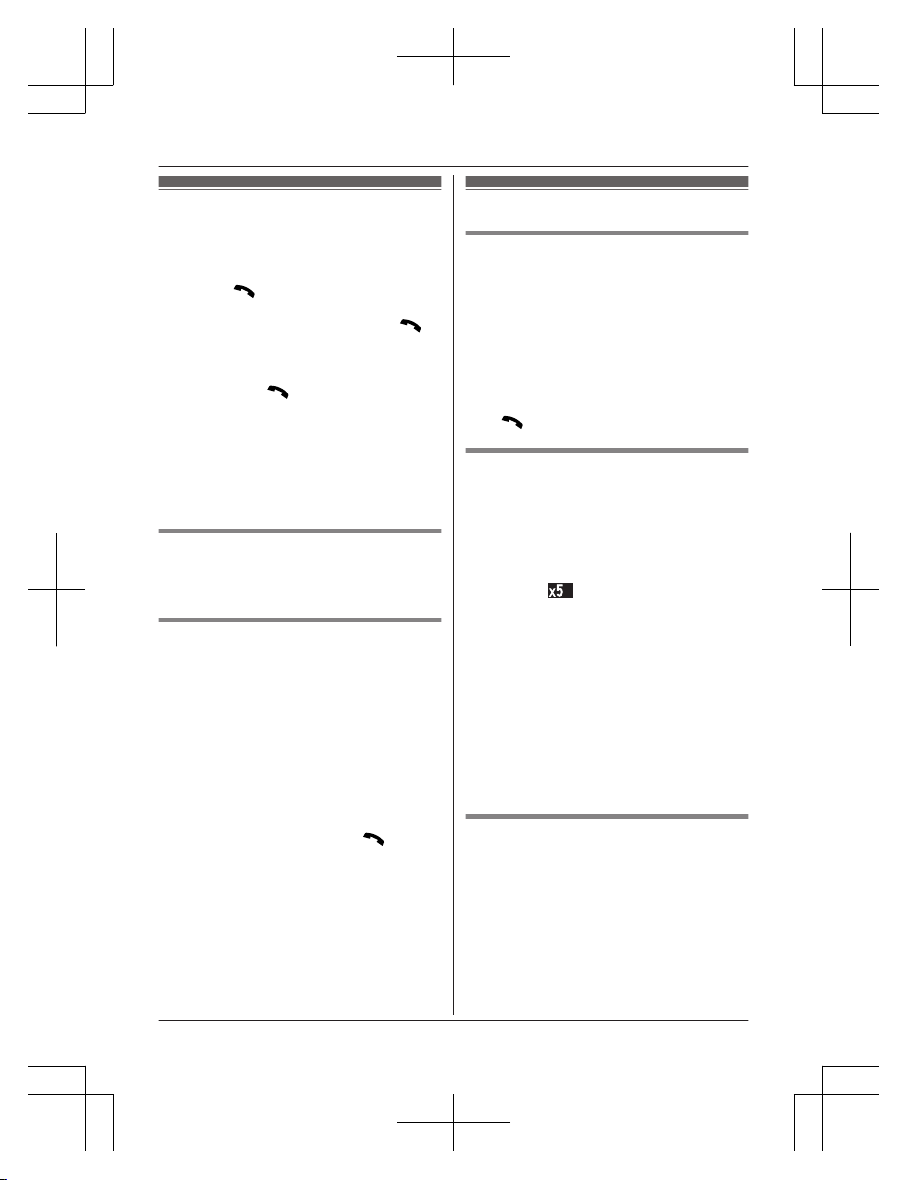
Making calls
1 L
ift the handset and then dial the phone
number.
R To correct a digit, press MCLEARN.
2 Press M
/ZN
to make the call.
R To make the call using the
speakerphone, press and hold M
/
ZN
for a few seconds.
R While talking, you can switch between
the receiver and the speakerphone by
pressing M
/ZN.
3 W
hen finished, press MOFFN or place the
handset on the base unit or charger.
Note:
R In step 1, you can store the dialed phone
number to the phonebook by pressing
MSAVEN.
Adjusting the receiver or speaker
v
olume
Press MjN or MkN repeatedly while talking.
Pause (for PBX/long distance
s
ervice users)
A pause is sometimes required when making
calls using a PBX or long distance service.
When storing a calling card access number
and/or PIN in the phonebook, a pause is also
needed (page 21).
Example: If you need to dial the line access
number “9” when making outside calls with a
PBX:
1 9 a MDN (Pause)
2 Dial the phone number. a M
/ZN
N
ote:
R A 3.5 second pause is inserted each time
MDN (Pause) is pressed.
Redialing
Making a call using the redial list
T
he redial list displays up to 20 previously
dialed phone numbers (48 digits max. each).
1 MEN (Redial/CID)
R If there is a missed call, “Missed
call” is displayed. To display the
redial list, press MEN (Redial/CID)
again.
2 MbN: Select the desired entry.
3 M
/ZN
Redial mode
Y
ou can change the redial list display order.
– “Most dialed” (default): The most
recently called item is displayed first.
Subsequent items are displayed in order
according to how frequently they are dialed.
The number of times the item was dialed
(example:
) is also displayed.
– “R
ecent dialed”: Items are displayed in
the order they were dialed.
1 MEN (Redial/CID)
R If there is a missed call, “Missed
call” is displayed. To display the
redial list, press MEN (Redial/CID)
again.
2 MMENUN a MbN: “Redial mode” a
MSELECTN
3 MbN: Select the desired setting. a
MSAVEN a MOFFN
Erasing a number in the redial list
1 MEN
(Redial/CID)
R If there is a missed call, “Missed
call” is displayed. To display the
redial list, press MEN (Redial/CID)
again.
2 MbN: Select the desired entry. a
MERASEN
3 MbN: “Yes” a MSELECTN a MOFFN
14
For assistance, please visit http://shop.panasonic.com/support
Making/Answering Calls
TGL43x(en)_1006_ve003.pdf 14 2015/10/06 19:23:56
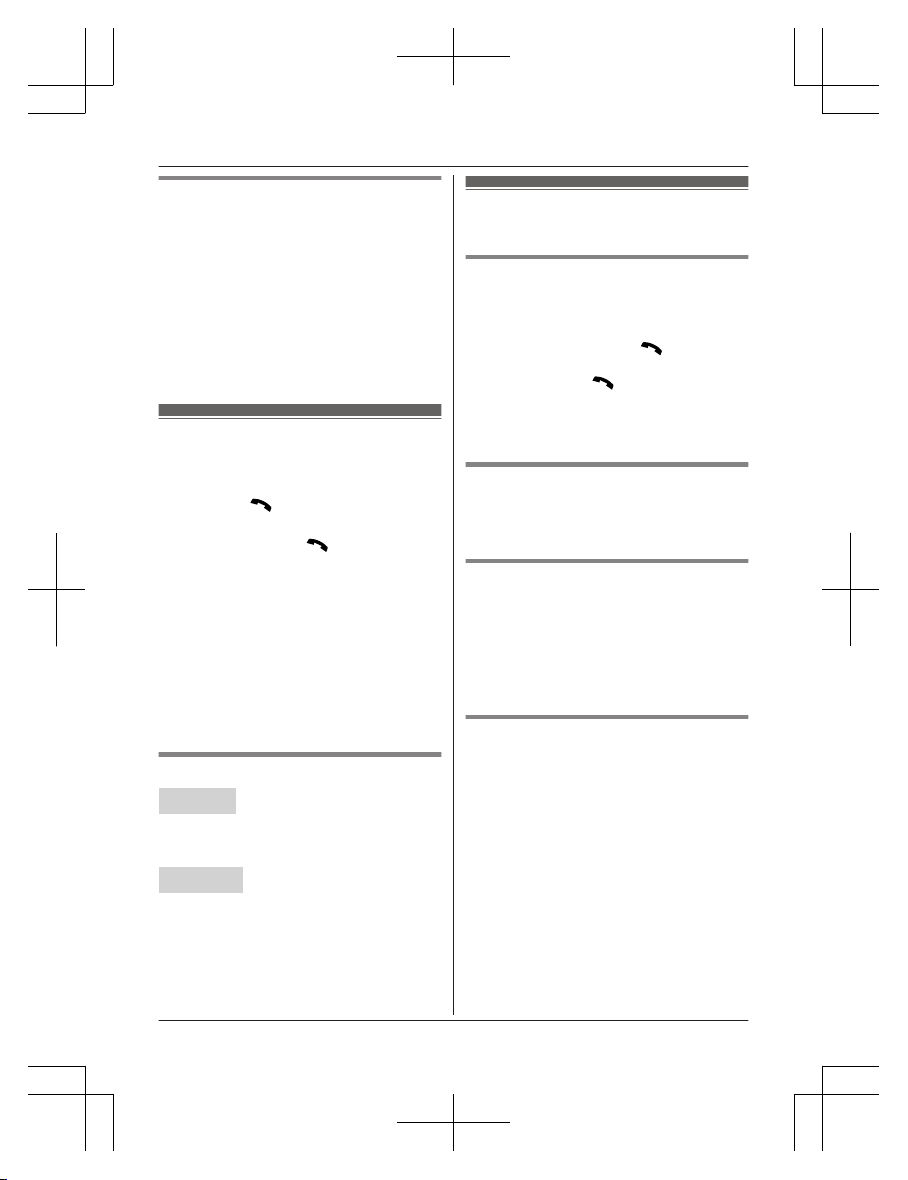
Erasing all numbers in the redial
list
1 MEN (Redial/CID)
R If there is a missed call, “Missed
call” is displayed. To display the
redial list, press MEN (Redial/CID)
again.
2 MMENUN a MbN: “Erase all”a
MSELECTN
3 MbN: “Yes” a MSELECTN a MOFFN
Answering calls
1 W
hen the unit rings, lift the handset.
n To answer using the receiver
Press M
/ZN.
n T
o answer using the speakerphone
Press and hold M
/ZN
for a few
seconds.
2 When you finish talking, press MOFFN or
place the handset on the base unit or
charger.
Any key answer: You can answer the call by
pressing any dial key.
Auto talk: You can answer calls simply by
lifting the handset (page 27).
Temporary handset ringer off: You can turn
the ringer off temporarily by pressing and
holding 0 for a few seconds.
Adjusting the ringer volume
Handset
P
ress MjN or MkN repeatedly to select the
desired volume.
R To turn the ringer off, press MkN repeatedly.
Base unit
P
ress MjN or MkN repeatedly to select the
desired volume.
R To turn the ringer off, press and hold MkN
until the unit beeps.
Useful features during a
c
all
Hold
1 P
ress MMENUN during an outside call.
2 MbN: “Hold” a MSELECTN
3 To release hold, press M
/ZN.
R A
nother handset user can take the call
by pressing M
/ZN.
N
ote:
R After holding for 10 minutes, the call is
disconnected.
Mute
1 P
ress MDN (Mute) during a call.
2 To return to the call, press MDN (Mute).
Flash
F
lash button allows you to use the special
features of your host PBX such as transferring
an extension call, or accessing optional
telephone services.
Note:
R To change the flash time, see page 27.
For call waiting or Call Waiting
C
aller ID service users
To use call waiting or Call Waiting Caller ID,
you must first subscribe with your phone
service provider.
This feature allows you to receive calls while
you are already talking on the phone. If you
receive a call while on the phone, you will hear
a call waiting tone.
If you subscribe to both Caller ID and Call
Waiting with Caller ID services, the 2nd
caller’s information is displayed on the unit
that is in use after you hear the call waiting
tone.
1 Press MACCEPTN to answer the 2nd call.
2 To switch between calls, press MFLASHN.
For assistance, please visit http://shop.panasonic.com/support
15
Making/Answering Calls
TGL43x(en)_1006_ve003.pdf 15 2015/10/06 19:23:56
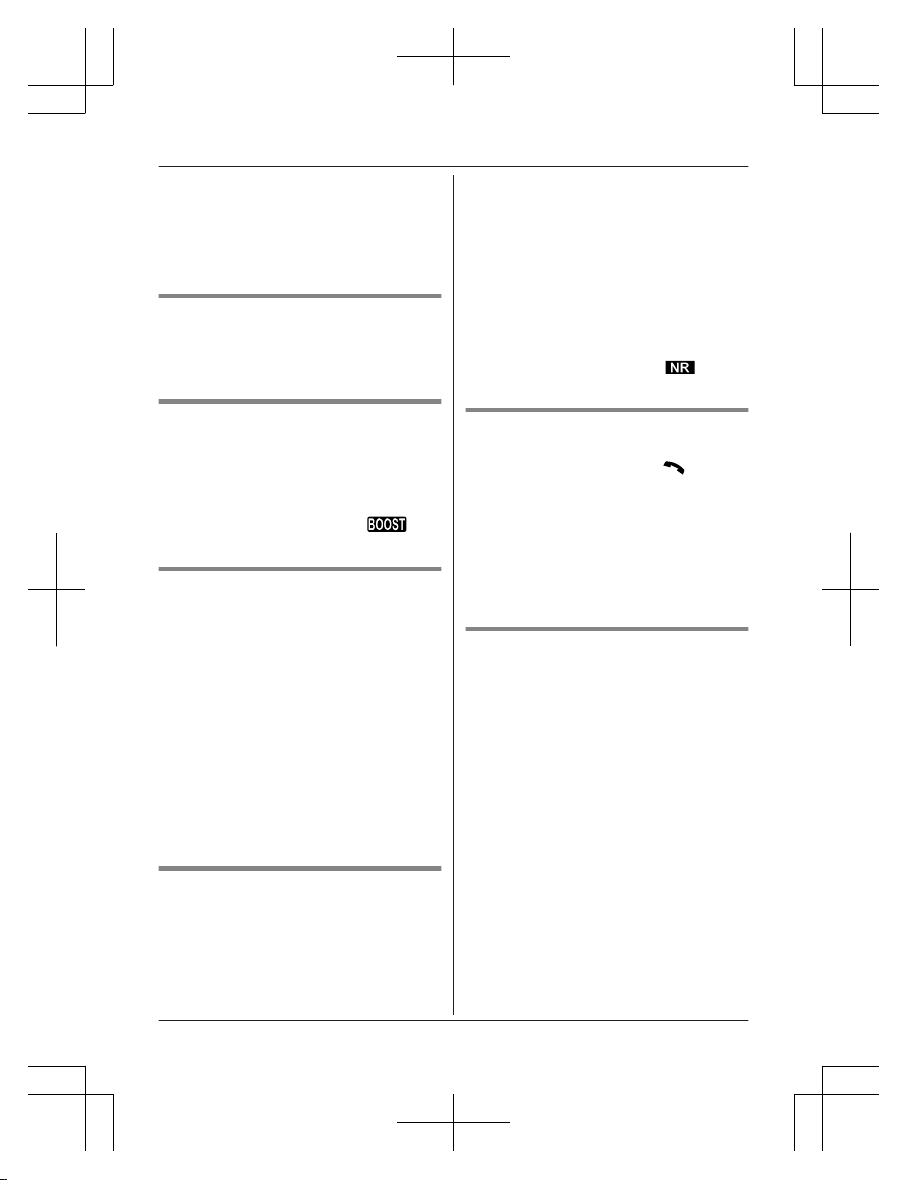
Note:
R
MACCEPTN and MFLASHN are soft keys
visible on the display during a call.
R Please contact your phone service provider
for details and availability of this service in
your area.
Temporary tone dialing (for
r
otary/pulse service users)
Press * (TONE) before entering access
numbers which require tone dialing.
Handset clarity booster
T
his feature can improve sound clarity when
the handset is used in an area where there
may be interference. During an outside call,
this feature is turned on automatically when
necessary.
R When this feature is turned on,
is
d
isplayed.
Handset noise reduction
This feature allows you to hear the voice of
the person you are talking to more clearly, by
reducing the surrounding noise coming from
the other party’s telephone.
1 Press MMENUN while talking.
2 MbN: “Noise reduction on” or
“Noise reduction off” a
MSELECTN
Note:
R Depending on the environment where this
handset is being used, this feature may not
be effective.
R This feature is not available while using the
speakerphone.
Handset equalizer
T
his feature clarifies the voice of the person
you are talking to, producing a more
natural-sounding voice that is easier to hear
and understand.
1 Press MMENUN while talking.
2 MbN: “Equalizer” a MSELECTN
3 MbN:
Select the desired setting.
4 Press MOKN to exit.
Note:
R Depending on the condition and quality of
your telephone line, this feature may
emphasize existing line noise. If it becomes
difficult to hear, turn this feature off.
R This feature is not available while using the
speakerphone.
R When both the “Equalizer” setting and
noise reduction are activated,
is
s
hown on the display.
Call share
Y
ou can join an existing outside call.
To join the conversation, press M
/ZN
when
the other unit is on an outside call.
Note:
R A maximum of 3 parties (including 1 outside
party) can join a conversation using 2
extensions. (3-way conference)
R To prevent other users from joining your
conversations with outside callers, turn call
sharing mode off (page 27).
Transferring calls, conference
c
alls
Outside calls can be transferred or a
conference call with an outside party can be
made between 2 handsets.
1 During an outside call, press MMENUN.
2 MbN: “Intercom” a MSELECTN
3 MbN: Select the desired unit. a MSELECTN
4 Wait for the paged party to answer.
R If the paged party does not answer,
press MBACKN to return to the outside
call.
5 To complete the transfer:
Press MOFFN.
To establish a conference call:
MMENUN a MbN: “Conference” a
MSELECTN
R To leave the conference, press MOFFN.
The other 2 parties can continue the
conversation.
16
For assistance, please visit http://shop.panasonic.com/support
Making/Answering Calls
TGL43x(en)_1006_ve003.pdf 16 2015/10/06 19:23:56
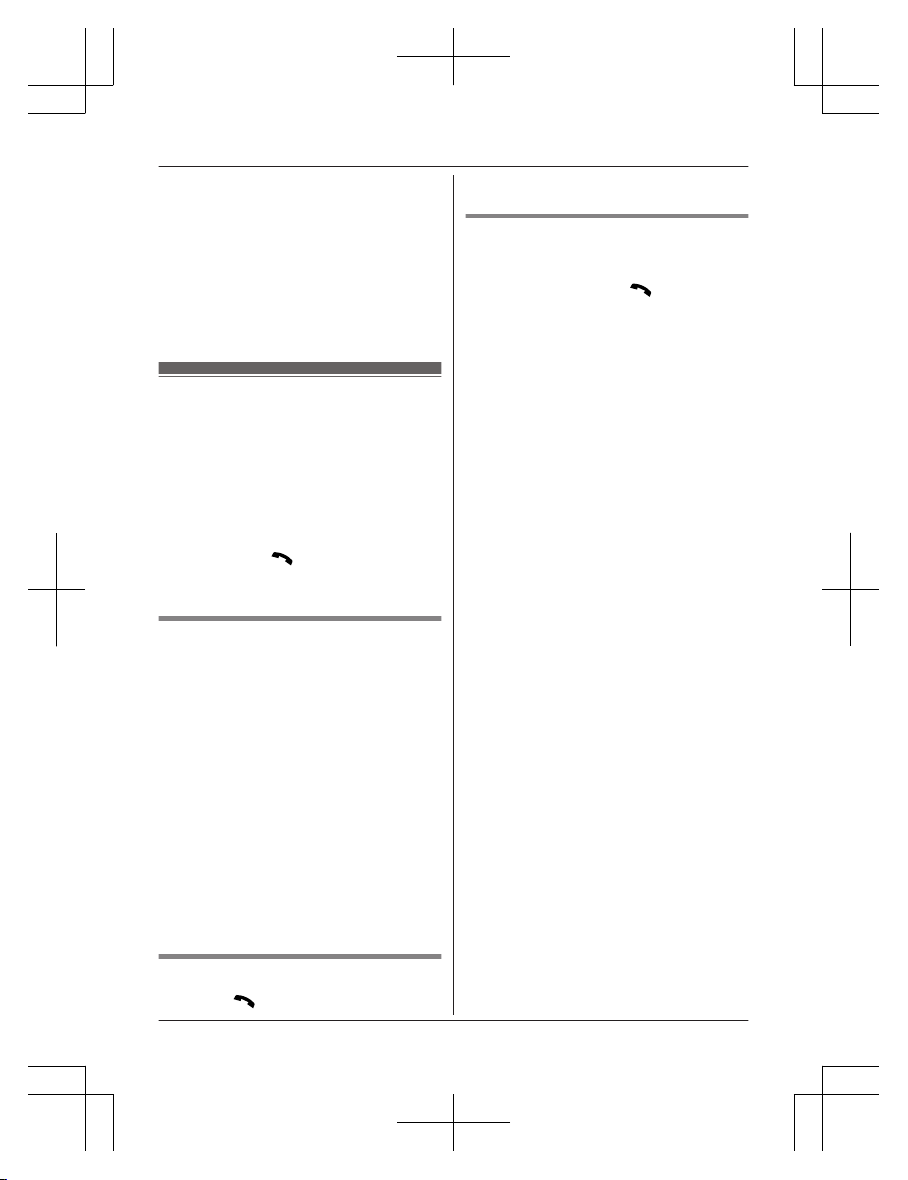
R T
o put the outside call on hold:
MMENUN a MbN: “Hold” a
MSELECTN
To resume the conference: MMENUN
a MbN: “Conference” a MSELECTN
R To cancel the conference: MMENUN a
MbN: “Stop conference” a
MSELECTN
You can continue the conversation
with the outside caller.
Intercom
Intercom calls can be made between
handsets.
Note:
R When paging unit(s), the paged unit(s)
beeps for 1 minute.
R If you receive an outside call while talking
on the intercom, the interrupt tone sounds.
To finish intercom, press MOFFN. To answer
the call, press M /ZN.
R T
o change the ringer volume and ringer
tone for intercom, see page 25.
Making an intercom call
1 MM
ENUN a MbN: “Intercom” a
MSELECTN
2 MbN: Select the desired unit or “Voice
paging”. a MSELECTN
R If you select “Voice paging”, speak
into the microphone after the beep.
Your voice will be heard using the
speakers of all handsets, until a
handset user answers your page or
until you press MOFFN.
3 When you finish talking, press MOFFN.
Note:
R You can also use the MINTERCOMN soft
key, if displayed, to make intercom calls.
R You cannot use voice paging if a handset is
in use. Try again later.
Answering an intercom call
1 Press M /ZN
to answer the page.
2 W
hen you finish talking, press MOFFN.
Turning auto intercom on/off
T
his feature allows the handset to answer
intercom calls automatically when it is called.
You do not need to press M
/ZN.
When this
feature is set to “On”, the monitoring handset
for the baby monitor feature (page 30) will
also answer baby monitor calls automatically.
The default setting is “Off”.
1 MMENUN#273
2 MbN: Select the desired setting. a
MSAVEN a MOFFN
For assistance, please visit http://shop.panasonic.com/support
17
Making/Answering Calls
TGL43x(en)_1006_ve003.pdf 17 2015/10/06 19:23:56
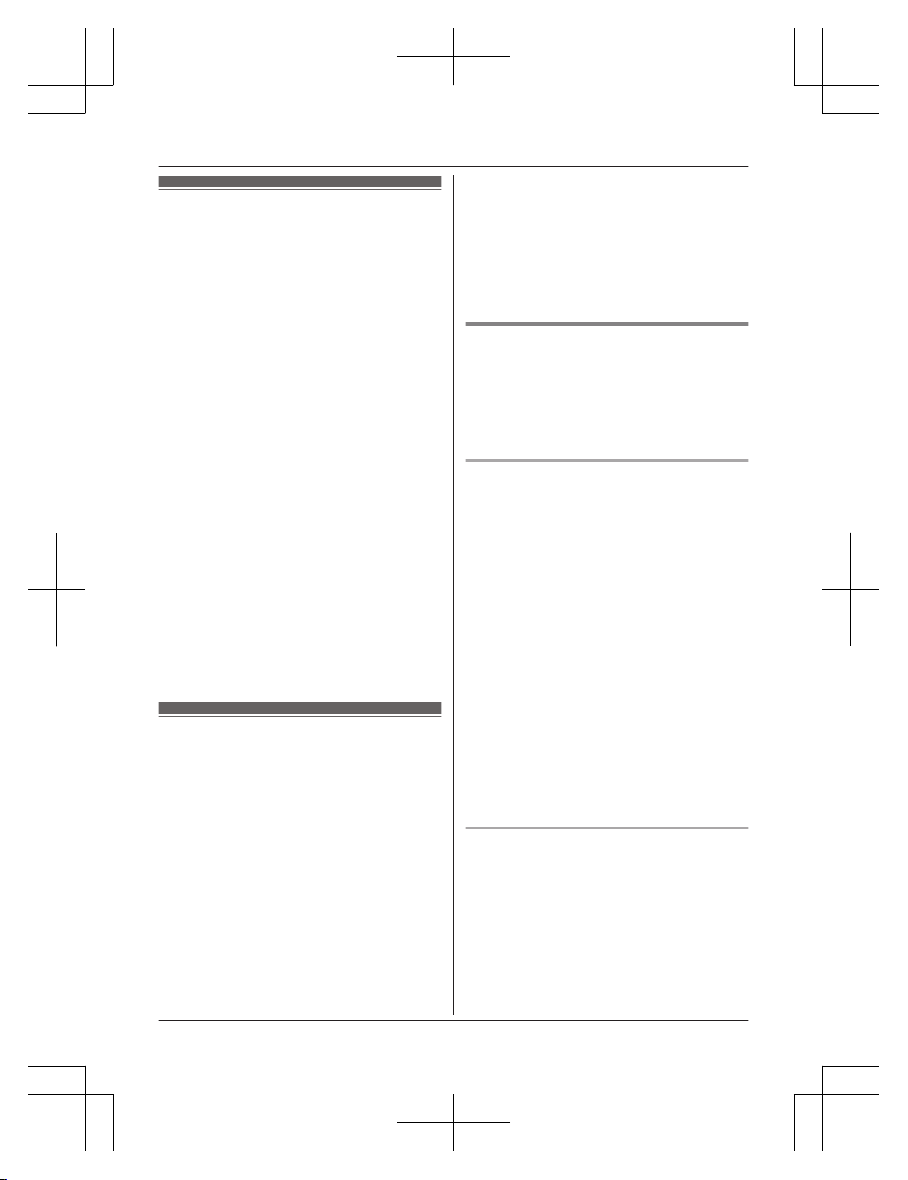
Call block feature
Y
ou can press the MCN (Call Block) key in the
following situations to disconnect the current
call and add a phone number to the call block
list:
– when an incoming call is being received
– when an incoming call is being recorded by
the answering system
– when talking on an outside call
Once a phone number has been added to the
call block list, the unit will block calls from that
phone number in the future.
1 Press MCN (Call Block) under the
situations shown above.
2 Confirm the call block number and press
MYESN.
R The call block number is stored in the
call block list, “Caller blocked” is
displayed, and then the call is
disconnected.
Note:
R If the call has no phone number, the call is
blocked but it is not stored in the call block
list.
R The call block feature is not available for
intercom calls or calls received by call
waiting.
R Blocked calls are logged in the caller list.
Storing unwanted callers
T
he unit can block calls by storing the desired
items in the call block list beforehand (Caller
ID subscribers only).
– “Block a single number”: The unit
blocks calls from specific phone numbers
stored in the call block list.
– “Block range of numbers”: The unit
blocks calls that begin with a number stored
in the call block list, such as a toll-free
phone number prefix or certain area codes.
– “Block unknown CID”: The unit blocks
calls that have no phone number.
Single phone numbers and ranges of numbers
can be stored in the call block list up to 250
items in total.
Blocking unwanted callers:
When a call is received, the unit rings once
*1
while caller information is being received.
If the caller’s phone number matches an entry
in the call block list, the unit emits no sound to
the caller, and disconnects the call.
*1 If you do not want this one ring to sound,
select “No” in “Muting the first ring”
(page 19).
Storing a single phone number
I
mportant:
R We recommend storing 10 digits (including
the area code). If only 7 digits are stored, all
numbers that have the same last 7 digits
will be blocked.
Adding call blocked numbers from
t
he caller list
1 MEN (Redial/CID)
R If the redial list is displayed, press MEN
(Redial/CID) again to switch to the
caller list.
2 MbN: Select the desired entry to be
blocked. aMMENUN
R To edit the number: MbN: “Edit” a
MSELECTN
Press MEDITN repeatedly until the
phone number is shown in the 10-digit
format. a MSAVEN a MbN: “Call
block” a MSELECTN a Go to step
4.
3 MbN: “Save call block” a MSELECTN
4 MbN: “Yes” a MSELECTN
5 Edit the phone number if necessary (24
digits max.). a MSAVEN a MOFFN
Adding call blocked numbers
m
anually
1 MCN (Call Block)
2 MbN: “Block a single number” a
MSELECTN
3 MMENUN a MbN: “Add” a MSELECTN
4 Enter the phone number (24 digits max.).
aMSAVEN a MOFFN
18
For assistance, please visit http://shop.panasonic.com/support
Call Block
TGL43x(en)_1006_ve003.pdf 18 2015/10/06 19:23:56
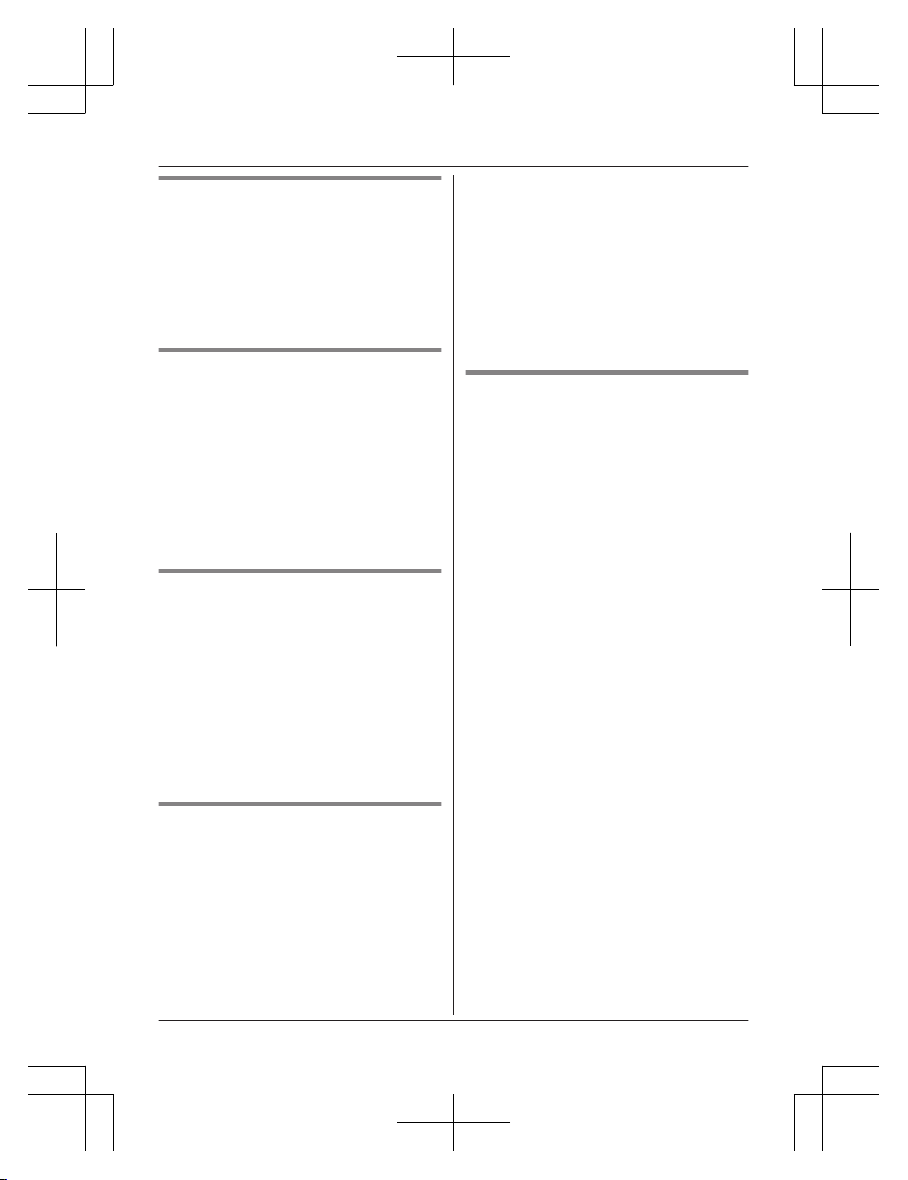
Storing a range of number
1 MCN (Call Block)
2 MbN: “Block range of numbers” a
MSELECTN
3 MMENUN a MbN: “Add” a MSELECTN
4 Enter the desired number (2-8 digits). a
MSAVEN a MOFFN
Blocking incoming calls that
h
ave no phone number
You can block calls when no phone number is
provided, such as private callers or out of area
calls.
1 MCN (Call Block)
2 MbN: “Block unknown CID” a
MSELECTN
3 MbN: Select the desired setting. a
MSAVEN a MOFFN
Muting the first ring
T
his feature can mute the first ring when a call
is received.
“No”: The first ring is muted for all calls.
“Yes”: The first ring for all calls, including calls
from blocked phone numbers, will be heard.
1 MCN (Call Block)
2 MbN: “One ring for blocked call”
a MSELECTN
3 MbN: Select the desired setting. a
MSAVEN a MOFFN
Viewing/editing/erasing call
b
lock numbers
1 MCN (Call Block)
2 MbN: “Block a single number” or
“Block range of numbers” a
MSELECTN
3 MbN: Select the desired entry.
R After viewing, press MOFFN to exit.
4 T
o edit a number:
MEDITN a Edit the number. a MSAVEN
a MOFFN
To erase a number:
MERASEN a MbN: “Yes” a MSELECTN
a MOFFN
Note:
R When editing, press the desired dial key to
add digits and press MCLEARN to erase
digits.
Erasing all call block numbers
1 MCN
(Call Block)
2 MbN: “Block a single number” or
“Block range of numbers” a
MSELECTN
3 MMENUN a MbN: “Erase all” a
MSELECTN
4 MbN: “Yes” a MSELECTN
5 MbN: “Yes” a MSELECTN a MOFFN
For assistance, please visit http://shop.panasonic.com/support
19
Call Block
TGL43x(en)_1006_ve003.pdf 19 2015/10/06 19:23:56
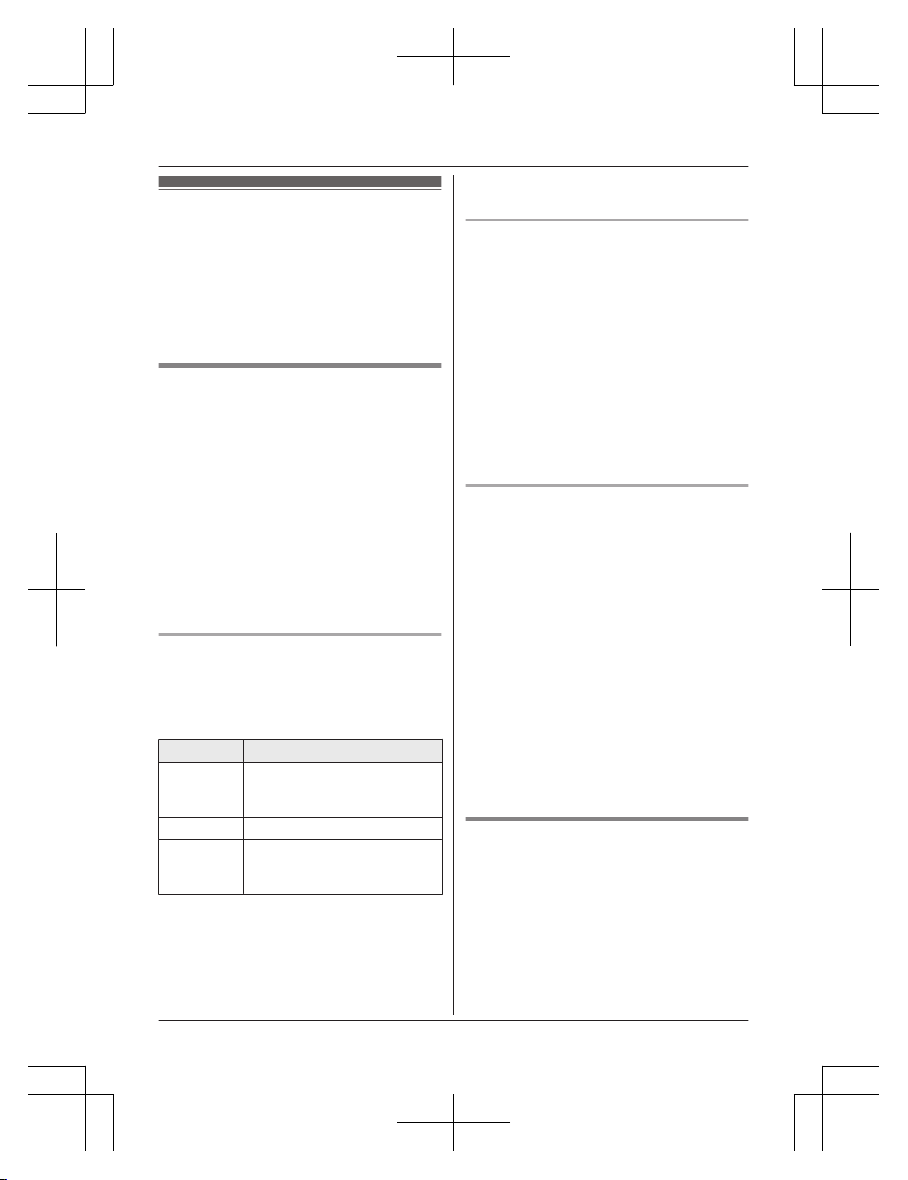
Phonebook
Y
ou can add 100 names (16 characters max.)
and phone numbers (24 digits max.) to the
phonebook, and assign each phonebook entry
to the desired group (page 20).
Important:
R All entries can be shared by any registered
handset.
Adding phonebook entries
1 MFN W a MM
ENUN
2 MbN: “Add new entry” a MSELECTN
3 Enter the party’s name. a MOKN
4 Enter the party’s phone number. a MOKN
5 MbN: Select the desired group. a
MSELECTN 2 times a MOFFN
Note:
R In step 3, you can switch the language for
entering characters.
# a MbN: Select the desired language. a
MOKN
Entering characters
P
ress the dial key that corresponds to the
desired character. Press repeatedly to scroll
through the available characters.
The following operations are also available.
Key Operation
MGN Switch between the
u
ppercase and lowercase (A
® a)
MFN MEN Move the cursor
MC
LEARN Erase the character or number
R To erase all, press and
hold it.
R T
o enter another character that is located
on the same dial key, first press MEN to
move the cursor to the next space.
R If you do not press any dial key within 2
seconds after entering a character, the
character is fixed and the cursor moves to
t
he next space.
Storing a redial list number to the
p
honebook
Phone numbers of up to 24 digits can be
stored in the phonebook.
1 MEN (Redial/CID)
R If there is a missed call, “Missed
call” is displayed. To display the
redial list, press MEN (Redial/CID)
again.
2 MbN: Select the desired entry. a MMENUN
3 MbN: “Save” a MSELECTN
4 To store the name, continue from step 3,
“Editing entries”, page 21.
Storing caller information to the
phonebook
1 MEN (Redial/CID)
R If the redial list is displayed, press MEN
(Redial/CID) again to switch to the
caller list.
2 MbN: Select the desired entry. a MMENUN
R To edit the number: MbN: “Edit” a
MSELECTN
Press MEDITN repeatedly until the
phone number is shown in the desired
format. a MSAVEN a MbN:
“Phonebook” a MSELECTN a Go
to step 4.
3 MbN: “Save phonebook” a MSELECTN
4 Continue from step 3, “Editing entries”,
page 21.
Groups
G
roups can help you find entries in the
phonebook quickly and easily. You can
change the names of groups assigned for
phonebook entries (“Friends”, “Family”, etc.).
By assigning different ringer tones for different
groups of callers, you can identify who is
calling (ringer ID), if you have subscribed to
Caller ID service.
20
For assistance, please visit http://shop.panasonic.com/support
Phonebook
TGL43x(en)_1006_ve003.pdf 20 2015/10/06 19:23:56
