Panasonic of North America 96NKX TGA572 User Manual
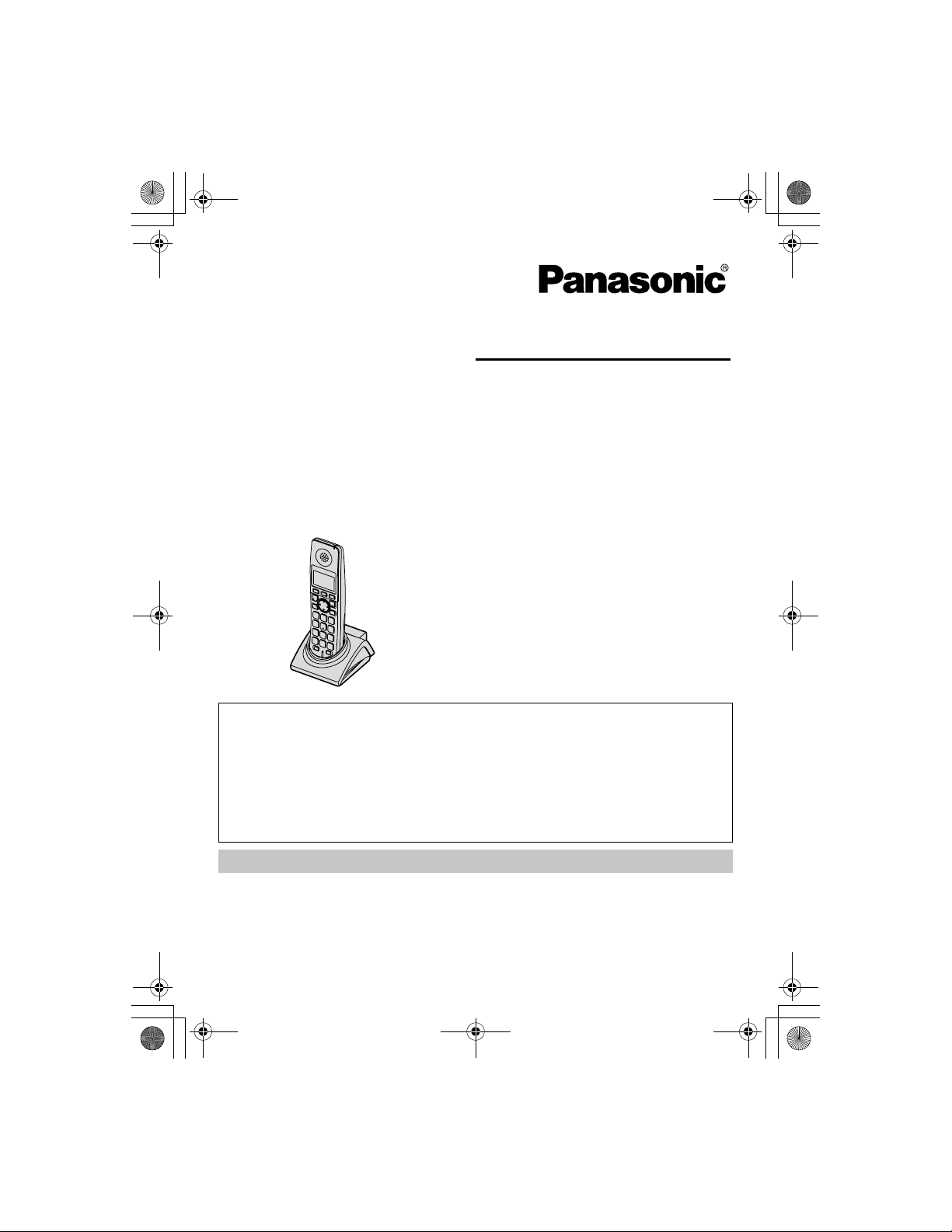
Temporary Confidential
TGA572.book Page 1 Friday, April 7, 2006 2:27 PM
Operating Instructions
5.8 GHz Expandable Digital Cordless Handset
Model No.
This handset is an accessory handset for use with Panasonic base units
KX-TG5761/KX-TG5766/KX-TG5767/KX-TG5771/KX-TG5776/
KX-TG5777. Y ou must register this handset with your base unit before it
can be used.
This installation manual describes only the steps needed to register and
begin using the handset. Please read the base unit’s operating
instructions for further details.
Charge the handset battery for 7 hours before initial use.
Please read these Operating Instructions before using the unit and save for
future reference.
For assistance, visit our website:
http://www.panasonic.com/phonehelp for customers in the U.S.A. or Puerto
Rico.
KX-TGA572
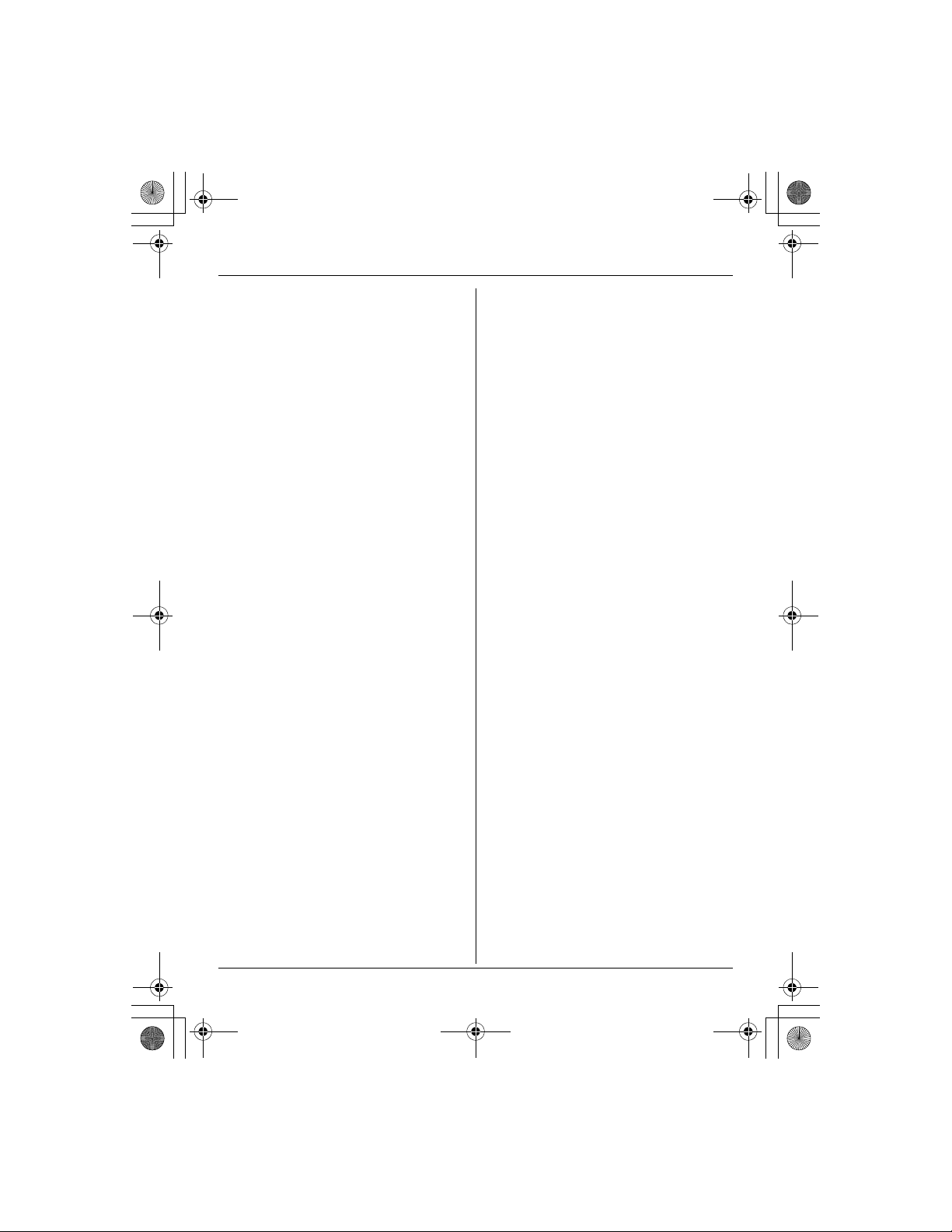
Temporary Confidential
TGA572.book Page 2 Friday, April 7, 2006 2:27 PM
Table of Contents
Introduction
Introduction. . . . . . . . . . . . . . . . . . . . . . . 3
Accessory information . . . . . . . . . . . . . . 4
Preparation
Setting up the handset . . . . . . . . . . . . . . 5
Controls . . . . . . . . . . . . . . . . . . . . . . . . . 7
Displays . . . . . . . . . . . . . . . . . . . . . . . . . 8
Symbols used in these operating
instructions. . . . . . . . . . . . . . . . . . . . . . 10
Registration . . . . . . . . . . . . . . . . . . . . . 11
Setting the unit before use . . . . . . . . . . 11
Accessibility Features
Accessibility features . . . . . . . . . . . . . . 12
Making/Answering Calls
Making calls . . . . . . . . . . . . . . . . . . . . . 14
Answering calls . . . . . . . . . . . . . . . . . . 15
Useful features during a call. . . . . . . . . 15
Phonebook
Handset phonebook. . . . . . . . . . . . . . . 18
Caller ID Service
Using Caller ID service. . . . . . . . . . . . . 23
Caller list. . . . . . . . . . . . . . . . . . . . . . . . 24
Programming
Programmable settings . . . . . . . . . . . . 26
Intercom
Intercom . . . . . . . . . . . . . . . . . . . . . . . .37
Transferring calls . . . . . . . . . . . . . . . . .38
Conference calls. . . . . . . . . . . . . . . . . .39
Useful Information
Wall mounting. . . . . . . . . . . . . . . . . . . .40
Additional accessories . . . . . . . . . . . . .40
Error messages . . . . . . . . . . . . . . . . . .41
Troubleshooting . . . . . . . . . . . . . . . . . .43
FCC and other information . . . . . . . . . .46
Specifications . . . . . . . . . . . . . . . . . . . .49
Customer services . . . . . . . . . . . . . . . .50
Warranty. . . . . . . . . . . . . . . . . . . . . . . .51
Index
Index. . . . . . . . . . . . . . . . . . . . . . . . . . .53
Answering System (KXTG5771/KX-TG5776/KXTG5777 only)
Answering system . . . . . . . . . . . . . . . . 33
Voice Mail Service
Using Voice Mail service . . . . . . . . . . . 35
2 For assistance, please visit http://www.panasonic.com/phonehelp
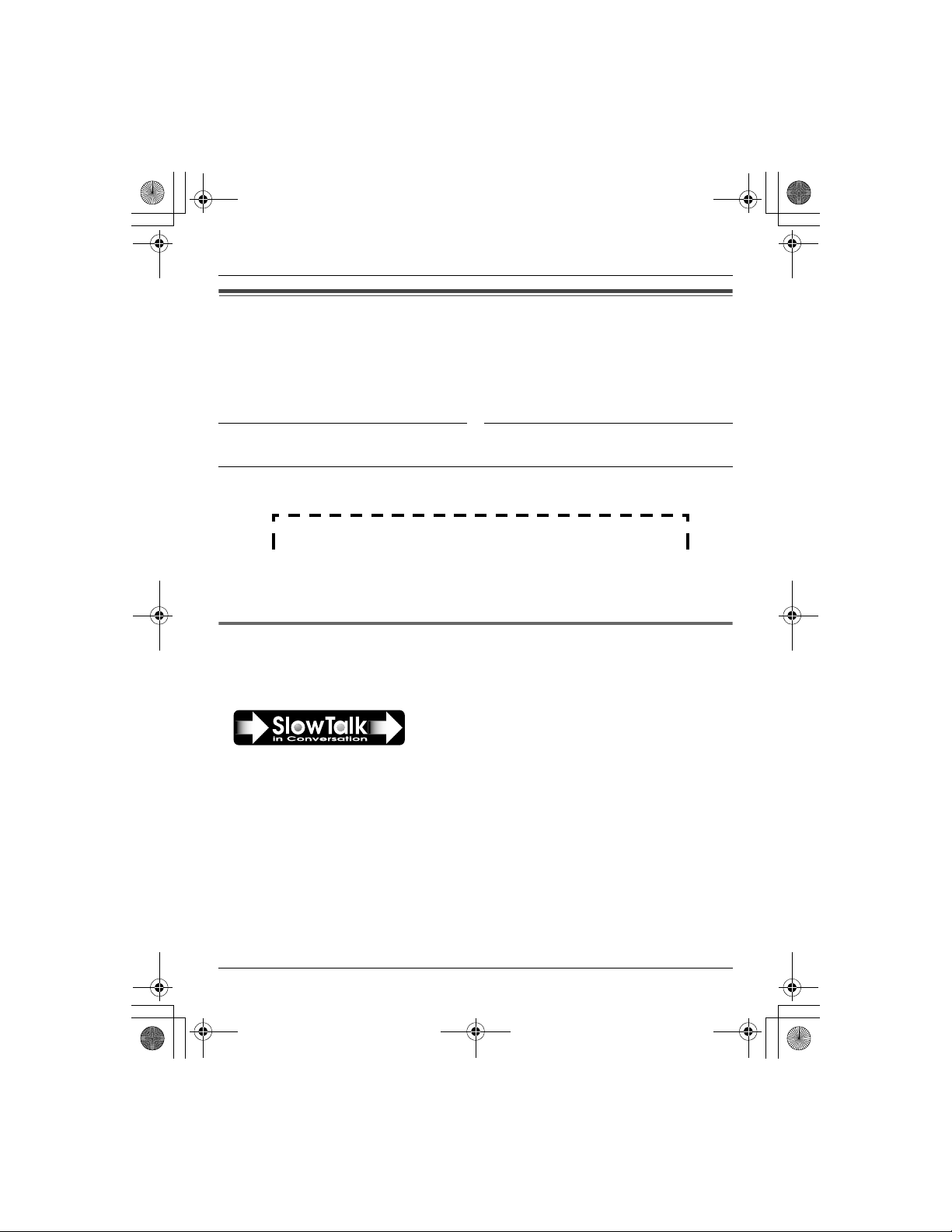
Temporary Confidential
TGA572.book Page 3 Friday, April 7, 2006 2:27 PM
Introduction
Thank you for purchasing a Panasonic cordless telephone.
We recommend keeping a record of the following information for future reference.
Serial No. Date of purchase
(found on the bottom of the base unit)
Name and address of dealer
Introduction
Attach your purchase receipt here.
Special feature
N Slow Talk
You can slow down the voice of the person you are talking to, making it easier to hear
and understand.
®
For assistance, please visit http://www.panasonic.com/phonehelp 3
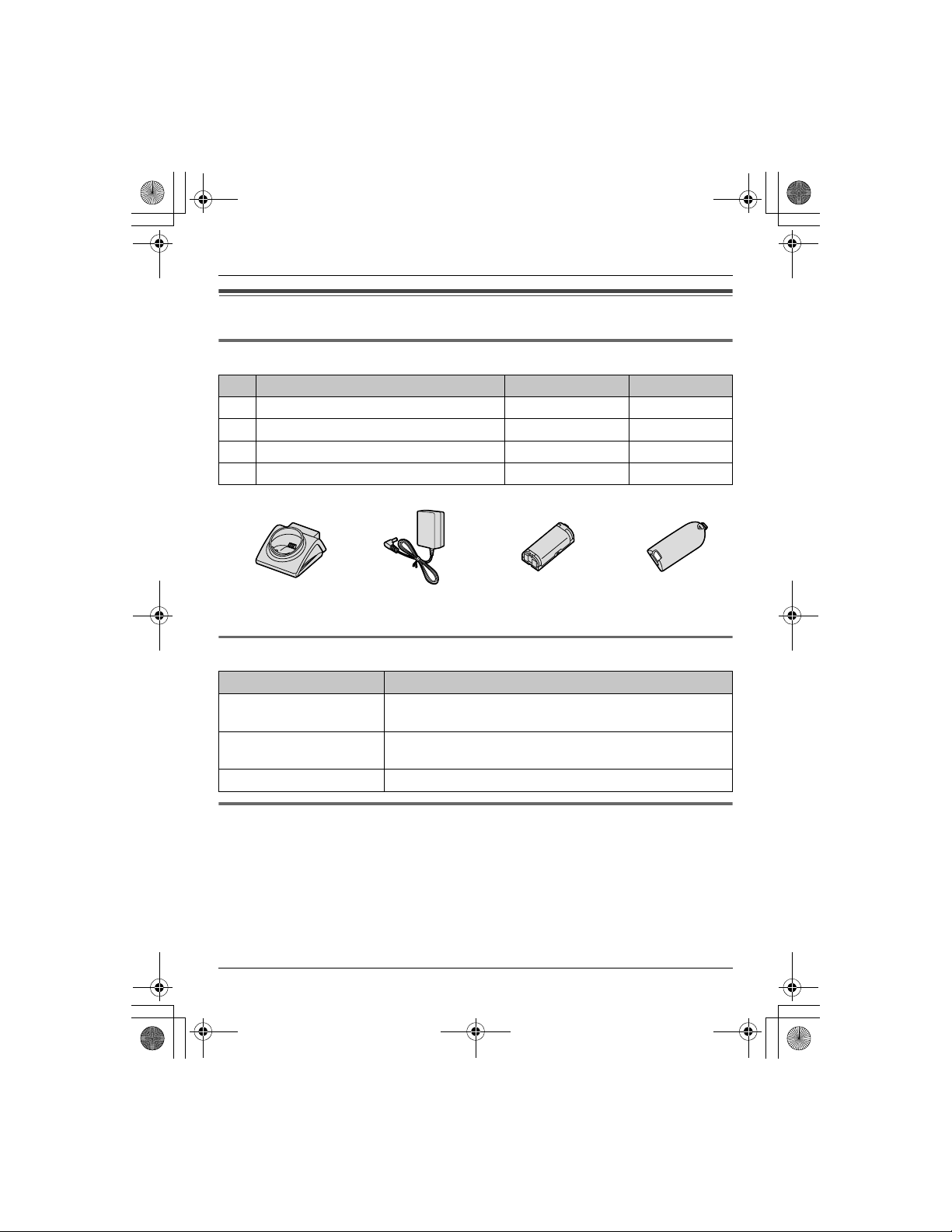
Temporary Confidential
TGA572.book Page 4 Friday, April 7, 2006 2:27 PM
Introduction
Accessory information
Included accessories
No. Accessory item Order number Quantity
1 Charger PQLV30043ZS 1
2 AC adaptor for charger PQLV207Z 1
3 Battery HHR-P105 1
4 Handset cover
1234
*1
PQYNTG5771SR 1
*1 The handset cover comes attached to the handse t.
Additional/replacement accessories
Accessory item Order number
Rechargeable nickel metal
hydride (Ni-MH) battery
Headset KX-TCA60, KX-TCA86, KX-TCA88HA, KX-TCA91,
Belt clip PQKE10457Z1
HHR-P105
KX-TCA92, or KX-TCA98
Sales and support information
L To order additional/replacement accessories, call 1-800-332-5368.
L TTY users (hearing or speech impaired users) can call 1-866 -605-1277.
4 For assistance, please visit http://www.panasonic.com/phonehelp

Temporary Confidential
TGA572.book Page 5 Friday, April 7, 2006 2:27 PM
Setting up the handset
Connecting the charger
L Use only the included Panasonic AC
adaptor PQLV207.
(120 V AC, 60 Hz)
Bottom of
the charger
Hooks
Preparation
2 Insert the battery (A), and press it
down until it snaps into position (B).
Then close the handset cover (C, D).
B
C
A
D
Fasten the AC adaptor cord to prevent
it from being disconnected.
Note:
L The AC adaptor must remain connected
at all times. (It is normal for the adaptor
to feel warm during use.)
L The AC adaptor should be connected to
a vertically oriented or floor-mounted AC
outlet. Do not connect the AC adaptor to
a ceiling-mounted AC outlet, as the
weight of the adaptor may cause it to
become disconnected.
Battery installation/replacement
1 Press the notch of the handset cover
firmly, and slide it in the direction of the
arrow.
L If necessary, remove the old battery .
For assistance, please visit http://www.panasonic.com/phonehelp 5
Important:
L Use only the rechargeable Panasonic
battery noted on page 4.
Attention:
A nickel metal hydride battery that is
recyclable powers the product you have
purchased.
Please call 1-800-8-BATTERY (1-800822-8837) for information on how to
recycle this battery.
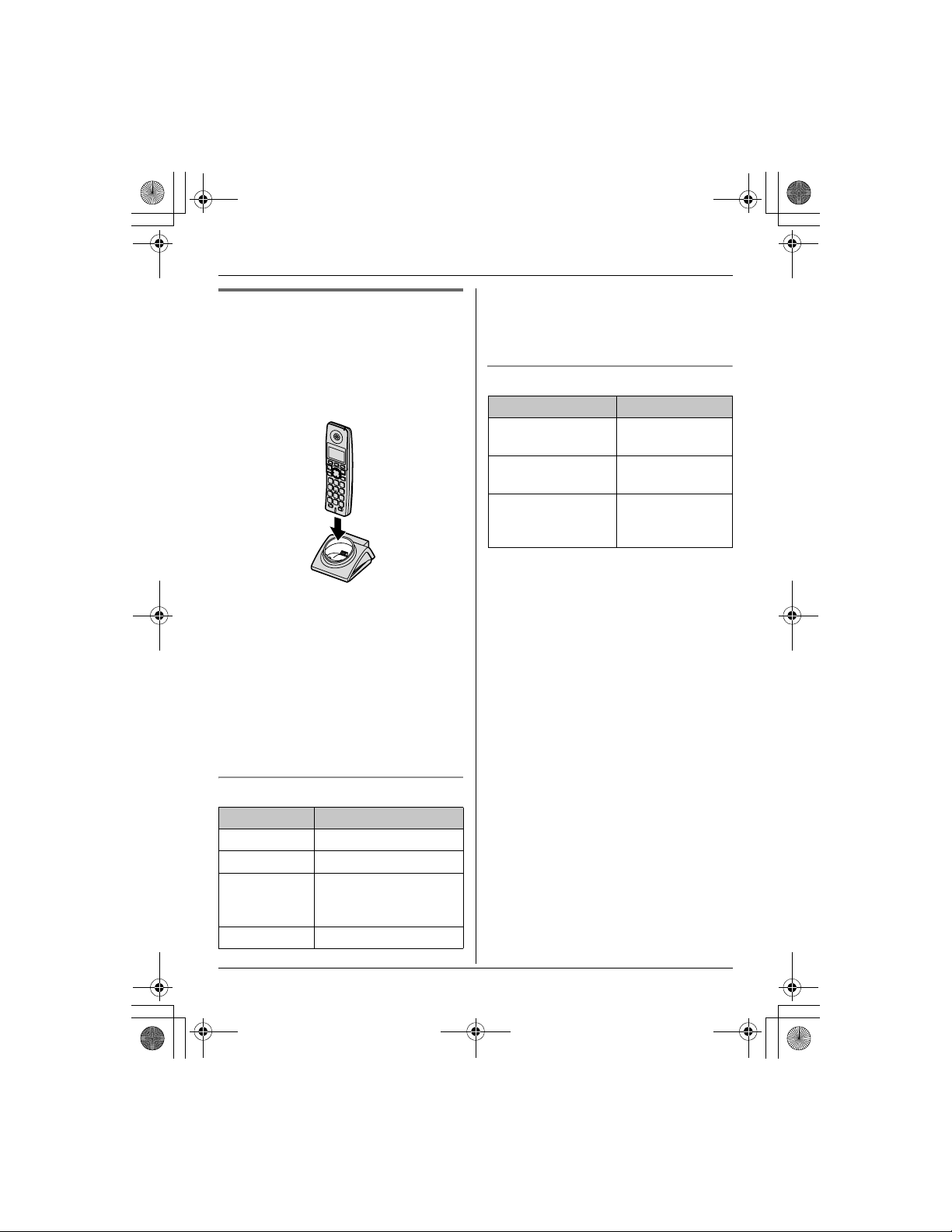
Temporary Confidential
TGA572.book Page 6 Friday, April 7, 2006 2:27 PM
Preparation
Battery charge
Place the handset on the charger for 7
hours before initial use.
While charging, the charge indicator on the
handset lights in amber. When the battery
is fully charged, the indicator lights in
green.
Note:
L If you want to use the handset
immediately, charge the battery for at
least 15 minutes.
L To ensure that the battery charges
properly, clean the charge contacts of
the handset and charger with a soft, dry
cloth once a month. Clean more often if
the unit is subject to the exposure of
grease, dust, or high humidity.
Battery level
Battery icon Battery level
1 Fully charged
2 Medium
3 Low
Flashing: needs to be
recharged.
4 Empty
Note:
L When the battery needs to be charged,
the handset beeps intermittently during
use.
Panasonic battery performance
Operation Operating time
While in use
(talking)
While not in use
(standby)
While using the
clarity booster
feature (page 16)
Note:
L Battery operating time may be
shortened over time depending on
usage conditions and surrounding
temperature.
L Battery power is consumed whenever
the handset is off the charger, even
when the handset is not in use. Hence
the longer you leave the handset off the
charger, the less time you may actually
talk using the handset.
L After the handset is fully charged,
displaying “Charge completed”, it
may be left on the charger without any ill
effect on the battery.
L The battery level may not be displaye d
correctly after you replace the battery. In
this case, place the handset on the
charger and let charge for 7 hours.
Up to 5 hours
Up to 7 days
Up to 3 hours
6 For assistance, please visit http://www.panasonic.com/phonehelp
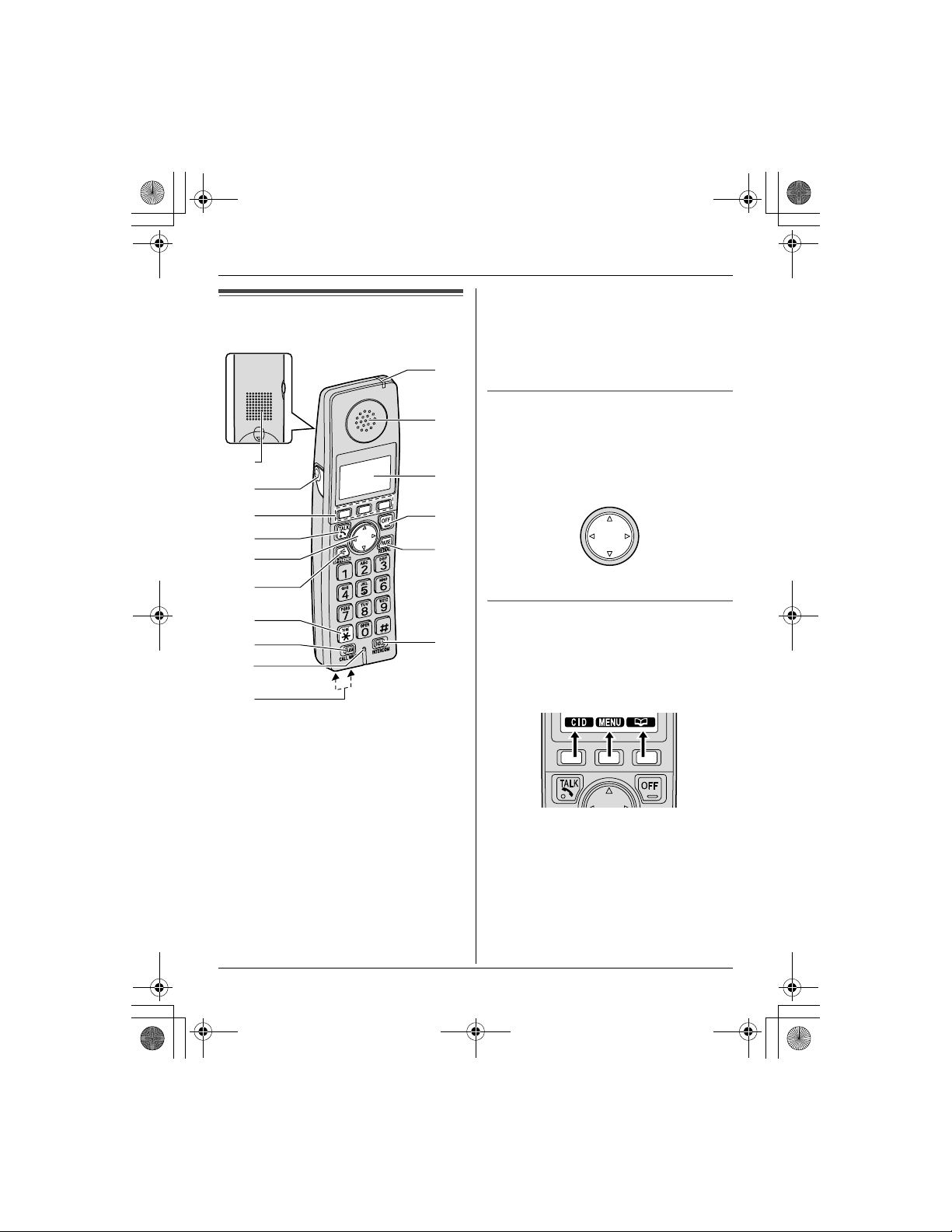
Temporary Confidential
TGA572.book Page 7 Friday, April 7, 2006 2:27 PM
Controls
A
B
C
D
E
F
G
H
I
J
A Speaker
B Soft keys
C Headset jack
D {C} (TALK)
E Navigator key ({^} {V} {<} {>})
F {s} (SP-PHONE)
G {*} (TONE)
H {FLASH} {CALL WAIT}
I Microphone
J Charge contacts
K Charge indicator
Ringer indicator
Message indicator
K
L
M
N
O
P
Preparation
L Receiver
M Display
N {OFF}
O {PAUSE} {REDIAL}
P {HOLD} {INTERCOM}
Using the navigator key
The handset navigator key can be used to
navigate through menus and to select
items shown on the display, by pressing
{^}, {V}, {<}, or {>}.
{^}
{<}
Handset soft keys
The handset features 3 soft keys. By
pressing a soft key, you can select the
feature shown directly above it on the
display.
Example:
{>}
{V}
For assistance, please visit http://www.panasonic.com/phonehelp 7
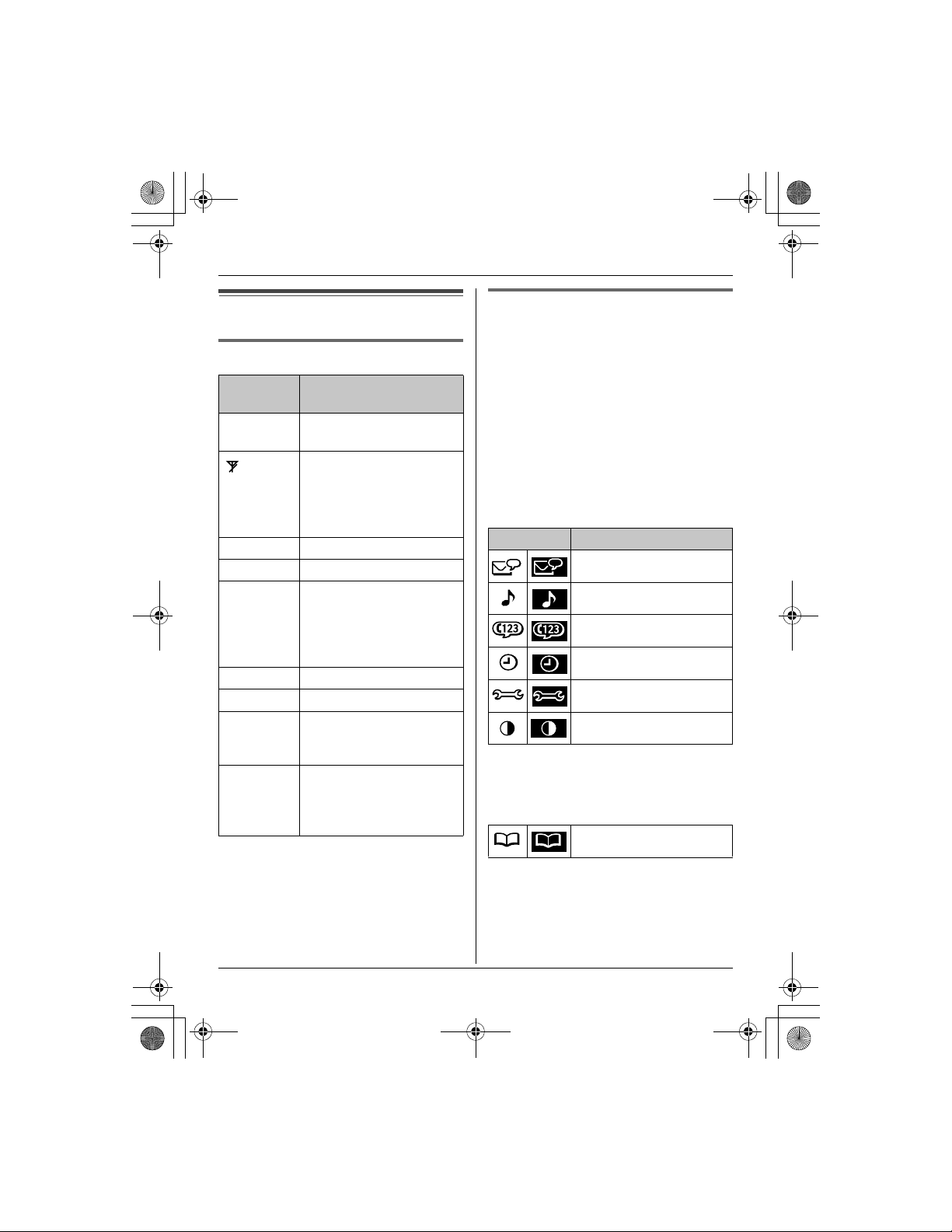
Temporary Confidential
TGA572.book Page 8 Friday, April 7, 2006 2:27 PM
Preparation
Displays
Handset display items
Displayed
item
w Within range of the base
W Voice enhancer is on.
1 Battery level
S Line is in use.
SP Speaker is on.
PRIV. Call Privacy mode is on.
Example:!The handset’s extension
~
(displayed
in the top
center)
Meaning
unit
Handset has no link to
base unit (out of range of
base unit, handset is not
registered to base unit, or
no power on base unit).
When flashing: a call is on
hold.
When flashing rapidly: a
call is being received.
number (example shown
here: handset 1)
Handset ringer is off.
Handset menu icons
When in standby mode, pressing {MENU}
(middle soft key) on the handset reveals
the main menu. From here you can access
various features and settings.
Note:
L The menu icons shown in these
operating instructions vary slightly from
the actual icons shown on the display.
KX-TG5761/KX-TG5766/KX-TG5767
Each menu icon on the left changes to the
one on the right when selected.
Menu icon Menu/feature
Voice Mail
Ringer setting
Function
Set date & time
Initial setting
LCD contrast
*1 KX-TG5767 (USB adaptor KX-
TGA575 users) only
E (Set date & time) is replaced
with C (Phonebook).
Phonebook
*1
8 For assistance, please visit http://www.panasonic.com/phonehelp
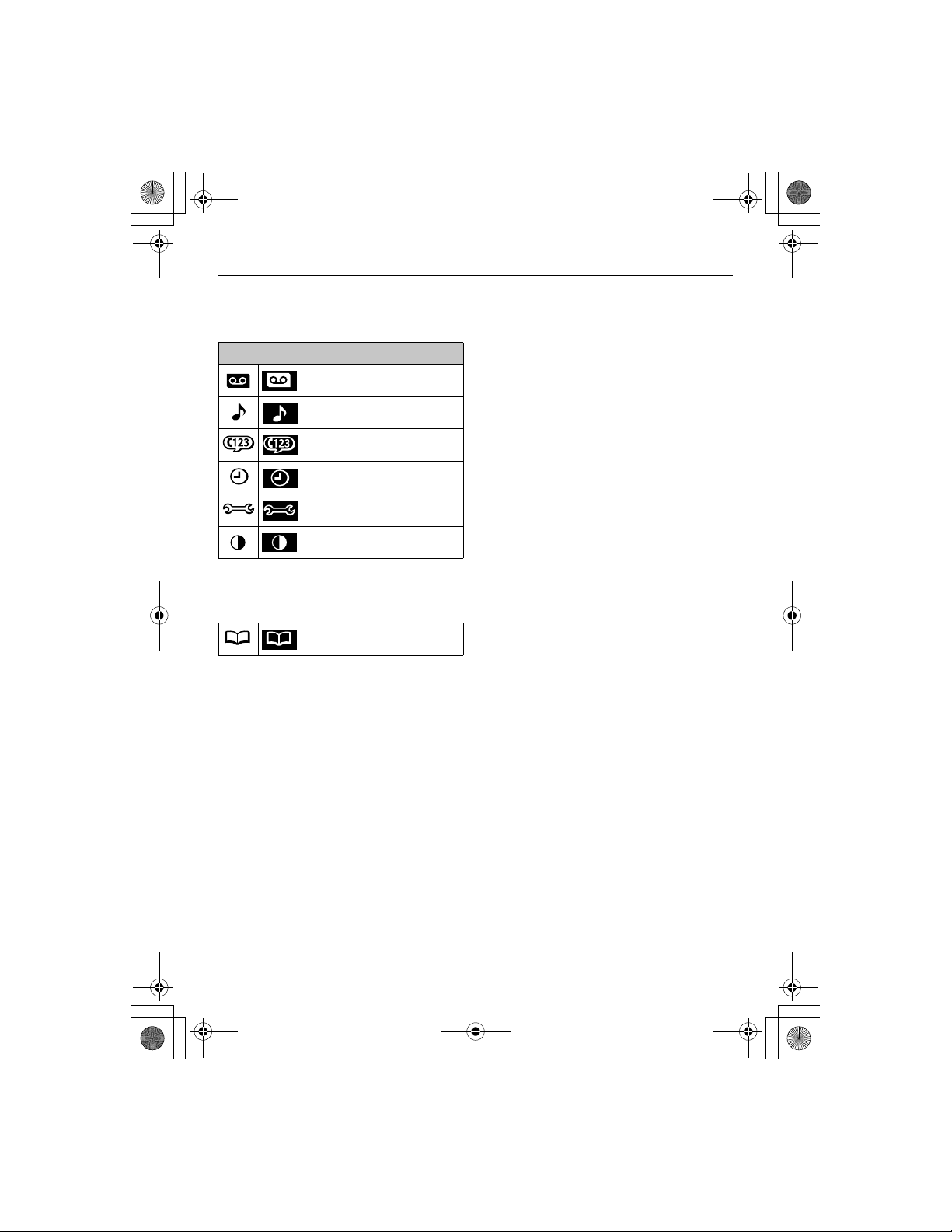
Temporary Confidential
TGA572.book Page 9 Friday, April 7, 2006 2:27 PM
KX-TG5771/KX-TG5776/KX-TG5777
Each menu icon on the left changes to the
one on the right when selected.
Menu icon Menu/feature
Preparation
Answering device
Ringer setting
Function
Set date & time
Initial setting
LCD contrast
*1 USB adaptor KX-TGA575 users only
E (Set date & time) is replaced
with C (Phonebook).
Phonebook
*1
For assistance, please visit http://www.panasonic.com/phonehelp 9
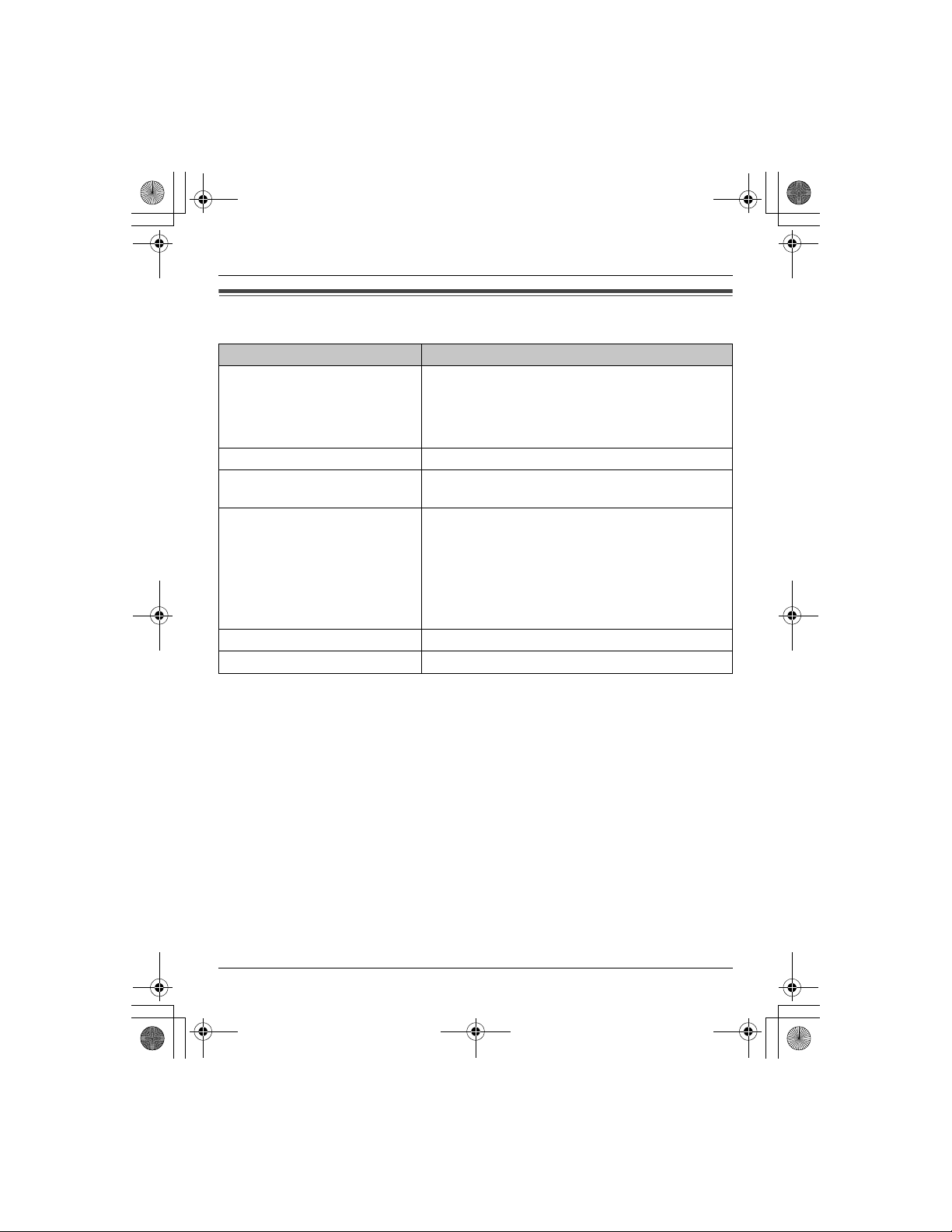
Temporary Confidential
TGA572.book Page 10 Friday, April 7, 2006 2:27 PM
Preparation
Symbols used in these operating instructions
Symbol Meaning
{ }: button name/soft key name
Example:
Unit keys: {C}, {OFF}
Soft keys: {CID}, {MENU}
i Proceed to the next operation.
Example:
“Ringer ID”
Example:
The words in the brackets indicate button names/
soft key names on the handset.
The words in quotations indicate the menu on the
display.
1 {MENU} (middle soft key) i
{#}{1}{2}{0}
2 Select the desired setting.
3 {SAVE} i {OFF}
{^} {V} Press up or down on the handset navigator key.
{<} {>} Press left or right on the handset navigator key.
10 For assistance, please visit http://www.panasonic.com/phonehelp
1 Press {MENU} (middle soft key), then press {#},
{1}, {2}, {0}.
2 Press {^} or {V} to select the desired setting.
3 Press {SAVE}, then press {OFF}.
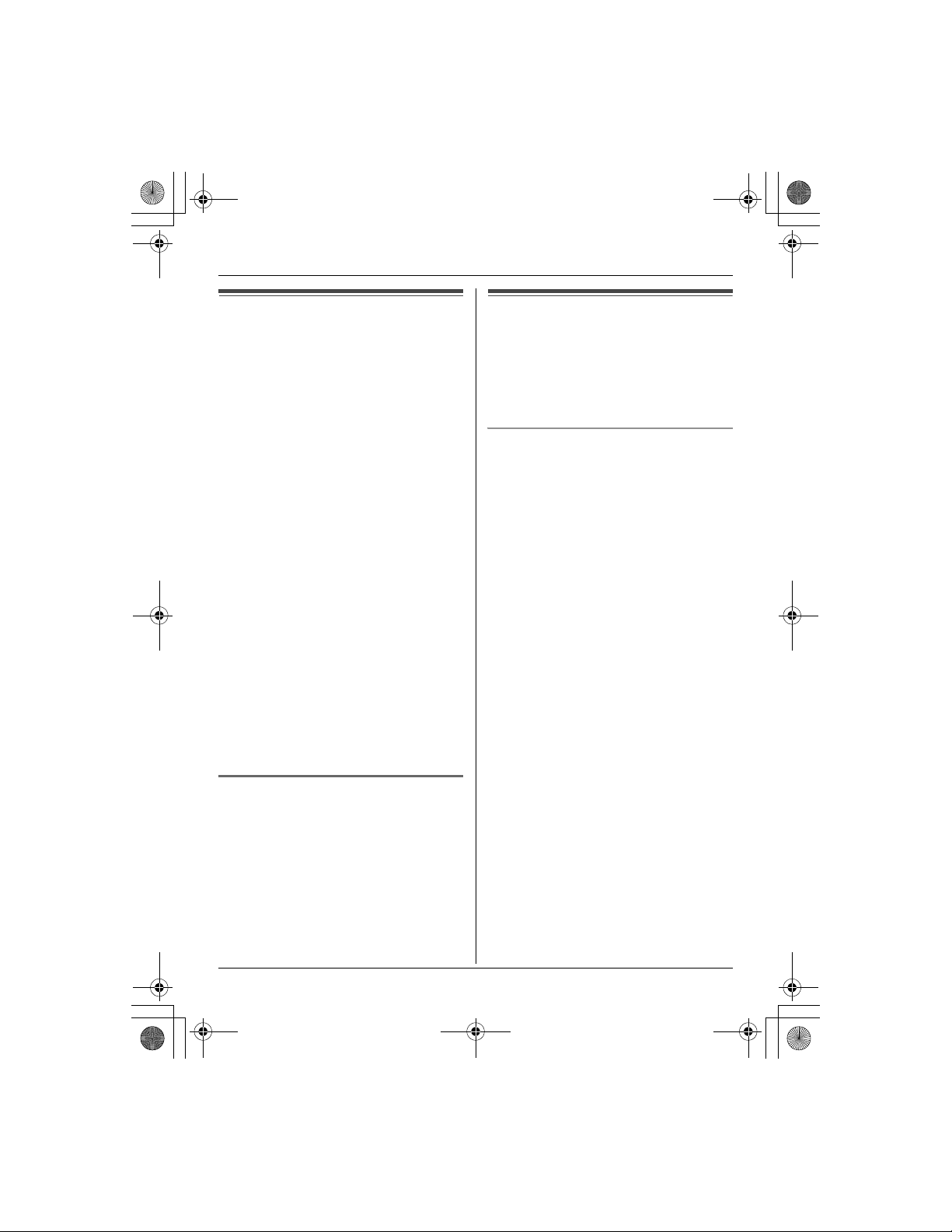
Temporary Confidential
TGA572.book Page 11 Friday, April 7, 2006 2:27 PM
Preparation
Registration
Register the handset to a KX-TG5761/KXTG5766/KX-TG5767/KX-TG5771/KXTG5776/KX-TG5777 base unit.
1 Base unit:
Press and hold {INTERCOM} until the
IN USE indicator flashes.
L After the IN USE indicator starts
flashing, the rest of the procedure
must be completed within 90
seconds.
2 Handset:
Press {OK}, then wait until a beep
sounds.
Note:
L If for some reason the handset is not
registered to a base unit, use the
following procedure to register it to the
base unit.
{MENU} (middle soft key) i
{#}{1}{3}{0} i Repeat steps 1 and
2.
If you have already canceled the
handset registration at the previous
base unit, follow steps 1 and 2.
Setting the unit before
use
Important:
L To program features by scrolling through
the display menus, see page 26.
Display language
The default setting is “English”.
1 {MENU} (middle soft key) i
{#}{1}{1}{0}
2 Select the desired setting.
3 Press the middle soft key to save. i
{OFF}
Deregistering the handset
1 {MENU} (middle soft key) i
{#}{1}{3}{1}
2 {3}{3}{5} i {OK}
For assistance, please visit http://www.panasonic.com/phonehelp 11
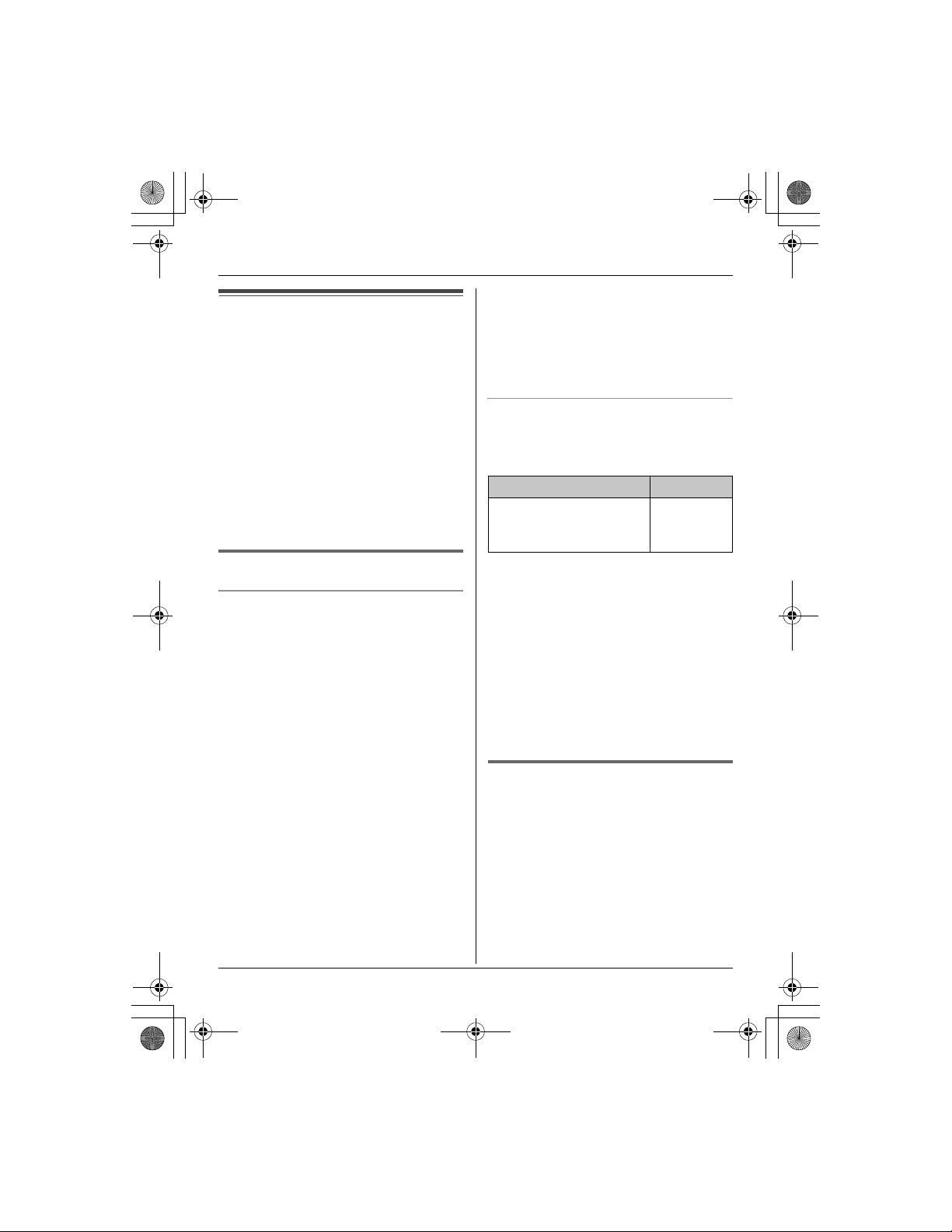
Temporary Confidential
TGA572.book Page 12 Friday, April 7, 2006 2:27 PM
Accessibility Features
Accessibility features
The accessibility features allow the
handset to:
– announce displayed names or phone
numbers, and the certain function keys
you have pressed, allowing you to
confirm them without looking at the
display. (Name and key announce)
– slow down the incoming audio during a
conversation. (Slow talk)
– reduce noise interference with Telecoil
hearing aid. (Hearing-aid noise
reducer)
Name and key announce
Name announce
The handset announces names or phone
numbers from the speaker while you are
viewing the redial list, caller list,
phonebook, and one-touch dial
assignments.
“On(Name)” (Default): announces names.
If there is no name information, the phone
number is announced.
“On(Number)”: announces phone
numbers.
“Off”: turns this feature off.
1 {MENU} (middle soft key) i
{#}{7}{5}{0}
2 Select the desired setting. i {SAVE}
i {OFF}
Note:
L You can adjust the speaker volume
while viewing items:
{VOLUME} i {^} or {V}
L Name pronunciation may vary. This
feature may not pronounce all names
correctly.
L If a USB adaptor (KX-TGA575) is
registered to your base unit, this feature
cannot be used for Internet calls.
Key announce
The handset announces the following
function keys when they are pressed. The
default setting is “On”.
Unit’s key Soft key
{C} {s} {OFF}
{FLASH} {INTERCOM}
{HOLD}
{MUTE}
1 {MENU} (middle soft key) i
{#}{7}{5}{1}
2 Select the desired setting. i {SAVE}
i {OFF}
Note:
L If a USB adaptor (KX-TGA575) is
registered to your base unit, the handset
does not announce when you press
{FLASH}, {INTERCOM}, or {HOLD} for
Internet calls.
Slow talk
This feature works to help slow down the
incoming audio when you are having a
conversation with an outside party.
Important:
L You cannot use this feature when;
– the handset announces names,
phone numbers, or pressed keys
– you are on an intercom call or
conference call
12 For assistance, please visit http://www.panasonic.com/phonehelp
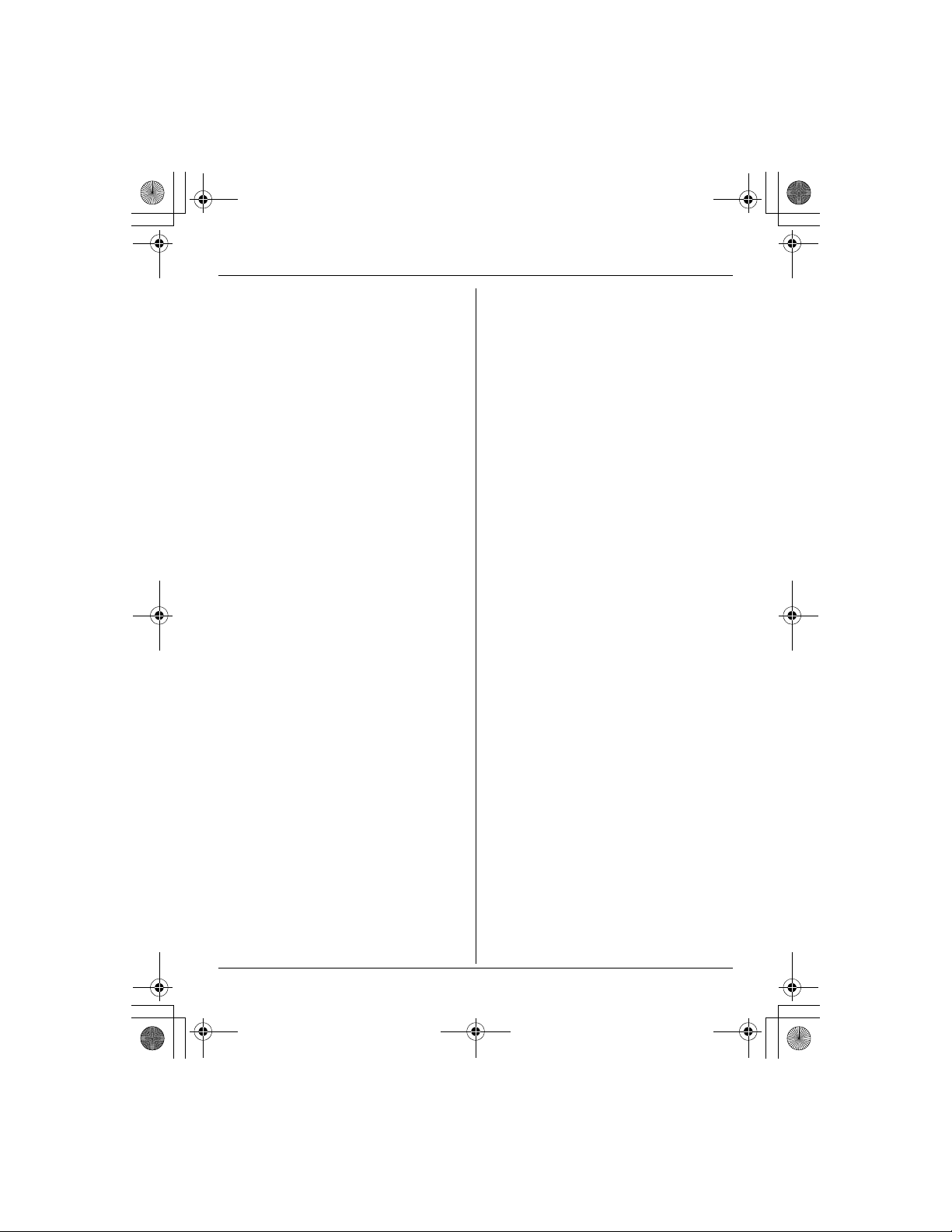
Temporary Confidential
TGA572.book Page 13 Friday, April 7, 2006 2:27 PM
To turn this feature on or off, press
{SLOW} during an outside call.
L When this feature is turned on, {SLOW}
flashes.
Note:
L This feature turns off after you hang up
the call.
L The incoming audio may return to the
original speed as the handset receives
constant incoming audio for a period of
time.
Accessibility Features
For assistance, please visit http://www.panasonic.com/phonehelp 13
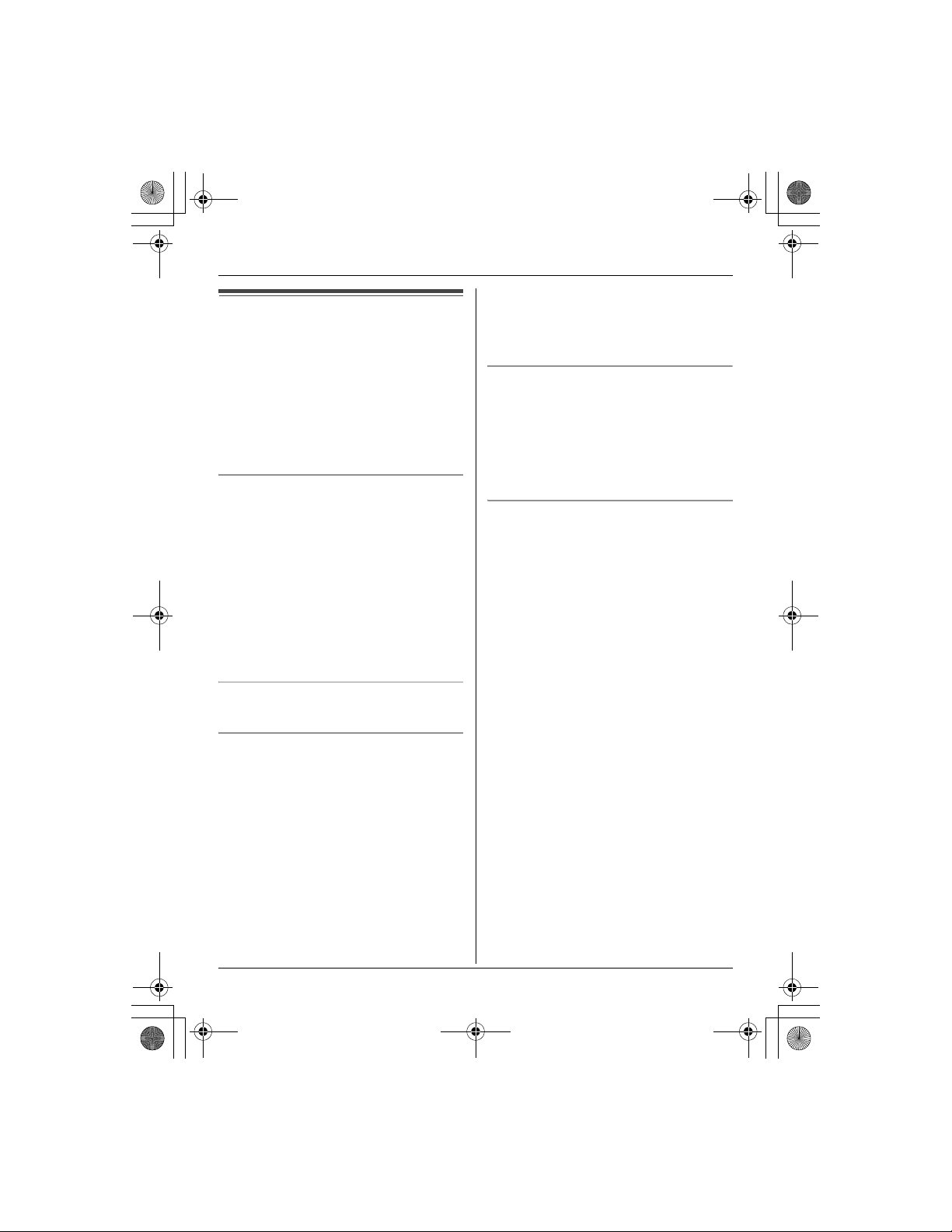
Temporary Confidential
TGA572.book Page 14 Friday, April 7, 2006 2:27 PM
Making/Answering Calls
Making calls
1 Lift the handset and dial the phone
number.
L To correct a digit, press {CLEAR}.
2 Press {C} or {CALL}.
3 When you finish talking, press {OFF} or
place the handset on the charger.
Using the speakerphone
1 Lift the handset, dial the phone number,
and press {s}.
L Speak alternately with the other party.
2 When you finish talking, press {OFF}.
Note:
L Use the speakerphone in a quiet
environment.
L To switch to the receiver, press {C}.
Adjusting the receiver/speaker volume
Press {^} or {V} repeatedly while talking.
Making a call using the redial list
The last 10 phone numbers dialed are
stored in the redial list.
1 {REDIAL}
2 Press {^} or {V} to select the desired
number.
Note:
L The caller’s name is not stored in the
redial list when calling back from the
caller list.
Erasing a number in the redial list
1 {REDIAL}
2 Press {^} or {V} to select the desired
number. i {ERASE}
3 “Yes” i {SELECT} i {OFF}
PAUSE button (for PBX/long distance
service users)
A pause is sometimes required when
making calls using a PBX or long distance
service. When storing a calling card
access number and/or PIN in the
phonebook, a pause is also needed (page
21).
For example, if you need to dial the line
access number “9” when making outside
calls with a PBX:
1 {9} i {PAUSE} i Dial the phone
number.
2 {C}
Note:
L A 3.5 second pause is inserted each
time {PAUSE} is pressed. Press
repeatedly to insert longer pauses.
3 {C}
14 For assistance, please visit http://www.panasonic.com/phonehelp
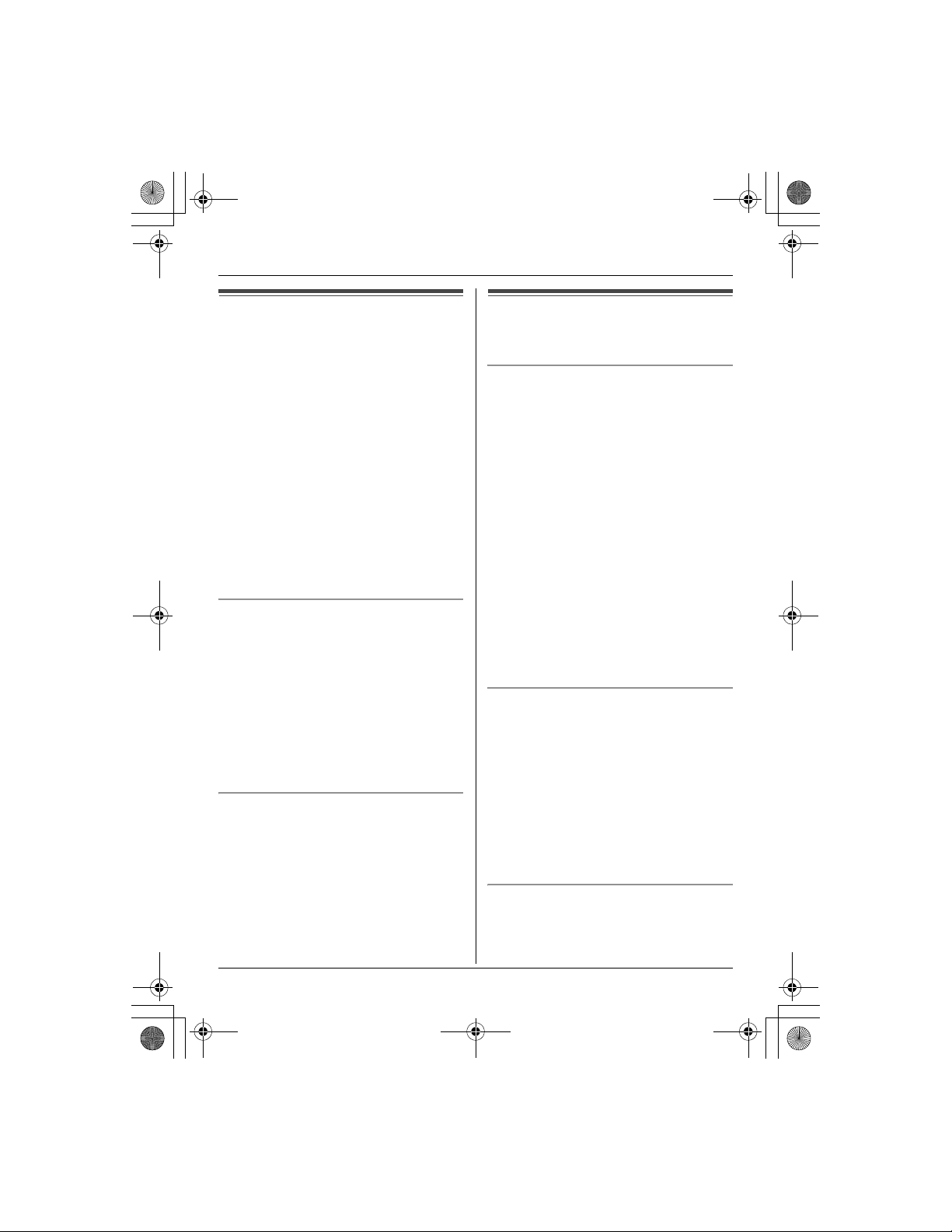
Temporary Confidential
TGA572.book Page 15 Friday, April 7, 2006 2:27 PM
Making/Answering Calls
Answering calls
When a call is being received, the ringer
indicator on the handset flashes rapidly.
1 Lift the handset and press {C} or {s}.
L You can also answer the call by
pressing any button except joystick,
navigator key, or {OFF}. (Any key
talk feature)
2 When you finish talking, press {OFF}.
Note:
L You can change the ringer indicator light
color (page 30) and the ringer tone
(page 30). You can also adjust the
handset ringer volume (page 30).
Auto talk
This feature allows you to answer a call by
simply lifting the handset off the base unit
or charger. Y ou do not need to press {C}.
To activate this feature, see page 29.
Note:
L If you subscribe to Caller ID service and
want to view the caller's information after
lifting up the handset to answer a call,
leave this feature off.
Temporary ringer off
While the handset is ringing for a call, you
can turn the ringer off temporarily by
pressing { ~ } or {OFF}.
Useful features during a
call
HOLD button
This feature allows you to put an outside
call on hold.
1 Press {HOLD} during an outside call.
L To transfer the call to the base unit or
another handset, continue from step
2, “Transferring calls”, page 38.
2 Press {HOLD} again.
L To release the hold, press {C}.
L Another handset user can take the
call by pressing {C}.
Note:
L If a call is kept on hold for more than 9
minutes, an alarm tone starts to sound.
After 1 additional minute on hold, the call
is disconnected.
Mute
While mute is turned on, you can hear the
other party , but the other party cannot hear
you.
To mute your voice, press {MUTE}.
L To return to the conversation, press
{MUTE} or {C}.
Note:
L{MUTE} is a soft key visible on the
handset display during a call.
FLASH button
Pressing {FLASH} allows you to use
special features of your host PBX such as
transferring an extension call, or accessing
For assistance, please visit http://www.panasonic.com/phonehelp 15
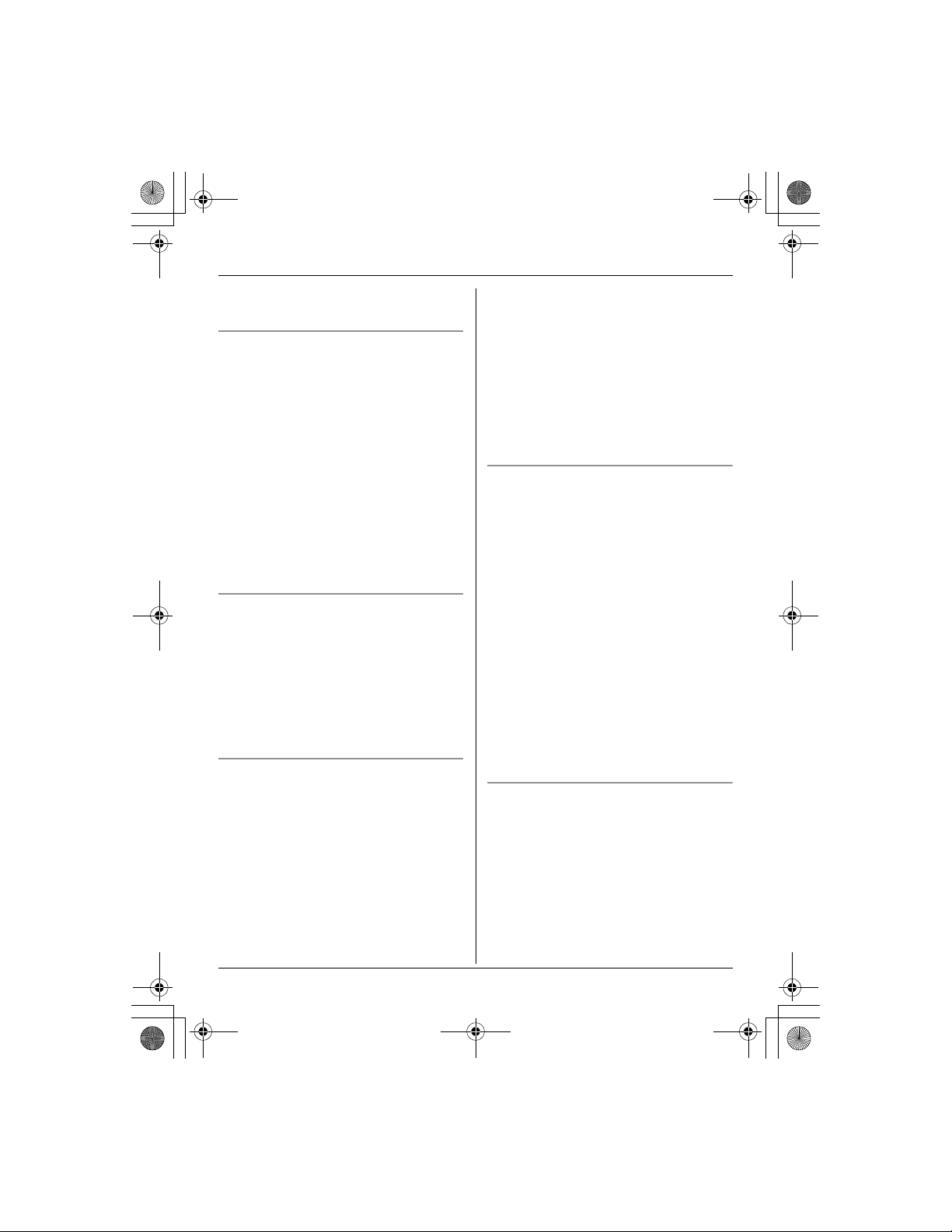
Temporary Confidential
TGA572.book Page 16 Friday, April 7, 2006 2:27 PM
Making/Answering Calls
optional telephone services such as Call
Waiting.
For Call Waiting service users
T o use Call W aiting, you must subscribe to
Call Waiting service of your telephone
service provider.
This feature allows you to receive calls
while you are already talking on the phone.
If you receive a call while on the phone,
you will hear a Call Waiting tone. Please
contact your telephone service provider for
details and availability of this service in
your area.
Press {CALL WAIT} to answer the 2nd
call after the tone.
L To switch between calls, press {CALL
WAIT}.
Te mporary tone dialing (for rotary/
pulse service users)
You can temporarily switch the dialing
mode to tone when you need to access
touch tone services (for example,
answering services, telephone banking
services, etc.).
Press {*} (TONE) before entering access
numbers which require tone dialing.
Handset clarity booster
This feature can improve sound clarity
when the handset is used in an area where
there may be interference. During an
outside call, this feature is turned on
automatically when necessary. You can
also turn this feature on or off manually.
1 Press {MENU} during an outside call.
2 Press {3} to select “Booster on” or
“Booster off”.
Note:
L When this feature is turned off manually
during a call, it does not turn on
automatically during the same call.
L While this feature is turned on;
– the battery operating time is
shortened (page 6).
– the maximum number of extensions
that can be used at a time may
decrease.
Handset voice enhancer
This feature clarifies the voice of the
person you are talking to, reproducing a
more natural-sounding voice that is easier
to hear and understand.
1 Press {MENU} during an outside call.
2 Press {4} to select “Voice enhancer”
or “V.E. off”.
L When this feature is turned on, W is
displayed.
Note:
L Depending on the condition and quality
of your telephone line, this feature may
emphasize existing line noise. If it
becomes difficult to hear, turn this
feature off.
Call share
This feature allows the handset to join an
existing outside call.
T o join the conversation, press {C} when
another extension is on an outside call.
Note:
L A maximum of 4 parties (including 1
outside party) can join a conversation
using 3 extensions.
16 For assistance, please visit http://www.panasonic.com/phonehelp
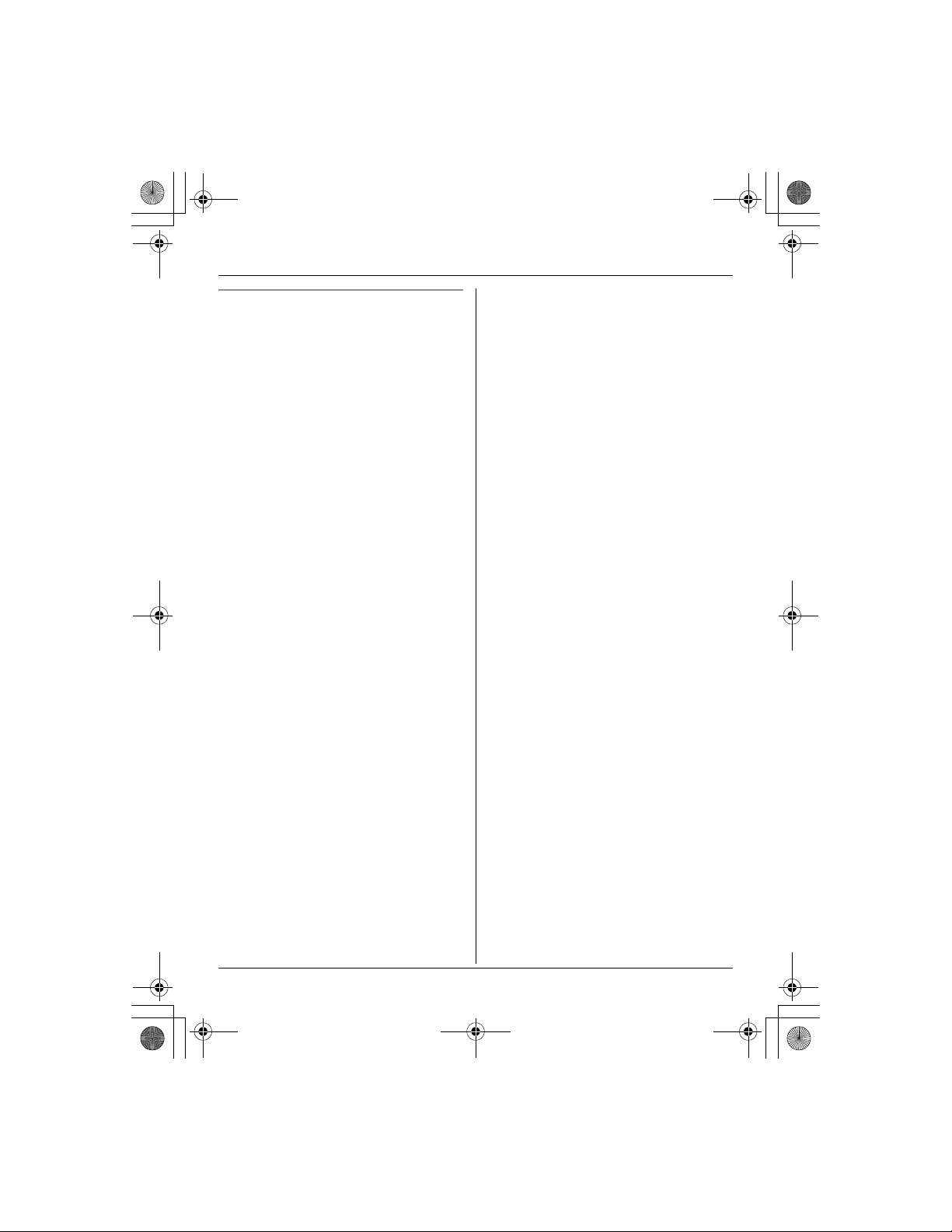
Temporary Confidential
TGA572.book Page 17 Friday, April 7, 2006 2:27 PM
Call privacy
Call privacy allows you to prevent other
users from joining your conversations with
outside callers. T o allow other users to join
your conversations, leave this feature off.
1 Press {MENU} during an outside call.
2 Press {2} to select “Privacy on” or
“Privacy off”.
L When this feature is turned on,
“PRIV.” is displayed.
Note:
L This feature will turn off after you hang
up the call.
Making/Answering Calls
For assistance, please visit http://www.panasonic.com/phonehelp 17
