Page 1
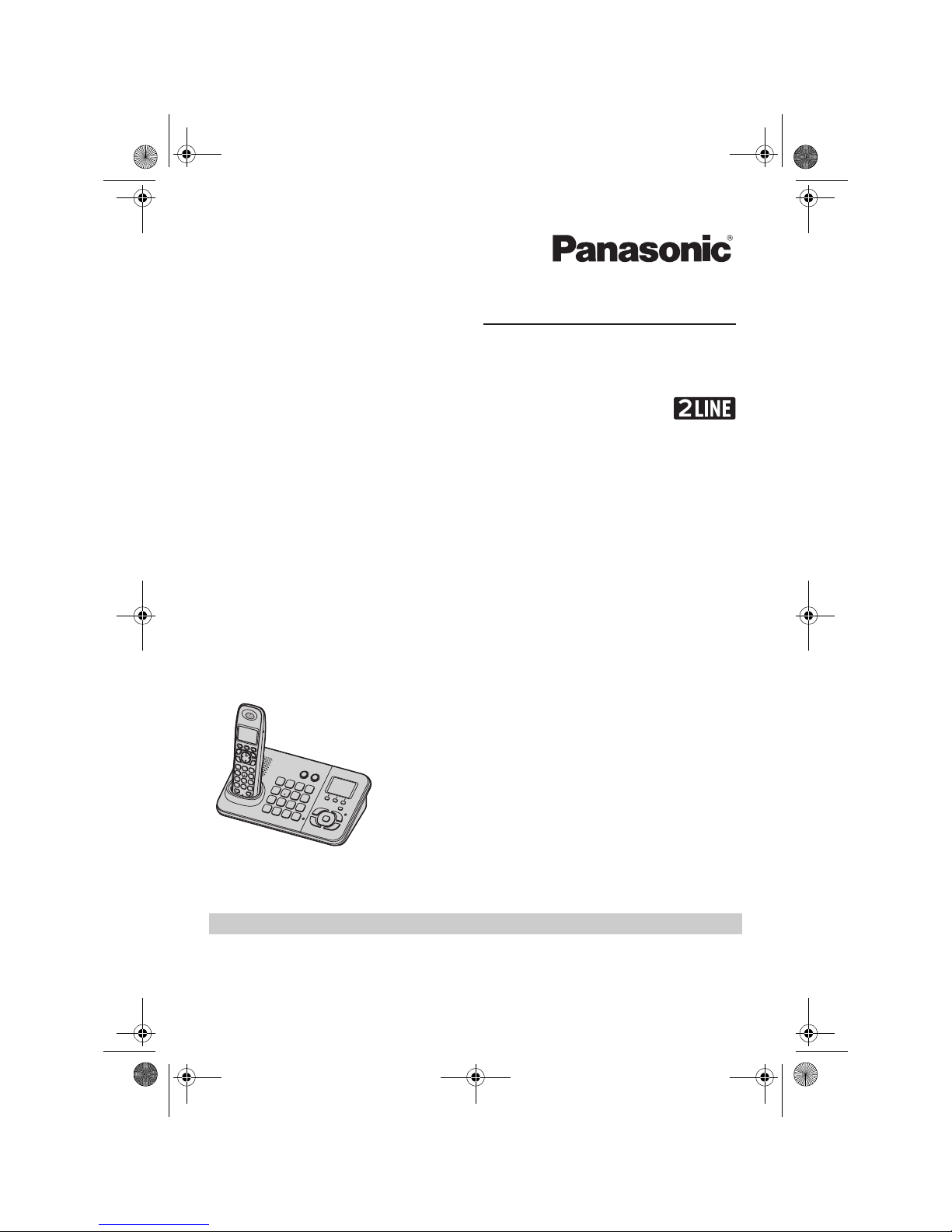
Thank you for purchasing a Panasonic product.
This unit is compatible with Caller ID. You must subscribe to the appropriate service offered
by your service provider/telephone company.
Please read these operating instructions before using the unit and save them for future
reference.
Charge the batteries for about 7 hours before initial use.
Operating Instructions
Digital Cordless Answering System
Model No. KX-TG9385B
X
TG9385BX(e).book Page 1 Monday, November 2, 2009 1:26 PM
Page 2

Table of Contents
2
Introduction
Accessory information. . . . . . . . . . . . . . . . . . . . . 3
System capabilities . . . . . . . . . . . . . . . . . . . . . . . 4
Important Information
For your safety . . . . . . . . . . . . . . . . . . . . . . . . . . 5
Important safety instructions . . . . . . . . . . . . . . . . 5
For best performance . . . . . . . . . . . . . . . . . . . . . 6
Other information . . . . . . . . . . . . . . . . . . . . . . . . 6
Specifications . . . . . . . . . . . . . . . . . . . . . . . . . . . 6
Getting started
Connections . . . . . . . . . . . . . . . . . . . . . . . . . . . . 7
Battery installation. . . . . . . . . . . . . . . . . . . . . . . 10
Battery charge. . . . . . . . . . . . . . . . . . . . . . . . . . 10
Controls . . . . . . . . . . . . . . . . . . . . . . . . . . . . . . . 11
Display . . . . . . . . . . . . . . . . . . . . . . . . . . . . . . . 13
Initial settings . . . . . . . . . . . . . . . . . . . . . . . . . . 14
Making/Answering Calls
Making calls . . . . . . . . . . . . . . . . . . . . . . . . . . . 16
Answering calls . . . . . . . . . . . . . . . . . . . . . . . . . 17
Useful features during a call . . . . . . . . . . . . . . . 18
Using the other line during a call. . . . . . . . . . . . 19
Phonebook
Handset/base unit phonebook . . . . . . . . . . . . . 20
Copying phonebook entries . . . . . . . . . . . . . . . 22
Programming
Programmable settings . . . . . . . . . . . . . . . . . . . 24
Special programming . . . . . . . . . . . . . . . . . . . . 30
Registering a unit . . . . . . . . . . . . . . . . . . . . . . . 31
Caller ID Service
Using Caller ID service . . . . . . . . . . . . . . . . . . . 32
Caller list . . . . . . . . . . . . . . . . . . . . . . . . . . . . . . 32
Answering System
Answering system. . . . . . . . . . . . . . . . . . . . . . . 35
Turning the answering system on/off . . . . . . . . 35
Greeting message. . . . . . . . . . . . . . . . . . . . . . . 35
Listening to messages using the base unit . . . . 36
Listening to messages using the handset. . . . . 37
Remote operation . . . . . . . . . . . . . . . . . . . . . . . 38
Answering system settings . . . . . . . . . . . . . . . . 40
Voice Mail Service
Voice mail service . . . . . . . . . . . . . . . . . . . . . . . 41
Intercom/Locator
Intercom . . . . . . . . . . . . . . . . . . . . . . . . . . . . . . 42
Handset locator. . . . . . . . . . . . . . . . . . . . . . . . . 42
Transferring calls. . . . . . . . . . . . . . . . . . . . . . . . 43
Conference calls . . . . . . . . . . . . . . . . . . . . . . . . 43
Useful Information
Character entry . . . . . . . . . . . . . . . . . . . . . . . . . 45
Wall mounting. . . . . . . . . . . . . . . . . . . . . . . . . . 47
Belt clip . . . . . . . . . . . . . . . . . . . . . . . . . . . . . . . 48
Error messages . . . . . . . . . . . . . . . . . . . . . . . . 49
Troubleshooting . . . . . . . . . . . . . . . . . . . . . . . . 50
Index
Index. . . . . . . . . . . . . . . . . . . . . . . . . . . . . . . . . 54
TG9385BX(e).book Page 2 Monday, November 2, 2009 1:26 PM
Page 3
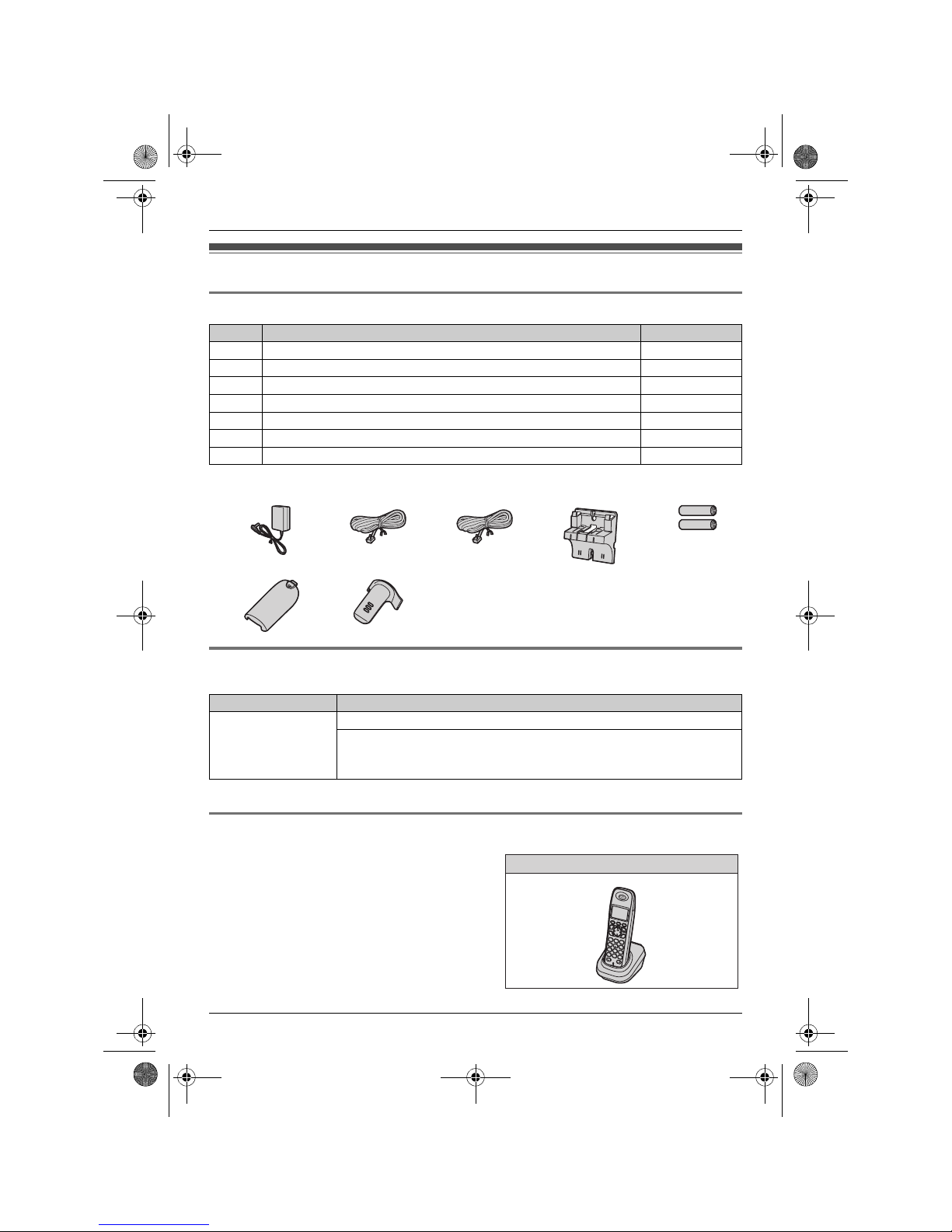
Introduction
3
Accessory information
Supplied accessories
*1 The handset cover comes attached to the handset.
Additional/replacement accessories
Please contact your nearest Panasonic dealer for sales information.
*1 Replacement batteries may have a different capacity from that of the supplied batteries.
Expanding your phone system
No. Accessory item/Part number Quantity
1 AC adaptor/PQLV219BX 1
2 4-wire telephone line cord with green plugs 1
3 2-wire telephone line cord with transparent plugs 1
4 Wall mounting adaptor 1
5 Rechargeable batteries/HHR-55AAAB or N4DHYYY00004 2
6 Handset cover
*1
1
7 Belt clip 1
12345
67
Accessory item Order number
Rechargeable
batteries
HHR-4MPT
*1
Battery type:
– Nickel metal hydride (Ni-MH)
– 2 AAA (R03) size for each handset
You can expand your phone system by registering
optional handsets (6 max.) to a single base unit.
Handset (optional): KX-TGA939BX
TG9385BX(e).book Page 3 Monday, November 2, 2009 1:26 PM
Page 4

Introduction
4
System capabilities
The unit can accommodate up to 2 external telephone lines and the following operations are available at
a time.
How many units can be in use at one time?
■ A maximum of 4 parties are available:
Line 1: Outside call (including 1 extension and 1 outside party)
Line 2: Outside call (including 1 extension and 1 outside party)
■ A maximum of 5 parties are available:
Line 1: Conference call (including 2 extensions and 1 outside party)
Line 2: Outside call (including 1 extension and 1 outside party)
■ The following operations are possible simultaneously:
L An outside call and 1 pair of intercom calls can be made at a time.
L While a caller is leaving a message on your answering system through one line, the unit can make
an outside call through another line.
Note:
L The maximum operating number may decrease, depending on the state of usage, for example, when
the answering system is taking a call.
Example: Outside call on line 1 Example: Outside call on line 2
Example: Conference call on line 1 Example: Outside call on line 2
TG9385BX(e).book Page 4 Monday, November 2, 2009 1:26 PM
Page 5

Important Information
5
For your safety
To prevent severe injury and loss of life/property, read this
section carefully before using the product to ensure
proper and safe operation of your product.
WARNING
Power connection
L Use only the power source marked on the product.
L Do not overload power outlets and extension cords.
This can result in the risk of fire or electric shock.
L Completely insert the AC adaptor/power plug into the
power outlet. Failure to do so may cause electric shock
and/or excessive heat res ulting in a fire.
L Regularly remove any dust, etc. from the AC
adaptor/power plug by pulling it from the power outlet,
then wiping with a dry cloth. Accumulated dust may
cause an insulation defect from moisture, etc. resulting
in a fire.
L Unp lug the product from power outlets if it emits sm oke,
an abnormal smell, or makes an unusual noise. These
conditions can cause f ire or electric shock. Confirm that
smoke has stopped emitting and contact an authorized
service center.
L Unplug from power outlets and never touch the inside
of the product if its casing has been broken open.
L Neve r touch the plug with wet hands. Danger of electric
shock exists.
Installation
L To prevent the risk of fire or electrical shock, do not
expose the product to rain or any type of moisture.
L Do not place or use this product near automatically
controlled devices such a s automatic doors and fire
alarms. Radio waves emitted from this product may
cause such devices to malfunction resulting in an
accident.
L Do not allow the AC adaptor or telephone line cord to
be excessively pulled, bent or placed under heavy
objects.
Operating safeguards
L Unp lug the product from power outlets before clean ing.
Do not use liquid or aerosol cleaners.
L Do not disassemble the product.
L Do not spill liquids (detergents, cleansers, etc.) onto
the telephone line cord plug, or allow it to become wet
at all. This may cause a fire. If the telephone line cord
plug becomes wet, immediately pull it from the
telephone wall jack, and do not use.
Medical
L Consult the manufacturer of any personal medical
devices, such as pacemakers or hearing aids, to
determine if they are adequat ely shielded from external
RF (radio frequency) energy. (The product operates in
the frequency range of 1.92 GHz to 1.93 GHz, and the
RF transmission power is 115 mW (max.).)
L Do not use the product in health care facilities if any
regulations posted in the area instruct you not to do so.
Hospitals or health care facilities may be using
equipment that could be sensitive to external RF
energy.
CAUTION
Installation and relocation
L Never install telephone wiring during an electrical
storm.
L Never install telephone line jacks in wet locations
unless the jack is specifically designed for wet
locations.
L Never touch uninsulated telephone wires or terminals
unless the telephone line has been disconnected at the
network interface.
L Use caution when installing or modifying telephone
lines.
L The AC adaptor is used as the main disconnect de vice.
Ensure that the AC outlet is installed near the product
and is easily accessible.
L This product is unable to make calls when:
– the handset batteries need recharging or have
failed.
– there is a power failure.
Battery
L We recommend using the batteries noted on page 3.
USE ONLY rechargeable Ni-MH batteries AAA (R03)
size.
L Do not mix old and new batteries.
L Do not open or mutilate the batteries. Released
electrolyte from the batteries is corrosive and may
cause burns or injury to the eyes or skin. The
electrolyte is toxic and may be harmful if swallowed.
L Exercise care when handling the batteries. Do not
allow conductive materials such as rings, bracelets, or
keys to touch the batteries, otherwise a short circuit
may cause the batteries and/or the conductive material
to overheat and cause burns.
L Charge the batteries provided with or identified for use
with this product only, in accordance with the
instructions and limitations specified in this manual.
L Only use a compatible base unit (or charger) to charge
the batteries. Do not tamper with the base unit (or
charger). Failure to follow these instructions may cause
the batteries to swell or explode.
Important safety instructions
When using your prod uct, basic safety precautions should
always be followed to reduce the risk of fire, electric
shock, and injury to persons, including the following:
TG9385BX(e).book Page 5 Monday, November 2, 2009 1:26 PM
Page 6
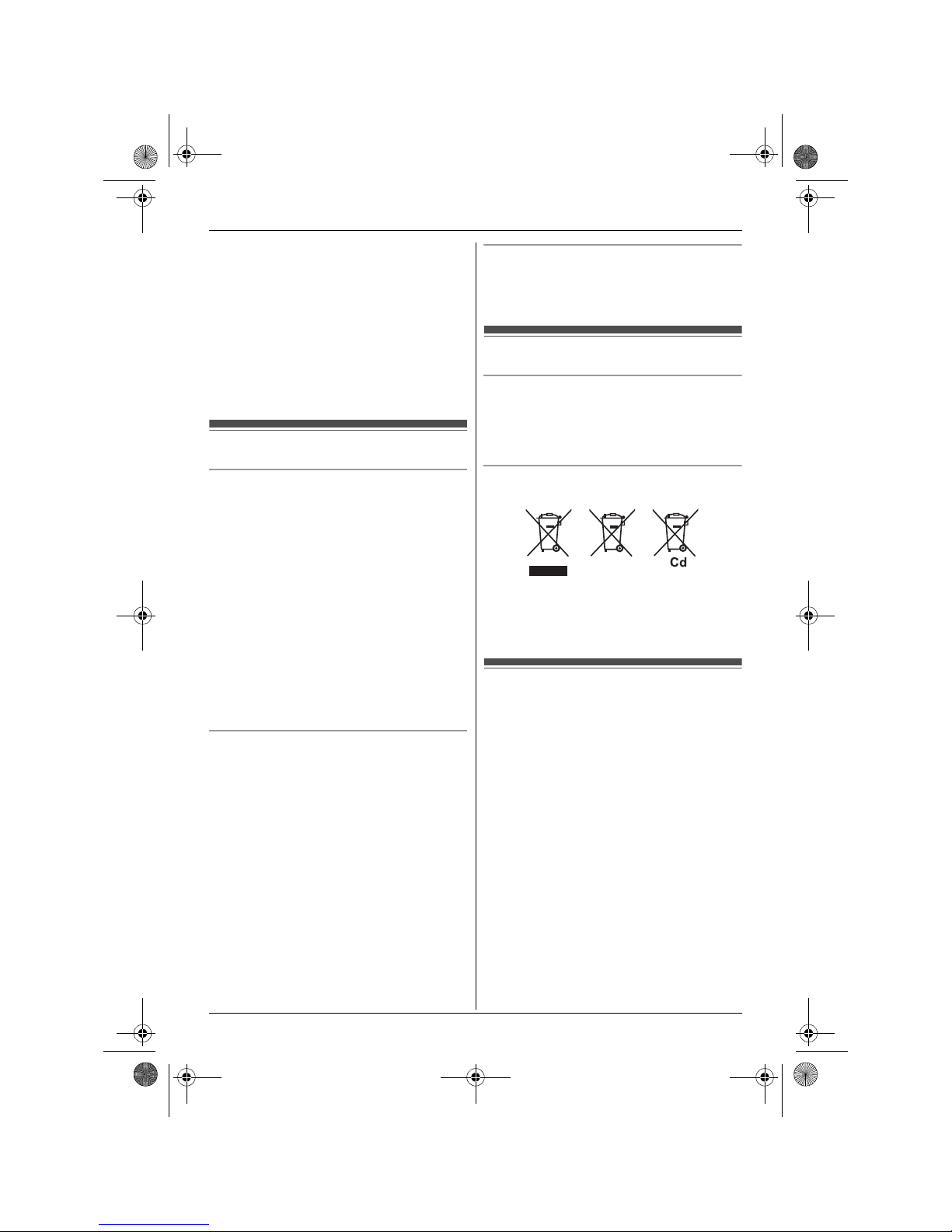
Important Information
6
1. Do not use this product near w ater for example, near a
bathtub, washbowl, kitchen sink, or laundry tub, in a
wet basement or near a swimming pool.
2. Avoid using a telephone (other than a cordless type)
during an electrical storm. There may be a remote r isk
of electric shock from lightning.
3. Do not use the telephone to report a gas leak in the
vicinity of the leak.
4. Use only the power cord and batteries indicated in this
manual. Do not dispose of batteries in a fire. They may
explode. Check with local codes for possible special
disposal instructions.
SAVE THESE INSTRUCTIONS
For best performance
Base unit location/avoiding noise
The base unit and other compatible Panasonic units use
radio waves to communicate with each other.
L For maximum coverage and noise-free
communications, place your base unit:
– at a convenient, high, and central location with no
obstructions between the handset and base unit in
an indoor environment.
– away from electronic appliances such as TVs,
radios, personal computers, wireless devices,
wireless routers, or other phones.
– facing away from radio frequency transmitters, such
as external antennas of mobile phone cell stations.
(Avoid putting the base un it on a bay window or near
a window.)
L Coverage and voice quality depends on the local
environmental conditions.
L If the reception for a base unit location is not
satisfactory, move the base unit to another location for
better reception.
Environment
L Kee p the product away from electrical noise generating
devices, such as fluorescent lamps and motors.
L T he product should be kept free from excessive sm oke,
dust, high temperature, and vibration.
L The product should not be exposed to direct sunlight.
L Do not place heavy objects on top of the product.
L Whe n you leave the product unus ed for a long period of
time, unplug the product from the power outlet.
L The product should be kept away from heat sources
such as heaters, kitchen stoves, etc. It should not be
placed in rooms where the temperature is less than 0
°C or greater than 40 °C. Damp basements should also
be avoided.
L The maximum calling distance may be shortened when
the product is used in the following places: Near
obstacles such as hills, tunnels, underground, near
metal objects such as wire fences, etc.
L Operating the product near electrical appliances may
cause interference. Move away from the electrical
appliances.
Routine care
L Wipe the outer surface of the product with a soft
moist cloth.
L Do not use benzine, thinner, or any abrasive powder.
Other information
Notice for product disposal, transfer, or return
L This product can store your private/confidential
information. To protect your privacy/confidentiality, we
recommend that you erase information such as
phonebook or caller list entries from the memory before
you dispose of, transfer, or return the product.
Information on Disposal in other Countries outside
the European Union
These symbols are only valid in the European Union. If
you wish to discard these items, please contact your local
authorities or dealer and ask for the correct method of
disposal.
Specifications
■ Standard:
DECT (Digital Enhanced Cordless
Telecommunications)
■ Frequency range:
1.92 GHz to 1.93 GHz (DECT)
■ RF transmission power:
115 m W (m ax.)
■ Power source:
100–240 V AC, 50/60 Hz
■ Power consumption:
Standby: Approx. 1.4 W
Maximum: Approx. 4.2 W
■ Operating conditions:
0 °C – 40 °C, 20 % – 80 % relative air humidity (dry)
Note:
L Design and specifications are subject to change
without notice.
L The illustrations in these instructions may vary slightly
from the actual product.
TG9385BX(e).book Page 6 Monday, November 2, 2009 1:26 PM
Page 7

Getting started
7
Connections
Connecting the AC adaptor
Connect the AC adaptor cord (A) by pushing the plug firmly (B).
L Use only the supplied Panasonic AC adaptor PQLV219BX.
Note:
L The AC adaptor must remain connected at all times. (It is normal for the adaptor to feel warm during
use.)
L The AC adaptor should be connected to a vertically oriented or floor-mounted AC outlet. Do not
connect the AC adaptor to a ceiling-mounted AC outlet, as the weight of the adaptor may cause it to
become disconnected.
During a power failure
The unit will not work during a power failure. We recommend connecting a corded-type telephone
(without AC adaptor) to the same telephone line or to the same telephone line jack using a T-adaptor.
(100-240 V AC,
50/60 Hz)
A
Hook
B
Press plug firmly.
Base
unit
Base
unit
Correct
Wrong
TG9385BX(e).book Page 7 Monday, November 2, 2009 1:26 PM
Page 8
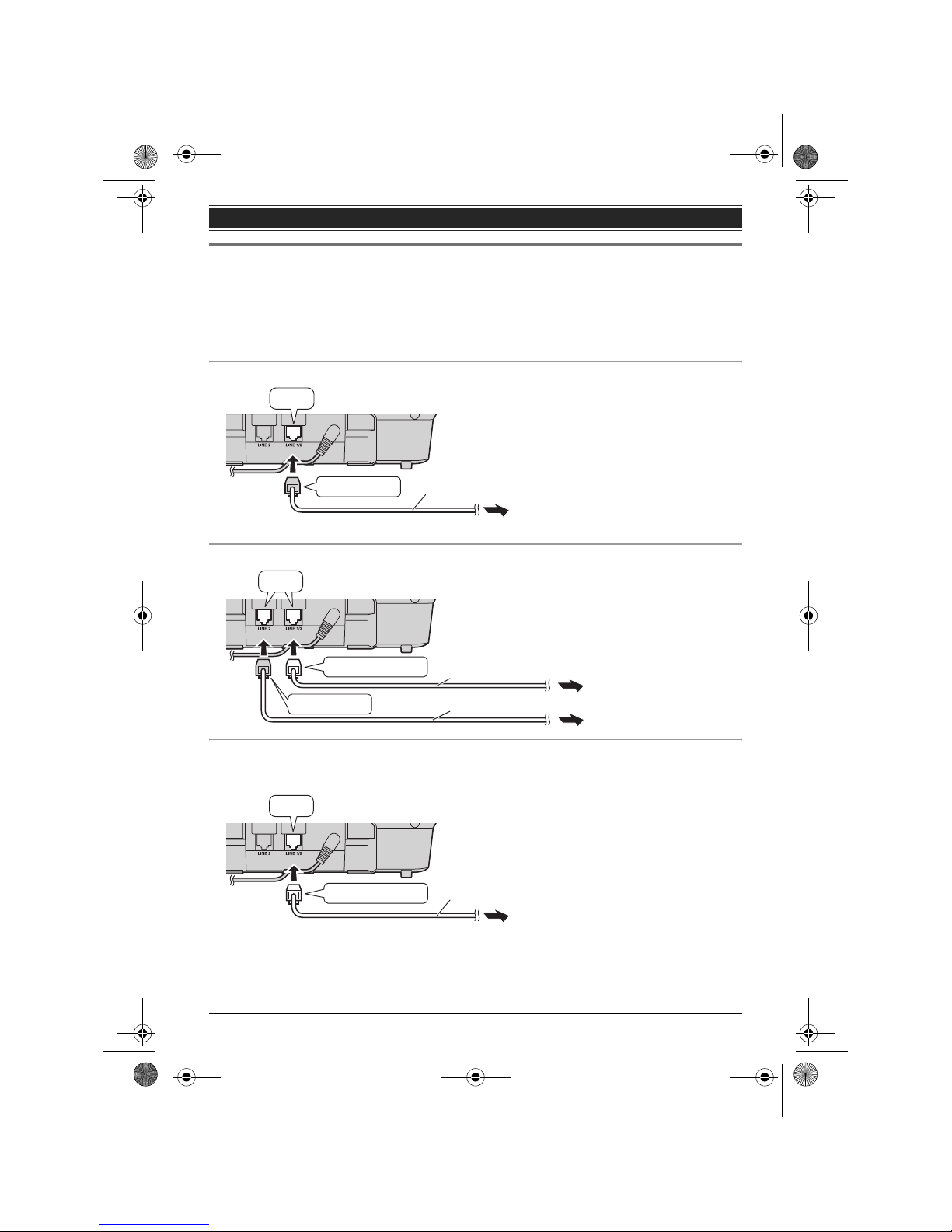
Getting started
8
Connecting the telephone line cord
Refer to one of the following methods depending on your situation:
– To connect to a 2-line telephone jack: page 8
– To connect to 2 single-line telephone jacks: page 8
– If you use the unit as a single-line telephone only: page 8
Connect the telephone line cord until it clicks into the base unit and telephone line jack.
To connect to a 2-line telephone jack
To connect to 2 single-line telephone jacks
If you use the unit as a single-line telephone only
Be sure to connect the telephone line cord to LINE 1/2. Change the line selection mode from “Auto” to
“Line1” (page 14).
Note:
L “Check tel line 2” is displayed on the unit. To erase it, see page 49.
4-wire cord
To 2-line telephone jack
“GREEN” plug
“Click”
4-wire cord
Line 2
Line 1
2-wire cord
To single-line
telephone jacks
“GREEN” plug
“Transparent” plug
“Click”
2-wire cord
To single-line telephone jack
“Transparent” plug
“Click”
TG9385BX(e).book Page 8 Monday, November 2, 2009 1:26 PM
Page 9

Getting started
9
If you subscribe to a DSL/ADSL service
Please attach a DSL/ADSL filter (contact your DSL/ADSL provider) to the telephone line between the
base unit and the telephone line jack in the event of the following:
– noise is heard during conversations.
– Caller ID features do not function properly.
To connect to a 2-line telephone jack
For this connection, please use a 2-line splitter.
Example: DSL/ADSL line is line 2
To connect to 2 single-line telephone jacks
Example: DSL/ADSL line is line 2
“Click”
DSL/ADSL filter (Not supplied)
“Click”
“Click”
“Transparent” plug
To 2-line telephone jack
2-wire cord
4-wire cord
2-line
splitter
“GREEN” plug
Line 1
Line 2
To single-line telephone jacks
2-wire cord
4-wire cord
“GREEN” plug
“Transparent” plug
DSL/ADSL filter (Not supplied)
“Click”
“Click”
TG9385BX(e).book Page 9 Monday, November 2, 2009 1:26 PM
Page 10
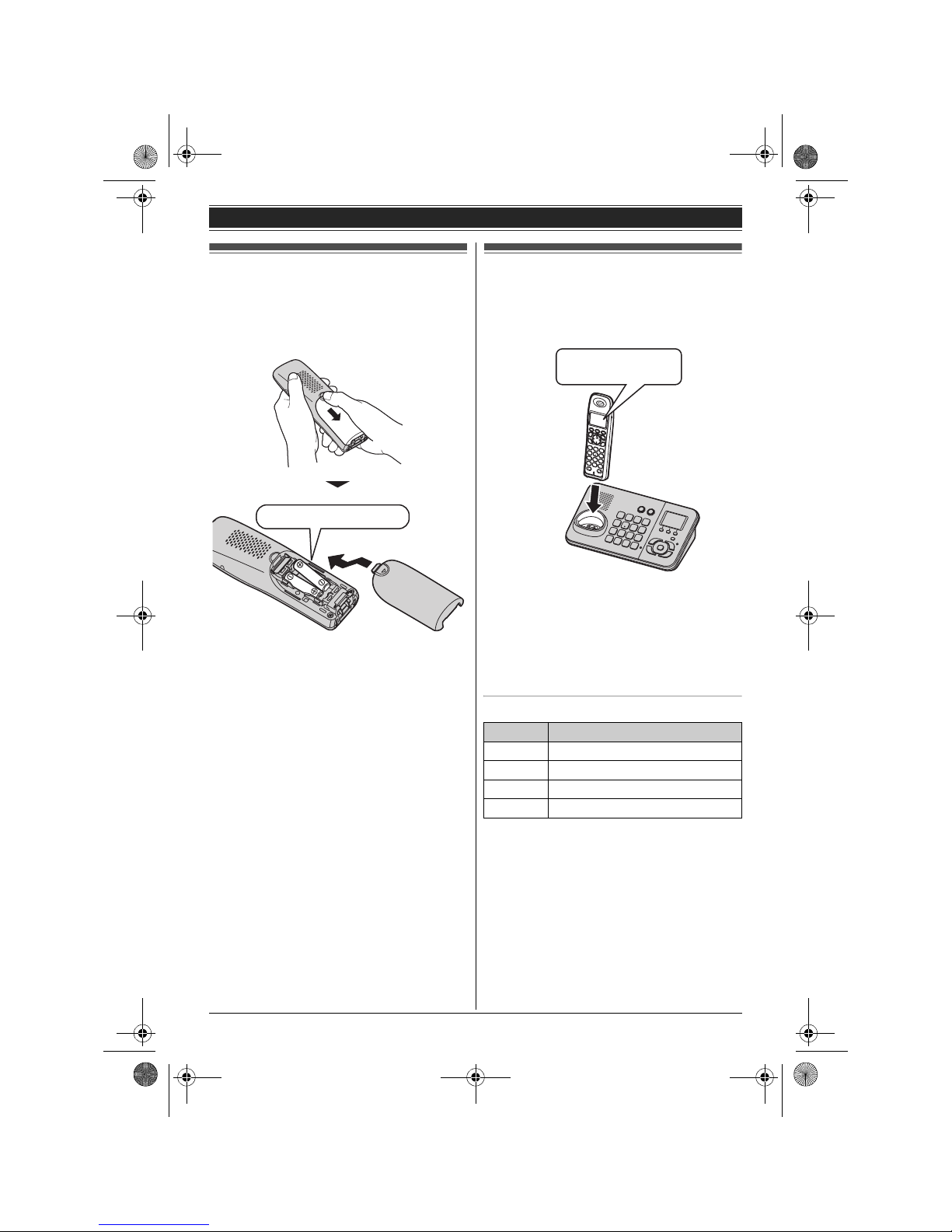
Getting started
10
Battery installation
L USE ONLY Ni-MH batteries AAA (R03) size.
L Do NOT use Alkaline/Manganese/Ni-Cd
batteries.
L Confirm correct polarities (S, T).
Note:
L Use the supplied rechargeable batteries. For
replacement, we recommend using the
Panasonic rechargeable batteries noted on
page 3, 5.
L Wipe the battery ends (S, T) with a dry cloth.
L Avoid touching the battery ends (S, T) or the
unit contacts.
L If the handset does not automatically turn on
after installing/replacing batteries, place the
handset on the base unit or charger.
Battery charge
Charge for about 7 hours.
L When the batteries are fully charged, “Charge
completed” is displayed.
Note:
L It is normal for the handset to feel warm during
charging.
L Clean the charge contacts of the handset, base
unit, and charger with a soft and dry cloth once a
month. Clean more often if the unit is exposed to
grease, dust, or high humidity.
Battery level
Note:
L The batteries need to be charged if the handset
beeps while you are engaged in a call or
operating the answering system remotely.
Rechargeable Ni-MH ONLY
Icon Battery level
1 High
2 Medium
3 Low
034 Needs charging.
Confirm “Charging”
is displayed.
TG9385BX(e).book Page 10 Monday, November 2, 2009 1:26 PM
Page 11

Getting started
11
Panasonic Ni-MH battery performance
(supplied batteries)
Note:
L Actual battery performance depends on a
combination of how often the handset is in use
and how often it is not in use (standby).
L Even after the handset is fully charged, the
handset can be left on the base unit or charger
without any ill effect on the batteries.
L The battery level may not be displayed correctly
after you replace the batteries. In this case,
place the handset on the base unit or charger
and let it charge for at least 7 hours.
Controls
Handset
A Speaker
B Soft keys
C Headset jack
D {C} (TALK)
E {s} (SP-PHONE: Speakerphone)
F Dial keypad
({*}: TONE)
G {FLASH} {CALL WAIT}
H Charge indicator
Ringer indicator
I Receiver
J Display
K {OFF}
L Navigator key ({^}/{V}/{<}/{>})
? (Volume: {^}/{V})
M {PAUSE} {REDIAL}
N {HOLD} {INTERCOM}
O Microphone
P Charge contacts
Operation Operating time
In continuous use 12 hours max.
Not in use (standby) 6 days max.
A
I
J
L
M
K
H
N
O
P
B
G
F
C
D
E
TG9385BX(e).book Page 11 Monday, November 2, 2009 1:26 PM
Page 12
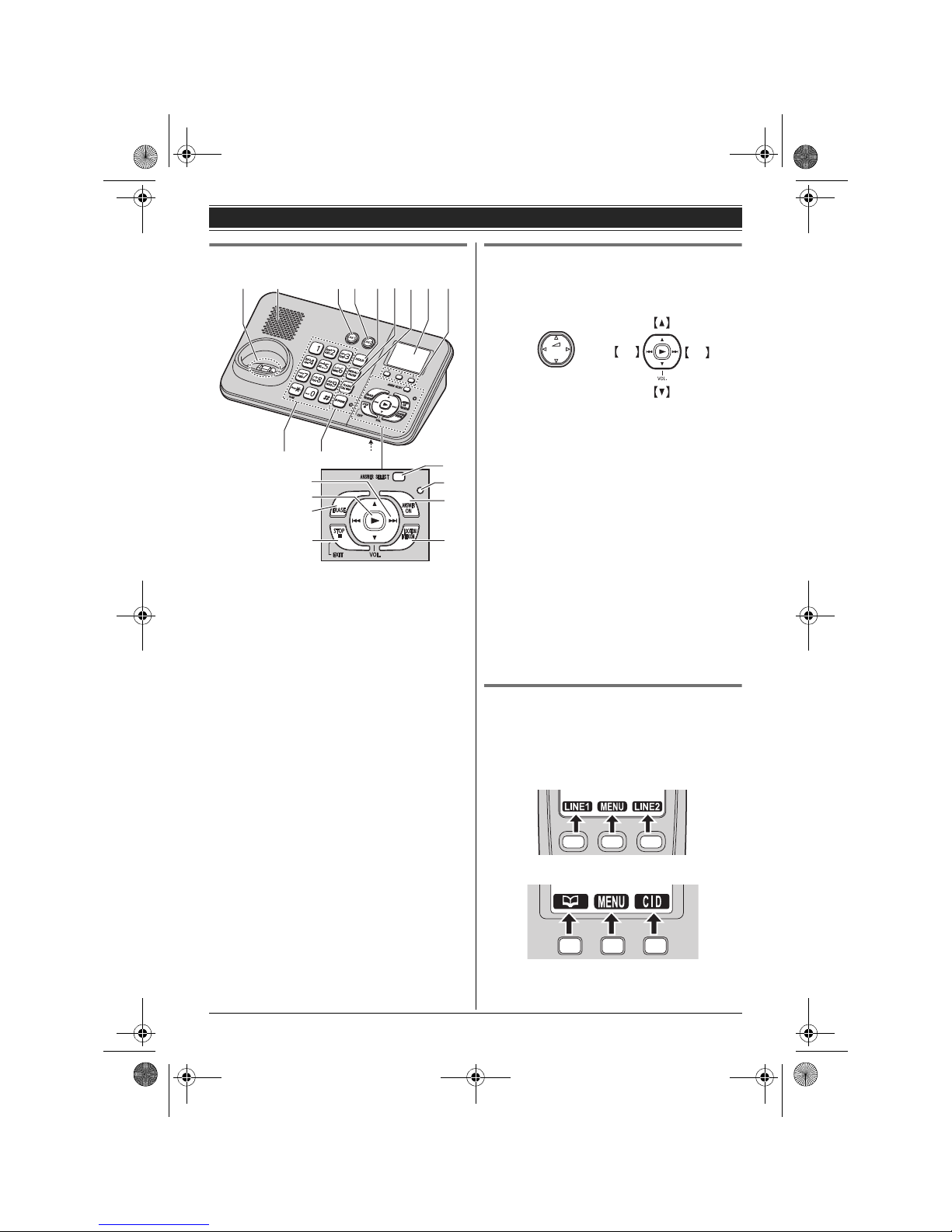
Getting started
12
Base unit
A Charge contacts
B Speaker
C {LINE 1}
LINE1 indicator
D {LINE 2}
LINE2 indicator
E {HOLD}
F {REDIAL} {PAUSE}
G {FLASH} {CALL WAIT}
H Display
I Soft keys
J Dial keypad
({*}: TONE)
K {SP-PHONE} (Speakerphone)
SP-PHONE indicator
L MIC (Microphone)
M Navigator key ({^}/{V}/{7}/{8})
VOL. (Volume: {^}/{V})
Repeat/Skip ({7}/{8})
N {6} (Play)
Message indicator
O {ERASE}
P {■} (STOP) (EXIT)
Q {ANSWER SELECT}
R ANSWER ON indicator
S {ANSWER ON}
T {LOCATOR} {INTERCOM}
Using the navigator key/volume key
(?, VOL.)
■ Scrolling through lists or items
By pressing this key ({^} or {V}) repeatedly, you
can scroll through (up or down) various lists or
items.
■ Adjusting the volume
By pressing this key ({^} or {V}) repeatedly, you
can adjust the receiver or speaker volume (up or
down) while talking.
■ Moving the cursor
Handset: {^}, {V}, {<}, or {>}
Base unit: {^}, {V}, {7}, or {8}
By pressing the above keys repeatedly, you can
move the cursor to edit a number or name.
■ Repeating/skipping the messages
Handset: {<} or {>}
Base unit: {7} or {8}
By pressing the above keys, you c an repeat/skip
messages during playback.
Soft keys
Each unit features 3 soft keys. By pressing a soft
key, you can select the feature shown directly
above it on the display.
B
C HD E F G
J
K
L
N
I
R
S
T
M
O
P
Q
A
Handset
Base unit
7 8
Handset
Base unit
{V}
{^}
{<}{>}
TG9385BX(e).book Page 12 Monday, November 2, 2009 1:26 PM
Page 13

Getting started
13
Display
Handset display items
*1 Corresponding line number(s) is indicated next
to the item.
Base unit display items
*1 Corresponding line number(s) is indicated next
to the item.
Menu icons
When in standby mode, pressing {MENU} (middle
soft key) reveals the main menu. From here you
can access various features and settings.
Handset menu icons
Base unit menu icons
LINE1 indicator/LINE2 indicator on
the base unit
The LINE1 indicator and LINE2 indicator show the
status of each line, respectively, as follows.
Item Meaning
1 Battery level
w Within range of a base unit
L When flashing: Handset is
searching for the base unit.
(page 51)
c
d
The line is in use.
L When flashing:
– The call is put on hold on that
line.
– The answering system is
answering a call on that line.
L When flashing rapidly: An
incoming call is now being
received on that line.
Ringer volume is off.
*1
(page 17)
s Speakerphone is on. (page 16)
3 Night mode is on. (page 30)
E Alarm is on. (page 30)
m Handset number
z Call privacy mode is on. (page 19)
Item Meaning
8 Indicates the selected line(s) for
answering system operations and
settings.
*1
Ringer volume is off.*1 (page 17)
3 Night mode is on. (page 30)
z Call privacy mode is on. (page 19)
L2
L1
L2
L1
Menu icon Menu/feature
View Caller ID
Phonebook
Answering device
Ringer settings
Initial settings
Set date & time
Menu icon Menu/feature
View Caller ID
Phonebook
Set answering
Ringer settings
Initial settings
Set date & time
Status Meaning
Light off The line is available.
Light on The line is in use.
Flashing
rapidly
An incoming call is now being
received on that line.
Flashing A call is put on hold or the
answering system is
answering a call on that line.
TG9385BX(e).book Page 13 Monday, November 2, 2009 1:26 PM
Page 14

Getting started
14
Initial settings
Symbol meaning:
Display language
3 display languages are available.
You can select “English”, “”, or “”.
The default setting is “English”.
1 {MENU} i {#}{1}{1}{0}
2 {V}/{^}: Select the desired setting.
3 Press the middle soft key to save.
4 Proceed with the operation for your unit.
Handset: {OFF}
Base unit: {■} (EXIT)
Dialing mode
If you cannot make calls, change this setting
according to your telephone line service. The
default setting is “Tone”.
“Tone”: For tone dial service.
“Pulse”: For rotary/pulse dial service.
Program this setting using either one of the
handsets or the base unit.
1 {MENU} i {#}{1}{2}{0}
2 {V}/{^}: Select the desired setting.
3 {SAVE}
4 Proceed with the operation for your unit.
Handset: {OFF}
Base unit: {■} (EXIT)
Date and time
Program this setting using either one of the
handsets or the base unit.
1 {MENU} i {#}{1}{0}{1}
2 Enter the current date, month, and year by
selecting 2 digits for each.
Example: 15 July, 2010
{1}{5} {0}{7} {1}{0}
3 Enter the current hour and minute by selecting
2 digits for each.
Example: 15:30
{1}{5} {3}{0}
4 {SAVE}
5 Proceed with the operation for your unit.
Handset: {OFF}
Base unit: {■} (EXIT)
Note:
L When you select Arabic or Persian as the
display language, enter the current year, month,
and date.
L To correct a digit:
Handset: Press {^}, {V}, {<}, or {>} to move
the cursor to the digit, then make the correction.
Base unit: Press {^}, {V}, {7}, or {8} to
move the cursor to the digit, then make the
correction.
L The date and time may be incorrect after a
power failure. In this case, set the date and time
again.
Line selection mode
The line selection mode determines which line is
selected when:
– you press {C}/{s} on the handset (when
making/answering calls).
– you press {SP-PHONE} on the base unit (when
making/answering calls).
The following settings are available:
– “Auto” (default): When making a call, line 1 is
selected. If that line is unavailable, line 2 is
selected. When you call back using the caller list
(page 32) or while listening to a message (page
36, 37), the indicated line is used. When
answering a call, the ringing line is selected.
– “Line1”: Line 1 is selected.
– “Line2”: Line 2 is selected.
1 {MENU} i {#}{2}{5}{0}
2 {V}/{^}: Select the desired setting.
3 {SAVE}
4 Proceed with the operation for your unit.
Symbol Meaning
Y Perform with the handset.
[ Perform with the base unit.
Example:
{V}/{^}: “Off”
Press {V} or {^} to select
the words in quotations.
Y Handset / [ Base unit
Y Handset / [ Base unit
Y Handset / [ Base unit
Y Handset / [ Base unit
TG9385BX(e).book Page 14 Monday, November 2, 2009 1:26 PM
Page 15

Getting started
15
Handset: {OFF}
Base unit: {■} (EXIT)
Note:
L You can select a line manually regardless of the
line selection mode by pressing {LINE 1} or
{LINE 2}.
TG9385BX(e).book Page 15 Monday, November 2, 2009 1:26 PM
Page 16

Making/Answering Calls
16
Making calls
Using the handset Y
1
Lift the handset and dial the phone number.
L To correct a digit, press {CLEAR}.
2 {C}
L An available line is automatically selected
and the line number is displayed. To change
the line selection mode, see page 14.
L You can also select the line manually by
pressing {LINE 1} or {LINE 2}.
3 When you finish talking, press {OFF} or place
the handset on the base unit or charger.
Note:
L The LINE1 indicator or LINE2 indicator on the
base unit lights up while using the handset.
Using the speakerphone
1 During a conversation, press {s} to turn on
the speakerphone.
L Speak alternately with the other party.
2 When you finish talking, press {OFF}.
Note:
L For best performance, use the speakerphone in
a quiet environment.
L To switch to the receiver, press {C}.
Using the base unit [
1
Dial the phone number.
L To correct a digit, press {CLEAR}.
2 {SP-PHONE}
L An available line is automatically selected
and either the LINE1 indicator or LINE2
indicator lights up. To change the line
selection mode, see page 14.
L You can also select the line manually by
pressing {LINE 1} or {LINE 2}.
3 When the other party answers, speak into the
MIC.
L Speak alternately with the other party.
4 When you finish talking, press {SP-PHONE}.
Note:
L For best performance, use the speakerphone in
a quiet environment.
L While on a call, you can switch from the base
unit to the handset:
– Press {LINE 1} or {LINE 2} on the handset to
select the line that is being used by the base
unit, then press {SP-PHONE} on the base
unit.
– If the handset is on the base unit, lift the
handset then press {LINE 1} or {LINE 2} on
the handset within 3 seconds to select the line
that is being used by the base unit.
Adjusting the receiver or speaker
volume
Press {^} or {V} repeatedly while talking.
Making a call using the redial list
The last 10 phone numbers dialed are stored in the
redial list in each unit (each 48 digits max.).
1 {REDIAL}
2 {V}/{^}: Select the desired phone number.
3 Proceed with the operation for your unit.
Handset: {C}
Base unit: {SP-PHONE}
Erasing a number in the redial list
1 {REDIAL}
2 {V}/{^}: Select the desired phone number.
i {ERASE} (soft key)
3 {V}/{^}: “Yes” i {SELECT}
4 Proceed with the operation for your unit.
Handset: {OFF}
Base unit: {■} (EXIT)
Pause (for PBX/long distance service
users)
A pause is sometimes required when making calls
using a PBX or long distance service. When
storing a calling card access number and/or PIN in
the phonebook, a pause is also needed (page 22).
Example: If you need to dial the line access
number “9” when making outside calls with a PBX:
Y Handset / [ Base unit
Y Handset / [ Base unit
Y Handset / [ Base unit
TG9385BX(e).book Page 16 Monday, November 2, 2009 1:26 PM
Page 17
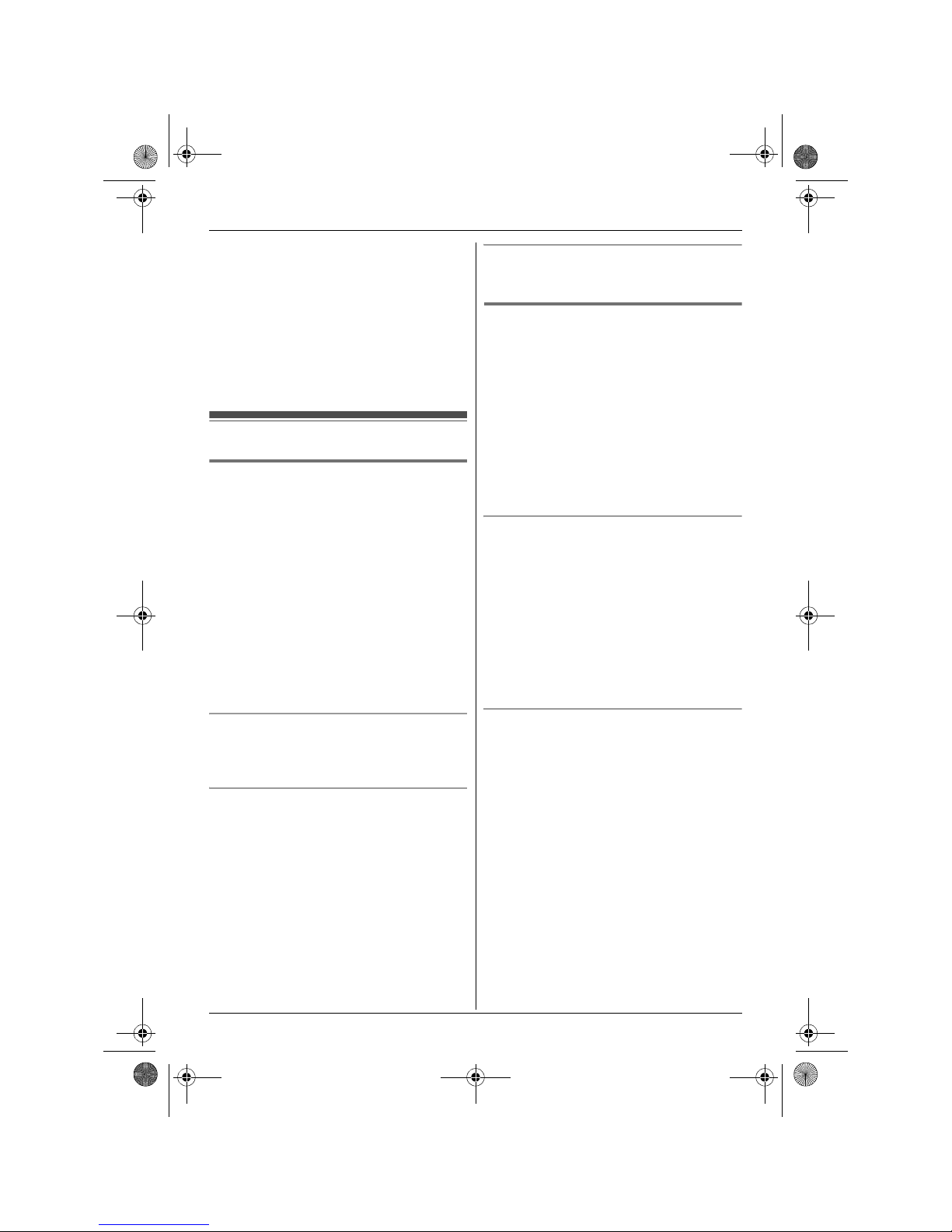
Making/Answering Calls
17
1 {9} i {PAUSE}
2 Dial the phone number.
3 Proceed with the operation for your unit.
Handset: {C}
Base unit: {SP-PHONE}
Note:
L A 3.5 second pause is inserted each time
{PAUSE } is pressed. Repeat as needed to
create longer pauses.
Answering calls
Using the handset Y
When a call is being received, the ringer indicator
and c and/or d flash rapidly.
1 Lift the handset and press {C} or {s} when
the unit rings.
L The called line is automatically selected. To
change the line selection mode, see page
14.
L You can also answer the call by pressing
{LINE 1} or {LINE 2}.
L You can also answer the call by pressing
any dial key from {0} to {9}, {*}, or {#}.
(Any key answer feature)
2 When you finish talking, press {OFF} or place
the handset on the base unit or charger.
Auto talk
You can answer calls simply by lifting the handset
off the base unit or charger. You do not need to
press {C}. To turn this feature on, see page 27.
Adjusting the handset ringer volume
■ While the handset is ringing for an incoming
call:
Press {^} or {V} repeatedly to select the desired
volume.
■ Programming the volume beforehand:
1 {MENU} i {#}{1}{6}{0}
2 {V}/{^}: Select the desired line. i
{SELECT}
3 {V}/{^}: Select the desired volume.
4 {SAVE} i {OFF}
Temporary handset ringer off
While the handset is ringing for a call, you can turn
the ringer off temporarily by pressing {OFF}.
Using the base unit [
When a call is being received, the LINE1 indicator
and/or LINE2 indicator on the base unit flashes
rapidly.
1 Press {SP-PHONE} when the unit rings.
L The called line is automatically selected. To
change the line selection mode, see page
14.
L You can also answer the call by pressing
{LINE 1} or {LINE 2}.
2 Speak into the MIC.
3 When you finish talking, press {SP-PHONE}.
Adjusting the base unit ringer volume
■ While the base unit is ringing for an
incoming call:
Press {^} or {V} repeatedly to select the desired
volume.
■ Programming the volume beforehand:
1 {MENU} i {#}{1}{6}{0}
2 {V}/{^}: Select the desired line. i
{SELECT}
3 {V}/{^}: Select the desired volume.
4 {SAVE} i {■} (EXIT)
Temporary base unit ringer off
While the base unit is ringing for a call, you can
turn the ringer off temporarily by pressing {~}.
TG9385BX(e).book Page 17 Monday, November 2, 2009 1:26 PM
Page 18

Making/Answering Calls
18
Useful features during a call
Hold
This feature allows you to put an outside call on
hold.
1 Press {HOLD} 2 times during an outside call.
2 To release hold, press {LINE 1} or {LINE 2}
that is flashing on the handset.
1 Press {HOLD} during an outside call.
2 To release hold, press {LINE 1} or {LINE 2}
that is flashing on the base unit.
Note for handset and base unit:
L If a call is kept on hold for more than 9 minutes,
an alarm tone starts to sound. After 1 additional
minute on hold, the call is disconnected.
L If another phone is connected to the same line,
you can also take the call by lifting its handset.
Mute
While mute is turned on, you can hear the other
party, but the other party cannot hear you.
1 Press {MUTE} during an outside call.
L{MUTE} flashes.
2 To return to the conversation, press {MUTE}
again.
Note:
L{MUTE} is a soft key visible on the display
during a call.
Flash
{FLASH} allows you to use the special features of
your host PBX such as transferring an extension
call, or accessing optional telephone services.
Note:
L To change the flash time, see page 28.
For call waiting or Call Waiting Caller
ID service users
To use call waiting, you must first subscribe to call
waiting from your service provider/telephone
company.
This feature allows you to receive calls while you
are already talking on the phone. If you receive a
call while on the phone, you will hear a call waiting
tone.
If you subscribe to both Caller ID and Call
Waiting with Caller ID services, the 2nd caller’s
information is displayed on the handset or base
unit that is in use after you hear the call waiting
tone.
1 Press {CALL WAIT} to answer the 2nd call.
2 To switch between calls, press {CALL WAIT}.
Note:
L Please contact your service provider/telephone
company for details and availability of this
service in your area.
Temporary tone dialing (for
rotary/pulse service users)
You can temporarily switch the dialing mode to
tone when you need to access touch-tone services
(for example, answering services, telephone
banking services, etc.).
Press {*} (TONE) before entering access
numbers which require tone dialing.
Call share
This feature allows you to join an existing outside
call.
Important:
L To prevent other users from joining your
conversations with outside callers, turn call
privacy on (page 19).
To join the conversation, press {LINE 1} or {LINE
2} to select the line that is being used by another
extension for an outside call.
Y Handset
[ Base unit
Y Handset / [ Base unit
Y Handset / [ Base unit
Y Handset / [ Base unit
Y Handset / [ Base unit
Y Handset / [ Base unit
TG9385BX(e).book Page 18 Monday, November 2, 2009 1:26 PM
Page 19

Making/Answering Calls
19
Note:
L A maximum of 3 parties (including 1 outside
party) can join a conversation.
Call privacy
Call privacy allows you to prevent other users from
joining your conversations with outside callers.
You can turn the feature on for both lines by
programming the base unit before the call.
To allow other users to join your conversations,
leave this feature off. The default setting is “Off”.
1 {MENU} i {#}{1}{9}{4}
2 {V}/{^}: “On” or “Off” i {SAVE}
3 {■} (EXIT)
L When this feature is turned on, z is
displayed during an outside call.
Temporarily turning call privacy on/off
During an outside call, you can temporarily turn
call privacy on/off.
1 Press {MENU} during an outside call.
2 {V}/{^}: “Privacy” i {SELECT}
3 {V}/{^}: “On” or “Off” i {SELECT}
L When this feature is turned on, z is
displayed.
Note:
L After you hang up the call, the feature will return
to the setting programmed on page 19.
Using the other line during a
call
You can use the other line in the following ways:
– When a call is being received on the other line
during a conversation, an interrupt tone will be
heard (page 27). You can answer the 2nd call
while holding the 1st call.
– During an outside call, you can also make a call
using the other line by holding the 1st call.
Example: If you are using line 1:
1 Press {HOLD} 2 times to put the 1st call (line
1) on hold.
2 Press {LINE 2} to make or answer a 2nd call.
L To hold the 2nd call, press {HOLD} 2 times.
3 To return to the 1st call (line 1), press {LINE
1}.
Example: If you are using line 1:
1 Press {HOLD} to put the 1st call (line 1) on
hold.
2 Press {LINE 2} to make or answer a 2nd call.
L To hold the 2nd call, press {HOLD}.
3 To return to the 1st call (line 1), press {LINE
1}.
Note for handset and base unit:
L If you subscribe to Caller ID, the 2nd caller’s
information is displayed when a call is being
received on the other line (page 32).
[ Base unit
Y Handset / [ Base unit
Y Handset
[ Base unit
TG9385BX(e).book Page 19 Monday, November 2, 2009 1:26 PM
Page 20

Phonebook
20
Handset/base unit
phonebook
The phonebook allows you to make calls without
having to dial manually. You can add names and
phone numbers to the handset and base unit
phonebook independently, and assign each
phonebook entry to the desired group.
– Handset: up to 100 entries
– Base unit: up to 600 entries
Adding entries
1
Proceed with the operation for your unit.
Handset: {MENU} i {#}{2}{8}{0}
Base unit: {C}
2 {ADD}
3 Enter the party’s name (16 characters max.).
i {OK}
L You can change the character entry mode
by pressing {1/A/?} (page 45).
4 Enter the party’s phone number (24 digits
max.). i {OK}
5 {V}/{^}: Select the desired group. i
{SELECT} 2 times
L To add other entries, repeat from step 3.
6 Proceed with the operation for your unit.
Handset: {OFF}
Base unit: {■} (EXIT)
Note:
L Caller ID subscribers can use group ringer tone
feature (page 32).
Groups
Groups can help you find entries in the phonebook
quickly and easily. When adding an entry to the
phonebook, you can assign it to one of 9 groups.
You can change the names of groups assigned for
phonebook entries (“Friends”, “Family”, etc.) and
then search for phonebook entries by group. The
group ringer tone feature is available for Caller ID
subscribers (page 32).
Changing group names
The default group name is “Group 1” to “Group
9”.
1 Proceed with the operation for your unit.
Handset: {MENU} i {#}{2}{8}{0}
Base unit: {C}
2 {MENU}
3 {V}/{^}: “Group” i {SELECT}
4 {V}/{^}: Select the desired group. i
{SELECT}
5 {V}/{^}: “Group name” i {SELECT}
6 Edit the name (10 characters max.; page 45).
i {SAVE}
7 Proceed with the operation for your unit.
Handset: {OFF}
Base unit: {■} (EXIT)
Finding and calling a phonebook
entry
Once you have found the desired entry using one
of the following 4 methods, make a call with your
unit.
Handset: {C}
L You can also make a call by pressing {CALL},
then pressing {LINE 1} or {LINE 2}.
Base unit: {SP-PHONE}
L You can also make a call by pressing {LINE 1}
or {LINE 2}.
Note:
L Phonebook entries are listed alphabetically in
the following order:
– Arabic/Persian
– Alphabet
–Numeric
Scrolling through all entries
1 Proceed with the operation for your unit.
Handset: {MENU} i {#}{2}{8}{0}
Base unit: {C}
2 {V}/{^}: Select the desired entry.
Searching by first character (alphabetically)
Phonebook entries are listed in the following order:
■ When you select English as the display
language (page 14):
– Alphabet
– Arabic/Persian
Y Handset / [ Base unit
Y Handset / [ Base unit
Y Handset / [ Base unit
TG9385BX(e).book Page 20 Monday, November 2, 2009 1:26 PM
Page 21

Phonebook
21
–Numeric
■ When you select Arabic or Persian as the
display language (page 14):
– Arabic/Persian
– Alphabet
–Numeric
1 Proceed with the operation for your unit.
Handset: {MENU} i {#}{2}{8}{0}
Base unit: {C}
2 Press the dial key ({0} - {9}) which contains
the character you are searching for (page 45).
L Press the same dial key repeatedly to
display the first entry corresponding to each
character located on that dial key.
L If there is no entry corresponding to the
character you selected, the next entry is
displayed.
3 {V}/{^}: Scroll through the phonebook if
necessary.
Searching by query
You can narrow down the search by using the base
unit to enter the first characters of a name.
1 {C} i {*}
L Change the character entry mode if
necessary:
{1/A/?} i {V}/{^}: Select a character
entry mode. i {OK}
2 To search for the name, enter the first
characters (up to 4) (page 45). i {OK}
L When you enter in alphabet, characters
cannot be entered in lowercase.
L If there is no entry corresponding to the
characters you selected, the next entry is
displayed.
3 {V}/{^}: Scroll through the phonebook if
necessary.
Searching by group
1 Proceed with the operation for your unit.
Handset: {MENU} i {#}{2}{8}{0}
Base unit: {C}
2 {GROUP}
3 {V}/{^}: Select the group you want to search.
i {SELECT}
L If you select “All groups”, the unit ends
the group search.
4 {V}/{^}: Select the desired entry.
Editing entries
1
Find the desired entry (page 20). i {MENU}
2 {V}/{^}: “Edit” i {SELECT}
3 Edit the name if necessary (16 characters
max.; page 45). i {OK}
4 Edit the phone number if necessary (24 digits
max.). i {OK}
5 {V}/{^}: Select the desired group (page 20).
i {SELECT} 2 times
6 Proceed with the operation for your unit.
Handset: {OFF}
Base unit: {■} (EXIT)
Erasing entries
Erasing an entry
1 Find the desired entry (page 20). i {MENU}
2 {V}/{^}: “Erase” i {SELECT}
3 {V}/{^}: “Yes” i {SELECT}
4 Proceed with the operation for your unit.
Handset: {OFF}
Base unit: {■} (EXIT)
Erasing all entries
1 Proceed with the operation for your unit.
Handset: {MENU} i {#}{2}{8}{0}
Base unit: {C}
2 {MENU}
3 {V}/{^}: “Erase all” i {SELECT}
4 {V}/{^}: “Yes” i {SELECT}
5 {V}/{^}: “Yes” i {SELECT}
6 Proceed with the operation for your unit.
Handset: {OFF}
Base unit: {■} (EXIT)
Y Handset / [ Base unit
[ Base unit
Y Handset / [ Base unit
Y Handset / [ Base unit
Y Handset / [ Base unit
TG9385BX(e).book Page 21 Monday, November 2, 2009 1:26 PM
Page 22

Phonebook
22
Chain dial
This feature allows you to dial phone numbers in
the phonebook while you are on a call. This feature
can be used, for example, to dial a calling card
access number or bank account PIN that you have
stored in the phonebook, without having to dial
manually.
1 Proceed with the operation for your unit.
During an outside call:
Handset: {MENU} i
{V}/{^}: “Phonebook” i {SELECT}
Base unit: {C}
2 {V}/{^}: Select the desired entry.
3 Press {CALL} to dial the number.
Note:
L When storing a calling card access number and
your PIN in the phonebook as one phonebook
entry, press {PAUSE} to add pauses after the
number and PIN as necessary (page 16).
L If you have rotary/pulse service, you need to
press {*} (TONE) before pressing {MENU} on
the handset or {C} on the base unit in step 1 to
change the dialing mode temporarily to tone.
When adding entries to the phonebook, we
recommend adding {*} (TONE) to the
beginning of phone numbers you wish to chain
dial (page 20).
Copying phonebook entries
You can copy phonebook entries from the base
unit to a handset, and vice versa.
The unit can receive entries until the phonebook
memory is full (page 20).
Important:
L Groups (including their names and ringer tones)
are not copied.
L You cannot make phonebook copy between
handsets directly. However it is possible by first
copying a handset’s phonebook entries to the
base unit, then copying the base unit’s
phonebook entries to another handset.
Copying an entry
1
{C}
2 {V}/{^}: Select the desired entry. i {MENU}
3 {V}/{^}: “Copy to handset” i
{SELECT}
4 Enter the handset number you want to copy to.
L When an entry has been copied,
“Completed” is displayed.
L To continue copying another entry:
{V}/{^}: “Yes” i {SELECT} i Find the
desired entry (page 20). i {SEND}
5 {■} (EXIT)
1 {MENU} i {#}{2}{8}{0}
2 {V}/{^}: Select the desired entry. i {MENU}
3 {V}/{^}: “Copy to base” i {SELECT}
L When an entry has been copied,
“Completed” is displayed.
L To continue copying another entry:
{V}/{^}: “Yes” i {SELECT} i Find the
desired entry (page 20). i {SEND}
4 {OFF}
Copying multi entries
You can copy selected entries (up to 100) from the
base unit to a handset.
1 {C}
2 Find the desired entry (page 20).
3 {MENU}
4 {V}/{^}: “Copy multi items” i
{SELECT}
5 Press {SELECT} to select an entry in step 2.
L The selected entries are indicated by “Q”.
6 {V}/{^}: Select the next desired entry. i
{SELECT}
L To continue copying other entries, perform
this step repeatedly.
L To cancel an entry, press {V}/{^} to select
the entry, then press {SELECT}.
Y Handset / [ Base unit
[ Base unit
Y Handset
[ Base unit
TG9385BX(e).book Page 22 Monday, November 2, 2009 1:26 PM
Page 23

Phonebook
23
L You can also search for another entry by
entering the first character (page 20) or
query (page 21).
7 After selecting entries, press {SEND}.
8 Enter the handset number you want to copy to.
L When the entries have been copied,
“Completed” is displayed.
9 {■} (EXIT)
Note:
L When you copy the desired entries in a group:
– In step 2, find a desired group (page 21).
– In step 5, select the desired entry. i
{SELECT}
Copying all entries
A maximum of 100 entries can be copied from the
base unit phonebook to the handset. If the base
unit phonebook contains more than 100 entries,
select and copy desired entries only, using
“Copying multi entries”, page 22.
1 {C} i {MENU}
2 {V}/{^}: “Copy all to HS” i {SELECT}
3 Enter the handset number you want to copy to.
L When all entries have been copied,
“Completed” is displayed.
4 {■} (EXIT)
1 {MENU} i {#}{2}{8}{0} i {MENU}
2 {V}/{^}: “Copy all to base” i
{SELECT}
L When all entries have been copied,
“Completed” is displayed.
3 {OFF}
[ Base unit
Y Handset
TG9385BX(e).book Page 23 Monday, November 2, 2009 1:26 PM
Page 24

Programming
24
Programmable settings
You can customize the unit by programming the following features using the handset or base unit.
To access the features, there are 2 methods:
– scrolling through the display menus (page 24)
– using the direct commands (page 27)
L Direct command is the main method used in these operating instructions.
Programming by scrolling through the display menus
1
{MENU}
2 Proceed with the operation for your unit.
Handset: Press {V}, {^}, {<}, or {>} to select the desired main menu. i {SELECT}
Base unit: Press {V}, {^}, {7}, or {8} to select the desired main menu. i {SELECT}
3 Press {V} or {^} to select the desired item in sub-menu 1. i {SELECT}
L In some cases, you may need to select from sub-menu 2. i {SELECT}
4 Press {V} or {^} to select the desired setting. i {SAVE}
L This step may vary depending on the feature being programmed.
L To exit the operation, press {OFF} on the handset or {■} (EXIT) on the base unit.
Note:
L See page 27 for the default settings.
Handset
Y Handset / [ Base unit
Main menu Sub-menu 1 Sub-menu 2 Page
View Caller ID ––32
Phonebook ––20
Answering device Play new msg. –37
Play all msg. –37
Answer on
*1
–35
Answer off
*1
–35
Erase all –38
Settings Ring count
*1
40
Recording time
*1
40
Remote code
*1
38
Call screening 40
TG9385BX(e).book Page 24 Monday, November 2, 2009 1:26 PM
Page 25

Programming
25
*1 If you program these settings using one of the handsets, you do not need to program the same item
using another handset or the base unit.
Base unit
Ringer settings Ringer volume Line1 17
Line2
Ringer tone Line1 –
Line2
Interrupt tone – 19, 42
Night mode Start/End 30
On/Off 30
Initial settings Contrast ––
Key tone ––
Auto talk –17
Line select –14
Set tel line Set dial mode
*1
14
Set flash time
*1
– Line1
– Line2
18
Set line mode
*1
– Line1
– Line2
–
Set area code
*1
33
Registration HS registration 31
Deregistration 31
Change language Display language 14
Set date & time Date and time
*1
–14
Alarm –30
Time adjustment
*1
––
Main menu Sub-menu 1 Sub-menu 2 Page
View Caller ID ––32
Phonebook ––20
Main menu Sub-menu 1 Sub-menu 2 Page
TG9385BX(e).book Page 25 Monday, November 2, 2009 1:26 PM
Page 26

Programming
26
*1 If you program these settings using the base unit, you do not need to program the same item again
using the handset.
Set answering Record greeting Line1&Line2 35
Line1
Line2
Play greeting Line1&Line2 36
Line1
Line2
Ring count
*1
–40
Recording time
*1
–40
Remote code
*1
–38
Call screening –40
Ringer settings Ringer volume Line1 17
Line2
Ringer tone Line1 –
Line2
Interrupt tone – 19, 42
Night mode Start/End 30
On/Off 30
Initial settings Contrast ––
Line select –14
Set tel line Set dial mode
*1
14
Set flash time
*1
– Line1
– Line2
18
Set line mode
*1
– Line1
– Line2
–
Set area code
*1
33
Privacy –19
Change language Display language 14
Set date & time Date and time
*1
–14
Time adjustment
*1
––
Main menu Sub-menu 1 Sub-menu 2 Page
TG9385BX(e).book Page 26 Monday, November 2, 2009 1:26 PM
Page 27

Programming
27
Programming using the direct commands
1
{MENU} i {#}
2 Enter the desired feature code.
3 {V}/{^}: Select the desired setting. i { SAVE}
L This step may vary depending on the feature being programmed.
L To exit the operation, press {OFF} on the handset or {■}(EXIT) on the base unit.
Note:
L The operating unit column shows the unit(s) that can be used to program the item.
Y: Only the handset can program the item.
[: Only the base unit can program the item.
Y/[: Both the handset and base unit can program the item.
L In the following table, < > indicates the default settings.
Operating
unit
Feature Feature
code
Setting System
setting
*1
Page
Y Alarm {7}{2}{0} <Off>
Once
Daily
–30
Y Answer off {3}{2}{8} – r 35
Y Answer on {3}{2}{7} – r 35
Y Auto talk
*2
{2}{0}{0} On
<Off>
–17
Y/[ Call screening {3}{1}{0} <On>
Off
–40
Y/[ Contrast
(Display contrast)
{1}{4}{5} Level 1–6 <3> – –
Y/[ Date and time {1}{0}{1} – r 14
Y Deregistration {1}{3}{1} ––31
Y/[ Display language {1}{1}{0} <English>–14
Y Erase all
(Erasing all messages)
{3}{2}{5} ––38
Y HS registration
(Handset registration)
{1}{3}{0} ––31
Y/[ Interrupt tone
*3
{2}{0}{1} <On>
Off
– 19, 42
Y Key tone
*4
{1}{6}{5} <On>
Off
––
Y/[ Line select {2}{5}{0} <Auto>
Line1
Line2
–14
Y/[ Night mode
(On/Off)
{2}{3}{8} On
<Off>
–30
Y/[ Night mode
(Start/End)
{2}{3}{7} <23:00/06:00>–30
TG9385BX(e).book Page 27 Monday, November 2, 2009 1:26 PM
Page 28

Programming
28
*1 If “System setting” column is checked, you do not need to program the same item using another unit.
Y/[ Phonebook {2}{8}{0} ––20
Y Play all msg.
(msg.: messages)
{3}{2}{4} ––37
[ Play greeting {3}{0}{3} ––36
Y Play new msg.
(msg.: messages)
{3}{2}{3} ––37
[ Privacy
*5
{1}{9}{4} On
<Off>
–19
[ Record greeting {3}{0}{2} ––35
Y/[ Recording time {3}{0}{5} 1min
2min
<3min>
r 40
Y/[ Remote code {3}{0}{6} <111> r 38
Y/[ Ring count {2}{1}{1} Toll saver
2–7 rings <4rings>
r 40
Y/[ Ringer tone
*6, *7
{1}{6}{1} Line 1
Line 2
Line 1: <Tone 1>
Line 2: <Tone 2>
Handset:
Tone 1–5
Melody 1–10
Base unit:
Tone 1–3
Melody 1–3
––
Y/[ Ringer volume
*8
{1}{6}{0} Line 1
Line 2
Handset:
Level 1–6 <6>,
Off
Base unit:
Level 1–6 <3>,
Off
–17
Y/[ Set area code {2}{5}{5} – r 33
Y/[ Set dial mode {1}{2}{0} <Tone>
Pulse
r 14
Y/[ Set flash time
*9
{1}{2}{1} Line 1
Line 2
80ms 90ms
100ms 110ms
160ms 200ms
250ms 300ms
400ms 600ms
<700ms> 900ms
r 18
Y/[ Set line mode
*10
{1}{2}{2} Line 1
Line 2A<B>
r –
Y/[ Time adjustment
*11
(Caller ID subscribers
only)
{2}{2}{6} <Caller ID[auto]>
Manual
r –
Y/[ View Caller ID {2}{1}{3} ––32
Operating
unit
Feature Feature
code
Setting System
setting
*1
Page
TG9385BX(e).book Page 28 Monday, November 2, 2009 1:26 PM
Page 29

Programming
29
*2 If you subscribe to a Caller ID service and want to view the caller’s information after lifting up the
handset to answer a call, turn off this feature.
*3 This tone lets you know when you receive an outside call while you are on the other line or an intercom
call. If you select “On”, the tone sounds 2 times.
*4 Turn this feature off if you prefer not to hear key tones while you are dialing or pressing any keys,
including confirmation tones and error tones.
*5 To prevent other users from joining your conversations with outside callers, turn this feature on.
*6 If you select one of the melody ringer tones, the ringer tone continues to play for several seconds even
if the caller has already hung up. You may either hear a dial tone or no one on the line when you
answer the call.
*7 The preset tones and melodies in this product are used with permission of © 2007 Copyrights Vision
Inc.
*8 When the ringer volume is turned off, ~ is displayed followed by the selected line number(s) and the
handset and/or base unit do not ring for outside calls.
*9 The flash time depends on your telephone exchange or host PBX. Contact your PBX supplier if
necessary.
*10Generally, the line mode setting should not be adjusted. If the LINE1 indicator or LINE2 indicator does
not light when another phone connected to the same line is in use, you need to change the line mode
to “A”.
*11If the Caller ID time and date display service is available in your area, this feature allows the unit to
automatically adjust the date and time setting when caller information is received. To use this feature,
set the date and time first.
TG9385BX(e).book Page 29 Monday, November 2, 2009 1:26 PM
Page 30

Programming
30
Special programming
Night mode
Night mode allows you to select a period of time
during which the handset and/or base unit will not
ring for outside calls. This feature is useful for time
periods when you do not want to be disturbed, for
example, while sleeping. Night mode can be set
independently for each handset and base unit.
Important:
L Set the date and time beforehand (page 14).
L Handset only: If you have set the alarm, the
alarm sounds even if the night mode is turned
on.
Setting the start and end time
1 {MENU} i {#}{2}{3}{7}
2 Enter the desired hour and minute you wish to
start this feature. i {OK}
3 Enter the desired hour and minute you wish to
end this feature. i {OK}
4 Proceed with the operation for your unit.
Handset: {OFF}
Base unit: {■} (EXIT)
Note:
L To correct a digit:
Handset: Press {<} or {>} to move the cursor
to the digit, then make the correction.
Base unit: Press {7} or {8} to move the
cursor to the digit, then make the correction.
Turning night mode on/off
1 {MENU} i {#}{2}{3}{8}
2 {V}/{^}: “On” or “Off” i {SAVE}
3 Proceed with the operation for your unit.
Handset: {OFF}
Base unit: {■} (EXIT)
Note:
L When the night mode is turned on, 3 is
displayed.
Alarm
An alarm sounds at the set time for 3 minutes once
or daily. Alarm can be set for each handset.
Important:
L Set the date and time beforehand (page 14).
1 {MENU} i {#}{7}{2}{0}
2 {V}/{^}: Select the desired alarm option. i
{SELECT}
3 Enter the desired date and month.
4 Set the desired time. i {OK}
5 {V}/{^}: Select the desired ringer tone. i
{SELECT}
L We recommend selecting a ringer tone
different from the ringer tone set for outside
calls.
6 {SELECT} i {OFF}
L When the alarm is set, E is displayed.
Note:
L To stop the alarm, press any dial key or place
the handset on the base unit or charger.
L When the handset is in use, the alarm will not
sound until the handset is in standby mode.
L If you select “Once”, the setting changes to
“Off” after the alarm sounds.
L The ringer volume for alarm follows the higher
volume level of the 2 lines (page 28).
L When the ringer volume for outside calls of the 2
lines is set to off (page 28), the alarm sound is
heard at the low level.
Y Handset / [ Base unit
Y Handset / [ Base unit
Y Handset
Off Turns alarm off. Go to step 6.
Once A n alarm sounds once at the set
time.
L If you select Arabic or
Persian as the display
language, enter the desired
month and date.
Daily An alarm sounds daily at the set
time. Go to step 4.
TG9385BX(e).book Page 30 Monday, November 2, 2009 1:26 PM
Page 31

Programming
31
Registering a unit
Operating additional units
Additional handsets
Up to 6 handsets can be registered to the base
unit.
Important:
L See page 3 for information on the available
model.
Registering a handset to a base unit
The supplied handset and base unit are preregistered. If for some reason the handset is not
registered to the base unit, re-register the handset.
1 Handset:
{MENU} i {#}{1}{3}{0}
2 Base unit:
Press and hold {LOCATOR} for about 5
seconds until the registration tone sounds.
L If all registered handsets start ringing, press
the same button to stop. Then repeat this
step.
L The next step must be completed within 90
seconds.
3 Handset:
Press {OK}, then wait until a long beep
sounds.
Note:
L When you purchase an additional handset, refer
to the additional handset’s installation manual
for registration.
Deregistering a handset
A handset can cancel its own registration (or the
registration of another handset) that is stored to
the base unit. This allows the handset to end its
wireless connection with the system.
1 {MENU} i {#}{1}{3}{1}
2 {3}{3}{5} i {OK}
3 Select the handset you want to cancel by
pressing the desired handset(s) number.
L The selected handset number(s) flashes.
L To cancel a selected handset number,
press the number again. The number will
stop flashing.
4 {OK} i {V}/{^}: “Yes” i {SELECT}
L When you cancel a different handset than
the one you are now using, press {OFF} to
exit.
Y Handset
TG9385BX(e).book Page 31 Monday, November 2, 2009 1:26 PM
Page 32

Caller ID Service
32
Using Caller ID service
Important:
L This unit is Caller ID compatible. To use Caller
ID features, you must subscribe to a Caller ID
service. Contact your service provider/
telephone company for details.
Caller ID features
When an outside call is being received, the caller’s
phone number is displayed.
Caller information for the last 50 callers is logged in
the caller list from the most recent call to the
oldest.
L If the unit cannot receive caller information, the
following is displayed:
– “Out of area”: The caller dials from an
area which does not provide a Caller ID
service.
– “Private caller”: The caller requests not
to send caller information.
L If the unit is connected to a PBX system, caller
information may not be properly received.
Contact your PBX supplier.
L If the name display service is available in your
area, the display shows caller names. For
further information, please contact your service
provider/telephone company.
Missed calls
If a call is not answered, the unit treats it as a
missed call. The display shows “Missed call”.
This lets you know if you should view the caller list
to see who called while you were away.
Phonebook name display
When caller information is received and it matches
a phone number stored in the phonebook, the
stored name in the phonebook is displayed and
logged in the caller list.
Group ringer tone for phonebook
This feature can help you identify who is calling by
using different ringer tones for different groups of
callers. When adding an entry to the phonebook,
you can assign it to the desired group (page 20).
When a call is received from a caller assigned to a
group, the group’s ringer you selected rings after
the caller information is displayed. If you select
“No ringer ID” (default), the unit uses the
ringer tone you selected on page 28 when calls
from this group are received.
L The ringer may be changed after the 2nd ring.
1 Proceed with the operation for your unit.
Handset: {MENU} i {#}{2}{8}{0}
Base unit: {C}
2 {MENU}
3 {V}/{^}: “Group” i {SELECT}
4 {V}/{^}: Select the desired group. i
{SELECT}
5 {V}/{^}: Select the current setting of the group
ringer tone. i {SELECT}
6 {V}/{^}: Select the desired item. i {SAVE}
7 Proceed with the operation for your unit.
Handset: {OFF}
Base unit: {■} (EXIT)
Caller list
Important:
L Only 1 person can access the caller list at a
time.
L Make sure the unit’s date and time setting is
correct (page 14).
Viewing the caller list and calling
back
1
Proceed with the operation for your unit.
Handset: {MENU} i {V}/{^}: “View
Caller ID” i {SELECT}
Base unit: {CID}
2 Press {V} to search from the most recent call,
or {^} to search from the oldest call.
3 Proceed with the operation for your unit.
Handset:
– To call back, press {C}.
– To exit, press {OFF}.
Base unit:
– To call back, press {SP-PHONE}.
– To exit, press {■} (EXIT).
Y Handset / [ Base unit
Y Handset / [ Base unit
TG9385BX(e).book Page 32 Monday, November 2, 2009 1:26 PM
Page 33

Caller ID Service
33
Note:
L In step 2;
– c and d indicate which line the caller
information was received from.
– If the item has already been viewed or
answered, “Q” is displayed, even if it was
viewed or answered using another unit.
– if an arrow (>) is displayed after the number,
the whole phone number is not shown.
Proceed with the operation for your unit.
Handset:
Press {>} to see the remaining numbers. To
return to the previous display, press {<}.
Base unit:
Press {8} to see the remaining numbers. To
return to the previous display, press {7}.
L In step 3, the unit automatically uses the line you
set in line selection mode (page 14) to call back.
When the line selection mode is set to “Auto”,
the indicated line (c or d) is used for the call.
If the indicated line is already being used or you
want to select the other line:
Handset: Press {LINE 1} or {LINE 2}.
Base unit: Press {LINE 1} or {LINE 2}.
L If you do not want to dial the area code when
making calls from the caller list, you can store
the area code which you want the unit to delete
automatically (page 33).
Storing an area code to be deleted
automatically
In some situations, phone numbers stored
automatically in the caller list (page 32) will include
area codes. If you do not want to dial the area code
when making calls from the caller list, you can
store the area code which you want the unit to
delete automatically.
Example: You have stored the area code “123”. If
you make a call from the caller list to the phone
number “123-456-7890”, the unit dials “456-7890”.
Program this setting using either one of the
handsets or the base unit.
1 {MENU} i {#}{2}{5}{5}
2 Enter your area code (5 digits max.).
L To correct a digit:
Handset: Press {<} or {>} to move the
cursor, then press {CLEAR}. Enter the correct
number.
Base unit: Press {7} or {8} to move the
cursor, then press {CLEAR}. Enter the correct
number.
3 Proceed with the operation for your unit.
Handset: {SAVE} i {OFF}
Base unit: {SAVE} i {■} (EXIT)
To erase your area code
1 {MENU} i {#}{2}{5}{5}
2 Press and hold {CLEAR} until all digits
erased.
3 Proceed with the operation for your unit.
Handset: {SAVE} i {OFF}
Base unit: {SAVE} i {■} (EXIT)
Editing a caller’s phone number
before calling back
1
Proceed with the operation for your unit.
Handset: {MENU} i {V}/{^}: “View
Caller ID” i {SELECT}
Base unit: {CID}
2 {V}/{^}: Select the desired entry.
3 {MENU} i {V}/{^}: “Edit & Call” i
{SELECT}
4 Add or erase digits to the beginning of the
number as necessary.
L To add a digit, press the desired dial key.
L To erase a digit, press {CLEAR}.
5 Proceed with the operation for your unit.
Handset: {C}
Base unit: {SP-PHONE}
L If the indicated line is already being used or
you want to select the other line:
Handset: Press {CALL}, then press {LINE
1} or {LINE 2}.
Base unit: Press {LINE 1} or {LINE 2}.
Note:
L The edited phone number is not saved in the
caller list.
Y Handset / [ Base unit
Y Handset / [ Base unit
TG9385BX(e).book Page 33 Monday, November 2, 2009 1:26 PM
Page 34

Caller ID Service
34
Erasing selected caller information
1
Proceed with the operation for your unit.
Handset: {MENU} i {V}/{^}: “View
Caller ID” i {SELECT}
Base unit: {CID}
2 {V}/{^}: Select the desired entry.
3 {MENU} i {V}/{^}: “Erase” i
{SELECT}
4 {V}/{^}: “Yes” i {SELECT}
5 Proceed with the operation for your unit.
Handset: {OFF}
Base unit: {■} (EXIT)
Erasing all caller information
1
Proceed with the operation for your unit.
Handset: {MENU} i {V}/{^}: “View
Caller ID” i {SELECT}
Base unit: {CID}
2 {ERASE} (soft key) i {V}/{^}: “Yes” i
{SELECT}
3 Proceed with the operation for your unit.
Handset: {OFF}
Base unit: {■} (EXIT)
Storing caller information to the
phonebook
1
Proceed with the operation for your unit.
Handset: {MENU} i {V}/{^}: “View
Caller ID” i {SELECT}
Base unit: {CID}
2 {V}/{^}: Select the desired entry.
3 {MENU} i {V}/{^}: “Add phonebook” i
{SELECT}
4 If necessary, edit the party’s name (16
characters max.). i {OK}
5 If necessary, edit the party’s phone number
(24 digits max.). i {OK}
6 {V}/{^}: Select the desired group (page 20).
i {SELECT} 2 times
L To add other entries, repeat from step 2.
7 Proceed with the operation for your unit.
Handset: {OFF}
Base unit: {■} (EXIT)
Y Handset / [ Base unit
Y Handset / [ Base unit
Y Handset / [ Base unit
TG9385BX(e).book Page 34 Monday, November 2, 2009 1:26 PM
Page 35

Answering System
35
Answering system
The answering system can answer and record
calls for you when you are unavailable to answer
the phone.
Important:
L Only 1 person can access the answering system
(listen to messages, record a greeting message,
etc.) at a time.
L When callers leave messages, the unit records
the day and time of each message. Make sure
the date and time have been set correctly (page
14).
L Answering system announcements are in
English only.
Memory capacity
The total recording capacity (including your
greeting message) is about 40 minutes. A
maximum of 64 messages can be recorded.
Note:
L If message memory becomes full:
– “Messages full” is shown on the handset
and base unit display.
– The ANSWER ON indicator on the base unit
flashes rapidly when the answering system is
turned on.
L When the message memory becomes full:
– If you use the pre-recorded greeting
message, the unit automatically switches to
another pre-recorded greeting message
asking callers to call again later.
– If you recorded your own greeting message,
the same message is still announced to
callers even though their messages are not
recorded.
Turning the answering
system on/off
■ To t urn on:
Press {ANSWER SELECT} repeatedly to select
the desired line(s). i {ANSWER ON}
■ To turn off:
Press {ANSWER ON}.
■ To t urn on:
1 {MENU} i {#}{3}{2}{7}
L To select the desired line(s), press {8}
repeatedly. i {V}/{^}: “Answer on”
i {SELECT}
2 {OFF}
■ To turn off:
1 {MENU} i {#}{3}{2}{8}
2 {OFF}
Note for base unit and handset:
L When the answering system is turned on, the
ANSWER ON indicator on the base unit lights
up.
Call screening
While a caller is leaving a message, you can listen
to the call through the handset’s or base unit’s
speaker. To adjust the speaker volume, press {^}
or {V} repeatedly.
You can answer the call by pressing {C} on the
handset or pressing {SP-PHONE} on the base
unit.
Call screening can be set for each handset and/or
the base unit.
Note:
L To turn this feature off, see page 40.
Greeting message
When the unit answers a call, a greeting message
is played to callers.
You can use either:
– your own greeting message
– a pre-recorded greeting message
Recording your greeting message
Greeting messages can be recorded in one of the
two following ways:
– for line 1 and line 2 with different greetings (2
minutes max. for each greeting)
– for line 1 and line 2 with the same greeting (2
minutes max.). Select “Line1&Line2” in step
2.
[ Base unit
Y Handset
Y Handset / [ Base unit
TG9385BX(e).book Page 35 Monday, November 2, 2009 1:26 PM
Page 36

Answering System
36
1 {MENU} i {#}{3}{0}{2}
2 {V}/{^}: Select the desired line(s). i
{SELECT}
3 After the base unit beeps, speak clearly about
20 cm away from the MIC.
4 Press {STOP} to stop recording.
L The message you have recorded is played
after the beep.
5 {■} (EXIT)
Using a pre-recorded greeting
message
If you erase or do not record your own greeting
message, the unit plays a pre-recorded greeting
message for callers and asks them to leave
messages.
Erasing your greeting message (Resetting to a
pre-recorded greeting message)
If you want to use a pre-recorded greeting
message once you record your own greeting
message, you need to erase your own greeting
message.
1 {MENU} i {#}{3}{0}{3}
2 {V}/{^}: Select the desired line(s). i
{SELECT}
3 Press {ERASE} while your greeting message
is playing.
4 {■} (EXIT)
Playing back the greeting message
1
{MENU} i {#}{3}{0}{3}
2 {V}/{^}: Select the desired line(s). i
{SELECT}
3 {■} (EXIT)
Listening to messages using
the base unit
When new messages have been recorded, the
message indicator on the base unit flashes.
Press {6}.
L If new messages have been recorded, the base
unit plays back new messages.
L If there are no new messages, the base unit
plays back all messages.
Playing back messages for the desired line(s)
Press {ANSWER SELECT} repeatedly to select
the desired line(s), then press {6}.
Operating the answering system
during playback
*1 If pressed within the first 5 seconds of a
message, the previous message is played.
Calling back (Caller ID subscribers
only)
If caller information was received for the call, you
can call the caller back while listening to a
message.
Press {SP-PHONE} during playback.
L To edit the number before calling back, press
{EDIT}, then edit the number.
L The unit automatically uses the line you set in
line selection mode (page 14) to call back. When
the line selection mode is set to “Auto”, the
indicated line (c or d) is used for the call. If
the indicated line is already being used or you
[ Base unit
[ Base unit
[ Base unit
Key Operation
{^} or {V} Adjust the speaker volume
{7} Repeat message
*1
{8} Skip message
{PAUSE} Pause message
To resume playback, press
{6}.
{■} (STOP) Stop playback
To exit the playback mode,
press {■} (EXIT).
{ERASE} Erase currently playing
message
TG9385BX(e).book Page 36 Monday, November 2, 2009 1:26 PM
Page 37

Answering System
37
want to select the other line, press {LINE 1} or
{LINE 2}.
Erasing all messages
Erasing all messages for both line 1 and line 2
1 {ERASE}
L 8 is displayed.
2 Press {ERASE} again.
Erasing all messages for the desired line(s)
Press {ANSWER SELECT} repeatedly to select
the desired line(s), then press {ERASE} 2 times.
Listening to messages using
the handset
When new messages have been recorded, “New
message” is displayed.
1 To play new messages:
{MENU} i {#}{3}{2}{3}
To play all messages:
{MENU} i {#}{3}{2}{4}
2 When finished, press {OFF}.
Note:
L To switch to the receiver, press {C}.
Playing back messages for the desired line(s)
1 {MENU} i {V}/{^}: “Answering device”
i {SELECT}
2 Press {8} repeatedly to select the desired
line(s).
3 {V}/{^}: “Play new msg.” or “Play all
msg.” i {SELECT}
4 When finished, press {OFF}.
Operating the answering system
You can also operate the answering system by
pressing dial keys on the handset.
To use the following commands:
{MENU} i {V}/{^}: “Answering device” i
{SELECT} i Press {8} repeatedly to select
the desired line(s) if necessary.
Calling back (Caller ID subscribers
only)
If caller information is received for the call, you can
call the caller back while listening to a message.
1 Press {MENU} during playback.
2 {V}/{^}: “Call back” i {SELECT}
L To switch to the receiver, press {C} after
the other party answers.
L The unit automatically uses the line you set
in line selection mode (page 14) to call back.
When the line selection mode is set to
“Auto”, the indicated line (c or d) is
used for the call. If the indicated line is
already being used or you want to select the
Key Operation
{^} or {V} Adjust the receiver/speaker
volume (during playback)
{1} or {<} Repeat message (during
playback)
*1
{2} or {>} Skip message (during
playback)
{3} Enter the “Settings” menu
{4} Play new messages
{5} Play all messages
{PAUSE} Pause message
*2
{9} Stop playback
{0} Turn answering system off
{*}{4} Erase currently playing
message
{*}{5} Erase all messages
{#}{1}
i {8}
*3
Turn answering system on for
line 1 only
{#}{2}
i {8}
*3
Turn answering system on for
line 2 only
{#}{0}
i {8}
*3
Turn answering system on for
both line 1 and line 2
*1 If pressed within the first 5 seconds of a
message, the previous message is played.
*2 To resume playback:
{V}/{^}: “Playback” i {SELECT}
*3 When you press a line selection number
({#}{1}, {#}{2}, or {#}{0}), the selected
line(s) is announced, then press {8}.
TG9385BX(e).book Page 37 Monday, November 2, 2009 1:26 PM
Page 38

Answering System
38
other line, perform “Editing the number
before calling back”, page 38.
Editing the number before calling back
1 Press {MENU} during playback.
2 {V}/{^}: “Edit & Call” i {SELECT}
3 Edit the number. i {C}
Note:
L The unit automatically uses the line you set in
line selection mode (page 14) to call back. When
the line selection mode is set to “Auto”, the
indicated line (c or d) is used for the call. If
the indicated line is already being used or you
want to select the other line, press {CALL}, then
press {LINE 1} or {LINE 2}.
Erasing all messages
Erasing all messages for both line 1 and line 2
1 {MENU} i {#}{3}{2}{5}
2 {V}/{^}: “Yes” i {SELECT} i {OFF}
Erasing all messages for the desired line(s)
1 {MENU} i {V}/{^}: “Answering device”
i {SELECT}
2 Press {8} repeatedly to select the desired
line(s).
3 {V}/{^}: “Erase all” i {SELECT}
4 {V}/{^}: “Yes” i {SELECT} i {OFF}
Remote operation
Using a touch-tone phone, you can call your phone
number from outside and access the unit to listen
to messages or change answering system
settings. The unit’s voice guidance prompts you to
press certain dial keys to perform different
operations.
Remote access code
A 3-digit remote access code must be entered
when operating the answering system remotely.
This code prevents unauthorized parties from
listening to your messages remotely. The default
setting is “111”.
Program this setting using either one of the
handsets or the base unit.
1 {MENU} i {#}{3}{0}{6}
2 Enter the desired 3-digit remote access code.
i {SAVE}
3 Proceed with the operation for your unit.
Handset: {OFF}
Base unit: {■} (EXIT)
Using the answering system
remotely
1
Dial your phone number from a touch-tone
phone.
2 After the greeting message starts, enter your
remote access code.
L The unit announces the number of new
messages.
3 Follow the voice guidance prompts as
necessary or control the unit using remote
commands (page 39).
4 When finished, hang up.
Note:
L You can also leave a message just as any
outside caller can. After the greeting message
starts, press {*} to skip the greeting message
and record your message after the beep.
Voice guidance
During remote operation, the unit’s voice guidance
starts and prompts you to press {1} to perform a
specific operation, or press {2} to listen to more
available operations. Operations are presented by
voice guidance in the following order:
– Play back all messages
– Play back new messages
– Record your message
– Erase all messages
– Record your greeting message
Note:
L If you do not press any dial keys within 10
seconds after a voice guidance prompt, the unit
disconnects your call.
Y Handset / [ Base unit
TG9385BX(e).book Page 38 Monday, November 2, 2009 1:26 PM
Page 39

Answering System
39
Remote commands
You can press dial keys to access certain
answering system functions without waiting for the
voice guidance to prompt you.
1 Select the desired line(s) while you are
accessing the answering system if necessary.
For line 1: {#}{1}
For line 2: {#}{2}
For line 1 and line 2: {#}{0}
2 Press the desired dial keys.
*1 If pressed within the first 5 seconds of a
message, the previous message is played.
*2 To resume operation, enter a remote command
within 3 seconds, or the voice guidance starts.
*3 Unit resets to a pre-recorded greeting message.
Turning on the answering system
remotely
If the answering system is turned off, you can turn
it on remotely.
Important:
L The answering system can be remotely turned
on only for the line which you have currently
selected in “Turning the answering system
on/off”, page 35.
1 Dial your phone number from a touch-tone
phone.
2 Let the phone ring 15 times.
3 Enter your remote access code after the beep.
L The greeting message is played back.
L You can either hang up, or enter your
remote access code again and begin
remote operation (page 38).
Note:
L If you want to turn on the answering system for
the line which has not been selected in “Turning
the answering system on/off”, page 35, enter the
desired remote commands, {#}{1}{8},
{#}{2}{8}, or {#}{0}{8} (refer to the column to
the left) to turn on and access the other line.
Key Operation
{1} Repeat message (during
playback)
*1
{2} Skip message (during
playback)
{4} Play new messages
{5} Play all messages
{6} Play greeting message
{#}{1}{7} Record a greeting message
for line 1 only
{#}{2}{7} Record a greeting message
for line 2 only
{#}{0}{7} Record a common greeting
message for both line 1 and
line 2
{#}{1}{8} Turn answering system on
for line 1 only
{#}{2}{8} Turn answering system on
for line 2 only
{#}{0}{8} Turn answering system on
for both line 1 and line 2
{9} Stop recording
Stop playback
*2
{0} Turn answering system off
{*}{4} Erase currently playing
message
{*}{5} Erase all messages
{*}{6} Erase greeting message
(during greeting message
playback)
*3
{*}{#} End remote operation (or
hang up)
TG9385BX(e).book Page 39 Monday, November 2, 2009 1:26 PM
Page 40

Answering System
40
Answering system settings
Number of rings before the unit
answers a call
You can change the number of times the phone
rings “Ring count” before the unit answers
calls. You can select 2 to 7 rings, or “Toll
saver”.
The default setting is “4rings”.
“Toll saver”: The unit’s answering system
answers at the end of the 2nd ring when new
messages have been recorded, or at the end of the
4th ring when there are no new messages. If you
call your phone from outside to listen to new
messages (page 38), you know that there are no
new messages when the phone rings for the 3rd
time. You can then hang up without being charged
for the call.
Program this setting using either the one of the
handsets or base unit.
1 {MENU} i {#}{2}{1}{1}
2 {V}/{^}: Select the desired setting. i
{SAVE}
3 Proceed with the operation for your unit.
Handset: {OFF}
Base unit: {■} (EXIT)
For voice mail service subscribers
To receive voice mail and use answering system
properly, please note the following:
L To use the voice mail service provided by your
service provider/telephone company rather than
the unit’s answering system, turn off the
answering system (page 35).
L To use this unit’s answering system rather than
the voice mail service provided by your service
provider/telephone company, please contact
your service provider/telephone company to
deactivate your voice mail service.
If your service provider/telephone company
cannot do this:
– Set this unit’s “Ring count” setting so that
this unit’s answering system answers calls
before the voice mail service of your service
provider/telephone company does. It is
necessary to check the number of rings
required to activate the voice mail service
provided by your service provider/telephone
company before changing this setting.
– Change the number of rings of the voice mail
service so that the answering system can
answer the call first. To do so, contact your
service provider/telephone company.
Caller’s recording time
You can change the maximum message recording
time allotted to each caller. The default setting is
“3min”.
Program this setting using either the one of the
handsets or base unit.
1 {MENU} i {#}{3}{0}{5}
2 {V}/{^}: Select the desired setting. i
{SAVE}
3 Proceed with the operation for your unit.
Handset: {OFF}
Base unit: {■} (EXIT)
Turning the call screening on/off
You can set the call screening feature “On” or
“Off”. For details, see page 35. The default
setting is “On”.
1 {MENU} i {#}{3}{1}{0}
2 {V}/{^}: Select the desired setting. i
{SAVE}
3 Proceed with the operation for your unit.
Handset: {OFF}
Base unit: {■} (EXIT)
Y Handset / [ Base unit
Y Handset / [ Base unit
Y Handset / [ Base unit
TG9385BX(e).book Page 40 Monday, November 2, 2009 1:26 PM
Page 41

Voice Mail Service
41
Voice mail service
Voice mail is an automatic answering service
offered by your service provider/telephone
company. After you subscribe to this service, your
service provider/telephone company’s voice mail
system answers calls for you when you are
unavailable to answer the phone or when your line
is busy. Messages are recorded by your service
provider/telephone company, not your telephone.
Please contact your service provider/telephone
company for details of this service.
Important:
L To use the voice mail service provided by your
service provider/telephone company rather than
the unit’s answering system, turn off the
answering system (page 35). For details, see
page 40.
Voice mail message indication
The unit lets you know that you have new voice
mail messages by showing “VoiceMail:Line1”
and/or “VoiceMail:Line2” on the display.
To listen to your voice mail messages, you must
dial your service provider/telephone company’s
voice mail access number.
Note:
L If the handset or base unit still indicates there
are new messages even after you have listened
to all new messages, turn it off by pressing and
holding {OFF} on the handset until a beep
sounds.
L If your voice mail service uses voice mail tones
and a message is over 3 minutes long, the unit
may not indicate new messages.
TG9385BX(e).book Page 41 Monday, November 2, 2009 1:26 PM
Page 42

Intercom/Locator
42
Intercom
Intercom calls can be made:
– between the handset and base unit
– between handsets
Note:
L If you receive an outside call while talking on the
intercom, an interrupt tone will be heard (page
27).
– To answer the call with the handset, press
{OFF}, then press {C}. You can also
answer the call by pressing {LINE 1} or
{LINE 2} after hanging up the intercom.
– To answer the call with the base unit, press
{SP-PHONE} 2 times. You can also answer
the call by pressing {LINE 1} or {LINE 2}
after hanging up the intercom.
L When paging unit(s), the paged unit(s) beeps for
1 minute.
Making an intercom call
1
{INTERCOM}
2 To page the base unit, press {0}.
To page another handset, enter its extension
number.
L To stop paging, press {OFF}.
3 When you finish talking, press {OFF}.
1 Proceed with the desired operation.
■ When 1 handset is registered:
Press {INTERCOM}.
■ When 2 or more handsets are registered:
Press {INTERCOM}.
– To page a specific handset, enter the
handset number.
– To page all handsets, press {0} or wait for
a few seconds.
L To stop paging, press {INTERCOM}.
2 When you finish talking, press {INTERCOM}.
Answering an intercom call
1
Press {C} to answer the page.
2 When you finish talking, press {OFF}.
1 Press {INTERCOM} to answer the page.
2 When you finish talking, press {INTERCOM}.
Note for handset and base unit:
L The ringer volume for intercom calls follows the
higher volume level of the 2 lines (page 28).
Even when the ringer volume for both lines is set
to off (page 28), the handset and/or base unit
still rings at the low level for intercom calls.
Handset locator
You can locate a misplaced handset by paging it.
1 Base unit:
{LOCATOR}
L All registered handsets beep for 1 minute.
2 To stop paging:
Handset:
Press {C}, then press {OFF}.
Base unit:
Press {LOCATOR}.
Note:
L Even when the ringer volume for both lines is set
to off (page 28), the handset still rings at the low
level for paging.
Y Handset
[ Base unit
Y Handset
[ Base unit
TG9385BX(e).book Page 42 Monday, November 2, 2009 1:26 PM
Page 43

Intercom/Locator
43
Transferring calls
Outside calls can be transferred between 2 people.
1 During an outside call, press {INTERCOM}
once to put the call on hold.
2 To page the base unit, press {0}.
To page another handset, enter its extension
number.
3 Wait for the paged party to answer.
L If the paged party does not answer, press
{LINE 1} or {LINE 2} that is flashing on the
handset to return to the outside call.
4 {OFF}
L The outside call is being routed to the
destination unit.
1 Proceed with the desired operation.
■ When 1 handset is registered:
During an outside call, press {INTERCOM}.
■ When 2 or more handsets are registered:
During an outside call, press {INTERCOM}.
– To page a specific handset, enter the
handset number.
– To page all handsets, press {0} or wait for
a few seconds.
2 Wait for the paged party to answer.
L If the paged party does not answer, press
the flashing {LINE 1} or {LINE 2} to return
to the outside call.
3 Press {INTERCOM}.
L The outside call is being routed to the
handset.
Answering a transferred call
Press {C} to answer the page.
Press {SP-PHONE} to answer the page.
Note for handset and base unit:
L After the paging party disconnects, you can talk
to the outside caller.
Conference calls
3 people can establish a conference call.
Conference call with 2 outside calls
While you are talking with an outside caller, you
can make or answer a 2nd call on the other line,
and then combine the calls to establish a
conference call.
1 During an outside call, press {HOLD} 2 times.
2 To answer a 2nd call, press {LINE 1} or {LINE
2}.
To make a 2nd call, press {LINE 1} or {LINE
2}, then dial the phone number.
3 When the 2nd call is connected, press
{MENU}. i {V}/{^}: “Conference” i
{SELECT}
L The 2 calls are combined.
L To hang up only one line, press {LINE 1} or
{LINE 2} for the party with which you want
to continue talking.
L To put both lines on hold, press {HOLD}. To
talk with only one caller, press {LINE 1} or
{LINE 2} for the party with which you want
to continue talking. To resume both lines,
press {CONF}.
1 During an outside call, press {HOLD}.
2 To answer a 2nd call, press {LINE 1} or {LINE
2}.
To make a 2nd call, press {LINE 1} or {LINE
2}, then dial the phone number.
3 When the 2nd call is connected, press
{MENU}. i {V}/{^}: “Conference” i
{SELECT}
L The 2 calls are combined.
L To hang up only one line, press {LINE 1} or
{LINE 2} for the party with which you want
to continue talking.
L To put both lines on hold, press {HOLD}. To
talk with only one caller, press {LINE 1} or
{LINE 2} for the party with which you want
to continue talking. To resume both lines,
press {CONF}.
Y Handset
[ Base unit
Y Handset
[ Base unit
Y Handset
[ Base unit
TG9385BX(e).book Page 43 Monday, November 2, 2009 1:26 PM
Page 44

Intercom/Locator
44
Conference call with an outside call
and an intercom call
While you are talking with an outside caller, one
more extension can join the conversation and
establish a conference call.
1 During an outside call, press {INTERCOM}
once to put the call on hold.
2 To page the base unit, press {0}.
To page a specific handset, enter the handset
number.
3 When the paged party answers, press
{CONF}.
L The 2 calls are combined.
L To leave the conference, press {OFF}. The
other 2 parties can continue the
conversation.
1 Proceed with the desired operation.
■ When 1 handset is registered:
During an outside call, press {INTERCOM}.
■ When 2 or more handsets are registered:
During an outside call, press {INTERCOM}.
– To page a specific handset, enter the
handset number.
– To page all handsets, press {0} or wait for
a few seconds.
2 When the paged party answers, press
{CONF}.
L The 2 calls are combined.
L To leave the conference, press {SP-
PHONE}. The other 2 parties can continue
the conversation.
Note for the handset and base unit:
L The outside call can be put on hold by pressing
{HOLD}. Only the person who placed the call on
hold can resume the full conference by pressing
{CONF}.
Y Handset
[ Base unit
TG9385BX(e).book Page 44 Monday, November 2, 2009 1:26 PM
Page 45

Useful Information
45
Character entry
The dial keys are used to enter characters and numbers. Each dial key has multiple characters assigned
to it. The characters that can be entered depend on the character entry mode (page 45).
– Handset: Press {<} or {>} to move the cursor left or right.
Base unit: Press {7} or {8} to move the cursor left or right.
– Press dial keys to enter characters and numbers.
– Press {CLEAR} to erase the character or number highlighted by the cursor. Press and hold {CLEAR}
to erase all characters or numbers.
– Press {*} to switch between uppercase and lowercase.
– When entering another character located on the same dial key, operation will differ depending on the
display language you select.
English
L Press {>} on the handset or {8} on the base unit to move the cursor to the next space, then press
the appropriate dial key.
Arabic/Persian
L Press {<} on the handset or {7} on the base unit to move the cursor to the next space, then press
the appropriate dial key.
Character entry modes
The available character entry modes are as follows:
Alphabet (ABC), Numeric (0-9), Arabic ( ), Persian ( ), Extended 1 (G)
When in these entry modes except Numeric, you can select which character is entered by pressing a dial
key repeatedly.
When the unit displays the character entry screen:
{1/A/?} (right soft key) i {V}/{^}: Select a character entry mode. i {OK}
Note:
L When you select Arabic or Persian as the display language, numbers in the character table are
displayed in Arabic or Persian.
Alphabet character table (ABC)
Numeric entry table (0-9)
Y Handset / [ Base unit
TG9385BX(e).book Page 45 Monday, November 2, 2009 1:26 PM
Page 46

Useful Information
46
Arabic character table ( )
L When you select Arabic as the display language, Arabic character table is available.
Persian character table ( )
L When you select Persian as the display language, Persian character table is available.
Extended 1 character table (N)
L The following are used for both uppercase and lowercase:
TG9385BX(e).book Page 46 Monday, November 2, 2009 1:26 PM
Page 47

Useful Information
47
Wall mounting
Base unit
1
Lead the AC adaptor cord and telephone line
cord through the hole in the wall mounting
adaptor in the direction of the arrow.
2 Tuck the telephone line cord inside the wall
mounting adaptor (A). Connect the AC
adaptor cord and telephone line cord (B).
3 Insert the hooks on the wall mounting adaptor
into holes 1 and 2 on the base unit.
4 Adjust the adaptor to hold the base unit, then
push it in the direction of the arrow until it clicks
into place.
5 Connect the telephone line cord. Drive the
screws (not supplied) into the wall. Mount the
unit, and then slide it down. Connect the AC
adaptor to power outlet (page 7).
Hook
AC adaptor cord
A
B
2
1
2
1
AC adaptor cord
83 mm
Screws
TG9385BX(e).book Page 47 Monday, November 2, 2009 1:26 PM
Page 48

Useful Information
48
To remove the wall mounting adaptor
While pushing down the release levers (A),
remove the adaptor (B).
Belt clip
■ To attach ■ To remove
A
A
B
TG9385BX(e).book Page 48 Monday, November 2, 2009 1:26 PM
Page 49

Useful Information
49
Error messages
If the unit detects a problem, one of the following messages is shown on the display.
Display message Cause/solution
Busy L The called unit is in use.
L Other units are in use and the system is busy. Try again later.
L Privacy mode is on for the call you tried to join (page 19).
L The handset you are using is too far from the base unit. Move
closer and try again.
L The handset’s registration may have been canceled. Re-
register the handset (page 31).
Check tel line 1
Check tel line 2
L The supplied telephone line cord has not been connected yet or
not connected properly. Check the connections (page 8).
L If you use the unit as a single-line telephone only, erase the
message as follows:
To erase “Check tel line 1”, press {MENU}. i
{#}{1}{8}{9}
To erase “Check tel line 2”, press {MENU}. i
{#}{1}{9}{0}
When a power failure occurs, the message is displayed again.
Erase again as above.
Error!! L Recording was too short. Try again.
Failed L Phonebook copy failed (page 22). Confirm the other unit (the
receiver) is in standby mode and try again.
Incomplete L Phonebook copy is incomplete. The receiver’s phonebook
memory is full. Erase the unnecessary phonebook entries
(page 21) from the other unit (the receiver) and try again.
Memory full L The phonebook memory is full. Erase unnecessary entries
(page 21).
L Message memory is full. Erase unnecessary messages (page
36, 37).
Messages full L Message memory is full. Erase unnecessary messages (page
36, 37).
No link to base.
Reconnect AC adaptor.
L The handset has lost communication with the base unit. Move
closer to the base unit and try again.
L Unplug the base unit’s AC adaptor to reset the unit. Reconnect
the adaptor and try again.
L The handset’s registration may have been canceled. Re-
register the handset (page 31).
Use rechargeable battery. L A wrong type of battery such as Alkaline or Manganese was
inserted. Use only the rechargeable Ni-MH batteries noted on
page 3, 5.
You must first subscribe
to Caller ID.
L You must subscribe to Caller ID service. Once you receive
caller information after subscribing to Caller ID service, this
message will not be displayed.
TG9385BX(e).book Page 49 Monday, November 2, 2009 1:26 PM
Page 50

Useful Information
50
Troubleshooting
If you still have difficulties after following the instructions in this section, disconnect the base unit’s AC
adaptor, then reconnect the base unit’s AC adaptor. Remove the batteries from the handset, and then
insert the batteries into the handset again.
General use
Programmable settings
Problem Cause/solution
The unit does not work. L Make sure the batteries are installed correctly (page 10).
L Fully charge the batteries (page 10).
L Check the connections (page 7).
L Unplug the base unit’s AC adaptor to reset the unit. Reconnect
the adaptor and try again.
L The handset has not been registered to the base unit. Register
the handset (page 31).
I cannot hear a dial tone. L The base unit’s AC adaptor or telephone line cord is not
connected. Check the connections.
L If you are using a splitter to connect the unit, remove the splitter
and connect the unit to the wall jack directly. If the unit operates
properly, check the splitter.
L Disconnect the base unit from the telephone line and connect
the line to a known working telephone. If the working telephone
operates properly, contact our service personnel to have the
unit repaired. If the working telephone does not operate
properly, contact your service provider/telephone company.
Problem Cause/solution
The display is in a language I
cannot read.
L Change the display language (page 14).
While programming, the unit starts
to ring.
L A call is being received. Answer the call and start again after
hanging up.
I cannot register a handset to a
base unit.
L The maximum number of handsets (6) is already registered to
the base unit. Cancel unused handset registrations from the
base unit (page 31).
L Place the handset and the base unit away from other electrical
appliances.
TG9385BX(e).book Page 50 Monday, November 2, 2009 1:26 PM
Page 51

Useful Information
51
Battery recharge
Making/answering calls, intercom
Problem Cause/solution
The handset beeps and/or 3
flashes.
L Battery charge is low. Fully charge the batteries (page 10).
I fully charged the batteries, but
3 still flashes.
L Clean the charge contacts and charge again (page 10).
L It is time to replace the batteries (page 10).
I fully charged the batteries, but
the operating time seems to be
shorter.
L Clean the battery ends (S, T) and the charge contacts with a
dry cloth and charge again.
Problem Cause/solution
w is flashing. L The handset is too far from the base unit. Move closer.
L The base unit’s AC adaptor is not properly connected.
Reconnect AC adaptor to the base unit.
L You are using the handset or base unit in an area with high
electrical interference. Re-position the base unit and use the
handset away from sources of interference.
L The handset is not registered to the base unit. Register it (page
31).
Noise is heard, sound cuts in and
out.
L You are using the handset or base unit in an area with high
electrical interference. Re-position the base unit and use the
handset away from sources of interference.
L Move closer to the base unit.
L If you use a DSL/ADSL service, we recommend connecting a
DSL/ADSL filter between the base unit and the telephone line
jack. Contact your DSL/ADSL provider for details.
The handset and/or base unit
does not ring.
L The ringer volume is turned off. Adjust the ringer volume (page
17).
L Night mode is turned on. Turn it off (page 30).
I cannot make a call. L The dialing mode may be set incorrectly. Change the setting
(page 14).
L The handset is too far from the base unit. Move closer and try
again.
TG9385BX(e).book Page 51 Monday, November 2, 2009 1:26 PM
Page 52

Useful Information
52
Caller ID
Answering system
Problem Cause/solution
Caller information is not
displayed.
L You must subscribe to Caller ID service. Contact your service
provider/telephone company for details.
L If your unit is connected to any additional telephone equipment
such as a Caller ID box or cordless telephone line jack, plug the
unit directly into the wall jack.
L If you use a DSL/ADSL service, we recommend connecting a
DSL/ADSL filter between the base unit and the telephone line
jack. Contact your DSL/ADSL provider for details.
L Other telephone equipment may be interfering with this unit.
Disconnect the other equipment and try again.
Caller information is displayed
late.
L Depending on your service provider/telephone company, the
unit may display the caller’s information at the 2nd ring or later.
L Move closer to the base unit.
Time on the unit has shifted. L Incorrect time information from incoming Caller ID changes the
time. Set the time adjustment to “Manual” (off) (page 28).
Problem Cause/solution
The unit does not record new
messages.
L The answering system is not turned on for the line you wish to
record messages from. Select the desired line or both lines,
then turn the answering system on (page 35).
L The message memory is full. Erase unnecessary messages
(page 36).
L The answering system is activated for both lines, and the 1st
caller is leaving a voice message. The 2nd caller cannot leave
a message, but the caller information will be stored (page 32).
L If you subscribe to a voice mail service, messages are recorded
by your service provider/telephone company, not your
telephone. Change the unit’s number of rings setting or contact
your service provider/telephone company (page 40).
I cannot operate the answering
system.
L Someone is using the unit. Wait for the other user to finish.
L A caller is leaving a message. Wait for the caller to finish.
L The handset is too far from the base unit. Move closer.
I cannot operate the answering
system remotely.
L You are entering the wrong remote access code. If you forgot
the remote access code, enter the remote access code setting
to check your current code (page 38).
L Press each key firmly.
L The answering system is turned off. Turn it on (page 39).
L You are using a rotary/pulse telephone. Try again using a
touch-tone phone.
While recording a greeting
message or listening to
messages, the unit rings and
recording stops.
L A call is being received. Answer the call and try again later.
TG9385BX(e).book Page 52 Monday, November 2, 2009 1:26 PM
Page 53

Useful Information
53
Liquid damage
Caution:
L To avoid permanent damage, do not use a microwave oven to speed up the drying process.
Problem Cause/solution
Liquid or other form of moisture
has entered the handset/
base unit.
L Disconnect the AC adaptor and telephone line cord from the
base unit. Remove the batteries from the handset and leave to
dry for at least 3 days. After the handset/base unit are
completely dry, reconnect the AC adaptor and telephone line
cord. Insert the batteries and charge fully before use. If the unit
does not work properly, contact an authorized service center.
TG9385BX(e).book Page 53 Monday, November 2, 2009 1:26 PM
Page 54

Index
54
Index
A Additional handset: 31
Alarm: 30
Answering calls
Base unit: 17
Handset: 17
Answering system
Call screening: 35
Erasing messages: 36, 38, 39
Listening to messages: 36, 37, 38
Number of rings: 40
Recording time: 40
Remote access code: 38
Remote operation: 38
Ring count: 40
Toll saver: 40
Turning on/off: 35, 39
Area code: 33
Auto talk: 17
B Battery: 10
Belt clip: 48
C Caller ID service: 32
Caller list: 32
Caller list edit: 33
Call privacy: 19
Call share: 18
Call waiting: 18
Call Waiting Caller ID: 18
Chain dial: 22
Character entry: 45
Check tel line 1: 49
Check tel line 2: 8, 49
CID (Caller ID): 32
Conference calls: 43
D Date and time: 14
Dialing mode: 14
Direct commands: 27
Display
Contrast: 27
Language: 14
E Error messages: 49
F Flash: 18, 28
G Greeting message: 35
Group ringer tone: 32
H Handset
Deregistration: 31
Locator: 42
Registration: 31
Hold: 18
I Intercom: 42
Interrupt tone: 27
K Key tone: 27
L Line mode: 28
Line selection mode: 14
M Making calls
Base unit: 16
Handset: 16
Memory full: 21, 36, 37, 49
Menu icons: 13
Messages full: 35, 36, 37, 49
Missed calls: 32
Mute: 18
N Night mode: 30
P Pause: 16
Phonebook: 20
Phonebook copy: 22
Power failure: 7
R Redialing: 16
Ringer tone: 28
Ringer volume: 17
Rotary/pulse service: 18
S SP-PHONE (Speakerphone): 16
T Temporary tone dialing: 18
Time adjustment: 28
Transferring calls: 43
Troubleshooting: 50
V VM (Voice mail): 41
Voice mail: 40, 41
Volume
Receiver: 16
Ringer (Base unit): 17, 28
Ringer (Handset): 17, 28
Speaker: 16
W Wall mounting: 47
TG9385BX(e).book Page 54 Monday, November 2, 2009 1:26 PM
Page 55

55
Notes
TG9385BX(e).book Page 55 Monday, November 2, 2009 1:26 PM
Page 56

PNQX2285ZA CM1109SY0
For your future reference
We recommend keeping a record of the following information to assist with any repair under warranty.
Copyright:
This material is copyrighted by Panasonic Communications Co., Ltd., and may be reproduced for internal
use only. All other reproduction, in whole or in part, is prohibited without the written consent of Panasonic
Communications Co., Ltd.
© Panasonic Communications Co., Ltd. 2009
Serial No. Date of purchase
(found on the bottom of the base unit)
Name and address of dealer
Attach your purchase receipt here.
1-62, 4-chome, Minoshima, Hakata-ku, Fukuoka 812-8531, Japan
TG9385BX(e).book Page 56 Monday, November 2, 2009 1:26 PM
