Panasonic X60G, X60M, X60T, X60V, X60D User Manual
...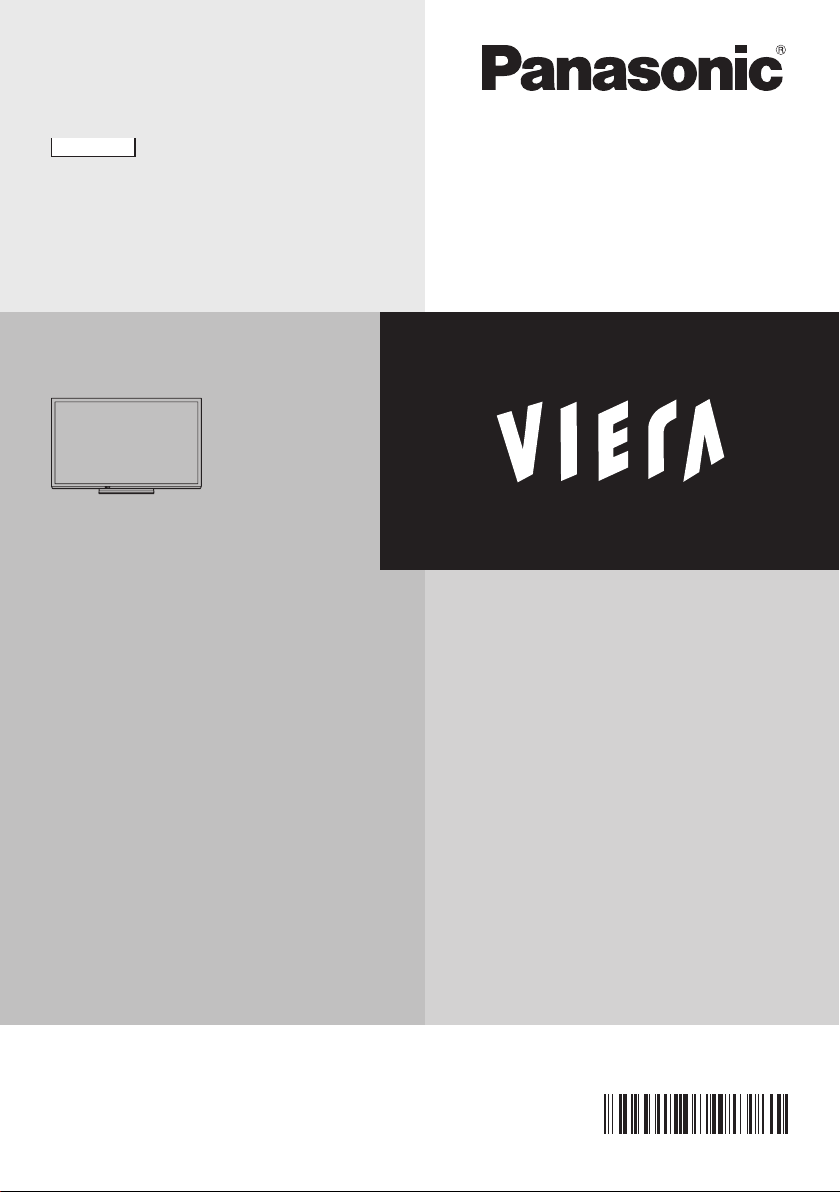
English
Operating Instructions
Plasma Television
Contents
Be Sure to Read
Important Notice ·················································2
Safety Precautions ·············································3
Quick Start Guide
Accessories ························································5
Connections························································6
Identifying Controls ·············································8
First time Auto Tuning ·······································10
Using your VIERA
Watching TV ····················································· 11
Watching External Inputs ··································12
X60D series X60P series
X60G series X60T series
X60K series X60V series
X60M series
Using Menu Functions ······································12
Tuning and Editing Channels ···························16
Child Lock ·························································17
Using Media Player ··········································18
VIERA Link ·······················································21
Others
Technical Information········································24
Maintenance ·····················································26
FAQs·································································27
Optional Accessories ········································28
Specifications ···················································28
Thank you for purchasing this Panasonic product.
Please read these instructions carefully before operating this product and
retain them for future reference.
The images shown in this manual are for illustrative purposes only.
TQB4TC0367
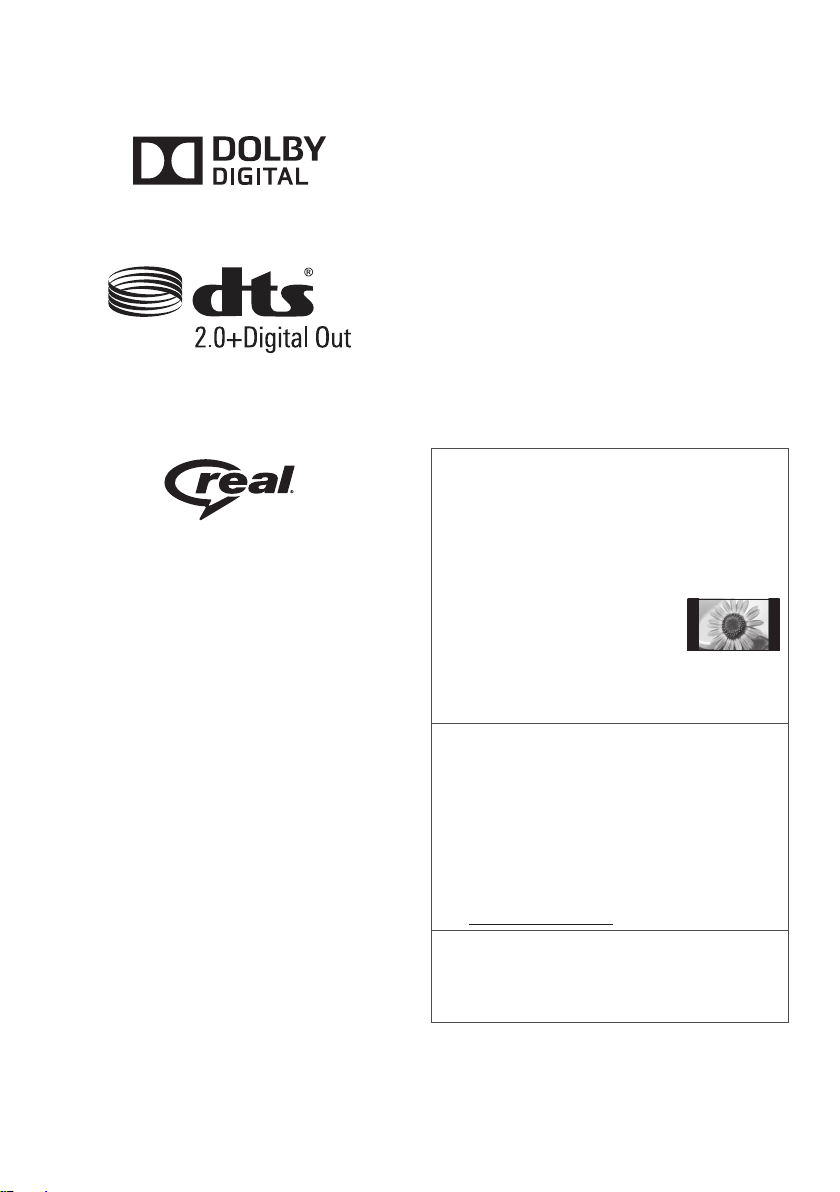
●
RealMedia, RealVideo and RealAudio are trademarks
or registered trademarks of RealNetworks, Inc.
These statements are under the Licence Agreement
with RealNetworks, Inc.
4.4.2.1 Terms of use must prohibit the user from
modifying, translating, reverse engineering,
decompiling, disassembling or using other means to
discover the Source Code or otherwise replicate the
functionality of the Client Code, except to the extent that
this restriction is expressly prohibited by applicable law.
4.4.2.2 Terms of use must effectively disclaim on
behalf of Real all warranties and conditions other
than those set forth in this Agreement, express and
implied, including implied warranties or conditions of
merchantability and fitness for a particular purpose;
and effectively exclude all liability for indirect, special,
incidental and consequential damages, including but
not limited to lost profits or replacement systems.
(X60K series)
Even if no special notation has been made of company
or product trademarks, these trademarks have been fully
respected.
●
HDMI, the HDMI Logo, and High-Definition Multimedia
Interface are trademarks or registered trademarks of
HDMI Licensing LLC in the United States and other
countries.
●
x.v.Colour™ is a trademark.
●
HDAVI Control™ is a trademark of Panasonic
Corporation.
●
Manufactured under license from Dolby Laboratories.
Dolby and the double-D symbol are trademarks of
Dolby Laboratories.
●
Manufactured under license under U.S. Patent Nos:
5,956,674; 5,974,380; 6,487,535 & other U.S. and
worldwide patents issued & pending. DTS, the Symbol,
& DTS and the Symbol together are registered
trademarks & DTS 2.0+Digital Out is a trademark of
DTS, Inc. Product includes software. © DTS, Inc. All
Rights Reserved.
●
Windows is a registered trademark of Microsoft
Corporation in the United States and other countries.
Important Notice
Do not display any still part of the
image for a long period
In such cases the still part of the image remains dimly
on the plasma screen (“image retention”). This is not
considered a malfunction and is not covered by the
warranty.
Typical still image parts:
●
Channel number, channel logo and other logos
●
Still or moving pictures viewed in
4:3 or 14:9 aspect ratio
●
Video games
To avoid image retention, the screen saver may
be activated (VIERA logo moves) or the on-screen
message may move after a few minutes if no signals
are sent or no operations are performed.
This product is licensed under the AVC patent portfolio
license for the personal and non-commercial use of a
consumer to (i) encode video in compliance with the
AVC Standard (“AVC Video”) and/or (ii) decode AVC
Video that was encoded by a consumer engaged in
a personal and non-commercial activity and/or was
obtained from a video provider licensed to provide
AVC Video. No license is granted or shall be implied
for any other use.
Additional information may be obtained from MPEG
LA, LLC.
See http://www.mpegla.com.
Panasonic does not guarantee operation and
performance of peripheral devices made by other
manufacturers; and we disclaim any liability or damage
arising from operation and/or performance from usage
of such other maker’s peripheral devices.
2
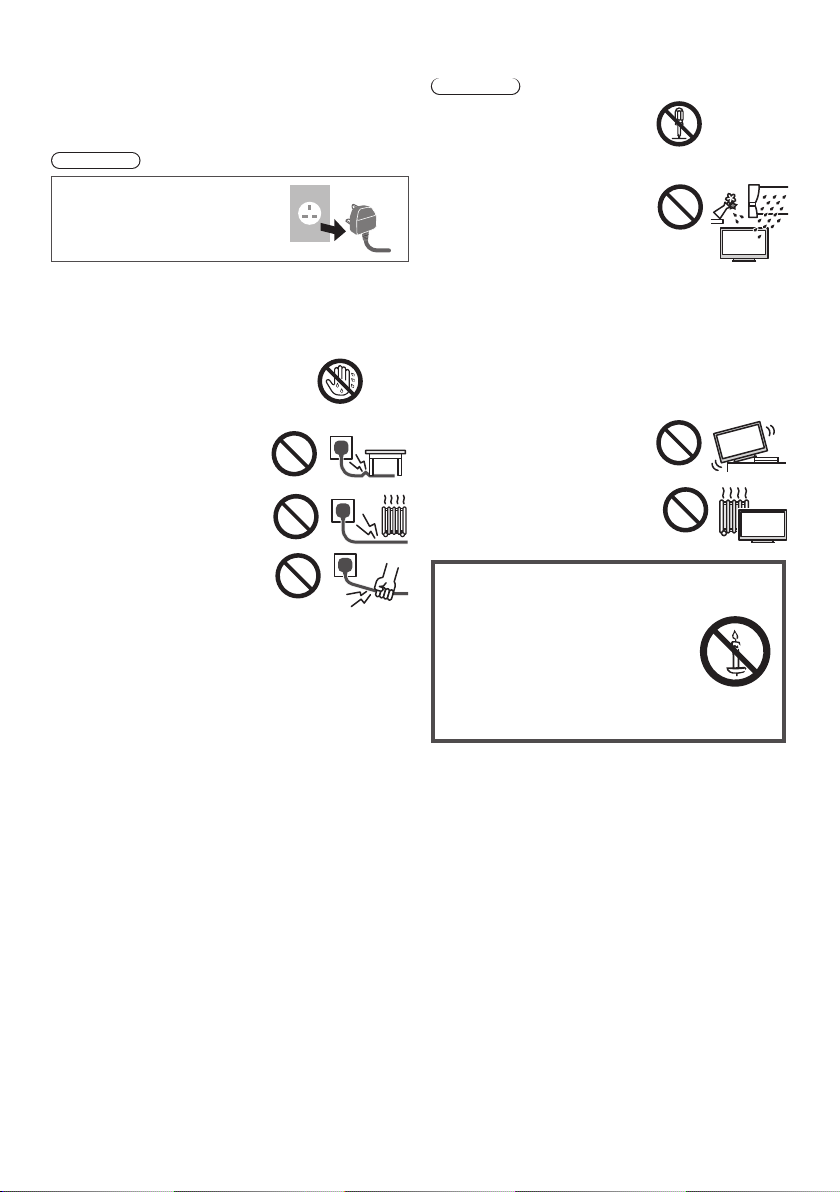
Safety Precautions
To help avoid risk of electrical shock, fire, damage or
injury, please follow the warnings and cautions below:
■ Mains plug and lead
Warning
If you detect anything unusual,
immediately remove the mains plug.
●
Mains plug types vary between
countries.
●
This TV is designed to operate on AC 220-240 V, 50 /
60 Hz. (X60P series: AC 110-240 V, 50 / 60 Hz)
●
Insert the mains plug fully into the socket outlet.
●
Ensure that the mains plug is easily accessible.
●
Disconnect the mains plug when cleaning the TV.
●
Do not touch the mains plug with wet
hands.
●
Do not damage the mains lead.
Do not place a heavy object
•
on the lead.
Do not place the lead near a
•
high temperature object.
Do not pull on the lead. Hold
•
onto the mains plug body
when disconnecting the plug.
Do not move the TV with the lead plugged into a
•
socket outlet.
Do not twist the lead, bend it excessively or stretch it.
•
Do not use a damaged mains plug or socket outlet.
•
Ensure the TV does not crush the mains lead.
•
●
Do not use any mains lead other than that provided with
this TV.
●
Ensure the earth pin on the mains plug is securely
connected to prevent electrical shock.
An apparatus with CLASS I construction shall be
•
connected to a mains socket outlet with a protective
earth connection.
■ Take care
Warning
●
Do not remove covers and never
modify the TV yourself as live
parts are accessible when they
are removed. There are no user
serviceable parts inside.
●
Do not expose the TV to rain
or excessive moisture. This TV
must not be exposed to dripping
or splashing water and objects
filled with liquid, such as vases,
must not be placed on top of or
above the TV.
●
Do not insert foreign objects into the TV through the air
vents.
●
Do not use an unapproved pedestal / mounting
equipment. Be sure to ask your local Panasonic dealer
to perform the setup or installation of approved wallhanging brackets.
●
Do not apply strong force or impact to the display panel.
●
Do not place the TV on sloped
or unstable surfaces, and ensure
that the TV does not hang over
the edge of the base.
●
Do not expose the TV to direct
sunlight and other sources of
heat.
To prevent the
spread of fire, keep
candles or other
open flames away
from this product at
all times
3
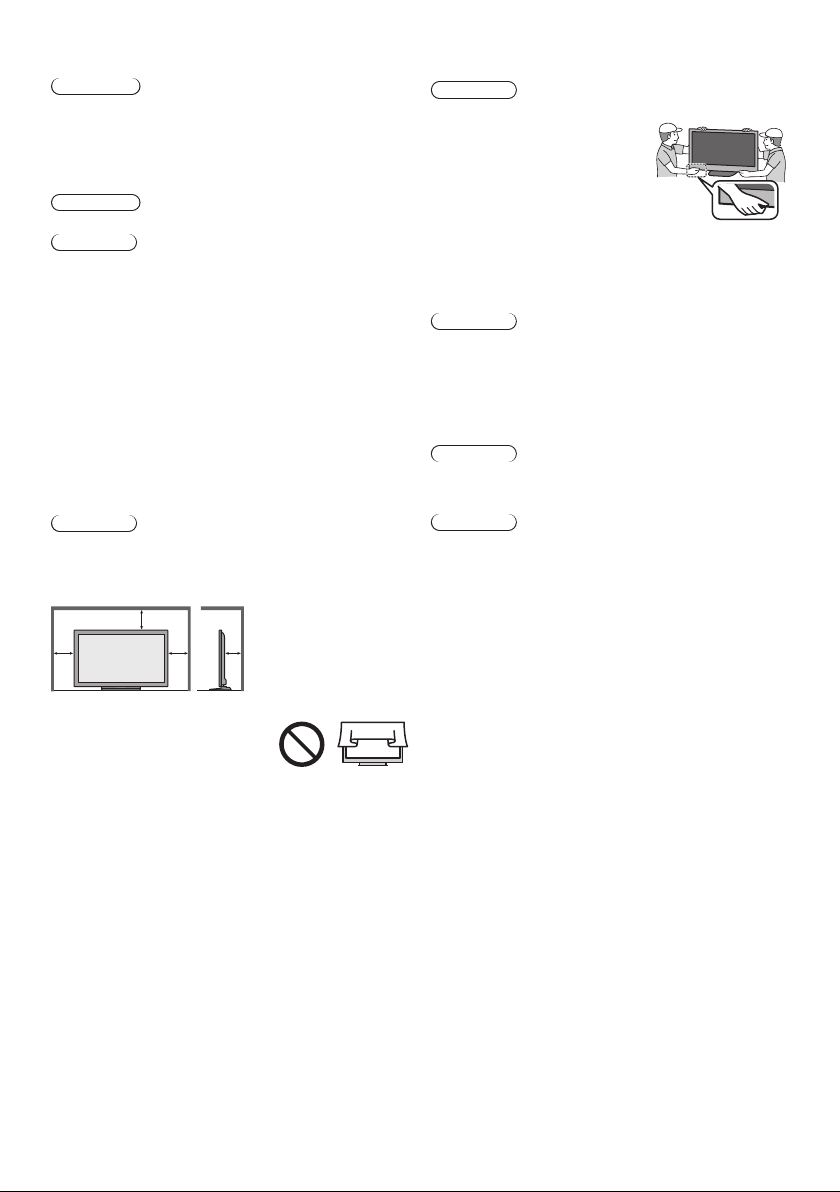
■ Dangerous part / Small object
Warning
●
This product contains possibly dangerous parts such
as plastic bags, that can be breathed in or swallowed
by young children accidentally. Keep these parts out of
reach of young children.
■ Pedestal
Warning
●
Do not disassemble or modify the pedestal.
Caution
●
Do not use any pedestal other than the one provided
with this TV.
●
Do not use the pedestal if it becomes warped or
physically damaged. If this occurs, contact your nearest
Panasonic dealer immediately.
●
During setup, make sure that all screws are securely
tightened.
●
Ensure that the TV does not suffer any impact during
installation of the pedestal.
●
Ensure that children do not climb onto the pedestal.
●
Install or remove the TV from the pedestal with at least
two people.
●
Install or remove the TV by the specified procedure.
■ Ventilation
Caution
Allow sufficient space around the TV in order to help
prevent excessive heat, which could lead to early failure
of some electronic components.
Minimum distance:
10
10
●
Ventilation should not be
impeded by covering the
ventilation openings with items
such as newspapers, tablecloths
and curtains.
●
Whether you are using a pedestal or not, always ensure
the vents at the bottom of the TV are not blocked and
there is sufficient space to enable adequate ventilation.
7
10
(cm)
■ Moving the TV
Caution
Before moving the TV, disconnect all cables.
●
The TV is heavy. Move the
TV with at least two people.
Support as shown to avoid
injury by the TV tipping or
falling.
●
Transport only in upright position. Transporting the TV
with its display panel facing upwards or downwards
may cause damage to the internal circuitry.
■ When not in use for a long time
Caution
This TV will still consume some power even in the Off
mode, as long as the mains plug is still connected to a
live socket outlet.
●
Remove the mains plug from the wall socket when the
TV is not in use for a prolonged period of time.
■ Use conditions
Caution
●
This appliance is intended for use in tropical climates.
■ Battery for the Remote Control
Caution
●
Incorrect installation may cause battery leakage,
corrosion and explosion.
●
Replace only with the same or equivalent type.
●
Do not mix old and new batteries.
●
Do not mix different battery types (such as alkaline and
manganese batteries).
●
Do not use rechargeable batteries (Ni-Cd, etc.).
●
Do not burn or break up batteries.
●
Do not expose batteries to excessive heat such as
sunshine, fire or the like.
●
Make sure you dispose of batteries correctly.
4
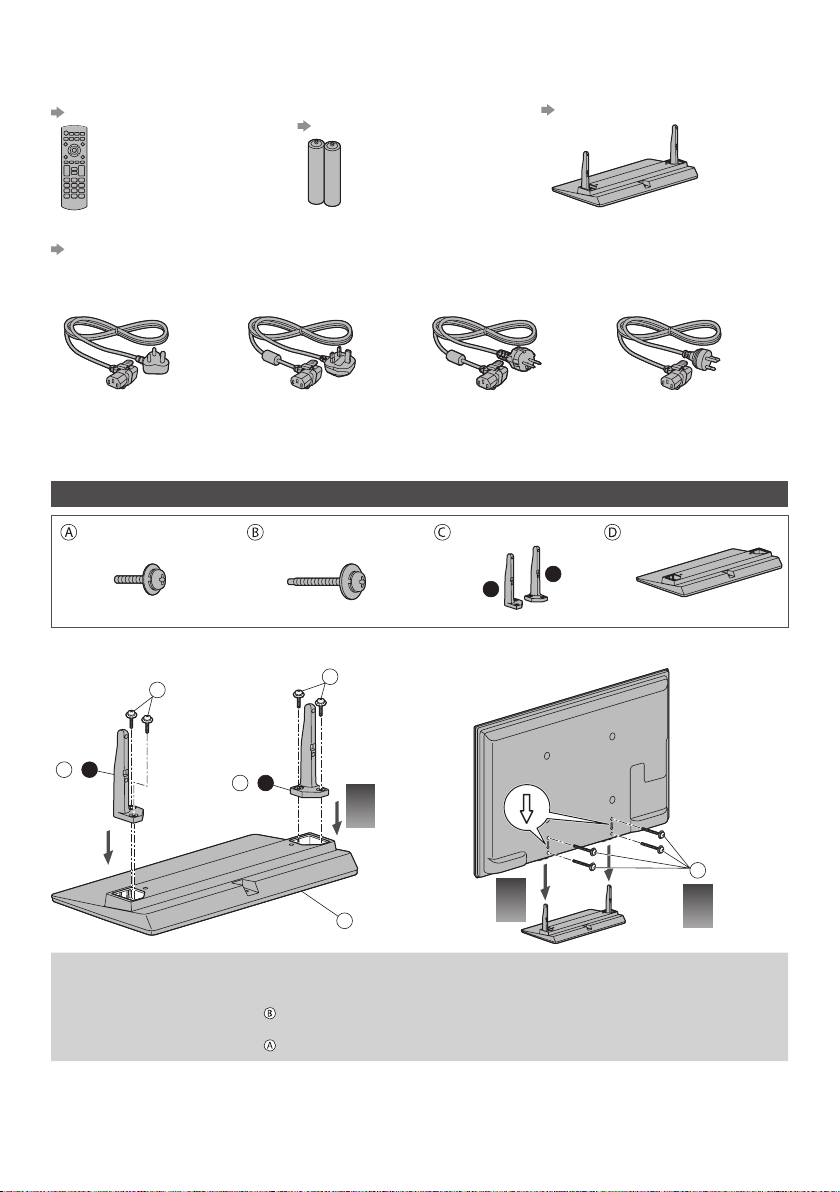
Accessories
Remote Control
(p. 9)
●
N2QAYB000825
Batteries (2)
●
R6
(p. 9)
Pedestal
(see below)
Mains lead
(p. 6)
(X60D series) (X60K series)
Operating Instructions
●
Accessories may not be placed all together. Take care not to throw them away unintentionally.
(X60M series)
(X60P series)
(X60G series)
(X60V series)
(X60T series)
Assembling / Removing the pedestal
Assembly screw (4)
(silver)
M5 × 18
Assembly screw (4)
(black)
M5 × 30
Pole (2)
R
L
■ Assembling the pedestal
A
C-R
A
C-
L
1
Base
B
D
2
3
Removing the pedestal from the TV
Be sure to remove the pedestal in the following way when using the wall-hanging bracket or repacking the TV.
1 Remove the assembly screws
2 Pull out the pedestal from the TV.
3 Remove the assembly screws from the poles.
from the TV.
5
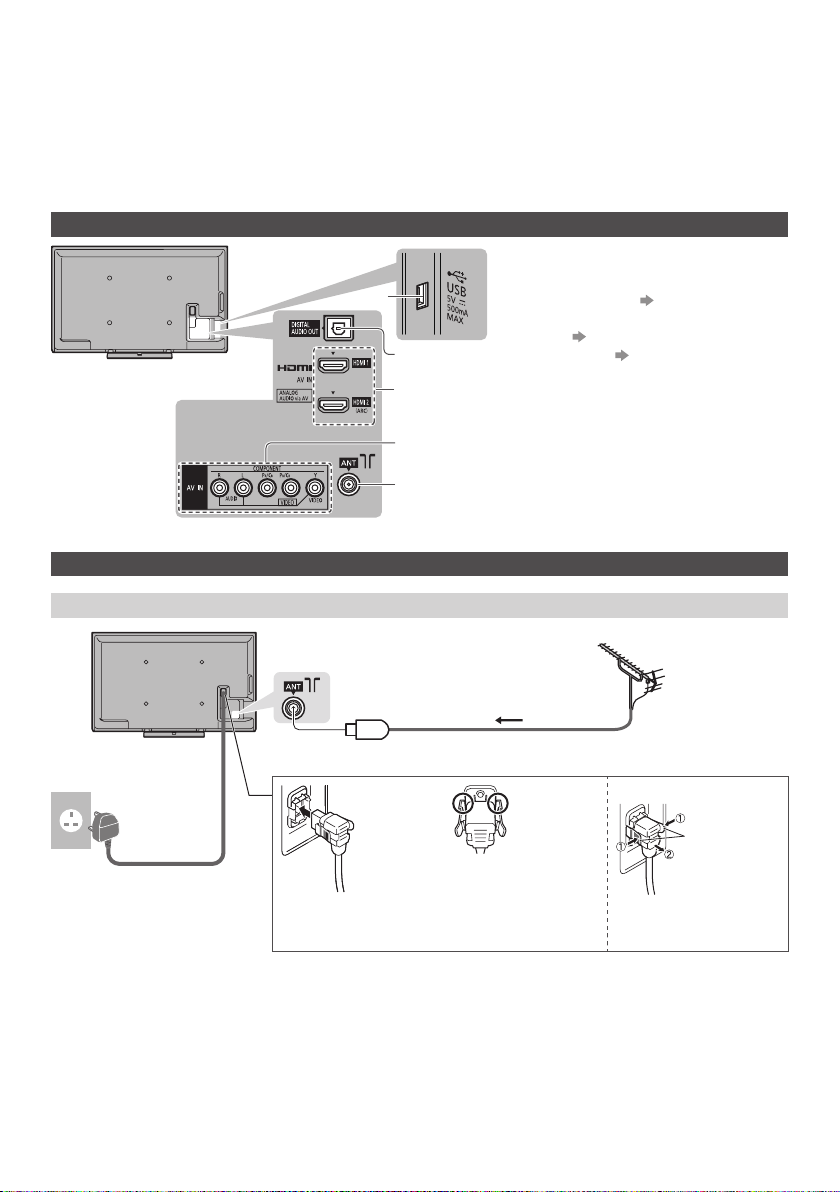
Connections
●
External equipment and cables shown are not supplied with this TV.
●
Ensure that the unit is disconnected from the mains socket before attaching or disconnecting any leads.
●
Check the type of terminals and cable plugs are correct when connecting.
●
Always use a fully wired HDMI cable.
●
Keep the TV away from electronic equipment (video equipment, etc.) or equipment with an infrared sensor.
Otherwise, distortion of image / sound may occur or operation of other equipment may be interfered.
●
Also read the manual of the equipment being connected.
Terminals
USB port
1
DIGITAL AUDIO OUT
1
2
3
4
5
Basic connections
Mains lead and aerial
■ TV
2
HDMI1 - 2 (p. 7)
3
AV (COMPONENT / VIDEO)
4
(p. 7)
Aerial (see below)
5
Aerial
Mains lead
(supplied)
AC 220-240 V
50 / 60 Hz
(X60P series: AC 110-240 V,
50 /60 Hz)
●
Keep RF (aerial) cable away from the mains lead to avoid and minimise mains interference pickup.
●
Do not place the RF cable under the TV.
●
An aerial, correct cable (75 Ω coaxial) and correct terminating plug are required to obtain optimum quality picture and
sound.
●
If a communal aerial system is used, you may require the correct connection cable and plug between the wall aerial
socket and the TV.
●
Your local Television Service Centre or dealer may be able to assist you in obtaining the correct aerial system for your
particular area and the accessories required.
●
Any matters regarding aerial installation, upgrading of existing systems or accessories required, and the costs
incurred, are the responsibility of you, the customer.
■ Mains lead
Push until both side
tabs click
RF cable
Make sure that
the mains lead is
securely fixed.
To remove from the TV:
tabs
Press both tabs and pull
on mains connector to
release
6
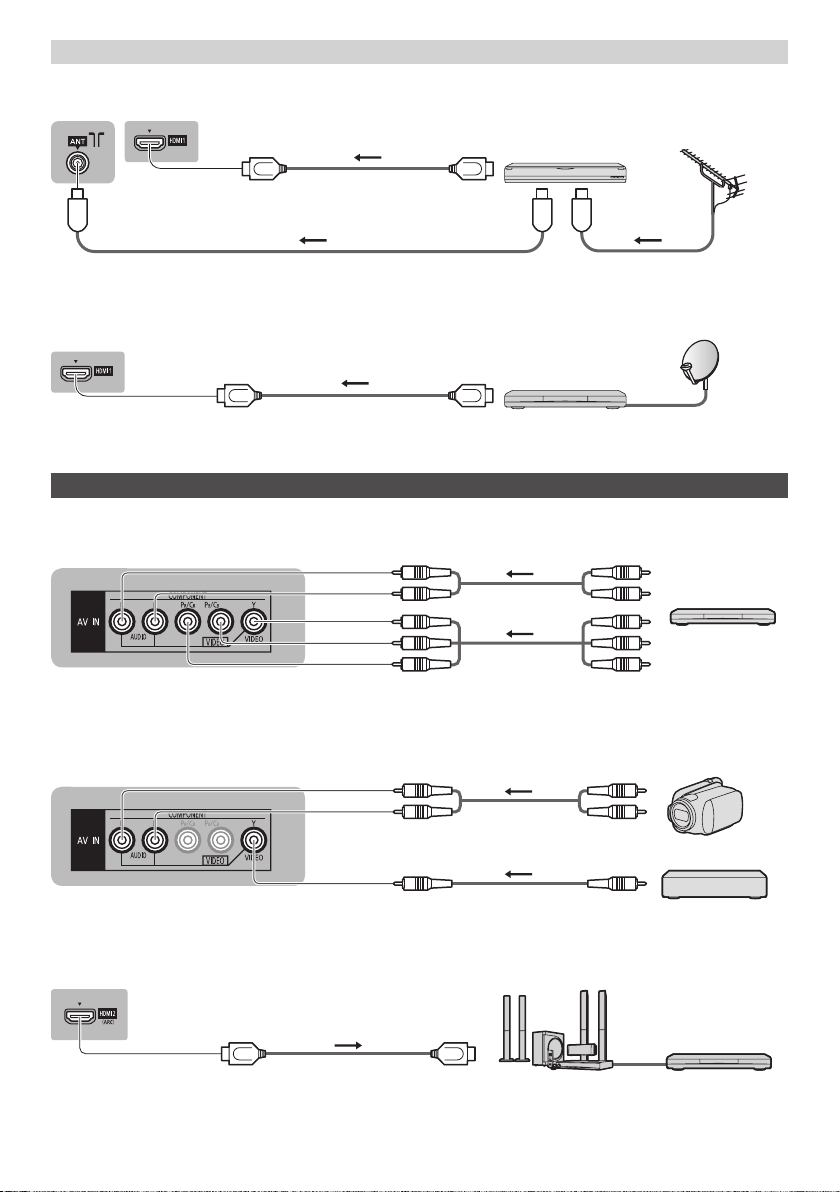
AV devices
■ DVD Recorder / VCR
TV
HDMI cable
DVD Recorder / VCR
Aerial
■ Set top box
TV
Other connections
■ DVD player
(COMPONENT equipment)
TV
■ Camcorder / Game equipment
(VIDEO equipment)
TV
RF cable
HDMI cable
RF cable
Set top box
(Listening)
DVD Player
(Viewing)
(Listening)
Camcorder
■ Amplifier (to listen with speakers)
TV
HDMI cable
(Viewing)
Amplifier with
speaker system
Game equipment
External equipment
(DVD Player, etc.)
7
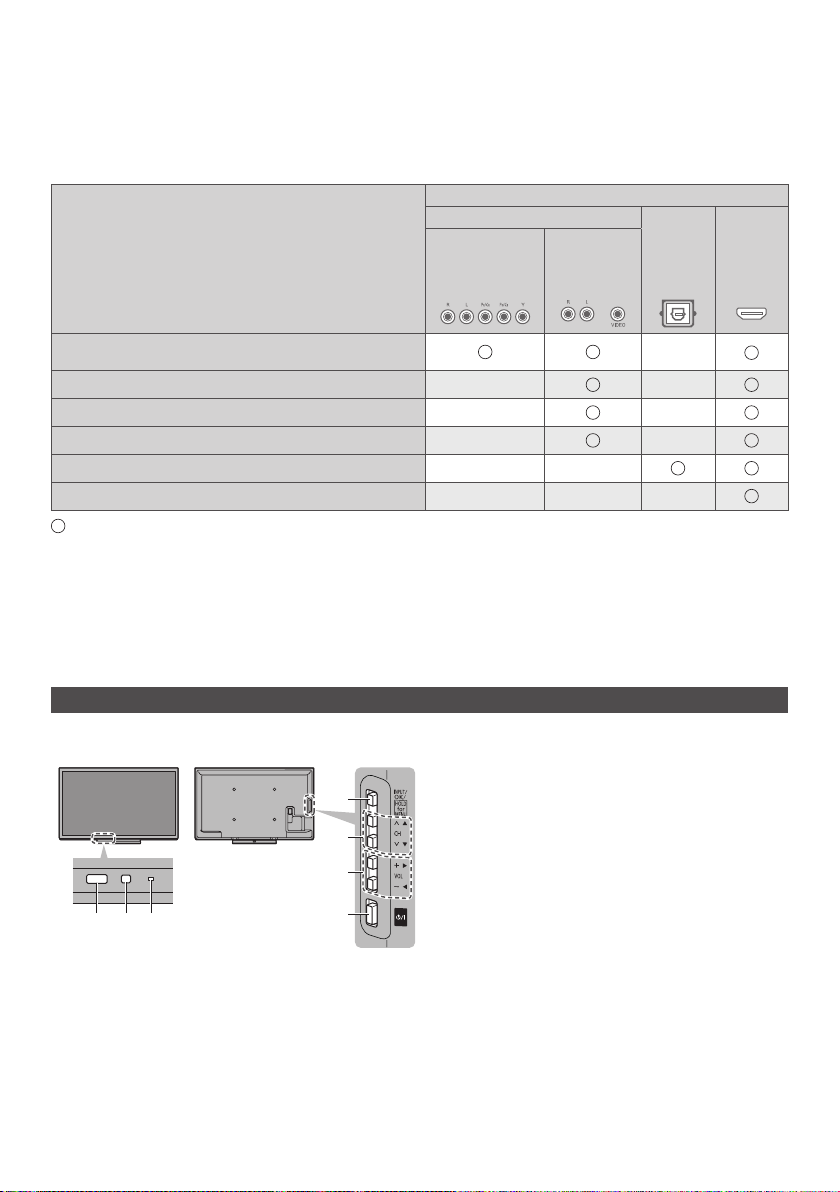
●
Use HDMI2 for connecting an amplifier. This connection is applicable when using an amplifier that has ARC (Audio
Return Channel) function.
As for an amplifier without ARC function, use DIGITAL AUDIO OUT.
●
To enjoy the sound from the external equipment in multi-channel sound (e.g. Dolby Digital 5.1ch), connect the
equipment to the amplifier. For the connections, read the manuals of the equipment and amplifier.
Types of connectable equipment to each terminal
Terminal
AV
AUDIO OUT
DIGITAL
HDMI 1 - 2
Features
To play back videocassettes / DVDs
(VCR / DVD Player)
To watch satellite broadcasts (Set top box)
To watch camcorder images (Video camera)
To play games (Game equipment)
To use amplifier with speaker system
VIERA Link
: Recommended Connection
*
Use HDMI2 for connecting an amplifier. This connection is applicable when using an amplifier that has ARC (Audio
Return Channel) function.
COMPONENT VIDEO
Identifying Controls
Indicator / Control panel
●
When pressing 4, 5, 6 buttons, the control panel guide appears on the side of the screen for 3 seconds to highlight
the pressed button.
Power LED
3
Red: Standby
Green: On
●
5
6
3 1 4 2
Remote control signal receiver
1
●
Do not place any objects between the TV remote
control signal receiver and remote control.
Ambient sensor
2
●
Senses brightness to adjust picture quality when
[Ambient Sensor] in the Picture Menu is set to [On].
7
Rear side of the TV
The LED blinks when the TV receives a command
from the remote control.
Input mode selection
4
●
Press repeatedly until you reach the desired mode.
[Main Menu]
●
Press and hold for about 3 seconds to display main
menu.
OK (when in the menu system)
Channel Up / Down
5
Cursor Up / Down (when in the menu system)
Volume Up / Down
6
Cursor Left / Right (when in the menu system)
Mains power On / Off switch
7
●
Use to switch the mains power.
*
8
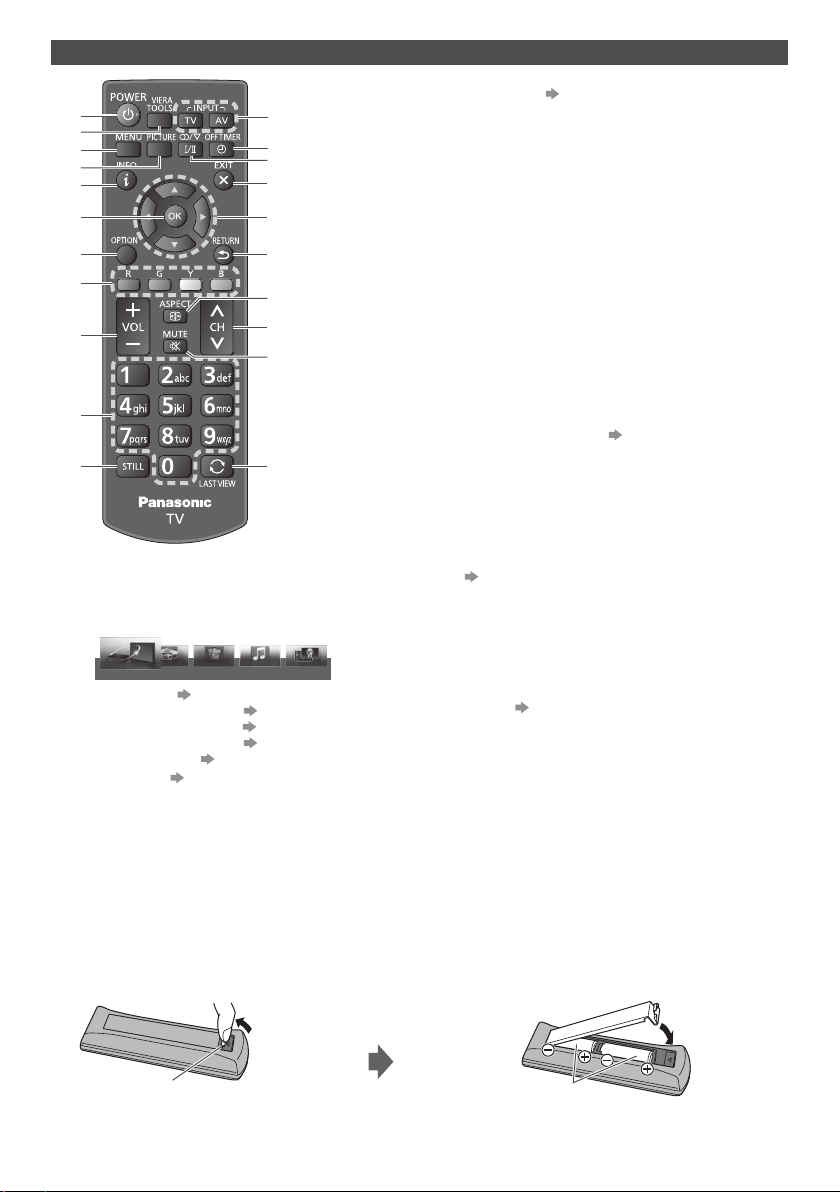
Remote Control
1
2
3
4
5
6
7
8
9
10
11
Standby On / Off switch
1
VIERA TOOLS
2
Displays some special feature icons and accesses
easily.
PHOTO VIDEO MUSIC
VIERA Link
●
[VIERA Link] (p. 23)
●
[Photo] in Media Player (p. 18)
●
[Video] in Media Player (p. 18)
●
[Music] in Media Player (p. 18)
●
[Eco Navigation] (p. 15)
[Main Menu] (p. 12)
3
Press to access Picture, Sound, Timer, Setup and
Help Menus.
Picture Selection
4
●
Changes [Viewing Mode].
12
13
14
15
16
17
18
19
20
21
ECO NAVIGATION
Information (p. 11)
5
Displays channel and programme information.
OK
6
Confirms selections and choices.
Press after selecting channel positions to quickly
change channel.
[Option Menu]
7
Easy optional setting for viewing, sound, etc.
Coloured buttons
8
(red-green-yellow-blue)
Used for the selection, navigation and operation of
various functions.
Volume Up / Down
9
Numeric buttons
10
Changes channel.
Sets characters.
When in Standby mode, switches TV on.
Still
11
Freezes / unfreezes the picture.
Input mode selection (p. 11, 12)
12
TV - switches to TV mode.
AV - switches to AV input mode from Input Selection
list.
Off Timer
13
Sets the time for the TV to automatically turn off.
Sound Selection
14
Changes multiplex sound mode (if available).
(p. 24)
Exit
15
Returns to the normal viewing screen.
Cursor buttons
16
Makes selections and adjustments.
Return
17
Returns to the previous menu / page.
Aspect (p. 11)
18
Displays Aspect Selection list to change aspect
ratio.
●
Selectable aspect modes may vary depending on
the input signal.
Channel Up / Down
19
Sound Mute On / Off
20
Last view
21
Switches to previously viewed channel or input
mode.
●
Press again to return to the current view.
●
Watching less than 10 seconds is not regarded as
the previously viewed channel or input mode.
■ Installing / Removing batteries
Pull open
Hook
Close
Note the correct polarity
(+ or -)
9
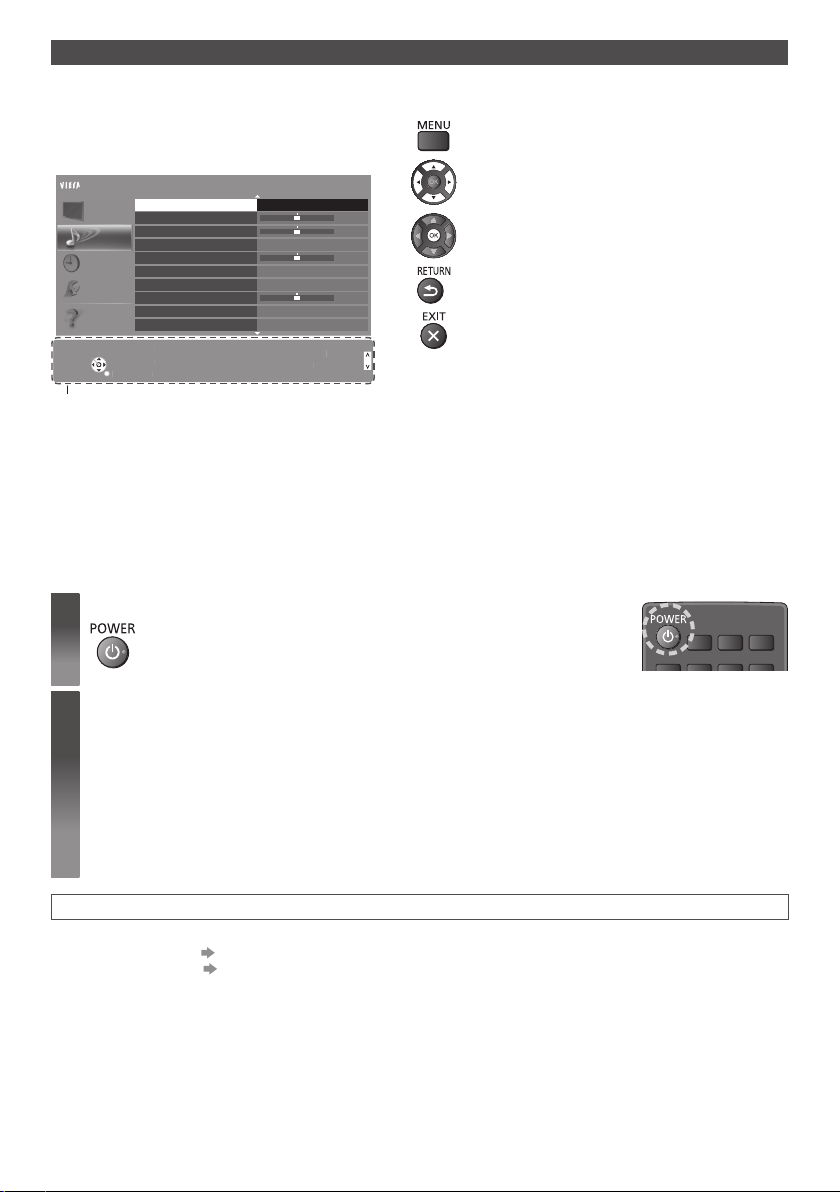
Using the On Screen Displays - Operation guide
S
t
S
ode
p
C
ge
RETU
N
n
Many features available on this TV can be accessed via the On Screen Display menu.
■ Operation guide
Operation guide will help your operation by using the
remote control.
Example: [Sound Menu]
Main Menu
Picture
Sound
Timer
Setup
Help
Select
elec
han
Change
RETURN
Operation guide
Mode
Bass
Treble
Equaliser
Balance
Surround
Auto Gain Control
Volume Correction
Speaker Distance to Wall
SPDIF Selection Auto
elects your favourite sound
Selects your favourite sound
m
.
mode.
R
Standard
Off
Off
Over 30cm
Pageu
Page up
Page dow
Page down
1/2
■ How to use remote control
Open the main menu
Move the cursor / select from a range of options /
select the menu item (up and down only) / adjust
levels (left and right only)
0
0
0
0
Access the menu / store settings after adjustments
have been made or options have been set
Return to the previous menu
Exit the menu system and return to the normal
viewing screen
First time Auto Tuning
Automatically sets up the TV and searches for available TV channels when the TV is turned on for the first time.
●
These steps are not necessary if the setup has been completed by your local dealer.
●
Please complete connections (p. 6 - 8) and settings (if necessary) of the connected equipment before starting Auto
Tuning. For details of settings for the connected equipment, read the manual of the equipment.
Plug the TV into mains socket and turn power on
1
●
Takes a few seconds to be displayed.
Select the following items
2
Set up each item by following the on-screen instructions.
Select your language
Select [Home]
Select [Home] viewing environment to use in your home environment.
●
[Shop] is for shop display.
●
To change viewing environment later on, you will need to initialise all settings by accessing Shipping Condition.
Select your area
●
When selecting [CATV/Other], press the OK button, and then select the Channel Plan from Indian CATV, South
Africa, American System, American CATV or Japan CATV.
Auto Tuning is now complete and your TV is ready for viewing.
If tuning has failed, check the connection of the RF cable, and then follow the on-screen instructions.
●
To retune all channels [Auto Tuning] (p. 15)
●
To initialise all settings [Shipping Condition] (p. 16)
10
