Page 1

Operating Instructions Part 1
Digital Cellular Phone
Mobile
Phone
Before operating this handset, please read these
instructions (parts 1 and 2) completely.
Page 2
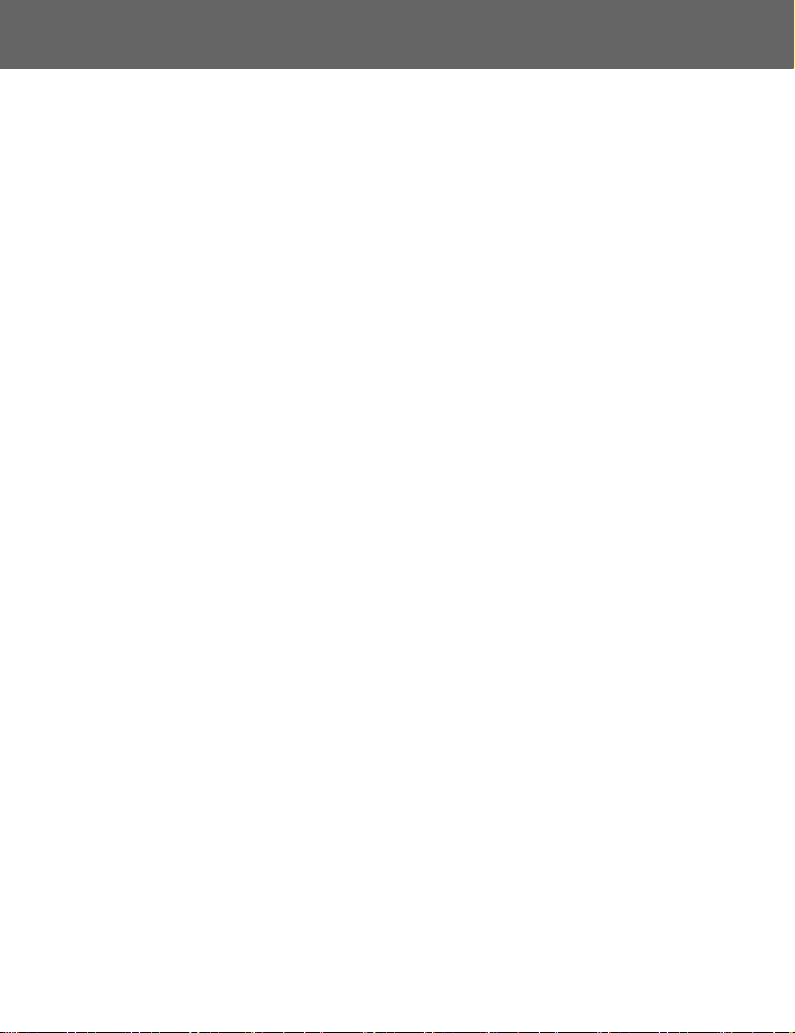
Contents
Getting Started .................. 1
Your phone.................................1
Key functions..............................2
Displays...................................... 4
Fitting and removing
the battery ................................6
Fitting and removing the SIM ..... 7
Charging the battery...................7
Battery level indicator.................8
Low battery power warning ........ 8
Symbols used in this manual...... 8
Basic Operations .............. 9
Switching the phone on/off ......... 9
Making a call .............................. 9
Answering a call ....................... 11
In-call operations ...................... 12
Incoming call while on a call.....14
DTMF .......................................16
Text entry .................................17
Menu Display............................20
Exploring the Menus....... 21
My Phone Menu............... 22
My Media..................................23
Sounds .....................................26
Display......................................28
Language .................................31
Alerts ........................................32
Profiles .....................................33
Auto answer ............................. 37
Any key answer ........................37
Auto key lock ............................37
Shortcuts ..................................38
Defaults ....................................38
Contacts Menu ................ 39
Browsing the Contacts list........40
Creating a Contacts list ............ 44
Groups......................................46
SDN.......................................... 46
Information number ..................47
Memory status..........................47
My Numbers .............................48
Hotkey dial................................49
My Contacts .............................49
Games Menu.................... 50
Puddleland ...............................50
Quadball ...................................51
Exode .......................................51
Browser Menu ................. 52
Server settings .........................53
Starting the Browser.................54
Bookmarks ...............................55
Push setting..............................56
Connectivity..............................57
Camera Menu................... 58
Your camera.............................59
Taking a picture........................60
Camera settings .......................63
Recording a video clip ..............67
Messages Menu............... 70
MMS settings............................71
Creating an MMS message...... 73
Sending an MMS message ......75
Receiving an MMS message.... 75
Viewing an MMS message
in the Outbox.......................... 77
SMS settings ............................78
Creating an SMS message ......79
Receiving an SMS message ....80
Viewing an SMS message
in the Outbox.......................... 81
User Messages ........................81
Memory status..........................82
Connectivity..............................82
Cell Broadcast ..........................83
Phone Menu..................... 86
Call Service ..............................87
Call Diverts ...............................91
Security ....................................92
Contents i
Page 3
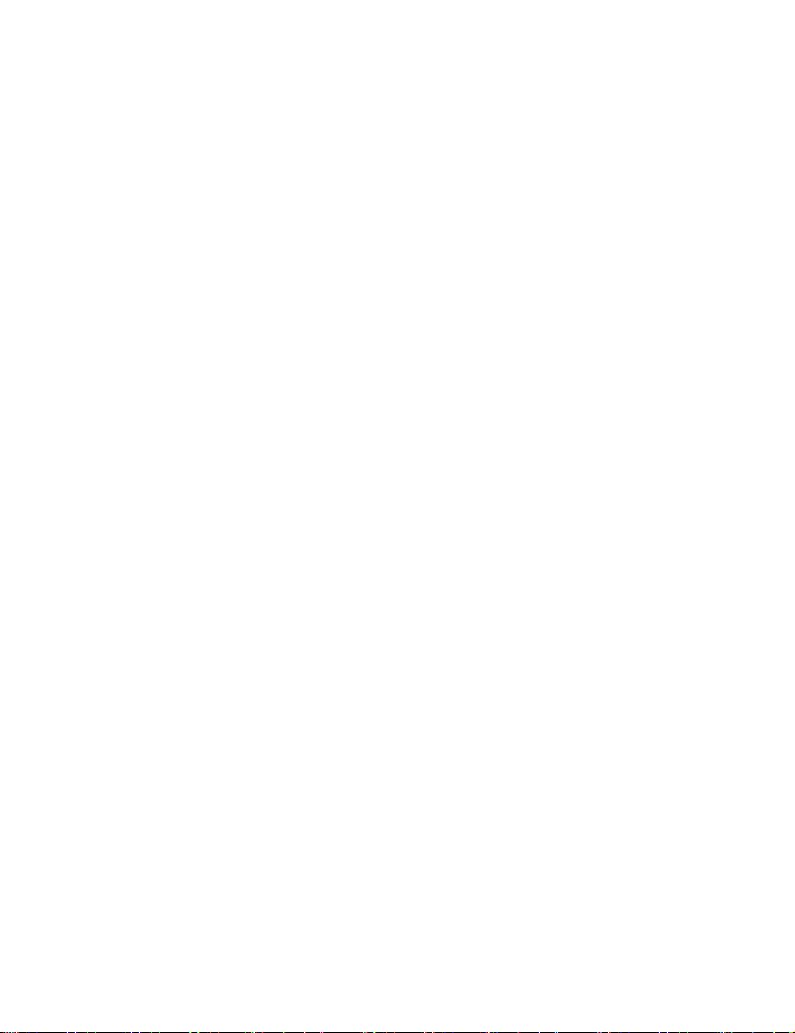
Network.....................................97
Records Menu ................. 98
Last dialled/Answered/
Unanswered number ..............98
Deleting the records..................99
Applications Menu ........ 100
Calendar .................................101
Scheduler................................103
Notes ......................................105
Clock.......................................106
Calculator................................109
Currency .................................110
Melody composer ...................111
Phone Menu ...........................112
Accessory ...................... 113
CD-ROM.................................113
Troubleshooting............ 114
Important Error
Messages ..................... 116
Glossary of Terms......... 118
Index............................... 120
ii Contents
Page 4

Getting Started
Your phone
(Side view)
Camera Lens
Lens Cover:
Slide halfway down to activate
the camera.
Slide the cover all the way down
to pop open the display.
Self-portrait Mirror
Navigation Key:
Scroll/move through menus.
Left Soft Key:
Perform functions indicated
in the lower left-hand corner
of the display.
Send Key:
Answer/make a call.
Asterisk Key:
Press and hold to activate
the Browser.
(Front view)
Earpiece
Charging Connector/
Personal Hands free Connector
Shutter Key:
Take a picture/record a
video clip.
Switch Camera Preview
mode on.
Display
Right Soft Key:
Cancel/Exit.
Perform functions
indicated in the lower
right-hand corner of the
display.
Power/End Key:
Press and hold to switch
the phone on/off.
Silent Mode Key:
Press and hold to switch
the Silent Mode on/off.
Getting Started 1
Page 5
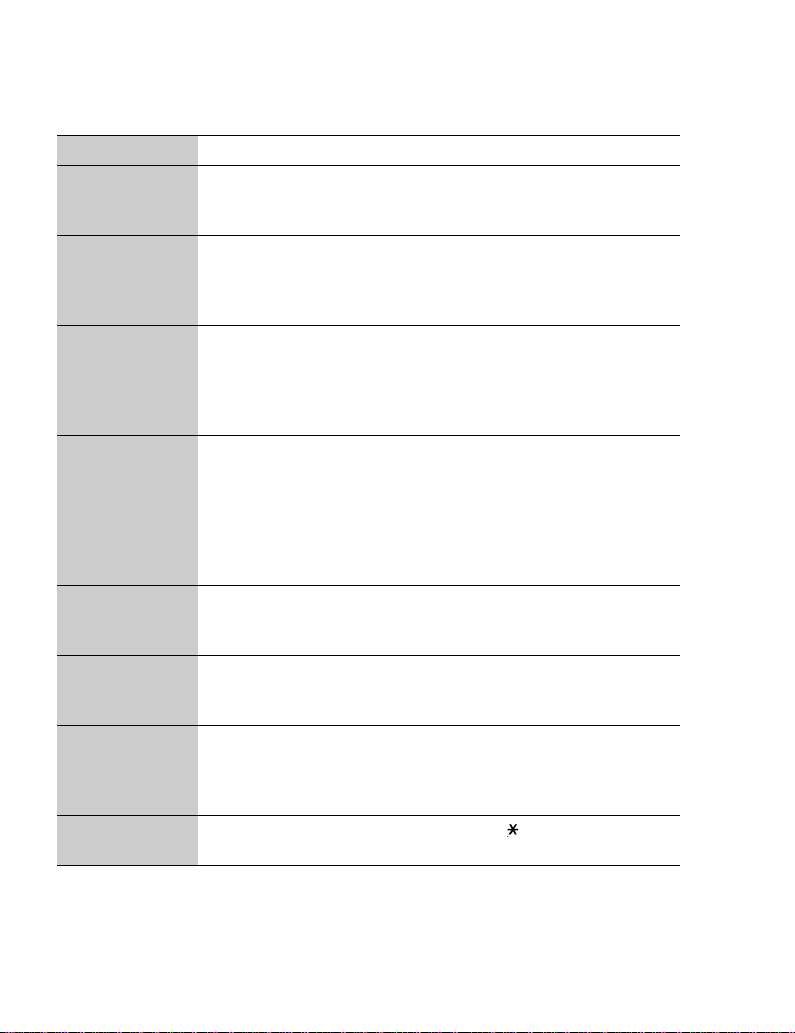
Key functions
Key Function
Navigation Key: Scroll or move through menus, text and phone
4
A
@
# ~ ,
C
D
!
"
numbers. In idle mode, press to activate the Shortcuts menus or
press and hold
Left Soft Key: Perform the functions indicated by text shown in the
lower left-hand corner of the display. In idle mode, press to activate
the Menu display, or press and hold to activate the Messages
menu.
Right Soft Key: Perform the functions indicated by text shown in
the lower right-hand corner of the display. Mainly used to cancel
and return to the previous menu level. In text entry mode, press to
delete text. In idle mode, press to access the Contacts list, or press
and hold to activate the Profiles menu.
Numeric Keys: Enter numbers. Press and hold one of the keys
from
% to , for Hotkey dialling, or $ for voice message
setting. In text entry mode, enter text, numbers and characters.
Press and hold
(extension number code). To dial an extension number, dial the
phone number first, press and hold
extension number.
Send Key: Make a call or answer a call. In idle mode, press to
check the last dialled list. In text entry mode, press to switch
between input methods.
Power/End Key: End/reject a call. During key operations, press to
return to the previous display or press and hold to return to idle
mode. In idle mode, press and hold to switch the phone on/off.
Silent Mode Key: In idle mode, press to enter “#”, or press and hold
to switch the Silent Mode (Vibration on/Ring off) on/off. In text entry
mode, press to switch T9 smart English input mode on/off, or press
and hold to enter characters.
Asterisk Key: In idle mode, press to enter “ ”, or press and hold to
activate the Browser.
1 to turn the Auto Key lock on.
# to enter a “+” (international access code) or “P”
# to add a “P”, then enter the
2 Getting Started
Page 6
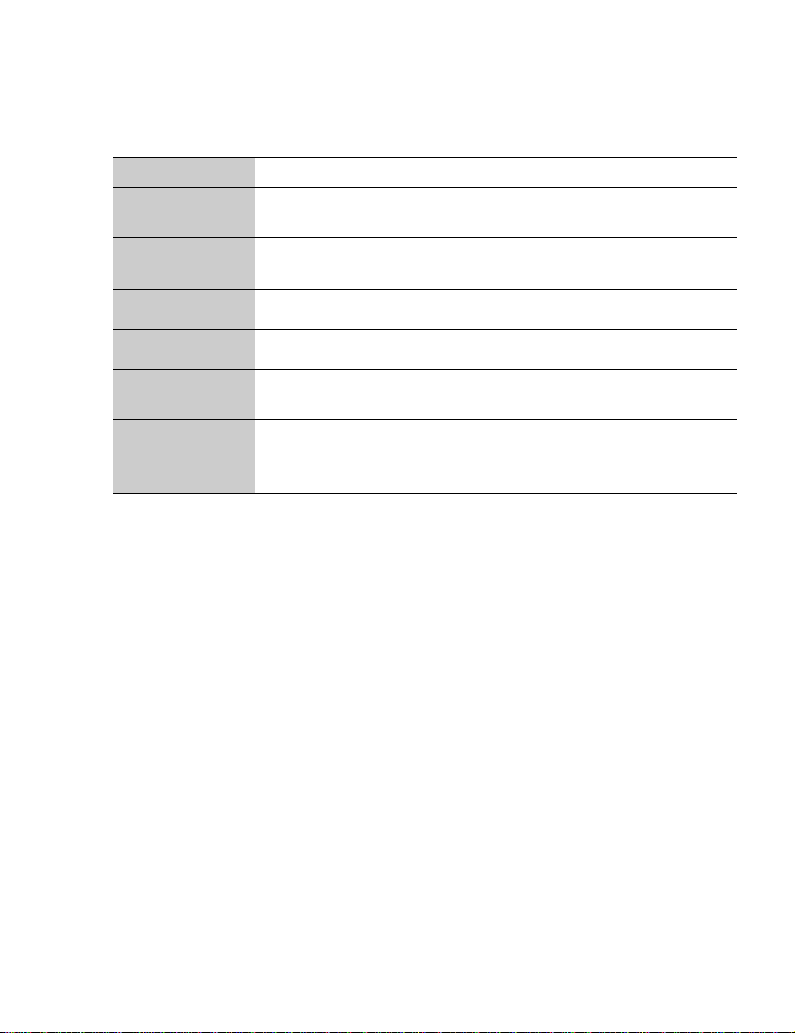
During a call
Minimal menu options are available during a call by pressing the following keys.
Key Function
A
@
Activate Hands free/Hand held, Conference call, Call transfer, End,
Split, Contacts list, Messages menu, Call status.
Put the call on hold or resume while connected to a calling party.
Swap among calls while connected to two or more calling parties.
1
5
C
#~,
!"
Increase the volume.
Decrease the volume.
Display the last dialled records list. Answer another call. If a phone
number is entered, hold the active call and call the number.
Send DTMF. Press and hold ! to switch the Hands free speaker
on/off.
In Camera Preview mode
Shutter Key: Press to take a picture or record a video clip.
Getting Started 3
Page 7
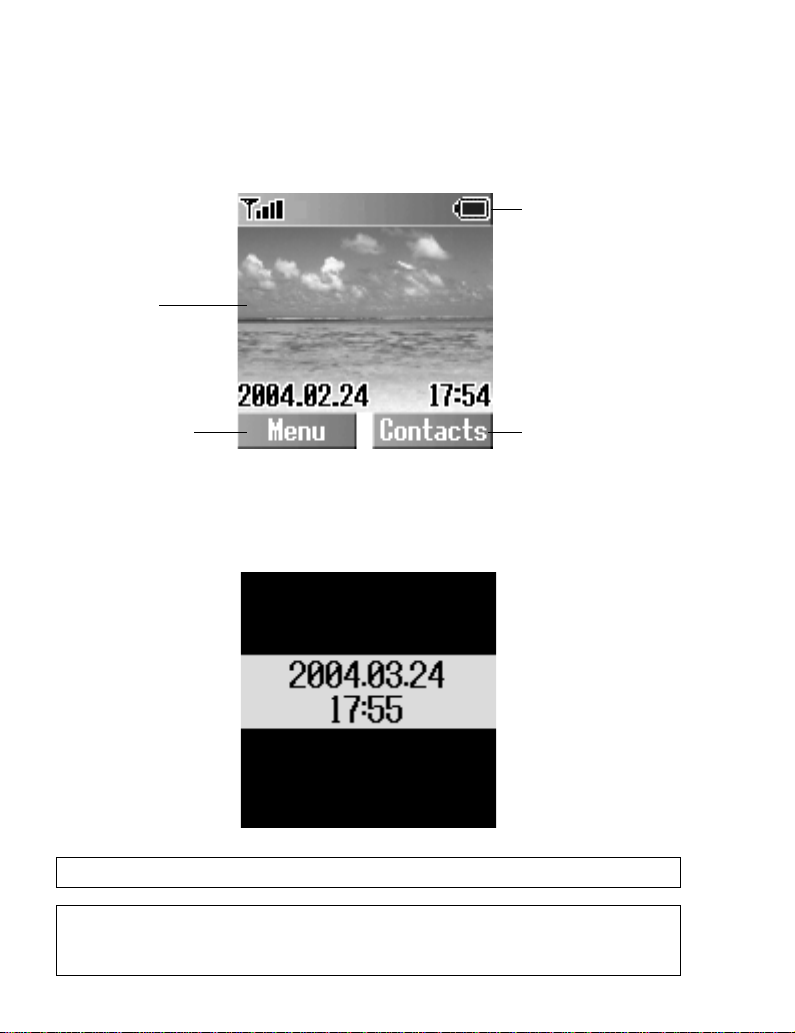
Displays
Idle display
Wallpaper
Status icons
Left Soft Key
Selection Area
Right Soft Key
Selection Area
Idle clock
The clock appears on the display a few minutes after you press the last key.
NOTE: All screen images in this manual are simulated.
NOTE: Some services described in this manual are network dependent or may only be
available on a subscription basis. Some functions are SIM dependent. For more
information, contact your service provider.
4 Getting Started
Page 8
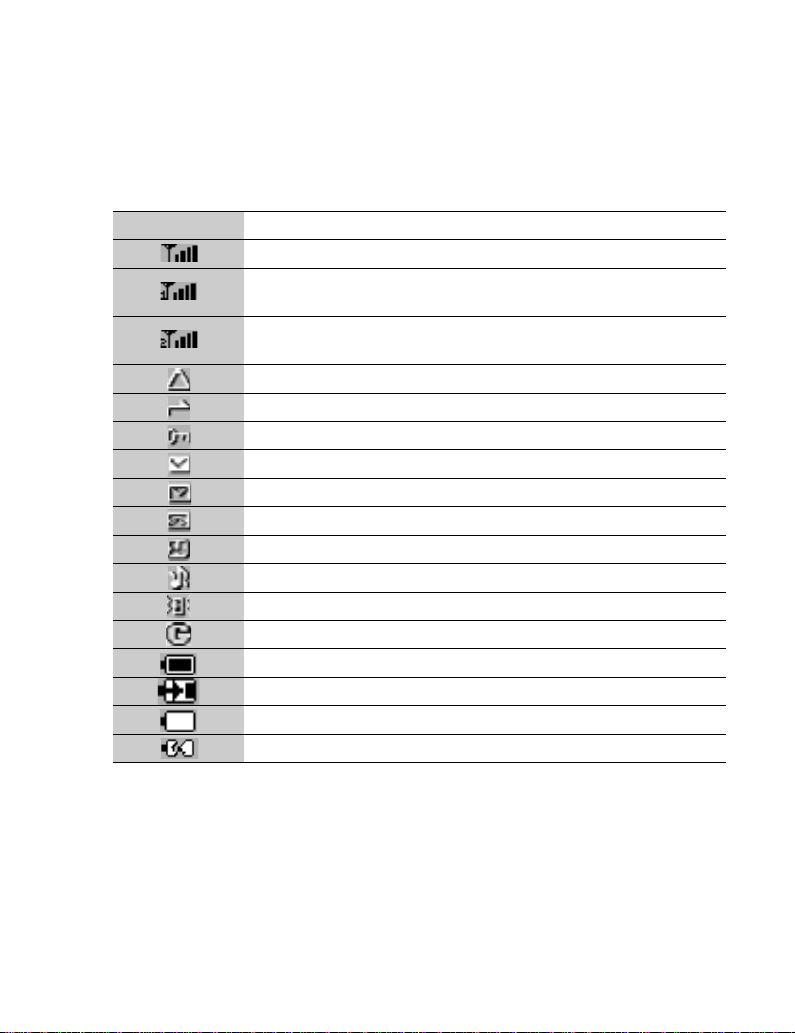
Status icons
The status icons are displayed or animated according to the currently activated
functions. The Antenna, Signal and Battery icons are displayed when the
handset is switched on and connected to a network. If there is no network
connection, the Signal icon will not be displayed.
Icon Meaning
Indicate the received signal strength – No CPHS.
Indicate the received signal strength and Line 1 is enabled.
The SIM supports CPHS.
Indicate the received signal strength and Line 2 is enabled.
The SIM supports CPHS.
Registered to a non-home network – roaming.
Call Diverts is on.
Auto key lock is enabled.
Message area is full.
Unread message is stored.
Voice mail indicator (voice mail has been received)
Alarm is set.
All tones or ring volume is off.
Vibration alert is on.
GPRS service is active and available.
Battery charged.
Battery is charging.
Low battery
Abnormal charging
Getting Started 5
Page 9
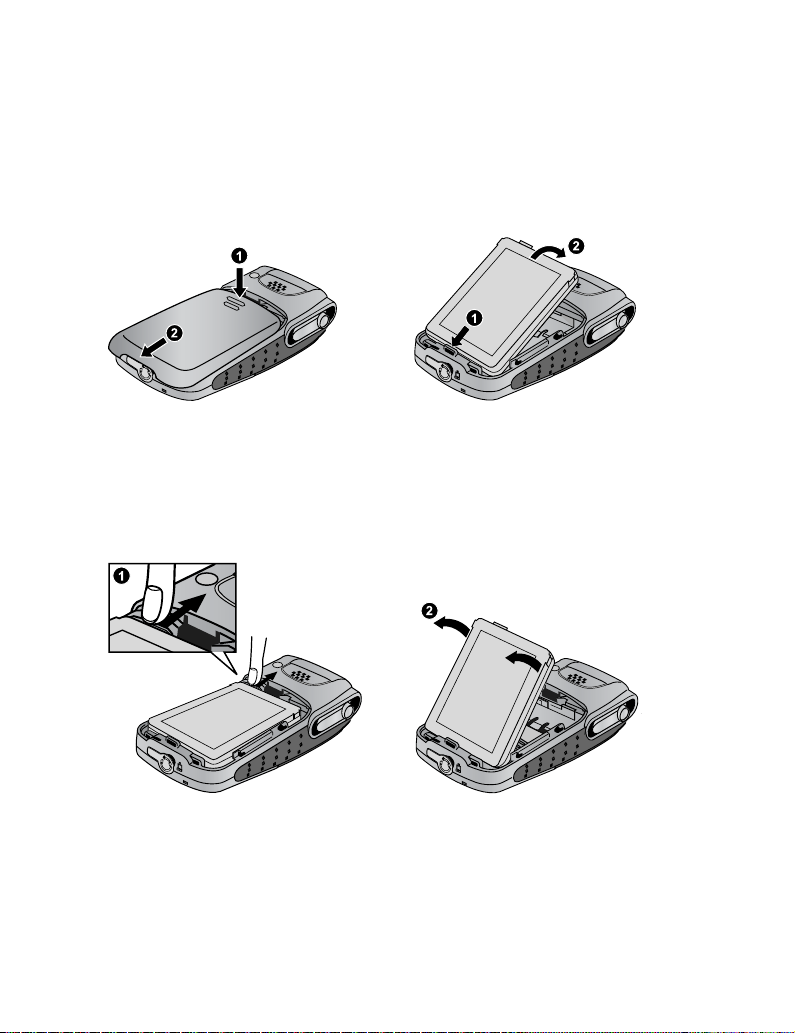
Fitting and removing the battery
Before removing the battery, ensure that the phone is switched off and the
charger is disconnected from the phone.
Fitting the battery
Remove the battery compartment cover.
Insert the battery, ensuring the 3 gold contacts align with the 3 gold pins in the phone.
Removing the battery
Push and hold the release latch ➊ towards the top of the phone, then lift the battery out ➋.
6 Getting Started
Page 10
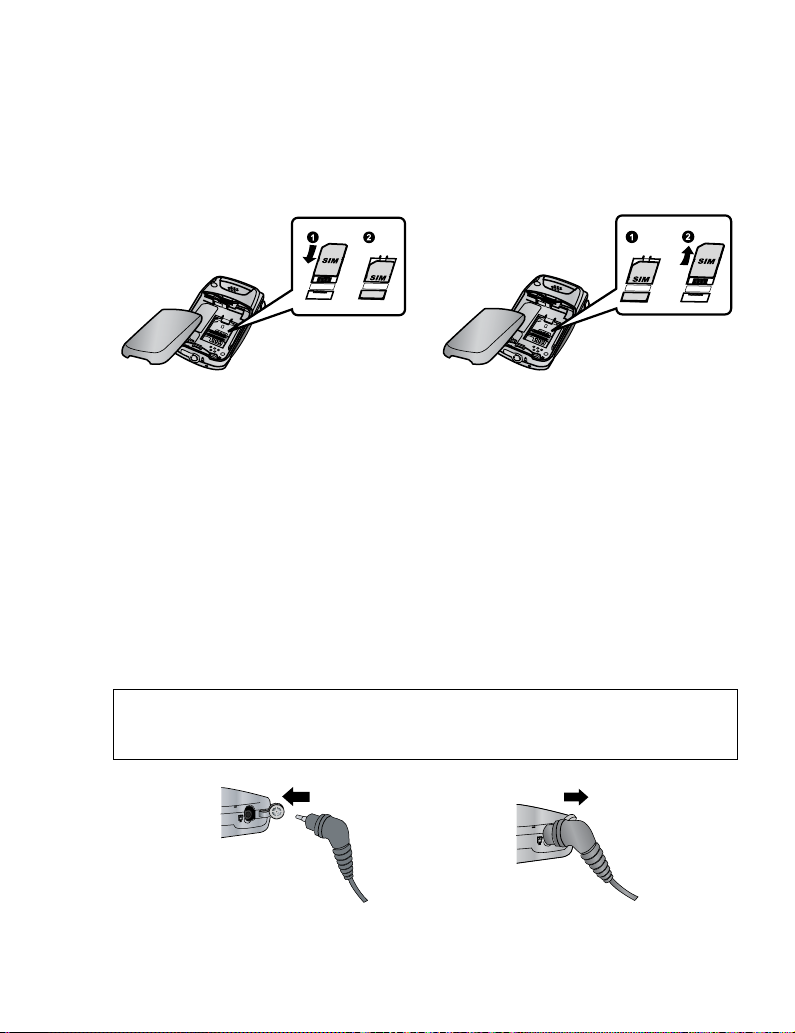
Fitting and removing the SIM
The SIM is inserted under the battery.
Fitting the SIM Removing the SIM
Ensure the gold contacts are facing
downwards before sliding the SIM into the
SIM holder.
Whilst holding the tab down, slide the SIM
out.
Charging the battery
Connecting and disconnecting the Travel Charger
The battery must be fitted in the phone before the charger is connected. Insert
the Charging Connector into the socket at the base of the phone before
connecting the charger to the mains outlet. Once connected, the Battery level
indicator will start scrolling (see “Battery level indicator” on page 8). It is
recommended to charge the battery for a minimum of 4 hours before first use.
NOTE: DO NOT force the connector as this may damage the phone and/or the charger.
If the battery has been deeply discharged, it may take several minutes before the
Battery level indicator is displayed.
When charging is complete, disconnect the charger from the outlet before
removing the plug from the phone.
Getting Started 7
Page 11
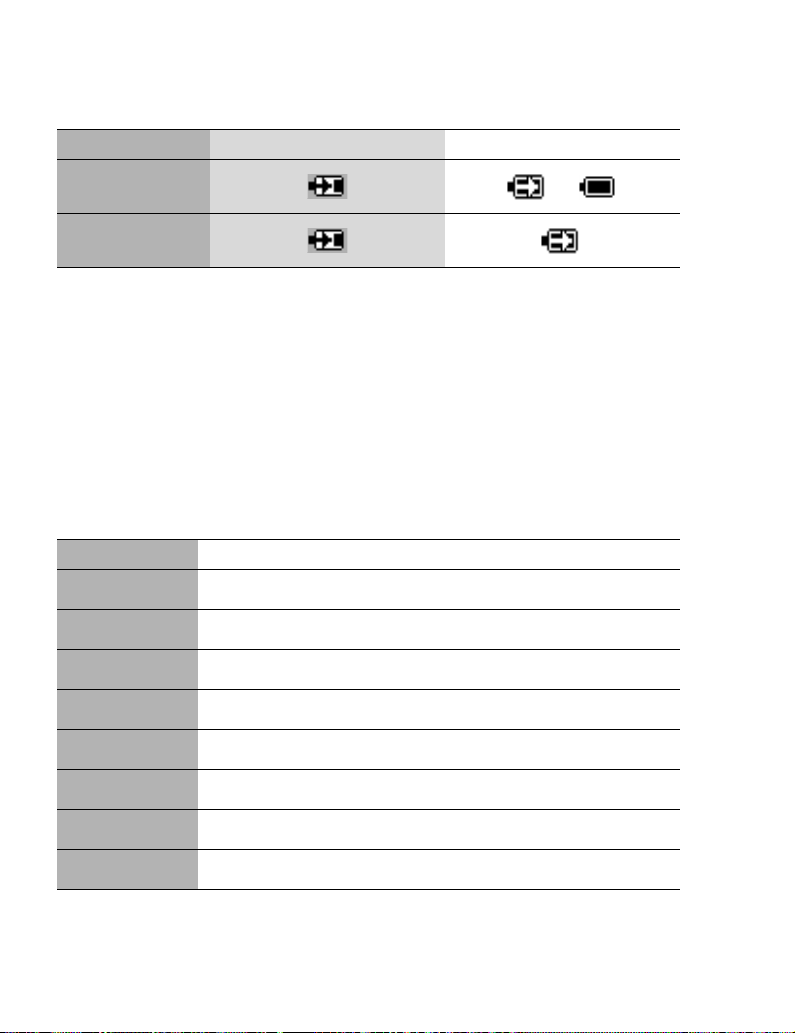
Battery level indicator
Phone Status While charging Charging complete
Phone on
Phone off
>
Low battery power warning
When the battery power is low, a “Battery is low” message will be displayed.
If this occurs during conversation, finish your call immediately. The power will
automatically switch off after the warning tone. Fully recharge the battery. See
“Charging the battery” on page 7. (Calls can be made and received while the
phone is charging.)
Symbols used in this manual
Symbols Meaning
154
A
@
#~,
C
Press Navigation Key in the direction indicated by the arrow.
Press Left Soft Key.
Press Right Soft Key.
Press Numeric Keys.
Press Send Key.
D
"
!
8 Getting Started
Press Power/End Key.
Press Asterisk Key.
Press Silent Mode Key.
Page 12
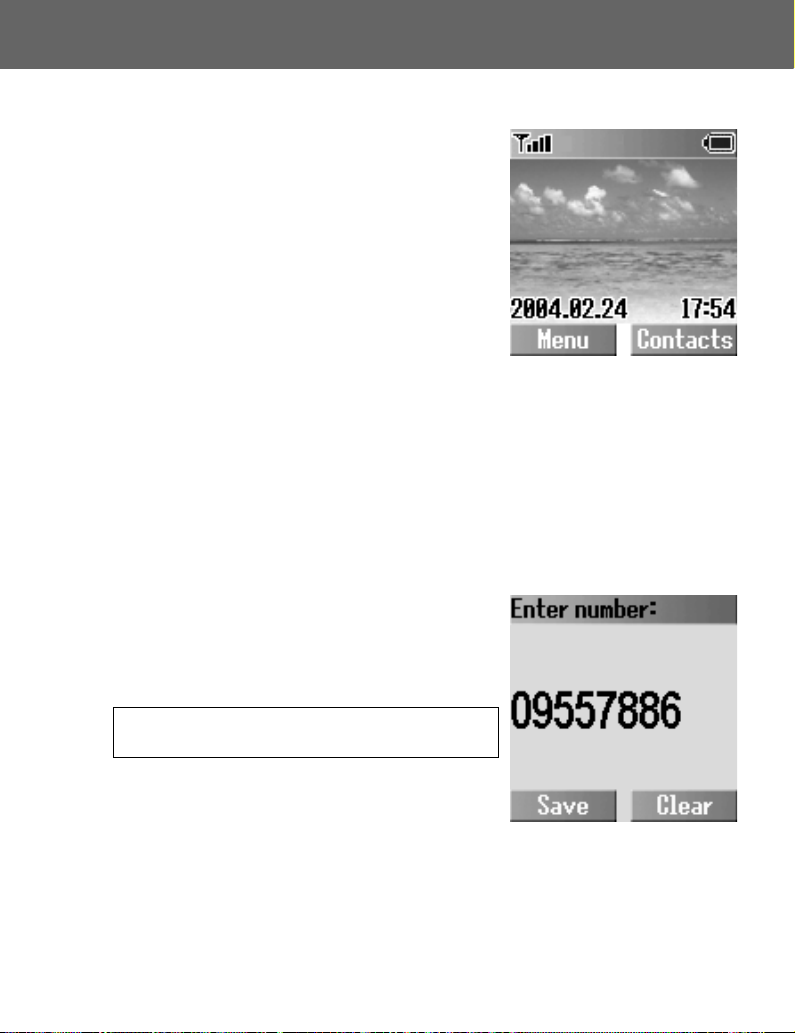
Basic Operations
Switching the phone on/off
1. Press and hold D for 2 to 3 seconds
2. The phone starts in idle mode
3. Press and hold
power off
Making a call
Ensure that the signal strength meter shows network coverage is available in
the current area.
➣ To make a call, start in idle mode.
Standard dialling
1. Enter the area code and phone number C
➣ The dialled number is displayed.
2. When the other party answers, talk into the
microphone
D again to switch the
Earpiece volume: During a call, press 4 to adjust
the earpiece volume.
Contacts dialling
1. @ (Contacts)
2. 4 required phone number C
Basic Operations 9
Page 13
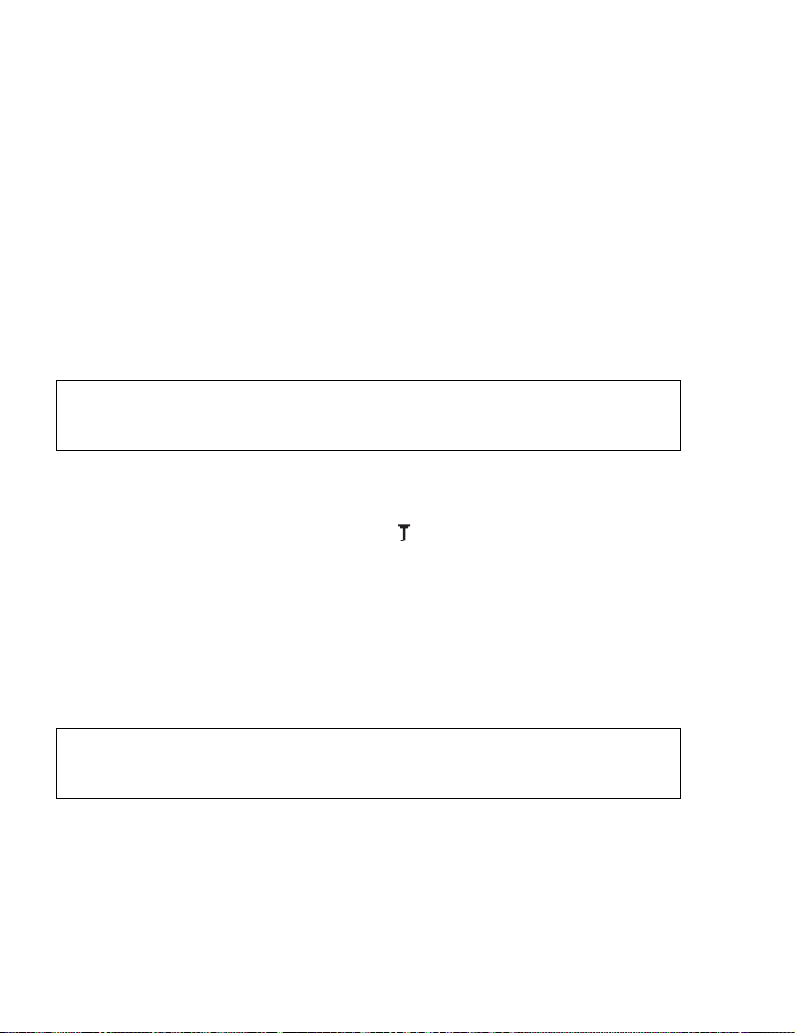
Last number dialling
1. C
2. 4 required phone number C
International dialling
The international access code (+) and the destination country/region code
should be entered, followed by the area code and phone number.
1. Press and hold
code
2. Enter the area code and phone number
NOTE: Many countries/regions include an initial “0” in the area code. This should, in
most cases, be omitted when dialling international numbers. If you have difficulties
making international calls, contact your service provider.
# until “+” is displayed, then enter the country/region
C
Emergency call
To make an emergency call, the antenna ( ) must be present.
When SIM is inserted:
Enter the emergency number 112
When SIM is not inserted:
Enter the emergency number 112
OR
C
C
@ (SOS) > “Emergency call” A (Yes)
NOTE: Most countries support the international emergency number 112. If you find the
number does not work on your phone, please call your service provider. Making
emergency calls without a SIM is country or network operator dependent.
Ending a call
To hang up, D
➣ The duration of the call will be displayed.
➣ If Max cost is on, the remaining units will be displayed.
For setting “Max cost”, please refer to page 90.
10 Basic Operations
Page 14
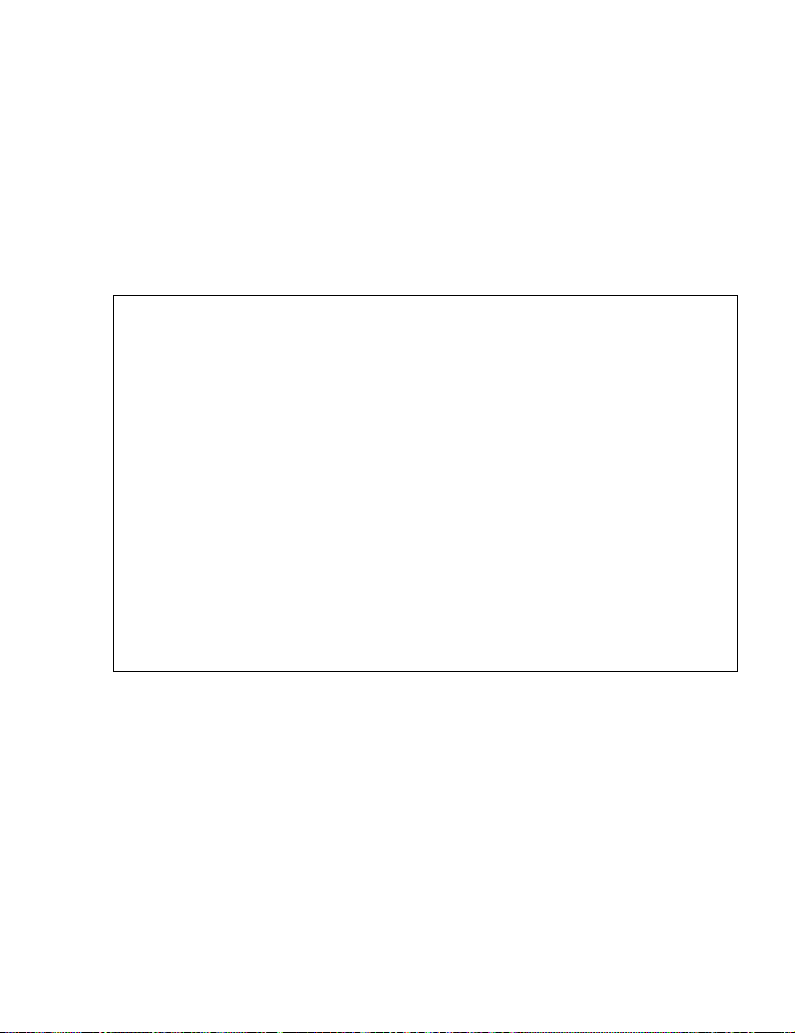
Answering a call
C
OR
If “Any key answer” is on,
In idle mode
press any key except
(See “Any key answer” on page 37.)
Rejecting an incoming call:
D
Press
Ring volume:
From My Phone
1. 4 Sounds > Volume A (Select)
4 required ringtone A (Select)
2.
3. 4 adjust the volume level A (OK)
One click mute on incoming call:
To set the ringtone and the vibration off,
@ (Mute)
• To answer the call when Mute is enabled,
• To reject the call when Mute is enabled,
D
A (Reply)
@ (Reject)
Basic Operations 11
Page 15

In-call operations
During a call, the following options are available by pressing A (Menu) or
@ (Hold).
Hands free/Hand held
You can switch the phone between hands free and hand held.
During a call:
1. A (Menu)
4 Hands free or Hand held A (Select)
2.
Contacts list
You can access the Contacts list that is stored in the SIM or in your phone.
During a call:
1. A (Menu)
4 Contacts list A (Select)
2.
Messages
You can create, check, or send a message while on a call.
Please refer to “Creating an MMS message” on page 73 or “Creating an SMS
message” on page 79.
During a call:
1. A (Menu)
4 Messages A (Select)
2.
12 Basic Operations
Page 16
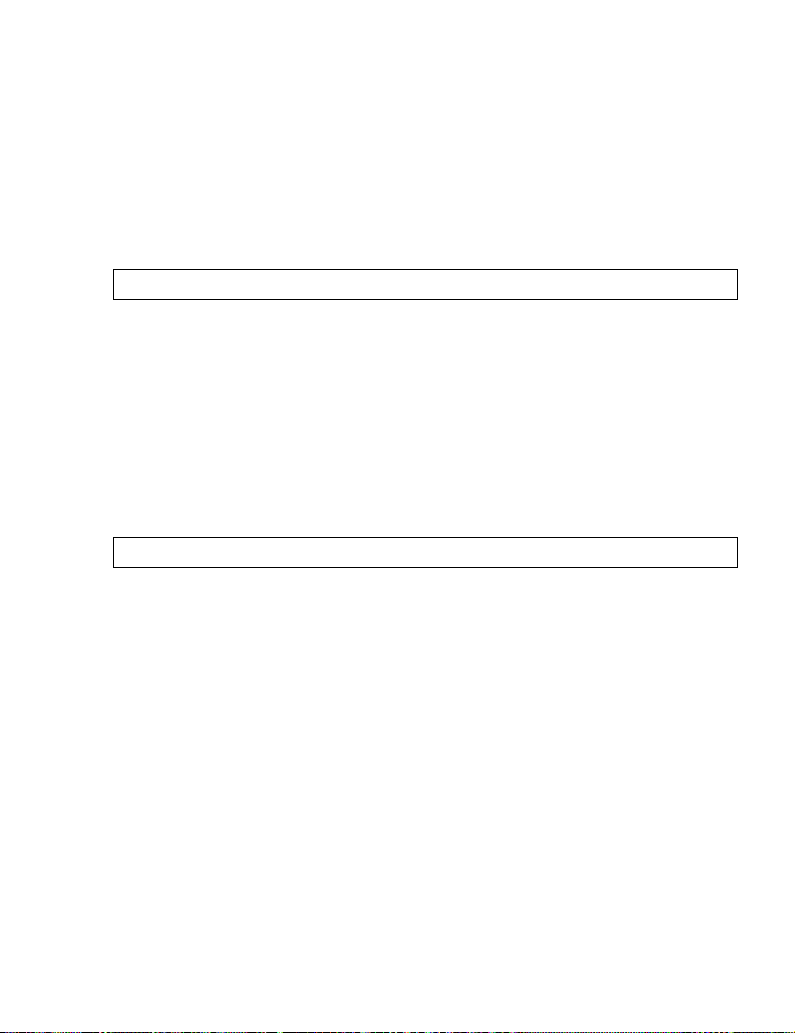
Hold
You can put a call on hold.
During a call:
@ (Hold)
To resume:
@ (Retrieve)
NOTE: Hold is network dependent.
Making a second call
During a call:
1. Enter the second phone number or select a phone number from the Contacts list
(see “Contacts list” on page 12)
C
2.
The first call is put on hold
NOTE: Making a second call is network dependent.
Basic Operations 13
Page 17
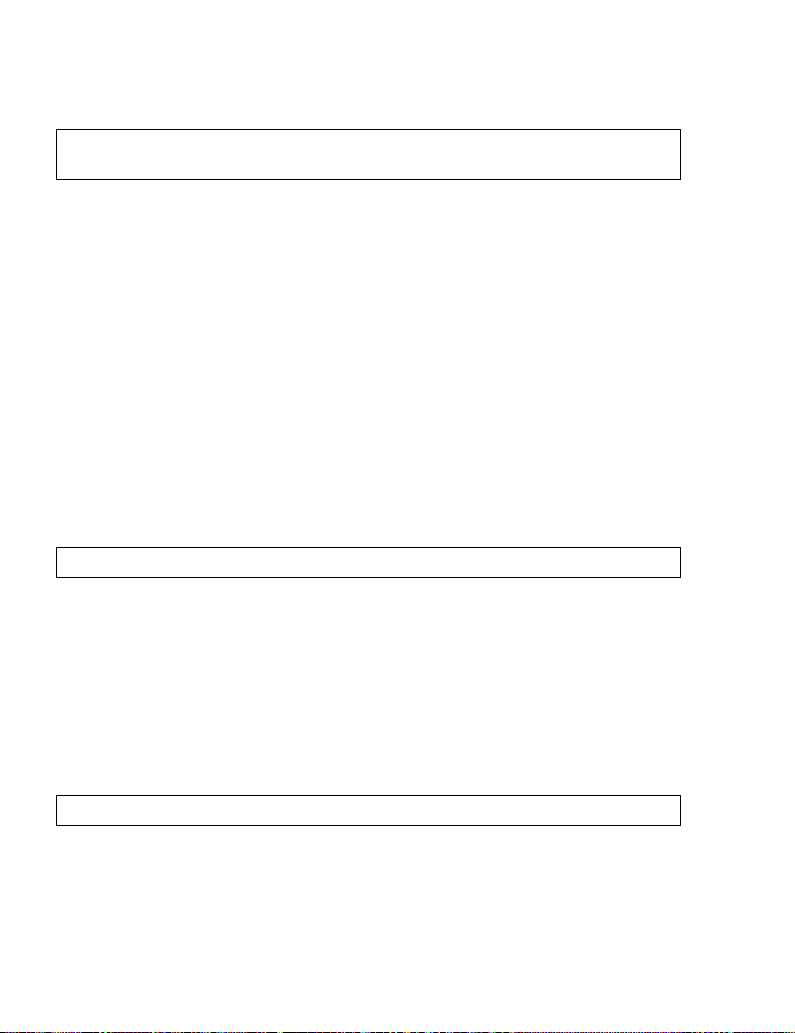
Incoming call while on a call
NOTE: Call waiting must be on – see “Call waiting” on page 87.
Call waiting is network dependent.
During a call, you may receive another call.
1. To answer another call,
To disconnect another call, @ (Reject)
2. During a conversation with a second caller, the following options are available by pressing
A (Menu) or @ (Swap):
Conference
To create a conference call, you must be connected to more than one call.
In a conference call, you can talk with up to 5 parties.
During a call:
A (Menu)
1.
2. 4 Conference A (Select)
NOTE: Conference is network dependent.
Call transfer
Call transfer connects your calling party to the other party on hold, then
disconnects your line, leaving the two callers in the conversation.
During a call:
A (Menu)
1.
4 Call transfer A (Select)
2.
C (The first call is placed on hold.)
NOTE: Call transfer is network dependent.
14 Basic Operations
Page 18
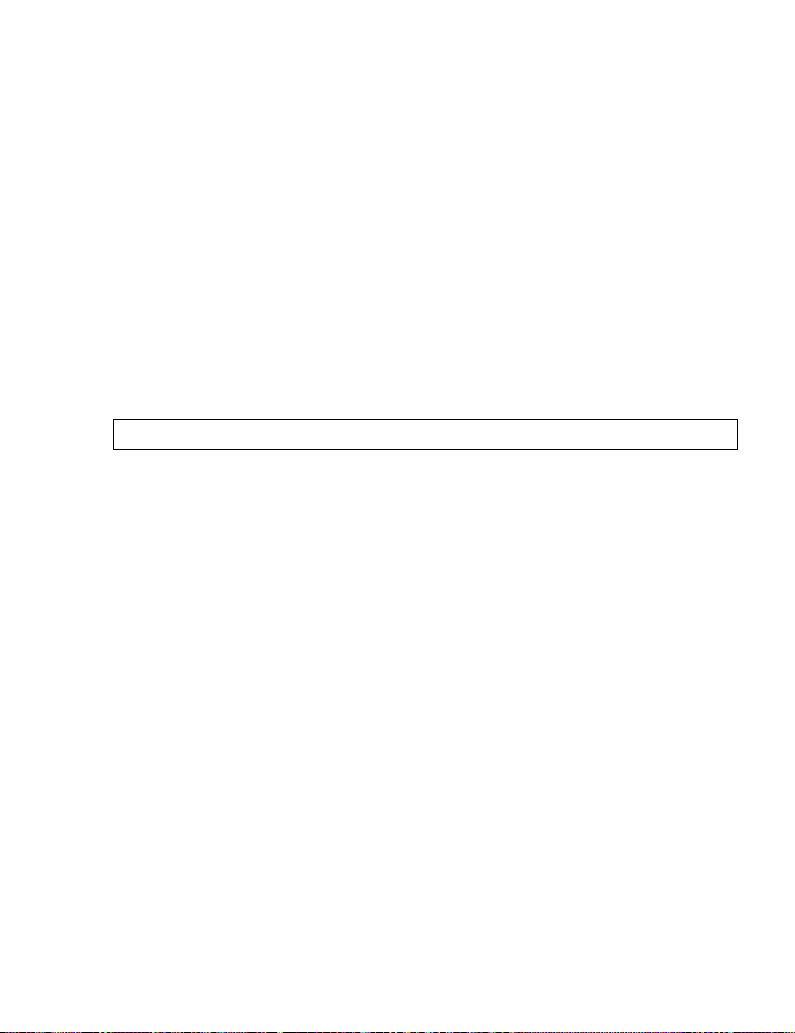
End
You can select one of the calls to disconnect while in a conference call.
During a call:
1. A (Menu)
2. 4 End A (Select)
Split
You can separate an individual from the active conference call.
During a call:
1. A (Menu)
4 Split A (Select)
2.
NOTE: Split is network dependent.
Call status
Call status allows you to disconnect the line or put a call on hold with the active
party. You can also activate a call that is put on hold.
During a call:
A (Menu)
1.
2. 4 Call status A (Select)
4 required active call A (Select)
3.
A (End) to disconnect the line
4.
OR
@ (Hold) to put the call on hold
• To resume,
• You can activate the required inactive call by pressing
@ (Back).
A (Join) in step 3.
Basic Operations 15
Page 19
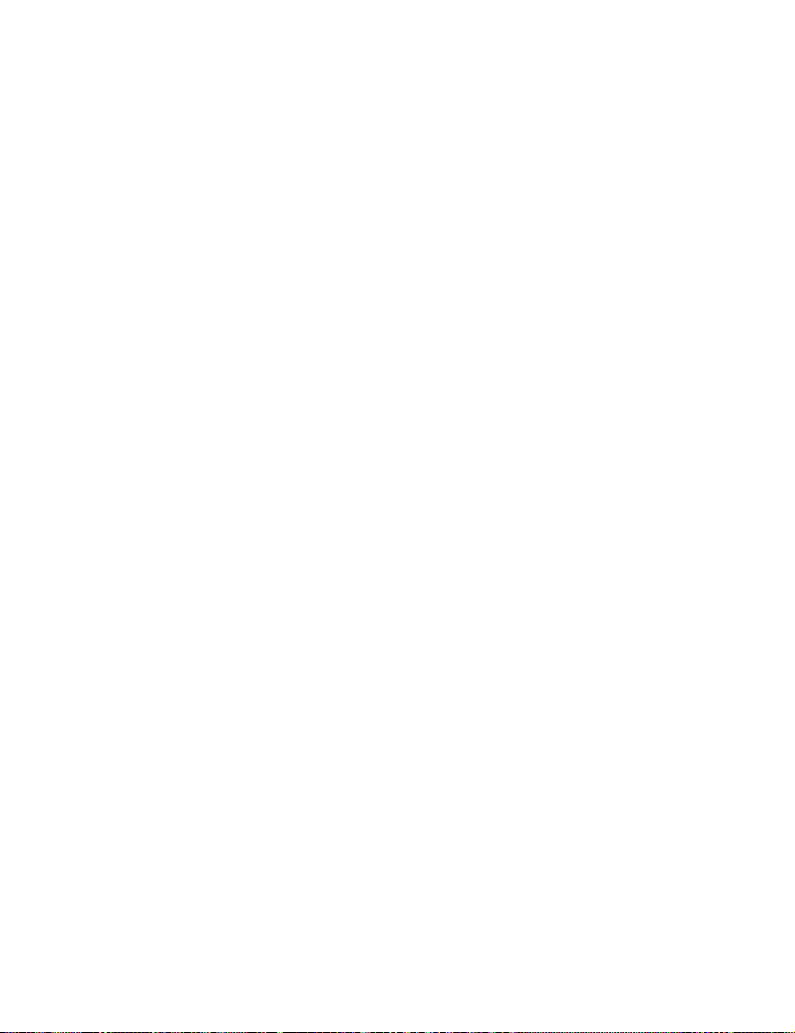
Swap
When you are connected to two calls, you can switch between the active call
and the held call.
During a call:
@ (Swap) to switch to the other call on hold
DTMF
DTMF can be sent during a conversation. These are often used to access voice
mail, paging and computerised home banking. For example, you may need to
enter a number to remotely access voice mail messages. A phone number may
be stored in the Contacts together with a DTMF sequence, allowing the number
to be dialled upon recall and the DTMF sequence to be sent automatically.
To send DTMF during a call:
Enter digits (
Pause dial
Using pauses allows you to send DTMF automatically.
1. Enter the phone number
2. Press and hold
entered
3. Enter the DTMF digits after the pause, e.g. enter the number to access
voice mail messages
4. C
➣ When the call is connected, the DTMF sequence will be sent after 3 seconds.
# ~ ,, ! or ").
# until a “P” is displayed at the end of the phone number
16 Basic Operations
Page 20
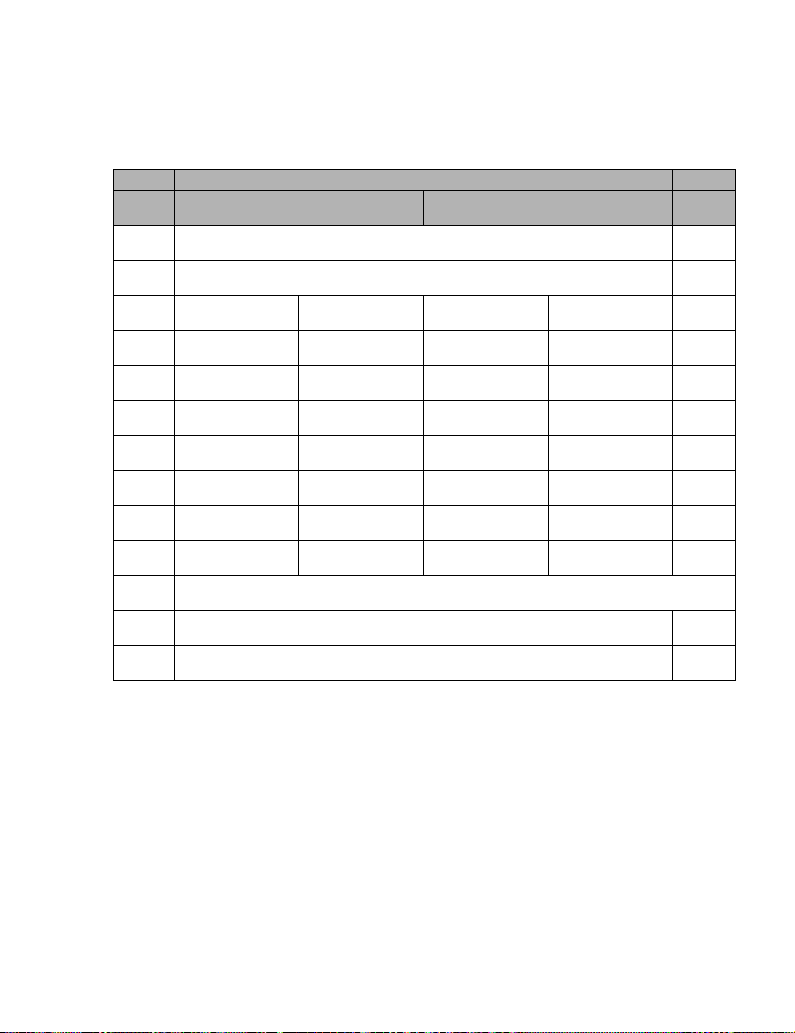
Text entry
You can use alphanumeric characters to enter text:
Key Text mode Numeric
T9® (T9abc, T9Abc, T9ABC)
(Input language: English)
#
$
A B C 2 - (a b c 2 -) A B C 2 Ä (a b c 2 ä à ç) 2
%
D E F 3 - (d e f 3 -) D E F 3 É (d e f 3 é è) 3
&
G H I 4 - (g h i 4 -) G H I 4 (g h i 4 ì) 4
'
J K L 5 - (j k l 5 -) J K L 5 (j k l 5) 5
(
M N O 6 - (m n o 6 -) M N O 6 Ö Ñ (m n o 6 ö ñ ò) 6
)
P Q R S 7 - (p q r s 7 -) P Q R S 7 (p q r s 7 ß) 7
*
T U V 8 - (t u v 8 -) T U V 8 Ü (t u v 8 ü ù) 8
+
W X Y Z 9 - (w x y z 9 -) W X Y Z 9 Æ Ø Å (w x y z 9 æ ø å) 9
,
Space 0. , ? ! + - = : ¿ ¡ ” ’ ; _ 0
1 / ( ) < > [ ] { } % ~ € & 1
C
"
!
NOTE: Displayed characters in the T9® mode vary depending on the selected input
language.
Use
! to toggle T9
In T9® mode, press A repeatedly until the correct word is displayed. When “-”
is reached, press
(Hold) Space # £ $ ¥ ¤ @ \ § ^ I (new paragraph) #
@ to spell the word you require.
* Γ ∆ Θ Λ Ξ Π Σ Φ Ψ Ω *
®
on/off.
(Input mode indicator: abc, Abc or ABC)
Shift mode
Multi tap
(0 ~ 9)
Basic Operations 17
Page 21
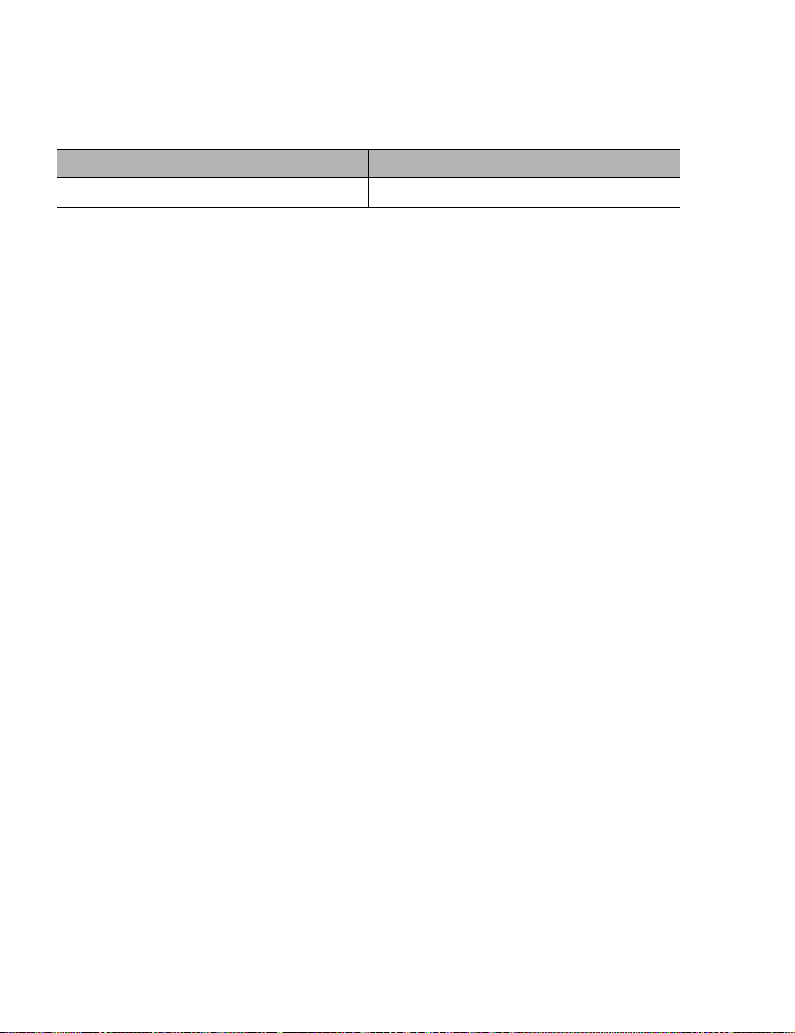
Shift mode change
In text entry mode, you can change mode by pressing and holding C.
Multi tap Tegic
abc
Abc ABC 123 T9abc T9Abc T9ABC 123
Text entry mode change
In text entry mode, to switch T9 mode on/off, press !.
Auto capital change
Auto capital affects Abc and T9Abc.
When the entry mode is changed to Abc or T9Abc, the first character is input as
upper case and subsequent letters as lower case.
When one of the following characters [. (Period) or ! or ?] is input before a space,
the next character is input as upper case.
T9® Text input:
Using this mode of text entry dramatically reduces the required number of key
presses.
Press a key once for any letter you require on that key. The desired letter may
not be displayed. Continue pressing other keys until the end of a word is
reached, then check that the word has been typed correctly before continuing
on to the next word. If the combination of letters typed has produced a word
which is not the one you require, press
displayed. Then continue to the next word.
A repeatedly until the correct word is
Example of Text entry in T9Abc Mode
To type a new message, follow these steps:
1. At the beginning of a new message, press and hold @ (Clear) to delete
previous text, if necessary
2. Press
3. Press
18 Basic Operations
C to change letter case, if necessary
% % ( (. “Call” is displayed
Page 22
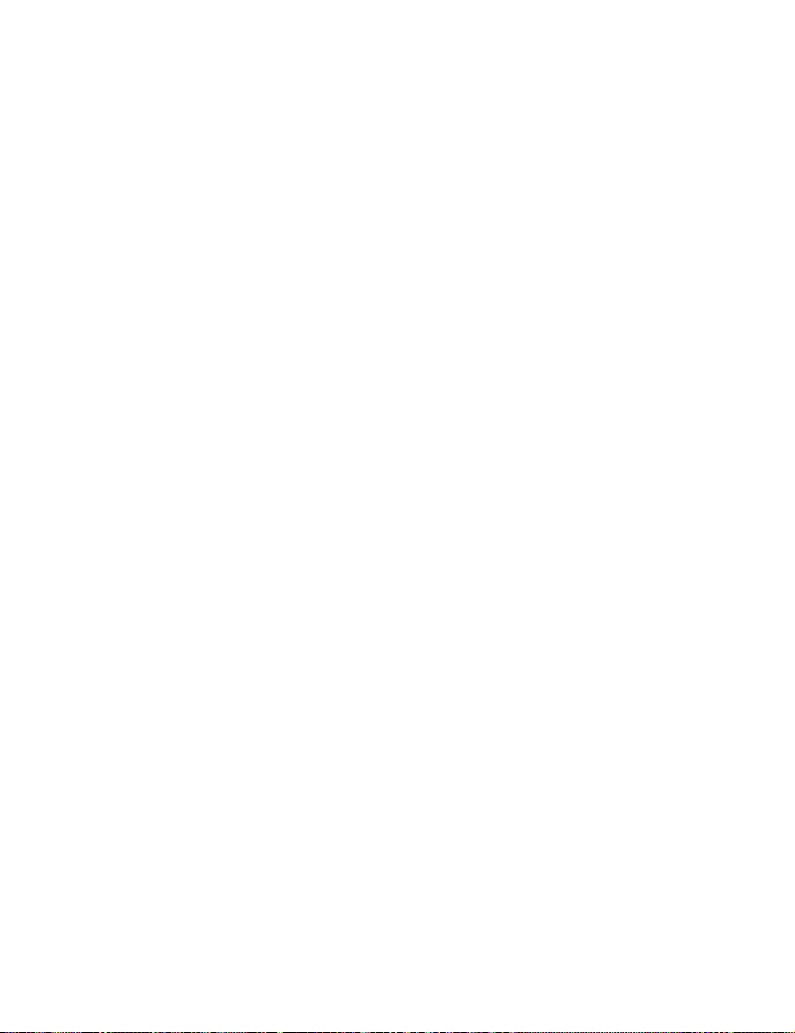
Note that the displayed words change as you type. Always type to the end of the
word before editing.
®
languages can be selected from T9 input – see “T9® input” on page 31.
T9
If the word you require is not in the internal dictionary, it should be entered using
the Multi tap mode.
Other text modes
Multi tap mode (abc, Abc or ABC):
Each time a key is pressed in quick succession, the next character available on
that key is displayed. Releasing the key or pressing another key enters the
character displayed. The cursor moves to the next position.
In T9 (Abc) or Multi tap (Abc) mode, the first entered letter in a sentence is in
upper case.
Basic Operations 19
Page 23
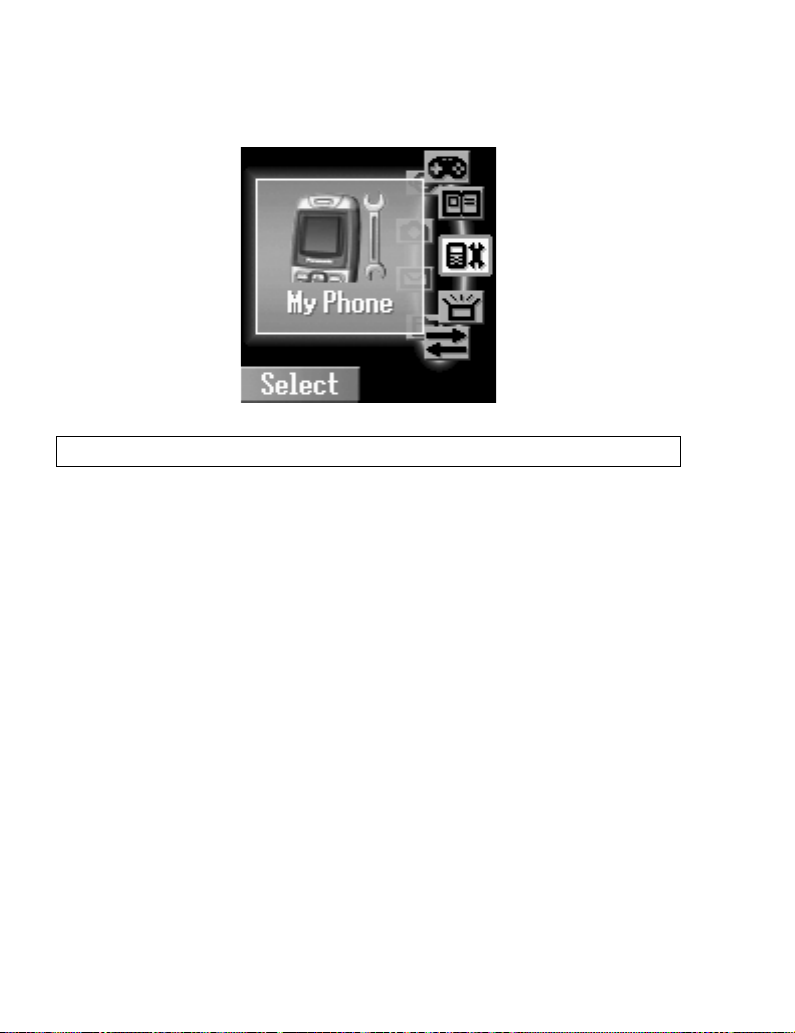
Menu Display
NOTE: Menu display contents are dependent on your SIM.
The menu system allows you to access functions which do not have their own
dedicated buttons on the keypad.
In idle mode
A (Menu)
1.
The main menu display has 9 menu options
(see “Exploring the Menus” on page 21)
2.
4 required menu A (Select)
To go back to the Menu display:
D or @ repeatedly until the Menu display returns.
20 Basic Operations
Page 24
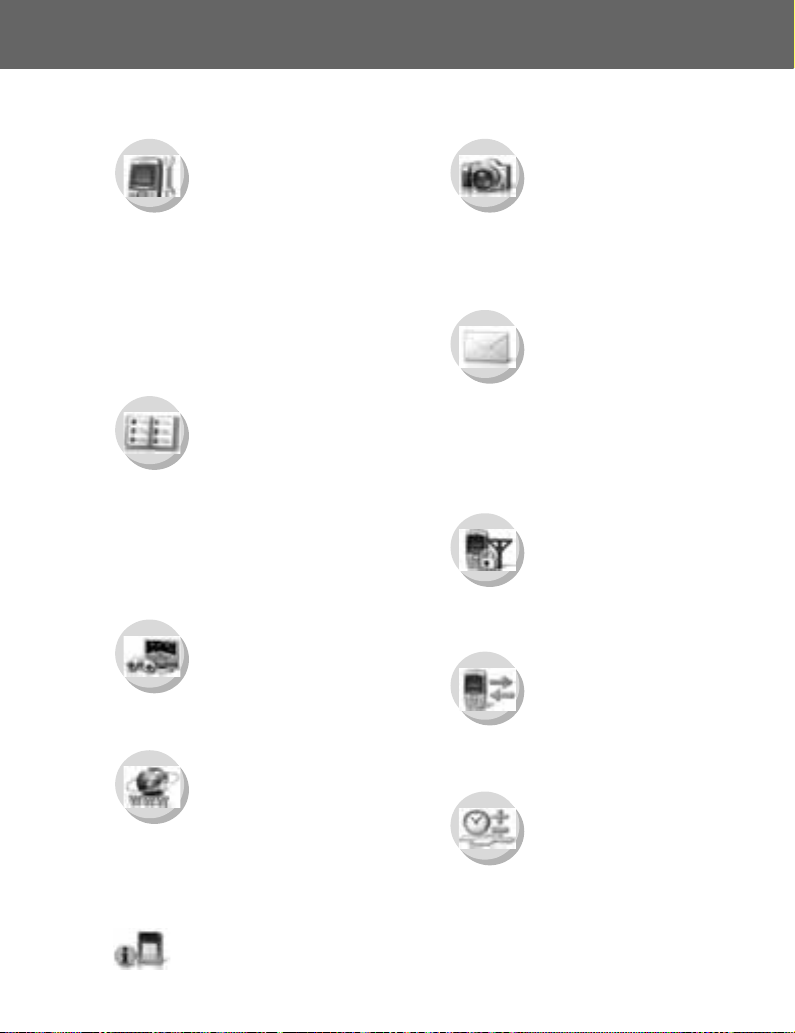
Exploring the Menus
The 9 main menus are as follows:
My Phone
My Media.............................. 23
Sounds ................................. 26
Display ................................. 28
Language ............................. 31
Alerts .................................... 32
Profiles ................................. 33
Auto answer ......................... 37
Any key answer.................... 37
Auto key lock........................ 37
Shortcuts .............................. 38
Defaults ................................ 38
Contacts
Browse ................................. 40
Create .................................. 44
Groups ................................. 46
SDN...................................... 46
Information number .............. 47
Memory status...................... 47
My Numbers ......................... 48
Hotkey dial ........................... 49
My Contacts ......................... 49
Games
Puddleland ........................... 50
Quadball............................... 51
Exode ................................... 51
Camera
- (Camera)
Camera Preview mode .........60
Still Picture mode ..................60
- (Video)
Video Preview mode .............67
Still Picture mode ..................67
Messages
Create .............................73, 79
Inbox ...............................75, 80
Outbox ............................77, 81
User Messages .....................81
Memory status ......................82
Settings ...........................71, 78
Connectivity ..........................82
Cell Broadcast.......................83
Phone Menu (or STK)*
Call Service...........................87
Call Diverts............................91
Security .................................92
Network.................................97
Records
Last dialled............................98
Answered ..............................98
Unanswered..........................98
Delete records.......................99
Browser
Start browser ........................ 54
Bookmarks ........................... 55
Settings ................................ 53
Push setting ......................... 56
Connectivity.......................... 57
* STK (SIM Tool Kit) is SIM dependent.
Applications
Calendar .............................101
Scheduler............................103
Notes...................................105
Clock ...................................106
Calculator............................109
Currency .............................110
Melody composer................111
(Phone Menu) .....................112
Exploring the Menus 21
Page 25
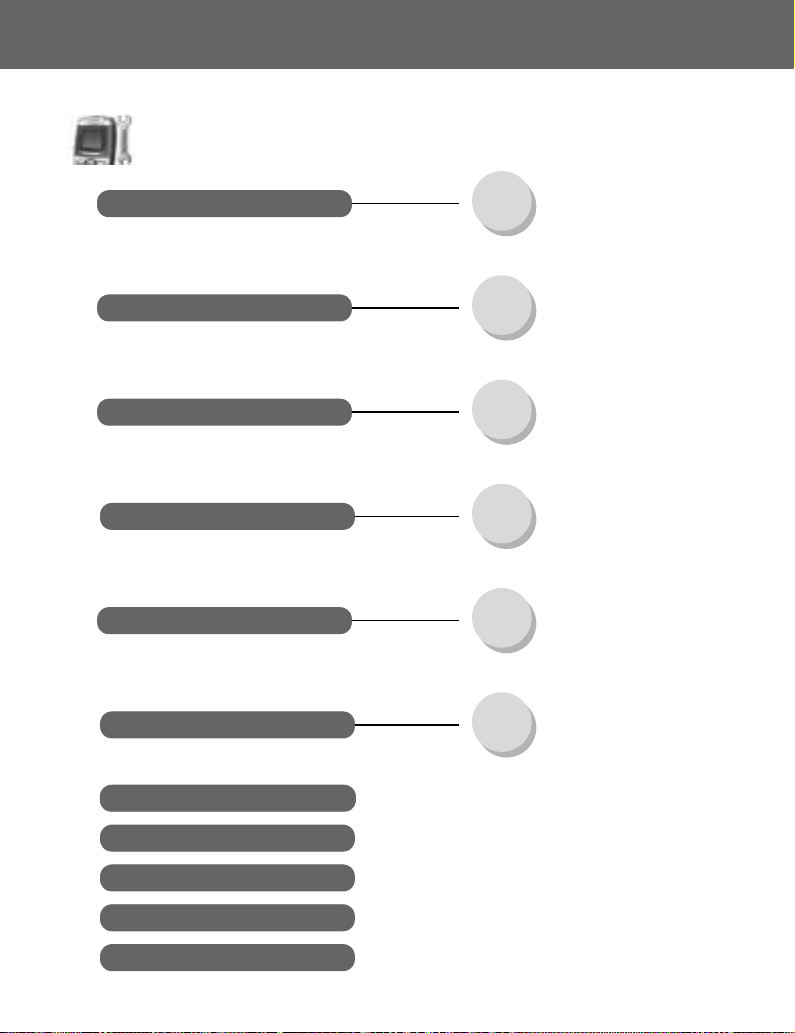
My Phone Menu
7
7
7
My Phone
My Media
Sounds
Display
My Pictures ..............................23
My Sounds...............................24
My Videos ................................24
User 1 ~ 4 ................................25
Memory status .........................25
Volume ....................................26
Ringtones ................................27
Keytone ...................................27
Warning tone ........................... 27
Shutter sound ..........................28
Wallpaper ................................28
Greeting................................... 29
Animation................................. 29
Contrast ................................... 29
Brightness................................ 30
Colour themes .........................30
Hide network name..................30
Language
Alerts
Profiles
Auto answer
Any key answer
Auto key lock
Shortcuts
Defaults
22 My Phone Menu
T9 input....................................31
Display Languages..................31
Ring only.................................. 32
None ........................................ 32
Ring & Vibrate ......................... 32
Vibrate only.............................. 32
Ring once ................................32
Normal ..................................... 33
Quiet ........................................ 33
Outdoors ..................................33
Headset ...................................33
Meeting....................................33
Customer ................................. 33
............................................................................... 3
............................................................................... 3
............................................................................... 3
............................................................................... 38
............................................................................... 38
Page 26
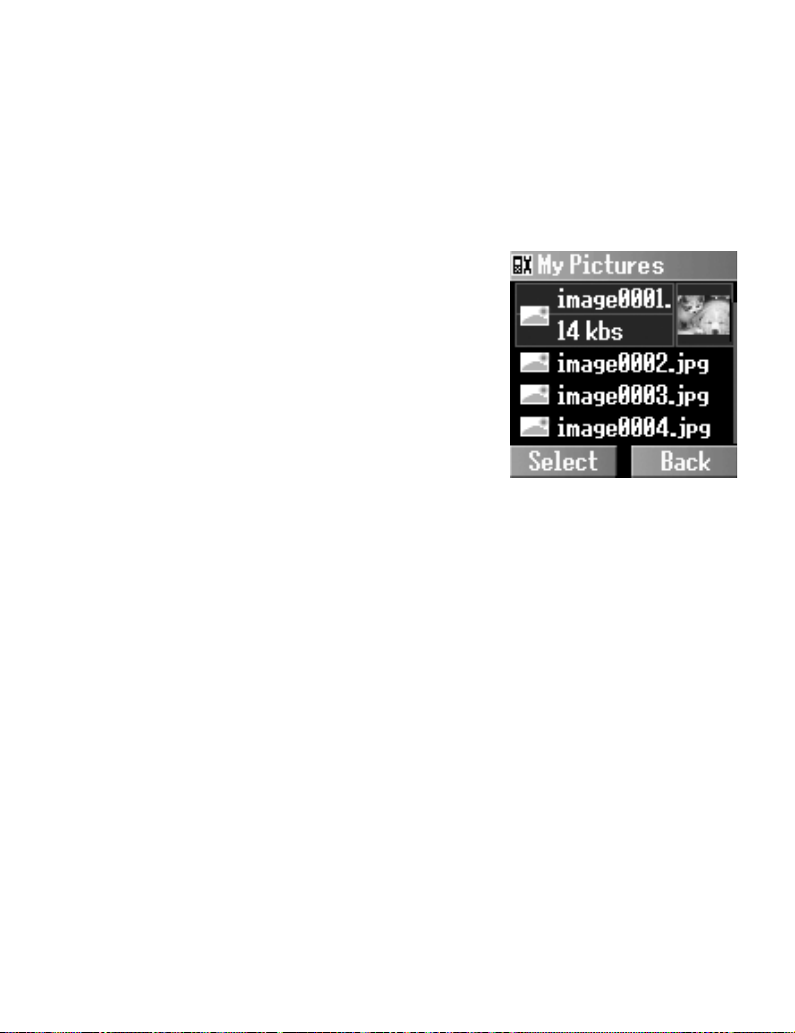
My Media
My Pictures
Pictures taken by the built-in camera or images downloaded
from the Internet are stored in the My Pictures folder.
From My Phone
1.
2. 4 My Pictures
3.
4.
The following options are
available after selecting the picture:
4 My Media A (Select)
A (Select)
4 required picture
A (Select)
4 required option
A (Select)
-View
- Send via MMS
- Set as wallpaper
- Rename
- Copy
-Cut
-Paste
- Delete
- Delete all
My Phone Menu 23
Page 27
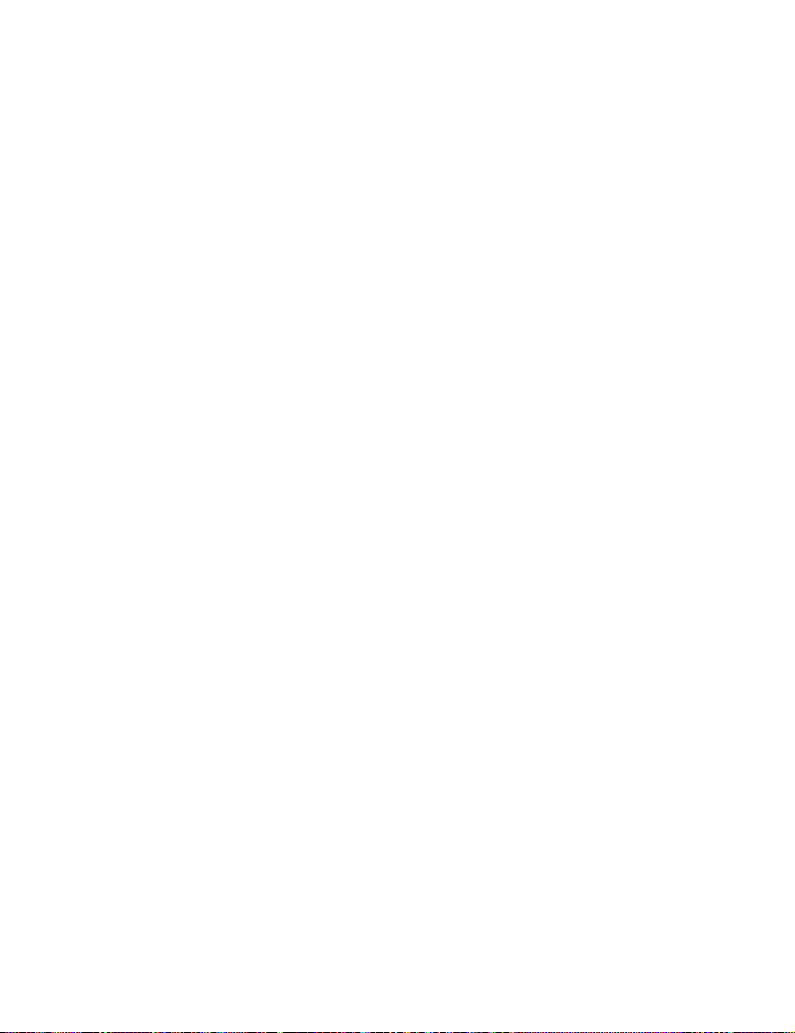
My Sounds
My Videos
Downloaded sounds are stored in the My Sounds folder.
From My Phone
1. 4 My Media A (Select)
2. 4 My Sounds A (Select)
4 required sound A (Select)
3.
4 required option A (Select)
4.
The following options are available after selecting the sound:
- Send via MMS
- Set as ringtone
- Rename
-Copy
-Cut
- Paste
- Delete
- Delete all
Video clips recorded by the built-in video recorder are stored in
the My Videos folder.
From My Phone
1. 4 My Media A (Select)
4 My Videos A (Select)
2.
3. 4 required video A (Select)
4 required option A (Select)
4.
The following options are available after selecting the video clip:
-View
- Send via MMS
- Rename
-Copy
-Cut
- Paste
- Delete
- Delete all
24 My Phone Menu
Page 28
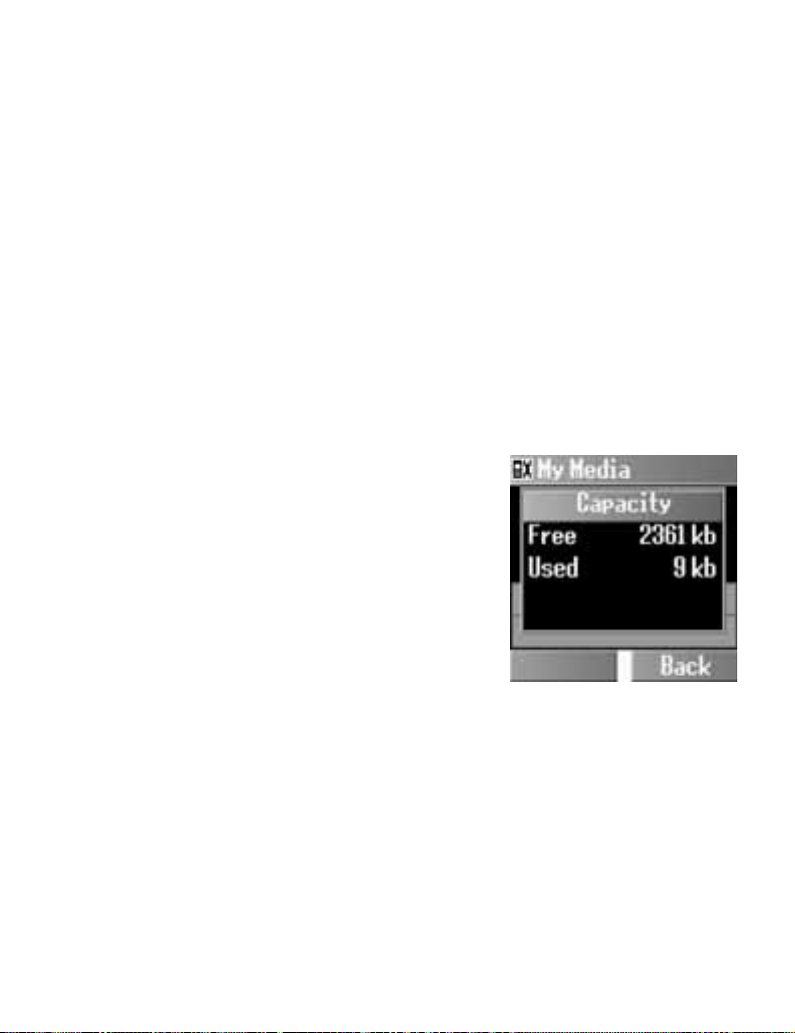
User 1 ~ 4
You can also store your pictures, videos and sounds in the user
defined folders:
From My Phone
1. 4 My Media A (Select)
2.
3. 4 required file A (Select)
4.
5.
6. 4 User 1, User 2, User 3 or User 4 A (Select)
7.
Memory status
From My Phone
1.
2. 4 Memory status
➣ The available memory space and
4 My Pictures, My Sounds or My Videos A (Select)
4 Copy A (Select)
@ (Back)
A (Select) Paste A (Select)
4 My Media A (Select)
A (Select)
used memory space are
displayed.
My Phone Menu 25
Page 29
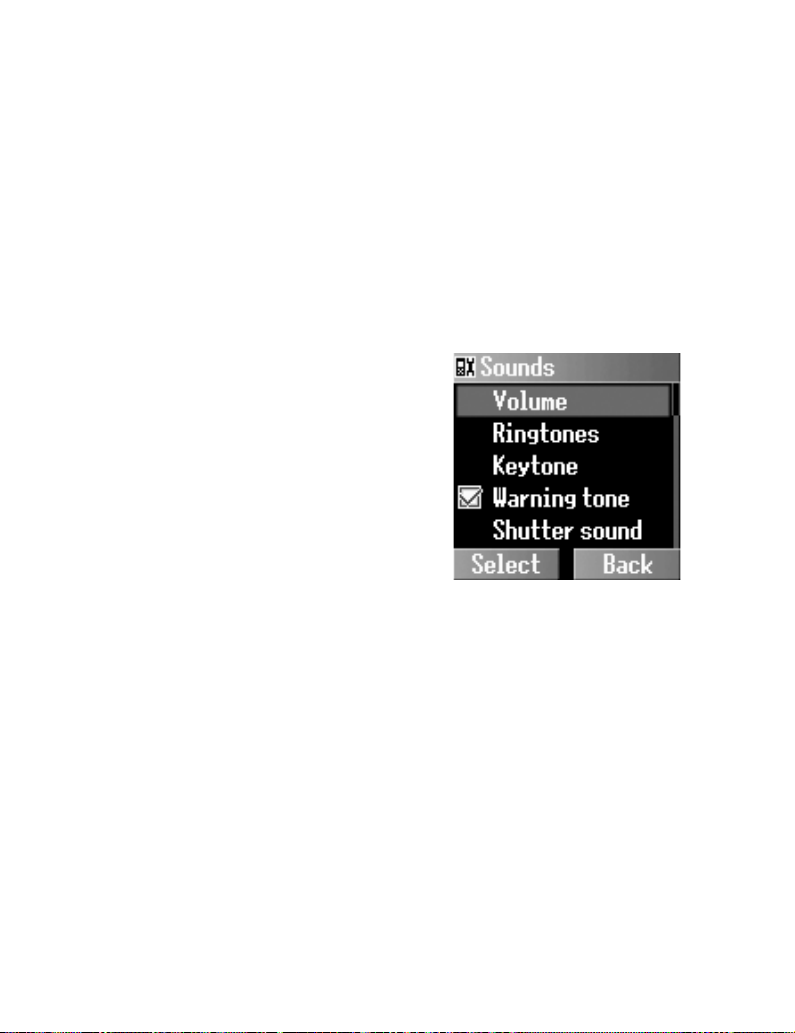
Sounds
Volume
You can change the volume of the following events:
- Other call
- Contacts call
-Alarm
- Messages
- Cell Broadcast
- Group 1 ~ 10
From My Phone
1.
4 Sounds A (Select)
2. 4 Volume A (Select)
4 required events
3.
A (Select)
4. 4 adjust the volume level
A (OK)
26 My Phone Menu
Page 30
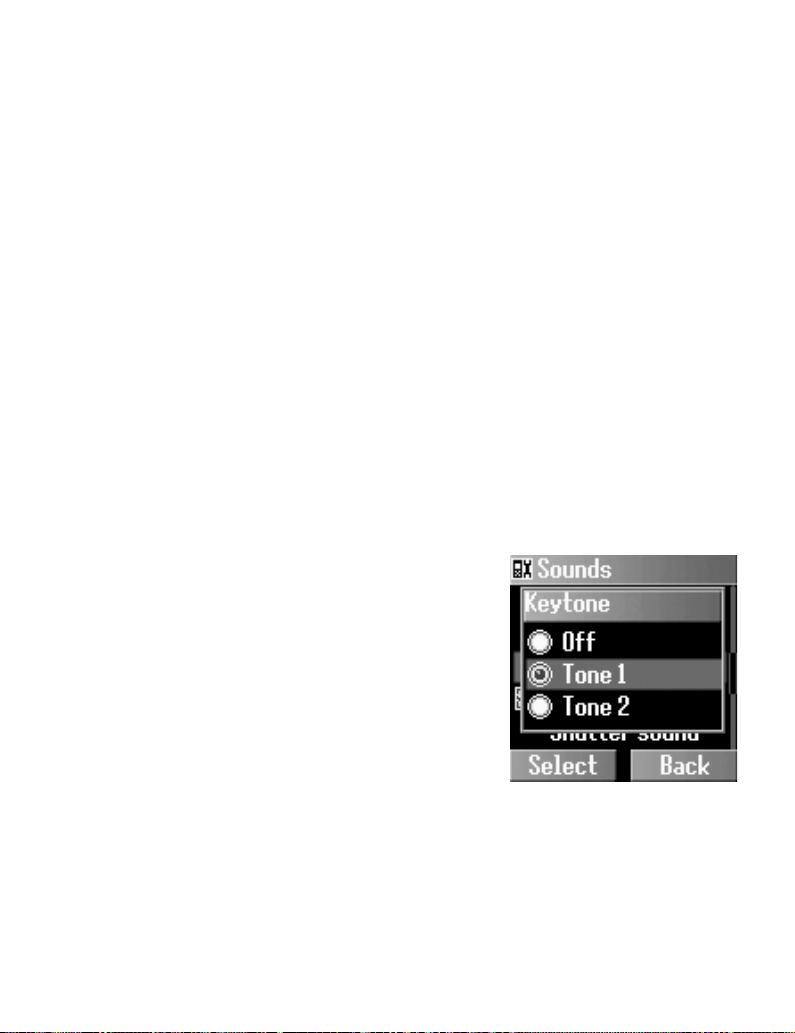
Ringtones
Keytone
You can change the ringtones of the following events:
- Other call
- Contacts call
-Alarm
- Messages
- Cell Broadcast
- Group 1 ~ 10
From My Phone
1.
4 Sounds A (Select)
4 Ringtones A (Select)
2.
3. 4 required event A (Select)
4 Embedded melody, Downloaded melody or
4.
Composed melody
5. 4 required ringtone A (Select)
The keytone is the sound you hear when you press a key.
From My Phone
1. 4 Sounds A (Select)
4 Keytone A (Select)
2.
3. 4 Off, Tone 1, Ton e 2 or
Ton e 3
A (Select)
A (Select)
Warning tone
The warning tone informs you of low battery.
From My Phone
1. 4 Sounds A (Select)
2. 4 Warning tone A (Select) > On/Off
My Phone Menu 27
Page 31

Shutter sound
The phone makes a shutter sound when you take a picture.
From My Phone
1. 4 Sounds A (Select)
2. 4 Shutter sound
3.
Display
Wallpaper
You can change the wallpaper on the idle display.
From My Phone
1.
2.
3.
4. 4 required wallpaper
5.
➣ In step 3, select Off to show no
A (Select)
4 Shutter sound 1, 2, or 3
A (Select)
4 Display A (Select)
4 Wallpaper A (Select)
4 Default image,
Download image
A (Select)
A (Options)
4 Select A (Select)
wallpaper on the idle display.
28 My Phone Menu
Page 32

Greeting
Animation
You can create a greeting message that is displayed each time
the phone is switched on.
From My Phone
1. 4 Display A (Select)
4 Greeting @ (Edit)
2.
3. Enter the greeting A (OK)
A (On/Off)
4.
You can change the animation that is displayed when the phone
is switched on.
From My Phone
1. 4 Display A (Select)
2. 4 Animation A (Select)
4 Animation 1 or Animation 2 A (Select)
3.
Contrast
You can adjust the contrast of the display.
From My Phone
1. 4 Display A (Select)
4 Contrast A (Select)
2.
3. 4 adjust the contrast
A (OK)
My Phone Menu 29
Page 33

Brightness
You can adjust the brightness of the display.
From My Phone
1. 4 Display A (Select)
2. 4 Brightness A (Change)
4 Maximum, High, Medium, or Low A (Select)
3.
Colour themes
You can change the colour themes on the display.
From My Phone
1. 4 Display A (Select)
2. 4 Colour themes
A (Change)
4 required colour theme
3.
A (Select)
Hide network name
You can hide the network name which is shown in Idle mode.
From My Phone
4 Display A (Select)
1.
4 Hide network name A (Select) > On/Off
2.
30 My Phone Menu
Page 34

Language
®
T9
input
When you create text, this function dramatically reduces the
number of key presses.
From My Phone
4 Language A (Select)
1.
4 T9 input A (Select)
2.
4 required input type A (Change) > On/Off
3.
Display Languages
It is possible to change the display language on your phone.
From My Phone
1. 4 Language A (Select)
2. 4 Display Languages A (Select)
4 required language A (Select)
3.
My Phone Menu 31
Page 35

Alerts
You can set your phone to ring and/or vibrate when you receive
a call or message.
From My Phone
1. 4 Alerts A (Select)
4 required alert
2.
A (Select)
The following options are
available when a call or message
is received:
- Ring only
-None
-Ring & Vibrate
- Vibrate only
-Ring once
32 My Phone Menu
Page 36

Profiles
Activating a profile
You can switch between 6 different profiles in your phone, each
with a distinct combination of alert method, ringtone, etc.
Profiles are set up for use in different environments.
From My Phone
4 Profiles A (Select)
1.
4 required profile A (Options)
2.
3. 4 Activate A (Select)
The following profiles are available:
Normal Suitable for everyday settings.
Quiet Ringtone for formal occasions.
Outdoors For noisy environments.
Headset
Meeting For meetings.
Customer For business settings.
Ringing with vibration when it is difficult to
hear the ringtone.
My Phone Menu 33
Page 37

Setting a profile
You can customise a profile by
changing the alerts, volume,
keytone, warning tone, and/or
brightness.
Alerts:
From My Phone
1.
2.
3.
4. 4 Alerts A (Select)
5.
The following options are available when a call or message is
received:
4 Profiles A (Select)
4 required profile A (Options)
4 Change settings A (Select)
4 required alert A (Select)
- Ring only
-None
-Ring & Vibrate
- Vibrate only
-Ring once
34 My Phone Menu
Page 38

Volume:
Keytone:
From My Phone
1.
4 Profiles A (Select)
4 required profile
2.
A (Options)
4 Change settings
3.
A (Select)
4. 4 Volume A (Select)
4 required event
5.
A (Select)
6. 4 adjust the volume level
A (OK)
You can change the ring volume of the following events:
(See “Sounds” on page 26 for details.)
- Other call
- Contacts call
-Alarm
- Messages
- Cell Broadcast
- Group 1 ~ 10
From My Phone
1.
4 Profiles A (Select)
4 required profile A (Options)
2.
4 Change settings A (Select)
3.
4. 4 Keytone A (Select)
4 Off, Tone 1 , To n e 2 or To n e 3 A (Select)
5.
My Phone Menu 35
Page 39

Warning tone:
Brightness:
From My Phone
1.
4 Profiles A (Select)
4 required profile A (Options)
2.
3. 4 Change settings A (Select)
4 Warning tone A (Select) > On/Off
4.
From My Phone
1.
4 Profiles A (Select)
4 required profile
2.
A (Options)
4 Change settings
3.
A (Select)
4. 4 Brightness A (Select)
4 Maximum, High,
5.
Medium or Low
A (Select)
36 My Phone Menu
Page 40

Auto answer
When you use the optional personal hands free earpiece, you
can answer a call automatically.
From My Phone
4 Auto answer A (Change) > On/Off
Any key answer
Calls can be answered by pressing any key (except D).
From My Phone
4 Any key answer A (Change) > On/Off
Auto key lock
The Auto key lock is used to prevent any keys from being
pressed accidentally e.g. when the phone is being carried. This
function automatically turns on shortly after the phone returns to
Idle mode.
From My Phone
4 Auto key lock
A (Change) > On/Off
My Phone Menu 37
Page 41

Shortcuts
It is possible to make the shortcut for the specific menu so that
you can access the menu directly from Idle mode.
From My Phone
1. 4 Shortcuts A (Select)
2.
Defaults
All personal settings are returned to their factory default
settings.
From My Phone
1. 4 Defaults A (Select)
2. “Restore default settings?”
4 required menu
A (Change) > On/Off
A (Yes) or @ (No)
38 My Phone Menu
Page 42

Contacts Menu
7
7
Contacts
Browse
Create
Groups
SDN
Information number*
Memory status
My Numbers
Hotkey dial
SIM ..........................................40
Phone ......................................40
SIM ..........................................44
Phone ......................................44
Group 1 ~ 10............................46
............................................................................... 46
............................................................................... 4
............................................................................... 4
............................................................................... 48
............................................................................... 49
My Contacts
* Information number is SIM dependent.
SIM ..........................................49
Phone ......................................49
Contacts Menu 39
Page 43

Browsing the Contacts list
Viewing the Contacts list in your SIM/Phone
You can search for a number in the Contacts list.
From Contacts
1. 4 Browse > SIM or Phone
A (Select)
4 required contact entry
2.
@ (View)
OR
➣ Enter a letter to find a contact
beginning with the specific letter
A (Options) >
4 View A (Select)
Editing the Contacts list
From Contacts
1.
4 Browse > SIM or Phone
A (Select)
4 required contact entry
2.
A (Options)
4 Edit A (Select)
3.
4. Enter the name
5. Enter the phone number 5
6. @ (Change) required
location
7. @ (Change) required record number A (Save)
5
5
40 Contacts Menu
Page 44

Deleting a Contacts entry
From Contacts
1.
4 Browse > SIM or Phone A (Select)
2. 4 required contact entry A (Options)
4 Delete A (Select)
3.
4. “Delete this entry?”
A (Yes) or @ (No)
Deleting all Contacts entries
From Contacts
1.
4 Browse > SIM or Phone A (Select)
2. A (Options)
4 Delete all A (Select)
3.
4. “Delete all entries?”
A (Yes) or @ (No)
Copying the Contacts entries to your SIM/Phone
From Contacts
1.
4 Browse > SIM or Phone
A (Select)
4 required contact entry
2.
A (Options)
4 Copy to Phone or Copy
3.
A (Select)
to SIM
4. “Copy entry to phone?” or
“Copy entry to SIM card?”
A (Yes) or @ (No)
Contacts Menu 41
Page 45

Copying all Contacts entries to your SIM/Phone
From Contacts
1.
4 Browse > SIM or Phone A (Select)
2. 4 required contact entry A (Options)
4 Copy all to Phone or Copy all to SIM A (Select)
3.
4. “Copy all entries to phone?” or “Copy all entries to SIM
card?”
A (Yes) or @ (No)
Sending as SMS
From Contacts
1.
4 Browse > SIM or Phone A (Select)
2. 4 required contact entry A (Options)
4 Send SMS A (Select)
3.
4. Enter text
5. 4 required option A (Select)
The following options are available:
-Send
- Save
- Save & send
- Picture & sound
-Format
- User Messages
➣ Please see “Creating an SMS message” on page 79 for details.
A (Options)
42 Contacts Menu
Page 46

Sending as MMS
From Contacts
1.
4 Browse > SIM or Phone A (Select)
2. 4 required contact entry A (Options)
4 Send MMS A (Select)
3.
@(Insert)
4.
5. 4 required media to insert A (Select)
A (Options)
6.
4 required option A (Select)
7.
The following options are available when adding a required item
to your MMS message:
- Insert picture
- Insert text
- Insert video
- Insert sound
- Insert page
The following options are available after completing your MMS
message:
-Send
-Store
- Delete items
-Info
- Page timing
- Preview page
- Preview MMS
➣ Please see “MMS Options” on page 74 for details.
Contacts Menu 43
Page 47

Creating a Contacts list
Storing a Contacts entry in your SIM
From Contacts
1.
4 Create A (Select)
4 SIM A (Select)
2.
3. Enter the name
4. Enter the phone number 5
5. @ (Change) required location 5
6. @ (Change) required record number A (Save)
➣ “Saved in SIM card” is displayed.
➣ You can select the country code by pressing
NOTE: The length and amount of data are SIM dependent.
Storing a Contacts entry in your phone
From Contacts
1.
4 Create A (Select)
4 Phone A (Select)
2.
3. Enter the name
4. Enter the phone number 5
5. Enter the office phone number
6. Enter the mobile phone number 5
7. Enter the E-mail address 5
8. Enter notes 5
9. @ (Change) required group 5
10. A (Options) > 4 Change A (Select) >
4 required caller ID A (Select) 5
11. A (Options) > 4 Change A (Select) >
4 required melody A (Select)
12. When entries are completed,
4 Save A (Select)
13.
44 Contacts Menu
5
5
A (Options)
@ (+List) in step 4.
5
Page 48

➣ “Saved in phone” is displayed.
➣ You can select the country code by pressing
➣ The entries are grouped together and are retained even if you
damage your SIM.
FDN
Storing a Contacts entry in FDN:
To store a fixed dial number, you need to enter your PIN2 code.
The Fixed dial feature allows you to limit your outgoing calls to
a certain set of numbers saved in FDN, which is located in your
SIM. When this function is on, only the Fixed dial numbers can
be dialled, and any attempt to call any other number will fail.
From Contacts
4 Create A (Select)
1.
4 SIM A (Select)
2.
3. Enter the name 5
4. Enter the phone number 5
5. @ (Change) FDN 5
6. @ (Change) required record
number
7. Enter your PIN2
➣ To activate the Fixed dial function, see page 95 for details.
➣ When the Fixed dial function is enabled, only the Contacts entries
stored in FDN can be edited.
➣ When the Fixed dial function is disabled, the Contacts entries
stored in FDN and ADN can be edited.
➣ You can select the country code by pressing
A (Save)
A (OK)
@ (+List) in step 4.
@ (+List) in step 4.
Contacts Menu 45
Page 49

Groups
You can categorise the Contacts list stored in your phone into
10 groups. You can select a particular ringtone for each group
to identify the incoming call.
From Contacts
4 Groups A (Select)
1.
2. 4 required group
A (Options)
4 required option A (Select)
3.
The following options are available:
View
Set ringtone Set the required ringtone.
Set image Set the required icon to identify the group.
Rename Rename the group.
Remove entries
SDN
The SDN is a number provided by your network operator. These
numbers are stored in the GSM-based SIM. You can view the
list of SDNs or call the required SDN.
From Contacts
4 SDN A (Select)
1.
2. 4 required SDN A (Select) to call the number
OR
@ (View) to view the details
46 Contacts Menu
View the Contacts entries in the selected
group.
Delete all Contacts entries in the selected
group.
Page 50

Information number
The Information number is sometimes included in a SIM which
supports CPHS and Information Dialling Number.
From Contacts
1. 4 Information number A (Select)
4 required information number A (Select)
2.
NOTE: Information number is SIM dependent.
Memory status
Memory status shows how many locations are available in the
Contacts list.
From Contacts
4 Memory status A (Select)
Maximum memory capacity:
- ADN: 255 locations
(SIM dependent)
- FDN: 50 locations
(SIM dependent)
- Phone: 500 locations
➣ ADN (Abbreviated Dialling Number) is
used for quick access to frequently dialled numbers.
Contacts Menu 47
Page 51

My Numbers
My Numbers is a handy phone book where names and phone
numbers can be stored and viewed.
From Contacts
1. 4 My Numbers A (Select)
4 < Empty > A (Options)
2.
4 Edit A (Select)
3.
4. Enter the phone number 5
5. Enter the name A (Save)
After storing My Numbers entries, you can view the entries by
pressing @ (View).
The following options are available by pressing A (Options)
in step 2 when you select the required entry:
View View the selected My Numbers entry.
Edit Edit the selected My Numbers entry.
Delete Delete the selected My Numbers entry.
48 Contacts Menu
Page 52

Hotkey dial
Setting the Hotkey dial
You can quickly dial phone numbers stored at locations
002 ~ 009 in the Contacts list.
From Contacts
4 Hotkey dial A (Select)
1.
2. 4 required Hotkey @ (Edit)
4 required Contacts entry A (Select)
3.
4. “Switch on hotkey setting”
5. 4 required Hotkey A (On/Off)
➣ You must assign a required Contacts entry a Hotkey before
switching the Hotkey on/off.
NOTE: This function is SIM dependent.
Using the Hotkey dial
In idle mode
Press and hold a numeric key (
A (Yes) or @ (No)
% ~ ,)
My Contacts
You can select SIM or Phone so that the Contacts list directly
accessed from Idle mode is set to the SIM or Phone Contacts
list.
From Contacts
1. 4 My Contacts A (Select)
4 SIM or Phone A (Select)
2.
Contacts Menu 49
Page 53

Games Menu
Games
Puddleland
Quadball
Exode
To select the game:
From Games
4 Puddleland, Quadball or Exode A (Select).
Puddleland
You cannot help falling in love with the cute little frog making his
way by swallowing his enemies and spitting them out. Even the
monsters are adorable. But don’t be mistaken by the brilliant
and lovable characters. This is a challenging platform game,
where you need to keep on your toes if you want to stay ahead.
To start the game:
Press
press A.
Key operation:
' or C (move left),
) or D (move right),
5, & or + (down),
1, % or # (jump),
A (swallow and spit out),
@ (Quit), " or ! (pause).
............................................................................... 50
............................................................................... 51
............................................................................... 51
4 to select START, then
50 Games Menu
Page 54

Quadball
Exode
You direct the differently coloured bubbles, and they merge with
bubbles of the same shape.
To start the game:
A to start the game.
Press
Key operation:
' or C (left),
) or D (right),
% or 1 (rotate left),
+ or 5 (rotate right),
A or ( (quickly down),
@ or ! (paused).
The ball bounces off the walls and the bar that you control.
You pick up different objects that fall down when you destroy the
“bricks”.
To start the game:
A or ( to start the game.
Press
Key operation:
C or ' (left),
D or ) (right),
A (start),
@ or ! (paused).
Games Menu 51
Page 55

Browser Menu
Browser
Start browser
Bookmarks
Settings
Push setting
Connectivity
............................................................................... 54
............................................................................... 55
............................................................................... 53
Always all................................. 56
Always none ............................56
Always this specific SMS centre
CSD settings............................ 57
GPRS settings .........................57
GPRS info................................ 57
...56
52 Browser Menu
Page 56

Server settings
The phone’s WAP (Wireless Application Protocol) Browser
enables you to access Internet services supported by the
network, such as news, weather reports, sports etc.
Before Internet services can be accessed, you need to
subscribe to your network operator or Internet service provider
(ISP) to enable the relevant configuration information. Please
contact your network service provider if you have problems with
your network settings.
NOTE: Modifying the default settings may cause failure of the
Browser.
From Browser
4 Settings A (Select)
1.
4 required server
2.
@ (Edit)
Five server settings can be set up
in the phone. If you find your
server's name under the settings
option, select the server and
@ (Edit).
If no settings are present, contact your network service provider
for these settings.
You can edit the following settings:
- Server name
- IP address
-IP port
- Homepage
-Linger time
- Connection (Auto, CSD or GPRS)
- CSD settings
- GPRS settings
NOTE: You need to set CSD settings or GPRS settings before
setting the server information. See “Connectivity” on page 57.
Browser Menu 53
Page 57

Those configuration options will be given by your network
service provider.
After completing the entry, press
A (Launch).
The first time that the Browser is activated there will be no
content stored so the Home URL content will be displayed (as
defined by the network operator). The Home URL will be
recalled from the cache each time the Browser is activated (the
cache is the phone's memory that stores content downloaded in
the past).
Starting the Browser
From Browser
1.
4 Start browser A (Select)
2. Follow the instructions on the display
➣ While browsing a home page, press C. The menus below will be
displayed.
➣ To end the Browser, press and hold
A (Save), then press
D.
Home
Bookmarks
Save Items Save items in the currently displayed page.
Reload Reload and update the currently displayed page.
Go To URL
Show URL Display the URL of the currently displayed page.
SnapShots
Advanced
Settings
54 Browser Menu
Jump to the home page which is pre-defined in
Settings.
Select one of your bookmarks and jump to the
page, or bookmark the page.
Enter a URL and jump to the currently displayed
page.
Capture the screen image of the currently
displayed page.
Inbox, Restart Browser and About... can be
selected.
Scroll Mode, Downloads, View Title Region,
Security and Send Referrer can be selected.
Page 58

Bookmarks
Once you set your favourite page as a bookmark, you can
quickly jump to the page.
Adding the Bookmark from the Browser menu
From Browser
1.
4 Bookmarks
A (Select)
2. 4 required empty bookmark
A (Options)
4 Edit A (Select)
3.
4. Enter the title and URL
A (Save)
To bookmark Panasonic Box:
Enter
http://wap.panasonicbox.com
in step 4, then press A (Save).
NOTE: Panasonic Box is network dependent.
Browser Menu 55
Page 59

Adding the Bookmark to the home page
From Browser
4 Start browser A (Select)
1.
2. Press the Openwave icon
OR
C
3. 4 Bookmarks A (Select)
4 Mark Site A
4.
5. A (Save) to save the URL
Viewing the Bookmark
From Browser
1.
4 Bookmarks
A (Select)
4 required bookmark
2.
A (Options)
4 Launch A (Select)
3.
➣ You can press @ (Launch) in
step 2 after selecting the required
bookmark.
NOTE: This service is network dependent or may only be available on
a subscription basis.
Push setting
You can set the push setting to decide how you want to receive
push messages sent by your service provider.
From Browser
4 Push setting A (Select)
1.
4 Always all, Always none or Always this specific
2.
SMS centre
56 Browser Menu
A (Select)
Page 60

Connectivity
You must set the data connections (GPRS and CSD settings)
before setting the server information.
From Browser
1. 4 Connectivity A (Select)
4 CSD settings, GPRS settings or GPRS info
2.
A (Select)
3. 4 required setting A (Select)
4. Edit the required information
You can edit the following after selecting the required
connection setting:
CSD settings:
- Server name
- Call type (ISDN/Analogue)
- Dial number
- Login name
- Password
GPRS settings:
- Server name
- GPRS APN
- Login name
- Password
- Authentication
(Activate/Deactivate)
A (Save)
GPRS info:
You can also select the GPRS info in step 2 to view the memory
and duration of the GPRS service used.
Browser Menu 57
Page 61

Camera Menu
Camera
Camera
Video
Camera Preview mode
Video .................................... 67
Self timer ..............................63
Twilight .................................63
Close up mode .....................64
Image size ............................64
Brightness............................. 65
Quality .................................. 65
Special effects ...................... 65
Frame ................................... 66
Anti flicker .............................66
Defaults ................................ 66
Still Picture mode
Viewfinder ............................. 61
Send via MMS ...................... 62
Set as wallpaper ...................62
View pictures ........................ 62
Video Preview mode
Camera ................................. 60
Quality .................................. 67
Defaults ................................ 67
Still Picture mode
Play.......................................68
Viewfinder ............................. 68
Send via MMS ...................... 68
View videos ..........................69
58 Camera Menu
Page 62

Your camera
(Left side view) (Right side view: LCD Open)
Camera Lens
Self-portrait Mirror
LCD
Lens Cover:
Slide the cover halfway down to turn the Camera
Preview mode on. When the cover is in the
uppermost position, the Camera Preview mode
is off. When the cover is slid all the way down,
the LCD pops open.
Shutter Key:
Press to take a picture or record a video clip.
If the Camera Preview mode is not on even with
the Lens Cover open, press to turn the Camera
Preview mode on.
Camera Menu 59
Page 63

Taking a picture
You can take pictures with the built-in camera and send them in
multimedia (MMS) e-mail messages. You can also use them as
wallpaper.
Camera Preview mode:
In Idle mode or from the Camera menu, slide the Lens Cover
halfway down to launch the Camera Preview mode. You can
also turn the Camera Preview mode on by pressing the Shutter
Key if the Camera Preview mode is not on even with the Lens
Cover open.
Still Picture mode:
In Camera Preview mode, press the Shutter Key to take a
picture. The display then turns into the Still Picture mode.
In Camera Preview mode
Press the Shutter Key to take a
picture.
60 Camera Menu
Page 64

Key functions in Camera Preview mode
Key Function
Zoom
Viewfinder
1
5
!
"
$ ~ +
In Camera Preview mode
1 to zoom in or 5 to zoom out.
Press
In Still Picture mode
A (Options)
1.
4 Viewfinder A (Select)
2.
➣ The viewfinder brings you back to the Camera Preview mode.
Press to zoom in.
Press to zoom out.
Press to activate the camera function menu:
Self timer, Twilight, Close up mode, Image Size,
Brightness, Quality, Effect and Frame. When the
menu appears on the display, press
to activate the required function.
Press to display the camera function icons:
Self timer, Twilight, Close up mode, Image Size,
Brightness and Quality. When the icons appear
on the display, press
required function.
Press to activate the camera functions:
Self timer, Twilight, Close up mode, Image Size,
Brightness, Quality, Effect and Frame.
$ ~ ) to activate the
$ ~ +
Camera Menu 61
Page 65

Sending the picture via MMS
In Still Picture mode
1.
A (Options)
2. 4 Send via MMS A (Select)
@ (Insert) to add multimedia files
3.
A (Options)
4.
5. 4 Send A (Select)
4 enter the required information A (Options)
6.
4 Send A (Select)
7.
Setting the picture as Wallpaper
In Still Picture mode
1.
A (Options)
4 Set as wallpaper A (Select)
2.
Viewing the stored picture
In Still Picture mode
1.
A (Options)
2. 4 View pictures A (Select)
4 required picture A (Select)
3.
62 Camera Menu
Page 66

Camera settings
Self timer
The self timer delays shooting for 10 seconds.
In Camera Preview mode
1. A (Options)
4 Self timer A (Select)
2.
4 On or Off A (Select)
3.
Twilight
You can turn the Twilight mode on when taking a picture in low
light conditions.
In Camera Preview mode
1. A (Options)
4 Twilight A (Select)
2.
3. 4 On or Off A (Select)
Camera Menu 63
Page 67

Close up mode
You can turn the close up mode on when taking a picture at a
close range.
In Camera Preview mode
1. A (Options)
2.
3.
Image size
You can make your picture larger or smaller.
In Camera Preview mode
1. A (Options)
2.
3.
The following image sizes are available:
4 Close up mode
A (Select)
4 On or Off A (Select)
4 Image size A (Select)
4 required image size A (Select)
- 128 × 96 (pixels)
- 640 × 480 (pixels)
- 352 × 288 (pixels)
- 320 × 240 (pixels)
- 176 × 144 (pixels)
- 160 × 120 (pixels)
64 Camera Menu
Page 68

Brightness
Quality
You can adjust the brightness in 7 steps.
In Camera Preview mode
1. A (Options)
2. 4 Brightness A (Select)
4 adjust the brightness
3.
A (Select)
You can choose the image quality of your picture.
In Camera Preview mode
1. A (Options)
4 Quality A (Select)
2.
3. 4 Fine, Normal or Economy A (Select)
➣ Fine produces a large file with a high resolution, while Economy
produces a small file with a low resolution.
Special effects
You can change your picture’s colours.
In Camera Preview mode
1. A (Options)
2.
3. 4 Normal, Mono, Sepia or Bluish A (Select)
4 Special effects A (Select)
Camera Menu 65
Page 69

Frame
Anti flicker
You can take a picture with a frame of your choice.
In Camera Preview mode
1. A (Options)
2. 4 Frame A (Select)
4 Off or Frame 1 ~ 5
3.
A (Select)
➣ If the image size is 176 × 144
pixels or larger, the frame will not
appear.
You can minimise flicker that appears on the screen by
changing the anti flicker setting. When the display flickers,
you can change Anti flicker to 50 Hz or 60 Hz.
Choosing 50 Hz or 60 Hz is country dependent.
In Camera Preview mode
A (Options)
1.
4 Anti flicker A (Select)
2.
3. 4 50 Hz or 60 Hz A (Select)
➣ When taking a picture, flickers may appear in certain environments.
Defaults
All personal settings can be returned to their factory default
settings.
In Camera Preview mode
1.
2. 4 Defaults A (Select)
66 Camera Menu
A (Options)
Page 70

Recording a video clip
While the Camera Preview mode is active, the camera can be
switched to a video recorder.
Video Preview mode:
In Idle mode or from the Camera menu, slide the Lens Cover
halfway down and press the Right Soft Key to launch the Video
Preview mode. You can also turn the Video Preview mode on
by pressing the Shutter Key followed by the Right Soft Key.
Still Picture mode:
In Video Preview mode, press the Shutter Key to record a video
clip. When filming is complete, the display then turns into the
Still Picture mode.
To switch the Camera Preview mode to the Video Preview
mode: press
Key functions in Video Preview mode
@.
Key Function
Quality
Defaults
!
" $
In Video Preview mode
1.
A (Options)
2. 4 Quality A (Select)
4 Fine, Normal or Economy A (Select)
3.
In Video Preview mode
1.
A (Options)
2. 4 Defaults A (Select)
Press to activate the video function menu.
Press to display the video function icon.
Camera Menu 67
Page 71

Recording
In Video Preview mode
Press the Shutter Key to start
recording a video clip.
Press the Shutter Key once more
to stop recording a video clip.
➣ The quality of display images may
vary depending on the object or
environment.
➣ Displayed images may distort
when shooting moving objects
especially in a fast moving environment.
Playing the video clip
In Still Picture mode
1.
A (Options)
4 Play A (Select)
2.
Viewfinder
In Still Picture mode
1.
A (Options)
2. 4 Viewfinder A (Select)
Sending the video clip via MMS
In Still Picture mode
A (Options)
1.
4 Send via MMS A (Select)
2.
@ (Insert) to add multimedia files
3.
4. A (Options)
4 Send A (Select)
5.
4 enter the required information A (Options)
6.
7. 4 Send A (Select)
68 Camera Menu
Page 72

Viewing the stored video clips
In Still Picture mode
1.
A (Options)
2. 4 View videos A (Select)
4 required video clip A (Select)
3.
Camera Menu 69
Page 73

Messages Menu
Messages
Create
Inbox
Outbox
User Messages
Memory status
Settings
Connectivity
MMS ........................................ 73
SMS......................................... 79
MMS ........................................ 75
SMS......................................... 80
MMS ........................................ 77
SMS......................................... 81
............................................................................... 81
MMS ........................................ 82
SMS......................................... 82
MMS ........................................ 71
SMS......................................... 78
CSD settings............................ 82
GPRS settings .........................82
Cell Broadcast
70 Messages Menu
Auto display ............................. 83
Read Messages....................... 83
Message List ...........................83
Topic list ..................................84
Languages...............................85
Page 74

MMS settings
Configuring MMS
From Messages
1.
4 Settings A (Select)
4 MMS A (Select)
2.
4 Server list A (Select)
3.
4. 4 required server
@ (Edit)
NOTE: Your network operator may have pre-installed this number. Do
not change this number as it may cause failure of MMS messaging.
Five server settings can be set up in the phone. If you find your
server’s name under the settings option, select the server and
@ (Edit). If no settings are present, contact your network
service provider for these settings.
You can edit the following settings:
- Server name
- IP address
-IP port
- MMSC address
-Linger time
- Connection (CSD or GPRS)
- CSD settings
- GPRS settings
Messages Menu 71
Page 75

Setting the Send options
From Messages
1.
4 Settings A (Select)
2. 4 MMS A (Select)
4 Send options A (Select)
3.
4 required send option A (Select)
4.
The following Send options are available:
Delivery report
Own address
Validity period
Priority
Setting the Receive options
From Messages
1.
4 Settings A (Select)
2. 4 MMS A (Select)
4 Receive options A (Select)
3.
4 required receive option A (Select)
4.
Decide whether or not you want confirmation that
your message has been delivered.
Select On or Off.
Choose whether or not to let the recipient see
your address.
Select Show or Hide.
Set the duration that your message is stored at
the message centre. Select 1 hour, 12 hours,
1 day, 1 week or Maximum.
Set the priority level for your sent messages.
Select High, Normal or Low.
72 Messages Menu
Page 76

The following receive options are available when you want to
decide how to deal with incoming MMS message:
Normal Select Auto retrieve, Auto reject or Auto defer.
Anonymous
sender
Advertisements Select Auto retrieve or Auto reject.
Delivery report Select Permit or Reject.
Select Auto retrieve or Auto reject.
Creating an MMS message
Inserting a multimedia file
From Messages
1.
4 Create A (Select)
4 MMS A (Select)
2.
3. @ (Insert)
4 required insert option
4.
A (Select)
The following options are
available to select the required
multimedia file:
- Insert picture
- Insert text
- Insert video
- Insert sound
- Insert page
Messages Menu 73
Page 77

MMS Options
From Messages
1.
4 Create A (Select)
2. 4 MMS A (Select)
@ (Insert)
3.
4 required insert option
4.
A (Select)
4 required file A (Select)
5.
A (Options)
6.
7. 4 required option
A (Select)
After completing an MMS message, you can select one of the
following options:
Send the completed MMS message. Press
Send
A (Options) to recall the Contacts list, then
select the recipient’s phone number. Press
A (Options) once more to send the message.
Store
Delete items
Info
Page timing Set the time intervals at which each page is sent.
Delete page Delete the selected page.
Preview page Preview the selected page.
Preview MMS Preview the completed MMS message.
Store the completed MMS message. Press
A (OK) to confirm that the message has been
saved.
Delete the selected text, picture, sound and/or
video clip.
Show the page timing, the type of image and/or
attached sound files, the message size, the
image size and the resolution.
74 Messages Menu
Page 78

Sending an MMS message
From Messages
1.
4 Create A (Select)
2. 4 MMS A (Select)
@ (Insert)
3.
4 required insert option A (Select)
4.
5. 4 required file A (Select)
A (Options)
6.
4 Send A (Select)
7.
8. Enter the phone number
OR
A (Options) 4 Contacts list A (Select) to select the
phone number
9.
A (Options) Send A (Select)
Receiving an MMS message
From Messages
1.
4 Inbox A (Select)
4 MMS A (Select)
2.
3. 4 Waiting A (Select)
4 required MMS message
4.
@ (Download) to receive
the MMS message
OR
3.
4 Received A (Select)
4 required MMS message @ (View)
4.
Messages Menu 75
Page 79

The following options are available by pressing A (Options)
after selecting the message you want to download in the waiting
list in the Inbox:
Download Download the whole MMS message you select.
Delete Delete the selected MMS message.
Delete all Delete all MMS messages.
The following options are available after selecting the message
in the received list in the Inbox:
View: View the selected MMS message.
Options A
View @
Delete: Delete the selected MMS message.
Delete all: Delete all MMS messages.
Reply: Reply to the selected MMS message.
Reply all: Reply to all MMS messages.
Forward: Forward the selected MMS message.
Call: Make a call to the sender of the MMS
message.
Delete: Delete the selected MMS message.
Info: Show the page timing, the type of image,
and/or sound files attached including the
message size.
Extract media: Save the multimedia data
attached to the MMS message.
Extract number: Save the phone number
embedded in the MMS message.
Hyperlink: Jump to the URL embedded in the
MMS message.
View again: Go back to View.
76 Messages Menu
Page 80

Viewing an MMS message in the Outbox
From Messages
1.
4 Outbox A (Select)
2. 4 MMS A (Select)
4 Unsent messages or Sent messages A (Select)
3.
4 required MMS message A (Options) or @ (View)
4.
The following options are available after selecting the message
in the unsent or sent messages list in the Outbox:
View: View the selected MMS message.
Options A
View
@
The following options are available by pressing A (Options)
when viewing the sent message in the Outbox:
Forward Forward the selected MMS message.
Delete Delete the selected MMS message.
Info
View again Go back to View.
Delete: Delete the selected MMS message.
Delete all: Delete all MMS messages.
View the selected MMS message.
Show the page timing, the type of image, and/or
sound files attached including the message size.
Messages Menu 77
Page 81

SMS settings
Message centre
From Messages
1.
4 Settings A (Select)
4 SMS A (Select)
2.
4 Message centre A (Select)
3.
4. Enter your message centre number in the international dialling format
page 10)
You can also change the following settings in step 3:
Protocol
Validity period
Delivery report
SMS via GPRS
A (OK) (see “International dialling” on
Select the protocol type which specifies the
format your SMS message is converted to.
Select Standard text, Fax, X.400, Paging,
ERMES or E-mail.
Set the validity period that the SMS message is
stored at the Message centre.
Select 1 hour, 12 hours, 1 day, 1 week or
Maximum.
Choose whether you want to receive a
confirmation when your SMS message has been
delivered.
Decide whether or not you want to send your
SMS via GPRS.
78 Messages Menu
Page 82

Creating an SMS message
From Messages
1.
4 Create A (Select)
2. 4 SMS A (Select)
3. Enter your text
A (Options)
4.
4 required option
5.
A (Select)
The following options are
available:
Send your SMS message. Press
Send
Save Save your SMS message in the Outbox.
Save & send
Picture & sound Attach sound and/or a picture.
Format
User Messages
➣ The number displayed in the menu bar indicates the number of
pages used in the message.
to recall the Contacts list, then select the
recipient.
Save your SMS message, then send the
message.
Edit your SMS message by inserting new lines,
changing the font face, and/or font colour.
Select the pre-defined message to insert into your
SMS message.
A (Options)
Messages Menu 79
Page 83

Receiving an SMS message
From Messages
1.
4 Inbox A (Select)
2. 4 SMS A (Select)
4 required SMS message A (Options)
3.
You can select one of the following options when you want to
decide how to deal with the incoming SMS message:
View View the selected SMS message.
Delete Delete the selected SMS message.
Reply Reply to the selected SMS messages.
Forward Forward the selected SMS message.
Edit Edit or add text, add pictures, and/or sounds.
Delete all Delete all SMS messages.
Extract number
Hyperlink
Save the phone number embedded in the SMS
message.
Jump to the URL embedded in the SMS
message.
80 Messages Menu
Page 84

Viewing an SMS message in the Outbox
From Messages
1.
4 Outbox A (Select)
2. 4 SMS A (Select)
4 required SMS message A (Options)
3.
Select one of the following options when you want to decide
how to deal with the outgoing SMS message:
View View the selected SMS message.
Delete Delete the selected SMS message.
Forward Forward the selected SMS message.
Edit Edit or add text, add pictures, and/or sounds.
Delete all Delete all SMS message.
Extract number
Hyperlink
Save the phone number embedded in the SMS
message.
Jump to the URL embedded in the SMS
message.
User Messages
You can edit the User Messages, then save them for later use.
From Messages
1. 4 User Messages A (Select)
2. 4 required message A (Select)
3. Edit the message
4 Save & send or Save A (Select)
4.
➣ You can edit the pre-defined messages except the first
5 messages.
A (Options)
Messages Menu 81
Page 85

Memory status
From Messages
1.
4 Memory status A (Select)
2. 4 MMS or SMS A (Select)
Memory status shows the free memory space and the used
memory space of MMS, or the used memory space and the
maximum memory capacity of SMS:
- MMS: max. 2888 kb
- SMS: max. 250 spaces (SIM dependent)
NOTE: This function is SIM dependent.
Connectivity
From Messages
1.
4 Connectivity A (Select)
4 CSD settings or GPRS settings A (Select)
2.
4 required setting A (Select)
3.
4. 4 edit the required information A (Save)
➣ To set the CSD settings or GPRS settings, see page 57 for details.
82 Messages Menu
Page 86

Cell Broadcast
You can receive your favourite information regularly from your
service provider.
You need to specify the “topic(s)” of information and the
language in which you wish to receive this information.
To receive the broadcasts, “Read Messages” must be on.
Auto display
In Idle mode, the latest information message is displayed on
your phone automatically.
From Messages
1. 4 Cell Broadcast A (Select)
4 Auto display A (Change) > On/Off
2.
Receiving messages
To receive messages, you must turn the “Read Messages” on.
From Messages
1. 4 Cell Broadcast A (Select)
2. 4 Read Messages A (Change) > On/Off
Reading a Cell Broadcast message
From Messages
1.
4 Cell Broadcast A (Select)
4 Message List A (Select)
2.
3. A (Next) to select the available topic
NOTE: This function will depend on your network service operator.
Messages Menu 83
Page 87

Topic list
You can receive messages on specific topics from your network
service operator.
From Messages
1. 4 Cell Broadcast A (Select)
4 Topic list A (Select)
2.
3. 4 Current A (Select)
4. < Add topics >
4 required topic A (Select)
5.
OR
You can delete the required topic in step 4.
1.
4 required topic A (Options)
4 Delete A (Select)
2.
User defined topic
You can add your favourite topics to the user-defined topic list.
From Messages
1. 4 Cell Broadcast A (Select)
4 Topic list A (Select)
2.
4 User defined A (Select)
3.
4. 4 < New entry > A (Options)
5. Enter message ID
6. Enter name
A (Select)
A (OK)
A (OK)
84 Messages Menu
Page 88

Languages
You can set the language of the message you receive.
From Messages
1. 4 Cell Broadcast A (Select)
2. 4 Languages A (Select)
A (Options)
3.
4 Insert or Add to end A (Select)
4.
5. 4 required language A (Select)
OR
You can remove a language in step 4.
1. 4 required language A (Options)
4 Delete A (Select)
2.
➣ “Insert” adds a required language above the language you select
whereas “Add to end” adds the language to the end of the list.
Messages Menu 85
Page 89

Phone Menu
Phone Menu (or STK)*
Call Service
Call Diverts
Security
Network
Time/Charge ............................87
Call waiting .............................. 87
Withhold ID ..............................88
Caller’s ID ................................ 88
Charge settings .......................89
Line** ....................................... 90
All voice calls ........................... 91
Not reachable .......................... 91
No reply ................................... 91
Busy......................................... 91
Status check ............................91
Cancel all ................................. 91
Call bar .................................... 92
Codes ...................................... 93
Fixed dial ................................. 95
SIM lock...................................96
Auto network............................ 97
New network............................97
Network List .............................97
Band Select .............................97
* STK (SIM Tool Kit) is SIM dependent.
** Line is SIM dependent.
86 Phone Menu
Page 90

Call Service
Time/Charge
From Phone Menu
1.
4 Call Service A (Select)
4 Time/Charge A (Select)
2.
4 Last call, All voice calls or Cost left A (Select)
3.
Last call Display the duration of the last call.
All voice calls
Cost left Display the remaining units.
NOTE: Time/Charge is SIM dependent.
Call waiting
If Call waiting is switched on, a second call can be received.
Activate this function before making a multi-party (conference)
call.
From Phone Menu
1. 4 Call Service A (Select)
4 Call waiting A (Select)
2.
4 Set, Clear or Status check A (Select)
3.
Display the total duration and the units of all the
voice calls.
NOTE: Call waiting is network dependent.
Phone Menu 87
Page 91

Withhold ID
Caller's ID
This function allows you to prevent showing your name and/or
number to the calling party and enable if necessary.
From Phone Menu
1. 4 Call Service A (Select)
4 Withhold ID A (Select)
2.
3. To confirm “Withhold for all calls?” select Yes or No
NOTE: When checking the status, the phone must be registered to
a network.
NOTE: Withhold ID is network dependent.
This function allows you to display the caller's name and/or
number on your display.
From Phone Menu
1. 4 Call Service A (Select)
4 Caller’s ID A (Select)
2.
NOTE: When checking the status, the phone must be registered to
a network.
88 Phone Menu
Page 92

Charge settings
NOTE: The duration of one unit may vary between peak and off-peak
times. Call charges can be calculated accordingly. However, the
actual tariffs charged by your service provider may not be reflected in
the calculation.
Currency:
Firstly, “Personal rate” must be entered. This is the cost that the
service provider charges for one unit of call time.
From Phone Menu
1. 4 Call Service A (Select)
2.
3. 4 Currency A (Select)
➣ The current setting is displayed.
4. A (Edit)
5. Enter the PIN2 code
6. Enter currency units (max. 3 characters)
NOTE: This function is SIM dependent.
Personal rate:
You can set your personal rate.
From Phone Menu
1. 4 Call Service A (Select)
2.
3. 4 Personal rate A (Select)
➣ The current setting is displayed.
4. 4 A (Edit)
5. Enter the PIN2 code
6.
4 Charge settings A (Select)
A (OK)
A (Save)
4 Charge settings A (Select)
A (OK)
4 enter your personal rate A (Save)
NOTE: This function is SIM dependent.
Phone Menu 89
Page 93

Max cost:
Auto display:
Line
You can
From Phone Menu
1. 4 Call Service A (Select)
2.
3.
➣ The current setting is displayed.
4. 4 A (Edit) > Enter the PIN2 code A (OK)
5. @ (Change) > On/Off
6.
In idle mode, the cost of the last dialled call is displayed on your
phone automatically.
From Phone Menu
1.
2. 4 Charge settings A (Select)
3.
Your phone has two phone lines if your SIM supports CPHS and
Alternate Line Service.
From Phone Menu
1. 4 Call Service A (Select)
2.
3. 4 Line 1 or Line 2 A (Select)
set the maximum cost of calls allowed.
4 Charge settings A (Select)
4 Max cost A (Change)
4 enter credit limit A (Save)
NOTE: This function is SIM dependent.
4 Call Service A (Select)
4 Auto display A (Change) > On/Off
4 Line A (Select)
NOTE: This function is SIM dependent (your SIM must support CPHS
to use this function).
90 Phone Menu
Page 94

Call Diverts
From Phone Menu
1.
4 Call Diverts A (Select)
2. 4
4 Set, Clear or Check status A (Select)
3.
4. Enter the phone number to divert to
➣ Enter the voice mail centre number if you want incoming voice calls
to be diverted to the voice mail centre.
➣ When a divert situation is enabled, the divert icon ( ) is displayed.
➣ When updating or checking the status of call diverts, the phone
must be registered to a network (
All voice calls Divert all incoming voice calls.
Not reachable
No reply
Busy
Status check Check the current Call Diverts status.
Cancel all Cancel all Call Diverts settings.
Voice calls can be diverted to voice mailbox or to a number that you
specify.
required circumstance to initiate the divert
A
OP).
When you are not in a coverage area, divert
incoming voice calls.
If you do not answer the phone, divert incoming
voice calls.
When a call is in progress, divert incoming voice
calls.
A (Select)
Phone Menu 91
Page 95

Security
Call bar
Call barring restricts certain outgoing and/or incoming calls
using a password supplied by your service provider. When
updating/checking the status of Call bar, the phone must be
registered to a network.
From Phone Menu
4 Security A (Select)
1.
4 Call bar A (Select)
2.
4 required setting A (Select)
3.
4. 4 Set, Clear or Check status A (Select)
5. Enter the required password
All outgoing All outgoing calls are barred.
Outgo int’l International outgoing calls are barred.
Out. int’l × home
All incoming All incoming calls are barred.
When roaming
Status check Call bar status is displayed.
Cancel all Cancel all Call bar settings.
Password Change Call bar password.
International outgoing calls except to your home
country are barred.
All international incoming calls when roaming
outside the home PLMN are barred.
A (Select)
92 Phone Menu
Page 96

Codes
Change phonecode:
The phonecode is used for the SIM lock, which protects the
phone from being used with a SIM other than yours.
From Phone Menu
1. 4 Security A (Select)
4 Codes A (Select)
2.
4 Change phonecode A (Select)
3.
4. Enter a new phonecode A (OK)
5. Enter the new code to verify
NOTE: Your phonecode must be 6 to 12 digits. You are advised to
write down your phonecode. If the phonecode is entered incorrectly 10
times, the phone will cease to operate permanently. If you change the
phonecode from the second time on, you must enter the previous
phonecode first, then enter the new phonecode twice.
PIN Control:
The PIN protects your SIM against unauthorised use. If you
enable the PIN, you will be prompted to enter the PIN every time
the phone is switched on.
From Phone Menu
4 Security A (Select)
1.
2. 4 Codes A (Select)
4 PIN Control A (Change)
3.
4. Enter the PIN number
5. A (Change) set to either enable or disable the PIN
@ (OK)
6.
A (OK)
A (OK)
NOTE: If the PIN code is entered incorrectly 3 times, the PIN will be
blocked. To unblock the PIN, you must enter your PUK code. If you
enter an incorrect PUK code 10 times, your SIM will be blocked
permanently.
Phone Menu 93
Page 97

Changing PIN/PIN2:
You must enable the PIN before changing the code.
From Phone Menu
1. 4 Security A (Select)
4 Codes A (Select)
2.
4 Change PIN or Change PIN2 A (Select)
3.
4. Enter the current code A (OK)
5. Enter the new code
6. Enter the new code to verify
NOTE: To enter the PUK code for your PIN, enter **05#. You will then
be prompted to enter the PUK code. Follow the on-screen
instructions. To enter the PUK2 code for your PIN2, enter **052#. You
will then be prompted to enter the PUK2 code. Follow the on-screen
instructions. If the PUK/PUK2 code is entered incorrectly 10 times, the
phone will cease to operate permanently. All information stored in the
SIM will be lost and the SIM will need to be replaced. Contact the
service provider for more details.
A (OK)
A (OK)
94 Phone Menu
Page 98

Fixed dial
The Fixed dial feature allows you to limit your outgoing calls to
a certain set of numbers saved in FDN, which is located in your
SIM. When this function is on, only the Fixed dial numbers can
be dialled, and any attempt to call any other number will fail.
To enter Fixed dial numbers, see page 45.
From Phone Menu
1.
4 Security A (Select)
2.
4 Fixed dial A (Select)
3. Enter the PIN2 code A (OK)
A (Change)
4.
@ (OK)
5.
➣ When the fixed dial is on, any manually dialled phone numbers must
be the same as the numbers in the fixed dial store, otherwise the
call cannot be made.
➣ A phone number may be stored, edited or deleted. In this case, you
will be prompted for your PIN2 code.
NOTE: If the PIN2 code is entered incorrectly 3 times, the PIN2 will be
blocked. To unblock the PIN2, you must enter your PUK2 code. If you
enter an incorrect PUK2 code 10 times, your SIM will be blocked
permanently.
NOTE: Fixed dial is SIM dependent.
Phone Menu 95
Page 99

SIM lock
Once you enable the SIM lock, you will be prompted to enter
your phonecode when you switch on the phone with a different
SIM inserted.
From Phone Menu
1. 4 Security A (Select)
4 SIM lock A (Select)
2.
3. Enter the phonecode
A (OK)
4. A (Change) to set the SIM lock on/off
@ (OK)
5.
NOTE: Your phonecode must be 6 to 12 digits. You are advised to
write down your phonecode. If the phonecode is entered incorrectly
10 times, the phone will cease to operate permanently. If you change
the phonecode from the second time on, you must enter the previous
phonecode first, then enter the new phonecode twice.
NOTE: This function is SIM dependent.
96 Phone Menu
Page 100

Network
Network settings
You can select a network that is available in your current
location.
From Phone Menu
4 Network A (Select)
1.
2. 4 required network A (Change) > On/Off
Auto network
New network
Network List
Band Select
NOTE: This function is SIM dependent.
Allow the phone to reselect a new network
automatically in order to maintain optimum
network availability. Set Auto network On or Off.
Manually select a network that is available in your
current location.
The network list is used when the Auto network is
on. The location numbers in the Network List
show the search priority.
Choose a network band: 900/1800, 900/1900,
900, 1800 or 1900 MHz.
Phone Menu 97
