Page 1

Center Module
Operating Instructions
Model No. WX-C3010
ENGLISHFRANÇAIS
AUX IN
AUX
TALK
SP
PAGE
BEEP
OUTSIDE
SP
SPEED
TEAM
ECHO CANCELLER
DNR LEVEL
RED MAX
YELLOW MD
GREEN LOW
OFF OFF
INSTALL SYSTEM SETTING
PREV
SEL
MIC
AUX
SP
MIC
OPERATIONAL SETTING
BEEP
DAY/NIGHT
OUTSIDE
ON:DAY
SP LEVEL
ON:DAY
DUAL LANE
LANE SE
POS REMOTE
TX POWER
NEXT
BEEP
V/DET
OVERRIDE
LECT
TELEPHONE
CONTROL OUT
ID REGISTRATION
POS
AUDIO
GREETER
RELEASE
ON
START
DELAY
SELECT
1
2
T/P
HEADSET
PLAYBACK
AUX
DOWN
DESTINATION
VOLUME
REC
HEADSET
POWER
TALK
UP
PAGE
VEHICLE
DETECTOR
Before attempting to connect or operate this product,
please read these instructions carefully and save this manual for future use.
No model number suffix is shown in this Operating Instructions.
Page 2

For U.S.A.
FEDERAL COMMUNICATIONS COMMISSION INTERFERENCE STATEMENT
This equipment has been tested and found to comply with the limits for a Class A digital device, pursuant to part 15 of the
FCC Rules. These limits are designed to provide reasonable protection against harmful interference when the equipment is
operated in a commercial environment. This equipment generates, uses, and can radiate radio frequency energy and, if not
installed and used in accordance with the instruction manual, may cause harmful interference to radio communications.
Operation of this equipment in a residential area is likely to cause harmful interference in which case the user will be
required to correct the interference at his own expense.
FCC Warning: This transmitter must not be co-located or operated in conjunction with any other antenna or transmitter.
FCC Warning: This equipment complies with FCC radiation exposure limits set forth for uncontrolled equipment and meets
the FCC radio frequency (RF) Exposure Guidelines in Supplement C to OET65. This equipment should be installed and
operated with at least 20 cm and more between the radiator and person's body (excluding extremities: hands, wrists, feet
and legs).
FCC Warning: To assure continued FCC emission limit compliance, use only the provided power supply cord and shielded
interface cable when connecting this device to the computer. Also, any unauthorized changes or modifications to this equipment would void the user's authority to operate this device.
This device complies with Part 15 of the FCC Rules. Operation is subject to the following two conditions: (1) This device
may not cause harmful interference, and (2) this device must accept any interference received, including interference that
may cause undesired operation.
Responsible Party: Panasonic Corporation of North America
One Panasonic Way, Secaucus, NJ 07094
Technical Support Party: Panasonic Consumer Electronics Company
1707 N. Randall Rd., Elgin IL. 60123
Technical Support Tel No.: 886-472-6767
CAUTION
RISK OF ELECTRIC SHOCK
DO NOT OPEN
CAUTION: TO REDUCE THE RISK OF ELECTRIC SHOCK,
DO NOT REMOVE COVER (OR BACK).
NO USER-SERVICEABLE PARTS INSIDE.
REFER SERVICING TO QUALIFIED SERVICE PERSONNEL.
The lightning flash with arrowhead symbol,
within an equilateral triangle, is intended to
alert the user to the presence of uninsulated
"dangerous voltage" within the product's
enclosure that may be of sufficient magnitude to constitute a risk of electric shock to
persons.
The exclamation point within an equilateral
triangle is intended to alert the user to the
presence of important operating and maintenance (servicing) instructions in the literature
accompanying the appliance.
For U.S.A.
The model number and serial number of this product may be
found on the surface of the unit.
You should note the model number and serial number of this
unit in the space provided and retain this book as a permanent record of your purchase to aid identification in the event
of theft.
Model No.
Serial No.
2
Page 3

WARNING:
• This apparatus must be earthed.
• Apparatus shall be connected to a main socket outlet with a protective earthing connection.
• The mains plug or an appliance coupler shall remain readily
operable.
• To reduce the risk of fire or electric shock, do not expose this
apparatus to rain or moisture.
• The apparatus should not be exposed to dripping or splashing
and that no objects filled with liquids, such as vases, should be
placed on the apparatus.
• All work related to the installation of this product should be made
by qualified service personnel or system installers.
• To prevent injury, this apparatus must be securely attached to
the floor/wall in accordance with the installation instructions.
• The connections should comply with local electrical code.
• The risk of hearing impairment due to exposure to excessive
sound levels may be reduced by listening at lower volumes and
for shorter durations.
ENGLISH
CAUTION
For U.S.A.
The FCC ID number for this radio equipment is listed below.
FCC ID: ACJ9TAWX-C3010
For Canada
ICES-003
This Class A digital apparatus complies with Canadian ICES-003.
For Canada
RSS-213
Operation is subject to the following two conditions: (1) this
device may not cause interference, and (2) this device must
accept any interference, including interference that may cause
undesired operation of the device.
CAUTION:
• Danger of explosion if battery is incorrectly replaced. Replace
only with the same or equivalent type.
• These servicing instructions are for use by qualified service personnel only. To reduce the risk of electric shock do not perform
any servicing other than that contained in the operating instructions unless you are qualified to do so.
ATTENTION:
A lithium-ion battery that is recyclable powers the product you have purchased. Please call 1-800-8-BATTERY
for information on how to recycle this battery.
3
Page 4
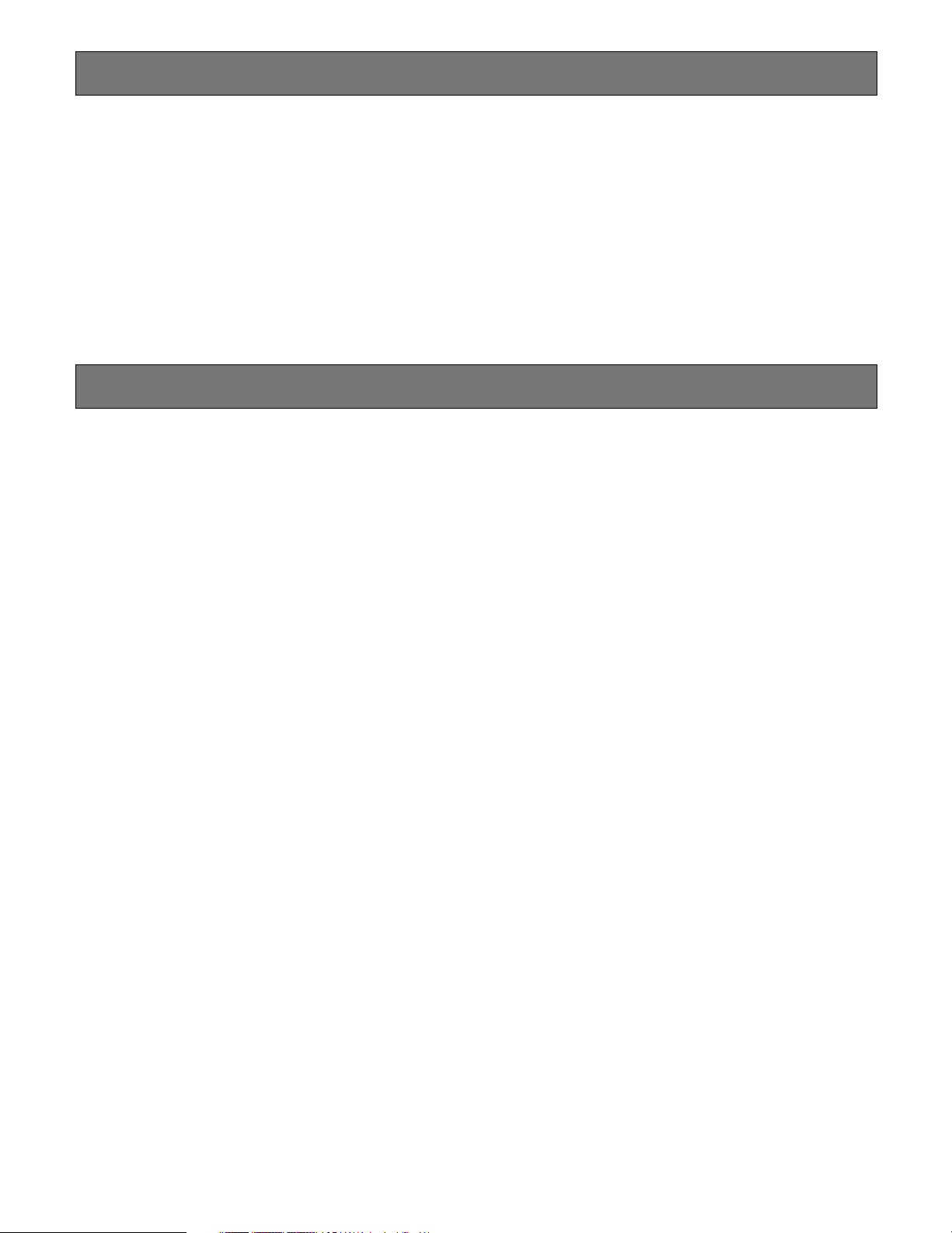
Limitation of Liability
THIS PUBLICATION IS PROVIDED "AS IS" WITHOUT WARRANTY OF ANY KIND, EITHER EXPRESS OR IMPLIED, INCLUDING
BUT NOT LIMITED TO, THE IMPLIED WARRANTIES OF MERCHANTABILITY, FITNESS FOR ANY PARTICULAR PURPOSE, OR
NON-INFRINGEMENT OF THE THIRD PARTY'S RIGHT.
Disclaimer of W arranty
IN NO EVENT SHALL MATSUSHITA ELECTRIC INDUSTRIAL CO,. LTD. BE LIABLE TO ANY PARTY OR ANY PERSON,
EXCEPT FOR REPLACEMENT OR REASONABLE MAINTENANCE OF THE PRODUCT, FOR THE CASES, INCLUDING
BUT NOT LIMITED TO BELOW:
(1) ANY DAMAGE AND LOSS, INCLUDING WITHOUT LIMI-
TATION, DIRECT OR INDIRECT, SPECIAL, CONSEQUENTIAL OR EXEMPLARY, ARISING OUT OF OR
RELATING TO THE PRODUCT;
(2) PERSONAL INJURY OR ANY DAMAGE CAUSED BY
INAPPROPRIATE USE OR NEGLIGENT OPERATION OF
THE USER;
(3) UNAUTHORIZED DISASSEMBLE, REPAIR OR MODIFI-
CATION OF THE PRODUCT BY THE USER;
(4) ANY PROBLEM, CONSEQUENTIAL INCONVENIENCE,
OR LOSS OR DAMAGE, ARISING OUT OF THE SYSTEM
COMBINED BY THE DEVICES OF THIRD PARTY;
(5) PERSONAL INJURY, ANY LOSS OR DAMAGE, ARISING
OUT OF THE DROP CAUSED BY THE INCOMPLETE
INSTALLATION.
4
Page 5

Important Safety Instructions
1) Read these instructions.
2) Keep these instructions.
3) Heed all warnings.
4) Follow all instructions.
5) Do not use this apparatus near water.
6) Clean only with dry cloth.
7) Do not block any ventilation openings. Install in accordance with the manufacturer's instructions.
8) Do not install near any heat sources such as radiators, heat registers, stoves, or other apparatus (including amplifiers) that
produce heat.
9) Do not defeat the safety purpose of the polarized or grounding-type plug. A polarized plug has two blades with one wider
than the other. A grounding type plug has two blades and a third grounding prong. The wide blade or the third prong are
provided for your safety. If the provided plug does not fit into your outlet, consult an electrician for replacement of the obsolete outlet.
10) Protect the power cord from being walked on or pinched particularly at plugs, convenience receptacles, and the point
where they exit from the apparatus.
11) Only use attachments/accessories specified by the manufacturer.
12) Use only with the cart, stand, tripod, bracket, or table specified by the manufacturer, or sold with the apparatus. When a cart
is used, use caution when moving the cart/apparatus combination to avoid injury from tip-over.
S3125A
13) Unplug this apparatus during lightning storms or when unused for long periods of time.
14) Refer all servicing to qualified service personnel. Servicing is required when the apparatus has been damaged in any way,
such as power-supply cord or plug is damaged, liquid has been spilled or objects have fallen into the apparatus, the apparatus has been exposed to rain or moisture, does not operate normally, or has been dropped.
5
Page 6
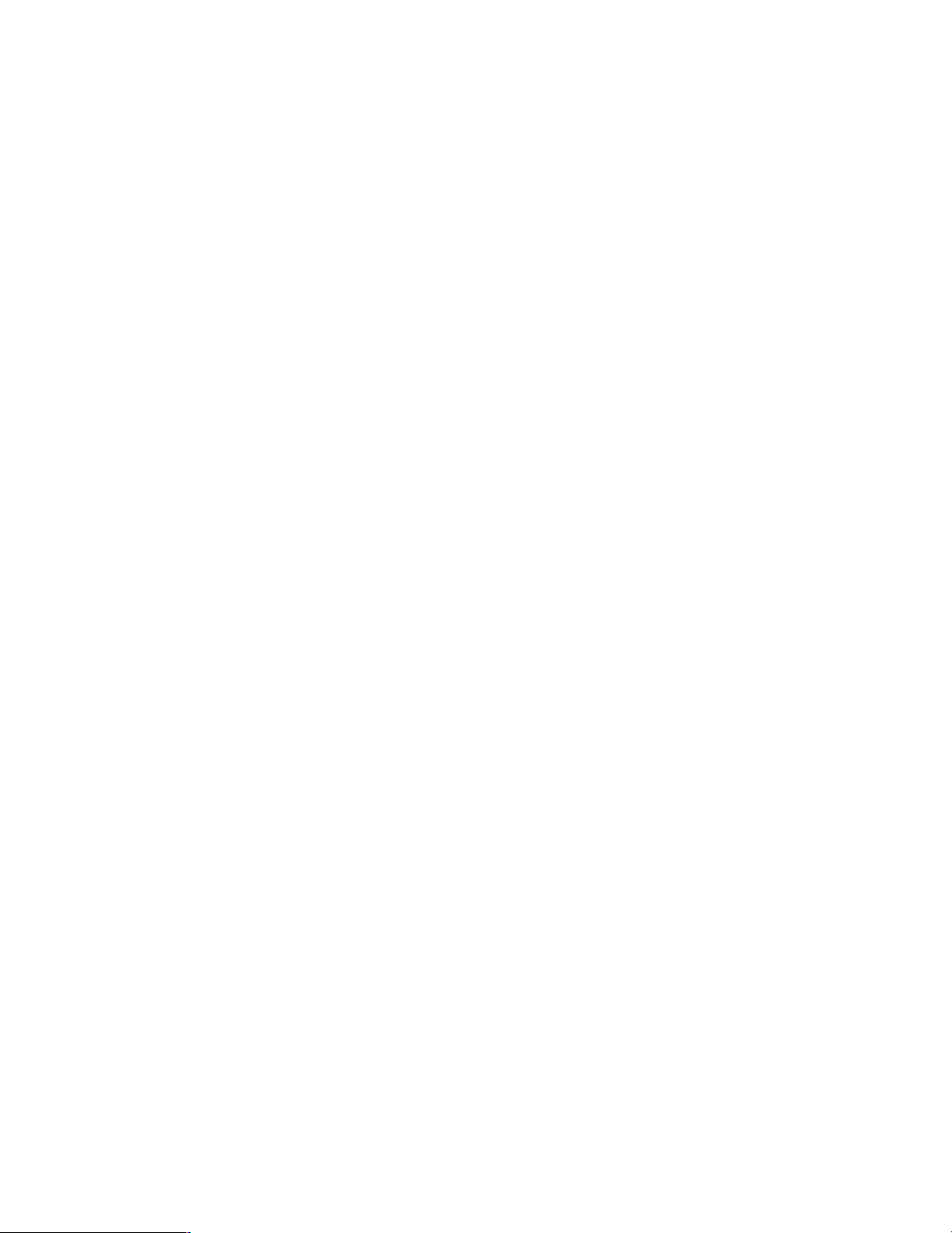
CONTENTS
Limitation of Liability ................................................................................................................................... 4
Disclaimer of Warranty ............................................................................................................................... 4
Important Safety Instructions ...................................................................................................................... 5
Preface ....................................................................................................................................................... 7
Features ...................................................................................................................................................... 7
Precautions ................................................................................................................................................. 8
Operations ................................................................................................................................................. 9
Major Operating Controls and Their Functions .......................................................................................... 9
■ WX-C3010 Center Module .................................................................................................................... 9
Operating Procedures ................................................................................................................................ 12
■ Basic Operation .................................................................................................................................... 12
● Power ON ......................................................................................................................................... 12
● Communications with Customers (TALK) ......................................................................................... 12
● Communications with other Store Personnel (PAGE) ....................................................................... 12
● Double Drive-Thru Lane Changeover ............................................................................................... 12
● Power OFF ........................................................................................................................................ 12
■ Convenient Functions ........................................................................................................................... 12
● Auto Talk Lock .................................................................................................................................. 12
● Manager Mode ................................................................................................................................. 12
● Speed Term ...................................................................................................................................... 12
● Greeter .............................................................................................................................................. 13
● Vehicle Detector BEEP DAY/NIGHT ................................................................................................. 14
● Outside Speaker Level DAY/NIGHT ................................................................................................. 14
● Vehicle Detector Normal/Override On .............................................................................................. 15
● Talk/Page Release ............................................................................................................................ 15
Installation & Connections ...................................................................................................................... 16
Panasonic WX-C3010 Series System Parts and Accessories .................................................................... 16
Major Operating Controls and Their Functions .......................................................................................... 17
Installations/Connections ........................................................................................................................... 19
■ Installation procedures ........................................................................................................................ 19
■ Preparations ......................................................................................................................................... 19
■ Installation of center modules on the wall ............................................................................................ 19
■ Wiring to the center modules ............................................................................................................... 20
■ Clamping the Power Plug and Power Cord .......................................................................................... 21
■ Basic Connection ................................................................................................................................. 22
■ POS (Point of sales)-System Connection ............................................................................................. 23
■ Double-Drive-Thru Connection ............................................................................................................. 24
■ ID registration for follower units ............................................................................................................ 25
■ Installed System Setting ....................................................................................................................... 26
● Setup operation for AUX SP (Auxiliary Speaker) .............................................................................. 26
● Setup operation for Echo Canceller (Echo Canceller Effect Level Control) ..................................... 27
● Setup operation for DNR Level (Digital Noise Reduction Effect Level Control) ............................... 27
● Setup operation for Dual Lane .......................................................................................................... 28
● Lane setup ........................................................................................................................................ 29
● POS Remote setup ........................................................................................................................... 29
● TX Power setup ................................................................................................................................. 29
■ Info about POS Remote functions ........................................................................................................ 30
Maintenance & Specifications ................................................................................................................. 31
Troubleshooting........................................................................................................................................... 31
Specifications ............................................................................................................................................. 33
Standard accessories ................................................................................................................................ 34
6
Page 7

Preface
Center Module WX-C3010 is exclusively designed for Panasonic Wireless Communication System, which is used with drive-thru
menu boards, etc. The system operates on 1.9 GHz DECT.
Features
• 1.9 GHz DECT* is used with center module to prevent the interference from microwave ovens or wireless LAN used with 2.4
GHz DECT.
Four-channel simultaneous communication in full duplex (TALK & PAGE) using DECT technology facilitates workflows at
drive-thrus, and digital technology enables simultaneous communications. DECT technology can be used even in the
places where wiring is difficult.
*Digital Enhanced Cordless Telecommunications
• DNR (Digital Noise Reduction)
DNR function, processed in the Digital Signal Processor (DSP), reduces noise to improve sound quality.
• Acoustic Echo Canceller eliminates acoustic echo at the menu board.
• Greeter
When a customer approaches the menu board, the message* recorded in the center module is automatically output from
the menu board speaker.
* Up to two messages can be recorded.
• Four-channel simultaneous communication
The total number of All-in-One Headsets and Order Takers that can be registered is 32. Up to four operators can communicate at the same time using All-in-One Headsets and Order Takers.
• Manager mode
It is possible to set the manager mode to one of the registered All-in-One Headsets or Order Takers. A person using this
headset or Order Taker has the priority of communication.
7
Page 8

Precautions
• Handle this product with care. The product contains sensitive components that can be damaged by improper handling or
storage.
• Repair or replace any defective components.
• Use this product for indoor use only.
• Do not expose this product to direct sunlight for hours and do not install the product near a heater or an air conditioner.
Otherwise, it may cause deformation, discoloration and malfunction. Keep this product away from water.
• Avoid installing in the following locations.
• Locations where a chemical agent is used such as a swimming pool
• Locations under the air conditioner
• Locations near the fryer
• Locations near the grill
• Locations in a humid or dust-laden environment
• Locations near flammable gas or vapor
• Locations where radiation or x-ray emissions are produced
• Locations subject to strong magnetic field or radio waves
• Locations where corrosive gas is produced
• Locations where it may be damaged by briny air such as seashores
• Locations subject to vibrations (This product is not designed for on-vehicle use.)
• Be sure to remove this product if it is not in use.
• Avoid connections during a lightning storm. Otherwise, an electric shock may be caused.
8
Page 9

Major Operating Controls and Their Functions
q
io!0!1!2!
■ WX-C3010 Center Module
CONTROL INDICATORS
Operations
VOLUME CONTROLS
OPERATIONAL SETTING
q Power ON/OFF Switch
This switch turns the power of the center module on and
off.
[COMMUNICATION INDICATORS]
w Power Indicator (Green) (POWER)
This indicates that the power of center module is on.
e Talk/Gooseneck Microphone/
Indicator (Yellow) (TALK)
This lights up during conversation
with customers.
r Page Indicator (Green) (PAGE)
This lights up during conversation
among store personnel.
t Vehicle Detector Indicator (Yellow)
(VEHICLE DETECTOR)
This lights up when a vehicle is sensed by the vehicle
detector. The indicator blinks while the speed team
mode is active.
POWER
TALK
PAGE
VEHICLE
DETECTOR
w
e
r
t
COMMUNICATION
INDICATORS
GREETER
y Telephone Indicator (Green) (TELEPHONE)
When the Order Taker or the All-in-One Headset is set in
the manager mode and the Optional Function Button [R]
is pressed on the Order Taker or All-in-One Headset
side, operation cannot be forwarded for talking or paging. At that time, this indicator lights.
When the Optional Function Button is pressed on the
Order Taker or All-in-One Headset side again, the talk or
page operation is recovered. The Telephone Indicator is
turned OFF.
u Control Output Indicator (Green) (CONTROL OUT)
This indicator lights while the external control.
[VOLUME CONTROLS]
3
BEEP
SP
SPEED
TEAM
OUTSIDE
MIC
OPERATIONAL SETTING
BEEP
DAY/NIGHT
ON:DAY
AUX
SP
OUTSIDE
SP LEVEL
ON:DAY
MIC
V/DET
OVERRIDE
POS
AUDIO
T/P
RELEASE
[CONTROL INDICATORS]
TELEPHONE
CONTROL OUT
u
y
i Outside Speaker Volume (OUTSIDE, SP)
This control sets the output level of outside speaker.
o Outside Microphone Volume (OUTSIDE, MIC)
This control sets the input level of outside microphone.
9
Page 10
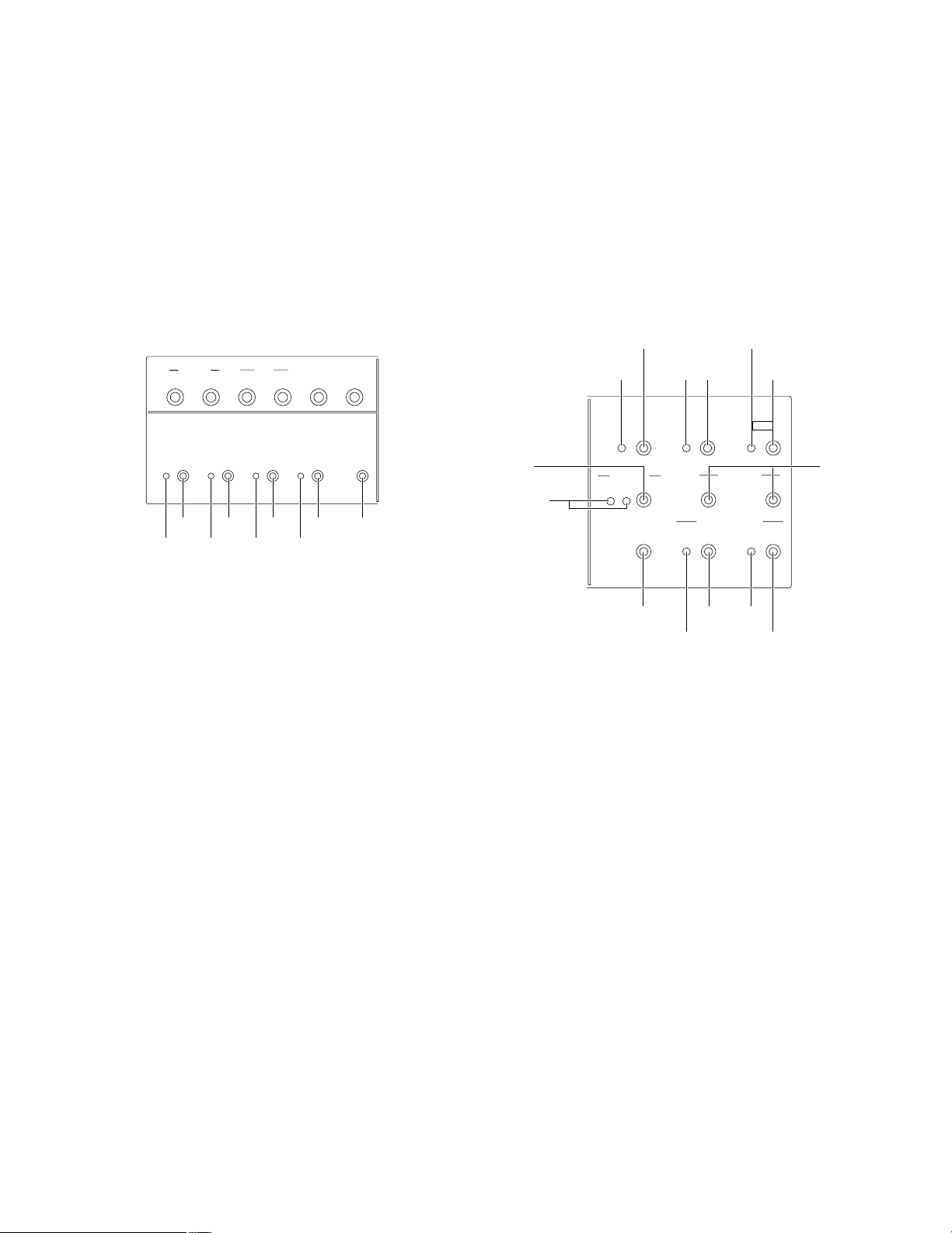
!0 Auxiliary Speaker Volume (AUX, SP)
@
#
#
This control sets the output level of auxiliary speaker.
!1 Auxiliary Microphone Volume (AUX, MIC)
This control sets the input level of gooseneck microphone.
!2 Vehicle Detector Beep Volume (BEEP)
This control sets the vehicle detection beep tone for the
Order Taker or the All-in-One Headset.
!3 POS Audio Volume (POS AUDIO)
This control sets the input level of POS audio.
[OPERATIONAL SETTING]
OUTSIDE
SP
MIC
AUX
SP
MIC
BEEP
POS
AUDIO
@1 Vehicle Detector Normal/Override On Button
This button turns the vehicle detector Normal and
Override On.
NORMAL: The vehicle detector turns on only when vehi-
cle is detected at the menu board.
OVERRIDE ON: The vehicle detector is always turned
on.
@2 Talk/Page Release Button (T/P RELEASE)
The button is used to release temporarily the talk/page
communication of the Order Taker or All-in-One
Headset.
[GREETER]
@3
4
@7
@8
@9
#0
OPERATIONAL SETTING
BEEP
ON:DAY
OUTSIDE
SP LEVEL
ON:DAY
V/DET
OVERRIDE
T/P
RELEASE
SPEED
TEAM
DAY/NIGHT
!5 !7 !9 @1 @2
!4 !6 !8 @0
!4 Speed Team Indicator (yellow) (SPEED TEAM)
This indicates that the speed team mode is on.
!5 Speed Team On/Off Button
This button turns the speed team mode on and off.
!6 Vehicle Detector Beep Day/Night Indicator (yellow)
(BEEP DAY/NIGHT ON:DAY)
This indicates that the vehicle detector beep has selected DAY.
!7 Vehicle Detector Beep Day/Night Button
This button turns the vehicle detector beep DAY and
NIGHT.
Day mode: Disables the vehicle detector beep on the
other lane.
Night mode: Reduces the volume of the vehicle detec-
tor beep on the other lane.
!8 Outside Speaker Level Indicator (yellow) (OUTSIDE
SP LEVEL ON:DAY)
This indicates that the outside speaker level has selected normal level.
!9 Outside Speaker Level DAY/NIGHT Button
This button turns the outside speaker level normal level
and 50% level.
@0 Vehicle Detector Normal/Override On Indicator (yel-
low) (V/DET OVERRIDE)
This indicates that the vehicle detector has selected
Override On.
@6
ON
SELECT
2
1
GREETER
START
DELAY
DOWN
VOLUME
REC
#1
UP
@5
HEADSET
PLAYBACK
#2
@3 Greeter On/Off Indicator (yellow) (GREETER, ON)
This indicates that the greeter function has selected on.
@4 Greeter On/Off Button (GREETER, ON)
This button turns the greeter function on and off.
@5 Greeter Memory Select and Output Level Indicator
(green/yellow/red) (SELECT)
This indicates that the greeter memory has been selected. Each memory has a capacity to record a message
for 16 seconds at the maximum.
1: This indicates that the greeter memory has selected
1. (The message of “Please pull forward” is a factory
default.)
2: This indicates that the greeter memory has selected
2.
Off: Greeter is Off.
Green: When the greeter output level set in LOW, the
indicator lights up in green.
Yellow: When the greeter output level set in MID, the
indicator lights up in yellow.
Red: When the greeter output level set in HIGH, the indi-
cator lights up in red.
@6 Greeter Memory Select Button (SELECT)
This button selects either of the greeter memories.
DESTINATION
AUX
#4
3
HEADSET
#5
6
10
Page 11

@7 Greeter Start Delay Indicator (Yellow)
(START DELAY)
This indicates that the greeter start delay has selected
on.
@8 Greeter Start Delay Button (START DELAY)
This button turns the greeter start delay normal and
delay.
@9 Greeter Record Indicator (Red) (REC)
This indicates that while recording in the selected
greeter memory (1 or 2).
#0 Greeter Record Button (REC)
When this button is pushed, the message from Order
Taker or All-in-One Headset is recorded in the selected
greeter memory (1 or 2).
#1 Greeter Output Level Down/Up Buttons (VOLUME,
UP/DOWN)
These buttons go up or down the output level of greeter.
According to the operations on the buttons, the SELECT
indicator changes the indication.
#2 Greeter Playback Button (HEADSET PLAYBACK)
When this button is pressed, Order Taker or All-in-One
Headset plays back the message from selected greeter.
#3 Greeter Output Auxiliary Speaker Indicator (Green)
(DESTINATION, AUX)
This indicator lights when the greeter message output is
provided through the auxiliary speaker.
#4 Greeter Output Auxiliary Speaker Button (DESTINA-
TION, AUX)
This button selects the greeter output to the auxiliary
speaker On and Off.
#5 Greeter Output Headset Indicator (Green) (DESTINA-
TION, HEADSET)
This indicates that the greeter output to the headset is
on.
#6 Greeter Output Headset Button (DESTINATION,
HEADSET)
This button selects the greeter output to the headset On
and Off.
11
Page 12
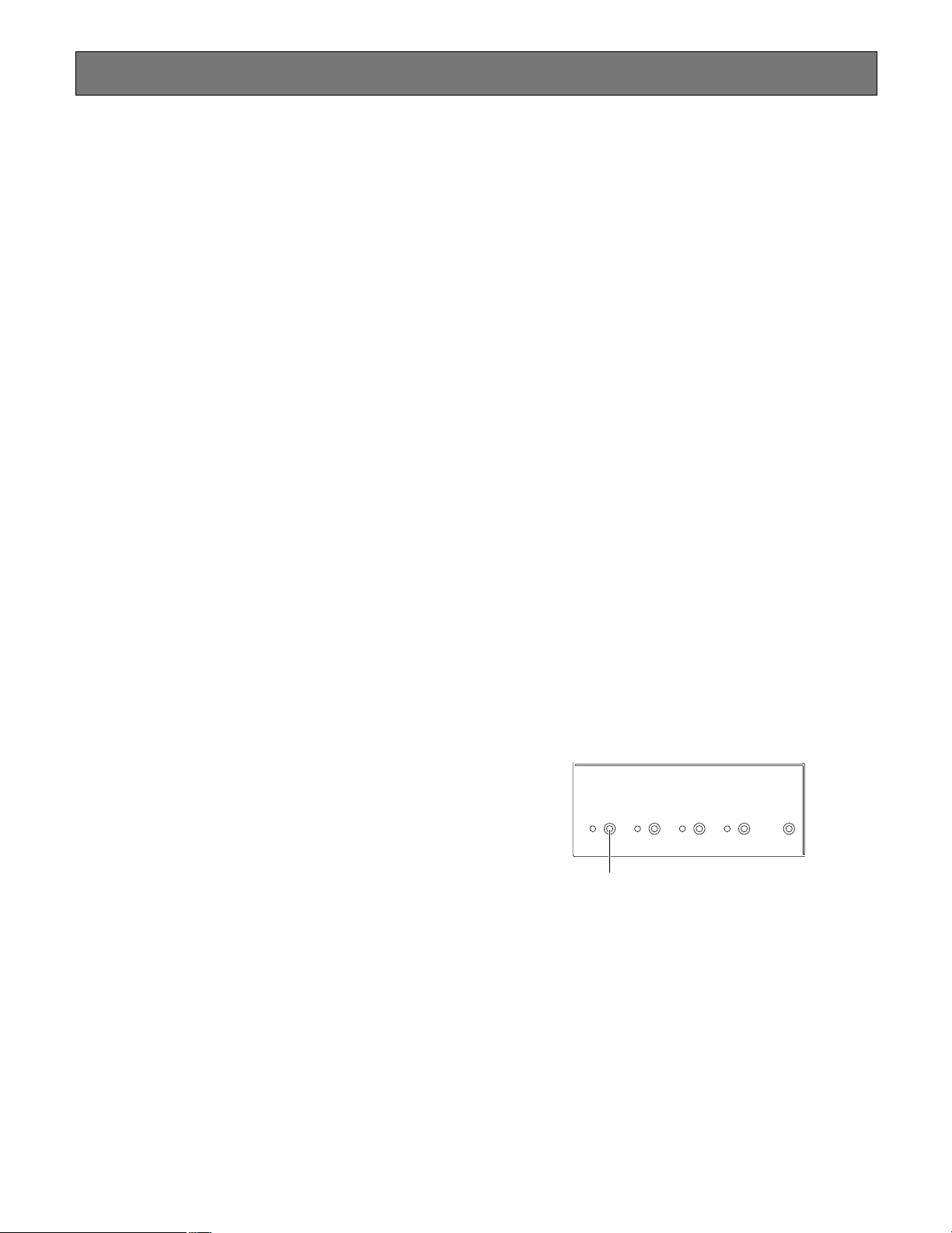
Operating Procedures
■ Basic Operation
● Power ON
Press the Power ON/OFF Switch of the center module to turn
the power supply ON.
It takes about 5 seconds until the power supply is started.
Then, press the Power buttons of the Order Taker and the
All-in-One Headset to turn their power supplies ON.
● Communications with Customers (TALK)
Store personnel wearing the headset can communicate bidirectionally with any customer who is at the menu board.
In regard to the method of talking, refer to the operating
instructions of the Order Taker (WX-T3020) or the All-in-One
Headset (WX-H3050).
● Communications with other Store Personnel
(PAGE)
Store personnel wearing the headset can communicate with
each other without being heard by customers.
In regard to the method of paging, refer to the operating
instructions of the Order Taker (WX-T3020) or the All-in-One
Headset (WX-H3050).
● Double Drive-Thru Lane Changeover
In the case of double drive-thru, it is possible to talk or page
by selecting either Lane A or Lane B.
In regard to the method of lane changeover operation, refer
to the operating instructions of the Order Taker (WX-T3020)
or the All-in-One Headset (WX-H3050).
■ Convenient Functions
● Auto Talk Lock
When a customer approaches the menu board, it is automatically possible to make the predetermined personnel’s
headset (Order Taker or All-in-One Headset) stay in TALK
state. (The Talk Lock Mode is assumed.)
In regard to the method of Auto Talk Lock Mode setup, refer
to the operating instructions of the Order Taker (WX-T3020)
or the All-in-One Headset (WX-H3050).
● Manager Mode
You can set one headset (Order Taker or All-in-One
Headset) to the manager mode in a Lane. Refer to the operation manual of Order Taker or All-in-One Headset about the
setting method. The headset set to the MANAGER MODE
has following functionality.
• The manager can interrupt store personnel's TALK or
PAGE at any time by monopolizing one channel by priority.
• The Manager can hear audio from POS alone (setting
necessary)
● Speed Team
This SPEED TEAM operation is used at the congestion time.
Doesn't use the outside microphone and speaker. An Order
Taker or All-in-One Headset communicates order from outside into the store.s
1. Press the SPEED TEAM button of the Center Module.
● Power OFF
To turn the power supply OFF, keep pressing the Power button of the Order Taker or the All-in-One Headset for more
than 2 seconds.
Lastly, press the Power ON/OFF switch of the center module
to turn its power supply OFF.
12
OPERATIONAL SETTING
BEEP
DAY/NIGHT
ON:DAY
OUTSIDE
SP LEVEL
ON:DAY
V/DET
OVERRIDE
T/P
RELEASE
SPEED
TEAM
Speed Term On/Off Button
2. The Order Taker or All-in-One Headset allows the operator to hear the voice prompt of the "SPEED TEAM ON".
3. The Order Taker or All-in-One Headset allows the operator to communicate by pressing the PAGE button.
4. Press the PAGE button, and communication can be performed in the PAGE-LOCK mode. (Even if the PAGE button is set to PTP, it operates by PAGE-LOCK.)
Page 13

5. Press the SPEED TEAM button of the Center Module
again, the SPEED TEAM mode will be released. The
Order Taker or All-in-One Headset allows the operator to
hear the voice prompt of the "SPEED TEAM OFF".
Notes:
• TALK is prohibited in the speed team mode.
If TALK is attempted with the Order Taker or the Allin-One Headset, a voice prompt of "Operation not
allowed" is heard from the headset speaker.
• If POS Remote is set for ON, you have to note that
no button operation of the speed team is possible at
the center module.
● Greeter
When the customer approaches the menu board, the voice
message recorded in the Center Module is automatically
output to the outside speaker. The Center Module has two
memories, and you can select either message.
[Method of recording message]
q Greeter On/Off Button
e Greeter Record Button
ON
SELECT
2
1
HEADSET
PLAYBACK
GREETER
START
DELAY
DOWN
DESTINATION
AUX
VOLUME
HEADSET
REC
UP
5. Release the PAGE button at the PTP setting. Press the
PAGE button again at the PAGE LOCK setting.
When recording is complete, one each of the recorded
messages is soon reproduced thereafter.
Notes:
• At the time of shipment from the factory, a message
of “Please pull forward” is recorded in Message 1.
If any recording is performed on Message 1, the
original message will be overridden by the new message.
• No recording is possible during Greeter reproduction.
• It must be noted that the talking sound is also
recorded if TALK operation is attempted during
recording.
[Output setting of Greeter]
q Greeter On/Off Button
e Greeter Output Level Buttons
t Greeter Start Delay Button
ON
SELECT
2
1
HEADSET
PLAYBACK
GREETER
START
DELAY
DOWN
DESTINATION
AUX
VOLUME
HEADSET
REC
UP
w Greeter Memory Select Button
r PAGE button of the Order Taker
or All-in-One Headset
1. Press the Greeter ON/OFF Button of the Center Module.
The Greeter ON/OFF Indicator will light in yellow.
2. Press the Greeter Memory Select Button of Center
Module and select the memory 1 or 2.
3. Press the Greeter Record Button of Center Module. The
Greeter Record Indicator will light in red.
4. Hold down the PAGE button at the PTP setting. Press
the PAGE button at the PAGE LOCK setting. A message
can be recorded for 16 seconds at the maximum.
r Greeter Output Headset Button
r Greeter Output Auxiliary Speaker Button
e Greeter Playback Button
w Greeter Memory Select Button
1. Press the Greeter ON/OFF Button of the Center Module.
The Greeter ON/OFF Indicator will light in yellow.
2. Press the Greeter Memory Select Button of the Center
Module, and select the memory 1 or 2.
3. Press the Greeter Playback Button of the Center Module,
and set the output level of message to the optimum level
by the Greeter Output Level DOWN/UP Buttons.
4. Set the output destination of the message.
• Output to the auxiliary speaker
Press the Greeter Output Auxiliary Speaker Button of
the Center Module. The Greeter Output Auxiliary
Speaker Indicator will light in green.
• Output to the Headset
Press the Greeter Output Headset Button of the
Center Module. The Greeter Output Headset
Indicator will light in green.
13
Page 14
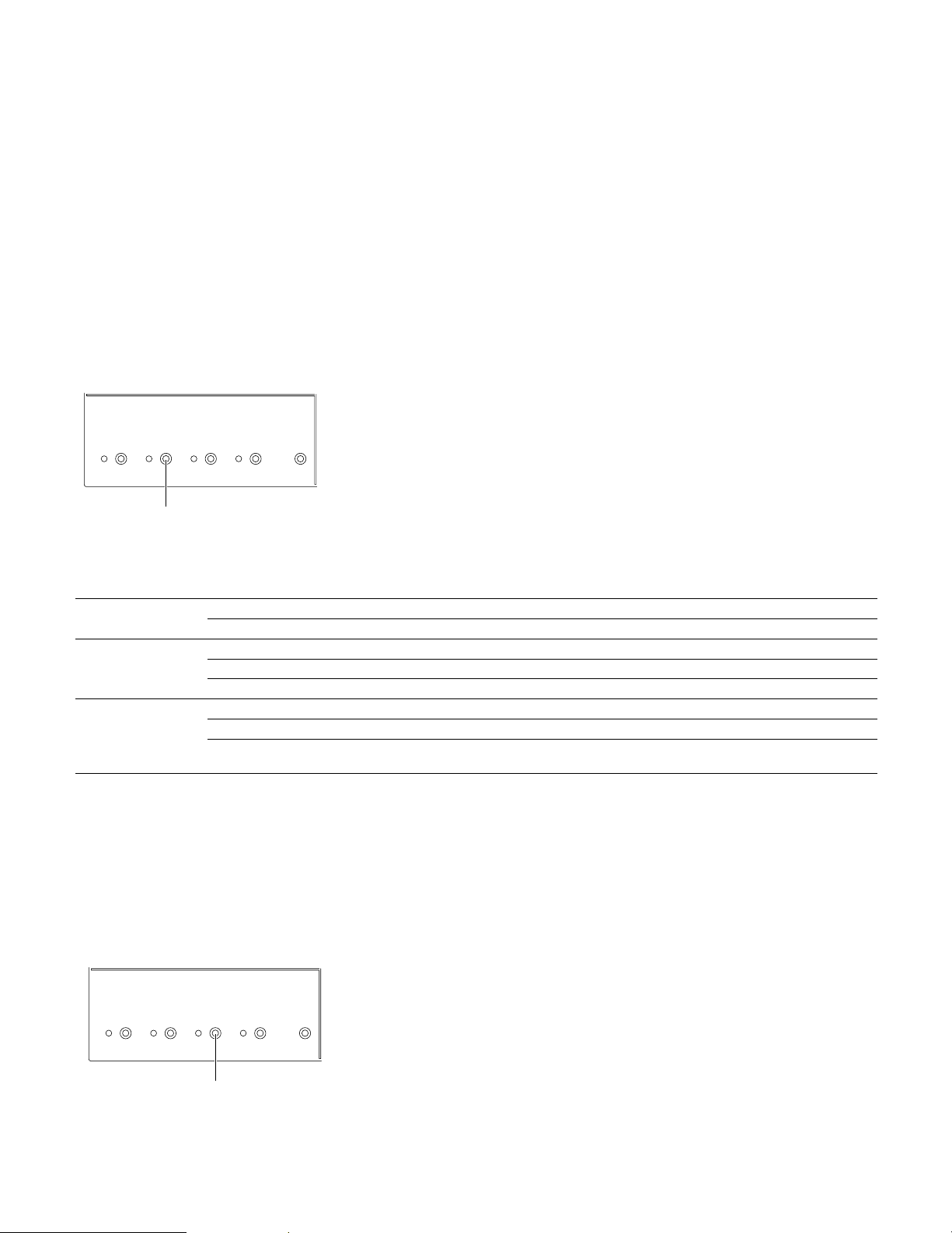
5. When the delay is necessary for the message
When the customer approaches the menu board, the
message is output after a delay of 2 seconds. Press the
Greeter Start Delay Button of the Center Module. The
Greeter Start Delay Indicator will light in yellow.
● V ehicle Detector BEEP DAY/NIGHT
In the case of Double Drive-Thru configuration, it is possible
to select the Vehicle Detector Beep tone to be heard when a
customer approaches the menu board.
Day/Night setup can be made by button operation at the
front panel of this unit.
When the Day mode is set, the Beep Day/Night indicator of
the center module will light in yellow. When the Beep
Day/Night button is pressed, the Night mode is assumed
and this indicator will disappear.
OPERATIONAL SETTING
BEEP
DAY/NIGHT
ON:DAY
OUTSIDE
SP LEVEL
ON:DAY
V/DET
OVERRIDE
T/P
RELEASE
SPEED
TEAM
Note:
• If POS Remote is set for ON, you have to note that no
button operation of the Beep Day/Night is possible at the
center module.
DAY mode: When you are taking charge of lane A, if the
vehicle detector is on the lane A, you will hear the beep
A. If the vehicle detector is on of the lane B, you will not
hear the beep B.
NIGHT mode: When you are taking charge of lane A, if the
vehicle detector is on the lane A, you will hear the beep
A. If the vehicle detector is on of the lane B, you will hear
the low level beep B. When both vehicle detectors are
on, you will alternately hear the beep A and the low level
beep B.
Vehicle Detector Beep DAY/NIGHT Button
DAY/NIGHT
Lane A is ON Lane B is ON A B
DAY
NIGHT
*1: When you press the button T1, the beep will change to low level beep B only.
*2: When you press the button T1, the beep will change to low level beep A only.
● Outside Speaker Level DAY/NIGHT
The Outside Speaker level can be set up.
Day/Night setup can be made by button operation at the
front panel of this unit.
OPERATIONAL SETTING
BEEP
ON:DAY
OUTSIDE
SP LEVEL
ON:DAY
V/DET
OVERRIDE
SPEED
TEAM
DAY/NIGHT
Vehicle detector Order Taker and All-in-One Headset
b
–
bb
b
–
bb
– Beep A –
b
Beep A Beep B
– Beep A Low level Beep A
b
Low level Beep B Beep B
Beep A +
Low level beep B (*1)
When the Day mode is set, the Outside SP Level indicator of
the center module will light in yellow. When the Outside SP
Level button is pressed, the Night mode is assumed and
this indicator will disappear.
DAY mode: Normal level
NIGHT mode: 50% level (Attenuation)
T/P
PELEASE
Note:
• If POS Remote is set for ON, you have to note that no
button operation of the Outside Speaker Level is possible at the center module.
– Beep B
Beep B +
Low level beep A (*2)
14
Outside Speaker Level DAY/NIGHT Button
Page 15

● V ehicle Detector Normal/Override On
The Vehicle Detector operation can be set up.
Normal/Override On setup can be made by button operation
at the front panel of this unit.
When the Override On mode is set, the V/D Override indicator of the center module will light in yellow. When the V/D
Override button is pressed, the Normal mode is assumed
and this indicator will disappear.
OPERATIONAL SETTING
BEEP
ON:DAY
OUTSIDE
SP LEVEL
ON:DAY
V/DET
OVERRIDE
T/P
RELEASE
SPEED
DAY/NIGHT
TEAM
Vehicle Detector Normal/Override On Button
NORMAL: The vehicle detector turns on only when a vehicle
is detected at the menu board. When the detector turns
on, a beep tone is heard in the headset. When the Talk
button is pressed on the Order Taker or All-in-One
Headset side, the Outside Speaker and the Outside
Microphone are turned ON at the menu board.
When the vehicle leaves, the vehicle detector turns off.
When setting the normal position, Auto Talk Lock mode
is enabled.
OVERRIDE ON: The vehicle detector is always turned on.
When setting the override on position, Auto Talk Lock
mode is invalid.
● Talk/Page Release
In Talk or Page mode, any talk is temporarily interrupted at
the headset (Order Taker or All-in-One Headset).
Operation of Talk/Page Release is possible by button operation at the front panel of this unit.
OPERATIONAL SETTING
BEEP
ON:DAY
OUTSIDE
SP LEVEL
ON:DAY
V/DET
OVERRIDE
T/P
RELEASE
Talk/Page Release Button
SPEED
DAY/NIGHT
TEAM
Notes:
• If POS Remote is set for ON, you have to note that no
button operation of the Talk or Page Release is possible
at the center module.
• It is impossible to release the Talk or Page mode of the
All-in-One Headset or Order Taker in the manager
mode.
15
Page 16

Panasonic WX-C3010 Series System Parts and Accessories
Note: Illustrations may differ from actual products.
■ Center Module
WX-C3010
AUX IN
AUX
TALK
SP
PAGE
BEEP
OUTSIDE
SP
SPEED
TEAM
■ Headset
WX-H3027
ECHO CANCELLER
DNR LEVEL
RED MAX
YELLOW M
GREEN LOW
OFF OFF
INSTALL SYSTEM SET
PREV
MIC
SP
OPERATIONAL SETTING
BEEP
DAY/NIGHT
ON:DAY
SP LEVEL
■ All-in-One Headset
WX-H3050
DUAL LANE
LANE SE
LECT
POS REMOTE
D
TELEPHONE
CONTROL OUT
TX POWER
TING
SEL
NEXT
ID REGIST
AUX
MIC
OUTSIDE
ON:DAY
RATION
BEEP
POS
AUDIO
GREETE
ON
POWER
R
START
DELAY
REC
SELECT
1
2
V/DET
OVERRIDE
VOLUME
T/P
DOWN
RELEASE
TALK
UP
HEADSET
PLAYBACK
PAGE
DESTINATI
AUX
ON
HEADSET
VEHICLE
DETECTOR
WX-H3050
■ Battery
WX-B3030 (1UF653450R-MDSP)
■ Order Taker
WX-T3020
■ Battery Charger
WX-Z3040
• Only used for WX-H3050 and WXT3020
• WX-B3030 and 1UF653450RMDSP are same models.
Installation & Connections
16
Page 17
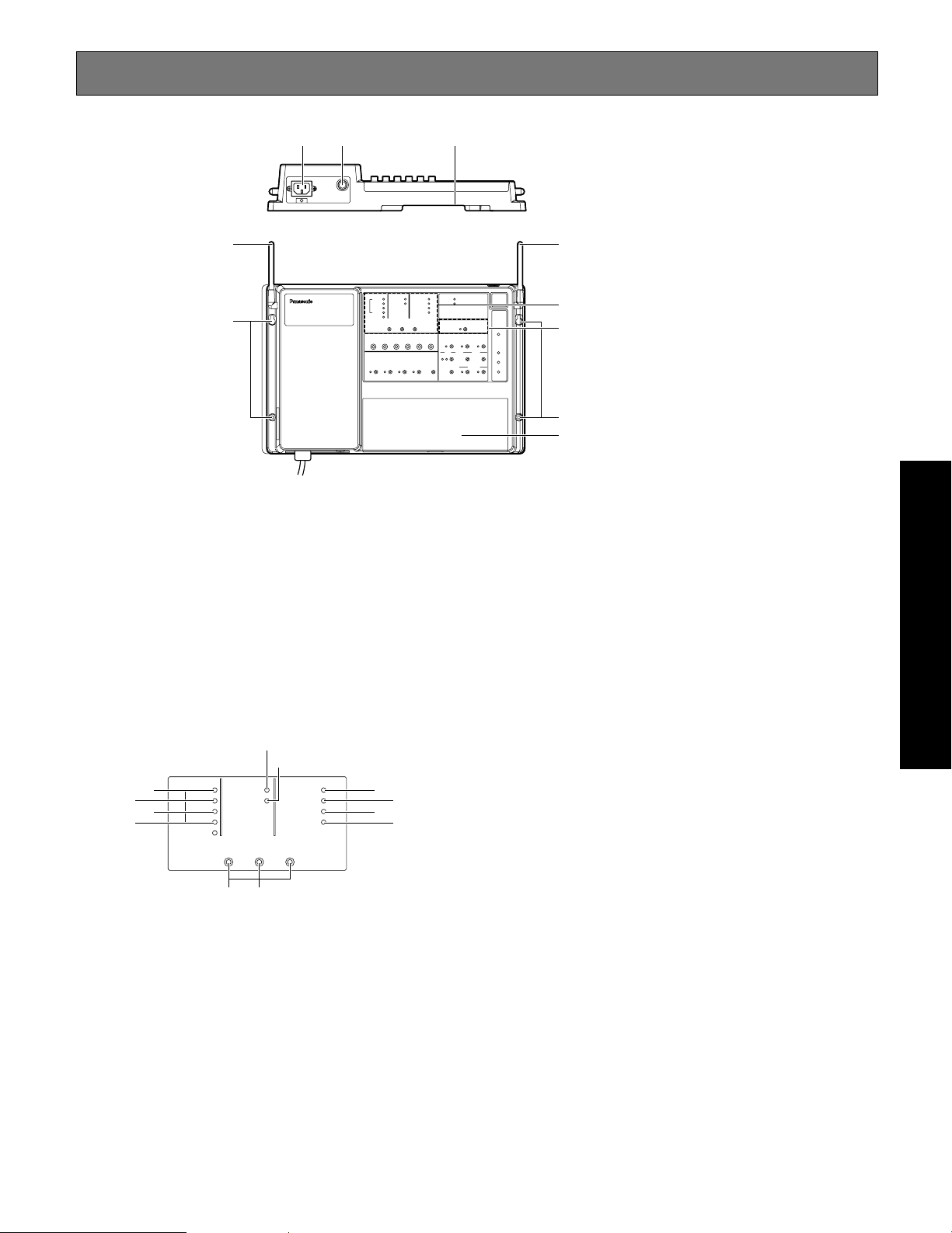
Major Operating Controls and Their Functions
q w e
!
r
t
q AC Inlet
w Power On/Off Switch
e Through-hole
r Antenna
t Mounting Hole
y Terminal Board Cover
[INSTALLED SYSTEM SETTING]
The following buttons should be used by qualified service
personnel or system installers only.
3
!4
ECHO CANCELLER
o
!0
!1
!2
AUX IN
TALK
AUX
SP
PAGE
BEEP
DNR LEVEL
RED M
YELLOW MD
GREEN LOW
OFF OFF
INSTALL SYSTEM SETTING
PREV
ui
AX
SEL
DUAL LANE
LANE SELECT
POS REMOTE
TX POWER
NEXT
!5
!7
!6
!8
r
INSTALLED SYSTEM SETTING
ID REGISTRATION
t
y
!0 Talk On/Off Indicator (Green) (TALK)
This indicator is toggled ON when the communication
between store personnel and a customer is provided
through the auxiliary speaker.
!1 Page On/Off Indicator (Green) (PAGE)
This indicator is toggled ON when the communication
among store personnel is provided through the auxiliary
speaker.
!2 Beep On/Off Indicator (Green) (BEEP)
This indicator is toggled ON when a beep is provided
through the auxiliary speaker.
!3 Echo Canceller Effect Level Control Indicator (ECHO
CANCELLER)
The removal rate of the echo canceller, intended to eliminate the echo returned from the menu board, is set up.
OFF: Off
LOW: Green
MID: Yellow
HIGH: Red
Installation & Connections
u PREV/NEXT Button (INSTALL SYSTEM SETTING,
PREV/NEXT)
These buttons select the system setting items.
i Select Button (SEL)
This button selects set value of the system setting items.
o Auxiliary Input On/Off Indicator (Green) (AUX IN)
This indicator is toggled ON when the auxiliary input
sound is provided through the auxiliary speaker.
!4 DNR Effect Level Control Indicator (DNR LEVEL)
The more the noise is reduced, the lower the sound
quality will be. The table of the page 27 relationship
between noise reduction level and quality.
OFF: Off
LOW: Green
MID: Yellow
HIGH: Red
!5 Dual lane On/Off Indicator (Green) (DUAL LANE)
When the TANDEM operation at the double drive-thru,
set to ON.
17
Page 18

!6 Lane select Indicator (Red/Green) (LANE SELECT)
Select the lane A or B at the double drive-thru.
Red: Selected Lane A
Green: Selected Lane B
!7 POS Remote Control Indicator (Green)
(POS REMOTE)
This item selects the POS remote control On and Off.
OFF: POS Remote OFF
ON: POS Remote ON
!8 TX Power Indicator (Green) (TX POWER)
This item selects the transmit power Normal and
Attenuation.
OFF: Reduce Power (25 %)
ON: Normal Power
[ID REGISTRATION]
ID REGISTRATION
!9
@0
!9 ID Registration Indicator (Red) (ID REGISTRATION)
This indicates that while the ID registration.
@0 ID Registration Button
Pressing this button for two second or more will turn the
ID registration mode On. When you push this button
again, it returns to a normal mode.
18
Page 19

Installations/Connections
■ Installation procedures
Preparations (Refer to page 19.)
Installation of center modules on the wall (Refer to page 19.)
Wiring to the center modules (Refer to page 20.)
ID registration for follower units (Refer to page 25.)
[System Setup]
Installed System Setting
Adjustments to adequate sound levels
■ Preparations
This Center Module is designed to be mounted on a wall directly. Please be advised of the following:
• Procure 4 mounting screws according to the material of the installation area.
In this case, wood screws and nails should not be used.
Recommended screw: M4 x 25 mm
• Required pull-out capacity of a single screw/bolt is 118 N {12 kgf} or more.
• If a wall board is too weak to support the total weight, the area shall be sufficiently reinforced.
(Refer to page 26.)
■ Installation of center modules on the wall
Fix the center module directly to the wall, using the prepared 4 screws. (These screws are not furnished.)
386 mm {15-1/4"}
AUX IN
AUX
ECHO CANCELLER
TALK
SP
D
NR LEVEL
PAGE
DUAL LANE
R
LANE SELECT
ED MAX
BEEP
YELLOW
MD
GR
POS REMOTE
TELEP
HONE
CONTROL OUT
TX
POWER
ETTING
SEL
NEX
T
AU
X
OUTSIDE
SP LEVEL
ON:DAY
ID REGISTRATION
B
EEP
MIC
POS
AUDIO
GREETER
ON
POW
ER
START
DELAY
REC
SELECT
1
2
V/DET
O
V
ERRIDE
VOLUME
T
/P
DOWN
PRELEASE
HEADSET
PLAYBACK
TALK
UP
PAGE
DESTINATI
AU
ON
X
HEA
VE
DSET
HICLE
DETE
C
TOR
150 mm {5-7/8"}
386 mm {15-1/4"}
225 mm {8-7/8"}
25 mm {1"}
OUTSID
S
P
SP
EED
TEAM
EEN LOW
OFF OFF
INSTALL SYSTEM S
PREV
E
MIC
SP
OPERATIONAL SETTING
BEEP
DAY/NIGHT
ON:DAY
Use the dents at the top or bottom of
center module for wiring. When routing
wires through the wall, make the
openings according to the dimensions
in this illustration.
60 mm
{2-3/8"}
20 mm
150 mm {15-7/8"}
{3/4"}
19
Page 20
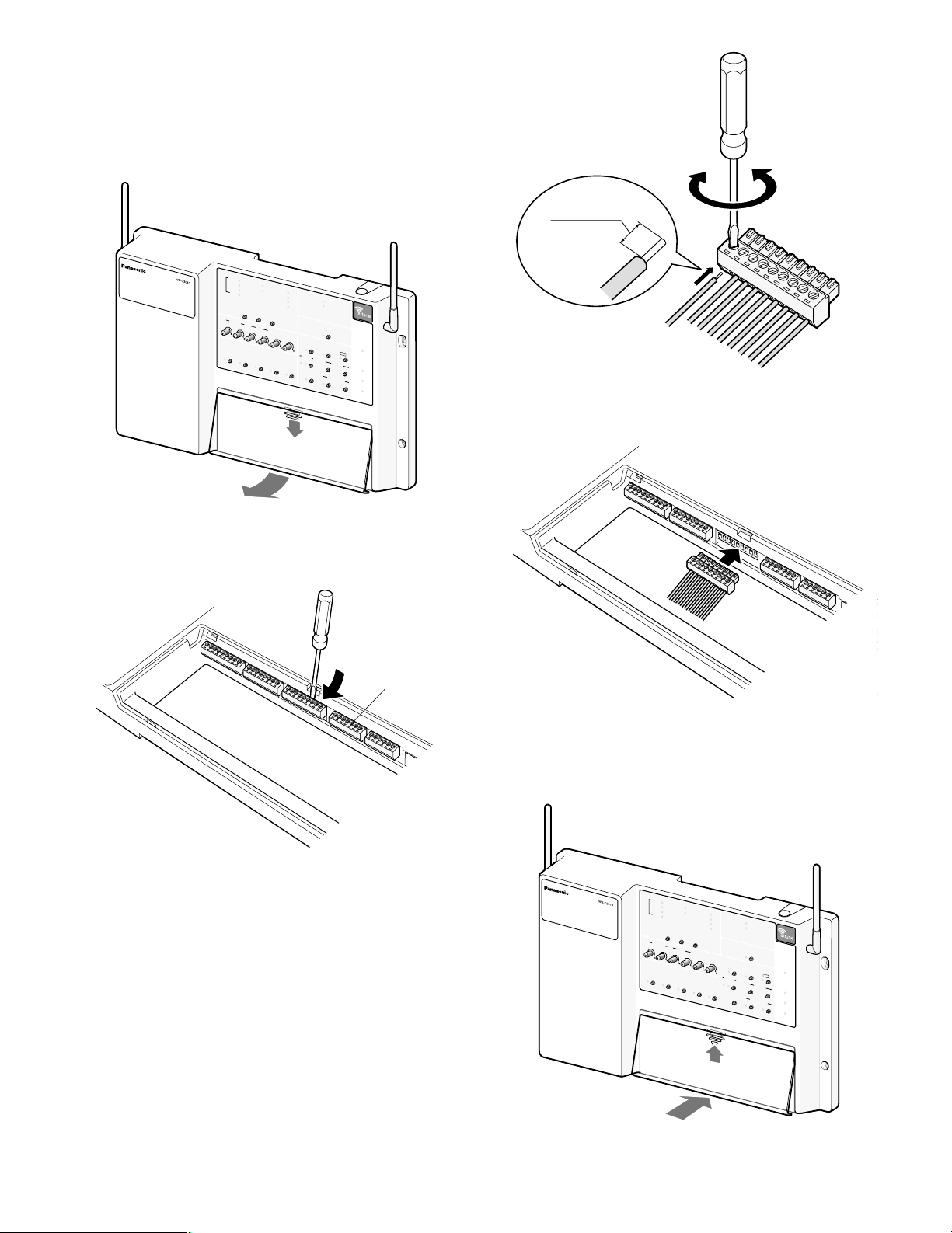
■ W iring to the center modules
1. Remove the terminal cover.
Slide the front cover downwards by pressing its arrowmarked part and pull the lower side of the cover toward
you.
AUX IN
AUX
ECHO CANCELLER
TALK
SP
DNR LEVEL
PAGE
DUAL LANE
RED MAX
LANE SELECT
BEEP
YELLOW MD
GREEN LOW
POS REMOTE
INSTALL SYSTEM SETTING
OUTSIDE
SP
MIC
OPERATIONAL SETTING
SPEED
TEAM
BEEP
D
AY/NIGHT
ON:DAY
OFF OFF
PREV
SEL
AUX
SP
OUTSIDE
SP LEVEL
ON:DAY
TELEPHONE
CONTROL OUT
TX POWER
NEXT
ID REGISTRATION
BEEP
MIC
POS
AUDIO
GREETER
OVERRIDE
ON
SELECT
1
2
V/DET
T/P
RELEASE
HEADSET
PLAYBACK
POWER
START
DELAY
REC
VOLU
ME
DOWN
TAL
K
UP
PAGE
DESTINATION
AUX
HEADSET
VEH
ICLE
DETECTOR
7 mm ± 1 mm
{9/32" ± 1/16"}
4. Mount the cabled socket on the main unit.
Note: Insert the socket firmly into the main unit.
2. Insert a “minus” screwdriver in the slot as illustrated and
remove the terminal socket from the main unit.
Terminal socket
3. Connect the wiring material to the terminal socket.
Use the “minus” screwdriver and loosen the screw located on the upper surface of the terminal socket.
Peel off the sheath from the tip of the wiring material and
insert the cable tip in the terminal socket.
Firmly tighten the loosened screw by means of the
“minus” screwdriver.
Repeat the above-mentioned same procedure for each
terminal.
5. Slide the front cover from the bottom and mount it on the
main unit.
Note: Surely attach the front cover to the main unit.
AUX IN
AUX
ECHO CANCELLER
TALK
SP
DNR LEVEL
PAGE
DUAL LANE
RED MAX
LANE SELECT
BEEP
YELLOW MD
GREEN LOW
POS REMOTE
INSTALL SYSTEM SETTING
OUTSIDE
SP
MIC
OPERATIONAL SETTING
SPEED
TEAM
BEEP
D
AY/NIGHT
ON:DAY
OFF OFF
PREV
SEL
AUX
SP
OUTSIDE
SP LEVEL
ON:DAY
TELEPHONE
CONTROL OUT
TX POWER
NEXT
ID REGISTRATION
BEEP
MIC
POS
AUDIO
GREETER
OVERRIDE
ON
SELECT
1
2
V/DET
T/P
RELEASE
HEADSET
PLAYBACK
START
DELAY
AUX
DOWN
VOLU
DESTINATION
POWER
REC
ME
TAL
K
UP
PAGE
HEADSET
VEH
ICLE
DETECTOR
Note: Process the wires according to the following.
Recommended wire type: AWG 28 - 16 (Do not use sol-
dered wires.)
Length to be stripped: 7 mm ± 1 mm {9/32" ± 1/16"}
Diameter of screw: ø 2 mm {3/32"}
Recommended tightening torque: 0.22 N·m to 0.25 N·m
20
Page 21

AUX SP + (8Ω)
CONNECTOR 1
ORDER INTERFACE
1
AUX SP GND2
OUTSIDE SP + (8Ω)3
OUTSIDE SP GND4
OUTSIDE MIC +5
OUTSIDE MIC –6
OUTSIDE MIC GND7
V/DET 1 IN8
COM9
V/DET 2 IN10
SPEED TEAM
CONNECTOR 3
POS INTERFACE
1
TALK LOCK RELEASE2
MANAGER SELECT3
PAGE SELECT4
IN COM5
POS AUDIO IN6
POS AUDIO GND7
POS AUDIO OUT8
POS AUDIO GND9
V/DET 1
CONNECTOR 4
POS INTERFACE
1
V/DET 22
TALK3
PAGE4
OUT COM5
NIGHT MODE6
OUTSIDE SP LEVEL7
CONNECTOR 5
1
2
N.C
N.C
3
4
5
COM6
CONNECTOR 6
MAINTENANCE
DOUBLE-DRIVE-THRU
Use a LAN cable
with the shield type
CONNECTOR 7
DDT INTERFACE
AUX MIC +
CONNECTOR 2
ORDER INTERFACE
1
AUX MIC –2
AUX MIC GND3
AUX MIC PTT4
COM5
DEVICE CONTROL6
COM7
N.C8
■ Clamping the Power Plug and Power Cord
Important:
Surely clamp the power plug to this center module and
screw the AC cable to the wall using the provided AC
cable clamper.
1. Insert an AC cable holder into the hole under the AC
inlet.
AC cable holder
3. Insert the power plug into the power cord inlet.
4. Push the holder forward until the holder touches the
power plug.
2
3
5. Lock the holder.
2. Slide the holder to the backward by pushing down the
clamp lever.
6. Clamp the AC cable with the provided clamp, and
secure the AC cable clamper to the wall by fastening the
screws.
Slide the holder
to the backward
by pushing down
the lever.
150 mm - 200 mm
{5-15/16" - 7-7/8"}
AC cable clamper
● Refer to the following lists attached on the inside of the terminal cover to make connections.
21
Page 22

MENUBOARD
AUX
SPEAKER
VEHICLE
DETECTOR
EXTENSION
VEHICLE
DETECTOR
EXTERNAL
DEVICE
Gooseneck
Microphone
SHIELD
SHIELD
GND
5
*1
AUX SP + (8Ω)
CONNECTOR 1
ORDER INTERFACE
1
AUX SP GND2
OUTSIDE SP + (8Ω)3
OUTSIDE SP GND4
OUTSIDE MIC +5
OUTSIDE MIC –6
OUTSIDE MIC GND7
V/DET 1 IN8
COM9
V/DET 2 IN10
AUX MIC +
CONNECTOR 2
ORDER INTERFACE
1
AUX MIC –2
AUX MIC GND3
AUX MIC PTT4
COM5
DEVICE CONTROL6
COM7
N.C8
Microphone
Speaker
■ Basic Connection
This diagram shows the basic system connection.
*1 OUTPUT: Photocoupler (PS2352L)-isolated, max. 100 mA
22
Page 23

*1 *1 *1 *1
*2 *2 *2 *2 *1 *1
GND
+12V
I/O
I/F
POS System
SPEED TEAM
CONNECTOR 3
POS INTERFACE
1
TALK LOCK RELEASE2
MANAGER SELECT3
PAGE SELECT4
IN COM5
POS AUDIO IN6
POS AUDIO GND7
POS AUDIO OUT8
POS AUDIO GND9
V/DET 1
CONNECTOR 4
POS INTERFACE
1
V/DET 22
TALK3
PAGE4
OUT COM5
NIGHT MODE6
OUTSIDE SP LEVEL7
■ POS (Point of sales)-System Connection
This diagram shows the connection with the POS system.
*1 INPUT: Non-voltage make contact
*2 OUTPUT: Photocoupler (PS2501L)-isolated, max. 10 mA
23
Page 24

Lane A
Lane B
GND
LAN Cable with Shield
CONNECTOR 5
1
2
3
4
5
COM
N.C
6
CONNECTOR 5
1
2
3
4
5
COM
N.C
6
DOUBLE-DRIVE-THRU
Use a LAN cable
with the shield type
CONNECTOR 7
DDT INTERFACE
DOUBLE-DRIVE-THRU
Use a LAN cable
with the shield type
CONNECTOR 7
DDT INTERFACE
■ Double-Drive-Thru Connection
This diagram shows the connection in the double-drive-thru system.
24
Page 25

■ ID registration for follower units
• To talk with the headsets (Order Taker and All-in-One Headset), ID registration is required.
• For ID registration, set the center module in ID registration mode and make operation of ID registration by means of a follower unit.
ID registration procedures are described below based on the All-in-One Headset.
1. Turn on the power of the Center Module.
2. Press the ID Registration Button of the center module for
2 seconds or more. The system is changed to the ID
Registration mode. The ID Registration Indicator blinks.
3. While holding down the buttons T1 and T2 simultaneously, hold down the power button to turn on All-in-One
Headset. The All-in-One Headset enters the ID
Registration setting mode where the indicators and buttons have different functions than in normal operation.
You will hear "ID Registration Mode" and the power indicator will blink yellow.
4. Press the T1 button, the All-in-One Headset searches for
the center module. You can hear "Connecting center
module A" and the lane Indicator will blink yellow.
* Press the T2 button (at double-drive-thru), for other cen-
ter modules. You can hear "Connecting center module
B" and the lane indicator will blink green.
When the ID Registration succeeds, you will hear
"Registration Complete" and the headset number, and
the power indicator stops blinking and stays on.
Hold down the ID Registration Button
for 2 seconds or more.
d
Press the Power ON/OFF Switch to turn on.
Hold down the Power Button
to turn on.
SERVICE
USE ONLY
POWER
Holding down
simultaneously.
5. When IDs are registered on all All-in-One Headsets,
press the ID button of the center module, ID registration
mode is completed. The power indicator of the All-inOne Headset will change from yellow to green.
Notes:
• If ID registration fails, a warning sounds "beep, beep,
beep, beep" and then you will hear a voice prompt say
"Failed". If registration fails, the ID is not registered and
the "POWER" indicator blinks red.
If this happens, turn off the power and try registering
again.
• All-in-one headset or Order Taker that can register in
one center module is up to 32.
If you register IDs exceeding 32, the unused ID that has
been registered is automatically deleted in chronological
order.
• When registering the IDs of two or more All-in-one
Headset or Order Taker, register each headset or Order
Taker in order.
25
Page 26

■ Installed System Setting
After the completion of installation work, system setup shall be made according to the equipment to be connected and the operation mode.
Setup operation for the installed system shall be carried out by the use of the PREV/NEXT button and the SEL button.
Indicator of the selected setup item blinks.
AUX
SP
ECHO CANCELLER
AUX IN
TALK
PAGE
BEEP
DNR LEVEL
RED MAX
YELLOW MD
GREEN LOW
OFF OFF
INSTALL SYSTEM SETTING
PREV
SEL
DUAL LANE
LANE SELECT
POS REMOTE
TX POWER
NEXT
NEXT button
SEL button
PREV button
1. Turn on the power supply of the center module.
2. Press the [NEXT] button or the [PREV] button.
Indicator of the selected setup item blinks. Each time the
[SEL] button is pressed, there is a reciprocal
changeover between ON Select and OFF Select status.
The ON/OFF status can be defined by the style of indicator blinking.
OFF: Lighting time is short and unlighting time is long.
ON: Lighting time is long and unlighting time is short.
Lit
OFF:
ON:
Unlit
Lit
Unlit
3. When the ON/OFF is changed over, the selected status
is reflected on the system in real-time.
4. When the [NEXT] button is pressed, the next setup item
is selected. (The setup item being selected is moved by
one to the lower position or to the top right.)
When the [PREV] button is pressed, the previous setup
item is selected. (The setup item being selected is
moved by one to the upper position or to the bottom
left.)
5. If any [NEXT], [SEL], or [PREV] button is not pressed for
10 seconds, blinking of the indicator is finished.
● Setup operation for AUX SP (Auxiliary Speaker)
The sound output is set up for the AUX SP.
Setup item
AUX SP AUX IN
TALK TALK audio is output to the auxiliary speakers.
PAGE PAGE audio is output to the auxiliary speakers. No output
BEEP BEEP audio is output to the auxiliary speakers. No output
AUX IN audio is output to the auxiliary speakers. No output
* The sound of Outside Mic is also output to AUX SP.
ON (Green)
OFF
No output
26
Page 27

● Setup operation for Echo Canceller (Echo Canceller Effect Level Control)
The effect of Echo Canceller (the amount of echo erase) is set up.
Indicator
Green
Yellow
Red
*1: If the contents of conversation are difficult to get, set up the echo canceller level to MID.
Echo Canceller
Level
OFFOFF
LOW High When the effect of echo is small, this position is selected.
MID
HIGH
Sound Quality Remarks
– No Echo Canceller processing
Normal
Low When the effect of echo is large, this position is selected. This
setting is default. (*1)
● Setup operation for DNR Level (Digital Noise Reduction Effect Level Control)
The effect of DNR (Digital Noise Reduction) (the amount of noise reduction) is set up.
Indicator
Noise Reduction
Level
OFFOFF
Sound Quality Remarks
– No DNR processing
Green
Yellow
Red
LOW High For relativity quiet environment.
MID
HIGH
Normal
Low
For a general environment. This setting is default.
This feature is useful under very noisy environment.
In this setting, one may feel that the sound of conversation is
unnatural.
27
Page 28

LANE A
WINDOW
#1
WINDOW
#2
LANE B
DRIVE-THRU LANE
LANE A
WINDOW
#1
WINDOW
#2
LANE B
DRIVE-THRU LANE
Pull forward
(Memory 1)
Hello
(Memory 2)
Hello
(Memory 1 or 2)
LANE A
WINDOW
#1
WINDOW
#2
LANE B
DRIVE-THRU LANE
LANE A
WINDOW
#1
WINDOW
#2
LANE B
DRIVE-THRU LANE
Hello
(Memory 1 or 2)
Hello
(Memory 1 or 2)
Hello
(Memory 1 or 2)
● Setup operation for Dual Lane
In the case of Dual Lane, two menu boards (Lane A and Lane B) are used.
Only for the Center Module of Lane B, the Dual Lane is set at ON.
ON: DUAL LANE ON (Green)
When there is car in only Lane B, the greeter memory 1
output to the speaker of Lane B.
When there are cars in Lane A and B, the greeter memory 2 is output to the speaker of Lane B.
OFF: DUAL LANE OFF
When there is car in only Lane B, the greeter message
of the memory (1 or 2) is output to the speaker of
Lane B.
When there are cars in Lane A and B, the greeter message of the memory (1 or 2) is output to the speaker of
Lane B.
Note: When only one center module is set in the system, DUAL LANE to OFF. If DUAL LANE is set to ON, only Message 1 is out-
put to the menu board speaker.
28
Page 29

● Lane setup
In the case of Double-Drive-Thru, one each unit of Center Module is set for Lane A and Lane B, respectively.
Only for the Center Module of Lane B, the Dual Lane is set at ON.
When Lane A or Lane B setup is changed over, the center module will be restarted automatically.
If the [TALK] and [PAGE] indicators begin to blink after restarting, check the connections between both center modules.
Red: Lane A (Generally, this setting is used. This setting is default.)
Green: Lane B
Note: If lane setting is changed, ID registration should be retried.
● POS Remote setup
This setting is made when the POS Remote function is used.
ON (Green): POS Remote Control is enabled. When ON is selected, the following button settings for the Center Module become
invalid:
SPEED TEAM
VEHICLE DETECTOR
BEEP DAY/NIGHT
OUTSIDE SP LEVEL DAY/NIGHT
TALK/PAGE RELEASE
● TX Power setup
The transmission power for the center module is set up.
If there is any anxiety of electric wave interference with neighboring shops, set the transmit power to OFF.
ON (Green): Normal Power (Generally, this setting is used. This setting is default.)
OFF: Reduced Power (25%)
29
Page 30

■ Info about POS Remote functions
Remote control becomes possible if any external device is connected to the POS Remote terminal of the center module. To use
the POS Remote functions, POS Remote setup shall be turned ON. (Refer to page 29. )
Functions (Terminal names)
POS AUDIO STATE OUTPUT
NIGHT MODE INPUT
OUTSIDE SP LEVEL INPUT
SPEED TEAM INPUT
Usage
V/DET1V/D OUTPUT Activated when Vehicle Detector 1 is ON
V/DET2 Activated when Vehicle Detector 2 is ON.
PAGE Activated when a PAGE sound is provided to POS
AUDIO OUT.
TALK
DAY Disables the vehicle detector beep on the other
NIGHT
DAY
NIGHT
Activated when a TALK sound is provided to POS
AUDIO OUT.
lane. (To short-circuit the terminals)
Reduces the volume of the vehicle detector beep
on the other lane. (To open-circuit the terminals)
Outside speaker volume is normal level.
(To short-circuit the terminals)
Outside speaker volume is 50 % level.
(To open-circuit the terminals)
With ON setting, Speed Team mode is assumed.
(ON with the terminals short-circuited )
TALK LOCK RELEASE INPUT
POS AUDIO STATE INPUT
POS AUDIO INPUT
POS AUDIO OUT
MANAGER
SELECT
PAGE SELECT
When turned ON for 1 second, Talk/Page Release
control is carried out. (ON with the terminals shortcircuited )
With ON setting, the input sound entered in the
POS Audio Input circuit can be heard only with the
manager’s headset. (ON with the terminals shortcircuited )
With ON setting, the input sound entered in the
POS Audio Input circuit can be heard at the headset. (ON with the terminals short-circuited )
The sound input from the POS or an external
device is entered.
This sound input is changed over by POS Audio
State Input control.
The sound output is sent to the POS or an external
device. The contents of sound output are reported
by POS AUDIO State Output.
30
Page 31

T roubleshooting
Symptom
The communication among
the Order Takers, menu board
and All-in-One Headset cannot be established.
Button operation is impossible
at the center module.
Cannot communicate with the
customer at the menu board
(TALK), though the communication among personnel is
O.K (PAGE is OK)
Cause/solution
Is the Power ON/OFF Switch on the center module turned on?
• Check the AC power outlet.
• If the problem remains even after trying the above, refer to the
dealer or service personnel.
If POS Remote is set for ON, part of button operation becomes
impossible.
• Set the POS Remote to OFF.
• Check to see if the VEHICLE DETECTOR indicator of the center module lights up when a vehicle drives up the speaker
post or menu board.
• If the indicator does not light up, check the following.
1. Is the vehicle detector plugged in?
2. Check the AC outlet and fuse of the vehicle detector.
If the power and fuse are normal, refer to the qualified ser-
vice personnel.
Reference
pages
9, 17
18
–
A menu board speaker is
always live, even when there
is no car beside the menu
board.
TALK (PTT or Talk Lock) or
PAGE (PTT or Page Lock) is
unavailable in certain areas.
Talk or page operation is
impossible from the All-in-One
Headset or the Order Taker
set in the manager mode.
• Reset the vehicle detector. If the problem still remains, remove
and reinstall the fuse from the detector. (Refer to the operating instructions of the vehicle detector.)
• If the problem remains even after trying the above, refer to the
dealer or service personnel.
• Confirm that there is no metal obstruction blocking around the
center module.
Check that the Telephone Indicator is not turned ON.
If the indicator is turned ON, the Optional Function Button [R] is
turned ON on the All-in-One Headset or Order Taker side.
• The Button [R] is turned ON.
Press the Optional Function Button [R] on the All-in-One
Headset or Order Taker side again and check that the
Telephone Indicator is turned OFF.
–
–
9
Maintenance & Specifications
31
Page 32

Symptom
You hear your echo in headset earpiece when you speak
into microphone of headset.
You hear annoying noise of
vehicles outside.
Cause/solution
Outside speaker and microphone may not be properly installed.
• Be sure speaker and microphone are isolated from each
other, and tightly mounted with enough foam packed around
each of them to absorb vibrations.
Outbound and/or inbound audio level may be set too high.
• Set outbound audio level just high enough to be heard by
customers. Lower inbound audio to comfortable level.
Note: Lower inbound audio setting may also prevent feedback
noise.
Echo canceller may be OFF or Effect level may be "LOW".
• Set echo canceller level properly.
Note: Default setting is "MAX"(LED:RED))
DNR may be OFF or Effect level may be "LOW".
• Set DNR level properly.
Note: Default setting is "MID"(LED:YELLOW))
Reference
pages
–
–
27
27
The TALK indicator and PAGE
indicator are blinking after
startup, and communication
cannot be performed at all.
The TALK indicator and PAGE
indicator are blinking after
startup, but communication
can be performed.
The Center Module may fail to start up.
• Turn off the power and on the power again.
The Double-Drive-Thru function does not work properly. But, the
Single Lane operation works well.
• Check to see whether the power of the other Center Module is
set to ON.
• Check to see whether the Center Modules are correctly con-
nected.
• Check to see whether LANE A and LANE B are selected for
the lanes, respectively.
9
9, 24
32
Page 33

Specifications
Operating frequency (TX/RX): 1 920 MHz-1 930 MHz
Power supply: 120 V AC, 60 Hz
Power consumption: 11 W
Outside speaker: 1.25 W, 8 Ω
AUX speaker: 1.25 W, 8 Ω
Dimensions: 404 mm (W) x 265 mm (H) x 69 mm (D)
{15-15/16" (W) x 10-7/16" (H) x 2-3/4" (D)}
Weight: 2.3 kg {5.07 lbs.}
Ambient operating temperature: –10 °C to +50 °C {14 °F to 122 °F}
Dimensions and weighs indicated are approximate.
Specifications are subject to change without notice.
33
Page 34

Standard accessories
Operating Instructions (this manual) ................................ 1 pc.
AC cable .......................................................................... 1 pc.
AC cable holder ............................................................... 1 pc.
Miniture screw driver ........................................................ 1 pc.
AC cable clamper ............................................................ 1 pc.
34
Page 35

VERSION FRANÇAISE
(FRENCH VERSION)
AVERTISSEMENT:
• Cet appareil doit être mis à la terre.
• Le périphérique doit être connecté à une prise de sortie secteur
munie d'une connexion de mise à la terre de sécurité.
• La prise de sortie secteur ou l'adaptateur d'alimentation du
périphérique doit toujours être prêt à être utiliser.
• Ne jamais exposer cet appareil à la pluie ni le laisser dans un lieu
humide sous peine de créer un amorçage électrique ou une
électrocution.
• L'appareil ne devrait pas être exposé à des éclaboussures ou
des projections d'eau et aucun récipient rempli de liquide tels que
des vases ne devraient être posé sur l'appareil.
• Tous les travaux d'installation de ce produit devraient être confiés
à des techniciens et dépanneurs professionnels ou des
installateurs de système.
• Pour éviter tout accident corporel, cet appareil doit être
solidement fixé au sol/au mur conformément aux directives
d'installation.
• Les connexions doivent être conformes au code électrique local.
• Le risque d'affaiblissement du système auditif dû à une
exposition à des niveaux sonores excessifs peut être limité par
une écoute à des volumes inférieurs et de plus courtes durées.
NMB-003
Cet appareil numérique de la classe A est conforme à la norme
NMB-003 du Canada.
CAUTION
RISK OF ELECTRIC SHOCK
DO NOT OPEN
ATTENTION: POUR ÉVITER TOUT RISQUE
D'ÉLECTROCUTION, LE COUVERCLE (OU LE PANNEAU
ARRIÈRE) NE DOIT JAMAIS ÊTRE DÉMONTÉ. AUCUNE
PIÈCE DESTINÉE À L'UTILISATEUR NE SE TROUVE À
L'INTÉRIEUR DE L'APPAREIL. CONFIER LES RÉGLAGES
ET LES RÉPARATIONS À UN DEPAN-NEUR
PROFESSIONNEL.
L'éclair à extrémité fléchée placé dans un
triangle équilatéral est destiné à attirer
l'attention de l'utilisateur sur la présence
d'une "tension potentiellement dangereuse"
et non isolée se trouvant dans les limites du
coffret de l'appareil dont la puissance est suffisante pour constituer un risque important
d'électrocution.
Le point d'exclamation placé dans un triangle
équilatéral sert à attirer l'attention de
l'utilisateur sur des instructions de fonctionnement et d'entretien (de dépannage) à
caractère important dans la brochure qui
accompagne l'appareil.
RSS-213
L'utilisation de ce dispositif est autorisée seulement aux deux
conditions suivantes : (1) il ne doit pas produire de brouillage, et
(2) l'utilisateur du dispositif doit être prêt à accepter tout brouillage radioélectrique reçu, même si ce brouillage est susceptible
de compromettre le fonctionnement du dispositif.
ATTENTION:
• Risque d'explosion si la batterie n'est pas placée correctement.
Remplacer uniquement avec le même type ou un type
équivalent.
• Ces instructions de dépannage sont uniquement destinées au
personnel technique professionnel. Afin de limiter tout risque
d'électrocution, ne jamais exécuter de dépannage autre que
celui spécifié dans la notice d'instructions à moins que vous
possédiez des qualifications pour le faire.
Le numéro de modèle et le numéro de série de ce produit se
trouvent sur la surface de l'appareil.
Nous vous conseillons de relever le numéro de série de votre
appareil dans l'espace réservé ci-dessous et de conserver
précieusement votre notice d'instructions en tant que
justificatif d'achat aux fins d'identification en cas de vol.
No. de modèle
No. de série
FRANÇAIS
3535
Page 36

Limitation de responsabilité
CETTE PUBLICATION EST FOURNIE "COMME TEL" SANS GARANTIE DE TOUTE SORTE, EXPRÈS OU IMPLICITE, ÉTANT
INCLUSE MAIS NON LIMITÉE AUX GARANTIES IMPLICITES DE LA VALEUR MARCHANDE, ADAPTATION POUR TOUT BUT
PARTICULIER OU NON-INFRACTION DES DROITS D'UN TIERS.
Déni de la garantie
EN AUCUN CAS MATSUSHITA ELECTRIC INDUSTRIAL
CO., LTD. NE SERA TENU POUR RESPONSABLE POUR
TOUTE PARTIE OU TOUTE PERSONNE, À L'EXCEPTION
DU REMPLACEMENT OU D'UNE MAINTENANCE
RAISONNABLE DE CE PRODUIT POUR LES CAS CITÉS,
INCLUS MAIS NON LIMITÉS À CE QUI SUIT:
(1) TOUT DÉGÂT ET PERTE, Y COMPRIS SANS
LIMITATION, DIRECT OU INDIRECT, SPÉCIAL,
IMPORTANT OU EXEMPLAIRE, SURVENANT OU
CONCERNANT LE PRODUIT;
(2) BLESSURE PERSONNELLE OU TOUT DÉGÂT CAUSÉS
PAR UN USAGE NON APPROPRIÉ OU UNE
UTILISATION NÉGLIGENTE DE L'UTILISATEUR;
(3) DÉMONTAGE, RÉPARATION OU MODIFICATION NON
AUTORISÉS DU PRODUIT EFFECTUÉS PAR
L'UTILISATEUR;
(4) TOUT PROBLÈME, INCOMMODITÉ IMPORTANTE OU
PERTE OU ENDOMMAGEMENT, SURVENANT DU
SYSTÈME COMBINÉ PAR LES APPAREILS DE TIERS;
(5) DES BLESSURES PERSONNELLES, TOUTE PERTE OU
DÉGÂTS, PROVENANT D'UNE CHUTE PROVOQUÉE
PAR UNE INSTALLATION INACHEVÉE.
36
Page 37

Instructions de sécurité importantes
1) Veiller à lire ces instructions.
2) Conserver ces instructions.
3) Tenir compte de tous les avertissements.
4) Se conformer à toutes les instructions.
5) Ne pas utiliser cet appareil près de lieux en présence d'eau.
6) Nettoyer uniquement avec un chiffon sec.
7) N'obturer aucune des ouvertures d'aération. Installer conformément aux instructions du fabricant.
8) Ne pas utiliser à proximité de sources de chaleur telles que des radiateurs, des bouches de chauffage, des appareils de
chauffage ou tout autre appareil (y compris les amplificateurs) produisant de la chaleur.
9) Ne pas asservir l'objectif de sécurité de la prise polarisée ou de la prise de mise à la terre. Une prise polarisée possède
deux lames dont l'une est plus large que l'autre. Une prise de mise à la terre possède deux lames ainsi qu'un troisième
élément, un ergot de mise à la terre. La lame qui est large ou le troisième élément, l'ergot, sont installés pour assurer votre
sécurité. Si la prise fournie ne s'engage pas correctement dans votre prise, veuillez consulter un électricien pour qu'il
effectue le remplacement de l'ancienne prise de sortie secteur.
10) Protéger le cordon d'alimentation afin que personne ne puisse marcher dessus ni ne soit pincé, notamment près des prises,
les prises pratiques et les points de sortie de l'appareil.
11) Utiliser uniquement les fixations ou les accessoires spécifiés par le fabricant.
12) Utiliser uniquement le chariot, le support, le trépied, la platine de fixation ou la tablette spécifiée par le fabricant ou vendu
avec l'appareil. Quand un chariot est utilisé, prendre toutes les précautions nécessaires lors du déplacement de la
combinaison chariot-appareil afin que le tout ne se renverse pas.
S3125A
13) Débrancher cet appareil pendant les orages électriques ou s'il n'est pas utilisé sur de longues périodes de temps.
14) Toute réparation ou dépannage doit être confié à un personnel qualifié. Un dépannage est nécessaire lorsque l'appareil a
été endommagé d'une manière quelconque, par exemple, lorsque le cordon d'alimentation électrique ou la prise ont été
endommagés, quand du liquide s'est répandu dessus ou si des objets sont tombés dans l'appareil, lorsque l'appareil a été
exposé à la pluie ou à l'humidité, ne fonctionne pas normalement ou s'il a fait une chute.
37
Page 38

CONTENTS
Limitation de responsabilité ....................................................................................................................... 36
Déni de la garantie ..................................................................................................................................... 36
Instructions de sécurité importantes .......................................................................................................... 37
Préface ....................................................................................................................................................... 39
Caractéristiques dominantes ..................................................................................................................... 39
Mesures de précaution .............................................................................................................................. 40
Opérations ................................................................................................................................................. 41
Principaux organes de commande et leurs fonctions ................................................................................ 41
■ Module central WX-C3010 ................................................................................................................... 41
Modes d'utilisation ...................................................................................................................................... 44
■ Exécution de base ................................................................................................................................ 44
● Mise sous tension ............................................................................................................................. 44
● Communications avec les clients (TALK) .........................................................................................44
● Communication avec d'autres membres du personnel du magasin (PAGE) ................................... 44
● Commutation de système double de service clientèle de passage ................................................ 44
● Mise hors tension .............................................................................................................................. 44
■ Fonctions commodes ........................................................................................................................... 44
● Verrouillage automatique pour parler ............................................................................................... 44
● Mode de gérant ................................................................................................................................ 44
● Équipe rapide ................................................................................................................................... 44
● Personne d'accueil .......................................................................................................................... 45
● Détecteur de véhicule BEEP DAY/NIGHT ........................................................................................ 46
● Niveau de haut-parleur extérieur DAY/NIGHT .................................................................................. 46
● Activation de détecteur de véhicule normal/asservi ......................................................................... 47
● Libération Parler/Page ...................................................................................................................... 47
Installation et Connexions ....................................................................................................................... 48
Éléments et accessoires de système des séries WX-CC3010 Panasonic ................................................. 48
Principaux organes de commande et fonctions ........................................................................................ 49
Installations/Connexions ............................................................................................................................. 51
■ Procédures d'installation ...................................................................................................................... 51
■ Préparatifs ............................................................................................................................................ 51
■ Installation des modules centraux sur le mur ...................................................................................... 51
■ Câblage aux modules centraux .......................................................................................................... 52
■ Attache de la prise d'alimentation et du cordon d'alimentation secteur .............................................. 53
■ Connexions de base ............................................................................................................................ 54
■ POS (Points de ventes)-Connexion de système .................................................................................. 55
■ Connexion de système double de service clientèle de passage (Double-Drive-Thru) ....................... 56
■ Enregistrement d'identification pour les appareils suivants ................................................................ 57
■ Paramétrage de système installé ........................................................................................................ 58
● Opération de configuration pour SP AUX. (haut-parleur auxiliaire) .................................................. 58
● Opération de configuration de l'éliminateur d'écho
(contrôle de niveau d'effet d'éliminateur d'écho) ............................................................................. 59
● Opération de configuration de niveau DNR (contrôle de niveau d'effet de réduction de bruit
numérique) ........................................................................................................................................ 59
● Opération de configuration de double passage .............................................................................. 60
● Configuration de passage ................................................................................................................ 61
● Configuration de commande à distance POS .................................................................................. 61
● Configuration d'alimentation TX ........................................................................................................ 61
■ Information au sujet des fonctions de commande à distance POS ..................................................... 62
Maintenance et caractéristiques techniques ......................................................................................... 63
Dépannage.................................................................................................................................................. 63
Caractéristiques techniques ...................................................................................................................... 65
Accessoires standard ................................................................................................................................ 66
38
Page 39

Préface
Le module central WX-C3010 est exclusivement conçu pour être utilisé avec les systèmes de communication à liaison radio
Panasonic dont on se sert dans les tableaux de menu de service clientèle de passage, etc. Le système fonctionne sur 1,9 Ghz
DECT.
Caractéristiques dominantes
• 1,9 GHz DECT* est employé avec le preneur de commande afin d'empêcher toute interférence de se produire par les fours
à micro-ondes ou d'un réseau local sans fil utilisé avec 2,4 GHz DECT.
Communication duplex intégral simultané à quatre canaux (TALK et PAGE) en utilisant la technologie DECT facilitant le
déroulement des opérations dans un système double de service clientèle de passage et la technologie numérique
permettant des communications simultanées. La technologie DECT peut être utilisée même dans les emplacements où le
câblage est difficile.
*Télécommunications sans fil améliorées par numérique
• Réduction de bruit numérique (DNR)
La fonction DNR, traitée dans le processeur de signal numérique (DSP), atténue le bruit afin d'améliorer la qualité du son.
• L'éliminateur d'écho acoustique élimine l'écho acoustique au niveau du tableau de menu.
• Personne d'accueil
Quand un client approche du tableau de menu, le message* enregistré dans le module central est automatiquement délivré
par le haut-parleur du tableau de menu.
* Un nombre maximum de deux messages peuvent être enregistrés.
• Communication simultanée sur quatre canaux
Le nombre total de combinés microcasque d'écoute tout intégré et de preneurs de commande qui peuvent être enregistrés
est de 32. Jusqu'à quatre opérateurs peuvent communiquer en même temps en utilisant les combinés microcasque
d'écoute tout intégré et les preneurs de commande.
• Mode de gérant
Il est possible de régler le mode de gérant sur un des combinés microcasque d'écoute tout intégré ou preneurs de
commande enregistrés. Une personne se servant de ce combiné microcasque d'écoute ou du preneur de commande a la
priorité de communication.
39
Page 40

Mesures de précaution
• Manipuler ce produit sans brutalités. Ce produit renferme des composants extrêmement sensibles qui risquent d'être
endommagés à la suite d'une manipulation ou d'un rangement inapproprié.
• Réparer ou remplacer tous les composants défectueux.
• Ce produit est essentiellement conçu pour un usage sous abri.
• Ce produit ne doit pas être exposé directement au soleil pendant des heures et ne doit pas être installé près d'un appareil
de chauffage ou d'un système d'air conditionné. Sinon, il risque d'être déformé, de subir une décoloration voire tomber en
panne. Maintenir l'unité éloignée de l'eau.
• Éviter toute installation dans les emplacements suivants.
• Emplacements où un agent chimique est utilisé comme dans le cas d'une piscine
• Emplacements sous un climatiseur
• Emplacements proches de la friteuse
• Emplacements proches d'un grill
• Emplacements dans un environnement humide ou chargé de poussières
• Emplacements près du gaz ou d'une vapeur inflammable
• Emplacements où des émissions de rayonnement ou de rayon X sont produites
• Emplacements exposés à de puissants champs magnétiques ou ondes radio
• Emplacements où du gaz corrosif est produit
• Emplacements où il peut être endommagé par de l'air saumâtre tel qu'en bord de mer
• Emplacements sujet aux vibrations (ce produit n'est pas conçu pour un usage en véhicule.)
• Faire en sorte de retirer ce produit s'il est n'est pas utilisé.
• Éviter de faire les connexions pendant un orage. Dans le cas contraire, il y a un risque d'électrocution.
40
Page 41

Principaux organes de commande et leurs fonctions
q
io!0!1!2!
■ Module central WX-C3010
Indicateurs de commande
Opérations
Commandes de volume
Réglage opérationnel
q Interrupteur d'alimentation marche-arrêt
Ce commutateur coupe l'alimentation du module central
et la rétablit.
[Indicateurs de communication]
w Lampe témoin d'alimentation (Verte) (POWER)
Ceci indique que l'alimentation du
module central est appliquée.
e Parler/Microphone col de cygne/
Indicateur (jaune) (TALK)
Ceci s'allume pendant une conversation avec des clients.
r Lampe témoin Page (Verte) (PAGE)
Ceci s'allume pendant une conversation avec des éléments du personnel du magasin.
t Indicateur de détecteur de véhicule
(jaune) (VEHICLE DETECTOR)
Ceci s'allume quand un véhicule est
détecté par le détecteur de véhicule. L'indicateur
clignote tandis que le mode d'équipe rapide est en
activité.
POWER
TALK
PAGE
VEHICLE
DETECTOR
w
e
r
t
Indicateurs de
communication
Personne d'accueil
y Indicateur de téléphone (vert) (TELEPHONE)
Quand le preneur de commande ou le combiné
microcasque d'écoute tout intégré est réglé en mode de
gérant et que le bouton de fonction optionnelle [R] est
pressé du côté preneur de commande ou combiné
microcasque d'écoute tout intégré, l'opération ne peut
pas être suivie pour parler ou faire une recherche de
personne. À ce moment-là, le voyant s'allume.
Quand le bouton de fonction optionnelle est à nouveau
pressé du côté preneur de commande ou combiné
microcasque d'écoute tout intégré, l'opération parler ou
faire une recherche de personne est rétablie.
L'indicateur de téléphone s'éteint.
u Indicateur de sortie de commande (vert) (CONTROL
OUT)
Cet indicateur s'allume pendant qu'une commande
externe a lieu.
[Commandes de volume]
3
BEEP
OUTSIDE
SP
MIC
AUX
SP
MIC
POS
AUDIO
[Indicateurs de commande]
TELEPHONE
CONTROL OUT
u
y
OPERATIONAL SETTING
BEEP
DAY/NIGHT
ON:DAY
OUTSIDE
SP LEVEL
ON:DAY
V/DET
OVERRIDE
T/P
RELEASE
SPEED
TEAM
i Volume de haut-parleur extérieur (OUTSIDE, SP)
Cette commande ajuste le niveau de sortie du hautparleur extérieur.
41
Page 42

o Volume de microphone extérieur (OUTSIDE, MIC)
@
#
#
Cette commande ajuste le niveau d'entrée du
microphone extérieur.
!0 Volume de haut-parleur auxiliaire (AUX, SP)
Cette commande ajuste le niveau de sortie du hautparleur auxiliaire.
!1 Volume de microphone auxiliaire (AUX, MIC)
Cette commande ajuste le niveau d'entrée du
microphone en col de cygne.
!2 Puissance de volume de bip de détecteur de véhicule
(BEEP)
Cette commande ajuste la tonalité du bip de détection
de véhicule du preneur de commande ou du combiné
microcasque d'écoute tout intégré.
@1 Bouton d'activation de détecteur de véhicule
normal/asservi
Ce bouton active le mode normal de détecteur de
véhicule et l'activation asservie.
NORMAL: Le détecteur de véhicule se met en fonction
uniquement lorsqu'un véhicule est détecté au niveau
du tableau de menu.
OVERRIDE ON: Le détecteur de véhicule est toujours
en fonction.
@2 Bouton de libération Parler/Page (T/P RELEASE)
Ce bouton est utilisé pour libérer temporairement la
communication Parler/Page du preneur de commande
ou du combiné microcasque d'écoute tout intégré
[Personne d'accueil]
!3 Volume sonore POS (POS AUDIO)
Cette commande ajuste le niveau d'entrée du son POS.
[Paramétrage opérationnel]
MIC
BEEP
V/DET
OVERRIDE
POS
AUDIO
T/P
RELEASE
SP
SPEED
TEAM
OUTSIDE
MIC
DAY/NIGHT
ON:DAY
AUX
SP
OPERATIONAL SETTING
BEEP
OUTSIDE
SP LEVEL
ON:DAY
!5 !7 !9 @1 @2
!4 !6 !8 @0
!4 Indicateur d'équipe rapide (jaune) (SPEED TEAM)
Ceci indique que le mode d'équipe rapide est appliqué.
!5 Bouton "Marche/Arrêt" d'équipe rapide
Ce bouton active ou désactive le mode d'équipe rapide.
!6 Indicateur diurne/nocturne de bip de détecteur de
véhicule (jaune) (BEEP DAY/NIGHT ON:DAY)
Ceci indique que le bip de détecteur de véhicule a
sélectionné DAY.
@6
@3
ON
SELECT
2
1
4
@7
GREETER
START
DELAY
DOWN
@8
@9
VOLUME
#0
REC
#1
UP
@5
HEADSET
PLAYBACK
#2
@3 Indicateur d'activation ou désactivation d'équipe
rapide (jaune) (GREETER, ON)
Ceci indique que la fonction de personne d'accueil a
sélectionné l'activation.
@4 Bouton d'activation ou désactivation de personne
d'accueil (GREETER, ON)
Ce bouton active et désactive la fonction de personne
d'accueil.
DESTINATION
AUX
#4
3
HEADSET
#5
6
!7 Bouton diurne/nocturne de bip de détecteur de
véhicule
Ce bouton active le bip de détecteur de véhicule DAY et
NIGHT.
Mode diurne: Invalide le bip de détecteur de véhicule
sur l'autre passage.
Mode nocturne: Invalide le volume de bip de détecteur
de véhicule sur l'autre passage.
!8 Indicateur de niveau de haut-parleur externe (jaune)
(OUTSIDE SP LEVEL ON:DAY)
Ceci indique que le niveau de haut-parleur extérieur a
sélectionné le niveau normal.
!9 Bouton DIURNE/NOCTURNE de niveau de haut-
parleur extérieur
Ce bouton ajuste sur le niveau normal de niveau de
haut-parleur extérieur et le niveau 50%.
@0 Indicateur d'activation de détecteur de véhicule
normal/asservi (jaune ) (V/DET OVERRIDE)
Ceci indique que le détecteur de véhicule a sélectionné
l'activation asservie.
42
@5 Sélection de mémoire de personne d'accueil et
indicateur de niveau de sortie (vert/jaune/rouge)
(SELECT)
Ceci indique que la mémoire de personne d'accueil a
été sélectionnée. Chaque mémoire a la capacité
d'enregistrer un message pendant 16 secondes au
maximum.
1: Ceci indique que la mémoire de personne d'accueil a
été sélectionnée 1. (Le message de "Please pull
forward" est un réglage par défaut d'usine)
2: Ceci indique que la mémoire de personne d'accueil a
été sélectionnée 2.
Éteint: La fonction personne d'accueil est désactivée.
Vert: Quand le niveau de sortie de personne d'accueil
est réglé en niveau LOW, l'indicateur s'allume en
vert.
Jaune: Quand le niveau de sortie de personne d'accueil
est réglé en niveau MID, l'indicateur s'allume en
jaune.
Rouge: Quand le niveau de sortie de personne
d'accueil est réglé en niveau HIGH, l'indicateur
s'allume en rouge.
Page 43

@6 Bouton de sélection de mémoire de personne
d'accueil (SELECT)
Ce bouton sélectionne l'une ou l'autre des mémoires de
personne d'accueil.
@7 Indicateur de temporisation de démarrage de
personne d'accueil (jaune) (START DELAY)
Ceci indique que la fonction de temporisation de
démarrage de personne d'accueil a sélectionné
l'activation.
@8 Bouton de temporisation de démarrage de personne
d'accueil (START DELAY)
Ce bouton active la fonction de temporisation normale
de personne d'accueil et la retarde.
@9 Indicateur d'enregistrement de personne d'accueil
(rouge) (REC)
Ceci indique un enregistrement en cours dans la
mémoire de personne d'accueil sélectionnée (1 ou 2).
#0 Bouton d'enregistrement de personne d'accueil
(REC)
Quand ce bouton est pressé, le message du preneur de
commande ou du combiné microcasque d'écoute tout
intégré est enregistré dans la mémoire de personne
d'accueil sélectionnée (1 ou 2).
#1 Boutons de réduction/accroissement de niveau de
sortie de personne d'accueil (VOLUME, UP/DOWN)
Ces boutons permettent de relever ou de réduire le
niveau de sortie de la personne d'accueil. Selon les
commandes effectuées sur les boutons, l'indicateur
SELECT change l'indication.
#2 Bouton de lecture de personne d'accueil (HEADSET
PLAYBACK)
Quand ce bouton est pressé, le preneur de commande
ou le combiné microcasque d'écoute tout intégré joue le
message à partir de la mémoire de personne d'accueil
sélectionnée.
#3 Indicateur de haut-parleur auxiliaire de sortie de
personne d'accueil (vert) (DESTINATION, AUX)
Cet indicateur s'allume quand la sortie du message de
la personne d'accueil est assurée par le haut-parleur
auxiliaire.
#4 Bouton de haut-parleur auxiliaire de sortie de
personne d'accueil (DESTINATION, AUX)
Ce bouton sélectionne la sortie de personne d'accueil
pour activation ou désactivation du haut-parleur
auxiliaire.
#5 Indicateur de combiné microcasque d'écoute de
sortie de personne d'accueil (vert) (DESTINATION,
HEADSET)
Ceci indique que la sortie de personne d'accueil vers le
combiné microcasque d'écoute est en activation.
#6 Bouton de combiné microcasque d'écoute de sortie
de personne d'accueil (DESTINATION, HEADSET)
Ce bouton sélectionne la sortie de personne d'accueil
pour activation ou désactivation du combiné
microcasque d'écoute.
43
Page 44

Modes d'utilisation
■ Exécution de base
● Mise sous tension
Appuyer sur le commutateur "marche-arrêt" d'alimentation
du module central pour exécuter la mise sous tension.
Cela prend environ 5 secondes pour que l'alimentation soit
appliquée.
Ensuite, appuyer sur les boutons d'alimentation du preneur
de commande et du combiné microcasque d'écoute tout
intégré pour appliquer leurs alimentations.
● Communications avec les clients (TALK)
Tout membre du personnel du magasin portant un combiné
microcasque d'écoute peut communiquer en mode
bidirectionnel avec n'importe quel client qui se trouve à la
hauteur du tableau de menu.
En ce qui concerne la méthode pour parler, se référer à la
notice d'instructions du preneur de commande (WX-T3020)
ou du combiné microcasque d'écoute tout intégré (WXH3050).
● Communication avec d'autres membres du
personnel du magasin (PAGE)
Tous les membres du personnel portant un combiné
microcasque d'écoute peuvent communiquer entre eux
sans être entendu par les clients.
En ce qui concerne la méthode d'appel, se référer à la
notice d'instructions du preneur de commande (WX-T3020)
ou du combiné microcasque d'écoute tout intégré (WXH3050).
● Commutation de système double de service
clientèle de passage
Dans le cas d'un système double de service clientèle de
passage, il est possible de parler ou d'appeler en
sélectionnant le passage A ou le passage B.
En ce qui concerne la méthode de commande de
commutation de passage, se référer à la notice
d'instructions du preneur de commande (WX-T3020) ou du
combiné microcasque d'écoute tout intégré (WX-H3050).
■ Fonctions commodes
● Verrouillage automatique pour parler
Quand un client s'approche du tableau de menu, il est
automatiquement possible de permettre au combiné
microcasque d'écoute du personnel prédéterminé (preneur
de commande ou combiné microcasque d'écoute tout
intégré) de rester en état TALK. (En supposant que le mode
de verrouillage pour parler est activé.)
En ce qui concerne la méthode de configuration de mode
de verrouillage automatique pour parler, se référer à la
notice d'instructions du preneur de commande (WX-T3020)
ou du combiné microcasque d'écoute tout intégré (WXH3050).
● Mode de gérant
Il est possible de configurer un combiné microcasque
d'écoute (preneur de commande ou combiné microcasque
d'écoute tout intégré) en mode de gérant sur le passage. Se
référer à la notice d'instructions du preneur de commande
ou du combiné microcasque d'écoute tout intégré à propos
de la méthode de réglage. Le combiné microcasque
d'écoute réglé en mode de gérant MANAGER a la
fonctionnalité suivante.
• Le gérant peut interrompre le mode TALK ou PAGE de
tout membre du personnel à tout moment en
monopolisant un canal par priorité.
• Le gérant entend le son de POS seulement
(paramétrage nécessaire)
● Équipe rapide
Cette opération SPEED TEAM est utilisée en période
d'encombrement. Ne pas utiliser le microphone et le hautparleur extérieurs. Un preneur de commande ou un
combiné microcasque d'écoute tout intégré communique la
commande de l'extérieur au magasin.
1. Appuyer sur le bouton SPEED TEAM du module central.
OPERATIONAL SETTING
BEEP
DAY/NIGHT
ON:DAY
OUTSIDE
SP LEVEL
ON:DAY
V/DET
OVERRIDE
T/P
RELEASE
SPEED
TEAM
● Mise hors tension
Pour couper l'alimentation, continuer à appuyer sur le
bouton d'alimentation du preneur de commande ou du
combiné microcasque d'écoute tout intégré pendant plus
de 2 secondes.
Appuyer enfin sur le commutateur "marche-arrêt"
d'alimentation du module central pour exécuter la mise hors
tension.
44
Bouton "Marche/Arrêt" d'équipe rapide
2. Le preneur de commande ou le combiné microcasque
d'écoute tout intégré permet à l'opérateur d'entendre
l'incitation vocale de "SPEED TEAM ON".
3. Le preneur de commande ou le combiné microcasque
d'écoute tout intégré permet à l'opérateur de
communiquer en appuyant sur le bouton PAGE.
4. Appuyer sur le bouton PAGE pour que la
communication puisse être exécutée en mode PAGELOCK. (Même si le bouton PAGE est réglé sur PTP, il
fonctionne par PAGE-LOCK.)
Page 45

5. Appuyer encore une fois sur le bouton SPEED TEAM du
q
q
module central pour que le mode SPEED TEAM soit
libéré. Le preneur de commande ou le combiné
microcasque d'écoute tout intégré permet à l'opérateur
d'entendre l'incitation vocale de "SPEED TEAM OFF".
Remarques:
• TALK est interdit en mode d'équipe rapide.
Si une tentative d'utilisation de TALK est faite avec le
preneur de commande ou le combiné microcasque
d'écoute tout intégré, une incitation vocale
"Operation not allowed" est entendue par le hautparleur du combiné microcasque d'écoute.
• Si POS à distance est paramétré pour ON, noter
qu'aucune commande du bouton de l'équipe rapide
n'est possible au niveau du module central.
● Personne d'accueil
Quand un client approche du tableau de menu, le message
vocal enregistré dans le module central est
automatiquement délivré par le haut-parleur extérieur. Le
module central a deux mémoires et il est possible de
sélectionner l'un ou l'autre message.
[Méthode pour enregistrer le message]
Bouton "Marche/Arrêt" de personne d'accueil
e Bouton d'enregistrement de personne d'accueil
SELECT
1
2
ON
GREETER
START
DELAY
DOWN
VOLUME
REC
UP
5. Relâcher le bouton PAGE pendant le paramétrage de
PTP. Appuyer encore une fois sur le bouton PAGE lors
du paramétrage de PAGE LOCK.
Quand l'enregistrement est terminé, un de chacun des
messages enregistrés est tout de suite reproduit
ensuite.
Remarques:
• Au moment de l'envoi de l'appareil à partir de
l'usine, un message "Please pull forward" est
enregistré dans Message 1.
Si n'importe quel enregistrement est exécuté sur
Message 1, le message d'origine subira une
réécriture par le nouveau message.
• Aucun enregistrement n'est possible pendant la
reproduction de personne d'accueil.
• À noter que le son de conversation est également
enregistré si une tentative de commande TALK est
faite pendant l'enregistrement.
[Réglage de sortie de personne d'accueil]
Bouton "Marche/Arrêt" de personne d'accueil
e Boutons de niveau de sortie de personne d'accueil
t Bouton de temporisation de démarrage de
personne d'accueil
ON
SELECT
2
1
HEADSET
PLAYBACK
GREETER
START
DELAY
DOWN
DESTINATION
AUX
VOLUME
HEADSET
REC
UP
HEADSET
PLAYBACK
w Bouton de sélection de mémoire de
personne d'accueil
r Bouton PAGE du preneur de commande ou du
commande ou le combiné microcasque d'écoute tout intégré
DESTINATION
AUX
HEADSET
1. Appuyer sur le bouton "marche-arrêt" de personne
d'accueil du module central. L'indicateur "marche-arrêt"
de personne d'accueil s'allumera en jaune.
2. Appuyer sur le bouton de sélection de mémoire de
personne d'accueil du module central et sélectionner la
mémoire 1 ou 2.
3. Appuyer sur le bouton d'enregistrement de personne
d'accueil du module central. L'indicateur d'enregistrement de personne d'accueil s'allumera en rouge.
4. Maintenir le bouton PAGE enfoncé pendant le
paramétrage de PTP. Appuyer sur le bouton PAGE lors
du paramétrage de PAGE LOCK. Un message peut être
enregistré pendant 48 secondes au maximum.
r Boutons de combiné microcasque d'écoute de
sortie de personne d'accueil
r Boutons de haut-parleur auxiliaire de
sortie de personne d'accueil
e Bouton de sélection de mémoire de personne d'accueil
w Bouton de sélection de mémoire de personne d'accueil
1. Appuyer sur le bouton "marche-arrêt" de personne
d'accueil du module central. L'indicateur "marche/arrêt"
de personne d'accueil s'allumera en jaune.
2. Appuyer sur le bouton de sélection de mémoire de
personne d'accueil du module central et sélectionner la
mémoire 1 ou 2.
3. Appuyer sur le bouton de lecture de personne d'accueil
du module central et ajuster le niveau de sortie du
message sur le niveau optimum à l'aide des boutons
d'accroissement ou de réduction DOWN/UP de niveau
de sortie de personne d'accueil.
4. Configurer la destination de sortie du message.
• Sortie par le haut-parleur auxiliaire
Appuyer sur le bouton de haut-parleur d'auxiliaire de
sortie de personne d'accueil du module central.
L'indicateur de haut-parleur auxiliaire de sortie de
personne d'accueil s'allume en vert.
• Sortie au combiné microcasque d'écoute
Appuyer sur le bouton de combiné microcasque
d'écoute de sortie de personne d'accueil du module
central. L'indicateur de combiné microcasque
d'écoute de sortie de personne d'accueil s'allume
en vert.
45
Page 46

5. Quand une temporisation est nécessaire pour le
message
Quand le client s'approche du tableau de menu, le
message est délivré après un délai de 2 secondes.
Appuyer sur le bouton de temporisation de démarrage
de personne d'accueil du module central. L'indicateur
de délai de démarrage de personne d'accueil
s'allumera en jaune.
● Détecteur de véhicule BEEP DAY/NIGHT
Dans le cas d'une configuration en système double de
service clientèle de passage, il est possible de sélectionner
la tonalité de bip de détecteur de véhicule pour être
entendu quand un client s'approche du tableau de menu.
La configuration diurne-nocturne peut être faite en
actionnant le bouton implanté sur panneau frontal de cet
appareil.
Quand le mode Diurne est paramétré, l'indicateur de
Diurne-nocturne de bip du module central s'allumera en
jaune. Quand le bouton Diurne-nocturne de bip est pressé,
le mode Nocturne est assumé et cet indicateur disparaîtra.
OPERATIONAL SETTING
BEEP
DAY/NIGHT
ON:DAY
OUTSIDE
SP LEVEL
ON:DAY
V/DET
OVERRIDE
T/P
RELEASE
SPEED
TEAM
Remarque:
• Si POS à distance est paramétré pour ON, noter
qu'aucune commande du bouton Diurne-nocturne de
bip n'est possible au niveau du module central.
Mode DAY: Quand on prend en charge le passage A, si le
détecteur de véhicule est sur le passage A, on entend le
bip A. Si le détecteur de véhicule est activé sur le
passage B, on n'entend pas le bip B.
Mode NIGHT: Quand on prend en charge le passage A, si
le détecteur de véhicule est sur le passage A, on
entendra le bip A. Si le détecteur de véhicule est activé
sur le passage B, on entendra le bip B à faible niveau.
Quand les deux détecteurs de véhicule sont allumés, on
entendra alternativement le bip A et le bip B à niveau
inférieur.
Bouton DAY/NIGHT de bip de détecteur de véhicule
Preneur de commande ou combiné
microcasque d'écoute tout intégré
DAY/NIGHT
Détecteur de véhicule
Le passage A est activé Le passage A est activé A B
– Bip A –
b
– Bip B
Bip A Bip B
– Bip A Bip à bas niveau A
b
Bip à bas niveau B Bip B
Bip A +
Bip à bas niveau B (*1)
Bip à bas niveau A (*2)
DAY
NIGHT
b
–
bb
b
–
bb
*1: Dès que le bouton T1 est pressé, la tonalité du bip changera en tonalité de bip B à bas niveau uniquement.
*2: Dès que le bouton T1 est pressé, la tonalité du bip changera en tonalité de bip A à bas niveau uniquement.
● Niveau de haut-parleur extérieur DAY/NIGHT
Le niveau de haut-parleur extérieur peut être configuré.
La configuration diurne-nocturne peut être en actionnant le
bouton implanté sur panneau frontal de cet appareil.
Quand le mode Diurne est paramétré, l'indicateur de niveau
SP extérieur du module central s'allumera en jaune. Quand
le bouton de niveau SP extérieur est pressé, le mode
Nocturne est assumé et cet indicateur disparaîtra.
Mode DAY: Niveau normal
Mode NIGHT: Niveau à 50 % (atténuation)
OPERATIONAL SETTING
SPEED
TEAM
BEEP
DAY/NIGHT
ON:DAY
OUTSIDE
SP LEVEL
ON:DAY
V/DET
OVERRIDE
T/P
PELEASE
Remarque:
• Si POS à distance est paramétré pour ON, noter
qu'aucune commande du bouton du niveau de hautparleur extérieur n'est possible au niveau du module
central.
Bouton Niveau de haut-parleur extérieur DAY / NIGHT
Bip B +
46
Page 47

● Activation de détecteur de véhicule
normal/asservi
Le fonctionnement de détecteur de véhicule peut être
configuré.
La configuration d'activation Normal/asservi peut être faite
en actionnant le bouton implanté sur panneau frontal de cet
appareil.
Quand le mode d'activation Asservi est paramétré,
l'indicateur asservi V/D du module central s'allumera en
jaune. Quand le bouton asservi V/D est pressé, le mode
Normal est assumé et cet indicateur disparaîtra.
OPERATIONAL SETTING
BEEP
DAY/NIGHT
ON:DAY
OUTSIDE
SP LEVEL
ON:DAY
V/DET
OVERRIDE
T/P
RELEASE
SPEED
TEAM
Bouton d'activation de détecteur de véhicule normal/asservi
Normal: Le détecteur de véhicule ne se met en fonction que
lorsqu'un véhicule est détecté au tableau de menu.
Quand le détecteur entre en fonction, un bip est
entendu dans le combiné microcasque d'écoute. Quand
le bouton Parler est appuyé sur le preneur de
commande ou le combiné microcasque d'écoute tout
intégré, le haut-parleur extérieur et le microphone
extérieur sont mis en fonction au niveau du tableau de
menu.
Le détecteur de véhicule s'arrête dès que le
véhicule s'en va. Au moment de paramétrer la position
normale, le mode de verrouillage automatique pour
parler est permis.
Asservi activé: Le détecteur de véhicule est toujours en
fonction. Au moment de paramétrer la position asservie,
le mode de verrouillage automatique pour parler n'est
pas permis.
● Libération Parler/Page
En mode Parler ou Page, n'importe quel entretien est
temporairement interrompu au combiné microcasque
d'écoute (preneur de commande ou combiné microcasque
d'écoute tout intégré).
Le fonctionnement de la libération de Parle/Page est
possible par la commande du bouton implanté sur le
panneau frontal de cet appareil.
OPERATIONAL SETTING
BEEP
SPEED
TEAM
Remarques:
• Si POS à distance est paramétré pour ON, noter
qu'aucune commande du bouton de la libération de
Parler ou Page n'est possible au niveau du module
central.
• Il est possible de libérer le mode Parler ou Page du
combiné microcasque d'écoute tout intégré ou du
preneur de commande en mode de gérant.
OUTSIDE
SP LEVEL
ON:DAY
V/DET
OVERRIDE
RELEASE
DAY/NIGHT
ON:DAY
Bouton de libération Parler/Page
T/P
47
Page 48

Éléments et accessoires de système des séries WX-CC3010 Panasonic
Remarque: Les illustrations risquent d'être sensiblement différentes des produits réels.
■ Module central
WX-C3010
AUX IN
AUX
ECHO CANCELLER
TALK
SP
DNR LEVEL
PAGE
DUAL LANE
RED MAX
LANE SE
BEEP
YELLOW M
LECT
GREEN LOW
POS REMOTE
D
TELEPHONE
OFF OFF
CONTROL OUT
TX POWER
INSTALL SYSTEM SET
PREV
TING
SEL
NEXT
OUTSIDE
SPEED
TEAM
SP
MIC
OPERATIONAL SETTING
DAY/NIGHT
ON:DAY
BEEP
ID REGIST
AUX
SP
MIC
OUTSIDE
SP LEVEL
ON:DAY
RATION
BEEP
POS
AUDIO
GREETE
ON
POWER
R
START
DELAY
REC
SELECT
1
2
V/DET
OVERRIDE
VOLUME
T/P
DOWN
RELEASE
TALK
UP
HEADSET
PLAYBACK
PAGE
DESTINATI
AUX
ON
HEADSET
VEHICLE
DETECTOR
■ Combiné microcasque d'écoute
WX-H3027
■ Combiné microcasque d'écoute
tout intégré WX-H3050
WX-H3050
■ Batterie
WX-B3030 (1UF653450R-MDSP)
• Cette batterie est uniquement
utilisé pour les modèles WXH3050 et WX-T3020.
• WX-B3030 et 1UF653450R-MDSP
sont les mêmes modèles.
■ Preneur de commande
WX-T3020
■ Chargeur de batterie
WX-Z3040
Installation et Connexions
48
Page 49

Principaux organes de commande et fonctions
q w e
!
r
t
q Prise d'entrée d'alimentation à courant alternatif
w Interrupteur d'alimentation marche-arrêt
e Ouverture traversante
r Antenne
t Ouverture d'installation
y Couvercle de tableau à bornes
[Paramétrage de système installé]
Les boutons suivants doivent être utilisés essentiellement
par un technicien professionnel ou des installateurs de
système qualifiés.
3
!4
!0
!2
o
!1
AUX IN
TALK
AUX
SP
PAGE
BEEP
ECHO CANCELLER
DNR LEVEL
RED M
YELLOW MD
GREEN LOW
OFF OFF
INSTALL SYSTEM SETTING
PREV
AX
SEL
DUAL LANE
LANE SELECT
POS REMOTE
TX POWER
NEXT
!5
!7
!6
!8
r
Paramétrage de système installé
Enregistrement d'identification
t
y
!0 Indicateur marche-arrêt Parle (vert) (TALK)
Cet indicateur bascule sur ON quand la communication
entre le personnel du magasin et un client est assurée
par le haut-parleur auxiliaire.
!1 Indicateur marche-arrêt Page (vert) (PAGE)
Cet indicateur bascule sur ON quand la communication
entre les membres du personnel du magasin est
assurée par le haut-parleur auxiliaire.
!2 Indicateur marche-arrêt Bip (vert) (BEEP)
Cet indicateur bascule sur ON quand un bip sonore est
délivré par le haut-parleur auxiliaire.
!3 Indicateur de contrôle de niveau d'effet d'éliminateur
d'écho (ECHO CANCELLER)
Le taux d'élimination de l'éliminateur d'écho, destiné à
éliminer l'écho de retour du tableau de menu, est
configuré.
OFF: Désactivé
LOW: Vert
MID: Jaune
HIGH: Rouge
Installation et Connexions
ui
u Bouton PREV/NEXT (INSTALL SYSTEM SETTING,
PREV/NEXT)
Ces boutons sélectionnent les rubriques de
paramétrage de système
i Bouton de sélection (SEL)
Ce bouton sélectionne la valeur paramétrée des
rubriques de paramétrage de système.
o Indicateur marche-arrêt d'entrée auxiliaire (vert)
(AUX IN)
Cet indicateur bascule sur ON quand la sortie son
d'entrée auxiliaire est assurée par le haut-parleur
auxiliaire.
!4 Indicateur de contrôle de niveau d'effet DNR (DNT
LEVEL)
Plus le bruit est réduit, moins bonne est la qualité
acoustique. Le tableau à la page 59 mentionne le
rapport entre le niveau de réduction de bruit et la qualité
acoustique.
OFF: Désactivé
LOW: Vert
MID: Jaune
HIGH: Rouge
!5 Indicateur marche-arrêt de passage double (vert)
(DUAL LANE)
Avec une commande TANDEM effectuée dans un
système double de service clientèle de passage, régler
sur ON.
49
Page 50

!6 Indicateur de sélection de passage (rouge/vert)
(LANE SELECT)
Sélectionner le passage A ou B dans un système double
de service clientèle de passage.
Rouge: Passage A sélectionné
Vert: Passage B sélectionné
!7 Indicateur de commande à distance POS (Vert)
(TX POS)
Cette rubrique sélectionne l'activation et la désactivation
de commande à distance POS.
Désactivé: Désactivation de commande à distance POS
Activé: Activation de commande à distance POS
!8 Indicateur d'alimentation TX (Vert) (POWER)
Cette rubrique sélectionne le mode normal et
l'atténuation de tension de transmission.
Désactivé: Réduit l'alimentation (25 %)
Activé: Alimentation normale
[Enregistrement d'identification]
ID REGISTRATION
!9
@0
!9 Indicateur d'enregistrement d'identification (rouge)
(ID REGISTRATION)
Ceci est indiqué pendant l'enregistrement d'identification.
@0 Bouton d'enregistrement d'identification
Appuyer ce bouton pendant deux seconde ou
davantage pour activer le mode d'enregistrement
d'identification. Quand ce bouton est pressé encore une
fois, un retour au mode normal est opéré.
50
Page 51

Installations/Connexions
■ Procédures d'installation
Préparatifs (se référer à la page 51.)
Installation des modules centraux sur le mur (Se référer à la page 51.)
Câblage aux modules centraux (Se référer à la page 52.)
Enregistrement d'identification pour les appareils suivants (Se référer à la page 57.)
[Configuration de système]
Paramétrage de système installé (Se référer à la page 58.)
Réglages aux niveaux sonores adéquats
■ Préparatifs
Ce module central est conçu pour être installé directement sur un mur. Veuillez prendre connaissance de ce qui suit:
• Obtenir 4 vis de montage selon le matériau de la zone d'installation.
Dans ce cas-ci, des vis à bois et des clous ne devraient pas être utilisés.
Vis de fixation recommandée: M4 x 25 mm
• La capacité de résistance d'extraction exigée d'une seule vis/d'un boulon est de 118 N {12 kgf} ou plus.
• Si un panneau mural présente une trop faible résistance pour supporter le poids total, la zone devra être suffisamment
renforcée.
■ Installation des modules centraux sur le mur
Fixer le module central directement sur le mur à l'aide des 4 vis préparées. (Les vis de fixation ne sont pas fournies.)
386 mm {15-1/4"}
AUX IN
AUX
ECHO CANCELLER
TALK
SP
D
NR LEVEL
PAGE
DUAL LANE
R
LANE SE
ED MAX
BEEP
YELLOW
LE
CT
MD
GR
POS REMOTE
TELEP
HONE
CONTROL OUT
TX
POWER
ETTING
SEL
NEX
T
AU
X
OUTSIDE
ID REGISTRATION
B
EEP
MIC
POS
AUDIO
GREETER
ON
POW
ER
START
DELAY
REC
SELECT
1
2
V/DET
O
V
ERRIDE
VOLUME
T
/P
DOWN
PRELEASE
HEADSET
PLAYBACK
TALK
UP
PAGE
DESTINATI
AU
ON
X
HEA
VE
DSET
HICLE
DETE
C
TOR
Utiliser les enfoncements situés dessus
ou à la base du module central pour
faire le câblage. En dirigeant les fils au
travers du mur, faire des ouvertures
selon les cotes indiquées sur cette
illustration.
386 mm {15-1/4"}
225 mm {8-7/8"}
150 mm {5-7/8"}
25 mm {1"}
60 mm
{2-3/8"}
150 mm {15-7/8"}
OUTSID
S
P
SP
EED
TEAM
EEN LOW
OFF OFF
INSTALL SYSTEM S
PREV
E
MIC
SP
OPERATIONAL SETTING
BEEP
DAY/NIGHT
SP LEVEL
ON:DAY
ON:DAY
20 mm
{3/4"}
51
Page 52

■ Câblage aux modules centraux
1. Retirer le couvercle du tableau de connexion.
Faire coulisser le couvercle frontal vers le bas tout en
appuyant sur la partie indiquée par une flèche et tirer
sur la partie inférieure du couvercle vers soi.
AUX IN
AUX
ECHO CANCELLER
TALK
SP
DNR LEVEL
PAGE
DUAL LANE
RED MAX
LANE SELECT
BEEP
YELLOW MD
GREEN LOW
POS REMOTE
INSTALL SYSTEM SETTING
OUTSIDE
SP
MIC
OPERATIONAL SETTING
SPEED
TEAM
BEEP
D
AY/NIGHT
ON:DAY
OFF OFF
PREV
SEL
AUX
SP
OUTSIDE
SP LEVEL
ON:DAY
TELEPHONE
CONTROL OUT
TX POWER
NEXT
ID REGISTRATION
BEEP
MIC
POS
AUDIO
GREETER
OVERRIDE
ON
SELECT
1
2
V/DET
T/P
RELEASE
HEADSET
PLAYBACK
POWER
START
DELAY
REC
VOLU
ME
DOWN
TAL
K
UP
PAGE
DESTINATION
AUX
HEADSET
VEH
ICLE
DETECTOR
7 mm ± 1 mm
{9/32" ± 1/16"}
4. Installer la prise câblée sur l'appareil principal.
Remarque: Insérer fermement la prise dans l'appareil
principal.
2. Introduire un tournevis ordinaire dans la fente comme
cela est représenté sur l'illustration et retirer la prise de
connexion de l'appareil principal.
Prise de borne de
raccordement
3. Raccorder l'équipement de câblage à la prise de
connexion.
Utiliser un tournevis ordinaire et desserrer la vis
implantée sur la surface supérieure de la prise de
connexion.
Décoller le blindage de l'extrémité de l'équipement de
câblage et introduire l'extrémité du câble dans la prise
de connexion.
Serrer fermement la vis qui a été desserrée au moyen
du tournevis ordinaire.
Utiliser le même procédé susmentionné pour chaque
prise de connexion.
5. Faire coulisser le couvercle frontal de la base et
l'installer sur l'appareil principal.
Remarque: Fixer fermement le couvercle frontal sur
l'appareil principal.
AUX IN
AUX
ECHO CANCELLER
TALK
SP
DNR LEVEL
PAGE
DUAL LANE
RED MAX
LANE SELECT
BEEP
YELLOW MD
GREEN LOW
POS REMOTE
INSTALL SYSTEM SETTING
OUTSIDE
SP
MIC
OPERATIONAL SETTING
SPEED
TEAM
BEEP
D
AY/NIGHT
ON:DAY
OFF OFF
PREV
SEL
AUX
SP
OUTSIDE
SP LEVEL
ON:DAY
TELEPHONE
CONTROL OUT
TX POWER
NEXT
ID REGISTRATION
BEEP
MIC
POS
AUDIO
GREETER
OVERRIDE
ON
SELECT
1
2
V/DET
T/P
RELEASE
HEADSET
PLAYBACK
START
DELAY
AUX
DOWN
VOLU
DESTINATION
POWER
REC
ME
TAL
K
UP
PAGE
HEADSET
VEH
ICLE
DETECTOR
Remarque: Traiter les fils selon les instructions suivantes.
Type de fil recommandé: Calibre américain de 28 - 16
(ne pas utiliser de fils soudés.)
Longueur à dénuder: 7 mm ± 1 mm {9/32" ± 1/16"}
Diamètre de vis: ø 2 mm {3/32"}
Couple de serrage recommandé: 0,22 N·m à 0,25 N·m
52
Page 53

AUX SP + (8Ω)
CONNECTOR 1
ORDER INTERFACE
1
AUX SP GND2
OUTSIDE SP + (8Ω)3
OUTSIDE SP GND4
OUTSIDE MIC +5
OUTSIDE MIC –6
OUTSIDE MIC GND7
V/DET 1 IN8
COM9
V/DET 2 IN10
SPEED TEAM
CONNECTOR 3
POS INTERFACE
1
TALK LOCK RELEASE2
MANAGER SELECT3
PAGE SELECT4
IN COM5
POS AUDIO IN6
POS AUDIO GND7
POS AUDIO OUT8
POS AUDIO GND9
V/DET 1
CONNECTOR 4
POS INTERFACE
1
V/DET 22
TALK3
PAGE4
OUT COM5
NIGHT MODE6
OUTSIDE SP LEVEL7
CONNECTOR 5
1
2
N.C
N.C
3
4
5
COM6
CONNECTOR 6
MAINTENANCE
DOUBLE-DRIVE-THRU
Use a LAN cable
with the shield type
CONNECTOR 7
DDT INTERFACE
AUX MIC +
CONNECTOR 2
ORDER INTERFACE
1
AUX MIC –2
AUX MIC GND3
AUX MIC PTT4
COM5
DEVICE CONTROL6
COM7
N.C8
■ Attache de la prise
d'alimentation et du cordon
d'alimentation secteur
Important:
Fixer fermement la prise d'alimentation à ce module
central et visser le câble d'alimentation secteur au mur à
l'aide de l'attache de câble d'alimentation secteur fourni.
1. Introduire un dispositif de fixation d'alimentation secteur
dans le trou placé sous l'entrée d'alimentation secteur.
Dispositif de fixation
d'alimentation secteur
3. Introduire la prise d'alimentation dans la prise d'entrée
du cordon d'alimentation.
4. Repousser le dispositif de fixation en avant jusqu'à ce
que le dispositif de fixation touche la prise
d'alimentation.
2
3
5. Bloquer le dispositif de fixation.
2. Faire coulisser le dispositif de fixation vers l'arrière en
rabattant le levier de l'attache.
6. Fixer le câble d'alimentation secteur avec l'attache
fournie et fixer l'attache de câble d'alimentation secteur
au mur en installant les vis.
Faire coulisser le
dispositif de fixation
vers l'arrière en
rabattant le levier.
150 mm - 200 mm
{5-15/16" - 7-7/8"}
Attache de câble d'alimentation
secteur
● Se référer aux listes suivantes fixées à l'intérieur du couvercle de panneau de connexion pour réaliser les
connexions.
53
Page 54

Tableau de menu
Haut-parleur
AUX
Détecteur de
véhicule
Extension de
détecteur de
véhicule
Périphérique
externe
Col de cygne de
microphone
Blindage
Blindage
GND (mise à la terre)
5
*1
AUX SP + (8Ω)
CONNECTOR 1
ORDER INTERFACE
1
AUX SP GND2
OUTSIDE SP + (8Ω)3
OUTSIDE SP GND4
OUTSIDE MIC +5
OUTSIDE MIC –6
OUTSIDE MIC GND7
V/DET 1 IN8
COM9
V/DET 2 IN10
AUX MIC +
CONNECTOR 2
ORDER INTERFACE
1
AUX MIC –2
AUX MIC GND3
AUX MIC PTT4
COM5
DEVICE CONTROL6
COM7
N.C8
Microphone
Haut-parleur
■ Connexions de base
Ce schéma indique la connexion d'un système de base.
*1 OUTPUT: Photocoupleur (PS2352L) - isolé, maxi. 100 mA
54
Page 55

*1 *1 *1 *1
*2 *2 *2 *2 *1 *1
GND
(mise à la terre)
+12V
I/O
I/F
Systèmes POS
SPEED TEAM
CONNECTOR 3
POS INTERFACE
1
TALK LOCK RELEASE2
MANAGER SELECT3
PAGE SELECT4
IN COM5
POS AUDIO IN6
POS AUDIO GND7
POS AUDIO OUT8
POS AUDIO GND9
V/DET 1
CONNECTOR 4
POS INTERFACE
1
V/DET 22
TALK3
PAGE4
OUT COM5
NIGHT MODE6
OUTSIDE SP LEVEL7
■ POS (Points de ventes)-Connexion de système
Ce schéma indique la connexion à un système POS.
*1 INPUT: Entrée faisant contact sans tension
*2 OUTPUT: Photocoupleur (PS2501L) - isolé, maxi. 10 mA
55
Page 56

Passage A
Passage B
GND (mise à la terre)
Blindage de câble de réseau local
DOUBLE-DRIVE-THRU
Use a LAN cable
with the shield type
CONNECTOR 7
DDT INTERFACE
DOUBLE-DRIVE-THRU
Use a LAN cable
with the shield type
CONNECTOR 7
DDT INTERFACE
CONNECTOR 5
1
2
3
4
5
COM
N.C
6
CONNECTOR 5
1
2
3
4
5
COM
N.C
6
■ Connexion de système double de service clientèle de passage
(Double-Drive-Thru)
Ce schéma indique la connexion dans un système double de service clientèle de passage.
56
Page 57

■ Enregistrement d'identification pour les appareils suivants
• Pour pouvoir parler avec les combinés microcasque d'écoute (preneur de commande ou combiné microcasque d'écoute
tout intégré), un enregistrement d'identification est exigé.
• En ce qui concerne l'enregistrement d'identification, paramétrer le module central en mode d'enregistrement d'identification
et exécuter l'opération d'enregistrement d'identification au moyen de l'appareil suivant.
Les procédures d'enregistrement d'identification sont décrites ci-dessous sur la base d'un combiné microcasque d'écoute tout
intégré.
Maintenir le bouton d'enregistrement d'identification
1. Mettre le module central sous tension.
2. Appuyer sur le bouton d'enregistrement d'identification
du module central pendant au moins 2 secondes. Le
système passe en mode d'enregistrement d'identification. L'indicateur d'enregistrement d'identification
clignote.
3. Tout en pressant et immobilisant simultanément les
boutons T1 et T2, appuyer et maintenir le bouton
d'alimentation enfoncé pour mettre le combiné
microcasque d'écoute tout intégré en marche. Le
combiné microcasque d'écoute tout intégré passe en
mode de paramétrage d'enregistrement d'identification
quand les témoins et les boutons ont des fonctions
différentes de celles du fonctionnement normal. On
entend alors "ID Registration Mode" et le témoin
d'alimentation clignote en jaune.
4. Appuyer sur le bouton T1 pour que le combiné
microcasque d'écoute tout intégré recherche le module
central. On entend alors "Connecting center module A"
et l'indicateur de passage clignote en jaune.
Maintenir le bouton d'alimentation
enfoncé pour mettre sous tension.
enfonc pendant au moins 2 secondes.
d
Appuyer sur le commutateur "marche- arrêt"
pour faire la mise sous tension
* Appuyer sur le bouton T2 (pour le système double de
service clientèle de passage) pour la sélection d'autres
modules centraux. On entend alors "Connecting center
module B" et l'indicateur de passage clignote en vert.
Quand l'enregistrement d'identification a réussi avec
succès, on entend alors "Registration Complete" et le
numéro de combiné microcasque d'écoute et le témoin
d'alimentation cessent de clignoter et restent allumés.
5. Quand des identifications sont enregistrées sur tous les
combinés microcasque d'écoute tout intégré, appuyer
sur le bouton d'identification du module central, le mode
d'enregistrement d'identification se termine. Le témoin
d'alimentation du combiné microcasque d'écoute tout
intégré passera du jaune au vert.
Remarques:
• Si l'enregistrement d'identification échoue, des sons de
rappel "bip-bip, bip-bip, bip-bip, bip-bip" sont produits
et l'on entend alors un message de rappel qui dit "A
échoué". Si l'enregistrement échoue, l'identification n'est
pas enregistrée et le témoin "POWER" clignote en rouge.
Quand cela se produit, couper l'alimentation et refaire
une tentative d'enregistrement.
• Le combiné microcasque d'écoute tout intégré ou le
preneur de commande qui peut être enregistré dans un
module central est jusqu'à 32.
Si l'on enregistre une identification dépassant un
nombre de 32, l'identification enregistrée inutilisée est
automatiquement effacée dans l'ordre chronologique.
• En enregistrant les identifications de deux ou plus de
combinés microcasque d'écoute tout intégré ou
preneurs de commande, enregistrer chaque combiné
microcasque d'écoute ou preneur de commande dans
l'ordre.
SERVICE
USE ONLY
POWER
Presser et
immobiliser
simultanément.
57
Page 58

■ Paramétrage de système installé
Après l'accomplissement des travaux d'installation, la configuration du système doit être faite selon l'équipement à connecter et
le mode de fonctionnement souhaité.
Les opérations de configuration pour le système installé seront effectuées par l'utilisation du bouton PREV/NEXT et du bouton
SEL.
L'indicateur de la rubrique de configuration
sélectionnée clignote.
AUX
AUX IN
TALK
SP
PAGE
BEEP
INSTALL SYSTEM SETTING
Bouton PREV
ECHO CANCELLER
DNR LEVEL
RED MAX
YELLOW MD
GREEN LOW
OFF OFF
PREV
DUAL LANE
LANE SELECT
POS REMOTE
TX POWER
NEXT
SEL
Bouton NEXT
Bouton SEL
1. Mettre le module central sous tension.
2. Appuyer sur le bouton [NEXT] ou sur le bouton [PREV].
L'indicateur de la rubrique de configuration sélectionnée
clignote. Chaque fois que le bouton [SEL] est pressé, un
changement réciproque est opéré entre la sélection ON
et l'état de sélection OFF.
L'état "marche-arrêt" peut être défini par le mode de
clignotement de l'indicateur.
OFF: La durée d'éclairage est courte et la durée
d'extinction est longue.
ON: La durée d'éclairage est longue et la durée
d'extinction est courte.
Allumé
OFF:
ON:
Unité
Allumé
Unité
3. Avec une permutation "marche/arrêt" opérée, l'état
sélectionné se réfléchit sur le système en temps réel.
4. Quand le bouton [NEXT] est pressé, la rubrique de
configuration suivante est sélectionnée. (La rubrique de
configuration étant sélectionnée, elle est déplacée d'une
unité en position inférieure ou placée dans le coin
supérieur droit.)
Quand le bouton [PREV] est pressé, la rubrique de
configuration précédente est sélectionnée. (La rubrique
de configuration étant sélectionnée est déplacée d'une
unité en position supérieure ou placée dans le coin
inférieur gauche.)
5. Si n'importe lequel des boutons [NEXT], [SEL] ou
[PREV] n'en est pas pressé dans un délai de 10
secondes, le clignotement de l'indicateur cesse.
● Opération de configuration pour SP AUX. (haut-parleur auxiliaire)
La sortie son est configurée pour AUX SP.
Rubrique de configuration
AUX SP AUX IN
Son AUX IN délivré aux haut-parleurs auxiliaires. Aucune sortie
ON (Vert)
TALK Son TALK délivré aux haut-parleurs auxiliaires.
* Le son du microphone externe est également délivré
à AUX SP.
PAGE Son PAGE délivré aux haut-parleurs auxiliaires. Aucune sortie
BEEP Son BEEP délivré aux haut-parleurs auxiliaires. Aucune sortie
58
OFF
Aucune sortie
Page 59

● Opération de configuration de l'éliminateur d'écho (contrôle de niveau d'effet d'éliminateur
d'écho)
L'effet de l'éliminateur d'écho (le taux d'effacement d'écho) est configuré.
Indicateur
Vert
Jaune
Rouge
*1: S'il est difficile de saisir le contenu de la conversation, configurer le niveau de l'éliminateur d'écho sur MID.
Niveau
d'éliminateur
d'écho
OFFOFF
LOW Élevée Quand l'effet de l'écho est faible, cette position est
MID
HIGH
Qualité
acoustique
– Aucun traitement de l'éliminateur d'écho
sélectionnée.
Normal
Basse Quand l'effet de l'écho est important, cette position est
sélectionnée. Il s'agit ici du réglage implicite. (*1)
Observations
● Opération de configuration de niveau DNR (contrôle de niveau d'effet de réduction de bruit
numérique)
L'effet de DNR (réduction de bruit numérique) (le taux de réduction de bruit) est configuré.
Indicateur
Niveau de
réduction de bruit
OFFOFF
Qualité
acoustique
– Aucun traitement DNR
Observations
Vert
Jaune
Rouge
LOW Élevée Pour un environnement relativement calme.
MID
HIGH
Normal
Basse
Pour un environnement courant. Il s'agit ici du réglage
implicite.
Ce dispositif est utile sous l'environnement très bruyant.
Avec ce paramétrage, on peut ressentir que le son de la conversation est artificiel.
59
Page 60

PASSAGE A PASSAGE BPASSAGE A PASSAGE B
Passage de service de
passage de clientèle
Passage de service de
passage de clientèle
FENÊTRE
#2
FENÊTRE
#1
FENÊTRE
#2
FENÊTRE
#1
Pull forward
(mémoire 1)
Hello
(mémoire 2)
Hello
(mémoire 1 ou 2)
PASSAGE A PASSAGE BPASSAGE A
FENÊTRE
#2
FENÊTRE
#1
FENÊTRE
#2
FENÊTRE
#1
PASSAGE B
Passage de service de
passage de clientèle
Passage de service de
passage de clientèle
Hello
(mémoire 1 ou 2)
Hello
(mémoire 1 ou 2)
Hello
(mémoire 1 ou 2)
● Opération de configuration de double passage
Dans le cas d'un double passage, deux tableaux de menu (passage A et passage B) sont utilisés.
Seulement pour le module central du passage B, le double passage est paramétré sur ON.
Activé: DUAL LANE ON (Vert)
Quand il y a voiture uniquement dans le passage B, la
mémoire de personne d'accueil 1 est délivrée par le
haut-parleur de passage B.
Quand il y a des voitures dans le passage A et le
passage B, la mémoire de personne d'accueil 2 est
délivrée par le haut-parleur de passage B.
Désactivé: DUAL LANE OFF
Quand il y a voiture uniquement dans le passage B, la
mémoire de personne d'accueil (1 ou 2) est délivrée par
le haut-parleur de passage B.
Quand il y a des voitures dans le passage A et le
passage B, la mémoire de personne d'accueil (1 ou 2)
est délivrée par le haut-parleur de passage B.
Remarque: Quand un seul module central est paramétré dans le système, DUAL LANE est réglé sur OFF. Si DUAL LANE est
réglé sur ON, seul le message 1 est délivré par le haut-parleur du tableau de menu.
60
Page 61

● Configuration de passage
Dans le cas d'un système double de service clientèle de passage, chaque appareil du module central est respectivement
paramétré pour le passage A ou le passage B.
Seulement pour le module central du passage B, le double passage est paramétré sur ON.
Quand la configuration du passage A ou du passage B est permutée, le module central sera relancé automatiquement.
Si les indicateurs [TALK] and [PAGE] commencent à clignoter après avoir le redémarrage, vérifier les connexions entre les deux
modules centraux.
Rouge: Passage A (généralement, ce paramétrage est utilisé. Il s'agit ici du paramétrage de réglage implicite.
Vert: Passage B
Remarque: Si le paramétrage de passage est modifié, l'enregistrement d'identification devrait être refait.
● Configuration de commande à distance POS
Ce paramétrage est exécuté quand la fonction de commande à distance POS est utilisée.
ON (Vert): La commande à distance POS est permise. Quand ON est sélectionné, les réglages suivants de bouton pour le
module central sont invalidés:
SPEED TEAM
VEHICLE DETECTOR
BEEP DAY/NIGHT
OUTSIDE SP LEVEL DAY/NIGHT
TALK/PAGE RELEASE
● Configuration d'alimentation TX
L'alimentation de transmission pour le module central est configurée.
S'il y a une quelconque inquiétude en ce qui concerne des interférences d'ondes électriques avec les magasins du voisinage,
régler l'alimentation de transmission sur OFF.
ON (Vert): Alimentation normale (généralement, ce paramétrage est utilisé. Il s'agit ici du paramétrage de réglage implicite.
OFF: Alimentation atténuée (25 %)
61
Page 62

■ Information au sujet des fonctions de commande à distance POS
Une commande à distance devient possible si tout périphérique externe est connecté à la prise de connexion de commande à
distance POS du module central. Pour utiliser les fonctions de commande à distance POS, la configuration de commande à
distance POS sera activée. (Se référer à la page 61.)
Fonctions (prises de connexion)
LINE OUTPUT STATE OUTPUT
NIGHT MODE INPUT
OUTSIDE SP LEVEL INPUT
Usage
V/DET1V/D OUTPUT Activé quand le détecteur de véhicule 1 est réglé
V/DET2 Activé quand le détecteur de véhicule 2 est réglé
PAGE Activé quand un son PAGE est délivré à POS
TALK
DAY Invalide le bip de détecteur de véhicule sur l'autre
NIGHT
DAY
NIGHT
sur ON
sur ON
AUDIO OUT.
Activé quand un son TALK est délivré à POS
AUDIO OUT.
passage. (Pour court-circuiter les bornes)
Réduit le volume de bip de détecteur de véhicule
sur l'autre passage. (Pour établir une ouverture de
circuit des bornes)
Le volume du haut-parleur extérieur est à niveau
normal. (Pour court-circuiter les bornes)
Le volume du haut-parleur extérieur est à un
niveau égal à 50 %. (Pour établir une ouverture de
circuit des bornes)
SPEED TEAM INPUT
TALK LOCK RELEASE INPUT
POS AUDIO STATE INPUT
POS AUDIO INPUT
POS AUDIO OUT
MANAGER
SELECT
PAGE SELECT
Avec le paramétrage ON, le mode d'équipe rapide
est assumé. (ON avec court-circuit des bornes)
Une fois mis en fonction pendant 1 seconde, le
contrôle de libération Parler/Page est effectué.
(ON avec court-circuit des bornes)
Avec le paramétrage ON, le son d'entrée reçu par
le circuit d'entrée audio POS peut être entendu
seulement avec le combiné microcasque d'écoute
du gérant. (ON avec court-circuit des bornes)
Avec le paramétrage ON, le son d'entrée reçu par
le circuit d'entrée audio POS peut être entendu par
le combiné microcasque d'écoute. (ON avec
court-circuit des bornes)
L'entrée son provenant de POS ou d'un
périphérique externe est reçue.
Cette entrée son est permutée par le contrôle
d'entrée de l'état du son POS.
La sortie son est envoyée au POS ou à un
périphérique externe. Le contenu de la sortie son
est enregistré par la sortie d'état de POS AUDIO.
62
Page 63

Dépannage
Symptôme
La communication entre les
preneurs de commande, le
tableau de menu et le
combiné microcasque
d'écoute tout intégré ne peut
pas être établie.
La commande de bouton est
impossible au niveau du
module central.
Impossibilité de communiquer
avec le client à la hauteur du
tableau de menu (TALK) bien
que la communication entre
les membres du personnel
soit normale (PAGE est OK).
Origine/Solution
L'interrupteur d'alimentation "marche-arrêt" du module central
est-il actif ?
• Vérifier la prise de sortie secteur.
• Si le problème subsiste même après avoir essayé les
recommandations ci-dessus, s'en remettre au distributeur
ou au personnel de dépannage.
Si la commande à distance POS est réglée sur ON, une partie
de la commande du bouton devient impossible.
• Régler la commande à distance POS sur OFF.
• Vérifier si l'indicateur VEHICLE DETECTOR du module
central s'allume quand un véhicule arrive à la hauteur du
pilier de haut-parleur ou du tableau de menu.
• Si l'indicateur ne s'allume pas, vérifier les points suivants.
1. Le détecteur de véhicule est-il branché ?
2. Vérifier la prise de sortie secteur et le fusible du
détecteur de véhicule.
Si l'alimentation et le fusible sont normaux, s'en
remettre à un personnel de dépannage qualifié.
Pages de
référence
41, 49
50
–
Un haut-parleur de tableau de
menu est toujours actif, même
lorsqu'il n'y a aucun véhicule
à côté du tableau de menu.
La fonction TALK (PTT ou
verrouillage pour parler) ou
PAGE (PTT ou verrouillage
page) ne sont pas disponibles
dans certains secteurs.
L'opération parler ou
recherche de personne à
partir du combiné
microcasque d'écoute tout
intégré ou du preneur de
commande en mode de
gérant est impossible.
• Remettre le détecteur de véhicule à l'état initial. Si le
problème subsiste encore, retirer et remettre en place le
fusible provenant du détecteur. (Se reporter au manuel
d'instructions du détecteur de véhicule.)
• Si le problème subsiste même après avoir essayé les
recommandations ci-dessus, s'en remettre au distributeur
ou au personnel de dépannage.
• S'assurer qu'il n'existe aucun élément métallique
d'obstruction aux environs du module central.
Vérifier que l'indicateur de téléphone n'est pas allumé.
Si l'indicateur est allumé, le bouton de fonction optionnelle [R]
est activé du côté du combiné microcasque d'écoute tout
intégré ou du preneur de commande.
• Le bouton [R] est mis activé.
Appuyer sur le bouton de fonction optionnelle [R] du côté
combiné microcasque d'écoute tout intégré ou preneur de
commande et vérifier que l'indicateur de téléphone est
éteint.
–
–
41
Maintenance et caractéristiques techniques
63
Page 64

Symptôme
Origine/Solution
Le haut-parleur et le microphone externes ne peuvent être
installés correctement.
• S'assurer que le haut-parleur et le microphone sont isolés
l'un de l'autre et sont solidement installés avec
suffisamment de mousse synthétique entourée autour de
chacun d'eux afin d'absorber les vibrations.
Pages de
référence
–
Vous entendez votre écho
dans l'écouteur du combiné
microcasque d'écoute quand
vous parlez dans le
microphone du combiné
microcasque d'écoute.
Vous entendez un bruit
désagréable des véhicules au
dehors.
L'indicateur TALK et
l'indicateur PAGE clignotent
après la mise en marche et la
communication ne peut pas
être exécutée du tout.
Le niveau sonore de sortie et/ou d'arrivée est être réglé sur un
niveau trop élevé.
• Régler le niveau sonore de sortie sur un niveau
suffisamment élevée pour être entendu par les clients.
Réduire le niveau d'entrée du son pour obtenir un niveau
d'écoute confortable.
Remarque: Le fait de réduire le réglage d'arrivée du son peut
également permettre d'éviter le bruit de contrôle par retour.
L'éliminateur d'écho est peut être éteint ou le niveau de l'effet
est peut être bas.
• Régler correctement le niveau de l'éliminateur d'écho.
Remarque: Le réglage implicite a été fait sur "MAX"(LED:RED).
Le DNR est peut être éteint ou le niveau de l'effet est peut être
bas.
• Régler correctement le niveau de DNR.
Remarque: Le réglage implicite a été fait sur
"MID"(LED:YELLOW).
Le module central risque ne pas démarrer.
• Couper l'alimentation puis remettre sous tension.
–
59
59
41
64
L'indicateur TALK et
l'indicateur PAGE clignotent
après le mise en marche mais
la communication ne peut pas
être exécutée.
La fonction de système double de service clientèle de
passage n'est pas assurée correctement. Cependant,
l'opération de passage unique fonctionne bien.
• Vérifier si l'alimentation de l'autre module central est bien
réglée sur ON.
• Vérifier si les modules centraux sont correctement
connectés.
• Vérifier si LANE A et LANE B sont sélectionnés
respectivement pour les passages.
41, 56
Page 65

Caractéristiques techniques
Fréquence d'utilisation (TX/RX): 1 920 MHz-1 930 MHz
Alimentation: 120 V c.a., 60 Hz
Puissance consommée: 11 W
Haut-parleur extérieur: 1,25 W, 8 Ω
Haut-parleur AUX: 1,25 W, 8 Ω
Dimensions: 404 mm (L) x 265 mm (H) x 69 mm (P)
Poids: 2,3 kg {5,07 lbs.}
Température ambiante en service: –10 °C à +50 °C {14 °F à 122 °F}
Les poids et dimensions indiqués sont approximatifs.
Sous réserve de modification des renseignements techniques sans préavis.
{15-15/16" (L) x 10-7/16" (H) x 2-3/4" (P)}
65
Page 66

Accessoires standard
Manuel d'utilisation (cette documentation) ................................. 1 él.
Câble d'alimentation secteur ....................................................... 1 él.
Dispositif de fixation d'alimentation secteur 1 él.
Tournevis miniature ..................................................................... 1 él.
Attache de câble d'alimentation secteur ..................................... 1 él.
66
Page 67

67
Page 68

Panasonic System Solutions Company,
Unit Company of Panasonic Corporation of North America
www.panasonic.com/business/
For customer support, call 1.800.528.6747
Three Panasonic Way 2H-2, Secaucus, New Jersey 07094
Panasonic Canada Inc.
5770 Ambler Drive,Mississauga,
Ontario, L4W 2T3 Canada (905)624-5010
http://www.panasonic.ca
Panasonic Sales Company
Division of Panasonic Puerto Rico Inc.
San Gabriel Industrial Park 65th Infantry Ave. KM. 9.5
Carolina
P.R. 00985(809)750-4300
© 2008 Matsushita Electric Industrial Co., Ltd. All Rights Reserved. NM0708-1088 3TR005570BAA Imprimé au Japon
Printed in Japan
