Panasonic WV-X6511N, WV-S6530N Installation Guide
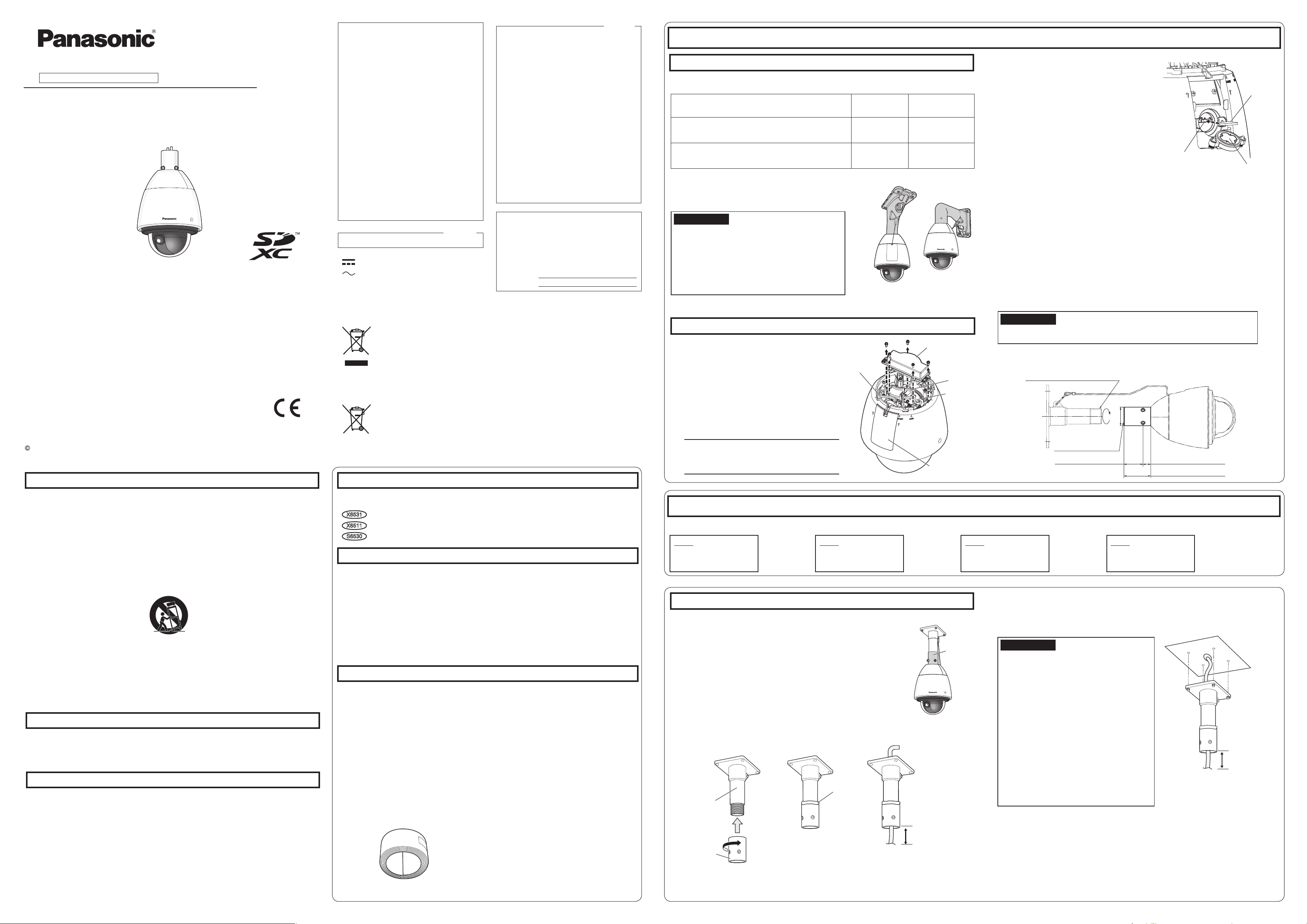
Installation Guide
Panasonic Corporation 2017
Included Installation Instructions
Network Camera
Model No. WV-X6531N / WV-X6511N
/ WV-S6530N
WV-X6531N
WV-X6531N
• Before attempting to connect or operate this product, please read these instructions carefully and
save this manual for future use.
• Before reading this manual, be sure to read the Important Information(included in the CD-ROM).
• For information about how to perform the settings and how to operate the camera, refer to the
Operating Instructions on the provided CD-ROM.
• The model number is abbreviated in some descriptions in this manual.
For U.S. and Canada:
Panasonic System Communications
Company of North America,
Unit of Panasonic Corporation
of North America
www.panasonic.com/business/
For customer support, call 1.800.528.6747
Two Riverfront Plaza, Newark, NJ 07102-5490
Panasonic Canada Inc.
5770 Ambler Drive, Mississauga,
Ontario, L4W 2T3 Canada
(905)624-5010
www.panasonic.ca
Important safety instructions
1) Read these instructions.
2) Keep these instructions.
3) Heed all warnings.
4) Follow all instructions.
5)
Do not block any ventilation openings. Install in accordance with the manufacturer's instructions.
6)
Do not install near any heat sources such as radiators, heat registers, stoves, or other apparatus (including
amplifiers) that produce heat.
7) Only use attachments/accessories specified by the manufacturer.
8) Use only with the cart, stand, tripod, bracket, or table specified by the manufacturer, or sold with the
apparatus. When a cart is used, use caution when moving the cart/apparatus combination to avoid injury
from tip-over.
9) Unplug this apparatus during lightning storms or when unused for long periods of time.
10) Refer all servicing to qualified service personnel. Servicing is required when the apparatus has been damaged in any way, such as power-supply cord or plug is damaged, liquid has been spilled or objects have
fallen into the apparatus, the apparatus has been exposed to rain or moisture, does not operate normally,
or has been dropped.
Troubleshooting
Before requesting service, refer to the Important Information (included in the CD-ROM) and “Troubleshooting”
in the Operating Instructions (included in the CD-ROM) and confirm the trouble.
Open Source Software
• This product contains open source software licensed under GPL (GNU General Public License), LGPL
(GNU Lesser General Public License), etc.
• Customers can duplicate, distribute and modify the source code of the software under license of GPL and/
or LGPL.
• Refer to the “readme.txt” file on the provided CD-ROM for further information about open source software
licenses and the source code.
• Please note that Panasonic shall not respond to any inquiries regarding the contents of the source code.
For Europe and other countries:
Panasonic Corporation
http://www.panasonic.com
Panasonic Corporation
Osaka, Japan
Authorised Representative in EU:
Panasonic Testing Centre
Panasonic Marketing Europe GmbH
Winsbergring 15, 22525 Hamburg, Germany
fles0217-2077 PGQX2158XA Printed in China
S3125A
WARNING:
• To prevent injury, this apparatus must be securely attached to the wall/ceiling in accordance with
the installation instructions.
• All work related to the installation of this product
should be made by qualified service personnel
or system installers.
• The installation shall be carried out in accordance with all applicable installation rules.
• The connections should comply with local electrical code.
• This equipment is compliant with Class A of
CISPR 32. In a residential environment this
equipment may cause radio interference.
• Batteries (battery pack or batteries installed)
shall not be exposed to excessive heat such as
sunlight, fire or the like.
CAUTION:
• Any changes or modifications not expressly
approved by the party responsible for compliance could void the user’s authority to operate
the equipment.
• The network camera is only intended for a connection to an ethernet or PoE+ network without
routing to the outside plant.
For Canada
CAN ICES-3(A)/NMB-3(A)
: Direct current symbol
: Alternating current symbol
NOTE: This equipment has been tested and found
to comply with the limits for a Class A digital
device, pursuant to Part 15 of the FCC Rules.
These limits are designed to provide reasonable
protection against harmful interference when the
equipment is operated in a commercial environment. This equipment generates, uses, and can
radiate radio frequency energy and, if not installed
and used in accordance with the instruction manual, may cause harmful interference to radio communications.
Operation of this equipment in a residential area is
likely to cause harmful interference in which case
the user will be required to correct the interference at his own expense.
FCC Caution: To assure continued compliance,
(example - use only shielded interface cables
when connecting to computer or peripheral devices). Any changes or modifications not expressly
approved by the party responsible for compliance
could void the user’s authority to operate this
equipment.
The model number and serial number of this
product may be found on the surface of the unit.
You should note the model number and serial
number of this unit in the space provided and
retain this book as a permanent record of your
purchase to aid identification in the event of
theft.
Model No.
Serial No.
For U.S.A.
Disposal of Old Equipment and Batteries
Only for European Union and countries with recycling systems
These symbols on the products, packaging, and/or accompanying documents mean that used
electrical and electronic products and batteries must not be mixed with general household waste.
For proper treatment, recovery and recycling of old products and used batteries, please take them
to applicable collection points in accordance with your national legislation.
By disposing of them correctly, you will help to save valuable resources and prevent any potential
negative effects on human health and the environment.
For more information about collection and recycling, please contact your local municipality.
Penalties may be applicable for incorrect disposal of this waste, in accordance with national
legislation.
Note for the battery symbol (bottom symbol)
This symbol might be used in combination with a chemical symbol. In this case it complies with the
requirement set by the Directive for the chemical involved.
About notations
The following notations are used when describing the functions limited for specified models. The functions
without the notations are supported by all models.
X6531
X6531
:The functions with this notation are available when using the model WV-X6531N.
:The functions with this notation are available when using the model WV-X6511N.
X6511
S6530
:The functions with this notation are available when using the model WV-S6530N.
About the user manuals
Product documentation is composed of the following documents.
• Installation Guide (this document and additional leaflet): Explains installation, mounting, cable connec-
tions, and network connections. This manual uses the WV-X6531N as an example in the explanations.
• Important Information (included in the CD-ROM):
• Operating Instructions (included in the CD-ROM): Explains how to perform the settings and how to operate
this camera.
®
Reader® is required to read these operating instructions on the provided CD-ROM.
Adobe
When the Adobe Reader is not installed on the PC, download the latest Adobe Reader from the Adobe web site
and install it.
The external appearance and other parts shown in this manual may differ from the actual product within the
scope that will not interfere with normal use due to improvement of the product.
Provides basic information about the product.
Standard accessories
Installation Guide
(this document and additional leaflet) .................. 1 pc.
IMPORTANT SAFETY INSTRUCTIONS ............... 1 pc.
*1 The CD-ROM contains the operating instructions and different kinds of tool software programs.
*2 This label may be required for network management. Use caution not to lose this label.
The following parts are used during installation procedures.
Cable cover ........................................................ 1 pc.
Attachment pipe ................................................. 1 pc.
Front/rear sunshields ...........................................1 set
Front/rear sunshields fixing screw
........................................ 2 pcs. (of them, 1 for spare)
Waterproof tape .................................................. 1 pc.
RJ45 waterproof connector cover ...................... 1 pc.
RJ45 waterproof connector cap ......................... 1 pc.
*3 The screws are necessary when installing the camera on a separately sold mount bracket.
Waterproof tape
Warranty card ..................................................... 1 pc.
CD-ROM*1 .......................................................... 1 pc.
Code label*2........................................................ 1 pc.
8P alarm cable ................................................... 1 pc.
24 V AC power supply connector kit ....................1 set
(Power supply connector housing: 1 pc., Contact: 3 pcs.)
Hexagon screw (M5)*3 ........................................ 5 pcs.
(of them, 1 for spare)
Rain wash coating caution label ...........................1 pc.
Preparations
Other items that are needed (not included)
Prepare the required parts for each installation method before starting the installation. The following
are the requirements for the various installation methods.
Installation method
AWhen hanging the camera from ceiling
Use the ceiling mount bracket (WV-Q121B*2).
BWhen installing the camera on a wall
Use the wall mount bracket (WV-Q122A
*2
Mounting
screw
M10 screws/
4pcs.
M10 screws/
).
4pcs.
Minimum pull-out
strength*
1411 N {317 lbf}
823 N {185 lbf}
*1 The minimum pull-out strength is the value per screw.
*2 For details on procedure for attaching mount bracket
and camera, read the operating instructions of each
A B
WV-Q121B
WV-Q122A
mount bracket.
IMPORTANT:
• Prepare four mounting screws (M10) to be mounted on ceiling and wall separately.
• Select screws according to the material of the
location that the camera will be mounted to. In this
case, wood screws and nails should not be used.
• If the mounting location such as plaster board is
too weak to support the total weight, the area shall
be sufficiently reinforced.
Preparations before installation
Prepare the cables from camera side.
【1】
When the only necessary connection to
◆
camera is an Ethernet cable
Use only RJ45 network cable coming from camera.
Do not remove the cable case. Use it as it is.
When using 24 V AC, EXT I/O device, or
◆
audio I/O device
Remove the cable case fixed by five screws on the
upper part of camera and pull out power cable,
audio I/O cable, and alarm I/O cable stored in it.
Note:
• Do not use the removed cable case and five
screws.
RJ45 (female)
Network
cable
Cable case
Alarm input/
output·
Audio input/
output cable
Power
cable
Main sunshield
rear cover
Installation
The installation tasks are explained using 4 steps.
Step1
Fix the mount bracket
⇨
and hang the camera
Step1 Fix the mount bracket and hang the camera
The following explains an example of installation using mount
bracket (locally procured).
The right figure shows an example of the camera mounted on a ceiling with a
mount bracket (locally procured).
When waterproofing, use waterproof material to fill in gaps and holes
between the attachment pipe and the mount bracket.
Fix the attachment pipe (accessory) to the mount bracket
【1】
(locally procured).
① Fix the attachment pipe to the mount bracket.
② Fill the gap between the mount bracket and attachment pipe with
waterproof material (locally procured) such as silicon clay.
③ Pass the cables from the ceiling through the mount bracket.
②
Mount bracket
(locally procured)
Attachment pipe
(accessory)
⇨ ⇨
Step2
Making connections
③①
Waterproof
material
⇨
Attachment
pipe
(accessory)
150~160mm
{5-29/32 inches~
6-5/16 inches}
【2】
1
◆
⇒
◆
Prepare a mount bracket.
The following figure shows an example of the camera mounted on a ceiling with a bracket.
⇒
• Remove the camera using the reverse order of the installation procedures.
Step3
Fixing the camera
【2】
⇒Go to Step 1 【5】.
Please read "Precautions for installation" of "Important Information" in the
provided CD-ROM closely before starting installation/connection of the camera.
Insert an SD memory card (locally
procured) as occasion demands.
* SDXC/SDHC/SD memory card is described as
SD memory card.
Insert an SD memory card following the procedure
shown below. For the detailed procedure, refer to
Important Information on the provided CD-ROM.
① Remove the main sunshield rear cover.
② Loosen two locking screws of water-resistant
cap and pull the water-resistant cap and
toward you.
③ Insert an SD memory card into the SD
SD memory
card slot
Water-resistant cap
memory card slot.
④ Attach water-resistant cap and sunshield rear
cover to the original position in order.
Recommended tightening torque of the waterresistant cap locking screws:
0.69 N·m {0.51 lbf·ft}
When using Q121B (option) or Q122A (option)
Go to Step 1 【3】.
When using the mount bracket (locally procured).
IMPORTANT:
• The mount bracket (locally procured) should have the configuration that enables
fixation of safety wire from camera.
Go to Step 1 【1】.
R 1-1/2, 11crest, deep 30 MAX
(taper pipe thread)
(fl58)
RP 1-1/2, 11 crest,
deep 30 MAX
(parallel pipe thread)
60 mm {2-3/8 inches} 25 mm {31/32 inches}
85 mm {3-11/32 inches}
⇨
Step4
Congure the network
* For step 4, refer to
other leaflet
settings
Fix the mount bracket (locally procured) on the installation surface.
Fix a mount bracket to the installation surface on the ceiling by using appropriate bolts,
nuts or the like (locally procured).
IMPORTANT:
• After waterproofing the hole for fixing mount
bracket and the port for pulling out the cable
on the installation surface, fix the mount
bracket on the installation surface.
• Adjust the length of cable from camera
attachment port of attachment pipe to cable
end to 150~160mm {5-29/32 inches~6-5/16
inches}. (If the cable that is pulled out is too
long, storage after wiring becomes difficult.
Adjust the cable length carefully.)
• For the number of fixing screws and the
minimum pull-out strength (per 1 pc.), refer to
the operating instructions of mount bracket
(locally procured).
• Ensure the minimum pull-out strength (per
1 pc.) that has sufficient allowance for total
mass of mount bracket (locally procured),
attachment pipe, and camera etc.
150~160mm
{5-29/32 inches~
6-5/16 inches}
SD memory
card (with
label side
facing down)
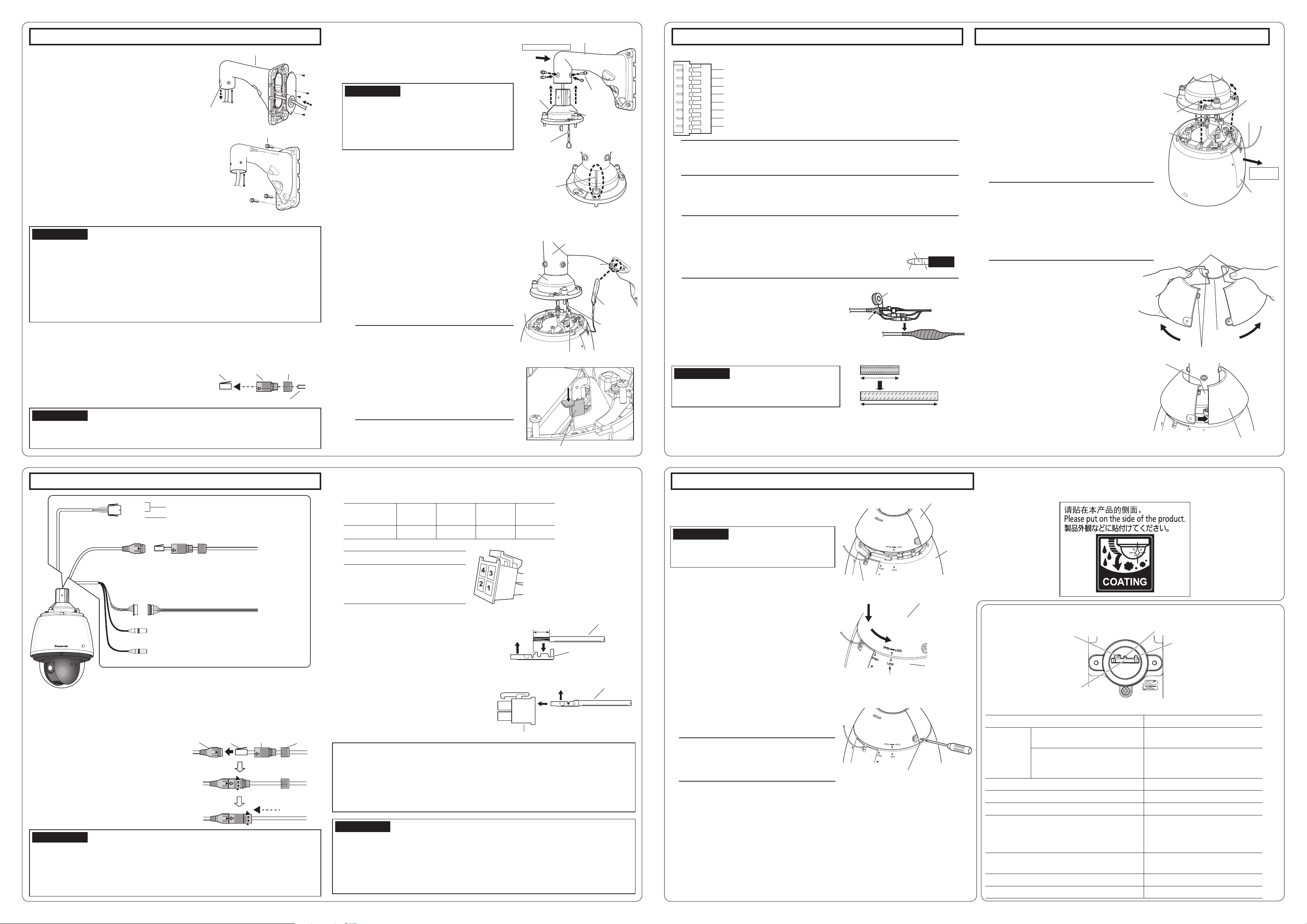
⇦
AWG size
(stranded wire)
Wire length
Step1 Fix the mount bracket and hang the camera (continued)
Here explains an example of installation on a wall
◆
using wall mount bracket (WV-Q122A). For detailed
installation information and procedure, refer to
operating instructions of each mount bracket.
Process the installation surface
【3】
Decide the attachment position and bore holes for
screws or anchors on the wall and a hole for wiring
as occasion demands.
Pass a cable into mount bracket and fix it
【4】
on the installation surface
① Insert the cables coming from installation surface from rear
surface of mount bracket to internal and pull them out from
camera attachment port (cable cover attachment side).
*
When passing the cables into mount bracket, take
care not to apply unreasonable force to the cables.
②
Apply waterproof treatment to the installation surface and the cap of the mount bracket backside.
③ Attach the mount bracket to wall surface using
fixing screws (4 pcs.) (M10: locally procured).
IMPORTANT:
• After waterproofing the hole for fixing mount bracket, the port for pulling out the cable on
installation surface, and the cap part on rear surface of mount bracket, fix the mount
bracket on the installation surface.
• Fixing screw: Minimum pull-out strength (per 1 pc.)
WV-Q121B 1411 N {317 lbf}
WV-Q122A 823 N {185 lbf}
• Adjust the length of cable from camera attachment port of mount bracket to cable end to
150~160mm {5-29/32 inches~6-5/16 inches}. (If the cable that is pulled out is too long,
storage after wiring becomes difficult. On the contrary, if it is too short, the cable cannot
reach to the camera when installing the camera. Adjust the cable length carefully.)
◆
The following works are common to Q121B/Q122A (option) and mount bracket (locally procured).
Process the Ethernet cable (locally procured) and attach
【5】
the waterproof connector cover and cap (accessory)
First pass the Ethernet cable through the RJ45
waterproof connector cap (accessory) and then
through the RJ45 waterproof connector cover
(accessory). Next, use a specialized tool (locally
procured) to crimp the RJ45 plug (locally procured) to
the end of the Ethernet cable.
IMPORTANT:
• T
ake care not to remove the rubber parts from inside the RJ45 waterproof connector cover (accessory).
• The maximum length of the Ethernet cable (locally procured) is 100 m, and the external
dimensions of it are from ø5 mm {ø3/16 inches} to ø6.5 mm {ø1/4 inches}.
Mount bracket (example: WV-Q122A)
150~160mm
{5-29/32 inches~
Camera
attachment port
Fixing screws (4 pcs.) (M10: locally procured)
RJ45 plug
(locally
pocured)
6-5/16 inches}
150~160mm
{5-29/32 inches~
6-5/16 inches}
RJ45
waterproof
connector
cover
(accessory)
Ethernet cable (locally procured)
RJ45
waterproof
connector cap
(accessory)
Attach the cable cover (accessory)
【6】
① Fix the cable cover to WV-Q121B/WV-Q122A or
attachment pipe using hexagon screws (4 pcs.)
(M5: accessory).
Adjust the orientation of cable cover so that the
line part of cable cover faces front of the bracket.
IMPORTANT:
• “Camera mounting screw (hexagon screw (M6))”
included with WV-Q121B/WV-Q122A cannot be
used. Use the “hexagon screw (M5)” included with
the camera.
• Recommended tightening torque: 2.45 N·m
{1.81lbf·ft}
② Remove the tape as the installed auxiliary wire is
temporarily fixed to the inside of the cable cover
with tape.
Hang the camera at the installed auxiliary
【7】
wire of the cable cover and fix the safety wire
① Move the camera to the installation location and
hitch the installed auxiliary wire of the cable cover
to the wire hook on the upper part of camera.
Next, lower the wire stopper to prevent the
installed auxiliary wire from coming off.
② Attach the safety wire of the camera to the wire
hook section of mount bracket.
* For the safety wire attachment position, refer to
operating instructions of each mount bracket.
Note:
• The camera is not fixed. Take care not to hit
the camera against periphery (especially the
dome cover).
• Retain a work space of 500 mm {1ft 7-11/16
inches} or more from the cable cover when
you hang the camera from it.
• The installed auxiliary wire and the safety wire
are designed assuming the only camera body
is suspended. Do not apply other loads.
Mount bracket
(example: WV-Q122A)
Front of the bracket
Line part of
cable cover
Installed
auxiliary wire
Line part of
cable cover
Hexagon screw
(4 pcs.)
(M5: accessory)
Cable cover
(accessory)
* Image seen from front surface of bracket
Mount bracket
(example: WV-Q122A)
Cable
cover
Camera
Wire hook on the upper part of camera
Wire stopper
Wire hook
section
②Safety wire
①Installed
auxiliary wire
Step2 Making connections (continued) Step3 Fixing the camera
Connect 8P alarm cable (accessory) as occasion demands.
【3】
ALARM IN1 / Black & white input / Auto time adjustment input (Black) (EXT I/O 1)
GND (Brown)
ALARM IN2 / Alarm output (Red) (EXT I/O 2)
GND (Orange)
ALARM IN3 / AUX output (Yellow) (EXT I/O 3)
GND (Light blue or green)
Unused (Blue)
Unused (Purple)
Note:
• The default of EXT I/O terminals is “Off”. Refer to the Operating Instructions on the
provided CD-ROM for further information about the EXT I/O terminal settings.
Connect a microphone or external audio line to the audio input cable as
【4】
occasion demands.
Connect a powered speaker to the audio output cable as occasion demands.
【5】
Note:
• The audio output can be switched to monitor output. The default is “Audio”. Refer to the
Operating Instructions on the provided CD-ROM for descriptions of how to switch the output.
• If the audio output is used for the monitor output, connect a ø3.5 mm
stereo mini connector (locally procured) to the wire as shown in the
right figure and use it.
If you use a cable other than Ethernet
【6】
N.C.
Waterproof tape (accessory)
cable, waterproof it.
The camera body is waterproof, but the cable
ends and the inside of the mount bracket are not
waterproof. Waterproof the connection part of
each cable.
Waterproof treatment
<
>
Wind the tape in a
half-overlapping
manner
Waterproof by using the waterproof tape
(accessory) as shown in the right-hand figure.
IMPORTANT:
• Stretch the tape by approx. twice (see the illustration) and wind it around the cable. Insufficient tape
stretch causes insufficient waterproofing.
Stretch the tape to approx.
twice its length.
GNDVideo output
x2
Attach the camera to the cable cover (accessory).
【1】
① Make the Panasonic logo mark on the
camera body face the front side and the
main sunshield rear cover (where SD memory
card is inserted) face the mount bracket side.
② Insert the positioning pins on the upper part
of camera into cable cover attachment hole.
③ Rotate the camera part in a clockwise
direction when looking from the bottom and
confirm it is temporarily fixed.
④ Tighten it securely with 3 special screws
(fixing screws) of the cable cover.
Recommended tightening torque:
2.45 N·m {1.81 lbf·ft}
Note:
• Special screw (fixing screw): As these are hexagon screws, use a hexagon wrench (locally procured) “for M6”.
• Bend it to the inside of the cable cover to prevent the installed auxiliary wire and the wiring
section from being caught in the periphery of
the cable cover.
Attach the front/rear sunshields
【2】
(accessory) to the camera.
① Put a finger on the dent of front/rear
sunshields and unhook both sides to split it.
One side is fixed with wire to prevent loss.
② Locate the front/rear sunshields to the
position that covers the cable cover.
Cable cover
(accessory)
Fitting hole of
the cable cover:
3 points
Positioning
pin (3 pcs.)
Cable cover
Special screw (fixing
screw) (3 pcs.)
Dents
Wire
Unhook
START
LOCK
Front/rear sunshields
(accessory)
Installed
auxiliary
wire
Safety wire
Mount bracket
side
Main sunshield
rear cover
Step2 Making connections
【2】Power cable
【1】RJ45 (female) Network cable
Connect an Ethernet cable (category 5e or better, straight) to RJ45 (female)
【1】
network cable.
① Insert the RJ45 plug (locally procured) into
the RJ45 waterproof jack connected to
the camera.
② Connect the RJ45 waterproof connector
cover (accessory) to the RJ45 waterproof
jack and then rotate the RJ45 waterproof
connector cover until the “⇦” marks align.
③
Connect the RJ45 waterproof connector cap
(accessory) to the RJ45 waterproof connector
cover and rotate the RJ45 waterproof
connector cap until there is no gap between it
and the RJ45 waterproof connector cover.
IMPORTANT:
• If the procedure for the RJ45 waterproof connector (accessory) part is not correctly followed, the waterproofing may be compromised. Do not install the camera where the RJ45
waterproof connector is exposed to constant rain or moisture.
• When you remove the RJ45 waterproof connector, be sure to follow the reverse order of the connecting procedures. (The RJ45 waterproof jack may be damaged when you try to remove the RJ45
waterproof connector cover with its “
Brown
Blue
Black
【3】Alarm input/output cable
【4】Audio input cable (white)
【5】Audio output cable (black)
To the power supply(24 V AC 50 Hz/60 Hz)
GND
RJ45 waterproof connector (accessory)
【3】8P alarm cable (accessory)
To a plug-in power type microphone
To an external powered speaker
*This illustration represents WV-X6531N.
RJ45
waterproof
jack
” mark matching “▶” mark of the RJ45 waterproof jack.)
Ethernet cable
(category 5e or better, straight)
To a PoE+ hub
To a sensor
RJ45
waterproof
RJ45 plug
(locally
pocured)
connector
cover
(accessory)
RJ45
waterproof
connector
cap
(accessory)
Assemble 24 V AC connector kit (accessory) and connect it to the power cable
【2】
of camera body as occasion demands.
① Recommended wire rod and array of pins of connector housing (accessory)
#24
(0.22 mm
#22
2
)
(0.33 mm2)
#20
(0.52 mm2)
#18
(0.83 mm2)
20 m 30 m 45 m 75 m
Power supply connector housing
Pin No. Signal
1
2
3
4
24 V AC LIVE (Brown)
24 V AC NEUTRAL (Blue)
Ground (Black)
Not use
② How to assemble the 24 V AC power supply connector kit
• Remove approx. 3 mm {1/8 inches} of the
Approx. 3 mm {1/8 inches}
Cable
outer jacket of the cable and twist the cable
core to prevent the short circuit first.
• Insert the tip of the cable into the point A of
the contact (accessory), and hold the cable
Upper
Insert
A
Contact
(accessory)
using the cable clamp.
• Procure either of the following tools for
clamping.
Molex manual clamp tool:
Upper
Cable
57027-5000 (For UL1015),
57026-5000 (For UL1007)
• After clamping the contact and the cable,
Contact (accessory)
insert the contact properly into the power
supply connector housing.
Power supply connector housing (accessory)
Caution:
• A READILY ACCESSIBLE DISCONNECT DEVICE SHALL BE INCORPORATED TO THE
EQUIPMENT POWERED BY 24 V AC POWER SUPPLY.
• ONLY CONNECT 24 V AC CLASS 2 POWER SUPPLY (UL 1310/CSA 223) or LIMITED POWER
SOURCE (IEC/EN/UL/CSA 60950-1).
• ONLY CONNECT POWER OVER ETHERNET 54 V DC / PoE+ 54 V DC LIMITED POWER
SOURCE (IEC/EN/UL/CSA 60950-1).
IMPORTANT:
• The 24 V AC power supply shall be insulated from the commercial AC power.
• Be sure to use the 24 V AC power supply connector kit (accessory) provided with this product.
• After processing 24 V AC connector, actually connect it to the camera and ensure it operates
normally before using it.
• Be sure to fully insert the 24 V AC power supply connector into the power cable.
Otherwise, it may damage the camera or cause malfunction.
• When installing the camera, make sure that excessive force is not applied to the power cable.
Step3 Fixing the camera (continued)
③ Joint both sides of front/rear sunshields (accessory).
First, hook the wire side, and then hook the other
side.
IMPORTANT:
• Joint both sides of the front/rear sunshields
(accessory) before fitting in the main sunshield.
• Do not trap the safety wire inside.
④ Fix the front/rear sunshields on the camera
temporarily.
• Align the arrow (▽) with the arrow (△) of “START”
on the main sunshield to embed it, and then
rotate it toward arrow (△) of “LOCK” until it
“clicks”.
⑤ Fix the front/rear sunshields on the camera using
the front/rear sunshields fixing screw (accessory).
Recommended tightening torque:
0.72 N·m {0.53 lbf·ft}
Note:
• When removing the front/rear sunshields
(accessory), perform steps ①~⑤ in the
reverse order.
⑥ When the camera has been installed, remove the
protection sheet from the dome cover.
After removal, be sure not to touch the clear part of
the dome cover.
⑦ Turn on the power supply of camera and check the
screens of camera following Step 4 “Configure the
network settings” and adjust the angular field of
view. For details on adjustment of angular field of
view of camera, refer to Operating Instructions on
the provided CD-ROM.
Front/rear sunshields (accessory)
Main sunshield
Safety wire
Front/rear sunshields (accessory)
Main sunshield
Align “▽” to this “△”
Front/rear sunshields fixing screw (accessory)
Precautions
• Attach the “Rain wash coating caution label” carried by the camera to the surface of the camera
(Refer to the illustration below).
Live indicator
INITIAL SET switch
(OFF⇔ON)
SD memory card slot
Power indicator
Live indicator
The live indicator will light or blink as follows depending on the camera status.
Camera operation status Live indicator status
When the
power is
turned on
During the standby or connection (Cable is not connected.)
During the standby or connection (Cable is connected.)
During the upgrade process Blinks orange
Initialization (When the network connection is
established)
Port forwarding error caused by the UPnP function Blinks orange (in 2 seconds intervals
Trouble happening on the camera Blinks red
Failure in writing data on the SD memory card Lights red
Before the network connection is
established
When the network connection is
established
Lights orange → Lights off →
Blinks orange → Lights orange
Lights orange → Lights off →
Blinks orange → Blinks green →
Lights green
Lights orange
Lights green
Lights orange → Lights off →
Blinks orange → Lights orange →
Blinks orange → Blinks green →
Lights green
(on for 1 second / off for 1 second))
