Page 1
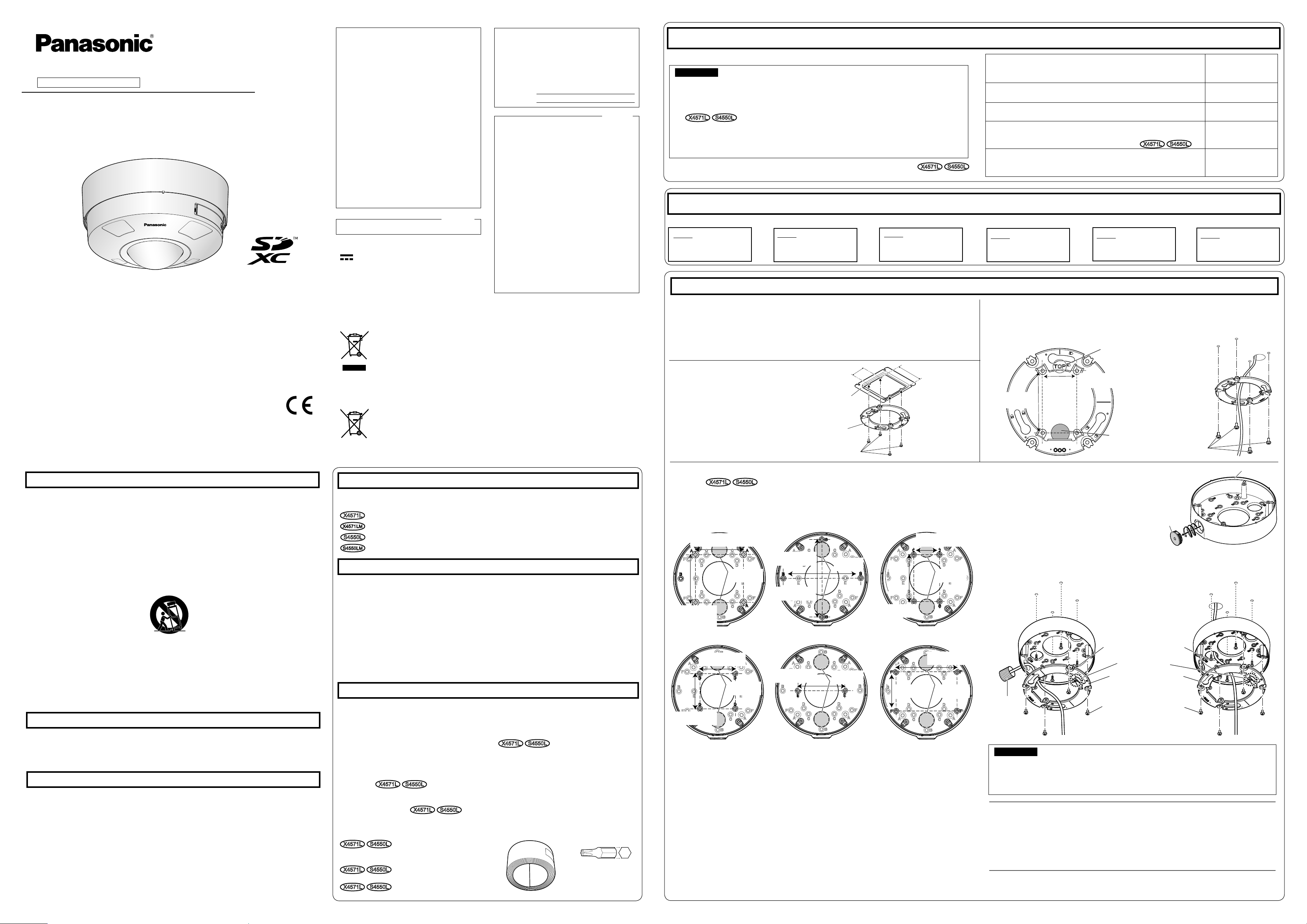
© Panasonic Corporation 2017
For U.S. and Canada:
Panasonic System Communications
Company of North America,
Unit of Panasonic Corporation
of North America
www.panasonic.com/business/
For customer support, call 1.800.528.6747
Two Riverfront Plaza, Newark,NJ 07102-5490
Panasonic Canada Inc.
5770 Ambler Drive, Mississauga,
Ontario, L4W 2T3 Canada
(905)624-5010
www.panasonic.ca
For Europe and other countries:
Panasonic Corporation
http://www.panasonic.com
Panasonic Corporation
Osaka, Japan
Authorised Representative in EU:
Panasonic Testing Centre
Panasonic Marketing Europe GmbH
Winsbergring 15, 22525 Hamburg, Germany
Installation method
Description
of installation
method
Mount the camera on the two-gang junction box using the attachment
plate (accessory).
【Type 1】
Directly mount the camera onto the ceiling or wall using the
attachment plate (when wiring can be installed in the ceiling or wall).
【Type 2】
Mount the camera onto the ceiling or wall using
the base bracket
(
accessory) (when conduits are used for wiring
, or when there is no
space available for wiring in the ceiling or the wall).
X4571L
S4550L
【Type 3】
Mount the camera using WV-Q121B (Ceiling mount bracket), WV-Q122A
(Wall mount bracket), WV-Q185 (Wall mount bracket), WV-Q124 (Mount
bracket) or WV-Q186 (Mount bracket).
Refer to each
instruction guide of the
bracket.
B When using the conduit on the ceiling or wall for
wiring, remove the cap for the female thread for the
conduit by using a hexagon wrench (ISO 2936,
width across flats S=5 mm {3/16 inches}).
CMount the attachment plate and the base bracket.
Waterproof tape
【
Common
】
*1 The wiring hole diameter is 25.4 mm {1 inch}. Select any of the two wiring holes of template B
(accessory) when installing the base bracket.
*2 When attaching the base bracket to a one-gang junction box in Position E, secure the base
bracket with 2 screws (M4, locally procured).
PGQX2203XA avs1117-2127 Printed in China
WV-S4550L
Network Camera
Model No. WV-X4571L / WV-X4571LM
WV-S4550L / WV-S4550LM
Installation Guide
Included Installation Instructions
Important safety instructions
1) Read these instructions.
2) Keep these instructions.
3) Heed all warnings.
4) Follow all instructions.
5)
Do not block any ventilation openings. Install in accordance with the manufacturer's instructions.
6)
Do not install near any heat sources such as radiators, heat registers, stoves, or other apparatus (including
amplifiers) that produce heat.
7) Only use attachments/accessories specified by the manufacturer.
8) Use only with the cart, stand, tripod, bracket, or table specified by the manufacturer, or sold with the
apparatus. When a cart is used, use caution when moving the cart/apparatus combination to avoid injury
from tip-over.
9) Unplug this apparatus during lightning storms or when unused for long periods of time.
10) Refer all servicing to qualified service personnel. Servicing is required when the apparatus has been damaged in any way, such as power-supply cord or plug is damaged, liquid has been spilled or objects have
fallen into the apparatus, the apparatus has been exposed to rain or moisture, does not operate normally,
or has been dropped.
Troubleshooting
Open Source Software
This product contains open source software licensed under GPL (GNU General Public License),
LGPL (GNU Lesser General Public License), etc.
Customers can duplicate, distribute and modify the source code of the software under license of
GPL and/or LGPL.
Refer to the “readme.txt” file on the provided CD-ROM for further information about open source
software licenses and the source code.
Please note that Panasonic shall not respond to any inquiries regarding the contents of the source
code.
Before requesting service, refer to the Important Information (included in the CD-ROM) and
“Troubleshooting” in the Operating Instructions (included in the CD-ROM) and confirm the
trouble.
The model number and serial number of this
product may be found on the surface of the unit.
You should note the model number and serial
number of this unit in the space provided and
retain this book as a permanent record of your
purchase to aid identification in the event of
theft.
Model No.
Serial No.
NOTE: This equipment has been tested and found
to comply with the limits for a Class A digital
device, pursuant to Part 15 of the FCC Rules.
These limits are designed to provide reasonable
protection against harmful interference when the
equipment is operated in a commercial environment. This equipment generates, uses, and can
radiate radio frequency energy and, if not installed
and used in accordance with the instruction manual, may cause harmful interference to radio communications.
Operation of this equipment in a residential area is
likely to cause harmful interference in which case
the user will be required to correct the interference at his own expense.
FCC Caution: To assure continued compliance,
(example - use only shielded interface cables
when connecting to computer or peripheral devices). Any changes or modifications not expressly
approved by the party responsible for compliance
could void the user’s authority to operate this
equipment.
For U.S.A.
CAN ICES-3(A)/NMB-3(A)
For Canada
WARNING:
• To prevent injury, this apparatus must be securely attached to the wall/ceiling in accordance with
the installation instructions.
• All work related to the installation of this product
should be made by qualified service personnel
or system installers.
• The installation shall be carried out in accordance with all applicable installation rules.
• The connections should comply with local electrical code.
• Batteries (battery pack or batteries installed)
shall not be exposed to excessive heat such as
sunlight, fire or the like.
CAUTION:
• Any changes or modifications not expressly
approved by the party responsible for compliance could void the user’s authority to operate
the equipment.
• The network camera is only intended for a connection to an ethernet or PoE network without
routing to the outside plant.
Disposal of Old Equipment and Batteries
Only for European Union and countries with recycling systems
These symbols on the products, packaging, and/or accompanying documents mean that used
electrical and electronic products and batteries must not be mixed with general household waste.
For proper treatment, recovery and recycling of old products and used batteries, please take them
to applicable collection points in accordance with your national legislation.
By disposing of them correctly, you will help to save valuable resources and prevent any potential
negative effects on human health and the environment.
For more information about collection and recycling, please contact your local municipality.
Penalties may be applicable for incorrect disposal of this waste, in accordance with national
legislation.
Note for the battery symbol (bottom symbol)
This symbol might be used in combination with a chemical symbol. In this case it complies with the
requirement set by the Directive for the chemical involved.
The following notations are used when describing the functions limited for specified models.
The functions without the notations are supported by all models.
X4571L
:The functions with this notation are available when using the model WV-X4571L.
X4571LM
:The functions with this notation are available when using the model WV-X4571LM.
S4550L
:The functions with this notation are available when using the model WV-S4550L.
S4550LM
:The functions with this notation are available when using the model WV-S4550LM.
About the user manuals
Product documentation is composed of the following documents.
• Installation Guide (this document): Explains installation, mounting, cable connections, and adjusting the
fi eld of view. This manual uses the WV-S4550L as an example in the explanations.
• Important Information (included in the CD-ROM):
Provides basic information about the product.
• Operating Instructions (included in the CD-ROM): Explains how to perform the settings and how to
operate this camera.
Adobe® Reader® is required to read these operating instructions on the provided CD-ROM.
When the Adobe Reader is not installed on the PC, download the latest Adobe Reader from the Adobe web site
and install it.
The external appearance and other parts shown in this manual may differ from the actual product within the
scope that will not interfere with normal use due to improvement of the product.
About notations
Standard accessories
Installation Guide (this document) ........................1 set
IMPORTANT SAFETY INSTRUCTIONS ............... 1 pc.
Warranty card*1 ...................................................1 set
CD-ROM*2 .......................................................... 1 pc.
Code label*3........................................................ 1 pc.
*1 This product comes with several types of warranties. Each warranty is only applicable to the products pur-
chased in the regions indicated on the relevant warranty.
X4571L
S4550L
*2 The CD-ROM contains the operating instructions and different kinds of tool software programs.
*3 This label may be required for network management. Use caution not to lose this label.
The following parts are used during installation procedures.
Base bracket
X4571L
S4550L
....................... 1 pc.
Attachment plate ................................................ 1 pc.
Fixing screws for attachment plate
(M4 × 8 mm {5/16 inches})
X4571L
S4550L
..5 pcs.
(of them, 1 for spare)
Template A (for the attachment plate) ...............1 sheet
Template B (for the base bracket)
X4571L
S4550L
........................................1 sheet
Waterproof tape .................................................. 1 pc.
RJ45 waterproof connector cover
X4571L
S4550L
............................................ 1 pc.
RJ45 waterproof connector cap
X4571L
S4550L
............................................ 1 pc.
Bit (Hex wrench, screw
size 6.35 mm {1/4 inches} T20) ............................. 1 pc.
4P alarm cable ................................................... 1 pc.
2P power cable .................................................. 1 pc.
Bit
Preparations
Prepare the required parts for each installation method before starting the installation.
IMPORTANT:
Procure 4 screws (M4) to secure the base bracket (accessory) or the attachment plate (accessory)
to a ceiling or a wall.
The minimum required pull-out capacity of a single screw or anchor bolt is 196 N {44 lbf} or
more when mounting with the installation method 【Type 1】, 【Type 2】, or 【Type 3
】
described in the right table.
Select screws according to the material of the location that the camera will be mounted to.
In this case, wood screws and nails should not be used.
If the mounting location such as plaster board is too weak to support the total weight, the
area shall be sufficiently reinforced..
Step 1 Fixing the brackets *There are 3 methods to install the camera to a ceiling or wall.
【
Type 1】Using a two-gang
junction box.
46 mm {1-13/16 inches}
83.5 mm
{3-9/32 inches}
Attachment plate
(accessory)
Fixing screws for attachment plate: 4 pcs. (M4, locally procured)
【
Type 2】Directly mount the camera to the ceiling or wall using the attachment plate.
Align the "TOP" direction of the template A (accessory) with the desired direction (upper
direction of the screen), bore holes for screws or anchors on the ceiling or wall, and a hole for
wiring (ø30 mm {ø
1-3/16
inch}) as occasion demands. Then, fix the attachment plate.
Fixing screws for
attachment plate:
4 pcs. (M4,
locally procured)
【
Type 3
】
Mount the camera to a ceiling or a wall using base bracket (accessory).
X4571L
S4550L
The base bracket can be fixed in any of the following 6 screwing positions according to ceiling and
wall conditions. Match the hole used when installing the camera to any of positions A to F.
*
2
Position A
85 mm {3-11/32 inches}
(85.7 mm {3-3/8 inches})
138 mm
{5-7/16 inches}
46 mm
{1-13/16 inches}
138 mm
{5-7/16 inches}
83.5 mm
{3-9/32 inches}
108.5 mm
{4-9/32 inches}
70 mm
{2-3/4 inches}
83.5 mm
{3-9/32 inches}
85 mm
{3-11/32 inches}
(85.7 mm
{3-3/8 inches})
Ø25.4 mm
{Ø1 inch}
*1
Ø25.4 mm
{Ø1 inch}
*1
Ø25.4 mm
{Ø1 inch}
*1
Ø25.4 mm
{Ø1 inch}
*1
Ø25.4 mm
{Ø1 inch}
*1
Ø25.4 mm
{Ø1 inch}
*1
63 mm
{2-15/32 inches}
63 mm
{2-15/32 inches}
Position D Position E
Position B Position C
Position F
A
Using the template B (accessory), make screw holes for fixing the base bracket and wiring holes.
The female thread for conduit is compliant with ANSI NPSM (parallel pipe
threads) 3/4 or ISO 228-1 (parallel pipe
threads) G3/4.
Base bracket (accessory)
Cap for the female
thread for the
conduit
< When using the conduit on the ceiling or
wall for wiring>
< When drilling a hole through the ceiling
or wall for wiring>
Fixing screws 4 pcs.
(M4, locally procured)
Minimum pull-out
strength: 196 N
{44.06 lbf} (per 1 pc.)
Attachment plate
(accessory)
Fixing screws for attachment
plate: 4 pcs. (accessory)
(Recommended tightening
torque: 0.78 N·m {0.58 lbf·ft})
IMPORTANT:
If open wiring is conducted, be sure to use conduits and run the cables inside the tubes
to protect the cables from direct sunlight.
Installation work shall be such that there is no exposure to water into the architecture
through the conduits having been joined.
Conduit
: Direct current symbol
Before attempting to connect or operate this product, please read these instructions carefully and
save this manual for future use.
For information about the basic description of this product, refer to the Important Information on
the provided CD-ROM. For information about how to perform the settings and how to operate the
camera, refer to the Operating Instructions on the provided CD-ROM.
The model number is abbreviated in some descriptions in this manual.
Installation
Step1
Fixing the brackets
Step2
Insert an SD memory
card.
Step3
Making connections
⇨
⇨
Step5
Configure the network
settings
⇨
Step4
Mount the camera
⇨
Step6
Make fi ne adjustment to
the image direction
⇨
Remove the camera using the reverse order of the installation procedures.
The installation tasks are explained using 6 steps.
Attachment plate
(accessory)
46 mm
{1-13/16 inches}
83.5 mm
{3-9/32 inches}
Ø30 mm
{Ø1-3/16 inch}
"TOP" mark
"TOP" mark
Note:
Make sure to attach the attachment plate (accessory) so that the “TOP” mark faces in the
opposite direction of the cap for the female thread for the conduit.
The direction of “TOP” on the attachment plate (accessory) determines the upwards
direction of the image on the PC monitor. Determine the direction that you want images to
be displayed upwards on the PC monitor, and then align the direction of the base bracket
(accessory).
*
This document explains the installation methods for
【Type 1】, 【Type 2】, and 【Type 3
】
X4571L
S4550L
.
Attach the attachment plate (accessory) so that the “TOP” mark (see the illustration at left in 【Type 2】) faces toward the opposite side of the attachment
face (camera installation side).
When this product is installed on a wall, attach the attachment plate (accessory) with the “TOP” mark facing upward.
Two-gang junction box
WV-S4550L
X4571L
S4550L
S3125A
Page 2
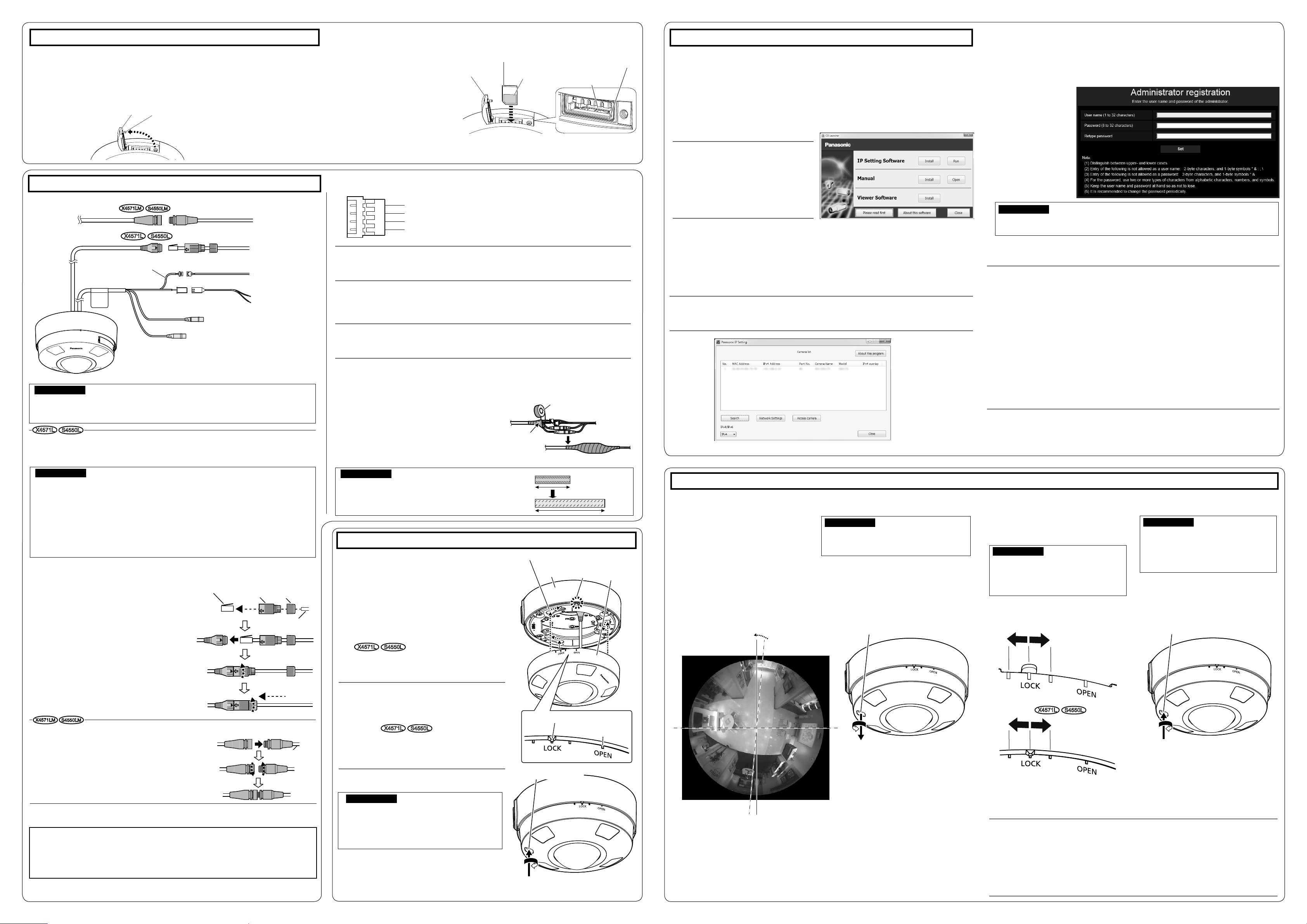
Step 5 Configure the network settings
Configure the setting of the camera after temporarily invalidating the firewall software. Once the
camera configuration is completed, return to the original state.
Contact the network administrator or your Internet service provider for information about configuring
the settings of the network.
【2】Click the [Run] button next to [IP Setting Software].
⇒
[Panasonic IP Setting] screen will be displayed.
The MAC Address / IP address of the detected camera will be displayed.
【1】Insert the provided CD-ROM into theCD-ROM drive of your PC.
The License Agreement will be displayed. Read the Agreement and choose “I accept the term in
the license agreement”, and click [OK].
⇒The launcher window will be displayed.
Note:
If the launcher window is not displayed,
double click the “CDLauncher.exe” file
on the CD-ROM.
Refer to “Using the CD-ROM” in the
Operating Instructions on the provided
CD-ROM for further information about
CDLauncher
Note:
For more information on the following content, refer to the Operating Instructions.
Please set [Time & date] on the [Basic] screen of “Setup” before using the camera.
It is impossible to display H.265 (or H.264) or MJPEG images, receive/transmit audio, display
logs, and use full-screen display when the viewer software “Network Camera View 4S” is not
installed on the PC.
Depending on the environment of your PC, it may take time for images to be displayed.
At the time of purchase, the audio input and output are set to “Off”.If needed, change the
setting on the “Audio” screen in “Setup”.
Due to security enhancements in “IP Setting Software”, “Network settings” cannot be
changed when around 20 minutes have passed after turning on the power of the camera to
be configured. (When the effective period is set to “20 min” in the “Easy IP Setup
accommodate period”.) However, settings can be changed after 20 minutes for cameras in
the initial set mode.
If images are not displayed, set the Web browser to compatibility view. For details on how to
configure, refer to our website (https://security.panasonic.com/support/info/)
【3】Select the camera you want to configure (A), and click [Network Settings]
(B) to change the network settings. Then, click [Access Camera] (C).
Note:
Select the camera with same MAC address as the MAC address printed on the camera that you
want to configure.
A
B
【4】When the administrator registration window is displayed, enter “User
name”,“Password” and “Retype password” by following the instructions
displayed on the screen, and then click the [Set] button.
IMPORTANT:
When the camera is used over the Internet, setting user authentication to “Off” may lead
to unintended access by a third party. Please leave user authentication set to “On”.
【5】When live images from the camera are displayed, the network connection
is complete.
Please keep your user name and password in a safe place free from public view to ensure
security. After completing the registration, the camera will automatically be re-connected and
the authentication window will be displayed. Enter the registered user name and password.
The default setting of user
authentication is “On”. For
further information, refer
to the “Preface” section in
the Operating
Instructions.
Step 3 Making connections
Step 4 Mount the camera
C
Step2 Insert an SD memory card
When using an SD memory card, go through the following procedure before
installing the camera.
When removing an SD memory card, reverse the procedure. Refer to the Important Information on
the provided CD-ROM for further information about the SD memory card settings.
SD slot cover fixing screw
SD slot cover
【1】
Loosen the SD slot cover fixing screw on the side of the camera using the bit
(accessory), and open the SD slot cover.
【2】
Insert an SD memory card into the SD memory card slot straight to the end,
and confirm a click sound is heard. (direct the label face of the SD memory
card toward the lens side
of the camera)
After a click sound is heard, release
your finger from the SD memory card
and confirm the rear end of the card
does not project from the SD memory
card insertion opening.
Rear end of SD memory card
SD memory card
(label face)
SD memory card
insertion opening
SD memory
card slot
SD slot cover
【3】
Close the SD slot cover, and tighten the SD slot cover fixing screw to secure the cover.
(Recommended tightening torque: 0.78 N·m {0.58 lbf·ft})
■
Refer to the Important Information on the provided CD-ROM for details about each cable.
IMPORTANT:
Turn off each system’s power supply (PoE hub or device to supply power to the camera) before
making a connection.
The 12 V DC power supply shall be insulated from the commercial AC power.
【1】
Connect an Ethernet cable (category 5e or better, straight) to RJ45
(female) network cable.
*
The maximum cable length is 100 m {328 feet}
.
IMPORTANT:
If the procedure for the RJ45 waterproof connector (accessory) part is not correctly followed, the
waterproofing may be compromised. Do not install the camera where the RJ45 waterproof
connector is exposed to constant rain or moisture.
The external dimensions of the Ethernet cable are from ø5 mm {ø3/16 inches} to ø6.5 mm {ø1/4inches}.
When removing the RJ45 waterproof connector, be sure to loosen the RJ45 waterproof
connector cap first, rotate the RJ45 waterproof connector cover in the direction opposite to the attaching direction, and remove it. (If the RJ45 waterproof connector cover is
removed when the “⇦” mark of the RJ45 waterproof connector cover is aligned with the
“▶” mark of the RJ45 waterproof jack, the RJ45 waterproof jack may be damaged)
AFirst pass the Ethernet cable through the RJ45
waterproof connector cap (accessory) and then
through the RJ45 waterproof connector cover
(accessory). Next, use a specialized tool (locally
procured) to crimp the RJ45 plug (locally procured)
to the end of the Ethernet cable.
•
Take care not to remove the rubber parts from
inside the RJ45 waterproof connector cover.
BInsert the RJ45 plug into the RJ45 waterproof jack
connected to the camera.
C
Connect the RJ45 waterproof connector cover to the
RJ45 waterproof jack and then rotate the RJ45
waterproof connector cover until the "⇦" marks align.
D
Connect the RJ45 waterproof connector cap to the
RJ45 waterproof connector cover and rotate the
RJ45 waterproof connector cap until there is no gap
between it and the RJ45 waterproof connector cover.
RJ45
plug
(locally
pocured)
RJ45
waterproof
connector
cover
(accessory)
RJ45
waterproof
connector
cap
(accessory)
Ethernet
cable
RJ45
waterproof
jack
*1 Make sure to use the stereo mini plug.
【1
】
M12 (female)
Network cable
X4571LM
S4550LM
【1
】
RJ45 (female) Network cable
X4571L
S4550L
Ethernet
cable (category 5e
or better, straight)
12 V DC (red)
GND (black)
【3
】
Alarm input/output cable
【3
】
4P alarm cable (accessory)
【2
】
12 V DC power
supply terminal
【2
】
2P power cable (accessory)
【4
】
Audio input cable *1 (white)
【5
】
Audio output cable *2 (black)
*2
Use a stereo mini plug when using it as an audio output, and
use a monaural mini plug when using it as a monitor output.
The camera body is waterproof, but the cable ends, inside the base bracket (accessory) are not
waterproof. Apply waterproof treatment on the connecting part as shown below.
【6】
Adequate waterproof treatment is required for the cables when installing the
camera with cables exposed.
Apply some waterproof tape (accessory) as
shown in the right.
<Waterproof treatment for other cables than the Ethernet cable>
【4】
If needed, connect a microphone or the line out of an external device to the
audio input cable.
【5】
If needed, connect a powered speaker to the audio output cable.
Note:
The audio output can be switched to the monitor output. Refer to the "Operating
Instructions" on the provided CD-ROM for descriptions of how to switch the output.
IMPORTANT:
Stretch the tape by approx. twice (see the illustration) and wind it
around the cable. Insufficient tape stretch causes insufficient
waterproofing.
Stretch the tape to
about twice.
Wind the tape in a halfoverlapping manner.
Waterproof tape
(accessory)
Step 6 Make fine adjustment to the image direction
Camera fixing screwr
See the captured image on a PC, and
follow the procedure described below for
fine adjustment of the upper direction of
the screen (camera direction).
For camera fixation, three points are
available considering “I” of the LOCK
mark as 0°; 0° (center), +5° (rightward),
or -5° (leftward).
【1】
Loosen the camera fixing screw using
the bit (accessory).
【2】Move the LOCK position of
the camera clockwise or
counterclockwise to finely adjust
the image direction while seeing
the captured image on a PC.
【3】
Secure the camera by tightening
the camera fi xing screw.
IMPORTANT:
Be sure to tighten the camera fixing
screw. Failure to observe this may cause
camera trouble due to camera falling.
(Recommended tightening torque:
0.78N·m {0.58 lbf·ft})
IMPORTANT:
Turning the camera counterclockwise
too much removes the camera from the
attachment plate. Be careful not to do
so.
IMPORTANT:
Loosening the camera fixing screw allows
the camera to be in the temporary fixed
state.
Base bracket
(accessory)
Attachment plate (accessory)
Protruding
part
Protruding part of base bracket
Enclosure
"OPEN" mark
【1】
Align the direction of the Panasonic logo on the
camera with “TOP” of the attachment plate
(accessory). Align the OPEN mark on the side of
enclosure with the protruding part of the base
bracket (accessory), insert 3 attachment mounting screws into the attachment plate, rotate the
camera approximately 20°, and move the LOCK
mark to the protruding part of the base bracket to
temporarily secure the camera.
(align the LOCK mark center, “I”, with the
protruding part of the base bracket)
X4571L
S4550L
When directly attaching the attachment plate to a
ceiling or wall, align the OPEN mark to the tab of
the attachment plate.
Note:
Be careful not to apply unnecessary force to the
connector connecting portion or not to pinch the
cables when this product is mounted on the base
bracket.
The image direction can be fi nely adjusted after
completion of the installation. Refer to “Step 6
Make fi ne adjustment to the image direc-
tion” for further information on adjustment.
Camera fixing screw
【3】Remove the protection fi lm from the dome
cover.
【4】Turn on power for the camera.
【2】Secure the camera by tightening the camera
fixing screws by using the bit (accessory).
IMPORTANT:
Be sure to tighten the camera fixing screw.
Failure to observe this may cause camera trouble due to camera falling.
(Recommended tightening torque: 0.78N·m
{0.58 lbf·ft})
Upper direction of screen
Camera fixing screw
(Red: 12 V DC side, Black: GND side)
Connect the output cable of the AC adaptor to the 2P power cable (accessory).
【2】
When connecting an AC adaptor or an external power supply, use the 2P
power cable (accessory) to connect it to the camera.
Caution:
A READILY ACCESSIBLE DISCONNECT DEVICE SHALL BE INCORPORATED TO THE
EQUIPMENT POWERED BY 12 V DC POWER SUPPLY.
ONLY CONNECT 12 V DC CLASS 2 POWER SUPPLY (UL 1310/CSA 223) or LIMITED
POWER SOURCE (IEC/EN/UL/CSA 60950-1).
GND (Black)
ALARM IN3 (Alarm input 3/ AUX output) (Gray)
ALARM IN2 (Alarm input 2/ Alarm output) (Red)
ALARM IN1
(Alarm input 1/ Black & white input / Auto time adjustment input) (Green)
【3】
If needed, connect the 4P alarm cable (accessory).
4P alarm cable (accessory)
Note:
The default of EXT I/O terminals is "Off". Refer to the Operating Instructions on the provid-
ed CD-ROM for further information about the EXT I/O terminal settings.
AInsert the M12 plug into the M12 Network cable
connected to the camera.
B
Tightly fasten the connector by rotating both rings in
opposite directions
【1】
Connect an Ethernet cable (category 5e or
better, straight) to M12 (female) network
cable.
* The maximum cable length is 100 m {328 feet}.
Note:
When night shooting is performed using an IR LED, be aware that reflected light may be
seen in captured images if the ceiling is close to the camera installed on the wall or the
wall is close to the camera installed on the ceiling. In such a case, keep 3 meters or more
of the distance between the fixation position of the camera and ceiling or wall. Additional
information on omnidirectional shooting using an IR LED is available at the Website
below.
https://security.panasonic.com/support/info/
S4550LM
S4550L
M12 plug (male)
M12 plug (male)
M12 (female)
Network cable
Ethernet
cable
【
Type 1】 【Type 2
】
【
Type 3
】
X4571L
S4550L
X4571L
X4571LM
x2
X4571L
S4550L
