Panasonic WV-SFV631LT User Manual
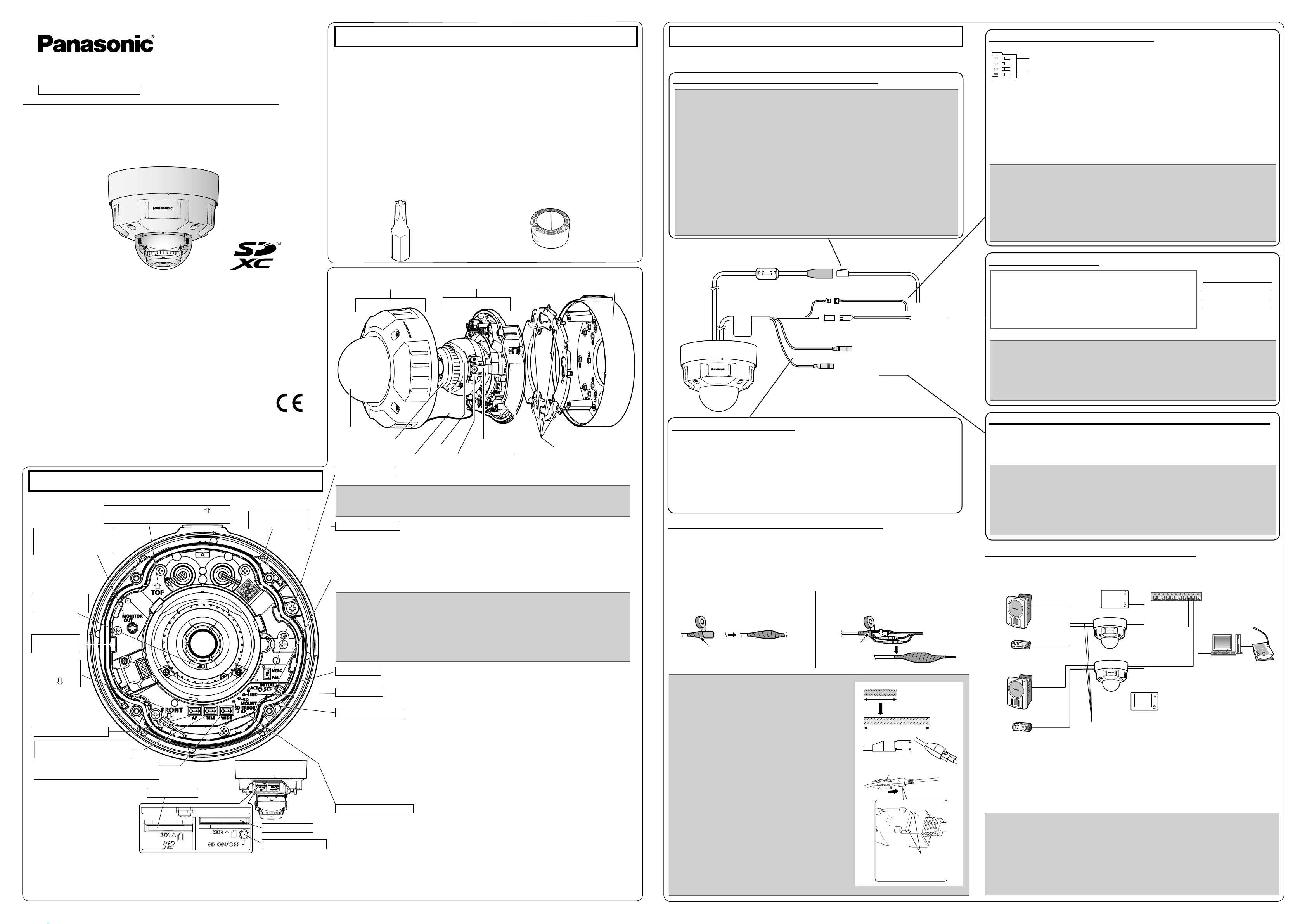
Installation Guide
Included Installation Instructions
Network Camera
Model No. WV-SFV631L/WV-SFV631LT
WV-SFV611L
WV-SFV631L
(This illustration represents WV-SFV631L.)
● This manual describes the installation procedures, network camera installation, cable connections, and the angle of view adjustment.
● Before reading this manual, be sure to read the Important Information.
● This manual describes how to install the network camera using the WV-SFV631L model as an
example.
For U.S. and Canada:
Panasonic System Communications
Company of North America,
Unit of Panasonic Corporation
of North America
www.panasonic.com/business/
For customer support, call 1.800.528.6747
Two Riverfront Plaza, Newark, NJ 07102-5490
Panasonic Canada Inc.
5770 Ambler Drive, Mississauga,
Ontario, L4W 2T3 Canada
(905)624-5010
www.panasonic.ca
© Panasonic System Networks Co., Ltd. 2014
Major operating controls
The component names of the camera are as follows. Refer to the illustration when installing or
adjusting the camera.
MONITOR OUT terminal
(factory shipment: NTSC
monitor)
Screen display
top (TOP)
Dehumidifying
device
Direction marker
for installation
(FRONT
•
)
FRONT must positioned in front of the
camera (on the
Panasonic logo side).
Auto focus (AF) button
TELE button
(moves the camera to the “Tele” side)
WIDE button
(moves the camera to the “Wide” side)
*1 SDXC/SDHC/SD memory card is described as SD memory card.
Depending on the scanning application used, the Data Matrix may not be able to be
*2
read correctly. In this case, access the site by directly entering the following URL.
http://security.panasonic.com/pss/security/support/qr_sp_select.html
Direction marker for installation (TOP
●
Points up when installing to a wall.
SD slot 1 (SD1)
For Europe and other countries:
Panasonic Corporation
http://panasonic.net
Panasonic System Networks Co., Ltd.
Fukuoka, Japan
Authorised Representative in EU:
Panasonic Testing Centre
Panasonic Marketing Europe GmbH
Winsbergring 15, 22525 Hamburg, Germany
PGQX1455XA avs1213-2064 Printed in China
)
Data Matrix: To our
website
2
*
SD slot 2 (SD2)
SD ON/OFF button
Standard accessories Making connections
Important Information ...............................1 pc.
Installation Guide (this document) ............ 1 set
CD-ROM
Code label
Warranty card ........................................... 1 set
*1 The CD-ROM contains the operating instructions and different kinds of tool software pro-
grams.
*2 This label may be required for network management. The network administrator shall retain
the code label.
The following parts are used during installation procedures.
A Base bracket........................................ 1 pc.
C Fixing screws for attachment plate
(M4 x 8 mm) ...................................... 5 pcs.
(of them, 1 for spare)
G Template B (for the base bracket) .. 1 sheet.
I 2P power cable .................................... 1 pc.
B Attachment plate .................................. 1 pc.
D 4P alarm cable ..................................... 1 pc.
E MONITOR OUT conversion plug ......... 1 pc.
F
H Bit ........................................................1 pc.
J LAN cable cover .................................. 1 pc.
K Waterproof tape ................................... 1 pc.
H
(Screw size 6.35 mm
{1/4 inches} torx wrench)
Enclosure
Dome cover
Light-blocking rubber ring
Azimuth adjustment ring
IR LED
Tilting table
NTSC/PAL switch
●
The MONITOR OUT terminal output can be switched for NTSC or PAL monitors.
IMPORTANT:
This is valid if the [Monitor out] is set to [Switch priority] ([Switch priority] is selected by ●
default). For details, refer to the Operating Instructions (included in the CD-ROM).
INITIAL SET button
●
How to initialize the camera
Follow the steps below to initialize the network camera.
1
Turn off the power of the camera. When using a PoE hub, disconnect the LAN cable from the camera. When using an external power supply, disconnect the 2P power cable plug from the camera.
2 Turn on the power of the camera while holding down the INITIAL SET button, and then keep
holding down the button for 5 seconds or more. About 2 minutes later, The camera will start
up and the settings including the network settings will be initialized.
IMPORTANT:
When the camera is initialized, the settings including the network settings will be initial- ●
ized. Note that the CRT key (SSL encryption key) used for the HTTPS protocol will not
be initialized.
Before initializing the settings, it is recommended to write down the settings in advance. ●
Do not turn off the power of the camera during the process of initialization. Otherwise, it ●
may fail to initialize and may cause malfunction.
ACT indicator
When data is being sent via the network camera Blinks green (accessing) ●
LINK indicator
When the camera is able to communicate with the connected device ●
SD MOUNT indicator
When an SD memory card* ●
be recognized Lights off
When data can be saved after the SD memory card is Lights off → Lights green ●
inserted and the SD ON/OFF button is pressed
When data can be saved to the SD memory card Lights green ●
When the SD memory card is removed after holding down ●
the SD ON/OFF button for about 2 seconds
When data cannot be saved to the SD memory card because ●
an abnormality was detected or the SD memory card is
configured not to be used
SD ERROR/AF indicator
When AF (Auto Focus) operation is being executed ●
When the set is being started Lights red ●
When an SD memory card is recognized normally Lights red → Lights off ●
When an abnormality is detected in both SD1 and SD2
● Lights red
cards after the camera has started
When an abnormality is only detected in the SD1 card Lights red → Blinks red ●
after the camera has started (Interval of 1 time/ 3 seconds)
When an abnormality is only detected in the SD2 card Lights red → Blinks red ●
after the camera has started
1
is inserted and could Lights off → Blinks green →
Camera
Panning table
Camera fixing screw
*1
................................................. 1 pc.
*2
.............................................. 1 pc.
Template A (for the attachment plate)
K
B
Attachment
plate (accessory)
C
Lights orange
Lights green → Blinks green → Lights off
Lights off
Blinks red (Interval of 1 time/ second)
(Interval of 2 times/ 3 seconds)
A
Base bracket
(accessory)
Fixing screws for
attachment plate
(accessory)
1 sheet.
Turn off each system’s power supply before making a connection. Before making connections,
prepare the required peripheral devices and cables.
Connect a LAN cable (category 5 or better, straight)
IMPORTANT:
Use all 4 pairs (8 pins) of the LAN cable (category 5 or better, straight). ●
The maximum cable length is 100 m {328 feet}. ●
Make sure that the PoE device in use is compliant with IEEE802.3af standard. ●
When connecting both the 12 V DC power supply and the PoE device for power sup- ●
ply, 12 V DC will be used for power supply*.
* If a 12 V DC power supply and a PoE hub or router are used at the same time, net-
work connections may not be possible. In this case, disable the PoE settings.
Refer to the operating instructions of the PoE hub or router in use.
*
In the situation where a 12 V DC power supply and a PoE hub or router are used at the
same time and the 12 V DC power supply is then disconnected, the power supply may
be stopped and the camera may restart depending on the PoE hub or router used.
When the LAN cable is disconnected once, reconnect the cable after around 2 seconds. ●
When the cable is quickly reconnected, the power may not be supplied from the PoE device.
When cables are used outdoors, there is a chance that they may be affected by lightning. ●
In this case, install a lightning arrester just before where the cables connect to the camera.
WV-SFV631L
RJ45 (female)
Network cable
Alarm input/output cable
Power cable
(12 V DC)
Microphone/line input cable (white)
Audio output cable (black)
LAN cable (category 5 or better
straight)
4P alarm cable
Ⓓ
(accessory)
12 V DC (red)
GND (black)
I
2P power cable (accessory)
Microphone/line input cable
Connect a monaural mini plug (ø3.5 mm).
Input impedance: Approx. 2 kΩ (unbalanced) ●
Recommended cable length: Less than 1 m {3.28 feet} (for microphone input) ●
Less than 10 m {32.8 feet} (for line input)
Recommended microphone: Plug-in power type (option) ●
Supply voltage: 2.5 V ±0.5 V ●
Recommended sensitivity of microphone: –48 dB ±3 dB (0 dB=1 V/Pa,1 kHz) ●
Input level for the line input: Approx. –10 dBV ●
Waterproof treatment for the cable joint sections
Adequate waterproof treatment is required for the cables when installing the camera with cables
exposed or installing it under the eaves. The camera body is waterproof, but the cable ends are
not waterproof.
Be sure to use the supplied waterproof tape at the points where the cables are connected to apply waterproof treatment in the following procedure. Failure to observe this or use of a tape other
than the provided waterproof tape (such as a vinyl tape) may cause water leakage resulting in
malfunction.
<LAN cable> < Alarm input/output cable, power cable, micro-
phone/line input cable, audio output cable>
Wind the tape in a
half-overlapping manner.
IMPORTANT:
How to wind the supplied waterproof tape
Also waterproof the 2P power cable (accessory), 4P ●
alarm cable (accessory), and external connections in
the same way.
Stretch the tape by approx. twice (see the illustration) ●
and wind it around the cable. Insufficient tape stretch
causes insufficient waterproofing.
To prevent the LAN cable hook from coming loose ●
easily, fit the J LAN cable cover onto the pigtail
cable as illustrated, and then slide it in the direction
indicated by the arrow.
The connector of the LAN cable used with this camera must meet the following restrictions.
Height when inserted (From bottom to hook.):
Max. 16 mm {5/8 inches}
Connector width: Max. 14 mm {9/16 inches}
To install this product outdoors, be sure to waterproof ●
the cables. Waterproof grade (IEC IP66 or equivalent) is applied to this product only when it is installed
correctly as described in these operating instructions
and appropriate waterproof treatment is applied. The
internal parts of base brackets are not waterproofed.
Wind the tape in a
half-overlapping
manner.
J
Stretch the tape to
about twice.
LAN cable cover
The hook engages
with the connector
terminal
2x
Connect the alarm input/output cable
D
4P alarm cable (accessory)
GND (black)
ALARM IN3, AUX OUT (gray) (Terminal 3)
ALARM IN2, ALARM OUT (red) (Terminal 2)
ALARM IN1, DAY/NIGHT IN (green) (Terminal 1)
<Ratings>
• ALARM IN1(DAY/NIGHT IN), ALARM IN2, ALARM IN3
Input specifi cation: No-voltage make contact input (4 V - 5 V DC, internally pulled up)
OFF: Open or 4 V - 5 V DC
ON: Make contact with GND (required drive current: 1 mA or more)
• ALARM OUT, AUX OUT
Output specifi cation: Open collector output (maximum applied voltage: 20 V DC)
Open: 4 V - 5 V DC by internal pull-up
Close: Output voltage 1 V DC or less (maximum drive current: 50 mA)
* The default of EXT I/O terminals is “Off”.
IMPORTANT:
Be sure to use the 4P alarm cable provided with this product. ●
Off, input, and output of the external I/O terminal 2 and 3 can be switched by configur- ●
ing the setting. Refer to the Operating Instructions on the provided CD-ROM for further information about the EXT I/O terminal 2 and 3 (ALARM IN2, 3) settings (“Off”,
“Alarm input”, “Alarm output” or “AUX output”).
When using the EXT I/O terminals as the output terminals, ensure they do not cause ●
signal collision with external signals.
Install external devices so that they do not exceed the ratings above. ●
Connect the power cable
Caution:
A READILY ACCESSIBLE DISCONNECT DEVICE SHALL ●
BE INCORPORATED TO THE EQUIPMENT POWERED
BY 12 V DC POWER SUPPLY.
ONLY CONNECT 12 V DC CLASS 2 POWER SUPPLY (UL ●
1310/CSA 223) or LIMITED POWER SOURCE (IEC/EN/
UL/CSA 60950-1).
Connect the output cable of the AC adaptor to the 2P power cable.
IMPORTANT:
The 12 V DC power supply shall be insulated from the commercial AC power. ●
Be sure to use the 2P power cable provided with this product. ●
Be sure to fully insert the 2P power cable into the 12 V DC power supply terminal. ●
Otherwise, it may damage the camera or cause malfunction.
When installing the camera, make sure that excessive force is not applied to the ●
power cable.
Power cable
12 V DC
Red Positive
Black Negative
Connect an external amplifier-embedded speaker to the audio output cable
Connect a stereo mini plug (ø3.5 mm) (Audio output is monaural.).*
Output impedance: Approx. 600 Ω (unbalanced) ●
Recommended cable length: Less than 10 m {32.8 feet} ●
Output level: –20 dBV ●
* Use an external powered
speaker.
IMPORTANT:
Connect/disconnect the audio cables and turn on the power of the camera after turn- ●
ing off the power of the audio output devices. Otherwise, loud noise may be heard
from the speaker.
Make sure that the stereo mini plug is connected to this cable. When a monaural mini ●
plug is connected, audio may not be heard.
When connecting a monaural speaker with amplifier, use a locally procured conver-
sion cable (mono-stereo).
When connecting to a network using a PoE hub
Before starting the installation, check the entire system confi guration. The following illustration
gives a wiring example of how to connect the camera to the network via a PoE device (hub).
Powered speaker
Microphone
Powered speaker
Microphone
<Required cable>
LAN cable*
Use a LAN cable*
2
(category 5 or better, straight)
2
(category 5 or better, cross) when directly connecting the camera to a PC.
*1 Recommended cable length from the speaker: less than 10 m {32.8 feet}
Recommended cable length from the microphone: less than 1 m {3.28 feet}
*2 Shielded (STP) LAN cables must be used with this unit to ensure compliance with CE stan-
dards.
IMPORTANT:
The adjustment monitor is used for checking the adjustment of the angular field of view when ●
installing the camera or when servicing. It is not provided for recording/monitoring use.
Depending on the monitor, some characters (camera title, preset ID, etc.) may not be ●
displayed on the screen.
Use a switching hub or a router which is compliant with 10BASE-T/100BASE-TX. ●
If a PoE hub is not used, each network camera must be connected to a 12 V DC power ●
supply.
When using 12 V DC, power supply from a PoE hub or router is not required. ●
Adjustment monitor
WV
-
SFV63
1L
LAN cable
(category 5 or
better, straight)
WV
-
SFV631L
Recommended total
extended cable length*
PoE device (hub)
LAN cable
(category 5 or better,
straight)
PC
LAN cable
(category 5 or better,
straight)
Adjustment monitor
1
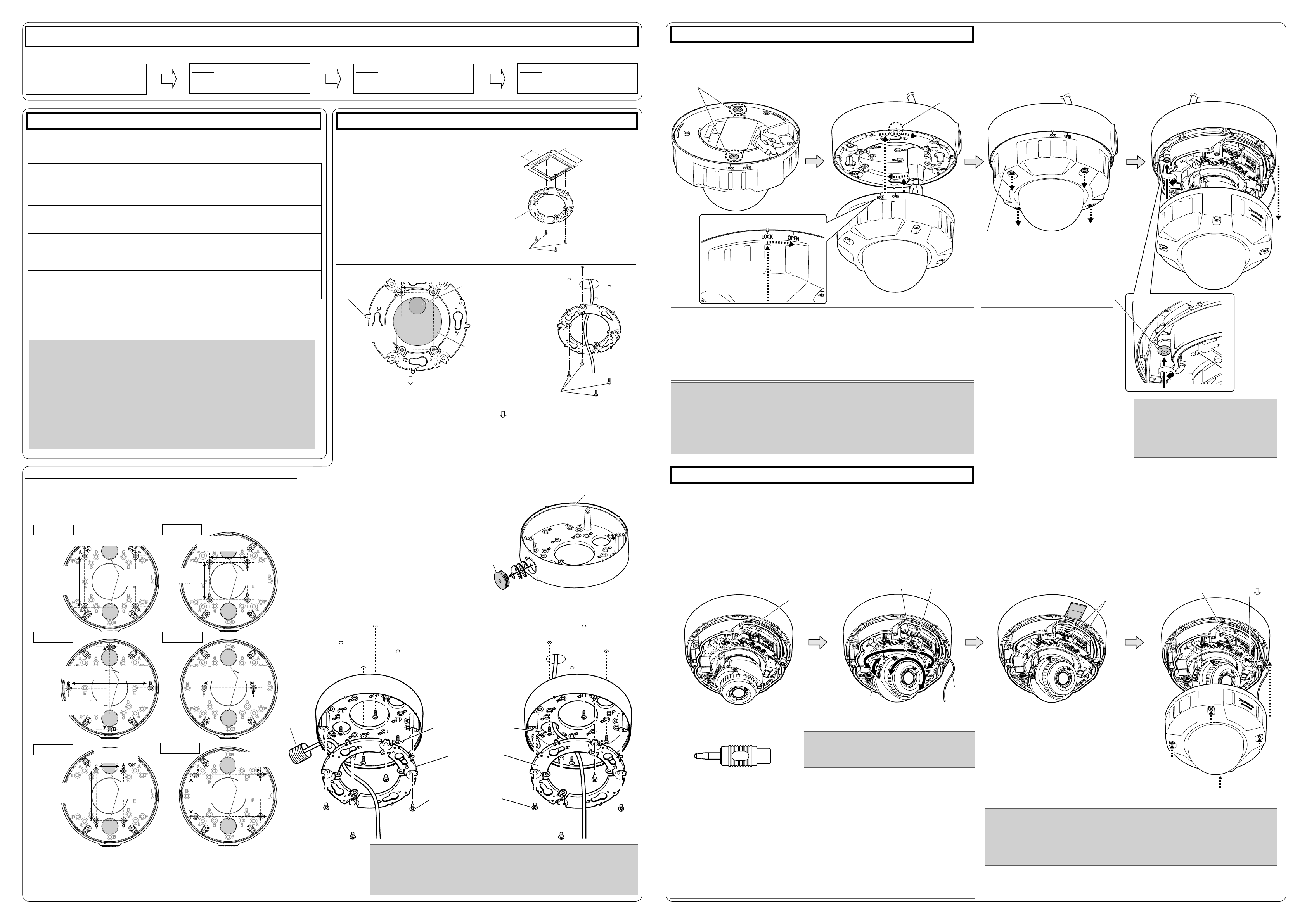
Installation
Step3 Mount the camera to the attachment plate
The installation tasks are explained using 4 steps.
Step1
Make sure all items are prepared
before beginning installation.
Step2
Mount the brackets to a ceiling or
wall
There are 4 methods to install the camera to a ceiling or wall as described below. Prepare the
required parts for each installation method before starting the installation. The following are the
requirements for the various installation methods.
Installation method
[1] Mount the camera on the two-gang junction
box using the attachment plate.
Recommended
screw
M4 screws x 4 196 N {44 lbf}
Minimum pull-out
strength (per 1 pc.)
[2] Directly mount the camera onto the ceiling or
wall using the attachment plate (when wiring
M4 screws x 4 196 N {44 lbf}
can be installed in the ceiling or wall).
[3] Mount the camera onto the ceiling or wall using
the base bracket (when conduits are used for
wiring, or when there is no space available for
wiring in the ceiling or the wall).*
1
[4] Mount the camera embedded to a ceiling using
the WV-Q169A (ceiling mount bracket: approx.
705 g {1.55 lb}).*
1*2
M4 screws x 4 196 N {44 lbf}
—
There is suffi cient
strength in the ceiling
*1 Use 4 screws (M4 × 8 mm, accessory) to fi x the attachment plate to the base bracket or
WV-Q169A.
*2
For information on how to mount the camera embedded to a ceiling using WV-Q169A, refer
to the Instruction Manual provided with the WV-Q169A (ceiling mount bracket).
IMPORTANT:
Procure 4 screws (M4) to secure the attachment plate (accessory) or base bracket ●
(accessory) to a ceiling or a wall.
The minimum required pull-out capacity of a single screw or anchor bolt is 196 N ●
{44 lbf} or more when mounting with the installation method [1] to [3] above.
When mounting the camera on a concrete ceiling, use an AY plug bolt (M4) for ●
securing. (Recommended tightening torque: 1.6 N·m {1.18 lbf·ft})
Select screws according to the material of the ceiling ● or wall that the camera will be
mounted to. In this case, wood screws and nails should not be used.
If a ceiling board such as plaster board is too weak to support the total weight, the ●
area shall be sufficiently reinforced.
[3] Mount the camera to a ceiling or a wall using base bracket
<Mounting the base bracket>
The base bracket can be fixed in any of the following 6 screwing positions
according to ceiling and wall conditions. Match the hole used when
installing the camera to any of positions A to F.
Position A Position D
85 mm
{3-11/32 inches}
(85.7 mm
{3-3/8 inches})
85 mm {3-11/32 inches}
(85.7 mm {3-3/8 inches})
ø
25.4 mm
ø
1 inch}
{
63 mm
{2-15/32 inches}
*5
63 mm
{2-15/32 inches}
ø
25.4 mm
ø
1 inch}
{
*5
< When using the conduit on the ceiling
or wall for wiring>
q Remove the cap for the female thread for
the conduit by using a hexagon wrench
(ISO 2936, width across flats S=5 mm
{3/16 inches}).
w Mount the attachment plate and
the base bracket.
Step3
Connect cables, and then attach the
camera to the mount bracket.
Step4
Adjust the angle of view and focus,
and then mount the enclosure.
Step2 Fixing the bracketsStep1 Preparations
[1] Using a two-gang junction box
46 mm {1-13/16 inches}
Two-gang junction box
Attachment plate (accessory)
Fixing screws for attachment plate: x4 (M4, locally procured)
[2]
Directly mount the camera to the ceiling or wall using the attachment plate
Tab position
of the attachment plate
(x4)
46 mm
{1-13/16 inches}
ø25.4 mm
{1 inch}
*3
83.5 mm
{3-9/32 inches}
ø73 mm
*4
{2-7/8 inches}
FRONT
Fixing screws for attachment plate: x4 (M4, locally
Attachment plate (accessory)
*3
If the mounting direction of the camera has already been determined
procured)
Align the FRONT direction (the direction of FRONT marker on the camera that indicates the
installation direction when installing the camera) of F template A with the desired direction, and
drill through a 25.4 mm {1 inch} diameter hole.
*4
If the mounting direction of the camera is not determined yet or if you want to change
the direction of the camera after it has been installed
If you want to be able to change the direction of the camera, drill through a 73 mm {2-7/8 inches}
diameter hole in the center. By doing so you can adjust the mounting direction of the camera in
90° increments.
Base bracket (accessory)
The female thread for conduit is compliant ●
with ANSI NPSM (parallel pipe threads) 3/4
or ISO 228-1 (parallel pipe threads) G3/4.
Cap for the female
thread for the conduit
< When drilling a hole through the
ceiling or wall for wiring>
83.5 mm
{3-9/32 inches}
q Check the position of attachment
mounting screws on the rear side
of the camera.
Attachment mounting screws
w Connect cables to the camera according to
the instructions in “Making connections”, and
mount the camera by inserting the attachment
mounting screws into the holes of the attachment plates.
Protruding part (x4)
Approx. 15°
The enclosure is
rotated and the
camera is temporarily secured.
Note:
After cables have been connected to the camera, align the OPEN mark of the enclosure ●
side panel with the protruding part of base bracket, insert 2 attachment mounting screws
into the attachment plate, and rotate the camera approximately 15°. The LOCK mark is
moved to the protruding part of base bracket and the camera is temporarily secured.
(When directly attaching the attachment plate to a ceiling or wall, align the OPEN mark to
the tab position of the attachment plate.)
*The fixing angle of the camera can be rotated in 90° increments
.
IMPORTANT:
Disconnect the 12 V DC power source and PoE power source to prevent power from being ●
supplied during mounting work.
Enclosure is fixed at the installation auxiliary wire to the camera body, please do not ●
remove the installed auxiliary wire.
For installations on the wall, to prevent water from accumulating on the surface of the ●
dehumidifying device, install the camera so that the dehumidifying device does not face up.
If water accumulates on the surface of the dehumidifying device, it cannot function properly.
Step4 Adjustment
q Turn on power for the camera by either
connecting a LAN cable or a 12 V DC
power cable, and then remove the protection fi lm from the camera lens.
w Connect the MONITOR OUT conversion
plug (accessory) to the MONITOR OUT
terminal of the camera, and then connect
the monitor for adjustment with a RCA pin
cable (locally procured).
The camera is set to be connected to the ●
NTSC monitor for adjustment at factory
shipment.
NTSCPAL switch
e Adjust the angle of the camera with the
tilt table, pan table, and azimuth adjustment ring, and then adjust the viewing
angle by pressing the WIDE or TELE
buttons, and tighten the cross slot tilting
lock screw fi nally.
Horizontal position (Panning): ±180°
Vertical position (Tilting): 0° to 85°
Image tilt adjustment:
-45°(Left) to +300°(Right)
WIDE button
TELE button
eLoosen the enclosure fi xing screws. r Remove the enclosure from the camera,
and secure the camera using camera
fi xing screws.
Enclosure
Camera fixing screw
Note:
Loosen 4 enclosure fixing screws ●
using the bit (accessory).
IMPORTANT:
Be sure to tighten the camera fixing ●
screw. Failure to observe this may
cause camera trouble due to camera
falling. (Recommended tightening
torque: 0.78 N·m {0.58 lbf·ft})
r Insert an SD memory card into the slot,
if necessary.
Insert the SD memory card with its label ●
facing down.
Refer to the Operating Instructions on the ●
provided CD-ROM for further information
about the SD memory card settings.
t Disconnect the monitor for adjustment
after adjusting the focus by pressing the
AF button.
y Attach the enclosure.
(Align the mark on the camera body
with the LOCK line on the enclosure
and then mount the enclosure to the
camera body at a straight angle.)
Direction marker
SD1, SD2
AF button
for installation
(FRONT
)
6
Position B
138 mm
{5-7/16 inches}
138 mm
{5-7/16 inches}
ø
25.4 mm
ø
1 inch}
{
Position E
*5
*
83.5 mm
{3-9/32 inches}
ø
25.4 mm
{
ø
1 inch}
*5
Conduit
*5
Position F
70 mm
{2-3/4 inches}
108.5 mm
{4-9/32 inches}
ø
25.4 mm
ø
1 inch}
*5
{
Position C
83.5 mm
{3-9/32 inches}
46 mm
{1-13/16 inches}
ø
25.4 mm
{
ø
1 inch}
*5 The wiring hole diameter is 25.4 mm {1 inch}. Select any of the 2 base bracket fixture holes of
G
template B when installing the base bracket. After mounting the attachment plate, the mounting
direction of the camera can be adjusted in 90° increments.
*6 When attaching the base bracket to a one-gang junction box in Position E, secure the base bracket
with 2 screws (M4,
locally procured
).
Fixing screws (M4x4, locally
procured)
Minimum pull-out
strength: 196 N {44.06 lbf}
(per 1 pc.)
Attachment plate
(accessory)
Fixing screws for attachment
plate: x4 (accessory)
(Recommended tightening
torque: 0.78 N·m {0.58 lbf·ft})
IMPORTANT:
If open wiring is conducted, be sure to use conduits and run the cables inside ●
the tubes to protect the cables from direct sunlight.
Installation work shall be such that there is no exposure to water into the ●
architecture through the conduits having been joined.
Tilting lock screw
When adjusting the viewing angle, make sure not to touch ●
E MONITOR OUT conversion plug
(accessory)
the light-blocking rubber ring or IR LED cover. Fingerprints
or dirt can reduce the quality of viewed images.
IMPORTANT:
After adjusting the angle of view, tighten the cross ●
slot tilting lock screw.
(Recommended tightening torque: 0.59 N·m {0.44 lbf·ft})
Note:
When the screen size is adjusted using the WIDE ● button or TELE button, the camera’s focus is
automatically adjusted with the basic focus adjustment function each time the WIDE button or
TELE button is pressed.
Depending on the vertical position (tilting) range or the optical zoom, it must be noted that the ●
shadow of the enclosure may be projected.
When adjusting the viewing angle for cameras mounted to ceilings, the enclosure and installation ●
auxiliary wire may be displayed on the screen depending on the direction the camera is facing.
Move the enclosure and installation auxiliary wire so that they are not displayed on the screen.
When mounting the camera on a ceiling, adjust the tilt angle so that the TOP mark above the lens ●
always comes to the top side.
When the camera is installed to a wall, the image is reversed in the default settings. To correct the ●
way the image is displayed, rotate the azimuth adjustment ring 180° clockwise, or select “On” for
“Upside-down” from the setup menu. For information about performing the “Upside-down” setting
from the setup menu, refer to the Operating Instructions (included in the CD-ROM).
Remove the camera using the reverse order of the installation procedures. ●
Installation auxiliary
wire
To remove the SD memory card, hold down the SD ON/OFF ●
button for about 2 seconds. When the flashing SD MOUNT
indicator goes out, you can remove the SD memory card.
After the SD memory card has been replaced, press the ●
SD ON/OFF button, and make sure the SD MOUNT
indicator is continually lit. (If you replace both SD memory
cards, press the SD ON/OFF button after replacing the
cards.)
If you do not press the SD ON/OFF button after replacing ●
the SD memory card, the SD MOUNT indicator is
continually lit approximately 5 minutes later.
IMPORTANT:
Securely tighten all the fixing screws (x4) of enclosure. Otherwise, camera dropping may ●
result in injury. (Recommended tightening torque: 0.78 N·m {0.58 lbf·ft})
Defocus may be caused by the reinstalled enclosure. In this case, perform the auto focus ●
function from the setup menu.
Remove the cover film from the dome cover. ●
After installing the camera, refer to “Configure the settings of the camera (leaflet)” and
perform the camera settings.
