Panasonic WV-CP150 User Manual
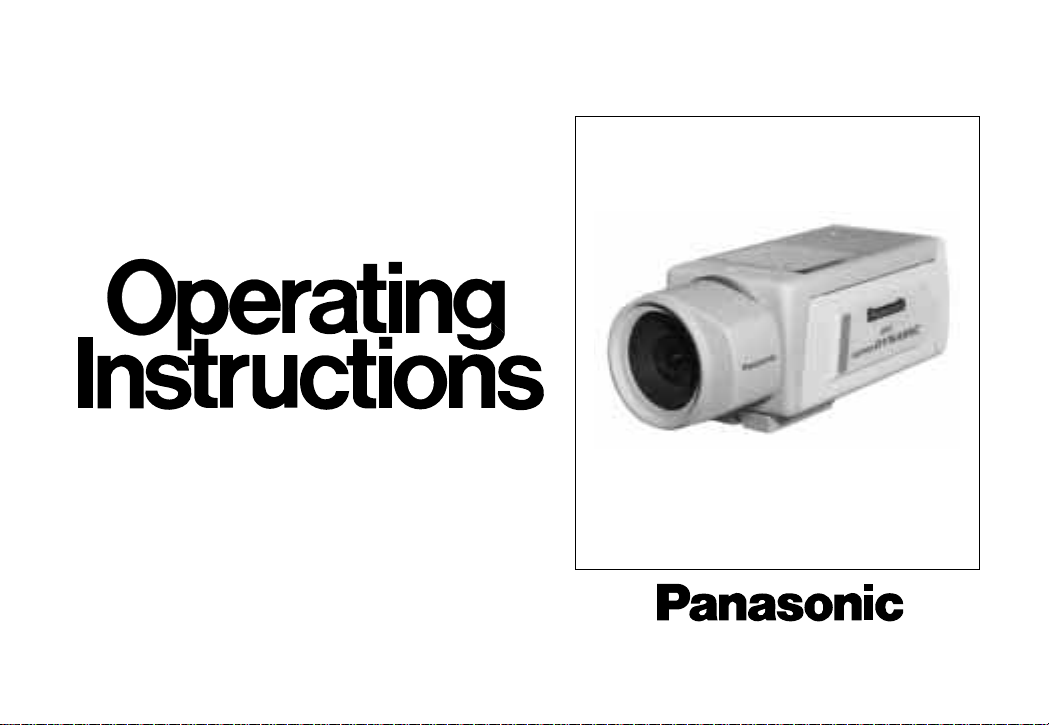
Colour CCTV Camera
WV-CP150E
(Lens : option)
Before attempting to connect or operate this product,
please read these instructions completely.
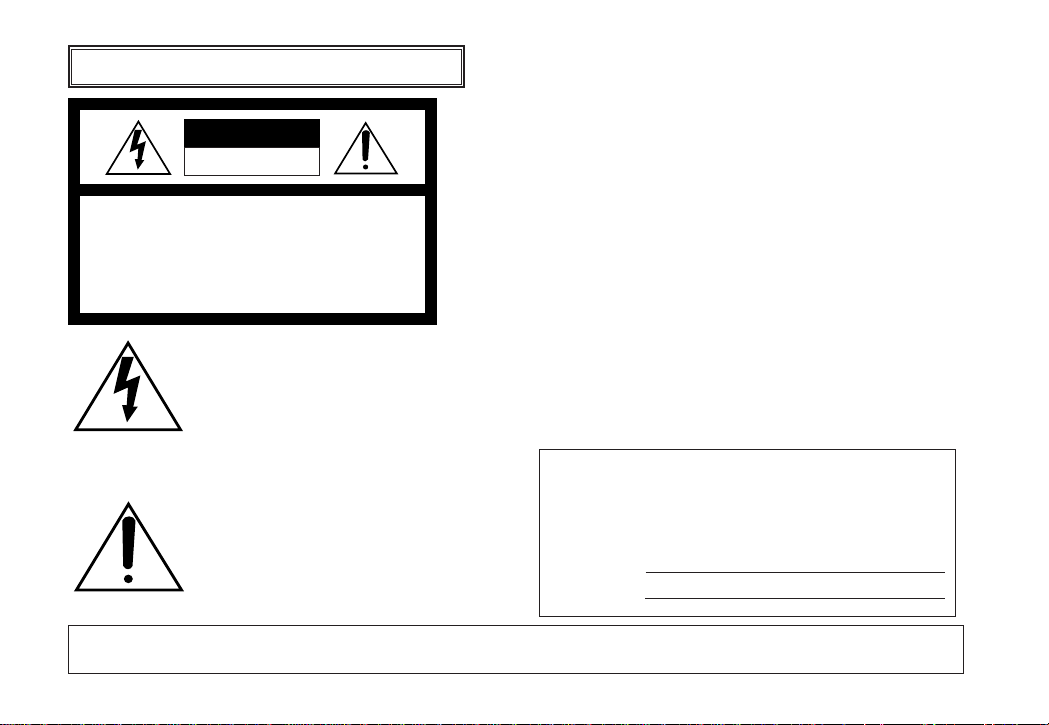
CAUTION
RISK OF ELECTRIC SHOCK
DO NOT OPEN
CAUTION:
TO REDUCE THE RISK OF ELECTRIC
SHOCK, DO NOT REMOVE COVER (OR
BACK), NO USER SERVICEABLE PARTS
INSIDE.
REFER SERVICING TO QUALIFIED SERVICE
PERSONNEL.
The serial number of this product may be found on the bottom of the unit.
You should note the serial number of this unit in the space
provided and retain this book as a permanent record of
your purchase to aid identification in the event of theft.
Model No.
Serial No.
The exclamation point within an equilateral triangle is intended to alert the user
to the presence of important operating
and maintenance (servicing) instructions in the literature accompanying the
appliance.
WARNING:
TO PREVENT FIRE OR ELECTRIC SHOCK HAZARD, DO NOT EXPOSE THIS APPLIANCE TO RAIN OR MOISTURE.
The lightning flash with arrowhead symbol, within an equilateral triangle, is
interned to alert the user to the presence of uninsulated "dangerous voltage" within the product's enclosure that
may be of sufficient magnitude to constitute a risk of electric shock to persons.
ENGLISH VERSION
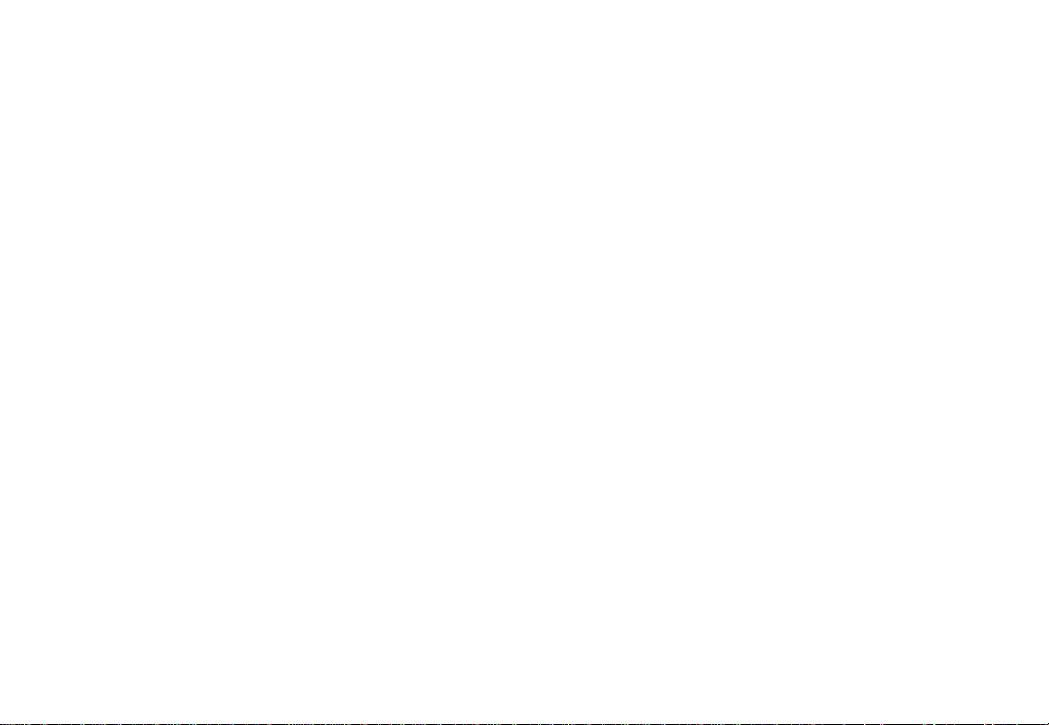
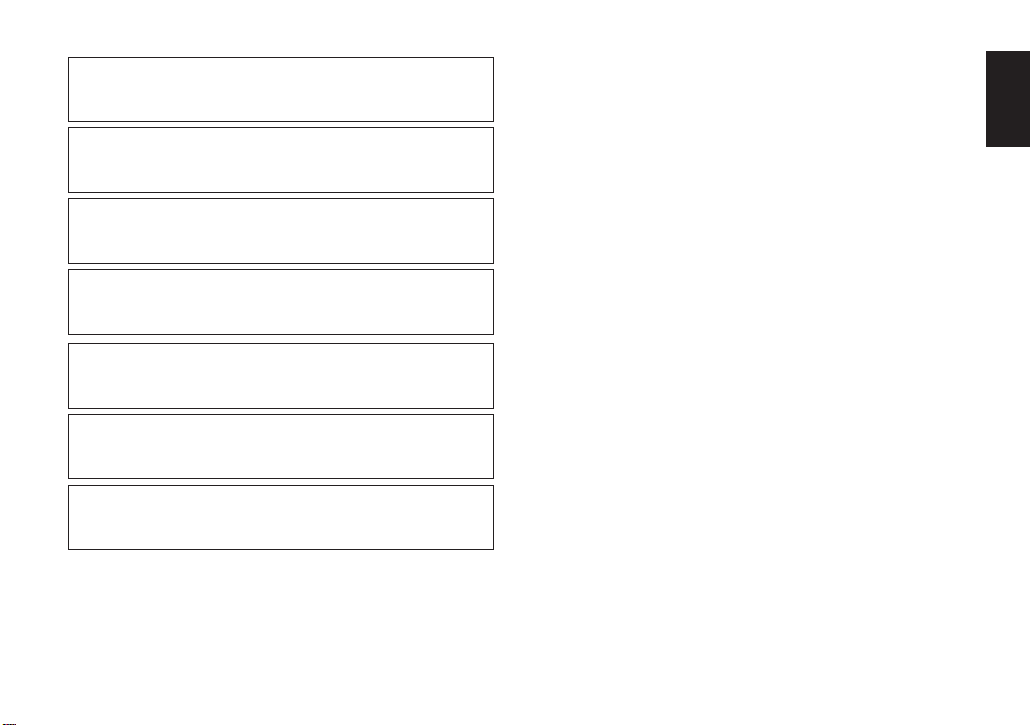
-1-
We declare under our sole responsibility that the product to
which this declaration relates is in conformity with the standards or other normative documents following the provisions of
Directive EEC/89/336.
Noi dichiariamo sotto nostra esclusiva responsabilità che il
prodotto a cui si riferisce la presente dichiarazione risulta conforme ai seguenti standard o altri documenti normativi conformi
alle disposizioni della direttiva CEE/89/336.
Wij verklaren als enige aansprakelijke, dat het product waarop
deze verklaring betrekking heeft, voldoet aan de volgende normen of andere normatiefve dokumenten, overeenkomstig de
bepalingen van Richtlijn 89/336/EEC.
Vi erklærer os eneansvarlige for, at dette produkt, som denne
deklaration omhandler, er i overensstemmelse med den
følgende standarder eller andre normative dokumenter i følge
bestemmelserne i direktiv 89/336/EEC.
Vi deklarerar härmed värt fulla ansvar för att den produkt till
vilken denna deklaration hänvisar är i överensstämmelse med
standarddokument, eller andra normativa dokument som
framstölls i Direktiv 89/336/EEC.
Ilmoitamme yksinomaisella vastuullamme, että tuote, jota tämä
ilmoitus koskee, noudattaa seuraavia standardeja tai muita
ohjeellisia asiakirjoja, jotka noudattavat direktiivin 89/336/EEC.
säädöksiä.
Vi erklærer oss alene ansvarlige for at produktet som denne
erklæringen gjelder for, er i overensstemmelse med følgende
normer eller andre normgivende dokumenter som fælger
bestemmelsene i direktiv 89/336/EEC.
CONTENTS
PREFACE ................................................................... 2
FEATURES ................................................................. 2
PRECAUTIONS .......................................................... 3
MAJOR OPERATING CONTROLS
AND THEIR FUNCTIONS ...................................... 4
CONNECTIONS ......................................................... 7
BACK FOCAL ADJUSTMENT .................................... 9
INSTALLATION OF CAMERA .................................. 10
INSTALLATION PROCEDURE ................................. 11
DIMENSIONS OF MOUNTING BRACKET ............... 12
SETUP ...................................................................... 13
1. CAMERA SET UP MENU .................................. 13
2. SETUP OPERATION ......................................... 14
SETTING PROCEDURES ......................................... 17
PREVENTION OF BLOOMING AND SMEAR ........... 26
SPECIFICATIONS .................................................... 27
STANDARD ACCESSORIES .................................... 28
OPTIONAL ACCESSORIES ...................................... 28
ENGLISH
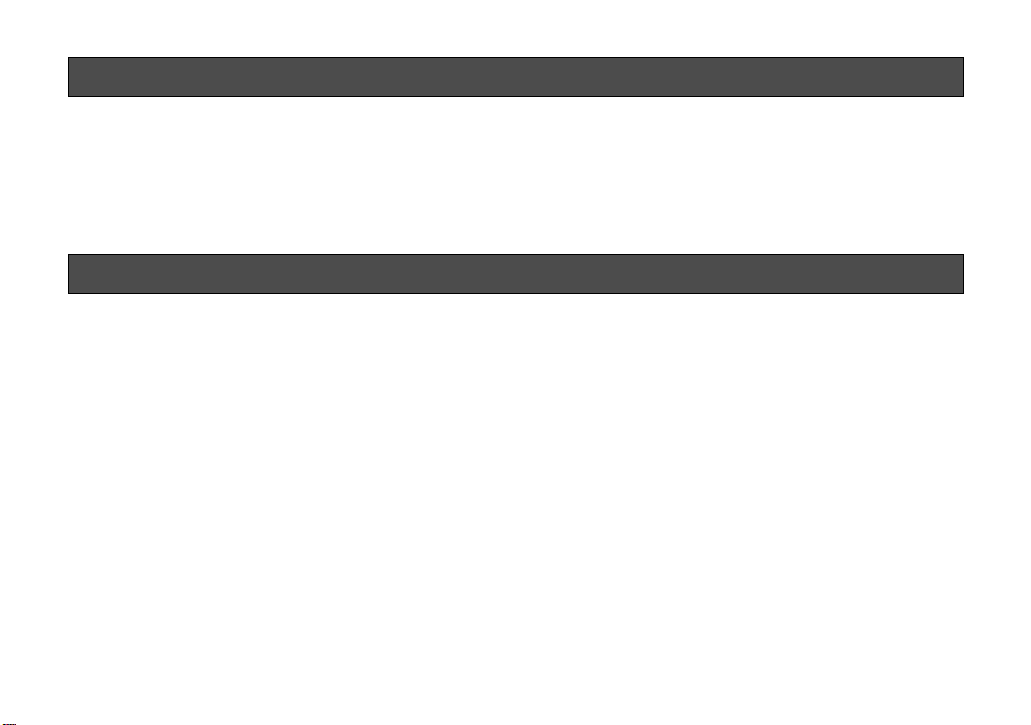
1. The following functions are built in.
(1) Auto Light Control (ALC)/Electronic Light
Control (ELC)
(2) The SUPER-D function eliminates interference
by strong background lighting which makes
the camera picture dark, such as a spotlight.
Dynamic range of 42 dB.
(3) Various External Sync Functions, including
Gen-Lock
(4) Auto/Manual White Balance Function
(5) Electronic Shutter Function
2. Signal-to-noise ratio of 50 dB
3. Minimum illumination of 3 lux (0.3 footcandle) with
F 1.4 lenses.
4. Minimum illumination of 0.9 lux (0.09 footcandle)
with Panasonic aspherical high speed (F0.75)
lenses.
ture elements), and digital signal processing LSIs. This
model offers cutting-edge technology for advanced
video surveillance. This VP multiplex camera can be
connected with specified monitor by single coaxial
cable.
-2-
PREFACE
Panasonic's WV-CP150 colour digital camera introduces a new level of high picture quality and high resolution through the use of a 1/3-inch interline transfer
CCD image sensor having 753 horizontal pixels (pic-
FEATURES
5. 480 lines of horizontal resolution
6. High quality picture:
(a) 2H type vertical enhancer for greater picture
sharpness
(b) Choroma averaging circuit for better colour
signal to noise ratio
(c) Minimum of aliasing on fine objects
(d) Expanded dynamic range by use of knee cir-
cuit
(e) Highlight aperture correction for greater pic-
ture detail of bright object
7. Ability to shoot indoor scenes with fixed iris lens by
use of Electronic Light Control (ELC) function.
8. Sound around the camera can be monitored by
built-in microphone.
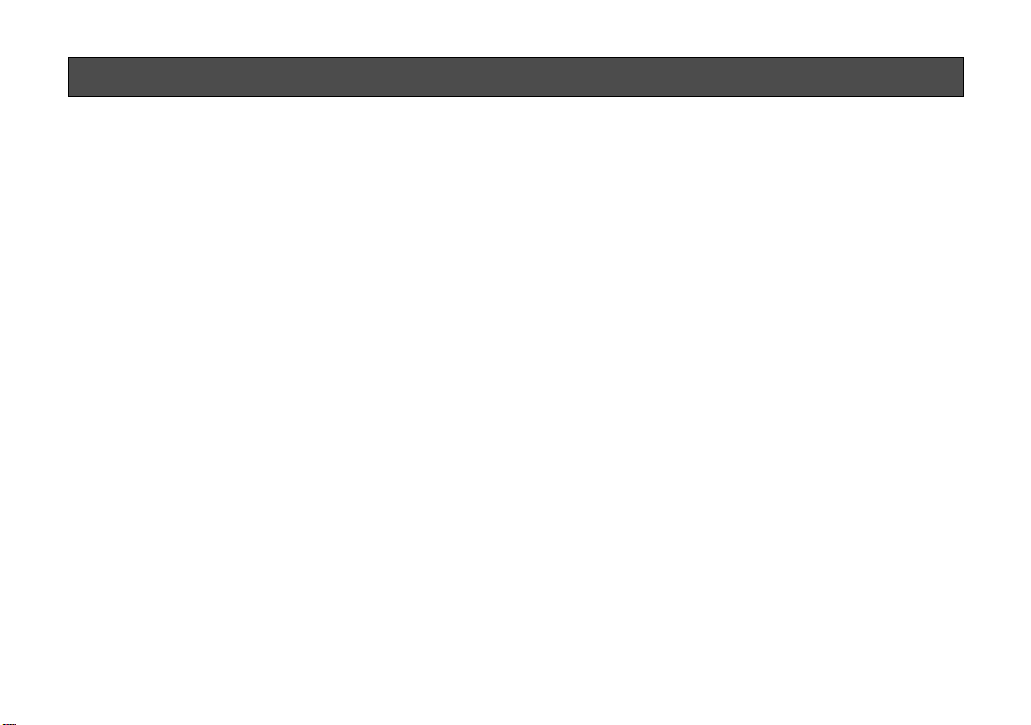
1. Do not attempt to disassemble the camera.
To prevent electric shock, do not remove screws
or covers.
There are no user serviceable parts inside. Ask a
qualified service person for servicing.
2. Handle the camera with care.
Do not abuse the camera. Avoid striking, shaking,
etc. The camera could be damaged by improper
handling or storage.
3. Do not expose the camera to rain or moisture,
or try to operate it in wet areas.
Turn the power off immediately and ask a qualified
service person for servicing. Moisture can damage
the camera and also create the danger of electric
shock.
4. Do not use strong or abrasive detergents when
cleaning the camera body.
Use a dry cloth to clean the camera when dirty.
In case the dirt is hard to remove, use a mild
detergent and wipe gently.
5. Clean the CCD faceplate with care.
Do not clean the CCD faceplate with strong or
abrasive detergents. Use lens tissue or a cotton
tipped applicator and ethanol.
6. Never face the camera towards the sun.
Do not aim the camera at bright objects. Whether
the camera is in use or not, never aim it at the sun
or other extremely bright objects. Otherwise,
blooming or smear may be caused.
7. Do not operate the camera beyond the
specified temperature or humidity.
Use the camera under conditions where temperature is between –10°C - +50°C (14°F - 122°F), and
humidity is below 90%.
-3-
PRECAUTIONS
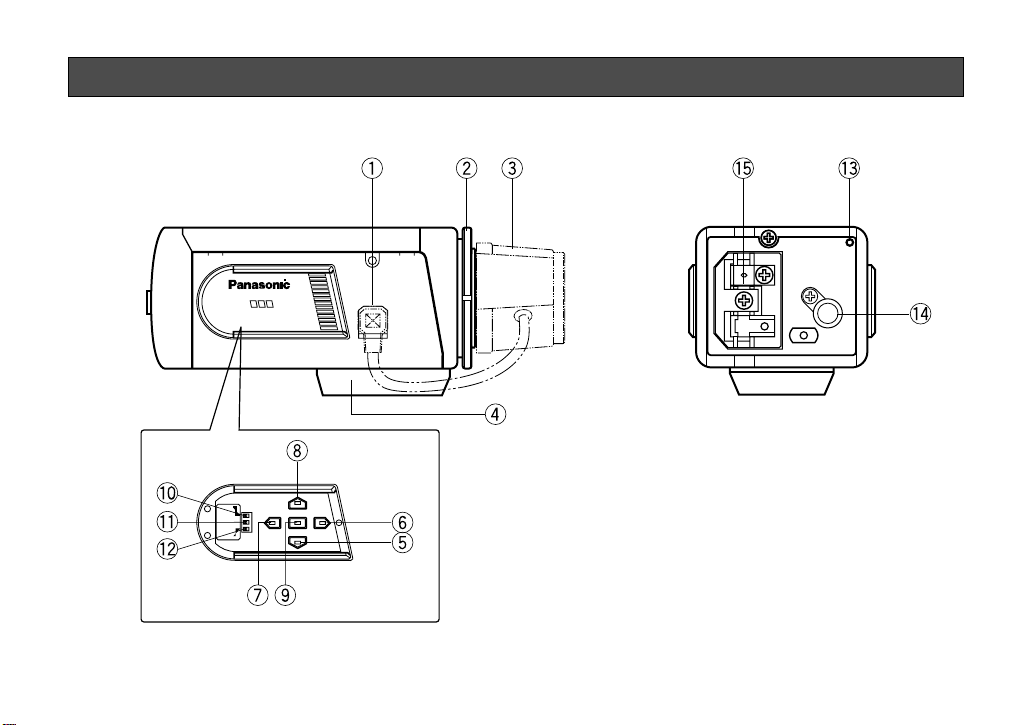
MAJOR OPERATING CONTROLS AND THEIR FUNCTIONS
-4-
WV-
CP150
SOFT SHARP
NC
MIC
OFF-ON
POWER
MONITOR OUT
MAJOR OPERATING CONTROLS AND THEIR FUNCTIONS
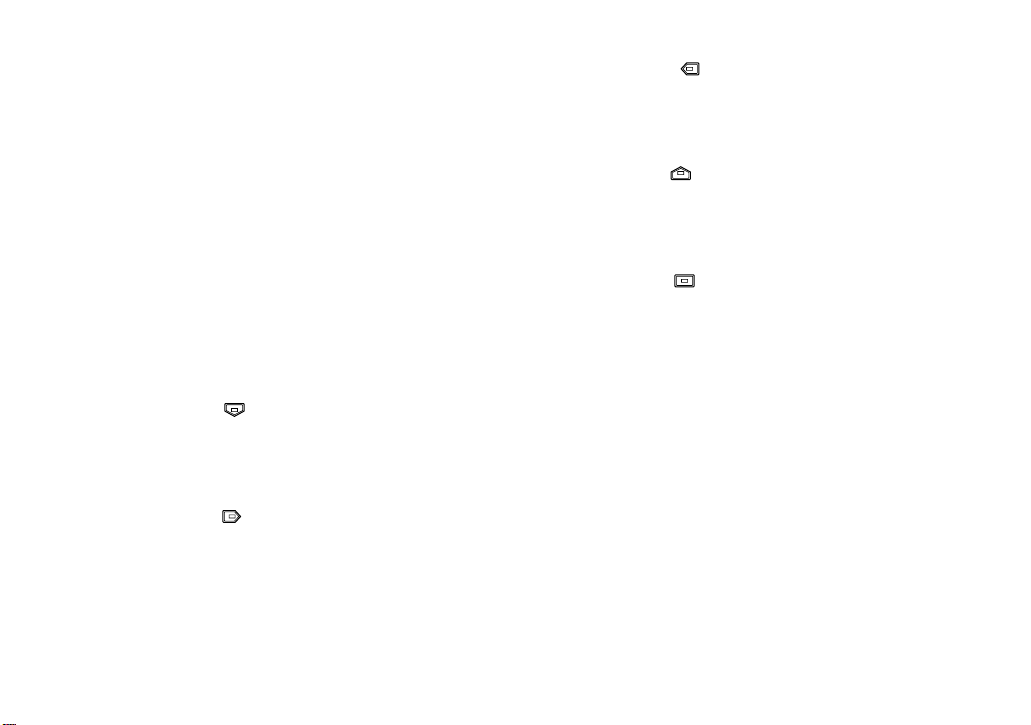
q Auto Iris Lens Connector
This connector is used to connect with the auto iris
lens.
It supplies power and DC control signal to the auto
iris lens.
w Back Focal Adjusting Ring
This ring is used to adjust the back focal length or
picture focus by rotating it.
e Lens (Option)
r Camera Mounting Screw Hole
This hole is used to mount the camera onto a
mounting bracket.
t Down Button ( )
This button is used to move the cursor downward.
It is also used to select items in the CAM SET UP
menu.
y Right Button ( )
This button is used to move the cursor to the right.
It is also selects the mode and can be used to
adjust some levels.
u Left Button ( )
This button is used to move the cursor to the left. It
also selects the mode and can be used to adjust
some levels.
i Up Button ( )
This button is used to move the cursor upward. It
is also used to select items in the CAM SET UP
menu.
o Set Button ( )
This button is used to activate an item selected in
the CAM SET UP menu.
!0 Selector (NC)
This selector is not used on this camera.
!1 Detail Level Selector (SOFT-SHARP)
This selector is used to select the detail / aperture
level as follows.
SOFT: When a quad system is connected to this
camera, select this position.
SHARP: Select this position usually.
-5-
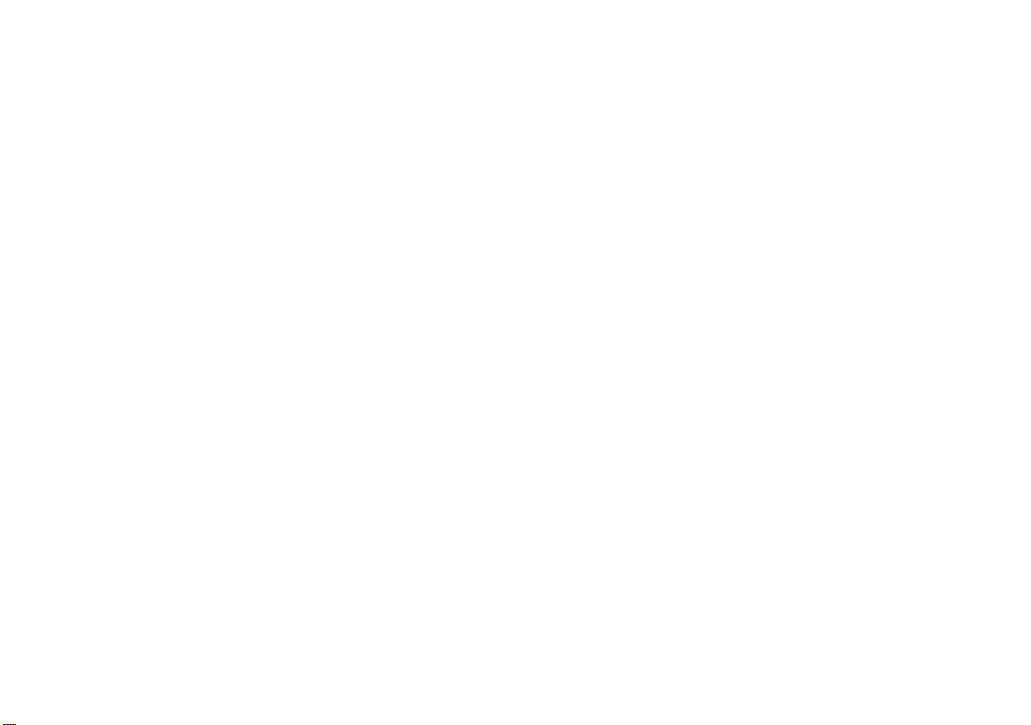
!2 Microphone Selector (MIC, ON/OFF)
Select ON or OFF as needed.
!3 Power indicator
This indicator lights up when the power of this
camera is on.
!4 Monitor Output Connector (MONITOR OUT)
This connector is used to connect with the video
input connector of the monitor.
!5 Video Output Connector (VIDEO OUT)
This connector is used to connect a coaxial cable
to the camera input connector of the specified
monitor or camera drive unit, to receive DC power
and vertical drive pulse, and supply the audio and
video output of the camera.
-6-
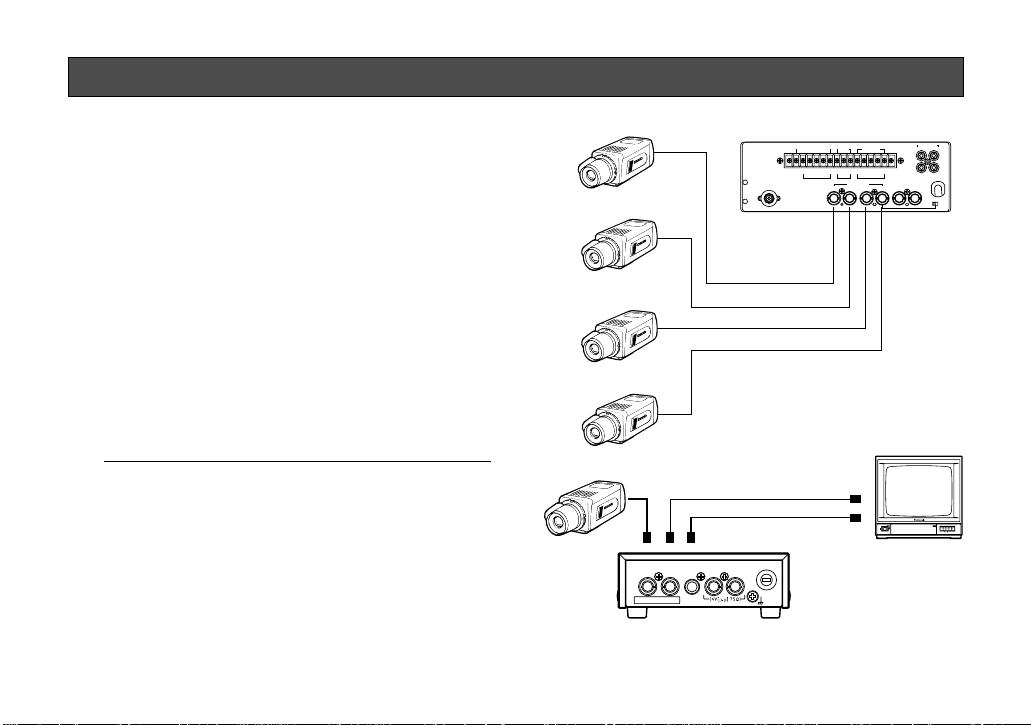
-7-
CONNECTIONS
Colour Monitor WV-CM143
Coaxial Cable
Colour Video
Monitor
Camera
Video
Audio
Camera Drive Unit
WV-PS11B
Caution: Keep the POWER switch of the specified
monitor, Camera Extension Unit and Camera Drive
Unit in OFF position while making connections. If
the power of these units is ON during connections,
the camera does not function due to the built-in
protection circuit which protects it against wrong
connections.
Basic System
Connect the coaxial cables between the camera
and CAMERA IN connector of the specified monitor or Camera Drive Unit. The approximate maximum cable length is as follows:
Coaxial Maximum DC R/1000 ft. of
Cable Type Cable Lenth Inner Conductor
RG-59/U 200 m (660 ft) Less than 30
Ω
RG-6/U 500 m (1 650 ft) Less than 12 Ω
The maximum DC resistance between the camera
and these unit is 20 Ω.
Cameras
DYNAMIC
SUPER
DYNAMIC
SUPER
DYNAMIC
SUPER
DYNAMIC
SUPER
DYNAMIC
SUPER
CAMERA
IN
USE WITH SPECIFIED EQUIPMENT SEE
CAUTION
ITS MANUAL BEFORE CONECTING.
VIDEO
OUT
VD/SYNC
AUDIO
IN
OUT
SPOT MONITOR CONTROL IN
CONTROL
STDBY
4321
GNDRECOVER
FOCUS
CAMERA
EXTENSION IN
4 3 2 1
VD/SYNC
OUT
SIGNAL
GND
ALARM
MODE
RESETGNDALL
CAMERA INPUT
REMOTE OUT
4321
TIMING SELECT
OUT
IN
AUDIO OUT AUDIO IN
VIDEO OUT VIDEO IN
CAMERA POWER
ON
OFF

Caution for Mounting the Lens
The lens mount should be a CS-mount (1”-32UN) and
the lens weight should be less than 450
g (0.99 lbs). If
the lens is heavier, both the lens and camera should
be secured by using the supporter.
The protrusion at the rear of the lens should be as
shown below.
CS-mount: Less than 8 mm (5/16”)
-8-
1
2
Screws
Back Focal
Adjusting Ring
Mounting the Lens
Caution:
Before you mount the lens, loosen the two screws
on the ring, and rotate this ring clockwise until it
stops. If the ring is not at the end, the inner glass
or CCD image sensor may be damaged.
1. Mount the lens by turning it clockwise on the lens
mount of the camera.
2. Connect the lens cable to the auto iris lens connector on the side of the camera.
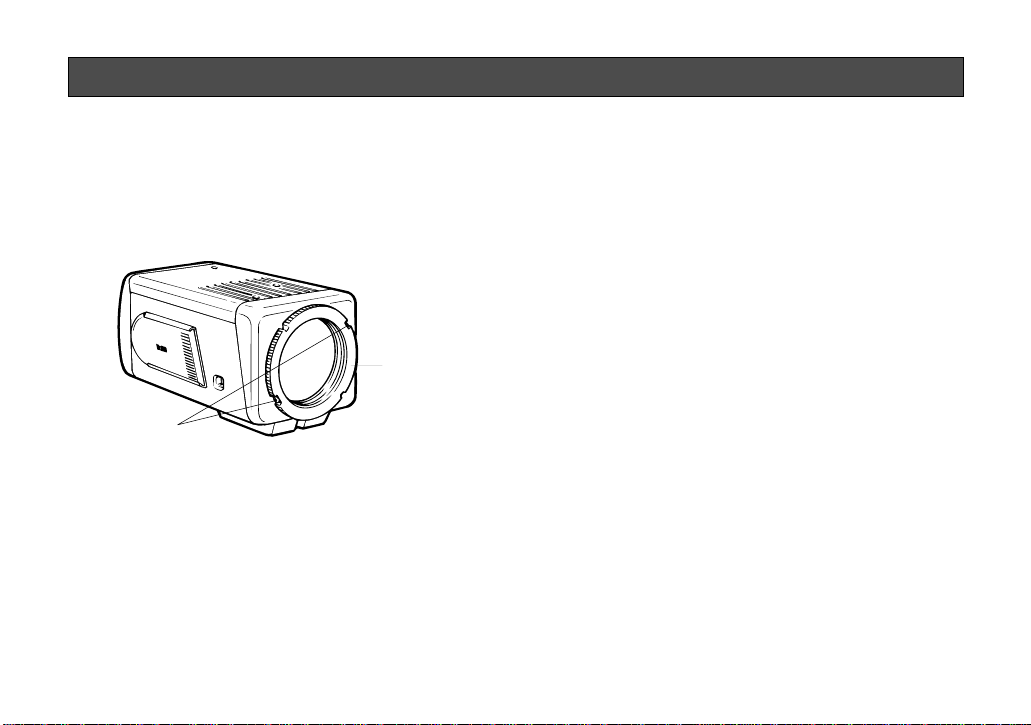
The following adjustment should be made by qualified
service personnel or system installers.
1. Loosen the screws on the back focal adjusting
ring.
2. Turn the back focal adjusting ring to the desired
position.
Caution: Do not rotate the ring counterclockwise
by force after it stops. If the ring is rotated by
force, the inner lens or CCD image sensor
may be damaged.
3. Tighten the screws on the back focal adjusting
ring (less than 0.5 kg.cm of torque).
-9-
Screws
Back Focal
Adjusting Ring
BACK FOCAL ADJUSTMENT
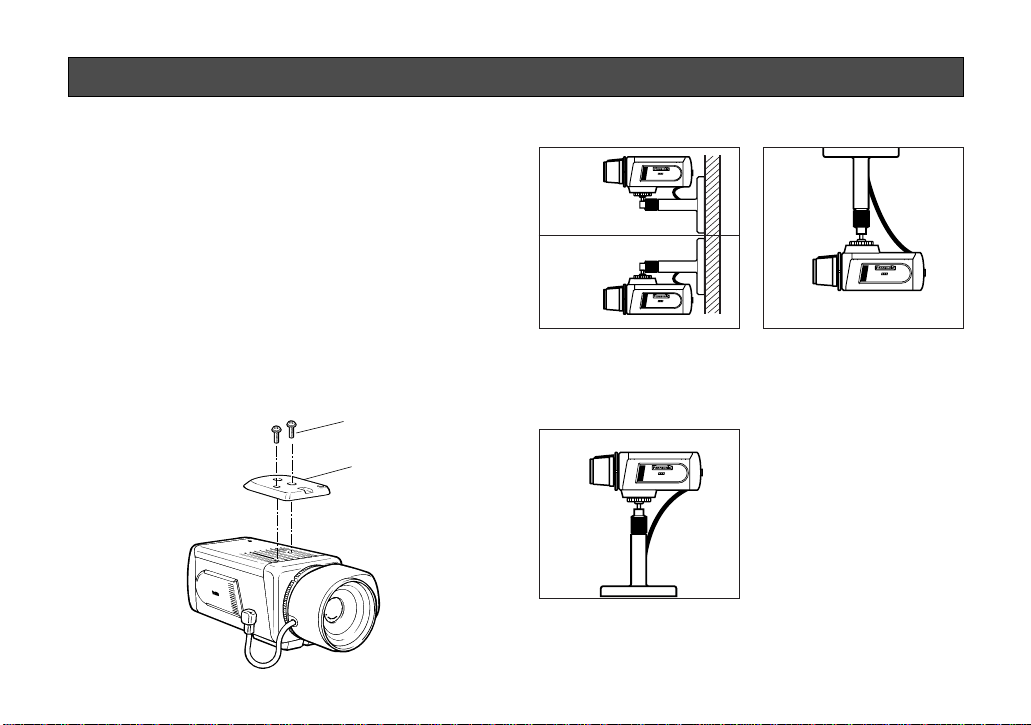
The mounting bracket can be fixed either on the top or
bottom cover of the camera.
• Mounting from the top
Remove the mount adapter from the bottom of the
camera by removing the two fixing screws. The
mounting hole is a standard photographic panhead screw size (1/4” - 20). Attach the mount
adapter to the top as shown in the diagram, then
mount the camera on the mounting bracket.
Make sure that the two original fixing screws are
used when mounting the mount adapter as longer
length screws may damage inner components.
-10-
Fixing Screws
Mount Adapter
INSTALLA TION OF CAMERA
SUPER
DYNAMIC
SUPER
DYNAMIC
Installation on the wall
Installation on the ceiling
Installation on a shelf or stand
A
B
SUPER
DYNAMIC
SUPER
DYNAMIC
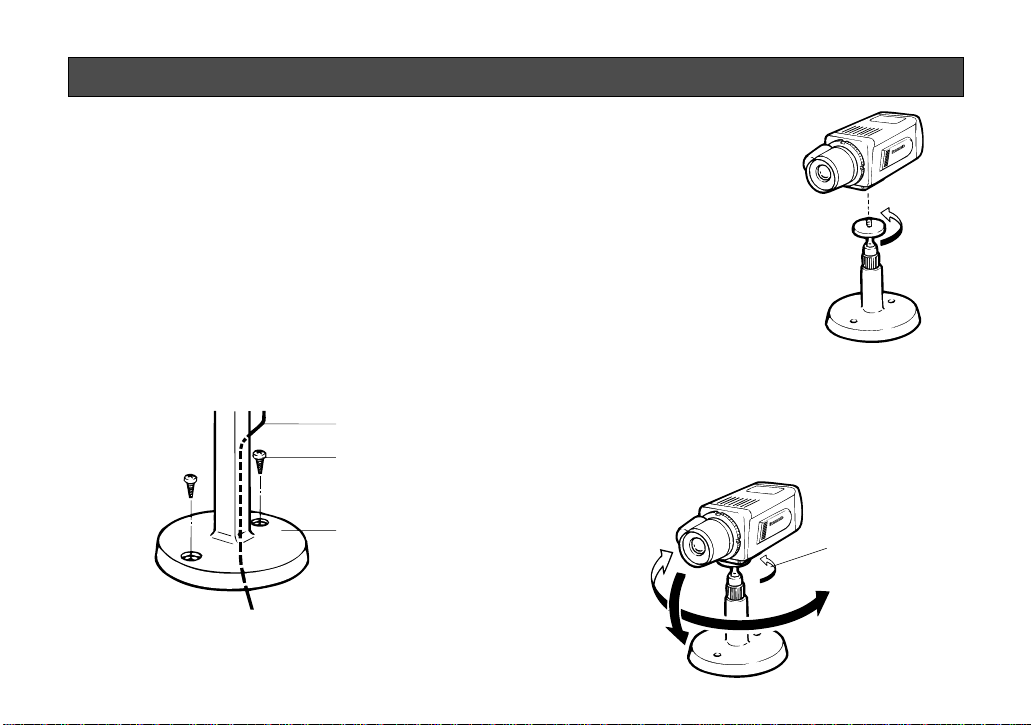
-11-
Following explanation for installing the camera mounting bracket is for the installation on the wall (A and B),
but also applies equally to the installation on the ceiling, a shelf and stand.
1. Install the camera mounting bracket on the wall
with 2 screws.
Note: The coaxial cable can be passed through
the center hole of the camera mounting bracket.
Coaxial Cable
Fixing Screw
Camera Mounting
Bracket
INSTALLA TION PROCEDURE
Angular Control Screw
2. Insert the camera fixing
screw into the camera
mounting hole and
tighten the screw firmly.
SUPER
DYNAMIC
3. Connect the camera and monitor with the coaxial
cable and turn on the power switch of the monitor.
4. While viewing the monitor picture, loosen the
angular control screw slightly. Adjust the camera’s
angle to the desired position, and then tighten the
screw firmly.
DYNAMIC
SUPER
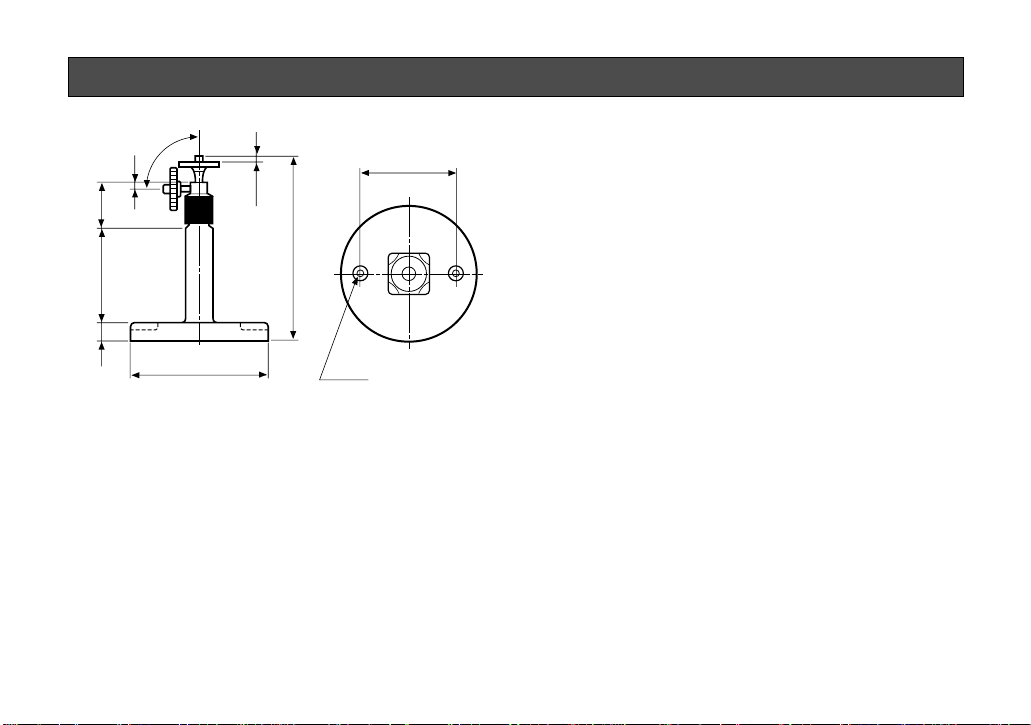
-12-
DIMENSIONS OF MOUNTING BRACKET
Caution on installation
Use wood screws with the camera mounting bracket
that are suitable for Installation into a wood base of
appropriate dimensions and strength. For installation in
a material other than wood, refer servicing to qualified
service personnel.
Unit : mm (inch)
40
15
85
90°
5
6.5
164
φ120
2-φ5
83.5
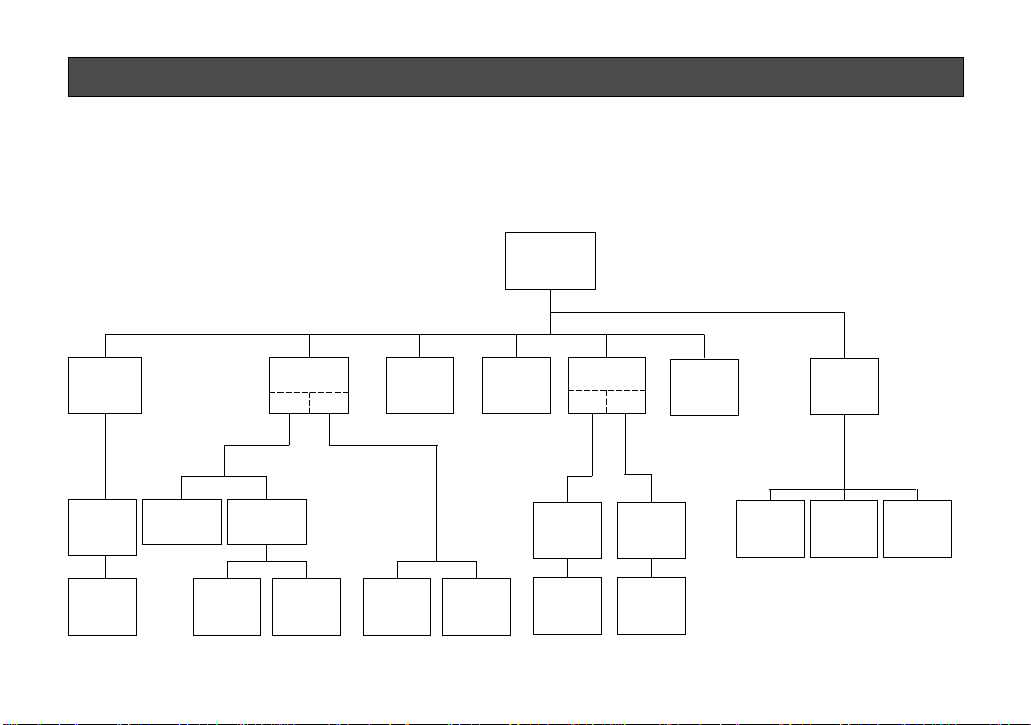
-13-
1. CAMERA SETUP MENU
This camera utilizes a user setup menu that is displayed on-screen.
The setup menu contains various items that form a tree-type structure as shown below.
It is described in the following section : "2. SETUP OPERATION".
CAM SET UP
Camera
ID
ON/OFF
Camera
ID
Editing
SUPER-D
ON
Camera ID
Display
Position
Manual
Level
Selection
SUPER-D
OFF
Light
Control
ALC ELC
Manual
Mask Area
Selection
Manual
Level
Selection
Shutter
Speed
AGC
ON/OFF
Manual
Mask Area
Selection
SET UP DISABLE → SET UP ENABLE →
SET UP
Audio Level
Control
Special
menu
Choroma
Gain
AP Sharp
(AP Soft)
Pedestal
White
Balance
ATW AWC
Manual
Mask Area
Selection
Manual
Mask Area
Selection
Manual
Level
Adjustment
Manual
Level
Adjustment
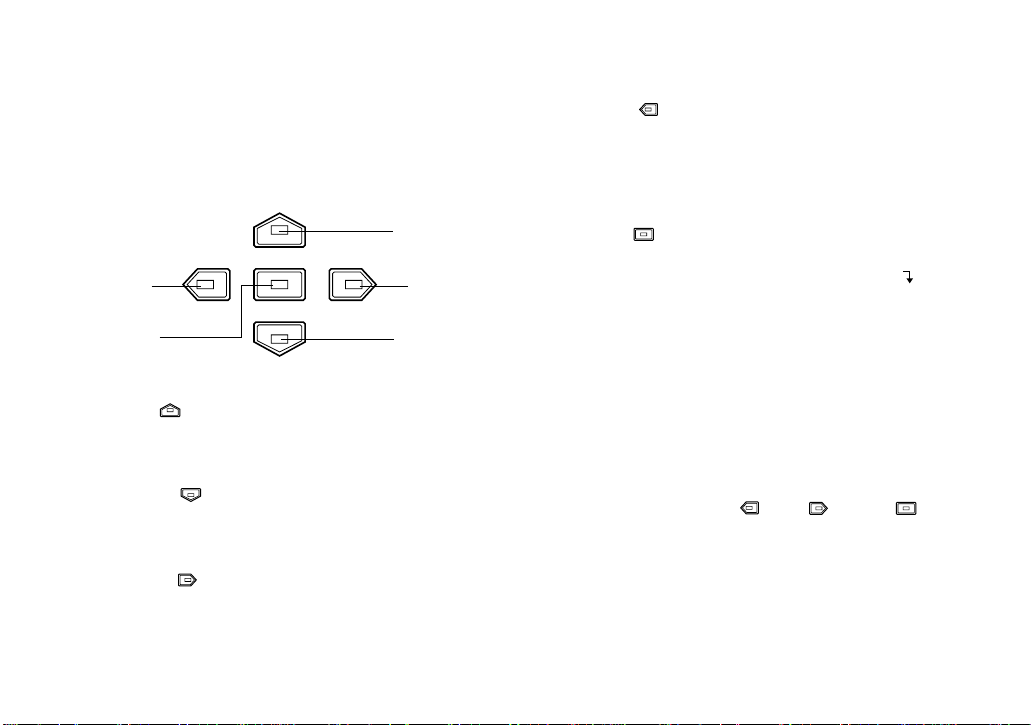
-14-
Left Button
Set Switch
Right Button
Down Button
Up Button
Up Button (): This button is used to move the
cursor upwards. Use this button to
select an item or adjust the parameters.
Down Button (): This button is used to move the
cursor downwards. Use this button to select an item or adjust the
parameters.
Right Button (): This button is used to move the
cursor to the right. Use this button
to select or adjust the parameters
of the selected item. The parame-
2. SETUP OPERATION
This camera utilizes a user setup menu (CAM SET UP)
that is displayed on the monitor.
To set items on the CAM SET UP menu, use the following buttons on the side panel.
ter changes each time this button
is pressed.
Left Button (): This button is used to move the
cursor to the left. Use this button
to select or adjust the parameters
of the selected item. The parameter changes each time this button
is pressed.
Set Button (): This button is used to set the
determined parameter. If the item
has its own setting menu ( indicates that the setting menu
exists), press this button to display the setting menu.
• All Reset Operation
All Reset allows you to reset all setup menu items to
the factory settings if you are unsure about the correct
settings. Proceed as follows:
(1) Make sure that the CAM SET UP menu is not dis-
played (a camera picture is displayed).
(2) While pressing both and , press for a
few seconds. The words ALL RESET momentarily
appear on the monitor.
At this time all adjustments and parameters are
reset to the factory default settings.
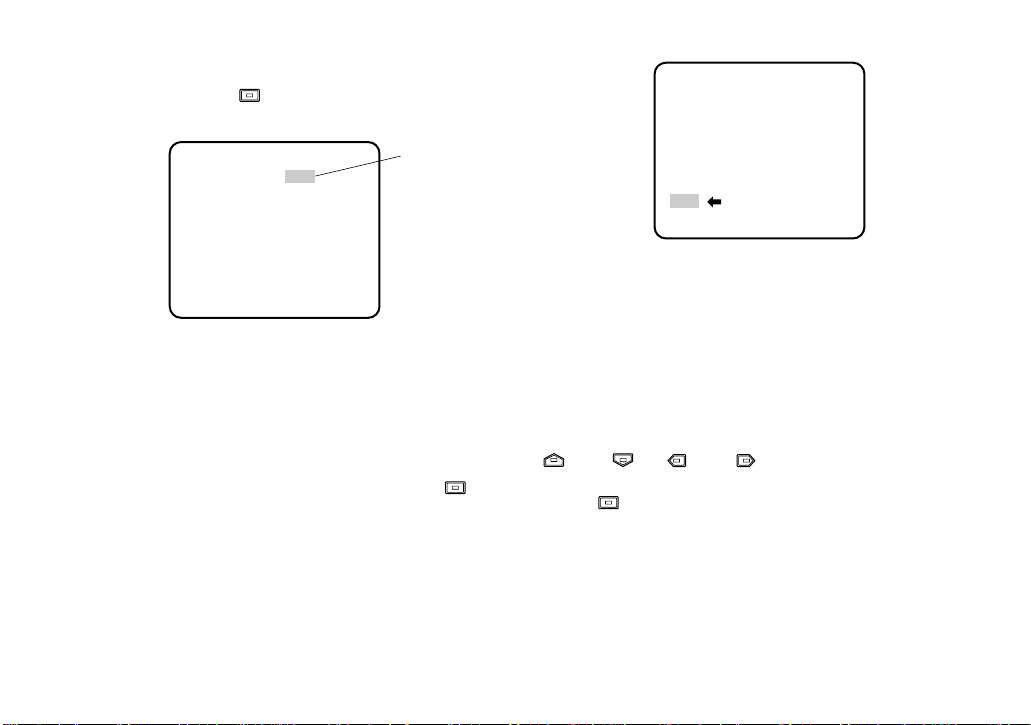
** CAM SET UP **
CAMERA ID OFF
ALC/ELC ALC
SHUTTER --AGC ON
WHITE BAL ATW
AUDIO LEVEL ....I....
- +
END SET UP DISABLE
↵↵↵
-15-
The CAM SET UP menu appears on the monitor as
shown above.
Check the current settings on the menu.
Refer to the sections below for a detailed description of
menu items. If you decide not to make any changes
after checking the current settings, move the cursor to
END at the start of the bottom line, and press to
close the CAM SET UP menu and return to normal
camera picture mode.
Note: If no button is pressed for 6 minutes while the
CAM SET UP menu or any other setting menu is
displayed, displaying the menu is automatically
canceled and the mode returns to the normal camera picture.
• Opening the Setup Menu
Press and hold down for a second or longer.
• Editing the CAM SET UP Menu
Important Notice:
When the words SET UP DISABLE appear on the
bottom line of the CAM SET UP menu, you cannot
change the currently active settings. This is to prevent accidental changing of the settings.
To edit the CAM SET UP menu (change settings), use
and or and to move the cursor to SET
UP DISABLE in the bottom line.
Press . SET UP DISABLE changes to SET UP
ENABLE. Move the cursor to END, then to the item(s)
you want to change.
** CAM SET UP **
CAMERA ID OFF
ALC/ELC ALC
SHUTTER --AGC ON
WHITE BAL ATW
AUDIO LEVEL ....I....
- +
END SET UP DISABLE
↵↵
Blinking
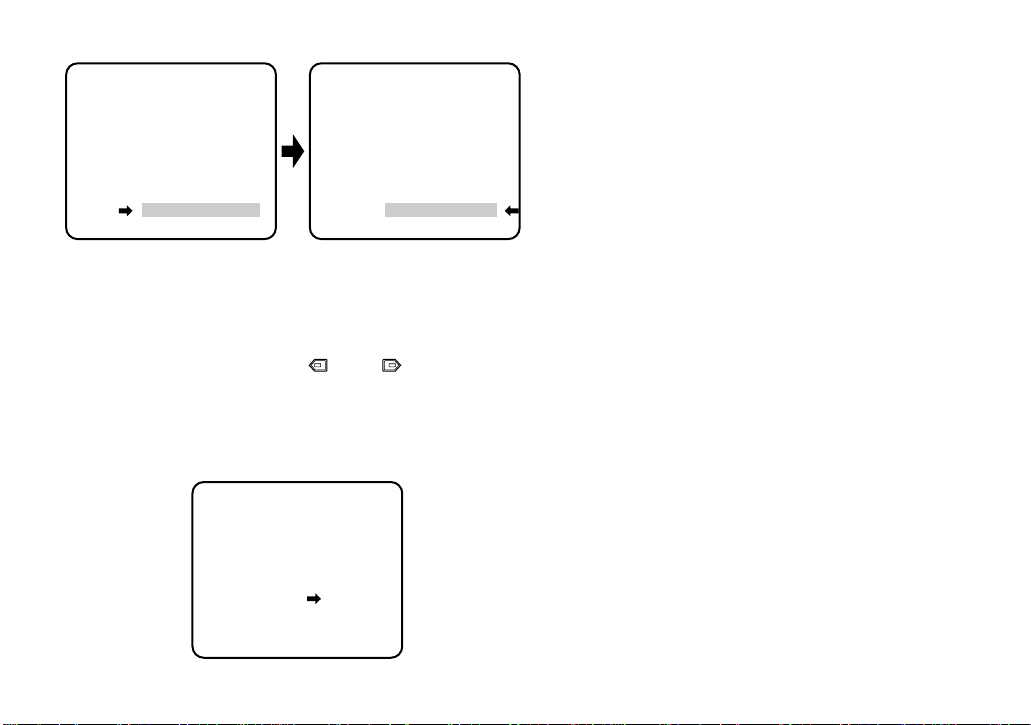
-16-
• Editing the SPECIAL menu
To edit the SPECIAL menu (change settings), proceed
as for editing the CAM SET UP menu above.
Move the cursor to END after the words SET UP
ENABLE appear. Then press and simultaneously for 2 seconds or longer.
The SPECIAL menu appears on the monitor. Select the
item to be changed and change the setting as
described for the CAM SET UP menu.
Important Notice:
When the cursor is moved to END and the CAM
SET UP menu closed after changing the parameters, the new values are stored in the EEPROM
(Electric Erasable and Programmable Read Only
Memory). These values remain valid until new values are stored, even if the power of the camera is
off.
** CAM SET UP **
CAMERA ID OFF
ALC/ELC ALC
SHUTTER --AGC ON
WHITE BAL ATW
AUDIO LEVEL ....I....
- +
END SET UP DISABLE
↵↵↵
** CAM SET UP **
CAMERA ID OFF
ALC/ELC ALC
SHUTTER --AGC ON
WHITE BAL ATW
AUDIO LEVEL ....I....
- +
END SET UP ENABLE
↵↵↵
** SPECIAL **
CHROMA GAIN ....I....
AP SHARP ....I....
PEDESTAL .I.......
- +
CAMERA RESET PUSH SW
RET END
