Page 1
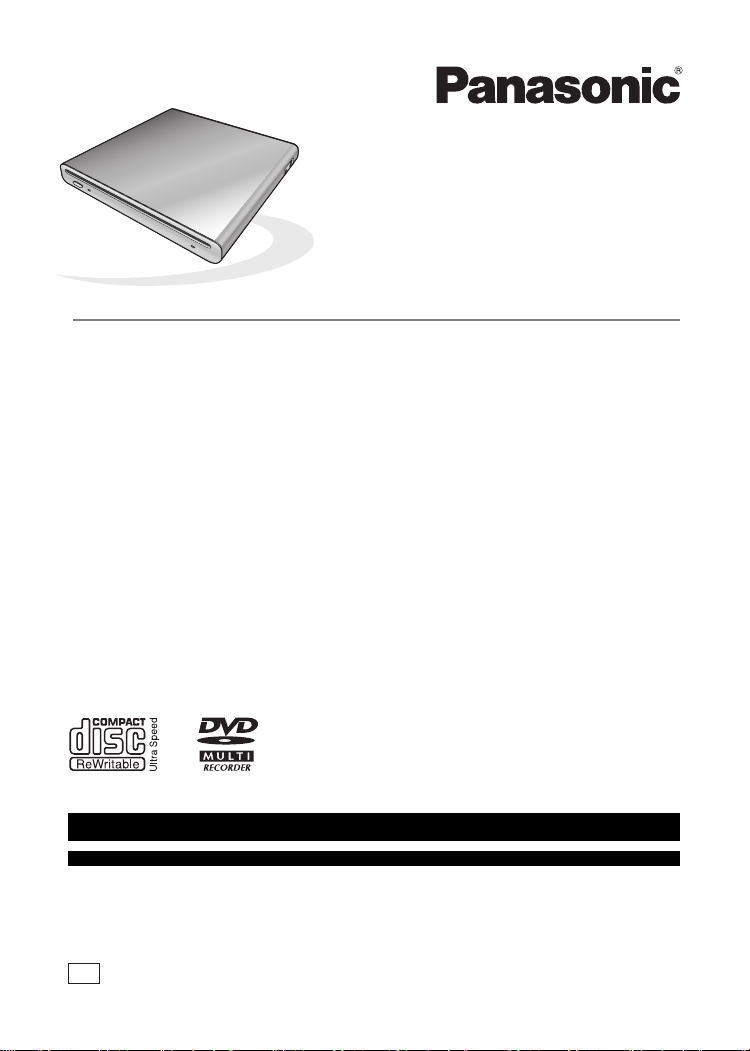
Operating Instructions
DVD Burner
Model No. VW-BN1
Before connecting, operating or adjusting this product, please read the instructions
completely.
For USA assistance, please call: 1-800-211-PANA(7262) or, contact us via the web at:
http://www.panasonic.com/contactinfo
For Canadian assi stance, please c all: 1-800-561-5505 or visit us at www.panaso nic.ca
PP
LSQT1268 A
Page 2
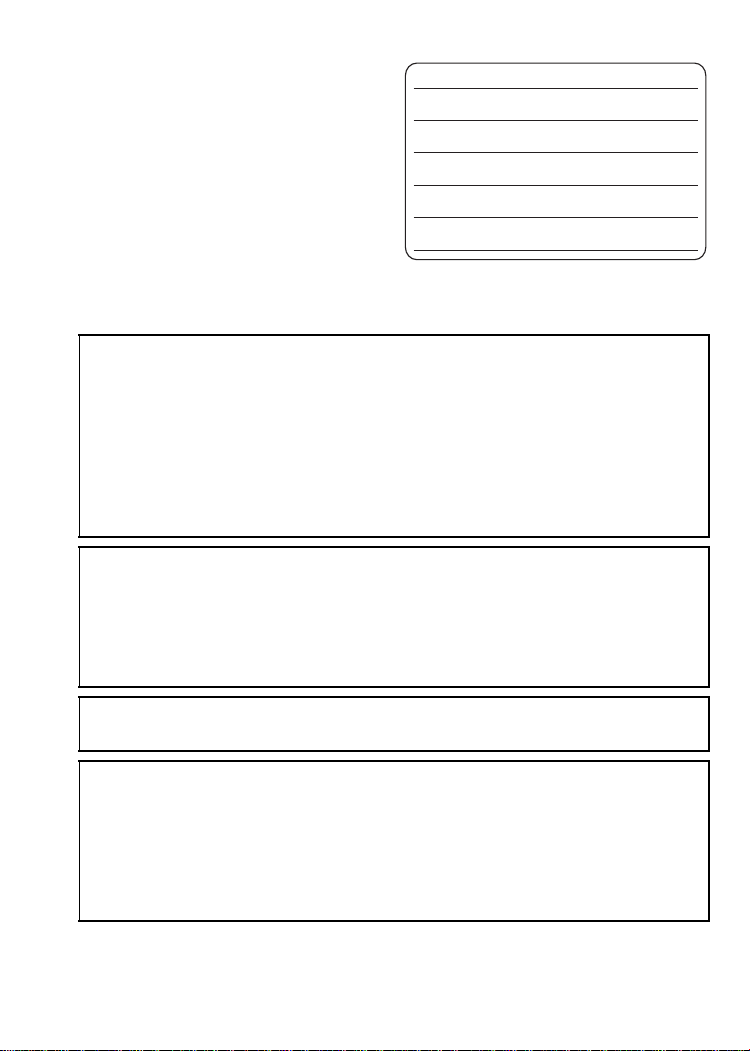
Things You Should Know
Thank you for choosing Panasonic!
You have purchased one of the most
sophisticated and reliable products on the
market today. Used properly, we’re sure it
will bring you and your family years of
enjoyment. Please take time to fill in the
information on the right.
The serial number is on the tag located on
the underside of your DVD Burner. Be sure to
retain this manual as your convenient unit
information source.
Date of Purchase
Dealer Purchased From
Dealer Address
Dealer Phone No.
Model No.
Serial No.
¬ Information for your safety
WARNING:
TO REDUCE THE RISK OF FIRE, ELECTRIC SHOCK OR PRODUCT DAMAGE,
≥ DO NOT EXPOSE THIS APPARATUS TO RAIN, MOISTURE, DRIPPING OR
SPLASHING AND THAT NO OBJECTS FILLED WITH LIQUIDS, SUCH AS
VASES, SHALL BE PLACED ON THE APPARATUS.
≥ USE ONLY THE RECOMMENDED ACCESSORIES.
≥ DO NOT REMOVE THE COVER (OR BACK); THERE ARE NO USER
SERVICEABLE PARTS INSIDE. REFER SERVICING TO QUALIFIED SERVICE
PERSONNEL.
CAUTION!
DO NOT INSTALL OR PLACE THIS UNIT IN A BOOKCASE, BUILT-IN CABINET OR
IN ANOTHER CONFINED SPACE. ENSURE THE UNIT IS WELL VENTILATED. TO
PREVENT RISK OF ELECTRIC SHOCK OR FIRE HAZARD DUE TO
OVERHEATING, ENSURE THAT CURTAINS AND ANY OTHER MATERIALS DO
NOT OBSTRUCT THE VENTILATION VENTS.
THE SOCKET OUTLET SHALL BE INSTALLED NEAR THE EQUIPMENT AND
SHALL BE EASILY ACCESSIBLE.
CAUTION!
THIS PRODUCT UTILIZES A LASER.
USE OF CONTROLS OR ADJUSTMENTS OR PERFORMANCE OF PROCEDURES
OTHER THAN THOSE SPECIFIED HEREIN MAY RESULT IN HAZARDOUS
RADIATION EXPOSURE.
DO NOT OPEN COVERS AND DO NOT REPAIR YOURSELF. REFER SERVICING
TO QUALIFIED PERSONNEL.
2
LSQT1268 (ENG)
Page 3
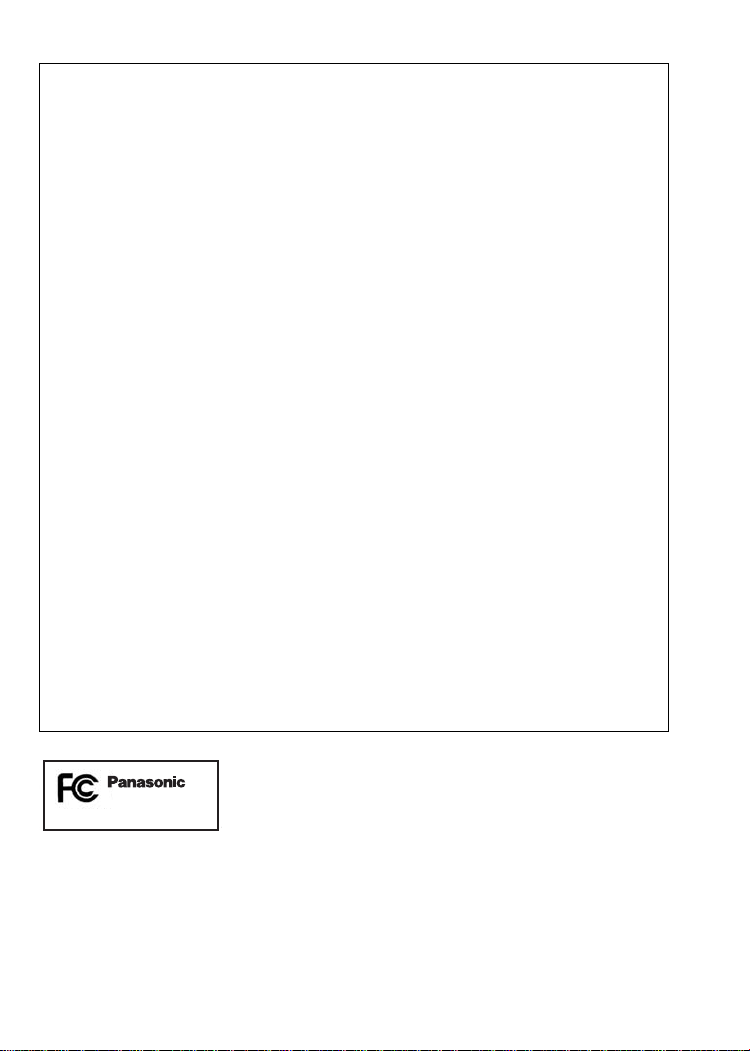
THE FOLLOWING APPLIES ONLY IN THE U.S.A.
FCC Note:
This equipment has been tested and found to comply with the limits for a Class B digital
device, pursuant to Part 15 of the FCC Rules. These limits are designed to provide
reasonable protection against harmful interference in a residential installation. This
equipment generates, uses, and can radiate radio frequency energy and, if not installed and
used in accordance with the instructions, may cause harmful interference to radio
communications. However, there is no guarantee that interference will not occur in a
particular installation. If this equipment does cause harmful interference to radio or
television reception, which can be determined by turning the equipment off and on, the user
is encouraged to try to correct the interference by one or more of the following measures:
≥ Reorient or relocate the receiving antenna.
≥ Increase the separation between the equipment and receiver.
≥ Connect the equipment into an outlet on a circuit different from that to which the receiver
is connected.
≥ Consult the dealer or an experienced radio/TV technician for help.
FCC Caution: To assure continued compliance, follow the attached installation instructions
and use only shielded interface cable when connecting to peripheral devices.
Any changes or modifications not expressly approved by the party responsible for
compliance could void the user’s authority to operate this equipment.
This device complies with Part 15 of the FCC Rules. Operation is subject to the following
two conditions: (1) This device may not cause harmful interference, and (2) this device must
accept any interference received, including interference that may cause undesired
operation.
Declaration of Conformity
Trade Name: Panasonic
Model No.: VW-BN1
Responsible Party:
Panasonic Corporation of North America
One Panasonic Way
Secaucus, NJ 07094
Support Contact:
Panasonic Consumer Electronics Company
Telephone No.: 1-800-211-PANA (7262)
VW-BN1
3
LSQT1268(ENG)
Page 4
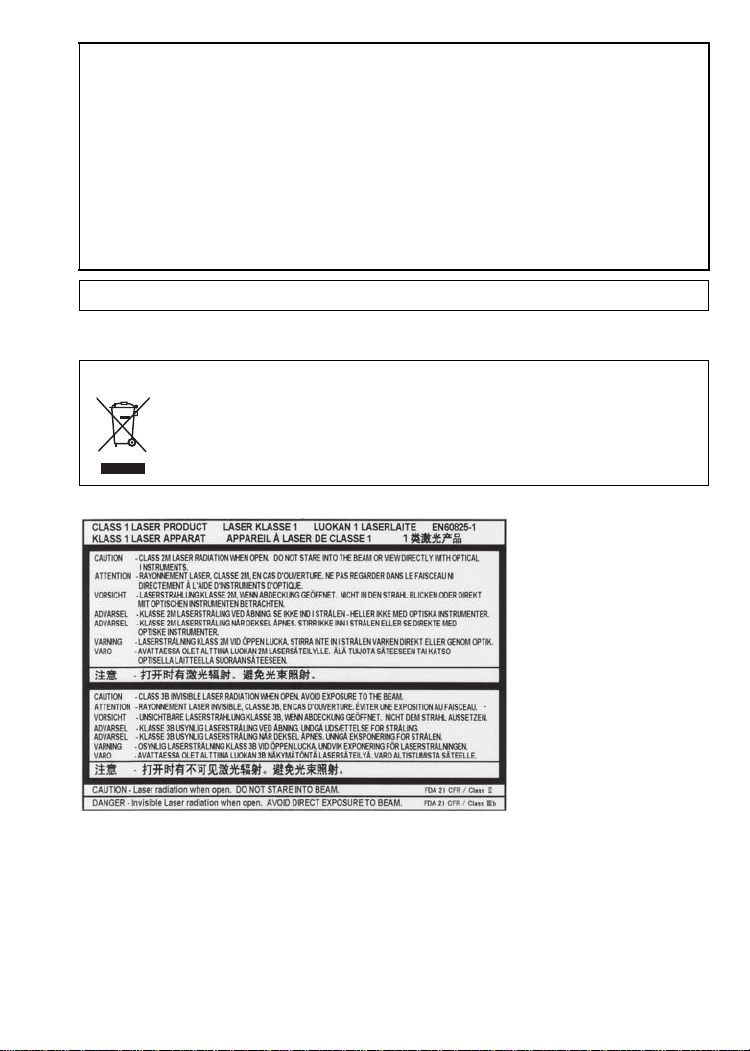
AC adaptor
This AC adaptor operates on AC between 110 V and 240 V.
But
≥ In the U.S.A. and Canada, the AC adaptor must be connected to a 120 V AC power
supply only.
≥ When connecting to an AC supply outside of the U.S.A. or Canada, use a plug
adaptor to suit the AC outlet configuration.
≥ When connecting to a supply of greater than AC 125 V, ensure the cord you use is
suited to the voltage of the AC supply and the rated current of the AC adaptor.
≥ Contact an electrical parts distributor for assistance in selecting a suitable AC plug
adaptor or AC cord set.
Product Identification Marking is located on the bottom of units.
-If you see this symbol-
Information on Disposal in other Countries outside the European Union
This symbol is only valid in the European Union.
If you wish to discard this product, please contact your local authorities or
dealer and ask for the correct method of disposal.
4
LSQT1268 (ENG)
(Inside of product)
Page 5
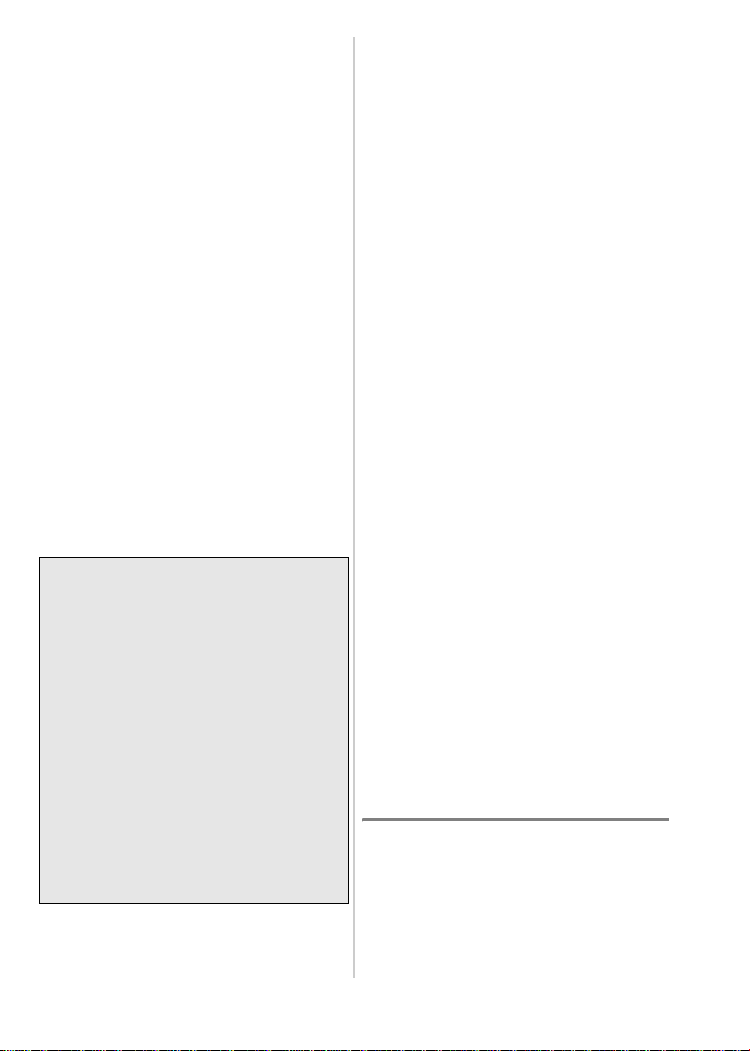
¬ Contents
Information for your safety ................... 2
Features .................................................. 5
Before use............................................... 5
About the disc ........................................6
Accessories ............................................ 8
Parts identification and handling .........8
Power supply.......................................... 9
Inserting/removing a disc......................9
Copying from a Camcorder to a DVD
disc ....................................................10
Playing back a copied DVD disc on a
Camcorder ........................................ 11
Connecting to a PC............................. 11
Cautions for Use ..................................13
Troubleshooting...................................15
Specifications....................................... 17
Limited Warranty (For USA Only)....... 18
Customer Services Directory (For USA
Only)
................................................... 20
Request for Service Notice (For USA
Only) .................................................. 21
Warranty (For Canadian Customers)
..... 22
¬ Features
≥
This is a portable device with a thin,
lightweight and compact design. If you
connect this unit and a compatible
Panasonic Camcorder, then the motion
video/pictures recorded on the
connected Camcorder can be easily
copied to a DVD disc even at your
travel destination.
≥ You can also play back DVD discs
created on this unit if you connect
this unit and a compatible Panasonic
Camcorder.
≥ If you connect this unit and a PC
using the supplied
compatible Panasonic Camcorder,
you can copy
edited on a PC etc. to a DVD disc.
≥ Operation is not guaranteed for any kind
of uses other than these mentioned
above.
USB cable with a
motion video/pictures
¬ Before use
∫ Handling this unit
This unit is a high-precision device that is
not built to withstand vibration, shock or
dust. Depending on the environment and
handling of the unit, some content may be
damaged and in the worst case reading the
disc may no longer be possible. In
particular, do not subject this unit to
vibration and/or shock or disconnect the
AC cable during use.
≥ Panasonic will not be liable for any
damages sustained directly or indirectly
from the use or failure of this product.
Panasonic will also not be liable for any
losses of data caused by this product.
≥ Injury or material damage resulting
from any kind of use that is not in
accordance with the operating
Instructions are the sole
responsibility of the user.
∫ When placing this unit
Place this unit on a flat, level surface while
using it.
≥ You cannot use this unit if it is placed
vertically.
∫ Carefully observe copyright laws
The materials that you record and create
can be used for your personal
entertainment only. Under copyright laws,
other materials cannot be used without
obtaining permission from the holders of
the copyrights.
∫ Pages for reference
Pages that you should refer to are shown
as (P00).
5
LSQT1268(ENG)
Page 6
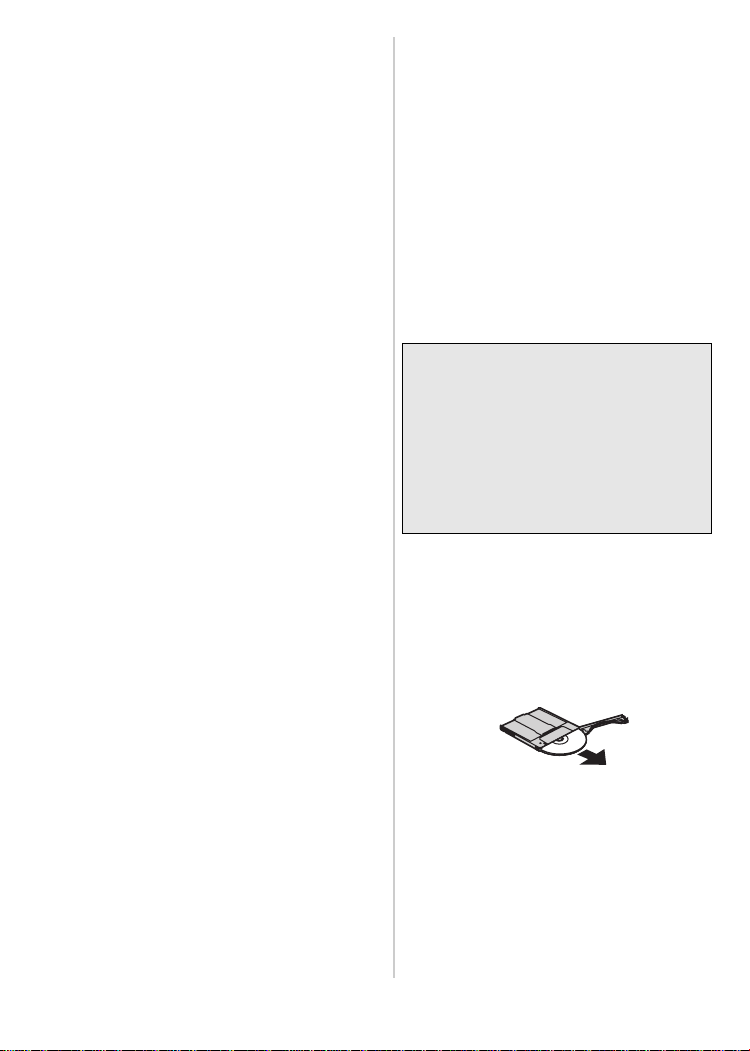
≥ Microsoft®, Windows®, Windows VistaTM
and DirectX
trademarks or trademarks of Microsoft
Corporation in the United States and/or
other countries.
≥ IBM and PC/AT are registered
trademarks of International Business
Machines Corporation of the U.S.
≥ Intel
registered trademarks or trademarks of
Intel Corporation in the United States
and other countries.
≥ Microsoft product screen shot(s)
reprinted with permission from Microsoft
Corporation.
≥ Other names of systems and products
mentioned in these instructions are
usually the registered trademarks or
trademarks of the manufacturers who
developed the system or product
concerned.
®
are either registered
®
, Pentium® and Celeron® are
¬ About the disc
∫ Discs that can be used on this
unit
Discs that can be used for copying when
you connect this unit to a compatible
Panasonic Camcorder are 12 cm (5z)
non-cartridge type DVD-RAM, DVD-RW,
DVD-R, DVD-R DL (dual layer on single
side), CD-RW and CD-R.
≥ The discs that can be used with this
unit will differ depending on the
Camcorder that is connected. Read
the operating instructions of the
Camcorder for details.
Important Notice
If you copy motion video recorded in
AVCHD format to a disc, do not insert
this disc in the devices which do not
support AVCHD format. In some cases
the disc may get stuck in the device.
The disc will not play back on the
devices that do not support AVCHD
format.
≥ You cannot record or play continuously
from one side of the disc to the other
when using a double sided disc. You will
need to eject the disc and turn it over.
≥ Discs inserted in a holder, cartridge, or
caddy case cannot be used. Always
remove bare discs from these containers
prior to use.
6
LSQT1268 (ENG)
≥ It is recommended that you use
Panasonic discs. Usually discs
compatible with the DVD standard can
be used for recording and playback with
no problems. However, some
commercially available discs do not meet
the DVD standard for quality and
performance. If you use one of these
discs, you may not be able to record or
playback normally.
Page 7
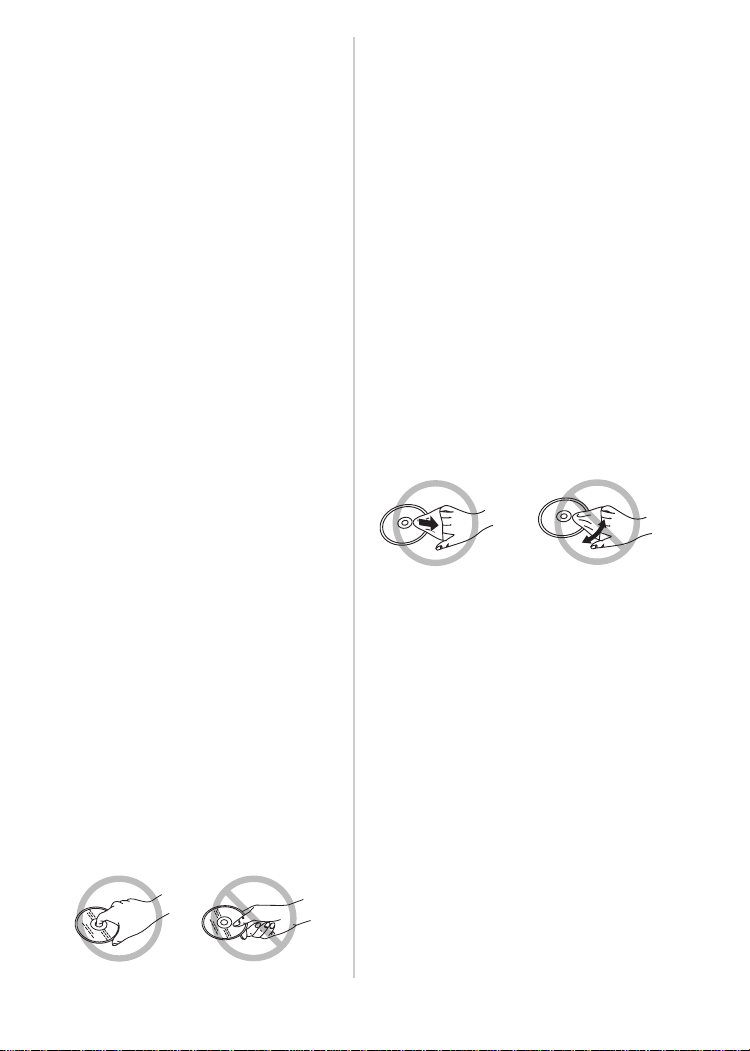
≥ Discs recorded on this unit may not
be playable on other products. In
such cases, play back the disc on this
unit instead.
≥ When using DVD-RW, DVD-R or
DVD-R DL do not perform the
following as it may make the disc
unusable.
– Record on a disc with other products
after recording on it with this unit.
– Record on a disc with this unit after
recording on it with other products.
– Insert an un-finalized disc in any other
products.
∫ About DVD-R DL
(dual layer on single side)
DVD-R DL (dual layer on single side) discs
have two layers of recording and playback
surface on one side. If a scene does not fit
on the first layer (L0), recording continues
on the second layer (L1) so one scene is
recorded across two layers. This unit
automatically switches layers during disc
playback so you can play the whole disc
continuously like a normal disc. However,
the image or the sound may momentarily
stop at the point where the layers switch.
∫ Examples of discs that cannot be
used on this unit
≥ Discs other than those with a 12 cm (5z)
diameter (You cannot use 8 cm (3z) discs
even if you insert them in a commercially
available adaptor.)
≥ 6X–12X high speed recording compatible
DVD-RAM
≥iRW ≥iR ≥iR DL
≥ BD-RE ≥ BD-R ≥ BD-ROM
≥
HD DVD-RAM
≥ LD ≥ MO ≥ MD
≥ iD ≥ Floppy disk
≥ HD DVD-RW≥ HD DVD-R
∫ How to hold a disc
Do not touch the recorded surface.
∫ When inserting/removing a disc
Do not allow fingerprints or dirt to get on
the recording/playback side of the disc.
≥ If there are scratches or dirt (e.g. dust or
fingerprints) on the recording/playback
side of the disc, normal recording/
playback may not be possible and the
following may occur:
– Recording/playback is not possible.
– The image or the sound is interrupted
or stops momentarily.
– Noise may appear on the image and/or
the sound.
∫ If there is dirt on the disc
≥ Clean it with the commercially available
disc cleaning cloth. Wipe the disc from
the center to the outer edge to remove
the dirt. Do not use force when wiping
the disc as it may scratch it. Also, do not
use solvents (thinner, water, antistatic
agent, detergent etc.).
∫ Handling precautions
≥ Be careful about scratches and dirt.
≥ Do not attach labels or stickers to discs.
(This may cause disc warping and
un-balanced rotation, rendering it
unusable.)
≥ Write on the label side of the disc only
with a soft, oil-based felt pen. Do not use
ballpoint pens or other hard writing
implements.
≥ Do not use record cleaning sprays,
benzine, thinner, static electricity
prevention liquids or any other solvent.
≥ Do not use scratch-proof protectors or
covers.
≥ Do not drop, stack, or impact discs. Do
not place objects on them.
≥ Do not use the following discs:
– Discs with exposed adhesive from
removed stickers or labels.
7
LSQT1268(ENG)
Page 8
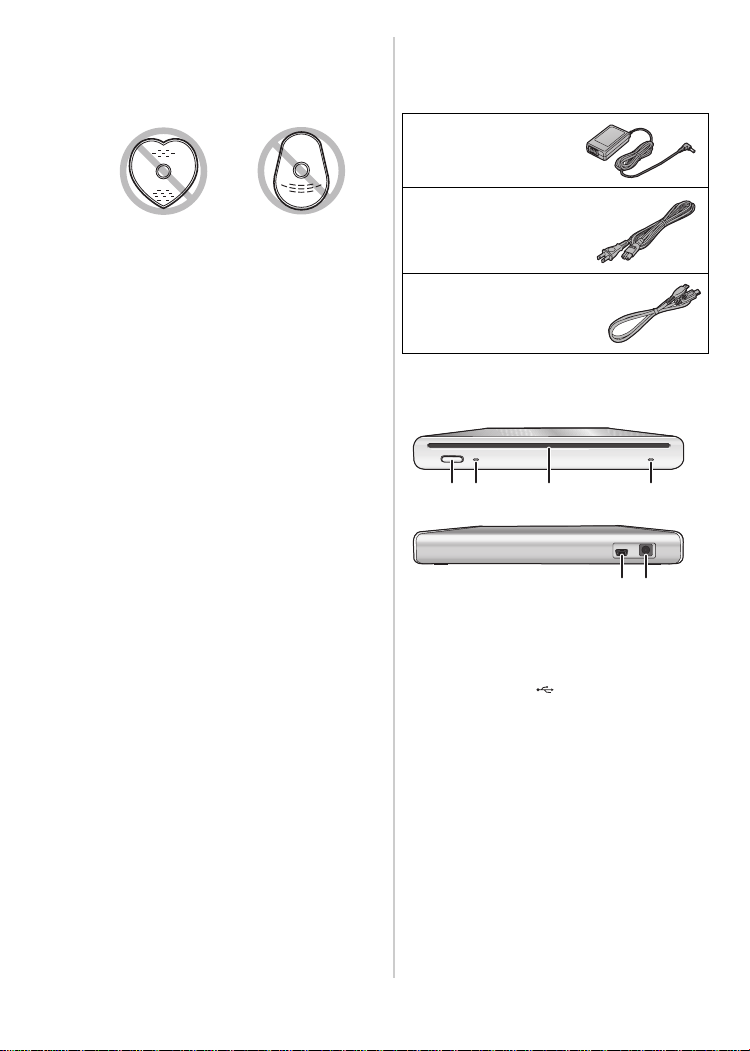
– Discs that are badly warped or
cracked.
– Irregularly shaped discs, such as heart
shapes.
≥ Do not place in the following areas:
– In direct sunlight.
– In very dusty or humid areas.
– Near a heater.
– Locations susceptible to significant
difference in temperature
(condensation can occur).
– Where static electricity or
electromagnetic waves occur.
≥ To protect discs, return them to their
cases when you are not using them.
¬ Accessories
Check the accessories before using this
unit.
AC adaptor
VSK0691
AC cable
K2CA2CA00029
Mini AB USB
Connection Cable
K2KZ59B00002
¬ Parts identification and
handling
23 41
65
1 Eject button [<]
2 Access lamp [ACCESS] (P10)
3 Disc insertion slot
4 Power lamp [POWER]
5 USB terminal [ ]
6 DC input terminal [DC/C.C.IN 5.0 V]
≥ Do not use any other AC adaptors
except the supplied one.
8
LSQT1268 (ENG)
Page 9

¬ Power supply
A
3
B
1
2
1 Connect the AC cable to the AC
adaptor A.
2 Connect the AC cable to the AC
outlet.
3 Connect the AC adaptor to this
unit’s DC input terminal
[DC/C.C.IN 5.0 V].
≥ The power lamp B lights up.
AC cable is for use with this unit only.
≥ The
Do not use it with any other devices.
≥ The unit and the disc heat up during use.
This is not a malfunction.
A
¬ Inserting/removing a
disc
≥ When inserting or removing the disc,
connect the AC adaptor to the unit.
You cannot insert or remove a disc
unless the unit is powered.
1 Connect this unit to the AC adaptor.
2 Inserting disc
Insert the disc in the disc insertion
slot.
The disc is automatically loaded.
A Recording/playback side
Removing disc
Press the [<] button.
≥ Be careful not to touch the recording/
playback side of the disc when inserting/
removing it.
9
LSQT1268(ENG)
Page 10

∫ About the access lamp
When the unit accesses a disc, the access
lamp lights up.
≥ Do not do the following operations when
the access lamp is lit. The disc or the
recorded data on the disc may be
damaged and this unit may malfunction.
– Disconnect the AC adaptor.
– Disconnect the USB cable.
– Subject this unit to a strong shock or
vibration.
10
LSQT1268 (ENG)
¬
Copying from a Camcorder to a DVD disc
Connect this unit to a compatible
Panasonic Camcorder and copy the motion
video/pictures to a DVD disc.
≥ Use the Mini AB USB Connection Cable
to connect this unit to a compatible
Panasonic Camcorder.
This function does not work if the
≥
Camcorder is not compatible with this unit.
≥ Refer to the operating instructions of the
Camcorder about the available data for
copying.
≥ Connect this unit to the AC adaptor.
1 Connect this unit to the Camcorder.
MiniB
A
MiniA
AMini AB USB Connection Cable
(supplied)
≥ Connect the miniA terminal to the
Camcorder and the miniB terminal to
this unit.
≥ Insert the plugs as far as they will go.
The unit and the Camcorder will not
operate properly if they are not
inserted fully.
≥ Do not use any other USB
connection cables except the
supplied one.
2 Start copying from the Camcorder.
≥ Read the operating instructions of
the Camcorder for information about
how to copy.
≥ You can copy the still pictures to a CD-R
and/or CD-RW media, if the media is
compatible with Panasonic Camcorder.
Read the operating instructions of the
Camcorder for details.
Page 11

¬ Playing back a copied
DVD disc on a
Camcorder
If you connect this unit and a compatible
Panasonic Camcorder, you can play back
the DVD disc that you copied motion video/
pictures to.
≥ To play back the disc, connect the same
Camcorder that you connected when
copying to it.
≥ Use the Mini AB USB Connection Cable
to connect this unit and the compatible
Panasonic Camcorder.
≥ Connect this unit to the AC adaptor.
1 Connect this unit and the
Camcorder using the supplied Mini
AB USB Connection Cable.
≥ Connect the miniA terminal to the
Camcorder and the miniB terminal to
this unit.
≥ Insert the plugs as far as they will go.
The unit and the Camcorder will not
operate properly if they are not
inserted fully.
≥ Do not use any other USB
connection cables except the
supplied one.
2 Start playback of the disc on the
Camcorder.
≥ Read the operating instructions of
the Camcorder for information about
how to play back.
¬ Connecting to a PC
You can copy motion video/pictures
recorded on a Panasonic Camcorder and
edited on a PC to a DVD disc.
Use the software supplied with the
Panasonic Camcorder to copy the motion
video/pictures. You can also play back the
DVD disc that you copied the motion video/
pictures to using the same software.
≥ Use the USB cable supplied with a
Panasonic Camcorder compatible with
this unit to connect this unit and a PC.
≥ Depending on the software, the available
data for copying may vary.
If using Windows
∫ Operating environment
Personal computer
IBM PC/AT compatible personal computer
OS
The compatible OS will differ depending on
the software supplied with the Camcorder.
Please see the operating environment of
the software.
Interface
USB port
Other requirements
Mouse or equivalent pointing device
≥ Even if the system requirements
mentioned in these operating
instructions are fulfilled, some personal
computers cannot be used.
≥ Operation is not guaranteed on an
upgraded OS.
≥ Operation on an OS other than the one
pre-installed is not guaranteed.
≥ When 2 or more USB devices are
connected to a PC, or when devices are
connected through USB hubs or by using
extension cables, proper operation is not
guaranteed.
11
LSQT1268(ENG)
Page 12

∫ Connection and recognition
procedures
≥ Connect this unit to the AC adaptor.
1 Connect this unit to the PC.
A
AUSB cable
(supplied with the Camcorder)
≥ This unit is recognized as
a [DVD-RAM Drive] on
[My Computer].
≥ Insert the plugs as far as they will go.
The unit and PC will not operate
properly if they are not inserted fully.
≥
Be sure to use the USB cable supplied
Camcorder
with the
guarantee operation if you use a USB
cable other than the one supplied with
the Panasonic
. (We cannot
Camcorder
.)
2 Start copying/playback.
≥ Use the software supplied with a
Panasonic Camcorder to copy/play
back the motion video/pictures.
≥ Read the operating instructions of
the software for information about
how to copy/play back.
∫ To disconnect the USB cable
safely
If the USB cable is disconnected while the
access lamp is lit, this unit may malfunction
and the data may be lost.
1 Check that the access lamp is not lit.
2 Double click the ( ) icon in
task tray.
≥ Hardware disconnect dialogue
appears.
≥ Depending on your PC’s settings,
this icon may not be displayed.
3 Select [USB Mass Storage Device]
and click [Stop].
4 Click [OK].
≥ Click [OK], and you can safely
disconnect the cable.
12
LSQT1268 (ENG)
Page 13

¬ Cautions for Use
∫ About this unit
The unit and disc become warm after long
operation, but this is not a malfunction.
Keep the unit as far away as possible
from electromagnetic equipment (such
as microwave ovens, TVs, video games
etc.).
≥ If you use the unit on top of or near a TV,
the motion video/pictures and sound on
the unit may be disrupted by
electromagnetic wave radiation.
≥ Do not use the unit near cell phones
because doing so may result in noise
adversely affecting the motion video/
pictures and sound.
≥ Recorded data may be damaged, or
motion video/pictures may be distorted,
by strong magnetic fields created by
speakers or large motors.
≥ Electromagnetic wave radiation
generated by microprocessors may
adversely affect the unit, disturbing the
motion video/pictures and sound.
≥ If this unit is adversely affected by
electromagnetic equipment and stops
functioning properly, disconnect the AC
adaptor and then connect it again.
Do not use the unit near radio
transmitters or high-voltage lines.
≥ If you record near radio transmitters or
high-voltage lines, the recorded motion
video/pictures and sound may be
adversely affected.
Make sure to use the supplied cords
and cables.
Do not extend the cords and the cables.
Do not spray insecticides or volatile
chemicals onto the unit.
≥ If the unit is sprayed with such
chemicals, its body may be marred and
the surface finish may peel off.
≥ Do not leave rubber or plastic products in
contact with the unit for a long time.
Do not subject this unit to vibrations or
impacts, shake, drop or bump it, place
objects on top of it or drop objects on it.
≥ A strong impact can break the unit’s
casing, causing it to malfunction.
In particular, do not place a Camcorder
etc. on top of this unit during use. If this
unit is subjected to vibration during disc
reading or writing, the operation of the
Camcorder may be affected or the
Camcorder may fall.
Do not use benzine, paint thinner or
alcohol for cleaning the unit.
≥ Before cleaning, pull out the AC cable
from the AC Jack.
≥ If you use a solvent, the casing may be
discolored and the surface finish may
peel off.
≥ Wipe the unit with a soft dry cloth to
remove dust and fingerprints. To remove
stubborn stains, thoroughly wring a cloth
that has been soaked in a neutral
detergent diluted with water and wipe the
unit with it. Afterwards, wipe it with a dry
cloth.
≥ Do not use a chemical dust cloth.
When you are not going to use the unit
for an extended time
≥ When storing the unit in a cupboard or
cabinet, it is recommended that you put
a desiccant (silica gel) in with it.
∫ About the AC adaptor
≥ Be sure to use the supplied AC adaptor.
≥ If you use the AC adaptor near a radio,
radio reception may be disturbed. Keep
the AC adaptor 1 m (3.3 feet) or more
away from the radio.
≥ When using the AC adaptor, it may
generate whirring sounds. However, this
is normal.
≥ After use, be sure to disconnect the AC
adaptor. (If it is left connected, about
0.3 W of current is consumed at most.)
≥ Always keep the electrodes of the AC
adaptor clean.
13
LSQT1268(ENG)
Page 14

Put this unit near the outlet to make it
easy for the interrupting device (plug) to
reach it.
∫ About the disc
≥ If there is dust, a scratch, or dirt on
disc or if it is warped, the following
phenomena may occur:
– Block noise in playback image
– Momentary stop of playback image
– Sound interrupted during playback, or
abnormal sound
– Disc cannot correctly be recognized
– Delay between video and audio
When the ACCESS lamp is illuminated
(while accessing a disc), do not
disconnect the AC adaptor or the USB
cable or subject this unit to vibration
and shock.
DVD-R/DVD-R DL
≥ For optimum recording on DVD-R or
DVD-R DL discs, this unit writes control
data to a DVD-R or DVD-R DL used for
recording when it is being inserted and
ejected. If the disc has no area for
control data to be written, recording may
not be possible. To prevent this, do not
insert a DVD-R or DVD-R DL which has
been recorded on more than 50 times.
≥ Do not insert a DVD-R or DVD-R DL
recorded on this unit that has not been
finalized into a recordable device, such
as a DVD recorder. The recorded data
may be damaged.
∫ About condensation
Using this unit when condensation has
occurred may cause it to malfunction. Make
every effort to ensure that condensation
does not form. If it does form, take the
actions described below.
Causes of condensation
Condensation takes place when the
ambient temperature or humidity is
changed as follows.
≥ When this unit is brought inside from the
cold to a warm room.
≥ When this unit is moved from an
air-conditioned car to outside.
≥ When a cold room has been warmed up
quickly.
≥ When cool wind from an air conditioner
is directly blown onto this unit.
≥ After summer afternoon showers of rain.
≥ When this unit is in a very humid place
where the air is thick with steam.
When this unit is taken to a location with
a significant temperature difference
such as from a cold place to a hot place.
Place the unit inside a plastic bag, remove
as much of the air from inside the bag as
possible, then seal the bag. Leave the unit
for about an hour in the room so the
temperature of the unit is close to the
ambient temperature of the room, then use
it.
What to do when condensation forms
Disconnect the AC adaptor and leave the
unit for about 1 hour. Check that the
condensation disappeared naturally when
the unit became close to the ambient
temperature and then use the unit.
14
LSQT1268 (ENG)
Page 15

¬ Troubleshooting
Problem Check points
This unit cannot be
turned on.
This unit cannot be
operated even when
powered up.
This unit does not
operate normally.
The [<] button does not
work.
The disc cannot be read.
Copying stops.
The playback motion
video/pictures breaks up
for a moment.
Cannot copy although
power is supplied to this
unit and the disc is
correctly inserted.
≥ Is the AC adaptor connected?
≥ Disconnect the AC adaptor and then about 1 minute later
≥ The disc will not eject unless this unit is powered.
≥ The [<] button may not work when copying from a
≥ In cases other than the above, detach from the connected
≥ Is the disc scratched or dirty?
≥ The internal temperature of this unit is high. Disconnect the AC
≥ Discs recorded on other devices may not be correctly read or
≥ Has the DVD-RW, DVD-R or DVD-R DL been finalized?
≥ Is the memory of the disc full?
AC cable
> Connect the AC adaptor and the
connect it again. (Conducting the above operation when the
access lamp is on may destroy the data on the disc.) If normal
conditions are not restored, detach from the connected power
source and consult the dealer who you purchased this unit from.
> Connect the AC adaptor.
correctly. (P9)
connected Camcorder to a disc is in progress.
> Wait until the copying is finished.
power source and consult the dealer who you purchased this
unit from.
> Wipe off the dirt on the disc. (P7) If the disc is scratched,
insert a new one.
adaptor, wait a short while and then you will be able to use this
unit again.
played back on this device.
> After finalizing, the discs become play-only and cannot
record. If you un-finalize a DVD-RW, it can be used for
recording. (If you un-finalize a DVD-RW and then use it again
when copying from a compatible Panasonic
recorded scenes may be deleted.)
> If there is no more available memory, delete unnecessary
scenes with the PC or use a new disc.
Camcorder, the
15
LSQT1268(ENG)
Page 16

Problem Check points
Even if connected by the
USB cable, this unit is
not recognized by the
PC.
When the USB cable is
disconnected, an error
message will appear on
PC.
The PC will not start up.
A region code setting
screen appears when
trying to play a DVD
video.
≥ Select another USB terminal on the PC.
≥ Check the operating environment. (P11)
≥ Disconnect the AC adaptor and the USB cable and then
connect them again.
≥ To disconnect the USB cable safely, double-click the ()
icon in the task tray and follow the instructions
on the screen.
≥ DId you connect this unit to the PC with the USB cable before
turning on the power to the PC?
> Start up the PC and then connect this unit to it.
≥ The region code is not set when this unit is purchased. Check
the setting contents and then click [OK]. Playback of the DVD
video will start after the setting is changed to the new region
code. You can change the setting 5 times. Be aware that you
cannot change the setting after the fifth time and the region
code is fixed to the last setting.
16
LSQT1268 (ENG)
Page 17

¬ Specifications
DVD Burner: Information for your safety
Power source: DC 5.0 V
Power consumption: 7.5 W (When writing to a disc)
Compatible media 12 cm (5z) DVD-RAM Ver.2.1
Interface Hi-Speed USB compliant (USB 2.0), USB terminal Type miniB
Buffer capacity 2MB
Dimensions 139 mm (W)k16.8 mm (H)k138.1 mm (D)
Mass (Weight) Approx. 390 g (0.86 lbs.) (DVD burner only)
Operating temperature 5 oCto35oC (41 oFto95oF)
Operating humidity 10% to 80%
Data writing rate
Data reading rate
12 cm (5z) DVD-RW Ver.1.1/2X-SPEED (2X/1X)
12 cm (5z) DVD-R for General Ver.2.0
12 cm (5z) DVD-R for DL Ver.3.0
12 cm (5z) CD-R
12 cm (5z) CD-RW
5.472z (W)k0.661z (H)k5.437z (D)
(excluding the projecting parts)
DVD-RAM: Maximum 3X-SPEED
DVD-RW: Maximum 4X-SPEED
DVD-R: Maximum 8X-SPEED
DVD-RAM: Maximum 3X-SPEED
DVD-RW: Maximum 6X-SPEED
DVD-R: Maximum 8X-SPEED
DVD-R DL: Maximum 4X-SPEED
CD-R: Maximum 24X-SPEED
CD-RW: Maximum 16X-SPEED
DVD-R DL: Maximum 6X-SPEED
CD-R: Maximum 24X-SPEED
CD-RW: Maximum 24X-SPEED
AC adaptor: Information for your safety
Power source: AC 110 V to 240 V, 50/60 Hz
Input capacitance: 0.22 A
DC output: DC 5.0 V 1.6 A
17
LSQT1268(ENG)
Page 18

¬ Limited Warranty (For USA Only)
PANASONIC CONSUMER ELECTRONICS
COMPANY, DIVISION OF PANASONIC
CORPORATION OF NORTH AMERICA
PANASONIC PUERTO RICO, INC.
Ave. 65 de Infantería, Km. 9.5 San Gabriel
Industrial Park, Carolina, Puerto Rico 00985
One Panasonic Way, Secaucus, New
Jersey 07094
PANASONIC Video Products
Limited Warranty
Limited Warranty Coverage
If your product does not work properly because of a defect in materials or workmanship,
Panasonic Consumer Electronics Company or Panasonic Puerto Rico, Inc. (collectively
referred to as “the warrantor”) will, for the length of the period indicated on the chart
below, which starts with the date of original purchase (“warranty period”), at its option
either (a) repair your product with new or refurbished parts, or (b) replace it with a new or
a refurbished product. The decision to repair or replace will be made by the warrantor.
Product
Camcorder,
DVD Burner
DVD/VCR Deck,
A/V Mixer
TV/VCR, TV/DVD,
TV/DVD/VCR
Combination
TV/HDR
Combination
Rechargeable
Batteries
(in exchange for
defective item)
Tape
(in exchange for
defective item)
Memory Cards
(in exchange for
defective item)
One (1) Year (except CCD Image Sensor)
CCD Image Sensor - 6 (Six) Months
One (1) Year
One (1) Year (except CRT)
CRT - Two (2) Years
One (1) Year (except CRT)
CRT - Two (2) Years
Ten (10) Days
Five (5) Days
Ninety (90) Days
Parts
During the “Labor” warranty period there will be no charge for labor. During the “Parts”
warranty period, there will be no charge for parts. You must carry-in or mail-in (prepaid)
your product or arrange for in-home service, as applicable, during the warranty period.
If non-rechargeable batteries are included, they are not warranted. This warranty only
applies to products purchased and serviced in the United States or Puerto Rico. This
warranty is extended only to the original purchaser of a new product which was not sold
“as is”.
A purchase receipt or other proof of the original purchase date is required for warranty
service.
Labor
Ninety (90) Days
Ninety (90) Days
Ninety (90) Days
Ninety (90) Days
Ninety (90) Days
Ninety (90) Days
Ninety (90) Days
Not Applicable
Not Applicable
Not Applicable
Service
Carry-In or Mail-In
Carry-In or Mail-In
Carry-In: 21”
CRTand Smaller
In-Home or Carry-In:
22” CRT and Larger
In-Home or Carry-In
Carry-In or Mail-In
Carry-In or Mail-In
Carry-In or Mail-In
Contact Number
1-800-211-PANA(7262)
1-800-211-PANA(7262)
1-800-211-PANA(7262)
1-888-843-9788
1-800-211-PANA(7262)
1-800-211-PANA(7262)
1-800-211-PANA(7262)
18
LSQT1268 (ENG)
Page 19

Carry-In, Mail-in (Prepaid) or In-Home Service
For Carry-In, Mail-In (prepaid) or In-Home Service (as applicable) in the United States call
toll free contact number listed above or visit
Panasonic Web Site: http://www.panasonic.com
For assistance in Puerto Rico call Panasonic Puerto Rico, Inc. (787)-750-4300 or fax
(787)-768-2910.
In-Home service, if applicable, requires clear, complete and easy access to the product
by the authorized servicer and does not include removal or re-installation of an installed
product. It is possible that certain in-home repairs will not be completed in-home, but will
require that the product, or parts of the product, be removed for shop diagnosis and/or
repair and then returned.
Limited Warranty Limits And Exclusions
This warranty ONLY COVERS failures due to defects in materials or workmanship, and
DOES NOT COVER normal wear and tear or cosmetic damage, nor does it cover
markings or retained images on the picture tube resulting from viewing fixed images
(including, among other things, letterbox pictures on standard 4:3 screen TV’s, or
non-expanded standard 4:3 pictures on wide screen TV’s, or onscreen data in a
stationary and fixed location). The warranty ALSO DOES NOT COVER damages which
occurred in shipment, or failures which are caused by products not supplied by the
warrantor, or failures which result from accidents, misuse, abuse, neglect, bug infestation,
mishandling, misapplication, alteration, faulty installation, set-up adjustments,
misadjustment of consumer controls, improper maintenance, power line surge, lightning
damage, modification, or commercial use (such as in a hotel, office, restaurant, or other
business), rental use of the product, service by anyone other than a Factory Service
Center or other Authorized Servicer, or damage that is attributable to acts of God.
THERE ARE NO EXPRESS WARRANTIES EXCEPT AS LISTED UNDER “LIMITED
WARRANTY COVERAGE”. THE WARRANTOR IS NOT LIABLE FOR INCIDENTAL
OR CONSEQUENTIAL DAMAGES RESULTING FROM THE USE OF THIS PRODUCT,
OR ARISING OUT OF ANYBREACH OF THIS WARRANTY.
(As examples, this excludes damages for lost time, cost of having someone remove or
re-install an installed unit if applicable, or travel to and from the servicer, loss of media or
images, data or other memory or recorded content. The items listed are not exclusive, but
are for illustration only.)
ALL EXPRESS AND IMPLIED WARRANTIES, INCLUDING THE WARRANTY OF
MERCHANTABILITY, ARE LIMITED TO THE PERIOD OF THE LIMITED WARRANTY.
Some states do not allow the exclusion or limitation of incidental or consequential
damages, or limitations on how long an implied warranty lasts, so the exclusions may not
apply to you. This warranty gives you specific legal rights and you may also have other
rights which vary from state to state. If a problem with this product develops during or
after the warranty period, you may contact your dealer or Service Center. If the problem is
not handled to your satisfaction, then write to the warrantor’s Consumer Affairs
Department at the addresses listed for the warrantor.
PARTS AND SERVICE (INCLUDING COST OF AN IN-HOME SERVICE CALL, WHERE
APPLICABLE) WHICH ARE NOT COVERED BY THIS LIMITED WARRANTY ARE
YOUR RESPONSIBILITY.
19
LSQT1268(ENG)
Page 20

¬ Customer Services Directory (For USA Only)
Obtain Product Information and Operating Assistance; locate your nearest Dealer
or Service Center; purchase Parts and Accessories; or make Customer Service and
Literature requests by visiting our Web Site at:
http://www.panasonic.com/consumersupport
or, contact us via the web at:
http://www.panasonic.com/contactinfo
You may also contact us directly at:
1-800-211-PANA (7262),
Monday-Friday 9 am-9 pm; Saturday-Sunday 10 am-7 pm, EST
For hearing or speech impaired TTY users, TTY : 1-877-833-8855
Accessory Purchases
Purchase Parts, Accessories and Instruction Books online for all Panasonic Products
by visiting our Web Site at:
http://www.pstc.panasonic.com
or, send your request by E-mail to:
npcparts@us.panasonic.com
You may also contact us directly at:
1-800-332-5368 (Phone) 1-800-237-9080 (Fax Only)
Panasonic Service and Technology Company
20421 84th Avenue South,
Kent, WA 98032
(We Accept Visa, MasterCard, Discover Card, American Express, and Personal Checks)
For hearing or speech impaired TTY users, TTY : 1-866-605-1277
Product Repairs
MAIL TO:
Please carefully pack and ship, prepaid and insured, to the Elk Grove Village Centralized
Factory Service Center.
Customer’s in Puerto Rico, please ship or carry in to location below (“Service in Puerto Rico”).
Centralized Factory Service Center
Panasonic Camera and Digital Service Center
1590 Touhy Ave.
Elk Grove Village, IL 60007
Service in Puerto Rico
Panasonic Puerto Rico, Inc.
Ave. 65 de Infantería, Km. 9.5, San Gabriel Industrial Park,
Carolina, Puerto Rico 00985
Phone (787)750-4300, Fax (787)768-2910
(Monday – Friday 9 am to 9 pm, EST.)
As of January 2007
20
LSQT1268 (ENG)
Page 21

¬ Request for Service Notice (For USA Only)
Please photocopy this form when making a request for service notice, in the
unlikely event this product needs service.
Request for Service Notice:
•
Please include your proof of purchase.
(Failure to do so will delay your repair.)
•
To further speed your repair, please provide
an explanation of what is wrong with the unit
and any symptom it is exhibiting.
Mail this completed form and your Proof of Purchase along with your unit to:
Panasonic Camera and Digital Service Center
1590 Touhy Ave.
Elk Grove Village, IL 60007
21
LSQT1268(ENG)
Page 22

¬ Warranty (For Canadian Customers)
Panasonic Canada Inc.
5770 Ambler Drive, Mississauga, Ontario L4W 2T3
PANASONIC PRODUCT – LIMITED WARRANTY
Panasonic Canada Inc. warrants this product to be free from defects in material and
workmanship and agrees to remedy any such defect for a period as stated below from the
date of original purchase.
Camcorder Peripherals – One (1) year, parts and labour
LIMITATIONS AND EXCLUSIONS
This warranty does not apply to products purchased outside Canada or to any product
which has been improperly installed, subjected to usage for which the product was not
designed, misused or abused, damaged during shipping, or which has been altered or
repaired in any way that affects the reliability or detracts from the performance, nor does it
cover any product which is used commercially. Dry cell batteries are also excluded from
coverage under this warranty.
This warranty is extended to the original end user purchaser only. A purchase receipt or
other proof of date of original purchase is required before warranty service is performed.
THIS EXPRESS, LIMITED WARRANTY IS IN LIEU OF ALL OTHER WARRANTIES,
EXPRESS OR IMPLIED, INCLUDING ANY IMPLIED WARRANTIES OF
MERCHANTABILITY AND FITNESS FOR A PARTICULAR PURPOSE.
IN NO EVENT WILL PANASONIC CANADA INC. BE LIABLE FOR ANY SPECIAL,
INDIRECT OR CONSEQUENTIAL DAMAGES.
In certain instances, some jurisdictions do not allow the exclusion or limitation of
incidental or consequential damages, or the exclusion of implied warranties, so the above
limitations and exclusions may not be applicable.
WARRANTY SERVICE
FOR PRODUCT OPERATION ASSISTANCE, please contact:
Our Customer Care Centre: Telephone #: (905) 624-5505
FOR PRODUCT REPAIRS, please locate your nearest Authorized Servicentre at
www.panasonic.ca
Link: “Servicentres
:
TM
1-800 #: 1-800-561-5505
Fax #: (905) 238-2360
Email link: “Customer support” on www.panasonic.ca
locator” under “Customer support”
IF YOU SHIP THE PRODUCT TO A SERVICENTRE
Carefully pack and send prepaid, adequately insured and preferably in the original carton.
Include details of the defect claimed, and proof of date of original purchase.
22
LSQT1268 (ENG)
Page 23

23
LSQT1268(ENG)
Page 24

Panasonic Consumer Electronics Company,
Division of Panasonic Corporation of North America
One Panasonic Way, Secaucus, NJ 07094
Panasonic Puerto Rico, Inc.
Ave. 65 de Infantería, Km. 9.5, San Gabriel Industrial Park,
Carolina, Puerto Rico 00985
Panasonic Canada Inc.
5770 Ambler Drive, Mississauga, Ontario, L4W 2T3
C 2007 Matsushita Electric Industrial Co., Ltd.
P
