Panasonic F0214NK0, VQT5G33 User Manual

Operating Instructions
for advanced features
Digital Camera
Model No. DMC-LZ40
Please read these instructions carefully before using this product,
and save this manual for future use.
VQT5G33
F0214NK0
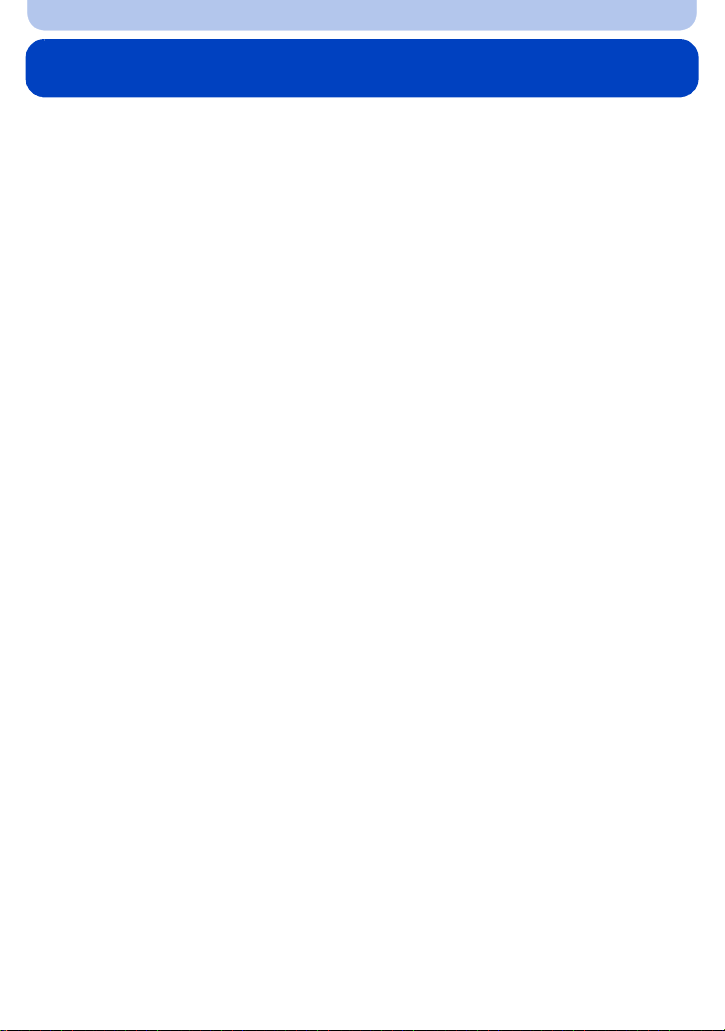
Contents
Before Use
Care of the camera...................................................................................................... 5
Standard Accessories................................................................................................. 6
Names and Functions of Main Parts.......................................................................... 7
Preparation
Attaching the Lens Cap/Shoulder Strap.................................................................... 9
• Attaching the Lens Cap ........................................................................................ 9
• Attaching the Shoulder Strap .............................................................................. 10
Charging the Battery..................................................................................................11
• Inserting the Battery............................................................................................ 12
• Charging ............................................................................................................. 13
• Approximate operating time and number of recordable pictures ........................ 16
Inserting and Removing the Card (optional) .......................................................... 18
About the Built-in Memory/the Card........................................................................ 19
• Approximate number of recordable pictures and available recording time ......... 21
Setting Date/Time (Clock Set) .................................................................................. 22
• Changing the Clock Setting ................................................................................ 23
Tips for taking good pictures ................................................................................... 24
• Preventing jitter (camera shake)......................................................................... 24
Basic
Selecting the Recording Mode................................................................................. 25
Taking pictures using the automatic function
(Intelligent Auto Mode) ............................................................................................. 26
• Changing the settings......................................................................................... 29
Taking Pictures with Your Favourite Settings
(Programme AE Mode).............................................................................................. 30
Focusing .................................................................................................................... 31
Recording Motion Pictures....................................................................................... 33
Playing Back.............................................................................................................. 35
• Displaying Multiple Screens (Multi Playback) ..................................................... 36
• Using the Playback Zoom................................................................................... 36
Deleting Pictures....................................................................................................... 37
• To delete a single picture .................................................................................... 37
• To delete multiple pictures (up to 50) or all the pictures ..................................... 37
Setting the Menu ....................................................................................................... 38
• Setting menu items ............................................................................................. 38
• Using the Quick Menu ........................................................................................ 40
About the Setup Menu .............................................................................................. 41
Recording
About the Monitor ..................................................................................................... 47
Using the Zoom ......................................................................................................... 48
- 2 -
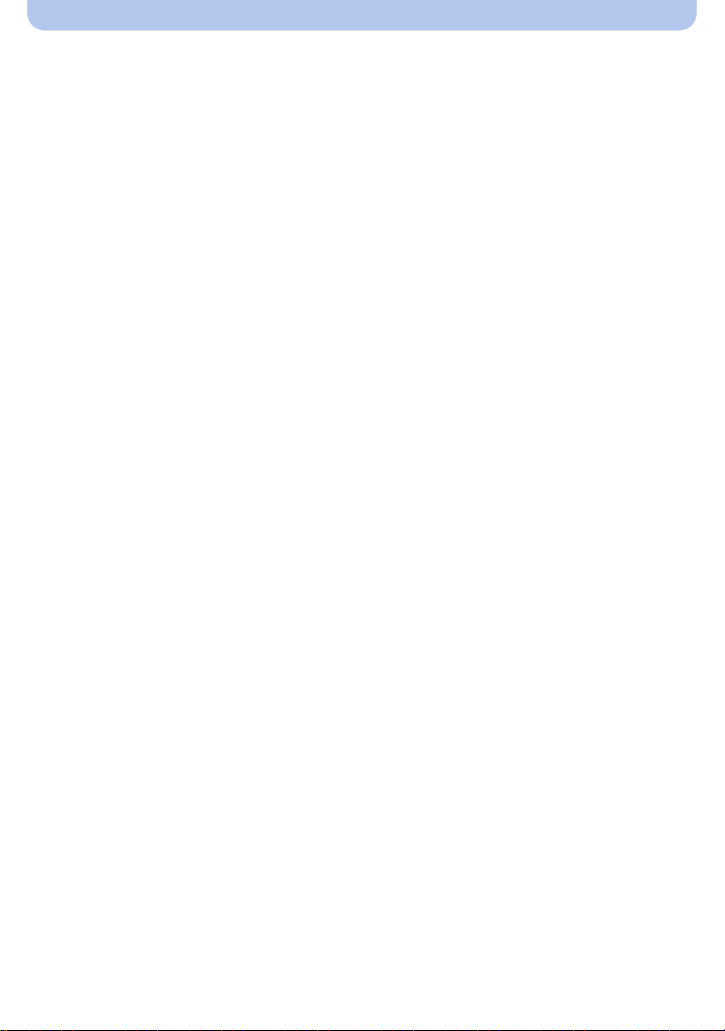
• Optical Zoom ...................................................................................................... 48
• Extra Optical Zoom (EZ)..................................................................................... 49
• Intelligent Zoom .................................................................................................. 49
• Digital Zoom........................................................................................................ 49
Taking Pictures Using the Built-in Flash................................................................. 50
• Switching to the appropriate flash setting........................................................... 50
Taking Close-up Pictures ([AF Macro]/[Macro Zoom])........................................... 54
Taking Pictures with the Self-timer.......................................................................... 55
Compensating the Exposure.................................................................................... 56
Taking Pictures Using Auto Bracket ....................................................................... 57
Taking Pictures by Specifying the Aperture/
Shutter Speed (Manual Exposure Mode) ................................................................ 58
Taking panorama pictures (Panorama Shot Mode)................................................ 59
Taking pictures that match the scene being recorded (Scene Mode).................. 62
• [Soft Skin] ........................................................................................................... 63
• [Sports]................................................................................................................ 63
• [Night Portrait]..................................................................................................... 63
• [Night Scenery]................................................................................................... 64
• [HDR].................................................................................................................. 64
• [Food].................................................................................................................. 64
• [Baby1]/[Baby2] .................................................................................................. 65
• [Pet] .................................................................................................................... 65
• [Sunset]............................................................................................................... 65
• [High Sens.] ........................................................................................................ 65
• [Starry Sky] ......................................................................................................... 66
• [Glass Through].................................................................................................. 66
Taking pictures of Scenery (Scenery Mode)........................................................... 67
Taking pictures of People (Portrait Mode) .............................................................. 67
Taking Pictures with different image effects
(Creative Control Mode)............................................................................................ 68
• [Expressive]........................................................................................................ 69
• [Retro]................................................................................................................. 69
• [Old Days]........................................................................................................... 69
• [High Key] ........................................................................................................... 69
• [Low Key]............................................................................................................ 70
• [Sepia]................................................................................................................. 70
• [Dynamic Monochrome]...................................................................................... 70
• [Impressive Art]................................................................................................... 70
• [High Dynamic] ................................................................................................... 71
• [Cross Process] .................................................................................................. 71
• [Toy Effect].......................................................................................................... 71
• [Miniature Effect]................................................................................................. 72
• [Soft Focus]......................................................................................................... 72
• [Star Filter] .......................................................................................................... 73
• [One Point Color]................................................................................................ 73
Using the [Rec] Menu................................................................................................ 74
• [Picture Size]....................................................................................................... 74
- 3 -

• [Quality]............................................................................................................... 75
• [Sensitivity].......................................................................................................... 76
• [White Balance]................................................................................................... 77
• [AF Mode] ........................................................................................................... 80
• [Metering Mode].................................................................................................. 82
• [i.Exposure]......................................................................................................... 83
• [i.Zoom]............................................................................................................... 83
• [Digital Zoom]...................................................................................................... 83
• [Burst] ................................................................................................................. 84
• [AF Assist Lamp]................................................................................................. 85
• [Red-Eye Removal]............................................................................................. 86
• [Stabilizer] ........................................................................................................... 86
• [Date Stamp]....................................................................................................... 87
Using the [Motion Picture] Menu ............................................................................. 88
• [Rec Quality] ....................................................................................................... 88
• [Continuous AF] .................................................................................................. 88
Playback/Editing
Various methods of playback................................................................................... 89
• [Slide Show]........................................................................................................ 90
• [Category Selection] ........................................................................................... 92
• [Calendar] ........................................................................................................... 93
Having Fun with Recorded Pictures ([Creative Retouch]) .................................... 94
Using the [Playback] Menu....................................................................................... 95
• [Creative Retouch].............................................................................................. 95
• [Resize]............................................................................................................... 96
• [Cropping] ........................................................................................................... 97
• [Protect] .............................................................................................................. 98
• [Copy] ................................................................................................................. 99
Connecting to other equipment
Playing Back Pictures on a TV Screen.................................................................. 100
Saving still pictures and motion pictures on your PC......................................... 102
• Transferring images to a PC ............................................................................. 103
Printing the Pictures ............................................................................................... 105
• Selecting a single picture and printing it ........................................................... 106
• Selecting multiple pictures and printing them ................................................... 106
• Print Settings .................................................................................................... 107
Others
Screen Display..........................................................................................................110
Message Display ......................................................................................................112
Troubleshooting .......................................................................................................114
Cautions for Use...................................................................................................... 123
- 4 -
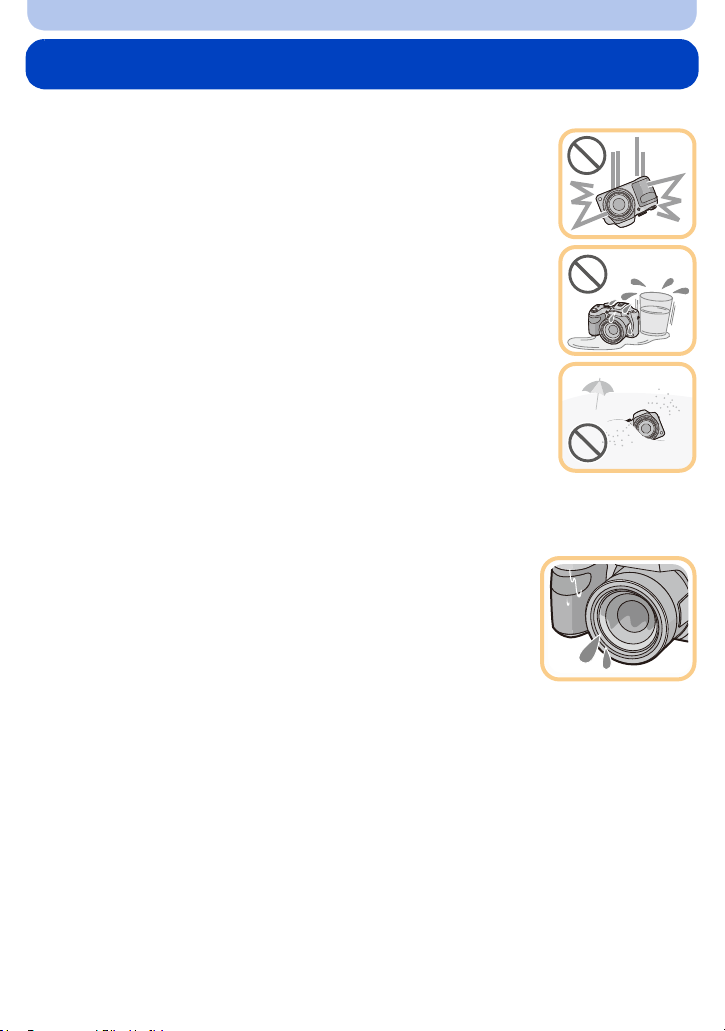
Before Use
Care of the camera
Do not subject to strong vibration, shock, or pressure.
•
The lens, monitor, or external case may be damaged if used in the following
conditions.
It may also malfunction or image may not be recorded if you:
– Drop or hit the camera.
– Press hard on the lens or the monitor.
• When camera is not in use or when using the playback feature, ensure
that the lens is in the stored position, with lens cap on.
• There are times when rattling sounds or vibrations will come from the
camera, but these are due to the motion of the aperture, the zoom and
the motor and do not indicate a defect.
This camera is not dust/splash/water proof.
Avoid using the camera in places with a lot of dust, water, sand,
etc.
Liquid, sand and other foreign material may get into the space around the
•
lens, buttons, etc. Be particularly careful since it may not just cause
malfunctions, but it may also become irreparable.
– Places with a lot of sand or dust.
– Places where water can come into contact with this unit, such as when
using it on a rainy day or at the beach.
∫ About Condensation (When the lens is fogged up)
•
Condensation occurs when the ambient temperature or humidity
changes. Be careful of condensation since it causes lens stains, fungus
and camera malfunction.
• If condensation occurs, turn the camera off and leave it for about 2 hours.
The fog will disappear naturally when the temperature of the camera
becomes close to the ambient temperature.
- 5 -
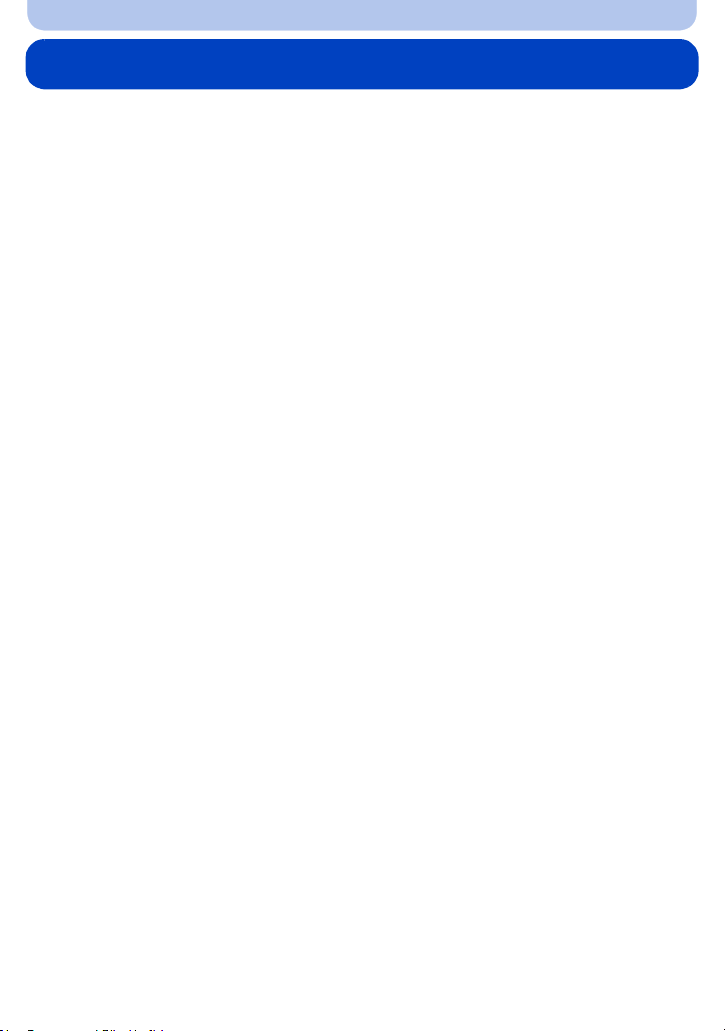
Before Use
Standard Accessories
Check that all the accessories are supplied before using the camera.
The accessories and their shape will differ depending on the country or area where the camera was
•
purchased.
For details on the accessories, refer to “Basic Operating Instructions”.
• Battery Pack is indicated as battery pack or battery in the text.
• SD Memory Card, SDHC Memory Card and SDXC Memory Card are indicated as card in the text.
• The card is optional.
You can record or play back pictures on the built-in memory when you are not using a card.
- 6 -
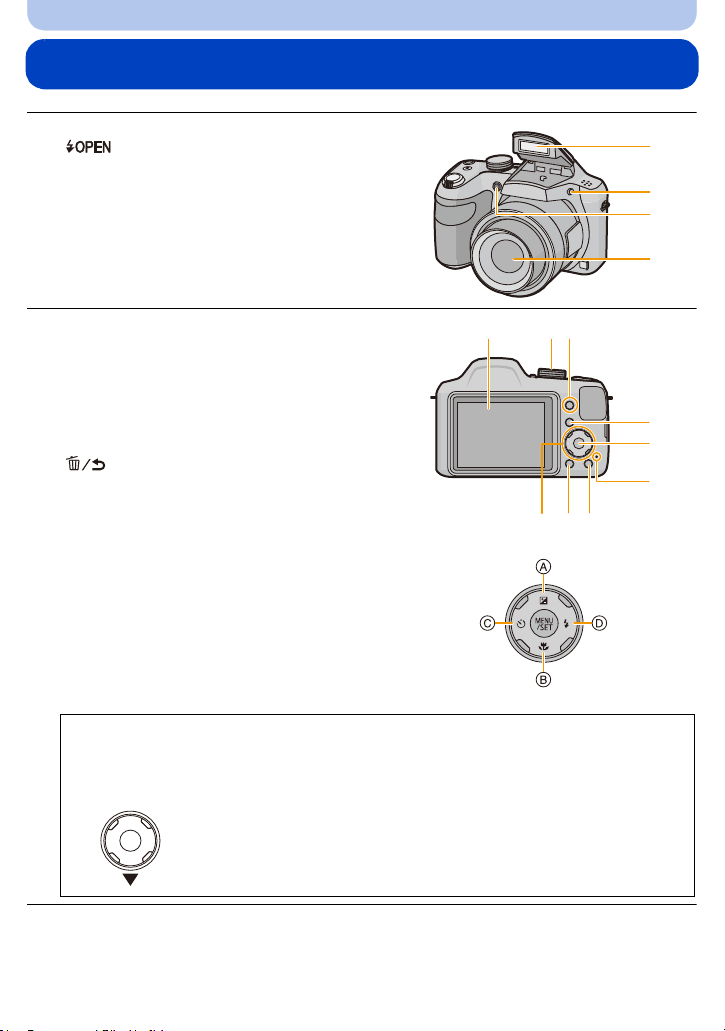
Before Use
1
2
3
4
576
8
9
11
1213
10
Names and Functions of Main Parts
1 Flash (P50)
2 [ ] (Flash open) button (P50)
3 Self-timer indicator (P55)
AF Assist Lamp (P85)
4 Lens (P5, 124)
5 Monitor (P47, 110, 124)
6 Mode dial (P25)
7 [EXPOSURE] button (P58)
8[(] (Playback) button (P35)
9 [MENU/SET] button (P38)
10 Charging lamp (P13)
11 [Q.MENU] button (P40)
[ ] (Delete/Cancel) button (P37)
12 [DISP.] button (P47)
13 Cursor buttons
È] (Exposure compensation) (P56)
A: 3/[
B: 4/[
C: 2/[
D: 1/[
(Auto Bracket) (P57)
#] (Macro Mode) (P54)
(AF Tracking) (P82)
ë] (Self-timer) (P55)
‰] (Flash setting) (P50)
In these operating instructions, the cursor buttons are described as shown in the figure
below or described with 3/4/2/1.
e.g.: When you press the 4 (down) button
or Press 4
- 7 -

14 Speaker
15
16
14
•
Be careful not to cover the speaker with your
finger. Doing so may make sound difficult to
hear.
15 Lens barrel
16 Shoulder strap eyelet (P10)
Before Use
17 Zoom lever (P48)
18 Shutter button (P27, 30)
19 Motion picture button (P33)
20 Camera [ON/OFF] button (P22)
21 Microphone
Be careful not to cover the microphone with
•
your finger.
22 Tripod mount
•
A tripod with a screw length of 5.5 mm
(0.22 inch) or more may damage this unit if
attached.
23 Card/Battery door (P12, 18)
24 Release lever (P12, 18)
25 [AV OUT/DIGITAL] socket (P13, 100, 103,
105)
This socket is also used when charging the
•
battery.
22
21
23
17
18
19
20
24
25
- 8 -
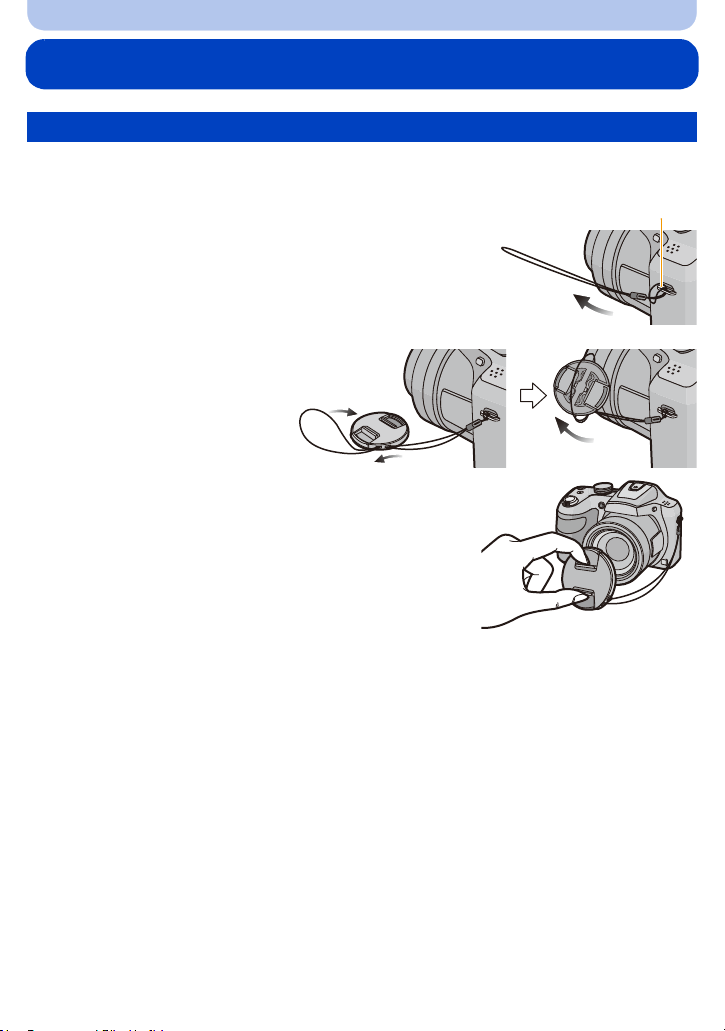
Preparation
A
Attaching the Lens Cap/Shoulder Strap
Attaching the Lens Cap
• When you turn the camera off or carry the camera, attach the lens cap to protect the surface of the
lens.
Pass the string through the hole at the shoulder
1
strap eyelet.
A: Shoulder strap eyelet
Pass the same string
2
through the hole on
the lens cap.
Attach the lens cap.
3
• Do not hang or swing around this unit.
• Make sure to detach the lens cap when turning this unit
on.
• Be careful not to lose the lens cap.
• Be careful that the lens cap string does not become
entangled with the shoulder strap.
- 9 -
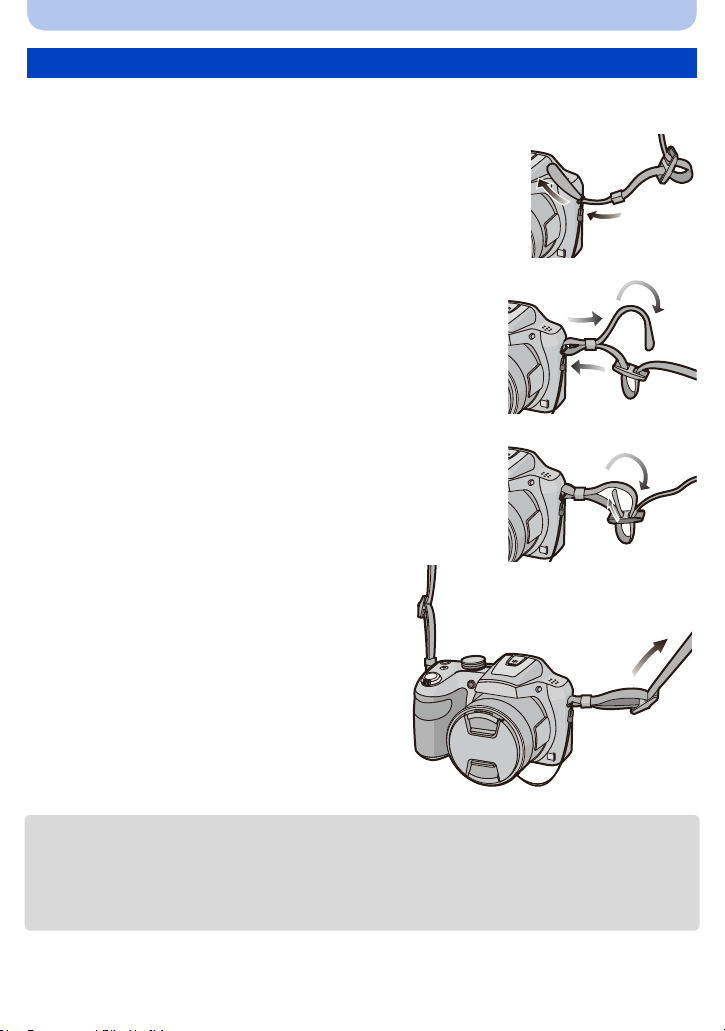
Preparation
Attaching the Shoulder Strap
• We recommend attaching the shoulder strap when using the camera to prevent it from
dropping.
Pass the shoulder strap through the hole at the
1
shoulder strap eyelet.
• Attach the shoulder strap with the "LUMIX" logo facing out.
Pass the end of the shoulder strap through the
2
ring in the direction of the arrow and then pass it
through the stopper.
Pass the end of the shoulder strap through the
3
hole on the other side of the stopper.
Pull the other side of the shoulder
4
strap and then check that it will not
come out.
• Perform steps 1 to 4 and then attach the other
side of the shoulder strap.
• Use the shoulder strap around your shoulder.
– Do not wrap the strap around your neck.
– It may result in injury or accident.
• Do not leave the shoulder strap where an infant can reach it.
– It may result in an accident by mistakenly wrapping around the neck.
- 10 -
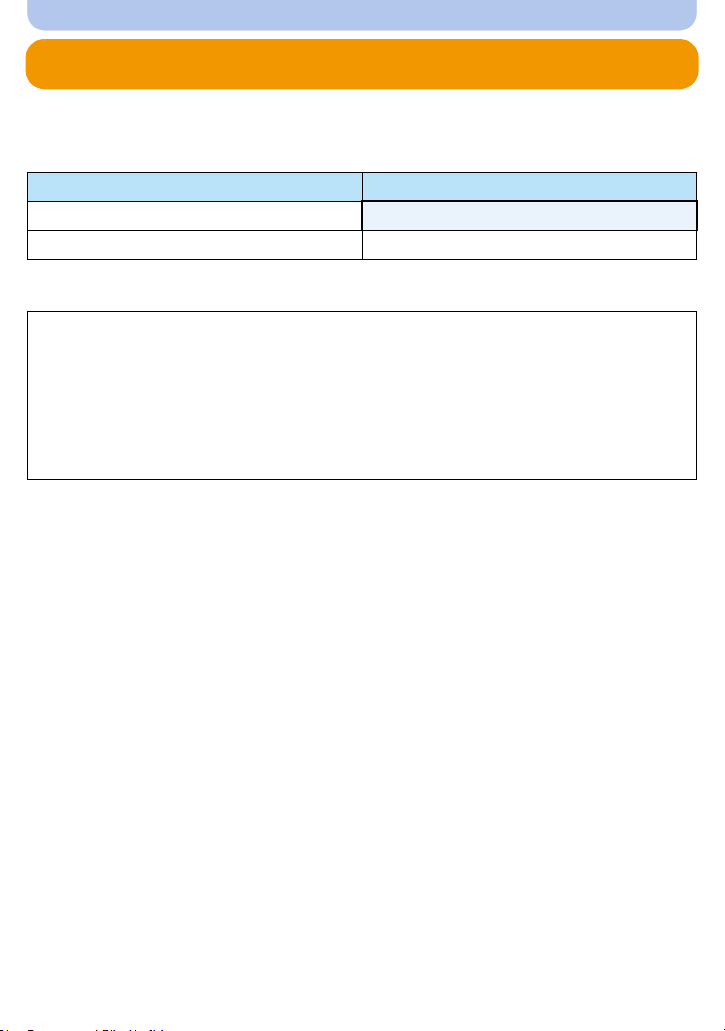
Preparation
Charging the Battery
Use the dedicated AC adaptor (supplied), USB connection cable (supplied) and battery.
•
The battery is not charged when the camera is shipped. Charge the battery before use.
• Charge the battery only when it is inserted in the camera.
Camera conditions Charge
Tur n e d off
Tur ned on —
∫ About batteries that you can use with this unit
It has been found that counterfeit battery packs which look very similar to the
genuine product are made available for purchase in some markets. Some of these
battery packs are not adequately protected with internal protection to meet the
requirements of appropriate safety standards. There is a possibility that these battery
packs may lead to fire or explosion. Please be advised that we are not liable for any
accident or failure occurring as a result of use of a counterfeit battery pack. To
ensure that safe products are used, we recommend that a genuine Panasonic battery
pack is used.
∫ About the power supply
If you use the AC adaptor (supplied) when the battery is in this unit, you can supply power from
a power outlet via the USB connection cable (supplied).
The battery may be running out during recording.
•
The camera will turn off if the battery power is gone.
• Before connecting or disconnecting the AC adaptor (supplied), turn the camera off.
≤
- 11 -
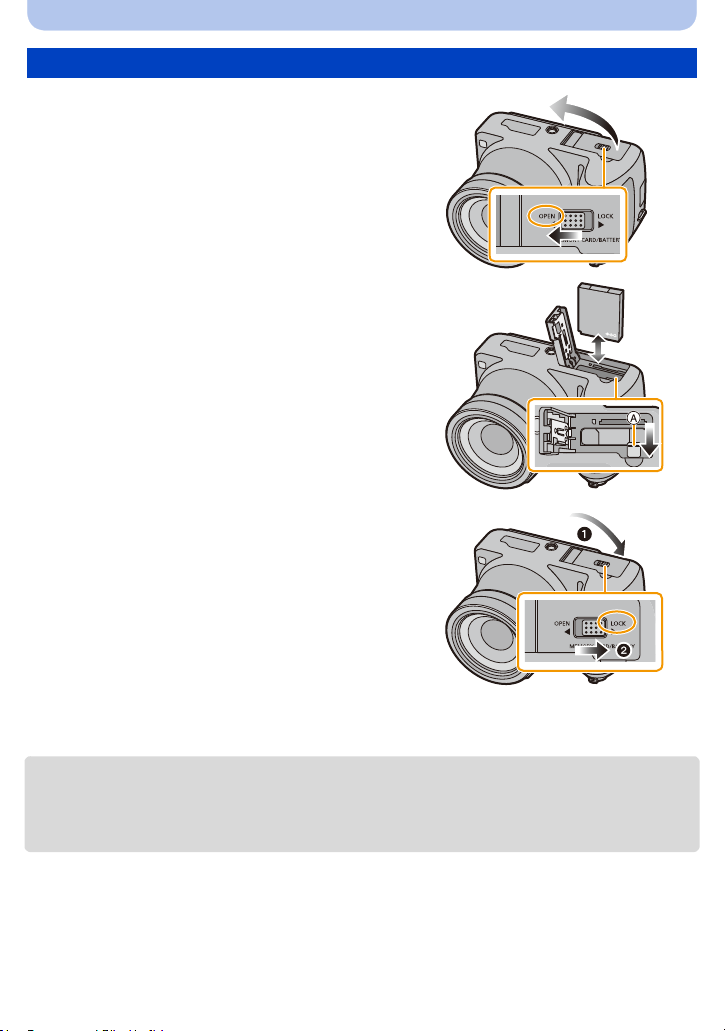
Inserting the Battery
Slide the release lever in the direction
1
of the arrow and open the card/battery
door.
• Always use genuine Panasonic batteries.
• If you use other batteries, we cannot
guarantee the quality of this product.
Being careful about the battery
2
orientation, securely insert it all the
way in, and then check that it is locked
by the lever A.
To remove the battery, move the lever
A in the direction of the arrow.
1: Close the card/battery door.
3
2: Slide the release lever in the
direction of the arrow.
Preparation
• Turn the camera off and wait for the “LUMIX” display on the monitor to clear before removing the
battery.
(Otherwise, this unit may no longer operate normally and the card itself may be damaged or the
recorded pictures may be lost.)
- 12 -
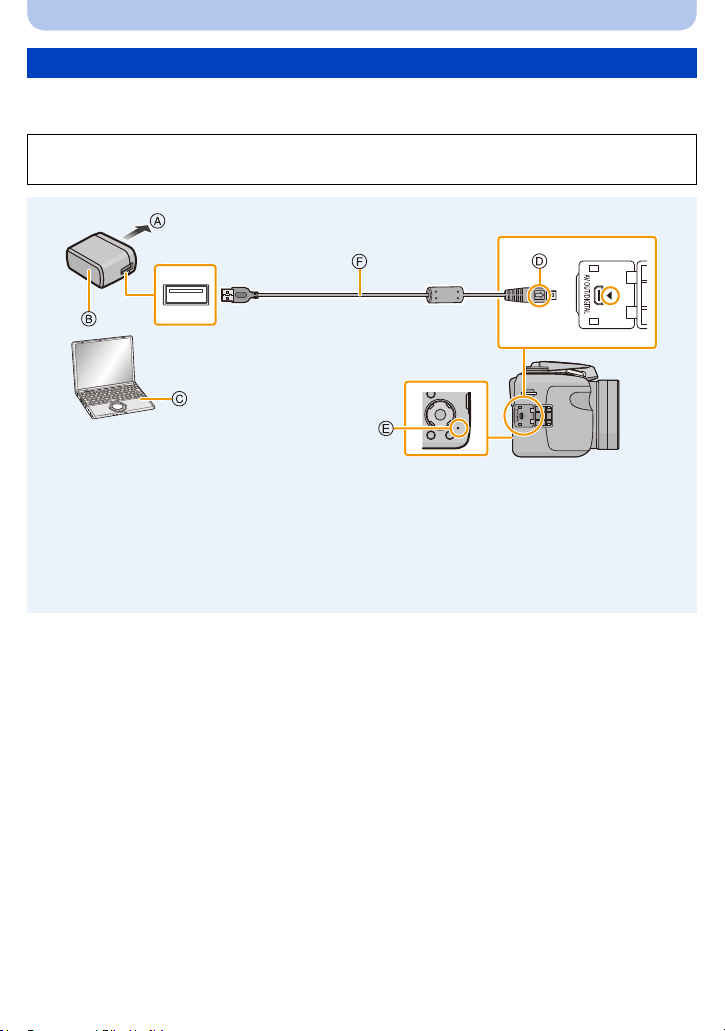
Preparation
Charging
• Charge the battery in areas with an ambient temperature, between 10 oC and 30 oC (50 oF and
86 oF) (same as the battery temperature), is recommended.
Insert the battery into this unit.
Check that this unit is turned off.
A To power outlet
B AC adaptor (supplied)
C PC (Turned on)
D Align the marks, and insert.
E Charging lamp
• It may take a few seconds until the lamp
lights up.
F USB connection cable (supplied)
• Check the directions of the connectors, and
plug them straight in or unplug them straight
out.
(Otherwise the connectors may bend out of
shape, which may cause malfunction.)
(Charging from the power outlet)
Connect the AC adaptor (supplied) and this camera with the USB connection
cable (supplied), and insert the AC adaptor (supplied) into the power outlet.
(Charging from a computer)
Connect the computer and this camera with the USB connection cable
(supplied).
• If the computer enters a suspended state while charging the battery, charging will stop.
• Connecting this camera to a notebook computer that is not connected to a power outlet will cause
the notebook computer battery to drain faster. Do not leave the camera connected for extended
periods of time.
• Be sure to always connect the camera to a computer USB terminal.
Do not connect the camera to a monitor, keyboard or printer USB terminal, or a USB hub.
- 13 -
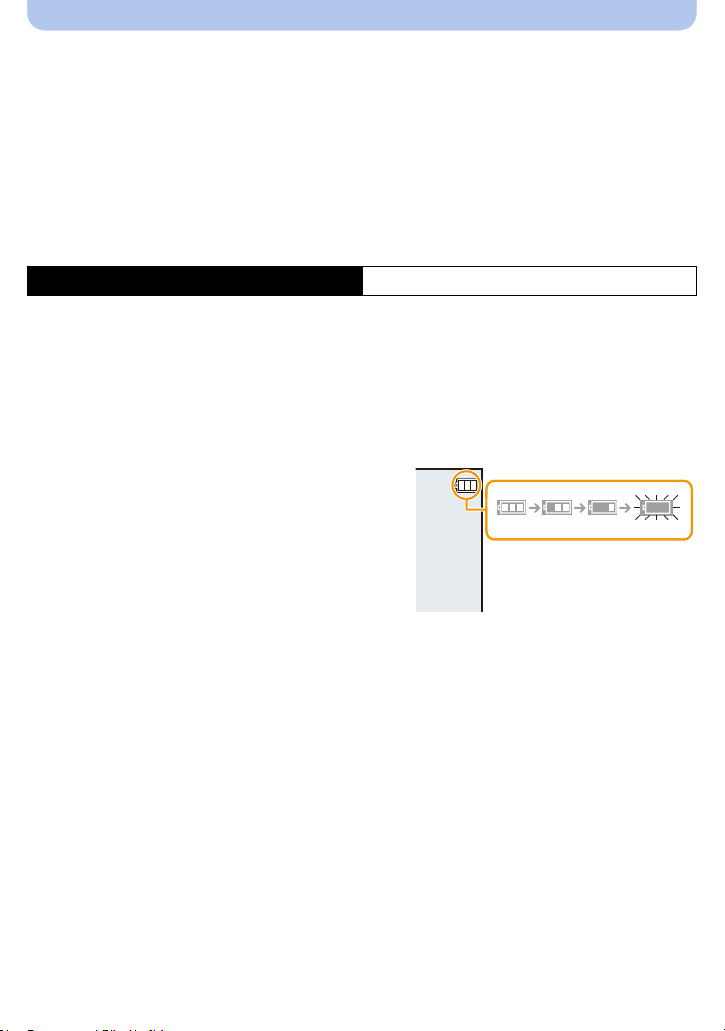
Preparation
∫ About the charging lamp
On: Charging.
Off: Charging has completed.
(When charging is complete, disconnect the camera from the power outlet
or computer.)
Blinking: Charging error.
(Refer to P114 for details.)
∫ Charging time
When using the AC adaptor (supplied)
Charging time Approx. 210 min
The indicated charging time is for when the battery has been discharged completely.
•
The charging time may vary depending on how the battery has been used.
The charging time for the battery in hot/cold environments or a battery that has not been
used for a long time may be longer than normal.
• When power is supplied from a computer, the power supply capacity of the computer
determines the charging time.
∫ Battery indication
The battery indication is displayed on the monitor.
The indication turns red and blinks if the remaining
•
battery power is low. Recharge the battery or replace it
with a fully charged battery.
- 14 -
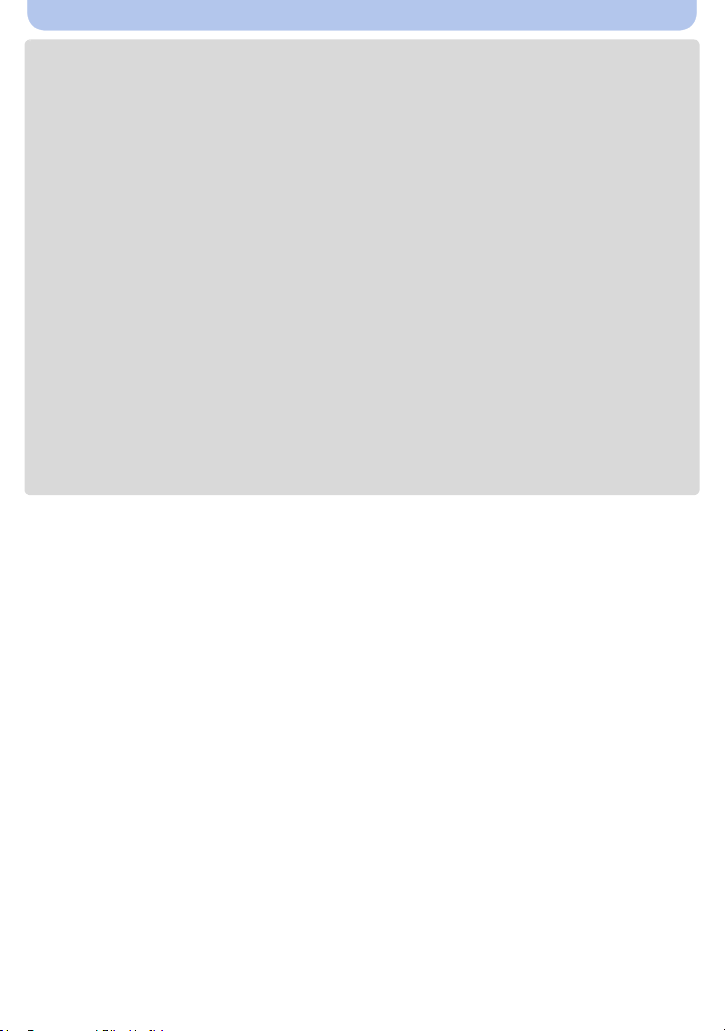
Preparation
• Do not leave any metal items (such as clips) near the contact areas of the power plug.
Otherwise, a fire and/or electric shocks may be caused by short-circuiting or the resulting
heat generated.
• Do not use any other USB connection cables except the supplied one or a genuine Panasonic USB
connection cable (DMW-USBC1: optional).
• Do not use any other AC adaptors except the supplied one.
• Do not use a USB extension cable.
• The AC adaptor (supplied) and USB connection cable (supplied) are for this camera only. Do not use
them with other devices.
• Remove the battery after use.
(The battery will be exhausted if left for a long period of time after being charged.)
• The battery becomes warm after using and during and after charging. The camera also becomes
warm during use. This is not a malfunction.
• The battery can be recharged even when it still has some power left, but it is not recommended that
the battery charge be frequently topped up while the battery is fully charged.
(Since characteristic swelling may occur.)
• If a problem occurs in the power outlet, such as a power outage, charging may not be completed
normally. If this happens, disconnect the USB connection cable (supplied) and connect it again.
• When the charging lamp does not light even if you connect the camera to the AC adaptor (supplied)
or a PC, check if they are connected correctly.
• If you reconnect the USB connection cable (supplied) when the camera is fully charged, the
charging lamp turns on for a while.
- 15 -

Preparation
Approximate operating time and number of recordable pictures
∫ Recording still pictures
Number of recordable
pictures
Recording time Approx. 160 min
Recording conditions by CIPA standard
•
CIPA is an abbreviation of [Camera & Imaging Products Association].
• Temperature: 23 oC (73.4 oF)/Humidity: 50%RH when monitor is on.
• Using a Panasonic SD Memory Card.
• Using the supplied battery.
• Starting recording 30 seconds after the camera is turned on.
(When the Optical Image Stabiliser function is set to [ON].)
• Recording once every 30 seconds using full flash every second recording.
• Changing the zoom magnification from Tele to Wide or vice versa in every recording.
• Turning the camera off every 10 recordings and leaving it until the temperature of the battery
decreases.
The number of recordable pictures varies depending on the recording interval time. As
the recording interval time becomes longer, the number of recordable pictures
decreases.
[For example, if you were to take one picture every two minutes, then the number of
pictures would be reduced to approximately one-quarter of the number of pictures given
above (based upon one picture taken every 30 seconds).]
∫ Recording motion pictures
When [Rec Quality] is set to [HD]
Recordable time Approx. 130 min
Actual recordable time Approx. 65 min
These times are for an ambient temperature of 23 oC (73.4 oF) and a humidity of 50%RH.
•
Please be aware that these times are approximate.
• Actual recordable time is the time available for recording when repeating actions such as turning this
unit on and off, starting/stopping recording, zoom operation, etc.
• Motion pictures can be recorded continuously up to 2 GB.
The maximum available recording time for up to 2 GB only is displayed on the screen.
Approx. 320 pictures
By CIPA standard in Programme
AE Mode
- 16 -

Preparation
∫ Playback
Playback time Approx. 350 min
The operating times and number of recordable pictures will differ according to the
•
environment and the operating conditions.
For example, in the following cases, the operating times will shorten and the number of recordable
pictures is reduced:
– In low-temperature environments, such as on ski slopes.
– When using [Monitor Luminance].
– When operations such as flash and zoom are used repeatedly.
• When the operating time of the camera becomes extremely short even after properly charging the
battery, the life of the battery may have expired. Buy a new battery.
- 17 -
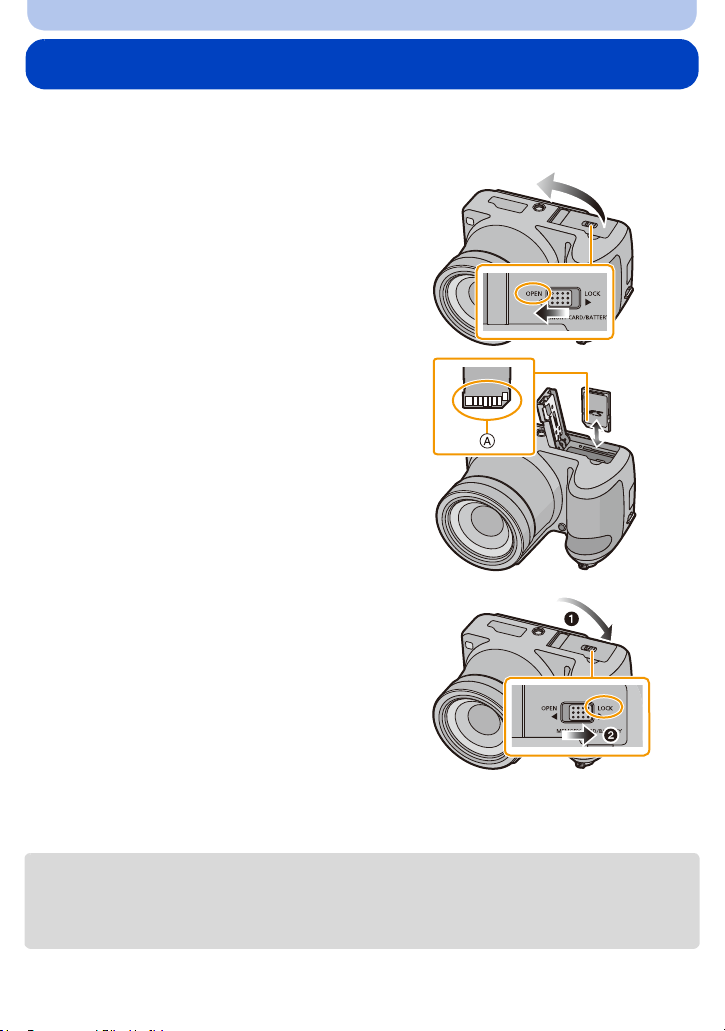
Preparation
Inserting and Removing the Card (optional)
• Check that this unit is turned off.
• We recommend using a Panasonic card.
Slide the release lever in the direction
1
of the arrow and open the card/battery
door.
Push it securely all the way until you
2
hear a “click” while being careful
about the direction in which you insert
it.
To remove the card, push the card
until it clicks, then pull the card out
upright.
A: Do not touch the connection terminals of
the card.
1: Close the card/battery door.
3
2: Slide the release lever in the
direction of the arrow.
• Turn the camera off and wait for the “LUMIX” display on the monitor to clear before removing the
card.
(Otherwise, this unit may no longer operate normally and the card itself may be damaged or the
recorded pictures may be lost.)
- 18 -
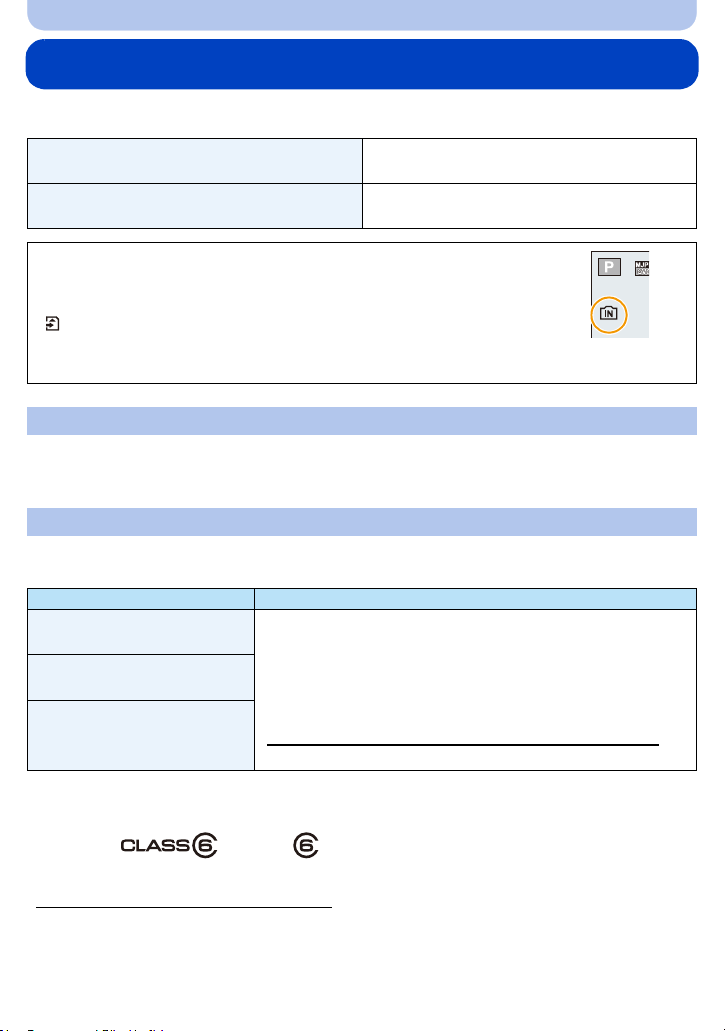
Preparation
5
About the Built-in Memory/the Card
The following operations can be performed using this unit:
When a card has not been inserted
When a card has been inserted
Pictures can be recorded on the built-in memory
and played back.
Pictures can be recorded on the card and
played back.
• When using the built-in memory:
k>ð (access indication
• When using the card:
(access indication
¢1 The access indication is displayed in red when pictures are being recorded on
the built-in memory (or the card).
¢1
)
¢1
)
Built-in Memory
• You can copy the recorded pictures to a card. (P99)
• Memory size: Approx. 80 MB
• The access time for the built-in memory may be longer than the access time for a card.
Card
The following cards, which conform to the SD standard, can be used with this unit.
(These cards are indicated as card in the text.)
Remarks
SD Memory Card
(8 MB to 2 GB)
SDHC Memory Card
(4 GB to 32 GB)
SDXC Memory Card
(48 GB, 64 GB)
¢2 SD Speed Class is the speed standard regarding continuous writing. Check via the label on the
card, etc.
e.g.:
• Use a card with SD Speed Class
when recording motion pictures.
• SDHC Memory Cards and SDXC Memory Cards can be used
only with their compatible devices.
• Check that the PC and other equipment are compatible when
using the SDXC Memory Cards.
http://panasonic.net/avc/sdcard/information/SDXC.html
• Only the cards with capacity listed left can be used.
¢2
with “Class 6” or higher
• Please confirm the latest information on the following website.
http://panasonic.jp/support/global/cs/dsc/
(This site is English only.)
- 19 -
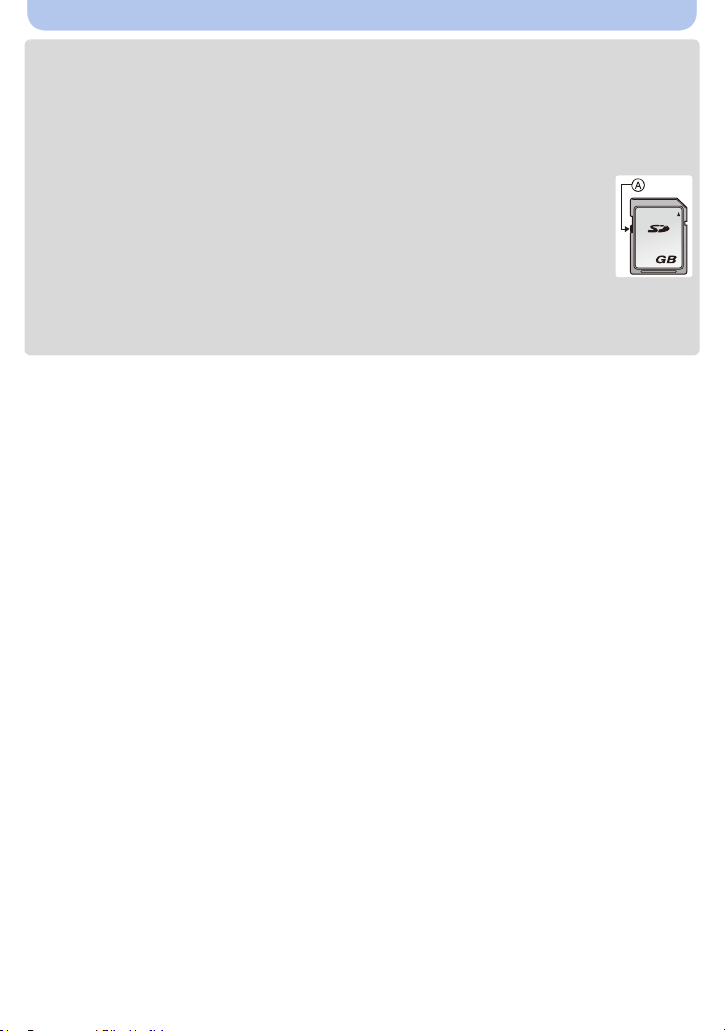
Preparation
2
• During access (image writing, reading and deleting, formatting etc.), do not turn this unit off,
remove the battery, card or disconnect the AC adaptor (supplied). Furthermore, do not
subject the camera to vibration, impact or static electricity.
The card or the data on the card may be damaged, and this unit may no longer operate
normally.
If operation fails due to vibration, impact or static electricity, perform the operation again.
• Write-Protect switch A provided (When this switch is set to the [LOCK] position, no
further data writing, deletion or formatting is possible. The ability to write, delete and
format data is restored when the switch is returned to its original position.)
• The data on the built-in memory or the card may be damaged or lost due to
electromagnetic waves, static electricity or breakdown of the camera or the card. We
recommend storing important data on a PC etc.
• Do not format the card on your PC or other equipment. Format it on the camera only to ensure
proper operation. (P46)
• Keep the Memory Card out of reach of children to prevent swallowing.
- 20 -

Preparation
5
R1m10s
Approximate number of recordable pictures and available recording time
∫ About the display of the number of recordable pictures and available recording time
• Switch the display (number of recordable pictures,
available recording time, etc.) by pressing [DISP.].
(P47)
• The number of recordable pictures and the available
recording time are an approximation.
(These vary depending on the recording conditions
and the type of card.)
∫ Number of recordable pictures
[i99999] is displayed if there are more than 100,000 pictures remaining.
•
Quality [A]
Picture size
20M (4:3) 7 150 2650 5300
3M (4:3) 40 950 16500 33000
0.3M (4:3) 220 4900 80400 178000
Built-in Memory
(Approx. 80 MB)
2GB 32 GB 64 GB
∫ Available recording time (when recording motion pictures)
“h” is an abbreviation for hour, “m” for minute and “s” for second.
•
Recording
quality setting
HD
VGA
QVGA
Built-in Memory
(Approx. 80 MB)
j 9m20s 2h32m 5h03m
j 22m30s 6h07m 12h13m
2m30s 1h05m 17h40m 35h15m
2GB 32 GB 64 GB
Number of
recordable pictures
Available recording
time
• The recordable time is the total time of all the motion pictures which have been recorded.
• Motion pictures can be recorded continuously up to 2 GB.
The maximum available recording time for up to 2 GB only is displayed on the screen.
- 21 -
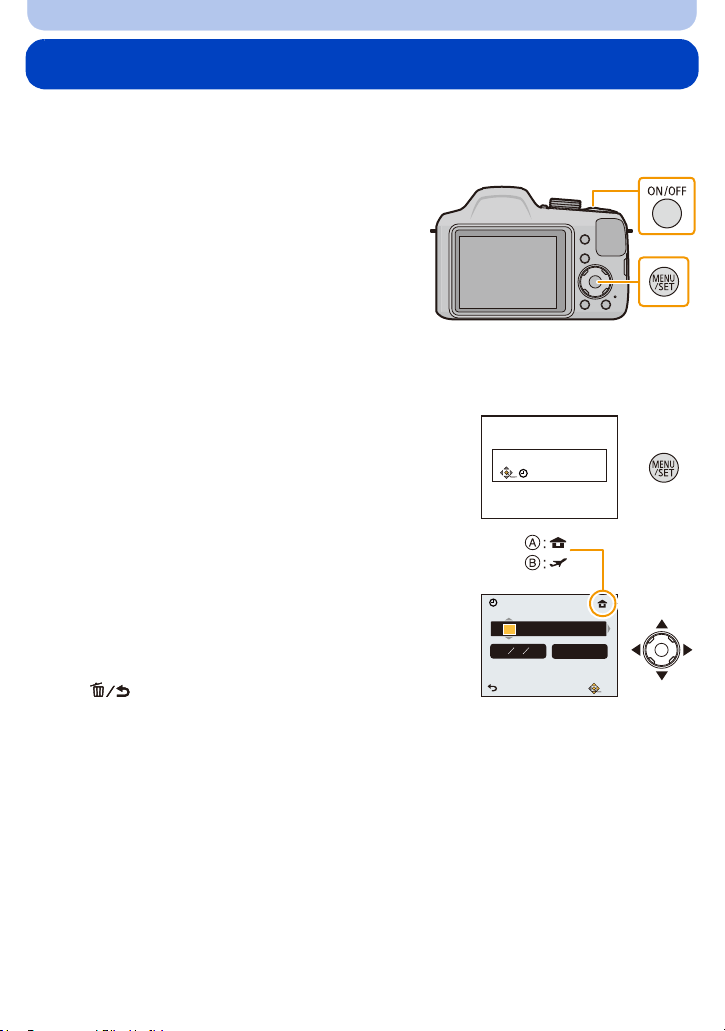
Preparation
Please set the clock
Clock Set
Setting Date/Time (Clock Set)
• The clock is not set when the camera is shipped.
• Before turning on the camera, remove the lens cap.
Press camera [ON/OFF] button.
1
• If the language select screen is not displayed,
proceed to step
Press [MENU/SET].
2
Press 3/4 to select the language, and press [MENU/SET].
3
Press [MENU/SET].
4
Press 2/1 to select the items (year, month,
5
day, hour, minute, display sequence or time
display format), and press 3/4 to set.
A: Time at the home area
B: Time at the travel destination
You can cancel without setting the clock by pressing
•
[].
4.
Clock Set
D M Y
Cancel
DEC1
//
24hrs
Select Set
201410 : 00
Press [MENU/SET] to set.
6
Press [MENU/SET].
7
- 22 -

Preparation
Changing the Clock Setting
Select [Clock Set] on the [Setup] menu and then press [MENU/SET]. (P38)
•
The clock can be reset as shown in steps 5 and 6.
• The clock setting is maintained for about 120 hours using the built-in clock battery even
without the battery.
(Leave the charged battery in the unit for about 2 hours to charge the built-in battery.)
• If the clock is not set, the correct date cannot be printed when you order a photo studio to print the
picture, or when you stamp the date on the pictures with [Date Stamp].
In addition, if you turn off the unit, various settings may be reset.
- 23 -
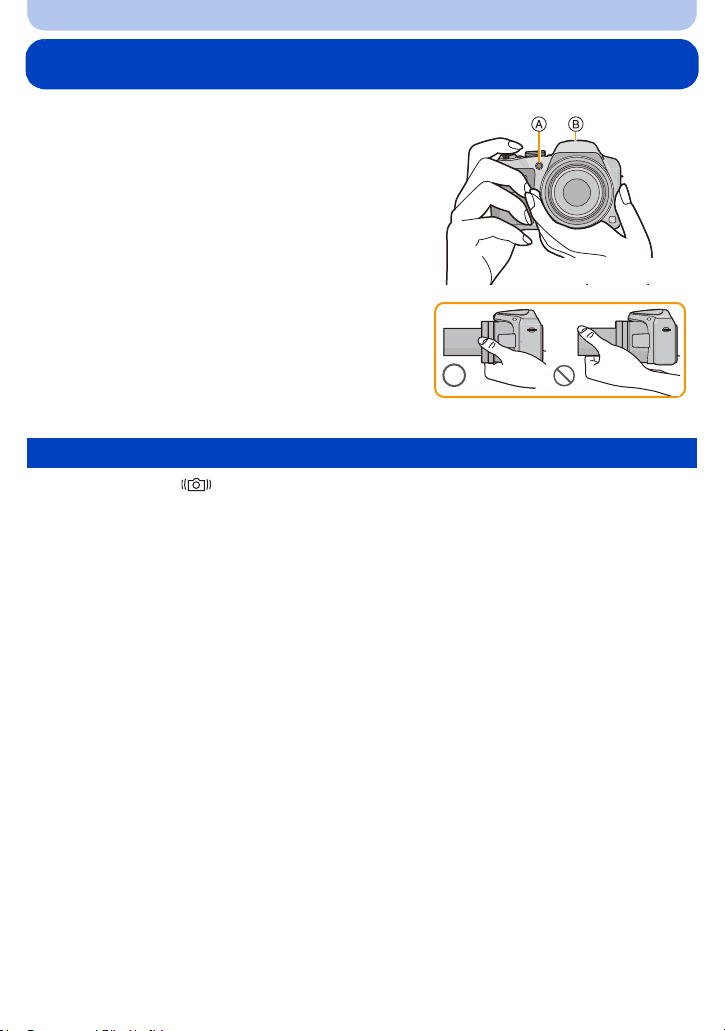
Preparation
Tips for taking good pictures
Hold the camera gently with both hands, keep
your arms still at your side and stand with
your feet slightly apart.
• Be careful not to move the camera when you press the
shutter button.
• Be careful not to put your fingers on the flash, AF
Assist Lamp A, microphone B, speaker or lens etc.
• Do not hold the lens barrel as you take pictures. There is
a risk that your finger will be trapped as the lens retracts.
Preventing jitter (camera shake)
When the Jitter alert [ ] appears, use [Stabilizer] (P86), a tripod or the Self-timer (P55).
•
Shutter speed will be slower particularly in the following cases. Keep the camera still from the
moment the shutter button is pressed until the picture appears on the screen.
– Slow sync./Red-Eye Reduction
– [Night Portrait]/[Night Scenery]/[Starry Sky] (Scene Mode)
- 24 -

Basic
Selecting the Recording Mode
Switching the mode by rotating the mode
dial.
• Rotate the mode dial slowly to select the desired
mode.
∫ List of Recording Modes
¦
Intelligent Auto Mode (P26)
The subjects are recorded using settings automatically selected by the camera.
Programme AE Mode (P30)
The subjects are recorded using your own settings.
Manual Exposure Mode (P58)
The exposure is adjusted by the aperture value and the shutter speed which are
manually adjusted.
Panorama Shot Mode (P59)
This mode allows you to take panorama pictures.
Û Scene Mode (P62)
This mode allows you to take pictures that match the scene being recorded.
Scenery Mode (P67)
This allows you to take pictures of a wide landscape.
Portrait Mode (P67)
When taking pictures of people outdoors during the daytime, this mode allows you to
improve the appearance and make their skin tones look healthier.
Creative Control Mode (P68)
Record while checking the image effect.
Align a desired mode with part A.
•
If you keep rotating the mode dial, screens may switch slower.
- 25 -
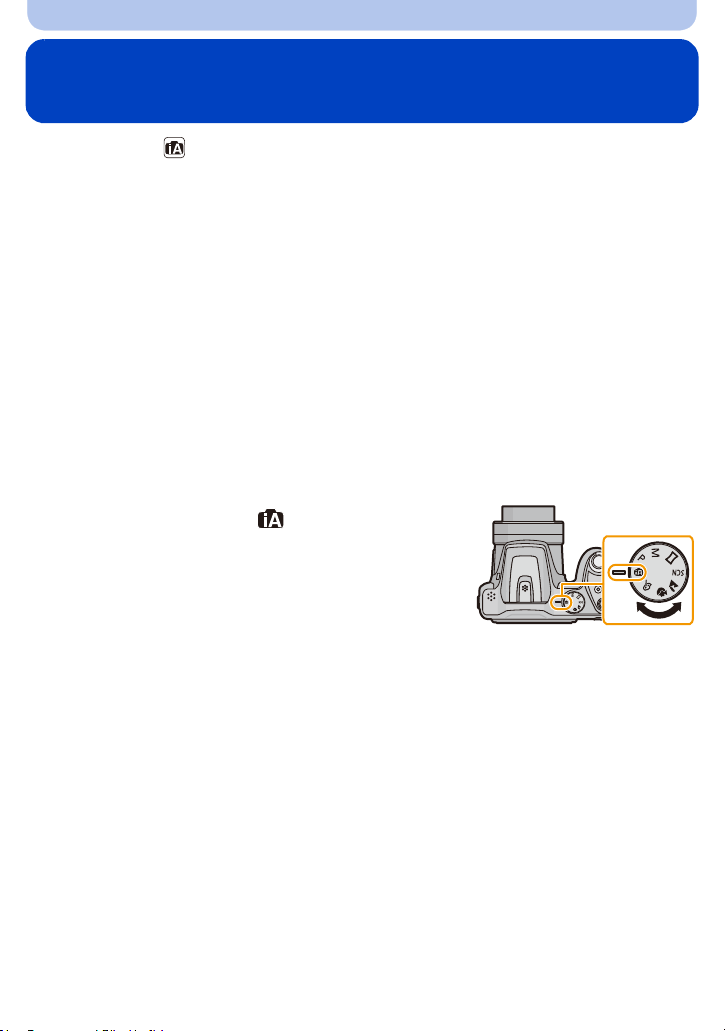
Basic
Taking pictures using the automatic function
(Intelligent Auto Mode)
Recording Mode:
The camera will set the most appropriate settings to match the subject and the recording
conditions so we recommend this mode for beginners or those who want to leave the settings
to the camera and take pictures easily.
The following functions are activated automatically.
•
– Scene Detection
– Backlight Compensation
– Intelligent ISO sensitivity control
– Auto White Balance
– Face Detection
– [i.Exposure]
– [i.Zoom]
– [AF Assist Lamp]
– [Red-Eye Removal]
– [Stabilizer]
– [Continuous AF]
Set the mode dial to [ ].
1
- 26 -

Basic
A
B
Press the shutter button halfway to focus.
2
• The focus indication A (green) lights when the subject is
focused.
• The AF area B is displayed around the subject’s face by
the Face Detection function. In other cases, it is displayed
at the point on the subject which is in focus.
• The minimal distance (how close you can be to the
subject) will change depending on the zoom factor.
Please check with the recordable range display on the
(P31)
screen.
• If you press 3 while [AF Tracking] is displayed, you can
set AF tracking.
For details, refer to P82.
(AF tracking is cancelled by pressing 3 again.)
Press the shutter button fully (push it in
3
further), and take the picture.
- 27 -
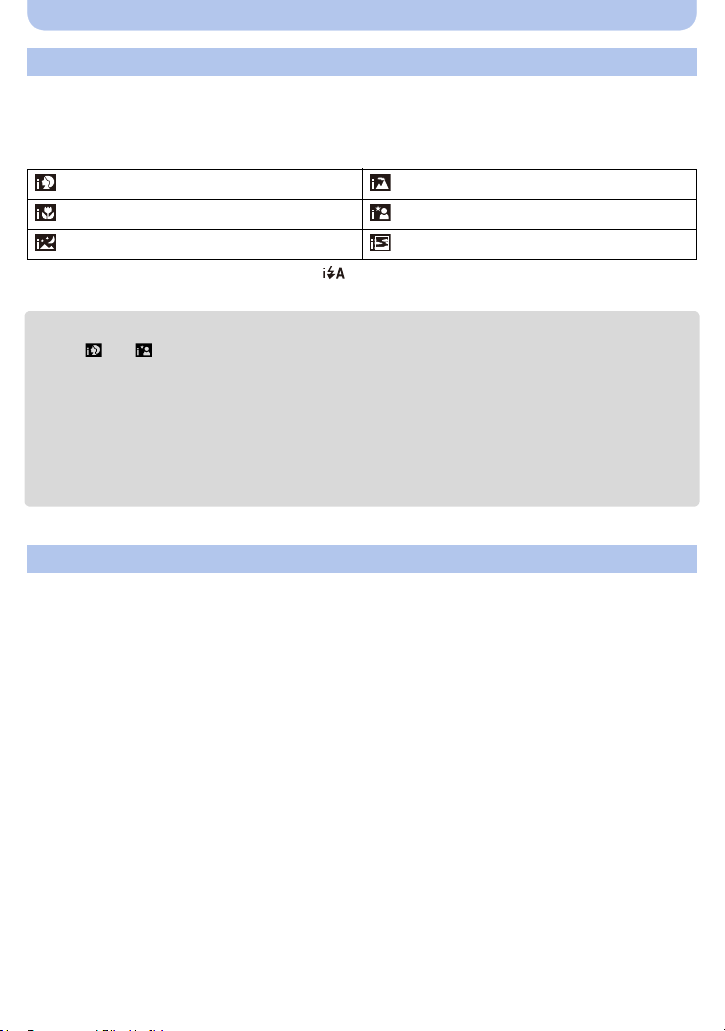
Basic
Scene Detection
When the camera identifies the optimum scene, the icon of the scene concerned is displayed in
blue for 2 seconds, after which its colour changes to the usual red.
When taking pictures
[i-Portrait] [i-Scenery]
[i-Macro] [i-Night Portrait]
¢
[i-Night Scenery] [i-Sunset]
¢ Only displayed when the flash is set to [ ].
[¦] is set if none of the scenes are applicable, and the standard settings are set.
•
• When [ ] or [ ] is selected, the camera automatically detects a person’s face, and it will adjust
the focus and exposure. (Face Detection)
• Due to conditions such as the ones below, a different scene may be identified for the same subject.
– Subject conditions: When the face is bright or dark, the size of the subject, the colour of the
subject, the distance to the subject, the contrast of the subject, when the subject is moving
– Recording conditions: Sunset, sunrise, under low brightness conditions, when the camera is
shaken, when zoom is used
• [¦] is used for recording when recording motion pictures. Scene Detection does not work.
The Backlight Compensation
When there is a backlight, the subject appears darker and the camera will automatically
attempt to correct it by increasing the brightness of the picture.
In Intelligent Auto Mode, backlight compensation works automatically.
(Depending on the backlighting conditions, backlighting may not be detected correctly.)
- 28 -
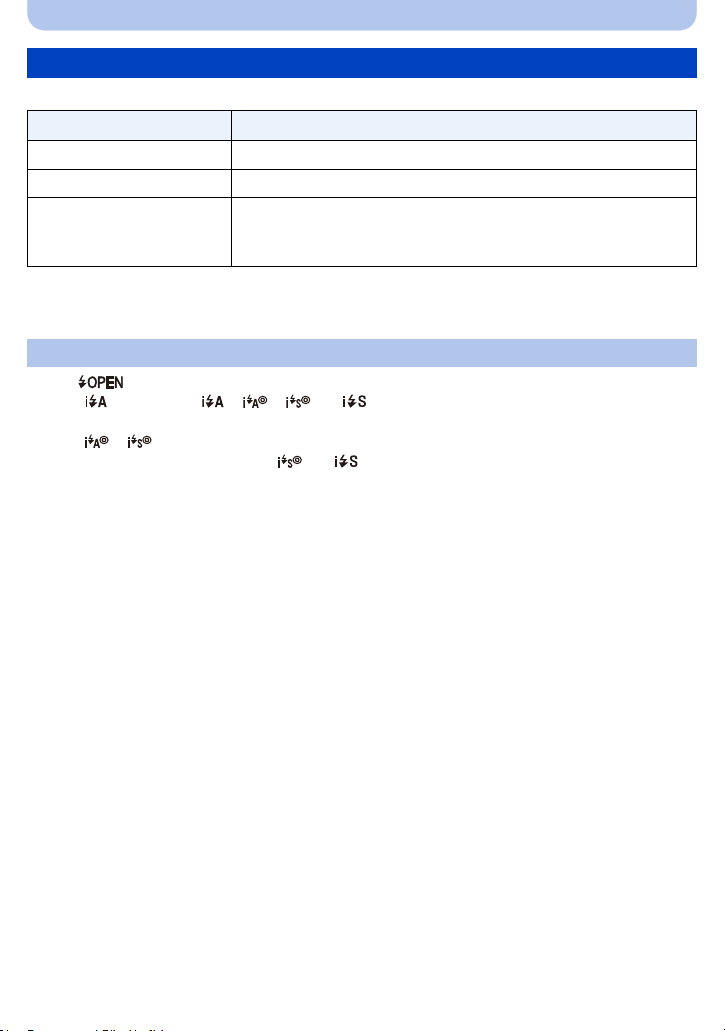
Basic
Changing the settings
Following menus can be set.
Menu Item
¢
¢
[Rec] [Picture Size]
[Motion Picture] [Rec Quality]
[Online Manual]/[Clock Set]/[World Time]/[Beep]/[Language]
[Setup]
•
For the setting method of the menu, refer to P38.
¢ Available settings may be different from other Recording Modes.
• Menu items other than those listed above are not displayed, but you
can set them in other Recording Modes.
About the flash (P50)
Press [ ] to open the flash.
•
When [ ] is selected, [ ], [ ], [ ] or [ ] is set depending on the type of subject and
brightness.
• When [ ], [ ] is set, [Red-Eye Removal] is enabled.
• Shutter speed will be slower during [ ] or [ ].
/[Burst]
- 29 -

Basic
1/601/601/60
F3.0F3.0
F3.0
A BC
Taking Pictures with Your Favourite Settings
(Programme AE Mode)
Recording Mode:
The camera automatically sets the shutter speed and the aperture value according to the
brightness of the subject.
You can take pictures with greater freedom by changing various settings in the [Rec] menu.
Set the mode dial to [ ].
1
Aim the AF area at the point you want to focus on.
2
Press the shutter button halfway to focus and
3
then press it fully to take the picture.
A ISO sensitivity
B Aperture value
C Shutter speed
• Aperture value and shutter speed is displayed in red when
correct exposure is not achieved.
(Exclude when using a flash)
- 30 -
