Panasonic VQT2T10, SC-BT228 User Manual
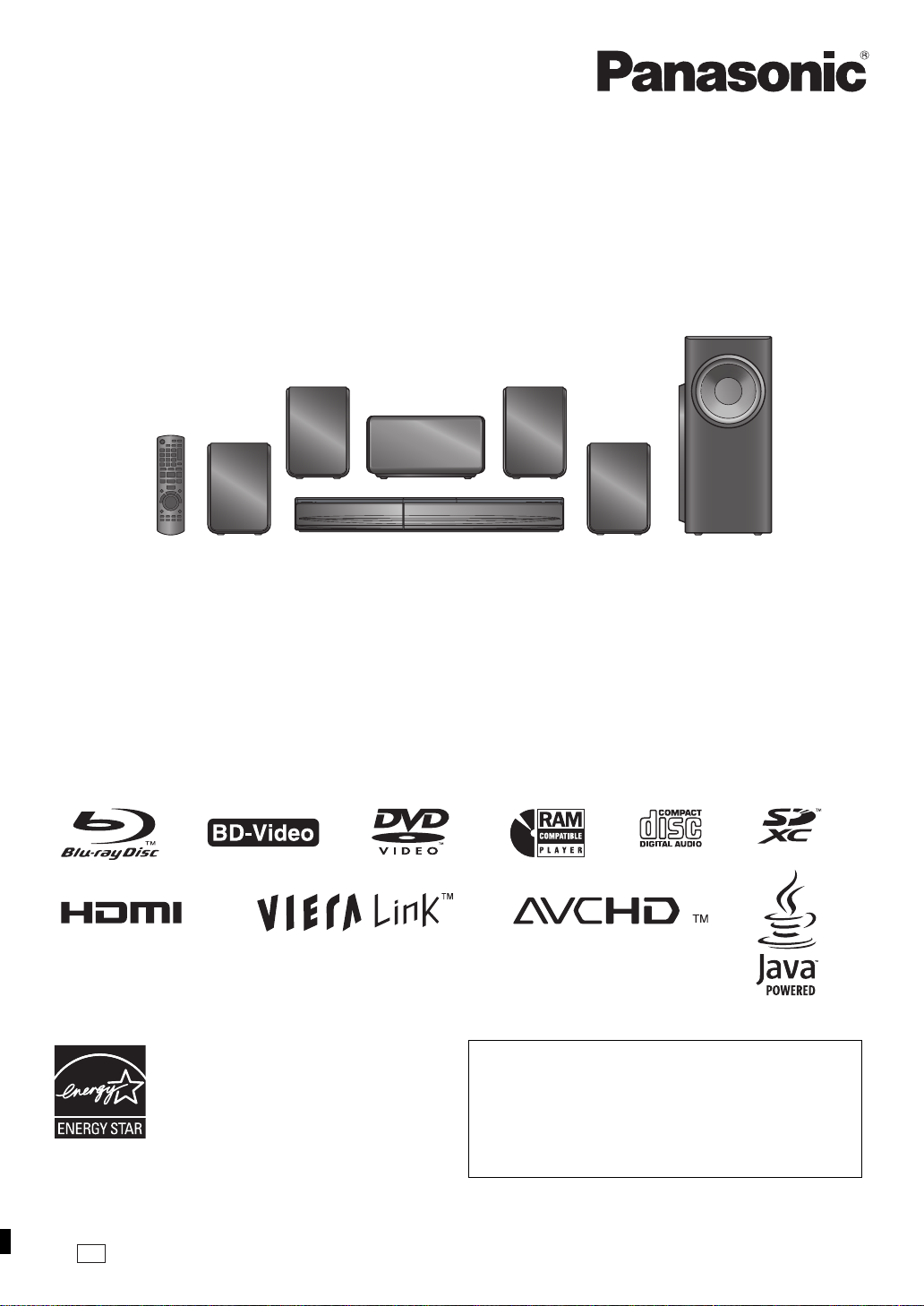
Operating Instructions
As an ENERGY STAR Partner,
Panasonic has determined that
this product meets the ENERGY STAR
guidelines for energy efficiency.
®
®
P
Blu-ray Disc Home Theater Sound System
Model No. SC-BT228
Dear customer
Thank you for purchasing this product.
For optimum performance and safet y, please re ad these instructions carefully.
Befor e co nnec ti ng , op er a ting or a djus t in g t his p r od uc t, p le as e rea d th e ins tr u cti ons co mpl ete ly. Ple as e k ee p t his m an ual f or f uture
reference.
If you have any questions contact:
1-800-211-PANA(7262)
The warranty can be found on page 42.
Please return the product registration card (if included),
or register via the Int ernet at:
www.panasonic.com/register
VQT2T10
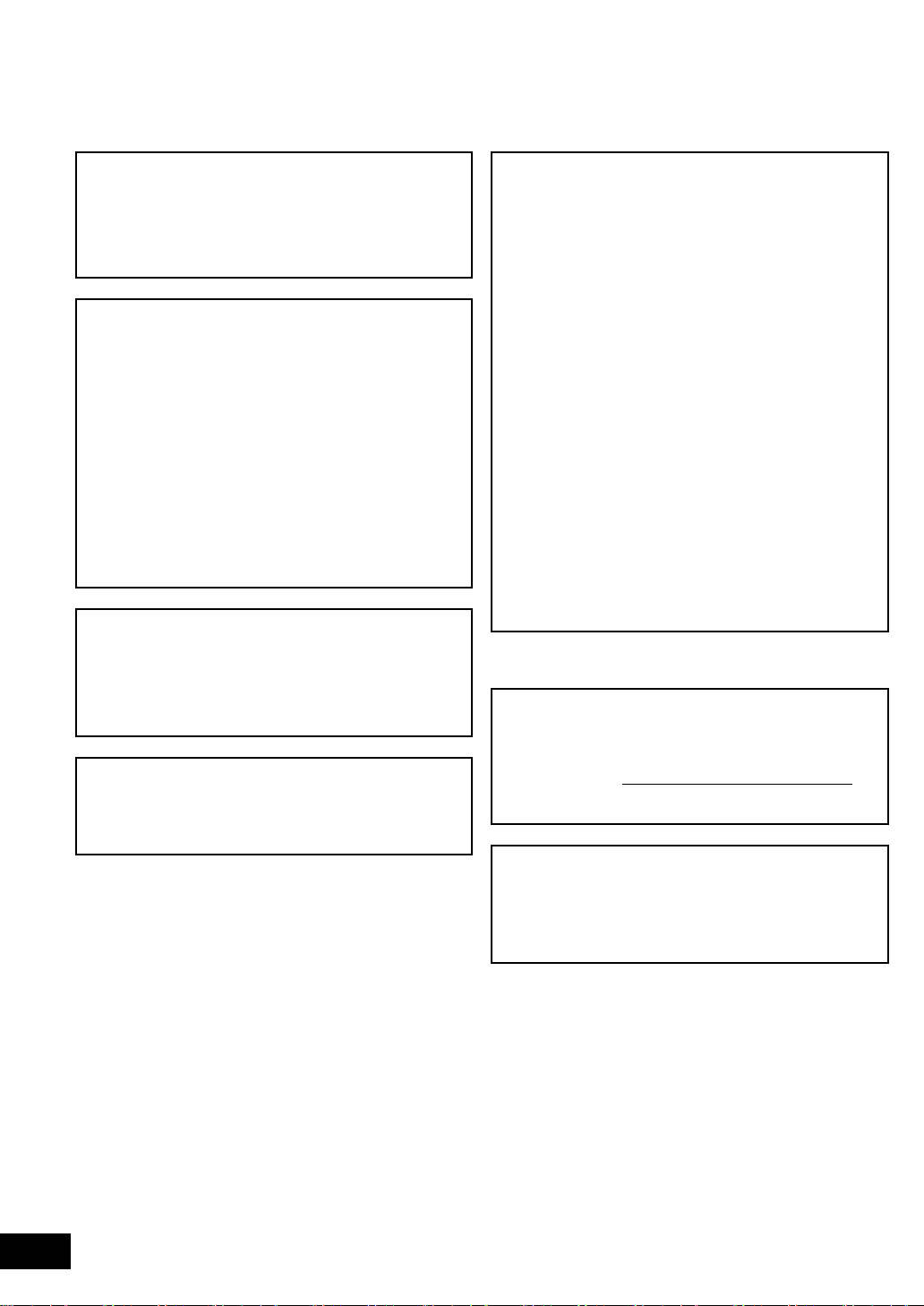
Getting started
CAUTION!
THIS PRODUCT UTILIZES A LASER.
USE OF CONTROLS OR ADJUSTMENTS OR PERFORMANCE
OF PROCEDURES OTHER THAN THOSE SPECIFIED HEREIN
MAY RESULT IN HAZARDOUS RADIATION EXPOSURE.
DO NOT OPEN COVERS AND DO NOT REPAIR YOURSELF.
REFER SERVICING TO QUALIFIED PERSONNEL.
WARNING:
TO REDUCE THE RISK OF FIRE, ELECTRIC
SHOCK OR PRODUCT DAMAGE,
≥ DO NOT EXPOSE THIS APPARATUS TO RAIN,
MOISTURE, DRIPPING OR SPLASHING AND
THAT NO OBJECTS FILLED WITH LIQUIDS,
SUCH AS VASES, SHALL BE PLACED ON THE
APPARATUS.
≥ USE ONLY THE RECOMMENDED
ACCESSORIES.
≥ DO NOT REMOVE THE COVER (OR BACK);
THERE ARE NO USER SERVICEABLE PARTS
INSIDE. REFER SERVICING TO QUALIFIED
SERVICE PERSONNEL.
CAUTION!
DO NOT INSTALL OR PLACE THIS UNIT IN A BOOKCASE,
BUILT-IN CABINET OR IN ANOTHER CONFINED SPACE.
ENSURE THE UNIT IS WELL VENTILATED. TO PREVENT RISK
OF ELECTRIC SHOCK OR FIRE HAZARD DUE TO
OVERHEATING, ENSURE THAT CURTAINS AND ANY OTHER
MATERIALS DO NOT OBSTRUCT THE VENTILATION VENTS.
The sock et out l et sha ll be i nstalle d ne ar th e eq uipm en t an d
easily accessible. The mains plug of the power supply cord
shall remain readily operable. To completely disconnect this
appara t us fr om the A C Mai ns , d is conne ct th e pow e r sup pl y
cord plug from AC receptacle.
FCC Note:
This equipment has been tested and found to comply with the limits for a
Class B digital device, pursuant to Part 15 of the FCC Rules.
These limits are designed to provide reasonable protection against
harmful interference in a residential installation. This equipment
generates, uses and can radiate radio frequency energy and, if not
installed and used in accordance with the instructions, may cause
harmful interference to radio communications. However, there is no
guarantee that interference will not occur in a particular installation. If this
equipment does cause harmful interference to radio or television
reception, which can be determined by turning the equipment off and on,
the user is encouraged to try to correct the interference by one or more of
the following measures:
≥ Reorient or relocate the receiving antenna.
≥ Increase the separation between the equipment and receiver.
≥ Connect the equipment into an outlet on a circuit different from that to
which the receiver is connected.
≥ Consult the dealer or an experienced radio/TV technician for help.
Any unauthorized changes or modifications to this equipment would void
the user’s authority to operate this device.
This device complies with Part 15 of the FCC Rules.
Operation is subject to the following two conditions:
(1) This device may not cause harmful interference, and
(2) this device must accept any interference received, including
interference that may cause undesired operation.
Responsible Party:
Panasonic Corporation of North America
One Panasonic Way
Secaucus, NJ 07094
Support Contact:
Panasonic Consumer Electronics Company
Telephone No.: 1-800-211-PANA (7262)
The mode l nu mber and se rial number of this prod uc t can be
found on either the back or the bottom of the unit.
Please note them in the space provided below and keep for
future reference.
MODEL NUMBER SC-BT228
SERIAL N U M BE R ______ __ ________ _______ ______
User memo:
DATE OF PURCHASE ________________________ _
DEALER NAME ________________ ______________
DEALER ADDRESS ___________________________
____________________________________________
TELEPHONE NUMBER ____ ____________________
VQT2T10
2
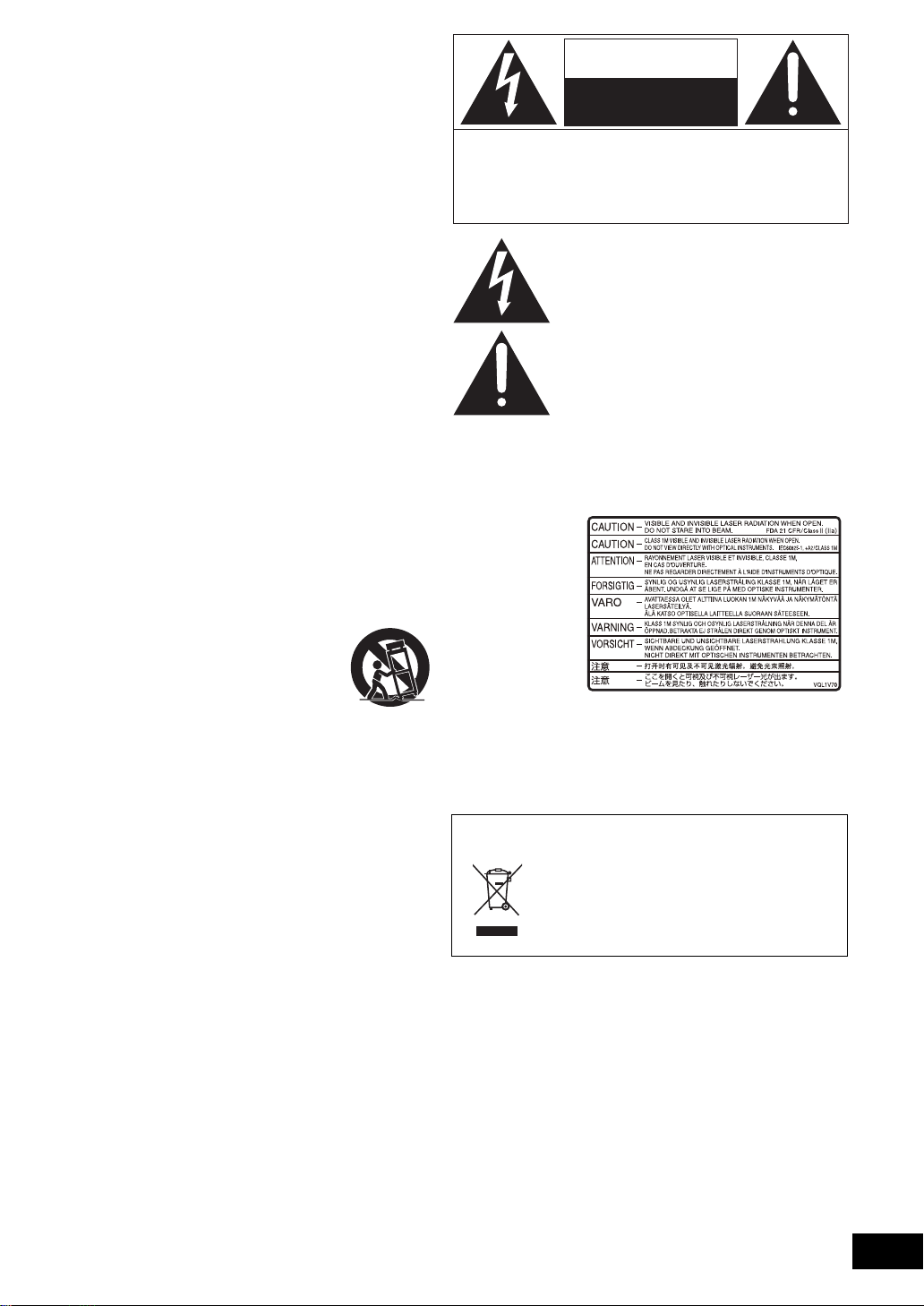
IMPORTANT SAFETY INSTRUCTIONS
Read these opera ting instructions carefully be fore using the
unit. Follow the safety instructions on the unit and the
applicable safety instructions listed below. Keep these
operating instructions handy fo r future r eferen ce.
1 Read these instructions.
2 Kee p these instr u ct ions.
3 Heed all warnings.
4 Follow all instructions.
5 Do not use this apparatus near water.
6 Clean only with dry cloth.
7 Do not block any ventilation openin gs. Install in
accordance with the manufacturer’s instructions.
8 Do not install n ear any heat sources such as radiators,
heat registers, stoves, or other apparatus (including
amplifiers) that produce heat.
9 Do not defeat the safety purpose of the polarized or
grounding-type plug. A polarized plug has two blades with
one wider than the other.
A grounding-type plug has two blades and a third
grounding prong. The wide blade or the third prong are
provided for your safety. If the provided plug does not fit
into your outlet, consult an electrician for replacement of
the obsolete outlet.
10 Protect the power cord from being walked on or pinched
particularly at plug s, convenience recepta c les, and the
point where they exit from the apparatus.
1 1 Onl y use attachment s/accessories sp ecified by the
manufacturer.
12 Use only with the cart, stand, tripod, bracket,
or table specified by the manufacturer, or sold
with the apparatus. When a cart is used, use
caution w hen moving the cart/appara tus
combination to avoid injury from tip-over.
13 Unplug this apparatus during ligh tning storms or when
unused for long periods of time.
14 Refer all servicing to qualified service personnel. Servicing
is required when the apparatus has been damaged in any
way, such as power-supply cord or plug is damaged, liquid
has been spilled or objects have fallen into the apparatus,
the apparatus has been exposed to rain or moisture, does
not operate norm ally, or has been dropped.
CAUTION
RISK OF ELECTRIC SHOCK
DO NOT OPEN
CAUTION: TO REDUCE THE RISK OF ELECTRIC
SHOCK, DO NOT REMOVE SCREWS .
NO USER-SERVICEABLE PAR TS
INSIDE.
REFER SERVICING TO Q UALIFIED
SERVICE PERSONNEL.
The lightning flash with arrowhead symbol, within
an equilateral triangle, is intended to alert the user
to the presence of uninsulated “dangerous
voltage” within the product’s enclosure that may be
of sufficient magnitude to constitute a risk of
electric shock to persons.
The exclamation point within an equilateral triangle
is intended to alert the user to the presence of
important operating and maintenance (servicing)
instructions in the literature accompanying the
appliance.
(Inside of product)
-If you see this symbolInformation on Disposal in other Countries outside the
European Union
This sy mbol is only valid in the European
Union.
If you wish to discard this product, please
contact you r loca l au t h orities or de ale r and
ask for the correct method of disposal.
VQT2T10
3
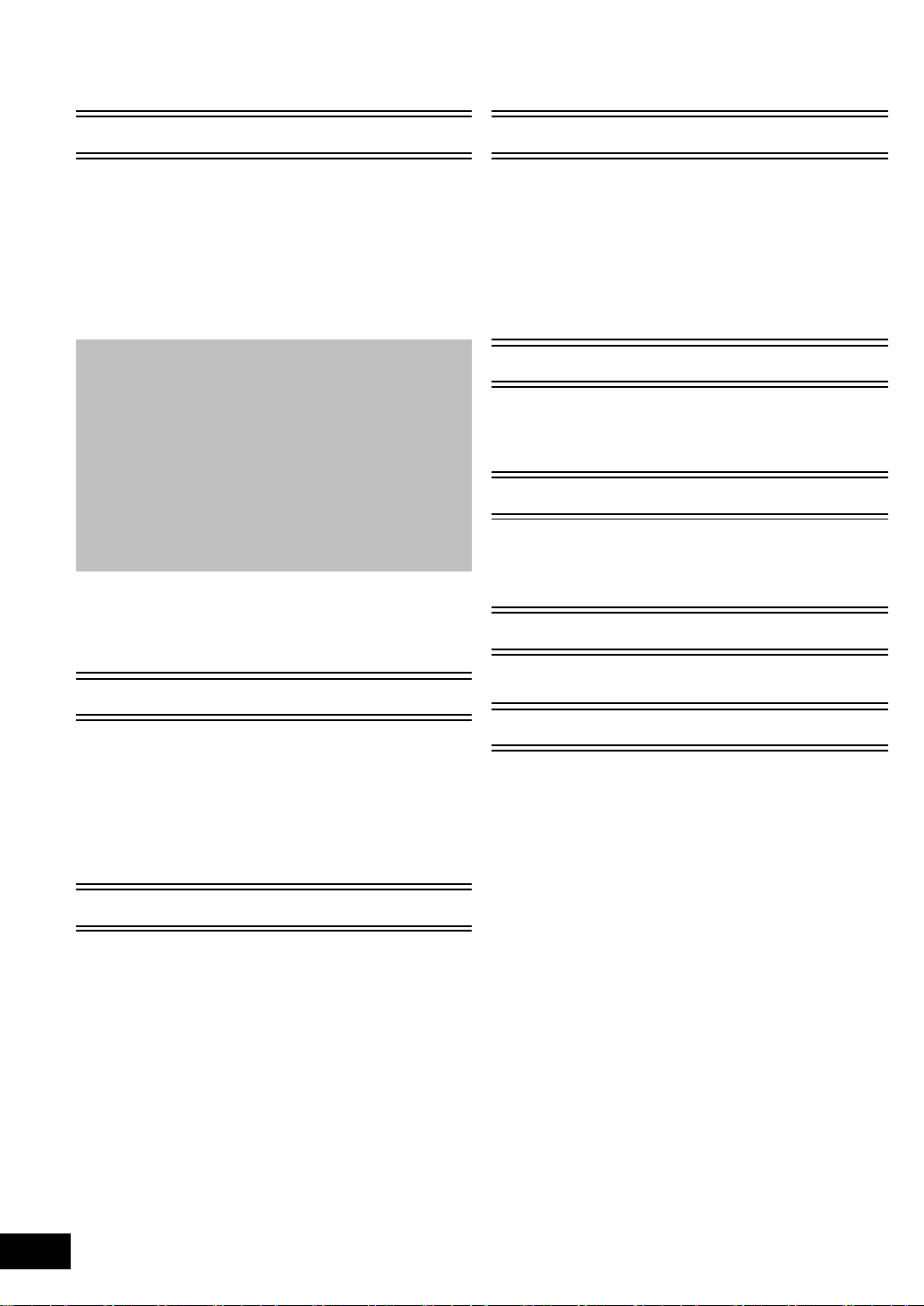
Table of contents
IMPORTANT SAFETY INSTRUCTIONS.......... 3
Getting started
Accessory...................................................... .... 5
Control ref e r ence guide..................................... 6
•Remote control................................................................. 6
•Main unit (Front)............................................................... 7
•Main unit (Rear)................................................................ 7
Playabl e dis cs/C a r d s......................................... 8
Unit and media care. ....................................... 10
Using the remote control................................. 10
STEP 1: Preparing the speakers..................... 11
STEP 2: Positi oning ... ..................................... 11
STEP 3: Connections...................................... 12
•Speaker cable connection.............................................. 12
•Connection to a TV ........................................................ 12
•Radio antenna connection ............................................. 14
STEP 4:
AC power supply cord connection................... 15
STEP 5: Easy setup ........................................ 15
STEP 6:
Reprogramming the remote control ................ 16
Inserti n g or removi n g a media......................... 16
START menu.................................................. 17
Enjoying sound effects from all speakers........ 18
•Enjoying surround sound effects.................................... 18
Playback
TV
Enjoying TV with unit’s speakers..................... 23
•Surround sound effects.................................................. 23
•Sound modes................................................................. 23
•Making settings for digital audio input............................ 23
Linked operations with the TV
(VIERA Link
•Setting the audio link ..................................................... 24
•Easy control only with VIERA remote control................ 25
TM
“HDAVI ControlTM”)................... 24
Other devices
Using the iPod ................................................. 26
•iPod Connection ............................................................ 26
•iPod Playback................................................................ 26
Advanced operations
Playback menu................................................ 27
Setup menu..................................................... 29
•Speaker settings............................................................. 31
Optional speaker settings
Speaker installation opt ion...... ........................ 32
Playing vid e o conte nts........ ............................ 19
•Other operations during play.......................................... 19
•Useful fun ctio ns... .... .... ... ................ ............... ............... .. 20
•Enjoying BONUSVIEW in BD-Video .............................. 20
Playing still pictures......................................... 20
•Useful fun ctio ns... .... .... ... ................ ............... ............... .. 21
Playing music.................................................. 21
Radio
Listenin g to th e Radio..................................... 22
•Presetting stations automatically.................................... 22
•Presetting stations manually .......................................... 22
•Listening/confirming the preset channels....................... 22
VQT2T10
4
Reference
Troubleshooting guide..................................... 33
Messages ........................................................ 35
About MP3/JPEG/AVCHD/MPEG2 files . ......... 36
Supplemental information................................ 37
Glossary.......................................................... 39
Specifications.................................................. 40
Limited Warranty (ONLY FOR U.S.A.
AND PUERTO RICO)...................................... 42
Index.................................................. Back cover
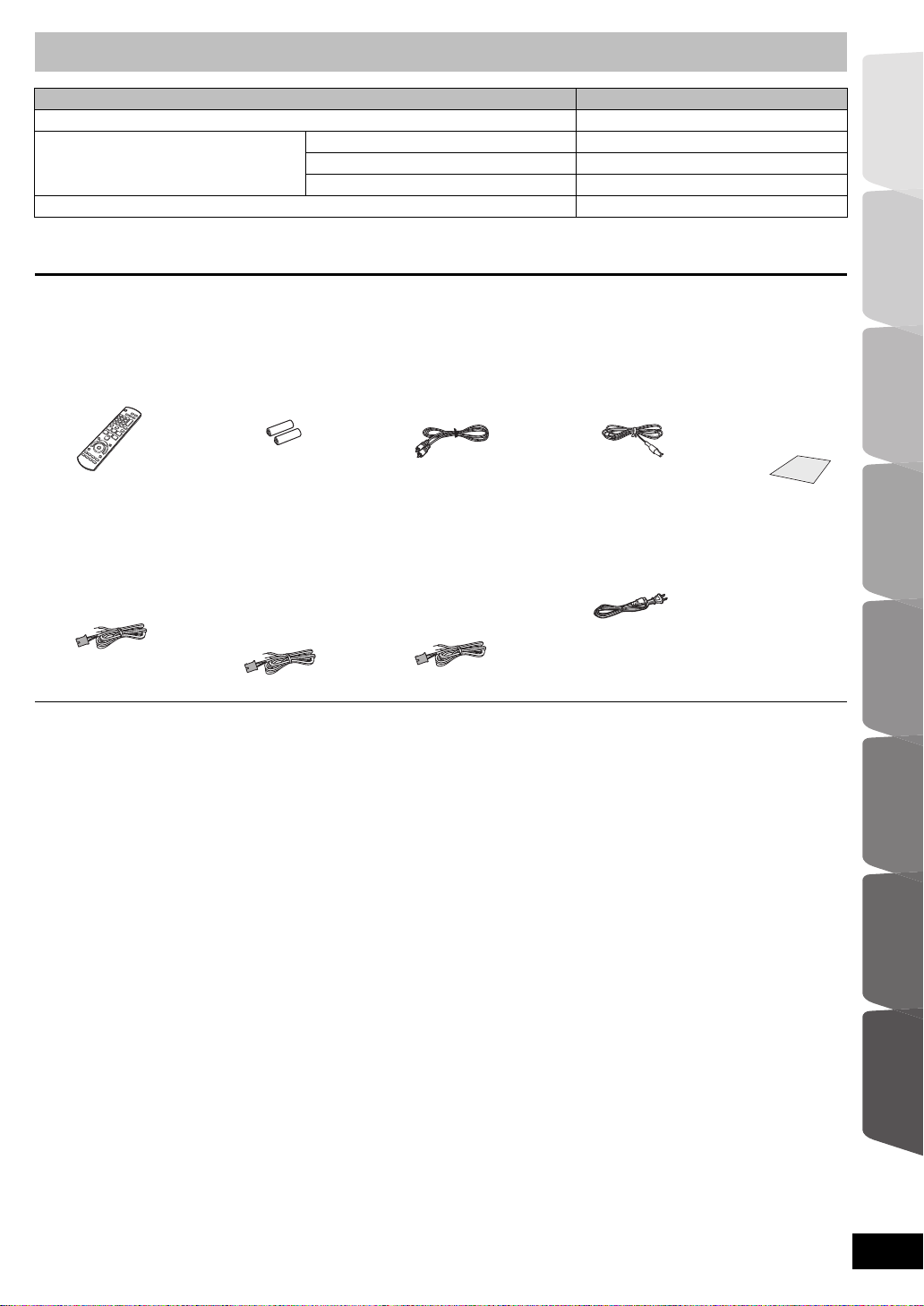
Getting started TV Radio PlaybackOther devices
Advanced operations
Reference
Optional speaker
settings
Getting started
≥ Operations in these instructions are described mainly with the remote control, but you can perform the operations
on the main unit if the controls are the same.
System SC-BT228
Main unit SA-BT228
Speaker system Front speakers SB-HF480
Center speaker SB-HC480
Surround speakers SB-HS480
Subwoofer SB-HW480
≥ Some accessories and external devices mentioned in these operat ing instructions that are not in cluded with thi s
product may not be on sale in certa in regions .
Accessory
Check the supplied accessories before using this unit.
∏ 1 Remote control
(N2QAKB000092)
∏ 2 Batteries for
remote control
∏ 1 Video cable
(K2KA2BA00001)
∏ 1 FM indoor
antenna
(RSAX0002)
∏ 1 Sheet of
speaker
cable
stickers
∏ Speaker cable
(center)
[REEX1154]
with gr een connector
∏ Speaker cables
(surround)
[REEX1155]
with gray connector
[REEX1156]
with blue connector
∏ Speaker cables
(front)
[REEX1152A]
with red connector
[REEX1153A]
with white connector
≥ Product numbers correct as of December 2009. These may be subject to
change.
≥ Do not use AC power supply cord with other equipment.
≥ To order acc essories, refer to “Accessory Purchases (United States and
Puerto Rico)” on page 42.
∏ 1 AC power
supply co rd
(K2CB2CB00021)
VQT2T10
5
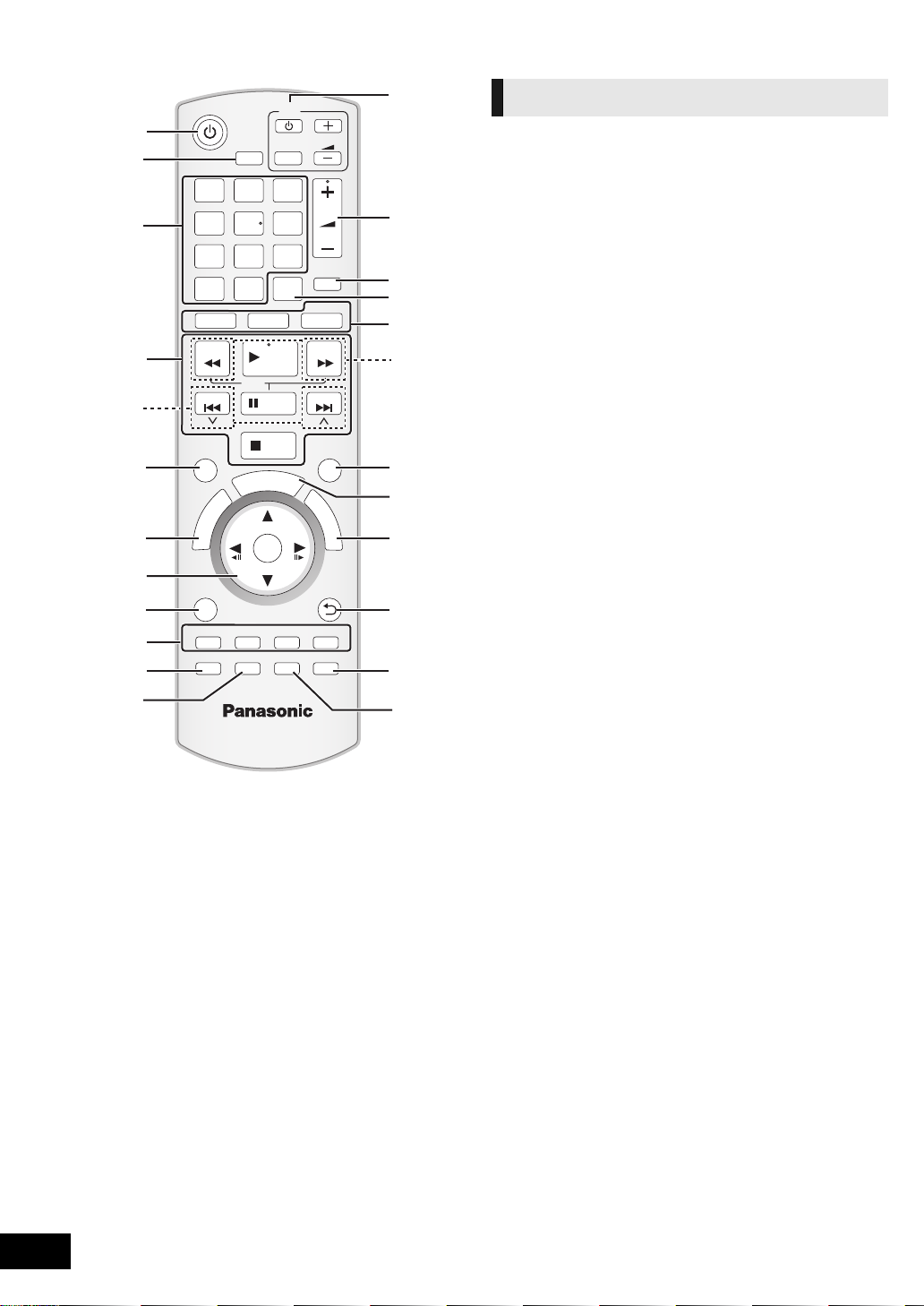
RETURN
VOL
STOP
SEARCH
SKIP
SLOW
SKIP
PLAY
PAUSE
SEARCH
OK
BD/SD
iPod
EXT-IN
MUTE
RADIO
P
O
P
-
U
P
M
E
N
U
T
O
P
M
E
N
U
EXIT
STATUS
R
G
B
Y
-
CH SELECT
SOUND
SURROUND
DISPLAY
AUDIO
D
I
R
E
C
T
N
A
V
I
G
A
T
O
R
S
T
A
R
T
SUB MENU
s
VOL
TV
INPUT
SLEEP
CANCEL
PIP
23
4 56
7809
1
19
8
21
22
24
13
20
1
4
18
2
23
14
17
15
16
3
5
6
7
9
10
11
12
Control reference guide
VQT2T10
6
Remote control
1 Turn the unit on and off ( > 15)
2 Set the sleep timer
1 Press [SLEEP].
2 While “SLEEP ££” is displayed, press [SLEEP]
several times to select the time (in minutes).
≥ Timer selection is up to 120 minutes.
≥ Select “OFF” when ca ncelling the setting.
≥ To confirm the remaining time
Press the button again.
3 Select title numbers, etc./Enter numbers
[CANCEL]: Cance l
4 Basic playback control buttons (> 19)
5 Select preset radio stations
6 Show status messages (> 19)
7 Show Top Menu/D irect Navigator (> 19)
8[3, 4,2, 1]: Menu selection
[OK]: Selection
[2, 1]: Select preset radio station (> 22)
[2] (2;), [1] (;1): Frame-by-frame (> 19)
9 Show sub menu (> 20)
10 These buttons are used when;
≥ Operating a BD-Video disc that includes Java
application s (BD-J).
≥ Display ing “Title View” and “Album View” screens.
(> 20)
11 Set the sound mode (> 18)/Select speaker channel
(> 18)
12 Select surround sound effect s (> 18)
13 TV operation buttons
[Í]: Turn the television on and off
[INPUT]: Input selec t
[ijVOL]: Adjust the volume
14 Adjust the volume of the main unit
15 Mute the sound
≥ “MUTE” fl as hes o n t he unit ’ s di spla y, while t he f unct i on i s
on.
≥ To cancel, press the button again or adjust the volume.
≥ Muting is canceled if the unit is turned off.
16 Switch on/off Secondary Video (Picture-in-picture)
17 Select the sour ce
[BD/SD]: Select disc drive or SD card drive (> 17)
[iPod]: Select iPod as the source (> 17, 26)
[RADIO/EXT-IN]: Select FM tuner or external audio as the
source (> 17, 22, 23)
18 Select radio stations manually (> 22)
19 Exit the menu scr een
20 Show START menu (> 17)
21 Show Pop-up menu (> 19)
22 Return to previous screen
23 Select audio (> 19)
24 Show Playback menu (> 27)
TM
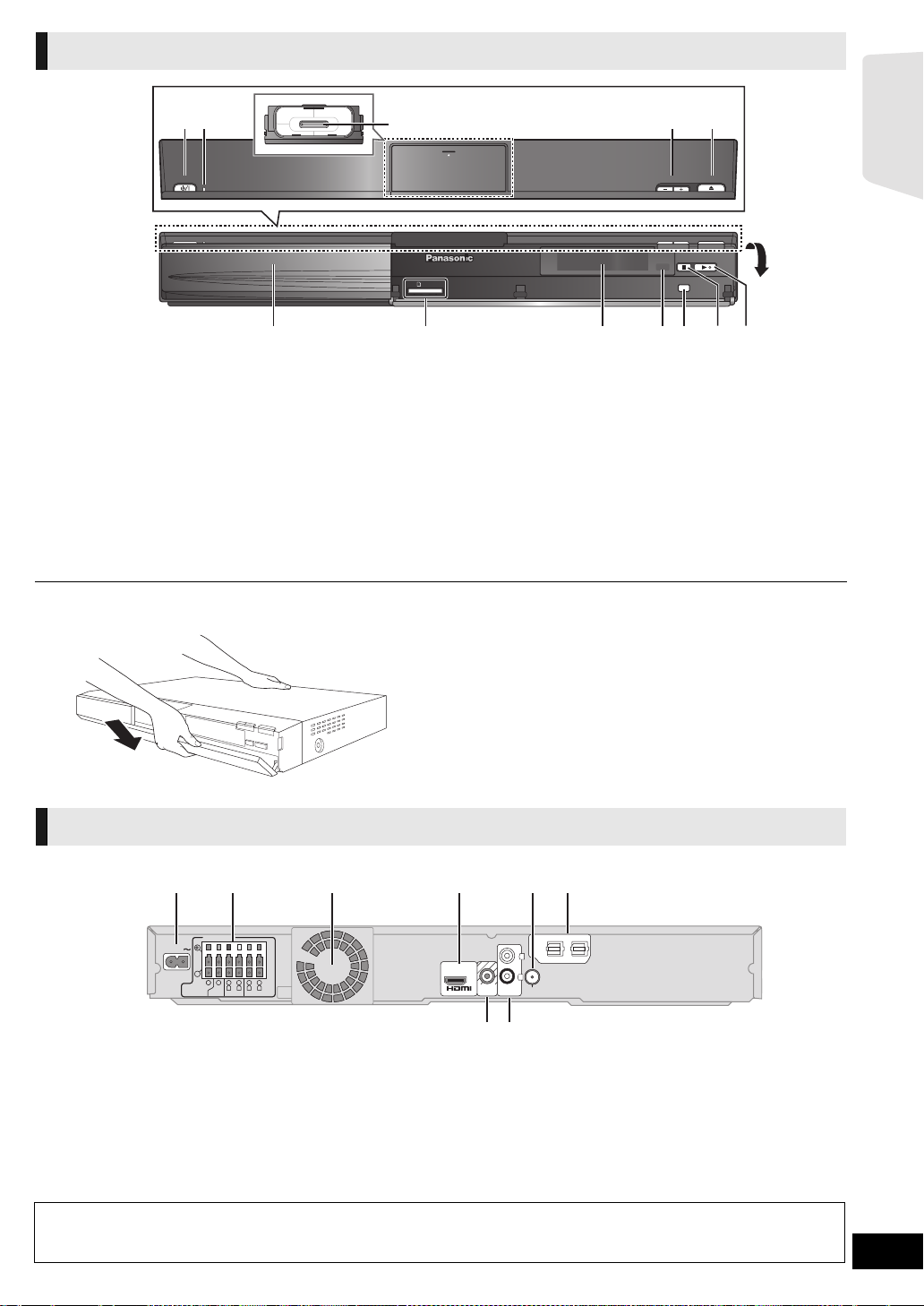
Getting started
Main unit (Front)
OPEN/CLOSEVOLUME
POWER
iPod
SELECTOR
SD CARD
1 2
3
45
6 7 8 9 10 11 12
Pull open.
AC IN
5
2
1
3Ω6Ω6Ω
FRONT
CENTER
SUBWOOFER
R L
2
1
3Ω
SURROUND
R L
-
AV
OUT
VIDEO
OUT
AUX
OPTICAL
21
DIGITAL AUDIO IN
+
6
FM ANT
75()Ω
L
R
AC IN
5
2
1
3Ω6Ω6Ω
FRONT
CENTER
SUBWOOFER
R L
4
3
3Ω
SURROUND
R L
-
AV
OUT
(ARC)
VIDEO
OUT
AUX
OPTICAL
21
DIGITAL AUDIO IN
+
6
L
R
FM ANT
75()Ω
1 2 3 4 5 6
7 8
1 Standb y/ on swi tc h ( PO WER Í/I) (> 15)
Press to switch the unit from on to standby mode or vice
versa. In standb y mode, the unit is s till consuming a small
amount of power.
2 Power indicator
The indicator lights when this unit is turned on.
3 Connect iPod (> 26)
4 Adjust the volume of the main unit
5 Open or cl ose the disc tray ( > 16)
6Disc tray
7 SD card slot (> 16)
∫ If the fron t cover comes off
Main unit (Rear)
8 Display (FL Display)
≥ “SRD” (SURROUND) lights when sound is output to the
surround speakers.
≥ The display is turned off when the volume is adjusted to
“0”. (> 30)
9 Remote control signal sensor
Distance: Withi n ap pro x. 7 m (23 ft.)
Angle: A pp ro x. 20
o
up and down , 30oleft and right
10 Select the source (> 17)
11 Stop (> 19)
12 Start play (> 19)
1 Hold rear side of main unit by one hand and match up left
or right side protruding hook on the cover first with the
corresponding slot on the unit.
2 Push the hook firmly towards the unit until it clicks into
place. Then push the succeeding hooks one by one until
all have clicke d into place.
3 Check that the cover now moves correctly.
≥ If it does not, remove it and repeat the above procedure.
1 AC IN terminal (> 15)
2 Speaker terminals (> 12)
3 Coo ling fan
4 HDMI AV OUT terminal (> 12, 13)
5 FM radio antenna terminal (> 14)
6 DIGITAL AUDIO IN terminals (> 12 , 13, 14)
Terminal 1 is designated for c onnection with the TV.
Terminal 2 can be used with equipment other than the
STB.
7 VIDEO OUT terminal (> 12, 13)
8 AUX terminal (> 13)
Saving energy
This unit is designed to conserve its power consumption and save energy.
≥ This unit will automatically turn to standby mode after 30 minutes if it is inactive.
VQT2T10
7
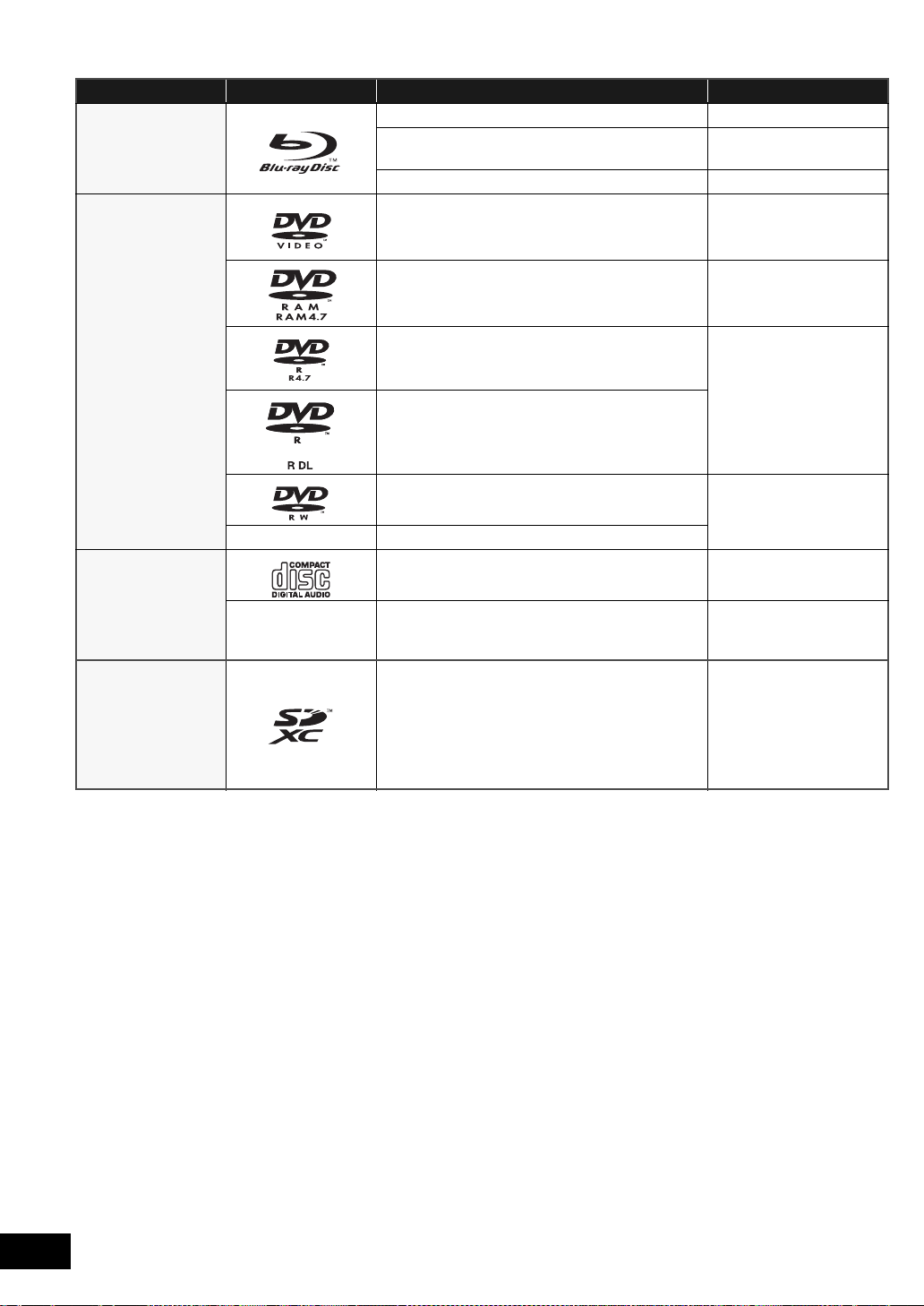
Playable discs/Cards
Type Logo examples Type detail Playable conte n ts
[BD]
BD-Video Video
BD-RE
BD-R Video
DVD-Video Video
DVD-RAM
Video
JPEG
Video
AVCHD
JPEG
[DVD]
[CD]
[SD]
DVD-R
DVD-R DL
DVD-RW
— +R/+RW/+R DL
Music CD Music [CD-DA]
—
SD Memory Card (8 MB to 2 GB)
(Includes miniSD Card and microSD Card)
SDHC Memory Card (4 GB to 32 GB)
(Includes microSDHC Card)
SDXC Memory Card (48 GB, 64 GB)
(Includes microSDXC Card)
CD-R
CD-RW
(as of December 2009)
Video
AVCHD
MP3
JPEG
Video
AVCHD
Music [CD-DA]
MP3
JPEG
MPEG2
AVCHD
JPEG
VQT2T10
8
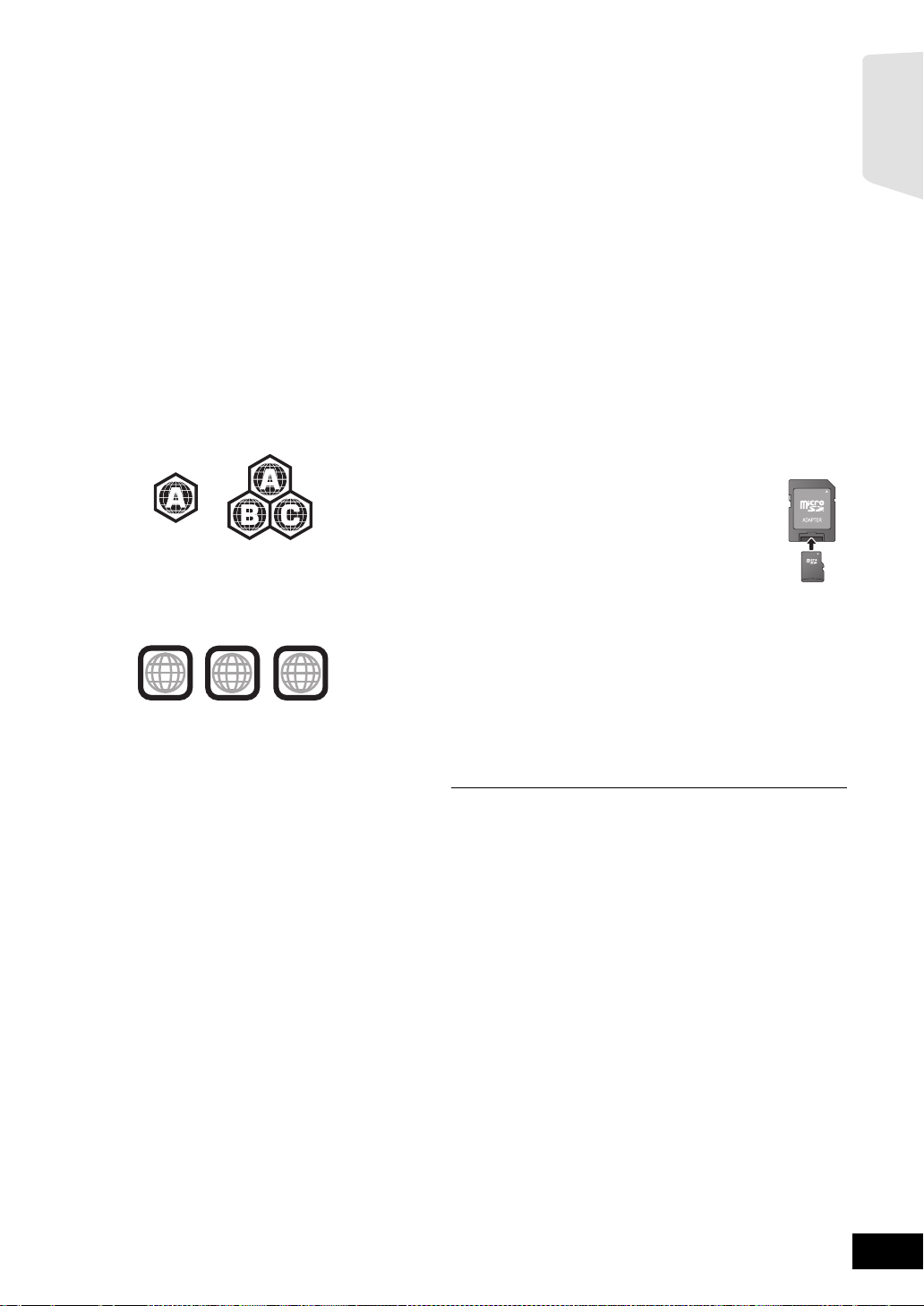
Getting started
∫ Discs that cannot be played in this unit
2
4
1
ALL
1
Any other disc that is not specifically supported or
previously describe d.
≥ 2.6 GB and 5.2 GB DVD-RAM
≥ DVD-RAM that cannot be removed from cartridge
≥ Super Audio CD
≥ Photo CD
≥ DVD-Audio
≥ Vide o CD and Super Video CD
≥ WMA discs
≥ DivX discs
≥ PAL discs
≥ HD DVD
≥ BD-Video discs recorded at a rate of 50 fields/sec
∫ Region management information
BD-Video
This un it pl ay s B D- Vid eo marked wi th la bels contain ing the
region code A.
Example:
DVD-Video
This un it pl ay s D VD -V id eo mar k ed wi th la be ls con taining the
region number “1” or “ALL” .
Example:
∫ Finalize
DVD-R/RW/R DL, +R/+RW/+R DL and CD-R/RW recorded by
a recorder, etc., needs to be finalized by the recorder to play
on this unit. Please refer to the recorder’s instructions.
∫ BD-Video
This un it sup po rt s hi gh bit rat e au dio ( Dol by Di git a l Plu s, Do lby
TrueHD, DTS-HD High Resolution Audio and DTS-HD Master
Audio) adopted in BD-Video. In order to enjoy these audio
formats, refer to page 30.
∫ Music CD
≥ Operatio n and sound quality of CDs that do not conform to
CD-DA specifications (copy control CDs, etc.) cannot be
guaranteed.
≥ The digital audio content side of a DualDisc does not meet
the technical specifications of the Compact Disc Digital
Audio (CD -D A) format so playback may not be possible .
∫ SD card
≥ MiniSD Cards, microSD Cards, microSDHC
Cards and microSDXC Cards can be used, but
must be used with an adaptor card. These are
usually supplied with such cards, or otherwise
custom er pr o v ided.
≥ Ke ep the Memory Card out of reach of children
to prevent sw al lowing.
≥ To protect the card’s contents, move the record prevention
tab (on the SD card) to “LOCK”.
≥ This unit is compatible with SD Memory Cards that meet SD
Card Specifications FAT12 and F AT16 forma ts, as well as
SDHC Memory Cards in FAT32 format (Does not support
long file na me . ) an d S DX C Mem ory Cards in exFAT.
≥ If the SD card is used with incompatible computers or
devices, recorded contents may be erased due to the card
bein g formatted etc.
≥ Useable memory may be slightly le ss than the card capacity.
≥ It may not be possible to play the above media in some cases due to the
type of media, the condition of the recording, the recording method and
how the files were created.
≥ The producers of the disc can control how discs are played. So y ou may
not always be able to control play as described in these operating
instructions. Read the disc’s instructions carefully.
VQT2T10
9
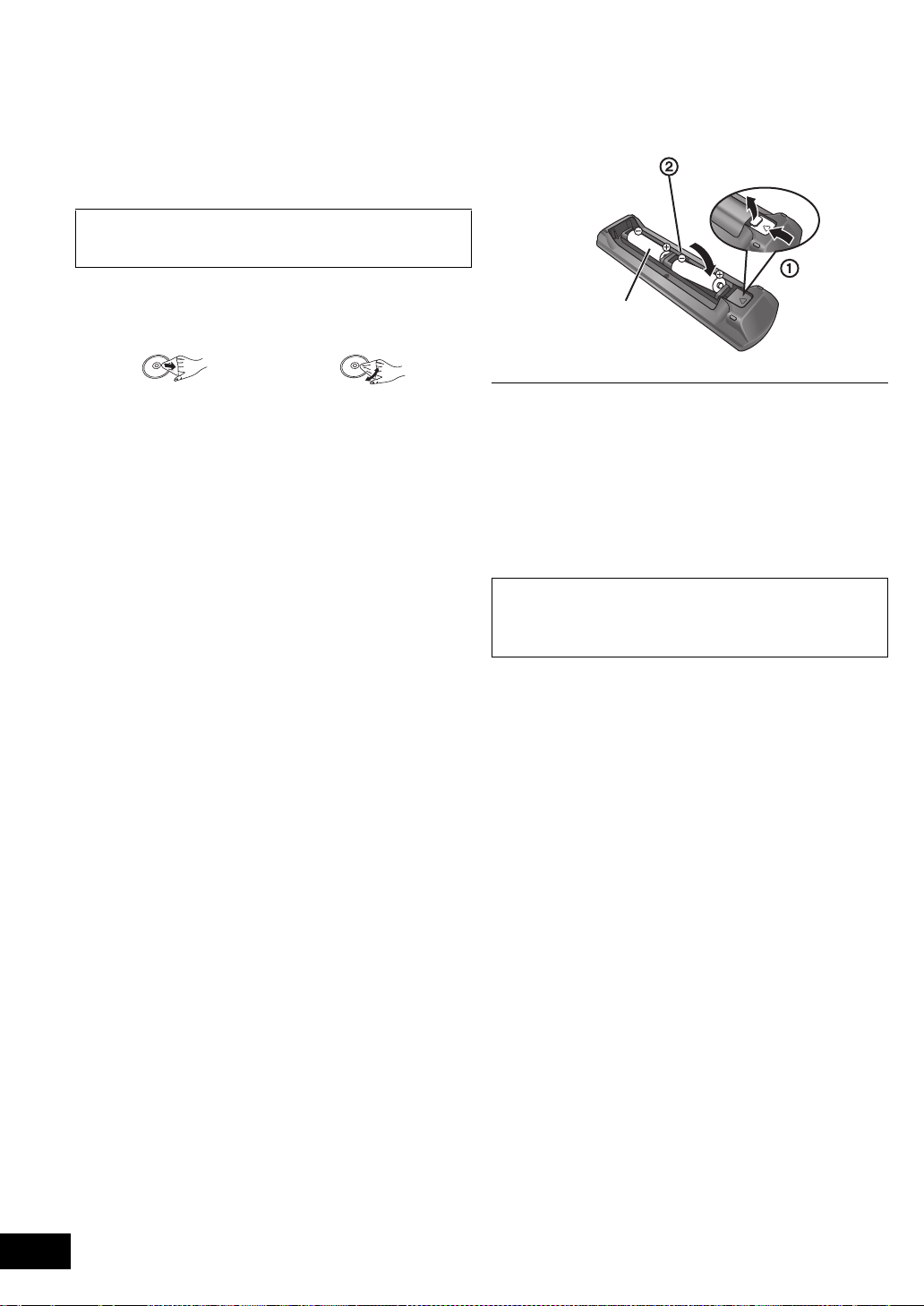
Unit and media care
R6/LR6, AA
(Alkaline or manganese
batteries)
Using the remote
∫ Clean this unit with a soft, dry cloth.
≥ Never use alcohol, paint thinner or benzine to clean this unit.
≥ Before using chemi ca lly treate d cl ot h , ca r efu ll y r ea d th e
instructions that came wit h the cloth.
∫ Clean the lens with the lens cleaner disc.
Lens cleaner disc: RP-CL720PP (not included)
≥ This lens cleaner is sold as specific for DIGA, but can be
used on this unit as well.
∫ Clean discs
DO DO NOT
Wipe with a damp cloth and then wipe dry.
∫ Disc and card handling pre cautions
≥ Handle discs by the edges to avoid inadvertent scratches or
fingerprints on the d isc.
≥ Do no t attach labels or stickers to dis c s.
≥ Do not use record cleaning sprays, benzine, thinner, static
electricity prevention liquids or any other solvent.
≥ Clean any dust, water, or foreign matter from the terminals
on the rear side of the card.
≥ Do not use the following discs:
jDiscs with exposed adhe sive from removed stickers or
labels (rented discs etc) .
jDiscs that are badly warped or cracked.
jIrregularly shaped discs, such as heart shapes.
∫ To dispose or transfer this unit
The unit may keep the user settings information in the unit. If
you discard this unit either by disposal or transfer, then follow
the procedure to return all the settings to the factory presets to
delete the user setti ng s. (> 33, “To return all setti ng s to th e
factory preset”)
≥ The operation history may be recorded in the memory of this
unit.
control
Insert so the po le s (+ and –) ma tch th os e in t he remo t e cont ro l.
Point it at the remote control signal sensor on this unit (> 7).
Mishandling of batteries can cause electrolyte leakage which can damage
items the fluid contacts and may cause a fire.
≥ Do not mix old and new batteries or different types at the same time.
≥ Do not heat or expose to flame.
≥ Do not leave the battery(ies) in an automobile exposed to direct sunlight for
a long period of time with doors and windows closed.
≥ Do not take apart or short circuit.
≥ Do not attempt to recharge alkaline or manganese batteries.
≥ Do not use batteries if the covering has been peeled off.
Remove batteries if the remote control is not going to be used for a long
period of time. Store in a cool, dark place.
CAUTION
Danger of explosion if battery is incorrectly replaced.
Replace only with the same or equivalent type recommended by the
manufacturer. Dispose of used batteries according to the manufacturer’s
instructions.
VQT2T10
10
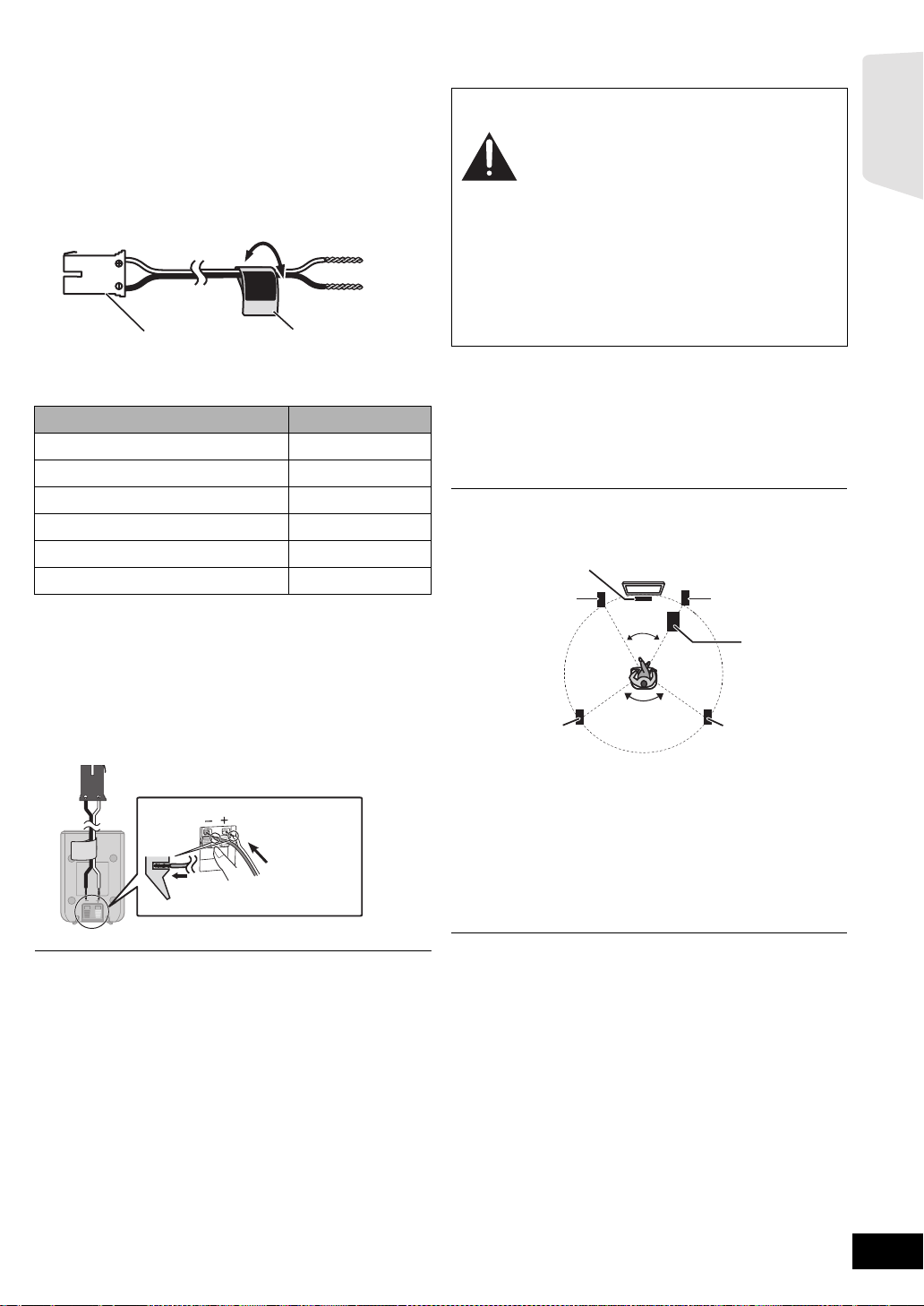
Getting started
STEP 1: Preparing the
Push!
r: White
s: Blue line
120°
60°
STEP 2: Positioning
speakers
1 Use of the speaker cable stickers is
convenient when maki ng cable
connections.
e.g. Front speaker (L)
FRONT
A Speaker cable sticker (included)
B Connector
Speaker cable sticke r Color
1 FRON T (L) WHITE
2 FRONT (R) RED
3 SURROUND (L) BLUE
4 SURROUND (R) GRAY
5 CENTER GREEN
6 SUBWOOFER PURPLE
Be sure to match the numbe r on ea ch stic k er with the
connector color.
Lch
Caution
≥ The main unit and supplied speakers are to
be used only as indicated in this setup.
Failure to do so may lead to damage to the
amplifier and /or the speakers, and may
result in the risk of fire. Consult a qualified
service person if damage has occurred or if
you experience a sudden change in
performance.
≥ Do not attempt to attach these speakers to
walls using methods other than those
described in this manual.
≥ Do not touch the front netted area of the
speakers. Hold by the sides.
How you set up your sp eakers can affect the bass and the
sound field.
Setup example
Place the front, center and surround speakers at
approximately the same distance from th e seating positio n.
The angles in the diagram are approximate.
≥ Keep your speakers at least 10 mm (
proper ventilation.
13
/32z) away from the system for
2 Connecting the speaker cables. Insert the
wire fully, taking care not to insert beyond
the wire insulation.
e.g. Surround speaker
≥ For wall mount, refer to page 32.
≥ Be careful not to cross (short-circuit) or reverse the polarity of the
speaker wires as doing so may damage the speakers.
≥ Don’t use a front speaker as a surround speaker or vice versa. Verify
the type of speaker with the label on the rear of the speaker before
connecting the appropriate cable.
≥ T o avoid injury by falling or dropping the speaker, place the speaker cables
with care not to stumble or hook.
A Center speaker
Put on a rack or shelf. Vibration caused by the speaker can
disrupt the picture i f it is placed directly on the TV.
B Front speakers
C Subwoofer
D Surround speakers
≥ Place t he sp ea ker s a t th e s ame he i ght o r high er th an ea r
level.
≥ Use only supplied speakers
Using other speakers can damage the unit, and sound quality will be
negatively affected.
≥ You can damage your speakers and shorten their useful life if you play
sound at high levels over extended periods.
≥ Positioning speakers in front
It is possible to locate all the speakers in front of the listening position.
However the optimal surround sound effect may not be obtainable.
≥ Place speakers on flat secure bases.
≥ Placing speakers too close to floors, walls, and corners can result in
excessive bass. Cover walls and windows with thick curtains.
≥ For optional wall mount, refer to page 32.
∫ If irregu la r co lo r in g occ urs on your TV, tur n
the TV off for about 30 minutes.
If it persists, move the speakers further away from the TV.
VQT2T10
11
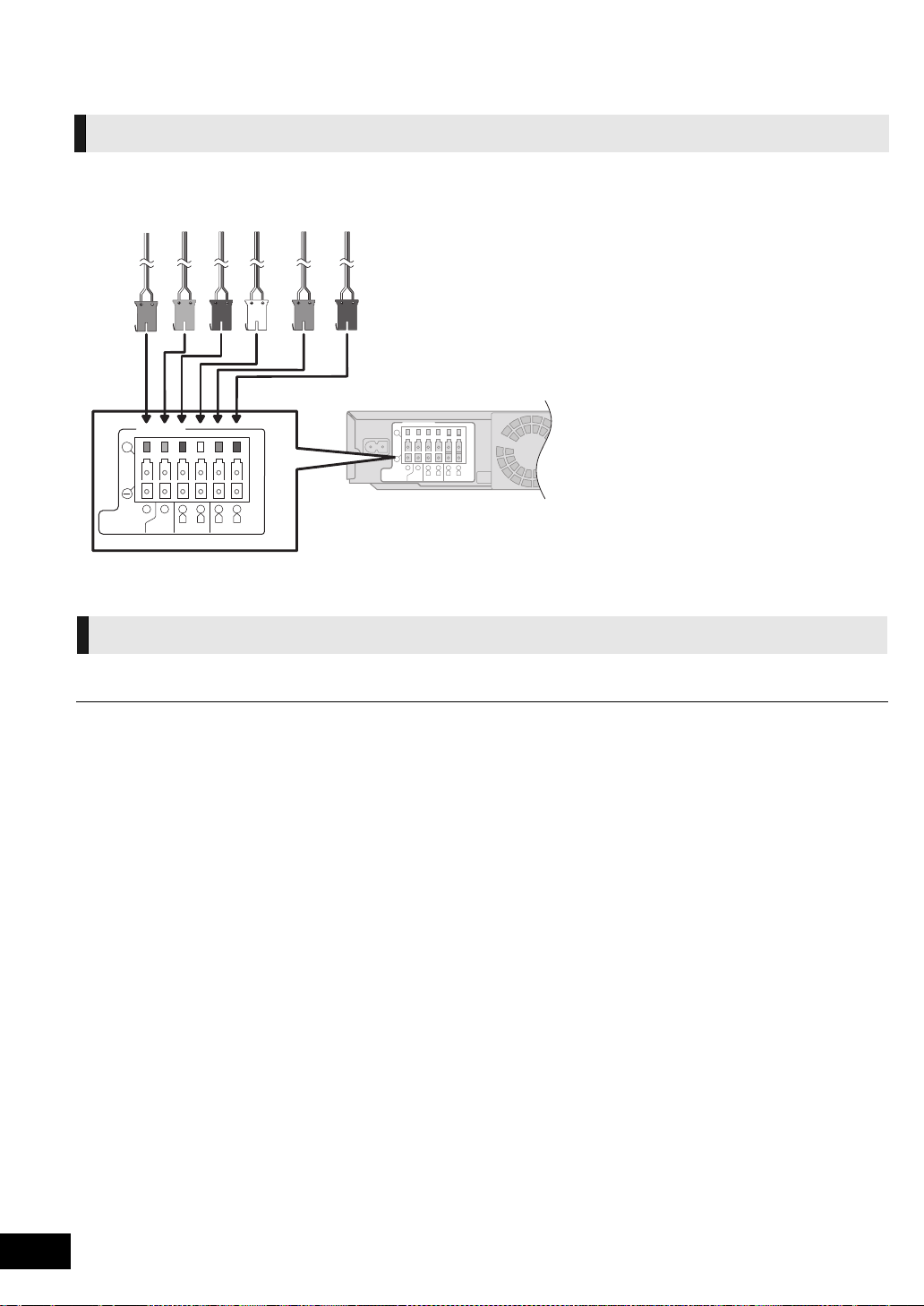
STEP 3: Connections
AC IN
Main unit
6 P URPLE Subwoofer
5 GREEN Center speaker
2 RE D Front sp eaker (Rch)
1 WHITE Front speaker (L ch)
4 GRAY Surround speaker (Rch)
3 BLUE Surround speaker (Lch)
Turn off all equip ment before conn ection and read the appropriate operating instructions.
Do not connect the AC power su ppl y cord until all other connec tio ns are comp le te.
Speaker cable connection
Connect to the term inals of the same color.
+
2
4
1
SUBWOOFER
6
Ω
CENTER
5
R L R L
FRONT
3Ω6Ω6
3
3
Ω
SURROUND
Connection to a TV
The basic connection is shown in the included Easy Setting Guide, however, there are more connection examples to optimize
your system setting.
≥Do not make the video connections through the VCR.
Due to copy guard protecti on, the picture may not be displayed properly.
≥Turn off all equipme nt before connec tion.
∫ OPTICAL IN
≥ After making the digital audio connection, make settings to
suit the type of audio from your digital equipment (> 23).
∫ HDMI
The HDMI connection supports VIERA Link “HDAVI Control”
(> 24) when used with a compatible Panasonic TV.
≥ Please use High Speed HDMI Cables that have the HDMI
logo (as shown on the cover). It is recommended that you
use Pana son i c’ s HDMI cab l e. Wh en ou tpu tt ing 10 80 p s ig nal,
please use HDMI cables 5.0 meters (16.4 ft.) or less.
Recommended part number:
RP-CDHS15 (1.5 m/4.9 ft.), RP-CDHS30 (3.0 m/9.8 ft.),
RP-CDHS50 (5.0 m/16.4 ft.), etc.
VQT2T10
12
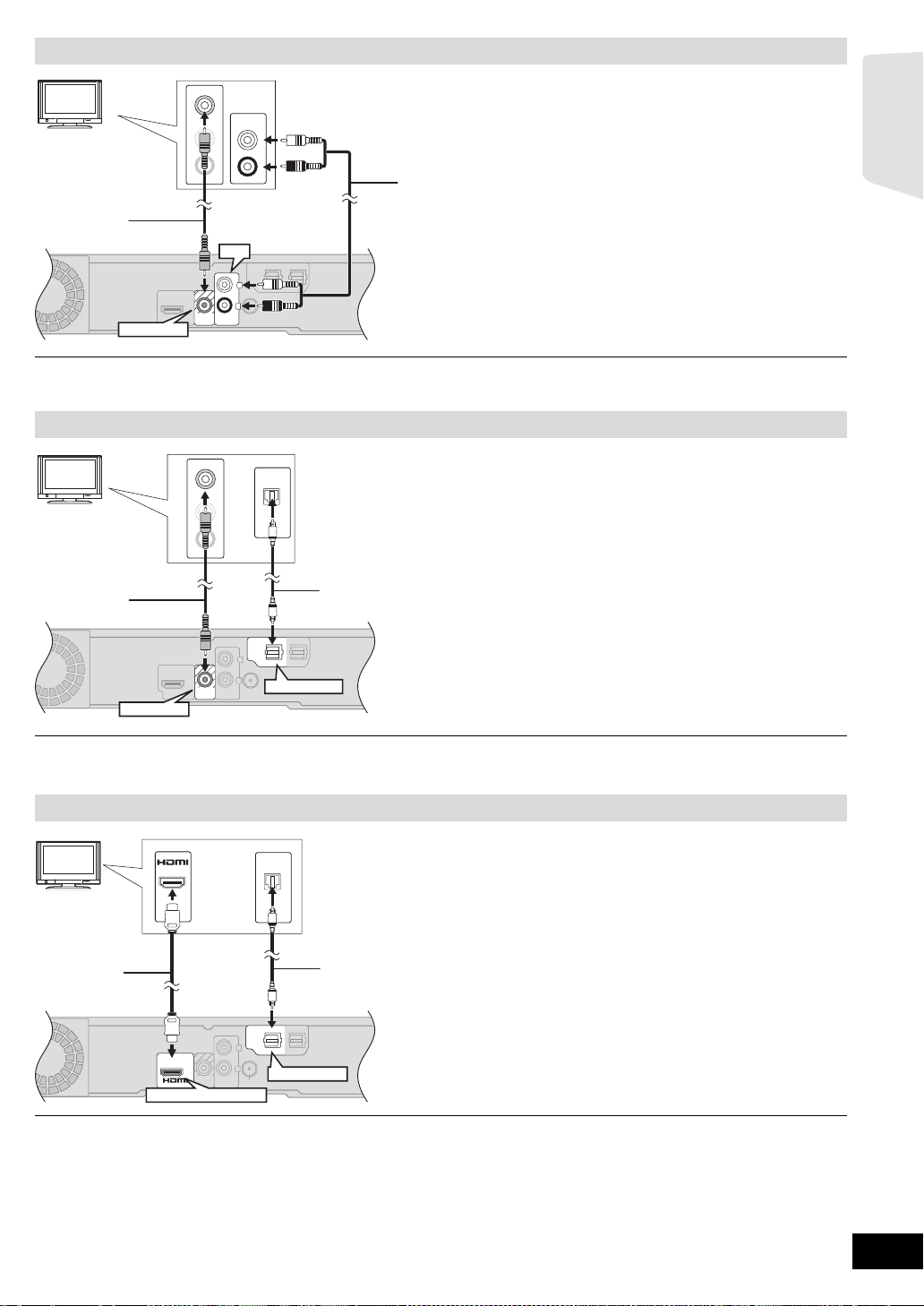
Getting started
Basic connection
AV
OUT
VIDEO
OUT
AUX
1
L
R
VIDEO
OUT
L
R
AUX
L
VIDEO IN
R
AUDIO IN
L
R
AUDIO OUT
VIDEO OUT
AUX
TV
A Video cable (included)
B Audio cable (not in cluded)
VIDEO
OUT
AUX
1
LRL
R
TV
A Video cable (included)
B Optical digital au dio cable
(not in cl uded)
AV
OUT
VIDEO
OUT
AUX
OPTICAL
21
DIGITAL AUDIO IN
FM ANT
75()Ω
L
R
AV
OUT
AUX
OPTICAL
21
DIGITAL AUDIO IN
L
R
FM ANT
75()Ω
(ARC)
TV
A HDMI cable (not included)
B Optical digital au dio cable
(not in cl uded)
≥ For the TV au di o, an audi o ca bl e (n ot in cl uded ) can
be also u s ed by connecting the AUX terminal with
the AUDIO OUT terminal on the TV.
≥To enjoy TV audio from this home theater system’s speakers, selec t “AUX (TV )” as a source (> 17).
Connection for the better audio
VIDEO IN
AUDIO I N
VIDEO
OUT
OPTICAL
OUT
L
R
DIGITAL AUDIO IN
DIGITAL AUDIO IN
OPTICAL
OPTICAL
21
1
OPTICAL 1
VIDEO OUT
≥To enjoy TV audio from this home theater system’s speakers, select “DIGITAL IN 1 (TV)” or “D-IN 1” as a source.
Connection for the best picture and audio
AV IN
OPTICAL
OUT
DIGITAL AUDIO IN
OPTICAL
2
1
OPTICAL 1
HDMI AV OUT (ARC)
≥To enjoy TV audio from this home theater system’s speakers, select “DIGITAL IN 1 (TV)” or “D-IN 1” as a source (> 17).
ARC (Audio Return Channel)
(Available when using an ARC compatible TV)
With this function it is possible to receive the digital audio signal from the TV without connecting any other audio cables.
≥Select “ARC (TV)” as the audio input source (> 17).
≥Refer to the operating instructions of the TV for the settings to output digital audio.
VQT2T10
13
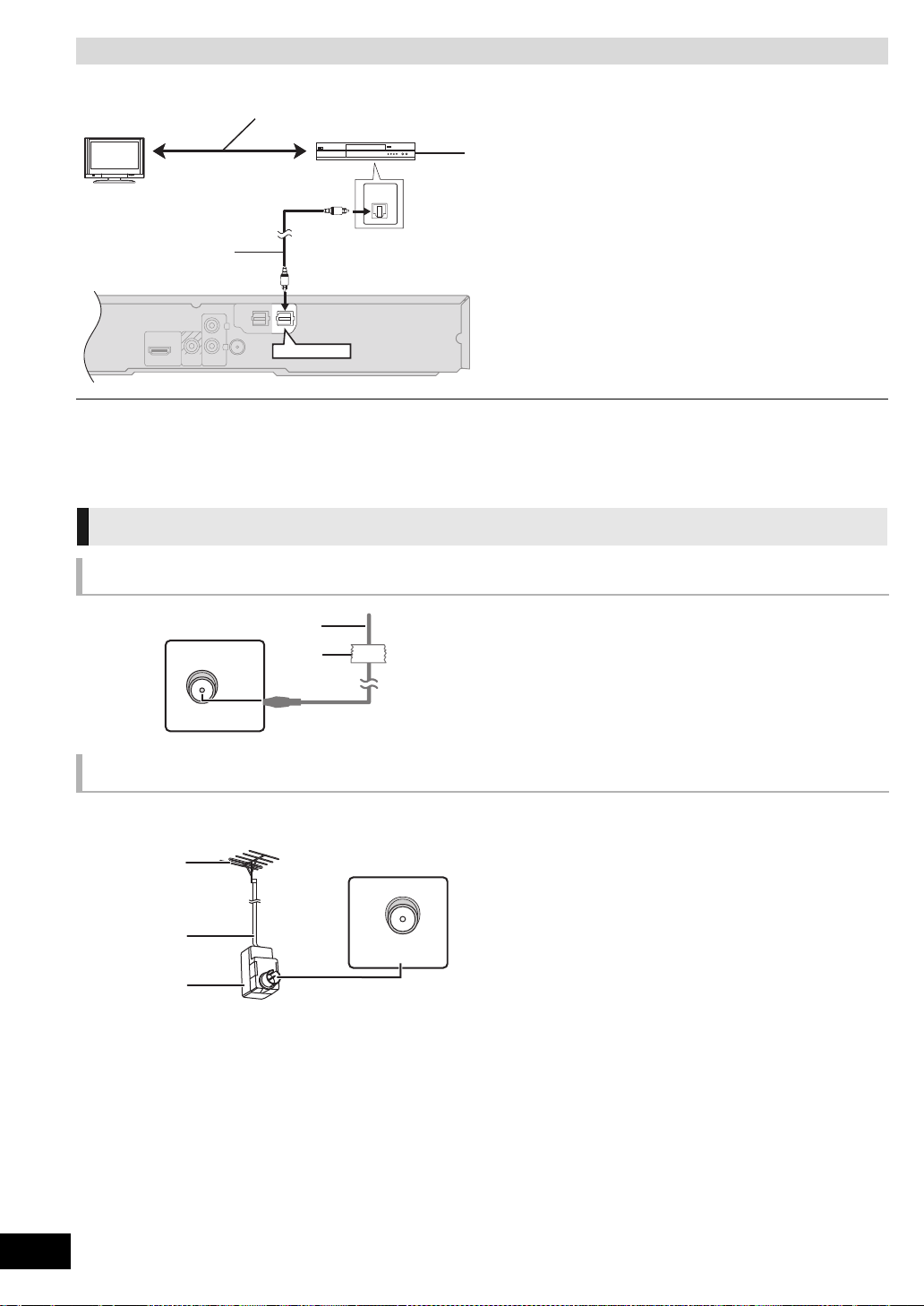
Connection with Set Top Box, etc.
AUX
LRL
R
OPTICAL
21
DIGITAL AUDIO IN
OPTICAL
1
DIGITAL AUDIO IN
OPTICAL
OUT
OPTICAL 2
TV
A Optical digital audio cable
(not included)
B Set Top Box, cable TV , VCR, DVD recorder, etc.
Refer to the operating instructions of the respective
devices for the optimal connect ions.
Main unit
A FM indoor ant enn a (included)
B Adhesive tape
Affix this end of the antenna where reception is
best.
FM ANT
(75 )
Ω
A FM outdoor ant e nna [Using a TV antenna
(not included)]
The antenna should be installed by a competent
technician.
B 75 ≠ coaxial cable (not included)
C Antenna plug (not included)
Main unit
e.g.,
≥ T o enjoy TV audio from this home theater system’s
speakers, select “DIGITAL IN 2 (CABLE/SAT)” or “D-IN 2” as
a source (> 17).
Radio anten na connection
NECESSARY SETTINGS
≥ “HDMI Audio Output” : “Off” (> 30)
Using an indoor antenna
FM ANT
(75 )
Ω
Using an outdoor antenna
Use outdoor antenna if FM radio reception is poor.
VQT2T10
14
