Page 1
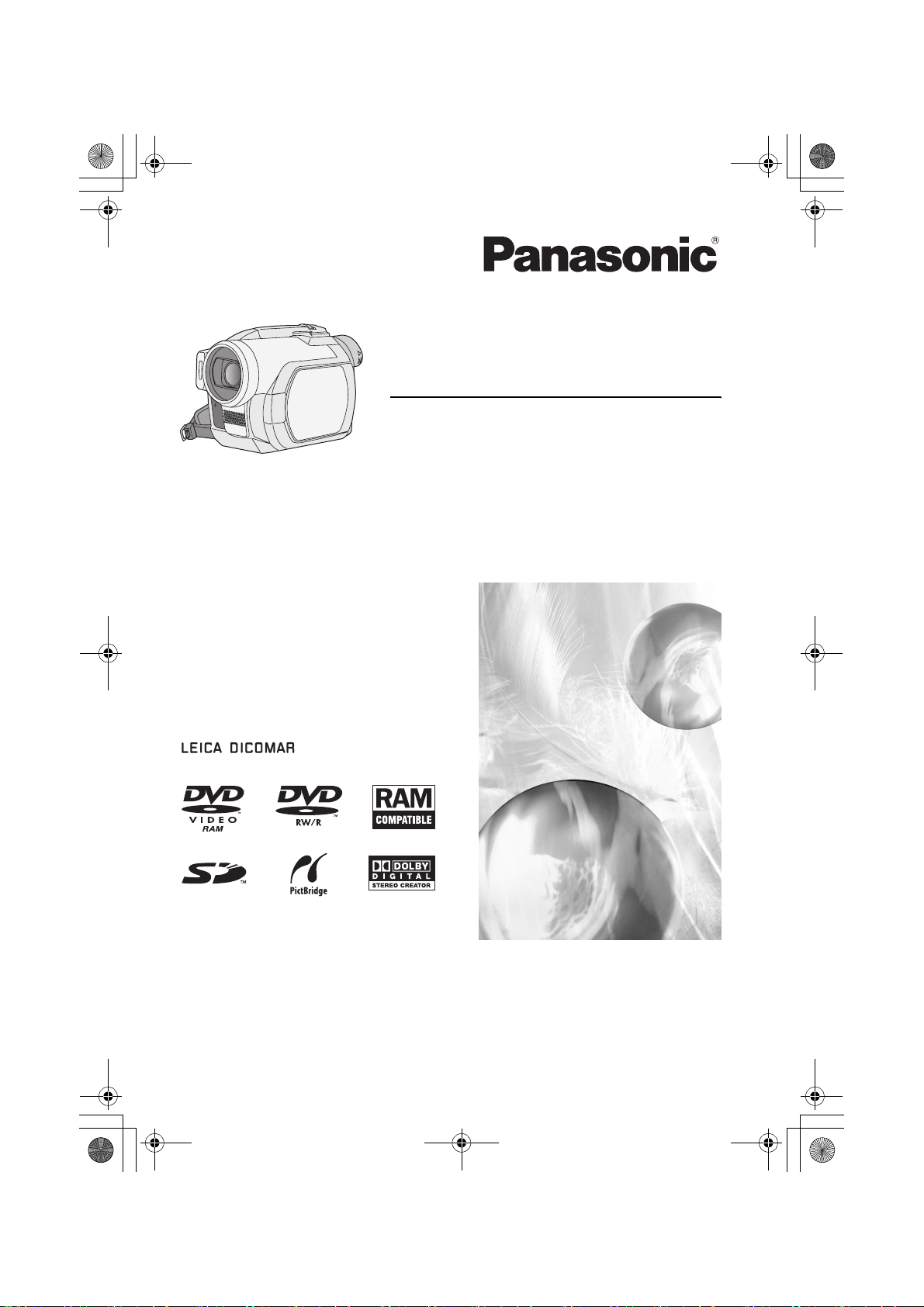
LSQT1025(ENG).book 1 ページ 2006年2月4日 土曜日 午後6時10分
Cover
Operating Instructions
DVD Video Camera
Model No.VDR-D300GN
VDR-D250GN
≥ The illustration shows VDR-D300.
≥ VDR-D250 does not have a built-in flash.
Before use, please read these instructions
completely.
(VDR-D300)
LSQT1025 A
Page 2
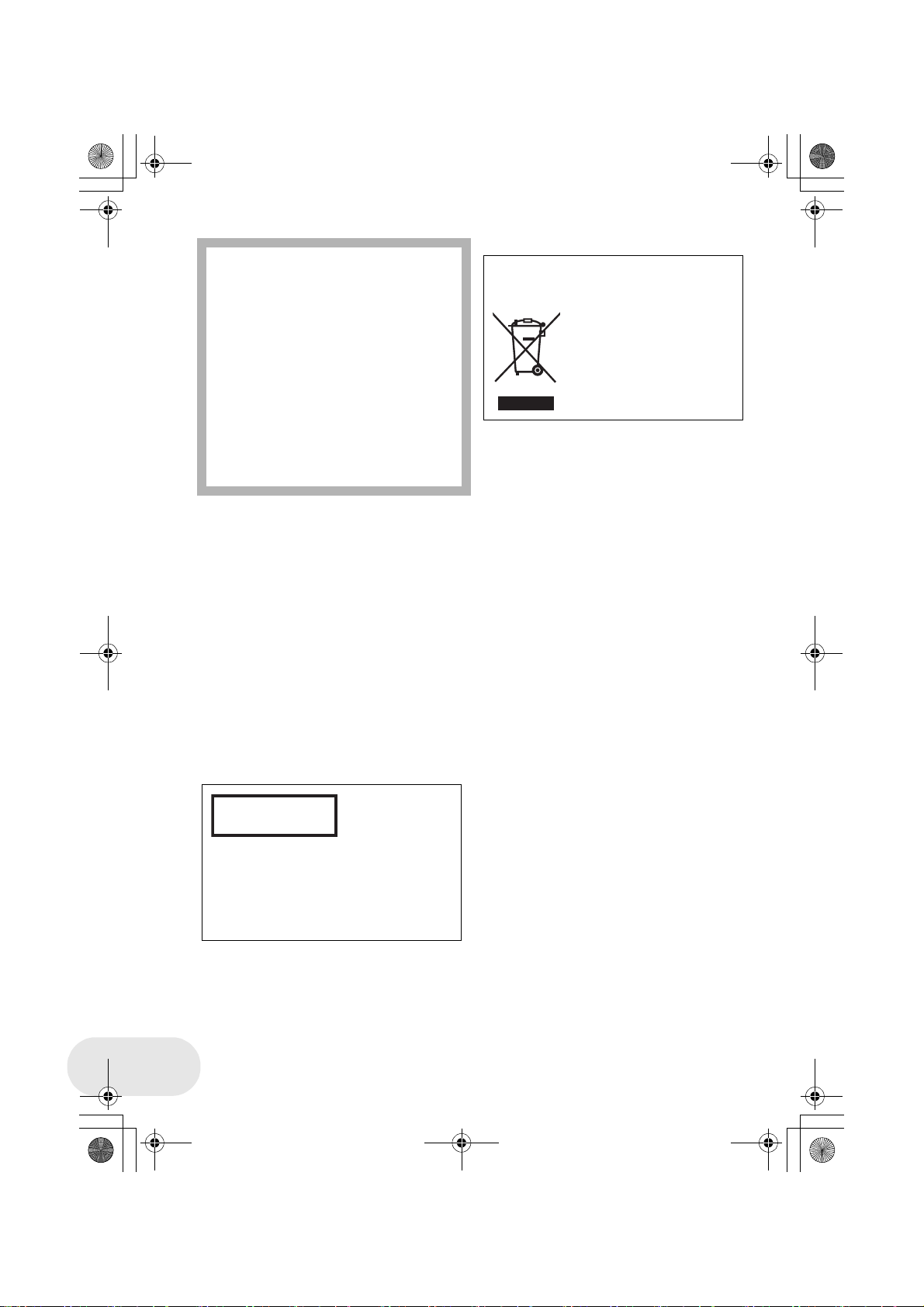
LSQT1025(ENG).book 2 ページ 2006年2月4日 土曜日 午後6時10分
Left/Right
As this equipment gets hot during use,
operate it in a well-ventilated place; do
not install this equipment in a confined
space such as a bookcase or similar unit.
To reduce the risk of fire, electric shock
or product damage, do not expose this
equipment to rain, moisture, dripping or
splashing and ensure that no objects
filled with liquids, such as vases, shall be
placed on the equipment.
AC Adaptor
≥ The rating plate is on the underside of
the AC Adaptor.
∫ Warning
To prevent electric shock, do not remove
the cover (or back); there are no user
serviceable parts inside.
Refer servicing to qualified service
personnel.
IF THE POWER CORD OF THIS EQUIPMENT
IS DAMAGED, IT MUST BE REPLACED WITH
AN ELECTRICALLY APPROVED POWER
CORD.
-If you see this symbol-
Information on Disposal in other
Countries outside the European Union
This symbol is only valid in
the European Union.
If you wish to discard this
product, please contact your
local authorities or dealer and
ask for the correct method of
disposal.
LSQT1025
Use only the recommended accessories.
≥ Keep the Memory Card out of reach of
children to prevent swallowing.
CLASS 1
LASER PRODUCT
IEC 60825-1:2001
CAUTION
This product contains a laser diode of higher
class than 1. To ensure continued safety, do
not remove any covers or attempt to gain
access to the inside of the product. Refer all
servicing to qualified personnel.
2
Page 3

LSQT1025(ENG).book 3 ページ 2006年2月4日 土曜日 午後6時10分
∫ Indemnity concerning recording content
The manufacturer shall in no event be liable for the loss of recordings due to malfunction or defect
of this unit, its accessories or recordable media.
∫ Carefully observe copyright laws
Recording of pre-recorded tapes or discs or other published or broadcast material for
purposes other than your own private use may infringe copyright laws. Even for the
purpose of private use, recording of certain material may be restricted.
≥ SD Logo is a trademark.
≥ The Movie Camera uses copyright-protected technologies and is protected by the patented
technologies and intellectual properties of Japan and the U.S. To use these copyright-protected
technologies, authorization of the Macrovision Company is required. It is prohibited to
disassemble or modify the Movie Camera.
≥ Manufactured under license from Dolby Laboratories.
“Dolby” and the double-D symbol are trademarks of Dolby Laboratories.
≥ LEICA is a registered trademark of Leica microsystems IR GmbH and DICOMAR is a registered
trademark of Leica Camera AG.
≥ Microsoft
Microsoft Corporation in the United States and/or other countries.
≥ IBM and PC/AT are registered trademarks of International Business Machines Corporation of the
U.S.
≥ Intel
Corporation.
≥ Microsoft product screen shot(s) reprinted with permission from Microsoft Corporation.
≥ Other names of systems and products mentioned in these instructions are usually the registered
trademarks or trademarks of the manufacturers who developed the system or product concerned.
®
, Windows® and DirectX® are either registered trademarks or trademarks of the
®
, Pentium® and Celeron® are the registered trademarks or trademarks of the Intel
These operating instructions are designed for use with models VDR-D300 and VDR-D250. Pictures
may be slightly different from the original.
≥ The illustrations used in these operating instructions show model VDR-D300, however, parts of
the explanation refer to different models.
≥ Depending on the model, some functions are not available.
≥ Features may vary, so please read carefully.
3
LSQT1025
Page 4
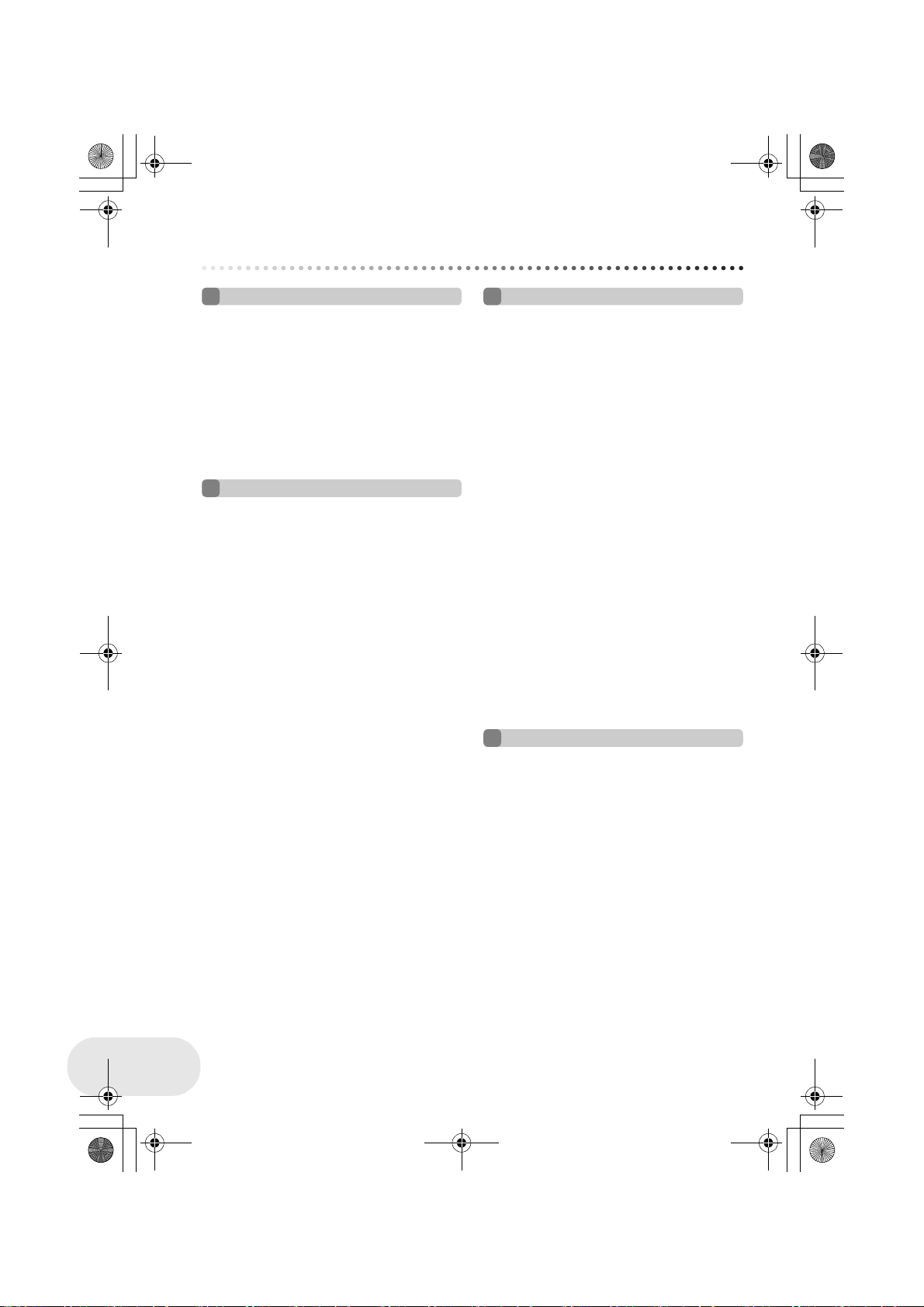
LSQT1025(ENG).book 4 ページ 2006年2月4日 土曜日 午後6時10分
Contents
Before using
Features ................................................6
Accessories ..........................................8
Parts identification and handling...... 10
Using the LCD monitor............................ 16
Using the viewfinder ................................ 16
Using the remote control......................... 17
Discs and cards..................................20
Discs that can be used on this unit ......... 20
Cards that you can use with this unit ...... 23
Disc and card handling............................ 24
Setup
Power supply ......................................25
Charging the battery................................ 25
Connecting to the AC outlet .................... 29
Turning the unit on/off ............................. 29
Inserting/removing a disc..................32
Inserting/removing an SD card ......... 34
Selecting a mode................................35
How to use the joystick......................36
Switching the language .....................42
Using the menu screen......................43
Setting date and time.........................46
Adjusting LCD monitor/
viewfinder............................................48
Recording
Before recording................................ 50
Recording motion pictures............... 52
Changing the recording mode of
the motion picture ....................................54
Recording still pictures..................... 55
Number of pixels and picture quality
for still picture recording ..........................58
Various recording functions ............. 60
Zoom in/out function ................................ 60
Recording yourself...................................62
Backlight compensation function .............63
Fade in/fade out function .........................64
Soft skin mode.........................................66
Tele macro function .................................67
Colour night view functions...................... 68
Self-timer recording ................................. 69
Wind noise reduction function .................70
Wide mode ..............................................71
Image stabilizer function..........................72
Built-in flash (VDR-D300 only)................. 73
Manual recording functions.............. 75
Scene mode ............................................75
Manual focus adjustment......................... 77
White balance..........................................78
Manual shutter speed/
aperture adjustment ................................. 80
Playback
Motion picture playback.................... 81
Still picture playback......................... 85
Playing back still pictures as
a slide show.............................................86
LSQT1025
4
Page 5
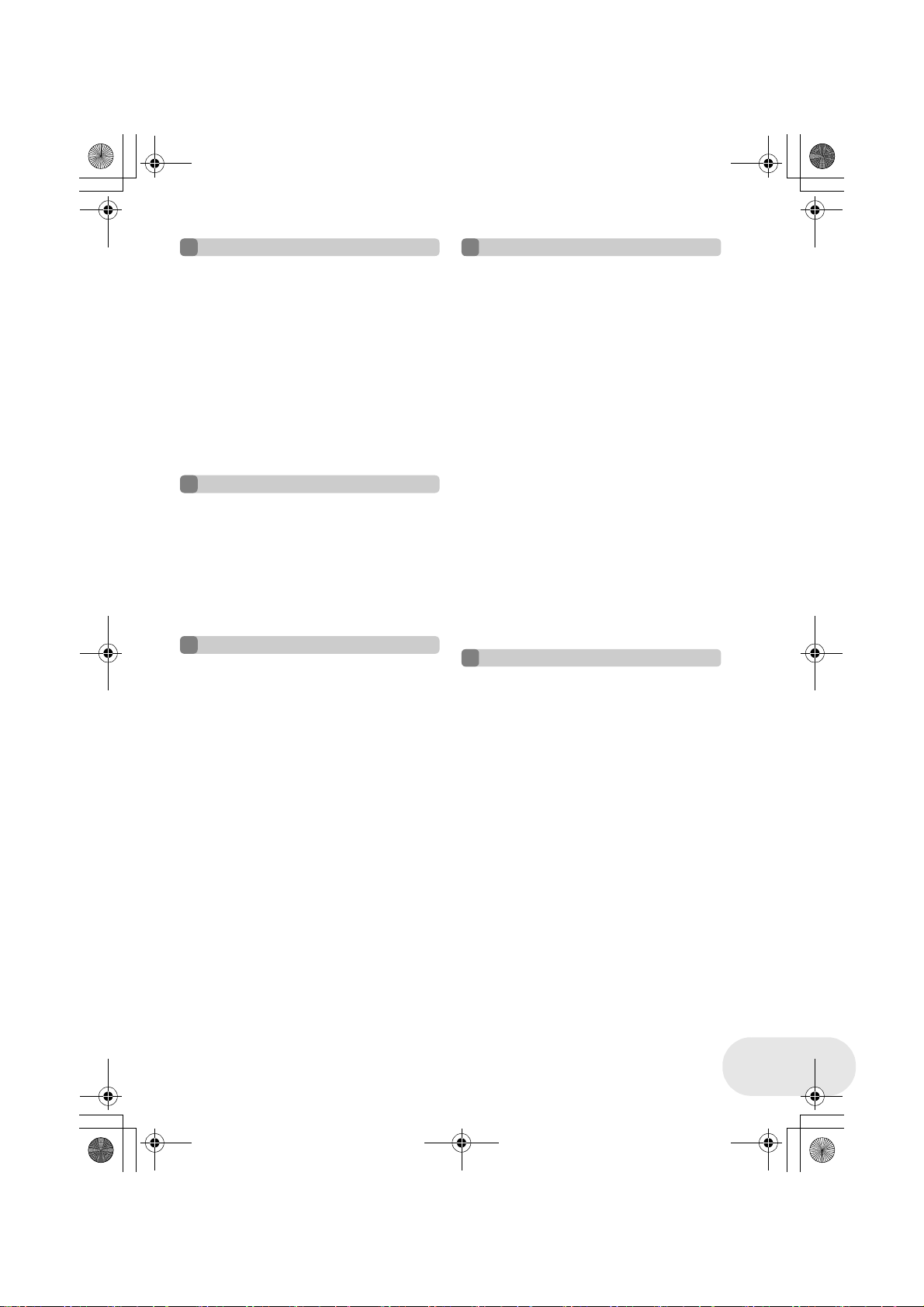
LSQT1025(ENG).book 5 ページ 2006年2月4日 土曜日 午後6時10分
Editing
Editing scenes.................................... 87
Deleting scenes .......................................87
Dividing a scene......................................89
Combining scenes ................................... 90
Using playlists.................................... 91
What is a playlist?....................................91
Creating a new playlist ............................92
Playing back a playlist .............................93
Editing a playlist.......................................94
Editing still pictures......................... 100
Deleting still pictures..............................100
Locking still pictures ..............................102
DPOF setting.........................................103
Disc and card management
Formatting discs and cards ............ 104
Formatting discs ....................................104
Formatting an SD card ..........................105
Finalizing a disc ............................... 106
Finalizing a disc.....................................106
Un-finalizing a DVD-RW ........................ 107
Protecting a disc .............................. 108
Displaying disc information............ 109
With other products
With a TV........................................... 110
Playback on TV ..................................... 110
With a DVD recorder/player............. 112
Playback on DVD recorder/player ......... 112
Copying recordings onto
a DVD recorder’s hard disk ...................113
With a VCR........................................ 114
Dubbing images onto other video
devices ..................................................114
With a printer (PictBridge)............... 115
With a computer
Before using with a computer......... 118
What you can do with a computer..........118
Contents on provided CD-ROM .............119
Operating environment ......................... 121
End User License Agreement ............... 124
Installation.........................................125
Installing DVD-RAM Driver.................... 125
Installing DVD-MovieAlbumSE.............. 127
Installing DVDfunSTUDIO..................... 128
Reading the operating instructions of
the software applications ...................... 129
Software application uninstallation........ 129
Connection and recognition............130
Connection and recognition
procedures ............................................ 130
About the computer display .................. 131
To disconnect USB cable safely............ 132
Verifying the unit is correctly
recognized by the computer.................. 133
Creating a DVD-Video disc on a
computer ...........................................134
Creating a DVD-Video on
a computer from a DVD-RAM
or DVD-RW (VR format)........................ 134
Others
Menus ................................................137
Menu list................................................ 137
Other menus ......................................... 139
Indications.........................................141
Indications............................................. 141
Messages.............................................. 144
Functions that cannot be used
simultaneously ...................................... 147
Frequently asked questions ............148
Troubleshooting ...............................150
Cautions for use ...............................156
Explanation of terms........................161
Specifications ...................................163
Number of recordable pictures on
an SD card............................................ 166
5
LSQT1025
Page 6
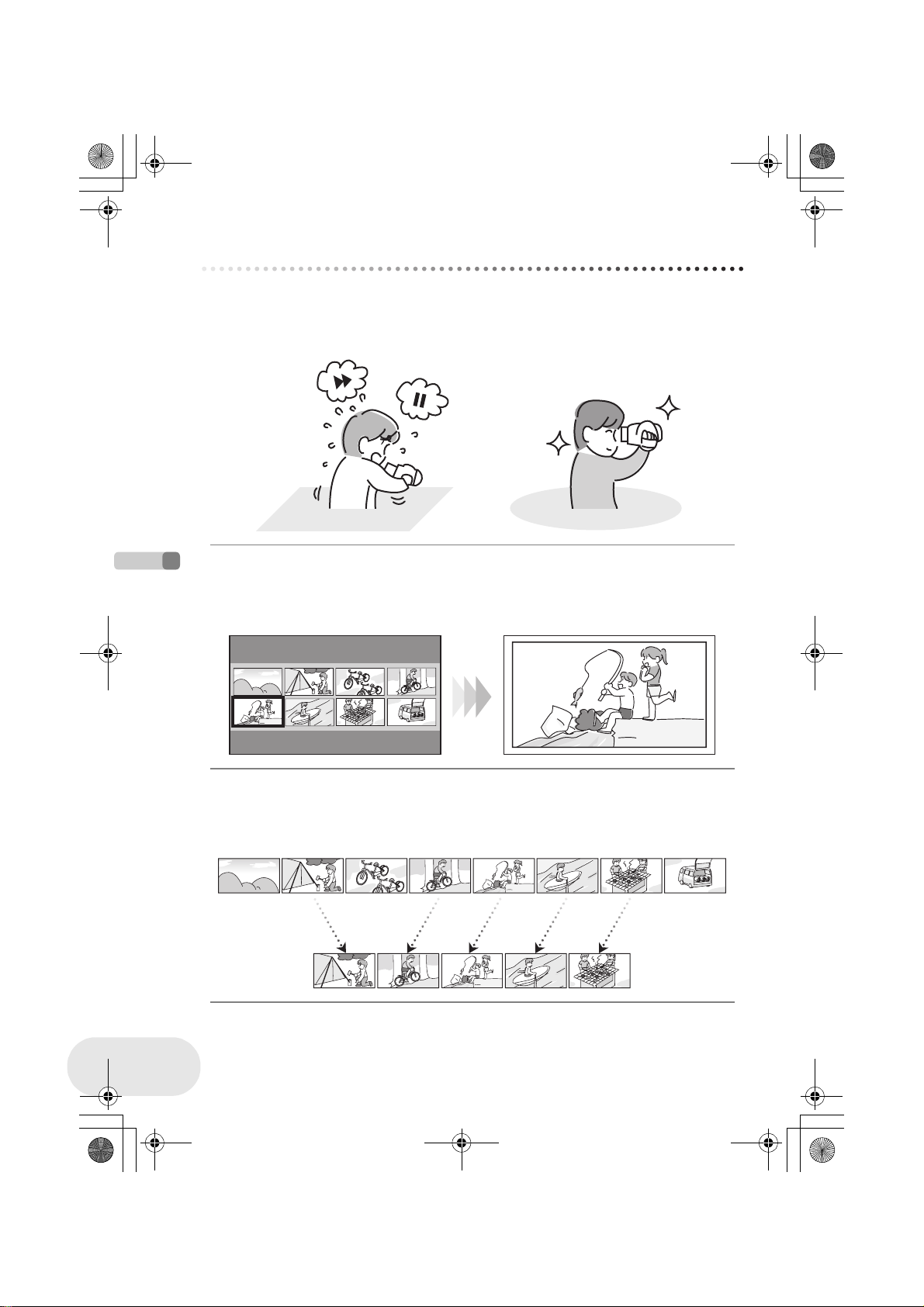
LSQT1025(ENG).book 6 ページ 2006年2月4日 土曜日 午後6時10分
Before using
Features
Features
∫ Easy recording! (l 52)
No need to search for the recording start position.
The new recording will not overwrite any previously recorded scene.
∫ Easy playback! (l 81)
Recorded scenes are displayed as thumbnails.
You can easily search for the scenes you want to watch.
Before using
LSQT1025
∫ Editing scenes! (l 87, 91)
You can create an original video (playlist) by collecting your favourite scenes together and then
easily dub this video to a VCR or a DVD recorder hard disk.
6
Page 7
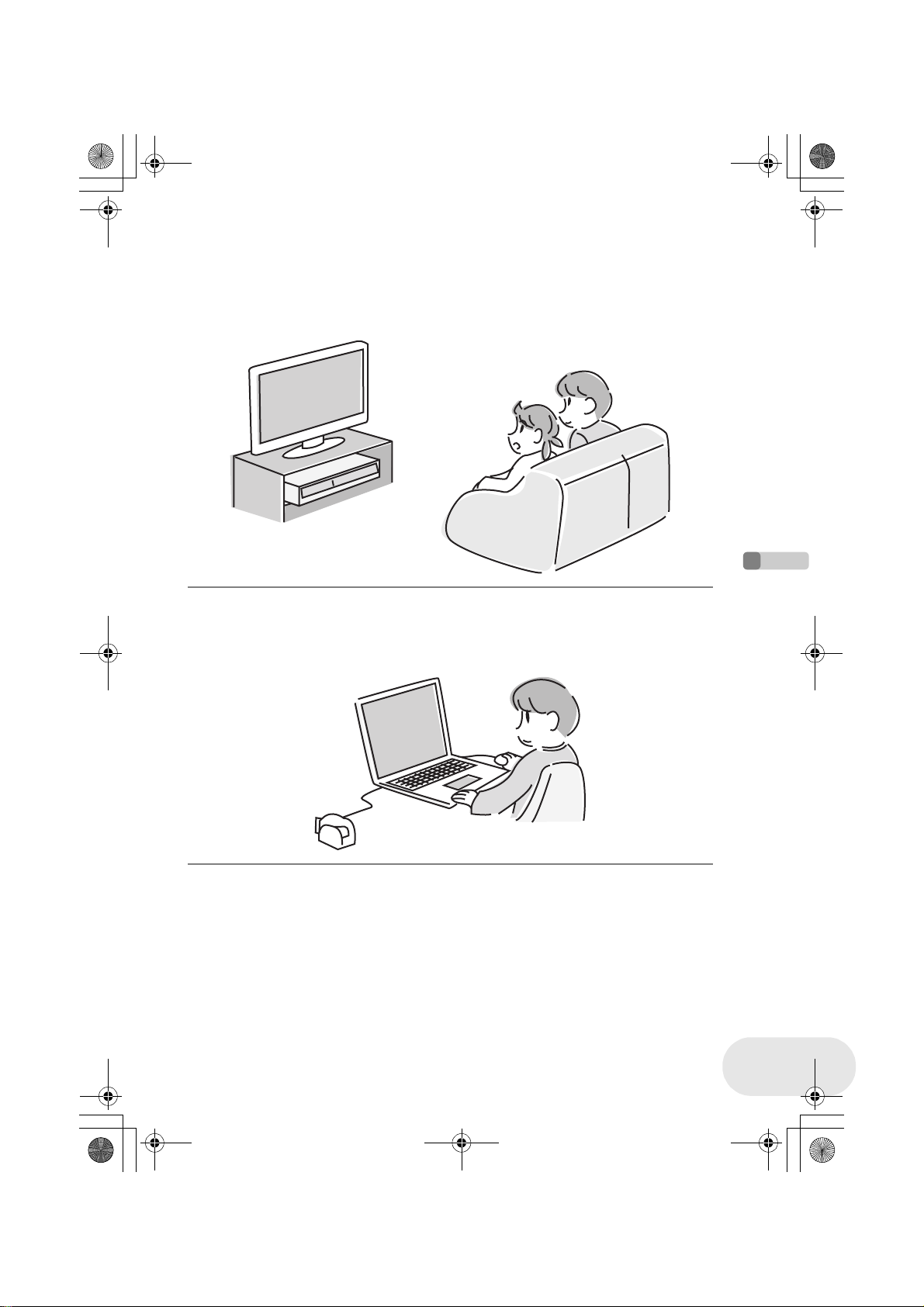
LSQT1025(ENG).book 7 ページ 2006年2月4日 土曜日 午後6時10分
Features
∫ Using with DVD player/recorder! (l 112)
Just insert the disc into a DVD player/recorder compatible with 8 cm discs to play back the scenes
recorded with this unit on it.
If you have a DVD recorder with hard disk, you can dub scenes recorded on a disc with this unit to
the hard disk.
∫ Using with a computer! (l 118)
You can enjoy editing scenes with the software on the supplied CD-ROM and creating original
DVD-Video discs.
Before using
7
LSQT1025
Page 8

LSQT1025(ENG).book 8 ページ 2006年2月4日 土曜日 午後6時10分
Accessories
Accessories
Check the accessories before using this unit.
Battery pack
Remote control
Button-type battery
AC adaptor
DC cable
AV/S cable
AC cable
Before using
Free style remote control
(VDR-D300 only)
Lens cap
(VDR-D250 only)
Shoulder strap
USB cable
CD-ROM
Disc cleaning cloth
LSQT1025
8
Page 9
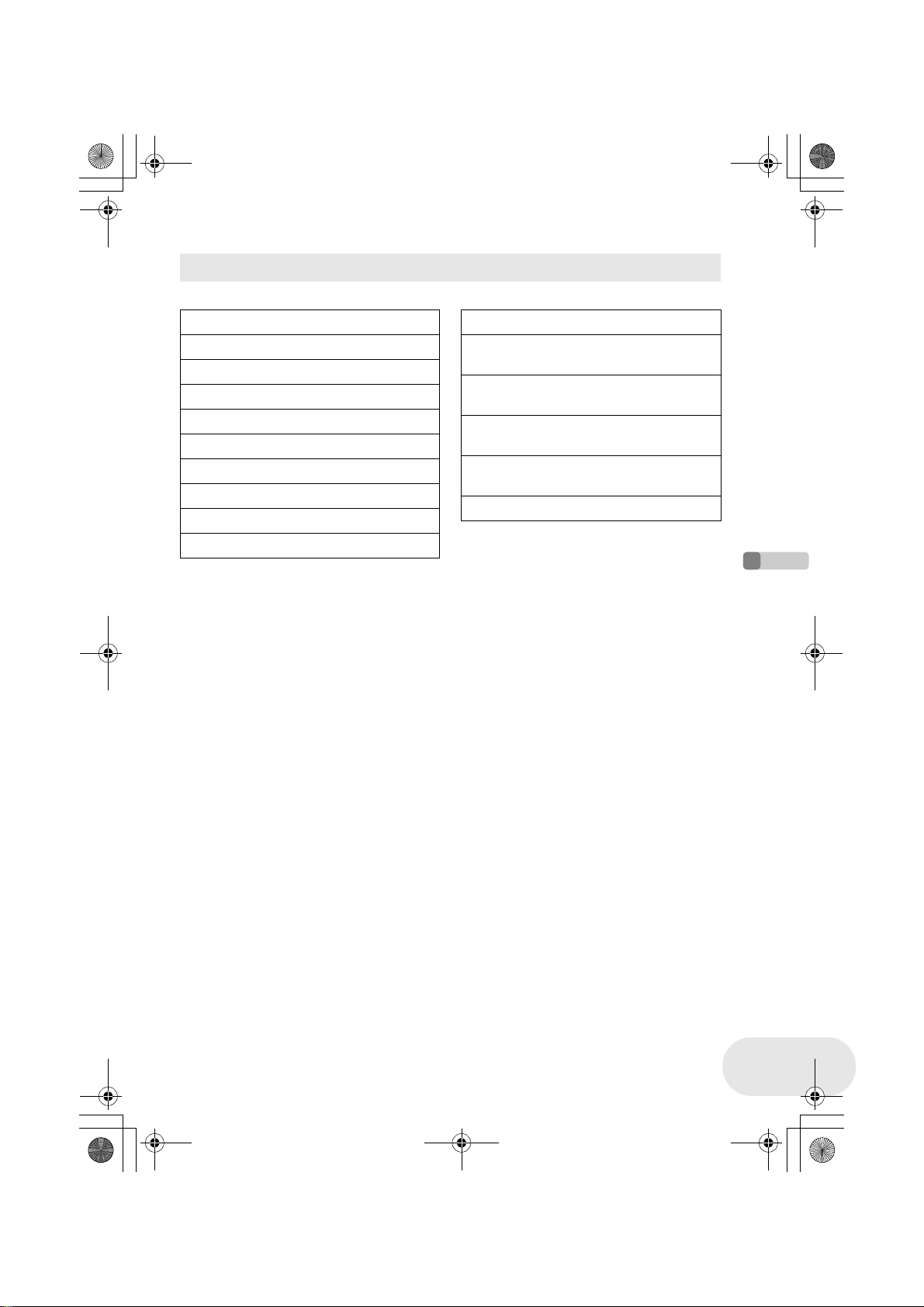
LSQT1025(ENG).book 9 ページ 2006年2月4日 土曜日 午後6時10分
Optional accessories
Some optional accessories may not be available in some countries.
Accessories
AC adaptor (VW-AD11GN)
Battery pack (lithium/CGA-DU12/1150 mAh)
Battery pack (lithium/CGA-DU14/1360 mAh)
Battery pack (lithium/CGA-DU21/2040 mAh)
Wide conversion lens (VW-LW3707M3E)
Tele conversion lens (VW-LT3714ME)
Filter kit (VW-LF37WE)
Video DC light (VW-LDC10E)
Light bulb for video DC light (VZ-LL10E)
Stereo microphone (VW-VMS2E)
Tripod (VW-CT45E)
8 cm DVD-RAM disc (single sided/
LM-AF30E)
8 cm DVD-RAM disc (double sided/
LM-AF60E)
8 cm DVD-RW disc (single sided/
LM-RW30E)
8 cm DVD-RW disc (double sided/
LM-RW60E)
8 cm DVD-R disc (single sided/LM-RF30E)
Before using
9
LSQT1025
Page 10
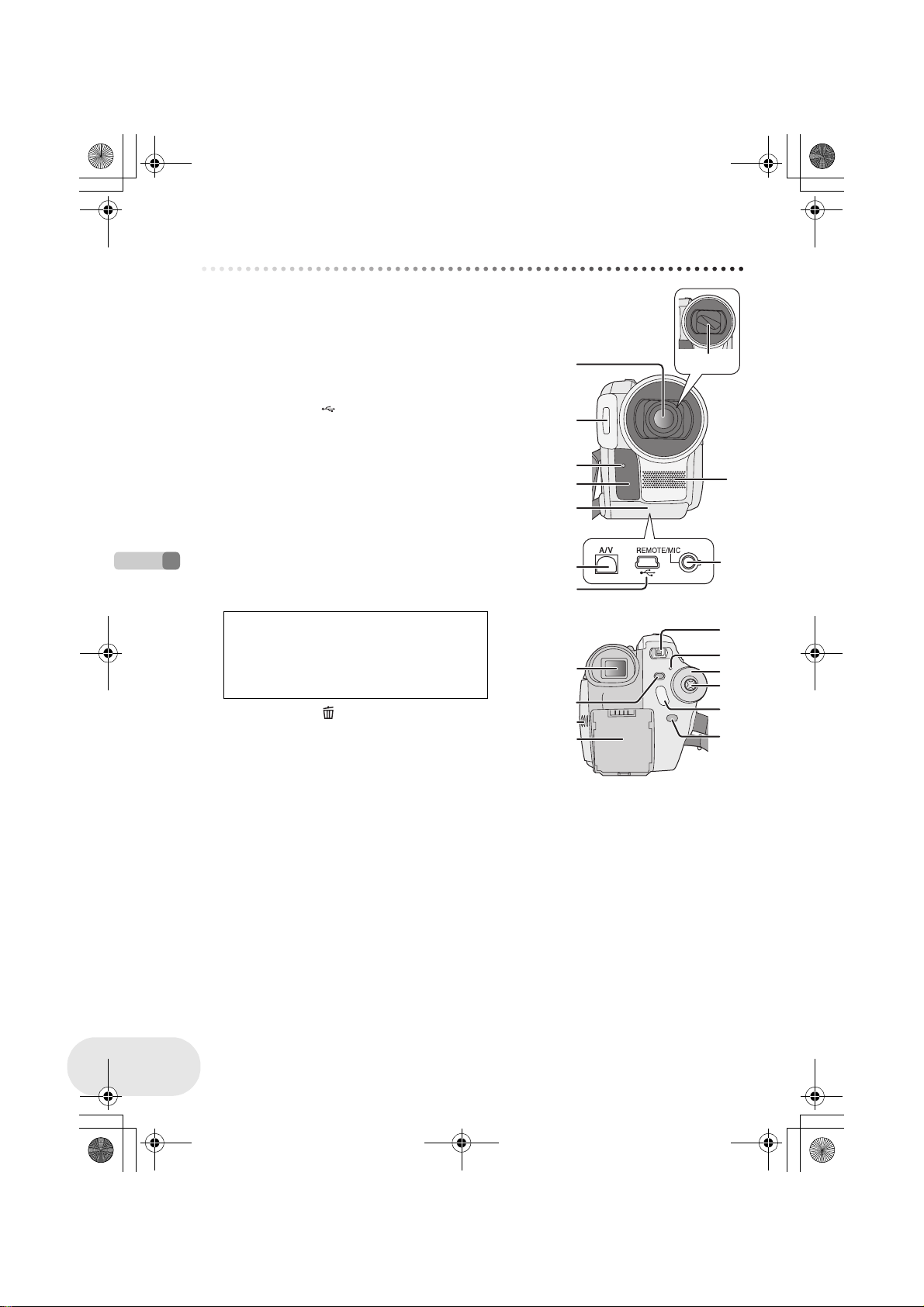
LSQT1025(ENG).book 10 ページ 2006年2月4日 土曜日 午後6時10分
Parts identification and handling
Parts identification and handling
1 Lens (LEICA DICOMAR) (VDR-D300)
Lens (VDR-D250)
2 Built-in flash (VDR-D300 only) (l 73)
3 Recording lamp (l 139)
4 White balance/remote control sensor (l 79, 18)
5 Terminal cover
6 Audio-video output terminal [A/V] (l 110, 114)
7 USB terminal [ ] (l 115, 130)
8 Lens cover (VDR-D300 only)
9 Microphone (built-in, stereo)
10 Terminal for free style remote control [REMOTE]
(l 19)
Microphone terminal [MIC]
≥ A compatible plug-in powered microphone can be used
as an external microphone.
≥ When the unit is connected with AC adaptor, sometimes
noise may be heard depending on microphone type. In
that case, please switch to battery for power supply and
noise will stop.
11 Viewfinder (l 16)
Due to limitations in LCD production
technology, there may be some tiny bright or
Before using
dark spots on the viewfinder screen.
However, this is not a malfunction and does
not affect the recorded picture.
12 Delete button [ ] (l 87, 98, 100)
13 LCD monitor open part [OPEN] (l 16)
14 Battery/DC cable holder (l 26, 29)
15 Power switch [OFF/ON] (l 29)
16 Status indicator (l 29)
17 Mode dial (l 35)
18 Joystick (l 36)
≥ Move up, down, left or right to select items.
≥ Press the centre to enter the selection.
19 Recording start/stop button (l 52)
20 Menu button [MENU] (l 43)
11
12
13
14
1
2
3
4
5
6
7
8
9
10
15
16
17
18
19
20
10
LSQT1025
Page 11
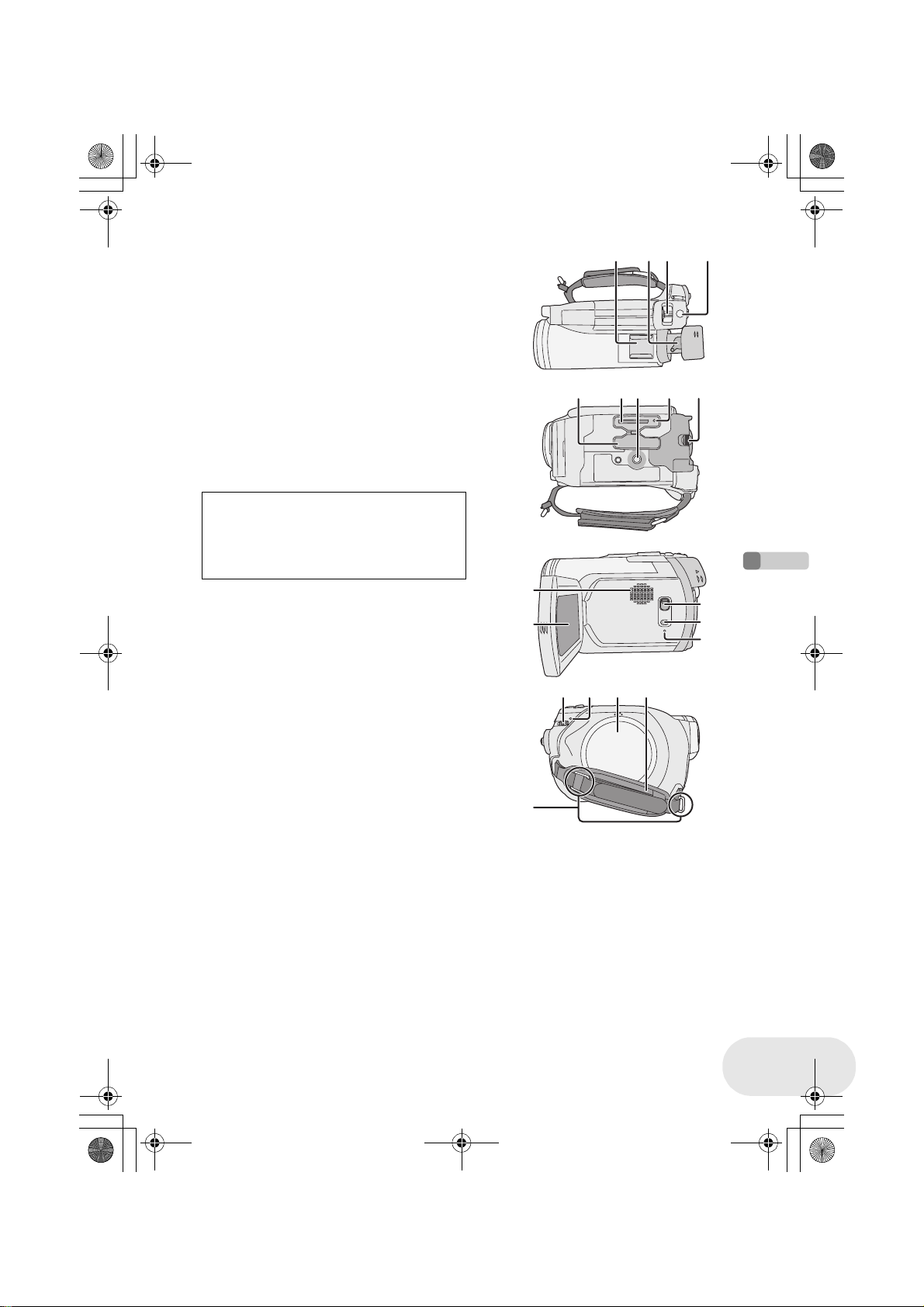
LSQT1025(ENG).book 11 ページ 2006年2月4日 土曜日 午後6時10分
Parts identification and handling
21 Accessory shoe
≥ Accessories, such as a stereo microphone (optional),
are attached here.
22 Eyepiece corrector knob (l 49)
23 Zoom lever [W/T] (l 60)
Volume lever [sVOLUMEr] (l 83)
24 Photoshot button [PHOTO SHOT] (l 55)
25 Card slot cover (l 34)
26 Card slot (l 34)
27 Tripod receptacle (l 15)
28 Card access lamp (l 34)
29 Battery release lever [BATTERY RELEASE]
(l 26)
30 Speaker
31 LCD monitor (l 16)
Due to limitations in LCD production
technology, there may be some tiny bright or
dark spots on the LCD monitor screen.
However, this is not a malfunction and does
not affect the recorded picture.
32 Mode select switch [AUTO/MANUAL/FOCUS]
(l 51, 75)
33 Power LCD button [POWER LCD] (l 48)
34 Reset button [RESET] (l 154)
35 Disc eject lever [DISC EJECT] (l 32)
36 Disc/computer access lamp [ACCESS/PC]
(l 32, 131)
37 Disc compartment (l 32)
38 Grip belt (l 12)
39 Shoulder strap fixture (l 12)
30
31
353936 37 38
21 22
27 28 2925 26
23
24
32
33
34
Before using
11
LSQT1025
Page 12
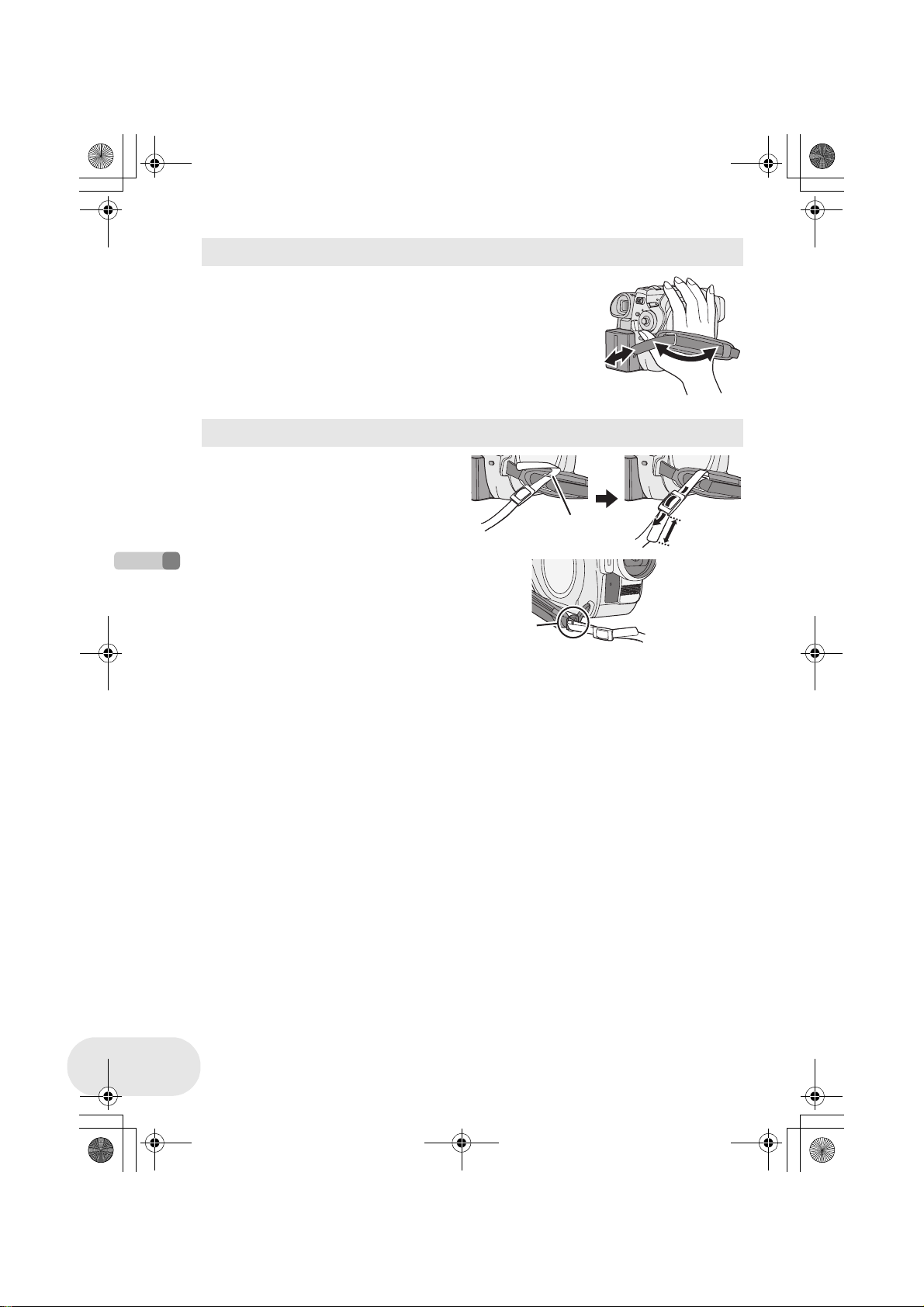
LSQT1025(ENG).book 12 ページ 2006年2月4日 土曜日 午後6時10分
Parts identification and handling
Using grip belt
Adjust the belt length so it fits your hand.
Adjust the belt length and the pad position.
1 Flip the belt.
2 Adjust the length.
3 Fix the belt.
Shoulder strap fixture
Put the strap through the fixture 1 and
through the stopper 2 so it will not come
off. Extend part 3 by at least 2 cm.
Put the opposite end of the strap through A
and attach it in the same way.
1
2
1
3
2
3
Before using
12
LSQT1025
A
Page 13

LSQT1025(ENG).book 13 ページ 2006年2月4日 土曜日 午後6時10分
Parts identification and handling
Lens hood
In order to remove the lens hood, rotate it counter-clockwise A. In order to fit it, place into slot B,
and then rotate it clockwise C.
≥ (VDR-D300 only) The lens hood has a built-in lens cover.
B
A
C
≥ Fit the MC protector or the ND filter of the Filter Kit
(VW-LF37WE; optional) in front of the lens hood. Do
not fit the other accessories on the hood. (Except
for the lens cap)
(Refer to the operating instructions for the Filter Kit.)
≥ When fitting the tele conversion lens
(VW-LT3714ME; optional) or the wide conversion
lens (VW-LW3707M3E; optional), first remove the
lens hood.
(Refer to the operating instructions for the tele
conversion lens or the wide conversion lens.)
≥ When 2 lens accessories, such as the ND filter and
tele conversion lens, are fitted and the W/T lever is
pressed toward the W side, the 4 corners of an
image will be darkened. (Vignetting)
Before using
13
LSQT1025
Page 14
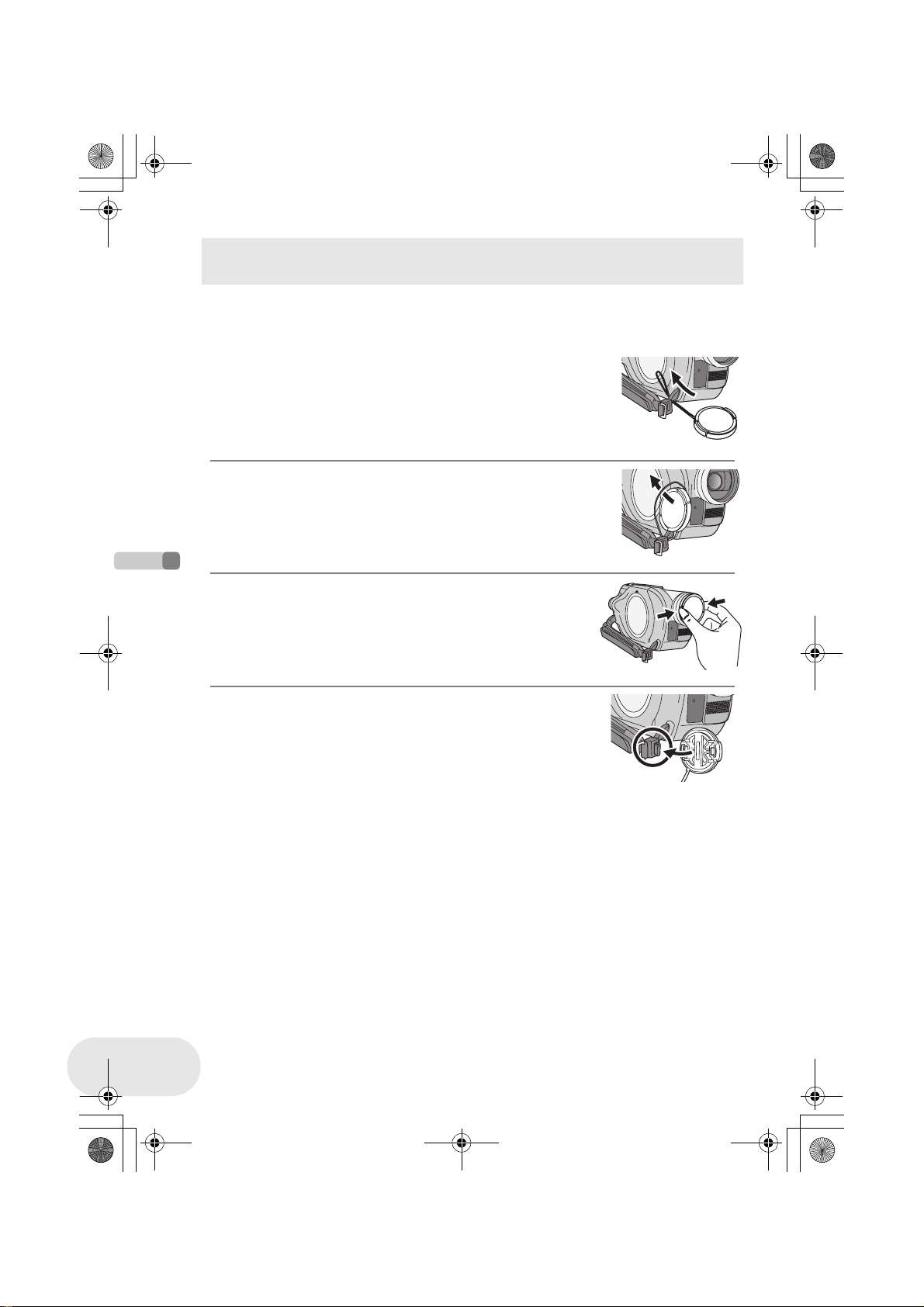
LSQT1025(ENG).book 14 ページ 2006年2月4日 土曜日 午後6時10分
Parts identification and handling
Fitting the lens cap (Supplied: VDR-D250 only)/(Included in the Filter Kit
(VW-LF37WE; optional))
Fit the lens cap to protect the surface of the lens.
≥ When the MC protector or the ND filter of the Filter Kit (VW-LF37WE; optional) is attached to the
front of the lens hood, use the lens cap included in the Filter Kit.
1 Pass the end of the lens cap cord through the belt.
2 Pass the lens cap through the loop made by itself.
3 To fit or remove the lens cap, hold both sides of
the lens cap with the tips of your finger and
thumb.
Before using
14
LSQT1025
During recording
The lens cap removed can be attached to the lens cap fixture.
Page 15
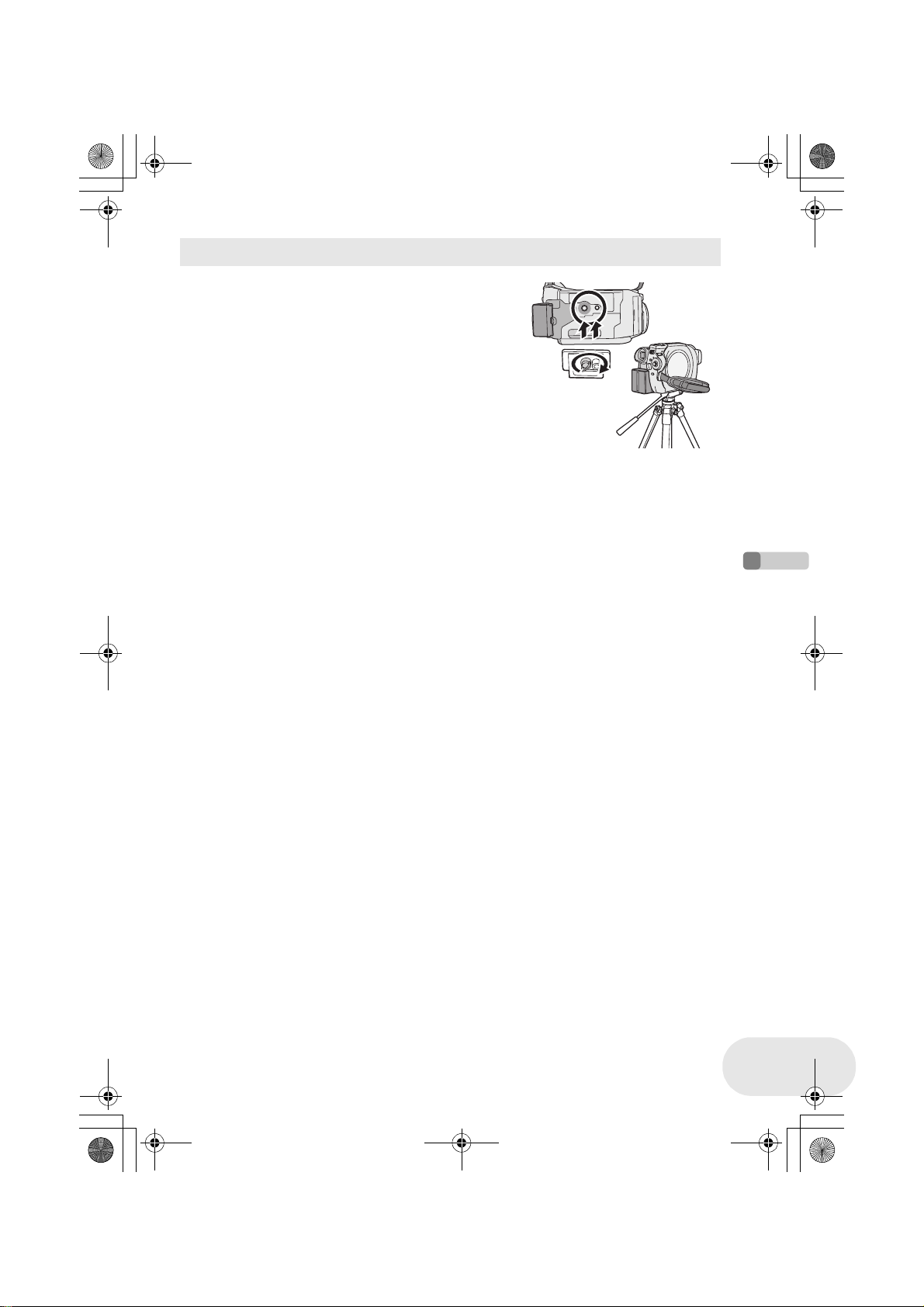
LSQT1025(ENG).book 15 ページ 2006年2月4日 土曜日 午後6時10分
Parts identification and handling
Tripod receptacle
This is a hole for attaching the unit to the optional tripod.
(Please carefully read the operating instructions for how to
attach the tripod to the unit.)
≥ When the tripod is used, operate the unit from the free
style remote control for convenience. (When not using the
remote control, attach the clip to the grip belt for
convenience. When you move with remote control
attached to a pocket, etc., take care to avoid falling of the
tripod.)
≥ When the tripod is used, the card slot cover cannot be
opened. Insert an SD card before attaching this unit to the
tripod. (l 34)
Before using
15
LSQT1025
Page 16
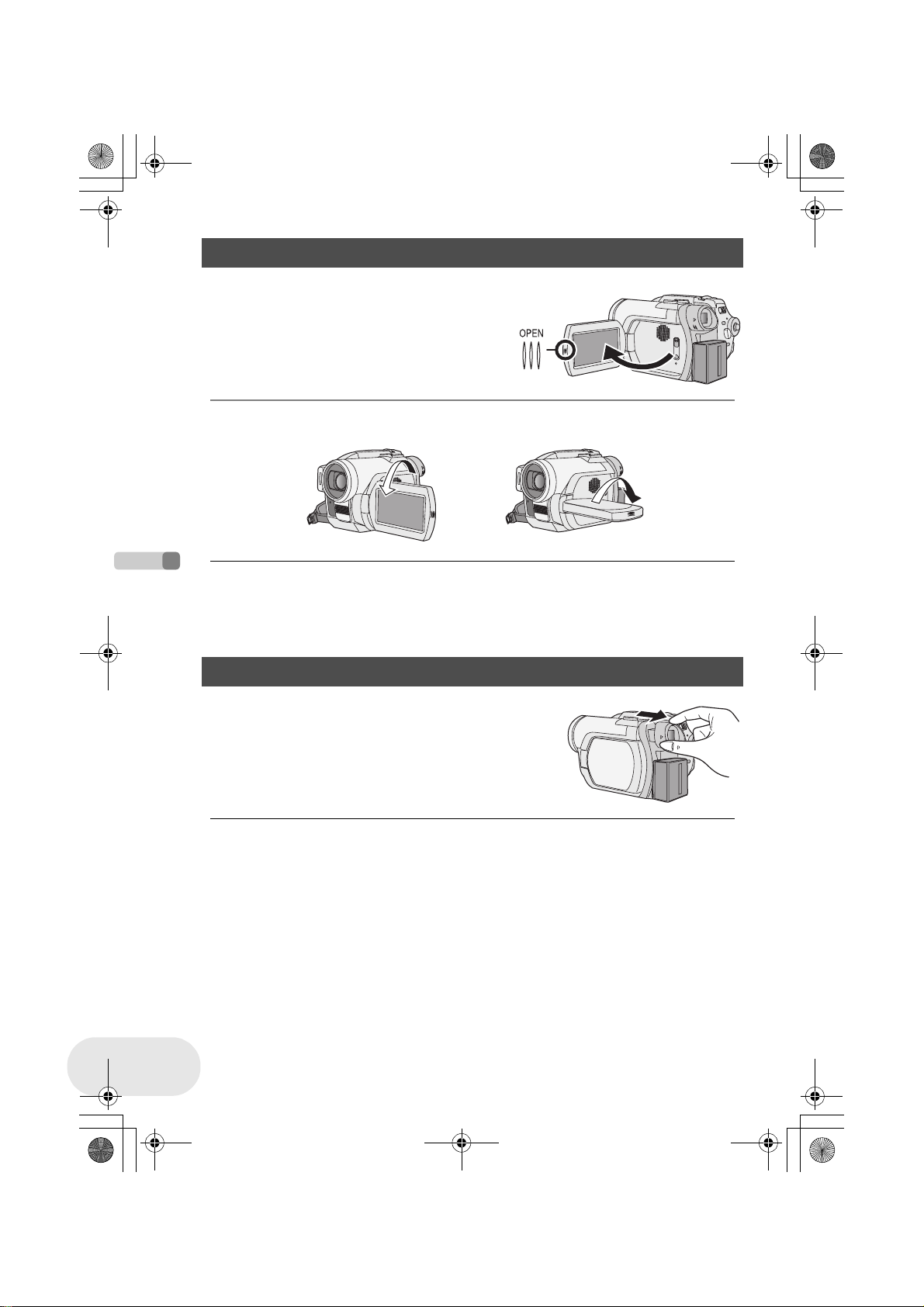
LSQT1025(ENG).book 16 ページ 2006年2月4日 土曜日 午後6時10分
Parts identification and handling
Using the LCD monitor
You can record the image while viewing it on the LCD monitor.
1 Place your finger on OPEN and pull
the LCD monitor out in the direction of
the arrow.
≥ It can open up to 90o.
2 Adjust the angle of the LCD monitor according to your preference.
≥ It can rotate up to 180o A towards the lens or 90o B towards the viewfinder.
A
B
≥ The brightness and colour level of the LCD monitor
can be adjusted from the menu. (l 48)
≥ If it is forcibly opened or rotated, the unit may be
damaged or fail.
Before using
Using the viewfinder
Pull out the viewfinder.
The viewfinder will be activated. (If the LCD monitor is opened,
the viewfinder will be deactivated.)
≥ The brightness of the viewfinder (l 48) and the
field of view (l 49) can be adjusted.
≥ If the LCD monitor is rotated by 180x towards the
lens and the viewfinder is extended (when recording
yourself), the LCD monitor and the viewfinder
simultaneously light.
16
LSQT1025
Page 17
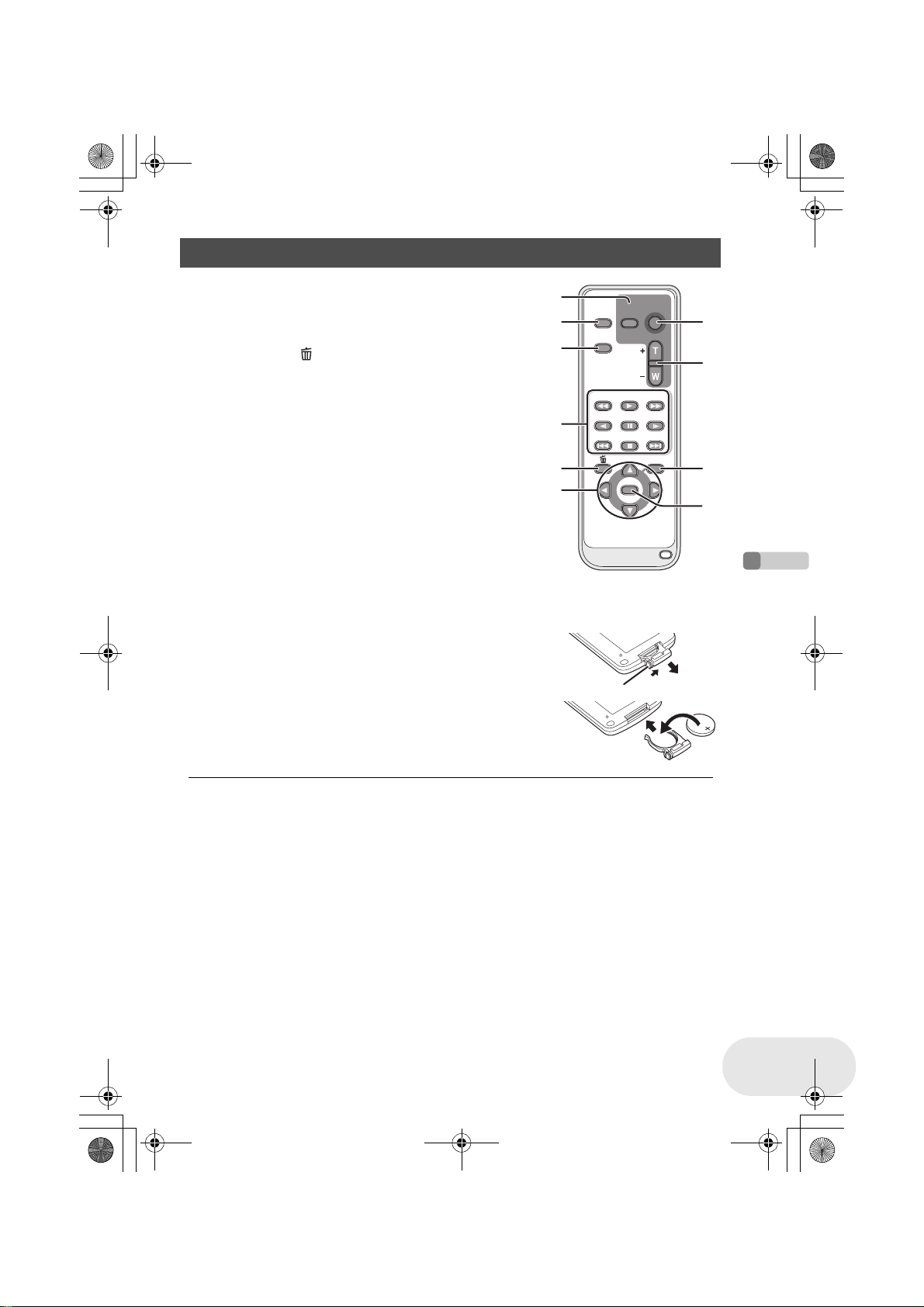
0
LSQT1025(ENG).book 17 ページ 2006年2月4日 土曜日 午後6時10分
Parts identification and handling
Using the remote control
1 Photoshot button [PHOTO SHOT]*
2 On-screen display button [EXT DISPLAY] (l 111)
3 Date/time button [DATE/TIME] (l 47)
4 Playback operation buttons (l 82, 83)
5 Delete button [ ]*
1
2
3
6 Direction buttons [3,4,2,1] (l 45)
7 Recording start/stop buttons [START/STOP]*
8 Zoom/volume buttons [ZOOM, VOL]*
9 Menu button [MENU]* (l 45)
10 Enter button [ENTER] (l 45)
* means that these buttons function in the same manner as the
corresponding buttons on the unit.
4
5
6
∫ Install a button-type battery
Install the button-type battery supplied in the remote control before using it.
1 While pressing the stopper A, pull out the
battery holder.
2 Set the button-type battery with its (i) mark
facing upward and get the battery holder back
in place.
EXT
DISPLAY
DATE/
TIME
SEARCH
STILL ADV STILL ADV
STOP
SHOT
ZOOM
VOL
PLAY
SEARCH
PAU S E
STOPSKIP SKIP
MENU
ENTER
START/
PHOTO
A
7
8
9
1
Before using
∫ Concerning the button-type battery
≥ When the button-type battery runs down, replace it
with a new battery (part number: CR2025). The
battery is normally expected to last about 1 year, but
it depends on operation frequency.
≥ Keep the button-type battery out of the reach of
children.
17
LSQT1025
Page 18
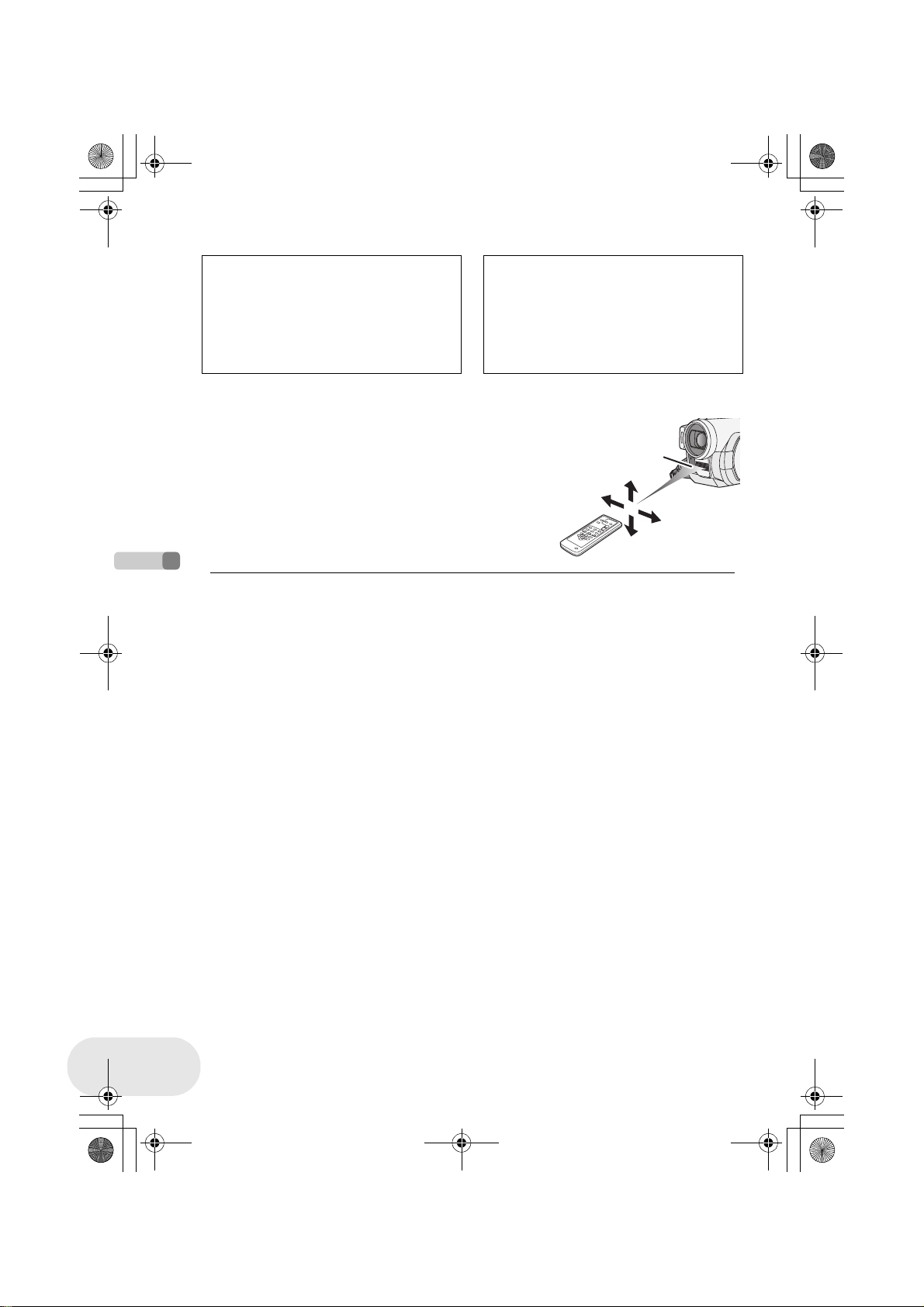
LSQT1025(ENG).book 18 ページ 2006年2月4日 土曜日 午後6時10分
Parts identification and handling
Caution
Danger of explosion if battery is incorrectly
replaced. Replace only with the same or
equivalent type recommended by the
equipment manufacturer. Discard used
batteries according to manufacturer’s
instructions.
∫ Remote control usable range
The distance between the remote control and the unit’s remote
control sensor A: Within approx. 5 m
Angle: Approx. 10o up and 15o down, left, and right
≥ The remote control is intended for indoor operation.
Outdoors or under strong light, the unit may not
operate properly even within the usable ranges.
Before using
Warning
Risk of fire, explosion and burns. Do not
recharge, disassemble, heat above 100 xC
or incinerate. Keep the Button-Type battery
out of the reach of children. Never put
Button-Type battery in mouth. If swallowed
call your doctor.
A
18
LSQT1025
Page 19
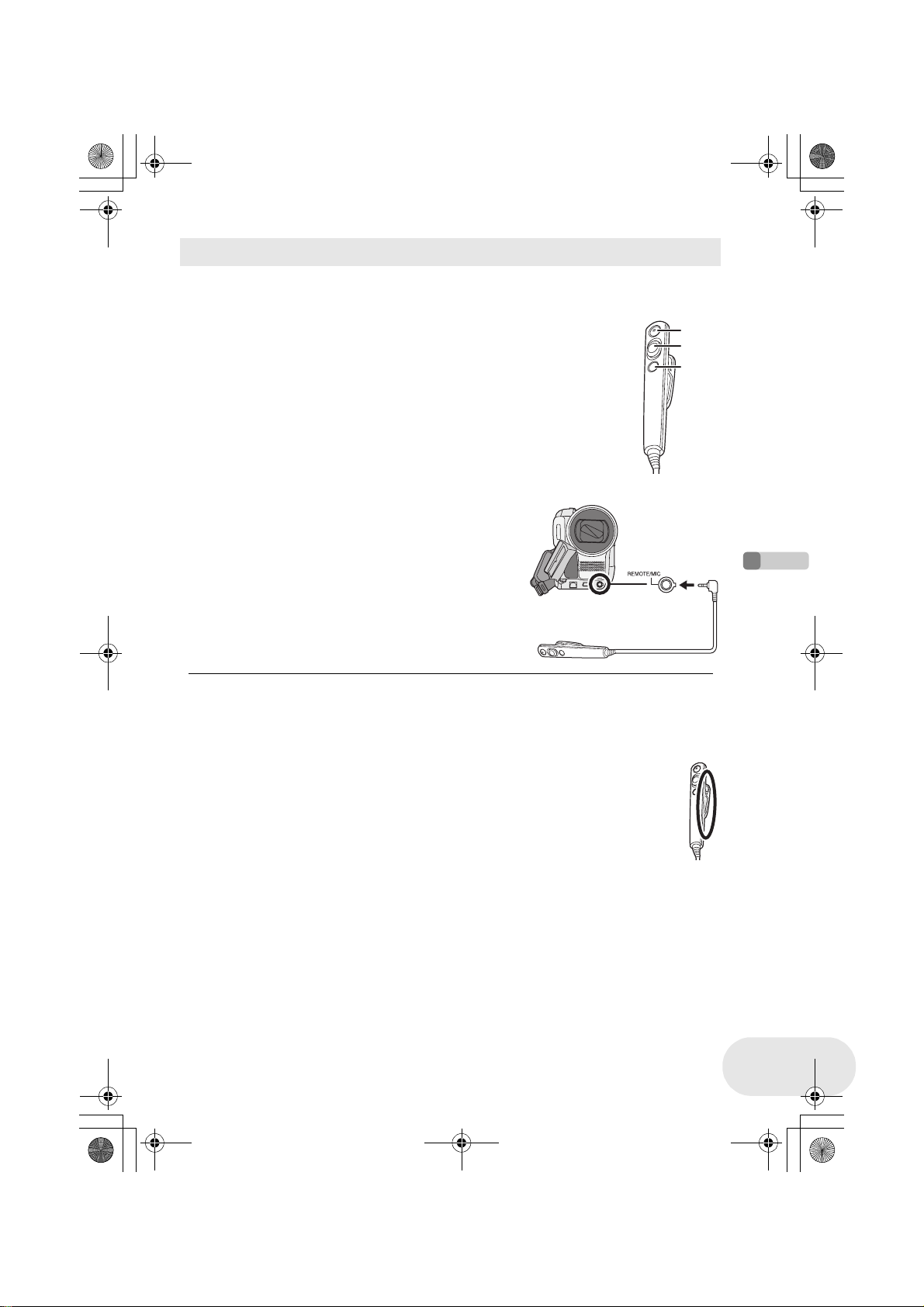
LSQT1025(ENG).book 19 ページ 2006年2月4日 土曜日 午後6時10分
Parts identification and handling
Using the free style remote control (VDR-D300 only)
This remote control can be used from different high and low angles. It is also handy when a tripod is
used. When you do not use the remote control, attach the clip to the grip belt. Left-handed users
can use this unit more easily.
1 Recording start/stop button [REC]
2 Zoom lever [W/T]
3 Photoshot button [PHOTO SHOT]
1
2
3
∫ Connect the free style remote control to the unit
Plug the free style remote control into the
REMOTE/MIC terminal as far as it goes.
≥ If the pin plug of the remote control is not inserted
securely into the REMOTE/MIC terminal as far as it
will go, normal operation may not be ensured.
≥ Before using, make sure that the plug is inserted
securely into the terminal as far as it will go.
∫ About the clip (on the backside)
When you move with the clip fitted to your pocket or elsewhere, beware of knocking
over the tripod and causing the unit to fall off the table.
Before using
19
LSQT1025
Page 20
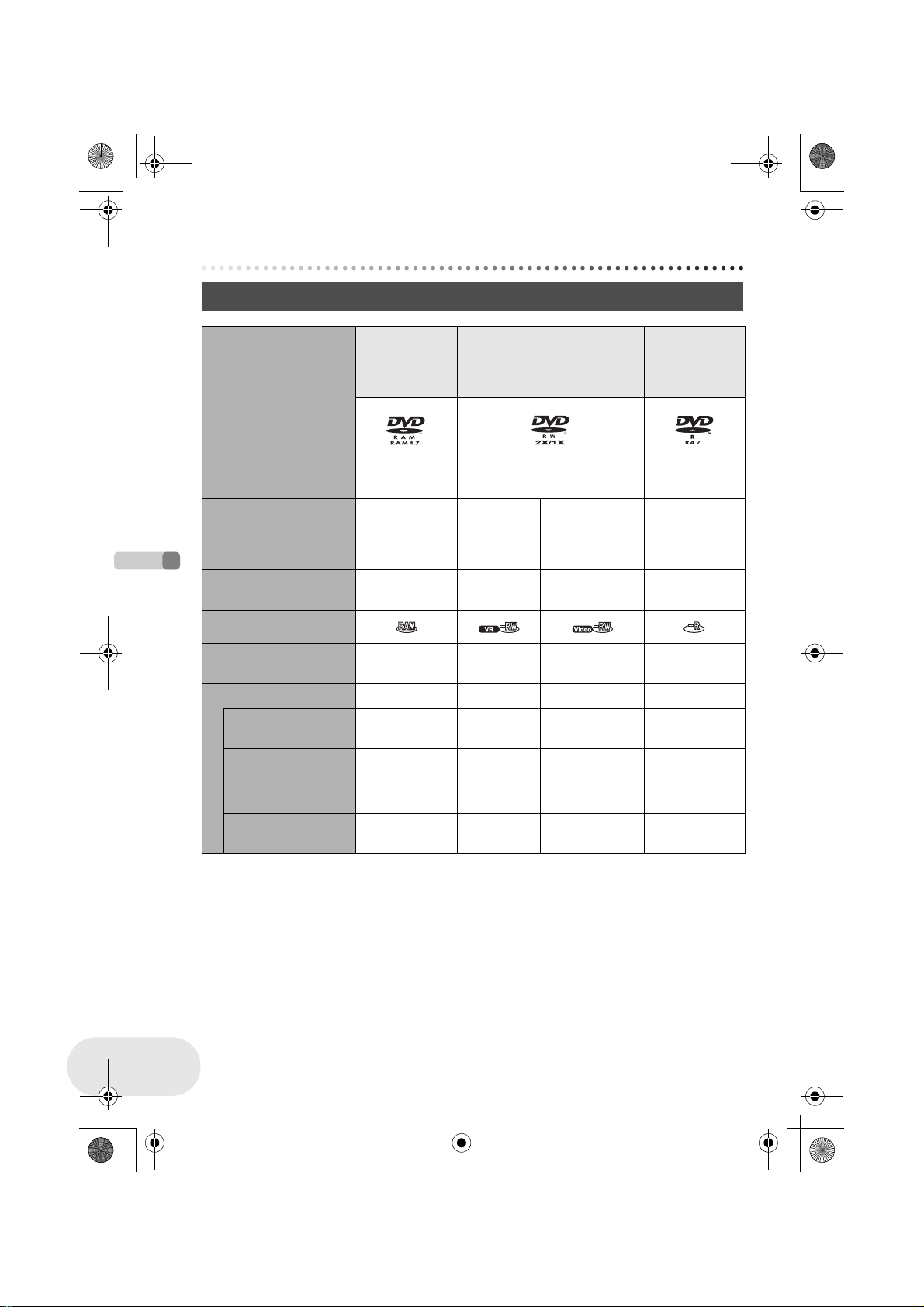
LSQT1025(ENG).book 20 ページ 2006年2月4日 土曜日 午後6時10分
Discs and cards
Discs and cards
Discs that can be used on this unit
DIsc type DVD-RAM
8 cm
Single sided/
DVD-RW
8 cm
Single sided/double sided
double sided
(DVD-RAM
Ver. 2.1)
Recording format DVD Video
Recording
format
(VR format)
Characteristic Rewritable disc Rewritable
[DVD-RW Ver. 1.1/
2X-SPEED (2X/1X)]
DVD Video
Recording
format
(VR format)
disc
DVD-Video
format
(Video format)
One time
recording disc
Display on the screen
Indication in these
Before using
instructions
(RAM) (-RW‹VR›) (-RW‹V›) (-R)
Functions
≥ Deleting recorded
scenes
¥¥ ––
≥ Editing on this unit ¥¥ ––
≥ Playback on other
products
*2
≥ Recording after
finalizing
*1 By formatting the disc, it can be used repeatedly. (l 104)
*2 DVD players and DVD recorders that support 8 cm discs.
*3 Playback is possible on compatible products.
*4 Playback is possible on compatible products. (May have to be finalized on this unit.)
*5 Must be finalized on this unit. (l 106)
*6 Un-finalize the disc. (l 107)
*3
¥
– ¥
*4
¥
DVD-R
8 cm
Single sided/
double sided
(DVD-R for
General Ver. 2.0)
DVD-Video
format
(Video format)
One time
*1
recording disc
*5
¥
*6
¥
*5
¥
–
¥: available –: not available
20
LSQT1025
Page 21

LSQT1025(ENG).book 21 ページ 2006年2月4日 土曜日 午後6時10分
Discs and cards
≥ Still pictures cannot be recorded on a disc with this unit.
≥ When using double sided disc, you cannot record or play continuously from one side of the disc
to the other. You will need to eject the disc and turn it over.
≥ Discs inserted in a holder, cartridge, or caddy case cannot be used. Always remove bare discs
from these containers prior to use.
≥ It is recommended that you use Panasonic discs. Usually discs compatible with the DVD
standard can be used for recording and playback with no problems. However, some commercially
available discs do not meet the DVD standard for quality and performance. If you use one of
these discs, you may not be able to record or playback normally. (The message “FOR BEST
PERFORMANCE PANASONIC DISC IS RECOMMENDED.” appears.) Refer to the following
support site for information about discs that have been confirmed as compatible by Panasonic.
http://panasonic.co.jp/pavc/global/cs/e_cam (This website is in English only.)
≥ Discs recorded on this unit may not be playable on other products.
≥ Recording on DVD-R in DVD Video Recording format is not supported.
≥ When using DVD-RW or DVD-R, do not perform the following, as doing so may make the disc
unusable.
– Record on a disc with other products after recording on it with this unit.
– Record on a disc with this unit after recording on it with other products.
– Insert an un-finalized disc in any other products.
∫ About format types
What is the DVD Video Recording format
(VR format)?
This is a format for recording on DVD discs
which allows you to record and erase
repeatedly and create playlists. You can
record on DVD-RAM and DVD-RW in DVD
Video Recording format with this unit.
What is the DVD-Video format (Video
format)?
By finalizing the disc, it can be played back
on most DVD players.
You can record on DVD-RW and DVD-R in
DVD-Video format with this unit.
Before using
∫ Examples of discs that cannot be used on this unit
≥ DVD-RAM (2.6 GB) Ver. 1.0 ≥ DVD-ROM ≥ MO
≥ DVD-R (3.9 GB) Ver. 1.0 ≥ DVD-Video ≥ MD
≥ DVD-R (4.7 GB) for Authoring Ver. 2.0 ≥ CD-R ≥ iD
≥iRW ≥ CD-RW ≥ Floppy disk
≥iR ≥ CD ≥ CD-ROM
≥ DVD-R DL ≥ LD
≥ Discs other than those with diameter of 8 cm
≥ Dual/double layer discs
21
LSQT1025
Page 22
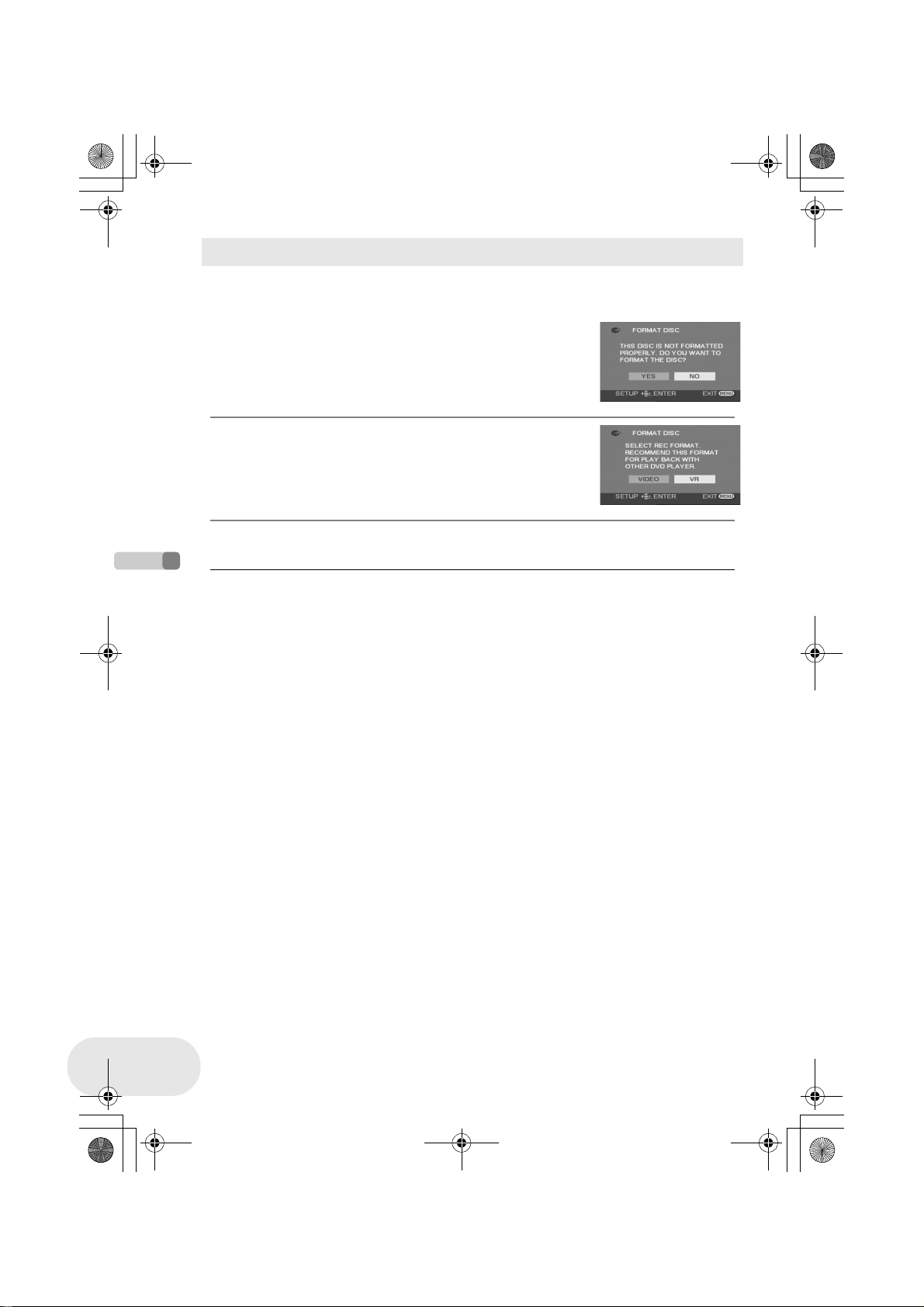
LSQT1025(ENG).book 22 ページ 2006年2月4日 土曜日 午後6時10分
Discs and cards
When using brand-new DVD-RW
When using DVD-RW, select whether to record in DVD Video Recording format (VR format) or
DVD-Video format (Video format) and then format the disc. (l 21, About format types)
1 When a brand-new DVD-RW is inserted in this
unit, the screen on the right appears. Select
[YES], then press the joystick.
2 Select format type, then press the joystick.
VIDEO: DVD-Video format
VR: DVD Video Recording format
3 When the confirm screen appears, select [YES], then press the
joystick.
≥ To change the format type, format the disc again.
(l 104)
If the disc is formatted, then all the data recorded on
the disc will be erased.
Before using
22
LSQT1025
Page 23
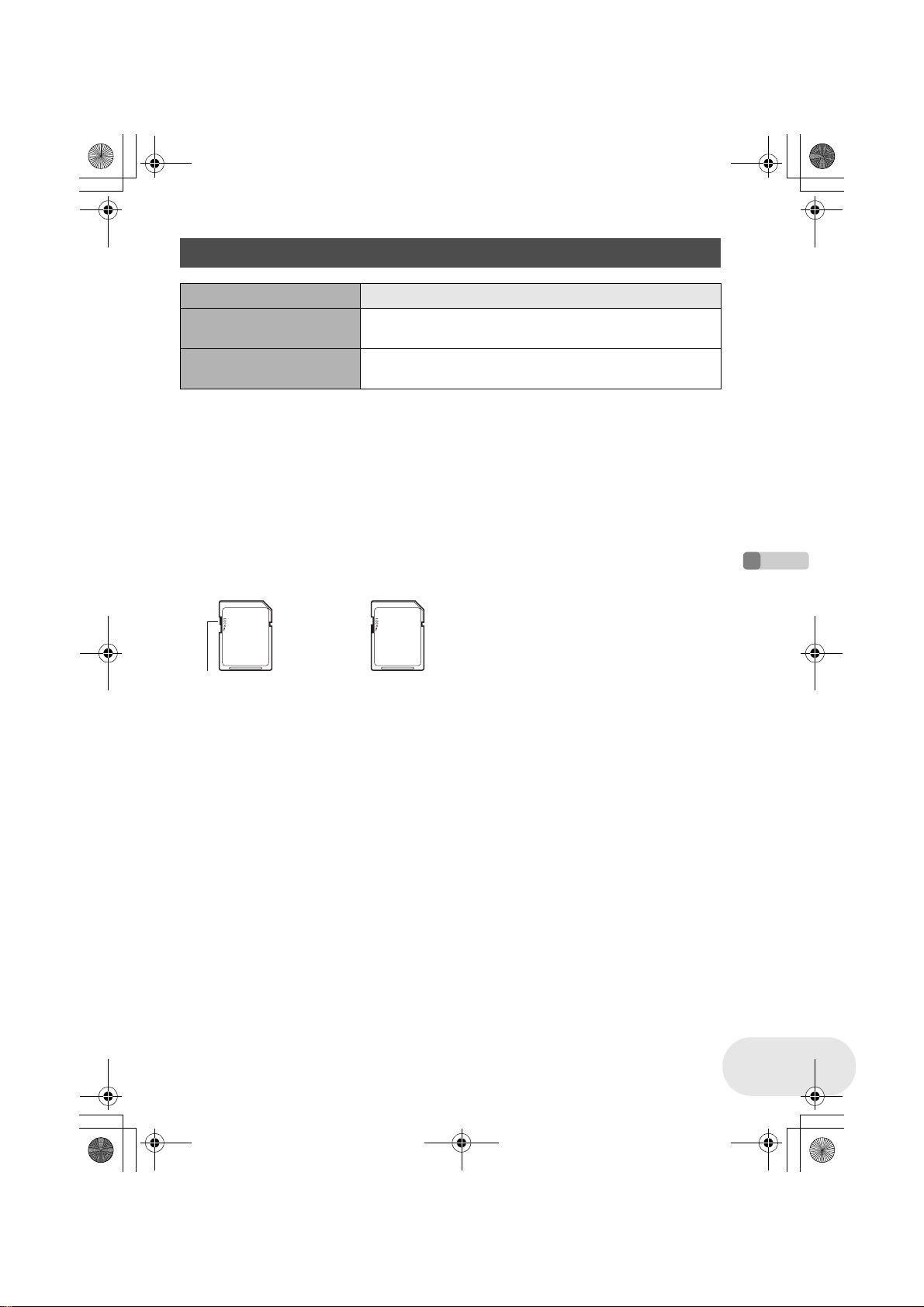
LSQT1025(ENG).book 23 ページ 2006年2月4日 土曜日 午後6時10分
Discs and cards
Cards that you can use with this unit
Card type SD Memory Card
Capacity 8 MB, 16 MB, 32 MB, 64 MB, 128 MB, 256 MB, 512 MB, 1 GB,
Indication in these
instructions
≥ Motion pictures cannot be recorded on an SD card with this unit.
≥ Please confirm the latest information on the following website. (This website is in English only.)
http://panasonic.co.jp/pavc/global/cs/e_cam
≥ For the purposes of these operating instructions, SD Memory Card and miniSD™ Card are
referred to as the “SD card”.
≥ This unit supports SD cards formatted in FAT12 system and FAT16 system based on SD Memory
Card Specifications.
≥ Use this unit to format SD cards. If an SD card is formatted on other products (such as a
computer), the time spent for recording may become longer and you may not be able to use the
SD card. (l 105)
≥ We recommend that you use a Panasonic brand SD card.
≥ When the write-protect switch on SD Memory Card is locked, no recording, deletion or editing will
be possible on the card.
2 GB (Maximum)
(SD)
Write-protect switch Locked status
≥ Keep the memory card out of reach of children to prevent swallowing.
≥ A MultiMediaCard cannot be used on this unit.
∫ About the miniSD™ Card
≥ Be sure to insert miniSD™ Cards in the dedicated card adaptor before use. Inserting a card in
this unit without the adaptor may damage the unit or the card.
≥ Do not insert an empty card adaptor in this unit. Do not leave the adaptor in this unit while
inserting or removing miniSD™ Cards. This may cause the unit to malfunction.
Before using
23
LSQT1025
Page 24
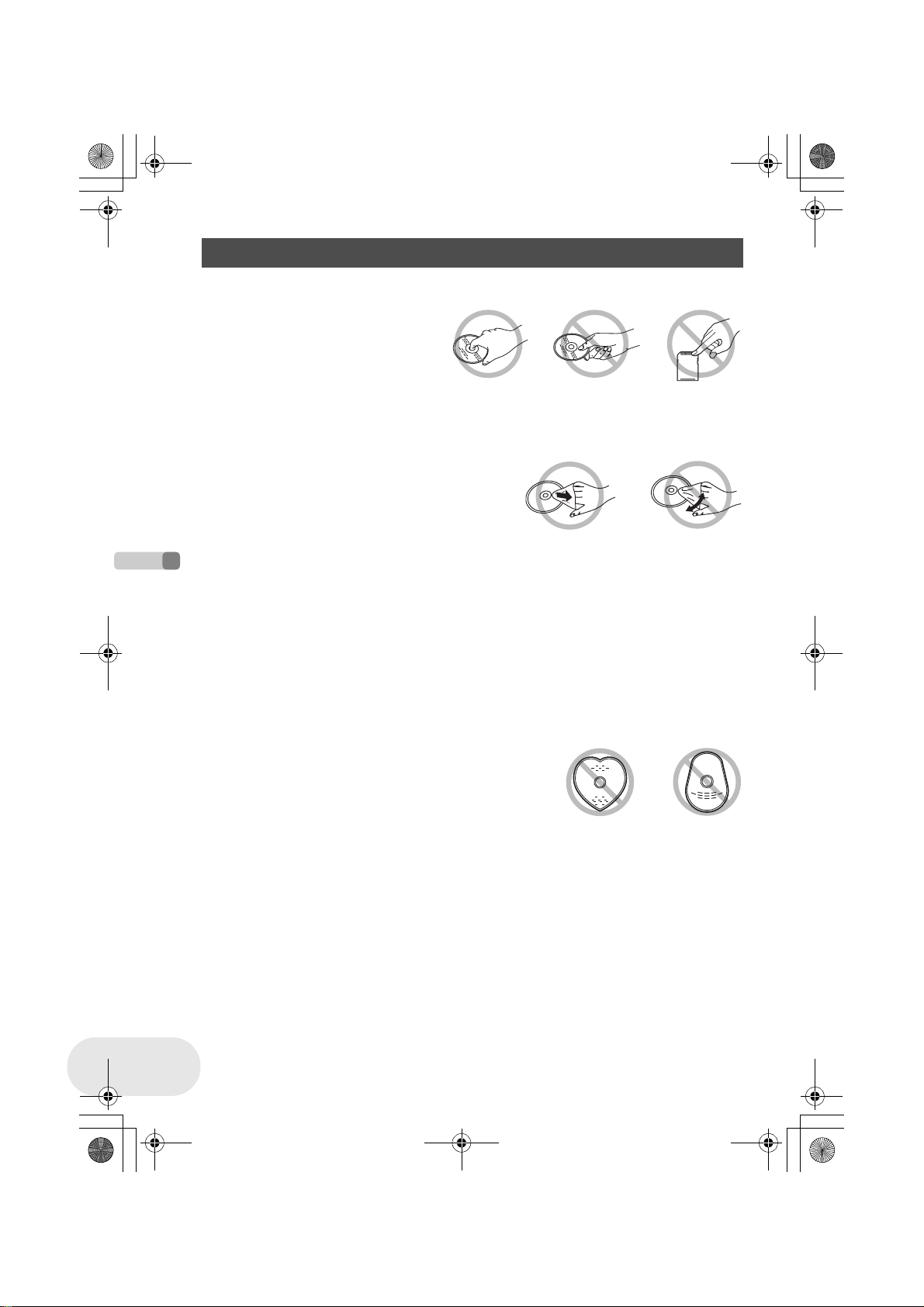
LSQT1025(ENG).book 24 ページ 2006年2月4日 土曜日 午後6時10分
Discs and cards
Disc and card handling
∫ How to hold a disc or card
Do not touch the recorded surface or the terminal surface.
∫ If there is dirt on the disc
Clean it with the supplied disc cleaning cloth. Wipe the disc from the centre to the outer edge to
remove the dirt. Do not use force when wiping the disc as it may scratch it. Also, do not use
solvents (thinner, water, antistatic agent, detergent etc.).
∫ Handling precautions
≥ Be careful about scratches and dirt.
≥ Do not attach labels or stickers to discs.
(This may cause disc warping and un-balanced rotation, rendering it unusable.)
≥ Write on the label side of the disc only with a soft, oil-based felt pen. Do not use ballpoint pens or
other hard writing implements.
≥ Do not use record cleaning sprays, benzine, thinner, static electricity prevention liquids or any
other solvent.
Before using
≥ Do not use scratch-proof protectors or covers.
≥ Do not expose the terminals of the card to water, garbage or dust.
≥ Do not drop, stack, or impact discs. Do not place objects on them.
≥ Do not use the following discs:
– Discs with exposed adhesive from removed stickers or labels.
– Discs that are badly warped or cracked.
– Irregularly shaped discs, such as heart shapes.
24
LSQT1025
≥ Do not place in the following areas:
– In direct sunlight.
– In very dusty or humid areas.
– Near a heater.
– Locations susceptible to significant difference in temperature (condensation can occur).
– Where static electricity or electromagnetic waves occur.
≥ To protect discs and cards, return them to their cases when you are not using them.
Page 25

LSQT1025(ENG).book 25 ページ 2006年2月4日 土曜日 午後6時10分
Setup
Power supply
Charging the battery
When this unit is purchased, the battery is not charged. Charge the battery before using this unit.
≥ If the DC cable is connected to the AC adaptor, then the battery will not charge. Remove
the DC cable from the AC adaptor.
Power supply
1 Connect the AC cable to the AC adaptor and the
A
AC outlet.
2 Put the battery on the battery mount by aligning
the mark, and then securely plug it in.
≥ The output plug of the AC cable is not completely connected to the
AC adaptor socket. As shown in A, there is a gap.
∫ Charging lamp
Lights up: Charging
Goes off: Charging completed
Flashing: The battery is over discharged (discharged excessively). In a while, the lamp will light up
and normal charging will start.
When the battery temperature is excessively high or low, the CHARGE lamp flashes and
the charging time will be longer than normal.
≥ Battery charging time (l 27)
≥ We recommend using Panasonic batteries.
≥ If you use other batteries, we cannot guarantee the
quality of this product.
Setup
25
LSQT1025
Page 26
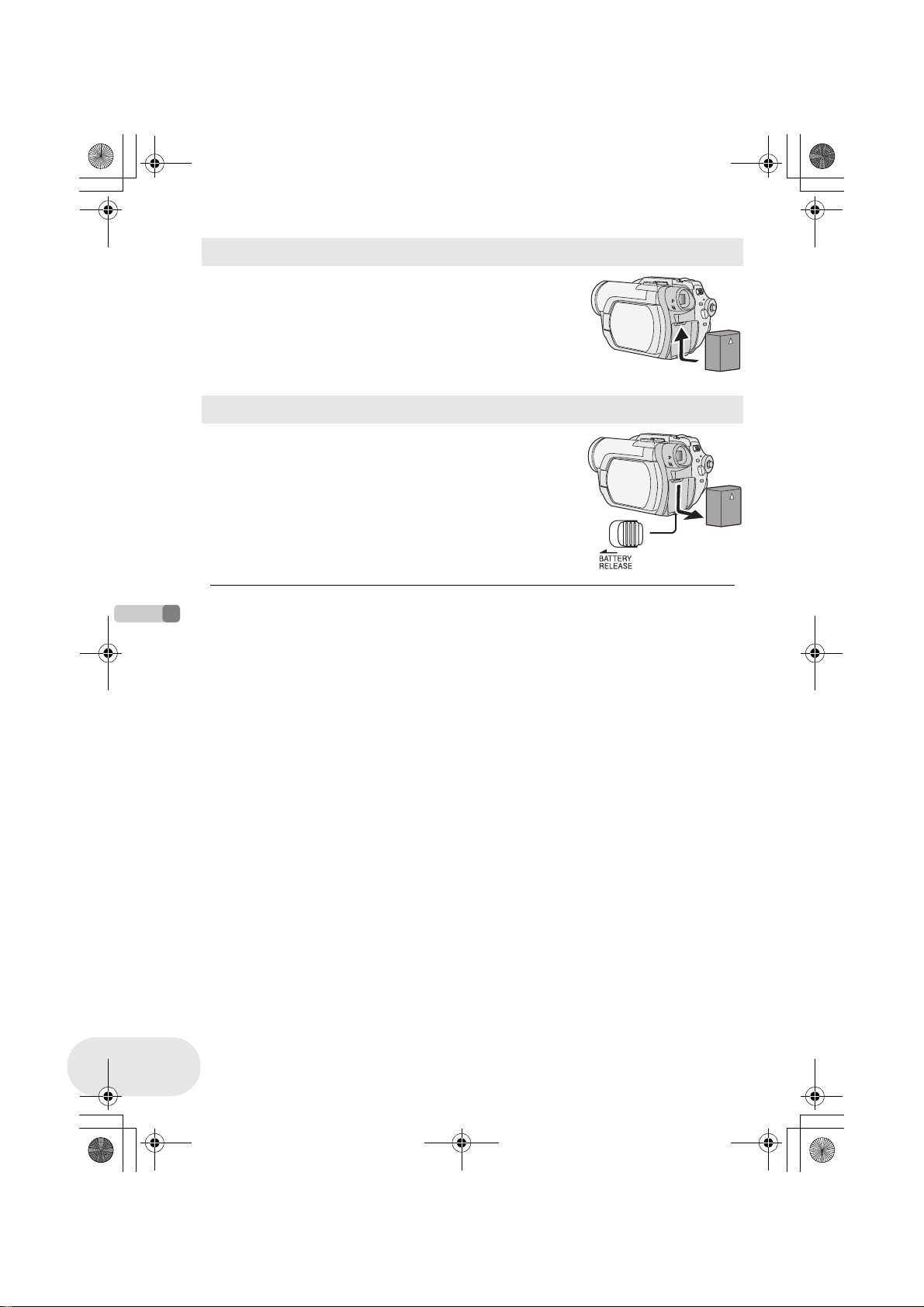
LSQT1025(ENG).book 26 ページ 2006年2月4日 土曜日 午後6時10分
Power supply
Fitting the battery
Push the battery against the battery holder and
slide it until it clicks.
Removing the battery
While sliding the BATTERY RELEASE lever, slide
the battery to remove it.
≥ Hold the battery with your hand so it does not fall.
≥ Before removing the battery, be sure to set the OFF/
ON switch to OFF and check that the status
indicator is off before removing the battery.
Setup
26
LSQT1025
Page 27
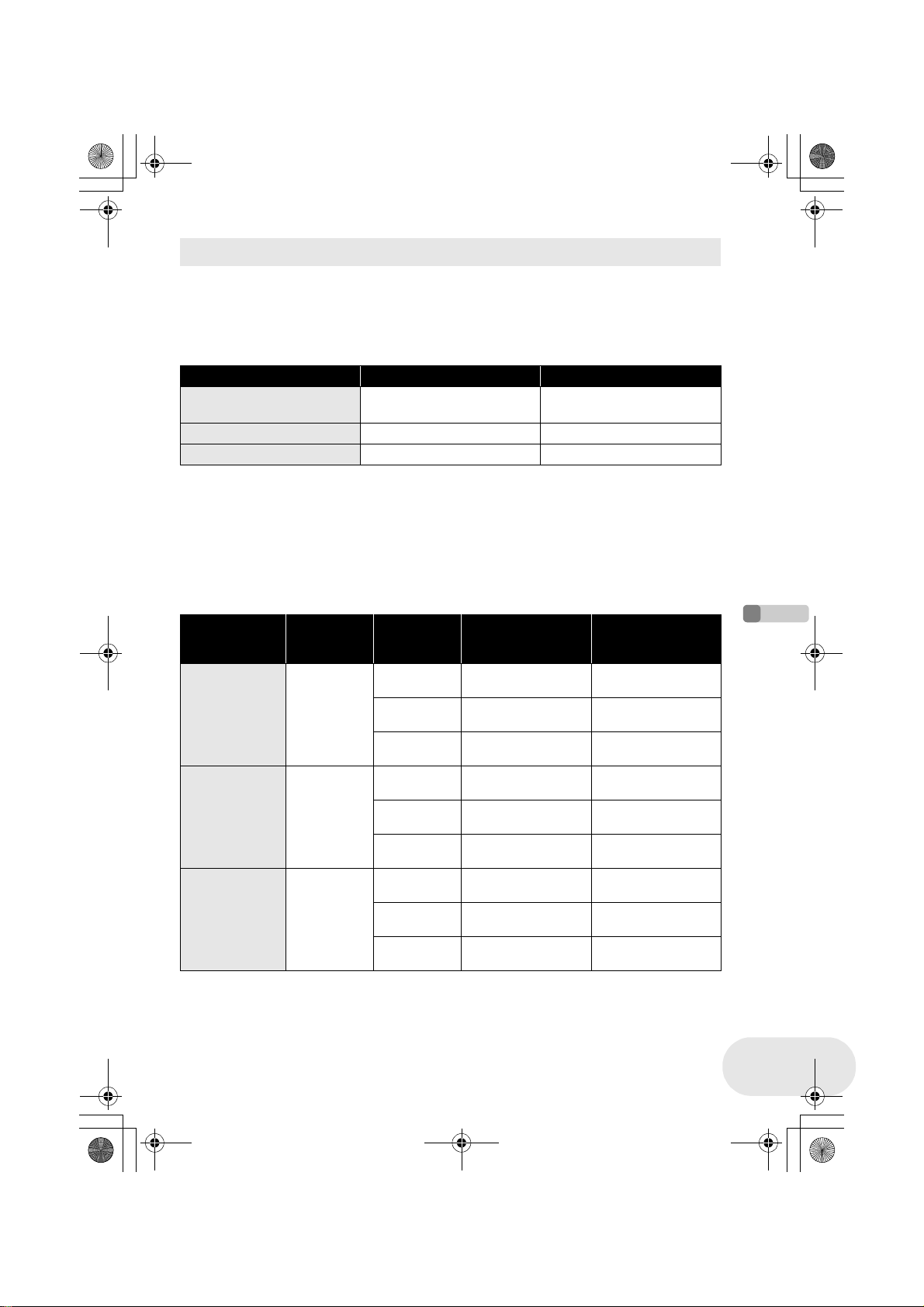
LSQT1025(ENG).book 27 ページ 2006年2月4日 土曜日 午後6時10分
Power supply
Charging time and recordable time
The times shown in the tables below are for when the temperature is 25 oC and the humidity is
60%. If the temperature is higher or lower than 25 oC, the charging time will become longer.
∫ Charging time
≥ The charging time shown in the table are approximations.
≥ “2 h 25 min” indicates 2 hours 25 minutes.
Battery model number Voltage/capacity Charging time
Supplied battery/
CGA-DU12 (optional)
CGA-DU14 (optional) 7.2 V/1360 mAh 2 h 45 min
CGA-DU21 (optional) 7.2 V/2040 mAh 3 h 55 min
∫ Recordable time
≥ The times indicate the recordable time when the viewfinder is used. The times in parentheses
indicate the recordable time when the LCD monitor is used.
≥ The intermittent recordable time refers to recordable time when the recording and stopping
operations are repeated. In reality, it may be shorter than this.
≥ The recordable time shown in the table are approximations.
≥ “1 h 25 min” indicates 1 hour 25 minutes.
VDR-D300 (When using a DVD-RAM disc)
Battery model
number
Supplied
battery/
CGA-DU12
(optional)
CGA-DU14
(optional)
CGA-DU21
(optional)
Voltage/
capacity
7.2 V/
1150 mAh
7.2 V/
1360 mAh
7.2 V/
2040 mAh
7.2 V/1150 mAh 2 h 25 min
Recording
mode
XP
SP
LP
XP
SP
LP
XP
SP
LP
Maximum
continuously
recordable time
1h25min
(1 h 20 min)
1h35min
(1 h 30 min)
1h40min
(1 h 35 min)
1h45min
(1 h 40 min)
2h
(1 h 50 min)
2h5min
(1 h 55 min)
2h40min
(2 h 35 min)
3h
(2 h 50 min)
3h10min
(2 h 55 min)
Intermittent
recordable time
40 min
(40 min)
45 min
(45 min)
50 min
(45 min)
50 min
(50 min)
1h
(55 min)
1h
(55 min)
1h20min
(1 h 15 min)
1h30min
(1 h 25 min)
1h35min
(1 h 25 min)
Setup
27
LSQT1025
Page 28
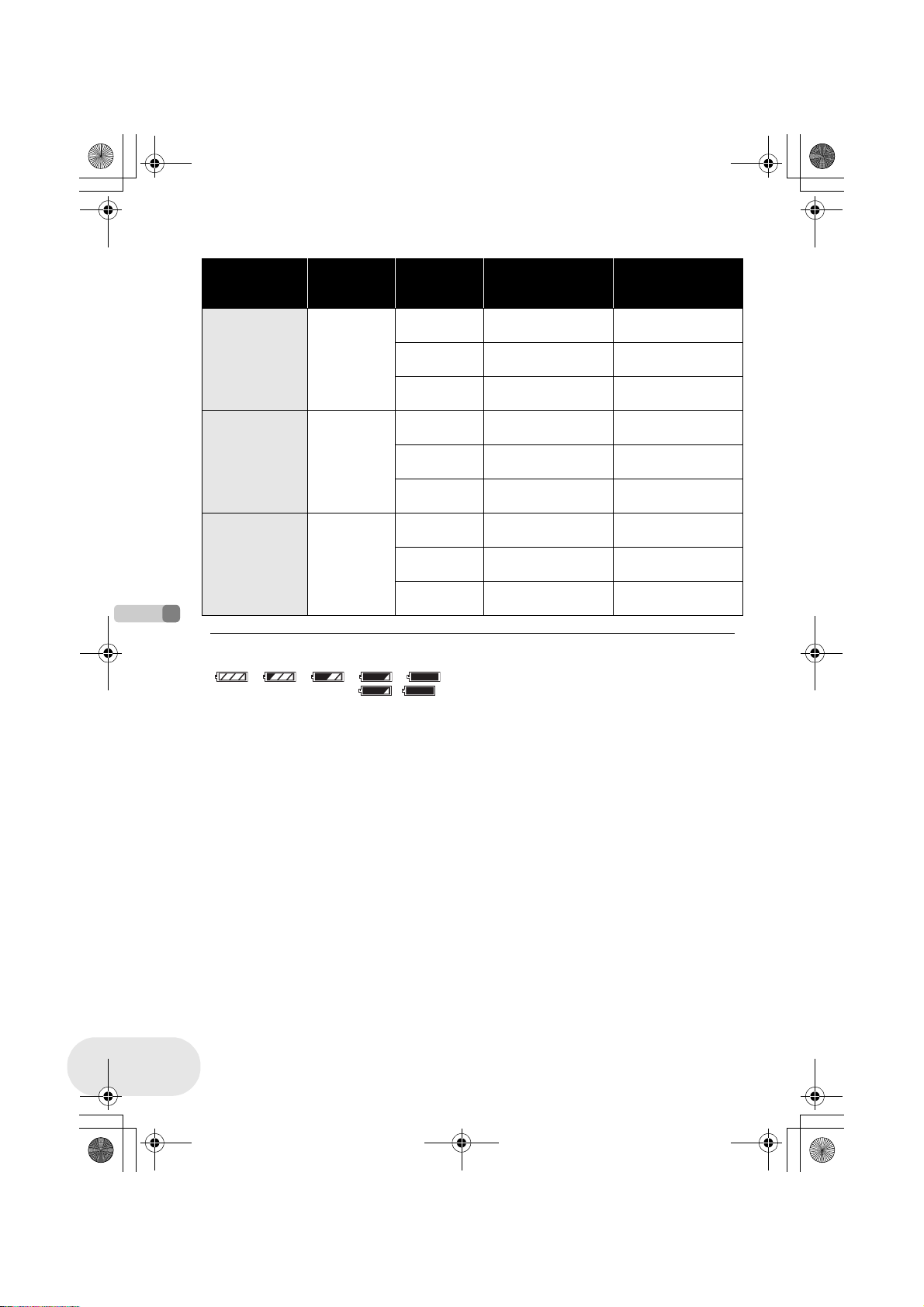
LSQT1025(ENG).book 28 ページ 2006年2月4日 土曜日 午後6時10分
Power supply
VDR-D250 (When using a DVD-RAM disc)
Battery model
number
Supplied
battery/
CGA-DU12
(optional)
CGA-DU14
(optional)
CGA-DU21
(optional)
Voltage/
capacity
7.2 V/
1150 mAh
7.2 V/
1360 mAh
7.2 V/
2040 mAh
Recording
mode
XP
SP
LP
XP
SP
LP
XP
SP
LP
Maximum
continuously
recordable time
1h30min
(1h25min)
1h40min
(1h35min)
1h45min
(1h35min)
1h50min
(1h45min)
2h5min
(1h55min)
2h10min
(2 h)
2h50min
(2h40min)
3h10min
(2h55min)
3h15min
(3h5min)
Intermittent
recordable time
45 min
(40 min)
50 min
(45 min)
50 min
(45 min)
55 min
(50 min)
1h
(55 min)
1h5min
(1 h)
1h25min
(1 h 20 min)
1h35min
(1 h 25 min)
1h35min
(1 h 30 min)
Setup
28
LSQT1025
≥ Along with the reduction of the battery capacity, the
display will change:
####.
If the battery discharges, then ( ) will
flash.
≥ The recordable time will become shorter in the
following cases:
– When you use both the viewfinder and the LCD
monitor simultaneously while rotating the LCD
monitor frontward to record yourself, using the
0 Lux colour night view function, etc.
– When you use this unit with the LCD monitor lit up
by pressing the POWER LCD button.
≥ The batteries heat up after use or charging. This
unit will also heat up while being used. This is not a
malfunction.
≥ Be aware that the operating time of the battery will
become shorter in low temperatures. We
recommend charging a spare battery for use when
recording.
Page 29
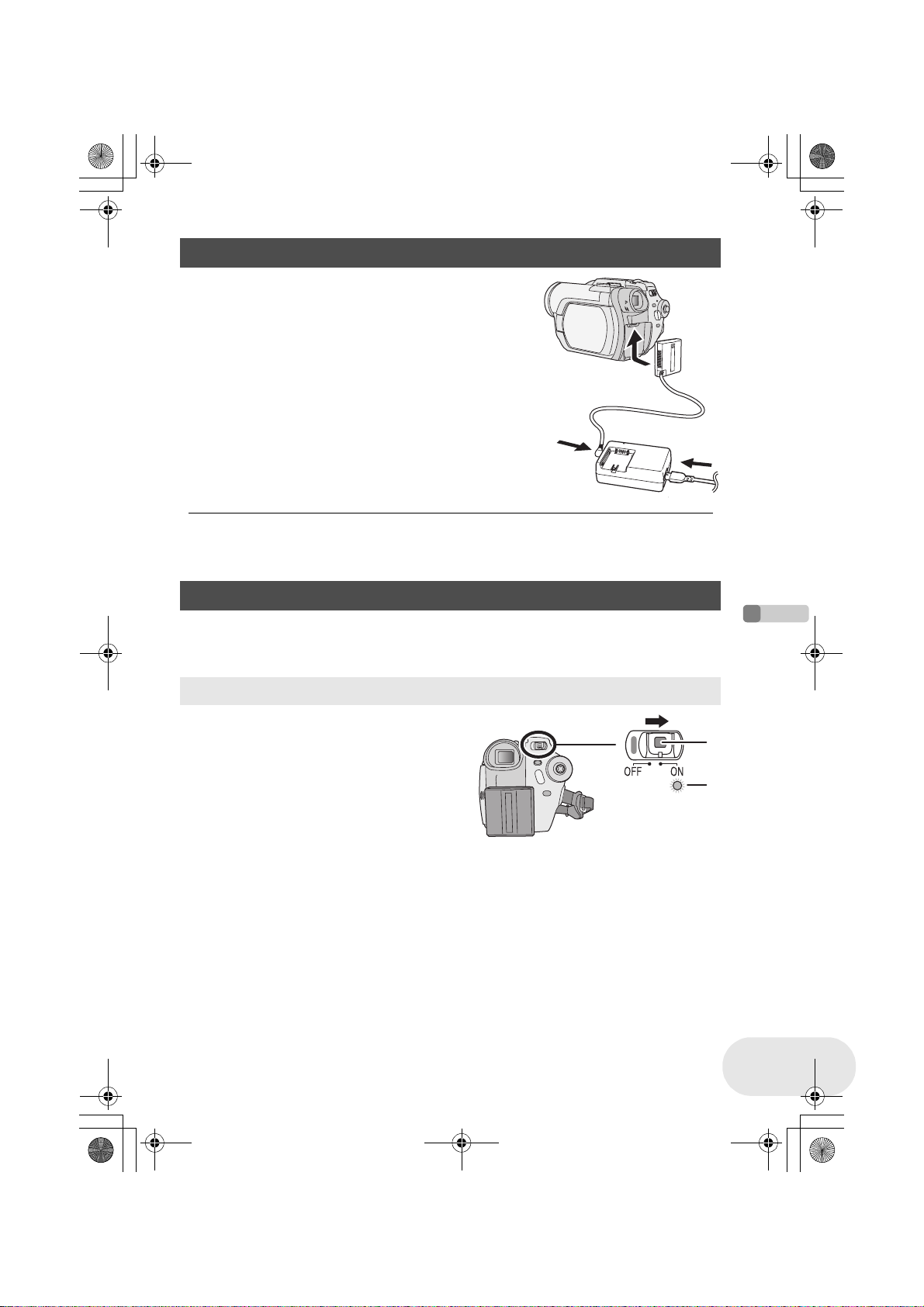
LSQT1025(ENG).book 29 ページ 2006年2月4日 土曜日 午後6時10分
Power supply
Connecting to the AC outlet
1 Connect the AC cable to the AC adaptor and
the AC outlet.
2 Connect the DC cable to the AC adaptor.
3 Connect the DC cable to this unit.
≥ Do not use the AC cable for other equipment since the AC
cable is exclusively designed for this unit. Do not use the
AC cable from other equipment for this unit.
≥ While the DC cable is connected to the AC adaptor,
the battery will not charge.
Turning the unit on/off
≥ (VDR-D250 only) When recording, remove the lens cap before turning the unit on.
If the unit is turned on with the lens cap fitted, the automatic white balance adjustment (l 161)
may not function properly.
How to turn on the power
Setup
While pressing the button A, set the
OFF/ON switch to ON.
The status indicator B lights and the power turns on.
≥ (VDR-D300 only) In disc recording mode or card
recording mode, the lens cover opens.
≥ When the unit is turned on for the first time, a
message asking you to set the date and time will
appear. Select [YES] and set the date and time.
(l 46)
A
B
29
LSQT1025
Page 30
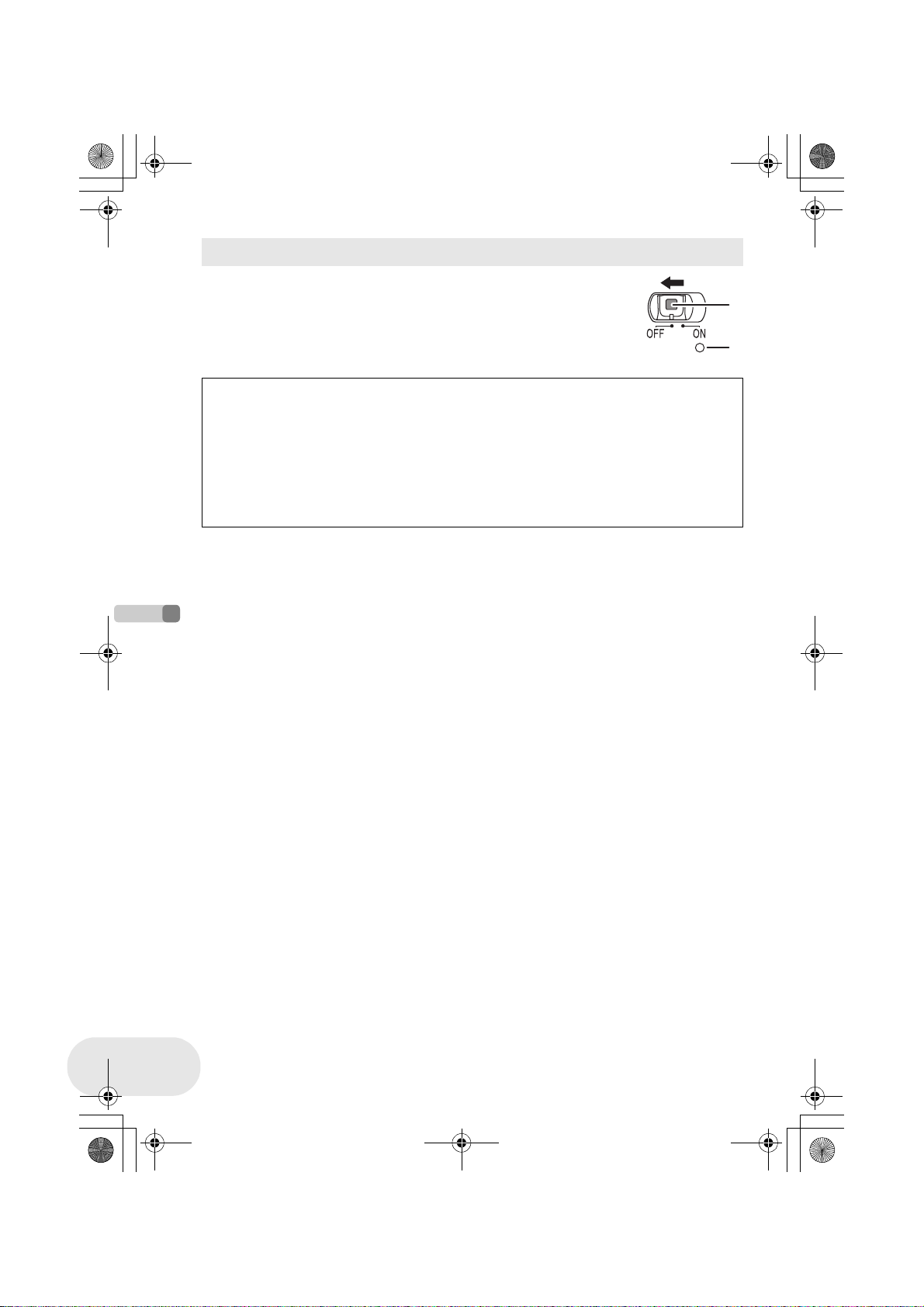
B
LSQT1025(ENG).book 30 ページ 2006年2月4日 土曜日 午後6時10分
Power supply
How to turn off the power
While pressing the button A, set the OFF/ON switch to
OFF.
The status indicator B goes off when the power turns off.
≥ (VDR-D300 only) In disc recording mode or card recording mode, the lens
cover closes.
When the power is turned on for the first time after changing the disc or battery, the unit carries
out a recognition procedure to check that there are no problems with the disc.
This takes approximately 25 seconds with DVD-RAM.
If you want to start using the unit as soon as you turn on the power, do the following.
1) Turn on the power.
2) After “READING DISC...” disappears from the screen, turn off the power.
You can start recording approximately 8 seconds after you turn on the power again.
≥ Depending on the condition of the disc, it may take longer than this.
≥ If the date and time are not set, it will take longer than usual before you can start recording.
A
Setup
30
LSQT1025
Page 31

LSQT1025(ENG).book 31 ページ 2006年2月4日 土曜日 午後6時10分
Power supply
How to turn the power on and off with the LCD monitor/viewfinder
When the OFF/ON switch is set to ON, the power can be turned on and off with the LCD monitor
and the viewfinder when the unit is in disc recording mode or card recording mode.
To turn on the power
Open the LCD monitor or extend the
viewfinder.
The status indicator lights and the power turns on.
To turn off the power
Close the LCD monitor and retract the
viewfinder.
The status indicator goes off and the power turns
off.
≥ The power will not turn off unless the LCD monitor
is closed and the viewfinder is retracted.
≥ The power will not turn off while recording on a disc even if the LCD monitor is closed and the
viewfinder is retracted.
Set the OFF/ON switch to OFF when the unit is not being used.
Setup
31
LSQT1025
Page 32

A
LSQT1025(ENG).book 32 ページ 2006年2月4日 土曜日 午後6時10分
Inserting/removing a disc
Inserting/removing a disc
When inserting or removing the disc, fit the charged battery pack or connect the AC adaptor to the
unit. The cover of the disc compartment will not open unless the unit is powered.
1 Slide the DISC EJECT lever once and
release it.
A few moments after the ACCESS/PC lamp blinks, the
cover of the disc compartment will open slightly.
2 Open the cover of the disc compartment by hand and insert/remove
the disc.
∫ Inserting disc
Fit the disc onto the spindle in the centre.
A Recording/playback side
B Pickup lens
Click!
Setup
32
LSQT1025
B
∫ Removing disc
While pressing down on the spindle, grasp the edge of the disc and gently lift it out.
3 Push the section marked PUSH CLOSE on the cover of the disc
compartment to close the cover.
Page 33

LSQT1025(ENG).book 33 ページ 2006年2月4日 土曜日 午後6時10分
∫ Identifying recording/playback sides of disc
Single sided disc:
The recording/playback side is opposite to the labelled side.
Double sided disc:
The “SIDE A” recording/playback side is opposite to the “SIDE A”
marked side. The “SIDE B” recording/playback side is the “SIDE A”
marked side.
Inserting/removing a disc
“SIDE A” mark
M
/
S
A
I
D
R
-
E
D
A
V
D
The opposite side is the
“SIDE A” recording/ playback
side.
≥ Do not use excessive force when opening the cover.
≥ Do not touch the pickup lens or the recording/
playback side of the disc.
This may impair recording and playback.
≥ Insert the disc securely to prevent damage.
≥ When you open the cover, the ACCESS/PC lamp
flashes red. Do not leave the cover open.
≥ If the cover is open, the power will not turn off even
if the OFF/ON switch is set to OFF.
≥ If the disc is not correctly inserted, the cover will not
close. Never try to forcibly close the cover. This
could cause damage. Reinsert the disc properly.
≥ If a single sided disc is inserted into the unit with the
printed label facing the inside, an error message will
appear. Remove the disc and reinsert it with its
≥ Do not remove the battery pack or disconnect the
AC adaptor while removing the disc or until power is
completely turned off. If you do, the cover will not
open. If this happens, reattach the battery pack or
reconnect the AC adaptor, slide the DISC EJECT
lever once, and then release it. A repair disc
message may be displayed when the power is
turned back on. (l 146, About recovery)
≥ Do not insert anything other than the 8 cm DVD-
RAM, DVD-RW or DVD-R disc into the disc
compartment. Doing so could cause malfunctions.
≥ Do not touch the pickup lens or other parts inside
the disc compartment. Be sure not to touch the area
around the pickup lens for it becomes extremely
hot.
recording/playback side facing the inside.
≥ Do not allow the recording/playback side to become
dirty or scratched.
After inserting a disc/After recording finishes
While the ACCESS/PC lamp is lit, the disc is rotating and disc information is being recorded. If
the power supply is interrupted at this time, the disc may become unusable. Do not disconnect
the AC adaptor or remove the battery. Also, do not strongly shake or cause impact to the unit.
Setup
33
LSQT1025
Page 34

A
LSQT1025(ENG).book 34 ページ 2006年2月4日 土曜日 午後6時10分
Inserting/removing an SD card
Inserting/removing an SD card
Before inserting/removing an SD card, be sure to set the OFF/ON switch to OFF.
If the SD card is inserted or removed while the OFF/ON switch is set to ON, this unit may
malfunction or the data recorded on the SD card may be lost.
1 Set the OFF/ON switch to OFF to turn off the power.
≥ Check that the status indicator has gone off.
2 Open the card slot cover.
3 Insert/remove the SD card into/from the card slot.
≥ When inserting an SD card, face the label side A upwards and press
it straight in with one stroke as far as it goes.
≥ When removing the SD card, press the centre of the SD card and
then pull it straight out.
Setup
34
LSQT1025
4 Securely close the card slot cover.
∫ Concerning the SD card
≥ Electrical noise, static electricity or failure of this unit or the SD card may damage or erase the
data stored on the SD card. We recommend saving important data on a computer.
∫ Card access lamp
≥ When this unit accesses the SD card (reading, recording, playback,
erasing, etc.), the access lamp lights up.
≥ If the following operations are performed when the access lamp is lit,
then the SD card or the recorded data may be damaged or this unit
may malfunction.
– Removing the SD card
– Operating the OFF/ON switch or the mode dial
– Removing the battery or disconnecting the AC adaptor
Page 35

LSQT1025(ENG).book 35 ページ 2006年2月4日 土曜日 午後6時10分
Selecting a mode
The mode dial is used to switch between recording and playback modes.
Rotate the mode dial slowly but surely.
Rotate the mode dial, and set the
desired mode pictograph to the position
shown in the illustration.
Disc recording mode (l 52) Use this to record motion pictures on a disc.
Disc playback mode (l 81) Use this to play back motion pictures on a disc.
Card recording mode (l 55) Use this to record still pictures on an SD card.
Selecting a mode
Card playback mode (l 85)
≥ Do not forcefully turn the dial.
Use this to play back still pictures on an SD
card.
Setup
35
LSQT1025
Page 36

LSQT1025(ENG).book 36 ページ 2006年2月4日 土曜日 午後6時10分
How to use the joystick
How to use the joystick
This unit has a joystick for selecting functions, performing operations, etc. so it is easy to operate
this unit with one hand.
Basic operations
Operations on the menu screen and selection of files on the thumbnail view screen, etc.
Move the joystick up, down, left, or right to select an item or scene, and
then press the joystick to set it.
1
3 4
2
≥ Menu screen operations (l 43)
5
Operations during recording
¬Rotate the mode dial to select or .
1 Press the centre of the joystick, and
icons will be displayed on the
screen.
≥ When the centre of the joystick is pressed
Setup
again, the indication disappears.
≥ Each time the joystick is moved down, the
indication changes.
1 Select by moving up.
2 Select by moving down.
3 Select by moving left.
4 Select by moving right.
5 Press the joystick to select the item.
1/3 NEXT
36
LSQT1025
2 Move the joystick up, left or right to select an item.
Page 37

LSQT1025(ENG).book 37 ページ 2006年2月4日 土曜日 午後6時10分
Operations during playback
¬Rotate the mode dial to select or .
1 Move the joystick up, down, left or
right to select the scene to be played
back and press the joystick.
The selected scene is played back on the full screen.
The operation icon is automatically displayed on the
screen.
2 Move the joystick up, down, left or
right to operate.
≥ Each time the centre of the joystick is pressed, the
operation icon appears or disappears.
How to use the joystick
Setup
37
LSQT1025
Page 38

LSQT1025(ENG).book 38 ページ 2006年2月4日 土曜日 午後6時10分
How to use the joystick
About the operation icons displayed in each mode
About auto mode and manual mode (l 51)
Disc recording mode
1/3 NEXT 2/3 NEXT 3/3 NEXT 4/4 NEXT 5/5 NEXT
Icon Direction Function Page
3 Backlight compensation 63
(1/3)
2
Fade 64
1 Help mode 41
(2/3)
2
Soft skin mode 66
1 Tele macro 67
(3/3)
In manual mode
(4/4)
In manual focus
mode (5/5)
≥ The shaded operation icons are not displayed while recording.
3
3 White balance 78
2
1
21
Colour night view/0 Lux colour night view 68
Iris or gain value 80
Shutter speed 80
Manual focus adjustment 77
Setup
38
LSQT1025
Page 39

LSQT1025(ENG).book 39 ページ 2006年2月4日 土曜日 午後6時10分
Disc playback mode
How to use the joystick
Icon
1/;3Playback/pause 81
∫4Stop playback and show thumbnails 81
:
2; Reverse slow/frame playback (during pause) 82
9
;1 Forward slow/frame playback (during pause) 82
Card recording mode
(1/2)
(2/2)
In manual mode
(3/3)
In manual focus
mode (4/4)
Direction
2
1
Icon Direction Function Page
Rewind, skip (during playback) 81
Fast forward, skip (during playback) 81
3
Ø
2 Self timer 69
1
2
1
3
2
1
21
Function Page
1/2 NEXT 2/2 NEXT 3/3 NEXT 4/4 NEXT
Backlight compensation 63
Help mode 41
Soft skin mode 66
Tele macro 67
White balance 78
Iris or gain value 80
Shutter speed 80
Manual focus adjustment 77
Setup
39
LSQT1025
Page 40

LSQT1025(ENG).book 40 ページ 2006年2月4日 土曜日 午後6時10分
How to use the joystick
Card playback mode
(When [PICTURE] is selected)
Icon Direction Function Page
∫4Stop playback and show thumbnails 85
E2Playback previous picture 85
D1Playback next picture 85
Card playback mode
(When [SLIDE SHOW] is selected)
Icon Direction Function Page
1/;3Slide show start/pause 85
∫4Stop playback and show thumbnails 85
E2Playback previous picture (during pause) 85
D1Playback next picture (during pause) 85
Setup
40
LSQT1025
Page 41

LSQT1025(ENG).book 41 ページ 2006年2月4日 土曜日 午後6時10分
How to use the joystick
∫ Help mode
The help mode explains the operation icons displayed when the AUTO/MANUAL/FOCUS switch is
set to AUTO in disc/card recording mode.
¬Rotate the mode dial to select or .
1 Press the joystick to display the icon during the
recording pause.
1/3 NEXT
2 Move the joystick right to select [ ].
1/3 NEXT
3 Move the joystick up, left or right to select the
desired icon.
≥ An explanation of the selected icon is displayed on the screen.
≥ Each time the joystick is moved down, the indication changes.
1/3 NEXT
EXIT
To exit the help mode
Press the MENU button or select [EXIT].
≥ When the help mode is used, functions cannot be
set.
1/3 NEXT
EXIT
Setup
41
LSQT1025
Page 42

LSQT1025(ENG).book 42 ページ 2006年2月4日 土曜日 午後6時10分
Switching the language
Switching the language
You can switch the language on the screen display or the menu screen.
1 Press the MENU button, then select
[ LANGUAGE] and press the joystick.
2 Select [English] and press the joystick.
Setup
42
LSQT1025
Page 43

LSQT1025(ENG).book 43 ページ 2006年2月4日 土曜日 午後6時10分
Using the menu screen
Refer to “Menu list” (l 137) for information about the menus.
1 While stopped, press the MENU button.
The menu displayed differs depending on the position of the
mode dial.
≥ Do not switch the mode dial when the menu is displayed.
MENU
Using the menu screen
2 Move the joystick up or down in order to
select the desired top menu A.
3 Move the joystick right or
press the joystick.
The submenu B is displayed.
4 Move the joystick up or down in order to
select the submenu item.
C Current settings on menus
A
B
Setup
C
43
LSQT1025
Page 44

LSQT1025(ENG).book 44 ページ 2006年2月4日 土曜日 午後6時10分
Using the menu screen
5 Move the joystick right or
press the joystick.
6 Move the joystick up or down in order to
select the desired item.
7 Press the joystick to enter the selection.
To get back to the previous screen
Move the joystick left.
Setup
44
LSQT1025
To exit the menu screen
Press the MENU button.
MENU
≥ The menu screen does not appear during recording
or playing. You cannot start other operations while
the menu screen appears.
Page 45

LSQT1025(ENG).book 45 ページ 2006年2月4日 土曜日 午後6時10分
Using the menu screen
Operating with remote control
The menu screen transition is the same as when the buttons on the main unit are used.
1 Press the MENU button.
MENU
ENTER
2 Select a menu item.
≥ Use the direction buttons (3,4,2,1) and ENTER button in place of the
joystick on the main unit.
3 Press the MENU button to exit the menu screen.
MENU
ENTER
MENU
ENTER
Setup
45
LSQT1025
Page 46

LSQT1025(ENG).book 46 ページ 2006年2月4日 土曜日 午後6時10分
Setting date and time
Setting date and time
When the unit is turned on for the first time, a message asking you to set the date and time will
appear.
≥ Select [YES] and press the joystick. Perform steps 2 and 3 below to set the date and time.
If the screen shows the incorrect date and time, then adjust it.
¬Rotate the mode dial to select or .
1 Press the MENU button, then select [ BASIC] #
[ CLOCK SET] # [YES] and press the joystick.
2 Move the joystick left or right to select the item to
be set. Then, move the joystick up or down to set
the desired value.
≥ The year will change as follows:
2000, 2001, ..., 2099, 2000, ...
≥ The 24-hour system is used to display the time.
3 Press the joystick to enter the selection.
≥ After pressing the MENU button to finish the setting, check the date and time display.
≥ The clock function starts at [00] seconds.
Setup
46
LSQT1025
Page 47

LSQT1025(ENG).book 47 ページ 2006年2月4日 土曜日 午後6時10分
∫ Changing the date and time display style
Press the MENU button, then select [ SETUP] # [DATE/
TIME] # desired display style and press the joystick.
You can also show or change the date and time display by repeatedly
pressing the DATE/TIME button on the remote control.
[DATE] [D/T] [OFF]
15:30
15.12.2006
15.12.2006
≥ The recording time is not displayed in disc playback mode.
∫ Changing the display style
Press the MENU button, then select [ SETUP] #
[DATEFORMAT] # desired display style and press the
joystick.
Display style Y/M/D M/D/Y D/M/Y
Screen display
≥ The date and time function are driven by a built-in
lithium battery.
≥ Make sure to check the time before recording.
≥ If the time display becomes [- -], the built-in lithium
battery has run down. Use the following steps to
charge the battery. When turn on the power for the
first time after charging, a message asking you to
set the date and time will appear. Select [YES] and
set the date and time.
To recharge the built-in lithium battery
Connect the AC adaptor or attach the battery to the
unit, and the built-in lithium battery will be
recharged. Leave this unit as is for approx.
24 hours, and the battery will save the date and
time for approx. 6 months. (Even if the OFF/ON
switch is set to OFF, the battery is still being
recharged.)
15:30
2006.12.15
15:30
12.15.2006
15:30
15.12.2006
Setting date and time
Setup
WARNING
THE LITHIUM BATTERY IN THIS UNIT MUST
ONLY BE REPLACED BY QUALIFIED
PERSONNEL. IF THIS IS NECESSARY,
CONTACT THE PANASONIC CUSTOMER
CARE CENTRE ON 132600 FOR YOUR
NEAREST AUTHORIZED SERVICE CENTRE.
47
LSQT1025
Page 48

LSQT1025(ENG).book 48 ページ 2006年2月4日 土曜日 午後6時10分
Adjusting LCD monitor/viewfinder
Adjusting LCD monitor/viewfinder
Adjusting the brightness and colour level
1 Press the MENU button, then select [ SETUP]
# [ LCD SET] or [ EVF SET] # [YES] and
press the joystick.
2 Move the joystick up or down to select the item to
be adjusted. Then, move the joystick left or right
to make the adjustment.
The bar display moves.
[ LCD SET]
: Brightness of the LCD monitor
: Colour level of the LCD monitor
[EVFSET]
EVF
: Brightness of the viewfinder
EVF
EVF
≥ To adjust the brightness of the viewfinder, close the
LCD monitor and extend the viewfinder to activate
it.
≥ When the LCD monitor is rotated by 180° towards
the lens, the brightness and colour level of the LCD
Setup
monitor cannot be adjusted.
∫ In order to increase the brightness of the entire LCD monitor
≥ These settings will not affect the images actually
recorded.
Press the POWER LCD button.
The [ ] indication appears on the LCD monitor.
≥ The entire LCD monitor will become approx. twice
as bright as the normal.
≥ When the POWER LCD button is pressed again,
the [ ] indication disappears and the original
brightness is restored.
≥ This will not affect the images to be recorded.
≥ If you turn on the unit when the AC adaptor is used,
this function will automatically be activated.
48
LSQT1025
Page 49

LSQT1025(ENG).book 49 ページ 2006年2月4日 土曜日 午後6時10分
Adjusting LCD monitor/viewfinder
∫ Changing the picture quality on the LCD monitor
Press the MENU button, then select [ SETUP] #
[ LCD AI] # [DYNAMIC] or [NORMAL] and press
the joystick.
DYNAMIC: The image on the LCD monitor becomes clear and
vivid. Optimum contrast and brightness are set
depending on the scenes recorded. Clear and
brilliant images are presented.
NORMAL: Switches to the standard picture quality.
≥ The effect will vary depending on the scene
recorded.
≥ The picture quality on the viewfinder will not be
affected.
≥ This function is automatically set to [DYNAMIC]
when the brightness of the LCD monitor is
increased (the [ ] indication appears on the LCD
monitor) and cannot be set to [NORMAL]
independently.
≥ This will not affect the images to be recorded.
≥ When the LCD monitor is rotated by 180° towards
Adjusting the field of view
Adjust the focus by sliding the eyepiece
corrector knob.
the lens, the [LCD AI] is set to [NORMAL].
15.12.2006
15.12.2006
15.12.2006
15.12.2006
15.12.2006
15.12.2006
15.12.2006
15.12.2006
Setup
49
LSQT1025
Page 50

LSQT1025(ENG).book 50 ページ 2006年2月4日 土曜日 午後6時10分
Recording
Before recording
Before recording
Basic camera positioning
1
4
2
3
5
1 Hold the camera with both hands.
2 Run your hand through the grip belt.
3 Do not cover the microphones or sensors with your hands.
4 Keep your arms near your body.
Recording
5 Slightly open your legs.
≥ When you are outdoors, record pictures with the sunlight behind you. If the subject is backlit, it
will become dark in the recording.
50
LSQT1025
Page 51

LSQT1025(ENG).book 51 ページ 2006年2月4日 土曜日 午後6時10分
Before recording
∫ About auto mode
Set the AUTO/MANUAL/FOCUS switch to AUTO,
and colour balance (white balance) and focusing will
be adjusted automatically.
– Auto white balance (l 161)
– Auto focusing (l 162)
Depending on the brightness of the subject etc., the
aperture and shutter speed are automatically
adjusted for an optimum brightness.
(When set to the disc recording mode: The shutter speed is adjusted to a maximum of 1/250.)
≥ Colour balance and focus may not be adjusted automatically depending on light sources or
scenes. If so, manually adjust these settings.
– Scene mode setting (l 75)
– White balance setting (l 78)
– Shutter speed setting (l 80)
– Iris/gain value setting (l 80)
– Focus setting (l 77)
∫ Anti-Ground-Shooting (AGS) (VDR-D300 only)
This function prevents unnecessary recording when you forget to pause
recording and walk with the unit tilted upside down while recording continues.
≥ If the unit continues to be tilted upside down from the normal horizontal
position while recording on a disc, it is automatically put into recording pause.
Turning the AGS function on/off
¬Rotate the mode dial to select .
Press the MENU button, then select [ SETUP] #
[AGS] # [ON] or [OFF] and press the joystick.
AGS
≥ The AGS function may activate and cause the unit
to pause the recording if you are recording a subject
right above or right below you. In these cases, set
[AGS] to [OFF] then continue the recording.
≥ Use the recording start/stop button to pause the
recording. The AGS function is only a backup
function for when you forget to pause the recording.
≥ The time it takes the unit to be put into recording
pause after being tilted upside down varies
depending on the operating conditions.
Recording
51
LSQT1025
Page 52

LSQT1025(ENG).book 52 ページ 2006年2月4日 土曜日 午後6時10分
Recording motion pictures
Recording motion pictures
Record motion pictures onto a disc.
≥ When the unit is purchased, the aspect ratio is set to [16:9] for recording images compatible with
a wide-screen TV.
To watch images on a regular TV (4:3), change the aspect ratio setting (l 71) before recording
the images or when watching them on the connected TV (l 111) .
≥ (VDR-D250 only) Remove the lens cap before turning the unit on.
If the unit is turned on with the lens cap fitted, the automatic white balance adjustment may not
function properly.
(RAM) (-RW‹VR›) (-RW‹V›) (-R)
1 Turn the unit on.
2 Rotate the mode dial to select .
(VDR-D300 only) The lens cover opens
automatically.
3 Open the LCD monitor or extend the viewfinder.
4 Press the recording start/stop
button to start recording.
Recording
52
LSQT1025
Page 53

0h00m10s
R 0h30m
LSQT1025(ENG).book 53 ページ 2006年2月4日 土曜日 午後6時10分
Recording motion pictures
To end the recording
Press the recording start/stop button again to
pause recording.
≥ [¥] and [;] are red during recording. Do
not move this unit until [;] is green.
≥ The images recorded between pressing the recording start/stop button to start recording and
pressing it again to pause recording become one scene.
≥ When about 5 minutes have passed without any operation in recording pause, the unit
automatically turns off to prevent the battery from running down. When you want to use the unit,
turn it on again.
This setting can also be set to [OFF]. (l 139, POWER SAVE)
Screen indications in the disc recording mode
A Recording mode
B Remaining time left for recording
(When the remaining time is less than 1 minute, [R 0h00m]
flashes red.)
C Recording time elapsed
A
B
C
SP
R 0h30m
R 0h30m
0h00m10s
0h00m10s
≥ The maximum number of scenes on a disc
(per side): 999 (Even if there is remaining capacity
for recording on a disc, you may not be able to
record 999 scenes.)
≥ Sound is recorded in Dolby Digital from the internal
stereo microphone on the front of the unit. Take
care not to block this microphone.
≥ Each time the unit enters the recording pause
mode, the counter display will be reset to
“0h00m00s”.
≥ While motion picture recording is in progress, the
recording will not stop even if the LCD monitor is
closed and the viewfinder is retracted.
≥ While “WRITING THE INFORMATION ON THE
DISC.” is displayed, do not disconnect the AC
adaptor or remove the battery as doing so may
make the disc unusable.
≥ While motion picture recording is in progress, do not
disconnect the AC adaptor or remove the battery. If
you do, a repair disc message may be displayed
when the power is turned back on. (l 146, About
recovery)
Immediately after recording finishes the ACCESS/PC lamp lights. While it lights, the disc is
rotating and disc information is being recorded. If you run while holding the unit or swing it, the
recorded images may be distorted so do not strongly shake or cause impact to it.
Recording
53
LSQT1025
Page 54

LSQT1025(ENG).book 54 ページ 2006年2月4日 土曜日 午後6時10分
Recording motion pictures
Changing the recording mode of the motion picture
Press the MENU button, then select [ BASIC] #
[RECMODE] # desired item and press the
joystick.
Recording modes and recordable time available for the motion picture
Recording mode
XP
(High quality) Approx. 18 min
SP
(Normal) Approx. 37 min
LP
(Long play) Approx. 75 min
≥ This unit records in VBR. VBR is an abbreviation for Variable Bit Rate. VBR recording
automatically varies the bit rate (amount of data in a fixed time) depending on the subject being
recorded. This means if a subject with sharp movements is recorded, the recording time is
reduced.
≥ Mosaic-pattern noise may appear on a playback
image in the following cases.
– When there is a complicated pattern in the
background
– When the unit is moved too much or too fast
– When a subject with sharp movements has been
recorded
(Particularly if it has been recorded in [LP] mode.)
Recordable time
(on single side)
Image quality prioritized
Recording time prioritized
Recording
54
LSQT1025
Page 55

LSQT1025(ENG).book 55 ページ 2006年2月4日 土曜日 午後6時10分
Recording still pictures
Recording still pictures
Record the still picture on an SD card.
≥ When this unit is purchased, [PICTURE SIZE] is set to [ ] (VDR-D300)/[ ] (VDR-D250)
for recording pictures compatible with a wide-screen TV (16:9).
To record pictures with a 4:3 aspect ratio, change the [PICTURE SIZE] setting before recording
(l 58).
≥ (VDR-D250 only) Remove the lens cap before turning the unit on.
If the unit is turned on with the lens cap fitted, the automatic white balance adjustment may not
function properly.
2
1.7
(SD)
1 Turn the unit on.
2 Rotate the mode dial to select .
(VDR-D300 only) The lens cover opens
automatically.
3 Open the LCD monitor or extend the viewfinder.
4 Press the PHOTO SHOT button halfway in
order to adjust focusing. (For auto focusing
only)
The shutter speed and the iris/gain value are fixed and the unit
focuses on the subject automatically.
≥ (VDR-D300 only) If you set [O.I.S.] to [ON], then the image
stabilizer function will be more effective. ([ ] (MEGA optical
image stabilizer) will be displayed.)
MEGA
Recording
A Shutter chance mark
± (The white lamp flashes.): Focusing
¥ (The green lamp lights up.): When in focus
No mark: When focusing is unsuccessful.
≥ The shutter chance mark is indicated as follows when the
PHOTO SHOT button is not pressed halfway. Please use it as a guide for recording.
¥ (The green lamp lights up.): When in focus and a good picture can be recorded.
± (The white lamp lights up.): Almost in focus
B Focus area
A
B
55
LSQT1025
Page 56

LSQT1025(ENG).book 56 ページ 2006年2月4日 土曜日 午後6時10分
Recording still pictures
5 Press the PHOTO SHOT button fully.
≥ For information about the number of recordable still
pictures on an SD card (l 166)
≥ When the [PICTURE SIZE] is set to other than
[ ], the mega pixel recording mode is set.
0.3
M
≥ The sound cannot be recorded.
≥ If the write protection switch on the SD card is set to
LOCK, it cannot be used for recording.
≥ The PHOTO SHOT button on the remote control
and the free style remote control cannot be pressed
halfway.
≥ If set [PICT. QUALITY] to [ ], mosaic-pattern
noise may appear on a playback image depending
on the picture content.
≥ While this unit accesses the SD card ( is
displayed/the access lamp is lit), do not perform the
following operations. The SD card or the recorded
data may be damaged.
– Turn the unit off.
– Remove the SD card.
– Operate the mode dial.
≥ Another product may degrade or not play back still
pictures recorded on this unit.
∫ To record still pictures clearly
≥ When zooming in on the subject with a magnification of 4k or higher, it is difficult to reduce the
slight shaking from holding this unit by hand. We recommend decreasing the zoom magnification
and approaching the subject when recording.
≥ When recording still pictures, hold the unit firmly with your hands and keep your arms stationary
at your side so as not to shake the unit.
≥ You can record stable pictures without shaking by using a tripod and the remote control.
Recording
56
LSQT1025
Page 57

R 100
LSQT1025(ENG).book 57 ページ 2006年2月4日 土曜日 午後6時10分
Screen indications in card recording mode
A Remaining number of still pictures
(Flashes in red when [R 0] appears.)
B Size of still pictures
C Quality of still pictures
∫ About the shutter chance mark
≥ The shutter chance mark does not appear in
manual focus mode.
≥ When the subject is not easily focused, focus
on the subject manually.
≥ You can record still pictures on the card even
if the shutter chance mark does not appear,
but pictures may be recorded without being
focused.
≥ The shutter chance mark does not appear or
has difficulty displaying in the following
cases.
– When the zoom magnification is high.
– When the unit is shaken.
– When the subject is moving.
– When the subject stands in front of a light
source.
– When close subjects and far subjects are
included in the same scene.
– When the scene is dark.
– When there is a bright part in the scene.
– When the scene is filled with only horizontal
lines.
– When the scene lacks contrast.
A
B
C
Recording still pictures
R 100
R 100
∫ Concerning the focusing area
When there is a contrasting object ahead or behind the subject in the focus area, the subject may
not be focused. If so, move the contrasting object out of the focus area.
Even when it is still difficult to focus, adjust the focus manually.
Recording
57
LSQT1025
Page 58

LSQT1025(ENG).book 58 ページ 2006年2月4日 土曜日 午後6時10分
Recording still pictures
Number of pixels and picture quality for still picture
recording
∫ PICTURE SIZE
Changing the recording size.
Press the MENU button, then select [ BASIC] #
[ PICTURE SIZE] # desired item and press the
joystick.
VDR-D300
Icon Aspect Number of pixels
3.1
M
1
M
0.3
M
2
VDR-D250
Icon Aspect Number of pixels
2.3
M
1
M
0.3
M
1.7
4:3 2048k1512
4:3 1280k960
4:3 640k480
16:9 1920k1080
4:3 1760k1320
4:3 1280k960
4:3 640k480
16:9 1760k992
Recording
58
LSQT1025
≥ When this unit is purchased, [PICTURE SIZE] is set
2
to [ ] (VDR-D300)/[ ] (VDR-D250). The
sides of pictures recorded with a 16:9 aspect ratio
may be cut at printing. Check before printing.
1.7
Page 59

LSQT1025(ENG).book 59 ページ 2006年2月4日 土曜日 午後6時10分
∫ PICT. QUALITY
Selecting the picture quality.
Press the MENU button, then select [ BASIC] #
[ PICT. QUALITY] # desired item and press the
joystick.
: Still pictures with a high picture quality are recorded.
: Priority is given to the number of still pictures recorded. Still
pictures are recorded in normal picture quality.
Switching the shutter effect on/off
You can add a shutter sound when recording still pictures.
Press the MENU button, then select [ ADVANCED]
# [ SHTR EFFECT] # [ON] or [OFF] and press the
joystick.
≥ This function’s default setting is [ON].
Recording still pictures
Recording
59
LSQT1025
Page 60

LSQT1025(ENG).book 60 ページ 2006年2月4日 土曜日 午後6時10分
Various recording functions
Various recording functions
Zoom in/out function
You can zoom in up to 10k optically.
¬Rotate the mode dial to select or .
Move the zoom lever.
T side: Close-up recording (zoom in)
W side: Wide-angle recording (zoom out)
≥ When zooming in while holding this unit by hand,
we recommend using the image stabilizer function.
(l 72)
≥ When distant subjects are brought closer, they are
focused at about 1 m (VDR-D300)/1.2 m
(VDR-D250) or more.
≥ When the zoom magnification is 1k, this unit can
focus on a subject approx. 3.5 cm (VDR-D300)/
4 cm (VDR-D250) away from the lens. (Macro
function)
Recording
(RAM) (-RW‹VR›) (-RW‹V›) (-R) (SD)
≥ The zoom speed varies depending on the range
over which the zoom lever is moved.
(The zoom speed does not vary when operating
with the remote control or the free style remote
control.)
≥ When the zoom speed is high, the subject may not
be focused easily.
60
LSQT1025
Page 61

LSQT1025(ENG).book 61 ページ 2006年2月4日 土曜日 午後6時10分
Various recording functions
Digital zoom function
If the zoom magnification exceeds 10k, then the digital zoom function will be activated. The
maximum magnification provided by the digital zoom can be switched.
¬Rotate the mode dial to select .
(RAM) (-RW‹VR›) (-RW‹V›) (-R)
Press the MENU button, then select [ ADVANCED]
# [ D.ZOOM] # desired item and press the
joystick.
OFF: Optical zoom only (Up to 10k)
25k: Up to 25k
700k: Up to 700k
≥ If [25k] or [700k] is selected, the digital zoom range is displayed in blue while zooming.
≥ The larger the digital zoom magnification, the more
the image quality is degraded.
≥ This function cannot be used in card recording
mode.
To use the zoom microphone function
(RAM) (-RW‹VR›) (-RW‹V›) (-R)
Interlocked with the zooming operation, the microphone will collect sounds clearly far away with the
tele-shot or those in the vicinity with the wide-angle shot.
¬Rotate the mode dial to select .
Press the MENU button, then select [ ADVANCED]
# [ ZOOM MIC] # [ON] and press the joystick.
≥ This does not work with an external microphone.
Recording
61
LSQT1025
Page 62

LSQT1025(ENG).book 62 ページ 2006年2月4日 土曜日 午後6時10分
Various recording functions
Recording yourself
(RAM) (-RW‹VR›) (-RW‹V›) (-R) (SD)
You can record yourself while viewing the LCD monitor. You can record persons in front of the unit
while showing them the image.
¬Rotate the mode dial to select or .
Rotate the LCD monitor towards the lens side.
The image is horizontally flipped as if you see a mirror image. (However
the image recorded is the same as a normal recording.)
≥ Extend the viewfinder to see the picture while recording.
≥ When the recording aspect is 16:9, the image displayed on the
viewfinder screen is squeezed horizontally, but this is normal and not
indicative of any trouble.
≥ When the LCD monitor is rotated towards the lens
side, the icon will not be displayed even if you press
the joystick.
Recording
≥ Only some indications will appear on the screen.
When [°] appears, return the direction of the LCD
monitor to normal position and check the warning/
alarm indication. (l 144)
62
LSQT1025
Page 63

LSQT1025(ENG).book 63 ページ 2006年2月4日 土曜日 午後6時10分
Various recording functions
Backlight compensation function
This is for protecting a backlit subject from being darkened.
Use this function when the light is emanating from behind the subject and the subject appears dark.
¬Rotate the mode dial to select or .
1 Press the joystick. Then move the joystick down
to display the icon shown in the illustration.
2 Move the joystick up to select [ª].
The image on the screen will become brighter.
To return to normal recording
Select [ª] again.
≥ If you turn off the power or operate the mode dial,
the backlight compensation function is cancelled.
(RAM) (-RW‹VR›) (-RW‹V›) (-R) (SD)
1/3 NEXT
1/3 NEXT
Recording
63
LSQT1025
Page 64

LSQT1025(ENG).book 64 ページ 2006年2月4日 土曜日 午後6時10分
Various recording functions
Fade in/fade out function
Fade in: The image and audio gradually appear.
Fade out: The image and audio gradually disappear.
¬Rotate the mode dial to select .
To fade in
1 While recording is paused, press the joystick.
Then move the joystick down to display the icon
shown in the illustration.
2 Move the joystick left to select [ ].
3 Press the recording start/stop button.
Start recording. (Fade in)
When you start recording, the image/audio
disappears completely and the image/audio
gradually appears.
≥ After recording the fade in part finishes, the
fade setting is cancelled.
(RAM) (-RW‹VR›) (-RW‹V›) (-R)
1/3 NEXT
1/3 NEXT
Recording
64
LSQT1025
To fade out
1 During recording, press the joystick. Then move
the joystick down to display the icon shown in
the illustration.
Page 65

LSQT1025(ENG).book 65 ページ 2006年2月4日 土曜日 午後6時10分
Various recording functions
2 Move the joystick left to select [ ].
3 Press the recording start/stop button.
Pause recording. (Fade out)
The image/audio gradually disappears. After the
image/audio completely disappears, recording
stops.
≥ After recording, the fade setting is cancelled.
To cancel fading
Select [ ] again.
To select the colour for fade in/out
The colour which appears in fading pictures can be selected.
Press the MENU button, then select [ ADVANCED] # [ FADE COLOUR] # [WHITE] or
[BLACK] and press the joystick.
≥ If you turn off the power, the fade function is
cancelled.
≥ While the fade in/fade out function is selected, it
takes several seconds to display the image when
you start recording. It also takes several seconds to
pause recording.
≥ The thumbnails of scenes recorded using fade in
become black (or white).
Recording
65
LSQT1025
Page 66

LSQT1025(ENG).book 66 ページ 2006年2月4日 土曜日 午後6時10分
Various recording functions
Soft skin mode
This makes skin colours appear softer for a more attractive appearance.
(RAM) (-RW‹VR›) (-RW‹V›) (-R) (SD)
This is more effective if you record the bust image of a person.
¬Rotate the mode dial to select or .
1 Press the joystick. Then move the joystick down
to display the icon shown in the illustration.
2 Move the joystick left to select [ ].
To cancel the soft skin mode
Select [ ] again.
2/3 NEXT
2/3 NEXT
≥ If the background or anything else in the scene has
colours similar to the skin colour, they will also be
smoothed.
Recording
≥ If the brightness is insufficient, the effect may not be
clear.
66
LSQT1025
Page 67

LSQT1025(ENG).book 67 ページ 2006年2月4日 土曜日 午後6時10分
Various recording functions
Tele macro function
This is for bringing only what you want to record into focus to take close-ups.
(RAM) (-RW‹VR›) (-RW‹V›) (-R) (SD)
By focusing only on the subject and blurring the background, the image can be impressive.
VDR-D300 The unit can focus on the subject at a distance of approx. 50 cm.
VDR-D250 The unit can focus on the subject at a distance of approx. 40 cm.
¬Rotate the mode dial to select or .
1 Press the joystick. Then move the joystick down
to display the icon shown in the illustration.
2 Move the joystick right to select [ ].
≥ If the magnification is 10k or less, then it is automatically set to
10k.
To cancel the tele macro function
Select [ ] again.
2/3 NEXT
2/3 NEXT
≥ If a sharper focus cannot be achieved, adjust the
focus manually. (l 77)
≥ In the following cases, the tele macro function is
cancelled.
– The zoom magnification becomes lower than
10k.
– The power is turned off or the mode dial is
operated.
Recording
67
LSQT1025
Page 68

LSQT1025(ENG).book 68 ページ 2006年2月4日 土曜日 午後6時10分
Various recording functions
Colour night view functions
This allows recording in dark locations.
(RAM) (-RW‹VR›) (-RW‹V›) (-R)
This function allows you to record colour subjects in dark locations to stand out against the
background.
Attach this unit to a tripod, and you can record images free from vibration.
≥ Only manual focusing can be used.
≥ Recorded scene is seen as if frames were missed.
Colour night view function:
You can record dark locations brightly in colour.
0 Lux colour night view function:
You can record completely dark locations with the light of the LCD monitor.
¬Rotate the mode dial to select .
1 Press the joystick. Then move the joystick down
to display the icon shown in the illustration.
2 Move the joystick up to select [ ].
Each upward press changes the modes:
Off # Colour night view function # 0 Lux colour night view
function # Off
≥ The unit is in manual focus mode while recording with the colour
night view function. Move the joystick left or right to bring the
subject into focus manually. (l 77)
3/3 NEXT
3/3 NEXT
Recording
68
LSQT1025
3 (In the case of 0 Lux colour night view function)
Extend the viewfinder and rotate the LCD monitor
towards the lens side.
≥ When the LCD monitor is reversed, the screen is lit in white.
≥ Extend the viewfinder and view the images while recording.
≥ The light of the LCD monitor reaches approx. 1.2 m or less.
To cancel the colour night view function
Select [ ] until the colour night view indication disappear.
≥ The colour night view function makes the signal
charging time of CCD up to approximately 25k
longer than usual, so that dark scenes invisible to
the naked eye can be recorded brightly. For this
reason, bright dots that are usually invisible may be
seen, but this is not a malfunction.
≥ If you turn off the power or operate the mode dial,
the colour night view function is cancelled.
≥ If set in a bright place, the screen may become
whitish for a while.
Page 69

LSQT1025(ENG).book 69 ページ 2006年2月4日 土曜日 午後6時10分
Various recording functions
Self-timer recording
This is for recording shots of yourself as well.
You can record still pictures on an SD card using the timer.
¬Rotate the mode dial to select .
1 Press the joystick. Then move the joystick down
to display the icon shown in the illustration.
2 Move the joystick left to select [Ø].
3 Press the PHOTO SHOT button.
After the recording lamp and the [Ø] display flashes for approx. 10 seconds, a still picture will
be recorded.
≥ After recording, the self-timer is cancelled.
≥ If you press the PHOTO SHOT button halfway and then fully, the subject is focused when the
button is pressed halfway.
≥ When you press the PHOTO SHOT button fully, the subject is focused just before recording.
(SD)
1/2 NEXT
1/2 NEXT
To stop the timer midway through
Press the MENU button. (The self-timer setting is cancelled.)
≥ If you turn off the power, the self-timer standby
mode is cancelled.
≥ Depending on the time taken to bring the subject
into focus, the recording may take longer than set to
start.
Recording
69
LSQT1025
Page 70

LSQT1025(ENG).book 70 ページ 2006年2月4日 土曜日 午後6時10分
Various recording functions
Wind noise reduction function
This is for reducing the wind noise coming into the microphone when
recording.
(RAM) (-RW‹VR›) (-RW‹V›) (-R)
¬Rotate the mode dial to select .
Press the MENU button, then select [ BASIC] #
[ WIND CUT] # [ON] and press the joystick.
To cancel the wind noise reduction function
Press the MENU button, then select [ BASIC] # [ WIND CUT] # [OFF] and press the
joystick.
≥ This function’s default setting is [ON].
≥ Depending on the wind strength, the wind noise is
reduced. (If this function is activated in strong
winds, the stereo effect may be reduced. When the
wind weakens, the stereo effect will be restored.)
Recording
≥ This does not work with an external microphone.
70
LSQT1025
Page 71

LSQT1025(ENG).book 71 ページ 2006年2月4日 土曜日 午後6時10分
Various recording functions
Wide mode
This is for selecting the screen’s aspect ratio when recording motion pictures.
This allows you to record images compatible with wide-screen TVs (16:9) and regular TVs (4:3).
∫ Recording images with a 16:9 aspect ratio
¬Rotate the mode dial to select .
Press the MENU button, then select [ BASIC] >
[RECASPECT] > [16:9] and press the joystick.
∫ Recording images with a 4:3 aspect ratio
¬Rotate the mode dial to select .
Press the MENU button, then select [ BASIC] >
[RECASPECT] > [4:3] and press the joystick.
(RAM) (-RW‹VR›) (-RW‹V›) (-R)
≥ The default setting is [16:9].
Recording
71
LSQT1025
Page 72

LSQT1025(ENG).book 72 ページ 2006年2月4日 土曜日 午後6時10分
Various recording functions
Image stabilizer function
This is for reducing image shakes during recording.
VDR-D300 (RAM) (-RW‹VR›) (-RW‹V›) (-R) (SD)
VDR-D250 (RAM) (-RW‹VR›) (-RW‹V›) (-R)
Reduces the image shaking due to hand movement when recording.
∫ VDR-D300
¬Rotate the mode dial to select or .
Press the MENU button, then select [ ADVANCED]
# [ O.I.S.] # [ON] and press the joystick.
∫ VDR-D250
≥ The image stabilizer function does not work in card recording mode.
¬Rotate the mode dial to select .
Press the MENU button, then select [ ADVANCED] # [ SIS] # [ON]
and press the joystick.
To cancel the image stabilizer function
Press the MENU button, then select [ ADVANCED] # [ O.I.S.]/[ SIS] # [OFF] and press
the joystick.
Recording
72
LSQT1025
≥ This function’s default setting is [ON].
≥ (VDR-D300 only) In the card recording mode,
pressing the PHOTO SHOT button halfway
increases the effect of the image stabilizer function.
(MEGA optical image stabilizer)
≥ When a tripod is used, we recommend that you turn
the image stabilizer off.
≥ In the following cases, the image stabilizer function
may not work effectively.
– When the digital zoom is used
– When the unit is shaken greatly
– When you record a moving subject while tracking
it
– When recording in extremely dark places
(VDR-D250 only)
≥ The image stabilizer function does not work when
the colour night view function is being used.
(VDR-D250 only)
Page 73

LSQT1025(ENG).book 73 ページ 2006年2月4日 土曜日 午後6時10分
Various recording functions
Built-in flash (VDR-D300 only)
Use the built-in flash in order to record still pictures in dark places.
¬Rotate the mode dial to select .
1 Press the MENU button, then select
[ ADVANCED] > [ß FLASH] > desired item
and press the joystick.
ß: Forced flash
ßA: Auto
≥ When [ßA] is set, the ambient brightness is automatically detected, and only when the flash is
judged necessary will it flash.
2 Press the PHOTO SHOT button.
The flash is activated and the picture will be recorded.
When the flash is not used
Press the MENU button, then select [ ADVANCED] > [ß FLASH] > [ ] and press the
joystick.
: Forced off
(SD)
≥ Do not block the flash by hand or any other means.
≥ The unit, even when its flash has been turned off,
automatically determines if the flash is necessary by
detecting the ambient brightness. (If it determines
that the flash is necessary, the [ ] indication lights
up in yellow.)
≥ When the [ß] ([ßi]/[ßj]) indication or the [ßA]
([ßAi]/[ßAj]) indication is displayed, the flash can
be lit. If the indication is flashing or not displayed,
the flash cannot be lit.
≥ The available range of the flash is approx. 1 m to
2.5 m in dark places. Pictures will appear dark or
reddish when they are recorded by using the flash
at distances greater than 2.5 m.
≥ When setting the flash to [ßA] and adjusting the
shutter speed or iris/gain at the same time, the
indication [ßA] etc. may disappear and the flash
may not flash.
≥ Using the flash fixes the shutter speed of 1/750 or
faster to 1/500.
≥ The picture may become out of focus in dark
places. If so, adjust the focus manually.
≥ The picture may appear dark if flash is lit in front of a
white background.
≥ Set the flash to [ ] where using a flash is
prohibited.
≥ If the flash will be activated a large number of times,
it may take longer to charge it.
Recording
73
LSQT1025
Page 74

LSQT1025(ENG).book 74 ページ 2006年2月4日 土曜日 午後6時10分
Various recording functions
Red eye reduction function
Reduces the phenomena where human eyes become red from flashes.
Press the MENU button, then select [ ADVANCED]
# [ RED EYE] # [ON] and press the joystick.
≥ The flash is activated 2 times. Do not move until the
second flash is finished.
≥ Use this when you take pictures of people in dark
places.
≥ Red eye phenomenon may appear depending on
the recording conditions.
To adjust the brightness of the flash
Press the MENU button, then select [ ADVANCED]
> [ßdFLASH LEVEL] > desired item and press the
joystick.
ßj: If the brightness is too high.
ßd0: In normal recording
ßi: If the brightness is insufficient.
Recording
74
LSQT1025
Page 75

LSQT1025(ENG).book 75 ページ 2006年2月4日 土曜日 午後6時10分
Manual recording functions
Manual recording functions
Scene mode
This is for recording in various situations.
(RAM) (-RW‹VR›) (-RW‹V›) (-R) (SD)
When you record images in different situations, this mode automatically sets optimum shutter
speeds and apertures.
¬
Rotate the mode dial to select or
.
1 Set the AUTO/MANUAL/FOCUS
switch to MANUAL.
2 Press the MENU button, then select [ BASIC] #
[ SCENE MODE] # desired item and press the
joystick.
Display Mode Recording conditions
5 Sports To record sports scenes or scenes where there are quick motions
Portrait To make people stand out against the background
Low light To make the scene brighter in dark conditions
Spotlight To make the subject under a spotlight look more attractive
Surf & snow To record images in bright places such as ski slopes and beaches
Recording
75
LSQT1025
Page 76

LSQT1025(ENG).book 76 ページ 2006年2月4日 土曜日 午後6時10分
Manual recording functions
To cancel the scene mode function
Press the MENU button, then select [ BASIC] # [ SCENE MODE] # [OFF] and press the
joystick.
≥ You can also cancel the scene mode function by setting the AUTO/MANUAL/FOCUS switch to
AUTO.
Sports mode
≥ For slow-motion playback or playback pause
of recorded pictures, this mode helps
diminish camera shake.
≥ During normal playback, the image
movement may not look smooth.
≥ Avoid recording under fluorescent light,
mercury light or sodium light because the
colour and brightness of the playback image
may change.
≥ If you record a subject illuminated with strong
light or a highly reflective subject, vertical
lines of light may appear.
≥ If the brightness is insufficient, the sports
mode does not function. The [5] display
flashes.
≥ If this mode is used indoors, the screen may
flicker.
Recording
Portrait mode
≥ If this mode is used indoors, the screen may
flicker. If so, change the scene mode setting
to [OFF].
Low light mode
≥ Extremely dark scenes may not be able to be
recorded finely.
Spotlight mode
≥ If the recording subject is extremely bright,
the recorded image may become whitish and
the periphery of the recorded image
extremely dark.
Surf & snow mode
≥ If the subject is extremely bright, the
recorded image may become whitish.
76
LSQT1025
Page 77

LSQT1025(ENG).book 77 ページ 2006年2月4日 土曜日 午後6時10分
Manual recording functions
Manual focus adjustment
(RAM) (-RW‹VR›) (-RW‹V›) (-R) (SD)
If auto focusing is difficult due to the conditions, then manual focusing is available.
¬Rotate the mode dial to select or .
1 Set the AUTO/MANUAL/FOCUS
switch to MANUAL.
2 Move the switch down and set it to
FOCUS position.
The manual focus indication [1MF] and the icon
shown in the illustration appear.
3 Move the joystick left or right to bring the subject
into focus.
≥ When focused with a wide angle, the subject may not be in focus
when zoomed in. First, zoom in on the subject, and then focus on it.
MNL
5/5 NEXT
MNL
5/5 NEXT
To restore to the automatic adjustment
Press the AUTO/MANUAL/FOCUS switch down again to the FOCUS position.
≥ You can also restore the auto focusing by setting the AUTO/MANUAL/FOCUS switch to AUTO.
Recording
77
LSQT1025
Page 78

LSQT1025(ENG).book 78 ページ 2006年2月4日 土曜日 午後6時10分
Manual recording functions
White balance
This is for recording in natural colours.
The automatic white balance function may not reproduce natural colours depending on the scenes
or lighting conditions. If so, you can adjust the white balance manually.
(RAM) (-RW‹VR›) (-RW‹V›) (-R) (SD)
¬Rotate the mode dial to select or .
1 Set the AUTO/MANUAL/FOCUS switch to
MANUAL.
The icon shown in the illustration is displayed automatically.
2 Move the joystick up to select [ ].
3 Move the joystick left or right to select the white
balance mode.
Display Mode Recording conditions
AWB
Recording
Auto white balance adjustment —
Indoor mode (for recording
under incandescent lamps)
Outdoor mode Outdoors under a clear sky
Manual adjustment mode
Incandescent lights, halogen lamps
≥ Mercury-vapor lamps, sodium lamps, some
fluorescent lights
≥ Lights used for wedding receptions at
hotels, stage spotlights in theatres
≥ Sunrise, sunset, etc.
MNL
4/4 NEXT
MNL
4/4 NEXT
MNL
BACK
78
LSQT1025
To restore to the automatic adjustment
Set the white balance mode to [ ].
≥ You can also restore the automatic adjustment by setting the AUTO/MANUAL/FOCUS switch to
AUTO.
AWB
Page 79

LSQT1025(ENG).book 79 ページ 2006年2月4日 土曜日 午後6時10分
To set the white balance manually
Manual recording functions
1 Select [ ], fill the screen with a white subject.
MNL
BACK
2 Move the joystick up to select [ ].
When the [ ] display changes from flashing to on, setting is
complete.
≥ When the [ ] display continues flashing green, the white balance
cannot be set because the place is dark etc. In this case, use the
automatic white balance.
∫ About the white balance sensor A
The white balance sensor detects the type of light source during recording.
Do not cover the white balance sensor during recording, or it may not
function properly.
MNL
BACK
A
∫ About the black balance adjustment
This is one of the 3CCD system functions that automatically adjusts the black when the white
balance is set in the manual adjustment mode. When the black balance is adjusted, the screen will
temporarily be black. (The black balance cannot be adjusted manually.)
1 Black balance adjustment in progress. (Flashes.)
2 White balance adjustment in progress. (Flashes.)
3 Adjustment completed. (Lights up.)
123
≥ When the [ ] display flashes white, the manual
white balance previously adjusted is stored.
Whenever recording conditions change, re-set the
white balance for correct adjustment.
≥ When setting both the white balance and the iris/
gain, set the white balance first.
≥ (VDR-D250 only) When the unit is turned on with
the lens cap fitted, the automatic white balance
adjustment may not function properly. Please turn
the unit on after removing the lens cap.
Recording
79
LSQT1025
Page 80

OPEN
100
LSQT1025(ENG).book 80 ページ 2006年2月4日 土曜日 午後6時10分
Manual recording functions
Manual shutter speed/aperture adjustment
Shutter Speed: Adjust it when recording fast-moving subjects.
Aperture: Adjust it when the screen is too bright or too dark.
(RAM) (-RW‹VR›) (-RW‹V›) (-R) (SD)
¬Rotate the mode dial to select or .
1 Set the AUTO/MANUAL/FOCUS switch to
MANUAL.
The icon shown in the illustration is displayed automatically.
2 Move the joystick left or right to select [ ]
(aperture) or [ ] (shutter speed).
3 Move the joystick left or right to make the
adjustment.
A Shutter speed:
1/50 to 1/8000
VDR-D300 1/25 to 1/2000
VDR-D250 1/25 to 1/500
≥ The shutter speed closer to 1/8000 is faster.
B Iris/Gain value:
CLOSE # (F16 to F2.0) # OPEN # (0dB to 18dB)
≥ Value closer to [CLOSE] darken the image.
≥ Value closer to [18dB] brighten the image.
≥ When the iris value is adjusted to brighter than [OPEN], it changes to the gain value.
Recording
To restore to automatic adjustment
Set the AUTO/MANUAL/FOCUS switch to AUTO.
A
B
1/100
1/100
OPEN
OPEN
MNL
4/4 NEXT
MNL
4/4 NEXT
MNL
BACK
80
LSQT1025
≥ When setting both the shutter speed and the iris/
gain value, set the shutter speed and then set the
iris/gain value.
∫ Manual shutter speed adjustment
≥ Avoid recording under fluorescent light, mercury
light or sodium light because the colour and
brightness of the playback image may change.
≥ If you increase the shutter speed manually, the
sensitivity lowers and accordingly the gain value
increases automatically, which may increase the
noises on the screen.
≥ You may see vertical lines of light in the playback
image of a brightly shining subject or highly
reflective subject, but this is not a malfunction.
≥ During normal playback, image movement may not
look smooth.
≥ When recording in an extremely bright place, the
screen may change colour or flicker. If so adjust the
shutter speed manually to [1/50] or [1/100].
∫ Manual iris/gain adjustment
≥ If the gain value is increased, the noise on the
screen increases.
≥ Depending on the zoom magnification, there are iris
values that are not displayed.
Page 81

B
LSQT1025(ENG).book 81 ページ 2006年2月4日 土曜日 午後6時10分
Playback
Motion picture playback
Motion picture playback
Play back the motion pictures recorded on the disc.
(RAM) (-RW‹VR›) (-RW‹V›) (-R)
1 Rotate the mode dial to select .
The motion pictures recorded on the disc are
displayed as thumbnails.
≥ (VDR-D300 only) The lens cover closes.
2 Select the scene to be played back.
A Scene number
B Scroll bar display
The selected scene will be encircled by a red frame.
≥ When 9 or more scenes have been recorded, the next (or previous)
page is displayed by moving the joystick.
≥ If you move and hold the joystick up or down, you can advance
8 scenes at a time. The screen will not change at this time, but the
scene numbers and scroll bar display will change so release the
joystick when you have arrived at the page with the scene you want to display.
3 Press the joystick.
The selected scene is played back on the full screen.
The operation icon is automatically displayed on the screen.
A
4 Move the joystick to operate.
1/;: Playback/Pause
: (Move): Skip playback (backward)
: (Move and hold): Review playback*
9 (Move): Skip playback (forward)
9 (Move and hold): Cue playback*
∫: Stops the playback and shows the thumbnails.
* Press the 6 or 5 button on the remote control.
Playback
81
LSQT1025
Page 82

LSQT1025(ENG).book 82 ページ 2006年2月4日 土曜日 午後6時10分
Motion picture playback
≥ No sound will be heard except during normal
playback.
≥ If pause play is continued for 5 minutes, the screen
returns to the thumbnails.
≥ When the amount of time recorded on the scene is
short, playback may not be possible.
≥ The thumbnails of motion pictures that cannot be
played back are displayed in shades of blue and
white.
≥ The power will not turn off when the LCD monitor
and the viewfinder are closed and retracted.
≥ When playing back a motion picture recorded with
other products on this unit or playing back a motion
picture recorded with this unit on other products, the
picture quality may deteriorate and it may be
unplayable.
To display the recording date during playback
Press the MENU button, then select [ SETUP] # [DATE] # [ON] and press the
joystick.
≥ You can also show or change the date and time display by repeatedly pressing the DATE/TIME
button on the remote control.
≥ During playback, the recording time is not displayed
on the screen.
Slow-motion playback
1 Move the joystick up during playback to pause
the playback.
2 Move and hold the joystick right.
(Slow-motion pictures will be played back in
reverse when you move and hold the joystick
left.)
≥ Normal playback is restored when you move the joystick up.
Playback
82
LSQT1025
∫ Operating with the remote control
Press the E
or D button.
PLAY
SEARCH
STILL ADV STILL ADV
SEARCH
PAU S E
STOPSKIP SKIP
Page 83

LSQT1025(ENG).book 83 ページ 2006年2月4日 土曜日 午後6時10分
Frame-by-frame playback
The motion picture is advanced one frame at a time.
1 Move the joystick up during playback to pause
the playback.
2 Move the joystick right.
(The frames will be advanced one at a time in the
reverse direction when you move the joystick left.)
≥ Normal playback is restored when you move the joystick up.
∫ Operating with the remote control
1 Press the ; button.
Motion picture playback
PLAY
SEARCH
STILL ADV STILL ADV
SEARCH
PAU S E
STOPSKIP SKIP
2 Press the E
or D button.
PLAY
SEARCH
STILL ADV STILL ADV
SEARCH
PAU S E
STOPSKIP SKIP
To adjust the volume
Adjust the speaker volume during playback.
Move the volume lever to change the volume
level.
Tow ards “ r”: increases the volume
Tow ards “ s”: decreases the volume
≥ The further the [ ] indicator moves to the right (towards the “i” end), the higher the volume level
becomes.
≥ When the adjustment is completed, the volume setting display will disappear.
Playback
83
LSQT1025
Page 84

LSQT1025(ENG).book 84 ページ 2006年2月4日 土曜日 午後6時10分
Motion picture playback
Playing back motion pictures by date
Recorded scenes are grouped by date on this unit.
Scenes recorded on the same day can be played back in succession.
1 Press the MENU button, then select
[PLAYSETUP] # [PLAYMODE] #
[BY DATE] and press the joystick.
≥ When [PLAY MODE] is set to [VIEW ALL], all recorded motion
pictures will be played back in succession. ([ ALL] is
displayed.)
2 Select the date for playback, then press the
joystick.
The scenes recorded on the same day are displayed as thumbnails.
3 Select the scene to be played back.
≥ Even if scenes are recorded on the same day, they are grouped separately in the following cases.
– When the number of scenes exceeds 99 (RAM) (-RW‹VR›) (-RW‹V›) (-R)
– When the disc is removed (-RW‹V›) (-R)
– When the [REC ASPECT] setting is changed (-RW‹V›) (-R)
– When the disc is repaired (-RW‹V›) (-R)
– When the mode dial is switched (-R)
– When the power is turned off (-R)
Playback
84
LSQT1025
Resuming the previous playback
Press the MENU button, then select
[PLAYSETUP] # [RESUMEPLAY] # [ON] and
press the joystick.
If playback of a motion picture is stopped, [R] appears on the thumbnail
view of the stopped scene.
≥ If playback is stopped at any point during a motion picture while
[RESUME PLAY] is set to [OFF], the next time the motion picture is played back, it will be from
the beginning.
≥ The resume position memorized is cleared if you
turn off the power or operate the mode dial, but the
menu setting is not cleared.
Page 85

LSQT1025(ENG).book 85 ページ 2006年2月4日 土曜日 午後6時10分
Still picture playback
Still picture playback
Play back the still pictures recorded on the card.
1 Rotate the mode dial to select .
The still pictures recorded on the SD card are
displayed as thumbnails.
≥ (VDR-D300 only) The lens cover closes.
2 Select the file to be played back.
A File number
B Scroll bar display
The selected file will be encircled by a red frame.
≥ When 9 or more files have been recorded, the next (or previous)
page is displayed by moving the joystick.
≥ If you move and hold the joystick up or down, you can advance 8
files at a time. The screen will not change at this time, but the file
numbers and scroll bar display will change so release the joystick
when you have arrived at the page with the file you want to display.
3 Press the joystick.
The selected file is played back on the full screen.
The operation icon is automatically displayed on the screen.
(SD)
A
B
4 Move the joystick to operate.
1/;: Slide show (playback of the still pictures on the SD card in numerical order) start/pause.
(When [SLIDE SHOW] is selected.)
E: Plays back the previous picture.
D: Plays back the next picture.
∫: Stops the playback and shows the thumbnails.
Playback
85
LSQT1025
Page 86

LSQT1025(ENG).book 86 ページ 2006年2月4日 土曜日 午後6時10分
Still picture playback
Playing back still pictures as a slide show
Press the MENU button, then select
[PLAYSETUP] # [PLAYMODE] #
[SLIDE SHOW] and press the joystick.
∫ About still picture compatibility
≥ This unit is compliant with the unified standard DCF (Design rule for Camera File system)
established by JEITA (Japan Electronics and Information Technology Industries Association).
≥ The file format supported by this unit is JPEG. (Not all JPEG formatted files will be played back.)
≥ If an out-of-specs file is played back, the folder/file number may not be displayed.
≥ This unit may degrade or not play back data recorded or created on another product and another
product may degrade or not play back data recorded on this unit.
≥ Do not operate the mode dial during the slide show.
≥ While this unit accesses the SD card (the access
lamp is lit), do not remove the SD card.
≥ It takes time to display the file depending on the
number of pixels of the file.
≥ The thumbnails of still pictures that cannot be
played back are displayed in shades of blue and
white.
Playback
≥ If you attempt to play back file recorded in a
different format or file data is defective, the whole
display becomes grayish and an error message
may appear.
≥ When playing back a file recorded on other
products, the date and time display is different from
when it was recorded.
≥ The power will not turn off when the LCD monitor
and the viewfinder are closed and retracted.
86
LSQT1025
Page 87

LSQT1025(ENG).book 87 ページ 2006年2月4日 土曜日 午後6時10分
Editing
Editing scenes
Editing scenes
Deleting scenes
This is for deleting scenes recorded on discs.
(RAM) (-RW‹VR›)
The deleted scenes cannot be restored.
≥ Scenes on DVD-RW (Video format) and DVD-R cannot be deleted.
Deleting scenes one at a time
¬Rotate the mode dial to select .
1 Press the button during playback.
2 When the confirmation message appears, select [YES], then press the
joystick.
Editing
87
LSQT1025
Page 88

LSQT1025(ENG).book 88 ページ 2006年2月4日 土曜日 午後6時10分
Editing scenes
Deleting multiple scenes from the thumbnail display
¬Rotate the mode dial to select .
1 Press the MENU button, then select [ DELETE]
# [ SELECT] or [ ALL] and press the joystick.
≥ When [ALL] is selected, the following scenes will be deleted.
Proceed to step 4.
– When [PLAY MODE] is set to [VIEW ALL]: All the scenes on the
disc
– When [PLAY MODE] is set to [BY DATE]: All the scenes selected by date
2 (Only when [SELECT] is selected in step 1)
Select the scene to be deleted, then press the
joystick.
The selected scene is encircled by a yellow frame.
≥ When the joystick is pressed again, the selected scene will be
cancelled.
≥ Up to 8 scenes displayed on a page can be set in succession.
3 (Only when [SELECT] is selected in step 1)
Press the button.
Editing
88
LSQT1025
4 When the confirmation message appears, select [YES], then press the
joystick.
(Only when [SELECT] is selected in step 1)
To continue deleting other scenes
Repeat steps 2-4.
To complete editing
Press the MENU button.
≥ To delete an unwanted part of a scene, divide the
scene first, and then delete the unnecessary part.
(l 89)
≥ In case of [ALL], the deletion may take time if there
are many scenes on the disc.
≥ Do not turn off this unit while deleting.
≥ When you delete scenes, use a battery with
sufficient battery power or use the AC adaptor.
≥ It may not be possible to delete scenes that have
been divided. Combine the divided scenes, and
then delete them.
Page 89

LSQT1025(ENG).book 89 ページ 2006年2月4日 土曜日 午後6時10分
Editing scenes
Dividing a scene
This is for dividing a scene into two.
To delete unnecessary portion of scene, first divide the scene, and then delete the unnecessary
portion.
¬Rotate the mode dial to select .
1 Press the MENU button, then select
[ EDIT SCENE] # [ DIVIDE] and press the
joystick.
2 Select the scene to be divided, then press the
joystick.
The selected scene is played back.
3 When you reach the area where you want to
divide the scene, move the joystick down to set
the dividing point.
≥ Using slow-motion playback or frame-by-frame playback makes it
easy to search for the point where you want to divide the scene.
(l 82, 83)
(RAM) (-RW‹VR›)
4 When the confirmation message appears, select [YES], then press the
joystick.
To continue dividing other scenes
Repeat steps 2-4.
To complete editing
Press the MENU button.
Editing
89
LSQT1025
Page 90

LSQT1025(ENG).book 90 ページ 2006年2月4日 土曜日 午後6時10分
Editing scenes
Combining scenes
This function is only for combining two consecutive scenes into one.
(RAM) (-RW‹VR›)
¬Rotate the mode dial to select .
1 Press the MENU button, then select
[ EDIT SCENE] # [ COMBINE] and press the
joystick.
2 Select the scene to be combined, then press the
joystick.
≥ The selected scene and the next scene are combined.
≥ If you wish to combine scenes that are not next to each other or
scenes with different recording dates, first create a playlist and then
combine the scenes on the playlist. (l 92, 97)
3 When the confirmation message appears, select [YES], then press the
joystick.
To continue combining other scenes
Repeat steps 2-3.
Editing
90
LSQT1025
To complete editing
Press the MENU button.
Page 91

LSQT1025(ENG).book 91 ページ 2006年2月4日 土曜日 午後6時10分
Using playlists
Using playlists
What is a playlist?
You can create a playlist by gathering your favourites from the recorded scenes.
Since the playlist is not created by copying data, you will consume little of the disc capacity by
making a playlist.
≥ If you create or delete playlists, the original scenes will not be modified. Editing scenes on a
playlist will not affect the original scenes.
Recorded scenes
Playlist
≥ The maximum number of items on a disc (per side)
– Playlists: 99
– Playlist scenes: 999
≥ If original scenes are deleted, the portion of playlists
created with these scenes is also deleted.
Editing
91
LSQT1025
Page 92

LSQT1025(ENG).book 92 ページ 2006年2月4日 土曜日 午後6時10分
Using playlists
Creating a new playlist
(RAM) (-RW‹VR›)
¬Rotate the mode dial to select .
1 Press the MENU button, then select
[PLAYSETUP] # [PLAYMODE] #
[PLAYLIST] and press the joystick.
2 Select [CREATE], then press the joystick.
3 Select the scene to be added to the playlist, then
press the joystick.
The selected scene is encircled by a yellow frame.
≥ When the joystick is pressed again, the selected scene will be
cancelled.
≥ Up to 8 scenes can be set in succession.
≥ The scenes are registered in the playlist in the order that they were selected. After creating a
playlist, the order of the scenes in it can be changed by [MOVE] function. (l 95)
Editing
92
LSQT1025
4 Press the MENU button.
5 When the confirmation message appears, select [YES], then press the
joystick.
The thumbnail view screen of the created playlist is displayed.
To add another scene to the same playlist
Select [ADD]. (l 94)
To playback a playlist
Select the scene to start playback, then press the joystick.
Page 93

LSQT1025(ENG).book 93 ページ 2006年2月4日 土曜日 午後6時10分
Playing back a playlist
¬Rotate the mode dial to select .
1 Press the MENU button, then select
[PLAYSETUP] # [PLAYMODE] #
[PLAYLIST] and press the joystick.
2 Select the playlist to be played back, then press
the joystick.
Scenes in the selected playlist are displayed as thumbnails.
3 Select the scene to start playback, then press the
joystick.
Using playlists
(RAM) (-RW‹VR›)
To select a different playlist
When the first scene is selected in the playlist thumbnail view screen, move the joystick left. The
screen returns to the PLAYLIST VIEW (step 2).
To return to showing the original scenes
Press the MENU button, then select [ PLAY SETUP] # [PLAYMODE] # [VIEW ALL] or
[BY DATE] and press the joystick.
Editing
93
LSQT1025
Page 94

LSQT1025(ENG).book 94 ページ 2006年2月4日 土曜日 午後6時10分
Using playlists
Editing a playlist
Editing scenes on a playlist will not affect the original scenes.
Adding scenes to playlist
¬Select playlist playback mode. (l 93, steps 1 and 2)
1 Press the MENU button, then select [ EDIT] and
press the joystick.
2 Select the playlist to be edited, then press the
joystick.
3 Select [ ADD], then press the joystick.
(RAM) (-RW‹VR›)
Editing
94
LSQT1025
4 Select the scene to be added, then press the
joystick.
The selected scene is encircled by a yellow frame.
≥ When the joystick is pressed again, the selected scene will be
cancelled.
≥ Up to 8 scenes can be set in succession.
≥ The scenes are added to the playlist in the order that they were selected. The order of the scenes
in the playlist can be changed by [MOVE] function. (l 95)
5 Press the MENU button.
6 When the confirmation message appears, select [YES], then press the
joystick.
The thumbnail view screen of the playlist that scenes were added to is displayed.
To continue adding scenes to the playlist
Repeat steps 1-6.
Page 95

LSQT1025(ENG).book 95 ページ 2006年2月4日 土曜日 午後6時10分
Moving scenes
The scenes in a playlist can be moved.
¬Select playlist playback mode. (l 93, steps 1 and 2)
1 Press the MENU button, then select [ EDIT] and
press the joystick.
2 Select the playlist to be edited, then press the
joystick.
3 Select [ MOVE], then press the joystick.
Using playlists
4 Select the scene to be moved, then press the
joystick.
The selected scene is encircled by a yellow frame, and the position
to insert is shown by a red bar.
5 Select the position to insert the scene, then press
the joystick.
To continue moving other scenes in the playlist
Repeat steps 4-5.
To complete editing
Press the MENU button.
Editing
95
LSQT1025
Page 96

LSQT1025(ENG).book 96 ページ 2006年2月4日 土曜日 午後6時10分
Using playlists
Dividing a scene
You can divide a scene into two parts.
≥ Dividing scenes on a playlist will not affect the original scenes.
¬Select playlist playback mode. (l 93, steps 1 and 2)
1 Press the MENU button, then select [ EDIT] and
press the joystick.
2 Select the playlist to be edited, then press the
joystick.
3 Select [ DIVIDE], then press the joystick.
Editing
96
LSQT1025
4 Select the scene to be divided, then press the
joystick.
The selected scene is played back.
5 When you reach the area where you want to
divide the scene, move the joystick down to set
the dividing point.
≥ Using slow-motion playback or frame-by-frame playback makes it
easy to search for the point where you want to divide the scene.
(l 82, 83)
6 When the confirmation message appears, select [YES], then press the
joystick.
To continue dividing other scenes
Repeat steps 4-6.
To complete editing
Press the MENU button.
Page 97

LSQT1025(ENG).book 97 ページ 2006年2月4日 土曜日 午後6時10分
Combining scenes
Two consecutive scenes can be combined into one.
≥ Combining scenes on a playlist will not affect the original scenes.
¬Select playlist playback mode. (l 93, steps 1 and 2)
1 Press the MENU button, then select [ EDIT] and
press the joystick.
2 Select the playlist to be edited, then press the
joystick.
3 Select [ COMBINE], then press the joystick.
Using playlists
4 Select the scene to be combined, then press the
joystick.
≥ The selected scene and the next scene are combined.
5 When the confirmation message appears, select [YES], then press the
joystick.
To continue combining other scenes
Repeat steps 4-5.
To complete editing
Press the MENU button.
Editing
97
LSQT1025
Page 98

LSQT1025(ENG).book 98 ページ 2006年2月4日 土曜日 午後6時10分
Using playlists
Deleting scenes
≥ Deleting scenes on a playlist will not affect the original scenes.
Deleting scenes one at a time:
¬Select playlist playback mode. (l 93, steps 1 and 2)
1 Press the button during playback.
2 When the confirmation message appears, select [YES], then press the
joystick.
Deleting multiple scenes from the thumbnail display:
¬Select playlist playback mode. (l 93, steps 1 and 2)
1 Press the MENU button, then select [ EDIT] and
press the joystick.
Editing
98
LSQT1025
2 Select the playlist to be edited, then press the
joystick.
Page 99

LSQT1025(ENG).book 99 ページ 2006年2月4日 土曜日 午後6時10分
Using playlists
3 Select [ DELETE] # [ SELECT] or [ ALL] and
press the joystick.
≥ When [ALL] is selected, the selected playlist will be erased. Proceed
to step 6.
4 (Only when [SELECT] is selected in step 3)
Select the scene to be deleted, then press the
joystick.
The selected scene is encircled by a yellow frame.
≥ When the joystick is pressed again, the selected scene will be
cancelled.
≥ Up to 8 scenes displayed on a page can be set in succession.
5 (Only when [SELECT] is selected in step 3)
Press the button.
6 When the confirmation message appears, select [YES], then press the
joystick.
(Only when [SELECT] is selected in step 3)
To continue deleting other scenes
Repeat steps 4-6.
To complete editing
Press the MENU button.
≥ Deleting scenes on a playlist will not increase the
remaining capacity for recording.
≥ The playlist itself is deleted if you delete all the
scenes in it.
≥ When a playlist is deleted, the number of each
subsequent playlist decreases by one.
≥ It may not be possible to delete scenes that have
been divided. Combine the divided scenes, and
then delete them.
Editing
99
LSQT1025
Page 100

LSQT1025(ENG).book 100 ページ 2006年2月4日 土曜日 午後6時10分
Editing still pictures
Editing still pictures
Deleting still pictures
This is for deleting still picture files recorded on SD cards.
The deleted files cannot be restored.
Deleting files one at a time
¬Rotate the mode dial to select .
1 Press the button during playback.
2 When the confirmation message appears, select [YES], then press the
joystick.
(SD)
Editing
100
LSQT1025
