Page 1
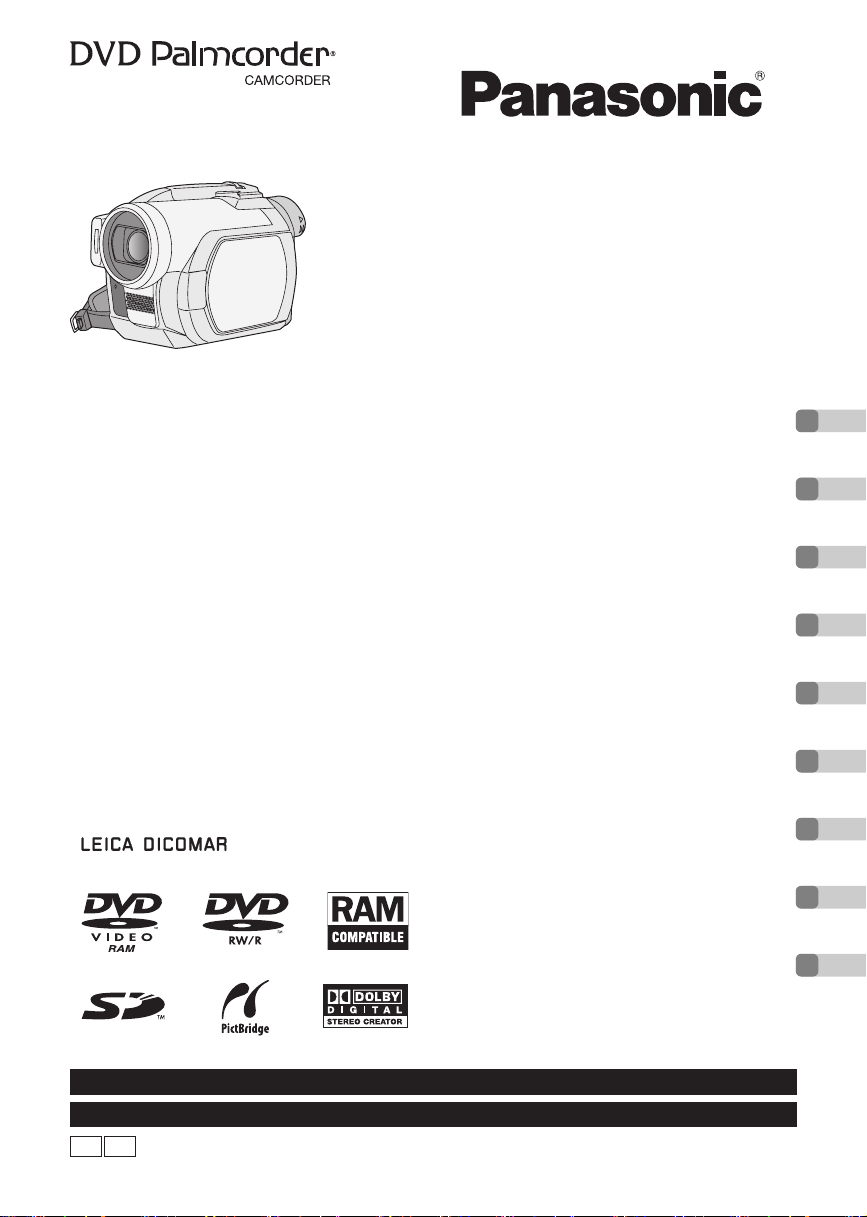
Cover
Operating Instructions
DVD Video Camera
Model No.VDR-D300
≥ The illustration shows VDR-D300.
≥ VDR-D250 does not have a built-in flash.
Before connecting, operating or adjusting this
product, please read the instructions completely.
Spanish Quick Use Guide is included.
Guía para rápida consulta en español está incluida.
(VDR-D300)
VDR-D250
Before using
Setup
Recording
Playback
Editing
Disc and card management
With other products
With a computer
Others
For USA assistance, please call: 1-800-211-PANA(7262) or, contact us via the web at: http://www.panasonic.com/contactinfo
For Canadian assistance, please call: 1-800-561-5505 or visit us at www.panasonic.ca
P PC
LSQT1011 B
Page 2

Left/Right
Things You Should Know
Thank you for choosing Panasonic!
You have purchased one of the most
sophisticated and reliable products on the
market today. Used properly, we’re sure it
will bring you and your family years of
enjoyment. Please take time to fill in the
information on the right.
The serial number is on the tag located on
the underside of your camera. Be sure to
retain this manual as your convenient
camera information source.
Date of Purchase
Dealer Purchased From
Dealer Address
Dealer Phone No.
Model No.
Serial No.
Safety Precautions
WARNING:
CAUTION:
CAUTION:
CAUTION:
≥ Since this product gets hot during use, operate it in a well ventilated place; do not install this
equipment in a confined space such as a bookcase or similar unit.
CAUTION: TO REDUCE THE RISK OF ELECTRIC SHOCK,
DO NOT REMOVE COVER (OR BACK)
NO USER-SERVICEABLE PARTS INSIDE
REFER SERVICING TO QUALIFIED SERVICE PERSONNEL
TO PREVENT FIRE OR SHOCK HAZARD, DO NOT EXPOSE THIS
EQUIPMENT TO RAIN OR MOISTURE.
TO PREVENT FIRE OR SHOCK HAZARD AND ANNOYING
INTERFERENCE, USE THE RECOMMENDED ACCESSORIES ONLY.
DANGER OF EXPLOSION IF BATTERY IS INCORRECTLY REPLACED.
REPLACE ONLY WITH THE SAME OR EQUIVALENT TYPE.
USE OF CONTROLS OR ADJUSTMENTS OR PERFORMANCE OF
PROCEDURES OTHER THAN THOSE SPECIFIED HEREIN MAY RESULT
IN HAZARDOUS RADIATION EXPOSURE.
This symbol warns the user
CAUTION
RISK OF ELECTRIC SHOCK
DO NOT OPEN
that uninsulated voltage within
the unit may have sufficient
magnitude to cause electric
shock.
Therefore, it is dangerous to
make any kind of contact with
any inside part of this unit.
This symbol alerts the user that
important literature concerning
the operation and maintenance
of this unit has been included.
Therefore, it should be read
carefully in order to avoid any
problems.
LSQT1011
AC Adaptor
≥ The rating plate is on the underside of the AC
Adaptor.
WARNING
AS WITH ANY SMALL OBJECT, SD CARDS
CAN BE SWALLOWED BY YOUNG
CHILDREN. DO NOT ALLOW CHILDREN TO
HANDLE THE SD CARD.
2
CLASS 1
LASER PRODUCT
CAUTION
This product contains a laser diode of higher
class than 1. To ensure continued safety, do
not remove any covers or attempt to gain
access to the inside of the product. Refer all
servicing to qualified personnel.
IEC 60825-1:2001
Page 3
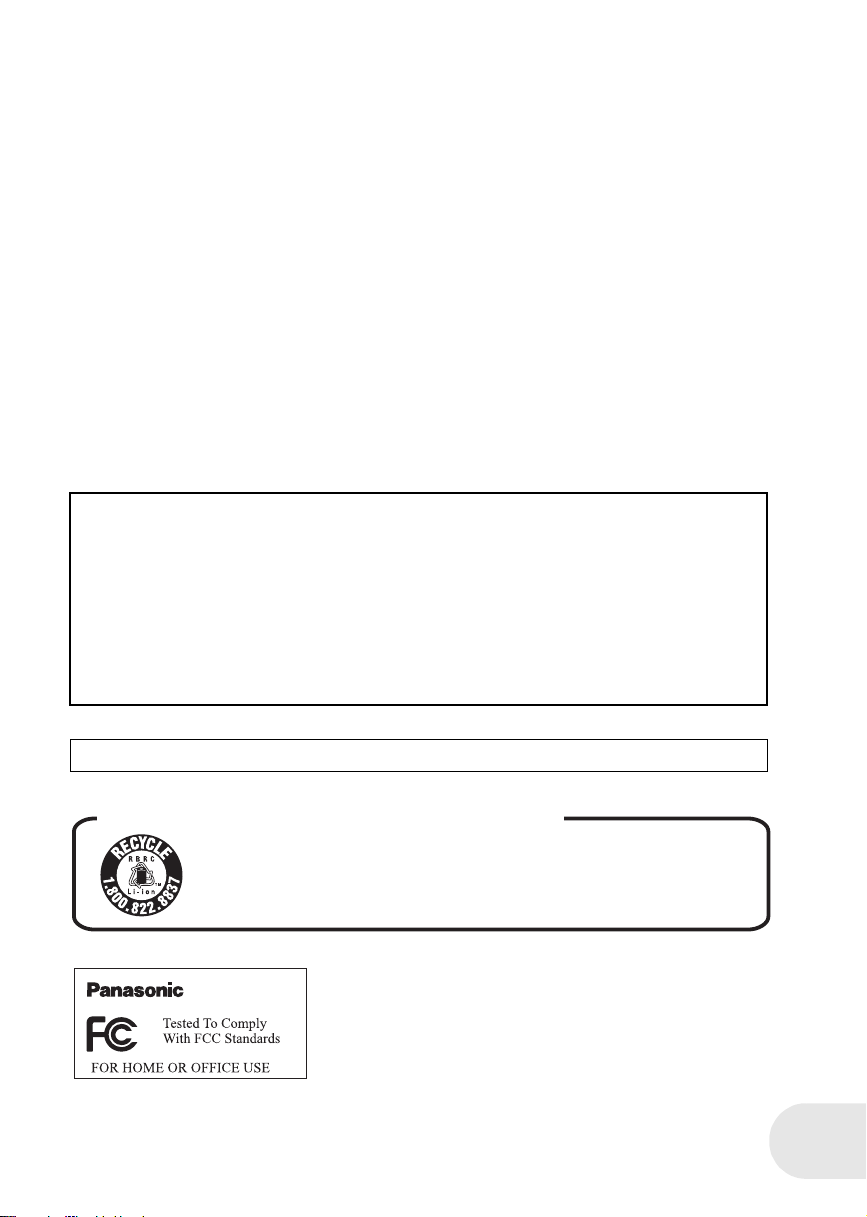
FCC Note: This equipment has been tested and found to comply with the limits for a Class B digital
device, pursuant to Part 15 of the FCC Rules. These limits are designed to provide reasonable
protection against harmful interference in a residential installation. This equipment generates, uses,
and can radiate radio frequency energy and, if not installed and used in accordance with the
instructions, may cause harmful interference to radio communications. However, there is no
guarantee that interference will not occur in a particular installation. If this equipment does cause
harmful interference to radio or television reception, which can be determined by turning the
equipment off and on, the user is encouraged to try to correct the interference by one or more of the
following measures:
≥ Reorient or relocate the receiving antenna.
≥ Increase the separation between the equipment and receiver.
≥ Connect the equipment into an outlet on a circuit different from that to which the receiver is
connected.
≥ Consult the dealer or an experienced radio/TV technician for help.
FCC Caution: To assure continued compliance, follow the attached installation instructions and
use only shielded interface cables with ferrite core when connecting to computer or peripheral
devices.
Any changes or modifications not expressly approved by the party responsible for compliance
could void the user’s authority to operate this equipment.
Declaration of Conformity (U.S.A. only)
Trade Name: Panasonic
Model No.: VDR-D250/VDR-D300
Responsible party: Panasonic Corporation of North America
Support Contact: Panasonic Consumer Electronics Company
This device complies with Part 15 of the FCC Rules. Operation is subject to the following two
conditions: (1)This device may not cause harmful interference, and (2) this device must accept
any interference received, including interference that may cause undesired operation.
One Panasonic Way, Secaucus, NJ 07094
1-800-211-PANA (7262)
This class B digital apparatus complies with CANADIAN ICES-003.
U.S.A./CANADA CONSUMERS: ATTENTION:
A lithium ion/polymer battery that is recyclable powers the product
you have purchased. Please call 1-800-8-BATTERY for information
on how to recycle this battery.
VDR-D250/
VDR-D300
3
LSQT1011
Page 4
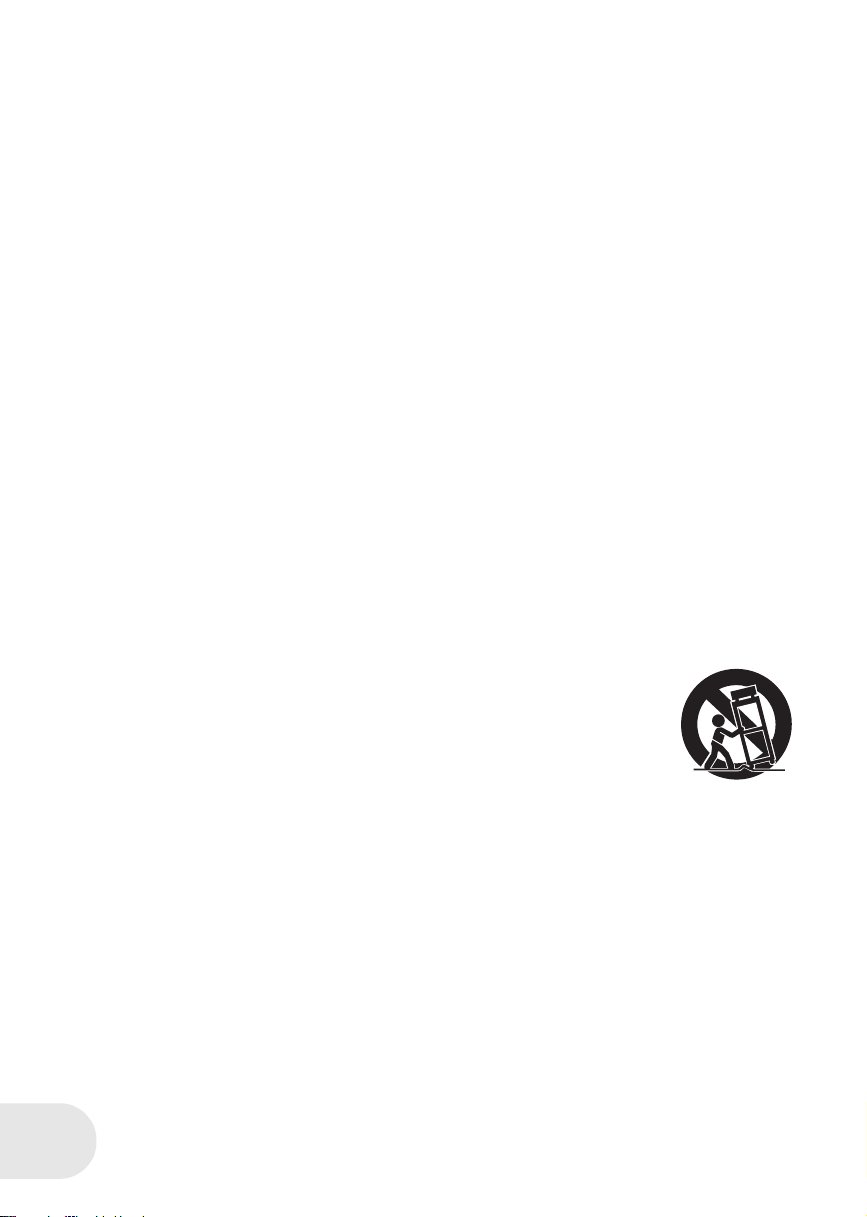
IMPORTANT SAFETY INSTRUCTIONS
1) Read these instructions.
2) Keep these instructions.
3) Heed all warnings.
4) Follow all instructions.
5) Do not use this apparatus near water.
6) Clean only with dry cloth.
7) Do not block any ventilation openings. Install in accordance with the manufacturer’s
instructions.
8) Do not install near any heat sources such as radiators, heat registers, stoves, or other
apparatus (including amplifiers) that produce heat.
9) Do not defeat the safety purpose of the polarized or grounding-type plug. A polarized plug has
two blades with one wider than the other. A grounding type plug has two blades and a third
grounding prong. The wide blade or the third prong are provided for your safety. If the provided
plug does not fit into your outlet, consult an electrician for replacement of the obsolete outlet.
10) Protect the power cord from being walked on or pinched particularly at plugs, convenience
receptacles, and the point where they exit from the apparatus.
11) Only use attachments/accessories specified by the manufacturer.
LSQT1011
12) Use only with the cart, stand, tripod, bracket, or the table specified by the
manufacturer, or sold with the apparatus. When a cart is used, use caution
when moving the cart/apparatus combination to avoid injury from tip-over.
13) Unplug this apparatus during lightning storms or when it will be left unused
for long periods of time.
14) Refer all servicing to qualified service personnel. Servicing is required when the apparatus has
been damaged in any way, such as when the power-supply cord or plug is damaged, liquid has
been spilled or objects have fallen into the apparatus, the apparatus has been exposed to rain
or moisture, does not operate normally, or has been dropped.
S3125A
4
Page 5
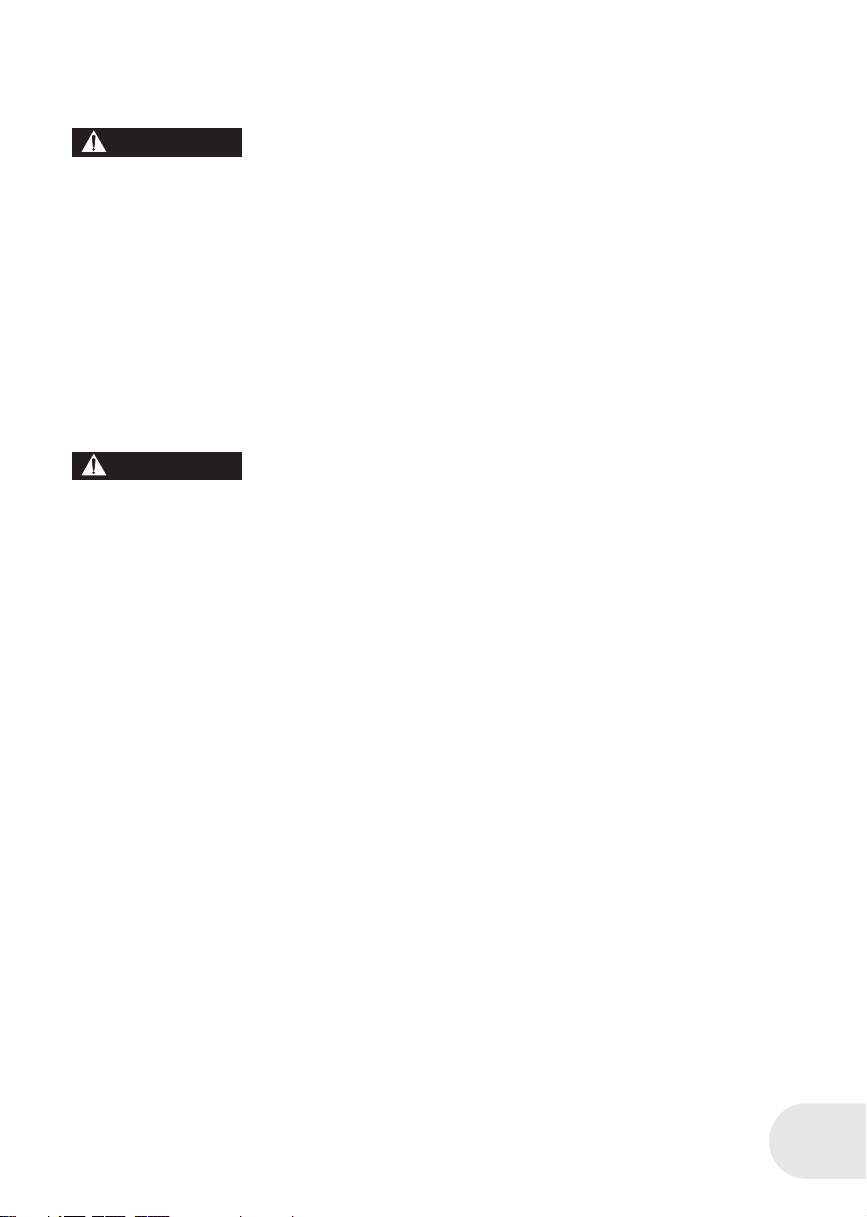
Precautions
USE & LOCATION
WARNING
≥ TO AVOID SHOCK HAZARD ... Your camera
and power supply should not be exposed to
rain or moisture. Do not connect the power
supply or operate your camera if it gets wet.
Your camera has been designed for outdoor
use, however it is not designed to sustain
direct exposure to water, rain, sleet, snow,
sand, dust, or a direct splashing from a pool
or even a cup of coffee. This action could
permanently damage the internal parts of
your camera. Do not attempt to disassemble
this unit. There are no user serviceable parts
inside. Unplug your camera from the power
supply before cleaning.
CAUTION
≥ DO NOT AIM YOUR CAMERA AT THE SUN
OR OTHER BRIGHT OBJECTS
≥ DO NOT LEAVE THE CAMERA WITH THE
EVF AIMED DIRECTLY AT THE SUN AS
THIS MAY CAUSE DAMAGE TO THE
INTERNAL PARTS OF THE EVF
≥ DO NOT EXPOSE YOUR CAMERA TO
EXTENDED HIGH TEMPERATURE ... Such
as, in direct sunlight, inside a closed car, next
to a heater, etc... This action could
permanently damage the internal parts of
your camera.
≥ AVOID SUDDEN CHANGES IN
TEMPERATURE ... If the unit is suddenly
moved from a cold place to a warm place,
moisture may form on the disc and inside the
unit.
≥ DO NOT LEAVE YOUR CAMERA OR THE
POWER SUPPLY TURNED ON WHEN NOT
IN USE.
≥ STORAGE OF YOUR CAMERA ... Store and
handle your camera in a manner that will not
subject it to unnecessary movement (avoid
shaking and striking). Your camera contains a
sensitive pick-up device which could be
damaged by improper handling or storage.
CARE
≥ TO CLEAN YOUR CAMERA ... Do not use
strong or abrasive detergents when cleaning
your camera body.
≥ TO PROTECT THE LENS ... Do not touch
the surface of the lens with your hand. Use a
commercial camera lens solution and lens
paper when cleaning the lens. Improper
cleaning can scratch the lens coating.
≥ TO PROTECT THE FINISH OF YOUR
CAMERA ... Before handling your camera,
make sure your hands and face are free from
any chemical products, such as suntan lotion,
as it may damage the finish.
∫ Indemnity concerning recording content
The manufacturer shall in no event be liable for the loss of recordings due to malfunction or defect
of this unit, its accessories or recordable media.
IMPORTANT
∫ Carefully observe copyright laws
Whatever you have recorded and created can be used for your personal entertainment only.
Under copyright laws, other materials cannot be used without obtaining permission from
the holders of the copyrights.
5
LSQT1011
Page 6
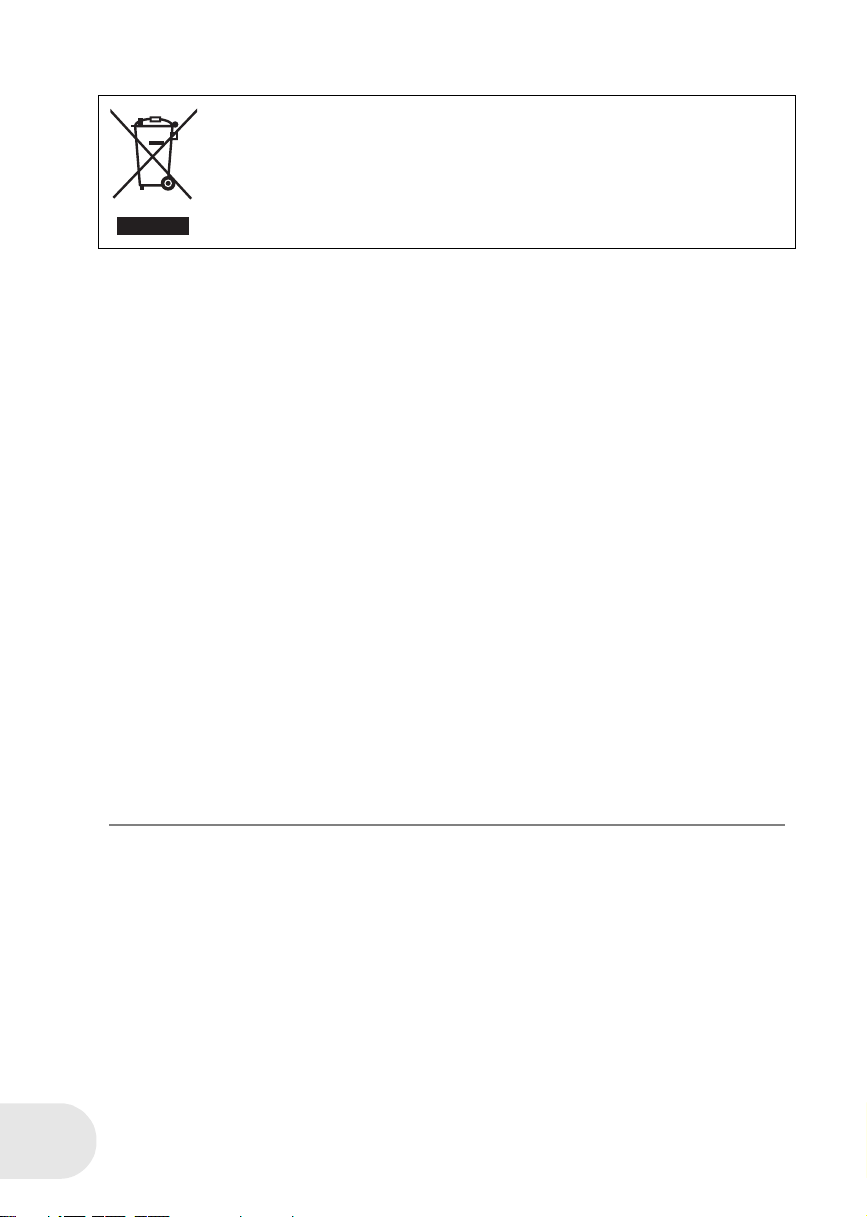
-If you see this symbol-
Information on Disposal in other Countries outside the European Union
This symbol is only valid in the European Union.
If you wish to discard this product, please contact your local authorities or dealer
and ask for the correct method of disposal.
≥ SD Logo is a trademark.
≥ Apparatus Claims of U.S. Patent Nos. 4,631,603, 4,577,216, and 4,819,098, licensed for limited
viewing.
This product incorporates copyright protection technology that is protected by method claims of
certain U.S. patents and other intellectual property rights owned by Macrovision Corporation and
other rights owners. Use of this copyright protection technology must be authorized by
Macrovision Corporation, and is intended for home and other limited viewing uses only unless
otherwise authorized by Macrovision Corporation. Reverse engineering or disassembly is
prohibited.
≥ Manufactured under license from Dolby Laboratories.
“Dolby” and the double-D symbol are trademarks of Dolby Laboratories.
≥ LEICA is a registered trademark of Leica microsystems IR GmbH and DICOMAR is a registered
trademark of Leica Camera AG.
®
≥ Microsoft
, Windows® and DirectX® are either registered trademarks or trademarks of the
Microsoft Corporation in the United States and/or other countries.
≥ IBM and PC/AT are registered trademarks of International Business Machines Corporation of the
U.S.
®
, Pentium® and Celeron® are the registered trademarks or trademarks of the Intel
≥ Intel
Corporation.
≥ Macintosh, Mac OS and QuickTime are trademarks of Apple Computer, Inc., registered in the
U.S. and other countries.
≥ Microsoft product screen shot(s) reprinted with permission from Microsoft Corporation.
≥ Other names of systems and products mentioned in these instructions are usually the registered
trademarks or trademarks of the manufacturers who developed the system or product concerned.
LSQT1011
These operating instructions are designed for use with models VDR-D300 and VDR-D250. Pictures
may be slightly different from the original.
≥ The illustrations used in these operating instructions show model VDR-D300, however, parts of
the explanation refer to different models.
≥ Depending on the model, some functions are not available.
≥ Features may vary, so please read carefully.
6
Page 7
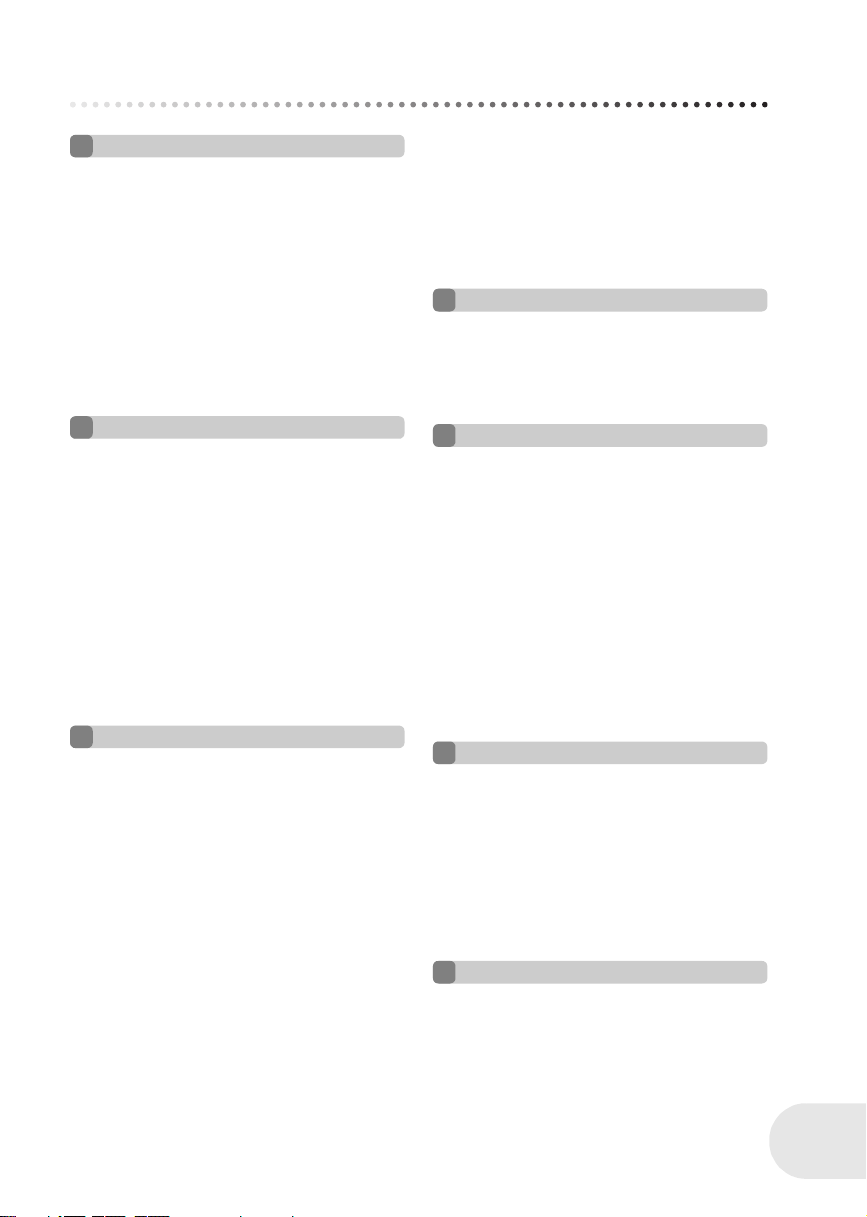
Contents
Before using
Features . . . . . . . . . . . . . . . . . . . . . . . . 9
Quick Guide . . . . . . . . . . . . . . . . . . . . 11
Accessories . . . . . . . . . . . . . . . . . . . . 14
Parts identification and handling . . . 15
Using the LCD monitor . . . . . . . . . . . . . .19
Using the viewfinder . . . . . . . . . . . . . . . . 19
Using the remote control . . . . . . . . . . . . .20
Discs and cards . . . . . . . . . . . . . . . . . 23
Discs that can be used on this unit . . . . . 23
Cards that you can use with this unit . . . .26
Disc and card handling . . . . . . . . . . . . . .27
Setup
Power supply . . . . . . . . . . . . . . . . . . . 28
Charging the battery . . . . . . . . . . . . . . . .28
Connecting to the AC outlet. . . . . . . . . . . 30
Turning the unit on/off . . . . . . . . . . . . . . . 30
Inserting/removing a disc . . . . . . . . . 32
Inserting/removing an SD card. . . . . 34
Selecting a mode . . . . . . . . . . . . . . . . 35
How to use the joystick . . . . . . . . . . . 36
Switching the language. . . . . . . . . . . 41
Using the menu screen . . . . . . . . . . . 42
Setting date and time. . . . . . . . . . . . . 45
Adjusting LCD monitor/viewfinder
. . . . 47
Recording
Before recording . . . . . . . . . . . . . . . . 48
Recording motion pictures . . . . . . . . 50
Changing the recording mode
of the motion picture . . . . . . . . . . . . . . . .51
Recording still pictures . . . . . . . . . . . 52
Number of pixels and picture quality
for still picture recording . . . . . . . . . . . . .54
Various recording functions . . . . . . . 56
Zoom in/out function . . . . . . . . . . . . . . . .56
Recording yourself. . . . . . . . . . . . . . . . . .57
Backlight compensation function . . . . . . .58
Fade in/fade out function . . . . . . . . . . . . . 59
Soft skin mode. . . . . . . . . . . . . . . . . . . . .61
Tele macro function . . . . . . . . . . . . . . . . .62
MagicPix function . . . . . . . . . . . . . . . . . .63
Self-timer recording . . . . . . . . . . . . . . . . . 64
Wind noise reduction function . . . . . . . . .65
Wide mode . . . . . . . . . . . . . . . . . . . . . . .66
Image stabilizer function . . . . . . . . . . . . . 67
Built-in flash (VDR-D300 only). . . . . . . . 68
Manual recording functions . . . . . . . 70
Scene mode. . . . . . . . . . . . . . . . . . . . . . 70
Manual focus adjustment . . . . . . . . . . . . 72
White balance . . . . . . . . . . . . . . . . . . . . 73
Manual shutter speed/
aperture adjustment . . . . . . . . . . . . . . . . 75
Playback
Motion picture playback . . . . . . . . . . 76
Still picture playback. . . . . . . . . . . . . 79
Playing back still pictures as a
slide show . . . . . . . . . . . . . . . . . . . . . . . 80
Editing
Editing scenes . . . . . . . . . . . . . . . . . . 81
Deleting scenes . . . . . . . . . . . . . . . . . . . 81
Dividing a scene. . . . . . . . . . . . . . . . . . . 83
Combining scenes . . . . . . . . . . . . . . . . . 84
Using playlists . . . . . . . . . . . . . . . . . . 85
What is a playlist? . . . . . . . . . . . . . . . . . 85
Creating a new playlist. . . . . . . . . . . . . . 86
Playing back a playlist . . . . . . . . . . . . . . 87
Editing a playlist. . . . . . . . . . . . . . . . . . . 88
Editing still pictures . . . . . . . . . . . . . 94
Deleting still pictures . . . . . . . . . . . . . . . 94
Locking still pictures. . . . . . . . . . . . . . . . 96
DPOF setting . . . . . . . . . . . . . . . . . . . . . 97
Disc and card management
Formatting discs and cards . . . . . . . 98
Formatting discs. . . . . . . . . . . . . . . . . . . 98
Formatting an SD card. . . . . . . . . . . . . . 99
Finalizing a disc. . . . . . . . . . . . . . . . 100
Finalizing a disc . . . . . . . . . . . . . . . . . . 100
Un-finalizing a DVD-RW. . . . . . . . . . . . 101
Protecting a disc . . . . . . . . . . . . . . . 102
Displaying disc information . . . . . . 103
With other products
With a TV . . . . . . . . . . . . . . . . . . . . . 104
Playback on TV . . . . . . . . . . . . . . . . . . 104
With a DVD recorder/player . . . . . . 106
Playback on DVD recorder/player . . . . 106
Copying (dubbing) recordings onto a
DVD recorder’s hard disk. . . . . . . . . . . 107
7
LSQT1011
Page 8
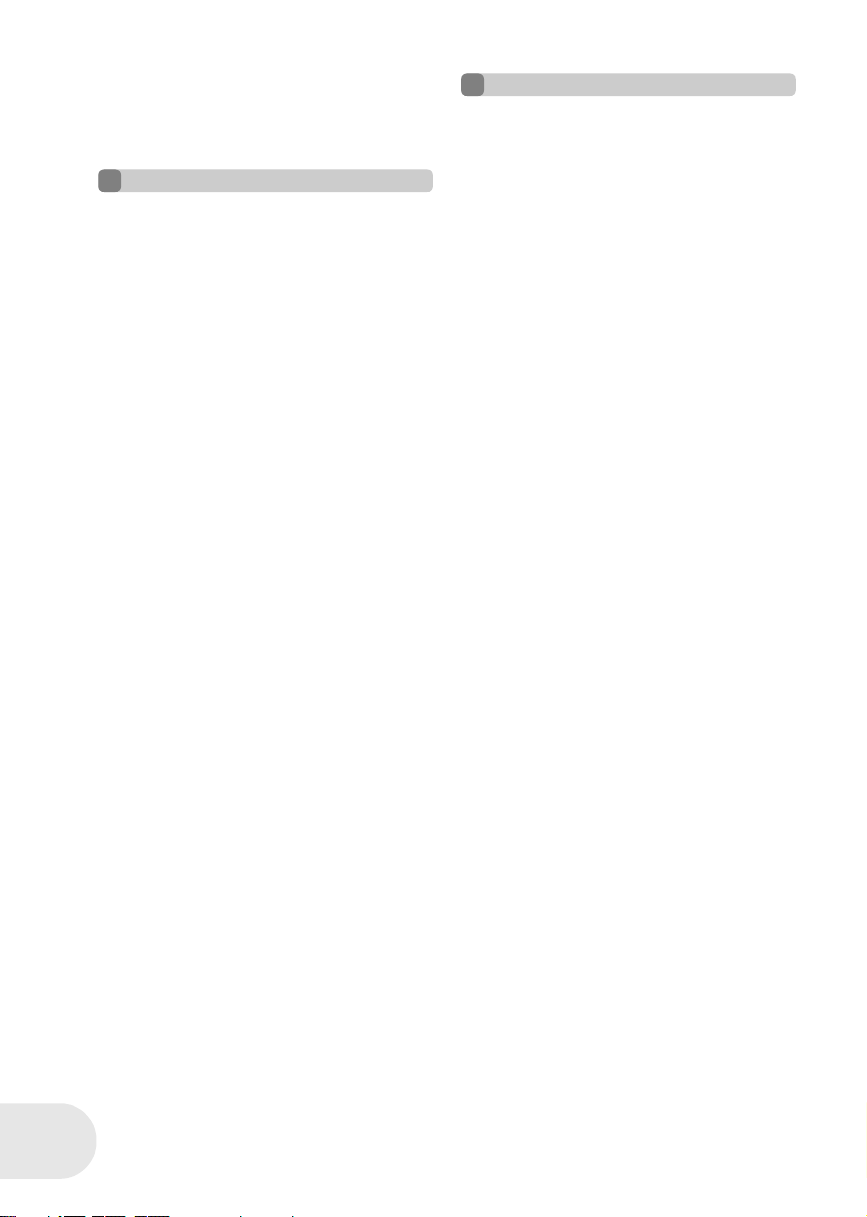
With a VCR . . . . . . . . . . . . . . . . . . . .108
Recording (dubbing) images onto
other video devices . . . . . . . . . . . . . . . . 108
With a printer (PictBridge). . . . . . . .109
With a computer
Before using with a computer
(Windows) . . . . . . . . . . . . . . . . . . . . . 111
What you can do with a computer. . . . . 111
Contents on provided CD-ROM . . . . . . 112
Operating environment . . . . . . . . . . . . . 114
End User License Agreement . . . . . . . . 117
Installation (Windows) . . . . . . . . . . . 118
Installing DVD-RAM Driver . . . . . . . . . . 118
Installing DVD-MovieAlbumSE . . . . . . . 120
Installing DVDfunSTUDIO . . . . . . . . . . . 121
Reading the operating instructions of
the software applications. . . . . . . . . . . . 122
Software application uninstallation . . . . 122
Connection and recognition
(Windows) . . . . . . . . . . . . . . . . . . . . .123
Connection and recognition procedures
About the computer display. . . . . . . . . . 124
To disconnect USB cable safely . . . . . . 125
Verifying the unit is correctly recognized
by the computer . . . . . . . . . . . . . . . . . . 126
Creating a DVD-Video disc on a
computer (Windows) . . . . . . . . . . . .127
Creating a DVD-Video on a computer from
a DVD-RAM or DVD-RW (VR format)
Before using with a computer
(Macintosh) . . . . . . . . . . . . . . . . . . . .130
What you can do with a computer. . . . . 130
Contents on provided CD-ROM . . . . . . 131
Operating environment . . . . . . . . . . . . . 133
Installation (Macintosh) . . . . . . . . . .135
Reading the operating instructions of
the software applications. . . . . . . . . . . . 136
Software application uninstallation . . . . 136
Using discs on a computer
(Macintosh) . . . . . . . . . . . . . . . . . . . .137
Creating a DVD-Video on a computer
from a recorded disc . . . . . . . . . . . . . . . 137
To disconnect USB cable safely . . . . . . 139
Using an SD card on a computer
(Macintosh) . . . . . . . . . . . . . . . . . . . .140
Connection . . . . . . . . . . . . . . . . . . . . . . 140
Copying still picture files to a computer
To disconnect USB cable safely . . . . . . 141
. . . . 123
. . . . 127
. . . 141
Others
Menus . . . . . . . . . . . . . . . . . . . . . . . . 142
Menu list . . . . . . . . . . . . . . . . . . . . . . . .142
Other menus . . . . . . . . . . . . . . . . . . . . .144
Indications . . . . . . . . . . . . . . . . . . . . 145
Indications . . . . . . . . . . . . . . . . . . . . . . .145
Messages . . . . . . . . . . . . . . . . . . . . . . .147
Functions that cannot be used
simultaneously . . . . . . . . . . . . . . . . . . . 149
Frequently asked questions . . . . . . 150
Troubleshooting. . . . . . . . . . . . . . . . 152
Cautions for use . . . . . . . . . . . . . . . 159
Explanation of terms . . . . . . . . . . . . 163
Specifications. . . . . . . . . . . . . . . . . . 165
Number of recordable pictures on
an SD card. . . . . . . . . . . . . . . . . . . . . . . 167
Optional accessories. . . . . . . . . . . . 168
DVD video camera accessories . . . . . .168
Accessory Order Form
(For USA Customers) . . . . . . . . . . . . . . 169
Request for Service Notice
(USA Only) . . . . . . . . . . . . . . . . . . . . 170
Limited Warranty
(For USA Customers) . . . . . . . . . . . 171
Customer Services Directory . . . . . 172
Warranty
(For Canadian Customers) . . . . . . . 173
Index . . . . . . . . . . . . . . . . . . . . . . . . . 174
Spanish Quick Use Guide/
Guía española para el uso rápido
. . . 176
LSQT1011
8
Page 9

Before using
Features
∫ Easy recording! (l 50)
No need to search for the recording start position.
The new recording will not overwrite any previously recorded scene.
∫ Easy playback! (l 76)
Recorded scenes are displayed as thumbnails.
You can easily search for the scenes you want to watch.
Features
Before using
∫ Editing scenes! (l 81, 85)
You can create an original video (playlist) by collecting your favorite scenes together and then
easily record (dub) this video to a VCR or a DVD recorder hard disk.
9
LSQT1011
Page 10

Features
∫ Using with DVD player/recorder! (l 106, 107)
Just insert the disc into a DVD player/recorder compatible with 8 cm (3z) discs to play back the
scenes recorded with this unit on it.
If you have a DVD recorder with hard disk, you can copy (dub) scenes recorded on a disc with this
unit to the hard disk.
∫ Using with a computer! (l 111)
Before using
You can enjoy editing scenes with the software on the supplied CD-ROM and creating original
DVD-Video discs.
10
LSQT1011
Page 11

Quick Guide
Quick Guide
∫ Charging the battery
1 Connect the AC cable to the AC adaptor
and the AC outlet.
2 Put the battery on the battery mount by
aligning the mark, and then securely
plug it in.
∫ Fitting the battery
Push the battery against the battery holder
and slide it until it clicks.
∫ Removing the battery
While sliding the BATTERY RELEASE lever,
slide the battery to remove it.
∫ How to turn on/off the power
While pressing the button A, set the OFF/
ON switch to ON/OFF.
A
A
∫ Inserting/removing a disc
1 Slide the DISC EJECT lever once and
release it.
Before using
2 Open the cover of the disc compartment
by hand and insert/remove the disc.
3 Push the section marked
“PUSH CLOSE” on the cover of the disc
compartment to close the cover.
11
LSQT1011
Page 12
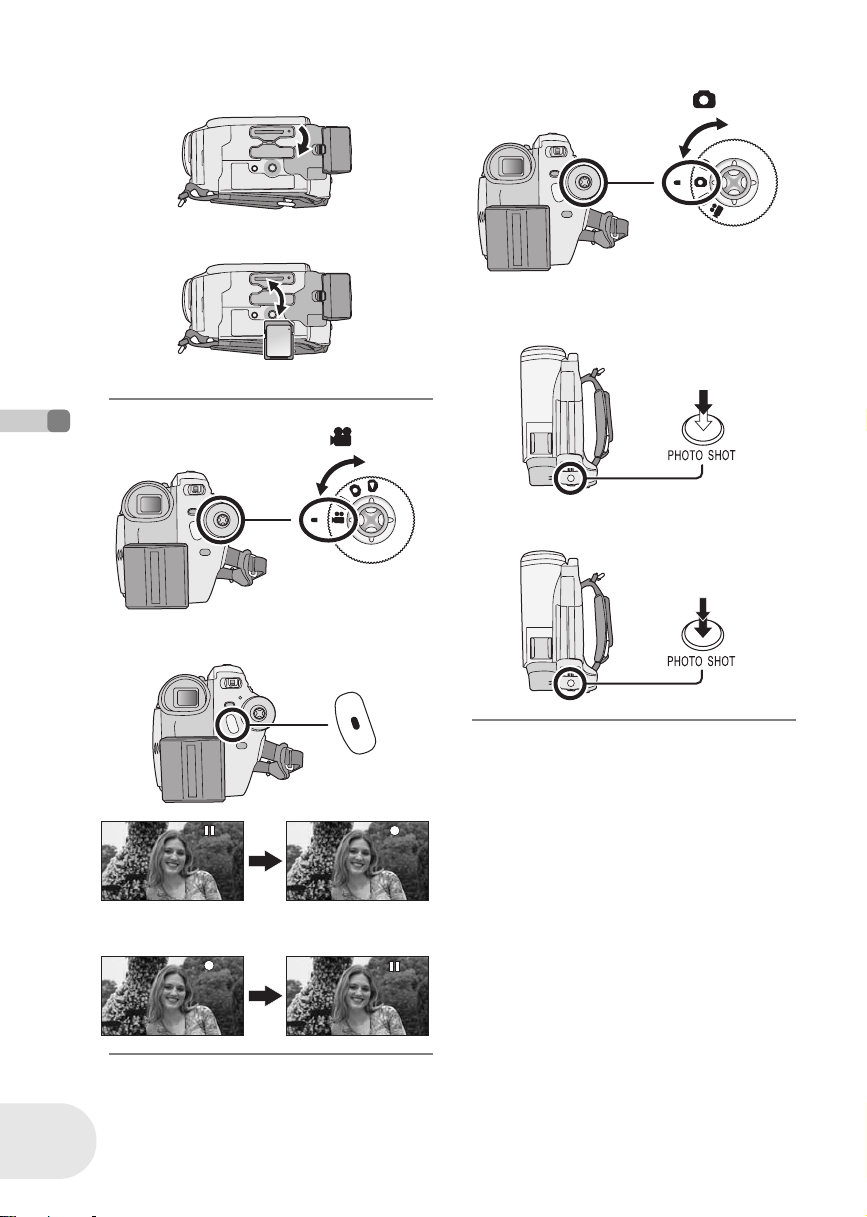
Quick Guide
∫ Inserting/removing an SD card
1 Open the card slot cover.
2 Insert/remove the SD card into/from the
card slot.
3 Securely close the card slot cover.
∫ Recording motion pictures
≥ Rotate the mode dial to select .
Before using
1 Press the recording start/stop button to
start recording.
∫ Recording still pictures
≥ Rotate the mode dial to select .
1 Press the PHOTO SHOT button halfway
in order to adjust focusing. (For auto
focusing only)
2 Press the PHOTO SHOT button fully to
take the picture.
12
LSQT1011
2 Press the recording start/stop button
again to pause recording.
Page 13
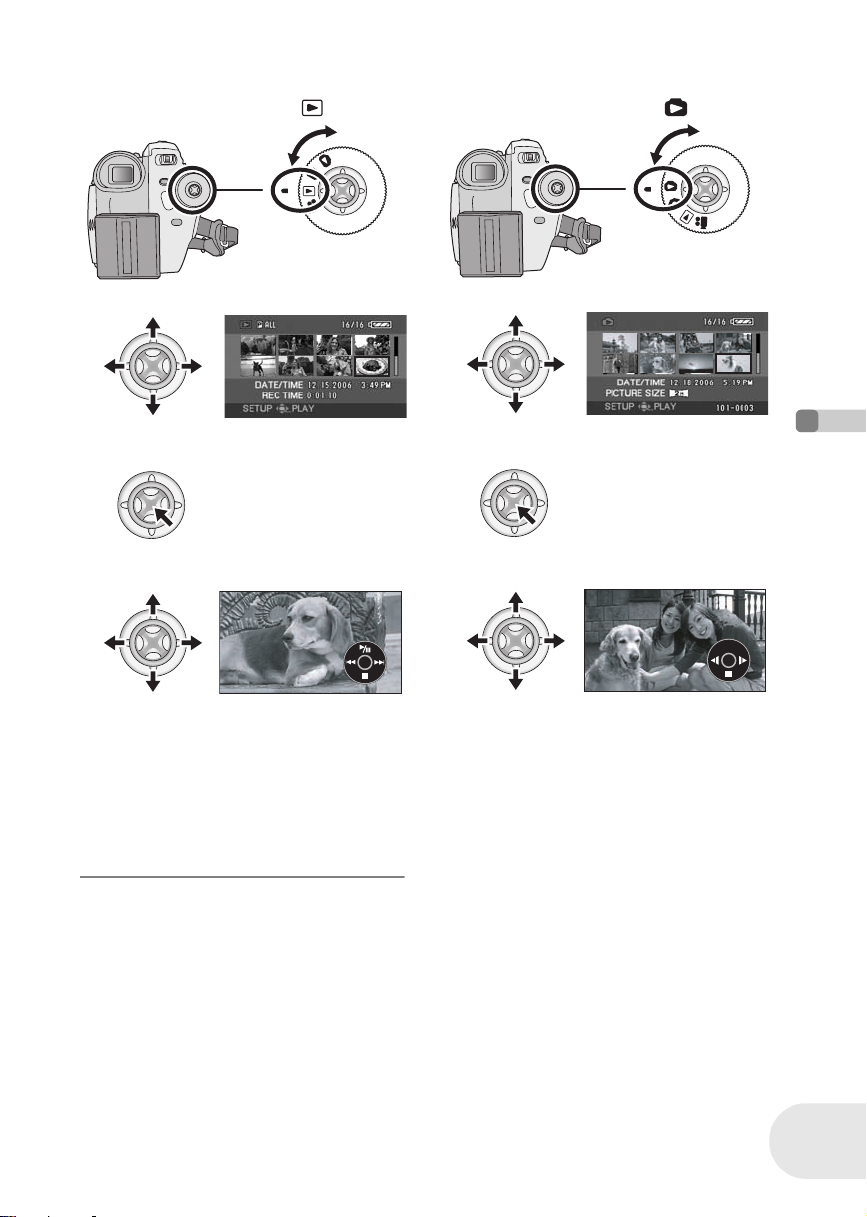
∫ Motion picture playback
≥ Rotate the mode dial to select .
Quick Guide
∫ Still picture playback
≥ Rotate the mode dial to select .
1 Select the scene to be played back.
2 Press the joystick.
3 Move the joystick to operate.
1/;: Playback/Pause
: (Move): Skip playback (backward)
: (Move and hold): Review playback
9 (Move): Skip playback (forward)
9 (Move and hold): Cue playback
∫: Stops the playback and shows the
thumbnails.
1 Select the file to be played back.
2 Press the joystick.
3 Move the joystick to operate.
1/;: Slide show start/pause.
(When [SLIDE SHOW] is selected.)
E: Plays back the previous picture.
D: Plays back the next picture.
∫: Stops the playback and shows the
thumbnails.
Before using
13
LSQT1011
Page 14
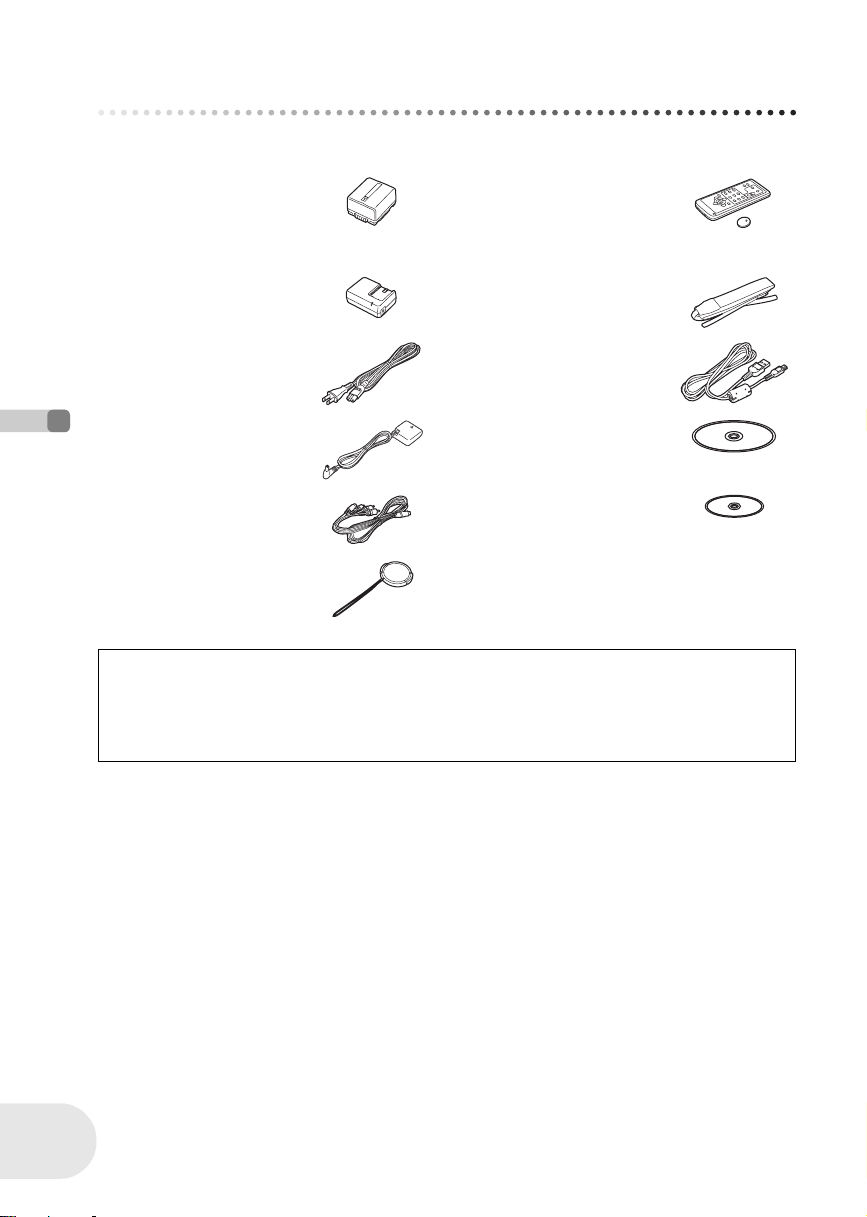
Accessories
Accessories
Check the accessories before using this unit.
Battery pack
CGA-DU12
AC adaptor
PV-DAC14D
AC cable
K2CA2CA00029 or
K2CA2CA00025
DC cable
K2GJ2DZ00018
AV/S cable
K2KZ9CB00001
(VDR-D250 only)
Before using
Lens cap
VYF3031
CAUTION:
This unit will operate on 110/120/220/240 V AC. An AC plug adaptor may be required for
voltages other than 120 V AC. Please contact either a local or foreign electrical parts distributor
for assistance in selecting an alternate AC plug. We recommend using the accessory power plug
adaptor (VJSS0070) in an area which has special AC outlets.
Remote control
N2QAEC000019
Button-type battery
CR2025
Shoulder strap
VFC3506-1A
USB cable
K1HA05CD0014
CD-ROM
LSFT0643
8cm (3z) DVD-RAM disc
(Single sided)
LM-AF30UB
14
LSQT1011
Page 15
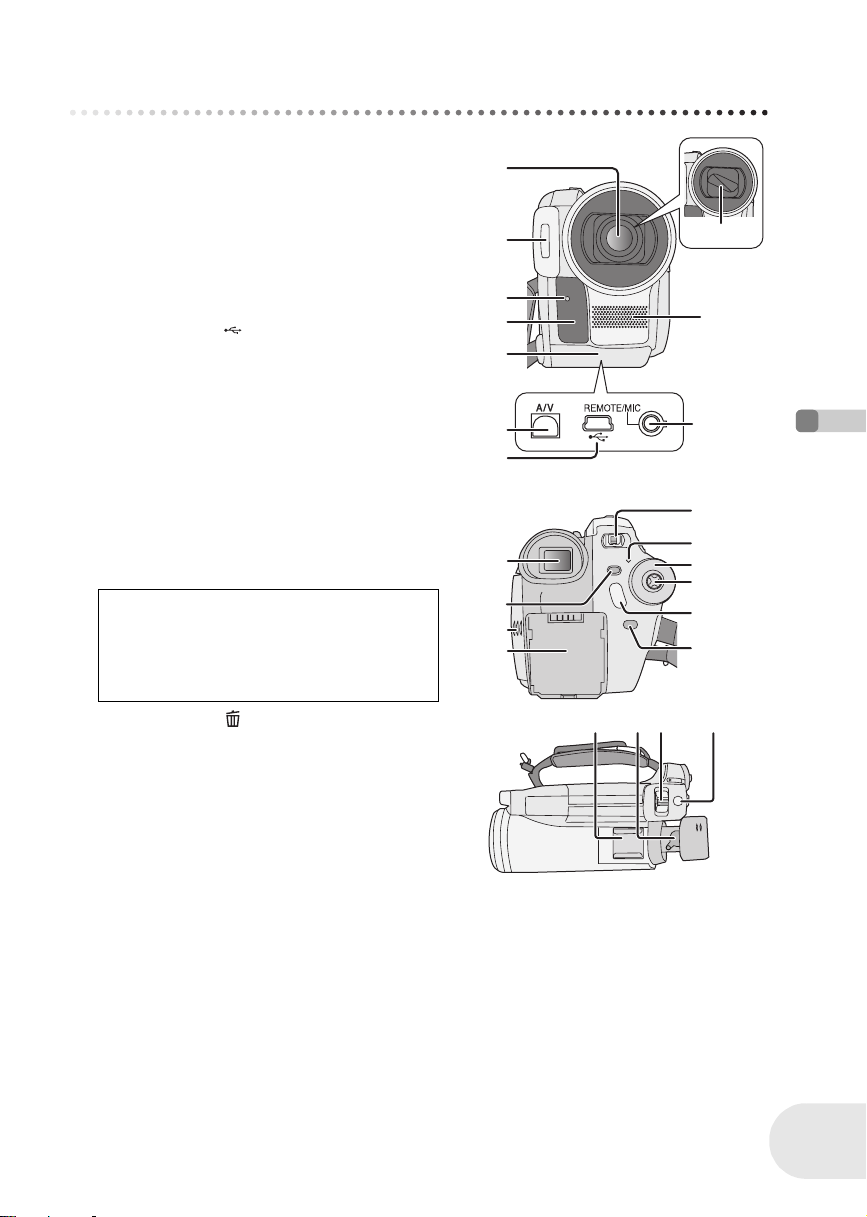
Parts identification and handling
Parts identification and handling
1 Lens (LEICA DICOMAR) (VDR-D300)
Lens (VDR-D250)
2 Built-in flash (VDR-D300 only) (l 68)
3 Recording lamp (l 144)
4 White balance/remote control sensor
(l 74, 21)
5 Terminal cover
6 Audio-video output terminal [A/V]
(l 104, 108)
7 USB terminal [ ] (l 109, 123, 137)
8 Lens cover (VDR-D300 only)
9 Microphone (built-in, stereo)
10 Terminal for Magic Wire Remote Control
[REMOTE] (l 22)
Microphone terminal [MIC]
≥ A compatible plug-in powered microphone can be
used as an external microphone.
≥ When the unit is connected with AC adaptor,
sometimes noise may be heard depending on
microphone type. In that case, please switch to
battery for power supply and noise will stop.
11 Viewfinder (l 19)
Due to limitations in LCD production
technology, there may be some tiny bright or
dark spots on the viewfinder screen.
However, this is not a malfunction and does
not affect the recorded picture.
12 Delete button [ ] (l 81, 92, 94)
13 LCD monitor open part [OPEN] (l 19)
14 Battery/DC cable holder (l 28, 30)
15 Power switch [OFF/ON] (l 30)
16 Status indicator (l 30)
17 Mode dial (l 35)
18 Joystick (l 36)
≥ Move up, down, left or right to select items.
≥ Press the center to enter the selection.
19 Recording start/stop button (l 50)
20 Menu button [MENU] (l 42)
21 Accessory shoe
≥ Accessories, such as a video DC light (optional), are attached here.
22 Eyepiece corrector knob (l 47)
23 Zoom lever [W/T] (l 56)
Volume lever [sVOLUMEr] (l 77)
24 Photoshot button [PHOTO SHOT] (l 52)
1
2
3
4
5
6
7
11
12
13
14
21 22
23
10
15
16
17
18
19
20
8
9
Before using
24
15
LSQT1011
Page 16
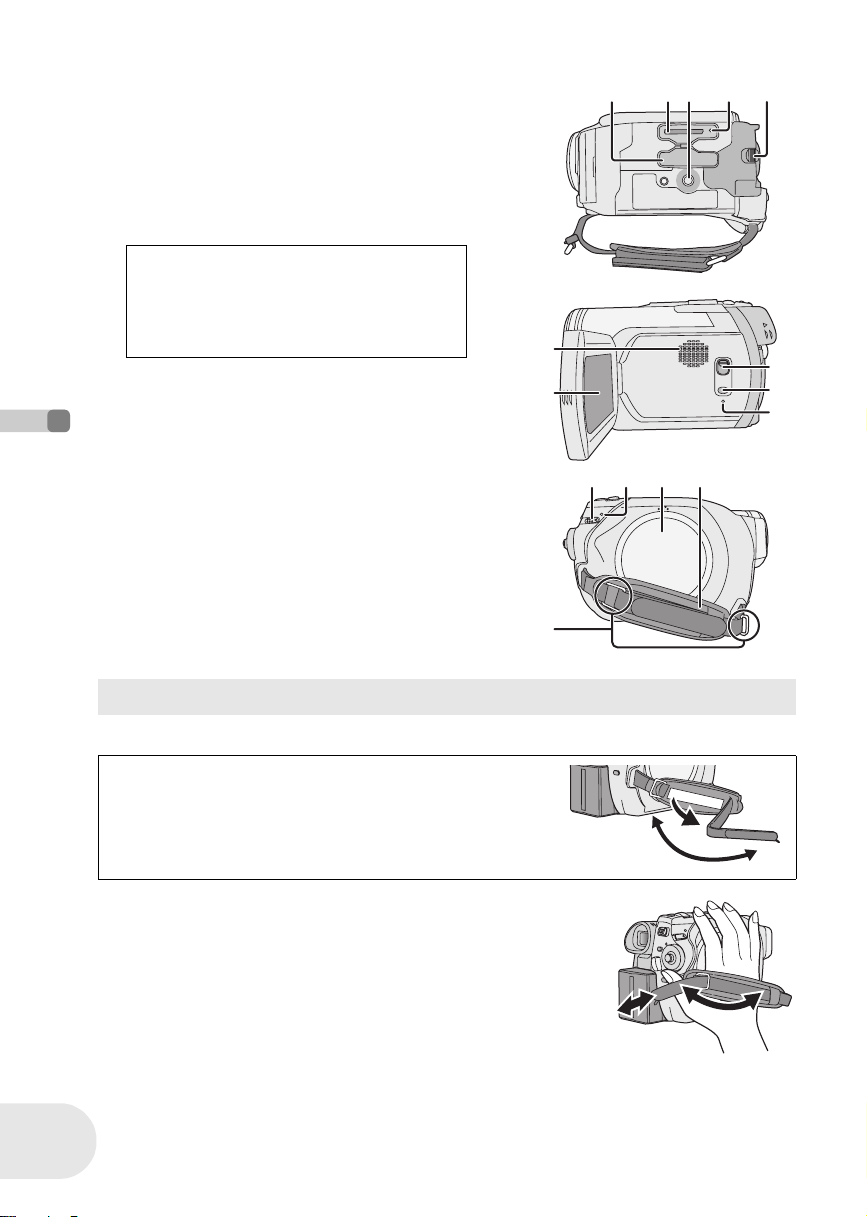
Parts identification and handling
25 Card slot cover (l 34)
26 Card slot (l 34)
27 Tripod receptacle (l 18)
28 Card access lamp (l 34)
29 Battery release lever [BATTERY RELEASE]
(l 28)
30 Speaker
31 LCD monitor (l 19)
Due to limitations in LCD production
technology, there may be some tiny bright or
dark spots on the LCD monitor screen.
However, this is not a malfunction and does
not affect the recorded picture.
32 Mode select switch [AUTO/MANUAL/FOCUS]
(l 49, 70)
33 Power LCD button [POWER LCD] (l 47)
34 Reset button [RESET] (l 155)
35 Disc eject lever [DISC EJECT] (l 32)
36 Disc/computer access lamp [ACCESS/PC]
(l 32, 124, 139)
37 Disc compartment (l 32)
38 Grip belt (l below)
Before using
39 Shoulder strap fixture (l 17)
30
31
353936 37 38
27 28 2925 26
32
33
34
16
LSQT1011
Using grip belt
Adjust the belt length so it fits your hand.
(U.S.A. only)
When this unit is purchased, a sensor tag is attached to the
grip belt. Remove the tag before use.
1 Flip the belt.
2 Take off the tag.
3 Replace the belt.
Adjust the belt length and the pad position.
1 Flip the belt.
2 Adjust the length.
3 Fix the belt.
2
3
2
1
1
3
Page 17
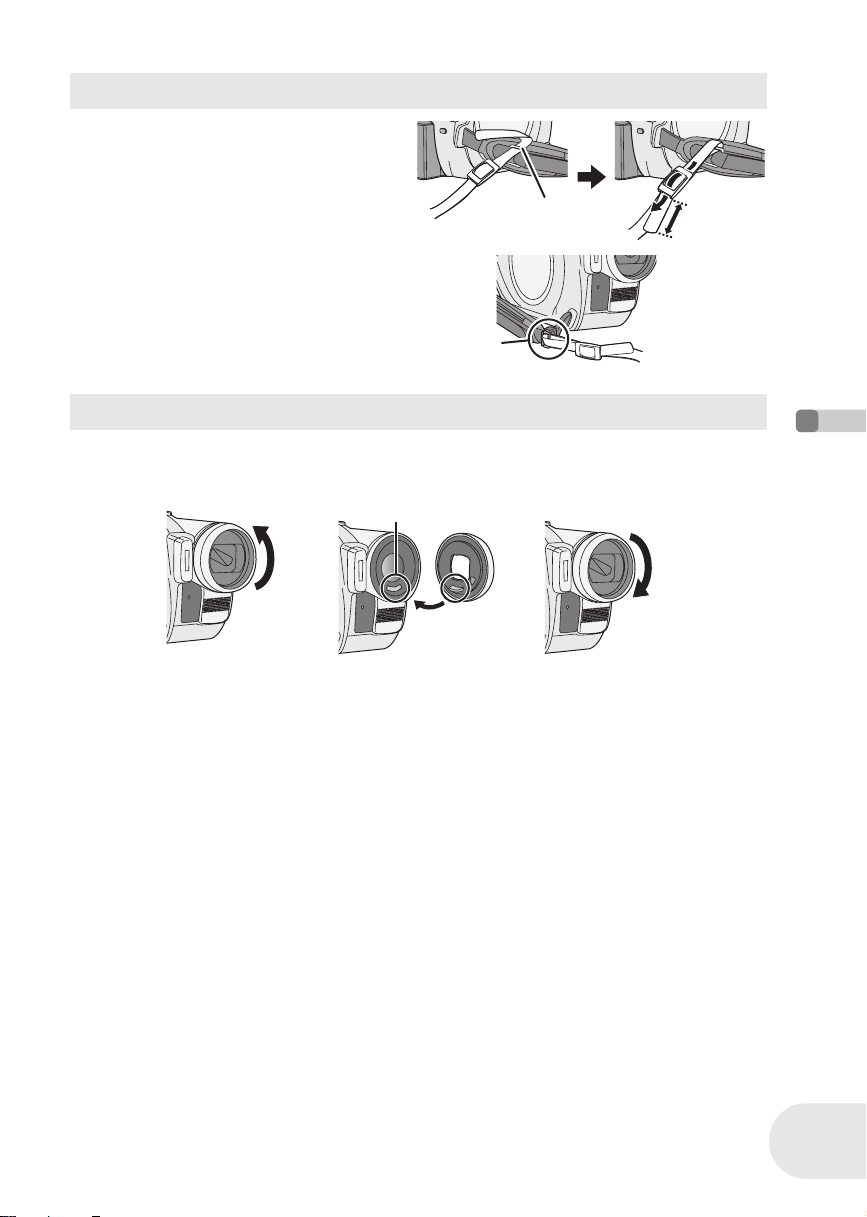
Parts identification and handling
Shoulder strap fixture
Put the strap through the fixture 1 and
through the stopper 2 so it will not come
off. Extend part 3 by at least 2 cm (1z).
1
Put the opposite end of the strap through A
and attach it in the same way.
A
2
3
Lens hood
In order to remove the lens hood, rotate it counter-clockwise A. In order to attach it, place into slot
B, and then rotate it clockwise C.
≥ (VDR-D300 only) The lens hood has a built-in lens cover.
B
A
C
Before using
17
LSQT1011
Page 18
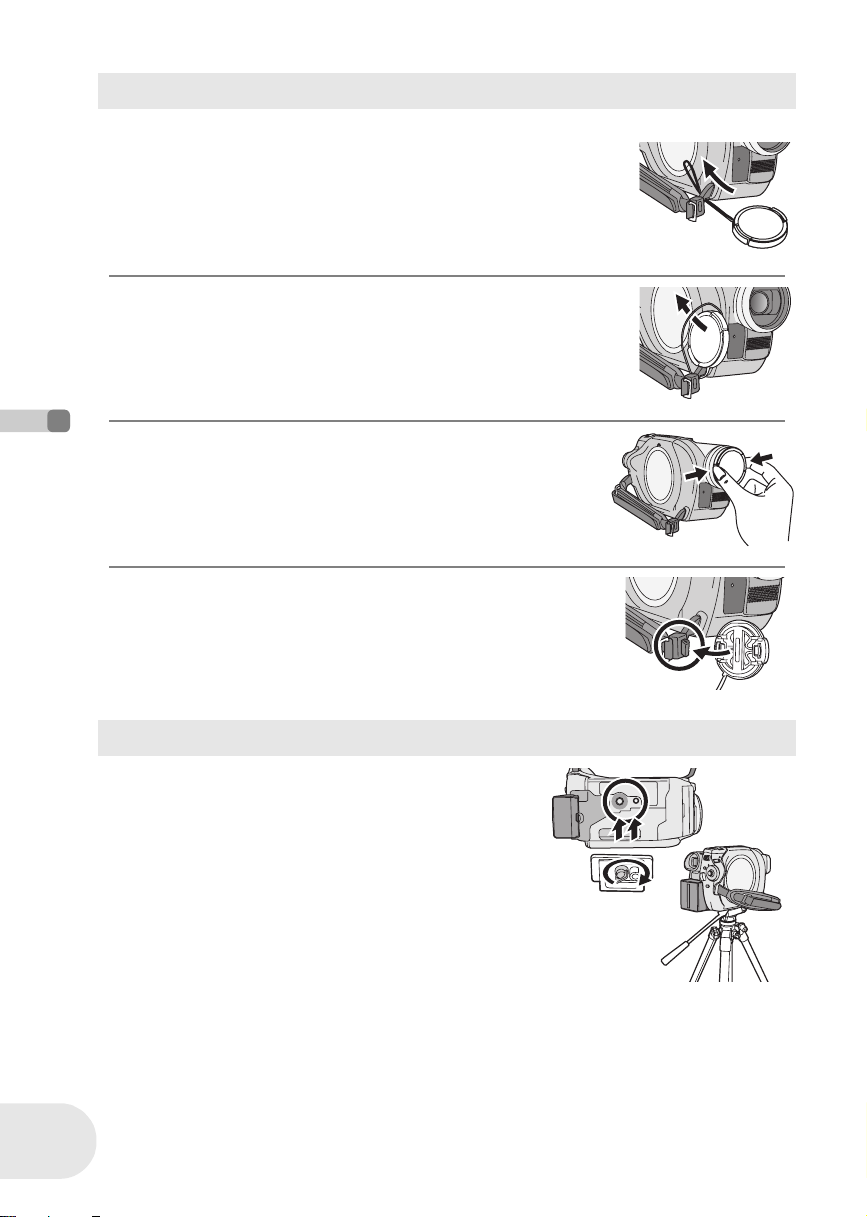
Parts identification and handling
Attaching the lens cap (VDR-D250 only)
Attach the lens cap to protect the surface of the lens.
1 Pass the end of the lens cap cord through the belt.
2 Pass the lens cap through the loop made by itself.
3 To attach or remove the lens cap, hold both sides
of the lens cap with the tips of your finger and
thumb.
Before using
During recording
The lens cap removed can be attached to the lens cap fixture.
18
LSQT1011
Tripod receptacle
This is a hole for attaching the unit to the optional tripod.
(Please carefully read the operating instructions for how to
attach the tripod to the unit.)
≥ When the tripod is used, the card slot cover cannot be
opened. Insert an SD card before attaching this unit to the
tripod. (l 34)
Page 19
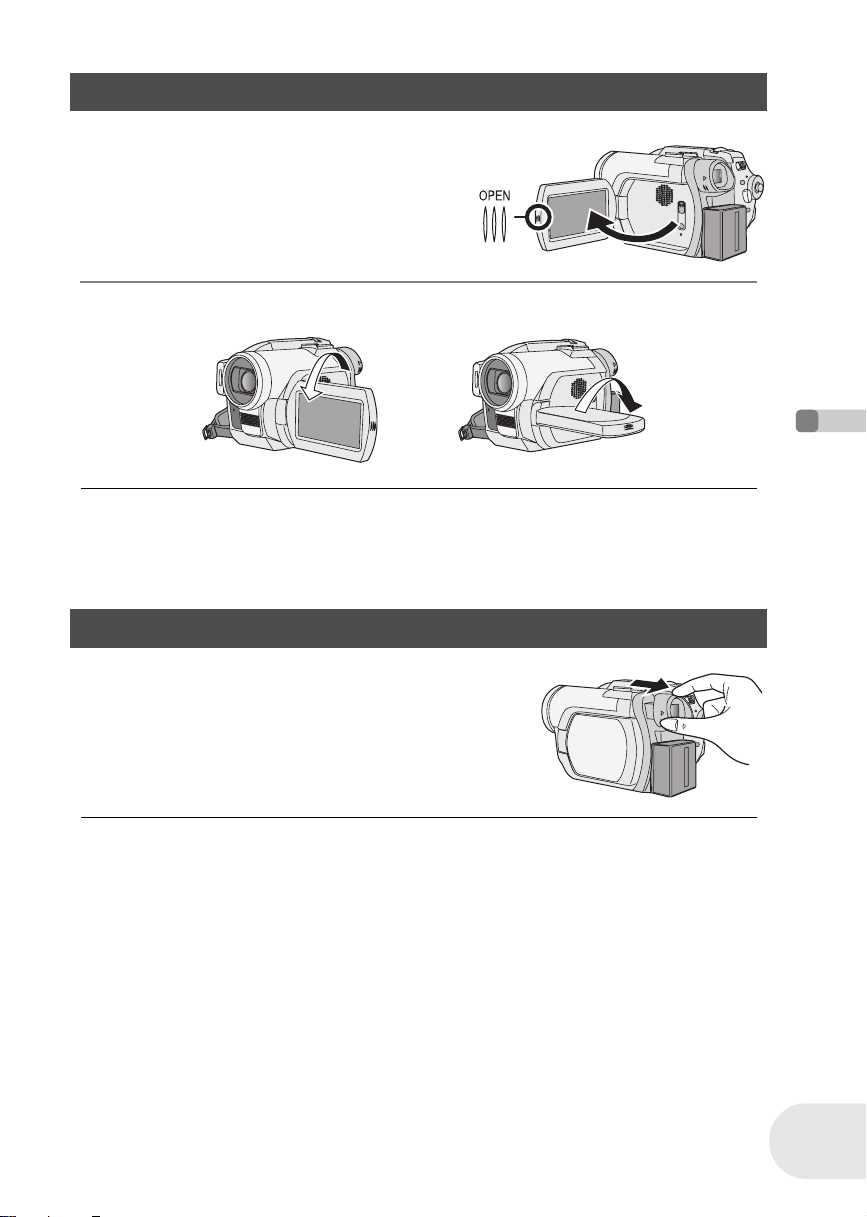
Parts identification and handling
Using the LCD monitor
You can record the image while viewing it on the LCD monitor.
1 Place your finger on OPEN and pull
the LCD monitor out in the direction of
the arrow.
≥ It can open up to 90o.
2 Adjust the angle of the LCD monitor according to your preference.
≥ It can rotate up to 180o A towards the lens or 90o B towards the viewfinder.
BA
≥ The brightness and color level of the LCD monitor
can be adjusted from the menu. (l 47)
≥ If it is forcibly opened or rotated, the unit may be
damaged or fail.
≥ If the LCD monitor is rotated by 180x towards the
lens and the viewfinder is extended (when recording
yourself), the LCD monitor and the viewfinder
simultaneously light.
Using the viewfinder
Pull out the viewfinder.
The viewfinder will be activated. (If the LCD monitor is opened,
the viewfinder will be deactivated.)
≥ The brightness of the viewfinder (l 47) and the
field of view (l 47) can be adjusted.
Before using
19
LSQT1011
Page 20
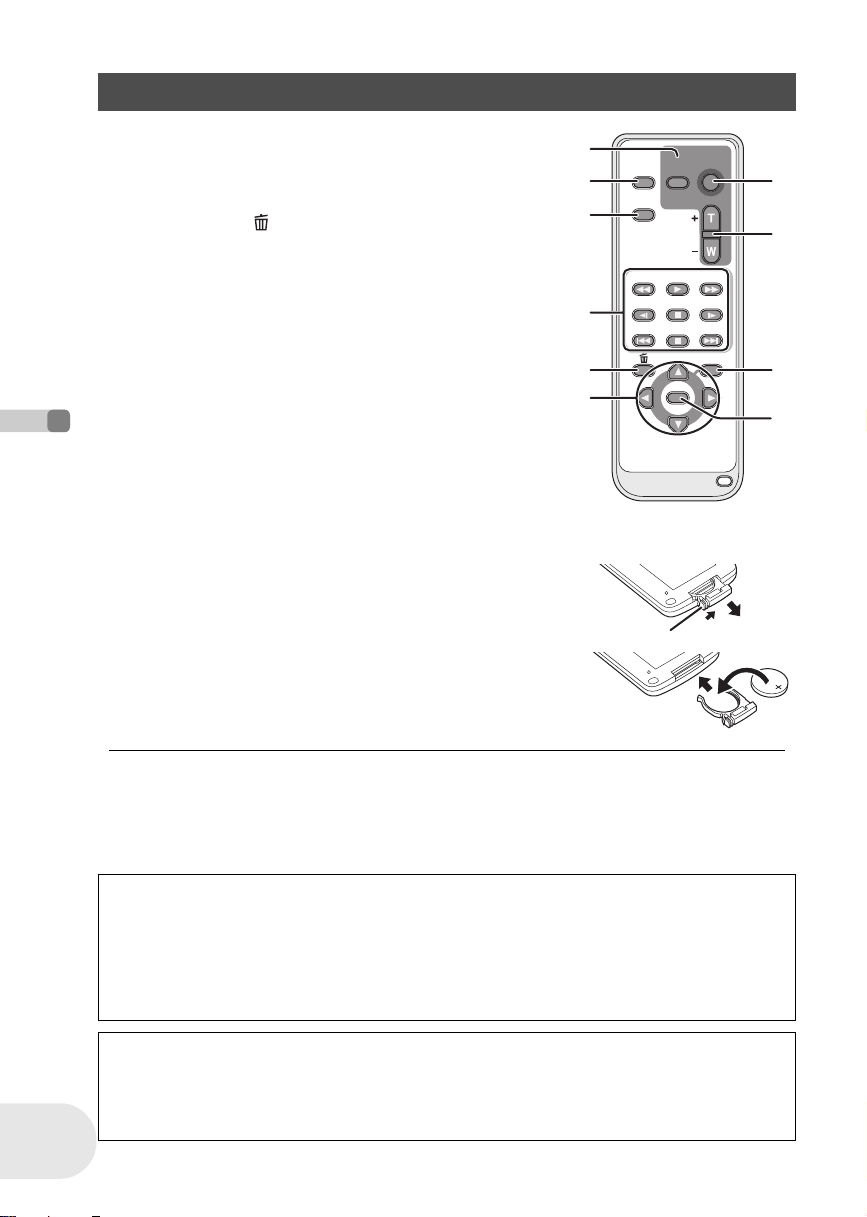
Parts identification and handling
0
Using the remote control
1 Photoshot button [PHOTO SHOT]*
2 On-screen display button [EXT DISPLAY] (l 105)
3 Date/time button [DATE/TIME] (l 46)
4 Playback operation buttons (l 76, 77)
5 Delete button [ ]*
6 Direction buttons [3,4,2,1] (l 44)
7 Recording start/stop buttons [START/STOP]*
8 Zoom/volume buttons [ZOOM, VOL]*
9 Menu button [MENU]* (l 44)
10 Enter button [ENTER] (l 44)
* means that these buttons function in the same manner as the
corresponding buttons on the unit.
∫ Install a button-type battery
Install the button-type battery supplied in the remote control before using it.
Before using
1 While pressing the stopper A, pull out the
battery holder.
2 Set the button-type battery with its (i) mark
facing upward and get the battery holder back
in place.
1
2
3
4
5
6
EXT
DISPLAY
DATE/
TIME
SEARCH
STILL ADV STILL ADV
STOP
SHOT
ZOOM
VOL
PLAY
SEARCH
PAU S E
STOPSKIP SKIP
MENU
ENTER
START/
PHOTO
A
7
8
9
1
20
LSQT1011
∫ Concerning the button-type battery
≥ When the button-type battery runs down, replace it
with a new battery (part number: CR2025). The
battery is normally expected to last about 1 year, but
it depends on operation frequency.
≥ Keep the button-type battery out of the reach of
children.
Warning
Danger of explosion if battery is incorrectly replaced.
Replace only with the same or equivalent type recommended by the equipment
manufacturer. Discard used batteries according to manufacturer’s instructions.
Risk of fire, explosion and burns. Do not recharge, disassemble, heat above 100 °C
(212 °F) or incinerate. Keep the Button-Type battery out of the reach of children. Never
put Button-Type battery in mouth. If swallowed, call your doctor.
Replace battery with Panasonic PART NO. CR2025 only. Use of another battery may present a
risk of fire or explosion.
Caution: Battery may explode if mistreated.
Dispose of used battery promptly. Keep away from children.
Do not recharge, disassemble or dispose of in fire.
Page 21

∫ Remote control usable range
The distance between the remote control and the unit’s remote
control sensor A: Within approx. 5 m (16 feet)
Angle: Approx. 10o up and 15o down, left, and right
≥ The remote control is intended for indoor operation.
Outdoors or under strong light, the unit may not
operate properly even within the usable ranges.
Parts identification and handling
A
Before using
21
LSQT1011
Page 22
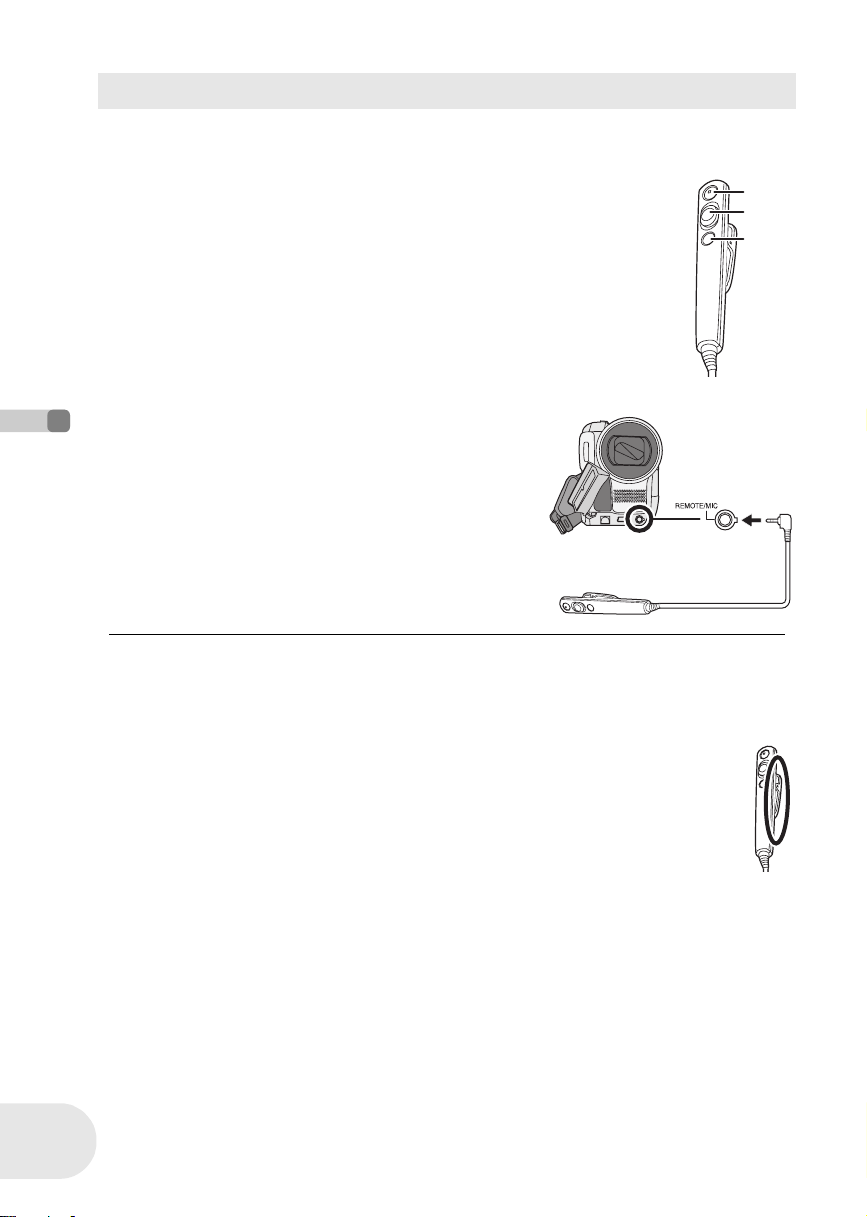
Parts identification and handling
Using the Magic Wire Remote Control (optional)
This remote control can be used from different high and low angles. It is also handy when a tripod is
used. When you do not use the remote control, attach the clip to the grip belt. Left-handed users
can use this unit more easily.
1 Recording start/stop button [REC]
2 Zoom lever [W/T]
3 Photoshot button [PHOTO SHOT]
∫ Connect the Magic Wire Remote Control to the unit
Plug the Magic Wire Remote Control into the
REMOTE/MIC terminal as far as it goes.
Before using
1
2
3
22
LSQT1011
≥ If the pin plug of the remote control is not inserted
securely into the REMOTE/MIC terminal as far as it
will go, normal operation may not be ensured.
≥ Before using, make sure that the plug is inserted
securely into the terminal as far as it will go.
∫ About the clip (on the backside)
When you move with the clip fitted to your pocket or elsewhere, beware of knocking
over the tripod or causing the unit to fall off the table.
Page 23
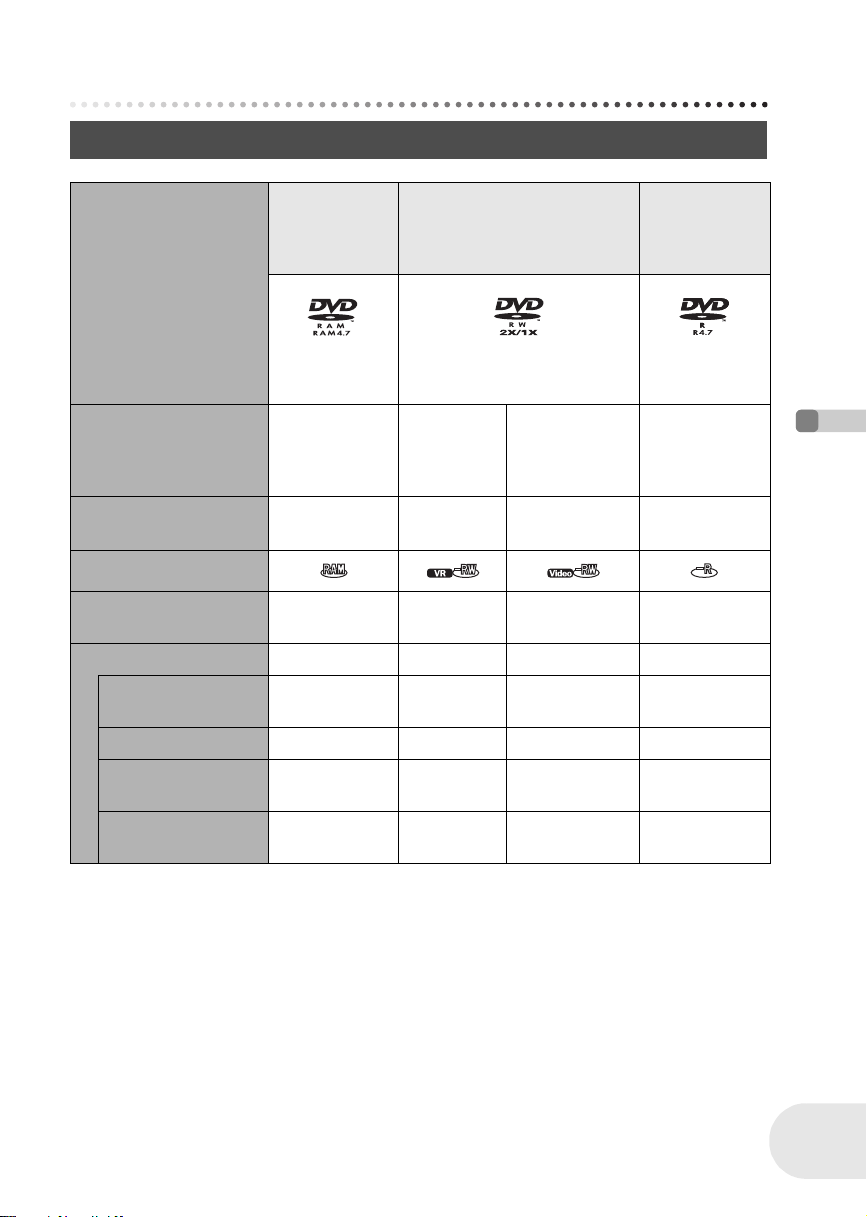
Discs and cards
Discs that can be used on this unit
Discs and cards
DIsc type DVD-RAM
8 cm (3z)
Single sided/
double sided
(DVD-RAM
Ver. 2.1)
Recording format DVD Video
Recording
format
(VR format)
DVD Video
Recording
format
(VR format)
Characteristic Rewritable disc Rewritable
disc
DVD-RW
8 cm (3z)
Single sided/double sided
[DVD-RW Ver. 1.1/
2X-SPEED (2X/1X)]
DVD-Video
format
(Video format)
One time
recording disc
Single sided/
double sided
General Ver. 2.0)
DVD-Video
format
(Video format)
One time
*1
recording disc
DVD-R
8 cm (3z)
(DVD-R for
Display on the screen
Indication in these
instructions
(RAM) (-RW‹VR›) (-RW‹V›) (-R)
Functions
≥ Deleting recorded
scenes
¥¥ ––
≥ Editing on this unit ¥¥ ––
≥ Playback on other
products
*2
≥ Recording after
finalizing
*3
¥
– ¥
*4
¥
*5
¥
*6
¥
*5
¥
–
¥: available –: not available
*1 By formatting the disc, it can be used repeatedly. (l 98)
*2 DVD players and DVD recorders that support 8 cm (3”) discs.
*3 Playback is possible on compatible products.
*4 Playback is possible on compatible products. (May have to be finalized on this unit.)
*5 Must be finalized on this unit. (l 100)
*6 Un-finalize the disc. (l 101)
Before using
23
LSQT1011
Page 24
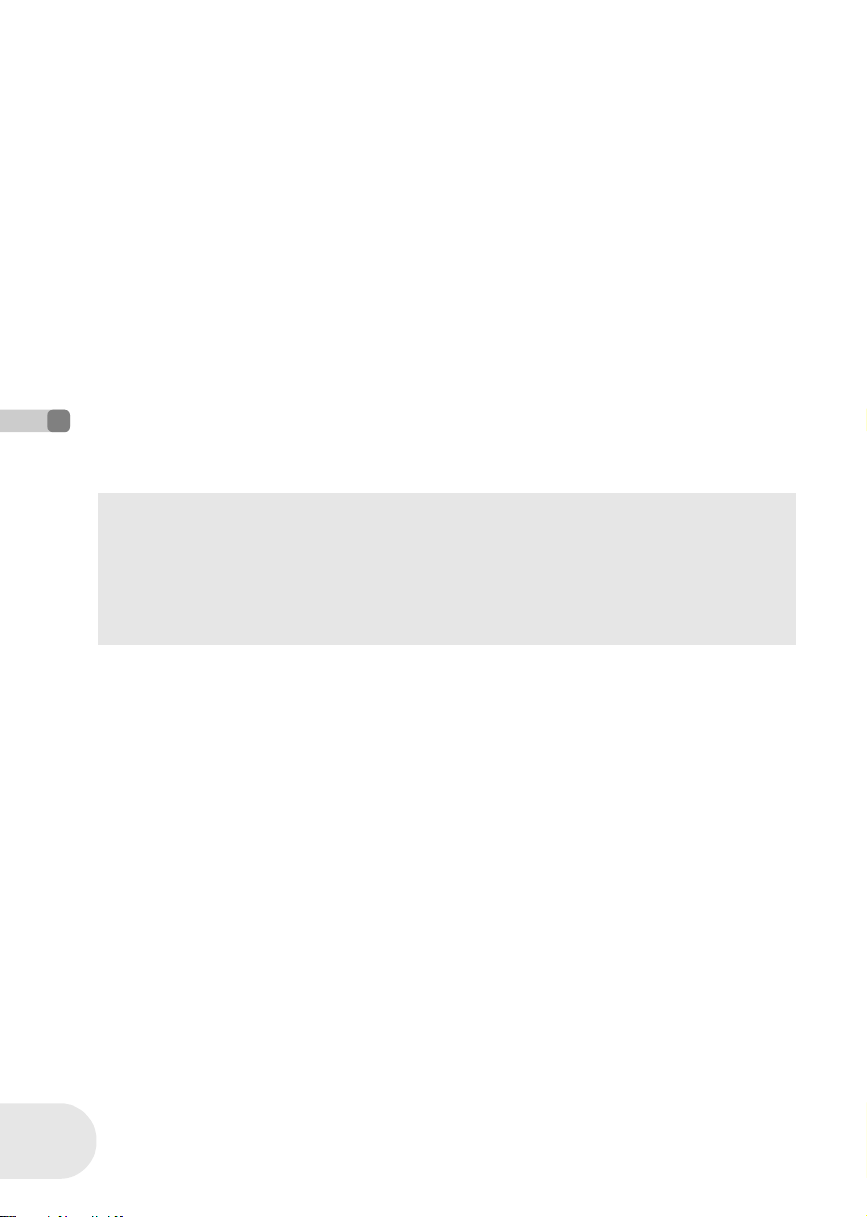
Discs and cards
≥ Still pictures cannot be recorded on a disc with this unit.
≥ When using double sided disc, you cannot record or play continuously from one side of the disc
to the other. You will need to eject the disc and turn it over.
≥ Discs inserted in a holder, cartridge, or caddy case cannot be used. Always remove bare discs
from these containers prior to use.
≥ It is recommended that you use Panasonic discs. Usually discs compatible with the DVD
standard can be used for recording and playback with no problems. However, some commercially
available discs do not meet the DVD standard for quality and performance. If you use one of
these discs, you may not be able to record or playback normally. (The message
“RECOMMENDED TO USE PANASONIC DISC” appears.) Refer to the following support site for
information about discs that have been confirmed as compatible by Panasonic.
http://panasonic.co.jp/pavc/global/cs/e_cam (This website is in English only.)
≥ Discs recorded on this unit may not be playable on other products.
≥ Recording on DVD-R in DVD Video Recording format is not supported.
≥ When using DVD-RW or DVD-R, do not perform the following, as doing so may make the disc
unusable.
– Record on a disc with other products after recording on it with this unit.
– Record on a disc with this unit after recording on it with other products.
– Insert an un-finalized disc in any other products.
∫ About format types
What is the DVD Video Recording format
(VR format)?
This is a format for recording on DVD discs
Before using
which allows you to record and erase
repeatedly and create playlists. You can
record on DVD-RAM and DVD-RW in DVD
Video Recording format with this unit.
What is the DVD-Video format (Video
format)?
By finalizing the disc, it can be played back
on most DVD players.
You can record on DVD-RW and DVD-R in
DVD-Video format with this unit.
24
LSQT1011
∫ Examples of discs that cannot be used on this unit
≥ DVD-RAM (2.6 GB) Ver. 1.0 ≥ DVD-ROM ≥ MO
≥ DVD-R (3.9 GB) Ver. 1.0 ≥ DVD-Video ≥ MD
≥ DVD-R (4.7 GB) for Authoring Ver. 2.0 ≥ CD-R ≥ iD
≥iRW ≥ CD-RW ≥ Floppy disk
≥iR ≥ CD ≥ CD-ROM
≥ DVD-R DL ≥ LD
≥ Discs other than those with diameter of 8 cm (3z)
≥ Dual/double layer discs
Page 25
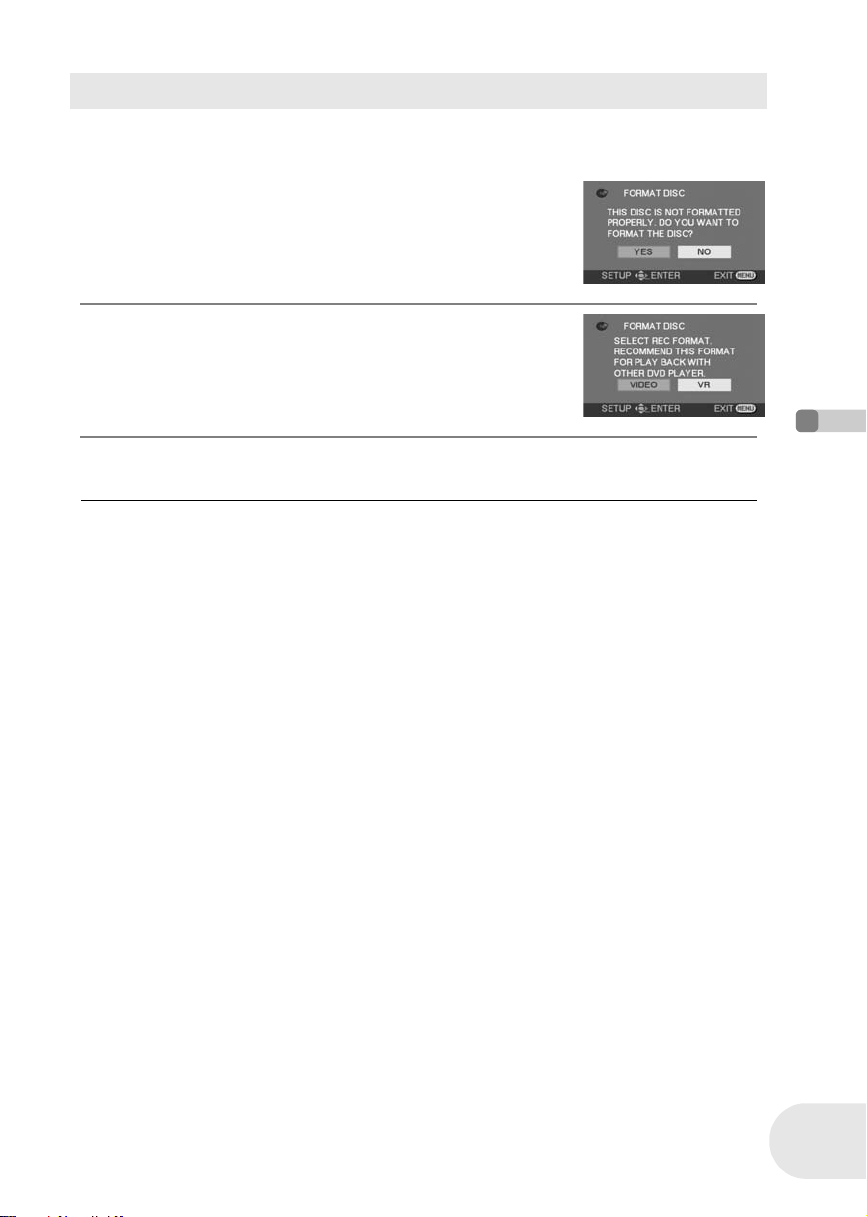
Discs and cards
When using brand-new DVD-RW
When using DVD-RW, select whether to record in DVD Video Recording format (VR format) or
DVD-Video format (Video format) and then format the disc. (l 24, About format types)
1 When a brand-new DVD-RW is inserted in this
unit, the screen on the right appears. Select
[YES], then press the joystick.
2 Select format type, then press the joystick.
VIDEO: DVD-Video format
VR: DVD Video Recording format
3 When the confirm screen appears, select [YES], then press the
joystick.
≥ To change the format type, format the disc again.
(l 98)
If the disc is formatted, then all the data recorded on
the disc will be erased.
Before using
25
LSQT1011
Page 26
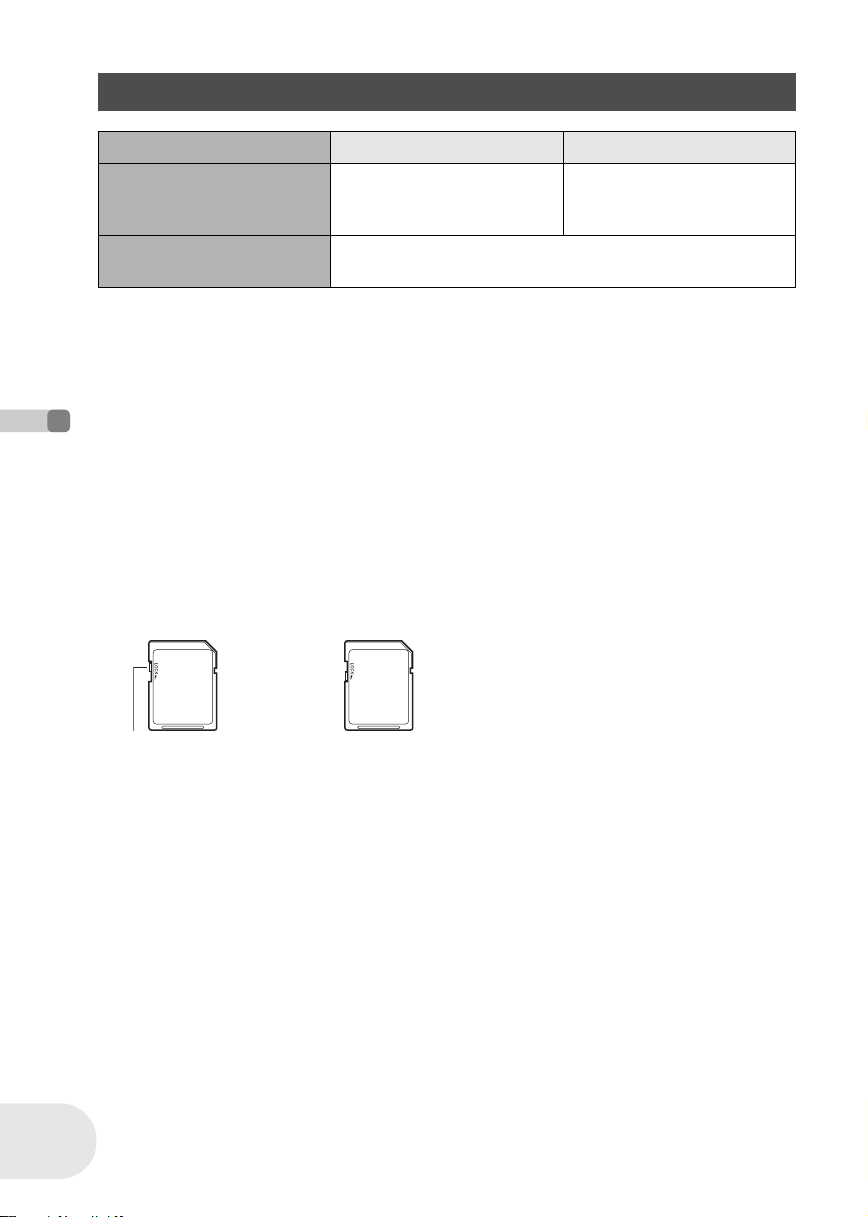
Discs and cards
Cards that you can use with this unit
Card type SD Memory Card miniSD™ Card
Capacity 8 MB, 16 MB, 32 MB, 64 MB,
Indication in these
instructions
≥ Motion pictures cannot be recorded on an SD card with this unit.
≥ Please confirm the latest information on the following website. (This website is in English only.)
http://panasonic.co.jp/pavc/global/cs/e_cam
≥ For the purposes of these operating instructions, SD Memory Card and miniSD™ Card are
referred to as the “SD card”.
≥ This unit supports SD cards formatted in FAT12 system and FAT16 system based on SD Memory
Card Specifications.
≥ Use this unit to format SD cards. If an SD card is formatted on other products (such as a
computer), the time spent for recording may become longer and you may not be able to use the
SD card. (l 99)
≥ We recommend that you use a Panasonic brand SD card.
≥ Be sure to insert miniSD™ Cards in the dedicated card adaptor before use. Inserting a card in
this unit without the adaptor may damage the unit or the card.
Before using
≥ Do not insert an empty card adaptor in this unit. Do not leave the adaptor in this unit while
inserting or removing miniSD™ Cards. This may cause the unit to malfunction.
≥ When the write-protect switch on SD Memory Card is locked, no recording, deletion or editing will
be possible on the card.
128 MB, 256 MB, 512 MB,
1 GB, 2 GB (Maximum)
32 MB, 64 MB, 128 MB,
256 MB, 512 MB
(SD)
26
LSQT1011
Write-protect switch Locked status
≥ Keep the memory card out of reach of children to prevent swallowing.
≥ MultiMediaCards cannot be used on this unit.
Page 27

Discs and cards
Disc and card handling
∫ How to hold a disc or card
Do not touch the recorded surface or the terminal surface.
∫ If there is dirt or condensation on the disc
Wipe with a damp cloth and then wipe dry.
∫ Handling precautions
≥ Be careful about scratches and dirt.
≥ Do not attach labels or stickers to discs. (This may cause disc warping and un-balanced rotation,
rendering it unusable.)
≥ Write on the label side of the disc only with a soft, oil-based felt pen. Do not use ballpoint pens or
other hard writing implements.
≥ Do not use record cleaning sprays, benzine, thinner, static electricity prevention liquids or any
other solvent.
≥ Do not use scratch-proof protectors or covers.
≥ Do not expose the terminals of the card to water, garbage or dust.
≥ Do not drop, stack, or impact discs. Do not place objects on them.
≥ Do not use the following discs:
– Discs with exposed adhesive from removed stickers or labels.
– Discs that are badly warped or cracked.
– Irregularly shaped discs, such as heart shapes.
Before using
≥ Do not place in the following areas:
– In direct sunlight.
– In very dusty or humid areas.
– Near a heater.
– Locations susceptible to significant difference in temperature (condensation can occur).
– Where static electricity or electromagnetic waves occur.
≥ To protect discs and cards, return them to their cases when you are not using them.
27
LSQT1011
Page 28
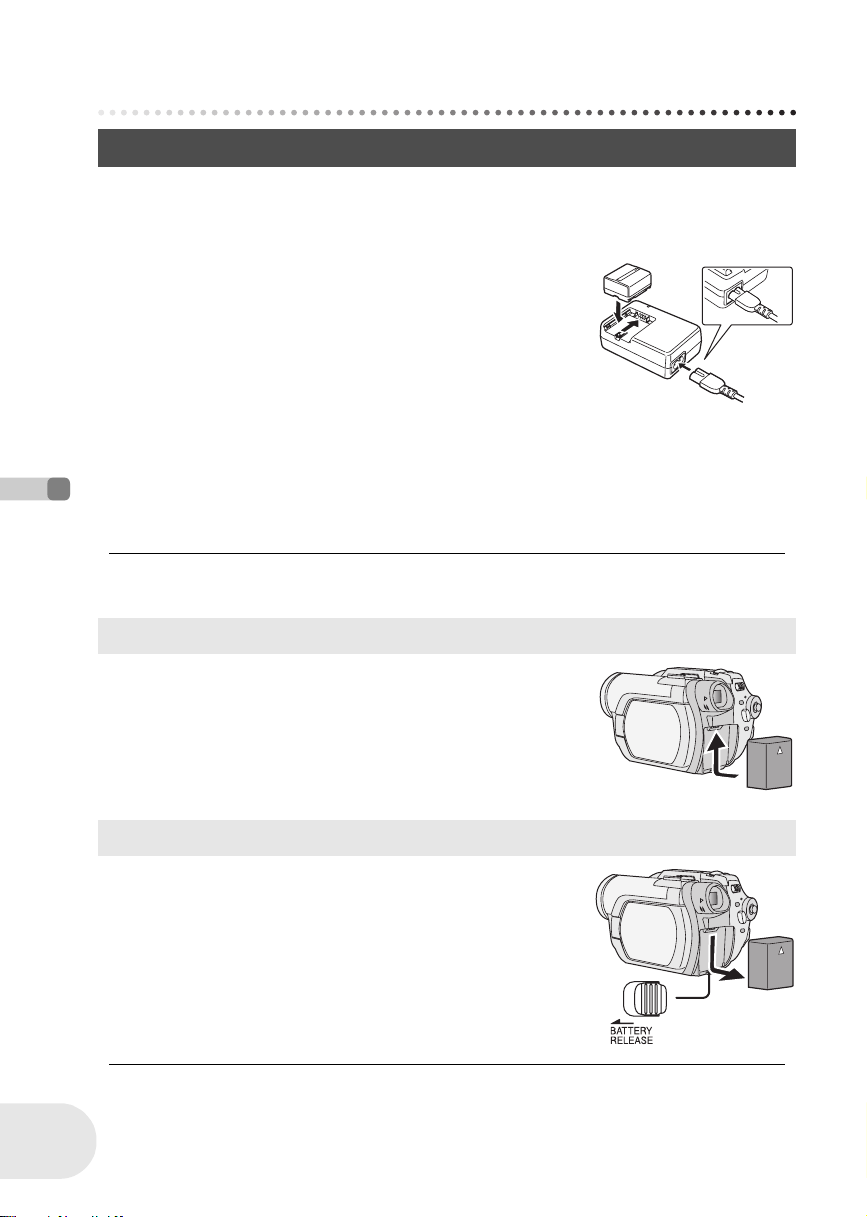
Setup
Power supply
Power supply
Charging the battery
When this unit is purchased, the battery is not charged. Charge the battery before using this unit.
≥ If the DC cable is connected to the AC adaptor, then the battery will not charge. Remove
the DC cable from the AC adaptor.
1 Connect the AC cable to the AC adaptor and the
AC outlet.
2 Put the battery on the battery mount by aligning
the mark, and then securely plug it in.
≥ The output plug of the AC cable is not completely connected to the
AC adaptor jack. As shown in A, there is a gap.
∫ Charging lamp
Lights up: Charging
Goes off: Charging completed
Flashing: The battery is over discharged (discharged excessively). In a while, the lamp will light up
and normal charging will start.
When the battery temperature is excessively high or low, the CHARGE lamp flashes and
the charging time will be longer than normal.
Setup
≥ Battery charging time (l 29)
≥ We recommend using Panasonic batteries.
≥ If you use other batteries, we cannot guarantee the
quality of this product.
Fitting the battery
Push the battery against the battery holder and
slide it until it clicks.
Removing the battery
A
28
LSQT1011
While sliding the BATTERY RELEASE lever, slide
the battery to remove it.
≥ Hold the battery with your hand so it does not fall.
≥ Before removing the battery, be sure to set the OFF/
ON switch to OFF and check that the status
indicator is off before removing the battery.
Page 29

Power supply
Charging time and recordable time
The times shown in the tables below are for when the temperature is 25 oC (77 oF) and the humidity
is 60%. If the temperature is higher or lower than 25 oC (77 oF), the charging time will become
longer.
∫ Charging time
Battery model number Voltage/capacity Charging time
Supplied battery/
CGA-DU12 (optional)
CGA-DU21 (optional) 7.2 V/2040 mAh 3 h 55 min
≥ “2 h 25 min” indicates 2 hours 25 minutes.
≥ The charging times shown in the table are approximations.
∫ Recordable time
≥ The times indicate the recordable time when the viewfinder is used. The times in parentheses
indicate the recordable time when the LCD monitor is used.
Battery model
number
Supplied battery/
CGA-DU12 (optional)
CGA-DU21 (optional)
Voltage/
capacity
7.2 V/
1150 mAh
7.2 V/
2040 mAh
≥ “1 h 25 min” indicates 1 hour 25 minutes.
≥ The recordable times shown in the table are approximations.
7.2 V/1150 mAh 2 h 25 min
(When using a DVD-RAM disc)
Recording
mode
XP
SP
LP
XP
SP
LP
Maximum continuously
recordable time
VDR-D300 VDR-D250
1h25min
(1h20min)
1h35min
(1h30min)
1h40min
(1h35min)
2h40min
(2h35min)
3h
(2h50min)
3h10min
(2h55min)
1h30min
(1 h 25 min)
1h40min
(1 h 35 min)
1h45min
(1 h 35 min)
2h50min
(2 h 40 min)
3h10min
(2 h 55 min)
3h15min
(3 h 5 min)
Setup
≥ Along with the reduction of the battery capacity, the
display will change:
####.
If the battery discharges, then ( ) will
flash.
≥ The recordable time will become shorter in the
following cases:
– When you use both the viewfinder and the LCD
monitor simultaneously while rotating the LCD
monitor frontward to record yourself, using the
0 Lux MagicPix function, etc.
– When you use this unit with the LCD monitor lit up
by pressing the POWER LCD button.
≥ The batteries heat up after use or charging. This
unit will also heat up while being used. This is not a
malfunction.
≥ Be aware that the operating time of the battery will
become shorter in low temperatures. We
recommend charging a spare battery for use when
recording.
29
LSQT1011
Page 30
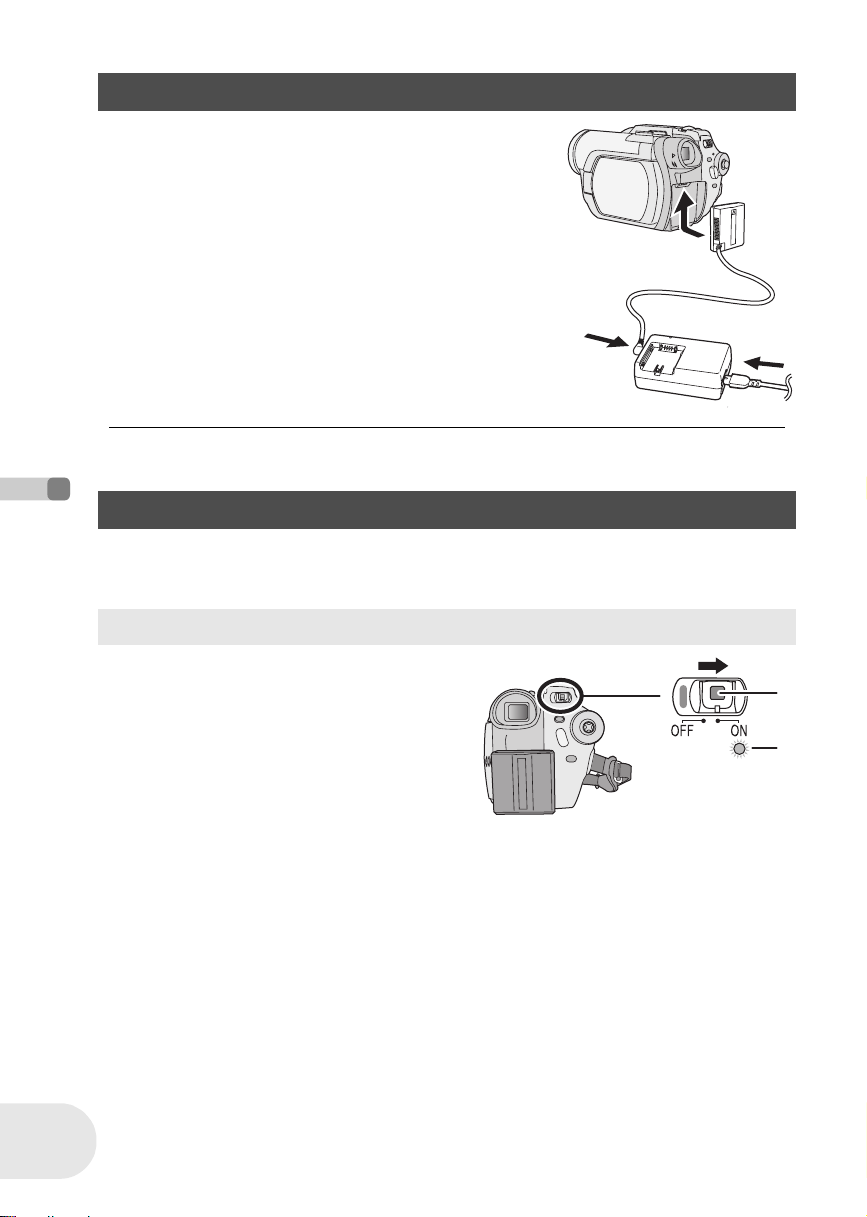
Power supply
Connecting to the AC outlet
1 Connect the AC cable to the AC adaptor and
the AC outlet.
2 Connect the DC cable to the AC adaptor.
3 Connect the DC cable to this unit.
≥ Do not use the AC cable for other equipment since the AC
cable is exclusively designed for this unit. Do not use the
AC cable from other equipment for this unit.
≥ While the DC cable is connected to the AC adaptor,
the battery will not charge.
Turning the unit on/off
≥ (VDR-D250 only) When recording, remove the lens cap before turning the unit on.
Setup
If the unit is turned on with the lens cap attached, the automatic white balance adjustment
(l 163) may not function properly.
How to turn on the power
30
LSQT1011
While pressing the button A, set the
OFF/ON switch to ON.
The status indicator B lights and the power turns on.
≥ (VDR-D300 only) In disc recording mode or card
recording mode, the lens cover opens.
≥ When the unit is turned on for the first time, a
message asking you to set the date and time will
appear. Select [YES] and set the date and time.
(l 45)
A
B
Page 31
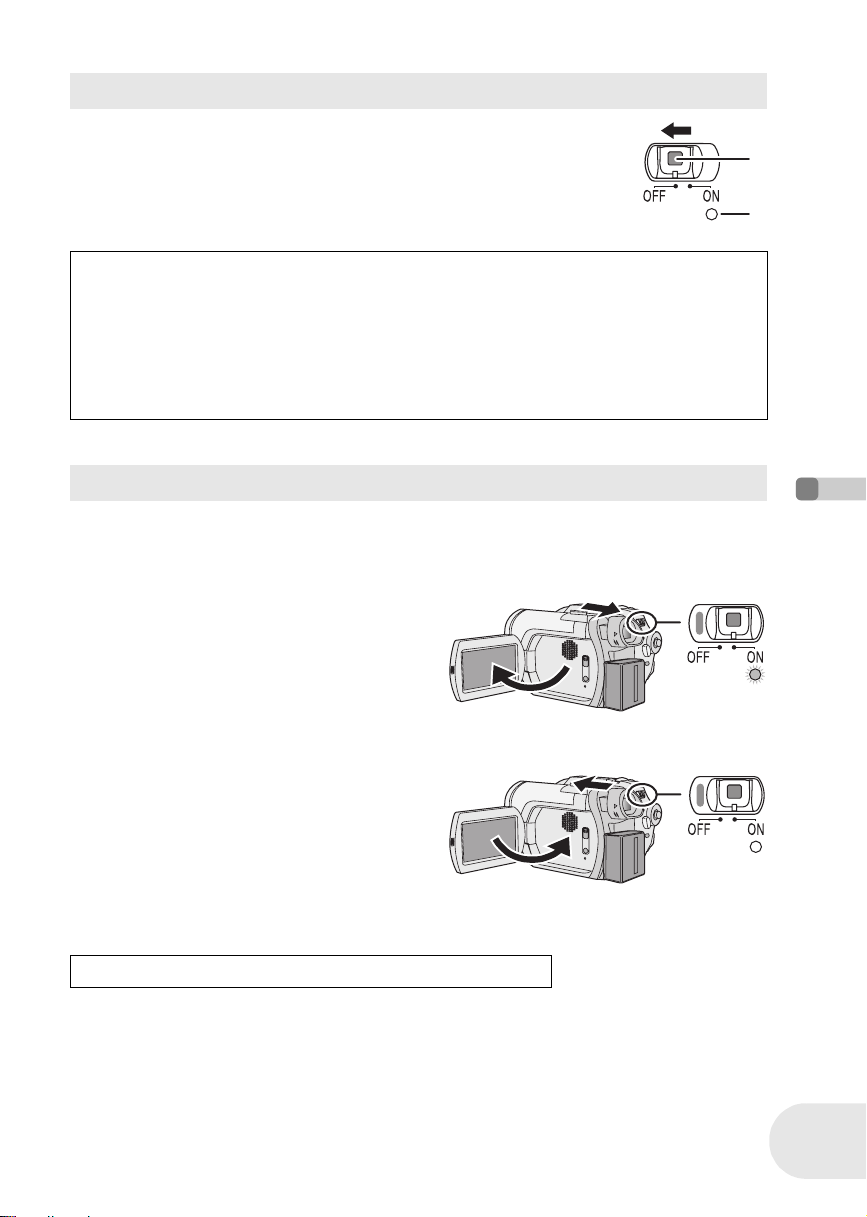
Power supply
B
How to turn off the power
While pressing the button A, set the OFF/ON switch to
OFF.
The status indicator B goes off when the power turns off.
When the power is turned on for the first time after changing the disc or battery, the unit carries
out a recognition procedure to check that there are no problems with the disc.
This takes approximately 25 seconds with DVD-RAM.
If you want to start using the unit as soon as you turn on the power, do the following.
1) Turn on the power.
2) After “READING DISC...” disappears from the screen, turn off the power.
You can start recording approximately 8 seconds after you turn on the power again.
≥ Depending on the condition of the disc, it may take longer than this.
≥ If the date and time are not set, it will take longer than usual before you can start recording.
How to turn the power on and off with the LCD monitor/viewfinder
When the OFF/ON switch is set to ON, the power can be turned on and off with the LCD monitor
and the viewfinder when the unit is in disc recording mode or card recording mode.
To turn on the power
Open the LCD monitor or extend the
viewfinder.
The status indicator lights and the power turns on.
A
Setup
To turn off the power
Close the LCD monitor and retract the
viewfinder.
The status indicator goes off and the power turns
off.
≥ The power will not turn off unless the LCD monitor
is closed and the viewfinder is retracted.
≥ The power will not turn off while recording on a disc even if the LCD monitor is closed and the
viewfinder is retracted.
Set the OFF/ON switch to OFF when the unit is not being used.
31
LSQT1011
Page 32

Inserting/removing a disc
A
Inserting/removing a disc
When inserting or removing the disc, fit the charged battery pack or connect the AC adaptor to the
unit. The cover of the disc compartment will not open unless the unit is powered.
1 Slide the DISC EJECT lever once and
release it.
A few moments after the ACCESS/PC lamp blinks, the
cover of the disc compartment will open slightly.
2 Open the cover of the disc compartment by hand and insert/remove
the disc.
∫ Inserting disc
Fit the disc onto the spindle in the center.
A Recording/playback side
B Pickup lens
Click!
Setup
32
LSQT1011
B
∫ Removing disc
While pressing down on the spindle, grasp the edge of the disc and gently lift it out.
3 Push the section marked “PUSH CLOSE” on the cover of the disc
compartment to close the cover.
Page 33

∫ Identifying recording/playback sides of disc
Single sided disc:
The recording/playback side is opposite to the labelled side.
Double sided disc:
The “SIDE A” recording/playback side is opposite to the “SIDE A” marked
side. The “SIDE B” recording/playback side is the “SIDE A” marked side.
Inserting/removing a disc
“SIDE A” mark
M
/
S
A
I
D
R
-
E
D
A
V
D
The opposite side is
the “SIDE A” record ing/
playback side.
≥ Do not use excessive force when opening the cover.
≥ Do not touch the pickup lens or the recording/
playback side of the disc.
This may impair recording and playback.
≥ Insert the disc securely to prevent damage.
≥ When you open the cover, the ACCESS/PC lamp
flashes red. Do not leave the cover open.
≥ If the cover is open, the power will not turn off even
if the OFF/ON switch is set to OFF.
≥ If the disc is not correctly inserted, the cover will not
close. Never try to forcibly close the cover. This
could cause damage. Reinsert the disc properly.
≥ If a single sided disc is inserted into the unit with the
printed label facing the inside, an error message will
appear. Remove the disc and reinsert it with its
≥ Do not remove the battery pack or disconnect the
AC adaptor while removing the disc or until power is
completely turned off. If you do, the cover will not
open. If this happens, reattach the battery pack or
reconnect the AC adaptor, slide the DISC EJECT
lever once, and then release it. A repair disc
message may be displayed when the power is
turned back on. (l 148, About recovery)
≥ Do not insert anything other than the 8 cm (3z)
DVD-RAM, DVD-RW or DVD-R disc into the disc
compartment. Doing so could cause malfunctions.
≥ Do not touch the pickup lens or other parts inside
the disc compartment. Be sure not to touch the area
around the pickup lens for it becomes extremely
hot.
recording/playback side facing the inside.
≥ Do not allow the recording/playback side to become
dirty or scratched.
After inserting a disc/After recording finishes
While the ACCESS/PC lamp is lit, the disc is rotating and disc information is being recorded. If
the power supply is interrupted at this time, the disc may become unusable. Do not disconnect
the AC adaptor or remove the battery. Also, do not strongly shake or cause impact to the unit.
Setup
33
LSQT1011
Page 34

Inserting/removing an SD card
A
Inserting/removing an SD card
Before inserting/removing an SD card, be sure to set the OFF/ON switch to OFF.
If the SD card is inserted or removed while the OFF/ON switch is set to ON, this unit may
malfunction or the data recorded on the SD card may be lost.
1 Set the OFF/ON switch to OFF to turn off the power.
≥ Check that the status indicator has gone off.
2 Open the card slot cover.
3 Insert/remove the SD card into/from the card slot.
≥ When inserting an SD card, face the label side A upwards and press
it straight in with one stroke as far as it goes.
≥ When removing the SD card, press the center of the SD card and
then pull it straight out.
Setup
4 Securely close the card slot cover.
34
LSQT1011
∫ Concerning the SD card
≥ Electrical noise, static electricity or failure of this unit or the SD card may damage or erase the
data stored on the SD card. We recommend saving important data on a computer.
∫ Card access lamp
≥ When this unit accesses the SD card (reading, recording, playback,
erasing, etc.), the access lamp lights up.
≥ If the following operations are performed when the access lamp is lit,
then the SD card or the recorded data may be damaged or this unit
may malfunction.
– Removing the SD card
– Operating the OFF/ON switch or the mode dial
– Removing the battery or disconnecting the AC adaptor
Page 35
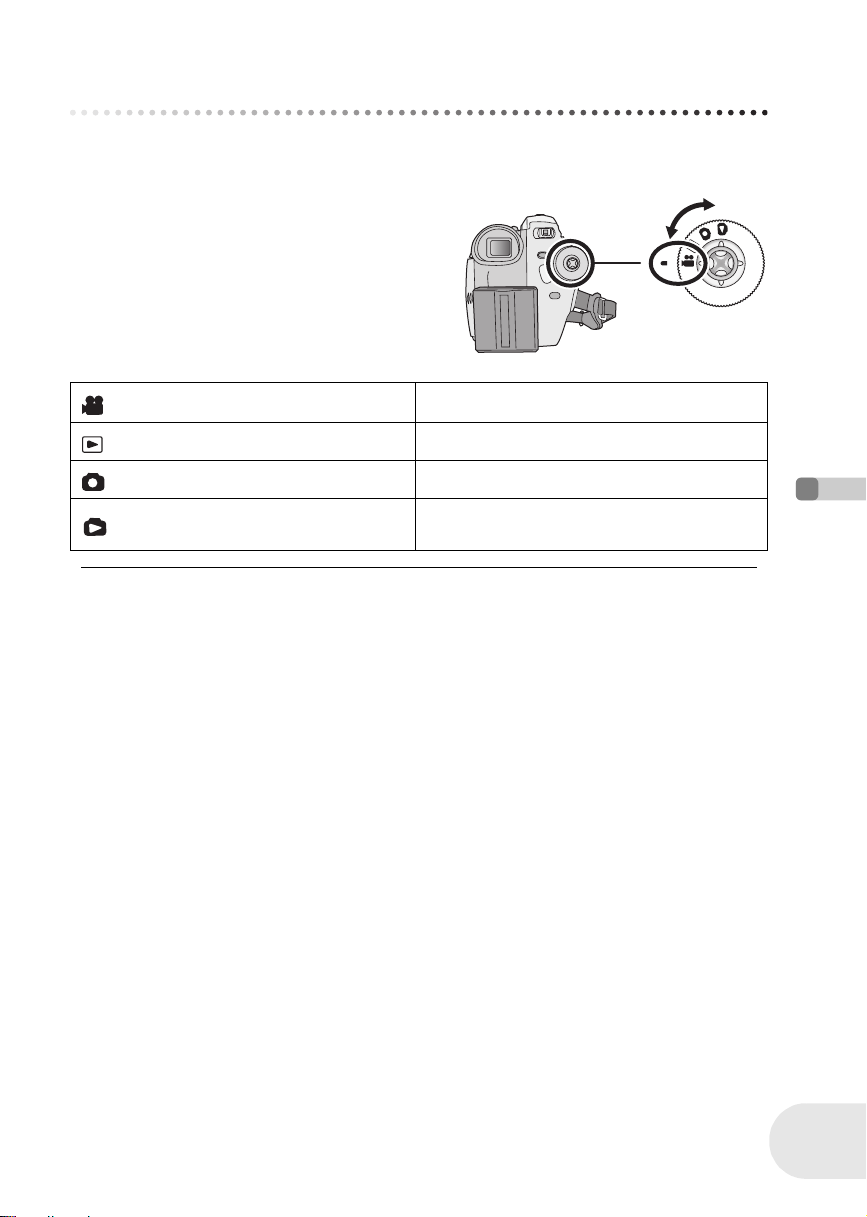
Selecting a mode
The mode dial is used to switch between recording and playback modes.
Rotate the mode dial slowly but surely.
Rotate the mode dial, and set the
desired mode pictograph to the position
shown in the illustration.
Disc recording mode (l 50) Use this to record motion pictures on a disc.
Disc playback mode (l 76) Use this to play back motion pictures on a disc.
Card recording mode (l 52) Use this to record still pictures on an SD card.
Selecting a mode
Card playback mode (l 79)
≥ Do not forcefully turn the dial.
Use this to play back still pictures on an SD
card.
Setup
35
LSQT1011
Page 36

How to use the joystick
How to use the joystick
This unit has a joystick for selecting functions, performing operations, etc. so it is easy to operate
this unit with one hand.
Basic operations
Operations on the menu screen and selection of files on the thumbnail view screen, etc.
Move the joystick up, down, left, or right to select an item or scene, and
then press the joystick to set it.
1
3 4
2
≥ Menu screen operations (l 42)
5
Operations during recording
¬Rotate the mode dial to select or .
1 Press the center of the joystick, and
icons will be displayed on the
Setup
screen.
≥ When the center of the joystick is pressed
again, the indication disappears.
≥ Each time the joystick is moved down, the
indication changes.
1 Select by moving up.
2 Select by moving down.
3 Select by moving left.
4 Select by moving right.
5 Press the joystick to select the item.
1/3 NEXT
36
LSQT1011
2 Move the joystick up, left or right to select an item.
Page 37

Operations during playback
¬Rotate the mode dial to select or .
1 Move the joystick up, down, left or
right to select the scene to be played
back and press the joystick.
The selected scene is played back on the full screen.
The operation icon is automatically displayed on the
screen.
2 Move the joystick up, down, left or
right to operate.
≥ Each time the center of the joystick is pressed, the
operation icon appears or disappears.
How to use the joystick
About the operations icons displayed in each mode
About auto mode and manual mode (l 49)
Disc recording mode
1/3 NEXT 2/3 NEXT 3/3 NEXT 4/4 NEXT 5/5 NEXT
Icon Direction Function Page
3
(1/3)
(2/3)
(3/3)
In manual mode
(4/4)
In manual focus
mode (5/5)
≥ The shaded operation icons are not displayed while recording.
2 Fade 59
1
2
1 Tele macro 62
3
3 White balance 73
2
1 Shutter speed 75
21 Manual focus adjustment 72
Backlight compensation 58
Help mode 40
Soft skin mode 61
MagicPix/0 Lux MagicPix 63
Iris or gain value 75
Setup
37
LSQT1011
Page 38

How to use the joystick
Disc playback mode
Setup
Icon
1/;3Playback/pause 76
∫4Stop playback and show thumbnails 76
:
2; Reverse slow/frame playback (during pause) 77
9
;1 Forward slow/frame playback (during pause) 77
Card recording mode
(1/2)
(2/2)
In manual mode
(3/3)
In manual focus
mode (4/4)
Direction
2
1
Icon Direction Function Page
Rewind, skip (during playback) 76
Fast forward, skip (during playback) 76
3
Ø
2
1
2
1
3
2
1
21
Function Page
1/2 NEXT 2/2 NEXT 3/3 NEXT 4/4 NEXT
Backlight compensation
Self timer
Help mode
Soft skin mode
Tele macro
White balance
Iris or gain value
Shutter speed
Manual focus adjustment
58
64
40
61
62
73
75
75
72
38
LSQT1011
Page 39

How to use the joystick
Card playback mode
(When [PICTURE] is selected)
Icon Direction Function Page
∫4Stop playback and show thumbnails 79
E2Playback previous picture 79
D1Playback next picture 79
Card playback mode
(When [SLIDE SHOW] is selected)
Icon Direction Function Page
1/;3Slide show start/pause 79
∫4Stop playback and show thumbnails 79
E2Playback previous picture (during pause) 79
D1Playback next picture (during pause) 79
Setup
39
LSQT1011
Page 40
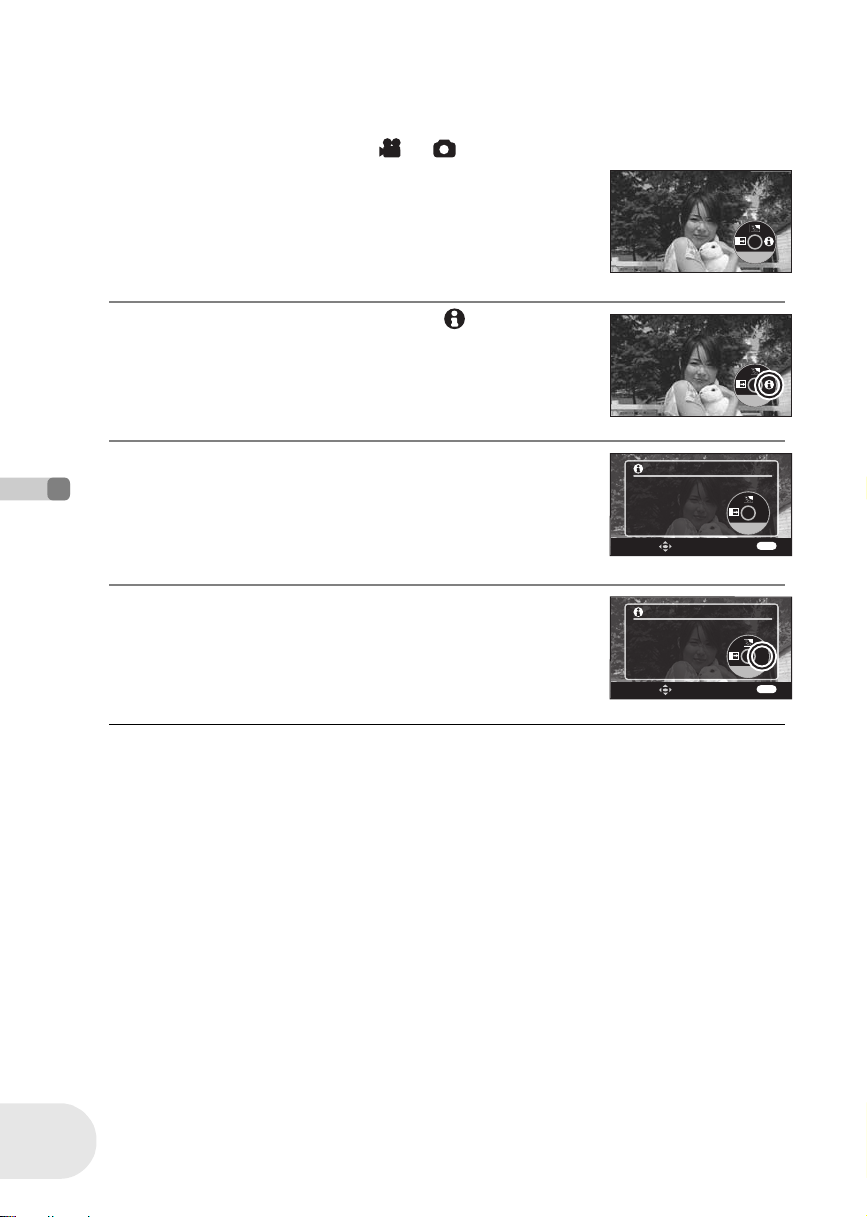
How to use the joystick
∫ Help mode
The help mode explains the operation icons displayed when the AUTO/MANUAL/FOCUS switch is
set to AUTO in disc/card recording mode.
¬Rotate the mode dial to select or .
1 Press the joystick to display the icon during the
recording pause.
2 Move the joystick right to select [ ].
1/3 NEXT
1/3 NEXT
3 Move the joystick up, left or right to select the
desired icon.
≥ An explanation of the selected icon is displayed on the screen.
≥ Each time the joystick is moved down, the indication changes.
Setup
To exit the help mode
Press the MENU button or select [EXIT].
≥ When the help mode is used, functions cannot be
set.
HOW TO USE
MOVE THE JOYSTICK
IN THE DIRECTION
OF THE DESIRED
FUNCTION
SET
HOW TO USE
MOVE THE JOYSTICK
IN THE DIRECTION
OF THE DESIRED
FUNCTION
SET
1/3 NEXT
EXIT
1/3 NEXT
EXIT
EXIT
MENU
EXIT
MENU
40
LSQT1011
Page 41

Switching the language
You can switch the language on the screen display or the menu screen.
1 Press the MENU button, then select
[ LANGUAGE] and press the joystick.
2 Select [English] and press the joystick.
Switching the language
Setup
41
LSQT1011
Page 42
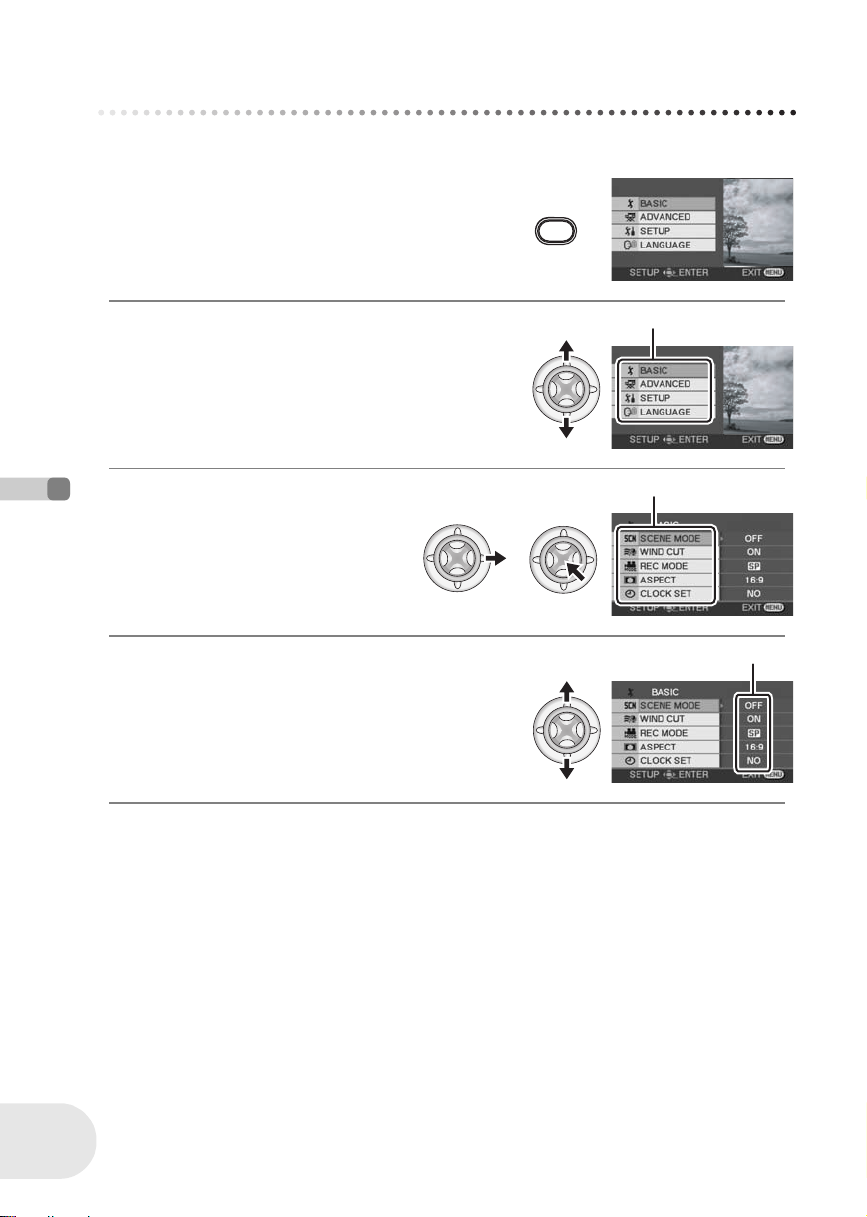
Using the menu screen
Using the menu screen
Refer to “Menu list” (l 142) for information about the menus.
1 While stopped, press the MENU button.
The menu displayed differs depending on the position of the
mode dial.
≥ Do not switch the mode dial when the menu is displayed.
MENU
2 Move the joystick up or down in order to
select the desired top menu A.
3 Move the joystick right or
press the joystick.
The submenu B is displayed.
Setup
4 Move the joystick up or down in order to
select the submenu item.
C Current settings on menus
A
B
C
42
LSQT1011
Page 43

5 Move the joystick right or
press the joystick.
6 Move the joystick up or down in order to
select the desired item.
7 Press the joystick to enter the selection.
To get back to the previous screen
Move the joystick left.
To exit the menu screen
Press the MENU button.
Using the menu screen
Setup
≥ The menu screen does not appear during recording
or playing. You cannot start other operations while
the menu screen appears.
MENU
43
LSQT1011
Page 44

Using the menu screen
Operating with remote control
The menu screen transition is the same as when the buttons on the main unit are used.
1 Press the MENU button.
MENU
ENTER
2 Select a menu item.
≥ Use the direction buttons (3,4,2,1) and ENTER button in place of the
joystick on the main unit.
3 Press the MENU button to exit the menu screen.
Setup
MENU
ENTER
MENU
ENTER
44
LSQT1011
Page 45

Setting date and time
Setting date and time
When the unit is turned on for the first time, a message asking you to set the date and time will
appear.
≥ Select [YES] and press the joystick. Perform steps 2 and 3 below to set the date and time.
If the screen shows the incorrect date and time, then adjust it.
¬Rotate the mode dial to select or .
1 Press the MENU button, then select [ BASIC] #
[ CLOCK SET] # [YES] and press the joystick.
2 Move the joystick left or right to select the item to
be set. Then, move the joystick up or down to set
the desired value.
≥ The year will change as follows:
2000, 2001, ..., 2099, 2000, ...
≥ The 12-hour system is used to display the time.
3 Press the joystick to enter the selection.
≥ After pressing the MENU button to finish the setting, check the date and time display.
≥ The clock function starts at [00] seconds.
Setup
45
LSQT1011
Page 46
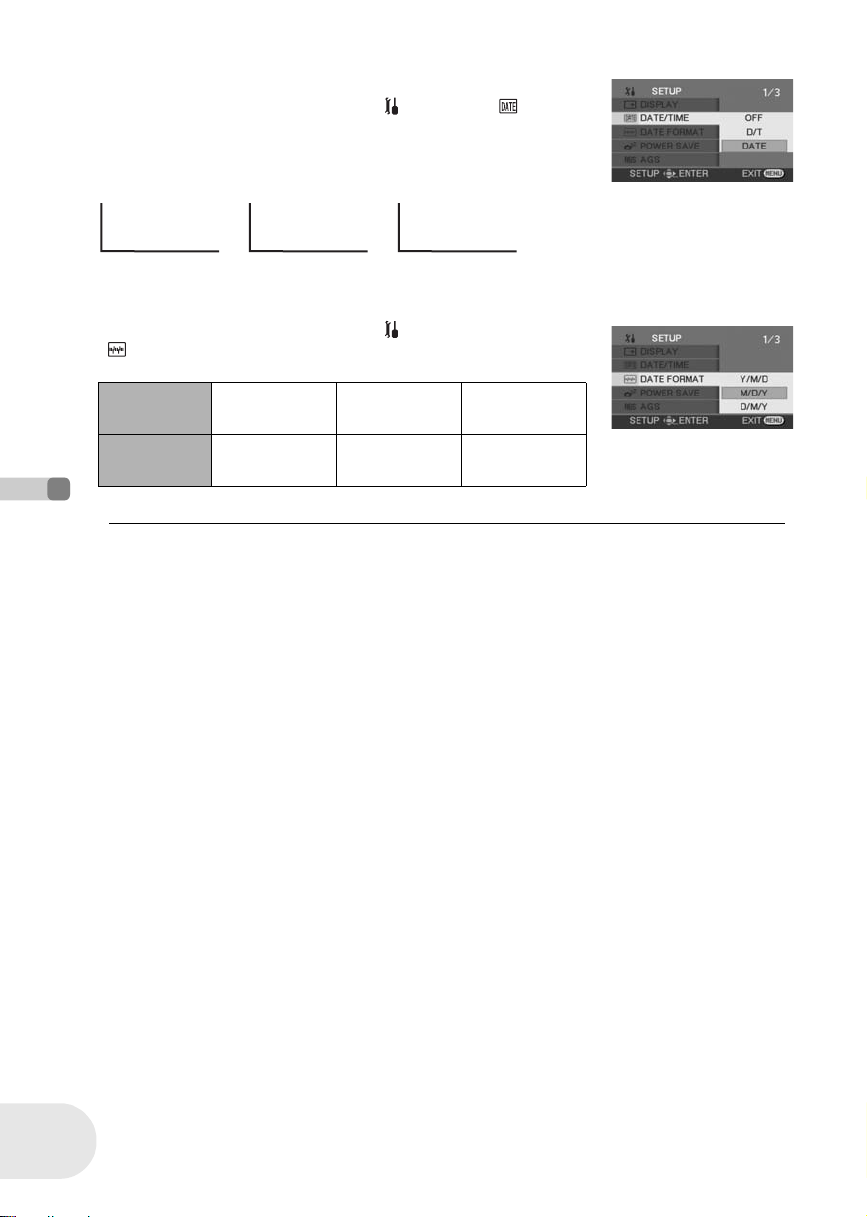
Setting date and time
∫ Changing the date and time display style
Press the MENU button, then select [ SETUP] # [DATE/
TIME] # desired display style and press the joystick.
≥ You can also show or change the date and time display by
repeatedly pressing the DATE/TIME button on the remote control.
[DATE] [D/T] [OFF]
3:30 PM
12.15.2006
≥ The recording time is not displayed in disc playback mode.
∫ Changing the display style
Press the MENU button, then select [ SETUP] #
[DATEFORMAT] # desired display style and press the
joystick.
Display
style
Screen
display
≥ The date and time function are driven by a built-in
lithium battery.
Setup
≥ Make sure to check the time before recording.
≥ If the time display becomes [--], the built-in lithium
battery has run down. Use the following steps to
charge the battery. When you turn on the power for
the first time after charging, a message asking you
to set the date and time will appear. Select [YES]
and set the date and time.
To recharge the built-in lithium battery
Connect the AC adaptor or attach the battery to the
unit, and the built-in lithium battery will be
recharged. Leave the unit as is for approx.
24 hours, and the battery will save the date and
time for approx. 6 months. (Even if the OFF/ON
switch is set to OFF, the battery is still being
recharged.)
12.15.2006
Y/M/D M/D/Y D/M/Y
2006.12.15 12.15.2006 15.12.2006
46
LSQT1011
Page 47
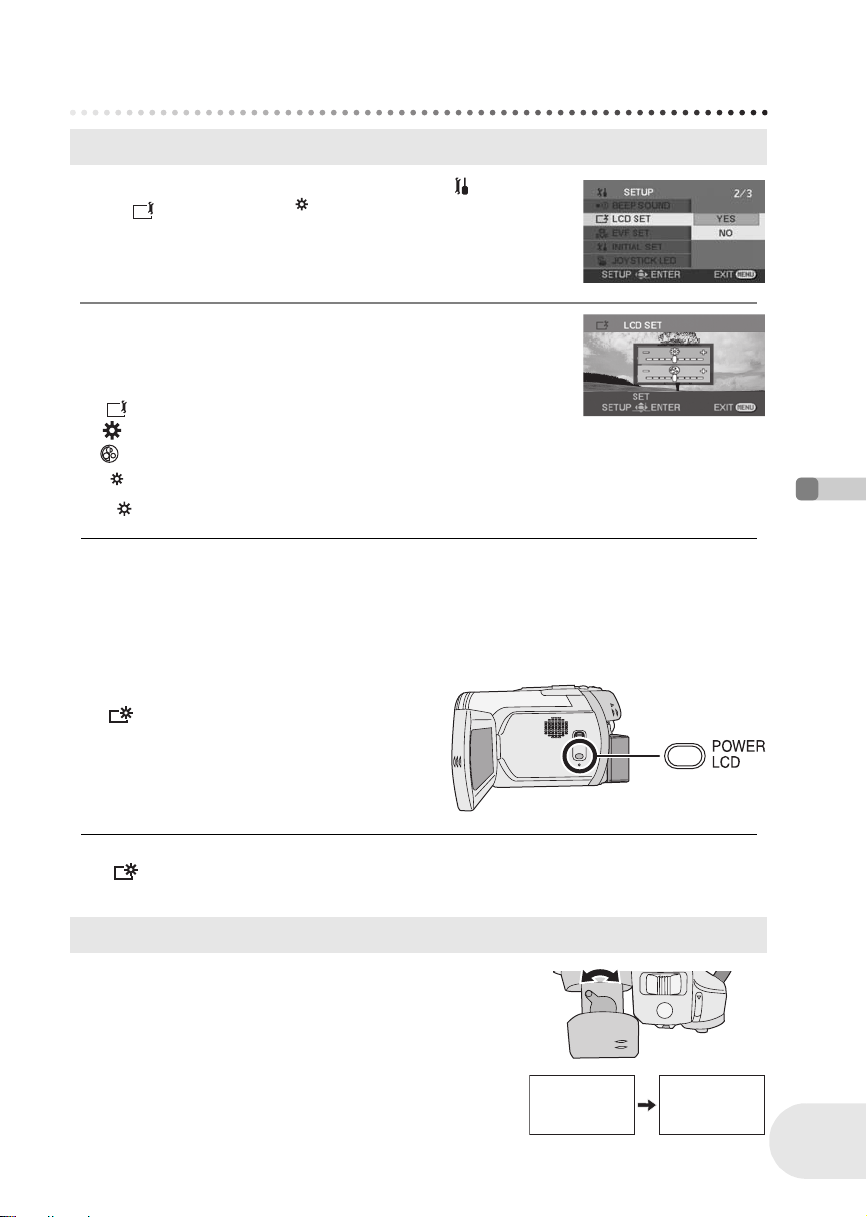
Adjusting LCD monitor/viewfinder
Adjusting LCD monitor/viewfinder
Adjusting the brightness and color level
1 Press the MENU button, then select [ SETUP]
# [ LCD SET] or [ EVF SET] # [YES] and
press the joystick.
2 Move the joystick up or down to select the item to
be adjusted. Then, move the joystick left or right
to make the adjustment.
The bar display moves.
[LCDSET]
: Brightness of the LCD monitor
: Color level of the LCD monitor
[ EVF SET]
EVF
: Brightness of the viewfinder
EVF
EVF
≥ To adjust the brightness of the viewfinder, close the
LCD monitor and extend the viewfinder to activate
it.
≥ When the LCD monitor is rotated by 180° towards
the lens, the brightness and color level of the LCD
monitor cannot be adjusted.
≥ These settings will not affect the images actually
recorded.
∫ In order to increase the brightness of the entire LCD monitor
Press the POWER LCD button.
The [ ] indication appears on the LCD monitor.
≥ The entire LCD monitor will become approx. twice
as bright as usual.
≥ When the POWER LCD button is pressed again,
the [ ] indication disappears and the original
brightness is restored.
≥ This will not affect the images to be recorded.
≥ If you turn on the unit when the AC adaptor is used,
this function will automatically be activated.
Adjusting the field of view
Adjust the focus by sliding the eyepiece
corrector knob.
12.15.2006
12.15.2006
12.15.2006
12.15.2006
Setup
47
LSQT1011
Page 48

Recording
Before recording
Before recording
Basic camera positioning
1
4
2
3
5
1 Hold the camera with both hands.
Recording
2 Run your hand through the grip belt.
3 Do not cover the microphones or sensors with your hands.
4 Keep your arms near your body.
5 Slightly open your legs.
≥ When you are outdoors, record pictures with the sunlight behind you. If the subject is backlit, it
will become dark in the recording.
48
LSQT1011
Page 49

Before recording
∫ About auto mode
Set the AUTO/MANUAL/FOCUS switch to AUTO,
and color balance (white balance) and focusing will
be adjusted automatically.
– Auto white balance (l 163)
– Auto focusing (l 164)
Depending on the brightness of the subject etc., the
aperture and shutter speed are automatically
adjusted for an optimum brightness.
(When set to the disc recording mode: The shutter speed is adjusted to a maximum of 1/250.)
≥ Color balance and focus may not be adjusted automatically depending on light sources or
scenes. If so, manually adjust these settings.
– Scene mode setting (l 70)
– White balance setting (l 73)
– Shutter speed setting (l 75)
– Iris/gain value setting (l 75)
– Focus setting (l 72)
∫ Auto Ground-directional Standby (AGS) (VDR-D300 only)
This function prevents unnecessary recording when you forget to pause
recording and walk with the unit tilted upside down while recording continues.
≥ If the unit continues to be tilted upside down from the normal horizontal
position while recording on a disc, it is automatically set to recording pause.
Turning the AGS function on/off
¬Rotate the mode dial to select .
Press the MENU button, then select [ SETUP] #
[AGS] # [ON] or [OFF] and press the joystick.
AGS
≥ The AGS function may activate and cause the unit
to pause the recording if you are recording a subject
right above or right below you. In these cases, set
[AGS] to [OFF] then continue the recording.
≥ Use the recording start/stop button to pause the
recording. The AGS function is only a backup
function for when you forget to pause the recording.
≥ The time it takes the unit to be put into recording
pause after being tilted upside down varies
depending on the operating conditions.
Recording
49
LSQT1011
Page 50

Recording motion pictures
Recording motion pictures
Record motion pictures onto a disc.
≥ When the unit is purchased, the aspect ratio is set to [16:9] for recording images compatible with
a wide-screen TV.
To watch images on a regular TV (4:3), change the aspect ratio setting (l 66) before recording
the images or when watching them on the connected TV (l 105).
≥ (VDR-D250 only) Remove the lens cap before turning the unit on.
If the unit is turned on with the lens cap attached, the automatic white balance adjustment may
not function properly.
(RAM) (-RW‹VR›) (-RW‹V›) (-R)
1 Turn the unit on.
2 Rotate the mode dial to select .
(VDR-D300 only) The lens cover opens
automatically.
3 Open the LCD monitor or extend the viewfinder.
4 Press the recording start/stop
button to start recording.
Recording
50
LSQT1011
To end the recording
Press the recording start/stop button again to
pause recording.
≥ [¥] and [;] are red during recording. Do
not move this unit until [;] is green.
≥ The images recorded between pressing the recording start/stop button to start recording and
pressing it again to pause recording become one scene.
≥ When about 5 minutes have passed without any operation in recording pause, the unit
automatically turns off to prevent the battery from running down. When you want to use the unit,
turn it on again.
This setting can also be set to [OFF]. (l 144, POWER SAVE)
Page 51

Screen indications in the disc recording mode
0h00m10s
R 0h30m
A Recording mode
B Remaining time left for recording
(When the remaining time is less than 1 minute, [R 0h00m]
flashes red.)
C Recording time elapsed
Recording motion pictures
A
B
C
R 0h30m
R 0h30m
SP
0h00m10s
0h00m10s
≥ The maximum number of scenes on a disc (per
side): 999 (Even if there is remaining capacity for
recording on a disc, you may not be able to record
999 scenes.)
≥ Sound is recorded in Dolby Digital from the internal
stereo microphone on the front of the unit. Take
care not to block this microphone.
≥ Each time the unit enters the recording pause
mode, the counter display will be reset to
“0h00m00s”.
≥ While motion picture recording is in progress, the
recording will not stop even if the LCD monitor is
closed and the viewfinder is retracted.
≥ While “WRITING THE INFORMATION ON THE
DISC.” is displayed, do not disconnect the AC
adaptor or remove the battery as doing so may
make the disc unusable.
≥ While motion picture recording is in progress, do not
disconnect the AC adaptor or remove the battery. If
you do, a repair disc message may be displayed
when the power is turned back on. (l 148, About
recovery)
Immediately after recording finishes the ACCESS/PC lamp lights. While it lights, the disc is
rotating and disc information is being recorded. If you run while holding the unit or swing it, the
recorded images may be distorted so do not strongly shake or cause impact to it.
Changing the recording mode of the motion picture
Press the MENU button, then select [ BASIC] #
[RECMODE] # desired item and press the
joystick.
Recording modes and recordable time available for the motion picture
Recording mode
XP
(High quality) Approx. 18 min Image quality prioritized
SP
(Normal) Approx. 37 min
LP
(Long play) Approx. 75 min Recording time prioritized
≥ This unit records in VBR. VBR is an abbreviation for Variable Bit Rate. VBR recording
automatically varies the bit rate (amount of data in a fixed time) depending on the subject being
recorded. This means if a subject with sharp movements is recorded, the recording time is
reduced.
Recordable time
(on single side)
Recording
≥ Mosaic-pattern noise may appear on a playback
image in the following cases.
– When there is a complicated pattern in the
background
– When the unit is moved too much or too fast
– When a subject with sharp movements has been
recorded
(Particularly if it has been recorded in [LP] mode.)
51
LSQT1011
Page 52
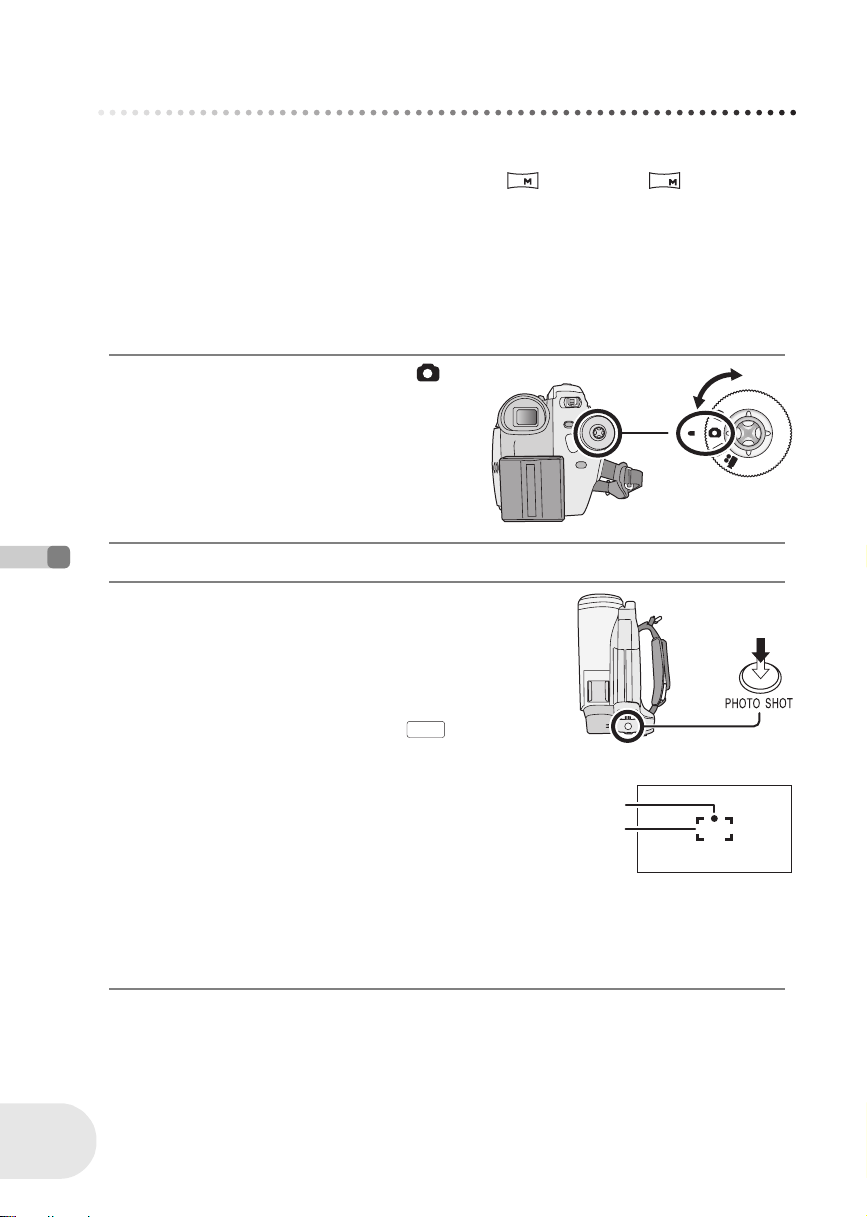
Recording still pictures
Recording still pictures
Record the still picture on an SD card.
≥ When this unit is purchased, [PICTURE SIZE] is set to [ ] (VDR-D300)/[ ] (VDR-D250)
for recording pictures compatible with a wide-screen TV (16:9).
To record pictures with a 4:3 aspect ratio, change the [PICTURE SIZE] setting before recording
(l 54).
≥ (VDR-D250 only) Remove the lens cap before turning the unit on.
If the unit is turned on with the lens cap attached, the automatic white balance adjustment may
not function properly.
2
1.7
1 Turn the unit on.
2 Rotate the mode dial to select .
(VDR-D300 only) The lens cover opens
automatically.
3 Open the LCD monitor or extend the viewfinder.
4 Press the PHOTO SHOT button halfway in
order to adjust focusing. (For auto focusing
only)
The shutter speed and the iris/gain value are fixed and the unit
Recording
focuses on the subject automatically.
≥ (VDR-D300 only) If you set [O.I.S.] to [ON], then the image
stabilizer function will be more effective. ([ ] (MEGA optical
image stabilizer) will be displayed.)
MEGA
(SD)
52
LSQT1011
A Shutter chance mark
± (The white lamp flashes.): Focusing
¥ (The green lamp lights up.): When in focus
No mark: When focusing is unsuccessful.
≥ The shutter chance mark is indicated as follows when the
PHOTO SHOT button is not pressed halfway. Please use it as a
guide for recording.
¥ (The green lamp lights up.): When in focus and a good picture can be recorded.
± (The white lamp lights up.): Almost in focus
B Focus area
A
B
Page 53

5 Press the PHOTO SHOT button fully to take
R 100
the picture.
Recording still pictures
≥ For information about the number of recordable still
pictures on an SD card (l 167)
≥ When the [PICTURE SIZE] is set to other than
[ ], the mega pixel recording mode is set.
0.3
M
≥ The sound cannot be recorded.
≥ If the write protection switch on the SD card is set to
LOCK, it cannot be used for recording.
≥ The PHOTO SHOT button on the remote control
and the Magic Wire Remote Control cannot be
pressed halfway.
≥ If the [PICT. QUALITY] is set to [ ], mosaic-
pattern noise may appear on a playback image
depending on the picture content.
≥ While this unit accesses the SD card ( is
displayed/the access lamp is lit), do not perform the
following operations. The SD card or the recorded
data may be damaged.
– Turn the unit off.
– Remove the SD card.
– Operate the mode dial.
≥ Another product may degrade or not play back still
pictures recorded on this unit.
∫ To record still pictures clearly
≥ When zooming in on the subject with a magnification of 4k or higher, it is difficult to reduce the
slight shaking from holding this unit by hand. We recommend decreasing the zoom magnification
and approaching the subject when recording.
≥ When recording still pictures, hold the unit firmly with your hands and keep your arms stationary
at your side so as not to shake the unit.
≥ You can record stable pictures without shaking by using a tripod and the remote control.
Screen indications in card recording mode
A Remaining number of still pictures
(Flashes in red when [R 0] appears.)
B Size of still pictures
C Quality of still pictures
A
B
C
R 100
R 100
Recording
53
LSQT1011
Page 54

Recording still pictures
∫ About the shutter chance mark
≥ The shutter chance mark does not appear in
manual focus mode.
≥ When the subject is not easily focused, focus
on the subject manually.
≥ You can record still pictures on the card even
if the shutter chance mark does not appear,
but pictures may be recorded without being
focused.
≥ The shutter chance mark does not appear or
has difficulty displaying in the following
cases.
– When the zoom magnification is high.
– When the unit is shaken.
– When the subject is moving.
– When the subject stands in front of a light
source.
– When close subjects and far subjects are
included in the same scene.
– When the scene is dark.
– When there is a bright part in the scene.
– When the scene is filled with only horizontal
lines.
– When the scene lacks contrast.
∫ Concerning the focusing area
When there is a contrasting object ahead or behind the subject in the focus area, the subject may
not be focused. If so, move the contrasting object out of the focus area.
Even when it is still difficult to focus, adjust the focus manually.
Number of pixels and picture quality for still picture
recording
∫ PICTURE SIZE
Changing the recording size.
Press the MENU button, then select [ BASIC] #
[ PICTURE SIZE] # desired item and press the
Recording
joystick.
54
LSQT1011
VDR-D300 VDR-D250
Icon Aspect Number of pixels
3.1
M
1
M
0.3
M
2
≥ When this unit is purchased, [PICTURE SIZE] is set
to [ ] (VDR-D300)/[ ] (VDR-D250). The
sides of pictures recorded with a 16:9 aspect ratio
may be cut at printing. Check before printing.
4:3 2048k1512
4:3 1280k960
4:3 640k480
16:9 1920k1080
2
1.7
Icon Aspect Number of pixels
2.3
M
1
M
0.3
M
1.7
4:3 1760k1320
4:3 1280k960
4:3 640k480
16:9 1760k992
Page 55

∫ PICT. QUALITY
Selecting the picture quality.
Press the MENU button, then select [ BASIC] #
[ PICT. QUALITY] # desired item and press the
joystick.
: Still pictures with a high picture quality are recorded.
: Priority is given to the number of still pictures recorded. Still
pictures are recorded in normal picture quality.
Switching the shutter effect on/off
You can add a shutter sound when recording still pictures.
Press the MENU button, then select [ ADVANCED]
# [ SHTR EFFECT] # [ON] or [OFF] and press the
joystick.
≥ This function’s default setting is [ON].
Recording still pictures
Recording
55
LSQT1011
Page 56

Various recording functions
Various recording functions
Zoom in/out function
You can zoom in up to 10k optically.
¬Rotate the mode dial to select or .
Move the zoom lever.
T side: Close-up recording (zoom in)
W side: Wide-angle recording (zoom out)
≥ When zooming in while holding this unit by hand,
we recommend using the image stabilizer function.
(l 67)
≥ When distant subjects are brought closer, they are
focused at about 1 m (3.3 feet) (VDR-D300)/1.2 m
(3.9 feet) (VDR-D250) or more.
≥ When the zoom magnification is 1k, this unit can
focus on a subject approx. 3.5 cm (1.4z)
Recording
(VDR-D300)/4 cm (1.6z) (VDR-D250) away from the
lens. (Macro function)
(RAM) (-RW‹VR›) (-RW‹V›) (-R) (SD)
≥ The zoom speed varies depending on the range
over which the zoom lever is moved.
(The zoom speed does not vary when operating
with the remote control or the Magic Wire Remote
Control.)
≥ When the zoom speed is high, the subject may not
be focused easily.
56
LSQT1011
Digital zoom function
(RAM) (-RW‹VR›) (-RW‹V›) (-R)
If the zoom magnification exceeds 10k, then the digital zoom function will be activated. The
maximum magnification provided by the digital zoom can be switched.
¬Rotate the mode dial to select .
Press the MENU button, then select [ ADVANCED]
# [ D.ZOOM] # desired item and press the
joystick.
OFF: Optical zoom only (Up to 10k)
25k: Up to 25k
700k: Up to 700k
≥ If [25k] or [700k] is selected, the digital zoom range is displayed in blue while zooming.
≥ The larger the digital zoom magnification, the more
the image quality is degraded.
≥ This function cannot be used in card recording
mode.
Page 57

Various recording functions
To use the zoom microphone function
(RAM) (-RW‹VR›) (-RW‹V›) (-R)
Interlocked with the zooming operation, the microphone will collect sounds clearly far away with the
tele-shot or those in the vicinity with the wide-angle shot.
¬Rotate the mode dial to select .
Press the MENU button, then select [ ADVANCED]
# [ ZOOM MIC] # [ON] and press the joystick.
≥ The zoom microphone function does not work with
an external microphone.
Recording yourself
(RAM) (-RW‹VR›) (-RW‹V›) (-R) (SD)
You can record yourself while viewing the LCD monitor. You can record persons in front of the unit
while showing them the image.
¬Rotate the mode dial to select or .
Rotate the LCD monitor towards the lens side.
The image is horizontally flipped as if you see a mirror image. (However
the image recorded is the same as a normal recording.)
≥ Extend the viewfinder to see the picture while recording.
≥ When the recording aspect is 16:9, the image displayed on the
viewfinder screen is squeezed horizontally, but this is normal and not
a sign of any trouble.
Recording
≥ When the LCD monitor is rotated towards the lens
side, the icon will not be displayed even if you press
the joystick.
≥ Only some indications will appear on the screen.
When [°] appears, return the direction of the LCD
monitor to normal position and check the warning/
alarm indication. (l 147)
57
LSQT1011
Page 58

Various recording functions
Backlight compensation function
This is for protecting a backlit subject from being darkened.
(RAM) (-RW‹VR›) (-RW‹V›) (-R) (SD)
Use this function when the light is emanating from behind the subject and the subject appears dark.
¬Rotate the mode dial to select or .
1 Press the joystick. Then move the joystick down
to display the icon shown in the illustration.
2 Move the joystick up to select [ª].
The image on the screen will become brighter.
To return to normal recording
Select [ª] again.
≥ If you turn off the power or operate the mode dial,
the backlight compensation function is canceled.
1/3 NEXT
1/3 NEXT
Recording
58
LSQT1011
Page 59

Fade in/fade out function
Fade in: The image and audio gradually appear.
Fade out: The image and audio gradually disappear.
¬Rotate the mode dial to select .
To fade in
1 While recording is paused, press the joystick.
Then move the joystick down to display the icon
shown in the illustration.
2 Move the joystick left to select [ ].
3 Press the recording start/stop button.
Start recording. (fade in)
When you start recording, the image/audio
gradually appears.
≥ Once the “fade in” is complete, the fade setting
is canceled.
Various recording functions
(RAM) (-RW‹VR›) (-RW‹V›) (-R)
1/3 NEXT
1/3 NEXT
To fade out
1 During recording, press the joystick. Then move
the joystick down to display the icon shown in
the illustration.
2 Move the joystick left to select [ ].
Recording
59
LSQT1011
Page 60

Various recording functions
3 Press the recording start/stop button.
Pause recording. (fade out)
The image/audio gradually disappears. After the
image/audio completely disappears, recording
stops.
≥ After recording, the fade setting is canceled.
To cancel fading
Select [ ] again.
To select the color for fade in/out
The color which appears in fading pictures can be selected.
Press the MENU button, then select [ ADVANCED] # [ FADE COLOR] # [WHITE] or
[BLACK] and press the joystick.
≥ If you turn off the power, the fade function is
canceled.
≥ While the fade in/fade out function is selected, it
takes several seconds to display the image when
you start recording. It also takes several seconds to
pause recording.
Recording
≥ The thumbnails of scenes recorded using fade in
become black (or white).
60
LSQT1011
Page 61
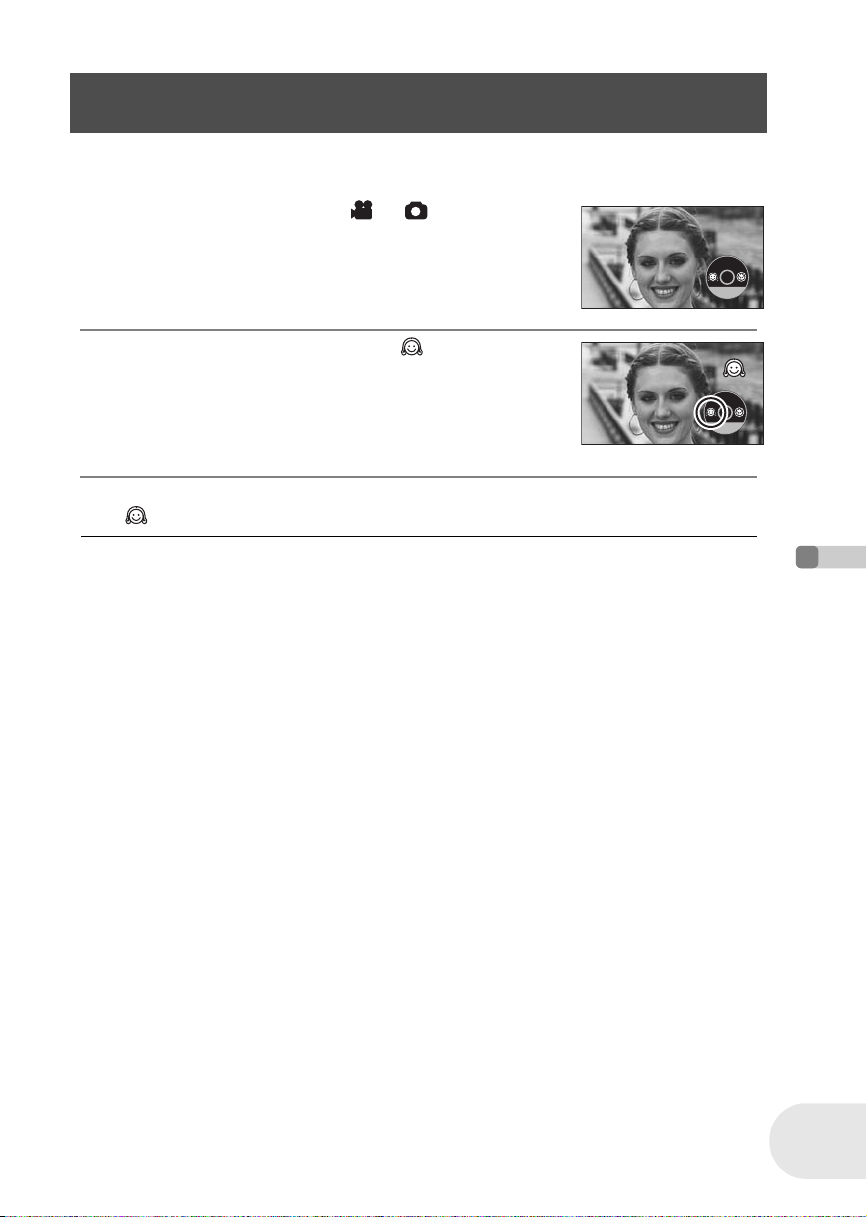
Various recording functions
Soft skin mode
This makes skin colors appear softer for a more attractive appearance.
(RAM) (-RW‹VR›) (-RW‹V›) (-R) (SD)
This is more effective if you record the bust image of a person.
¬Rotate the mode dial to select or .
1 Press the joystick. Then move the joystick down
to display the icon shown in the illustration.
2 Move the joystick left to select [ ].
To cancel the soft skin mode
Select [ ] again.
2/3 NEXT
2/3 NEXT
≥ If the background or anything else in the scene has
colors similar to the skin color, they will also be
smoothed.
≥ If the brightness is insufficient, the effect may not be
clear.
Recording
61
LSQT1011
Page 62

Various recording functions
Tele macro function
This is for bringing only what you want to record into focus to take close-ups.
By focusing only on the subject and blurring the background, the image can be impressive.
VDR-D300 This unit can focus on the subject at a distance of approx. 50 cm (20z).
VDR-D250 This unit can focus on the subject at a distance of approx. 40 cm (16z).
¬Rotate the mode dial to select or .
1 Press the joystick. Then move the joystick down
to display the icon shown in the illustration.
2 Move the joystick right to select [ ].
≥ If the magnification is 10k or less, then it is automatically set to
10k.
To cancel the tele macro function
Select [ ] again.
≥ If a sharper focus cannot be achieved, adjust the
focus manually. (
≥ In the following cases, the tele macro function is
canceled.
Recording
– The zoom magnification becomes lower than
10k.
– The power is turned off or the mode dial is
operated.
l 72)
(RAM) (-RW‹VR›) (-RW‹V›) (-R) (SD)
2/3 NEXT
2/3 NEXT
62
LSQT1011
Page 63

Various recording functions
MagicPix function
This allows recording in dark places.
This function allows you to record color subjects in dark locations to stand out against the
background.
Attach this unit to a tripod, and you can record images free from vibration.
≥ Only manual focusing can be used.
≥ Recorded scene is seen as if frames were missed.
MagicPix function: You can record dark locations brightly in color.
0 Lux MagicPix function: You can record completely dark locations with the light of the LCD
monitor.
¬Rotate the mode dial to select .
1 Press the joystick. Then move the joystick down
to display the icon shown in the illustration.
2 Move the joystick up to select [ ].
Each upward press changes the modes:
Off # MagicPix function # 0 Lux MagicPix function # Off
≥ The unit is in manual focus mode while recording with the
MagicPix function. Move the joystick left or right to bring the
subject into focus manually. (l 72)
(RAM) (-RW‹VR›) (-RW‹V›) (-R)
3/3 NEXT
3/3 NEXT
3 (In the case of 0 Lux MagicPix function)
Extend the viewfinder and rotate the LCD monitor
towards the lens side.
≥ When the LCD monitor is reversed, the screen is lit in white.
≥ Extend the viewfinder and view the images while recording.
≥ The light of the LCD monitor reaches approx. 1.2 m (3.9 feet) or
less.
To cancel the MagicPix function
Select [ ] until the MagicPix indication disappear.
≥ The MagicPix function makes the signal charging
time of CCD up to approximately 30k longer than
usual, so that dark scenes invisible to the naked eye
can be recorded brightly. For this reason, bright dots
that are usually invisible may be seen, but this is not
a malfunction.
≥ If you turn off the power or operate the mode dial,
the MagicPix function is canceled.
≥ If set in a bright place, the screen may become
whitish for a while.
Recording
63
LSQT1011
Page 64

Various recording functions
Self-timer recording
This is for recording shots of yourself as well.
You can record still pictures on an SD card using the timer.
¬Rotate the mode dial to select .
1 Press the joystick. Then move the joystick down
to display the icon shown in the illustration.
2 Move the joystick left to select [Ø].
3 Press the PHOTO SHOT button.
After the recording lamp and the [Ø] display flashes for approx. 10 seconds, a still picture will
be recorded.
≥ After recording, the self-timer is canceled.
≥ If you press the PHOTO SHOT button halfway and then fully, the subject is focused when the
button is pressed halfway.
≥ When you press the PHOTO SHOT button fully, the subject is focused just before recording.
(SD)
1/2 NEXT
1/2 NEXT
Recording
64
LSQT1011
To stop the timer midway through
Press the MENU button. (The self-timer setting is canceled.)
≥ If you turn off the power, the self-timer standby
mode is canceled.
≥ Depending on the time taken to bring the subject
into focus, the recording may take longer than set to
start.
Page 65

Various recording functions
Wind noise reduction function
This is for reducing the wind noise coming into the microphone when
recording.
(RAM) (-RW‹VR›) (-RW‹V›) (-R)
¬Rotate the mode dial to select .
Press the MENU button, then select [ BASIC] #
[ WIND CUT] # [ON] and press the joystick.
To cancel the wind noise reduction function
Press the MENU button, then select [ BASIC] # [ WIND CUT] # [OFF] and press the
joystick.
≥ This function’s default setting is [ON].
≥ Depending on the wind strength, the wind noise is
reduced. (If this function is activated in strong
winds, the stereo effect may be reduced. When the
wind weakens, the stereo effect will be restored.)
≥ The wind noise reduction function does not work
with an external microphone.
Recording
65
LSQT1011
Page 66

Various recording functions
Wide mode
This is for selecting the screen’s aspect ratio when recording motion pictures.
This allows you to record images compatible with wide-screen TVs (16:9) and regular TVs (4:3).
∫ Recording images with a 16:9 aspect ratio
¬Rotate the mode dial to select .
Press the MENU button, then select [ BASIC] >
[ ASPECT] > [16:9] and press the joystick.
∫ Recording images with a 4:3 aspect ratio
¬Rotate the mode dial to select .
Press the MENU button, then select [ BASIC] >
[ ASPECT] > [4:3] and press the joystick.
≥ The default setting is [16:9].
(RAM) (-RW‹VR›) (-RW‹V›) (-R)
Recording
66
LSQT1011
Page 67

Various recording functions
Image stabilizer function
This is for reducing image shakes (jitter) during recording.
VDR-D300 (RAM) (-RW‹VR›) (-RW‹V›) (-R) (SD)
VDR-D250 (RAM) (-RW‹VR›) (-RW‹V›) (-R)
Reduces the image shaking (jitter) due to hand movement when recording.
∫ VDR-D300
¬Rotate the mode dial to select or .
Press the MENU button, then select [ ADVANCED]
O.I. S.
# [ O.I.S.] # [ON] and press the joystick.
∫ VDR-D250
≥ The image stabilizer function does not work in card recording mode.
¬Rotate the mode dial to select .
Press the MENU button, then select [ ADVANCED] # [EIS] # [ON]
and press the joystick.
To cancel the image stabilizer function
Press the MENU button, then select [ ADVANCED] # [ O.I.S.]/[ EIS] # [OFF] and
press the joystick.
O.I. S.
EIS
EIS
≥ This function’s default setting is [ON].
≥ (VDR-D300 only) In the card recording mode,
pressing the PHOTO SHOT button halfway
increases the effect of the image stabilizer function.
(MEGA optical image stabilizer)
≥ When a tripod is used, we recommend that you turn
the image stabilizer off.
≥ In the following cases, the image stabilizer function
may not work effectively.
– When the digital zoom is used
– When the unit is shaken greatly
– When you record a moving subject while tracking
it
– When recording in extremely dark places
(VDR-D250 only)
≥ The image stabilizer function does not work when
the MagicPix function is being used. (VDR-D250
only)
Recording
67
LSQT1011
Page 68

Various recording functions
Built-in flash (VDR-D300 only)
Use the built-in flash in order to record still pictures in dark places.
¬Rotate the mode dial to select .
1 Press the MENU button, then select
[ ADVANCED] > [ß FLASH] > desired item
and press the joystick.
ß: Forced flash
ßA: Auto
≥ When [ßA] is set, the ambient brightness is automatically detected, and the flash will activate only
when necessary.
2 Press the PHOTO SHOT button.
The flash is activated and the picture will be recorded.
When the flash is not used
Press the MENU button, then select [ ADVANCED] > [ß FLASH] > [ ] and press the
joystick.
: Forced off
(SD)
≥ Do not block the flash by hand or any other means.
≥ The unit, even when its flash has been turned off,
automatically determines if the flash is necessary by
detecting the ambient brightness. (If it determines
that the flash is necessary, the [ ] indication lights
up in yellow.)
≥ When the [ß] ([ßi]/[ßj]) indication or the [ßA]
Recording
([ßAi]/[ßAj]) indication is displayed, the flash can
be lit. If the indication is flashing or not displayed,
the flash cannot be lit.
≥ The available range of the flash is approx. 1 m to
2.5 m (3.3 feet to 8.2 feet) in dark places. Pictures
will appear dark or reddish when they are recorded
by using the flash at distances greater than 2.5 m
(8.2 feet).
≥ When setting the flash to [ßA] and adjusting the
shutter speed or iris/gain at the same time, the
indication [ßA] etc. may disappear and the flash
may not flash.
≥ Using the flash fixes the shutter speed of 1/750 or
faster to 1/500.
≥ The picture may become out of focus in dark
places. If so, adjust the focus manually.
≥ The picture may appear dark if flash is lit in front of a
white background.
≥ Set the flash to [ ] where using a flash is
prohibited.
≥ If the flash will be activated a large number of times,
it may take longer to charge it.
68
LSQT1011
Page 69
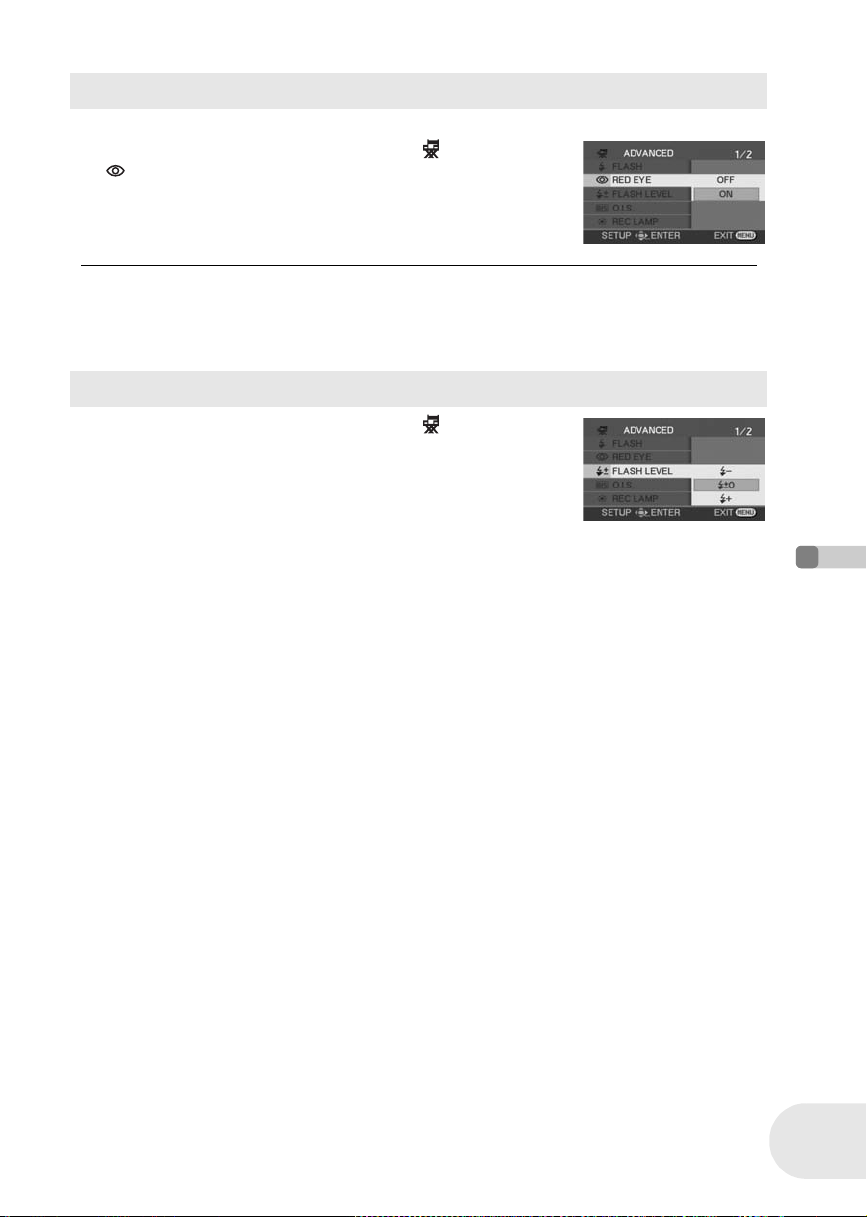
Red eye reduction function
Reduces the phenomena where human eyes become red from flashes.
Press the MENU button, then select [ ADVANCED]
# [ RED EYE] # [ON] and press the joystick.
Various recording functions
≥ The flash is activated 2 times. Do not move until the
second flash is finished.
≥ Use this when you take pictures of people in dark
places.
≥ Red eye phenomenon may appear depending on
the recording conditions.
To adjust the brightness of the flash
Press the MENU button, then select [ ADVANCED]
> [ßdFLASH LEVEL] > desired item and press the
joystick.
ßj: If the brightness is too high.
ßd0: In normal recording
ßi: If the brightness is insufficient.
Recording
69
LSQT1011
Page 70

Manual recording functions
Manual recording functions
Scene mode
This is for recording in various situations.
(RAM) (-RW‹VR›) (-RW‹V›) (-R) (SD)
When you record images in different situations, this mode automatically sets optimum shutter
speeds and apertures.
¬Rotate the mode dial to select or .
1 Set the AUTO/MANUAL/FOCUS
switch to MANUAL.
2 Press the MENU button, then select [ BASIC] #
[ SCENE MODE] # desired item and press the
joystick.
Display Mode Recording conditions
5 Sports To record sports scenes or scenes where there are quick motions
Recording
Portrait To make people stand out against the background
70
LSQT1011
Low light To make the scene brighter in dark conditions
Spotlight To make the subject under a spotlight look more attractive
Surf & snow To record images in bright places such as ski slopes and beaches
Page 71
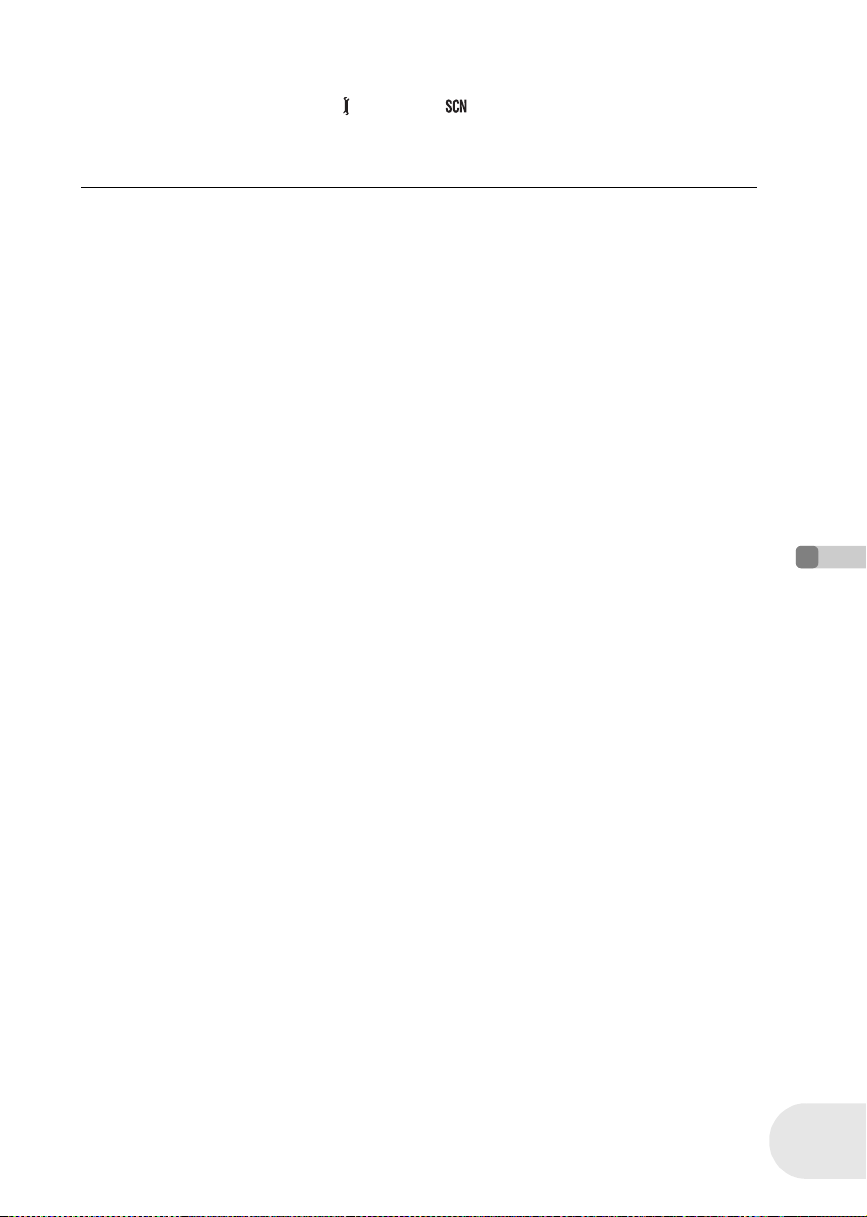
Manual recording functions
To cancel the scene mode function
Press the MENU button, then select [ BASIC] # [ SCENE MODE] # [OFF] and press the
joystick.
≥ You can also cancel the scene mode function by setting the AUTO/MANUAL/FOCUS switch to
AUTO.
Sports mode
≥ For slow-motion playback or playback pause
of recorded pictures, this mode helps
diminish camera shake.
≥ During normal playback, the image
movement may not look smooth.
≥ Avoid recording under fluorescent light,
mercury light or sodium light because the
color and brightness of the playback image
may change.
≥ If you record a subject illuminated with strong
light or a highly reflective subject, vertical
lines of light may appear.
≥ If the brightness is insufficient, the sports
mode does not function. The [5] display
flashes.
≥ If this mode is used indoors, the screen may
flicker.
Portrait mode
≥ If this mode is used indoors, the screen may
flicker. If so, change the scene mode setting
to [OFF].
Low light mode
≥ Extremely dark scenes may not be able to be
recorded finely.
Spotlight mode
≥ If the recording subject is extremely bright,
the recorded image may become whitish and
the periphery of the recorded image
extremely dark.
Surf & snow mode
≥ If the subject is extremely bright, the
recorded image may become whitish.
Recording
71
LSQT1011
Page 72
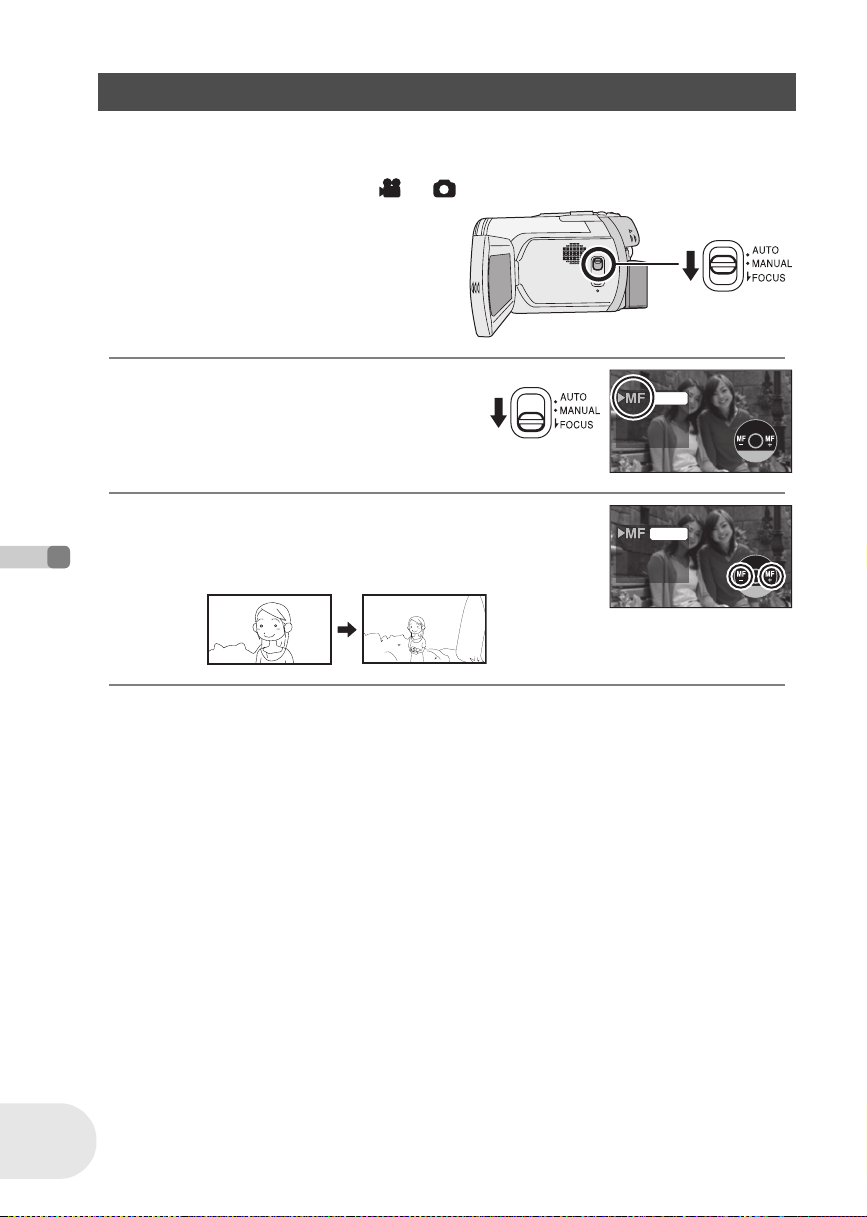
Manual recording functions
Manual focus adjustment
(RAM) (-RW‹VR›) (-RW‹V›) (-R) (SD)
If auto focusing is difficult due to the conditions, then manual focusing is available.
¬Rotate the mode dial to select or .
1 Set the AUTO/MANUAL/FOCUS
switch to MANUAL.
2 Move the switch down and set it to
FOCUS position.
The manual focus indication [1MF] and the icon
shown in the illustration appear.
3 Move the joystick left or right to bring the subject
into focus.
≥ When focused with a wide angle, the subject may not be in focus
when zoomed in. First, zoom in on the subject, and then focus on it.
MNL
5/5 NEXT
MNL
5/5 NEXT
Recording
72
LSQT1011
To restore to the automatic adjustment
Press the AUTO/MANUAL/FOCUS switch down again to the FOCUS position.
≥ You can also restore the auto focusing by setting the AUTO/MANUAL/FOCUS switch to AUTO.
Page 73

Manual recording functions
White balance
This is for recording in natural colors.
The automatic white balance function may not reproduce natural colors depending on the scenes
or lighting conditions. If so, you can adjust the white balance manually.
(RAM) (-RW‹VR›) (-RW‹V›) (-R) (SD)
¬Rotate the mode dial to select or .
1 Set the AUTO/MANUAL/FOCUS switch to
MANUAL.
The icon shown in the illustration is displayed automatically.
2 Move the joystick up to select [ ].
3 Move the joystick left or right to select the white
balance mode.
Display Mode Recording conditions
AWB
Auto white balance adjustment —
Indoor mode (for recording
under incandescent lamps)
Outdoor mode Outdoors under a clear sky
Manual adjustment mode
Incandescent lights, halogen lamps
≥ Mercury-vapor lamps, sodium lamps, some
fluorescent lights
≥ Lights used for wedding receptions at
hotels, stage spotlights in theaters
≥ Sunrise, sunset, etc.
MNL
4/4 NEXT
MNL
4/4 NEXT
MNL
BACK
Recording
To restore to the automatic adjustment
Set the white balance mode to [ ].
≥ You can also restore the automatic adjustment by setting the AUTO/MANUAL/FOCUS switch to
AUTO.
AWB
73
LSQT1011
Page 74

Manual recording functions
To set the white balance manually
1 Select [ ], fill the screen with a white subject.
MNL
2 Move the joystick up to select [ ].
When the [ ] display changes from flashing to on, setting is
complete.
≥ When the [ ] display continues flashing green, the white balance
cannot be set because the place is dark etc. In this case, use the
automatic white balance.
∫ About the white balance sensor A
The white balance sensor detects the type of light source during recording.
Do not cover the white balance sensor during recording, or it may not
function properly.
MNL
∫ About the black balance adjustment
This is one of the 3CCD system functions that automatically adjusts the black when the white
balance is set in the manual adjustment mode. When the black balance is adjusted, the screen will
temporarily be black. (The black balance cannot be adjusted manually.)
1 Black balance adjustment in progress. (Flashes.)
Recording
2 White balance adjustment in progress. (Flashes.)
3 Adjustment completed. (Lights up.)
123
BACK
BACK
A
74
LSQT1011
≥ When the [ ] display flashes white, the manual
white balance previously adjusted is stored.
Whenever recording conditions change, re-set the
white balance for correct adjustment.
≥ When setting both the white balance and the iris/
gain, set the white balance first.
≥ (VDR-D250 only) When the unit is turned on with
the lens cap attached, the automatic white balance
adjustment may not function properly. Please turn
the unit on after removing the lens cap.
Page 75

Manual shutter speed/aperture adjustment
OPEN
100
(RAM) (-RW‹VR›) (-RW‹V›) (-R) (SD)
Shutter Speed: Adjust it when recording fast-moving subjects.
Aperture: Adjust it when the screen is too bright or too dark.
Manual recording functions
¬Rotate the mode dial to select or .
1 Set the AUTO/MANUAL/FOCUS switch to
MNL
MANUAL.
The icon shown in the illustration is displayed automatically.
2 Move the joystick left or right to select [ ]
(aperture) or [ ] (shutter speed).
MNL
3 Move the joystick left or right to make the
1/100
1/100
OPEN
OPEN
MNL
adjustment.
A Shutter speed:
1/60 to 1/8000
A
B
VDR-D300 1/30 to 1/2000
VDR-D250 1/30 to 1/500
≥ The shutter speed closer to 1/8000 is faster.
B Iris/Gain value: CLOSE # (F16 to F2.0) # OPEN # (0dB to 18dB)
≥ Value closer to [CLOSE] darken the image.
≥ Value closer to [18dB] brighten the image.
≥ When the iris value is adjusted to brighter than [OPEN], it changes to the gain value.
To restore to automatic adjustment
Set the AUTO/MANUAL/FOCUS switch to AUTO.
≥ When setting both the shutter speed and the iris/
gain value, set the shutter speed and then set the
iris/gain value.
≥ When recording in an extremely bright place, the
screen may change color or flicker. If so adjust the
shutter speed manually to [1/60] or [1/100].
4/4 NEXT
4/4 NEXT
BACK
Recording
∫ Manual shutter speed adjustment
≥ Avoid recording under fluorescent light, mercury
light or sodium light because the color and
brightness of the playback image may change.
≥ If you increase the shutter speed manually, the
sensitivity lowers and accordingly the gain value
increases automatically, which may increase the
noises on the screen.
≥ You may see vertical lines of light in the playback
image of a brightly shining subject or highly
reflective subject, but this is not a malfunction.
≥ During normal playback, image movement may not
look smooth.
∫ Manual iris/gain adjustment
≥ If the gain value is increased, the noise on the
screen increases.
≥ Depending on the zoom magnification, there are iris
values that are not displayed.
75
LSQT1011
Page 76
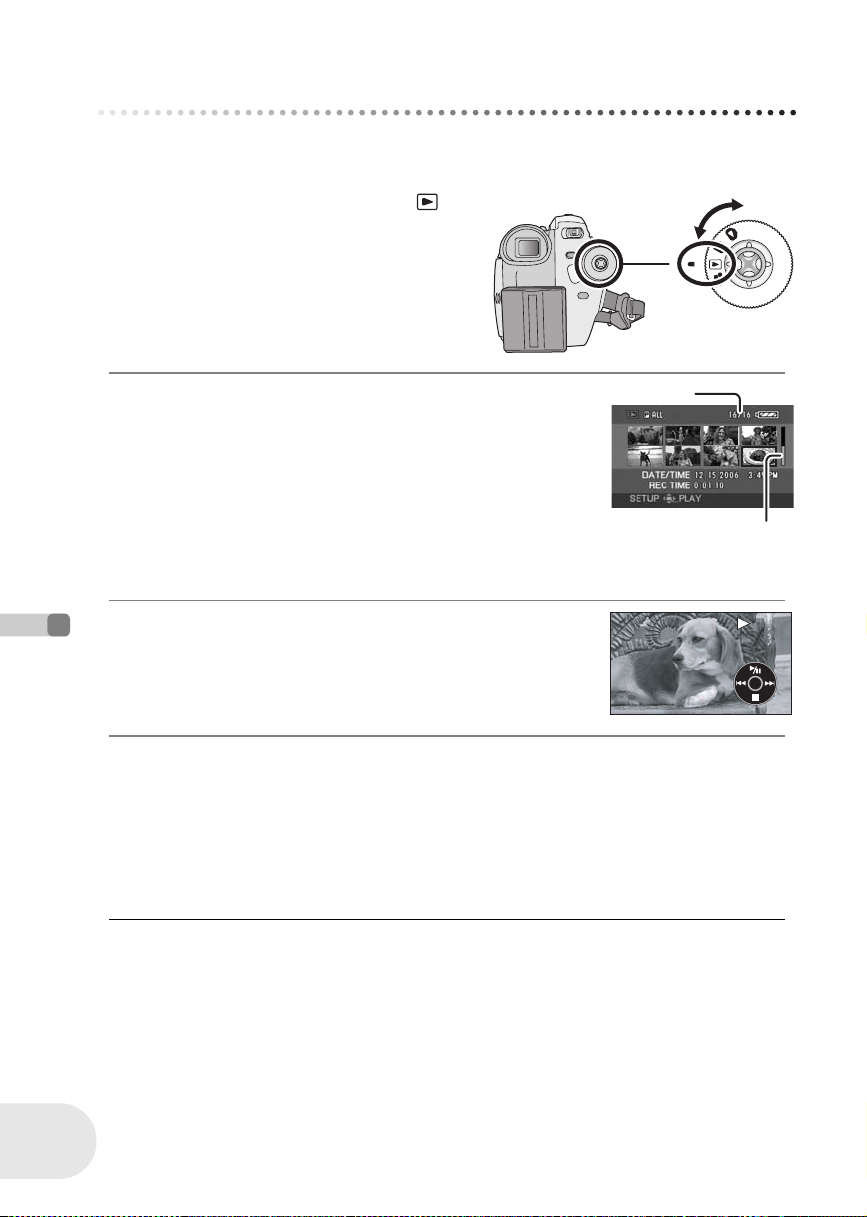
Playback
B
Motion picture playback
Motion picture playback
Play back the motion pictures recorded on the disc.
1 Rotate the mode dial to select .
The motion pictures recorded on the disc are
displayed as thumbnails.
≥ (VDR-D300 only) The lens cover closes.
2 Select the scene to be played back.
A Scene number
B Scroll bar display
The selected scene will be encircled by a red frame.
≥ When 9 or more scenes have been recorded, the next (or previous)
page is displayed by moving the joystick.
≥ If you move and hold the joystick up or down, you can advance
8 scenes at a time. The screen will not change at this time, but the
scene numbers and scroll bar display will change so release the
joystick when you have arrived at the page with the scene you want to display.
3 Press the joystick.
The selected scene is played back on the full screen.
The operation icon is automatically displayed on the screen.
Playback
4 Move the joystick to operate.
1/;: Playback/Pause
: (Move): Skip playback (backward)
: (Move and hold):
9 (Move): Skip playback (forward)
9 (Move and hold):
∫: Stops the playback and shows the thumbnails.
* Press the 6 or 5 button on the remote control.
Review playback*
Cue playback*
(RAM) (-RW‹VR›) (-RW‹V›) (-R)
A
12.15.2006
76
LSQT1011
≥ During playback, the recording time is not displayed
on the screen.
≥ No sound will be heard except during normal
playback.
≥ If pause play is continued for 5 minutes, the screen
returns to the thumbnails.
≥ When the amount of time recorded on the scene is
short, playback may not be possible.
≥ The thumbnails of motion pictures that cannot be
played back are displayed in shades of blue and
white.
≥ The power will not turn off when the LCD monitor
and the viewfinder are closed and retracted.
≥ When playing back a motion picture recorded with
other products on this unit or playing back a motion
picture recorded with this unit on other products, the
picture quality may deteriorate and it may be
unplayable. (The message “CANNOT PLAY.”
appears.)
Page 77

Slow-motion playback
1 Move the joystick up during playback to pause
the playback.
2 Move and hold the joystick right.
(Slow-motion pictures will be played back in
reverse when you move and hold the joystick
left.)
≥ Normal playback is restored when you move the joystick up.
∫ Operating with the remote control
Press the
E or D button.
Frame-by-frame playback
The motion picture is advanced one frame at a time.
1 Move the joystick up during playback to pause
the playback.
2 Move the joystick right.
(The frames will be advanced one at a time in the
reverse direction when you move the joystick left.)
≥ Normal playback is restored when you move the joystick up.
∫ Operating with the remote control
1 Press the ; button.
Motion picture playback
PLAY
SEARCH
STILL ADV STILL ADV
SEARCH
STILL ADV STILL ADV
SEARCH
PAU S E
STOPSKIP SKIP
PLAY
SEARCH
PAU S E
STOPSKIP SKIP
Playback
2 Press the
E or D button.
PLAY
SEARCH
STILL ADV STILL ADV
SEARCH
PAU S E
STOPSKIP SKIP
To adjust the volume
Adjust the speaker volume during playback.
Move the volume lever to change the volume
level.
Tow ards “ r”: increases the volume
Tow ards “ s”: decreases the volume
≥ The further the [ ] indicator moves to the right (towards the “i” end), the higher the volume level
becomes.
≥ When the adjustment is completed, the volume setting display will disappear.
77
LSQT1011
Page 78
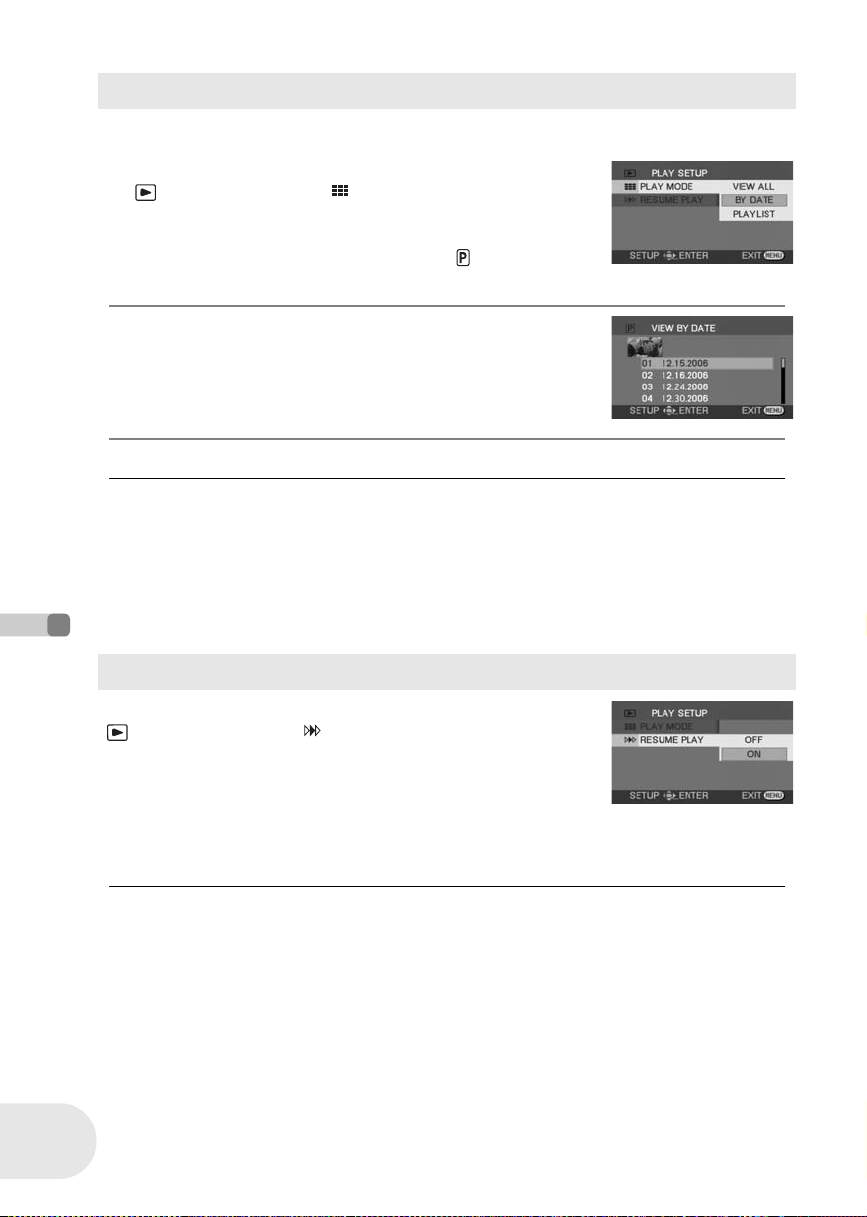
Motion picture playback
Playing back motion pictures by date
Recorded scenes are grouped by date on this unit.
Scenes recorded on the same day can be played back in succession.
1 Press the MENU button, then select
[PLAYSETUP] # [PLAYMODE] #
[BY DATE] and press the joystick.
≥ When [PLAY MODE] is set to [VIEW ALL], all recorded motion
pictures will be played back in succession. ([ ALL] is
displayed.)
2 Select the date for playback, then press the
joystick.
The scenes recorded on the same day are displayed as thumbnails.
3 Select the scene to be played back.
≥ Even if scenes are recorded on the same day, they are grouped separately in the following cases.
– When the number of scenes exceeds 99 (RAM) (-RW‹VR›) (-RW‹V›) (-R)
– When the disc is removed (-RW‹V›) (-R)
– When the [ASPECT] setting is changed (-RW‹V›) (-R)
– When the disc is repaired (-RW‹V›) (-R)
– When the mode dial is switched (-R)
– When the power is turned off (-R)
Playback
78
LSQT1011
Resuming the previous playback
Press the MENU button, then select
[PLAYSETUP] # [RESUMEPLAY] # [ON] and
press the joystick.
If playback of a motion picture is stopped, [R] appears on the thumbnail
view of the stopped scene.
≥ If playback is stopped at any point during a motion picture while
[RESUME PLAY] is set to [OFF], the next time the motion picture is played back, it will be from
the beginning.
≥ The resume position memorized is cleared if you
turn off the power or operate the mode dial. (The
[RESUME PLAY] setting is kept.)
Page 79
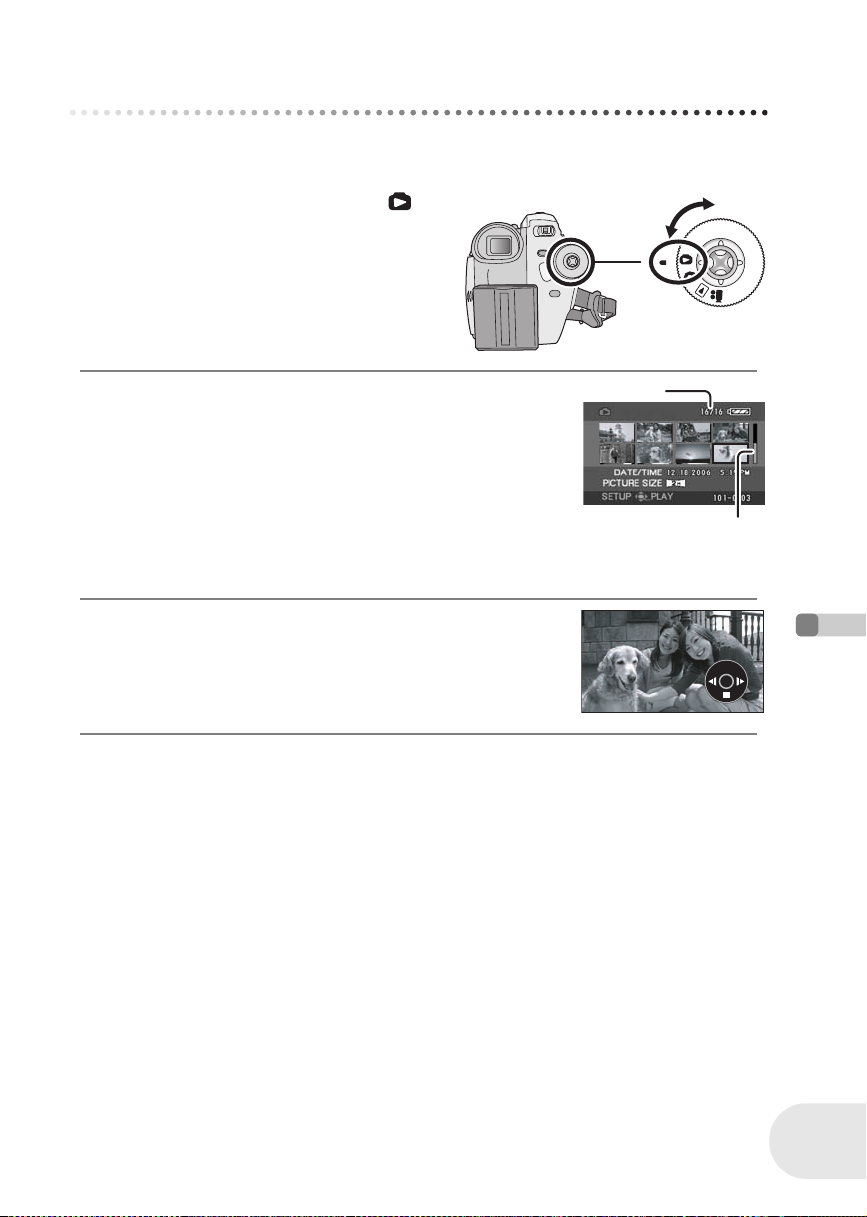
Still picture playback
Still picture playback
Play back the still pictures recorded on the card.
1 Rotate the mode dial to select .
The still pictures recorded on the SD card are
displayed as thumbnails.
≥ (VDR-D300 only) The lens cover closes.
2 Select the file to be played back.
A File number
B Scroll bar display
The selected file will be encircled by a red frame.
≥ When 9 or more files have been recorded, the next (or previous)
page is displayed by moving the joystick.
≥ If you move and hold the joystick up or down, you can advance 8
files at a time. The screen will not change at this time, but the file
numbers and scroll bar display will change so release the joystick
when you have arrived at the page with the file you want to display.
3 Press the joystick.
The selected file is played back on the full screen.
The operation icon is automatically displayed on the screen.
(SD)
A
B
4 Move the joystick to operate.
1/;: Slide show (playback of the still pictures on the SD card in numerical order) start/pause.
(When [SLIDE SHOW] is selected.)
E: Plays back the previous picture.
D: Plays back the next picture.
∫: Stops the playback and shows the thumbnails.
Playback
79
LSQT1011
Page 80

Still picture playback
Playing back still pictures as a slide show
Press the MENU button, then select
[PLAYSETUP] # [PLAYMODE] #
[SLIDE SHOW] and press the joystick.
∫ About still picture compatibility
≥ This unit is compliant with the unified standard DCF (Design rule for Camera File system)
established by JEITA (Japan Electronics and Information Technology Industries Association).
≥ The file format supported by this unit is JPEG. (Not all JPEG formatted files will be played back.)
≥ If an out-of-specs file is played back, the folder/file number may not be displayed.
≥ This unit may degrade or not play back data recorded or created on another product and another
product may degrade or not play back data recorded on this unit.
≥ Do not operate the mode dial during the slide show.
≥ While this unit accesses the SD card (the access
lamp is lit), do not remove the SD card.
≥ It takes time to display the file depending on the
number of pixels of the file.
≥ The thumbnails of still pictures that cannot be
played back are displayed in shades of blue and
white.
≥ If you attempt to play back file recorded in a
different format or file data is defective, the whole
Playback
display becomes grayish and an error message
may appear.
≥ When playing back a file recorded on other
products, the date and time display is different from
when it was recorded.
≥ The power will not turn off when the LCD monitor
and the viewfinder are closed and retracted.
80
LSQT1011
Page 81

Editing
Editing scenes
Editing scenes
Deleting scenes
This is for deleting scenes recorded on discs.
(RAM) (-RW‹VR›)
The deleted scenes cannot be restored.
≥ Scenes on DVD-RW (Video format) and DVD-R cannot be deleted.
Deleting scenes one at a time
¬Rotate the mode dial to select .
1 Press the button during playback.
2 When the confirmation message appears, select [YES], then press the
joystick.
Deleting multiple scenes from the thumbnail display
¬Rotate the mode dial to select .
1 Press the MENU button, then select [ DELETE] #
[ SELECT] or [ ALL] and press the joystick.
≥ When [ALL] is selected, the following scenes will be deleted. Proceed
to step 4.
– When [PLAY MODE] is set to [VIEW ALL]: All the scenes on the disc
– When [PLAY MODE] is set to [BY DATE]: All the scenes selected by date
2 (Only when [SELECT] is selected in step 1)
Select the scene to be deleted, then press the
joystick.
The selected scene is encircled by a yellow frame.
≥ When the joystick is pressed again, the selected scene will be
canceled.
≥ Up to 8 scenes displayed on a page can be set in succession.
3 (Only when [SELECT] is selected in step 1)
Press the button.
4 When the confirmation message appears, select [YES], then press the
joystick.
(Only when [SELECT] is selected in step 1)
To continue deleting other scenes
Repeat steps 2-4.
Editing
81
LSQT1011
Page 82

Editing scenes
To complete editing
Press the MENU button.
≥ To delete an unwanted part of a scene, divide the
scene first, and then delete the unnecessary part.
(l 83)
≥ In case of [ALL], the deletion may take time if there
are many scenes on the disc.
≥ Do not turn off this unit while deleting.
≥ When you delete scenes, use a battery with
sufficient battery power or use the AC adaptor.
≥ It may not be possible to delete scenes that have
been divided. Combine the divided scenes, and
then delete them.
Editing
82
LSQT1011
Page 83
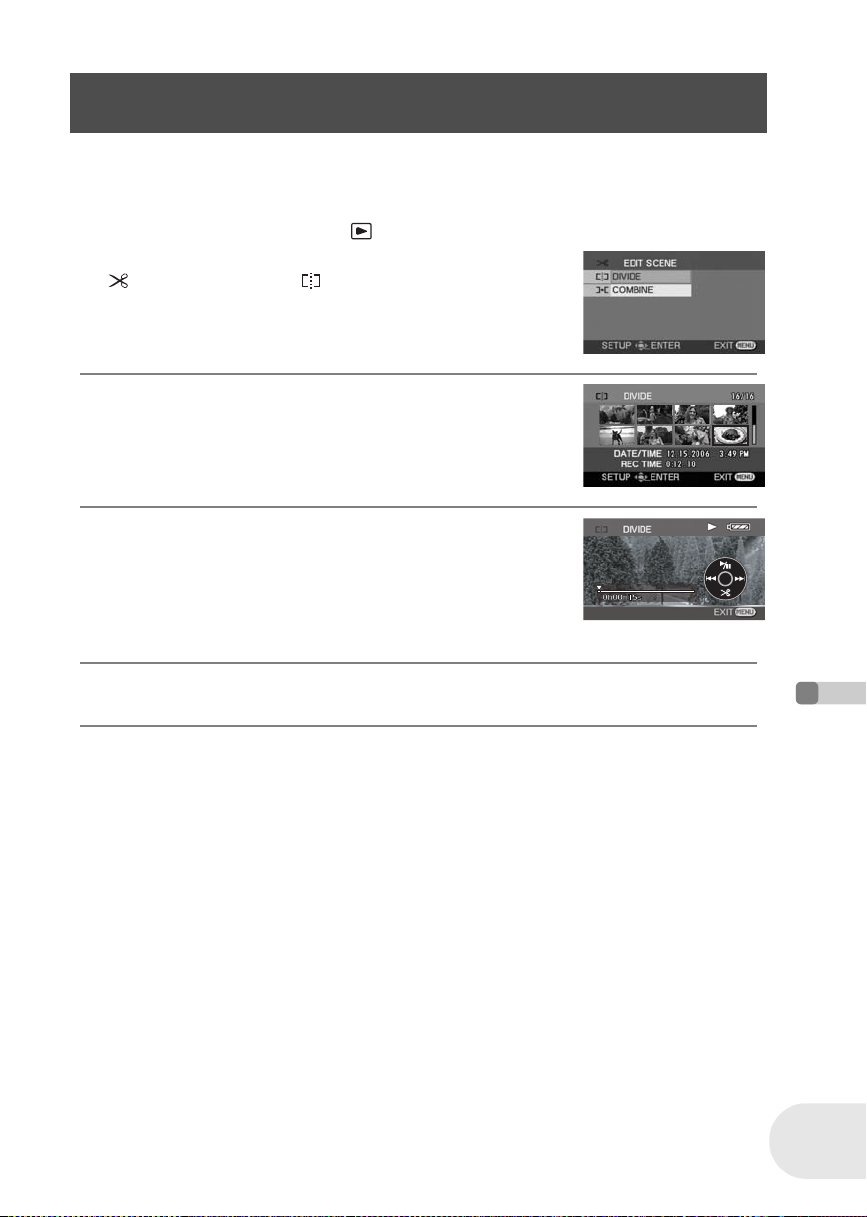
Editing scenes
Dividing a scene
This is for dividing a scene into two.
To delete unnecessary portion of scene, first divide the scene, and then delete the unnecessary
portion.
¬Rotate the mode dial to select .
1 Press the MENU button, then select
[ EDIT SCENE] # [ DIVIDE] and press the
joystick.
2 Select the scene to be divided, then press the
joystick.
The selected scene is played back.
3 When you reach the area where you want to
divide the scene, move the joystick down to set
the dividing point.
≥ Using slow-motion playback or frame-by-frame playback makes it
easy to search for the point where you want to divide the scene.
(l 77)
(RAM) (-RW‹VR›)
4 When the confirmation message appears, select [YES], then press the
joystick.
To continue dividing other scenes
Repeat steps 2-4.
To complete editing
Press the MENU button.
Editing
83
LSQT1011
Page 84

Editing scenes
Combining scenes
This function is only for combining two consecutive scenes into one.
(RAM) (-RW‹VR›)
¬Rotate the mode dial to select .
1 Press the MENU button, then select
[ EDIT SCENE] # [ COMBINE] and press the
joystick.
2 Select the scene to be combined, then press the
joystick.
≥ The selected scene and the next scene are combined.
≥ If you wish to combine scenes that are not next to each other or
scenes with different recording dates, first create a playlist and then
combine the scenes on the playlist.
3 When the confirmation message appears, select [YES], then press the
joystick.
To continue combining other scenes
Repeat steps 2-3.
To complete editing
Press the MENU button.
(l 86, 91)
Editing
84
LSQT1011
Page 85
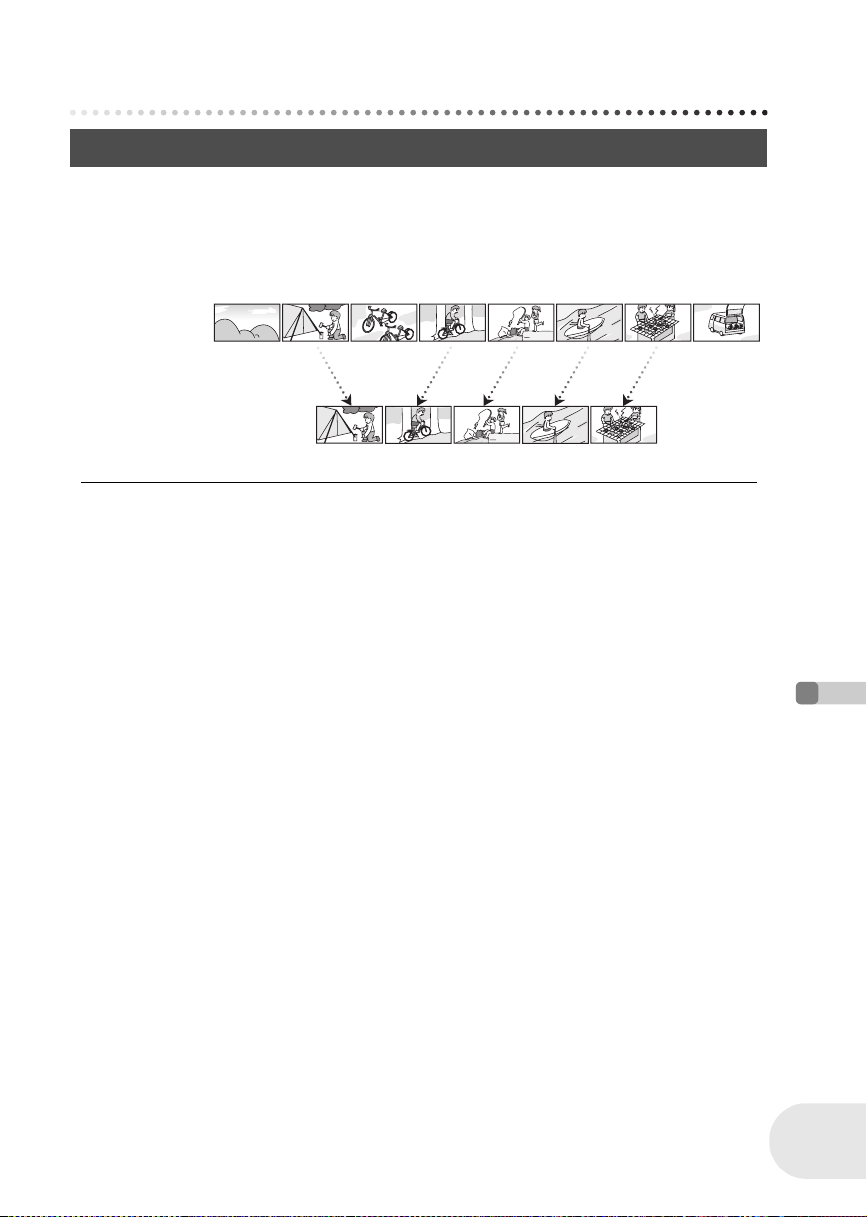
Using playlists
Using playlists
What is a playlist?
You can create a playlist by gathering your favorites from the recorded scenes.
Since the playlist is not created by copying data, you will consume little of the disc capacity by
making a playlist.
≥ If you create or delete playlists, the original scenes will not be modified. Editing scenes on a
playlist will not affect the original scenes.
Recorded scenes
Playlist
≥ The maximum number of items on a disc (per side)
– Playlists: 99
– Playlist scenes: 999
≥ If original scenes are deleted, the portion of playlists
created with these scenes is also deleted.
Editing
85
LSQT1011
Page 86

Using playlists
Creating a new playlist
(RAM) (-RW‹VR›)
¬Rotate the mode dial to select .
1 Press the MENU button, then select
[PLAYSETUP] # [PLAYMODE] #
[PLAYLIST] and press the joystick.
2 Select [CREATE], then press the joystick.
3 Select the scene to be added to the playlist, then
press the joystick.
The selected scene is encircled by a yellow frame.
≥ When the joystick is pressed again, the selected scene will be
canceled.
≥ Up to 8 scenes can be set in succession.
≥ The scenes are registered in the playlist in the order that they were selected. After creating a
playlist, the order of the scenes in it can be changed by [MOVE] function. (l 89)
Editing
86
LSQT1011
4 Press the MENU button.
5 When the confirmation message appears, select [YES], then press the
joystick.
The thumbnail view screen of the created playlist is displayed.
To add another scene to the same playlist
Select [ADD]. (l 88)
To playback a playlist
Select the scene to start playback, then press the joystick.
Page 87

Using playlists
Playing back a playlist
(RAM) (-RW‹VR›)
¬Rotate the mode dial to select .
1 Press the MENU button, then select
[PLAYSETUP] # [PLAYMODE] #
[PLAYLIST] and press the joystick.
2 Select the playlist to be played back, then press
the joystick.
Scenes in the selected playlist are displayed as thumbnails.
3 Select the scene to start playback, then press the
joystick.
To select a different playlist
When the first scene is selected in the playlist thumbnail view screen, move the joystick left. The
screen returns to the PLAYLIST VIEW (step 2).
To return to showing the original scenes
Press the MENU button, then select [ PLAY SETUP] # [PLAYMODE] # [VIEW ALL] or
[BY DATE] and press the joystick.
Editing
87
LSQT1011
Page 88

Using playlists
Editing a playlist
Editing scenes on a playlist will not affect the original scenes.
Adding scenes to playlist
¬Select playlist playback mode. (l 87, steps 1 and 2)
1 Press the MENU button, then select [ EDIT] and
press the joystick.
2 Select the playlist to be edited, then press the
joystick.
3 Select [ ADD], then press the joystick.
(RAM) (-RW‹VR›)
Editing
88
LSQT1011
4 Select the scene to be added, then press the
joystick.
The selected scene is encircled by a yellow frame.
≥ When the joystick is pressed again, the selected scene will be
canceled.
≥ Up to 8 scenes can be set in succession.
≥ The scenes are added to the playlist in the order that they were selected. The order of the scenes
in the playlist can be changed by [MOVE] function. (l 89)
5 Press the MENU button.
6 When the confirmation message appears, select [YES], then press the
joystick.
The thumbnail view screen of the playlist that scenes were added to is displayed.
To continue adding scenes to the playlist
Repeat steps 1-6.
Page 89
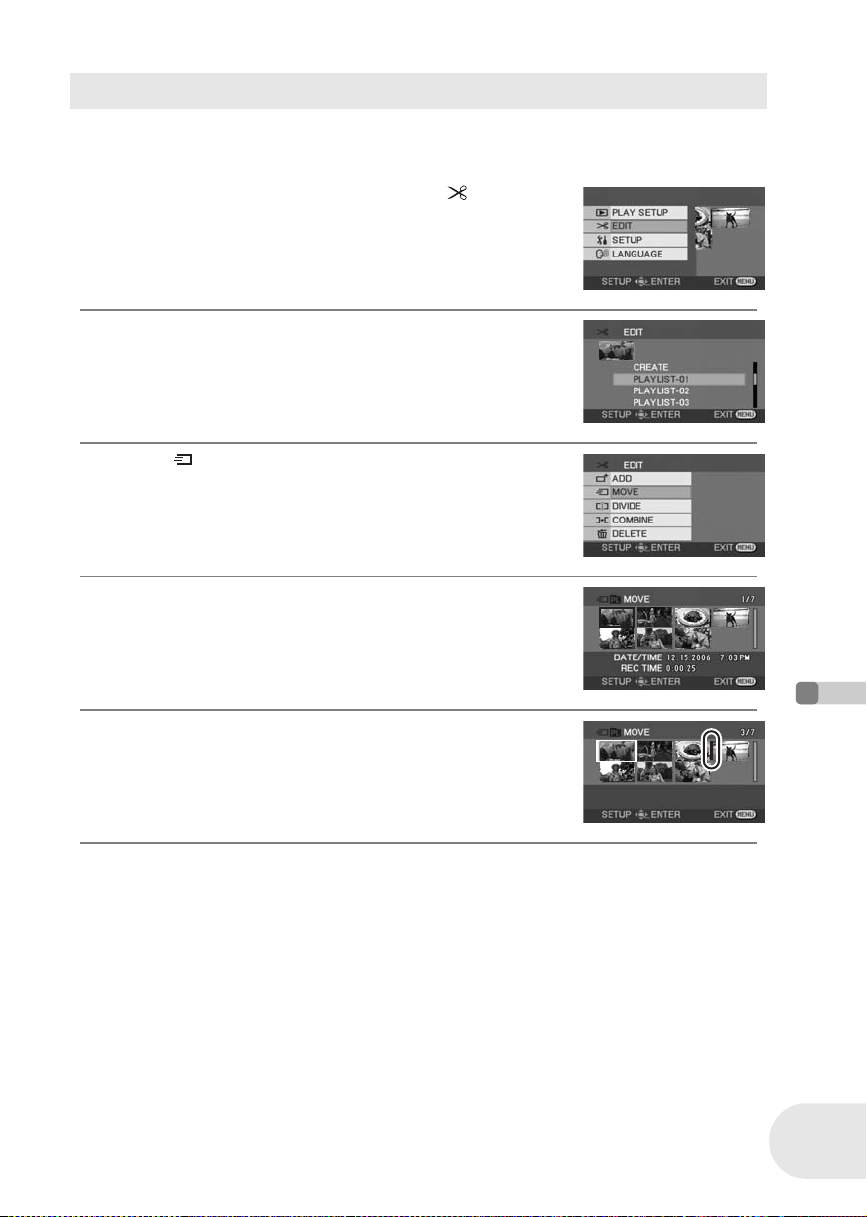
Moving scenes
The scenes in a playlist can be moved.
¬Select playlist playback mode. (l 87, steps 1 and 2)
1 Press the MENU button, then select [ EDIT] and
press the joystick.
2 Select the playlist to be edited, then press the
joystick.
3 Select [ MOVE], then press the joystick.
4 Select the scene to be moved, then press the
joystick.
The selected scene is encircled by a yellow frame, and the position
to insert is shown by a red bar.
Using playlists
5 Select the position to insert the scene, then press
the joystick.
To continue moving other scenes in the playlist
Repeat steps 4-5.
To complete editing
Press the MENU button.
Editing
89
LSQT1011
Page 90

Using playlists
Dividing a scene
You can divide a scene into two parts.
≥ Dividing scenes on a playlist will not affect the original scenes.
¬Select playlist playback mode. (l 87, steps 1 and 2)
1 Press the MENU button, then select [ EDIT] and
press the joystick.
2 Select the playlist to be edited, then press the
joystick.
3 Select [ DIVIDE], then press the joystick.
4 Select the scene to be divided, then press the
joystick.
The selected scene is played back.
Editing
90
LSQT1011
5 When you reach the area where you want to
divide the scene, move the joystick down to set
the dividing point.
≥ Using slow-motion playback or frame-by-frame playback makes it
easy to search for the point where you want to divide the scene.
(l 77)
6 When the confirmation message appears, select [YES], then press the
joystick.
To continue dividing other scenes
Repeat steps 4-6.
To complete editing
Press the MENU button.
Page 91

Combining scenes
Two consecutive scenes can be combined into one.
≥ Combining scenes on a playlist will not affect the original scenes.
¬Select playlist playback mode. (l 87, steps 1 and 2)
1 Press the MENU button, then select [ EDIT] and
press the joystick.
2 Select the playlist to be edited, then press the
joystick.
3 Select [ COMBINE], then press the joystick.
4 Select the scene to be combined, then press the
joystick.
≥ The selected scene and the next scene are combined.
Using playlists
5 When the confirmation message appears, select [YES], then press the
joystick.
To continue combining other scenes
Repeat steps 4-5.
To complete editing
Press the MENU button.
Editing
91
LSQT1011
Page 92

Using playlists
Deleting scenes
≥ Deleting scenes on a playlist will not affect the original scenes.
Deleting scenes one at a time:
¬Select playlist playback mode. (l 87, steps 1 and 2)
1 Press the button during playback.
2 When the confirmation message appears, select [YES], then press the
joystick.
Deleting multiple scenes from the thumbnail display:
¬Select playlist playback mode. (l 87, steps 1 and 2)
1 Press the MENU button, then select [ EDIT] and
press the joystick.
Editing
92
LSQT1011
2 Select the playlist to be edited, then press the
joystick.
3 Select [ DELETE] # [ SELECT] or [ ALL] and
press the joystick.
≥ When [ALL] is selected, the selected playlist will be erased. Proceed
to step 6.
4 (Only when [SELECT] is selected in step 3)
Select the scene to be deleted, then press the
joystick.
The selected scene is encircled by a yellow frame.
≥ When the joystick is pressed again, the selected scene will be
canceled.
≥ Up to 8 scenes displayed on a page can be set in succession.
Page 93
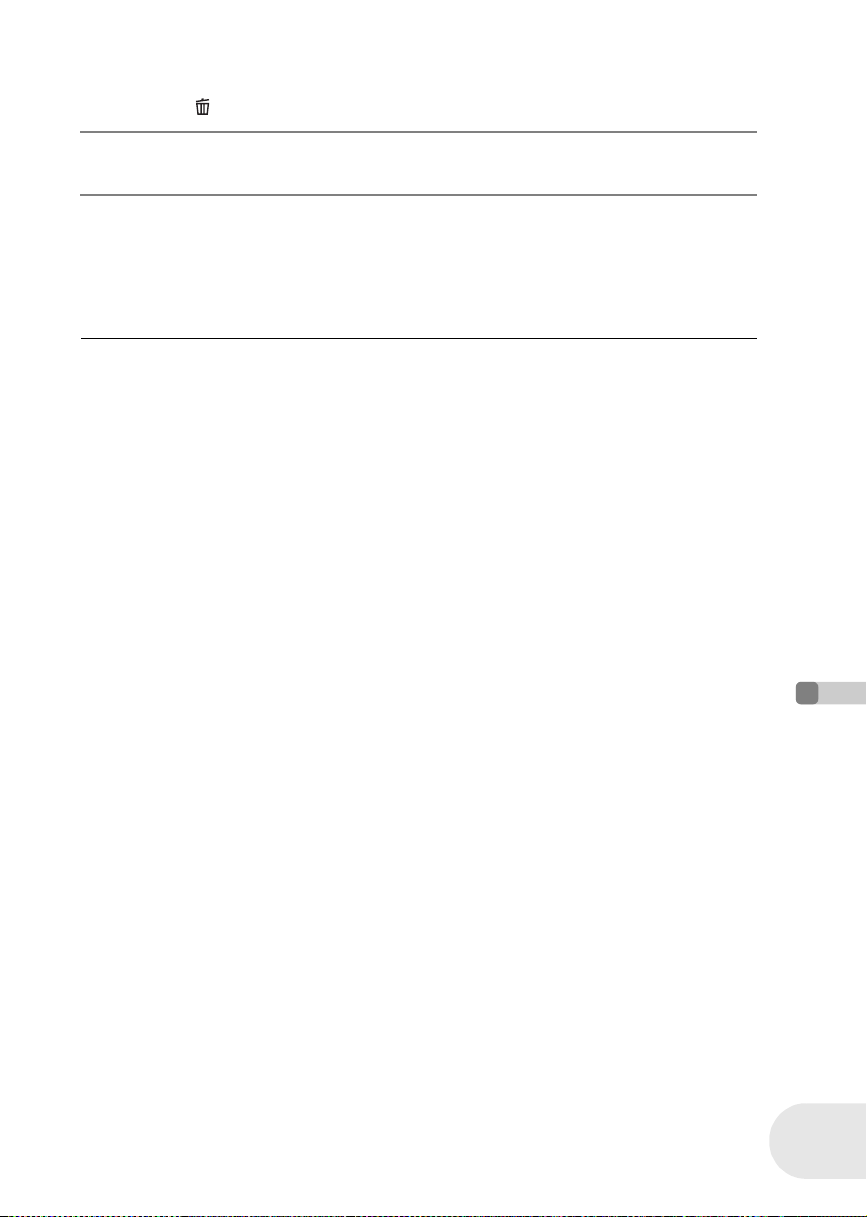
Using playlists
5
(Only when [SELECT] is selected in step 3)
Press the button.
6 When the confirmation message appears, select [YES], then press the
joystick.
(Only when [SELECT] is selected in step 3)
To continue deleting other scenes
Repeat steps 4-6.
To complete editing
Press the MENU button.
≥ Deleting scenes on a playlist will not increase the
remaining capacity for recording.
≥ The playlist itself is deleted if you delete all the
scenes in it.
≥ When a playlist is deleted, the number of each
subsequent playlist decreases by one.
≥ It may not be possible to delete scenes that have
been divided. Combine the divided scenes, and
then delete them.
Editing
93
LSQT1011
Page 94

Editing still pictures
Editing still pictures
Deleting still pictures
This is for deleting still picture files recorded on SD cards.
The deleted files cannot be restored.
Deleting files one at a time
¬Rotate the mode dial to select .
1 Press the button during playback.
2 When the confirmation message appears, select [YES], then press the
joystick.
Deleting multiple files from the thumbnail display
¬Rotate the mode dial to select .
1 Press the MENU button, then select [ DELETE]
# [ SELECT] or [ ALL] and press the joystick.
≥ When [ALL] is selected, all files on the SD card except the locked
files will be erased. Proceed to step 4.
(SD)
Editing
94
LSQT1011
2 (Only when [SELECT] is selected in step 1)
Select the file to be deleted, then press the
joystick.
The selected file is encircled by a yellow frame.
≥ When the joystick is pressed again, the selected file will be canceled.
≥ Up to 8 files displayed on a page can be set in succession.
3 (Only when [SELECT] is selected in step 1)
Press the button.
4 When the confirmation message appears, select [YES], then press the
joystick.
(Only when [SELECT] is selected in step 1)
To continue deleting other files
Repeat steps 2-4.
Page 95
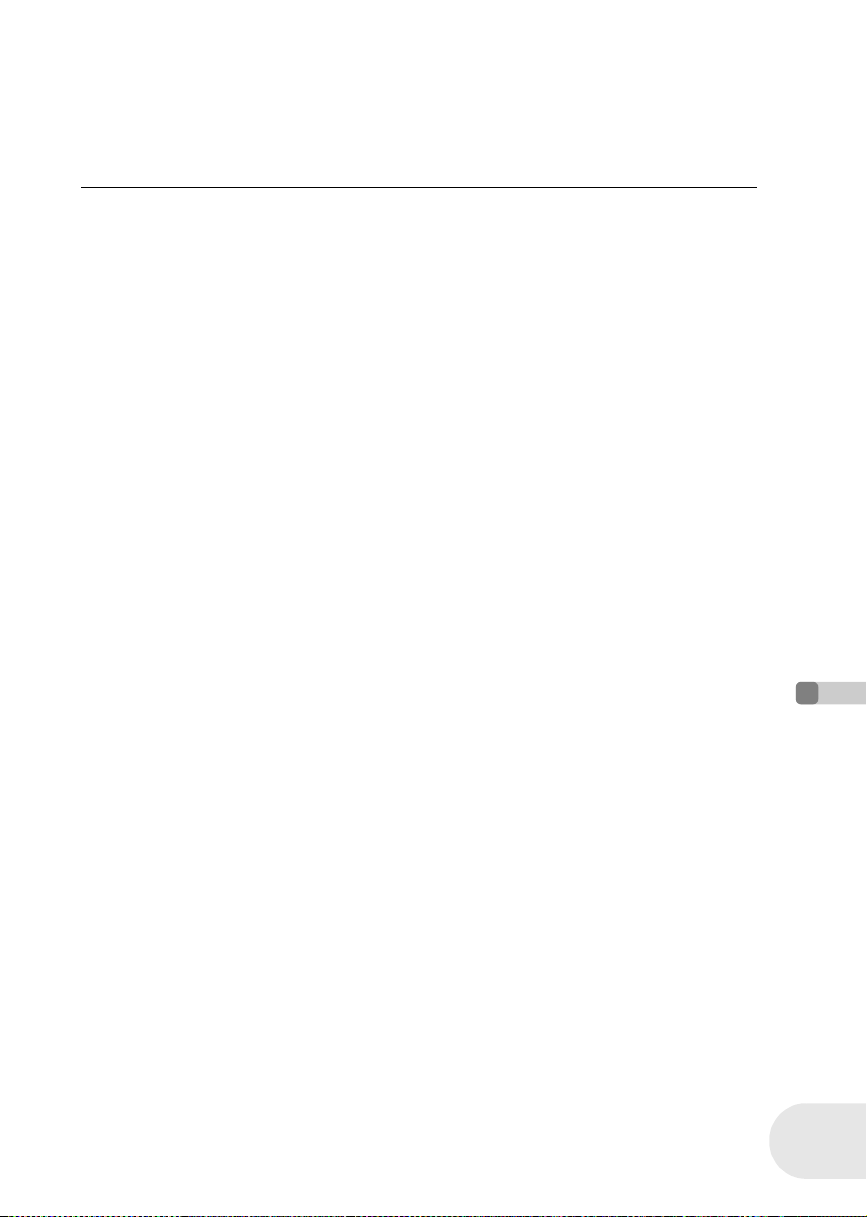
Editing still pictures
To complete editing
Press the MENU button.
∫ Deleting still picture files recorded on an SD card by other products
A still picture file (other than JPEG) that cannot be played back on this unit may be erased.
≥ In case of [ALL], the deletion may take time if there
are many files on the SD card.
≥ Do not turn off this unit while deleting.
≥ When you delete files, use a battery with sufficient
battery power or use the AC adaptor.
≥ Do not remove the SD card while deleting.
≥ If files conforming to DCF standard are deleted, all
the data related to the files will be deleted.
Editing
95
LSQT1011
Page 96

Editing still pictures
Locking still pictures
This is for preventing still picture files from being deleted by mistake.
Still picture files recorded on an SD card can be locked so that they may not be deleted by mistake.
(However even if you lock some files on an SD card, formatting the card will delete all the files.)
¬Rotate the mode dial to select .
1 Press the MENU button, then select
[PLAYSETUP] # [LOCK] # [YES] and
press the joystick.
2 Select the file to be protected, then press the
joystick.
[ ] display appears and the selected file is locked.
≥ Press the joystick again to release the lock setting.
≥ You can also select multiple files in succession.
To complete the settings
Press the MENU button.
(SD)
Editing
96
LSQT1011
Page 97
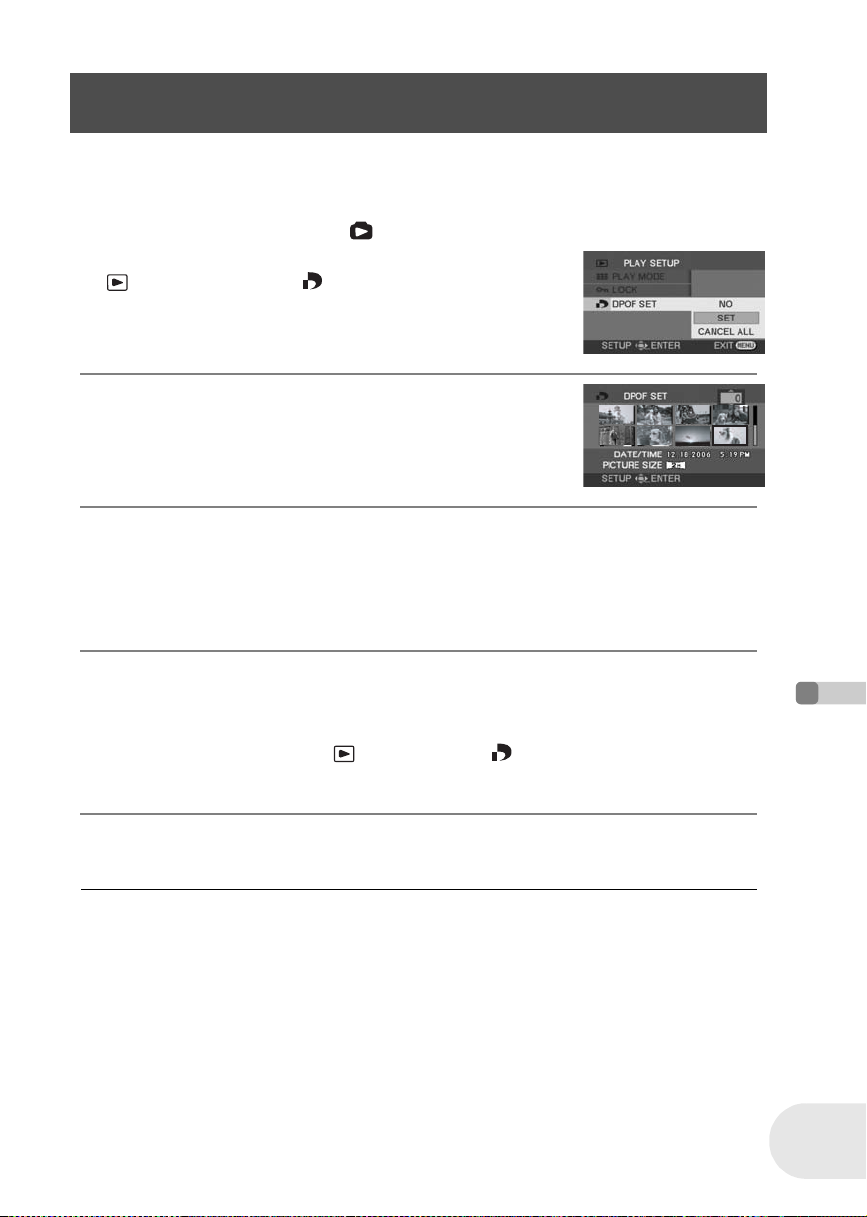
Editing still pictures
DPOF setting
This is for writing the printing data on an SD card.
You can write the data of still pictures to be printed and number of copies (DPOF data) onto the SD
card.
¬Rotate the mode dial to select .
1 Press the MENU button, then select
[PLAYSETUP] # [ DPOF SET] # [SET] and
press the joystick.
2 Select the file to be set, then press the joystick.
The number of prints set to be in DPOF is displayed.
3 Move the joystick up or down to select the number of prints, then
press the joystick.
≥ You can select from 0 to 999. (The selected number of pictures can be printed with the printer
supporting DPOF.)
≥ To cancel the setting, set the number of prints to [0].
≥ You can also select multiple files in succession.
(SD)
To complete the settings
Press the MENU button.
To cancel all DPOF settings
Press the MENU button, then select [ PLAY SETUP] # [ DPOF SET] # [CANCEL ALL] and
press the joystick.
≥ When the confirmation message appears, select [YES], then press the joystick.
∫ What is DPOF?
DPOF stands for Digital Print Order Format. This enables picture printing information to be written
onto an SD card so that it can be used on a system supporting DPOF.
≥ The DPOF setting can be established for up to 999
files.
≥ DPOF setting made on other devices may not be
recognized by this unit. Please perform the DPOF
settings on this unit.
≥ You cannot add the recording date to pictures to be
printed with the DPOF settings.
Editing
97
LSQT1011
Page 98
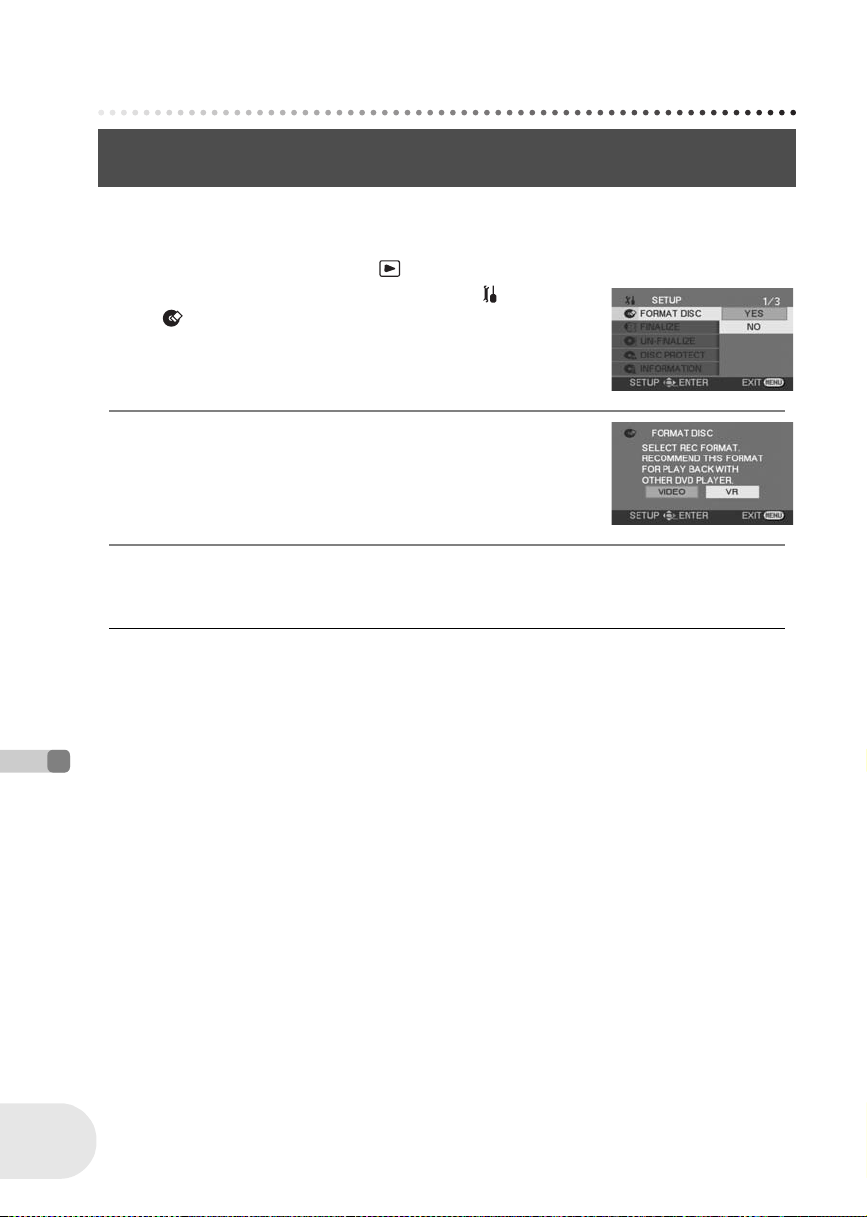
Disc and card management
Formatting discs and cards
Formatting discs and cards
Formatting discs
This is for initializing discs.
Please be aware that if a disc is formatted, then all the data recorded on the disc will be erased.
(RAM) (-RW‹VR›) (-RW‹V›)
¬Rotate the mode dial to select .
1 Press the MENU button, then select [ SETUP]
# [FORMATDISC] # [YES] and press the
joystick.
≥ When formatting a DVD-RAM, skip to step 3.
2 (When formatting a DVD-RW only)
Select format type (l 24), then press the joystick.
3 When the confirmation message appears, select [YES], then press the
joystick.
≥ When formatting is complete, press the MENU button to exit the message screen.
≥ In the case of a double sided disc, format each side.
≥ It may not be possible to format a disc with many
scratches or dirt. Such discs cannot be used.
≥ During formatting, do not turn this unit off.
≥ When you format the disc, use a battery with
Disc and card management
sufficient battery power or the AC adaptor.
Formatting DVD-RAM:
≥ We recommend formatting on this unit. If formatting
on a computer, use the supplied software. For more
details, refer to the operating instructions of the
software.
If you connect this unit to a computer to format a
DVD-RAM, you cannot use DVDForm (l 11 2) t o
physically format it. Use a separate DVD-RAM drive
to physically format a DVD-RAM.
Formatting DVD-RW:
≥ Format on this unit.
98
LSQT1011
Page 99

Formatting discs and cards
Formatting an SD card
This is for initializing cards.
Please be aware that if an SD card is formatted, then all the data recorded on the card will be
erased. Store important data on a computer, etc.
¬Rotate the mode dial to select .
1 Press the MENU button, then select [ SETUP]
# [ FORMAT CARD] # [YES] and press the
joystick.
2 When the confirmation message appears, select [YES], then press the
joystick.
≥ When formatting is complete, press the MENU button to exit the message screen.
(SD)
≥ Use this unit to format SD cards. If an SD card is
formatted on other products (such as a computer),
the time spent for recording may become longer
and you may not be able to use the SD card.
≥ Depending on the type of SD card being used, it
may take time to format.
≥ During formatting, do not turn this unit off.
≥ When you format the SD card, use a battery with
sufficient battery power or the AC adaptor.
≥ Do not remove the SD card while formatting.
Disc and card management
99
LSQT1011
Page 100

Finalizing a disc
Finalizing a disc
Finalizing a disc
This is for enabling discs to be played on other devices.
(-RW‹VR›) (-RW‹V›) (-R)
To play back a DVD-RW (Video format) or a DVD-R on other devices e.g. a DVD player, finalize the
disc.
∫ Finalizing video format discs
Be sure to finalize the disc on this unit, before using it on other devices.
DVD-RW (Video format): After finalizing, the disc becomes play-only. You can record on the
disc after un-finalizing (l 101) or formatting (l 98).
DVD-R:
∫ Finalizing VR format discs
DVD-RAM: It is not necessary to finalize DVD-RAM.
DVD-RW (VR format): Finalizing a DVD-RW (VR format) increases its compatibility with other
¬Connect this unit to the AC adaptor. (Finalization cannot be executed using a battery.)
¬Rotate the mode dial to select .
1 Press the MENU button, then select [ SETUP]
# [ FINALIZE] # [YES] and press the joystick.
≥ When finalizing a DVD-RW (VR format), skip to step 3.
After finalizing, the disc becomes play-only and you can no longer record.
products. DVD-RW (VR format) after finalization can be recorded and
edited in the same way as DVD-RW (VR format) before finalization.
Disc and card management
100
LSQT1011
2 [When finalizing a DVD-RW (Video format) or DVD-R]
Select whether or not to create a top menu, then press the joystick.
YES: After finalizing, a top menu containing thumbnails appears first during playback.
NO: A top menu is not created. Playback starts from the first scene.
3 When the confirmation message appears, select [YES], then press the
joystick.
≥ When finalizing is complete, press the MENU button to exit the message screen.
≥ Do not finalize a disc recorded on this unit using any
other device.
≥ In the case of a double sided disc, finalize each
side.
≥ The top menu created when finalizing does not
appear on this unit. Play back the disc on a DVD
player.
Titles are displayed by recording date on the top
menu. However, when [PLAY MODE] is set to
[BY DATE] to view scenes by recording date, some
scenes recorded on the same date may be
separated. (l 78) These scenes will be displayed
as separate titles on the top menu.
≥ Depending on the condition of the disc, the time it
takes for finalizing will differ. It may take up to 15
minutes.
≥ If this unit becomes hot or is shaken strongly or
impacted while finalizing, the finalization will fail and
the disc may become unplayable on other devices.
≥ If the power supply stops while finalizing, the
finalization will fail and the disc may become
unplayable on other devices even if disc repair is
carried out.
