Page 1
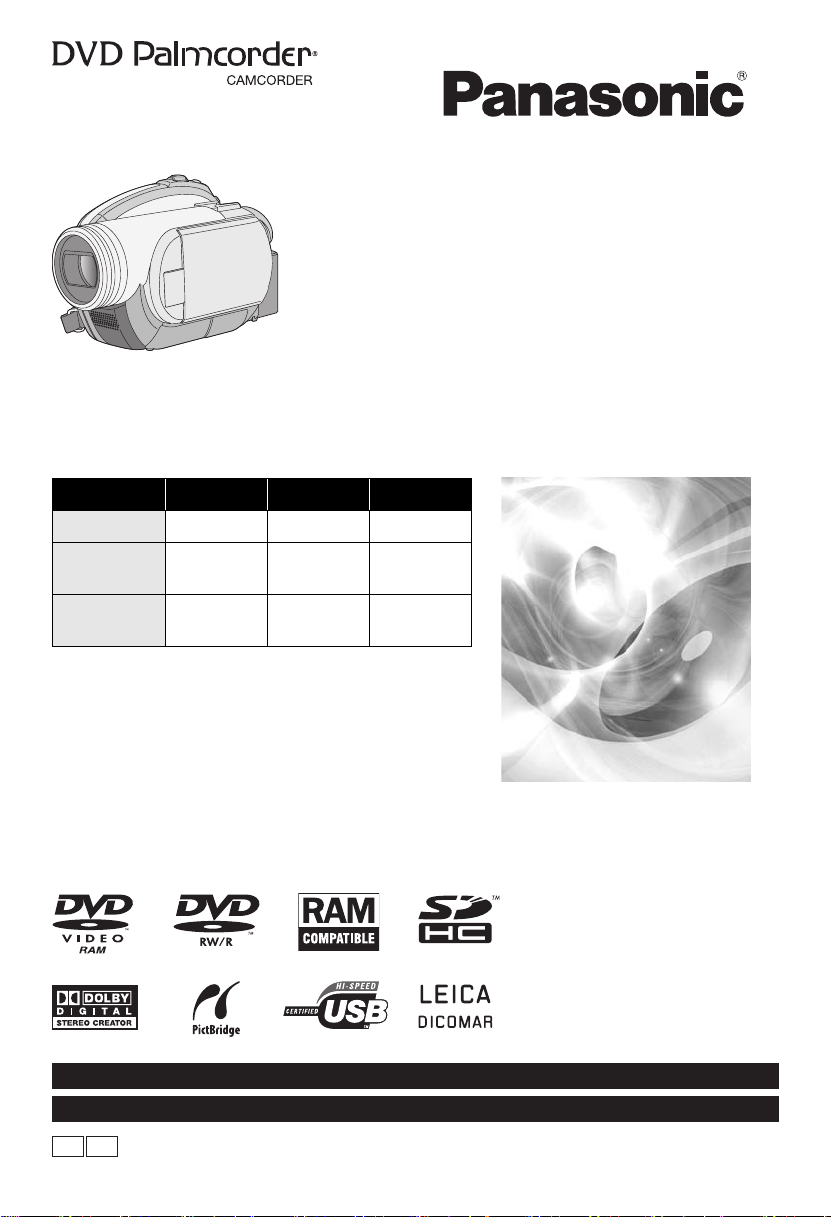
Operating Instructions
Model No. VDR-D310
VDR-D310 VDR-D230 VDR-D210
Video light – µ –
SD card
compatible
Computer
software
Before connecting, operating or adjusting this
product, please read the instructions completely.
Spanish Quick Use Guide is included.
Guía para rápida consulta en español está incluida.
µµ –
µµ –
DVD Video Camera
VDR-D230
VDR-D210
For USA assistance, please call: 1-800-211-PANA(7262) or, contact us via the web at: http://www.panasonic.com/contactinfo
For Canadian assistance, please call: 1-800-561-5505 or visit us at www.panasonic.ca
P PC
LSQT1145 D
Page 2

Things You Should Know
Thank you for choosing Panasonic!
You have purchased one of the most
sophisticated and reliable products on the
market today. Used properly, we’re sure it will
bring you and your family years of enjoyment.
Please take time to fill in the information on the
right.
Be sure to retain this manual as your
convenient camera information source.
Date of Purchase
Dealer Purchased From
Dealer Address
Dealer Phone No.
Model No.
Serial No.
Safety Precautions
CAUTION:
CAUTION:
The following mark and symbols are located on bottom of the unit.
CAUTION:
DANGER OF EXPLOSION IF BATTERY IS INCORRECTLY REPLACED.
REPLACE ONLY WITH THE SAME OR EQUIVALENT TYPE.
USE OF CONTROLS OR ADJUSTMENTS OR PERFORMANCE OF
PROCEDURES OTHER THAN THOSE SPECIFIED HEREIN MAY RESULT IN
HAZARDOUS RADIATION EXPOSURE.
The lightning flash with arrowhead symbol,
CAUTION
RISK OF ELECTRIC SHOCK
DO NOT OPEN
TO REDUCE THE RISK OF ELECTRIC
SHOCK, DO NOT REMOVE SCREWS.
NO USER-SERVICEABLE PARTS
INSIDE.
REFER SERVICING TO QUALIFIED
SERVICE PERSONNEL.
within an equilateral triangle, is intended to
alert the user to the presence of
uninsulated “dangerous voltage” within the
product’s enclosure that may be of
sufficient magnitude to constitute a risk of
electric shock to persons.
The exclamation point within an equilateral
triangle is intended to alert the user to the
presence of important operating and
maintenance (servicing) instructions in the
literature accompanying the appliance.
WARNING:
TO REDUCE THE RISK OF FIRE, ELECTRIC SHOCK OR PRODUCT DAMAGE,
≥ DO NOT EXPOSE THIS APPARATUS TO RAIN, MOISTURE, DRIPPING OR SPLASHING AND
THAT NO OBJECTS FILLED WITH LIQUIDS, SUCH AS VASES, SHALL BE PLACED ON THE
APPARATUS.
≥ USE ONLY THE RECOMMENDED ACCESSORIES.
≥ DO NOT REMOVE THE COVER (OR BACK); THERE ARE NO USER SERVICEABLE PARTS
INSIDE. REFER SERVICING TO QUALIFIED SERVICE PERSONNEL.
CAUTION!
DO NOT INSTALL OR PLACE THIS UNIT IN A BOOKCASE, BUILT-IN CABINET OR IN
ANOTHER CONFINED SPACE. ENSURE THE UNIT IS WELL VENTILATED. TO PREVENT RISK
OF ELECTRIC SHOCK OR FIRE HAZARD DUE TO OVERHEATING, ENSURE THAT CURTAINS
AND ANY OTHER MATERIALS DO NOT OBSTRUCT THE VENTILATION VENTS.
2
LSQT1145
Page 3

CLASS 1
LASER PRODUCT
CAUTION
This product contains a laser diode of higher class than 1. To
ensure continued safety, do not remove any covers or
attempt to gain access to the inside of the product. Refer all
servicing to qualified personnel.
THE FOLLOWING APPLIES ONLY IN THE U.S.A.
FCC Note: This equipment has been tested and found to comply with the limits for a Class B digital
device, pursuant to Part 15 of the FCC Rules. These limits are designed to provide reasonable
protection against harmful interference in a residential installation. This equipment generates, uses,
and can radiate radio frequency energy and, if not installed and used in accordance with the
instructions, may cause harmful interference to radio communications. However, there is no
guarantee that interference will not occur in a particular installation. If this equipment does cause
harmful interference to radio or television reception, which can be determined by turning the
equipment off and on, the user is encouraged to try to correct the interference by one or more of the
following measures:
≥ Reorient or relocate the receiving antenna.
≥ Increase the separation between the equipment and receiver.
≥ Connect the equipment into an outlet on a circuit different from that to which the receiver is
connected.
≥ Consult the dealer or an experienced radio/TV technician for help.
FCC Caution: To assure continued compliance, follow the attached installation instructions and use
only shielded interface cables with ferrite core when connecting to computer or peripheral devices.
Any changes or modifications not expressly approved by the party responsible for compliance could
void the user’s authority to operate this equipment.
Declaration of Conformity
Trade Name: Panasonic
Model No.: VDR-D230/VDR-D310
Responsible party: Panasonic Corporation of North America
Support Contact: Panasonic Consumer Electronics Company
This device complies with Part 15 of the FCC Rules. Operation is subject to the following two
conditions: (1)This device may not cause harmful interference, and (2) this device must accept any
interference received, including interference that may cause undesired operation.
IEC 60825-1:2001
One Panasonic Way, Secaucus, NJ 07094
1-800-211-PANA (7262)
WARNING
≥ AS WITH ANY SMALL
OBJECT, SD CARDS CAN BE
SWALLOWED BY YOUNG
CHILDREN. DO NOT ALLOW
CHILDREN TO HANDLE THE
SD CARD.
VDR-D230/
VDR-D310
THE FOLLOWING APPLIES ONLY IN CANADA
This Class B digital apparatus complies with Canadian ICES-003.
3
LSQT1145
Page 4
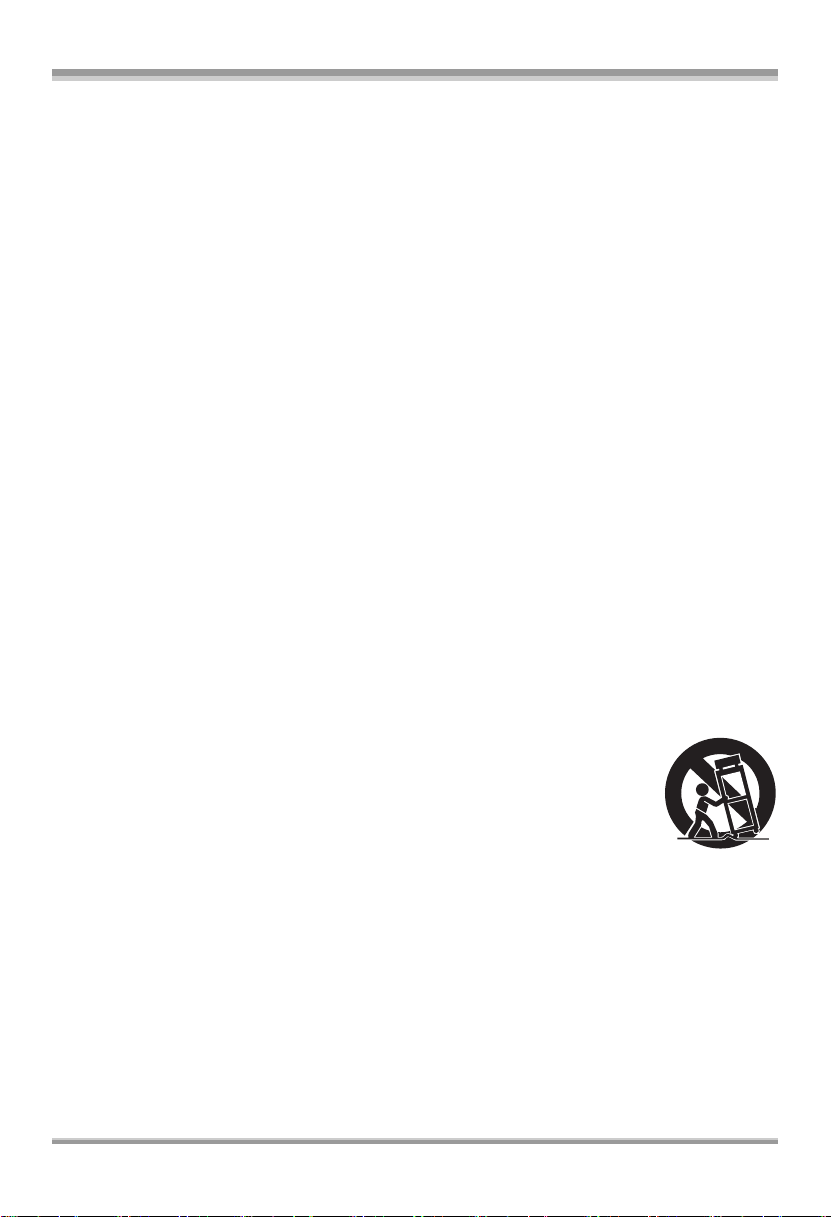
IMPORTANT SAFETY INSTRUCTIONS
Read these operating instructions carefully before using the unit. Follow the safety instructions on the
unit and the applicable safety instructions listed below. Keep these operating instructions handy for
future reference.
1) Read these instructions.
2) Keep these instructions.
3) Heed all warnings.
4) Follow all instructions.
5) Do not use this apparatus near water.
6) Clean only with dry cloth.
7) Do not block any ventilation openings. Install in accordance with the manufacturer’s instructions.
8) Do not install near any heat sources such as radiators, heat registers, stoves, or other apparatus
(including amplifiers) that produce heat.
9) Do not defeat the safety purpose of the polarized or grounding-type plug. A polarized plug has two
blades with one wider than the other. A grounding type plug has two blades and a third grounding
prong. The wide blade or the third prong are provided for your safety. If the provided plug does not
fit into your outlet, consult an electrician for replacement of the obsolete outlet.
10) Protect the power cord from being walked on or pinched particularly at plugs, convenience
receptacles, and the point where they exit from the apparatus.
11) Only use attachments/accessories specified by the manufacturer.
12) Use only with the cart, stand, tripod, bracket, or the table specified by the
manufacturer, or sold with the apparatus. When a cart is used, use caution when
moving the cart/apparatus combination to avoid injury from tip-over.
13) Unplug this apparatus during lightning storms or when it will be left unused for
long periods of time.
14) Refer all servicing to qualified service personnel. Servicing is required when the apparatus has
been damaged in any way, such as when the power-supply cord or plug is damaged, liquid has
been spilled or objects have fallen into the apparatus, the apparatus has been exposed to rain or
moisture, does not operate normally, or has been dropped.
4
LSQT1145
Page 5
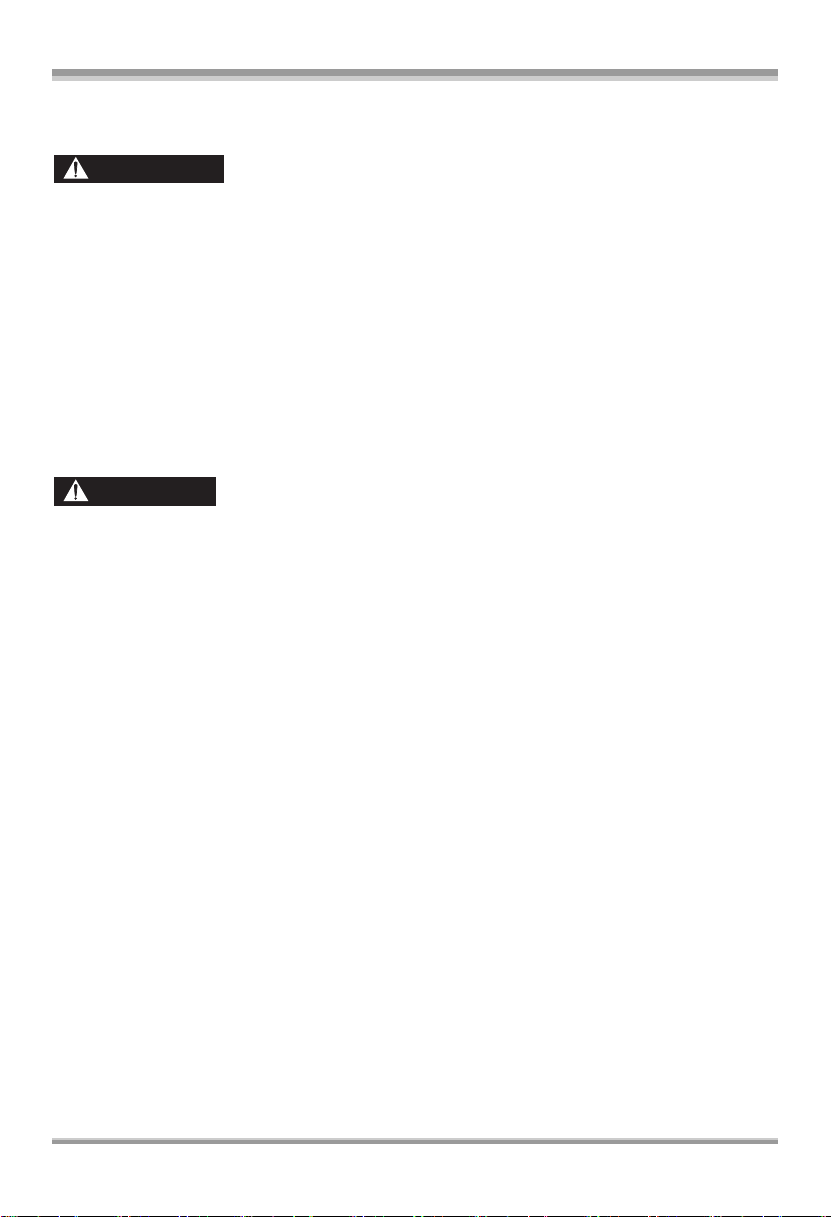
Precautions
USE & LOCATION
WARNING
≥ TO AVOID SHOCK HAZARD ... Your camera
and power supply should not be exposed to
rain or moisture. Do not connect the power
supply or operate your camera if it gets wet.
Your camera has been designed for outdoor
use, however it is not designed to sustain
direct exposure to water, rain, sleet, snow,
sand, dust, or a direct splashing from a pool or
even a cup of coffee. This action could
permanently damage the internal parts of your
camera. Do not attempt to disassemble this
unit. There are no user serviceable parts
inside. Unplug your camera from the power
supply before cleaning.
CAUTION
≥ DO NOT AIM YOUR CAMERA AT THE SUN
OR OTHER BRIGHT OBJECTS
≥ DO NOT LEAVE THE CAMERA WITH THE
EVF AIMED DIRECTLY AT THE SUN AS
THIS MAY CAUSE DAMAGE TO THE
INTERNAL PARTS OF THE EVF
≥ DO NOT EXPOSE YOUR CAMERA TO
EXTENDED HIGH TEMPERATURE ... Such
as, in direct sunlight, inside a closed car, next
to a heater, etc... This action could
permanently damage the internal parts of your
camera.
≥ AVOID SUDDEN CHANGES IN
TEMPERATURE ... If the unit is suddenly
moved from a cold place to a warm place,
moisture may form on the disc and inside the
unit.
≥ DO NOT LEAVE YOUR CAMERA OR THE
POWER SUPPLY TURNED ON WHEN NOT
IN USE.
≥ STORAGE OF YOUR CAMERA ... Store and
handle your camera in a manner that will not
subject it to unnecessary movement (avoid
shaking and striking). Your camera contains a
sensitive pick-up device which could be
damaged by improper handling or storage.
CARE
≥ TO CLEAN YOUR CAMERA ... Do not use
strong or abrasive detergents when cleaning
your camera body.
≥ TO PROTECT THE LENS ... Do not touch the
surface of the lens with your hand. Use a
commercial camera lens solution and lens
paper when cleaning the lens. Improper
cleaning can scratch the lens coating.
≥ TO PROTECT THE FINISH OF YOUR
CAMERA ... Before handling your camera,
make sure your hands and face are free from
any chemical products, such as suntan lotion,
as it may damage the finish.
∫ Indemnity concerning recording content
The manufacturer shall in no event be liable for the loss of recordings due to malfunction or defect of
this unit, its accessories or recordable media.
IMPORTANT
∫ Carefully observe copyright laws
Whatever you have recorded and created can be used for your personal entertainment only.
Under copyright laws, other materials cannot be used without obtaining permission from the
holders of the copyrights.
5
LSQT1145
Page 6

Batteries
1 Battery pack (Lithium ion battery pack)
≥ Use the specified unit to recharge the battery pack.
≥ Do not use the battery pack with equipment other than the specified unit.
≥ Do not get dirt, sand, liquids, or other foreign matter on the terminals.
≥ Do not touch the plug terminals (i and j) with metal objects.
≥ Do not disassemble, remodel, heat or throw into fire.
2 Button-type battery (Lithium battery)
≥ Insert with poles aligned.
≥ Do not touch the terminals (i and j) with metal objects.
≥ Do not recharge, disassemble, remodel, heat or throw into fire.
≥ Keep out of reach of children
If any electrolyte should come into contact with your hands or clothes, wash it off thoroughly with
water.
If any electrolyte should come into contact with your eyes, never rub the eyes. Rinse eyes thoroughly
with water, and then consult a doctor.
Warning
Risk of fire, explosion and burns. Do not disassemble.
Do not heat the batteries above the following temperatures or incinerate.
Button-type battery 60 oC (140 oF)
Battery pack 60 oC (140 oF)
AC adaptor
This AC adaptor operates on AC between 110/120/220/240 V.
But
≥ In the U.S.A. and Canada, the AC adaptor must be connected to a 120 V AC power supply only.
≥ When connecting to an AC supply outside of the U.S.A. or Canada, use a plug adaptor to suit the
AC outlet configuration.
≥ When connecting to a supply of greater than AC 125 V, ensure the cord you use is suited to the
voltage of the AC supply and the rated current of the AV adaptor.
≥ Contact an electrical parts distributor for assistance in selecting a suitable AC plug adaptor or AC
cord set.
The socket outlet shall be installed near the equipment and easily accessible. The mains plug of the
power supply cord shall remain readily operable. To completely disconnect this apparatus from the
AC Mains, disconnect the power supply cord plug from AC receptacle.
U.S.A./CANADA CONSUMERS: ATTENTION:
A lithium ion/polymer battery that is recyclable powers the product
you have purchased. Please call 1-800-8-BATTERY for information
on how to recycle this battery.
6
LSQT1145
Page 7
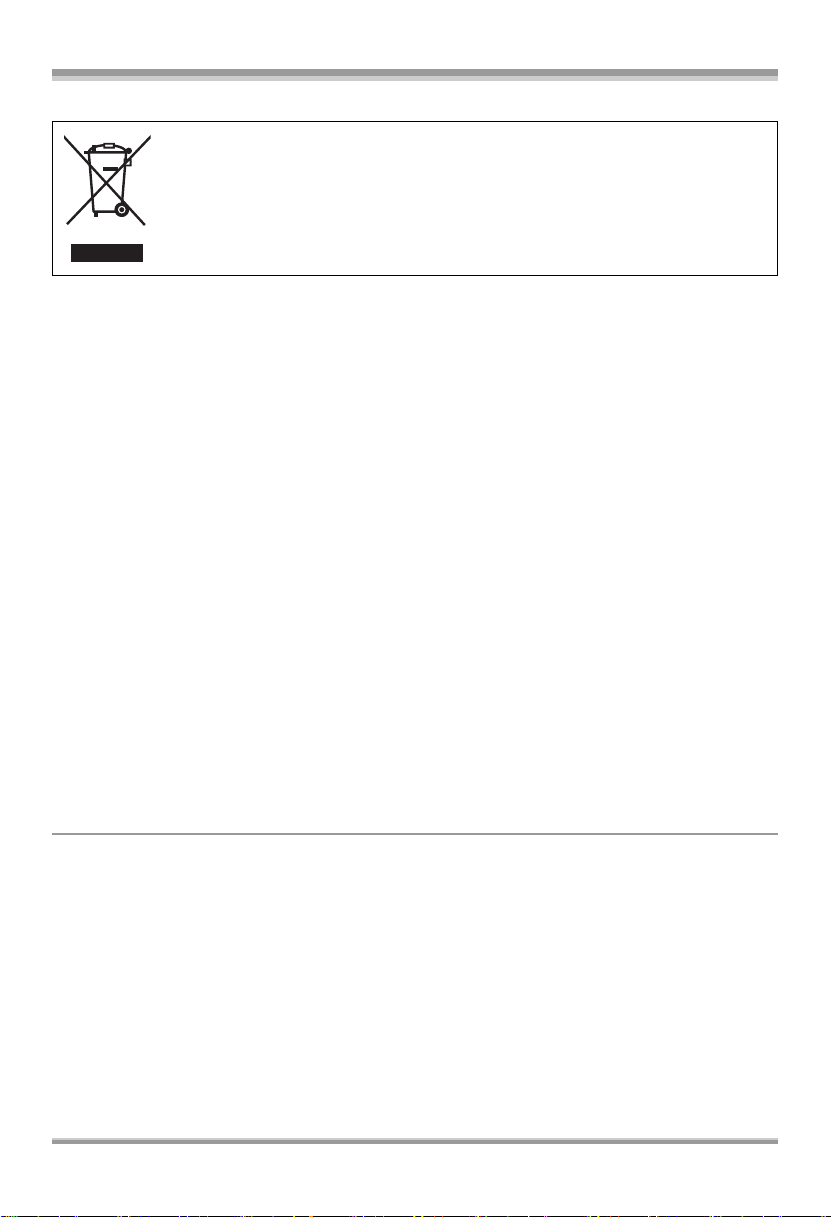
-If you see this symbol-
Information on Disposal in other Countries outside the European Union
This symbol is only valid in the European Union.
If you wish to discard this product, please contact your local authorities or dealer and
ask for the correct method of disposal.
≥ SDHC Logo is a trademark.
≥ miniSD Logo is a trademark.
≥ Apparatus Claims of U.S. Patent Nos. 4,631,603, 4,577,216, and 4,819,098, licensed for limited
viewing.
This product incorporates copyright protection technology that is protected by method claims of
certain U.S. patents and other intellectual property rights owned by Macrovision Corporation and
other rights owners. Use of this copyright protection technology must be authorized by Macrovision
Corporation, and is intended for home and other limited viewing uses only unless otherwise
authorized by Macrovision Corporation. Reverse engineering or disassembly is prohibited.
≥ Manufactured under license from Dolby Laboratories.
“Dolby” and the double-D symbol are trademarks of Dolby Laboratories.
≥ LEICA is a registered trademark of Leica microsystems IR GmbH and DICOMAR is a registered
trademark of Leica Camera AG.
®
≥ Microsoft
, Windows® and DirectX® are either registered trademarks or trademarks of the Microsoft
Corporation in the United States and/or other countries.
≥ IBM and PC/AT are registered trademarks of International Business Machines Corporation of the
U.S.
®
, Intel® CoreTM Solo, Intel® CoreTM Duo and Pentium® are the registered trademarks or
≥ Intel
trademarks of the Intel Corporation in the United States and other countries.
≥ Macintosh and Mac OS are either registered trademarks or trademarks of Apple Computer, Inc. in the
United States and/or other countries.
≥ Microsoft product screen shot(s) reprinted with permission from Microsoft Corporation.
≥ Other names of systems and products mentioned in these instructions are usually the registered
trademarks or trademarks of the manufacturers who developed the system or product concerned.
These operating instructions are designed for use with models VDR-D310, VDR-D230 and VDR-D210.
Pictures may be slightly different from the original.
≥ The illustrations used in these operating instructions show model VDR-D310, however, parts of the
explanation refer to different models.
≥ Depending on the model, some functions are not available.
≥ Features may vary, so please read carefully.
7
LSQT1145
Page 8
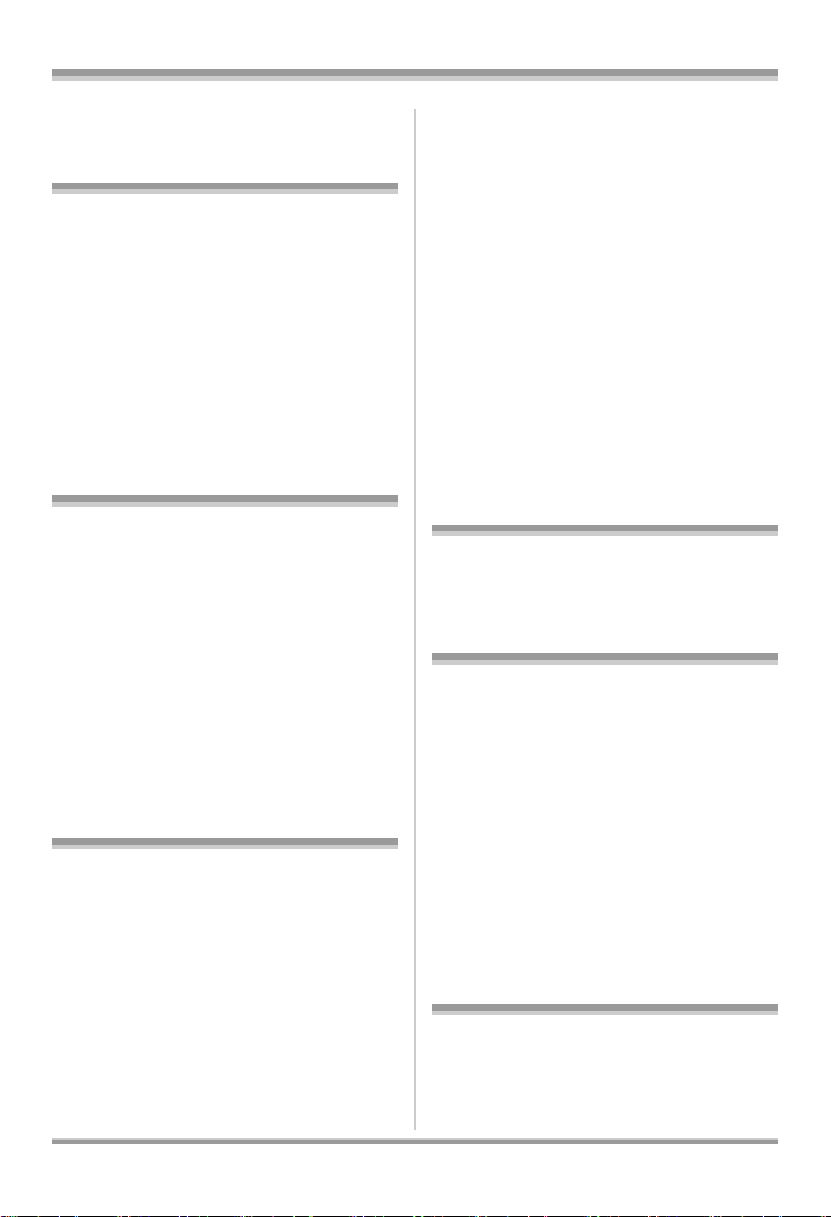
Contents
Before using
Features ................................................10
Quick Guide..........................................12
Accessories..........................................15
Parts identification and handling .......16
Using the LCD monitor ............................. 19
Using the viewfinder .................................20
Using the remote control (VDR-D310) .....20
Discs and cards....................................22
Discs that can be used on this unit...........22
Cards that you can use with this unit
(VDR-D310/VDR-D230) ...........................26
Disc and card handling.............................27
Setup
Power supply........................................28
Charging the battery.................................28
Connecting to the AC outlet .....................32
Turning the unit on/off............................... 32
Inserting/removing a disc....................33
Inserting/removing an SD card
(VDR-D310/VDR-D230).........................35
Selecting a mode..................................36
How to use the joystick .......................36
Switching the language.......................40
Using the menu screen........................40
Setting date and time...........................42
Adjusting LCD monitor/viewfinder..... 43
Recording
Before recording ..................................44
Recording motion pictures .................46
Recording modes and recordable time
available for the motion picture ................47
Recording MPEG still pictures
(VDR-D210)..............................................48
Recording still pictures (JPEG still
pictures) (VDR-D310/VDR-D230)......... 49
Number of pixels and picture quality for
still picture recording ................................52
Various recording functions ...............53
Zoom in/out function.................................53
Recording yourself ...................................54
Recording with the video light
(VDR-D230) ............................................. 54
Backlight compensation function ............. 55
Fade in/fade out function ......................... 55
Soft skin mode .........................................56
Tele macro function (VDR-D310) ............. 57
MagicPix function..................................... 57
Self-timer recording
(VDR-D310/VDR-D230) ........................... 58
Recording guideline function.................... 58
Wide mode............................................... 59
Image stabilizer function .......................... 59
Wind noise reduction function.................. 59
Manual recording functions................ 60
Scene mode............................................. 60
Manual focus adjustment ......................... 61
White balance.......................................... 61
Manual shutter speed/
aperture adjustment ................................. 63
Playback
Motion picture playback...................... 65
Still picture playback (JPEG still
pictures) (VDR-D310/VDR-D230)......... 69
Editing
Editing scenes......................................71
Deleting scenes ....................................... 71
Dividing a scene....................................... 72
Combining scenes ...................................72
Using playlists......................................73
What is a playlist?.................................... 73
Creating a new playlist ............................. 73
Playing back a playlist.............................. 74
Editing a playlist....................................... 74
Editing still pictures
(VDR-D310/VDR-D230).........................78
Deleting still pictures................................ 78
Locking still pictures ................................. 79
DPOF setting ........................................... 79
Disc and card management
Disc management ................................81
Finalizing a disc ....................................... 81
Un-finalizing a DVD-RW .......................... 82
Protecting a disc ...................................... 82
Formatting discs.......................................82
8
LSQT1145
Page 9
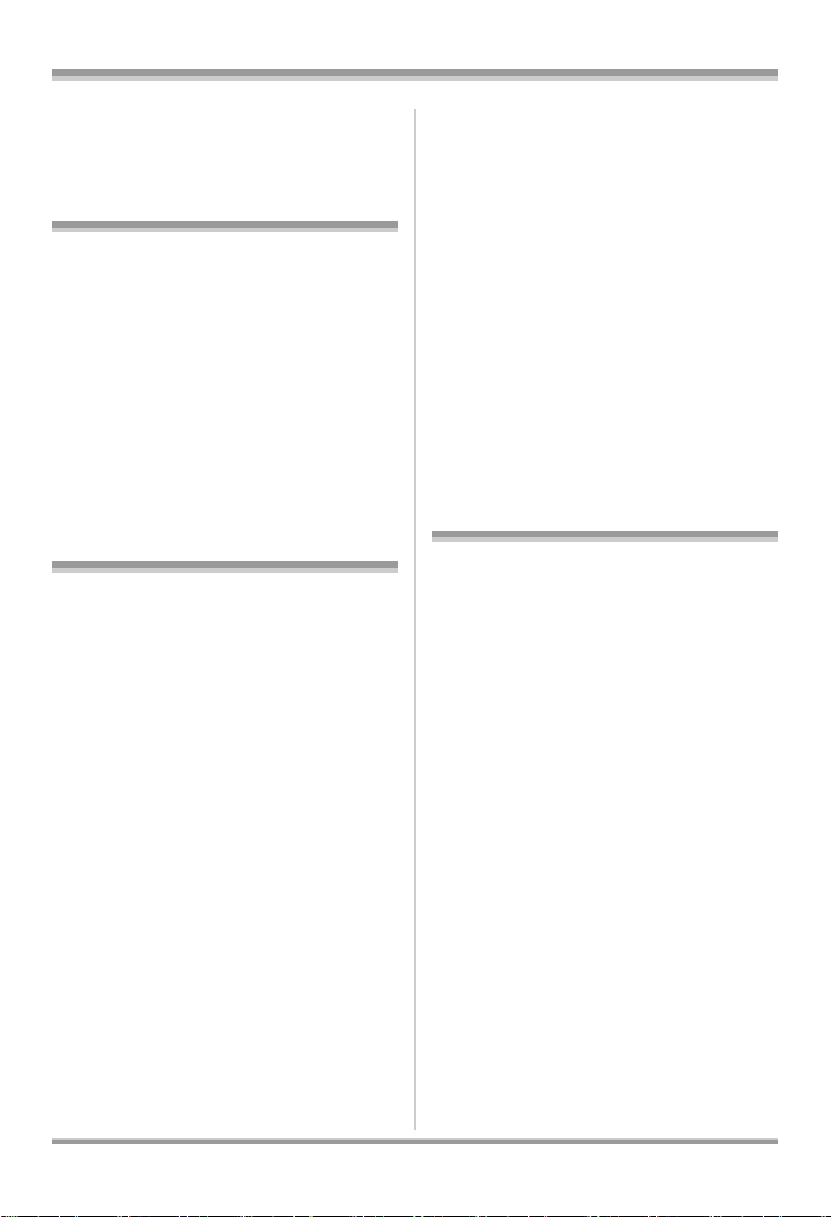
Displaying disc information.......................83
Card management
(VDR-D310/VDR-D230).........................83
Formatting an SD card .............................83
With other products
With a TV...............................................85
Playback on TV........................................85
With a DVD recorder/player.................86
Playback on DVD recorder, DVD player,
computer etc.............................................86
Copying (dubbing) recordings onto a
DVD recorder’s hard disk.........................87
With a VCR............................................87
Recording (dubbing) images onto
other video devices ..................................87
With a printer (PictBridge)
(VDR-D310/VDR-D230).........................88
Before using with a computer
(Macintosh).........................................108
What you can do with a computer.......... 108
Contents on provided CD-ROM ............. 109
Operating environment .......................... 110
Installation (Macintosh) ..................... 111
Reading the operating instructions of the
software application................................111
Software application uninstallation..........111
Using discs on a computer
(Macintosh).........................................112
Creating a DVD-Video on a computer
from a recorded disc .............................. 112
To disconnect USB cable safely............. 113
Using an SD card on a computer
(Macintosh).........................................114
Connection............................................. 114
Copying still picture files to a computer
To disconnect USB cable safely............. 115
..... 114
With a computer
(VDR-D310/VDR-D230)
Before using with a computer
(Windows).............................................91
What you can do with a computer ............91
Contents on provided CD-ROM ...............92
Operating environment.............................94
End User License Agreement ..................97
Installation (Windows) ......................... 97
Installing DVD-RAM Driver.......................98
Installing DVD-MovieAlbumSE.................99
Installing DVDfunSTUDIO ......................100
Starting the applications .........................100
Reading the operating instructions of the
software applications .............................. 101
Software application uninstallation .........101
Connection and recognition
(Windows)...........................................102
Connection and recognition procedures
About the computer display.................... 103
To disconnect USB cable safely .............104
Verifying the unit is correctly recognized
by the computer......................................104
Creating a DVD-Video disc on a
computer (Windows)..........................105
Creating a DVD-Video on a computer from
a DVD-RAM or DVD-RW (VR format)
....102
........105
Others
Menus..................................................116
Menu list................................................. 116
Other menus .......................................... 117
Indications .......................................... 118
Indications.............................................. 118
Messages............................................... 121
Functions that cannot be used
simultaneously ....................................... 123
Frequently asked questions..............124
Troubleshooting.................................127
Cautions for use.................................133
Explanation of terms..........................136
Specifications.....................................138
Number of recordable pictures on an
SD card (VDR-D310/VDR-D230)........... 141
Optional accessories.........................143
Accessory Order Form
(For USA Customers) ............................ 144
Request for Service Notice
(USA Only) ..........................................145
Limited Warranty
(For USA Customers).........................146
Customer Services Directory............147
Warranty (For Canadian Customers)
Index....................................................149
Spanish Quick Use Guide/
Guía española para el uso rápido.....151
...148
9
LSQT1145
Page 10
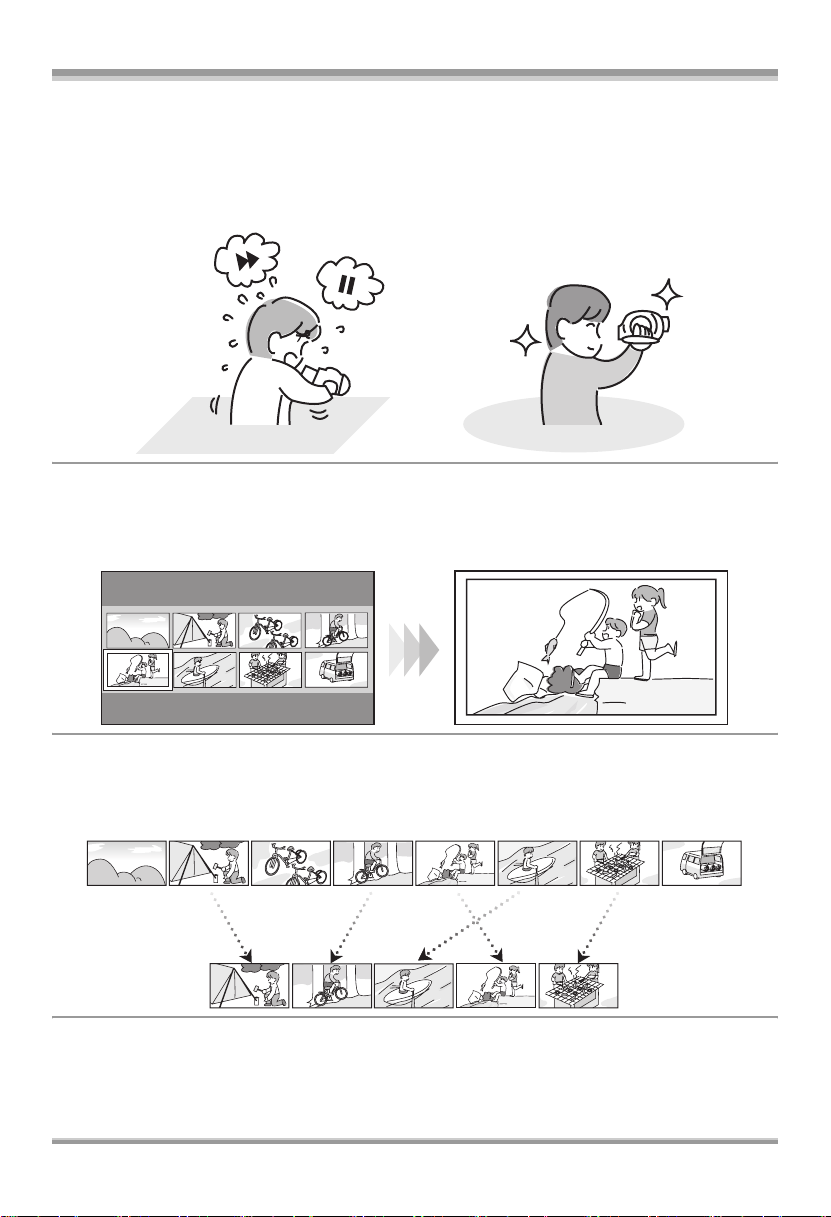
Before using
Before using
Features
∫ Easy recording! (l 46)
No need to search for the recording start position.
The new recording will not overwrite any previously recorded scene.
∫ Easy playback! (l 65)
Recorded scenes are displayed as thumbnails.
You can easily search for the scenes you want to watch.
∫ Editing scenes! (l 71, 73)
You can create an original video (playlist) by collecting your favorite scenes together and then easily
record (dub) this video to a VCR or a DVD recorder.
10
LSQT1145
Page 11
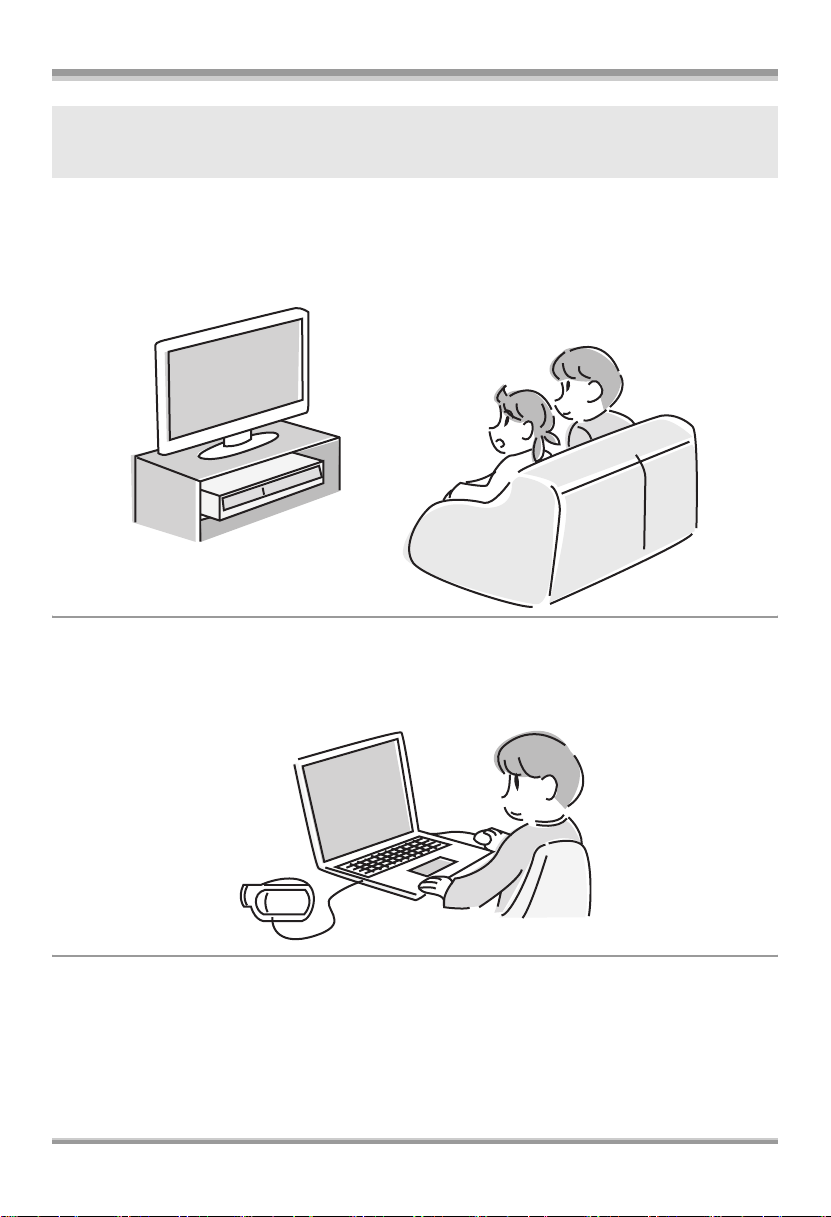
Before using
If you insert a DVD-RW or a DVD-R disc recorded in this unit (that has not been finalized) into
another device such as DVD recorder, computer, etc., the disc may become unusable.
Be sure to finalize the disc on this unit before inserting it in other devices. (l 81)
∫ Using with DVD player/recorder! (l 86)
Just insert the disc into a DVD player/recorder compatible with 8 cm (3z) discs to play back the scenes
recorded with this unit.
If you have a DVD recorder with hard disk, you can copy (dub) scenes recorded on a disc with this unit
to the hard disk.
∫ Using with a computer! (VDR-D310/VDR-D230) (l 91)
You can enjoy editing scenes with the software on the supplied CD-ROM and creating original
DVD-Video discs.
11
LSQT1145
Page 12
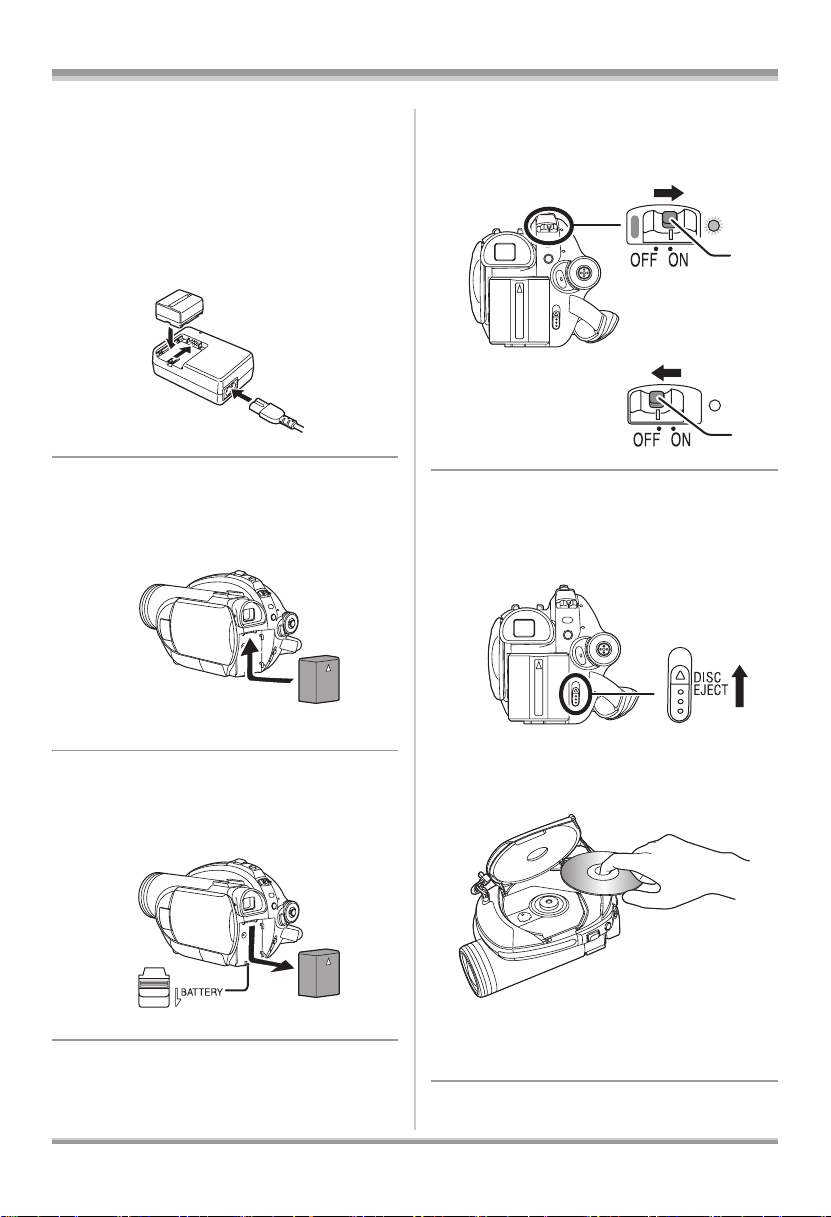
Before using
Quick Guide
∫ Charging the battery
1 Connect the AC cable to the AC adaptor
and the AC outlet.
2 Put the battery on the battery mount by
aligning the mark, and then securely plug
it in.
∫ Inserting the battery
Push the battery against the battery holder
and slide it until it clicks.
∫ How to turn on/off the power
While pressing the button A, set the OFF/ON
switch to ON/OFF.
A
A
∫ Inserting/removing a disc
1 Slide the DISC EJECT lever once and
release it.
∫ Removing the battery
While sliding the BATTERY lever, slide the
battery to remove it.
12
LSQT1145
2 Open the cover of the disc compartment
by hand and insert/remove the disc.
3 Push the section marked PUSH CLOSE
on the cover of the disc compartment to
close the cover.
Page 13
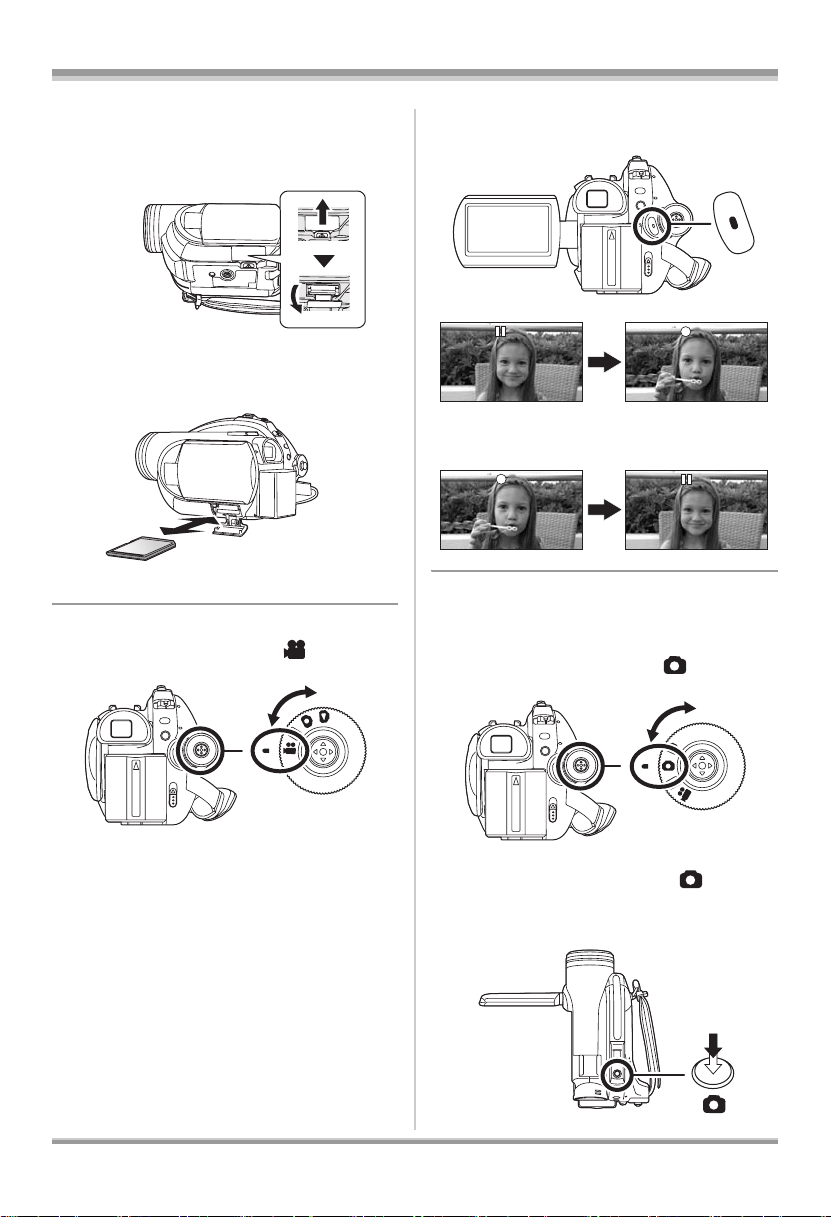
Before using
∫ Inserting/removing an SD card
(VDR-D310/VDR-D230)
1 Slide the card slot cover to open.
2 Insert/remove the SD card into/from the
card slot.
3 Securely close the card slot cover.
∫ Recording motion pictures
≥ Rotate the mode dial to select .
1 Press the recording start/stop button to
start recording.
2 Press the recording start/stop button
again to pause recording.
∫ Recording still pictures (JPEG
still pictures) (VDR-D310/
VDR-D230)
≥ Rotate the mode dial to select .
VDR-D310:
1 Press the Photoshot button [ ] halfway
in order to adjust focusing. (For auto
focusing only)
13
LSQT1145
Page 14

Before using
2 Press the Photoshot button [ ] fully to
take the picture.
VDR-D230:
Press the Photoshot button [ ].
∫ Motion picture playback
≥ Rotate the mode dial to select .
3 Move the joystick to operate.
1/;: Playback/Pause
:: Skip playback (backward)
9: Skip playback (forward)
∫: Stops the playback and shows the
thumbnails.
∫ Still picture playback (JPEG still
pictures) (VDR-D310/VDR-D230)
≥ Rotate the mode dial to select .
1 Select the file to be played back.
1 Select the scene to be played back.
2 Press the joystick.
14
LSQT1145
2 Press the joystick.
3 Move the joystick to operate.
1/;: Slide show start/pause.
E: Plays back the previous picture.
D: Plays back the next picture.
Page 15

Before using
∫: Stops the playback and shows the
thumbnails.
Accessories
Check the accessories before using this unit.
Battery pack
(VDR-D310)
CGA-DU12
Battery pack
(VDR-D230/VDR-D210)
CGR-DU06
AC adaptor
PV-DAC14D
AC cable
K2CA2CA00029 or
K2CA2CA00025
DC cable
K2GJ2DC00011
AV/S cable
(VDR-D310/VDR-D230)
K2KZ9CB00001
AV cable
(VDR-D210)
K2KC4CB00020
Remote control
(VDR-D310)
N2QAEC000023
Button-type battery
(VDR-D310)
CR2025
Lens cap
LSYK2004
USB cable
(VDR-D310/VDR-D230)
K1HA05CD0014
CD-ROM
(VDR-D310/VDR-D230)
LSFT0713
15
LSQT1145
Page 16

Before using
3
4
2
4
3
5
6
8
7
VDR-D310:
<For USA-California only>
This product contains a CR Coin Cell Lithium
Battery which contains Perchlorate Material –
special handling may apply.
See
www.dtsc.ca.gov/hazardouswaste/perchlorate.
Parts identification and handling
1
6 Viewfinder (l 20)
Due to limitations in LCD production
technology, there may be some tiny bright
or dark spots on the viewfinder screen.
However, this is not a malfunction and
does not affect the recorded picture.
7 Delete button [ ] (l 71, 75, 78)
8 LCD monitor open part (l 19)
9 DC input terminal [DC/C.C. IN] (l 32)
10 Battery holder (l 28)
11 Power switch [OFF/ON] (l 32)
12 Status indicator (l 32)
13 Video light button [LIGHT] (VDR-D230)
(l 54)
14 Disc/computer access lamp [ACCESS/
PC] (l 33, 103, 113)
15 Mode dial (l 36)
16 Joystick (l 36)
17 Recording start/stop button (l 46)
18 Disc eject lever [DISC EJECT] (l 33)
19 20
2
1 Lens (LEICA DICOMAR) (VDR-D310)
Lens (VDR-D230/VDR-D210)
2 Video light (VDR-D230) (l 54)
3 Microphone (built-in, stereo)
4 White balance sensor (l 62)
Remote control sensor (VDR-D310) (l 21)
5
6
7
8
9
10
5 Menu button [MENU] (l 40)
16
LSQT1145
11
1
1
1
1
1
1
1
21 22
19 When recording: Zoom lever [W/T] (l 53)
When playing back: Volume lever
[sVOLr] (l 67)
20 Photoshot button [ ] (l 48, 49)
21 Accessory shoe
≥ Accessories, such as a video DC light
(optional), are attached here.
22 Eyepiece corrector knob (l 43)
Page 17

23
23 Tripod receptacle (l 19)
24 Battery release lever [BATTERY] (l 28)
24
29
Before using
28 Audio-video output terminal [A/V]
(l 85, 87)
29 Speaker
30 Mode select switch [AUTO/MANUAL/
FOCUS] (l 45, 60, 61)
31 Reset button [RESET] (l 130)
32 Card slot cover [SD CARD] (VDR-D310/
VDR-D230) (l 35)
33 Card access lamp (VDR-D310/VDR-D230)
(l 36)
34 Card slot (VDR-D310/VDR-D230) (l 35)
35 USB terminal [ ] (VDR-D310/VDR-D230)
(l 88, 102, 112)
25
30
31
26
32
33
34
VDR-D310
27
28
28
VDR-D230
VDR-D210
35
35
28
25 LCD monitor (l 19)
Due to limitations in LCD production
technology, there may be some tiny bright
or dark spots on the LCD monitor screen.
However, this is not a malfunction and
does not affect the recorded picture.
26 Terminal cover
27 Microphone terminal [MIC] (VDR-D310)
≥ A compatible plug-in powered microphone
can be used as an external microphone.
≥ When the unit is connected with the AC
adaptor, sometimes noise may be heard
depending on the microphone type. In this
case, please switch to the battery for the
power supply and the noise will stop.
36
37
36 Disc compartment (l 33)
37 Grip belt (l 18)
17
LSQT1145
Page 18

Before using
Using grip belt
Adjust the belt length so it fits your hand.
U.S.A. only
When this unit is purchased, a sensor tag is
attached to the grip belt. Remove the tag
before use.
1
3
1 Flip the belt.
2 Take off the tag.
3 Replace the belt.
2
Adjust the belt length and the pad
position.
2
1 Pass the end of the lens cap cord
through the belt.
2 Pass the lens cap through the
loop.
3 To attach or remove the lens cap,
hold both sides of the lens cap
with the tips of your finger and
thumb.
3
1 Flip the belt.
2 Adjust the length.
3 Replace the belt.
1
Attaching the lens cap
Attach the lens cap to protect the surface of the
lens.
18
LSQT1145
During recording
The removed lens cap can be attached to the
lens cap fixture.
Page 19

Lens hood
Rotate the lens hood counterclockwise A to remove it.
∫ VDR-D310
In order to attach it, place into slot
B, and then rotate it clockwise C.
A
B
Before using
∫ VDR-D230/VDR-D210
In order to attach it, rotate it
clockwise B.
A
B
Tripod receptacle
This is a hole for attaching the unit to the optional
tripod.
(Please carefully read the operating instructions
for how to attach the unit to the tripod.)
C
≥ When the tripod is used, the card slot cover
cannot be opened. Insert an SD card before
attaching this unit to the tripod. (l 35)
Using the LCD monitor
You can record the image while viewing it on the
LCD monitor.
19
LSQT1145
Page 20
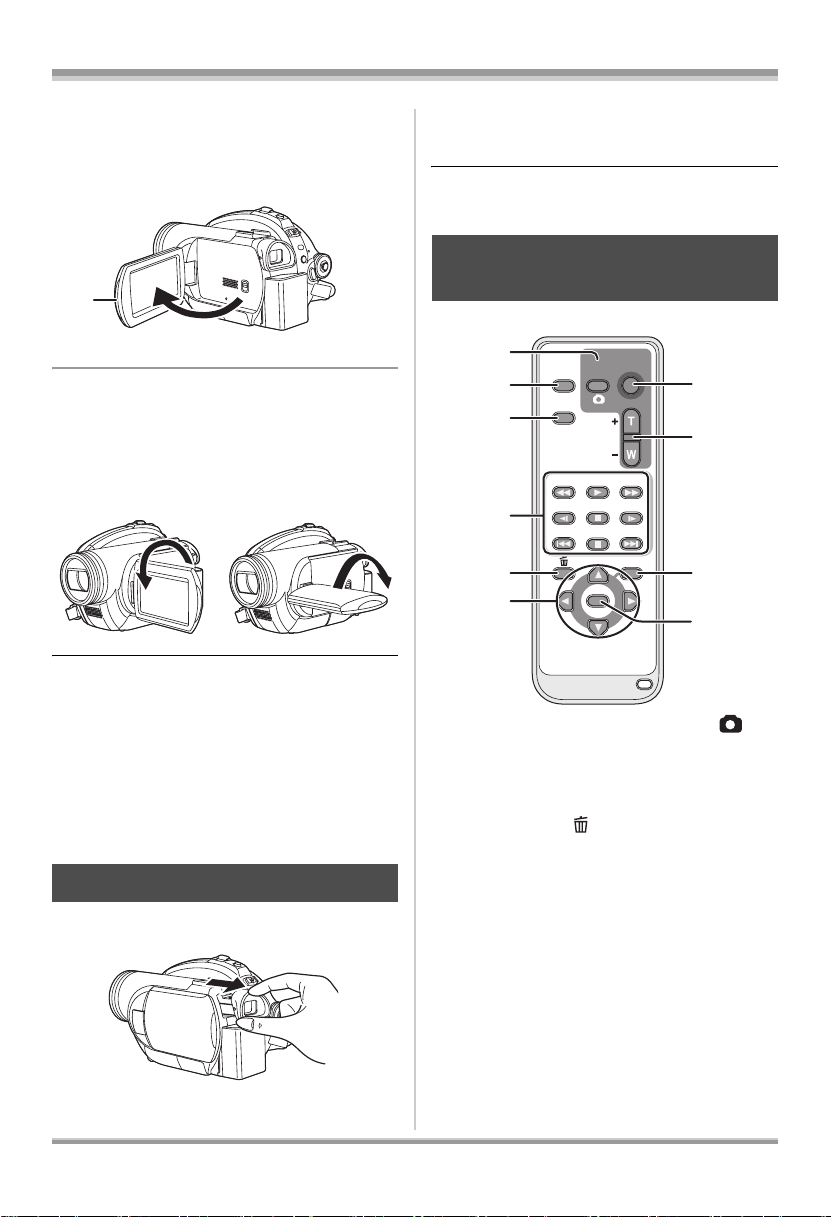
Before using
0
1 Place your finger on the LCD
monitor open part A and pull the
LCD monitor out in the direction
of the arrow.
A
≥ It can open up to 90o.
2 Adjust the angle of the LCD
monitor as desired.
≥ It can rotate up to 180o A towards the lens or
90o B towards the viewfinder.
AB
≥ The brightness and color level of the LCD
monitor can be adjusted from the menu.
(l 43)
≥ The unit may be damaged or fail if the LCD
monitor is forcibly opened or rotated.
≥ If the LCD monitor is rotated by 180x towards
the lens and the viewfinder is extended (when
recording yourself), the LCD monitor and the
viewfinder simultaneously light.
Using the viewfinder
Pull out the viewfinder.
The viewfinder will be activated. (If the LCD
monitor is opened, the viewfinder will be
deactivated.)
≥ The brightness of the viewfinder (l 43) and
the field of view (l 43) can be adjusted.
Using the remote control
(VDR-D310)
1
2
3
4
EXT
DISPLAY
DATE/
TIME
SEARCH
STILL ADV STILL ADV
5
6
1 Photoshot button [PHOTO SHOT, ]*
2 On-screen display button [EXT DISPLAY]
(l 86)
3 Date/time button [DATE/TIME] (l 42)
4 Playback operation buttons (l 66)
5 Delete button [ ]*
6 Direction buttons [3,4,2,1] (l 41)
7 Recording start/stop button [START/
STOP]*
8 Zoom/volume buttons [ZOOM, VOL]*
9 Menu button [MENU]* (l 41)
10 Enter button [ENTER] (l 41)
* means that these buttons function in the same
manner as the corresponding buttons on the
unit.
START/
PHOTO
STOP
SHOT
ZOOM
VOL
PLAY
SEARCH
PAU S E
STOPSKIP SKIP
MENU
ENTER
7
8
9
1
20
LSQT1145
∫ Install a button-type battery
Install the supplied button-type battery in the
remote control before using it.
Page 21

Before using
A
1 While pressing the stopper A,
pull out the battery holder.
2 Set the button-type battery with
its (r) mark facing upward and
then put the battery holder back
in place.
∫ Concerning the button-type battery
≥ When the button-type battery runs down,
replace it with a new battery (part number:
CR2025). The battery should normally last
about 1 year, however this depends on how
frequently the unit is used.
≥ Keep the button-type battery out of the reach of
children.
∫ Remote control usable range
The distance between the remote control and the
unit’s remote control sensor A: Within approx.
5m (16feet)
Angle: Approx. 10o up and 15o down, left, and
right
AA
≥ The remote control is intended for indoor
operation. Outdoors or under strong light, the
unit may not operate properly even within the
usable ranges.
CAUTION
Danger of explosion if battery is incorrectly
replaced. Replace only with the same or
equivalent type recommended by the
manufacturer. Dispose of used batteries
according to the manufacturer’s instructions.
Replace battery with Panasonic PART NO.
CR2025 only. Use of another battery may
present a risk of fire or explosion.
Caution: Battery may explode if mistreated.
Dispose of used battery promptly. Keep away
from children.
Do not recharge, disassemble or dispose of in
fire.
21
LSQT1145
Page 22

Before using
Discs and cards
Discs that can be used on this unit
Disc type DVD-RAM
8 cm (3z)
Single sided/
DVD-RW
8 cm (3z)
Single sided/double sided
double sided
(DVD-RAM
[DVD-RW Ver. 1.1/2X-SPEED (2X/1X)]
Ver. 2.1)
Recording format DVD Video
Recording format
(VR format)
DVD Video
Recording format
(VR format)
DVD-Video format
(Video format)
Characteristic Rewritable disc Rewritable disc One time recording
*1
disc
Display on the screen
Indication in these
instructions
(RAM) (-RW‹VR›) (-RW‹V›)
Functions
≥ Deleting recorded scenes ¥¥ –
≥ Editing on this unit ¥¥ –
≥ Playback on other
products
*2
≥ Recording after finalizing – ¥¥
*3
¥
*4
¥
*5
¥
*6
22
LSQT1145
Page 23
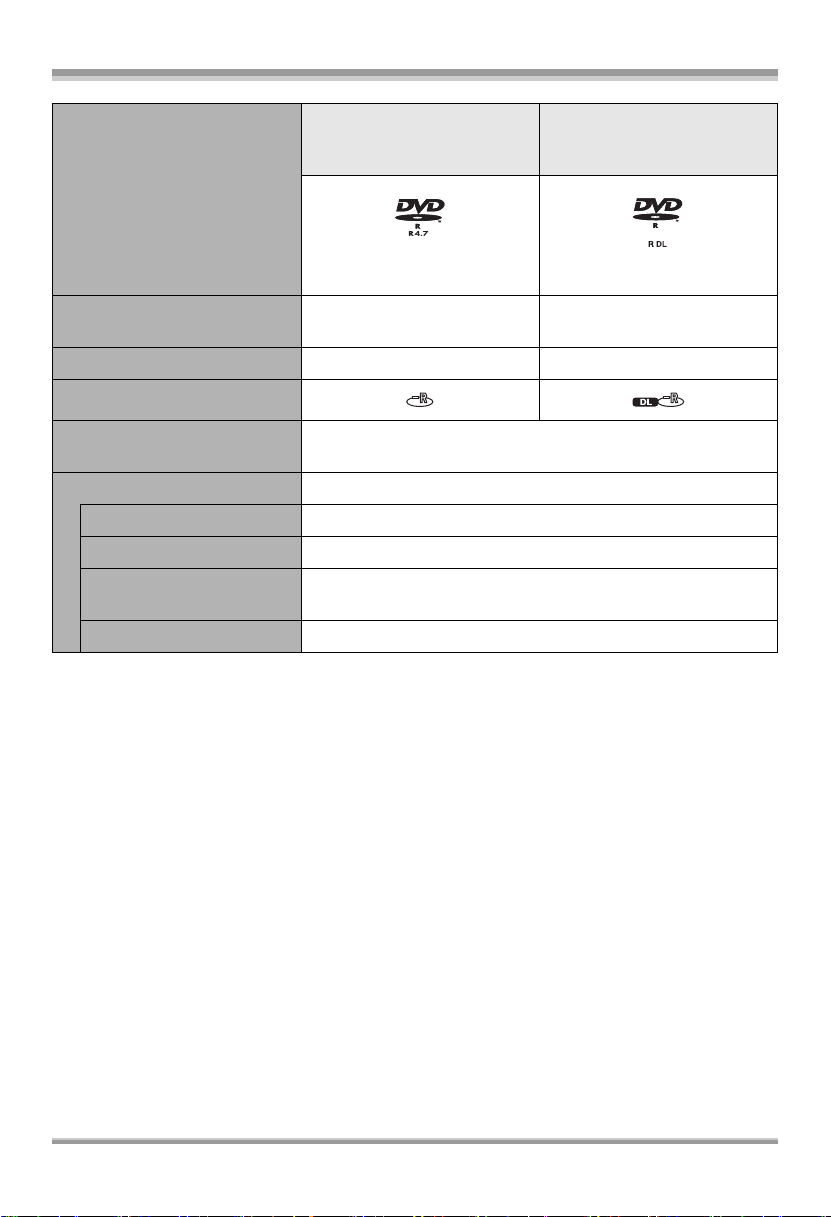
Before using
Disc type DVD-R
8cm (3z)
Single sided/double sided
DVD-R DL
8cm (3z)
Dual layer on single side
(DVD-R for General Ver. 2.0) (DVD-R for DL Ver. 3.0)
Recording format DVD-Video format
(Video format)
DVD-Video format
(Video format)
Characteristic One time recording disc One time recording disc
Display on the screen
Indication in these
instructions
(-R)
Functions
≥ Deleting recorded scenes –
≥ Editing on this unit –
≥ Playback on other
products
*2
*5
¥
≥ Recording after finalizing –
¥: available –: not available
*1 By formatting the disc, it can be used repeatedly. (l 82)
*2 DVD players and DVD recorders that support 8 cm (3z) discs.
*3 Playback is possible on compatible products.
*4 Must be finalized on this unit. (l 81) Playback is possible on compatible products.
*5 Must be finalized on this unit. (l 81) Playback of DVD-R DL is possible on compatible products.
*6 Un-finalize the disc. (l 82)
23
LSQT1145
Page 24
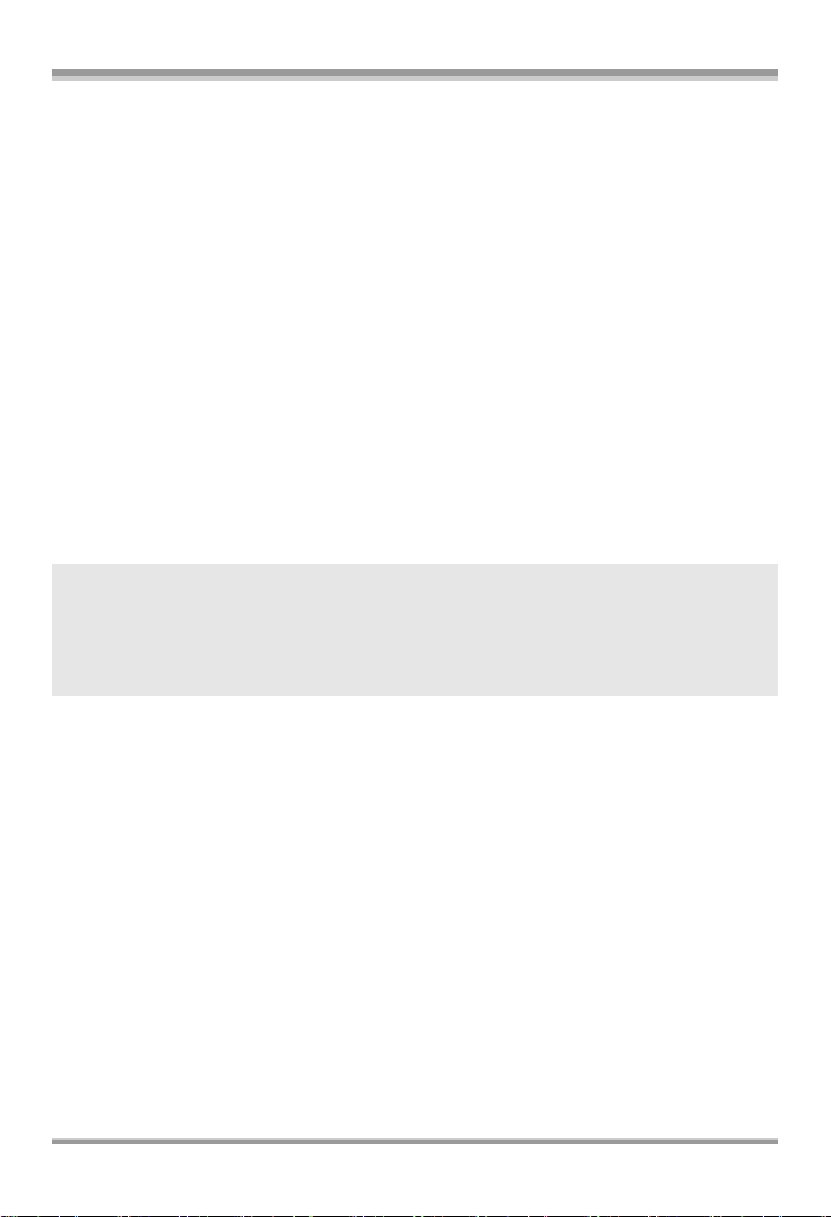
Before using
≥ For the purposes of these operating instructions, DVD-R and DVD-R DL are referred to as the
“DVD-R”.
≥ Still pictures cannot be recorded on a disc with this unit. (VDR-D310/VDR-D230)
≥ You cannot record or play continuously from one side of the disc to the other when using a double
sided disc. You will need to eject the disc and turn it over.
≥ Discs inserted in a holder, cartridge, or caddy case cannot be used. Always remove bare discs from
these containers prior to use.
≥ It is recommended that you use Panasonic discs. Usually discs compatible with the DVD standard
can be used for recording and playback with no problems. However, some commercially available
discs do not meet the DVD standard for quality and performance. If you use one of these discs, you
may not be able to record or playback normally. (The message “RECOMMENDED TO USE
PANASONIC DISC” appears.) Refer to the following support site for information about discs that have
been confirmed as compatible by Panasonic.
http://panasonic.co.jp/pavc/global/cs/e_cam (This website is in English only.)
≥ Discs recorded on this unit may not be playable on other products.
≥ Recording on DVD-R in DVD Video Recording format is not supported.
≥ When using DVD-RW or DVD-R, do not perform the following as it may make the disc
unusable.
jRecord on a disc with other products after recording on it with this unit.
jRecord on a disc with this unit after recording on it with other products.
jInsert an un-finalized disc in any other products.
∫ About format types
What is the DVD Video Recording format (VR
format)?
This is a format for recording on DVD discs
which allows you to record and erase repeatedly
and create playlists. You can record on DVDRAM and DVD-RW in VR format with this unit.
What is the DVD-Video format (Video
format)?
By finalizing the disc, it can be played back on
most DVD players.
You can record on DVD-RW and DVD-R in
Video format with this unit.
≥ If a disc is recorded in VR format, the data can be exported on a computer.
∫ About DVD-R DL (Dual Layer)
DVD-R DL (Dual Layer) discs have two layers of recording/playback surface on one side.
If the first layer (L0) becomes full during recording, the recording continues uninterrupted on the second
layer (L1). However, the recorded picture is divided into 2 scenes at the point where the layers switch.
The unit automatically switches layers during disc playback so you can play the whole of the disc
continuously like a normal disc. However, the image or sound momentarily stop at the point where the
layers switch.
∫ Examples of discs that cannot be used on this unit
≥ Discs other than those with diameter of 8 cm (3z) ≥ CD-RW
≥ Double layer discs other than DVD-R DL ≥ CD-R
≥iRW ≥ CD-ROM
≥iR ≥ CD
≥ DVD-ROM
≥ DVD-Video
24
LSQT1145
Page 25

Before using
When using brand-new DVD-RW
When using DVD-RW, select whether to record in DVD Video Recording format (VR format) or DVDVideo format (Video format) and then format the disc. (l 24, About format types)
1 When a brand-new DVD-RW is inserted in this unit,
the screen on the right appears. Select [YES], then
press the joystick.
2 Select format type, then press the joystick.
[VIDEO]: DVD-Video format
[VR]: DVD Video Recording format
3 When the confirmation message appears, select [YES], then press the
joystick.
≥ To change the format type, format the disc again. (l 82)
If the disc is formatted, then all the data recorded on the disc will be erased.
25
LSQT1145
Page 26

Before using
Cards that you can use with this unit (VDR-D310/VDR-D230)
Card type SD Memory Card SDHC Memory Card
Capacity
Indication in these
instructions
This unit is compatible with both SD Memory cards and SDHC Memory cards. You can only use
SDHC Memory cards on devices that are compatible with them. You cannot use SDHC Memory
cards on devices that are only compatible with SD Memory cards. (When using an SDHC Memory
card on another device, be sure to read the operating instructions for that device.)
≥ For the purposes of these operating instructions, SD Memory Card and SDHC Memory Card are
referred to as the “SD card”.
≥ Motion pictures cannot be recorded on an SD card with this unit.
≥ Please confirm the latest information on the following website. (This website is in English only.)
http://panasonic.co.jp/pavc/global/cs/e_cam
≥ This unit supports SD Memory Cards formatted in FAT12 system and FAT16 system based on SD
Memory Card Specifications and SDHC Memory Cards formatted in FAT32 system.
≥ Use this unit to format SD cards. If an SD card is formatted on other products (such as a computer),
the time spent for recording may become longer and you may not be able to use the SD card. (l 83)
≥ We recommend that you use a Panasonic brand SD card.
≥ When the write-protect switch A on SD card is locked, no recording, deletion or
editing will be possible on the card.
8 MB, 16 MB, 32 MB, 64 MB, 128 MB, 256 MB,
512 MB, 1 GB, 2 GB
(SD)
4GB
A
≥ Keep the Memory Card out of reach of children to prevent swallowing.
≥ A MultiMediaCard cannot be used on this unit.
26
LSQT1145
Page 27
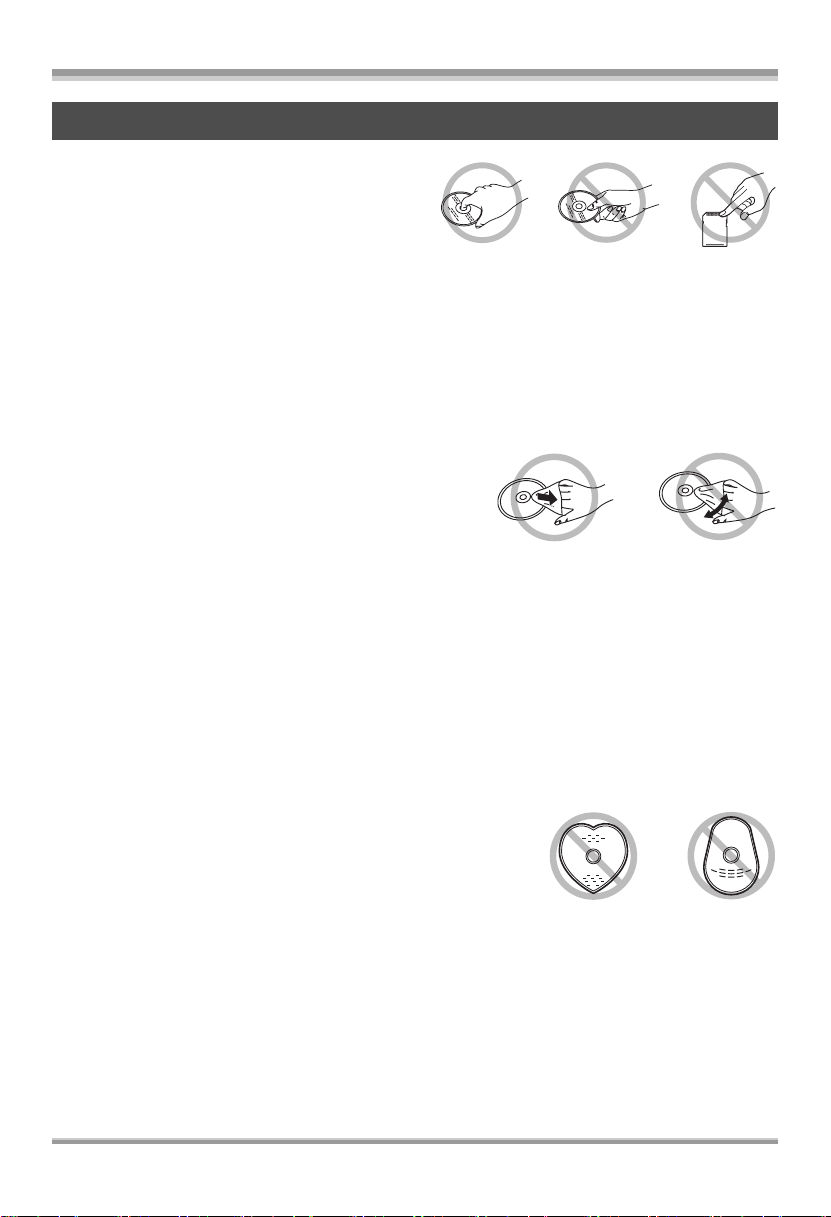
Before using
Disc and card handling
∫ How to hold a disc or card
Do not touch the recording/playback surface or the
terminal surface.
∫ When inserting/removing a disc
Do not allow the recording/playback side of the disc to get dirty and avoid fingerprints.
≥ If there is a scratch or dirt (e.g. dust or fingerprints) on the recording/playback side of the disc, images
cannot be recorded or played back normally and the following phenomena may occur:
jRecording or playback becomes impossible.
jPlayback image stops momentarily or sound is interrupted during playback.
jBlock noise appears on playback images.
jThe message “PLEASE CHECK FOR SCRATCHES OR STAINS ON DISC.” appears.
∫ If there is dirt or condensation on the disc
Wipe with a damp cloth and then wipe dry.
∫ Handling precautions
≥ Be careful about scratches and dirt.
≥ Do not attach labels or stickers to discs.
(This may cause disc warping and un-balanced rotation, rendering it unusable.)
≥ Write on the label side of the disc only with a soft, oil-based felt pen. Do not use ballpoint pens or
other hard writing implements.
≥ Do not use record cleaning sprays, benzine, thinner, static electricity prevention liquids or any other
solvent.
≥ Do not use scratch-proof protectors or covers.
≥ Do not drop, stack, or impact discs. Do not place objects on them.
≥ Do not use the following discs:
jDiscs with exposed adhesive from removed stickers or labels.
jDiscs that are badly warped or cracked.
jIrregularly shaped discs, such as heart shapes.
≥ Do not expose the terminals of the card to water, garbage or dust.
≥ Do not place in the following areas:
jIn direct sunlight.
jIn very dusty or humid areas.
jNear a heater.
jLocations susceptible to significant difference in temperature (condensation can occur).
jWhere static electricity or electromagnetic waves occur.
≥ Put discs and cards back in their cases for protection when not using them.
27
LSQT1145
Page 28
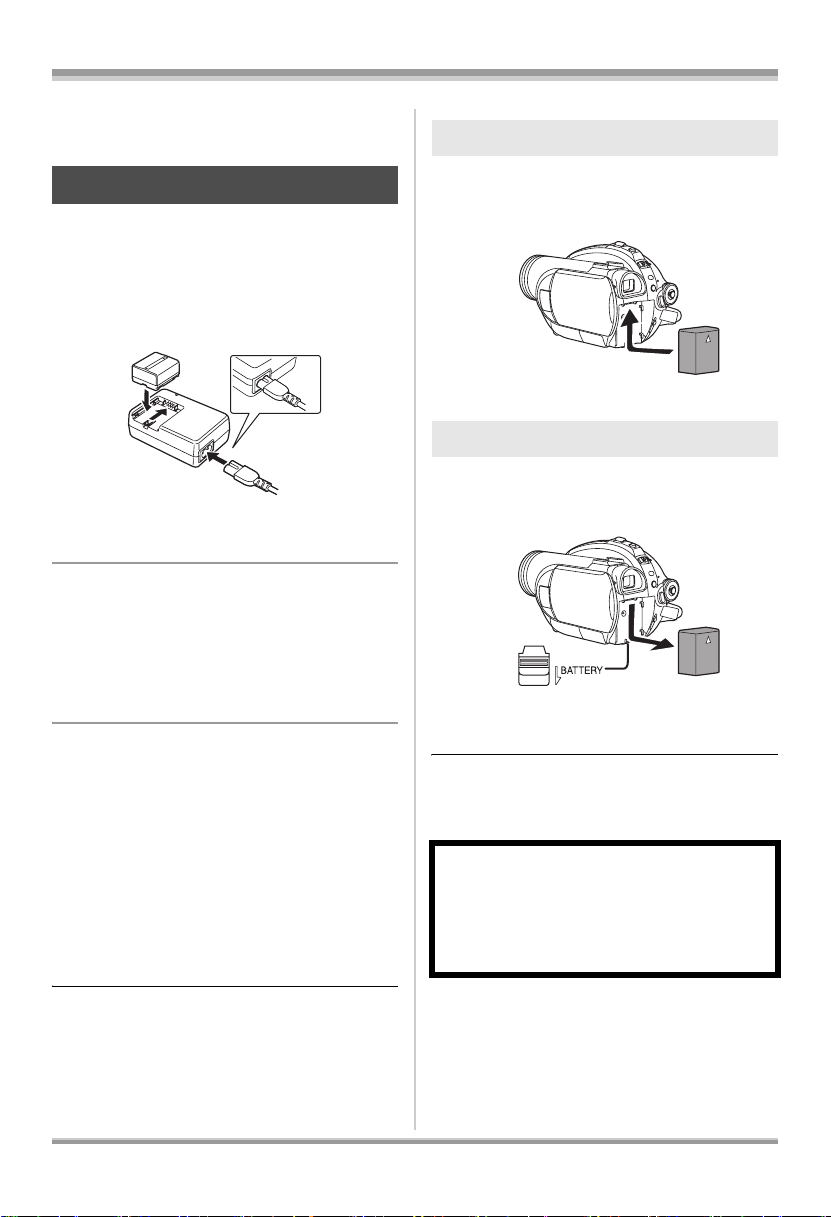
Setup
Setup
Power supply
Inserting the battery
Charging the battery
When this unit is purchased, the battery is not
charged. Charge the battery before using this
unit.
≥ If the DC cable is connected to the AC
adaptor, then the battery will not charge.
Remove the DC cable from the AC adaptor.
A
1 Connect the AC cable to the AC
adaptor and the AC outlet.
2 Put the battery on the battery
mount by aligning the mark, and
then securely plug it in.
≥ The output plug of the AC cable is not
completely connected to the AC adaptor jack.
As shown in A, there is a gap.
∫ Charging lamp
Lights up: Charging
Goes off: Charging completed
Flashing: The battery is over discharged
(discharged excessively). In a while,
the lamp will light up and normal
charging will start.
When the battery temperature is
excessively high or low, the
CHARGE lamp flashes and the
charging time will be longer than
normal.
Push the battery against the battery
holder and slide it until it clicks.
Removing the battery
While sliding the BATTERY lever,
slide the battery to remove it.
≥ Hold the battery with your hand so it does not
fall.
≥ Before removing the battery, be sure to set the
OFF/ON switch to OFF and check that the
status indicator is off.
CAUTION
Danger of explosion if battery is incorrectly
replaced. Replace only with the same or
equivalent type recommended by the
manufacturer. Dispose of used batteries
according to the manufacturer’s instructions.
≥ Battery charging time (l 29)
≥ We recommend using Panasonic batteries.
(l 15, 143)
≥ If you use other batteries, we cannot guarantee
the quality of this product.
28
LSQT1145
Page 29

Setup
Charging time and recordable time
The times shown in the tables below are for when the temperature is 25 oC (77 oF) and the humidity is
60%. If the temperature is higher or lower than 25 oC (77 oF), the charging time will become longer.
∫ Charging time
≥ The charging time shown in the table are approximations.
≥ “2 h 25 min” indicates 2 hours 25 minutes.
VDR-D310:
Battery model number Voltage/capacity Charging time
Supplied battery/
CGA-DU12 (optional)
CGA-DU21 (optional) 7.2 V/2040 mAh 3 h 55 min
VDR-D230/VDR-D210:
Battery model number Voltage/capacity Charging time
Supplied battery/
CGR-DU06 (optional)
CGA-DU12 (optional) 7.2 V/1150 mAh 2 h 25 min
CGA-DU21 (optional) 7.2 V/2040 mAh 3 h 55 min
7.2 V/1150 mAh 2 h 25 min
7.2 V/640 mAh 1 h 40 min
29
LSQT1145
Page 30
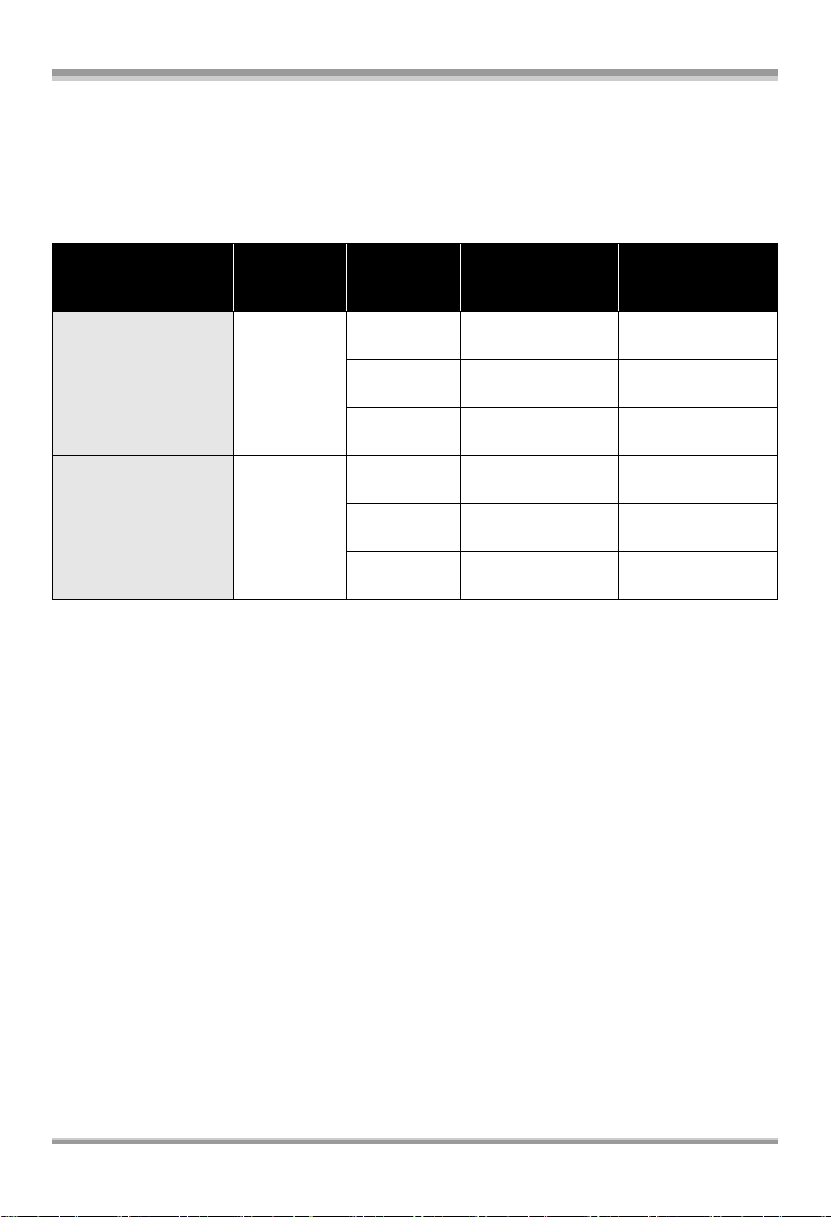
Setup
∫ Recordable time (When using a DVD-RAM disc)
≥ The times indicate the recordable time when the viewfinder is used. The times in parentheses
indicate the recordable time when the LCD monitor is used.
≥ The actual recordable time refers to the recordable time on a disc when repeatedly starting/stopping
recording, turning the unit on/off, moving the zoom lever, etc.
≥ “1 h 25 min” indicates 1 hour 25 minutes.
VDR-D310:
Battery model
number
Supplied battery/
CGA-DU12 (optional)
CGA-DU21 (optional)
Voltage/
capacity
7.2 V/
1150 mAh
7.2 V/
2040 mAh
Recording
mode
XP
SP
LP
XP
SP
LP
Maximum
continuously
recordable time
1h25min
(1 h 20 min)
1h40min
(1 h 30 min)
1h45min
(1 h 40 min)
2h50min
(2 h 40 min)
3h10min
(3 h)
3h20min
(3 h 5 min)
Actual recordable
time
35 min
(35 min)
45 min
(40 min)
45 min
(45 min)
1h15min
(1h10min)
1h25min
(1h20min)
1h30min
(1h20min)
30
LSQT1145
Page 31

VDR-D230/VDR-D210:
Battery model
number
Supplied battery/
CGR-DU06 (optional)
CGA-DU12 (optional)
CGA-DU21 (optional)
Voltage/
capacity
7.2 V/
640 mAh
7.2 V/
1150 mAh
7.2 V/
2040 mAh
Recording
mode
XP
SP
LP
XP
SP
LP
XP
SP
LP
Maximum
continuously
recordable time
1h5min
(1 h)
1h20min
(1 h 10 min)
1h25min
(1 h 15 min)
2h
(1 h 50 min)
2h20min
(2 h 10 min)
2h30min
(2 h 15 min)
3h50min
(3 h 30 min)
4h30min
(4 h 5 min)
4h45min
(4 h 20 min)
Setup
Actual recordable
time
30 min
(25 min)
35 min
(30 min)
35 min
(30 min)
55 min
(50 min)
1h
(55 min)
1h5min
(1 h)
1h40min
(1h35min)
2h
(1h50min)
2h5min
(1h55min)
≥ The display changes as the battery capacity reduces.
####.
If the battery discharges, then ( ) will flash.
≥ The recordable times will vary depending on the status of use. These times are approximations. The
recordable time will become shorter when you use both the viewfinder and the LCD monitor
simultaneously while rotating the LCD monitor frontward to record yourself, etc.
≥ The batteries heat up after use or charging. This unit will also heat up while being used. This is not a
malfunction.
≥ Be aware that the operating time of the battery will become shorter in low temperatures. We
recommend charging a spare battery for use when recording.
31
LSQT1145
Page 32

Setup
A
Connecting to the AC outlet
1 Connect the AC cable to the AC
adaptor and the AC outlet.
2 Connect the DC cable to the AC
adaptor.
3 Connect the DC cable to this unit.
≥ Do not use the AC cable with any other
equipment as it is designed only for this unit.
Do not use the AC cable from other equipment
with this unit.
≥ While the DC cable is connected to the AC
adaptor, the battery will not charge.
Turning the unit on/off
How to turn on the power
While pressing the button A, set the
OFF/ON switch to ON.
B
The status indicator B lights and the power turns
on.
≥ When the unit is turned on for the first time, a
message asking you to set the date and time
will appear. Select [YES] and set the date and
time. (l 42)
How to turn off the power
While pressing the button A, set the
OFF/ON switch to OFF.
A
B
The status indicator B goes off when the power
turns off.
≥ When recording, remove the lens cap before
turning the unit on.
If the unit is turned on with the lens cap
attached, the automatic white balance
adjustment (l 136) may not function properly.
32
LSQT1145
Page 33

When the power is turned on for the first time
after changing the disc or battery, the unit
carries out a recognition procedure to check
that there are no problems with the disc.
This takes approximately 25 seconds with
DVD-RAM.
If you want to start using the unit as soon as
you turn on the power, do the following.
1) Turn on the power.
2) After “READING DISC...” disappears from
the screen, turn off the power.
You can start recording approximately
8 seconds after you turn on the power again.
≥ Depending on the condition of the disc, it
may take longer than this.
≥ If the date and time are not set, it will take
longer than usual before you can start
recording.
Setup
∫ To turn off the power
Close the LCD monitor and retract
the viewfinder.
The status indicator goes off and the power turns
off.
≥ The power will not turn off unless the LCD
monitor is closed and the viewfinder is
retracted.
≥ The power will not turn off while recording on a
disc even if the LCD monitor is closed and the
viewfinder is retracted.
How to turn the power on and off
with the LCD monitor/viewfinder
When the OFF/ON switch is set to ON, the power
can be turned on and off with the LCD monitor
and the viewfinder when the unit is in video
recording mode or picture recording mode.
∫ To turn on the power
Open the LCD monitor or extend the
viewfinder.
The status indicator lights and the power turns
on.
Set the OFF/ON switch to OFF when the unit
is not being used.
Inserting/removing a disc
When inserting or removing the disc, fit the
charged battery pack or connect the AC adaptor
to the unit. The cover of the disc compartment
will not open unless the unit is powered.
1 Fit the battery or connect the AC
adaptor.
2 Slide the DISC EJECT lever once
and release it.
33
LSQT1145
Page 34

Setup
A few moments after the ACCESS/PC lamp
blinks, the cover of the disc compartment will
open slightly.
3 Open the cover of the disc
compartment by hand and insert/
remove the disc.
∫ Inserting disc
Fit the disc onto the spindle in the center and
then push the disc down until it clicks into place.
A Recording/playback side
B Pickup lens
B
A
∫ Removing disc
While pressing down on the spindle, grasp the
edge of the disc and gently lift it out.
≥ Take care not to touch the recording/playback
sides of a disc when inserting or removing it.
34
LSQT1145
4 Push the section marked
PUSH CLOSE on the cover of the
disc compartment to close the
cover.
≥ If you use a new DVD-RW, it is necessary to
format the disc. (l 25)
∫ Identifying recording/playback sides of
disc
Single sided disc:
The recording/playback side is opposite to the
labelled side.
Double sided disc:
The “SIDE A” recording/playback side is the side
opposite the side with the “SIDE A” mark. The
Page 35

Setup
A
B
“SIDE B” recording/playback side is the side with
the “SIDE A” mark.
M
/
S
A
I
D
R
-
E
D
A
V
D
A “SIDE A” mark
B The opposite side is the “SIDE A” recording/
playback side.
≥ Do not use excessive force when opening the
cover.
≥ Do not touch the pickup lens or the recording/
playback side of the disc.
This may impair recording and playback.
≥ Insert the disc securely to prevent damage.
≥ When you open the cover, the ACCESS/PC
lamp flashes red. Do not leave the cover open.
≥ If the cover is open, the power will not turn off
even if the OFF/ON switch is set to OFF.
≥ If the disc is not correctly inserted, the cover
will not close. Never try to forcibly close the
cover. This could cause damage. Reinsert the
disc properly.
≥ If a single sided disc is inserted into the unit
with the printed label facing the inside, an error
message will appear. Remove the disc and
reinsert it with its recording/playback side
facing the inside.
≥ Do not allow the recording/playback side to
become dirty or scratched.
≥ Do not remove the battery pack or disconnect
the AC adaptor while removing the disc or until
power is completely turned off. If you do, the
cover will not open. If this happens, reattach
the battery pack or reconnect the AC adaptor,
slide the DISC EJECT lever once, and then
release it. A repair disc message may be
displayed when the power is turned back on.
(l 122, About recovery)
≥ Do not insert anything other than the 8 cm (3z)
DVD-RAM, DVD-RW, DVD-R or DVD-R DL
disc into the disc compartment. Doing so could
cause malfunctions. (l 24, Examples of discs
that cannot be used on this unit)
≥ Do not touch the pickup lens or other parts
inside the disc compartment. Be sure not to
touch the area around the pickup lens for it
becomes extremely hot.
After inserting a disc/After recording
finishes
While the ACCESS/PC lamp is lit, the disc is
rotating and disc information is being
recorded. If the power supply is interrupted at
this time, the disc may become unusable. Do
not disconnect the AC adaptor or remove the
battery. Also, do not strongly shake or cause
impact to the unit.
Inserting/removing an SD card (VDR-D310/ VDR-D230)
Before inserting/removing an SD card, be
sure to set the OFF/ON switch to OFF.
If the SD card is inserted or removed while the
OFF/ON switch is set to ON, this unit may
malfunction or the data recorded on the SD
card may be lost.
1 Set the OFF/ON switch to OFF to
turn off the power.
≥ Check that the status indicator has gone off.
2 Slide the card slot cover to open.
35
LSQT1145
Page 36

Setup
3 Insert/remove the SD card into/
from the card slot.
A
≥ When inserting an SD card, face the label side
A upwards and press it straight in as far as it
goes.
≥ When removing the SD card, press the center
of the SD card and then pull it straight out.
4 Securely close the card slot
cover.
∫ Concerning the SD card
≥ Electrical noise, static electricity or failure of
this unit or the SD card may damage or erase
the data stored on the SD card. We
recommend saving important data on a
computer.
∫ Card access lamp
Selecting a mode
The mode dial is used to switch between
recording and playback modes.
Rotate the mode dial slowly but surely.
Rotate the mode dial, and set the
desired mode pictograph to the
position shown in the illustration.
Video recording mode (l 46)
Use this to record motion pictures on a
disc.
Video playback mode (l 65)
Use this to play back motion pictures on
a disc.
Picture recording mode (VDR-D310/
VDR-D230) (l 49)
Use this to record still pictures on an
SD card.
Picture playback mode (VDR-D310/
VDR-D230) (l 69)
Use this to play back still pictures on an
SD card.
≥ When this unit accesses the SD card (reading,
recording, playback, erasing, etc.), the access
lamp lights up.
≥ If the following operations are performed when
the access lamp is lit, then the SD card or the
recorded data may be damaged or this unit
may malfunction.
sRemoving the SD card
sOperating the OFF/ON switch or the mode
dial
sRemoving the battery or disconnecting
the AC adaptor
36
LSQT1145
≥ Do not forcefully rotate the dial.
How to use the joystick
This unit has a joystick for selecting functions,
performing operations, etc. so it is easy to
operate this unit with one hand.
Basic operations
Operations on the menu screen and selection of
files on the thumbnail view screen, etc.
Page 37

Setup
1/2
NEXT
Move the joystick up, down, left, or
right to select an item or scene, and
then press the joystick to set it.
1
3 4
2
1 Select by moving up.
2 Select by moving down.
3 Select by moving left.
4 Select by moving right.
5 Press the joystick to select the item.
≥ Menu screen operations (l 40)
5
Operations during recording
¬Rotate the mode dial to select or
.
1 Press the center of the joystick,
and icons will be displayed on
the screen.
1 Move the joystick up, down, left
or right to select the scene to be
played back and press the
joystick.
The selected scene is played back on the full
screen.
The operation icon is automatically displayed on
the screen.
2 Move the joystick up, down, left
or right to operate.
1/2
NEXT
1/2 NEXT
≥ The indication disappears when the center of
the joystick is pressed again.
≥ The indication changes each time the joystick
is moved down.
2 Move the joystick up, left or right
to select an item.
Operations during playback
¬Rotate the mode dial to select or
.
≥ The operation icon appears or disappears
each time the center of the joystick is pressed.
LSQT1145
37
Page 38

Setup
1/2
NEXT
2/2
NEXT
3/3
NEXT
4/4
NEXT
About the operation icons displayed in each mode
About auto mode and manual mode (l 45)
Video recording mode
1/2
NEXT
1/2 NEXT
Icon Direction Function Page
(1/2)
(2/2)
In manual mode
(3/3)
In manual focus
mode (4/4)
≥ The shaded operation icons are not displayed while recording.
NEXT
2/2 NEXT 3/3
2/2
3/3 NEXT 4/4
3 Backlight compensation 55
2 Fade 55
1 Help mode 40
3 MagicPix 57
2 Soft skin mode 56
1 Tele macro (VDR-D310) 57
3 White balance 61
2 Iris or gain value 63
1 Shutter speed 63
21 Manual focus adjustment 61
NEXT
NEXT
4/4 NEXT
Video playback mode
Icon Direction Function Page
1/;3Playback/pause 65
∫4Stop playback and show thumbnails 65
:
6 Rewind 66
2
Skip 65
2; Reverse slow/frame playback (during pause) 66
9
5 Fast forward 66
1
Skip 65
;1 Forward slow/frame playback (during pause) 66
38
LSQT1145
Page 39

Picture recording mode (VDR-D310/VDR-D230)
1/2
NEXT
2/2
NEXT
3/3
NEXT
4/4
NEXT
1/2
NEXT
1/2 NEXT 2/2
NEXT
2/2 NEXT 3/3
3/3 NEXT 4/4
NEXT
Icon Direction Function Page
3 Backlight compensation 55
(1/2)
Ø
2 Self timer 58
1 Help mode 40
(2/2)
2 Soft skin mode 56
1 Tele macro (VDR-D310) 57
3 White balance 61
In manual mode
(3/3)
2 Iris or gain value 63
1 Shutter speed 63
In manual focus
mode (4/4)
21 Manual focus adjustment 61
Picture playback mode (VDR-D310/VDR-D230)
NEXT
4/4 NEXT
Setup
Icon Direction Function Page
1/;3Slide show start/pause 69
∫4Stop playback and show thumbnails 69
E2Playback previous picture (during pause) 69
D1Playback next picture (during pause) 69
39
LSQT1145
Page 40

Setup
1/2
NEXT
1/2
NEXT
EXIT
1/2
NEXT
EXIT
1/2
NEXT
∫ Help mode
The help mode explains the operation icons that
are displayed when the AUTO/MANUAL/FOCUS
switch is set to AUTO in video/picture recording
mode.
¬Rotate the mode dial to select or
.
1 Press the joystick to display the
icon during the recording pause.
1/3 NEXT
1/2
NEXT
1/2 NEXT
2 Move the joystick right to select
[].
1/2
NEXT
1/2 NEXT
3 Move the joystick up, left or right
to select the desired icon.
EXIT
EXIT
NEXT
1/2 NEXT
1/2
≥ An explanation of the selected icon is
displayed on the screen.
≥ The indication changes each time the joystick
is moved down.
To exit the help mode
Press the MENU button or select [EXIT].
≥ When the help mode is used, functions cannot
be set.
≥ When the help mode is used, motion pictures
and still pictures cannot be recorded.
Switching the language
You can switch the language on the screen
display or the menu screen.
1 Press the MENU button, then
select [LANGUAGE] and press
the joystick.
MENU
2 Select [English] and press the
joystick.
Using the menu screen
Refer to “Menu list” (l 116) for information about
the menus.
1 While stopped, press the MENU
button.
MENU
40
LSQT1145
The menu displayed differs depending on the
EXIT
EXIT
NEXT
1/2 NEXT
1/2
position of the mode dial.
≥ Do not switch the mode dial when the menu is
displayed.
Page 41

Setup
2 Move the joystick up or down in
order to select the desired top
menu.
3 Move the joystick right or press
the joystick.
4 Move the joystick up or down in
order to select the submenu item.
5 Move the joystick right or press
the joystick.
7 Press the joystick to enter the
selection.
To get back to the previous screen
Move the joystick left.
To exit the menu screen
Press the MENU button.
MENU
≥ The menu screen does not appear during
recording or playing. You cannot start other
operations while the menu screen appears.
Operating with remote control
(VDR-D310)
The menu screen transition is the same as when
the buttons on the main unit are used.
1 Press the MENU button.
6 Move the joystick up or down in
order to select the desired item.
MENU
ENTER
2 Select a menu item.
MENU
ENTER
41
LSQT1145
Page 42

Setup
≥ Use the direction buttons (3,4,2,1) and
ENTER button in place of the joystick on the
main unit.
3 Press the MENU button to exit
the menu screen.
MENU
ENTER
Setting date and time
When the unit is turned on for the first time, a
message asking you to set the date and time will
appear.
≥ Select [YES] and press the joystick. Perform
steps 2 and 3 below to set the date and time.
If the screen shows the incorrect date and time,
then adjust it.
¬Rotate the mode dial to select or
.
1 Press the MENU button, then
select [BASIC] # [CLOCK SET]
# [YES] and press the joystick.
move the joystick up or down to
set the desired value.
≥ The year will change as follows:
2000, 2001, ..., 2099, 2000, ...
≥ The 12-hour system is used to display the time.
3 Press the joystick to enter the
selection.
≥ The clock function starts at [00] seconds when
the joystick is pressed.
≥ After pressing the MENU button to finish the
setting, check the date and time display.
∫ Changing the date and time display style
Press the MENU button, then select [SETUP]
# [DATE/TIME] # desired display style and
press the joystick.
≥ You can also show or change the date and
time display by repeatedly pressing the DATE/
TIME button on the remote control.
(VDR-D310)
[DATE] [D/T]
DEC.15.2007 DEC.15.2007 3:30 PM
[OFF]
MENU
2 Move the joystick left or right to
select the item to be set. Then,
42
LSQT1145
∫ Changing the display style
Press the MENU button, then select [SETUP]
# [DATE FORMAT] # desired display style
and press the joystick.
Display style Screen display
[Y/M/D] 2007.DEC.15
[M/D/Y] DEC.15.2007
[D/M/Y] 15.DEC.2007
Page 43

Setup
≥ The date and time function are driven by a
built-in lithium battery.
≥ Make sure to check the time before recording.
≥ If the time display becomes [- -], the built-in
lithium battery has run down. Use the following
steps to charge the battery. When you turn on
the power for the first time after charging, a
message asking you to set the date and time
will appear. Select [YES] and set the date and
time.
To recharge the built-in lithium battery
Connect the AC adaptor or attach the battery
to the unit, and the built-in lithium battery will
be recharged. Leave the unit as it is for approx.
24 hours and the battery will save the date and
time for approx. 6 months. (Even if the OFF/
ON switch is set to OFF, the battery is still
being recharged.)
Adjusting LCD monitor/ viewfinder
Adjusting the brightness and
color level
1
Press the MENU button, then
select [SETUP] # [LCD SET] or
[EVF SET] # [YES] and press the
joystick.
2 Move the joystick up or down to
select the item to be adjusted.
Then, move the joystick left or
right to make the adjustment.
The bar display moves.
∫ [LCD SET]
[BRIGHTNESS]:
Brightness of the LCD monitor
[COLOR]:
Color level of the LCD monitor
∫ [EVF SET]
[BRIGHTNESS]:
Brightness of the viewfinder
≥ To adjust the brightness of the viewfinder,
extend the viewfinder and close the LCD
monitor to activate the viewfinder.
≥ When the LCD monitor is rotated by 180°
towards the lens, the brightness and color level
of the LCD monitor cannot be adjusted.
≥ These settings will not affect the images
actually recorded.
Adjusting the field of view
Adjust the focus by sliding the
eyepiece corrector knob.
MENU
0h00m00s
0h00m00s
0h00m00s
0h00m00s
43
LSQT1145
Page 44

Recording
Recording
Before recording
Basic camera positioning
1
4
2
3
5
1 Hold the camera with both hands.
2 Put your hand through the grip belt.
3 Do not cover the microphones or sensors with your hands.
4 Keep your arms near your body.
5 Slightly open your legs.
≥ When you are outdoors, record pictures with the sunlight behind you. If the subject is backlit, it will
become dark in the recording.
≥ When recording, make sure your footing is stable and there is no danger of colliding with another
person or an object.
44
LSQT1145
Page 45

Recording
∫ About auto mode
Set the AUTO/MANUAL/FOCUS switch to AUTO,
and color balance (white balance) and focusing will
be adjusted automatically.
jAuto white balance (l 136)
jAuto focusing (l 137)
Depending on the brightness of the subject etc., the
aperture and shutter speed are automatically
adjusted for an optimum brightness.
(When set to the video recording mode: The shutter speed is adjusted to a maximum of 1/250.)
≥ Color balance and focus may not be adjusted automatically depending on light sources or scenes. If
so, manually adjust these settings.
jScene mode (l 60)
jWhite balance (l 61)
jShutter speed (l 63)
jIris/gain value (l 63)
jFocus (l 61)
∫ Auto Ground-directional Standby (AGS) (VDR-D310)
This function prevents unnecessary recording when you forget to pause
recording and walk with the unit tilted upside down while recording continues.
≥ If the unit continues to be tilted upside down from the normal horizontal position
while recording on a disc, it is automatically set to recording pause.
¬Rotate the mode dial to select .
Press the MENU button, then select [SETUP] # [AGS] #
[ON] and press the joystick.
≥ The AGS function may activate and cause the unit to pause the recording if you are recording a
subject right above or right below you. In these cases, set [AGS] to [OFF] then continue the
recording.
≥ Use the recording start/stop button to pause the recording. The AGS function is only a backup
function for when you forget to pause the recording.
≥ The time it takes the unit to be put into recording pause after being tilted upside down varies
depending on the operating conditions.
LSQT1145
45
Page 46

Recording
Recording motion pictures
(RAM) (-RW‹VR›) (-RW‹V›) (-R)
Record motion pictures onto a disc.
≥ When the unit is purchased, the aspect ratio is set to [16:9] for recording images compatible with a
wide-screen TV.
To watch images on a regular TV (4:3), change the aspect ratio setting (l 59) before recording the
images or when watching them on the connected TV (l 85).
≥ Remove the lens cap before turning the unit on.
If the unit is turned on with the lens cap attached, the automatic white balance adjustment may not
function properly.
1 Turn the unit on.
2 Rotate the mode dial to select .
3 Open the LCD monitor or extend the viewfinder.
4 Press the recording start/stop
button to start recording.
To end the recording
Press the recording start/stop button again to pause
recording.
≥ [¥] and [;] are red during recording. Do not move
this unit until [;] is green.
≥ The images recorded between pressing the recording start/stop button to start recording and
pressing it again to pause recording become one scene.
46
LSQT1145
Page 47

Recording
0h00m10s
R 30min
≥ When about 5 minutes have passed without any operation in recording pause, the unit automatically
turns off to prevent the battery from running down. When you want to use the unit, turn it on again.
This setting can also be set to [OFF]. (l 117, [POWER SAVE])
Screen indications in the video recording mode
A Recording mode
B Remaining time left for recording
(When the remaining time is less than 1 minute, [R 0min]
flashes red.)
C Recording time elapsed
≥ The maximum number of scenes on a disc (per side): 999 (Even if there is remaining capacity for
recording on a disc, you may not be able to record 999 scenes.)
≥ Maximum number of dates on a disc (per side): 99 (Even if scenes are recorded on the same day,
they may be grouped on a different recording date.) (l 67)
≥ Sound is recorded in Dolby Digital from the internal stereo microphone on the front of the unit. Take
care not to block this microphone.
≥ Each time the unit enters the recording pause mode, the counter display will be reset to “0h00m00s”.
≥ While motion picture recording is in progress, the recording will not stop even if the LCD monitor is
closed and the viewfinder is retracted.
≥ While “WRITING CONTROL DATA TO THE DISC. DO NOT SHAKE THE UNIT.” is displayed, do not
disconnect the AC adaptor or remove the battery as doing so may make the disc unusable.
≥ While motion picture recording is in progress, do not disconnect the AC adaptor or remove the
battery. If you do, a repair disc message may be displayed when the power is turned back on.
(l 122, About recovery)
The ACCESS/PC lamp lights immediately after recording finishes. While it lights, the disc is rotating
and disc information is being recorded. If you run while holding the unit or swing it, the recorded
images may be distorted so do not strongly shake or cause impact to it.
A
B
C
SP
R 30min
R 30min
0h00m10s
0h00m10s
Recording modes and recordable time available for the
motion picture
Changing the recording mode of the motion picture.
Press the MENU button, then select
[BASIC] # [REC MODE] # desired
item and press the joystick.
MENU
47
LSQT1145
Page 48

Recording
∫ Approximate recordable time for 1 disc (single sided)
Recording mode
Disc type
DVD-RAM Approx. 18 min Approx. 37 min Approx. 75 min
DVD-R DL Approx. 35 min Approx. 69 min Approx. 138 min
≥ This unit records in VBR. VBR is an abbreviation for Variable Bit Rate. VBR recording automatically
varies the bit rate (amount of data in a fixed time) depending on the subject being recorded. This
means if a subject with sharp movements is recorded, the recording time is reduced.
≥ Mosaic-pattern noise may appear on a playback image in the following cases.
jWhen there is a complicated pattern in the background
jWhen the unit is moved too much or too fast
jWhen a subject with sharp movements has been recorded
(Particularly if it has been recorded in [LP] mode.)
XP
(High quality)
Image quality
prioritized
SP
(Normal)
LP
(Long play)
Recording time
prioritized
Recording MPEG still pictures (VDR-D210)
Record the still picture on a disc.
Press the Photoshot button [ ].
The still picture is recorded in 7 seconds.
≥ The recording mode is the same as set for motion picture recording.
≥ You can add a shutter sound when recording still pictures. (l 51)
≥ The sound cannot be recorded.
≥ Still pictures and motion pictures cannot be recorded at the same time.
48
LSQT1145
Page 49

Recording
Recording still pictures (JPEG still pictures) (VDR-D310/VDR-D230)
(SD)
Record the still picture on an SD card.
≥ When this unit is purchased, [PICTURE SIZE] is set to [ ] (VDR-D310)/[ ] (VDR-D230) for
recording pictures compatible with a wide-screen TV (16:9).
To record pictures with a 4:3 aspect ratio, change the [PICTURE SIZE] setting before recording
(l 52).
≥ Remove the lens cap before turning the unit on.
If the unit is turned on with the lens cap attached, the automatic white balance adjustment may not
function properly.
2
0.2
1 Turn the unit on.
2 Rotate the mode dial to select .
3 Open the LCD monitor or extend the viewfinder.
∫ VDR-D310
4 Press the Photoshot button [ ]
halfway in order to adjust focusing.
(For auto focusing only)
The shutter speed and the iris/gain value are fixed
and the unit focuses on the subject automatically.
≥ If [O.I.S.] (l 59) is set to [ON], the image stabilizer
function will become more effective when the
Photoshot button [ ] is pressed halfway.
([ ] (MEGA optical image stabilizer) will be
MEGA
displayed.)
49
LSQT1145
Page 50

Recording
A Shutter chance mark
± (The white lamp flashes.): Focusing
¥ (The green lamp lights up.): When in focus
No mark: When focusing is unsuccessful.
≥ The shutter chance mark is indicated as follows when the Photoshot
button [ ] is not pressed halfway. Please use it as a guide for
recording.
¥ (The green lamp lights up.): When in focus and a good picture can be recorded.
± (The white lamp lights up.): Almost in focus
B Focus area
A
B
5 Press the Photoshot button [ ]
fully to take the picture.
∫ VDR-D230
4 Press the Photoshot button [ ].
The unit automatically focuses on the subject at the
center of screen (when auto focus is selected).
≥ For information about the number of recordable still pictures on an SD card (l 141)
≥ The sound cannot be recorded.
≥ If the write protection switch on the SD card is set to LOCK, it cannot be used for recording.
≥ The Photoshot button [ ] on the remote control cannot be pressed halfway. (VDR-D310)
≥ If the [PICT.QUALITY] is set to [ ], mosaic-pattern noise may appear on a playback image
depending on the picture content.
≥ While this unit accesses the SD card ( is displayed/the access lamp is lit), do not perform the
following operations. The SD card or the recorded data may be damaged.
jTurn the unit off.
jRemove the SD card.
jOperate the mode dial.
≥ Other products may degrade or not play back still pictures recorded on this unit.
50
LSQT1145
Page 51

Recording
R 100
∫ To record still pictures clearly
≥ When zooming in on the subject with a magnification of 4k or higher, it is difficult to reduce the slight
shaking from holding this unit by hand. We recommend decreasing the zoom magnification and
approaching the subject when recording.
≥ When recording still pictures, hold the unit firmly with your hands and keep your arms stationary at
your side so as not to shake the unit.
≥ You can record stable pictures without shaking by using a tripod and the remote control.
Screen indications in picture recording mode
A Remaining number of still pictures
(Flashes in red when [R 0] appears.)
B Size of still pictures
C Quality of still pictures
∫ About the shutter chance mark (VDR-D310)
≥ The shutter chance mark does not appear in manual focus mode.
≥ Focus on a subject manually when it is not easily focused.
≥ You can record still pictures on the card even if the shutter chance mark does not appear, but pictures
may be recorded without being focused.
≥ The shutter chance mark does not appear or has difficulty displaying in the following cases.
jWhen the zoom magnification is high.
jWhen the unit is shaken.
jWhen the subject is moving.
jWhen the subject stands in front of a light source.
jWhen close subjects and far subjects are included in the same scene.
jWhen the scene is dark.
jWhen there is a bright part in the scene.
jWhen the scene is filled with only horizontal lines.
jWhen the scene lacks contrast.
A
B
C
R 100
R 100
∫ Concerning the focusing area (VDR-D310)
When there is a contrasting object ahead or behind the subject in the focus area, the subject may not
be focused. If so, move the contrasting object out of the focus area.
Even when it is still difficult to focus, adjust the focus manually.
Recording with a shutter operation effect
You can add a shutter sound when recording still pictures.
Press the MENU button, then select
[ADVANCED] # [SHTR EFFECT] #
[ON] and press the joystick.
≥ This function’s default setting is [ON].
MENU
51
LSQT1145
Page 52

Recording
Number of pixels and picture quality for still picture recording
∫ [PICTURE SIZE]
Changing the recording size.
Press the MENU button, then select
[BASIC] # [PICTURE SIZE] # desired
item and press the joystick.
VDR-D310:
Icon Aspect Number of pixels
3.1
M
1
M
0.3
M
2
VDR-D230:
Icon Aspect Number of pixels
0.3
M
0.2
4:3 2048k1512
4:3 1280k960
4:3 640k480
16:9 1920k1080
4:3 640k480
16:9 640k360
MENU
≥ When this unit is purchased, [PICTURE SIZE] is set to [ ] (VDR-D310)/[ ] (VDR-D230). The
2
0.2
sides of pictures recorded with a 16:9 aspect ratio may be cut at printing. Check before printing.
∫ [PICT.QUALITY]
Selecting the picture quality.
Press the MENU button, then select [BASIC] # [PICT.QUALITY] # desired
item and press the joystick.
:Still pictures with a high picture quality are recorded.
: Priority is given to the number of still pictures recorded. Still pictures are recorded in normal picture
quality.
52
LSQT1145
Page 53

Recording
Various recording functions
Zoom in/out function
(RAM) (-RW‹VR›) (-RW‹V›) (-R) (SD)
VDR-D310:
You can zoom in up to 10k optically.
VDR-D230/VDR-D210:
You can zoom in up to 32k optically.
¬Rotate the mode dial to select or
.
Move the zoom lever.
T side: Close-up recording (zoom in)
W side: Wide-angle recording (zoom out)
VDR-D210) away from the lens. (Macro
function)
≥ The zoom speed varies depending on the
range over which the zoom lever is moved.
(The zoom speed does not vary when
operating with the remote control.)
≥ When the zoom speed is high, the subject may
not be focused easily.
≥ If you take your finger off the zoom lever during
zoom operation, the operation sound may be
recorded. When returning the zoom lever to
the original position, move it quietly.
Digital zoom function
(RAM) (-RW‹VR›) (-RW‹V›) (-R)
If the zoom magnification exceeds 10k
(VDR-D310)/32k (VDR-D230/VDR-D210), then
the digital zoom function will be activated. The
maximum magnification provided by the digital
zoom can be switched.
¬Rotate the mode dial to select .
Press the MENU button, then select
[ADVANCED] # [D.ZOOM] #
desired item and press the joystick.
≥ When zooming in while holding this unit by
hand, we recommend using the image
stabilizer function. (l 59)
≥ When distant subjects are brought closer, they
are focused at about 1 m (3.3 feet)
(VDR-D310)/1.3 m (4.3 feet) (VDR-D230/
VDR-D210) or more.
≥ When the zoom magnification is 1k, this unit
can focus on a subject approx. 3.5 cm (1.4z)
(VDR-D310)/2 cm (0.8z) (VDR-D230/
MENU
VDR-D310:
[OFF]: Optical zoom only (Up to 10k)
[25k]: Up to 25k
[700k]: Up to 700k
≥ If [25k] or [700k] is selected, the digital zoom
range is displayed in blue while zooming.
VDR-D230/VDR-D210:
[OFF]: Optical zoom only (Up to 32k)
[50k]: Up to 50k
[1000k]: Up to 1000k
≥ If [50k] or [1000k] is selected, the digital zoom
range is displayed in blue while zooming.
≥ The larger the digital zoom magnification, the
more the image quality is degraded.
53
LSQT1145
Page 54

Recording
≥ This function cannot be used in picture
recording mode.
To use the zoom microphone
function
(RAM) (-RW‹VR›) (-RW‹V›) (-R)
The zoom microphone is linked to the zooming
operation so that far-away sounds with a teleshot and close-up sounds with a wide-angle shot
are recorded more clearly.
¬Rotate the mode dial to select .
Press the MENU button, then select
[ADVANCED] # [ZOOM MIC] # [ON]
and press the joystick.
MENU
≥ The zoom microphone function does not work
with an external microphone. (VDR-D310)
The image is horizontally flipped as if you see a
mirror image. (However the image recorded is
the same as a normal recording.)
≥ Extend the viewfinder to see the picture while
recording.
≥ When the recording aspect is 16:9, the image
displayed on the viewfinder screen is
squeezed horizontally, but this is normal and
not a sign of any malfunction.
≥ When the LCD monitor is rotated towards the
lens side, the icon will not be displayed even if
you press the joystick.
≥ Only some indications will appear on the
screen. When [°] appears, return the
direction of the LCD monitor to normal position
and check the warning/alarm indication.
(l 121)
Recording with the video
light (VDR-D230)
This built-in video light is for
recording in dark places.
(RAM) (-RW‹VR›) (-RW‹V›) (-R) (SD)
Gain up mode works with the video light to
enhance the light’s brightness and brighten the
natural colors in a scene.
Recording yourself
(RAM) (-RW‹VR›) (-RW‹V›) (-R) (SD)
You can record yourself while viewing the LCD
monitor. You can record persons in front of the
unit while showing them the image.
¬Rotate the mode dial to select or
.
Rotate the LCD monitor towards the
lens side.
54
LSQT1145
¬Rotate the mode dial to select or
.
Press the LIGHT button.
LIGHT
Each time you press the LIGHT button:
1 Video light and gain up mode on:
Brighter than when only the video light is on,
but washed out images will appear.
2 Video light on:
Page 55

Recording
1/2
NEXT
1/2
NEXT
1/2
NEXT
To eliminate washed out images, use this
mode.
3 Video light off
r
1
2
3
≥ The subject should be within 1.5 m (5 feet) of
the unit.
≥ Using the video light reduces battery time.
≥ Set the video light to off when not in use.
≥ Do not look directly into the light.
≥ If the video light is used with a conversion lens
attached, a slight vignetting (darkening around
edges) effect occurs on the screen.
≥ Using the MagicPix function at the same time
will make conditions even brighter.
≥ The video light enables brightening of the
images taken in a dimly-lit place. We also
recommend using it in a bright place to obtain
high quality images.
≥ If you turn off the power or operate the mode
dial, the video light is turned off.
1 Press the joystick. Then move
the joystick down to display the
icon shown in the illustration.
1/2
NEXT
1/2 NEXT
2 Move the joystick up to select
[ª].
1/2
NEXT
1/2 NEXT
The image on the screen will become brighter.
To return to normal recording
Select [ª] again.
≥ If you turn off the power or operate the mode
dial, the backlight compensation function is
canceled.
Fade in/fade out function
(RAM) (-RW‹VR›) (-RW‹V›) (-R)
Backlight compensation
function
This is for protecting a backlit subject
from being darkened.
(RAM) (-RW‹VR›) (-RW‹V›) (-R) (SD)
Use this function when the light is emanating
from behind the subject and the subject appears
dark.
¬Rotate the mode dial to select or
.
Fade in: The image and audio gradually
appear.
Fade out: The image and audio gradually
disappear.
¬Rotate the mode dial to select .
1 Press the joystick. Then move
the joystick down to display the
icon shown in the illustration.
1/2
NEXT
1/2 NEXT
LSQT1145
55
Page 56

Recording
1/2
NEXT
2/2
NEXT
2/2
NEXT
2 Move the joystick left to select
[].
1/2
NEXT
1/2 NEXT
3 Press the recording start/stop
button.
Start recording. (Fade in)
When you start recording, the image/audio
gradually appears.
Pause recording. (Fade out)
Press the MENU button, then select
[ADVANCED] # [FADE COLOR] # [WHITE] or
[BLACK] and press the joystick.
≥ If you turn off the power, the fade function is
canceled.
≥ While the fade in/fade out function is selected,
it takes several seconds to display the image
when you start recording. It also takes several
seconds to pause recording.
≥ The thumbnails of scenes recorded using fade
in become black (or white).
Soft skin mode
This makes skin colors appear softer
for a more attractive appearance.
(RAM) (-RW‹VR›) (-RW‹V›) (-R) (SD)
This is more effective if you record a person
closely from the torso up.
¬Rotate the mode dial to select or
.
1 Press the joystick. Then move
the joystick down to display the
icon shown in the illustration.
The image/audio gradually disappears. After the
image/audio completely disappears, recording
stops.
≥ After recording, the fade setting is canceled.
To cancel fading
Select [ ] again.
To select the color for fade in/out
The color which appears in fading pictures can
be selected.
56
LSQT1145
2/2
NEXT
2/2 NEXT
2 Move the joystick left to select
[].
2/2
NEXT
2/2 NEXT
To cancel the soft skin mode
Select [ ] again.
Page 57

Recording
2/2
NEXT
2/2
NEXT
2/2
NEXT
2/2
NEXT
≥ If the background or anything else in the scene
has colors similar to the skin color, they will
also be smoothed.
≥ If the brightness is insufficient, the effect may
not be clear.
≥ You may not be able to see the face clearly
when recording a distant person. In this case,
cancel soft skin mode or zoom in on the face.
Tele macro function
(VDR-D310)
This is for bringing only what you
want to record into focus to take
close-ups.
(RAM) (-RW‹VR›) (-RW‹V›) (-R) (SD)
By focusing only on the subject and blurring the
background, the image can be impressive.
The unit can focus on the subject at a distance of
approx. 50 cm (20z).
¬Rotate the mode dial to select or
.
1 Press the joystick. Then move
the joystick down to display the
icon shown in the illustration.
≥ If a sharper focus cannot be achieved, adjust
the focus manually. (l 61)
≥ In the following cases, the tele macro function
is canceled.
jThe zoom magnification becomes lower than
10k.
jThe power is turned off or the mode dial is
operated.
MagicPix function
This allows recording in dark
locations.
(RAM) (-RW‹VR›) (-RW‹V›) (-R)
This function allows you to record color subjects
in dark locations to stand out against the
background.
Attach this unit to a tripod, and you can record
images free from vibration.
≥ Minimum required illumination: approx. 1 lx
(VDR-D310)/approx. 2 lx (VDR-D230/
VDR-D210)
≥ Recorded scene is seen as if frames were
missed.
¬Rotate the mode dial to select .
1 Press the joystick. Then move
the joystick down to display the
icon shown in the illustration.
2/2
NEXT
2/2 NEXT
2 Move the joystick right to select
[].
2/2
NEXT
2/2 NEXT
≥ If the magnification is 10k or less, then it is
automatically set to 10k.
To cancel the tele macro function
Select [ ] again.
2/2
NEXT
2/2 NEXT
2 Move the joystick up to select
[].
2/2
NEXT
2/2 NEXT
LSQT1145
57
Page 58

Recording
1/2
NEXT
1/2
NEXT
≥ If it is difficult to focus, adjust the focus
manually. (l 61)
To cancel the MagicPix function
Select [ ] again.
≥ The MagicPix function makes the signal
charging time of CCD up to approximately 30k
longer than usual, so that dark scenes can be
recorded brightly. For this reason, bright dots
that are usually invisible may be seen, but this
is not a malfunction.
≥ If you turn off the power or operate the mode
dial, the MagicPix function is canceled.
≥ If set in a bright place, the screen may become
whitish for a while.
Self-timer recording
(VDR-D310/VDR-D230)
This is for recording shots of yourself
as well.
(SD)
You can record still pictures on an SD card using
the timer.
¬Rotate the mode dial to select .
1 Press the joystick. Then move
the joystick down to display the
icon shown in the illustration.
1/2
NEXT
1/2 NEXT
After the [Ø] display flashes for approx.
10 seconds, a still picture will be recorded.
≥ After recording, the self-timer is canceled.
≥ If you press the Photoshot button [ ] halfway
and then fully in auto focus mode, the subject
is focused when the button is pressed halfway.
(VDR-D310)
≥ When you press the Photoshot button [ ]
fully in auto focus mode, the subject is focused
just before recording. (VDR-D310)
To stop the timer midway through
Press the MENU button. (The self-timer setting is
canceled.)
≥ If you turn off the power, the self-timer standby
mode is canceled.
≥ Depending on the time taken to bring the
subject into focus, the recording may take
longer than set to start.
Recording guideline
function
Checking if the image is level.
(RAM) (-RW‹VR›) (-RW‹V›) (-R) (SD)
You can check if the image is level while
recording by using the lines displayed on the
screen.
¬Rotate the mode dial to select or
.
Press the MENU button, then select
[BASIC] # [GUIDE LINES] # [ON]
and press the joystick.
2 Move the joystick left to select
[Ø].
1/2
NEXT
1/2 NEXT
3 Press the Photoshot button [ ].
58
LSQT1145
MENU
Page 59

To cancel the Recording guideline
function
Press the MENU button, then select [BASIC] #
[GUIDE LINES] # [OFF] and press the joystick.
≥ The guidelines do not appear on the images
actually recorded.
≥ The guidelines are not displayed while rotating
the LCD monitor frontward to record yourself.
Recording
Image stabilizer function
This is for reducing image shakes
(jitter) during recording.
(RAM) (-RW‹VR›) (-RW‹V›) (-R) (SD)
Reduces the image shaking (jitter) due to hand
movement when recording.
Wide mode
This is for selecting the screen’s
aspect ratio when recording motion
pictures.
(RAM) (-RW‹VR›) (-RW‹V›) (-R)
This allows you to record images compatible with
wide-screen TVs (16:9) and regular TVs (4:3).
∫ Recording images with a 16:9
aspect ratio
¬Rotate the mode dial to select .
Press the MENU button, then select
[BASIC] > [ASPECT] > [16:9] and
press the joystick.
MENU
∫ Recording images with a 4:3
aspect ratio
¬Rotate the mode dial to select .
Press the MENU button, then select
[BASIC] > [ASPECT] > [4:3] and
press the joystick.
≥ The default setting is [16:9].
¬Rotate the mode dial to select or
.
Press the MENU button, then select
[ADVANCED] # [O.I.S.] # [ON] and
press the joystick.
MENU
To cancel the image stabilizer function
Press the MENU button, then select
[ADVANCED] # [O.I.S.] # [OFF] and press the
joystick.
≥ This function’s default setting is [ON].
≥ In the picture recording mode, pressing the
Photoshot button [ ] halfway increases the
effect of the image stabilizer function. (MEGA
optical image stabilizer) (VDR-D310)
≥ In the following cases, the image stabilizer
function may not work effectively.
jWhen the digital zoom is used
jWhen the unit is shaken greatly
jWhen you record a moving subject while
tracking it
Wind noise reduction
function
This is for reducing the wind noise
coming into the microphone when
recording.
(RAM) (-RW‹VR›) (-RW‹V›) (-R)
59
LSQT1145
Page 60

Recording
¬Rotate the mode dial to select .
Press the MENU button, then select
[ADVANCED] # [WIND CUT] # [ON]
and press the joystick.
MENU
To cancel the wind noise reduction
function
Press the MENU button, then select
[ADVANCED] # [WIND CUT] # [OFF] and
press the joystick.
≥ This function’s default setting is [ON].
≥ The wind noise reduction depends on the wind
strength. (If this function is activated in strong
winds, the stereo effect may be reduced. When
the wind weakens, the stereo effect will be
restored.)
≥ The wind noise reduction function does not
work with an external microphone.
(VDR-D310)
Manual recording functions
Scene mode
This is for recording in various
situations.
(RAM) (-RW‹VR›) (-RW‹V›) (-R) (SD)
When you record images in different situations,
this mode automatically sets optimum shutter
speeds and apertures.
¬Rotate the mode dial to select or
.
1 Set the AUTO/MANUAL/FOCUS
switch to MANUAL.
2 Press the MENU button, then
select [BASIC] # [SCENE MODE]
# desired item and press the
joystick.
MENU
[5] Sports
To record sports scenes or scenes where there
are quick motions
[ ] Portrait
To make people stand out against the
background
[ ] Low light
To make the scene brighter in dark conditions
[ ] Spotlight
To make the subject under a spotlight look more
attractive
[ ] Surf & snow
To record images in bright places such as ski
slopes and beaches
To cancel the scene mode function
Press the MENU button, then select [BASIC] #
[SCENE MODE] # [OFF] and press the joystick.
≥ You can also cancel the scene mode function
by setting the AUTO/MANUAL/FOCUS switch
to AUTO.
Sports mode
≥ For slow-motion playback or playback pause of
recorded pictures, this mode helps diminish
camera shake.
≥ During normal playback, the image movement
may not look smooth.
60
LSQT1145
Page 61

Recording
4/4
NEXT
4/4
NEXT
≥ Avoid recording under fluorescent light,
mercury light or sodium light because the color
and brightness of the playback image may
change.
≥ If you record a subject illuminated with strong
light or a highly reflective subject, vertical lines
of light may appear.
≥ If the brightness is insufficient, the sports mode
does not function. The [5] display flashes.
≥ If this mode is used indoors, the screen may
flicker.
Portrait mode
≥ If this mode is used indoors, the screen may
flicker. If so, change the scene mode setting to
[OFF].
Low light mode
≥ Extremely dark scenes may not be able to be
recorded finely.
Spotlight mode
≥ If the recording subject is extremely bright, the
recorded image may become whitish and the
periphery of the recorded image extremely
dark.
Surf & snow mode
≥ If the subject is extremely bright, the recorded
image may become whitish.
Manual focus adjustment
2 Move the switch down and set it
to FOCUS position.
MNL
4/4
NEXT
4/4 NEXT
The manual focus indication [MF] and the icon
shown in the illustration appear.
3 Move the joystick left or right to
bring the subject into focus.
MNL
4/4
NEXT
4/4 NEXT
≥ The subject may not be in focus when zoomed
in if focusing with a wide angle. First, zoom in
on the subject, and then focus on it.
(RAM) (-RW‹VR›) (-RW‹V›) (-R) (SD)
If auto focusing is difficult due to the conditions,
then manual focusing is available.
¬Rotate the mode dial to select or
.
1 Set the AUTO/MANUAL/FOCUS
switch to MANUAL.
To restore to the automatic adjustment
Press the AUTO/MANUAL/FOCUS switch down
again to the FOCUS position.
≥ You can also restore the auto focusing by
setting the AUTO/MANUAL/FOCUS switch to
AUTO.
White balance
This is for recording in natural colors.
(RAM) (-RW‹VR›) (-RW‹V›) (-R) (SD)
The automatic white balance function may not
reproduce natural colors depending on the
scenes or lighting conditions. If so, you can
adjust the white balance manually.
¬Rotate the mode dial to select or
.
61
LSQT1145
Page 62

Recording
3/3
NEXT
3/3
NEXT
BACK
BACK
BACK
1 Set the AUTO/MANUAL/FOCUS
switch to MANUAL.
To set the white balance manually
MNL
3/3
NEXT
3/3 NEXT
The icon shown in the illustration is displayed
automatically.
2 Move the joystick up to select
[].
MNL
3/3
NEXT
3/3 NEXT
3 Move the joystick left or right to
select the white balance mode.
MNL
BACK
BACK
[]Auto white balance adjustment
AWB
[]Indoor mode (for recording under
incandescent lamps)
≥ Incandescent lights, halogen lamps
[]Outdoor mode
≥ Outdoors under a clear sky
[]Manual adjustment mode
≥ Mercury-vapor lamps, sodium lamps,
some fluorescent lights
≥ Lights used for wedding receptions at
hotels, stage spotlights in theaters
≥ Sunrise, sunset, etc.
To restore to the automatic adjustment
Set the white balance mode to [ ].
≥ You can also restore the automatic adjustment
by setting the AUTO/MANUAL/FOCUS switch
to AUTO.
AWB
1 Select [ ], and fill the screen
with a white subject.
MNL
BACK
BACK
BACK
2 Move the joystick up to select
[].
MNL
BACK
BACK
When the [ ] display changes from flashing to
on, setting is complete.
≥ When the [ ] display continues flashing, the
white balance cannot be set because the place
is dark etc. In this case, use the automatic
white balance.
∫ About the white balance sensor A
A
The white balance sensor detects the type of
light source during recording.
Do not cover the white balance sensor during
recording, or it may not function properly.
∫ About the black balance
adjustment (VDR-D310)
This is one of the 3CCD system functions that
automatically adjusts the black when the white
balance is set in the manual adjustment mode.
When the black balance is adjusted, the screen
62
LSQT1145
Page 63

Recording
123
3/3
NEXT
3/3
NEXT
OPEN
100
BACK
will temporarily be black. (The black balance
cannot be adjusted manually.)
1 Black balance adjustment in progress.
(Flashes.)
2 White balance adjustment in progress.
(Flashes.)
3 Adjustment completed. (Lights up.)
≥ When the unit is turned on with the lens cap
attached, the automatic white balance
adjustment may not function properly. Please
turn the unit on after removing the lens cap.
≥ When the [ ] display flashes, the manual
white balance previously adjusted is stored.
Whenever recording conditions change, re-set
the white balance for correct adjustment.
≥ When setting both the white balance and the
iris/gain, set the white balance first.
Manual shutter speed/
aperture adjustment
(RAM) (-RW‹VR›) (-RW‹V›) (-R) (SD)
Shutter Speed:
Adjust it when recording fast-moving subjects.
Aperture:
Adjust it when the screen is too bright or too
dark.
¬Rotate the mode dial to select or
.
1 Set the AUTO/MANUAL/FOCUS
switch to MANUAL.
2 Move the joystick left or right to
select [ ] (aperture) or [ ]
(shutter speed).
MNL
3/3
NEXT
3/3 NEXT
3 Move the joystick left or right to
make the adjustment.
MNL
A
1/100
1/100
OPEN
OPEN
B
A Shutter speed:
1/60 to 1/8000
1/30 to 1/2000 (VDR-D310)
1/60 to 1/500 (VDR-D230)
≥ The shutter speed closer to 1/8000 is
faster.
B Iris/Gain value:
CLOSE # (F16 to F2.0) # OPEN # (0dB
to 18dB)
≥ Value closer to [CLOSE] darken the image.
≥ Value closer to [18dB] brighten the image.
≥ When the iris value is adjusted to brighter
than [OPEN], it changes to the gain value.
To restore to automatic adjustment
Set the AUTO/MANUAL/FOCUS switch to
AUTO.
≥ When setting both the shutter speed and the
iris/gain value, set the shutter speed and then
set the iris/gain value.
BACK
BACK
MNL
3/3
NEXT
3/3 NEXT
The icon shown in the illustration is displayed
automatically.
∫ Manual shutter speed adjustment
≥ Avoid recording under fluorescent light,
mercury light or sodium light because the color
and brightness of the playback image may
change.
≥ If you increase the shutter speed manually, the
gain value will increase automatically
depending on how much the sensitivity lowers
and the noise on the screen may increase.
63
LSQT1145
Page 64

Recording
≥ You may see vertical lines of light in the
playback image of a brightly shining subject or
highly reflective subject, but this is not a
malfunction.
≥ During normal playback, image movement
may not look smooth.
≥ When recording in an extremely bright place,
the screen may change color or flicker. If so
adjust the shutter speed manually to [1/60] or
[1/100].
∫ Manual iris/gain adjustment
≥ If the gain value is increased, the noise on the
screen increases.
≥ Depending on the zoom magnification, there
are iris values that are not displayed.
64
LSQT1145
Page 65

Playback
B
Motion picture playback
(RAM) (-RW‹VR›) (-RW‹V›) (-R)
Play back the motion pictures and the MPEG still pictures (VDR-D210) recorded on the disc.
1 Rotate the mode dial to select .
The motion pictures and the MPEG still pictures
(VDR-D210) recorded on the disc are displayed as
thumbnails.
2 Select the scene to be played back.
A Scene number
B Scroll bar display
The selected scene will be encircled by a yellow frame.
≥ When 9 or more scenes have been recorded, the next (or previous)
page is displayed by moving the joystick.
≥ If you move and hold the joystick up or down, you can advance
8 scenes at a time. The screen will not change at this time, but the
scene numbers and scroll bar display will change so release the
joystick when you have arrived at the page with the scene you want to
display.
A
Playback
3 Press the joystick.
The selected scene is played back on the full screen.
The operation icon is automatically displayed on the screen.
4 Move the joystick to operate.
1/;: Playback/Pause
:: Skip playback (backward)
9: Skip playback (forward)
∫: Stops the playback and shows the thumbnails.
≥ No sound will be heard except during normal playback.
≥ If pause play is continued for 5 minutes, the screen returns to the thumbnails.
≥ When the amount of time recorded on the scene is short, playback may not be possible.
≥ When a scene is displayed as [ ] on the thumbnail display, playback is not possible.
≥ The power will not turn off when the LCD monitor and the viewfinder are closed and retracted.
≥ When playing back a motion picture recorded with other products on this unit or playing back a
motion picture recorded with this unit on other products, the picture quality may deteriorate and it may
be unplayable. (The message “CANNOT PLAY.” appears.)
LSQT1145
65
Page 66

Playback
≥ The time displayed may be different from the recording time and it may take time to display the
thumbnail display when playing back motion pictures recorded on another product.
≥ The recording time is not displayed on the screen during playback of scenes recorded on other
products.
Fast forward/rewind playback
Move and hold the joystick right during playback until
fast-forward starts.
(Move and hold the joystick left to rewind.)
≥ Move the joystick again to increase the speed.
≥ Normal playback is restored when you move the joystick up.
∫ Operating with the remote control (VDR-D310)
Press the 6
or 5 button.
PLAY
SEARCH
STILL ADV STILL ADV
SEARCH
PAU S E
Slow-motion playback
1 Move the joystick up during playback to pause the playback.
2 Move and hold the joystick right.
(Slow-motion pictures will be played back in
reverse when you move and hold the joystick left.)
≥ Normal playback is restored when you move the joystick up.
∫ Operating with the remote control (VDR-D310)
Press the E
or D button.
Frame-by-frame playback
The motion picture is advanced one frame at a time.
66
LSQT1145
PLAY
SEARCH
STILL ADV STILL ADV
SEARCH
PAU S E
STOPSKIP SKIP
Page 67

1 Move the joystick up during playback to pause the playback.
2 Move the joystick right.
(The frames will be advanced one at a time in the
reverse direction when you move the joystick left.)
≥ Normal playback is restored when you move the joystick up.
∫ Operating with the remote control (VDR-D310)
1 Press the ; button.
SEARCH
STILL ADV STILL ADV
Playback
PLAY
SEARCH
PAU S E
STOPSKIP SKIP
2 Press the E
or D button.
To adjust the volume
Adjust the speaker volume during playback.
Move the volume lever to change the volume
level.
Tow ards “ r”: increases the volume
Tow ards “ s”: decreases the volume
≥ The further the [ ] indicator moves to the right, the higher the
volume level becomes.
≥ When the adjustment is completed, the volume setting display will disappear.
Playing back motion pictures by date
Recorded scenes are grouped by date on this unit.
Scenes recorded on the same day can be played back in succession.
1 Press the MENU button, then select
[PLAY SETUP] # [PLAY MODE] #
[BY DATE] and press the joystick.
≥ When [PLAY MODE] is set to [VIEW ALL], all
recorded motion pictures will be played back in
succession.
PLAY
SEARCH
STILL ADV STILL ADV
SEARCH
PAU S E
STOPSKIP SKIP
MENU
67
LSQT1145
Page 68

Playback
2 Select the date for playback, then press the
joystick.
The scenes recorded on the same day are displayed as thumbnails.
3 Select the scene to be played back.
≥ Even if scenes are recorded on the same day, they are grouped separately in the following cases.
jWhen the number of scenes exceeds 99 (RAM) (-RW‹VR›) (-RW‹V›) (-R)
jWhen the disc is removed (-RW‹V›) (-R)
jWhen the [ASPECT] setting is changed (-RW‹V›) (-R)
jWhen the disc is repaired (-RW‹V›) (-R)
jWhen the layers switch on a DVD-R DL (-R)
Resuming the previous playback
Press the MENU button, then select
[PLAY SETUP] # [RESUME PLAY] #
[ON] and press the joystick.
If playback of a motion picture is stopped, [R]
appears on the thumbnail view of the stopped
scene.
≥ If playback is stopped at any point during a motion
picture while [RESUME PLAY] is set to [OFF], the
next time the motion picture is played back, it will
be from the beginning.
MENU
≥ The resume position memorized is cleared if you open the disc cover or operate the mode dial, etc.
(The [RESUME PLAY] setting is kept.)
68
LSQT1145
Page 69

Still picture playback (JPEG still pictures) (VDR-D310/VDR-D230)
Play back the still pictures recorded on the card.
1 Rotate the mode dial to select .
The still pictures recorded on the SD card are
displayed as thumbnails.
2 Select the file to be played back.
A File number
B Scroll bar display
The selected file will be encircled by a yellow frame.
≥ When 9 or more files have been recorded, the next (or previous) page
is displayed by moving the joystick.
≥ If you move and hold the joystick up or down, you can advance 8 files
at a time. The screen will not change at this time, but the file numbers
and scroll bar display will change so release the joystick when you
have arrived at the page with the file you want to display.
Playback
(SD)
A
B
3 Press the joystick.
The selected file is played back on the full screen.
The operation icon is automatically displayed on the screen.
4 Move the joystick to operate.
1/;: Slide show (playback of the still pictures on the SD card in numerical order) start/pause.
E: Plays back the previous picture.
D: Plays back the next picture.
∫: Stops the playback and shows the thumbnails.
∫ About still picture compatibility
≥ This unit is compliant with the unified standard DCF (Design rule for Camera File system) established
by JEITA (Japan Electronics and Information Technology Industries Association).
≥ The file format supported by this unit is JPEG. (Not all JPEG formatted files will be played back.)
≥ If a non-standard file is played back, the folder/file number may not be displayed.
≥ This unit may degrade or not play back data recorded or created on another product and another
product may degrade or not play back data recorded on this unit.
69
LSQT1145
Page 70

Playback
≥ Do not operate the mode dial during the slide show.
≥ While this unit accesses the SD card (the access lamp is lit), do not remove the SD card.
≥ It takes time to display the file depending on the number of pixels of the file.
≥ When a file is displayed as [ ] on the thumbnail display, playback is not possible.
≥ If you attempt to play back file recorded in a different format or file data is defective, an error message
may appear.
≥ The time displayed may be different from the recording time and it may take time to display the
thumbnail display when playing back still pictures recorded on another product.
≥ The power will not turn off when the LCD monitor and the viewfinder are closed and retracted.
70
LSQT1145
Page 71

Editing
Editing
Editing scenes
Deleting scenes
This is for deleting scenes recorded
on discs.
(RAM) (-RW‹VR›)
The deleted scenes cannot be restored.
≥ Scenes on DVD-RW (Video format) and DVD-
R cannot be deleted.
Deleting scenes one at a time
¬Rotate the mode dial to select .
1 Press the button during
playback.
2 When the confirmation message
appears, select [YES], then press
the joystick.
Deleting multiple scenes from the
thumbnail display
¬Rotate the mode dial to select .
1 Press the button in the
thumbnail display.
2 Select [SELECT] or [ALL] and
press the joystick.
≥ When [ALL] is selected, the following scenes
will be deleted. Proceed to step 5.
jWhen [PLAY MODE] is set to [VIEW ALL]:
All the scenes on the disc
jWhen [PLAY MODE] is set to [BY DATE]: All
the scenes selected by date
3 (Only when [SELECT] is selected in step 2)
Select the scene to be deleted,
then press the joystick.
The selected scene is encircled by a red frame.
≥ When the joystick is pressed again, the
selected scene will be canceled.
≥ Up to 8 scenes displayed on a page can be set
in succession.
4 (Only when [SELECT] is selected in step 2)
Press the button.
5 When the confirmation message
appears, select [YES], then press
the joystick.
(Only when [SELECT] is selected in step 2)
To continue deleting other scenes
Repeat steps 3-5.
To complete editing
Press the MENU button.
≥ You can also delete scenes by pressing the
MENU button, selecting [EDIT SCENE] #
[DELETE] and then selecting [SELECT] or
[ALL].
≥ To delete an unwanted part of a scene, divide
the scene first, and then delete the
unnecessary part. (l 72)
≥ In case of [ALL], the deletion may take time if
there are many scenes on the disc.
71
LSQT1145
Page 72

Editing
≥ Do not turn off this unit while deleting.
≥ When you delete scenes, use a battery with
sufficient battery power or use the AC adaptor.
≥ It may not be possible to delete scenes that
have been divided. Combine the divided
scenes, and then delete them.
Dividing a scene
This is for dividing a scene into two.
(RAM) (-RW‹VR›)
To delete an unnecessary portion of a scene, first
divide the scene and then delete the
unnecessary portion.
¬Rotate the mode dial to select .
1 Press the MENU button, then
select [EDIT SCENE] # [DIVIDE]
# [YES] and press the joystick.
MENU
2 Select the scene to be divided,
then press the joystick.
move the joystick down to set the
dividing point.
≥ Using slow-motion playback or frame-by-frame
playback makes it easy to search for the point
where you want to divide the scene. (l 66)
4 When the confirmation message
appears, select [YES], then press
the joystick.
To continue dividing other scenes
Repeat steps 2-4.
To complete editing
Press the MENU button.
Combining scenes
This function is only for combining
two consecutive scenes into one.
(RAM) (-RW‹VR›)
¬Rotate the mode dial to select .
1 Press the MENU button, then
select [EDIT SCENE] #
[COMBINE] # [YES] and press
the joystick.
The selected scene is played back.
3 When you reach the area where
you want to divide the scene,
72
LSQT1145
MENU
Page 73

Editing
2 Select the scene to be combined,
then press the joystick.
≥ The selected scene and the next scene are
combined.
≥ If you wish to combine scenes that are not next
to each other or scenes with different recording
dates, first create a playlist and then combine
the scenes on the playlist. (l 73, 77)
3 When the confirmation message
appears, select [YES], then press
the joystick.
To continue combining other scenes
Repeat steps 2-3.
To complete editing
Press the MENU button.
Using playlists
What is a playlist?
You can create a playlist by gathering your
favorites from the recorded scenes.
Since the playlist is not created by copying data,
you will consume little of the disc capacity by
making a playlist.
≥ If you create or delete playlists, the original
scenes will not be modified. Editing scenes on
a playlist will not affect the original scenes.
A
B
A Recorded scenes
B Playlist
≥ The maximum number of items on a disc (per
side)
jPlaylists: 99
jPlaylist scenes: 999
≥ If original scenes are deleted, the portion of
playlists created with these scenes is also
deleted.
Creating a new playlist
(RAM) (-RW‹VR›)
¬Rotate the mode dial to select .
1 Press the MENU button, then
select [PLAY SETUP] #
[PLAYLIST] # [CREATE] and
press the joystick.
MENU
73
LSQT1145
Page 74

Editing
2 Select the scene to be added to
the playlist, then press the
joystick.
The selected scene is encircled by a red frame.
≥ When the joystick is pressed again, the
selected scene will be canceled.
≥ Up to 50 scenes can be set in succession.
≥ The scenes are registered in the playlist in the
order that they were selected. After creating a
playlist, the order of the scenes in it can be
changed with the [MOVE] function. (l 76)
3 Press the MENU button.
4 When the confirmation message
appears, select [YES], then press
the joystick.
The thumbnail view screen of the created playlist
is displayed.
To add another scene to the same
playlist
Select [ADD]. (l 75)
[PLAYLIST] # [VIEW LIST] and
press the joystick.
MENU
2 Select the playlist to be played
back, then press the joystick.
Scenes in the selected playlist are displayed as
thumbnails.
3 Select the scene to start
playback, then press the joystick.
To playback a playlist
Select the scene to start playback, then press the
joystick.
Playing back a playlist
(RAM) (-RW‹VR›)
¬Rotate the mode dial to select .
1 Press the MENU button, then
select [PLAY SETUP] #
74
LSQT1145
To select a different playlist
Press the MENU button, then select
[PLAYLIST VIEW] and press the joystick.
To return to showing the original scenes
Press the MENU button, then select [END] and
press the joystick.
Editing a playlist
(RAM) (-RW‹VR›)
Editing scenes on a playlist will not affect the
original scenes.
Page 75

Deleting scenes
≥ Deleting scenes on a playlist will not affect the
original scenes.
∫ Deleting scenes one at a time
¬Select playlist playback mode. (l 74,
steps 1 and 2)
1 Press the button during
playback.
2 When the confirmation message
appears, select [YES], then press
the joystick.
∫ Deleting multiple scenes from
the thumbnail display
¬Select playlist playback mode. (l 74,
steps 1 and 2)
1 Press the button in the
thumbnail display.
2 Select [SELECT] or [ALL] and
press the joystick.
≥ When [ALL] is selected, the selected playlist
will be erased. Proceed to step 5.
Editing
3 (Only when [SELECT] is selected in step 2)
Select the scene to be deleted,
then press the joystick.
The selected scene is encircled by a red frame.
≥ When the joystick is pressed again, the
selected scene will be canceled.
≥ Up to 8 scenes displayed on a page can be set
in succession.
4 (Only when [SELECT] is selected in step 2)
Press the button.
5 When the confirmation message
appears, select [YES], then press
the joystick.
(Only when [SELECT] is selected in step 2)
To continue deleting other scenes
Repeat steps 3-5.
To complete editing
Press the MENU button.
≥ You can also delete scenes by pressing the
MENU button, selecting [EDIT] # [DELETE]
and then selecting [SELECT] or [ALL].
≥ Deleting scenes on a playlist will not increase
the remaining capacity for recording.
≥ The playlist itself is deleted if you delete all the
scenes in it.
≥ When a playlist is deleted, the number of each
subsequent playlist decreases by one.
≥ It may not be possible to delete scenes that
have been divided. Combine the divided
scenes, and then delete them.
Adding scenes to playlist
¬Select playlist playback mode. (l 74,
steps 1 and 2)
75
LSQT1145
Page 76

Editing
1 Press the MENU button, then
select [EDIT] # [ADD] # [YES]
and press the joystick.
MENU
2 Select the scene to be added,
then press the joystick.
The selected scene is encircled by a red frame.
≥ When the joystick is pressed again, the
selected scene will be canceled.
≥ Up to 50 scenes can be set in succession.
≥ The scenes are added to the playlist in the
order that they were selected. The order of the
scenes in the playlist can be changed by
[MOVE] function. (l 76)
1 Press the MENU button, then
select [EDIT] # [MOVE] # [YES]
and press the joystick.
MENU
2 Select the scene to be moved,
then press the joystick.
The selected scene is encircled by a red frame,
and the position to insert is shown by a yellow
bar.
3 Select the position to insert the
scene, then press the joystick.
3 Press the MENU button.
4 When the confirmation message
appears, select [YES], then press
the joystick.
The thumbnail view screen of the playlist that
scenes were added to is displayed.
To continue adding scenes to the
playlist
Repeat steps 1-4.
Moving scenes
The scenes in a playlist can be moved.
¬Select playlist playback mode. (l 74,
steps 1 and 2)
76
LSQT1145
To continue moving other scenes in the
playlist
Repeat steps 2-3.
To complete editing
Press the MENU button.
Dividing a scene
You can divide a scene into two parts.
≥ Dividing scenes on a playlist will not affect the
original scenes.
¬Select playlist playback mode. (l 74,
steps 1 and 2)
Page 77

1 Press the MENU button, then
select [EDIT] # [DIVIDE] # [YES]
and press the joystick.
MENU
2 Select the scene to be divided,
then press the joystick.
The selected scene is played back.
Editing
Combining scenes
Two consecutive scenes can be combined into
one.
≥ Combining scenes on a playlist will not affect
the original scenes.
¬Select playlist playback mode. (l 74,
steps 1 and 2)
1 Press the MENU button, then
select [EDIT] # [COMBINE] #
[YES] and press the joystick.
MENU
3 When you reach the area where
you want to divide the scene,
move the joystick down to set the
dividing point.
≥ Using slow-motion playback or frame-by-frame
playback makes it easy to search for the point
where you want to divide the scene. (l 66)
4 When the confirmation message
appears, select [YES], then press
the joystick.
To continue dividing other scenes
Repeat steps 2-4.
To complete editing
Press the MENU button.
2 Select the scene to be combined,
then press the joystick.
≥ The selected scene and the next scene are
combined.
3 When the confirmation message
appears, select [YES], then press
the joystick.
To continue combining other scenes
Repeat steps 2-3.
To complete editing
Press the MENU button.
77
LSQT1145
Page 78

Editing
Editing still pictures (VDR-D310/VDR-D230)
Deleting still pictures
This is for deleting still picture files
recorded on SD cards.
(SD)
The deleted files cannot be restored.
Deleting files one at a time
¬Rotate the mode dial to select .
1 Press the button during
playback.
2 When the confirmation message
appears, select [YES], then press
the joystick.
≥ When [ALL] is selected, all files on the SD card
except the locked files will be erased. Proceed
to step 5.
3 (Only when [SELECT] is selected in step 2)
Select the file to be deleted, then
press the joystick.
The selected file is encircled by a red frame.
≥ When the joystick is pressed again, the
selected file will be canceled.
≥ Up to 8 files displayed on a page can be set in
succession.
4 (Only when [SELECT] is selected in step 2)
Press the button.
5 When the confirmation message
appears, select [YES], then press
the joystick.
(Only when [SELECT] is selected in step 2)
To continue deleting other files
Repeat steps 3-5.
Deleting multiple files from the
thumbnail display
¬Rotate the mode dial to select .
1 Press the button in the
thumbnail display.
2 Select [SELECT] or [ALL] and
press the joystick.
78
LSQT1145
To complete editing
Press the MENU button.
∫ Deleting still picture files recorded on an
SD card by other products
A still picture file (other than JPEG) that cannot
be played back on this unit may be erased.
≥ You can also delete files by pressing the
MENU button, selecting [PICT. SETUP] #
[DELETE] and then selecting [SELECT] or
[ALL].
≥ In case of [ALL], the deletion may take time if
there are many files on the SD card.
≥ Do not turn off this unit while deleting.
≥ When you delete files, use a battery with
sufficient battery power or use the AC adaptor.
≥ Do not remove the SD card while deleting.
Page 79

≥ If files conforming to DCF standard are
deleted, all the data related to the files will be
deleted.
Locking still pictures
This is for preventing still picture files
from being deleted by mistake.
(SD)
Still picture files recorded on an SD card can be
locked so that they are not deleted by mistake.
(However even if you lock some files on an SD
card, formatting the card will delete all the files.)
¬Rotate the mode dial to select .
1 Press the MENU button, then
select [PICT. SETUP] # [LOCK]
# [YES] and press the joystick.
MENU
Editing
DPOF setting
This is for writing the printing data on
an SD card.
(SD)
You can write the data of the still pictures to be
printed and the number of prints (DPOF data)
onto the SD card.
¬Rotate the mode dial to select .
1 Press the MENU button, then
select [PICT. SETUP] #
[DPOF SET] # [SET] and press
the joystick.
MENU
2 Select the file to be protected,
then press the joystick.
[ ] display appears and the selected file is
locked.
≥ Press the joystick again to release the lock
setting.
≥ You can also select multiple files in succession.
To complete the settings
Press the MENU button.
2 Select the file to be set, then
press the joystick.
The number of prints set to be in DPOF is
displayed.
3 Move the joystick up or down to
select the number of prints, then
press the joystick.
≥ You can select from 0 to 999. (The selected
number of pictures can be printed with the
printer supporting DPOF.)
≥ To cancel the setting, set the number of prints
to [0].
≥ You can also select multiple files in succession.
To complete the settings
Press the MENU button.
79
LSQT1145
Page 80

Editing
To cancel all DPOF settings
Press the MENU button, then select
[PICT. SETUP] # [DPOF SET] #
[CANCEL ALL] and press the joystick.
≥ When the confirmation message appears,
select [YES], then press the joystick.
∫ What is DPOF?
DPOF stands for Digital Print Order Format. This
enables picture printing information to be written
onto an SD card so that it can be used on a
system supporting DPOF.
≥ The DPOF setting can be established for up to
999 files.
≥ DPOF setting made on other devices may not
be recognized by this unit. Please perform the
DPOF settings on this unit.
≥ You cannot add the recording date to pictures
to be printed with the DPOF settings.
80
LSQT1145
Page 81

Disc and card management
Disc and card manage ment
Disc management
Finalizing a disc
It allows the discs to be played on
other devices.
(-RW‹VR›) (-RW‹V›) (-R)
If you insert a DVD-RW or a DVD-R disc
recorded in this unit (that has not been
finalized) into another device such as DVD
recorder, computer, etc., the disc may
become unusable.
Be sure to finalize the disc on this unit before
inserting it in other devices.
DVD-RAM:
≥ It is not necessary to finalize DVD-RAM.
DVD-RW (VR format):
≥ DVD-RW (VR format) after finalization can
be recorded and edited in the same way as
DVD-RW (VR format) before finalization.
≥ After finalizing a DVD-RW (VR format) once,
you cannot finalize it again. (Even if you
record on or edit a DVD-RW (VR format)
after finalizing, it is not necessary to finalize
it again.)
DVD-RW (Video format), DVD-R:
≥ After finalizing, the disc becomes play-only
and you can no longer record.
≥ When you un-finalize a DVD-RW (Video
format), the disc can be used for recording
again. (l 82)
¬Rotate the mode dial to select .
1 Connect this unit to the AC
adaptor.
≥ Finalization cannot be executed when using a
battery. If the power supply stops while
finalizing, the finalization will fail and the data
may be damaged. Use the AC adaptor.
[FINALIZE] # [YES] and press
the joystick.
MENU
3 When the confirmation message
appears, select [YES], then press
the joystick.
When finalizing a DVD-RW (Video format) or
DVD-R, a top menu containing thumbnails is
created.
≥ When finalizing is complete, press the MENU
button to exit the message screen.
≥ Do not finalize a disc recorded on this unit
using any other device.
≥ In the case of a double sided disc, finalize each
side.
≥ The top menu created when finalizing does not
appear on this unit. Play back the disc on a
DVD player.
Titles are displayed by recording date on the
top menu. However, when [PLAY MODE] is set
to [BY DATE] to view scenes by recording
date, some scenes recorded on the same date
may be separated. (l 67) These scenes will
be displayed as separate titles on the top
menu.
≥ It may take time to finalize a disc.
≥ If this unit becomes hot or is shaken strongly or
impacted while finalizing, the finalization will
fail and the disc may become unplayable on
other devices.
≥ If the power supply stops while finalizing, the
finalization will fail and the disc may become
unplayable on other devices even if disc repair
is carried out.
2 Press the MENU button, then
select [DISC SETUP] #
81
LSQT1145
Page 82

Disc and card management
Un-finalizing a DVD-RW
This is for un-finalizing a DVD-RW
(Video format) so that it can be used
for recording.
(-RW‹V›)
¬Rotate the mode dial to select .
1 Press the MENU button, then
select [DISC SETUP] #
[UN-FINALIZE] # [YES] and
press the joystick.
MENU
[DISC PROTECT] and press the
joystick.
MENU
2 When the confirmation message
appears, select [YES], then press
the joystick.
To release disc protection
1) Press the MENU button, then select
[DISC SETUP] # [DISC PROTECT] and
press the joystick.
2) When the confirmation message appears,
select [YES], then press the joystick.
2 When the confirmation message
appears, select [YES], then press
the joystick.
≥ When un-finalizing is complete, press the
MENU button to exit the message screen.
≥ DVD-RW (VR format) cannot be un-finalized.
DVD-RW (VR format) after finalization can be
recorded and edited in the same way as DVDRW (VR format) before finalization.
≥ DVD-R cannot be un-finalized.
≥ When you un-finalize the disc, use a battery
with sufficient battery power or the AC adaptor.
Protecting a disc
(RAM) (-RW‹VR›)
This is for preventing recorded contents from
being deleted or edited by mistake.
Further recording and editing is not possible on
protected discs until the protection is released.
¬Rotate the mode dial to select .
1 Press the MENU button, then
select [DISC SETUP] #
≥ If the disc has been protected on another
device, it may not be possible to release the
protection on this unit. In this case, release the
protection on the device that you used to
protect it.
Formatting discs
This is for initializing discs.
(RAM) (-RW‹VR›) (-RW‹V›)
Please be aware that if a disc is formatted, then
all the data recorded on the disc will be erased.
¬Rotate the mode dial to select or
.
1 Press the MENU button, then
select [DISC SETUP] #
82
LSQT1145
Page 83

[FORMAT DISC] # [YES] and
press the joystick.
MENU
≥ When formatting a DVD-RAM, skip to step 3.
2 (When formatting a DVD-RW only)
Select format type (l 24), then
press the joystick.
Disc and card management
Displaying disc information
(RAM) (-RW‹VR›) (-RW‹V›) (-R)
Information such as the number of recorded
scenes, the remaining space and whether or not
the disc is finalized or protected is displayed.
¬Rotate the mode dial to select or
.
Press the MENU button, then select
[DISC SETUP] # [INFORMATION] #
[YES] and press the joystick.
MENU
3 When the confirmation message
appears, select [YES], then press
the joystick.
≥ When formatting is complete, press the MENU
button to exit the message screen.
≥ In the case of a double sided disc, format each
side.
≥ It may not be possible to format a disc with
many scratches or dirt. Such discs cannot be
used.
≥ During formatting, do not turn this unit off.
≥ When you format the disc, use a battery with
sufficient battery power or the AC adaptor.
Formatting DVD-RAM:
≥ We recommend formatting on this unit. If
formatting on a computer, use the supplied
software (VDR-D310/VDR-D230). For more
details, refer to the operating instructions of the
software.
If you connect this unit to a computer to format
a DVD-RAM, you cannot use DVDForm (l 92)
to physically format it. Use a separate DVDRAM drive to physically format a DVD-RAM.
Formatting DVD-RW:
≥ Format on this unit.
To exit the information screen
Press the MENU button.
Card management (VDR-D310/VDR-D230)
Formatting an SD card
This is for initializing cards.
(SD)
Please be aware that if an SD card is formatted,
then all the data recorded on the card will be
erased. Store important data on a computer, etc.
¬Rotate the mode dial to select or
.
83
LSQT1145
Page 84

Disc and card management
1 Press the MENU button, then
select [SETUP] #
[FORMAT CARD] # [YES] and
press the joystick.
MENU
2 When the confirmation message
appears, select [YES], then press
the joystick.
≥ When formatting is complete, press the MENU
button to exit the message screen.
≥ Use this unit to format SD cards. If an SD card
is formatted on other products (such as a
computer), the time spent for recording may
become longer and you may not be able to use
the SD card.
≥ Depending on the type of SD card being used,
it may take time to format.
≥ During formatting, do not turn this unit off.
≥ When you format the SD card, use a battery
with sufficient battery power or the AC adaptor.
≥ Do not remove the SD card while formatting.
84
LSQT1145
Page 85

With other products
With other products
With a TV
Playback on TV
(RAM) (-RW‹VR›) (-RW‹V›) (-R) (SD)
The motion pictures and still pictures recorded by
this unit can be played back on a TV.
≥ Use the AC adaptor to free you from worrying
about the battery running down.
1 Connect this unit and a TV.
A
S VIDEO IN
*
VIDEO IN
AUDIO IN
A AV/S cable (VDR-D310/VDR-D230)
(supplied)
AV cable (VDR-D210) (supplied)
≥ Insert the plugs as far as they will go.
* If the TV has an S Video terminal, also connect
the S Video plug to it. This allows you to enjoy
more beautiful pictures. (VDR-D310/
VDR-D230)
The image and audio are output on the TV.
∫ If the image or audio from this unit is not
output on the TV
≥ Check that the plugs are inserted as far as they
go.
≥ Check the connected terminal.
≥ Check the TV’s input setting (input switch).
(For more information, please read the
operating instructions for the TV.)
≥ If the images are not displayed correctly on a
wide-screen TV, adjust the aspect setting on
the TV. (Refer to the operating instructions of
the TV for details.) If the pictures are displayed
squeezed horizontally on a regular TV (4:3),
change the [TV ASPECT] setting on this unit.
(l below)
∫ To watch images with a 16:9
aspect ratio on a regular TV (4:3)
When playing back motion pictures recorded with
a 16:9 aspect ratio ([ASPECT] was set to [16:9])
or still pictures recorded with a 16:9 aspect ratio
[[PICTURE SIZE] was set to [ ] (VDR-D310)/
0.2
[ ] (VDR-D230)] on a TV with a 4:3 aspect
ratio, the images may be squeezed horizontally.
In this case, change the menu setting to play
back the pictures in the original aspect ratio.
(Depending on the TV setting, the pictures may
not be displayed correctly. For more information,
please read the operating instructions of your
TV.)
2
Press the MENU button, then select
[SETUP] # [TV ASPECT] # [4:3]
and press the joystick.
2 Turn on this unit, then rotate the
mode dial to select or .
3 Change the input channel on the
TV.
≥ The channel set will differ depending on the
terminal to which the unit is connected.
4 Start playback on this unit.
Example of images with a 16:9 aspect ratio on
a regular TV (4:3)
[TV ASPECT] setting
[16:9] [4:3]
85
LSQT1145
Page 86

With other products
≥ This function’s default setting is [16:9].
∫ To display the on-screen
information on the TV
(VDR-D310)
The information displayed on the screen
(operation icon and time code, etc.) can be
displayed on the TV.
Press the EXT DISPLAY button on
the remote control.
EXT
DISPLAY
DATE/
TIME
≥ Press the button again to erase the
information.
≥ The screen on this unit will not change.
SHOT
STOP
ZOOM
VOL
START/
PHOTO
With a DVD recorder/ player
Playback on DVD recorder,
DVD player, computer etc.
≥ Do not insert a DVD-RW or a DVD-R disc
recorded in this unit (that has not been
finalized) into another device such as DVD
recorder, DVD player, computer, etc. as the
disc may become unusable.
≥ If you insert a DVD-RW disc recorded in this
unit (that has not been finalized) into
another device such as DVD recorder,
computer, etc., a format message may
appear. Do not format the disc as all the
important data recorded on the disc will be
erased and cannot be recovered.
≥ When playing back a disc on a DVD recorder/
player, place the device so that the disc lies
flat.
Playing back a DVD-RAM or a
DVD-RW (VR format)
(RAM) (-RW‹VR›)
1 [Only when playing back a DVD-RW (VR
format)]
Finalize the disc on this unit.
(l 81)
2 Insert the disc in the playback
device and then play it back.
≥ Playback is only possible on devices that
support 8 cm (3z) DVD-RAM or DVD-RW (VR
format). Refer to the operating instructions of
the playback device.
≥ You cannot record images that allow “One time
only recording” on a 8 cm (3z) disc.
Playing back a DVD-RW (Video
format) or a DVD-R
(-RW‹V›) (-R)
1 Finalize the disc on this unit.
(l 81)
2 Insert the disc in the playback
device and then play it back.
≥ Playback is possible on devices that support
8cm (3z) DVD-Video, but playback on all DVD
players is not guaranteed.
≥ Playback of DVD-R DL is only possible on
devices that support 8 cm (3z) DVD-R DL.
86
LSQT1145
Page 87

With other products
Refer to the operating instructions of the
playback device.
≥ The recording time is not displayed.
Copying (dubbing)
recordings onto a DVD
recorder’s hard disk
(RAM) (-RW‹VR›) (-RW‹V›) (-R)
If you have a DVD recorder with hard disk,
images recorded by this unit can be stored on
the hard disk.
≥ Do not insert a DVD-RW or a DVD-R disc
recorded in this unit (that has not been
finalized) into the DVD recorder as the disc
may become unusable.
≥ If you insert a DVD-RW disc recorded in this
unit (that has not been finalized) into the
DVD recorder, a format message may
appear. Do not format the disc as all the
important data recorded on the disc will be
erased and cannot be recovered.
≥ If you want to record (dub) a disc that the DVD
recorder is not compatible with, connect this
unit and the DVD recorder with the AV/S cable
(VDR-D310/VDR-D230)/AV cable (VDR-D210)
and then record (dub) the disc.
(l 87)
≥ If your DVD recorder has an SD card slot, you
can write the still picture files recorded on an
SD card with this unit to a disc or the hard disk.
≥ You cannot record images that allow “One time
only recording” on a 8 cm (3z) disc.
≥ If you copy (dub) images recorded on a DVD-
RW (Video format) or a DVD-R disc, the title
name of the images after copying (dubbing)
becomes the date they were dubbed.
If you record (dub) images directly from the
disc or with the AV/S cable (VDR-D310/
VDR-D230)/AV cable (VDR-D210) and then
play them back on a wide-screen TV, they
may be squeezed horizontally. In this case,
refer to the operating instructions of the device
you are recording (dubbing) to or read the
operating instructions of the wide-screen TV
and set the aspect setting to 16:9 (Full).
With a VCR
Recording (dubbing) images
onto other video devices
1 [Only when you record (dub) a DVD-RW or a
DVD-R]
Finalize the disc on the unit.
(l 81)
2 Insert the disc in the DVD
recorder, then copy (dub) the
contents onto the hard disk.
≥ For details on how to copy (dub) the images
onto the hard disk, refer to the operating
instructions of the DVD recorder.
(RAM) (-RW‹VR›) (-RW‹V›) (-R)
You can record (dub) images played back on this
unit onto other video devices.
You can create a playlist by gathering the scenes
you want to record (dub), then record (dub) the
scenes in this playlist only to other devices.
(l 73)
≥ Use the AC adaptor to free you from worrying
about the battery running down.
87
LSQT1145
Page 88

With other products
1 Connect this unit and a video
device.
A
S VIDEO IN
*
VIDEO IN
AUDIO IN
A AV/S cable (VDR-D310/VDR-D230)
(supplied)
AV cable (VDR-D210) (supplied)
≥ Insert the plugs as far as they will go.
* If the video device has an S Video terminal,
also connect the S Video plug into it. This
allows you to enjoy more beautiful pictures.
(VDR-D310/VDR-D230)
2 Turn on this unit, then rotate the
mode dial to select .
With a printer (PictBridge) (VDR-D310/VDR-D230)
(SD)
To print pictures by directly connecting this unit to
the printer, use a printer compatible with
PictBridge. (Read the operating instructions for
the printer.)
≥ Use the AC adaptor to free you from worrying
about the battery running down.
¬Insert an SD card with recorded
images in the unit, then turn on the
unit.
1 Connect this unit and a printer.
A
3 Change the input channel on the
video device and TV.
≥ The channel set will differ depending on the
terminal to which the unit is connected.
4 Start playback on this unit.
Then start recording on the
connected device.
≥ See the operating instructions of the video
device for details.
To stop recording (dubbing)
Stop recording on the connected device.
Then stop playback on this unit.
≥ If the date and time display and function
indication are unnecessary, cancel them
before recording (dubbing). (VDR-D310)
(l 42, 86)
88
LSQT1145
A USB cable (supplied)
≥ Insert the plugs as far as they will go.
≥ Do not use any other USB cables except the
supplied one. (Operation is not guaranteed
with any other USB cables.)
The USB function selection screen will appear.
2 Select [PictBridge] and press the
joystick.
The [ ] indication appears on this unit’s
screen.
Page 89

With other products
3 Select a file to be printed, then
press the joystick.
The number of pictures set is displayed.
4 Move the joystick up or down to
select the desired number of
prints, then press the joystick.
≥ You can set up to 9 prints.
≥ To cancel the setting, set the number of prints
to [0].
≥ Up to 8 files displayed on a page can be set in
succession by repeating steps 3 and 4.
5 Press the MENU button to
display the PictBridge menus.
MENU
6 Select the date print setting on
[DATE PRINT].
≥ If the printer is not capable of date printing, this
setting is unavailable.
7 Select the paper size setting on
[PAPER SIZE].
[STANDARD]: Size specific to the printer
[4t5 INCH]: L size
[5t7 INCH]: 2L size
[4t6 INCH]: Postcard size
[A4]: A4 size
≥ You cannot set paper sizes not supported on
the printer.
8 Select the layout setting on
[PAGE LAYOUT].
[STANDARD]: Layout specific to the printer
[]: No frame print
[]: Frame print
≥ You cannot set page layouts not supported on
the printer.
9 Select [PRINT] # [YES] and
press the joystick.
The pictures are printed.
≥ Exit PictBridge by disconnecting the USB cable
after the pictures have been printed.
When you want to stop printing halfway
Move the joystick down.
A confirmation message appears. If [YES] is
selected, the number of prints set is canceled
and the screen returns to step 3. If [NO] is
selected, all the settings are kept and the screen
returns to step 3.
≥ Avoid the following operations during printing.
These operations disable proper printing.
jDisconnecting the USB cable
jRemoving the SD card
jSwitching the mode dial
jTurning off the power
≥ Check the settings for the paper size, quality of
print, etc. on the printer.
≥ The sides of pictures recorded when [ ]
(VDR-D310)/[ ] (VDR-D230) is set may be
cut at printing. Check before printing.
When using a printer with a trimming or
borderless printing function, cancel this
function before printing. (Refer to the operating
instructions of the printer for details.)
0.2
2
89
LSQT1145
Page 90

With other products
≥ You may not be able to print still pictures
recorded with other products.
≥ When the unit is connected directly to the
printer, the DPOF settings cannot be used.
≥ Connect the printer directly to this unit. Do not
use a USB hub.
90
LSQT1145
Page 91

With a computer (VDR-D310/VDR-D230)
With a computer (VDR-D310/VDR-D230)
Before using with a computer (Windows)
What you can do with a computer
∫ When using a DVD-RAM or DVD-RW (VR format) recorded on this unit
≥ Before using DVD-RW (VR format) on a computer, be sure to finalize it on this unit.
Can do Software used
Playing back on a computer DVD-MovieAlbumSE (supplied)
Copying a disc VR disc copy tool (supplied)*
Editing motion pictures
(DVD-RAM only)
Creating a DVD-Video disc
* You cannot write to a DVD-RW.
∫ When using a DVD-RW (Video format) or DVD-R recorded on this unit
≥ Before using the disc on a computer, be sure to finalize it on this unit.
Can do Software used
Playing back on a computer
Copying a disc DVDfunSTUDIO (supplied)
DVD-MovieAlbumSE (supplied)
DVD-MovieAlbumSE (supplied) and
DVDfunSTUDIO (supplied)
Commercially available DVD-Video playback
software
∫ When using an SD card recorded on this unit
Can do Software used
Playing back on a computer
Copying files to a computer Windows Explorer
≥ Always use the AC adaptor when connecting the unit to the computer. You cannot connect to the
computer when using a battery.
≥ We cannot guarantee proper operation of this unit if you use software other than that supplied.
Standard Windows picture viewer or a
commercially available picture viewer
LSQT1145
91
Page 92

With a computer (VDR-D310/VDR-D230)
Contents on provided CD-ROM
The following software applications are contained on the provided CD-ROM.
∫ DVD-RAM Driver
This is necessary to configure the unit as a drive on a computer.
DVDForm:
This is used to format DVD-RAM on a computer.
∫ DVD-MovieAlbum
DVD-MovieAlbumSE:
This software is for playing back and editing* VR format motion pictures.
By using DVD-MovieAlbumSE with this unit, it is possible to perform playback and editing* of the DVDRAM or DVD-RW (VR format). It is also possible to transfer exported data to DVDfunSTUDIO.
A
B
C
Playing back and editing* DVD-RAM and DVD-RW (VR format).
A Playback area
B Thumbnails
Disc contents are shown.
C Editing buttons*
* Editing can only be performed on a DVD-RAM.
VR disc copy tool:
This is used when creating a copy of a VR format disc.
Copy the data to the hard disk of the computer and then write it to another DVD-RAM.
Disc formatter:
This is used to format DVD-RAM on a computer.
92
LSQT1145
Page 93

With a computer (VDR-D310/VDR-D230)
∫ DVDfunSTUDIO
This software is for creating a DVD-Video disc.
Use this software when burning a DVD-Video disc from motion pictures edited using
DVD-MovieAlbumSE. For details, refer to page 105.
B
A
C
1 Export the images from a DVD-RAM or DVD-RW (VR format) with
DVD-MovieAlbumSE.
A File Export
2 Create a DVD menu with DVDfunSTUDIO, then write the data to a DVD-RW
or DVD-R.
B DVD menus created
Arrange the motion pictures exported from DVD-MovieAlbumSE in the DVD menu and edit the
menu design.
C Burning button
The contents start being written to disc.
3 A DVD-Video disc is created.
Playback is possible on a DVD player that supports 8 cm (3z) DVD-Video.
Creating a copy of a DVD-RW (Video format) or a DVD-R:
If you use the [Burn from an image] function in DVDfunSTUDIO, you can create a new disc from the
data copied to the computer with Windows Explorer.
Refer to the operating instructions of DVDfunSTUDIO for details.
≥ If your DVD player does not support DVD-R DL, playback is possible on it by copying the DVD-
R DL contents recorded on this unit to a DVD-RW or a DVD-R.
∫ Acrobat Reader
To view the installed operating instructions, Adobe Acrobat Reader 5.0 or later is required.
If the Adobe Acrobat Reader is not already installed on your computer, you can install it from the CDROM. Click the [Acrobat Reader] in [Setup Menu], and follow the on-screen messages to install.
93
LSQT1145
Page 94

With a computer (VDR-D310/VDR-D230)
Operating environment
≥ A CD-ROM drive is necessary to install the supplied software applications.
≥ When 2 or more USB devices are connected to a computer, or when devices are connected through
USB hubs or by using extension cables, proper operation is not guaranteed.
≥ Use the supplied USB cable when connecting to the computer. (Operation is not guaranteed with any
other USB cables.)
∫ DVD-RAM Driver
Personal computer IBM PC/AT compatible personal computer
OS Microsoft Windows 2000 Professional
Microsoft Windows XP Home Edition
Microsoft Windows XP Professional
CPU Intel Pentium III 450 MHz or higher
∫ DVD-MovieAlbumSE 4.3
Personal computer IBM PC/AT compatible personal computer
OS Microsoft Windows 2000 Professional
CPU Intel Pentium III 800 MHz or higher
RAM 256 MB or more (512 MB or more recommended)
Display Medium (16 bit)/High Color (16 bit) or more
Free hard disk space 200 MB or more
Sound Windows compatible sound device (DirectSound Support)
Interface Hi-Speed USB (USB 2.0) — A type
Necessary software DirectX 9.0c
≥ Even if the system requirements mentioned in these operating instructions are fulfilled, some
computers cannot be used.
≥ This software cannot be used on a Macintosh OS.
≥ DirectX 9.0c will be installed automatically during installation of the supplied software.
≥ Operation on an OS other than the one pre-installed is not guaranteed.
≥ Operation on Microsoft Windows XP Media Center Edition, Tablet PC Edition and 64-bit operating
system is not guaranteed.
≥ Depending upon the environment of your computer, if it does not support Hi-Speed USB (USB 2.0),
for example, frame dropout may occur, the audio may be intermittent, or the software may run slowly
when you play back recorded images. DVD-RAM and DVD-RW (VR format) can be used if you insert
them in the computer’s internal DVD-RAM/DVD-RW (VR format) compatible drive.
Microsoft Windows XP Home Edition
Microsoft Windows XP Professional
(Intel Pentium 4 1.3 GHz or higher recommended)
Desktop resolution of 800k600 pixels or more
(Graphics card complying with DirectX 9.0c, and DirectDraw overlay)
32 MB video memory or more
Acrobat Reader 5.0 or later
94
LSQT1145
Page 95

With a computer (VDR-D310/VDR-D230)
∫ DVDfunSTUDIO 2.5
Personal computer IBM PC/AT compatible personal computer
OS Microsoft Windows 2000 Professional Service Pack 4
CPU Intel Pentium III 800 MHz or higher
RAM 256 MB or more (512 MB or more recommended)
Display Medium (16 bit)/High Color (16 bit) or more
Free hard disk space 200 MB or more
Sound Windows compatible sound device (DirectSound Support)
Interface Hi-Speed USB (USB 2.0) — A type
Necessary software DirectX 9.0c
≥ Even if the system requirements mentioned in these operating instructions are fulfilled, some
computers cannot be used.
≥ This software cannot be used on a Macintosh OS.
≥ DirectX 9.0c will be installed automatically during installation of the supplied software.
≥ Operation on an OS other than the one pre-installed is not guaranteed.
≥ Input is not supported in languages other than English, French and Spanish.
≥ Operation cannot be guaranteed on all DVD drives.
≥ DVD discs authored with this software are not guaranteed to play in all DVD players.
≥ Operation on Microsoft Windows XP Media Center Edition and Tablet PC Edition is not guaranteed.
≥ This software is not compatible with Microsoft Windows 3.1, Windows 95, Windows 98/98SE,
Windows Me, Windows NT and 64-bit operating system.
≥ If your computer does not satisfy the above system requirements, an error may occur when writing
data to disc.
≥ Set the display resolution to 1024k768 (16 bits color) or higher.
Select [start] # ([Settings] #) [Control Panel] # ([Appearance and Themes] #) [Display] and select
[Settings] tab, and then adjust [Screen resolution] and [Color quality].
Microsoft Windows XP Home Edition Service Pack 2
Microsoft Windows XP Professional Service Pack 2
(Intel Pentium 4 1.3 GHz or higher recommended)
Desktop resolution of 1024k768 pixels or more
(Graphics card complying with DirectX 9.0c, and DirectDraw overlay)
32 MB video memory or more
≥ When writing to a disc, the same amount of free space as the disc is
necessary.
Acrobat Reader 5.0 or later
95
LSQT1145
Page 96

With a computer (VDR-D310/VDR-D230)
∫ Using Built-in SD Drive
Personal computer IBM PC/AT compatible personal computer
OS Microsoft Windows 2000 Professional
CPU Intel Pentium II 300 MHz or higher
RAM 32 MB or more (64 MB or more recommended)
Interface USB 1.1 or later — A type
≥ The USB equipment operates with the driver installed as standard in the OS.
Microsoft Windows XP Home Edition
Microsoft Windows XP Professional
96
LSQT1145
Page 97

End User License
Agreement
Before opening the CD-ROM package, please
read the following.
You (“Licensee”) are granted a license for the
Software defined in this End User Software
Agreement (“Agreement”) on condition that you
agree to the terms and conditions of this
Agreement. If Licensee does not agree to the
terms and conditions of this Agreement, promptly
return the Software to Matsushita Electric
Industrial Co., Ltd. (“Matsushita”), its distributors
or dealers from which you made the purchase.
Article 1 License
Licensee is granted the right to use the software,
including the information recorded or described
on the CD-ROM, instruction manuals, and any
other media provided to Licensee (collectively
“Software”), but all applicable rights to patents,
copyrights, trademarks and trade secrets in the
Software are not transferred to Licensee.
Article 2 Use by a Third Party
Licensee may not use, copy, modify, transfer or
allow any third party, whether free of charge or
not, to use, copy or modify the Software, except
as expressly provided for in this Agreement.
With a computer (VDR-D310/VDR-D230)
reverse engineering, decompiling, or
disassembly of the Software.
Article 6 Limitation of Liability
The Software is provided “AS-IS” without
warranty of any kind, either expressed or implied,
including, but not limited to, warranties of noninfringement, merchantability and/or fitness for a
particular purpose. Further, Matsushita does not
warrant that the operation of the Software will be
uninterrupted or error free. Matsushita or any of
its distributors or dealers will not be liable for any
damage suffered by Licensee arising from or in
connection with Licensee’s use of the Software.
Article 7 Export Control
Licensee agrees not to export or re-export to any
country the Software in any form without the
appropriate export licenses under regulations of
the country where Licensee resides, if
necessary.
Article 8 Termination of License
The right granted to Licensee hereunder will be
automatically terminated if Licensee violates any
of the terms and conditions of this Agreement.
Upon such automatic termination, Licensee must
destroy the Software and related documentation
together with all the copies thereof at Licensee’s
own expense.
Article 3 Restrictions on Copying the Software
Licensee may make a single copy of the
Software in whole or in part solely for back-up
purposes.
Article 4 Computer
Licensee may only use the Software on a single
computer at a single location.
Article 5 Reverse Engineering, Decompiling or
Disassembly
Licensee may not reverse engineer, decompile,
or disassemble the Software, except to the
extent either of them is permitted under law or
regulation of the country where Licensee resides.
Matsushita, or its distributors or dealers will not
be responsible for any defects in the Software or
damage to Licensee caused by Licensee’s
Installation (Windows)
When installing the software, log on to your
computer as the Administrator or with a user
name with equivalent authorization. (If you do not
have authorization to do this, consult your
manager.)
Do not connect the USB cable before
installing the DVD-RAM Driver.
If the DVD-RAM Driver is installed after
connecting this unit and the computer with
the USB cable, this unit may not be
correctly recognized by the computer.
(The DVD-RAM Driver has a driver for USB
connection.)
97
LSQT1145
Page 98

With a computer (VDR-D310/VDR-D230)
≥ Before starting the installation, close any other
software applications which are running.
≥ Do not perform any other operations on your
computer while the software is being installed.
≥ If another DVD-RAM Driver is already installed
in your computer, check this DVD-RAM Driver.
If packet writing software which supports DVDRAM discs is installed, it is necessary to
uninstall it and then install the provided
DVD-RAM Driver.
≥ Install DVD-RAM Driver and then install
DVD-MovieAlbumSE or DVDfunSTUDIO.
Installing DVD-RAM Driver
1 Insert the CD-ROM into the
computer.
The introduction movie starts.
Click [To continue the installation] at the end of
the introduction movie and then the [Setup
Menu] screen will appear.
≥ If the introduction movie screen does not
appear, double-click the CD-ROM drive icon in
[My Computer].
2 Click [DVD-RAM Driver].
≥ If an [Information] or [Question] message
appears, continue following the on-screen
messages for installation.
4 Click [Next].
5 Read carefully through the End
User License Agreement (l 97),
then click [Yes].
≥ You cannot install the application if you click
[No].
6 Click [Next].
≥ The software application may not run properly
if you cancel the installation at any point (e.g.
by pressing [Cancel]).
3 Click
[Driver and Formatter Setup].
98
LSQT1145
Continue to follow the on-screen messages to
install it.
7 When installation is complete, some notes
will appear:
Page 99

Check the contents, then click
[k] at the top right of window.
8 Click [Finish].
Windows 2000 only:
The detection of device will start, after which it
will take several minutes for the computer to
detect the device. When detecting the device is
complete, a message that prompts you to reboot
will appear:
Click [Yes].
The computer must be rebooted for the driver
to work.
∫ If any trouble has occurred while installing
DVD-RAM Driver:
When [Block] is selected in the [Driver Signing
Options] in the [System Properties], the
installation procedure will not complete. Select
[Warn] and try again.
To check and change the setting, select [start] #
([Settings] #) [Control Panel] # ([Performance
and Maintenance] #) [System] and select [Driver
Signing] of the [Hardware] tab.
With a computer (VDR-D310/VDR-D230)
Installing
DVD-MovieAlbumSE
1 Insert the CD-ROM into the
computer.
The introduction movie starts.
Click [To continue the installation] at the end of
the introduction movie and then the [Setup
Menu] screen will appear.
≥ If the introduction movie screen does not
appear, double-click the CD-ROM drive icon in
[My Computer].
2 Click [DVD-MovieAlbum].
≥ The software application may not run properly
if you cancel the installation at any point (e.g.
by pressing [Cancel]).
≥ Depending on the operating environment, you
may be required to install DirectX 9.0c. If so,
click [Yes], and install it.
If you install the software in a computer that is
not compatible with DirectX 9.0c, the computer
may not work properly. If you are unsure
whether or not your computer is compatible,
contact the maker of your computer.
3 Click [Next].
∫ About the [RAMASST] support tool:
[RAMASST] is a support tool for Windows XP
that disables the drive’s CD writing function so
that data can be written from a computer to a
DVD-RAM.
When you install the DVD-RAM Driver,
[RAMASST] is automatically installed and
displayed in [Startup].
99
LSQT1145
Page 100

With a computer (VDR-D310/VDR-D230)
4 Select [NTSC (North America)]
for the TV system, click [Next].
Continue to follow the on-screen messages to
install it.
5 Click [Finish].
The computer must be rebooted for the
application to work.
Installing DVDfunSTUDIO
1 Insert the CD-ROM into the
computer.
The introduction movie starts.
Click [To continue the installation] at the end of
the introduction movie and then the [Setup
Menu] screen will appear.
≥ If the introduction movie screen does not
appear, double-click the CD-ROM drive icon in
[My Computer].
≥ Depending on the operating environment, you
may be required to install DirectX 9.0c. If so,
click [Yes], and install it.
If you install the software in a computer that is
not compatible with DirectX 9.0c, the computer
may not work properly. If you are unsure
whether or not your computer is compatible,
contact the maker of your computer.
3 Click [Next].
4 Select [NTSC (North America)]
for the TV system, click [Next].
Continue to follow the on-screen messages to
install it.
5 Click [Finish].
2 Click [DVDfunSTUDIO].
≥ The software application may not run properly
if you cancel the installation at any point (e.g.
by pressing [Cancel]).
100
LSQT1145
The computer must be rebooted for the
application to work.
Starting the applications
1 Select [start] #
[All Programs (Programs)] #
