Page 1
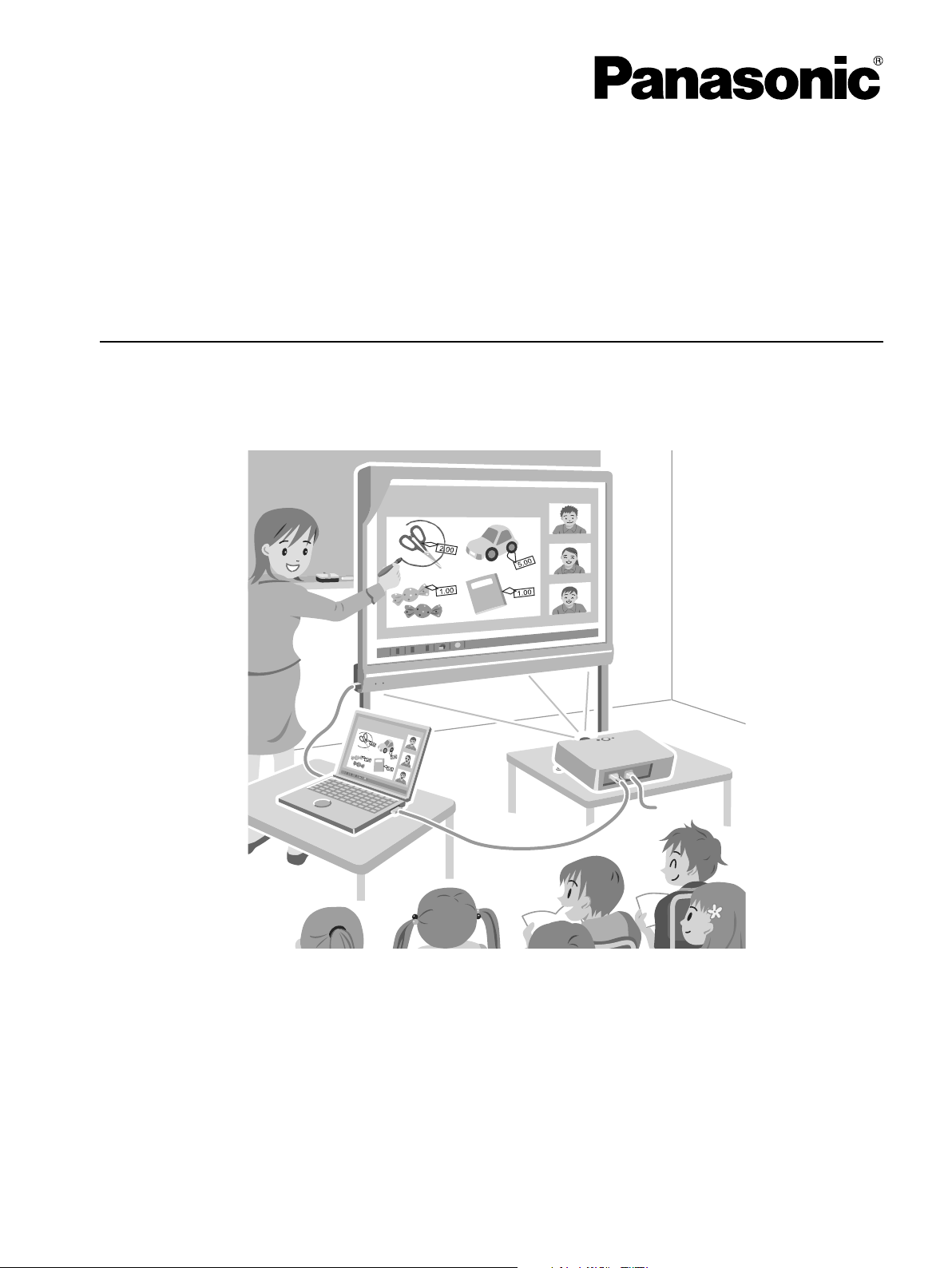
Operating Instructions
(For Basic Operations)
Electronic Board
(elite Panaboard)
Model No. UB-T780BP
UB-T780BP
Stand is sold separately.
Installation Manual Included (for qualified service personnel)
• To assemble this unit, please refer to the Installation Manual on pages 29 through 48.
• Before operating this unit, please read these instructions completely and keep them carefully for future
reference.
• This unit is designed for installation by a qualified servicing dealer.
Installation performed by non-authorized individuals could cause safety-related problems with the operation of
this equipment.
For U.S.A. only:
• To locate the closest authorized dealer in your area, please call 1-800-449-8989.
Page 2
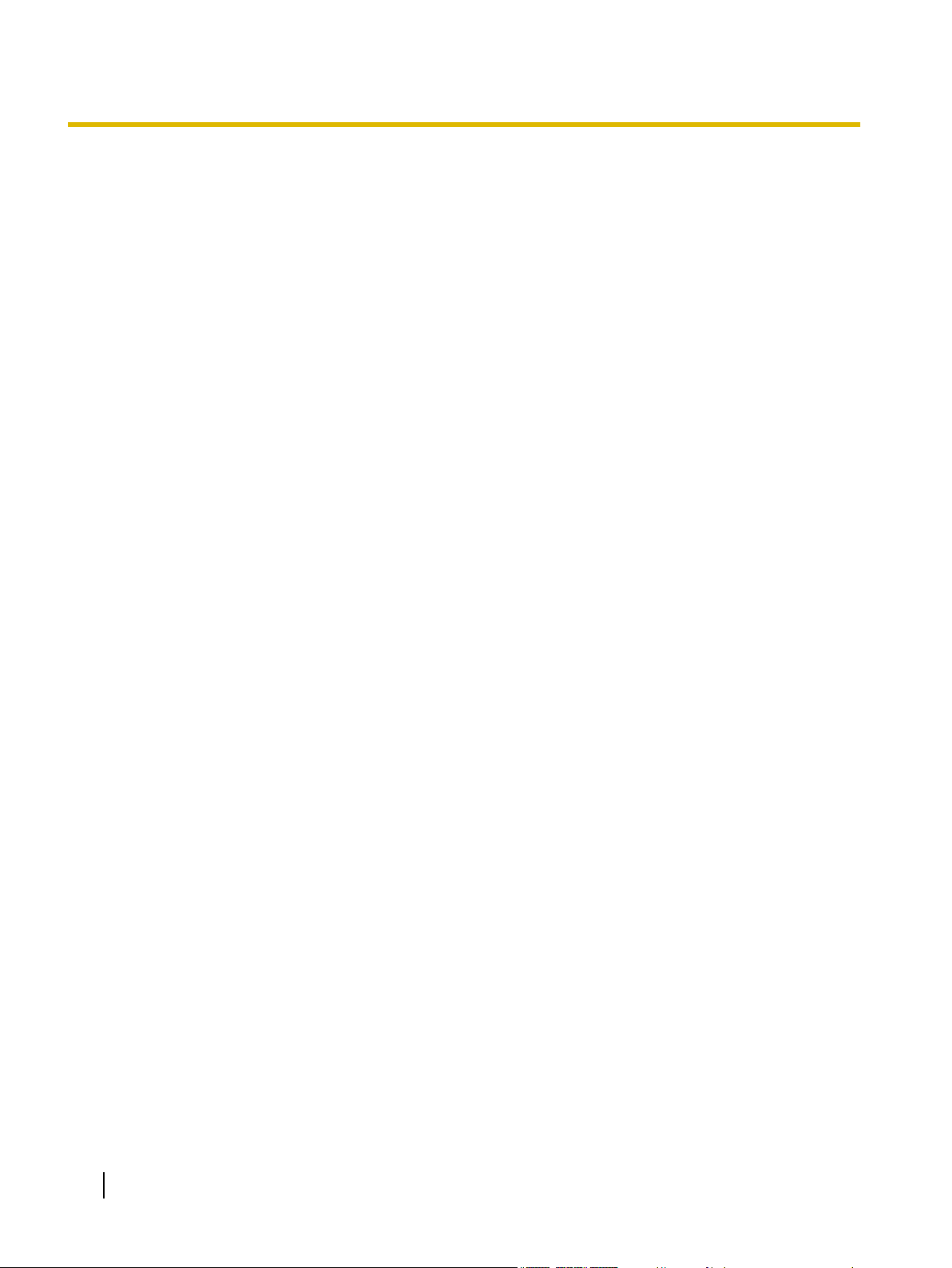
Introduction
Introduction
Thank you for purchasing the Panasonic Electronic Board.
For optimum performance and safety, please read these instructions carefully.
Feature Highlights
The elite Panaboard is supplied power through the USB cable connected to a computer. You do not need to
plug in the elite Panaboard to an AC outlet. Using a projector to display the contents of the computer’s screen
on the elite Panaboard, you can do the following.
Electronic Pen Features
• Manipulate objects on the computer screen by using the electronic pen as a mouse.
• Draw and erase lines on the computer screen by using the electronic pen.
• Save images of the computer screen that were created by drawing with the electronic pen.
elite Panaboard book
Use the elite Panaboard book software that supports elite Panaboard operations, such as writing, drawing,
attaching images and computer operations. This software lets you save the contents of the screen on your
computer and retrieve it for later use.
USB Bus Power Operation
As the elite Panaboard receives power from a computer through the connected USB cable, there is no
need to plug it into an AC outlet.
Usage Scenarios
For Education
• Create an effective learning environment by projecting a variety of educational software onto the elite
Panaboard and, with the electronic pen, directly manipulate the software and write and draw on the
screen.
• With several tools at your disposal for aiding in explanations, such as illustration and marker tools, you
can keep students’ attention through a dynamic screen display.
• Draw your students’ interest by using the screen shade feature to show questions to students while
hiding the answers, and incrementally showing the rest of the screen.
• The teacher can prepare materials before class to display on the elite Panaboard.
For Business
• Visually communicate your product’s characteristics and create an appealing presentation of your
product by displaying images and using the electronic pen to highlight key points.
• Display the contents, including what you have written using the electronic pen, of the elite Panaboard
in your company in real time on a remote computer by using TV conferencing equipment.
2 Operating Instructions (For Basic Operations)
Page 3
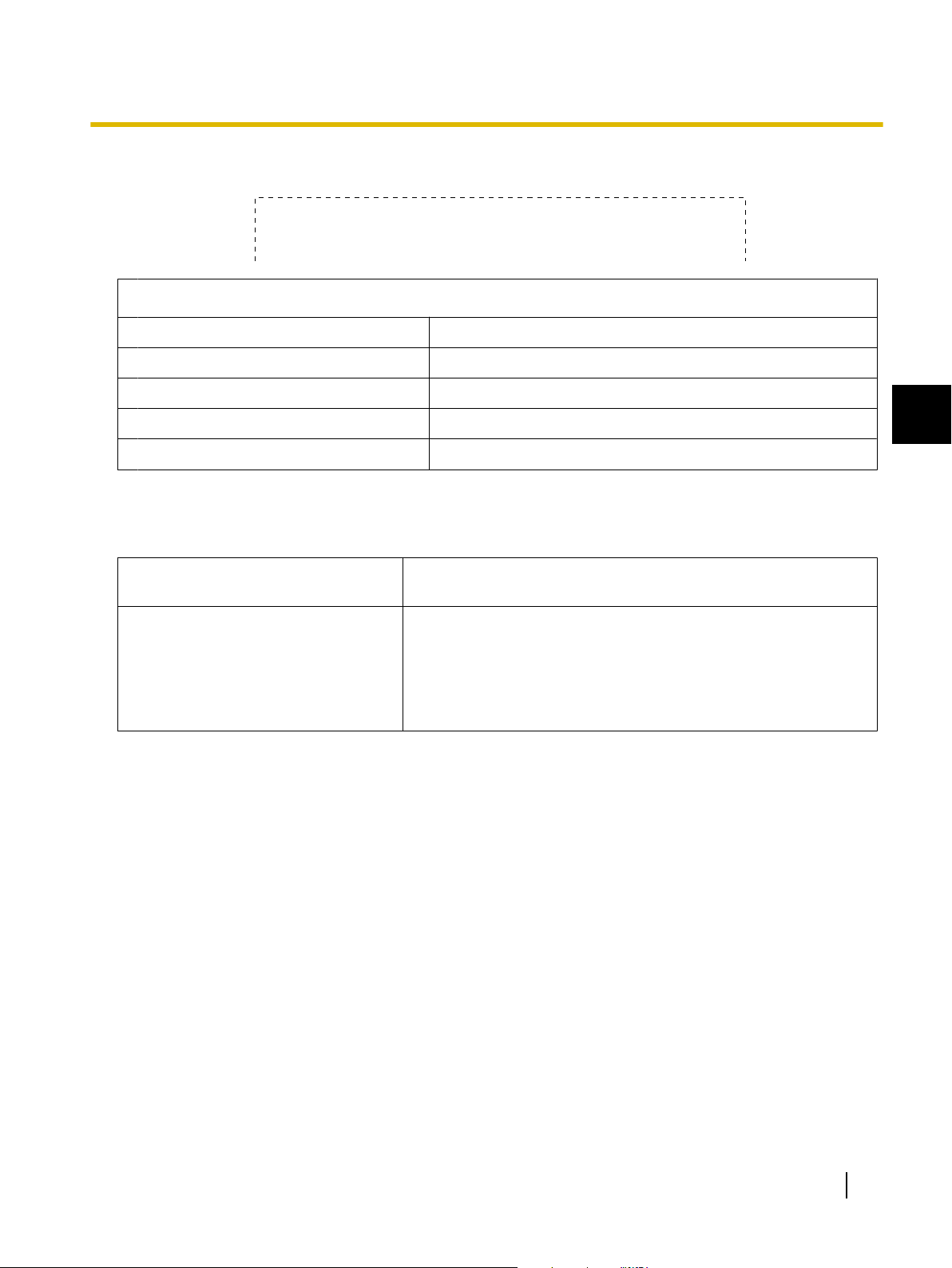
Things you should keep a record of
Attach your sales receipt here
For your future reference
Date of purchase
Serial number
Dealer’s name
Introduction
Dealer’s address
Dealer’s tel no.
About the Operating Instructions
There are 2 separate operating manuals for the elite Panaboard.
For Basic Operations
(this document)
For Software
(electronic documentation)
Instructions for connecting and operating the elite Panaboard, as
well as instructions for installation construction.
Instructions for the included elite Panaboard software and elite
Panaboard book. The manual "Operating Instructions (For
Software)" is located on the included CD-ROM. You can view the
"Operating Instructions (For Software)" after you install the elite
Panaboard Software on your computer. For details on viewing the
manual, see "Viewing the Electronic Documentation" (page 22).
Abbreviations
Windows® refers to the Microsoft® Windows® operating system.
Windows® 2000 refers to the Microsoft® Windows® 2000 operating system.
Windows® XP refers to the Microsoft® Windows® XP operating system.
Windows Vista® refers to the Microsoft® Windows Vista® operating system.
Windows® 7 refers to the Microsoft® Windows® 7operating system.
DirectX® refers to the Microsoft® DirectX® application programming interface.
1
Trademarks
• Microsoft, Windows, Windows Vista, and DirectX are either registered trademarks or trademarks of
Microsoft Corporation in the United States and/or other countries.
• IBM and AT are trademarks of International Business Machines Corporation in the United States, other
countries, or both.
• Intel and Pentium are trademarks or registered trademarks of Intel Corporation in the United States and
other countries.
• Adobe and Reader are either registered trademarks or trademarks of Adobe Systems Incorporated in the
United States and/or other countries.
Operating Instructions (For Basic Operations) 3
Page 4
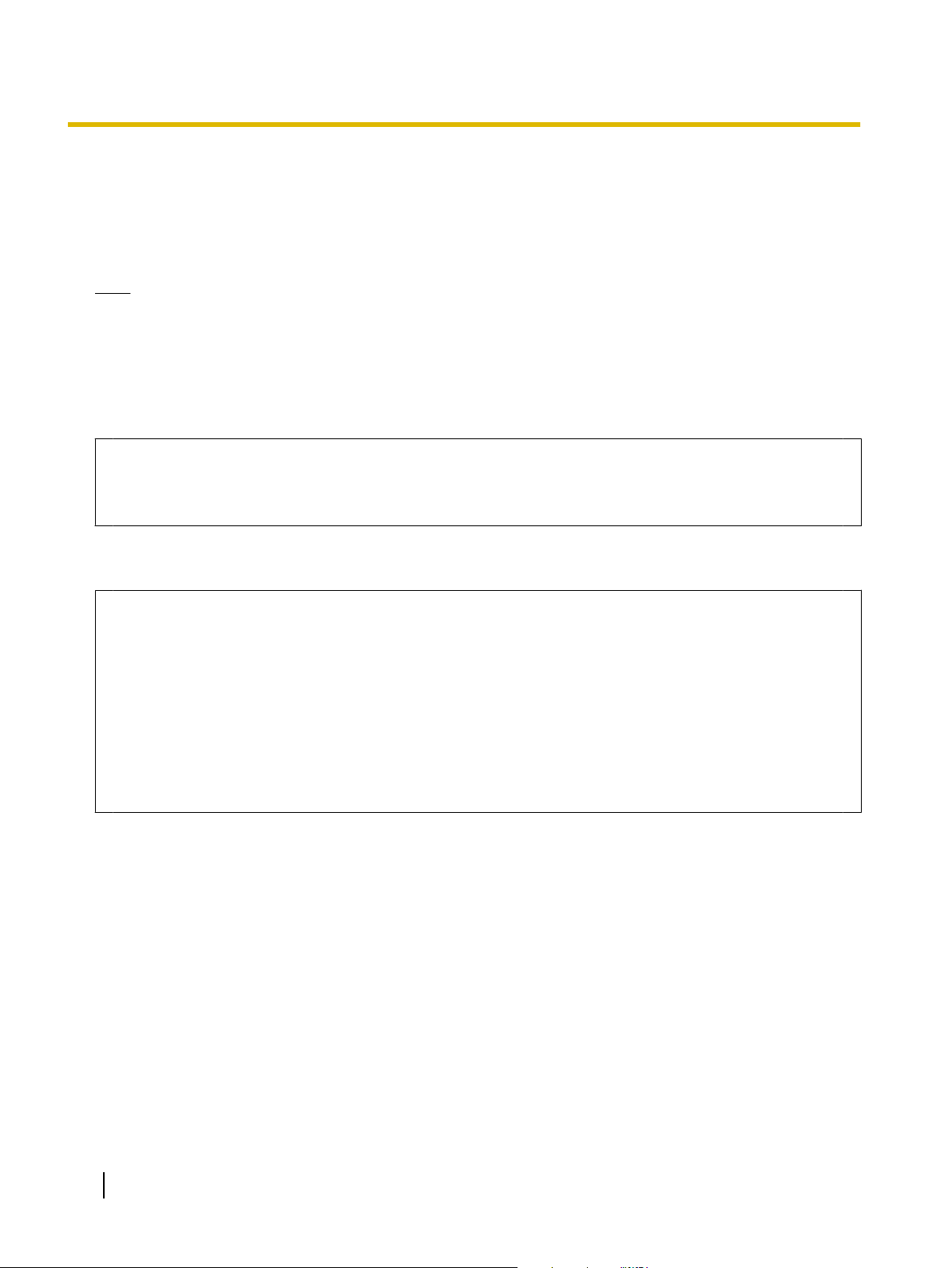
Introduction
• All other trademarks identified herein are the property of their respective owners.
Federal Communications Commission Requirements
For United States Only
Note
This equipment has been tested and found to comply with the limits for a Class A digital device, pursuant
to part 15 of the FCC Rules. These limits are designed to provide reasonable protection against harmful
interference when the equipment is operated in a commercial environment. This equipment generates,
uses, and can radiate radio frequency energy and, if not installed and used in accordance with the
instruction manual, may cause harmful interference to radio communications. Operation of this equipment
in a residential area is likely to cause harmful interference in which case the user will be required to correct
the interference at his own expense.
FCC Warning
To assure continued FCC compliance, the user must use only the provided power supply cord.
Also, any unauthorized changes or modifications to this equipment would void the user’s authority
to operate this device.
Warning about saving data
When the system storage device or any of its optional storage device is adversely effected by
operational errors, static electricity, electrical noise, vibration, dust or when the power has been cut off
due to malfunction, repair or inadvertently, the memory contents may be lost or changed. Before
operating the system, make a point of reading the precautionary notes in the Operating Instructions
and the help information, and observe them during operation.
Please observe carefully the following precaution:
• Make absolutely sure that all important data is saved by back-up or the original is saved.
The manufacturer hereby declares that it cannot be held accountable for any loss or change in any
data stored on floppy disks, hard disks, optical disks, or other memory devices.
4 Operating Instructions (For Basic Operations)
Page 5
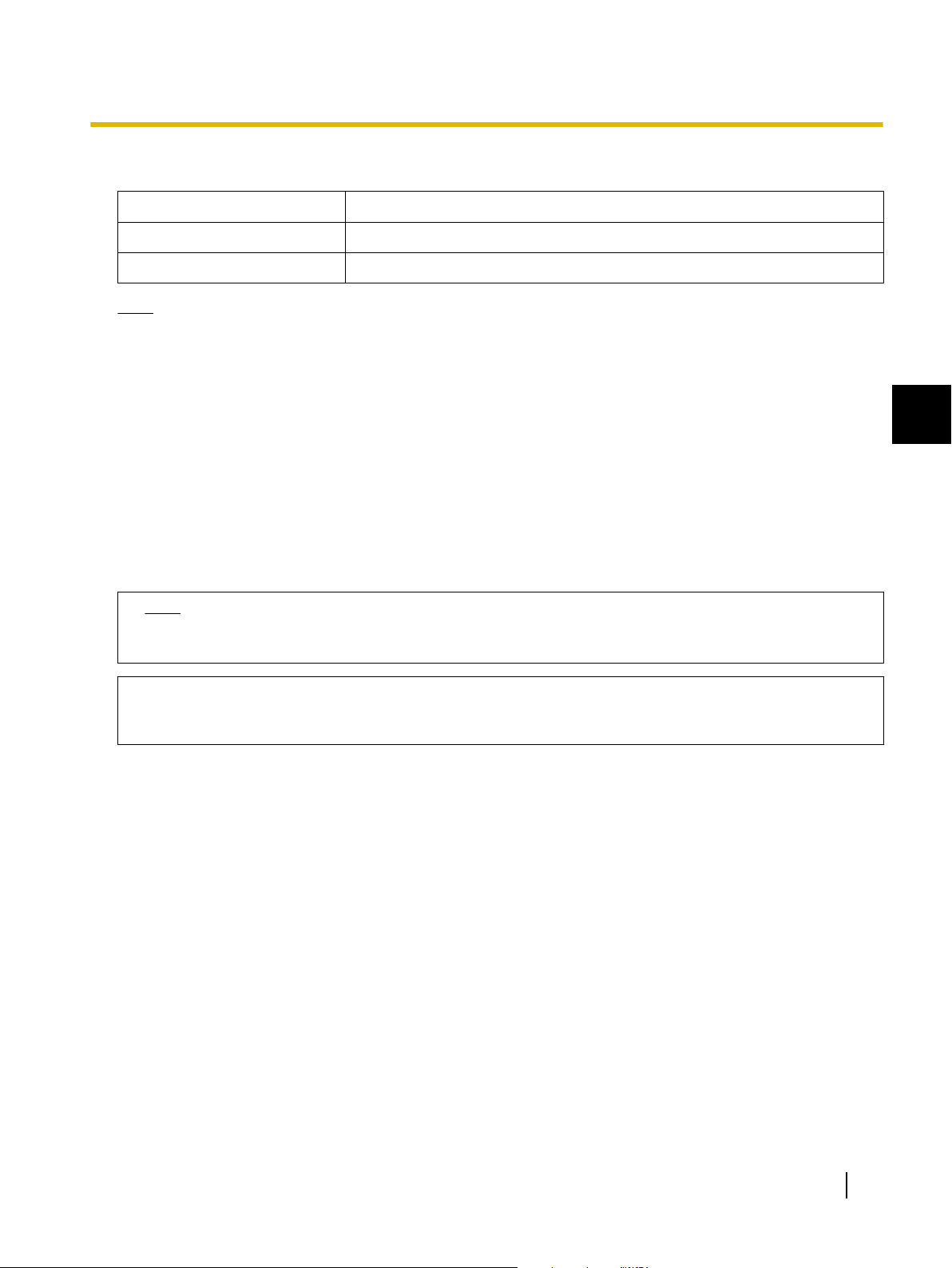
System Requirements
Introduction
Computer
CPU
Interface
Note
• For details about the system requirements, refer to the Operating Instructions (For Software).
IBM® PC/AT® or compatible with a CD-ROM drive
Intel® Pentium® 4 processor or later
USB 2.0
Exemption of Liability
Panasonic System Networks Co., Ltd. is not responsible for accidents or injuries caused by, but not limited to,
the following:
1. Altering the device or improper installation construction.
2. Using the device for purposes beyond its intended use.
3. Earthquake, fire, flood, tidal wave, hurricane, lightning or other natural phenomena.
4. Natural aging of the building or similar phenomena.
For FRG Users (For Germany Only)
Note
Machine noise information regulation - 3.GPSGV, the maximum sound pressure level is 70 dB(A)
or less, in conformity with EN ISO 7779.
1
This device is not intended for use in the direct field of view at visual display workplaces. To avoid
incommoding reflexions at visual display workplaces this device must not be placed in the direct field
of view.
Operating Instructions (For Basic Operations) 5
Page 6
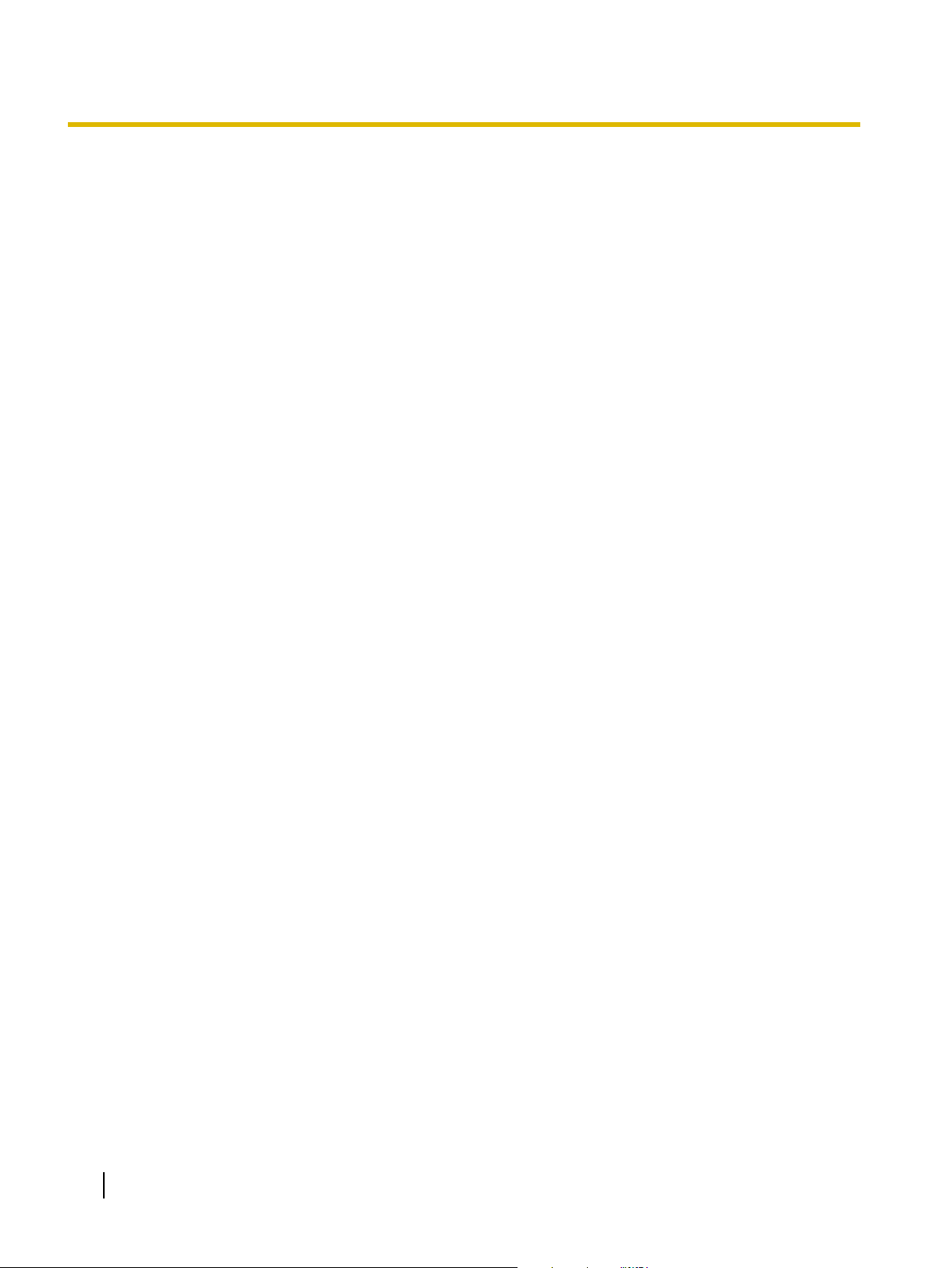
Table of Contents
Table of Contents
For Your Safety ........................................................................................7
For Your Safety .................................................................................................................7
Precautions ......................................................................................................................10
Usage ......................................................................................................11
Included Accessories .....................................................................................................11
Names and Uses of the Parts .........................................................................................12
Connecting External Components ................................................................................15
Installing the elite Panaboard software ........................................................................17
Setting the Projector .......................................................................................................18
Setting Your System (Calibration) .................................................................................19
Starting the elite Panaboard software and Performing Calibration ...........................20
Uninstalling the elite Panaboard software ....................................................................21
Viewing the Electronic Documentation .........................................................................22
Download the Latest Software .......................................................................................22
Appendix .................................................................................................23
Daily Care .........................................................................................................................23
Cleaning the elite Panaboard .........................................................................................23
Replacing the Battery in the Electronic Pen ...................................................................23
Replacing the Penpoint of the Electronic Pen ................................................................24
Troubleshooting ..............................................................................................................25
Specifications ..................................................................................................................27
Supplies & Accessories ..................................................................................................28
Installation Manual .................................................................................29
Installation Manual (for qualified service personnel) ..................................................29
For Your Safety ...............................................................................................................29
Notice .............................................................................................................................29
Included Accessories .....................................................................................................31
Wall Mounting Construction ..........................................................................................32
Checking the Wall ..........................................................................................................32
Installing the Wall Mounting Plates ................................................................................33
Wall Types and Installation Procedures .........................................................................34
Stand Assembly (Sold Separately) ................................................................................36
Included Parts ................................................................................................................36
Assembly Instructions ....................................................................................................37
Assembly Instructions ....................................................................................................40
Preparing for Removing the elite Panaboard from Its Packaging ..................................40
Assembling the elite Panaboard .....................................................................................41
Confirming the elite Panaboard Operation ...................................................................47
Confirming the Interactive Features ...............................................................................47
Repackaging ....................................................................................................................48
6 Operating Instructions (For Basic Operations)
Page 7

W ARNING
CAUTION
W ARNING
For Your Safety
For Your Safety
For Your Safety
To prevent severe injury and loss of life, read this
section carefully before using the unit to ensure proper
and safe operation of your unit.
The following graphic symbols are used in this
Operating Instructions manual.
Denotes a potential
hazard that could
result in serious
injury or death.
Denotes hazards
that could result in
minor injury or
damage to the unit.
These symbols are used
to alert operators to a
specific operating
procedure that must not
be performed.
For Users
Power
Connect the USB cable firmly into a USB
port. Otherwise, it can cause fire or
electric shock.
1
Do not pull, bend, rest objects on, or
chafe the USB cable. Damage to the
USB cable can cause fire or electric
shock.
Do not attempt to repair the USB cable.
If the USB cable is damaged or frayed,
contact an authorized service
representative for a replacement.
This symbol is used to
alert operators to a
specific operating
procedure that must be
emphasized in order to
operate the unit safely.
Never touch the USB cable with wet
hands. Danger of electric shock exists.
Stop operation immediately if your unit
emits smoke, excessive heat, abnormal
smell or unusual noise. These conditions
can cause fire or electric shock.
Immediately disconnect the USB cable,
and contact your dealer for service.
When disconnecting the unit, grasp the
plug instead of the USB cable. Pulling on
the USB cable forcibly can damage it and
cause fire or electric shock.
During thunderstorms, do not touch the
unit and USB cable. It may cause an
electric shock.
Operating Instructions (For Basic Operations) 7
Page 8

For Your Safety
Installation and Relocation
Have the unit installed, removed and
disposed of only by qualified service
personnel.
When the unit will no longer be used, in
order to prevent it from falling, do not
leave the unit installed, but remove it. If
the unit falls, it can cause injury.
Operating Safeguards
If metal fragments or water gets into the
unit, disconnect the unit immediately.
Contact your dealer for service.
Operating the contaminated unit can
cause fire or electric shock.
Never open or remove unit covers that
are screwed with screws unless
specifically instructed in the "Operating
Instructions".
Make sure that the battery is installed
with the correct polarity as indicated on
the battery holder. Incorrectly installed
batteries may burst or leak, resulting in
injuries.
Batteries that seem worn down or
damaged should not be used. Using
worn down or damaged batteries may
result in leaking.
Do not charge, short, heat, break or
throw in a fire, as it may result in the
battery leaking, generating heat, or
bursting.
When disposing of the battery, cover the
battery contacts with insulation (ex.
tape). Direct contact with other batteries
may result in leaking, fire, or explosion.
Do not solder the battery, as it may result
in the battery leaking, generating heat, or
bursting.
Battery
Do not alter the unit or modify any parts.
Alteration or modification can cause fire
or electric shock.
CHOKING HAZARD
Keep the penpoint and battery out of
reach of children to prevent swallowing.
Use only the specified type of battery.
Using the incorrect type of battery can
result in overheating/burning or leakage
of battery acid.
8 Operating Instructions (For Basic Operations)
Page 9
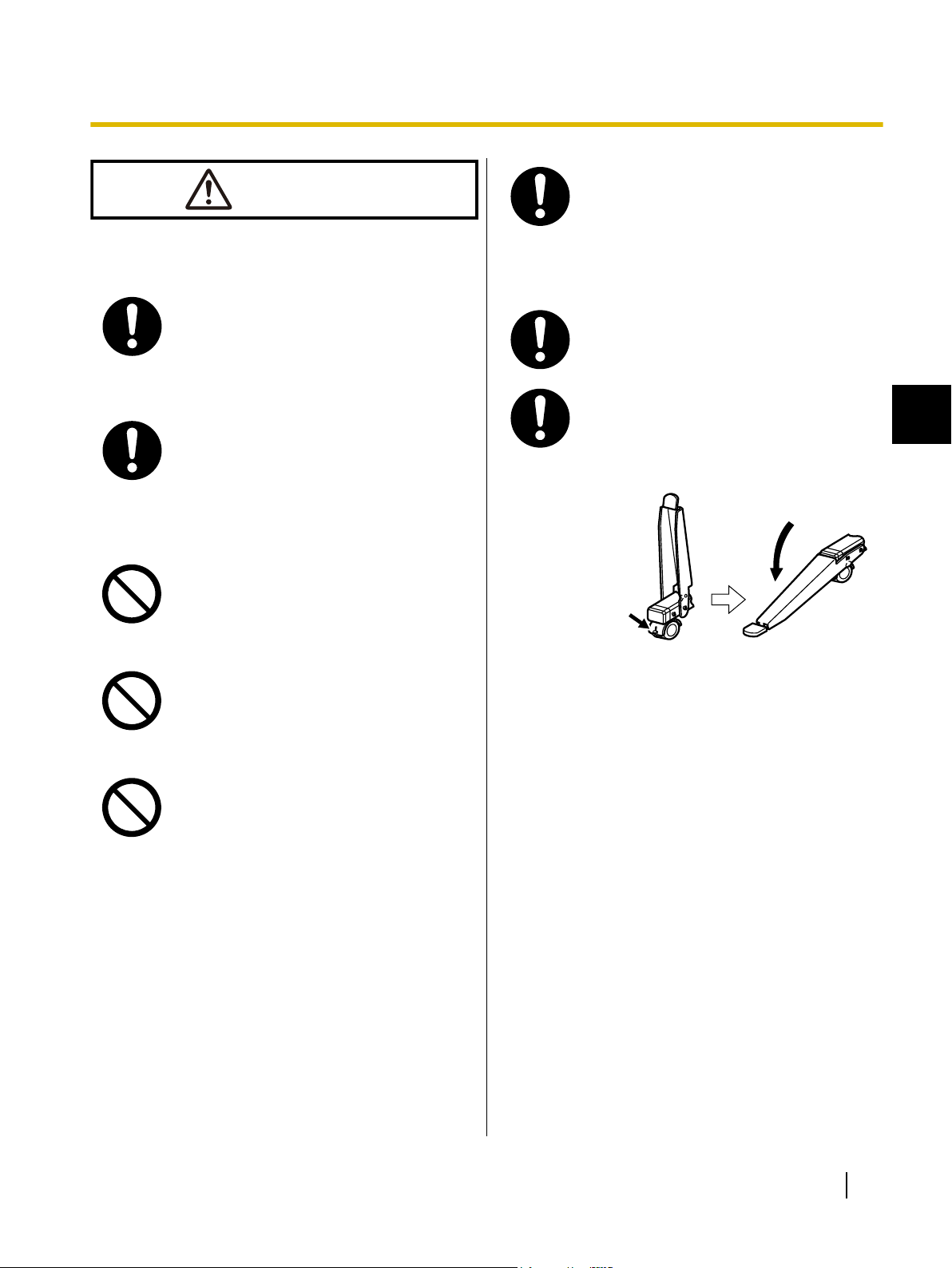
CAUTION
Power
Locking the casters
(Push this side)
Push to lock
For Your Safety
When moving the unit, be sure to
disconnect the USB cable from the
computer. If the unit is moved with the
UBS cable attached, it can cause
damage to the cable which could result
in fire or electric shock.
When the unit is not used over an
extended period of time, disconnect the
USB cable. If an unused unit is left
connected to a power source for a long
period, degraded insulation may cause
electric shock, current leakage or fire.
The unit should be used only with the
USB cable enclosed with the unit.
Installation and Relocation
Do not position the unit in a location
where it is unstable.
Do not place the unit in a hot humid or
dusty environment. Prolonged exposure
to these adverse conditions may cause
fire or electric shock.
Move this unit with two persons.
Otherwise, this unit may fall down and
cause injury.
After installing or moving the unit, lock
the casters and set the fall-prevention
extension legs.
1
To prevent fire or shock hazard, do not
expose this unit to rain or any type of
moisture.
Operating Instructions (For Basic Operations) 9
Page 10
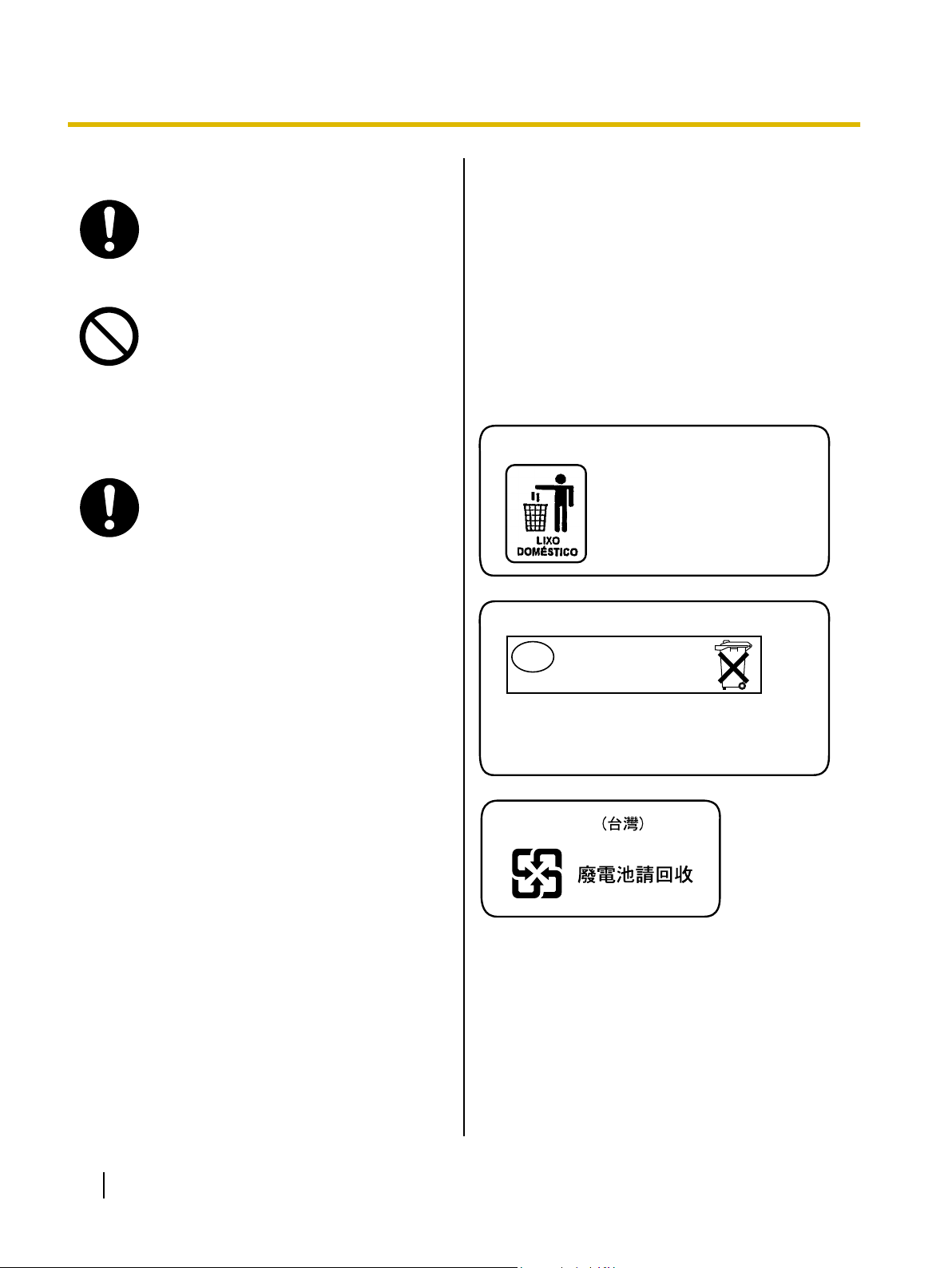
Após o uso as pilhas / baterias
contidas neste produto poderão
ser dispostas em lixo doméstico.
For Brazil
Bij dit produkt zijn batterijen geleverd.
Wanneer deze leeg ziju, moet u ze niet
weggooien maar inleveren als KCA.
For Netherlands
Niet weggooien,
maar inleveren
als KCA.
NL
NL
For Taiwan
For Your Safety
Operating Safeguards
If the unit is fallen down or damaged,
disconnect the USB cable. Otherwise, it
may cause fire or electric shock.
Do not lean against the screen or on the
cover (lower), even if the unit is mounted
on the wall.
Battery
When the unit is not used over an
extended period of time, take the
batteries out of the unit. Otherwise, the
batteries may leak. Do not use the leaked
batteries.
Precautions
About Using the Battery
If a battery is used improperly, the battery may leak,
causing corrosion of the unit, or it may burst. To prevent
this, always follow the precaution given below.
• If the electronic pen ceases to function because the
battery has run out, remove it immediately and
dispose of it according to local regulations.
Leaving a drained battery in the electronic pen may
result in leakage.
About Disposing of the Battery
10 Operating Instructions (For Basic Operations)
Page 11
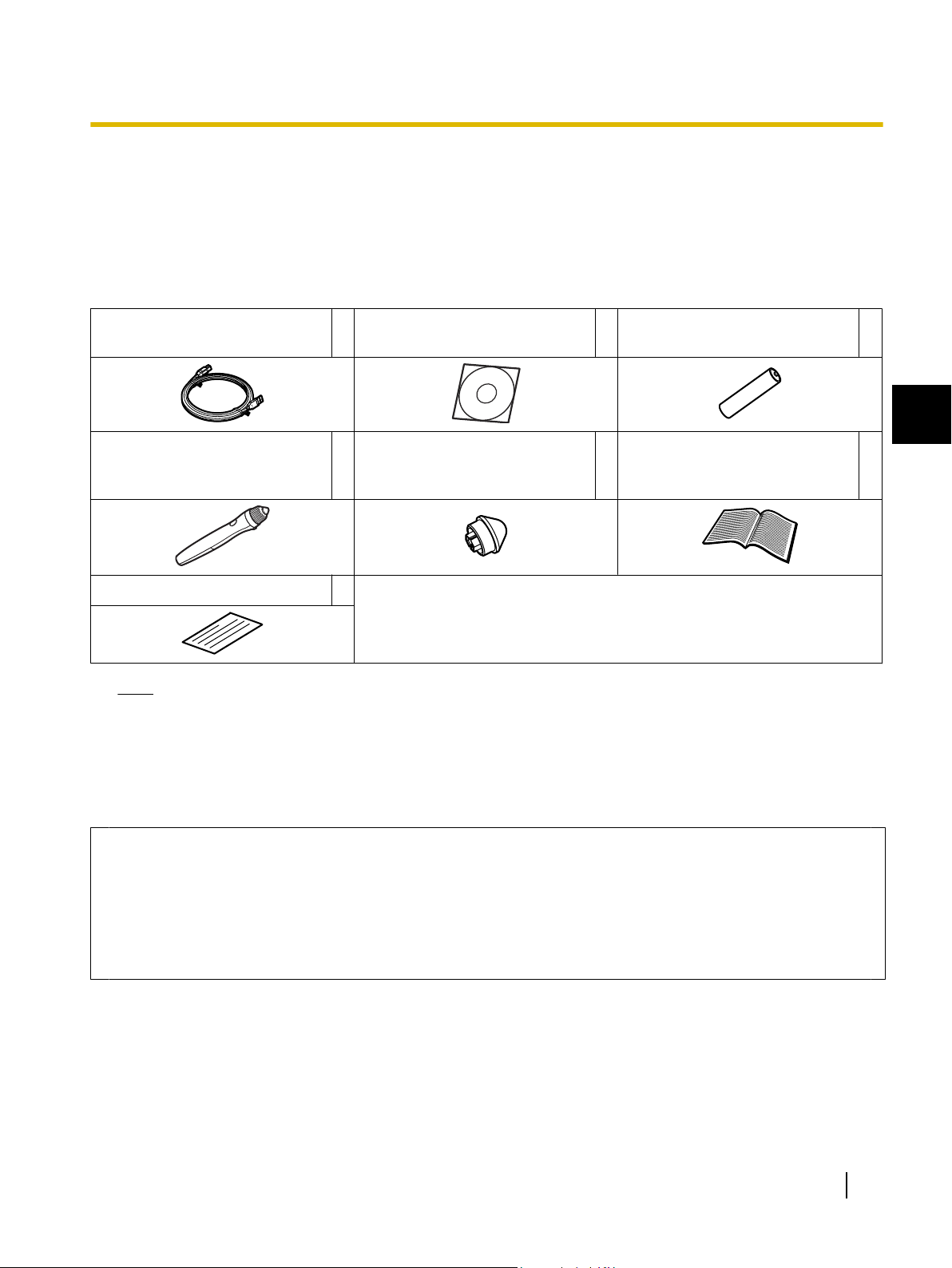
Usage
Usage
Included Accessories
Check that all of the following items are included with your elite Panaboard.
In the event that an item is missing, please contact your dealer.
List of Accessories
USB Cable
(5 m [16 ft. 4 7/8 in.])
Electronic Pen 1
Warranty 1
Note
1 Software CD-ROM 1
Penpoint
(Replacement)
• Stand is sold separately.
• Store the extra penpoint along with this operating manual.
• The warranty may not be included depending on country/area.
AAA Battery (LR03)
(Disposable)
1
1
Operating Instructions
2
(For Basic Operations)
(this document)
1
About Using the CD-ROM
To prevent damage to the CD-ROM:
• Do not touch or write on the surface of the disc.
• Do not leave the disc out of the protective case.
• Do not leave the disc in the direct sunlight or near heat sources.
• Do not place heavy objects on the disc case or drop the case.
• To clean the disc, hold the disc by its edges and wipe it from the center to the edges with a dry, soft
cloth.
Operating Instructions (For Basic Operations) 11
Page 12
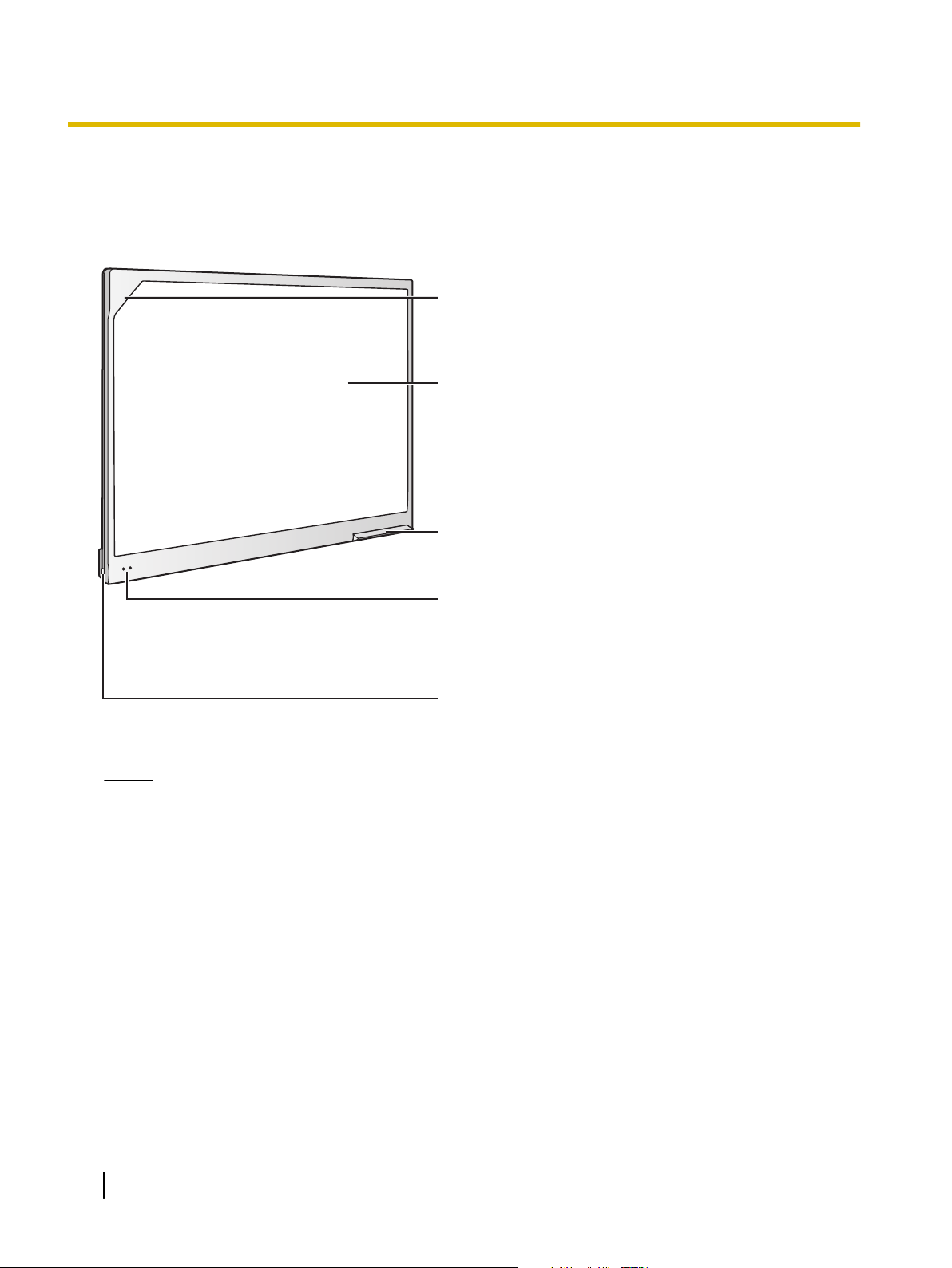
Position Sensor
Detects the position of the electronic pen. Do
not block the sensor while operating the elite
Panaboard.
Screen Board
Project the contents of a computer screen using a
projector.
Pen Tray
Push the center of the door to open the pen tray,
which can hold up to 2 electronic pens.
Status LEDs
Left: Power LED (green)
Lights green when the power is on.
Right: Error LED (red)
Blinks red when an error occurs.
USB Port
Directly connect a computer using a USB cable
(included).
Usage
Names and Uses of the Parts
Screen
Front View
Notice
• The elite Panaboard is designed exclusively for projector images. Do not write on the screen board
with a white-board marker.
12 Operating Instructions (For Basic Operations)
Page 13
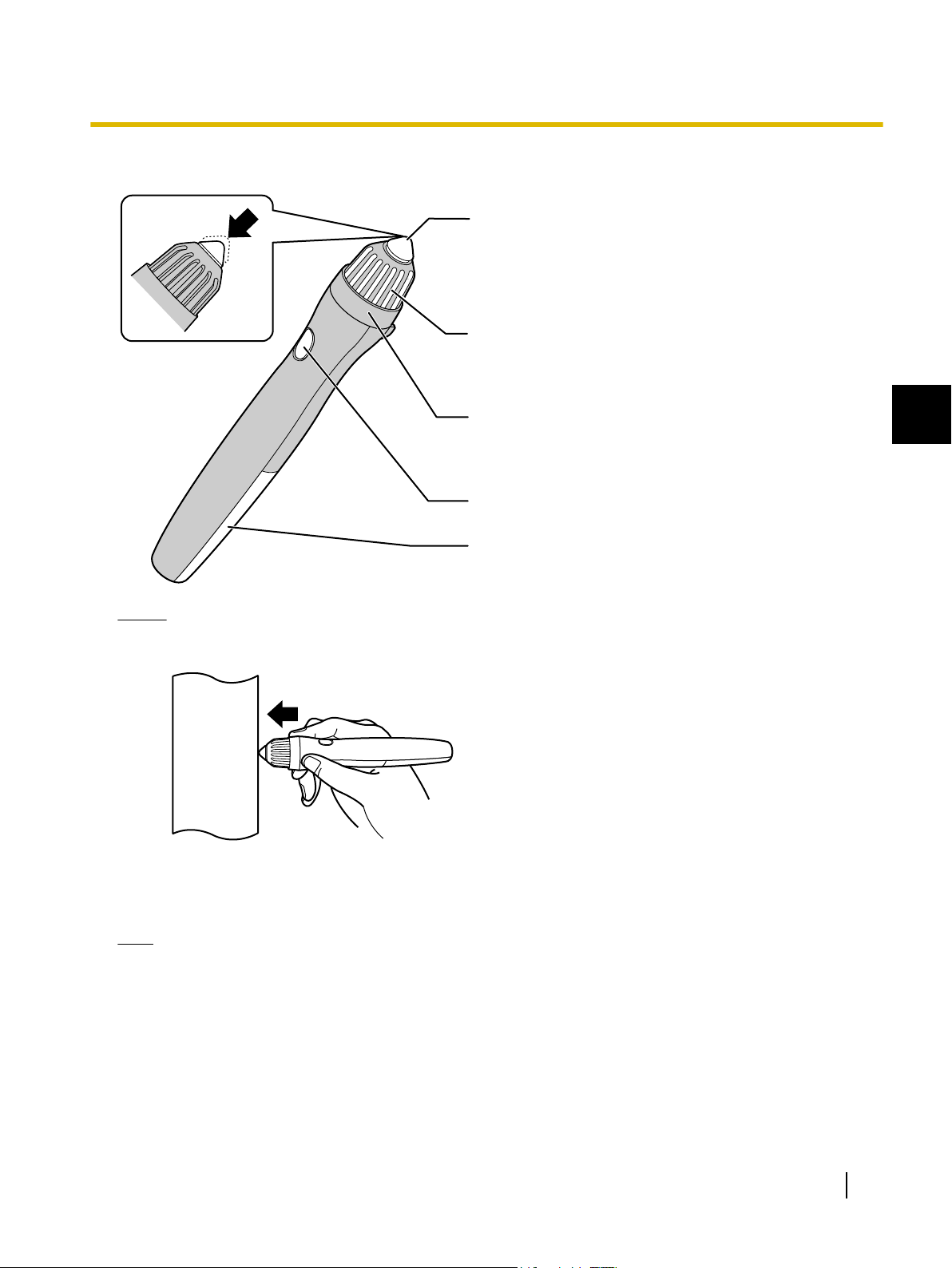
Electronic Pen
Penpoint
When you push down on the penpoint, ultrasonic waves
and infrared signals are transmitted, and equivalent of a
left mouse click is performed.
Ultrasonic Emitter
Do not block this area with your fingers.
Doing so will prevent the elite Panaboard from correctly
detecting the electronic pen's position.
Infrared Emitter
Do not block this area with your fingers.
Doing so will prevent the elite Panaboard from correctly
detecting the electronic pen's position.
Pen Button
Performs the same function as a right-click with a mouse.
Battery Cover
Usage
1
Notice
• Use the electronic pen by holding it at a right angle to the screen board.
Holding it at an angle can cause its position to be read incorrectly.
• Do not use multiple pens at the same time. This can result in erroneous operation.
• Do not push the penpoint while holding the pen close to the elite Panaboard. Doing so can cause
erroneous behavior.
Note
• The electronic pen switches to power-save mode after about 30 minutes.
• When waking up the pen from power-save mode by pushing the penpoint, the pen’s reaction may be
slow.
• When operating the electronic pen, you will hear a buzzing sound due to the pen emitting ultrasonic
waves for location detection. This sound does not have any negative effects for nearby people or
devices. It will not cause electrical shocks.
Operating Instructions (For Basic Operations) 13
Page 14
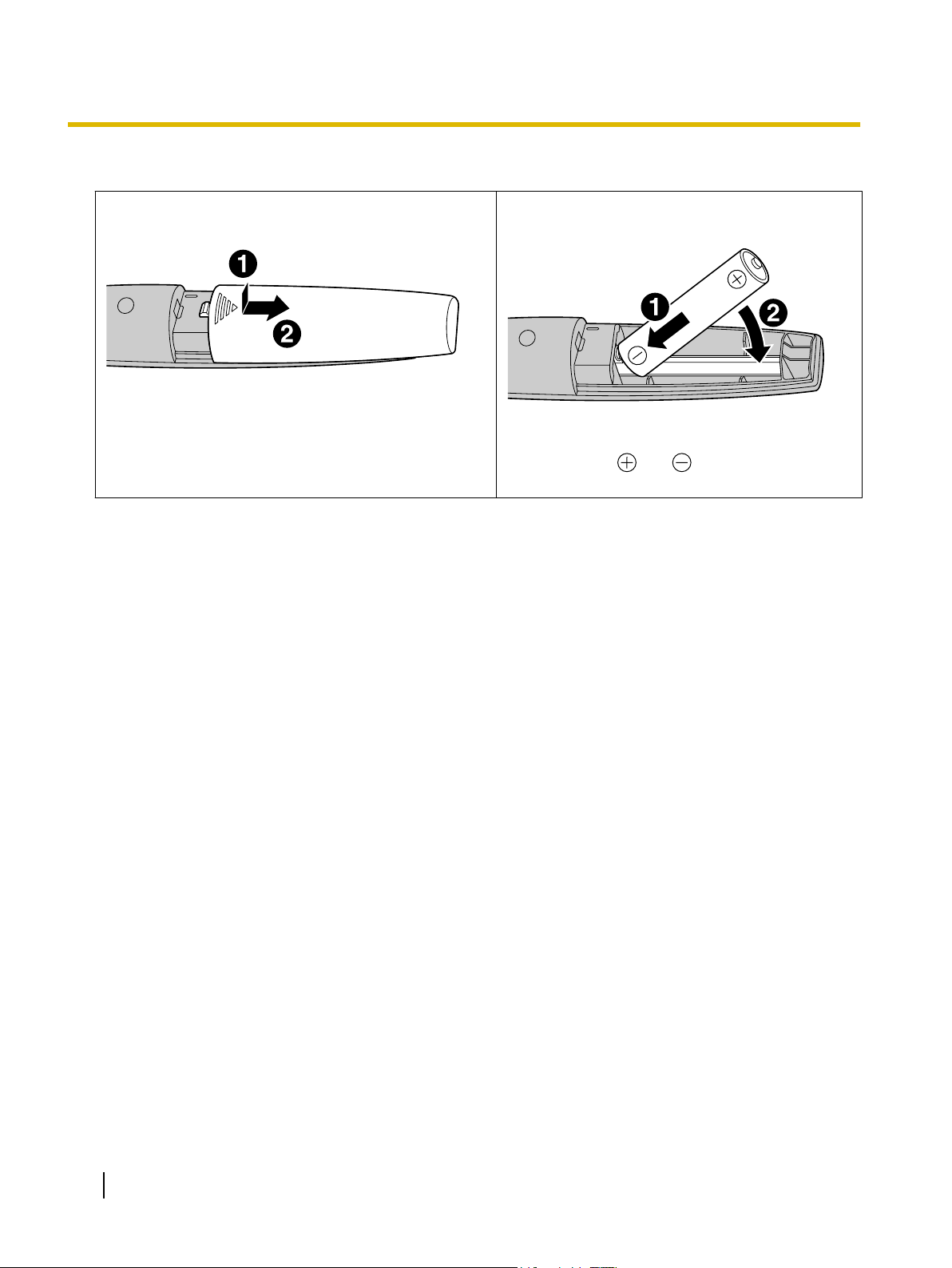
Usage
Inserting (Replacing) Batteries
1. Remove (replace) the battery cover.
• When replacing the cover, follow the procedure in
reverse.
2. Insert (exchange) the battery and replace the
cover.
• Make sure to use a AAA alkaline battery, and
ensure that and face the correct
directions.
14 Operating Instructions (For Basic Operations)
Page 15
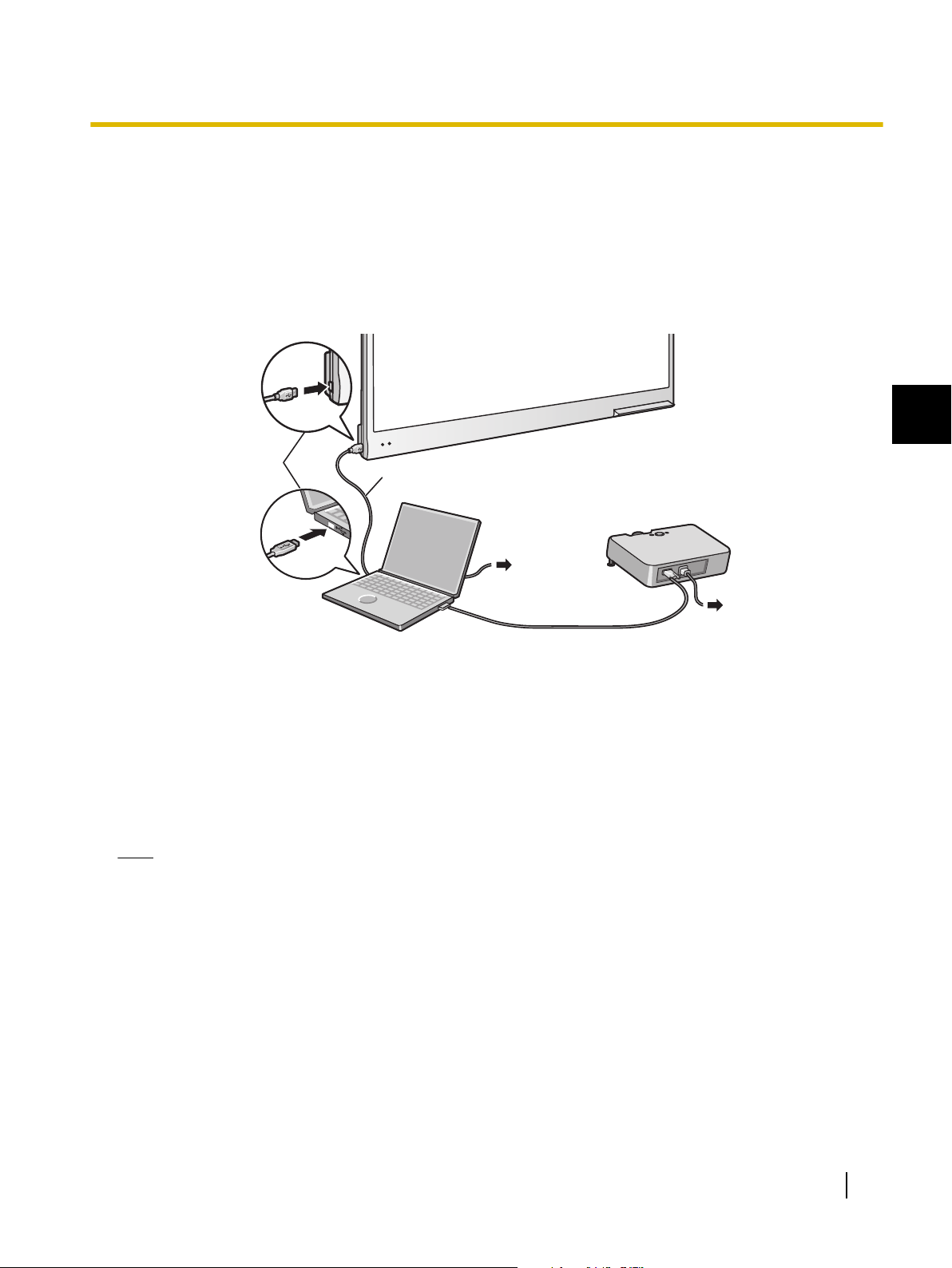
Connecting External Components
USB Cable
(Included)
Video Cable
Projector
Computer
To USB Port
AC
AC
1. Connect the elite Panaboard to a computer using the USB cable (included).
• Be sure the elite Panaboard software is installed on the computer before connecting it to the elite
Panaboard.
• elite Panaboard: Plug the B connector (smaller connector) into the elite Panaboard's USB port.
Computer: Plug the A connector (larger connector) into a USB port on the computer.
• Do not connect the elite Panaboard via a USB hub. This could result in erroneous operation.
Usage
1
About the Usage Location
2. Connect the computer to a projector.
• For instructions on connecting your computer and projector, refer to the respecting instruction manuals.
• Do not place the elite Panaboard where it is directly exposed to sunlight, near a stove, near to a heating/
cooling vent or exposed to strong winds.
• Do not use the elite Panaboard in a location less than 10 °C (50 °F) or in a location subject to extreme
changes in temperature.
Note
• The elite Panaboard may not work properly when used in one of the above locations.
Operating Instructions (For Basic Operations) 15
Page 16
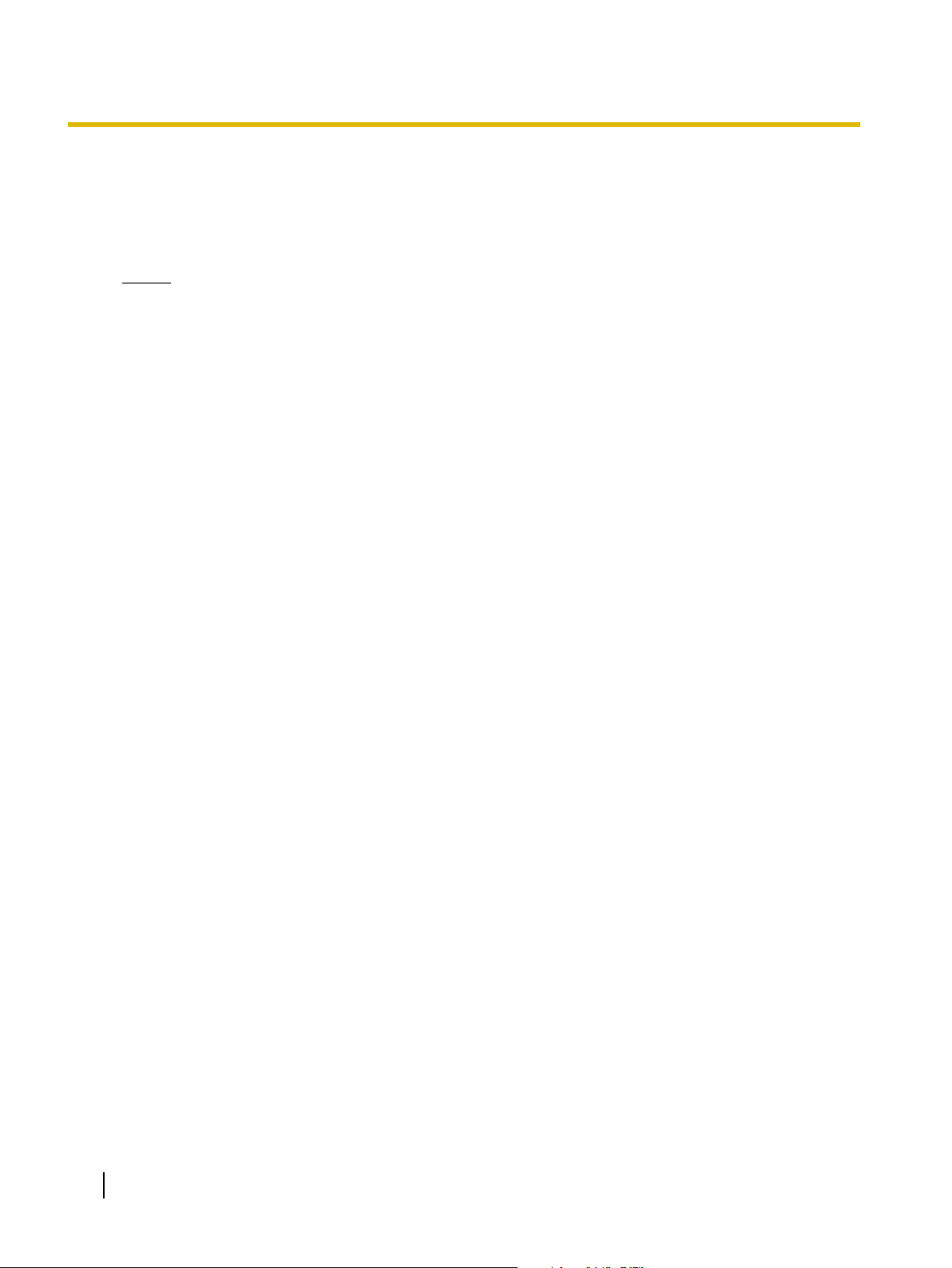
Usage
Moving the elite Panaboard When Using the Stand (Sold Separately)
1. Disconnect the USB cable from the elite Panaboard.
2. Release the locks on the casters.
3. Move the elite Panaboard, avoid banging or shaking the board.
Notice
• Always move the elite Panaboard with 2 people.
• Do not drag or step on the cable.
4. Lock the casters.
16 Operating Instructions (For Basic Operations)
Page 17

Usage
Installing the elite Panaboard software
You need to install the elite Panaboard software on the
computer that will be used with the elite Panaboard.
To install the elite Panaboard software, follow the
procedure below.
Notice
• Do not connect the USB cable until the
installation is completed.
• Do not connect more than 1 elite Panaboard to
the same computer.
(Doing so can cause erroneous behavior on the
computer.)
1. Turn on your computer and start the Windows
operating system.
• Log into an account with Administrator
privileges.
2. Insert the included CD-ROM into the CD-ROM
drive.
• The setup screen will be displayed.
• If the setup screen does not appear, select your
CD-ROM drive in Explorer and double-click
[Menu.exe].
• In Windows Vista or Windows 7, if the Autoplay
dialog box is displayed, click [Run Menu.exe].
3. When the "Welcome" screen has been
displayed, click [Next].
4. When the "Model Selections" screen is
displayed, click the type of device you are
using.
5. Click [Install elite Panaboard].
6. If you agree to the terms in the "License
Agreement", click [Yes].
• In Windows Vista, if the "User Account
Control" window is displayed, click [Continue] to
continue with the installation.
• In Windows 7, if the "User Account Control"
window is displayed, click [Yes] to continue with
the installation.
7. When the following screen is displayed, confirm
that the USB cable is not connected to your
computer or the elite Panaboard, and click [OK].
• If the USB cable is connected to the elite
Panaboard, disconnect the cable, and click
[OK].
• If .NET Framework 2.0 or later is not installed,
an installation screen will be displayed. Follow
the on-screen directions to install these
components.
1
8. When the installation wizard is displayed, follow
the on-screen instructions and continue with
the installation.
9. When installation has finished, click [Finish].
• Restart your computer if you are prompted to do
so.
• The group [elite Panaboard] will be created in
the [Panasonic] group in the program menu.
• The following items will appear in the [elite
Panaboard] group:
– elite Panaboard software
– elite Panaboard book
– Operating Instructions for Basic Operations
– Operating Instructions for Software
– Download the latest version
Operating Instructions (For Basic Operations) 17
Page 18

Projectable Area
5 mm (1/4 in.)
5 mm
(
1
/4 in.)
50 mm (2 in.)
5 mm (
1
/4 in.)
Usage
Setting the Projector
Set up your projector as instructed below.
About Positioning the Image
• When you are projecting an image, make sure that
the edge of the projected image is at least 5 mm
(1/4 in.) from the screen frame. The electronic pen
may not function correctly within 50 mm (2 in.) of the
position sensor in the upper-left corner of the screen
board.
Project the Image as a Rectangle
• Adjust the location of the projector to project at a
right angle with the elite Panaboard.
18 Operating Instructions (For Basic Operations)
Page 19

Usage
• If the image is projected trapezoidally, the
position of the electronic pen may not be read
correctly. Adjust the projector so that the
projected image is a rectangle. Refer to your
projector's documentation for information on
adjusting the projected image.
Set the Proper Resolution
• Set your computer's and projector's resolutions to
the most appropriate setting.
If the resolution is not set properly, the image will be
difficult to see. Particularly, if the projector's
resolution is lower than the computer's, thin lines
can appear cut or broken. Refer to your projector's
documentation for information on adjusting the
resolution.
Do Not Look Directly into the Projector Lamp
• When using a projector, try to avoid looking directly
into the projector lamp. Doing so can hurt your eyes.
Setting Your System (Calibration)
About Calibration
Calibration is setting up the elite Panaboard and
projector so that lines and comments drawn on the
screen board with the electronic pen will be correctly
displayed on the image projected onto the screen
board. Be sure to perform calibration before use.
After you have set up the elite Panaboard, project an
image onto the screen board and use the elite
Panaboard software installed on your computer to
perform calibration.
After Calibration
Do Not Move the elite Panaboard or the
Projector
• The position of projected image and electronic pen
will become misaligned in the following cases,
requiring you to re-calibrate their positions.
– The location of the projector changed.
– The location of the elite Panaboard changed.
– The image area or placement was changed due
to changes in the zoom, focus, etc.
– The resolution of the projector or the computer
changed.
• If you are using the elite Panaboard installed on a
stand, be aware that accidentally hitting the elite
Panaboard or pushing too strongly with the
electronic pen while operating can move the stand's
position, which will result in misalignment of the
projected image and the electronic pen's position.
• Make sure to lock the stand’s casters when using
the elite Panaboard, as failing to do so can cause
misalignment.
1
Operating Instructions (For Basic Operations) 19
Page 20

AB
CD E
Usage
Starting the elite Panaboard software and Performing Calibration
1. Connect the elite Panaboard to your computer
with the USB cable.
• The elite Panaboard software starts
automatically.
• When you start the elite Panaboard software for
the first time, the calibration screen is displayed.
• Restart your computer if you are prompted to do
so. After the computer has restarted, connect
the elite Panaboard to your computer with the
USB cable.
2. Perform calibration.
3. Press the electronic pen at a right angle against
the board at the intersecting points of each
circle until it disappears (about 2 seconds).
Repeat in the order shown in the illustration
below.
• Hold and press the electronic pen at a right
angle to the screen board.
• When you push down on the penpoint, the
electronic pen makes a buzzing sound.
• When the position of the indicated point has
been determined correctly, calibration
automatically moves to the next point.
• When calibration has finished normally, a
completion dialog box is displayed.
4. Click [OK].
• If the elite Panaboard and projector are fixed so
that they will not move (Wall mounted case),
select the [Always use this calibration
information.] check box, and click [OK] to skip
calibration from the next time you start the elite
Panaboard software.
20 Operating Instructions (For Basic Operations)
Page 21

Usage
• After calibration has completed, the icon
is displayed in the notification area, and the
Desktop Drawing Tool is automatically
displayed.
[Desktop Drawing Tool]
• You will be able to use elite Panaboard
software.
Uninstalling the elite Panaboard software
If it is necessary to uninstall the elite Panaboard
software, follow the procedure below.
1. Turn on your computer and start Windows.
• Log into an account with Administrator
privileges.
2. Select [Add or Remove Programs] from the
Control Panel.
• In Windows 2000, select [Add/Remove
Programs], and in Windows Vista or
Windows 7, select [Uninstall a program].
3. Select Panasonic elite Panaboard, then remove
it.
4. Follow the on-screen instructions.
5. When uninstallation is complete, restart your
computer.
1
Note
• The Desktop Drawing Tool shown above is
an example from version 3.1 of the elite
Panaboard software.
• For detailed information about using the
elite Panaboard software, refer to the
included electronic manual or the help
menu. For instructions on viewing the
electronic documentation "Operating
Instructions (For Software)", see "Viewing
the Electronic Documentation" (page 22).
Exiting the elite Panaboard software
Right-click on the icon in the notification area, and
select [Exit] from the menu.
Operating Instructions (For Basic Operations) 21
Page 22

Usage
Viewing the Electronic Documentation
Follow the procedure below to view the electronic
documentation "Operating Instructions (For Software)".
1. Turn on your computer and start Windows.
2. Open "Operating Instructions (For Software)"
from the Start menu.
([Start] ® [All Programs] ® [Panasonic] ® [elite
Panaboard] ® [Operating Instructions for
Software])
• The electronic documentation will be displayed.
• For Windows 2000, [Programs] is displayed
instead of [All Programs].
Note
• To view the electronic documentation, you
must have Adobe® Reader® installed on
your computer. If your computer is
connected to the Internet, you can
download Adobe Reader from Adobe’s web
site.
Download the Latest Software
Follow the procedure below to download the latest
version of the software from the download web site.
1. Turn on your computer and start Windows.
2. On the Start menu, point to [All Programs] ®
[Panasonic] ® [elite Panaboard], and click
[Download the latest version].
22 Operating Instructions (For Basic Operations)
Page 23

Após o uso as pilhas / baterias
contidas neste produto poderão
ser dispostas em lixo doméstico.
For Brazil
Bij dit produkt zijn batterijen geleverd.
Wanneer deze leeg ziju, moet u ze niet
weggooien maar inleveren als KCA.
For Netherlands
Niet weggooien,
maar inleveren
als KCA.
NL
NL
For Taiwan
Appendix
Appendix
Daily Care
When cleaning the elite Panaboard or inside the elite Panaboard, make sure to disconnect the USB cable.
Cleaning the elite Panaboard
Gently wipe the elite Panaboard with a soft, moist cloth.
Notice
• The elite Panaboard is designed exclusively for
projector images.
• For spots that are difficult to remove, use
commercially available white-board cleaner or
neutral household cleaner diluted with water.
• Do not use thinner, benzene, or abrasive
chemicals to clean.
(Doing so can result in discoloration.)
Replacing the Battery in the Electronic Pen
When the charge in the battery in the electronic pen is
low, the message, "The pen battery is low. Replace the
battery soon." will be displayed on the computer screen.
Continued use of the electronic pen can lead to poor
performance. Replace the battery as soon as possible.
See "Inserting (Replacing) Batteries" (page 14) for
details on replacing the battery.
• Dispose of expired batteries quickly, by covering
the terminals in tape and following the disposal
regulations in your country/area.
1
Operating Instructions (For Basic Operations) 23
Page 24

Appendix
Replacing the Penpoint of the Electronic Pen
As the penpoint of the electronic pen becomes worn, a
hole will appear in the penpoint. Continuing to use the
electronic pen in this condition can cause damage to
the screen or unsatisfactory operation, so replace the
penpoint with a new one as soon as possible.
24 Operating Instructions (For Basic Operations)
Page 25

Troubleshooting
When experiencing problems, please refer to the table below for possible solutions. If the problem persists,
contact your dealer.
Appendix
Symptom Possible cause and solution
The LEDs do not light
when the USB cable is
connected to a computer.
Red LED is blinking.
The computer does not
recognize the elite
Panaboard.
The connection between
the computer and the elite
Panaboard is
unexpectedly lost.
The electronic pen's
position is not correct.
Check that the USB cable is properly connected.
→ If the problem persists, disconnect the USB cable from the
computer, and connect it again.
Disconnect the USB cable from the computer, and connect it
again.
→ If the problem persists, contact your dealer.
• The elite Panaboard is not connected to the computer.
→ Ensure the elite Panaboard is properly connected to the
computer with a USB cable.
→ If the computer has two or more USB ports, use a different
USB port.
• The USB cable is connected to a USB hub.
→ Do not connect the elite Panaboard through a USB hub.
Check that the elite Panaboard is in an operable state, and that
the USB cable is properly connected.
The projected image is misaligned.
→ Perform the calibration again.
See
page
–
–
1
–
–
20
Drawn lines and
comments are not
completely displayed or
are displayed in the wrong
location.
The electronic pen loses
the functions.
• You are holding the electronic pen at an angle.
• You are operating the elite Panaboard in direct sunlight or
other strong lighting.
• Infrared controllers (e.g., a television remote control) are being
used and pointed towards the position sensor.
• There is a wall or ceiling close to the sides of the elite
Panaboard.
• There is an air-conditioner vent close to the elite Panaboard.
• A plasma or LCD television is being used near by the elite
Panaboard.
• Part of the position sensor is blocked.
• You are covering part of the electronic pen's sensor with your
hand.
• Several electronic pens are being used at the same time.
• The electronic pen is low on batteries.
→ Check that none of the above is causing the problem.
If misalignment is not caused by any of the above, perform the
calibration again.
Operating Instructions (For Basic Operations) 25
–
Page 26

Appendix
Symptom Possible cause and solution
Extra lines are displayed
on the computer screen.
The message "The pen
battery is low. Replace the
battery soon." is displayed
on the computer screen.
Marks written with a
white-board marker
cannot be erased.
Apart from writing directly on the elite Panaboard with the
electronic pen, you pushed the penpoint with your finger while
holding it close to the elite Panaboard.
→ Avoid pushing the penpoint with your finger.
The electronic pen’s battery is weak.
→ Replace the electronic pen’s battery.
Because the elite Panaboard is designed exclusively for projector
images, you cannot erase the marks with a standard eraser.
→ Use commercially available white-board cleaner or neutral
household cleaner diluted with water.
See
page
–
14
23
23
26 Operating Instructions (For Basic Operations)
Page 27

Specifications
Projectable Area
5 mm (
1
/4 in.)
5 mm
(
1
/4 in.)
50 mm (2 in.)
5 mm (
1
/4 in.)
77 in.
Model Number UB-T780BP
General Power Supplied by the USB bus (AC power connection is not
required).
Power Consumption 5 V / 500 mA (USB BUS Power)
Appendix
Input Unit
Interactive
Features
External Dimensions: Height
´ Width ´ Depth
Weight 25 kg (55.11 lbs)
Operating Environment Temperature: 15 °C to 35 °C (59 °F to 95 °F)
Storage Environment Temperature: -20 °C to 40 °C (-4 °F to 104 °F)
Interface USB 2.0
Screen Board Size: Height ´
Width
Effective Area:
Height ´ Width
1,340 mm ´ 1,752 mm ´ 89 mm
(4 ft. 4 3/4 in. ´ 5 ft. 9 in. ´ 3 1/2 in.)
Humidity: 30 % to 80 %
Humidity: 15 % to 80 %
1,175 mm ´ 1,692 mm
(3 ft. 10 1/4 in. ´ 5 ft. 6 5/8 in.)
1,165 mm ´ 1,502 mm (3 ft. 9 7/8 in. ´ 4 ft. 11 1/8 in.)
Project the image so that it is at least 5 mm (1/4 in.) from
the screen frame. The electronic pen may not function
correctly within 50 mm (2 in.) of the position sensor in the
upper-left corner of the screen board.
1
Electronic Pen Power
Electronic Pen Battery Life 30 hours (when used continuously at 25 °C [77 °F])
LR03 (AAA alkaline dry cell battery) ´ 1
* When using Panasonic LR03 alkaline dry-cell batteries.
Operating Instructions (For Basic Operations) 27
Page 28

Appendix
Supplies & Accessories
Optional Device Electronic Pen UE-608025
Stand KX-B061
• To purchase separately sold items, contact your dealer.
28 Operating Instructions (For Basic Operations)
Page 29

W ARNING
CAUTION
W ARNING
Installation Manual
Installation Manual
Installation Manual (for qualified service personnel)
• Request assembly of the Electronic Board, stand and wall mounting from your dealer.
• Before constructing or installing the elite Panaboard, please read "Installation Manual (for qualified service
personnel)" carefully.
Especially, please read "For Your Safety" carefully and install the elite Panaboard safely.
Panasonic System Networks Co., Ltd. cannot be held responsible for accidents or damage to property
resulting from incorrect installation.
• When installing the elite Panaboard on a wall or on the stand, perform installation with 2 people.
For Your Safety
To prevent severe injury and loss of life, read this
section carefully before using the unit to ensure proper
and safe operation of your unit.
The following graphic symbols are used in this
Installation Manual.
Denotes a potential
hazard that could
result in serious
injury or death.
Denotes hazards
that could result in
minor injury or
damage to the unit.
These symbols are used to alert
operators to a specific operating
procedure that must not be
performed.
This symbol is used to alert operators
to a specific operating procedure that
must be emphasized in order to
operate the unit safely.
Notice
1
Safety check must be done by qualified
service personnel after installing this
option.
Be sure to disconnect the USB cable
while installing the unit. Otherwise, it may
cause electric shock or injury.
Be sure to use the specified parts for the
installation. Otherwise, it may cause fire,
electric shock or injury.
Notes in the operating instructions or
notes of labels on the cabinet, chassis or
parts should be observed.
Do not alter the unit and install. Installing
an altered unit can cause fire, electric
shock or injury.
Operating Instructions (For Basic Operations) 29
Page 30

CAUTION
Locking the casters
(Push this side)
Push to lock
Installation Manual
Have the unit installed, removed and
disposed of only by qualified service
personnel.
After installing or moving the electronic
board, lock the casters and set the
fall-prevention extension legs.
If the unit is hung on a wall, confirm the
wall must be capable of supporting at
least the following weight.
1,324 N (135 kgf)
Do not attach the electronic board to
mortared walls. Accidental electric
leakage from the wall mounting plate
bolts to metal laths or wire laths can
cause heat, smoke or a fire.
Confirm the bolts of the unit are certainly
caught by the wall mounting plate by
pulling the unit after hanging the unit on
the wall mounting plate if the unit is
mounted on a wall.
Be sure to put on a glove to avoid electric
shock or injury.
30 Operating Instructions (For Basic Operations)
Page 31

Included Accessories
Confirm that the following items are included with the elite Panaboard.
No. Part Name Illustration Q’ty Remarks
Installation Manual
USB Cable
(5 m [16 ft. 4 7/8 in.])
CD-ROM 1
Wall Mounting Plate (Left) 1 —
Wall Mounting Plate (Right) 1 —
Battery (LR03 AAA alkaline
battery)
Electronic Pen 1 —
Penpoint
(Replacement)
For computer
1
connection
Operating Instructions
(For Software)
Drivers
Application software
1 For electronic pen
2 For electronic pen
1
Operating Instructions
Operating Instructions 1
Warranty 1
Notice
(For Basic Operations)
(includes Installation
Manual)
May not be included
depending on country/
area.
• Screws (8 count) for wall mounting are not included. Please purchase screws with a size of M6,
appropriate for your type of wall (page 34).
Operating Instructions (For Basic Operations) 31
Page 32

Installation Manual
Wall Mounting Construction
Checking the Wall
When mounting on a wall, consult with your building's owner, caretaker or construction manager to determine
if the wall strength is sufficient to install the elite Panaboard. For safety, install the elite Panaboard only after
thoroughly understanding the type of walls, the appropriate types of screws and the construction method (Page
34).
CAUTION
Do not attach the electronic board to mortared walls. Accidental electric leakage from the wall
mounting plate bolts to metal laths or wire laths can cause heat, smoke or fire.
I.
Necessary Tools and Parts (not included with the elite Panaboard)
Drill, Screwdriver, Measuring tape, Level
8 screws (M6 size)
II.
Before Starting
1. Make sure that the wall is strong enough to support the elite Panaboard.
Rated strength: greater than 1,324 N (135 kgf)
Notice
• If necessary, reinforce the wall so that it is strong enough to support the elite Panaboard.
2. Make sure that the location is large enough to accommodate the elite Panaboard.
Height: greater than 2,100 mm (6 ft. 10 5/8 in.)
Width: greater than 2,000 mm (6 ft. 6 3/4 in.)
32 Operating Instructions (For Basic Operations)
Page 33

Installing the Wall Mounting Plates
813 mm
(2 ft. 8 in.)
40 mm (1
9
/16 in.)
982 mm
(3 ft. 2
21
/32 in.)
30 mm (1
3
/16 in.)
44 mm (1
23
/32 in.)
222.5 mm (8
3
/4 in.)
469.5 mm
(1 ft. 6
15
/32 in.)
725 mm
(2 ft. 4
17
/32 in.)
40 mm (1 9/
16
in.)
982 mm (3 ft. 2
21
/
32
in.)
30 mm (1
3
/
16
in.)
44 mm
(1
23
/
32
in.)
813 mm
(2 ft. 8
in.)
1. Ensure that the wall is strong enough to support the elite Panaboard.
Rated strength: greater than 1,324 N (135 kgf)
2. Using the measuring tape and level, mark the 8 locations to insert the screws.
Note
• The dotted line in the illustration represents the outer edge of the elite Panaboard.
3. Drill 8 holes for the wall mounting plates.
• Drill holes that are appropriate for the screws you are using.
4. Install the wall mounting plates using the 4 screws.
• 2 screws are used for each wall mounting plate.
The remaining 4 screws are used after installing the elite Panaboard on the wall.
Installation Manual
1
• Screws (8 count) are not included with the elite Panaboard. Please purchase screws with a size of M6,
appropriate for your type of wall.
Operating Instructions (For Basic Operations) 33
Page 34

Drill bit
Metal or concrete
wall
Stud plug
Wall mounting
plate
Bolt
Insert a stud plug in the hole.
Installation Manual
• Tighten the bolt so that it will not become loose.
• When drilling the holes and installing the wall mounting plates, follow the procedure in "Wall Types and
Installation Procedures" (page 34).
5. Mount the elite Panaboard on the wall.
See "Assembling the elite Panaboard" (page 41).
Wall Types and Installation Procedures
The method for attaching the wall mounting plates to the wall will vary depending on the wall's structure.
Three available options are listed below.
Other methods may be necessary depending on the wall.
Metal or Concrete walls
Stud plugs (not included) are needed.
Drill eight holes in the wall.
For the correct hole size, refer to the
instructions for the particular stud plugs
used.
34 Operating Instructions (For Basic Operations)
Insert the bolt through the hole in the wall
mounting plate and tighten until the wall
mounting plate is securely fixed to the wall.
Page 35

Plasterboard walls
Plasterboard
Split-wing toggle
Wall mounting
plate
Bolt
Arms
Arms
Wall mounting plate
Wood screw
Wooden wall
Split-wing toggles (not included) are needed.
Installation Manual
Insert the bolt through the hole in the wall
mounting plate and into the hole in the wall
so that the arms of the split-wing toggle are
horizontal.
For the correct hole size, refer to the
instructions for the particular split-wing
toggles used.
1
After the arms expand, pull the wall
mounting plate out until the arms of the
split-wing toggle grip firmly into the wall.
Wooden walls
Wood screws (not included) are needed.
Tighten the bolt until the wall mounting
plate is securely fixed into the wall.
Insert the wood screw through the hole in
the wall mounting plate and tighten until the
wall mounting plate is securely fixed to the
wall.
For the correct hole size, refer to the
instructions for the particular wood screws
used.
Operating Instructions (For Basic Operations) 35
Page 36

Installation Manual
Stand Assembly (Sold Separately)
Included Parts
Check that the following parts are included with the stand (KX-B061).
No.
Part Name Illustration Q'ty
Stand Base 2
Support Beam 2
Cross Bar (A) 2
Cross Bar (B) 1
Screw (M6 ´ 45 mm [1 3/4 in.])
Two-wing Bolt (M5 ´ 12 mm [1/2 in.])
*1
Support Bracket 2
Fall-prevention Extension Leg 4
10
2
Screw (M6 ´ 60 mm [2 3/8 in.])
Nut 4
Wrench
*2
Washer 10
*1
Use the two-wing bolts ( ) when securing the elite Panaboard to the stand.
*2
The included wrench is necessary for tightening and loosening the screw ( ), so keep it in a safe location.
36 Operating Instructions (For Basic Operations)
4
1
Page 37

CAUTION
Locking the casters
(Push this side)
Before assembly, be sure to lock the casters.
Assembly Instructions
1. Assemble the fall-prevention extension legs.
Installation Manual
1
Operating Instructions (For Basic Operations) 37
Page 38

REAR
FRONT
Assemble with the holes
toward the front.
Locking caster
side (rear)
Locking
caster side
(rear)
Installation Manual
2. Assemble the stand.
Notice
• Do not over-tighten the screw ( ). (Doing so can warp the support beams.)
• Assemble the stand so that the locking casters are on the rear side.
38 Operating Instructions (For Basic Operations)
Page 39

3. Pull the fall-prevention extension legs down.
2
1
1,2
1
1
2
Note
• When folding back the fall-prevention extension legs, release the lock as follows (
).
Installation Manual
1
4. Mount the elite Panaboard.
See "Assembling the elite Panaboard" (For Mounting on a Stand (Sold Separately) ® page 46).
Operating Instructions (For Basic Operations) 39
Page 40

Shipping Box
Shipping Box
Electronic Board
[Accessory Box Contents]
• USB Cable 1
• CD-ROM 1
• Wall Mounting Plate
(Right, Left) 1 (Each)
• Battery 1
• Electronic Pen 1
• Penpoint 2
• Operating Instructions 1
• Warranty 1
.......
...................
...........
................
................
...............
................
.....
Installation Manual
Assembly Instructions
Preparing for Removing the elite Panaboard from Its Packaging
Open the box, remove the accessory box & packing foam and open the plastic sheet of the elite Panaboard.
Notice
• When handling the screen board, hold it by the edge frame and not the screen board itself.
(Holding the screen board can result in damage.)
• The packing materials in the shipping box are necessary for repackaging, so keep them in a safe place.
Note
• The warranty may not be included depending on country/area.
40 Operating Instructions (For Basic Operations)
Page 41

1
2
2
2
1
3
Installation Manual
Assembling the elite Panaboard
Note
• There are 2 types of lower frame covers for the
elite Panaboard: a lower frame cover made
from 2 parts and a lower frame cover made from
1 part.
If you will be mounting elite Panaboard on a
wall, the assembly procedure will differ
depending on the type of lower frame cover.
Follow the steps below:
When the lower frame cover is secured with 4
screws (2 parts) ® Page 41
When the lower frame cover is secured with 2
screws (1 part) ® Page 43
For Wall Mounting (with 2-part lower
frame cover)
1. Remove the screw (A) of the attachment cover
(B), which is fixed to the attachment board, and
slide the attachment cover down.
Ensure that the attachment cover and the screw
hole (C) of the board attachment are aligned.
1
After unscrewing the attachment cover screws (A),
fix them in the holes after sliding the attachment
cover down, as shown in the right-sided illustration
above.
2. Hang the elite Panaboard on the wall mounting
plates with the screw heads.
Operating Instructions (For Basic Operations) 41
Page 42

Installation Manual
3. Unscrew the 4 screws from the front lower
frame cover.
4. Lift the bottom of the front lower frame cover to
remove it.
5. Fasten to the wall.
Fasten the lower portion of the board attachment
securely to the wall.
6. Attach the front lower frame cover.
Attach the front lower frame cover to the elite
Panaboard and fix it using 4 screws, ensuring that
the cover is flush with the main unit.
42 Operating Instructions (For Basic Operations)
Notice
• When mounting on a wall, do not hit or jolt
the elite Panaboard.
• After mounting, gently apply some weight
on the elite Panaboard to make sure that it
is securely fastened to the wall.
Page 43

2
1
3
Installation Manual
7. Wipe the screen board surface.
Gently wipe the screen board surface with a soft,
moist cloth.
Notice
• Do not use thinner, benzene, or abrasive
chemicals to clean.
(Doing so can result in discoloration.)
8. Confirm that the elite Panaboard can operate.
See "Confirming the elite Panaboard
Operation" (page 47).
For Wall Mounting (with 1-part lower
frame cover)
1. Remove the screw (A) of the attachment cover
(B), which is fixed to the attachment board, and
slide the attachment cover down.
Ensure that the attachment cover and the screw
hole (C) of the board attachment are aligned.
1
After unscrewing the attachment cover screws (A),
fix them in the holes after sliding the attachment
cover down, as shown in the right-sided illustration
above.
2. Hang the elite Panaboard on the wall mounting
plates with the screw heads.
Operating Instructions (For Basic Operations) 43
Page 44

Lower Frame Cover
1
B
Guide
Rib
A
Installation Manual
3. Remove the lower frame cover.
Remove the left and right screws, and then remove
the lower frame cover from the main unit of the elite
Panaboard.
4. Fasten to the wall.
Using the remaining 4 screws, securely fasten the
lower portion of the board attachment to the wall.
How to Attach the Lower Frame Cover
a. Holding the lower frame cover with both
hands, slide it into the guides on both sides.
b. Push the lower frame cover backward (
While keeping the lower frame cover's rib
against the rear side of the guides, push the
lower frame cover upwards (2).
).
5. Reattach the lower frame cover.
Attach the lower frame cover to the lower side of the
elite Panaboard, and tighten both left and right
screws so that the cover does not protrude.
44 Operating Instructions (For Basic Operations)
Page 45

1
B
A
1
2
A
B
Installation Manual
c. Pull the lower frame cover (
While keeping the rear section of the lower
frame cover against the rear of the board, push
the lower frame cover up into the rear of the
board (2).
d.
Push the lower frame cover backward (
Push the entire lower frame cover up until both
ends lock into place (
on the bottom side.
). Fasten the 2 screws
).
6. Wipe the screen board surface.
Gently wipe the screen board surface with a soft,
moist cloth.
1
).
Notice
• Do not use thinner, benzene, or abrasive
chemicals to clean.
(Doing so can result in discoloration.)
7. Confirm that the elite Panaboard can operate.
See "Confirming the elite Panaboard
Operation" (page 47).
Notice
• Be careful not to cut yourself on the board
attachments when attaching the lower
frame cover.
• When mounting on a wall, do not hit or jolt
the elite Panaboard.
• After mounting, gently apply some weight
on the elite Panaboard to make sure that it
is securely fastened to the wall.
Operating Instructions (For Basic Operations) 45
Page 46

Installation Manual
For Mounting on a Stand (Sold
Separately)
1. Hang the elite Panaboard on the stand with the
screw heads.
2. Secure the elite Panaboard to the stand frame
using the two-wing bolts (M5 ´ 12 mm [1/2 in.]
[2 count]) included with the stand.
Note
• When installing the elite Panaboard on the
stand, you can adjust its height to 4 different
levels.
When changing the height, remove the left
and right screws from the back of the elite
Panaboard, and securely insert them at the
desired height. Torque (greater than 1 N·m
[10 kgf·cm (9 lbf·in.)]).
elite Panaboard
Height
-100 mm (-3 7/8 in.) Highest
Standard 2nd from top
+100 mm (+3 7/8 in.) 2nd from bottom
+200 mm (+7 7/8 in.) Lowest
Screw Position
3. Wipe the screen board surface.
Gently wipe the screen board surface with a soft,
moist cloth.
46 Operating Instructions (For Basic Operations)
Notice
• Do not use thinner, benzene, or abrasive
chemicals to clean.
(Doing so can result in discoloration.)
4. Confirm that the elite Panaboard can operate.
See "Confirming the elite Panaboard
Operation" (page 47).
Page 47

Approx.
100 mm (3
7
/8 in.)
Approx. 100 mm (3 7/8 in.)
1
3
4
5
2
Installation Manual
Confirming the elite Panaboard Operation
After assembling the elite Panaboard, confirm that it operates properly by following the procedure below.
Checkpoints
Action
Operation Measure
1 Connect to a computer
using a USB cable.
Green LED lights. (Normal operation)
Green LED does not light, or
red LED is blinking.
Check the USB cable.
• Check if the USB cable is connected
properly.
• Disconnect the USB cable from the
computer, and then connect it again.
Confirming the Interactive Features
1. Following the procedure in "Installing the elite Panaboard software" (page 17), install the software
and, and connect the included USB cable.
2. Confirm that the interactive features are operating correctly.
• If a projector is not available, confirm operation using only the elite Panaboard and computer.
• When the elite Panaboard software starts, the calibration screen is displayed on the computer screen.
• Perform tentative calibration by pressing the 5 points on the elite Panaboard with the electronic pen,
as shown in the illustration below.
For precise adjustment, it is necessary to use a projector.
1
• With the elite Panaboard software running, enter White Background mode and select the marker tool.
Confirm operation by writing on the screen board with the electronic pen and checking that the writing
is displayed on the computer's screen. (Your writing with the electronic pen will not appear on the
screen board itself.)
Operating Instructions (For Basic Operations) 47
Page 48

Installation Manual
Repackaging
To repackage the elite Panaboard, perform steps in the following "Assembling the elite Panaboard" in reverse.
• For Wall Mounting (with 2-part lower frame cover) ® page 41
• For Wall Mounting (with 1-part lower frame cover) ® page 43
• For Mounting on a Stand (Sold Separately) ® page 46
Package the unit as depicted in the diagram in "Preparing for Removing the elite Panaboard from Its
Packaging" (page 40), and reinforce the packaging with tape or 2 bands.
Notice
• When handling the screen board, hold it by the frame and not the screen board itself. (Holding the
screen board can result in the damage.)
48 Operating Instructions (For Basic Operations)
Page 49

Notes
1
Operating Instructions (For Basic Operations) 49
Page 50

Notes
50 Operating Instructions (For Basic Operations)
Page 51

Notes
1
Operating Instructions (For Basic Operations) 51
Page 52

(For EU only)
© Panasonic System Networks Co., Ltd. 2009 F0709MS1119
Information for Users on Collection and Disposal of Old Equipment and used Batteries
These symbols on the products, packaging, and/or accompanying documents mean that used electrical and
electronic products and batteries should not be mixed with general household waste.
For proper treatment, recovery and recycling of old products and used batteries, please take them to applicable
collection points, in accordance with your national legislation and the Directives 2002/96/EC and 2006/66/EC.
By disposing of these products and batteries correctly, you will help to save valuable resources and prevent
any potential negative effects on human health and the environment which could otherwise arise from
inappropriate waste handling.
For more information about collection and recycling of old products and batteries, please contact your local
municipality, your waste disposal service or the point of sale where you purchased the items.
Penalties may be applicable for incorrect disposal of this waste, in accordance with national legislation.
For business users in the European Union
If you wish to discard electrical and electronic equipment, please contact your dealer or supplier for further
information.
Information on Disposal in other Countries outside the European Union
These symbols are only valid in the European Union. If you wish to discard these items, please contact your
local authorities or dealer and ask for the correct method of disposal.
Note for the battery symbol (bottom two symbol examples):
This symbol might be used in combination with a chemical symbol. In this case it complies with the requirement
set by the Directive for the chemical involved.
