Panasonic ub-t780 Operation Manual
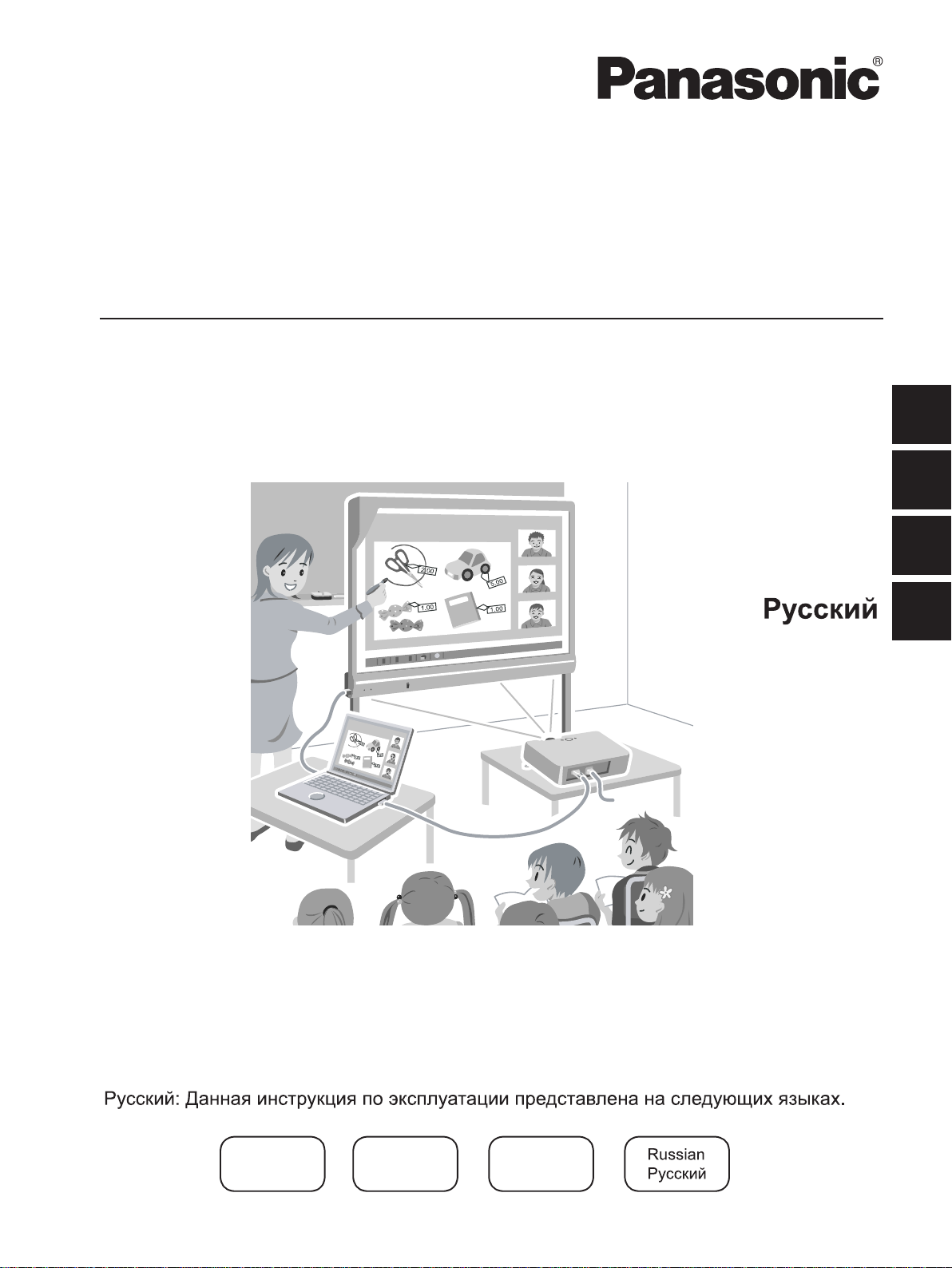
Operating Instructions
(For Basic Operations)
Electronic Board
(elite Panaboard)
Model No. UB-T780
UB-T780
English
Español
Deutsch
1
2
3
4
Stand is sold separately.
English: These operating instructions consist of the following languages.
Español: En estas instrucciones de funcionamiento se incluyen los siguientes idiomas.
Deutsch: Diese Bedienungsanleitung liegt in folgenden Sprachen vor.
English
Spanish
Español
German
Deutsch
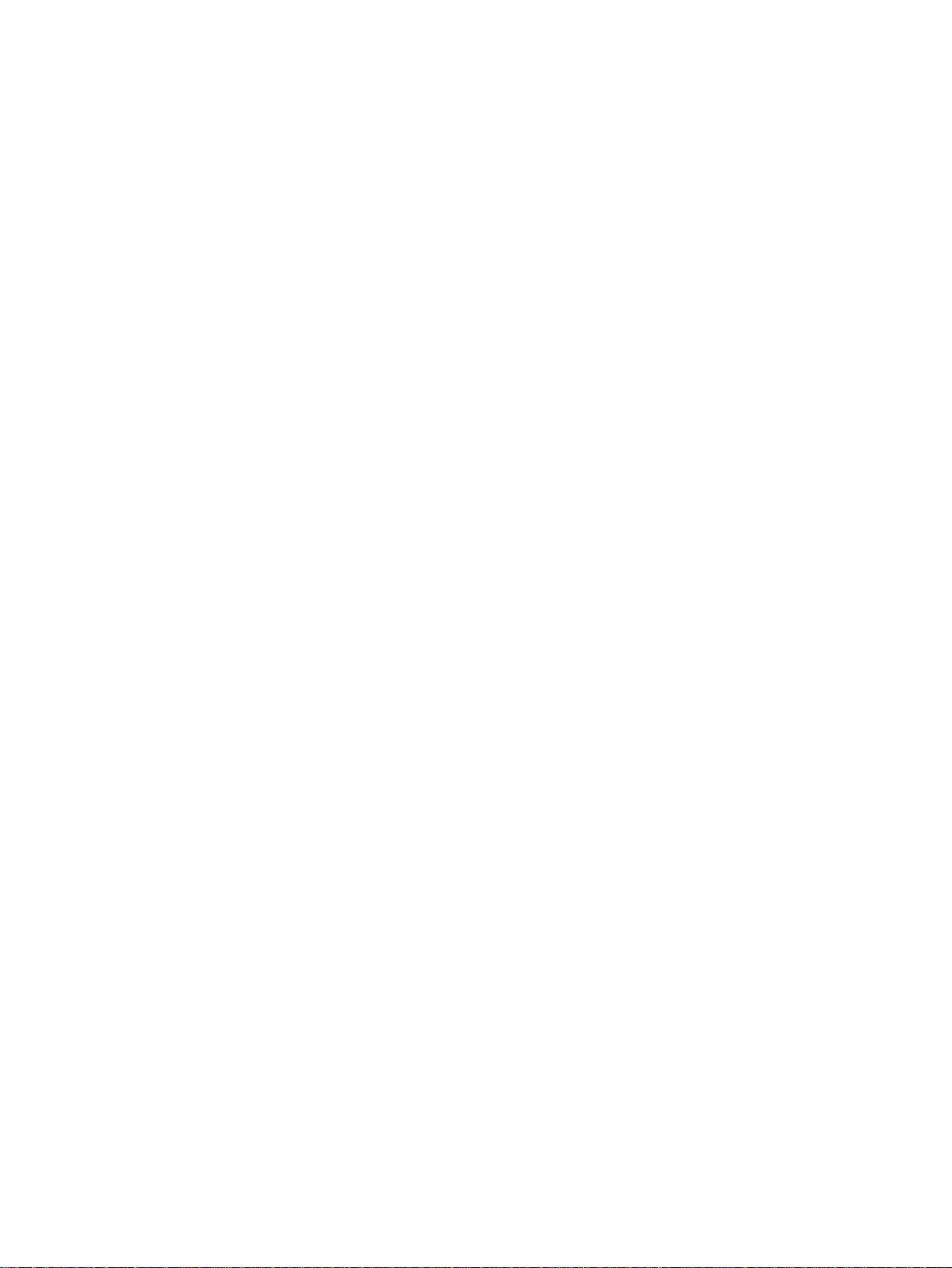
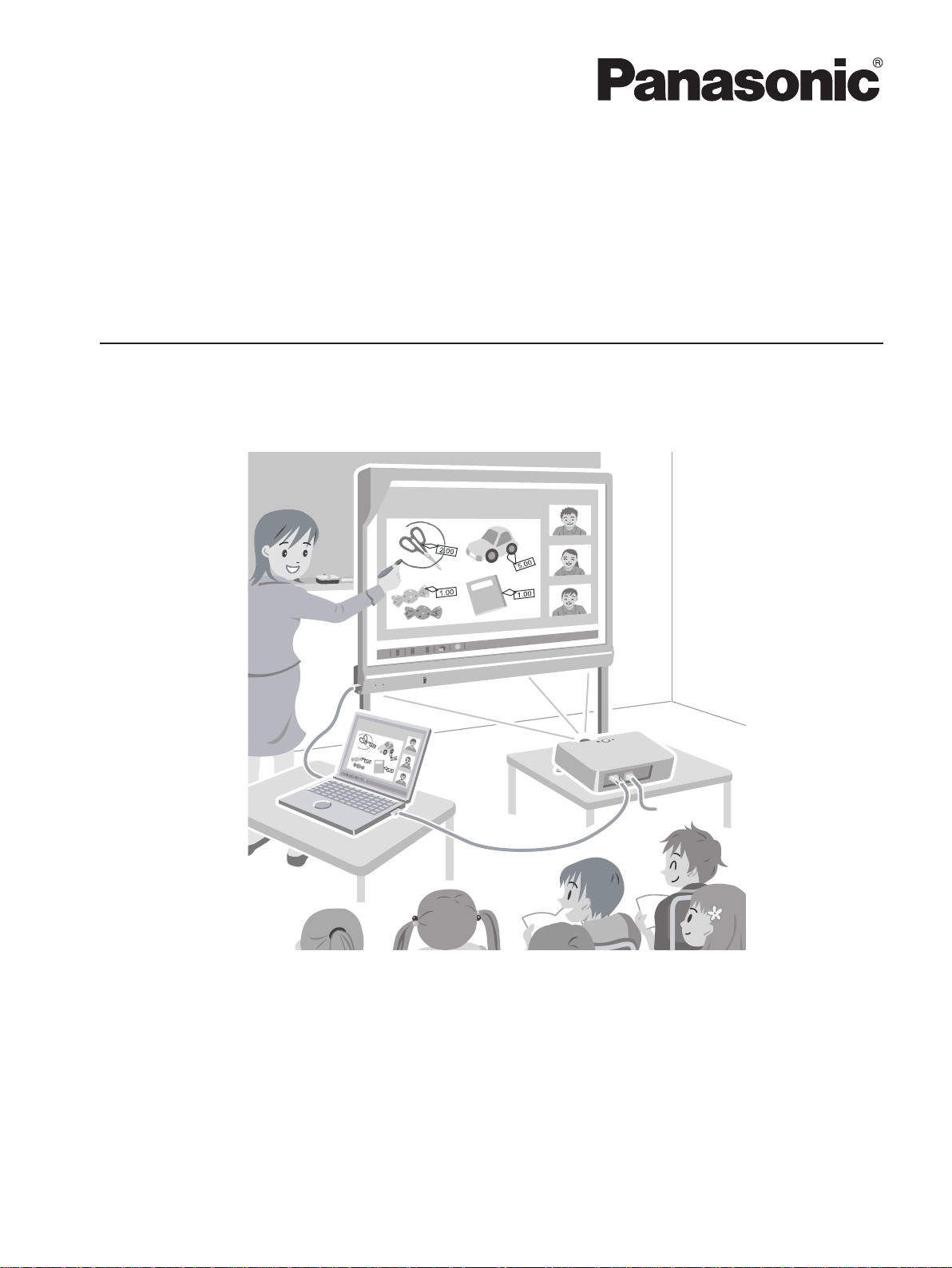
UB-T780
Operating Instructions
(For Basic Operations)
Electronic Board
(elite Panaboard)
Model No. UB-T780
Installation Manual Included (for qualified service personnel)
• To assemble this unit, please refer to the Installation Manual on pages 29 through 47.
• Before operating this unit, please read these instructions completely and keep them carefully for future
reference.
• This unit is designed for installation by a qualified servicing dealer.
Installation performed by non-authorized individuals could cause safety-related problems with the operation of
this equipment.
For U.S.A. only:
• To locate the closest authorized dealer in your area, please call 1-800-449-8989.
Stand is sold separately.
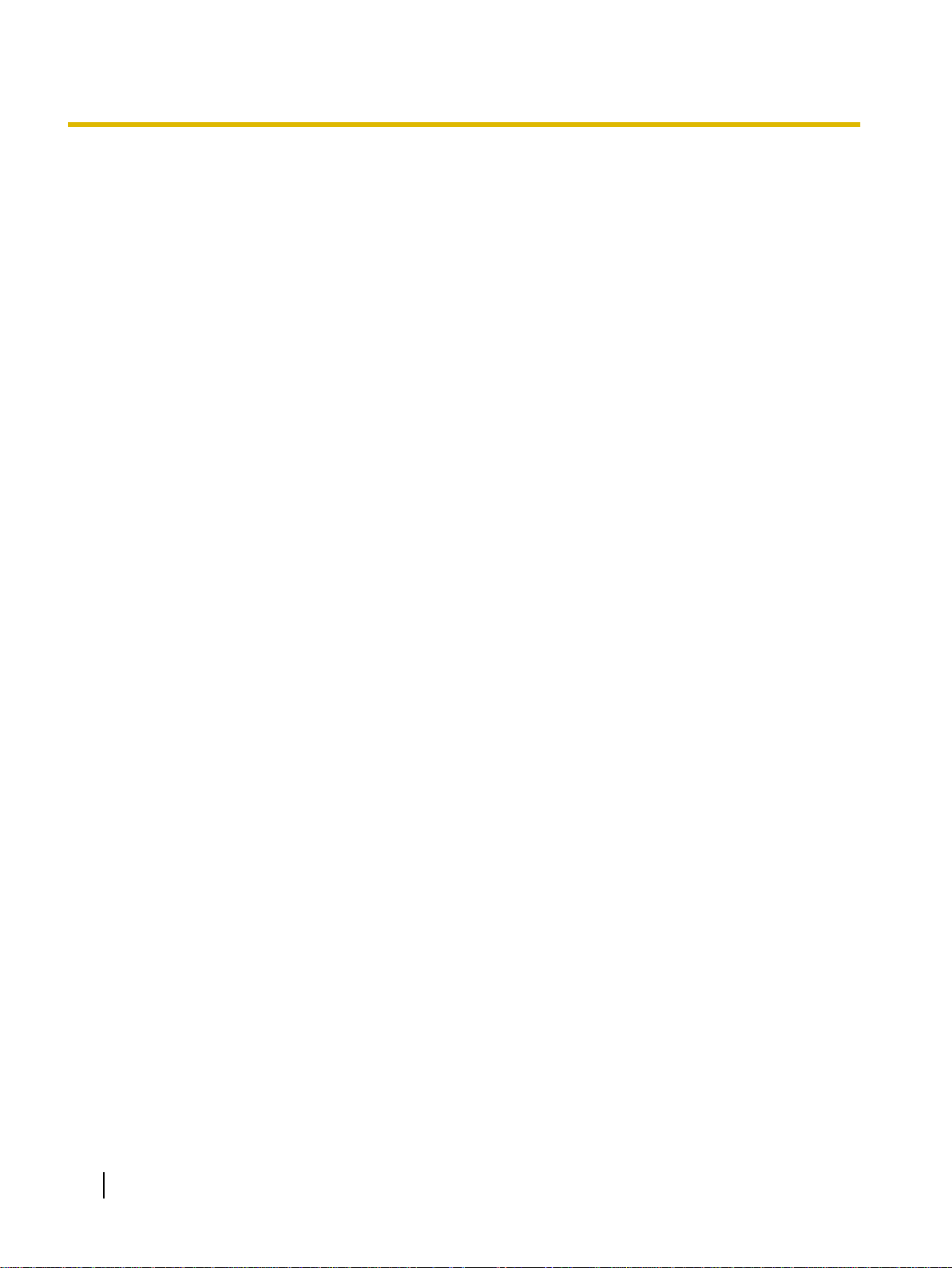
Introduction
Introduction
Thank you for purchasing the Panasonic Electronic Board.
For optimum performance and safety, please read these instructions carefully.
Feature Highlights
By connecting the elite Panaboard to a computer and using a projector to display the contents of the computer’s
screen on the elite Panaboard, you can do the following.
Electronic Pen Features
• Manipulate objects on the computer screen by using the electronic pen as a mouse.
• Draw and erase lines on the computer screen by using the electronic pen.
• Save images of the computer screen that were created by drawing with the electronic pen.
Screen Shade
Hide a portion of the screen by displaying it as a gray box.
Magnification
Enlarge a portion of the screen to display a detailed section (e.g., a map).
elite Panaboard book
Use the elite Panaboard book software that supports elite Panaboard operations, such as writing, drawing,
attaching images and computer operations. This software lets you save the contents of the screen on your
computer and retrieve it for later use.
Usage Scenarios
For Education
• Create an effective learning environment by projecting a variety of educational software onto the elite
Panaboard and, with the electronic pen, directly manipulate the software and write and draw on the
screen.
• With several tools at your disposal for aiding in explanations, such as illustration and marker tools, you
can keep students’ attention through a dynamic screen display.
• Draw your students’ interest by using the screen shade feature to show questions to students while
hiding the answers, and incrementally showing the rest of the screen.
• The teacher can prepare materials before class to display on the elite Panaboard.
For Business
• Visually communicate your product’s characteristics and create an appealing presentation of your
product by displaying images and using the electronic pen to highlight key points.
• Display the contents, including what you have written using the electronic pen, of the elite Panaboard
in your company in real time on a remote computer by using TV conferencing equipment.
2 Operating Instructions (For Basic Operations)
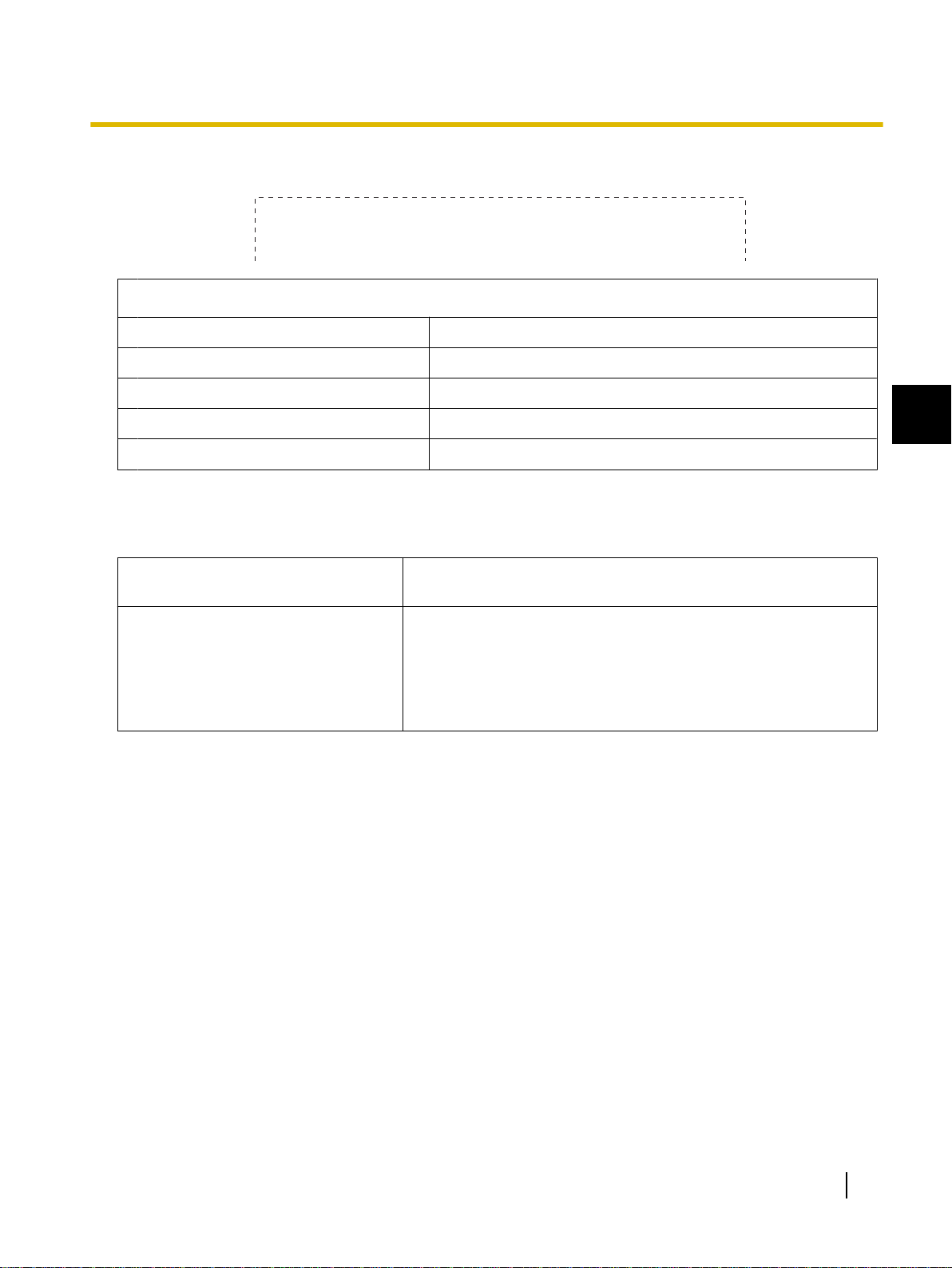
Things you should keep a record of
Attach your sales receipt here
For your future reference
Date of purchase
Serial number
Dealer’s name
Introduction
Dealer’s address
Dealer’s tel no.
About the Operating Instructions
There are 2 separate operating manuals for the elite Panaboard.
For Basic Operations
(this document)
For Software
(electronic documentation)
Instructions for connecting and operating the elite Panaboard, as
well as instructions for installation construction.
Instructions for the included elite Panaboard software and elite
Panaboard book. The manual "Operating Instructions (For Software)" is located on the included CD-ROM. You can view the
"Operating Instructions (For Software)" after you install the elite
Panaboard Software on your computer. For details on viewing the
manual, see "Viewing the Electronic Documentation" (page 22).
Abbreviations
Windows® 2000 refers to the Microsoft® Windows® 2000 operating system.
Windows® XP refers to the Microsoft® Windows® XP operating system.
Windows Vista® refers to the Microsoft® Windows Vista® operating system.
1
Trademarks
• Microsoft, Windows, Windows Vista, DirectX, and PowerPoint are either registered trademarks or
trademarks of Microsoft Corporation in the United States and/or other countries.
• IBM and AT are trademarks of International Business Machines Corporation in the United States, other
countries, or both.
• Intel and Pentium are trademarks or registered trademarks of Intel Corporation in the United States and
other countries.
• Adobe and Reader are either registered trademarks or trademarks of Adobe Systems Incorporated in the
United States and/or other countries.
• All other trademarks identified herein are the property of their respective owners.
Operating Instructions (For Basic Operations) 3
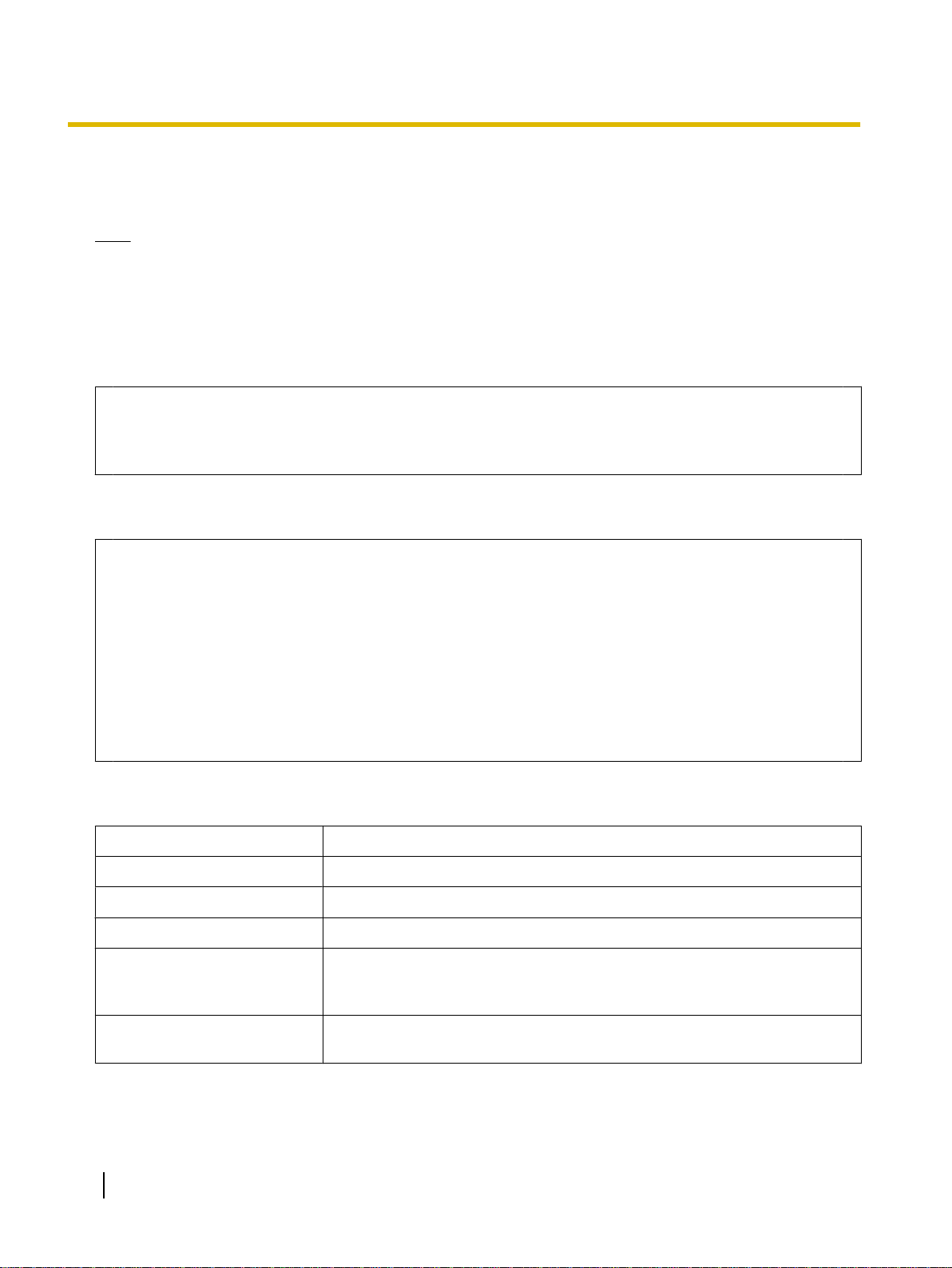
Introduction
Federal Communications Commission Requirements
For United States Only
Note
This equipment has been tested and found to comply with the limits for a Class A digital device, pursuant
to part 15 of the FCC Rules. These limits are designed to provide reasonable protection against harmful
interference when the equipment is operated in a commercial environment. This equipment generates,
uses, and can radiate radio frequency energy and, if not installed and used in accordance with the
instruction manual, may cause harmful interference to radio communications. Operation of this equipment
in a residential area is likely to cause harmful interference in which case the user will be required to correct
the interference at his own expense.
FCC Warning
To assure continued FCC compliance, the user must use only the provided power supply cord. Also,
any unauthorized changes or modifications to this equipment would void the user’s authority to operate this device.
Warning about saving data
When the system storage device or any of its optional storage device is adversely effected by operational
errors, static electricity, electrical noise, vibration, dust or when the power has been cut off due to malfunction, repair or inadvertently, the memory contents may be lost or changed. Before operating the
system, make a point of reading the precautionary notes in the Operating Instructions and the help
information, and observe them during operation.
Please observe carefully the following precaution:
• Make absolutely sure that all important data is saved by back-up or the original is saved.
The manufacturer hereby declares that it cannot be held accountable for any loss or change in any data
stored on floppy disks, hard disks, optical disks, or other memory devices.
System Requirements
Computer
CPU
Operating System
Interface
Memory (RAM)
Hard Disk
IBM® PC/AT® or compatible with a CD-ROM drive
Intel® Pentium® II processor or later
Windows 2000 SP4 / Windows XP / Windows Vista
USB 2.0
128 MB or greater (Windows 2000 SP4)
256 MB or greater (Windows XP)
512 MB or greater (Windows Vista)
Hard disk with at least 200 MB of free space (not including the space required
for saving images)
4 Operating Instructions (For Basic Operations)
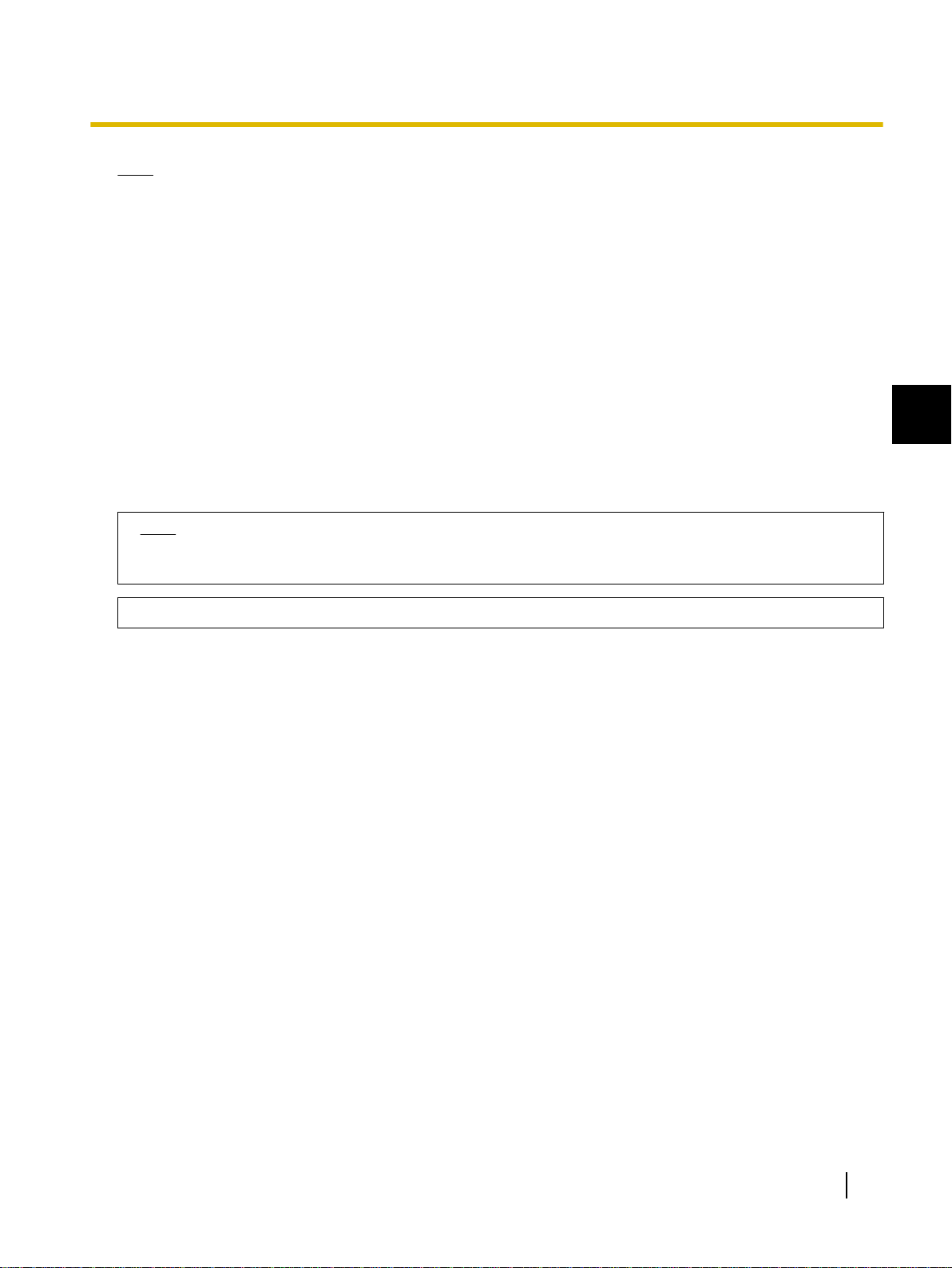
Introduction
Note
• To run the elite Panaboard software, Microsoft .NET Framework 1.1 or later and DirectX
are required. When you install the elite Panaboard software on the CD-ROM, .NET Framework 1.1 will
be installed on your computer if it is not already installed.
®
7.0 or later
• The system requirements above do not meet the recommended specifications of all operating systems.
Exemption of Liability
Panasonic Communications Co., Ltd. is not responsible for accidents or injuries caused by, but not limited to,
the following:
1. Altering the device or improper installation construction.
2. Using the device for purposes beyond its intended use.
3. Earthquake, fire, flood, tidal wave, hurricane, lightning or other natural phenomena.
4. Natural aging of the building or similar phenomena.
For FRG Users (For Germany Only)
Note
Machine noise information regulation - 3.GPSGV, the maximum sound pressure level is 70 dB(A)
or less, in conformity with EN ISO 7779.
1
This equipment is not for use at video display work stations according to BildscharbV.
Operating Instructions (For Basic Operations) 5
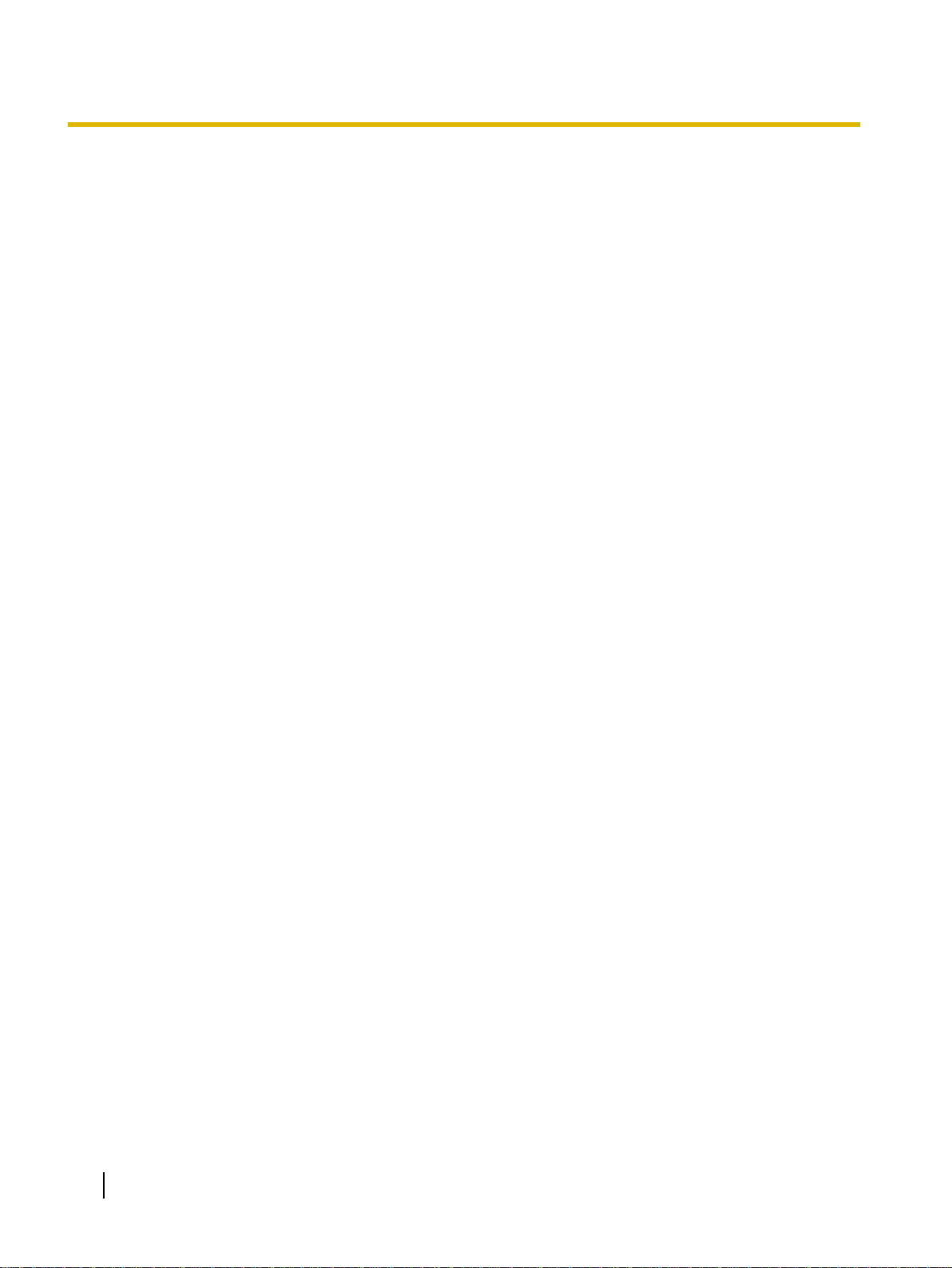
Table of Contents
For Your Safety ........................................................................................7
For Your Safety ...............................................................................................................7
For Users .........................................................................................................................7
Safety Information (For United Kingdom Only) .........................................................10
Precautions ...................................................................................................................10
Usage ......................................................................................................11
Included Accessories ..................................................................................................11
Names and Uses of the Parts ......................................................................................12
Connecting External Components .............................................................................15
Installing the elite Panaboard software ......................................................................17
Setting the Projector ....................................................................................................18
Setting Your System (Calibration) ..............................................................................19
Starting the elite Panaboard software and Performing Calibration ........................20
Uninstalling the elite Panaboard software .................................................................21
Viewing the Electronic Documentation ......................................................................22
Appendix .................................................................................................23
Daily Care ......................................................................................................................23
Cleaning the elite Panaboard .........................................................................................23
Replacing the Battery in the Electronic Pen ...................................................................23
Replacing the Penpoint of the Electronic Pen ................................................................24
Troubleshooting ...........................................................................................................25
Specifications ...............................................................................................................27
Optional Devices and Accessories .................................................................................28
Installation Manual .................................................................................29
Installation Manual (for qualified service personnel) ...............................................29
For Your Safety .............................................................................................................29
Notice .............................................................................................................................29
Included Accessories ..................................................................................................31
Wall Mounting Construction .......................................................................................33
Checking the Wall ..........................................................................................................33
Installing the Wall Mounting Plates ................................................................................34
Wall Types and Installation Procedures .........................................................................35
Stand Assembly (Sold Separately) .............................................................................37
Included Parts ................................................................................................................37
Assembly Instructions ....................................................................................................38
Assembly Instructions .................................................................................................41
Preparing for Removing the elite Panaboard from Its Packaging ..................................41
Assembling the elite Panaboard .....................................................................................42
Confirming the elite Panaboard Operation ................................................................46
Confirming the Interactive Features ...............................................................................46
Repackaging .................................................................................................................47
6 Operating Instructions (For Basic Operations)
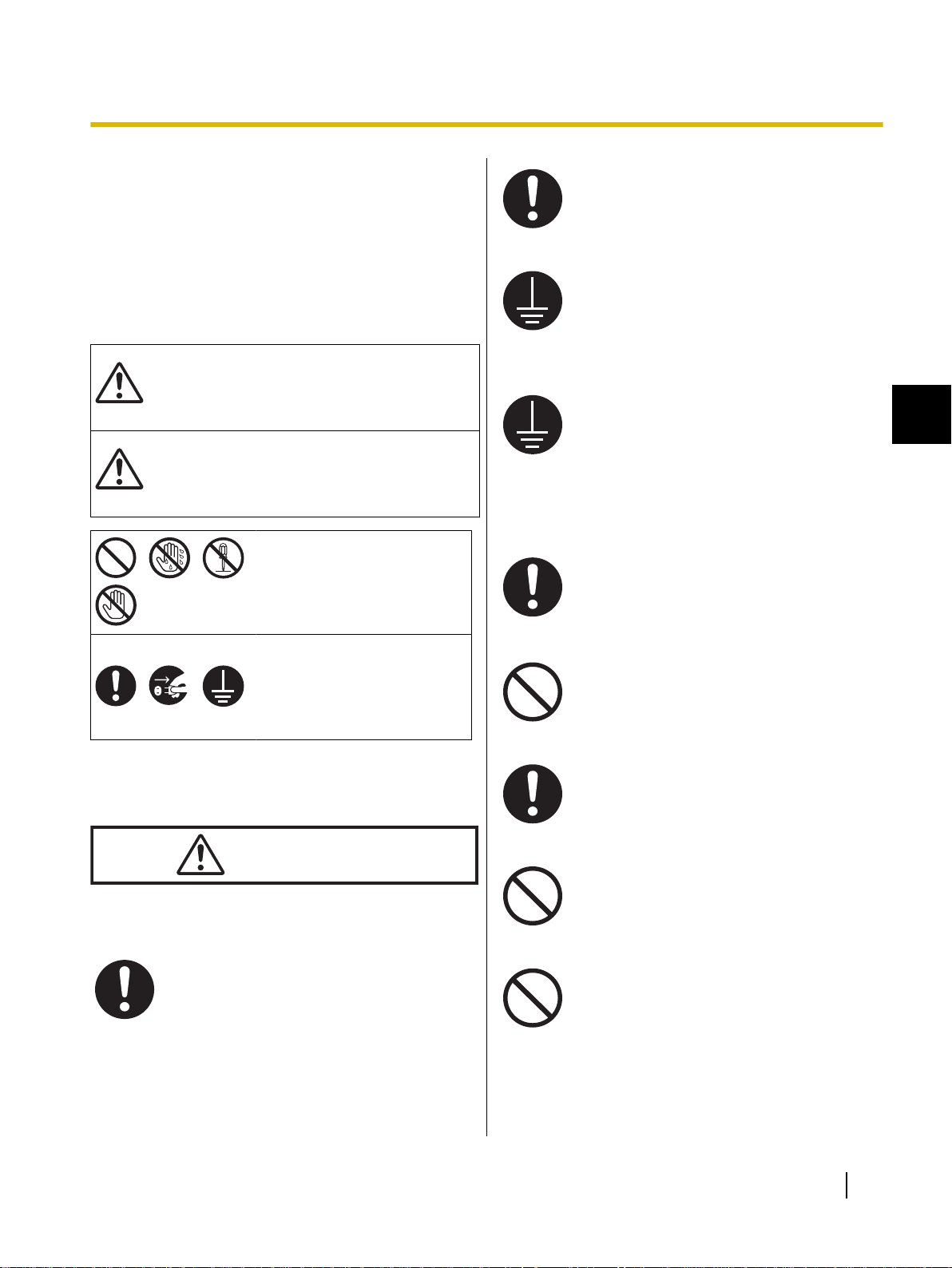
WARNING
CAUTION
WARNING
For Your Safety
For Your Safety
For Your Safety
To prevent severe injury and loss of life, read this
section carefully before using the unit to ensure proper
and safe operation of your unit.
The following graphic symbols are used in this
Operating Instructions manual.
Denotes a potential
hazard that could result in serious injury or
death.
Denotes hazards that
could result in minor
injury or damage to
the unit.
These symbols are used to
alert operators to a specific
operating procedure that
must not be performed.
These symbols are used to
alert operators to a specific
operating procedure that
must be emphasized in order
to operate the unit safely.
When you operate this product, the power
outlet should be near the product and easily accessible.
To ensure safe operation the power cord
supplied must be inserted into a standard
three-prong AC outlet which is effectively
grounded (earthed) through the normal
wiring.
The fact that the equipment operates satisfactorily does not imply that the power
point is grounded (earthed) and that the
installation is completely safe. For your
safety, if in any doubt about the effective
grounding (earthing) of the power point,
consult a qualified electrician.
If the plug cannot be inserted into the AC
outlet, contact a licensed electrician to replace the AC outlet with a properly grounded (earthed) one.
Do not defeat the purpose of the grounding (earthing) plug (ex. do not use a conversion plug).
1
For Users
Power and Ground Connection
The power source voltage of this unit is
listed on the nameplate. Only plug the unit
into an AC outlet with the proper voltage.
If you use a cord with an unspecified current rating, the unit or plug may emit
smoke or become hot to the touch.
Plug the power cord firmly into an AC outlet. Otherwise, it can cause fire or electric
shock.
Do not pull, bend, rest objects on, or chafe
the power cord and plug. Damage to the
power cord or plug can cause fire or electric shock.
Do not attempt to repair the power cord or
plug. If the power cord or plug is damaged
or frayed, contact an authorized service
representative for a replacement.
Operating Instructions (For Basic Operations) 7
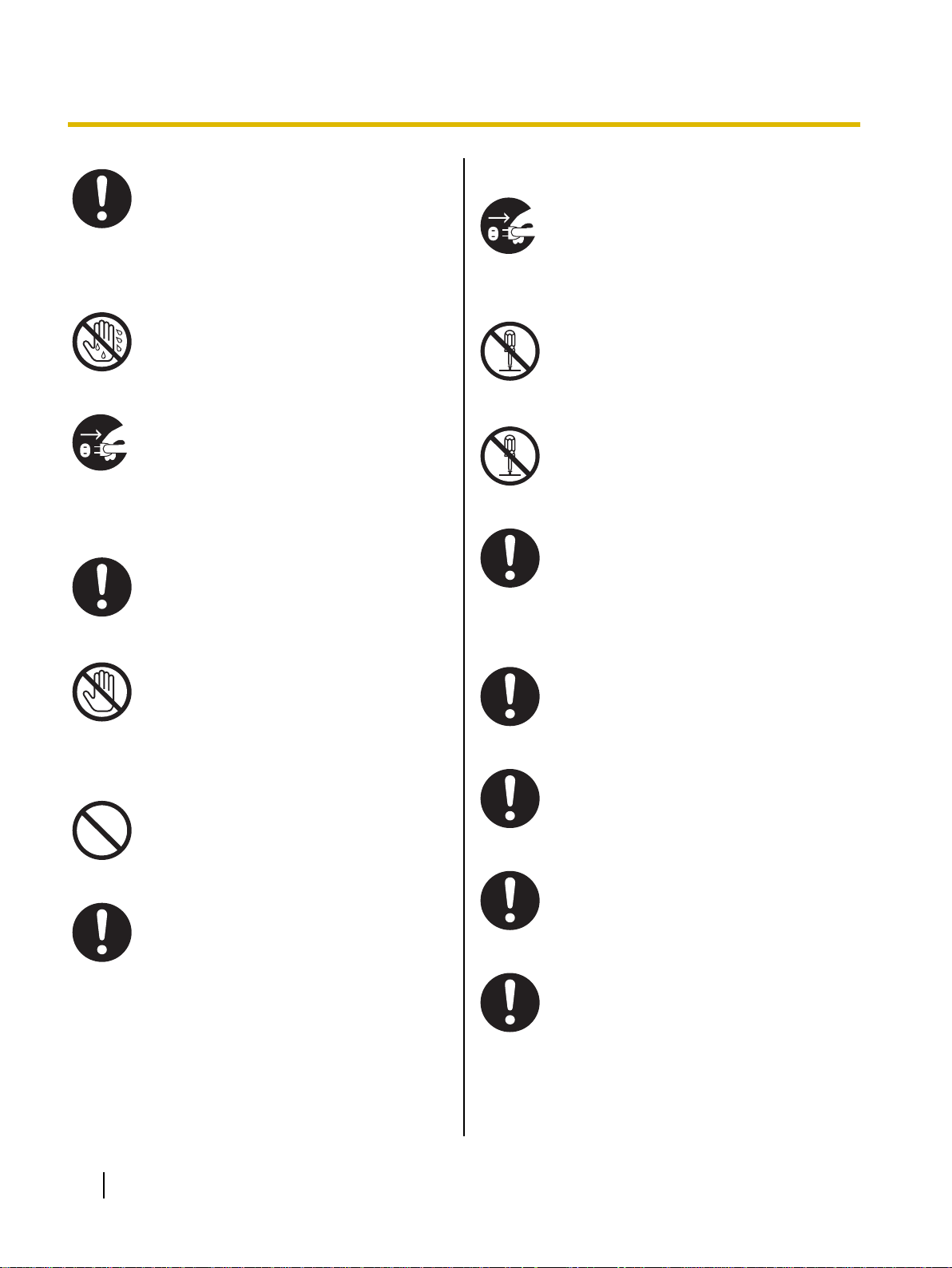
For Your Safety
Ensure that the plug connection is free of
dust. In a damp environment, a contaminated connector can draw a significant
amount of current that can generate heat
and eventually cause fire if left unattended
over an extended period of time.
Never touch the plug with wet hands. Danger of electric shock exists.
Stop operation immediately if your unit
emits smoke, excessive heat, abnormal
smell or unusual noise. These conditions
can cause fire or electric shock. Immediately turn the unit off and unplug the power
cord, and contact your dealer for service.
When disconnecting the unit, grasp the
plug instead of the cord. Pulling on a cord
forcibly can damage it and cause fire or
electric shock.
Operating Safeguards
If metal fragments or water gets into the
unit, turn the unit off and unplug the unit
immediately. Contact your dealer for service. Operating the contaminated unit can
cause fire or electric shock.
Never open or remove unit covers that are
screwed with screws unless specifically
instructed in the "Operating Instructions".
A high-voltage component can cause
electric shock.
Do not alter the unit or modify any parts.
Alteration or modification can cause fire or
electric shock.
CHOKING HAZARD
Keep the penpoint and battery out of reach
of children to prevent swallowing.
Battery
During thunderstorms, do not touch the
unit and plug. It may cause an electric
shock.
Installation and Relocation
Have the unit installed, removed and disposed of only by qualified service personnel.
When the unit will no longer be used, in
order to prevent it from falling, do not leave
the unit installed, but remove it. If the unit
falls, it can cause injury.
Use only the specified type of battery. Using the incorrect type of battery can result
in overheating/burning or leakage of battery acid.
Make sure that the battery is installed with
the correct polarity as indicated on the battery holder. Incorrectly installed batteries
may burst or leak, resulting in injuries.
Batteries that seem worn down or damaged should not be used. Using worn
down or damaged batteries may result in
leaking.
Do not charge, short, heat, break or throw
in a fire, as it may result in the battery leaking, generating heat, or bursting.
8 Operating Instructions (For Basic Operations)
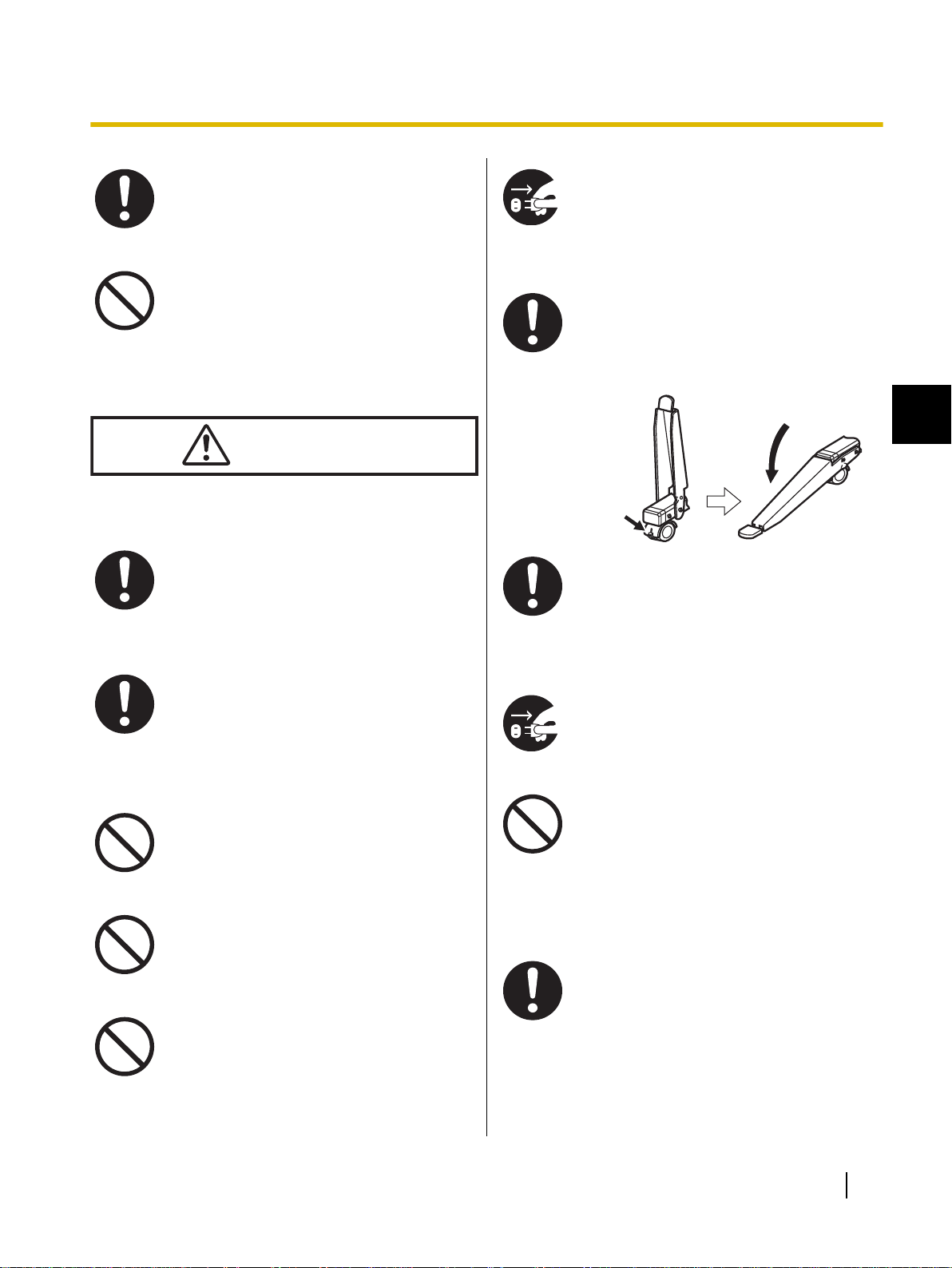
CAUTION
Locking the casters
(Push this side)
Push to lock
For Your Safety
Power
When disposing of the battery, cover the
battery contacts with insulation (ex. tape).
Direct contact with other batteries may result in leaking, fire, or explosion.
Do not solder the battery, as it may result
in the battery leaking, generating heat, or
bursting.
When the unit is not used over an extended period of time, switch it Off and unplug
it. If an unused unit is left connected to a
power source for a long period, degraded
insulation may cause electric shock, current leakage or fire.
The unit should be used only with the power cord enclosed with the unit.
When moving the unit, be sure to unplug
the power cord from the AC outlet. If the
unit is moved with the power cord attached, it can cause damage to the cord which
could result in fire or electric shock.
After installing or moving the unit, lock the
casters and set the fall-prevention extension legs.
1
Move this unit with two persons. Otherwise, this unit may fall down and cause
injury.
Operating Safeguards
If the unit is fallen down or damaged, turn
the unit off and unplug the power cord.
Otherwise, it may cause fire or electric
shock.
Installation and Relocation
Do not position the unit in a location where
it is unstable.
Do not place the unit in a hot humid or
dusty environment. Prolonged exposure
to these adverse conditions may cause
fire or electric shock.
To prevent fire or shock hazard, do not expose this unit to rain or any type of moisture.
Do not lean against the screen or on the
cover (lower), even if the unit is mounted
on the wall.
Battery
When the unit is not used over an extended period of time, take the batteries out
of the unit. Otherwise, the batteries may
leak. Do not use the leaked batteries.
Operating Instructions (For Basic Operations) 9
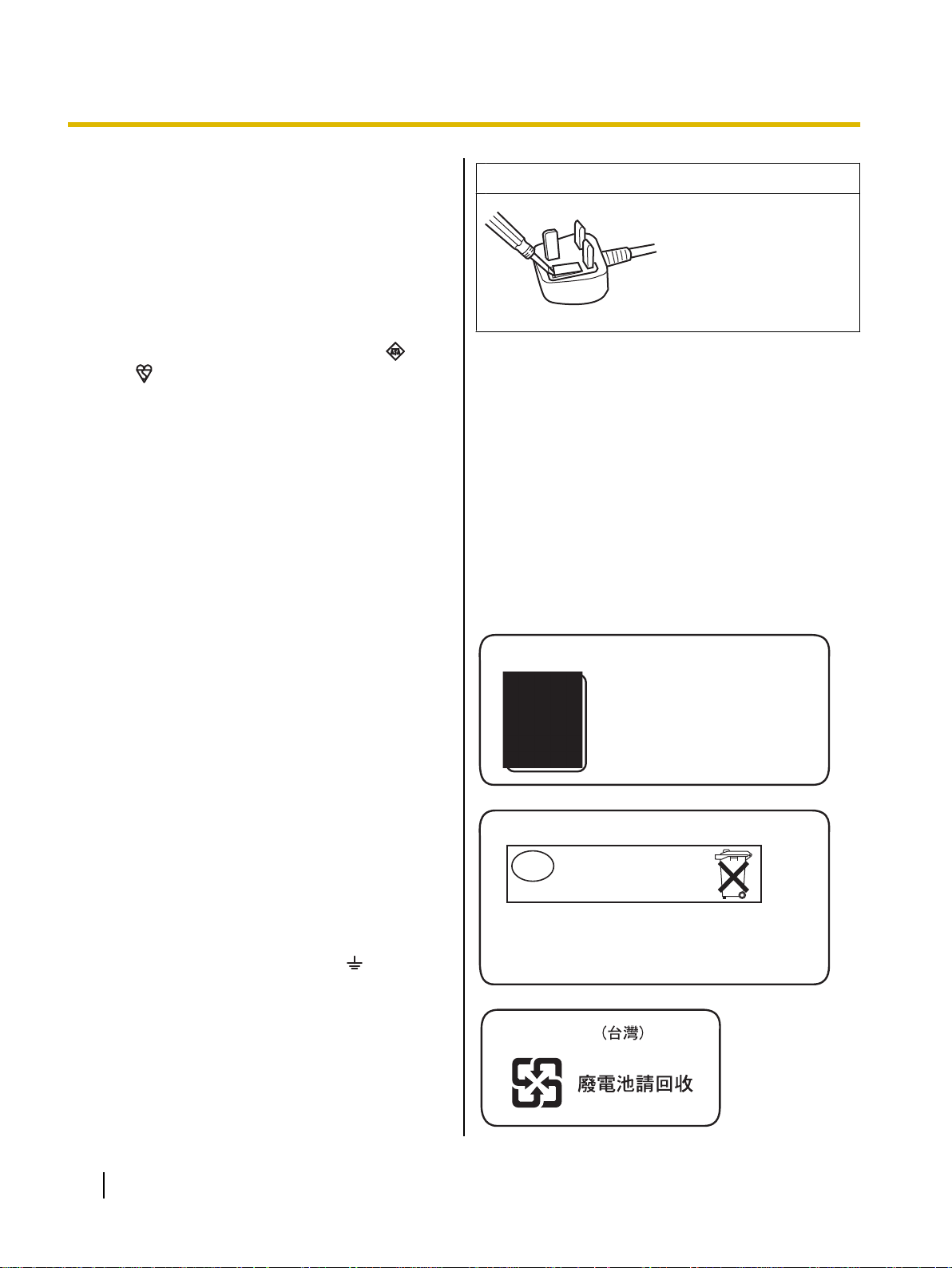
Open the fuse
compartment with a
screwdriver and replace
the fuse.
Após o uso as pilhas / baterias
contidas neste produto poderão
ser dispostas em lixo doméstico.
For Brazil
Bij dit produkt zijn batterijen geleverd.
Wanneer deze leeg ziju, moet u ze niet
weggooien maar inleveren als KCA.
For Netherlands
Niet weggooien,
maar inleveren
als KCA.
NL
NL
For Taiwan
For Your Safety
Safety Information (For United Kingdom Only)
This appliance is supplied with a moulded three pin
mains plug for your safety and convenience.
A 5 amp. fuse is fitted in this plug. Should the fuse need
to be replaced please ensure that the replacement fuse
has a rating of 5 amps. and that it is approved by ASTA
or BSI to BS1362. Check for the ASTA mark or the
BSI mark on the body of the fuse. If the plug contains
a removable fuse cover you must ensure that it is
refitted when the fuse is replaced. If you lose the fuse
cover the plug must not be used until a replacement
cover is obtained. A replacement fuse cover can be
purchased from your local Panasonic Dealer.
If the fitted moulded plug is unsuitable for the socket
outlet in your home then the fuse should be removed
and the plug cut off and disposed of safely.
There is a danger of severe electrical shock if the cut
off plug is inserted into any 13 amp. socket.
If a new plug is to be fitted please observe the wiring
code as shown below. If in any doubt please consult a
qualified electrician.
How to replace the fuse:
Precautions
About Using the Battery
If a battery is used improperly, the battery may leak,
causing corrosion of the unit, or it may burst. To prevent
this, always follow the precaution given below.
• If the electronic pen ceases to function because the
battery has run out, remove it immediately and
dispose of it according to local regulations.
Leaving a drained battery in the electronic pen may
result in leakage.
About Disposing of the Battery
WARNING: This appliance must be earthed.
IMPORTANT: The wires in this mains lead are col-
oured in accordance with the following code.
Green-and Yellow: Earth
Blue: Neutral
Brown: Live
As the colours of the wire in the mains lead of this
appliance may not correspond with the coloured
markings identifying the terminals in your plug, proceed
as follows.
The wire which is coloured Green-and-Yellow must be
connected to the terminal in the plug which is marked
with the letter E or by the Earth symbol or coloured
Green or Green-and-Yellow.
The wire which is coloured Blue must be connected to
the terminal in the plug which is marked with the letter
N or coloured Black.
The wire which is coloured Brown must be connected
to the terminal in the plug which is marked with the letter
L or coloured Red.
10 Operating Instructions (For Basic Operations)
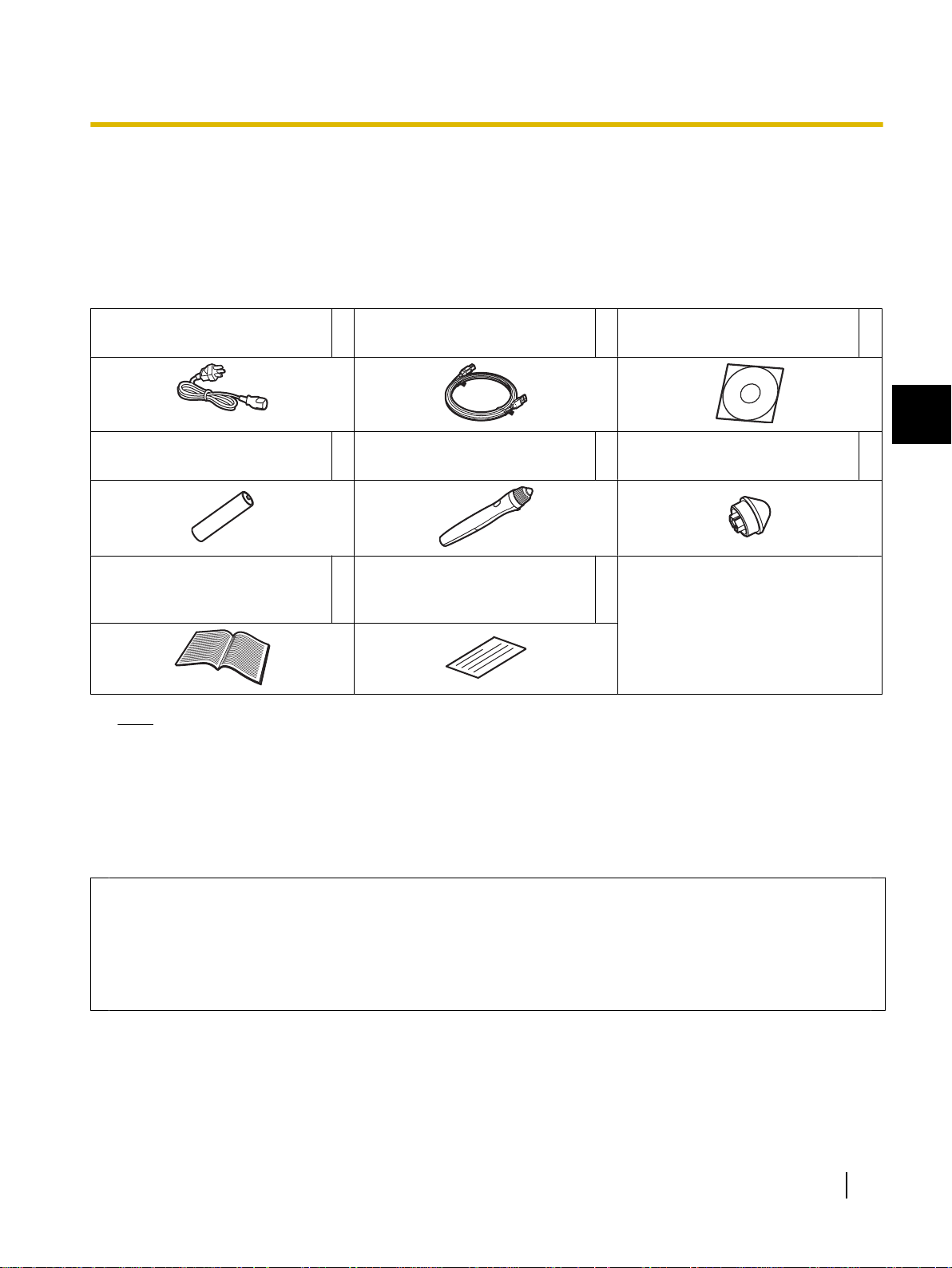
Usage
Usage
Included Accessories
Check that all of the following items are included with your elite Panaboard.
In the event that an item is missing, please contact your dealer.
List of Accessories
Power Cord
(3 m [9 ft. 10 3/8 in.])
AAA Battery (LR03)
(Disposable)
Operating Instructions
(For Basic Operations)
(this document)
Note
1
1 Electronic Pen 1
1 Warranty 1
USB Cable
(5 m [16 ft. 5 3/8in.])
1 Software CD-ROM 1
Penpoint
(Replacement)
• The illustration of the power cord shown above is for the United States. The shape of the plug may
vary depending on country/area.
• Stand is sold separately.
• Store the extra penpoint along with this operating manual.
1
2
About Using the CD-ROM
To prevent damage to the CD-ROM:
• Do not touch or write on the surface of the disc.
• Do not leave the disc out of the protective case.
• Do not leave the disc in the direct sunlight or near heat sources.
• Do not place heavy objects on the disc case or drop the case.
• To clean the disc, hold the disc by its edges and wipe it from the center to the edges with a dry, soft cloth.
Operating Instructions (For Basic Operations) 11
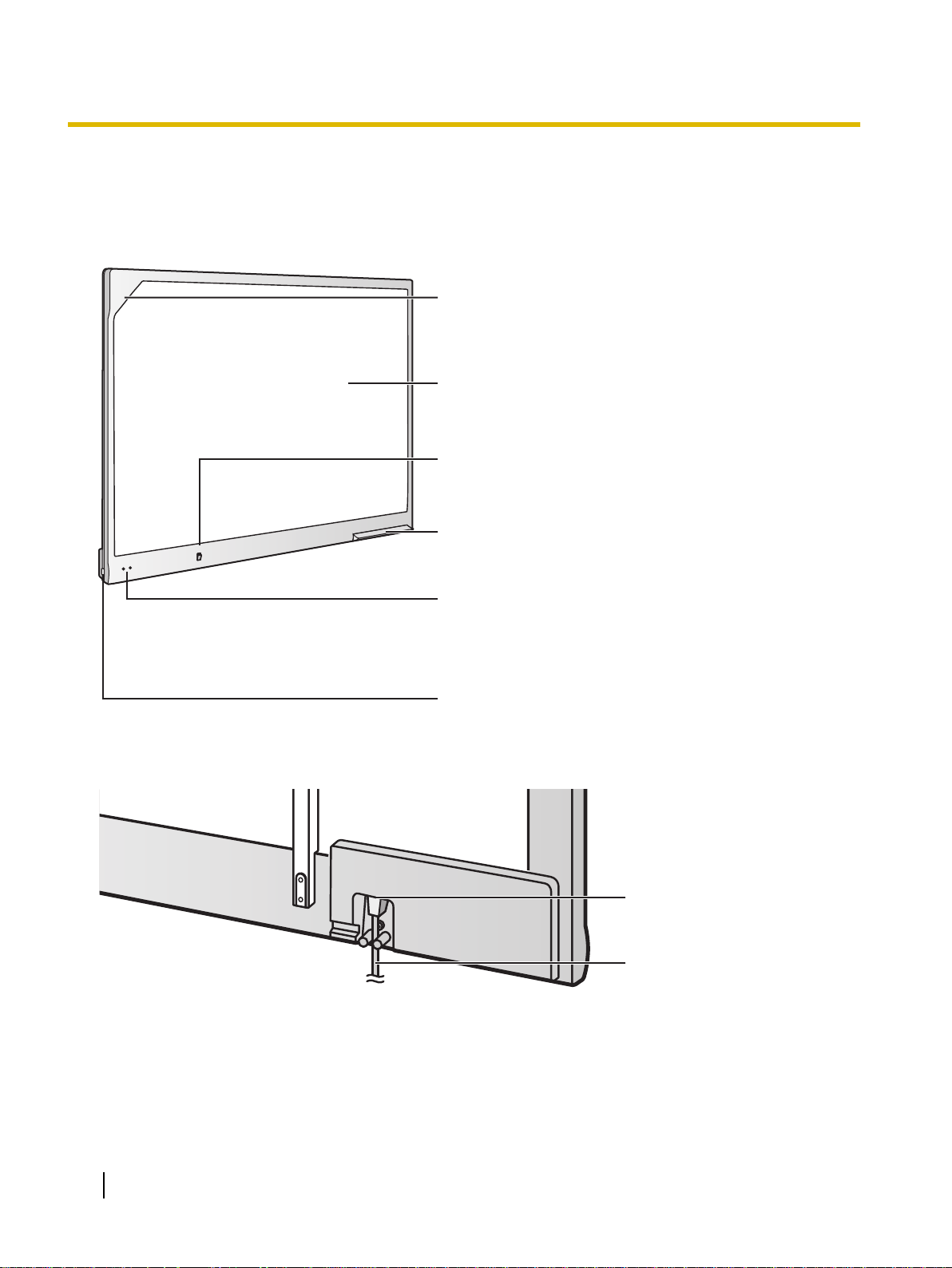
Position Sensor
Detects the position of the electronic pen. Do
not block the sensor while operating the elite
Panaboard.
Screen Board
Project the contents of a computer screen using a
projector.
Power Switch
Pen Tray
Push the center of the door to open the pen tray,
which can hold up to 2 electronic pens.
Status LEDs
Left: Power LED (green)
Lights green when the power is on.
Right: Error LED (red)
Lights red when an error occurs.
USB Port
Directly connect a computer using a USB cable
(included).
AC Inlet
Power Cord
Usage
Names and Uses of the Parts
Screen
Front View
Rear View
12 Operating Instructions (For Basic Operations)
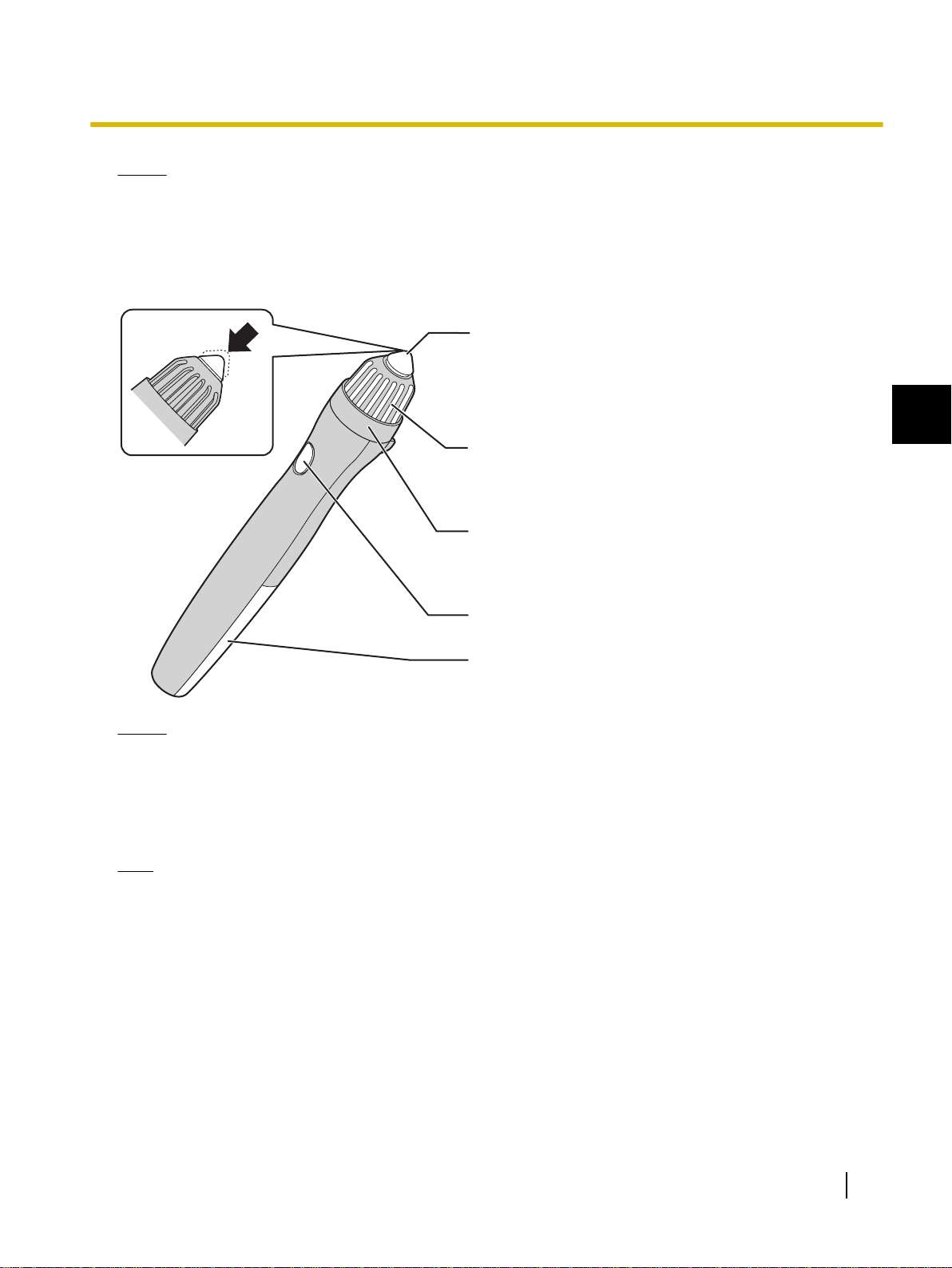
Notice
Penpoint
When you push down on the penpoint, ultrasonic waves
and infrared signals are transmitted, and equivalent of a
left mouse click is performed.
Ultrasonic Emitter
Do not block this area with your fingers.
Doing so will prevent the elite Panaboard from correctly
detecting the electronic pen's position.
Infrared Emitter
Do not block this area with your fingers.
Doing so will prevent the elite Panaboard from correctly
detecting the electronic pen's position.
Pen Button
Performs the same function as a right-click with a mouse.
Battery Cover
• The elite Panaboard is designed exclusively for projector images. Do not write on the screen board
with a white-board marker. If you write on the screen board with a white-board marker, you cannot
erase it with a standard eraser. Use a commercially available melamine foam eraser to erase.
Electronic Pen
Usage
1
Notice
• Use the electronic pen by holding it at a right angle to the screen board.
Holding it at an angle can cause its position to be read incorrectly.
• Do not use multiple pens at the same time. This can result in erroneous operation.
• Do not push the penpoint while holding the pen close to the elite Panaboard. Doing so can cause
erroneous behavior.
Note
• The electronic pen switches to power-save mode after about 30 minutes.
• When waking up the pen from power-save mode by pushing the penpoint, the pen’s reaction may be
slow.
• When operating the electronic pen, you will hear a buzzing sound due to the pen emitting ultrasonic
waves for location detection. This sound does not have any negative effects for nearby people or
devices. It will not cause electrical shocks.
Operating Instructions (For Basic Operations) 13
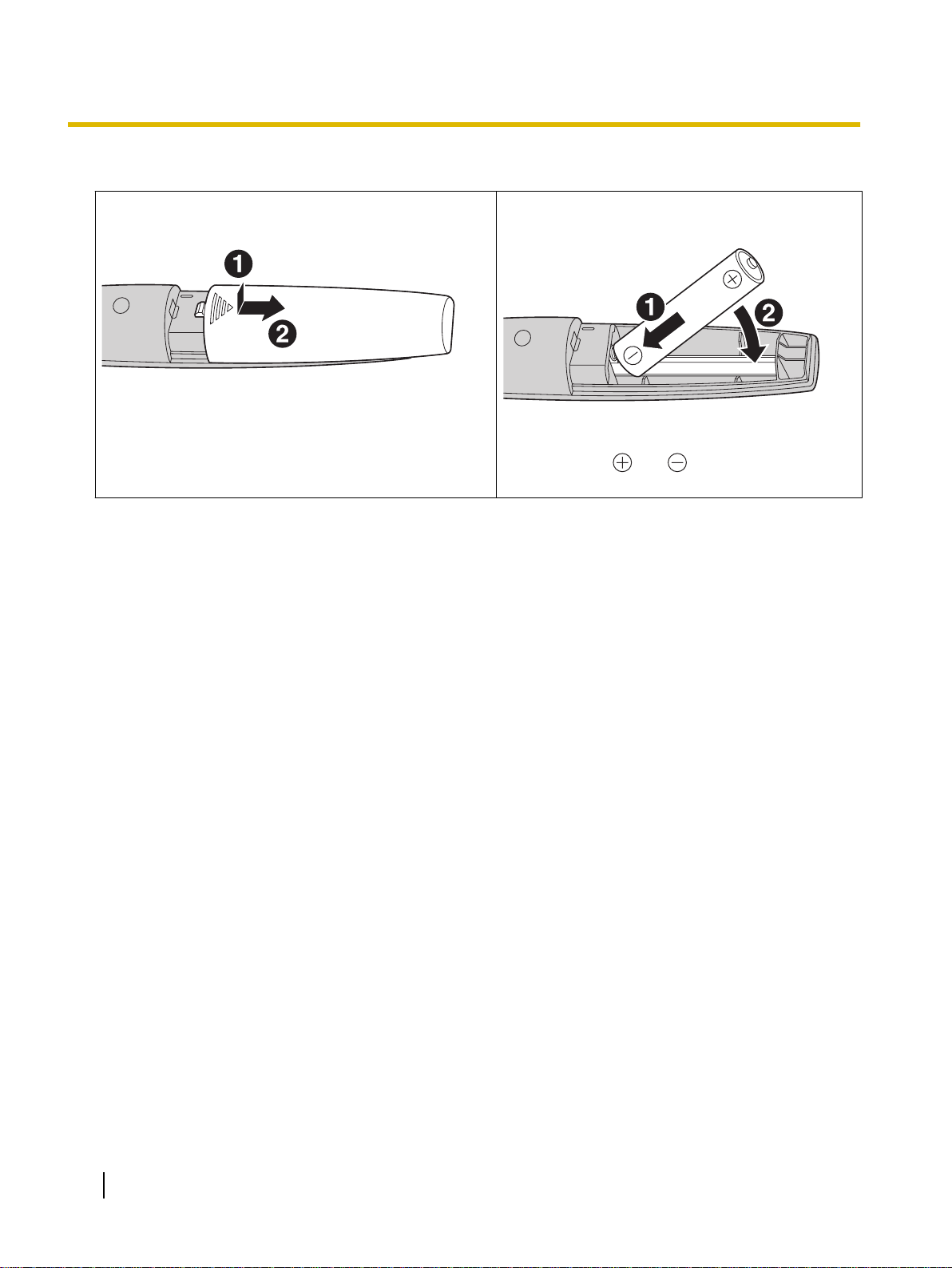
Usage
Inserting (Exchanging) Batteries
1. Remove (replace) the battery cover.
• When replacing the cover, follow the procedure in
reverse.
2. Insert (exchange) the battery and replace the
cover.
• Make sure to use a AAA alkaline battery, and
ensure that and face the correct directions.
14 Operating Instructions (For Basic Operations)

Connecting External Components
Power Switch
(ON)
(OFF)
Rear
Power Cord
(Included)
Power Cord
1. Set the power switch to "O" (OFF), connect the power cord (included) to the elite Panaboard, and
plug the power cord into an AC outlet.
• Plug the power cord into an outlet that is close to the elite Panaboard and in a location that is
easy to unplug.
• If you are using the optional stand, plug the power cord into the AC inlet, and secure the cord
as shown in the illustrations below.
Usage
1
When attaching the power cord downward.
When attaching the power cord along the lower side of
the elite Panaboard.
• About Grounding
If you cannot connect the grounding line, contact your dealer. The cost of installing a grounding
connection is not included in the price of the elite Panaboard.
• The included power cord is exclusively for use with the elite Panaboard. Do not use it with any
other devices.
Operating Instructions (For Basic Operations) 15
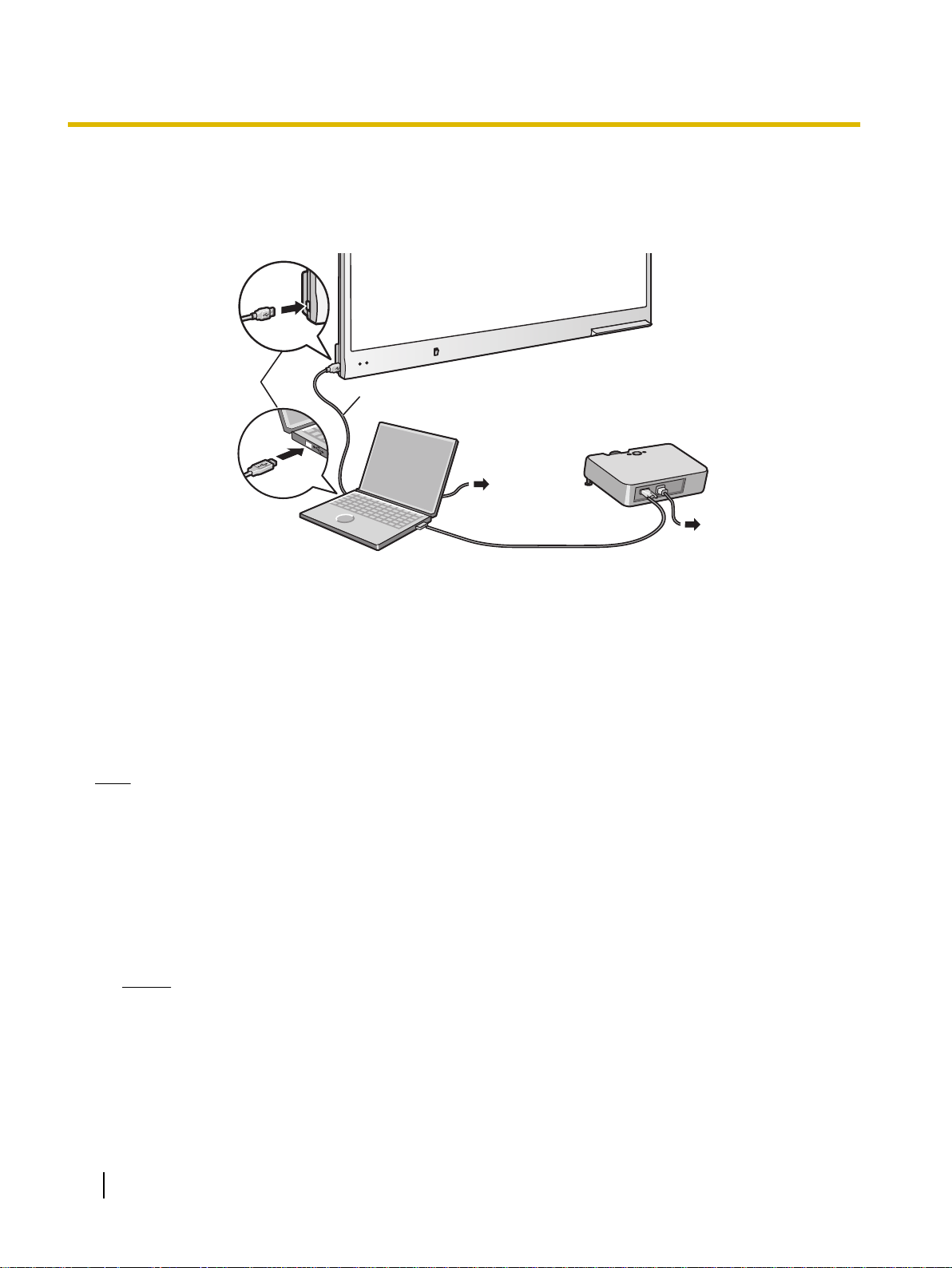
USB Cable
(Included)
Video Cable
Projector
Computer
To USB Port
AC
AC
Usage
2. Connect the elite Panaboard to a computer using the USB cable (included).
• elite Panaboard: Plug the B connector (smaller connector) into the elite Panaboard's USB port.
Computer: Plug the A connector (larger connector) into a USB port on the computer.
• Do not connect the elite Panaboard via a USB hub. This could result in erroneous operation.
3. Connect the computer to a projector.
• For instructions on connecting your computer and projector, refer to the respecting instruction manuals.
About the Usage Location
• Do not place the elite Panaboard where it is directly exposed to sunlight, near a stove, near to a heating/
cooling vent or exposed to strong winds.
• Do not use the elite Panaboard in a location less than 10 °C (50 °F) or in a location subject to extreme
changes in temperature.
Note
• If you use the elite Panaboard under the conditions above, there is a risk that the elite Panaboard will
not operate correctly.
Moving the elite Panaboard When Using the Stand (Sold Separately)
1. Make sure that the power switch is set to "O" (OFF), and disconnect the power cord and USB cable.
2. Release the locks on the casters.
3. Move the elite Panaboard, taking care not to bang or shake it.
Notice
• Always move the elite Panaboard with 2 people.
• Do not drag or step on the cable.
4. Lock the casters.
16 Operating Instructions (For Basic Operations)

Usage
Installing the elite Panaboard software
You need to install the elite Panaboard software on the
computer that will be used with the elite Panaboard.
To install the elite Panaboard software, follow the
procedure below.
Notice
• Do not connect the USB cable until the
installation is completed.
• Do not connect more than 1 elite Panaboard to
the same computer.
(Doing so can cause erroneous behavior on the
computer.)
1. Turn on your computer and start the
Windows*1 operating system.
• Log into an account with Administrator
privileges.
*1
Windows refers to the Microsoft® Windows® operating
system.
2. Insert the included CD-ROM into the CD-ROM
drive.
• The setup screen will be displayed.
• If the setup screen does not appear, select your
CD-ROM drive in Explorer and double-click
"Menu.exe".
• In Windows Vista, if the Autoplay dialog box is
displayed, click [Run Menu.exe].
3. When the "Welcome" screen has been
displayed, click [Next].
4. Click [Install elite Panaboard].
5. If you agree to the terms in the "License
Agreement", click [Yes].
• In Windows Vista, if the "User Account Control"
window is displayed, click [Continue] to
continue with the installation.
6. When the following screen is displayed, confirm
that the USB cable is not connected to your
computer or the elite Panaboard, and click [OK].
• If the USB cable is connected to the elite
Panaboard, disconnect the cable, and click
[OK].
• If .NET Framework 1.1 or later is not installed,
an installation screen will be displayed. Follow
the on-screen directions to install these
components.
7. When the installation wizard is displayed, follow
the on-screen instructions and continue with
the installation.
8. When installation has finished, click [Finish].
• Restart your computer if you are prompted to do
so.
• The group [elite Panaboard] will be created in
the [Panasonic] group in the program menu.
• The following items will appear in the [elite
Panaboard] group:
– elite Panaboard software
– elite Panaboard book
– Operating Instructions for Basic Operations
– Operating Instructions for Software
1
Operating Instructions (For Basic Operations) 17
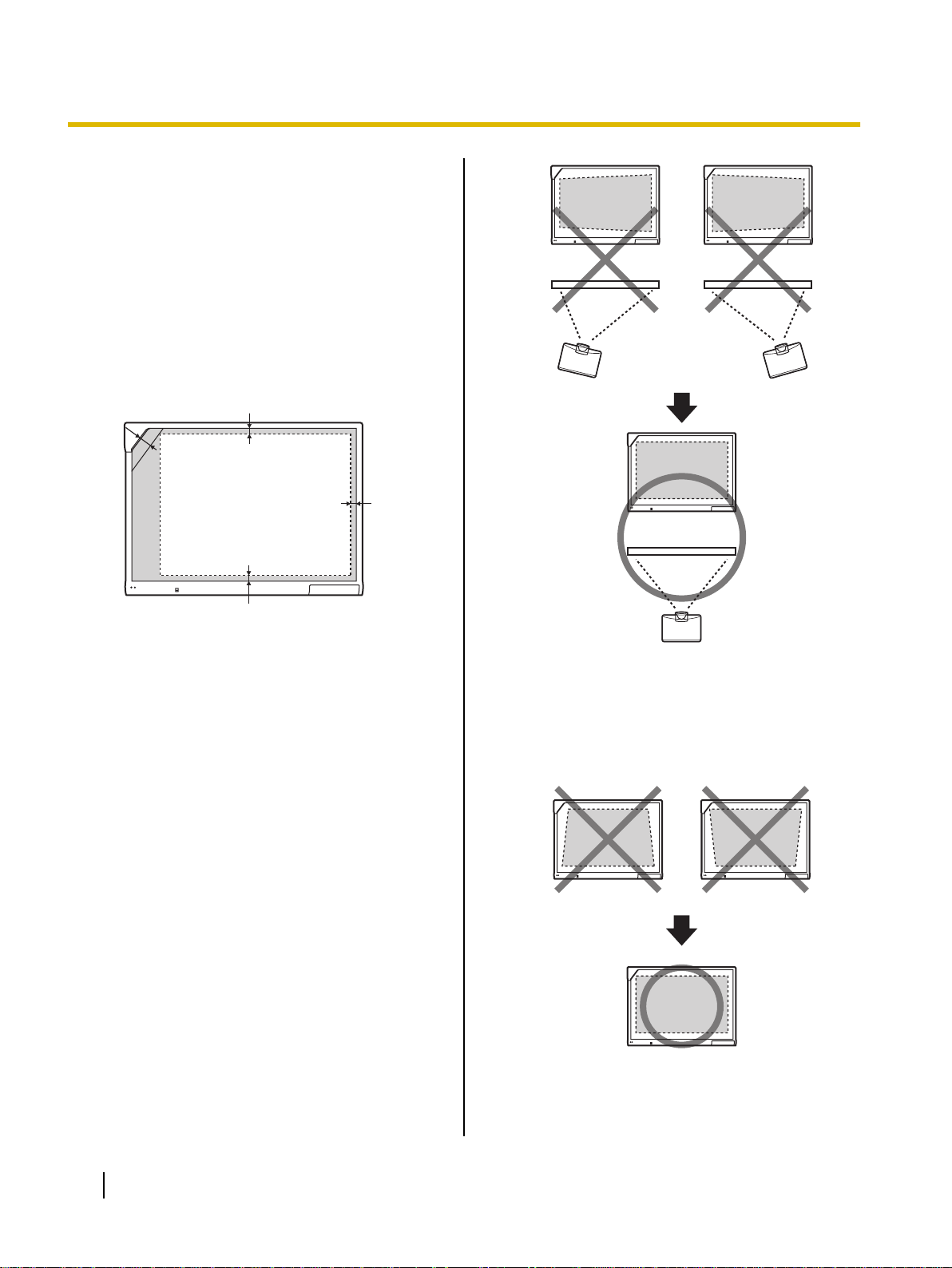
Projectable Area
5 mm (1/4 in.)
5 mm
(
1
/4 in.)
50 mm (2 in.)
5 mm (
1
/4 in.)
Usage
Setting the Projector
Set up your projector as instructed below.
About Positioning the Image
• When you are projecting an image, make sure that
the edge of the projected image is at least 5 mm
(1/4 in.) from the screen frame. The electronic pen
may not function correctly within 50 mm (2 in.) of the
position sensor in the upper-left corner of the screen
board.
Project the Image as a Rectangle
• Adjust the location of the projector to project at a
right angle with the elite Panaboard.
• If the image is projected trapezoidally, the position
of the electronic pen may not be read correctly.
Adjust the projector so that the projected image is
a rectangle. Refer to your projector's
documentation for information on adjusting the
projected image.
18 Operating Instructions (For Basic Operations)
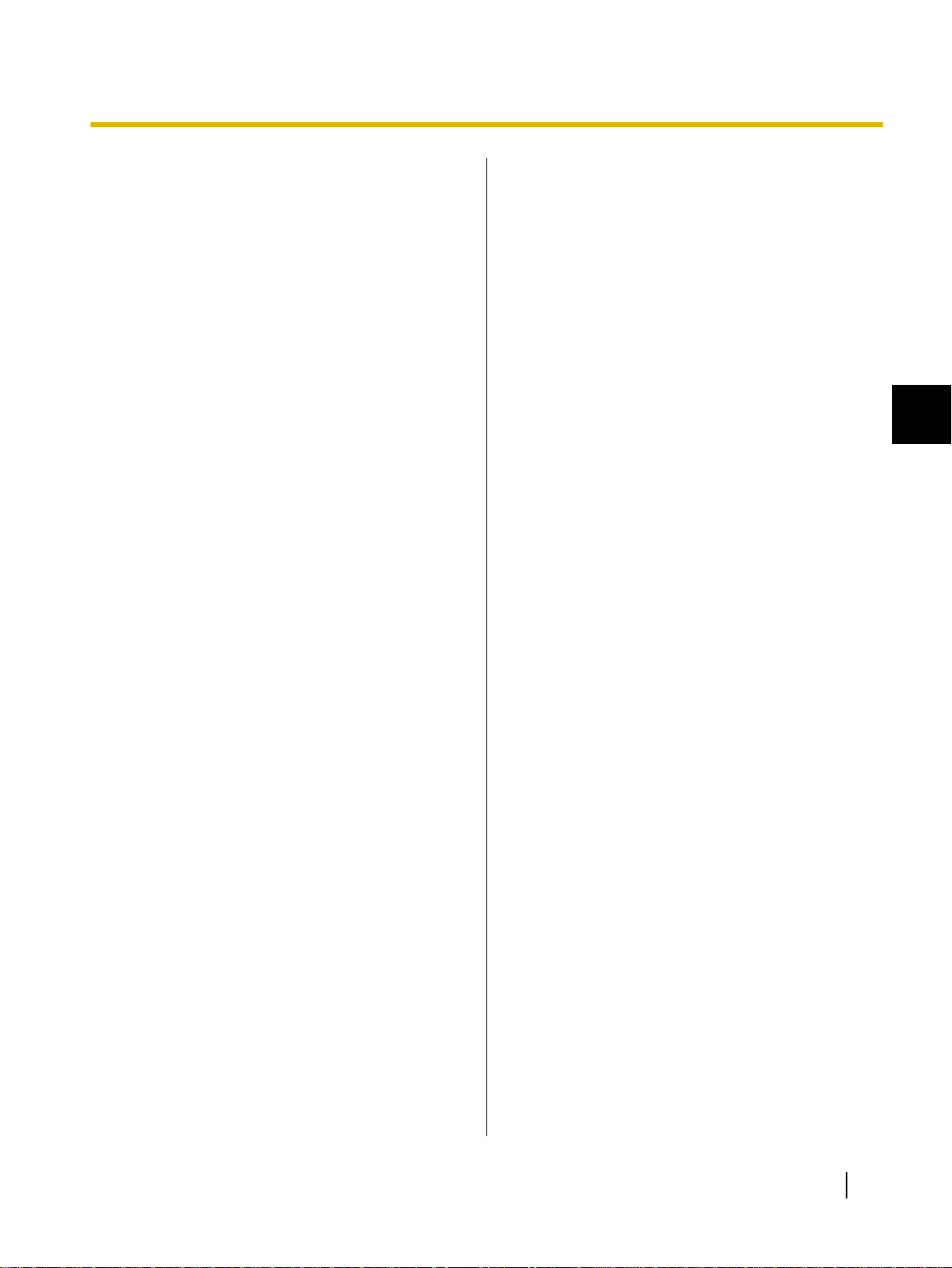
Usage
Set the Proper Resolution
• Set your computer's and projector's resolutions to
the most appropriate setting.
If the resolution is not set properly, the image will be
difficult to see. Particularly, if the projector's
resolution is lower than the computer's, thin lines
can appear cut or broken. Refer to your projector's
documentation for information on adjusting the
resolution.
Do Not Look Directly into the Projector Lamp
• When using a projector, try to avoid looking directly
into the projector lamp. Doing so can hurt your eyes.
Setting Your System (Calibration)
About Calibration
Calibration is setting up the elite Panaboard and
projector so that lines and comments drawn on the
screen board with the electronic pen will be correctly
displayed on the image projected onto the screen
board. Be sure to perform calibration before use.
After you have set up the elite Panaboard, project an
image onto the screen board and use the elite
Panaboard software installed on your computer to
perform calibration.
After Calibration
Do Not Move the elite Panaboard or the Projector
• The position of projected image and electronic pen
will become misaligned in the following cases,
requiring you to re-calibrate their positions.
– The location of the projector changed.
– The location of the elite Panaboard changed.
– The image area or placement was changed due
to changes in the zoom, focus, etc.
– The resolution of the projector or the computer
changed.
• If you are using the elite Panaboard installed on a
stand, be aware that accidentally hitting the elite
Panaboard or pushing too strongly with the
electronic pen while operating. Doing so can move
the stand's position, which will result in
misalignment of the projected image and the
electronic pen's position.
• Make sure to lock the stand’s casters when using
the elite Panaboard, as failing to do so can cause
misalignment.
1
Operating Instructions (For Basic Operations) 19

1
2
3
4
Usage
Starting the elite Panaboard software and Performing Calibration
1. Turn on the elite Panaboard.
2. Connect the elite Panaboard to your computer
with the USB cable.
• The elite Panaboard software starts
automatically.
• When you start the elite Panaboard software for
the first time, the calibration screen is displayed.
• Restart your computer if you are prompted to do
so. After the computer has restarted, connect
the elite Panaboard to your computer with the
USB cable.
3. Perform calibration.
4. Press the electronic pen in the center of the 4
points in each corners of the display for 2
seconds, in the order shown in the illustration.
• Hold and press the electronic pen at a right
angle to the screen board.
• When you push down on the penpoint, the
electronic pen will make a buzzing sound.
• When the position of the indicated point has
been determined correctly, calibration will
automatically move to the next point.
• When calibration has finished normally, a
completion dialog box will be displayed.
5. Click [OK].
• If the elite Panaboard and projector are fixed so
that they will not move, select the [Always use
this calibration information.] check box, and
click [OK] to skip calibration from the next time
you start the elite Panaboard software.
• After calibration has completed, the
be displayed in the notification area, and the
Desktop Drawing Tool is automatically
displayed.
icon will
[Desktop Drawing Tool]
• You will be able to use elite Panaboard
software.
20 Operating Instructions (For Basic Operations)
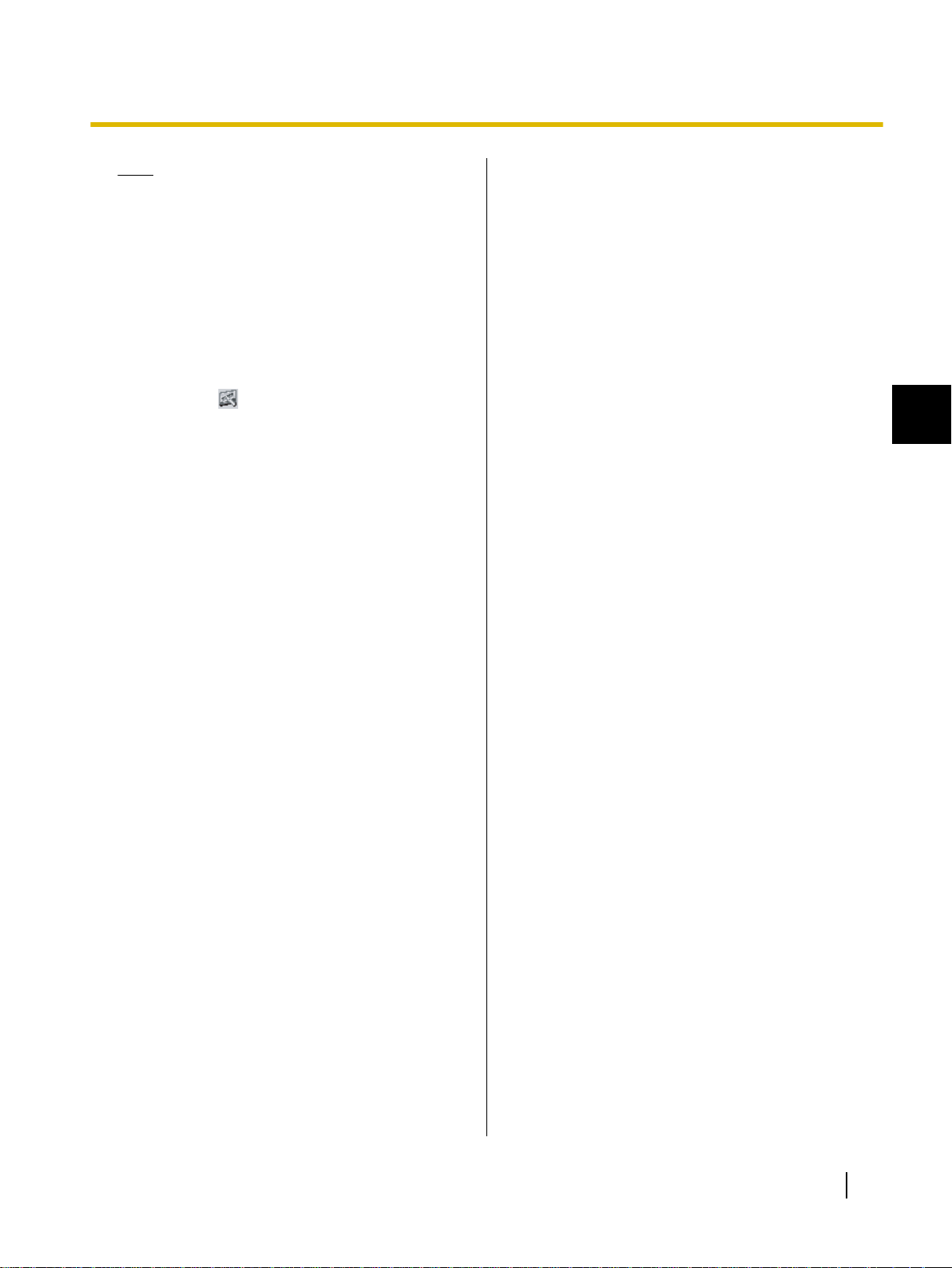
Usage
Note
• For detailed information about using the
elite Panaboard software, refer to the
included electronic manual or the help. For
instructions on viewing the electronic
documentation "Operating Instructions (For
Software)", see "Viewing the Electronic
Documentation" (page 22).
Exiting the elite Panaboard software
Right-click on the icon in the notification area, and
select [Exit] from the menu.
Uninstalling the elite Panaboard software
If it is necessary to uninstall the elite Panaboard
software, follow the procedure below.
1. Turn on your computer and start Windows.
• Log into an account with Administrator
privileges.
2. Select [Add or Remove Programs] from the
Control Panel.
• In Windows 2000, select [Add/Remove
Programs].
• In Windows Vista, select [Uninstall a program].
3. Select Panasonic elite Panaboard, then remove
it.
4. Follow the on-screen instructions.
5. When uninstallation is complete, restart your
computer.
1
Operating Instructions (For Basic Operations) 21

Usage
Viewing the Electronic Documentation
Follow the procedure below to view the electronic
documentation "Operating Instructions (For Software)".
1. Turn on your computer and start Windows.
2. Open "Operating Instructions (For Software)"
from the Start menu.
([Start] ® [All Programs] ® [Panasonic] ® [elite
Panaboard] ® [Operating Instructions for
Software])
• The electronic documentation will be displayed.
Note
• To view the electronic documentation, you
must have Adobe® Reader® installed on
your computer. If your computer is
connected to the Internet, you can
download Adobe Reader from Adobe’s web
site.
22 Operating Instructions (For Basic Operations)
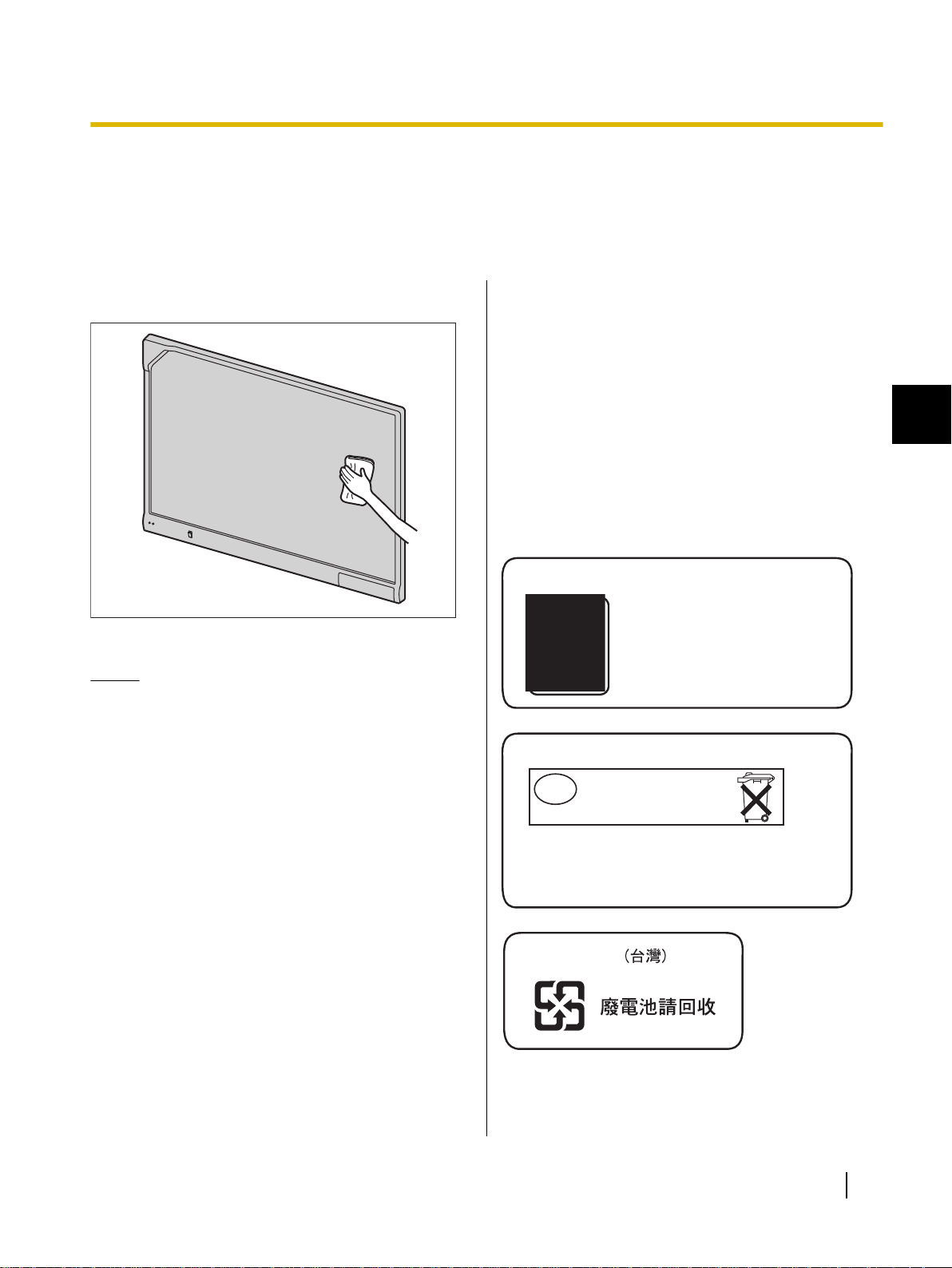
Após o uso as pilhas / baterias
contidas neste produto poderão
ser dispostas em lixo doméstico.
For Brazil
Bij dit produkt zijn batterijen geleverd.
Wanneer deze leeg ziju, moet u ze niet
weggooien maar inleveren als KCA.
For Netherlands
Niet weggooien,
maar inleveren
als KCA.
NL
NL
For Taiwan
Appendix
Appendix
Daily Care
When cleaning the elite Panaboard or inside the elite Panaboard, make sure to switch off the power and unplug
the power cord from the AC outlet.
Cleaning the elite Panaboard
Gently wipe the elite Panaboard with a soft, moist cloth.
Notice
• For spots that are difficult to remove, use
commercially available white-board cleaner or
neutral household cleaner diluted with water.
• The elite Panaboard is designed exclusively for
projector images. If you write on the screen
board with a white-board marker, you cannot
erase it with a standard eraser. Use a
commercially available melamine foam eraser
to erase.
• Do not wipe the screen board with a dry cloth.
(Doing so can cause static electricity build-up.)
• Do not use thinner, benzene, or abrasive
chemicals to clean.
(Doing so can result in discoloration.)
Replacing the Battery in the Electronic Pen
When the charge in the battery in the electronic pen is
low, the message, "The pen battery is low. Replace the
battery soon." will be displayed on the computer screen.
Continued use of the electronic pen can lead to poor
performance. Replace the battery as soon as possible.
See "Inserting (Exchanging) Batteries" (page 14) for
details on replacing the battery.
• Promptly remove used batteries and properly
dispose of them following your local laws and
regulations.
1
Operating Instructions (For Basic Operations) 23
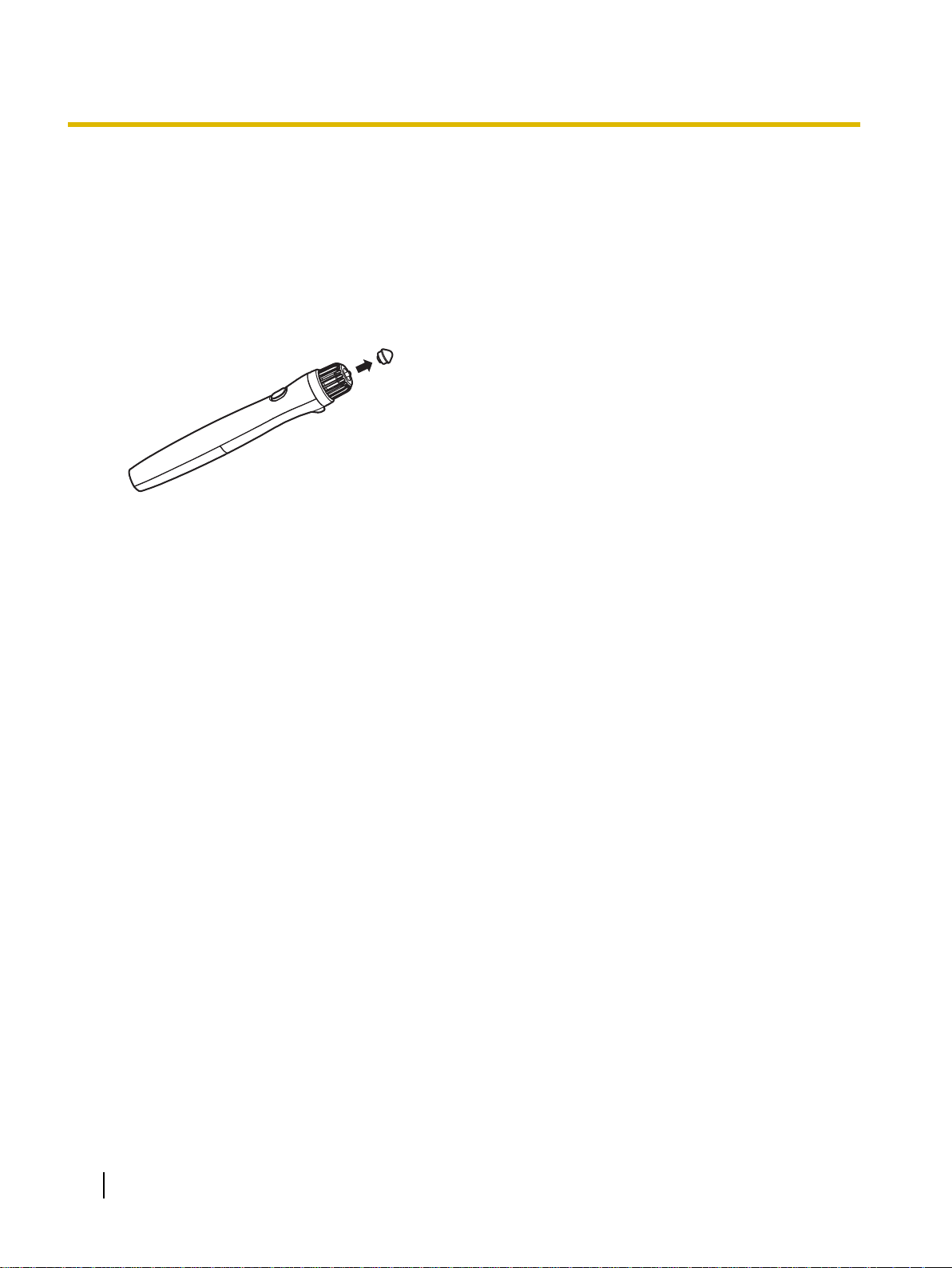
Appendix
Replacing the Penpoint of the Electronic Pen
As the penpoint of the electronic pen becomes worn, a
hole will appear in the penpoint. Continuing to use the
electronic pen in this condition can cause damage to
the screen or unsatisfactory operation, so replace the
penpoint with a new one.
24 Operating Instructions (For Basic Operations)

Troubleshooting
When you think there may be a problem, follow the steps in the table below. If the problem persists, contact
your dealer.
Symptom Possible cause and solution See page
Appendix
The LEDs do not light when
the power switch is turned
on.
Red LED is blinking.
The computer does not recognize the elite Panaboard.
The connection between
the computer and the elite
Panaboard is unexpectedly
lost.
The electronic pen's position is not correct.
Drawn lines and comments
are not completely displayed or are displayed in
the wrong location.
Check that the power cord is properly plugged in.
→ If the problem persists, turn off the power, and then turn it on
again.
Turn off the power, and turn it on again.
→ If the problem persists, contact your dealer.
• The USB cable is connected to a USB hub.
→ Do not connect the elite Panaboard through a USB hub.
• Check that the elite Panaboard is in an operable state, and that
the USB cable is properly connected.
Check that the elite Panaboard is in an operable state, and that the
USB cable is properly connected.
The projected image is misaligned.
→ Perform the calibration again.
• You are holding the electronic pen at an angle.
• You are operating the elite Panaboard in direct sunlight or other
strong lighting.
• Infrared controllers (e.g., a television remote control) are being
used and pointed towards the position sensor.
• There is a wall or ceiling close to the sides of the elite Pana-
board.
• There is an air-conditioner vent close to the elite Panaboard.
• A plasma television is being used close to the elite Panaboard.
• Part of the position sensor is blocked.
• You are covering part of the electronic pen's sensor with your
hand.
• Several electronic pens are being used at the same time.
• The electronic pen is low on batteries.
→ Check that none of the above is causing the problem.
If misalignment is not caused by any of the above, perform the
calibration again.
–
–
1
–
–
20
–
Extra lines are displayed on
the computer screen.
Apart from writing directly on the elite Panaboard with the electronic
pen, you pushed the penpoint with your finger while holding it close
to the elite Panaboard.
→ Avoid pushing the penpoint with your finger.
Operating Instructions (For Basic Operations) 25
–
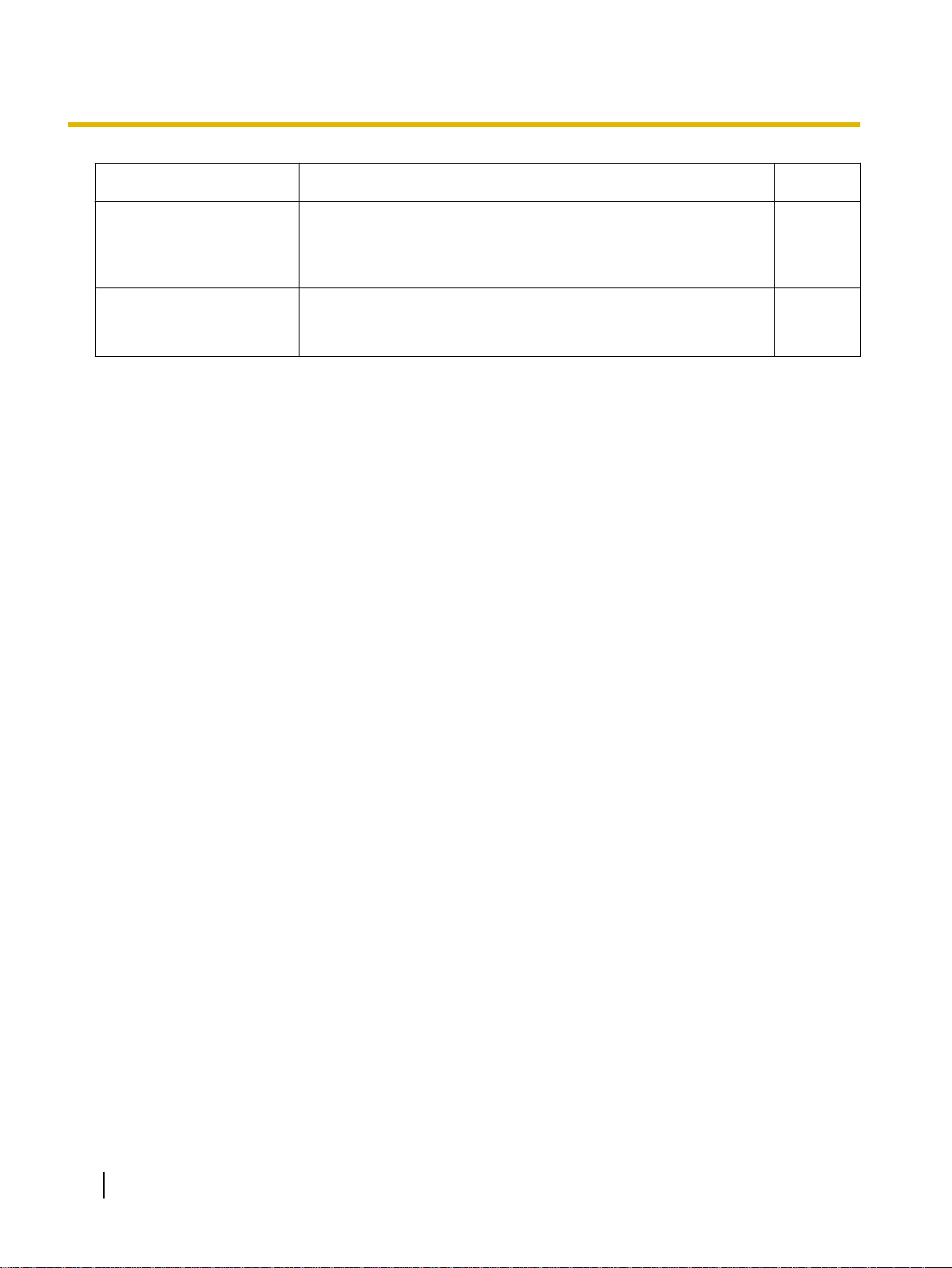
Appendix
Symptom Possible cause and solution See page
The message "The pen battery is low. Replace the battery soon." is displayed on
the computer screen.
Replace the electronic pen's battery with a new one.
14
23
Marks written with a whiteboard marker cannot be
erased.
Because the elite Panaboard is designed exclusively for projector
images, you cannot erase the marks with a standard eraser.
→ Use a commercially available melamine foam eraser to erase.
23
26 Operating Instructions (For Basic Operations)
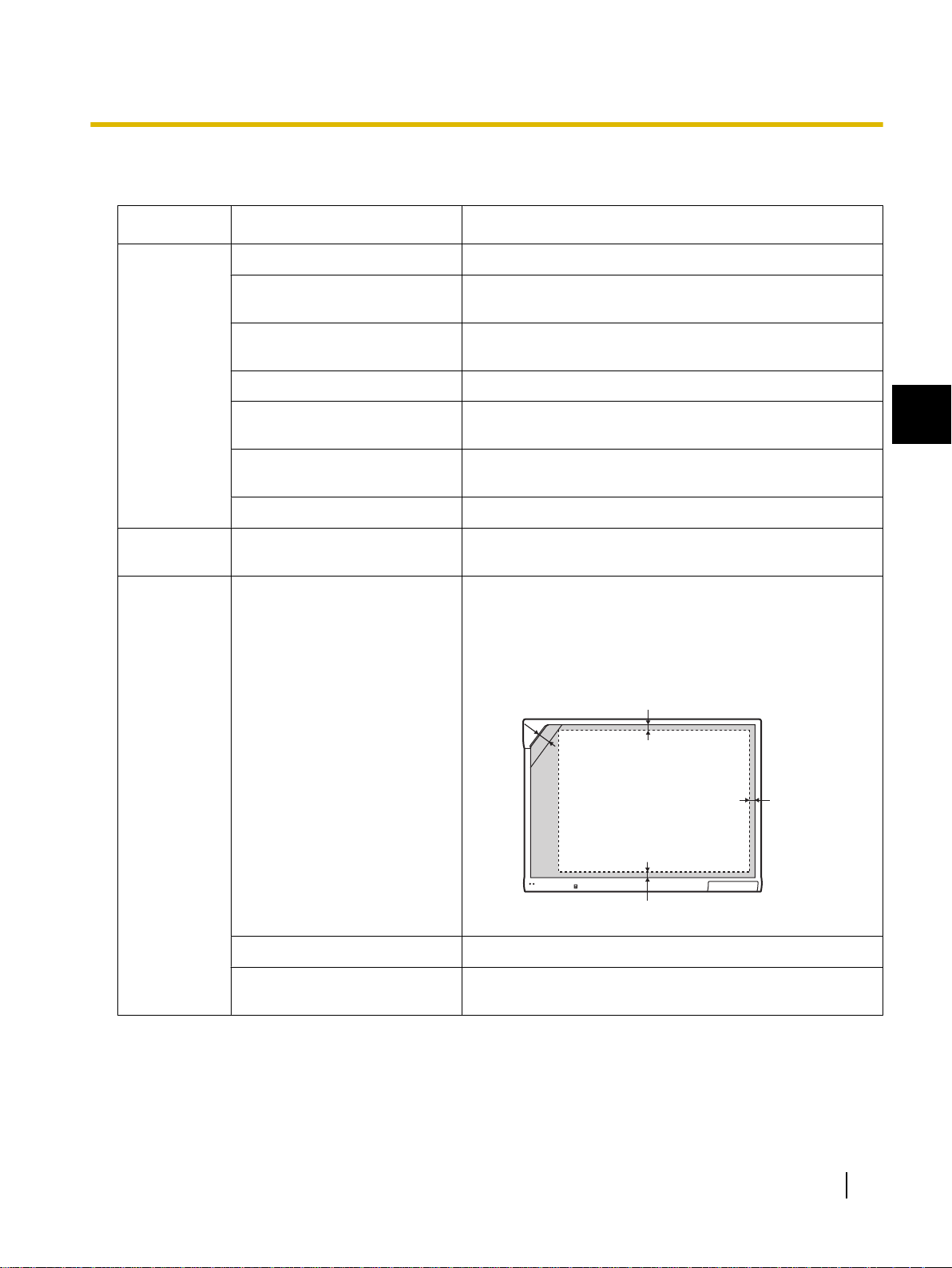
Specifications
Projectable Area
5 mm (1/4 in.)
5 mm
(
1
/4 in.)
50 mm (2 in.)
5 mm (
1
/4 in.)
Model Number UB-T780
General Power AC 100 V–240 V, 50 Hz/60 Hz
Appendix
Power Consumption: During
Operation
External Dimensions: Height ×
Width × Depth
Weight 26 kg (57.32 lbs)
Operating Environment Temperature: 15 °C to 30 °C (59 °F to 86 °F)
Storage Environment Temperature: -20 °C to 40 °C (-4 °F to 104 °F)
Interface USB 2.0
Input Unit Screen Board Size: Height ×
Width
Interactive
Features
Effective Area:
Height × Width
0.1 A
1340 mm × 1752 mm × 89 mm
(4 ft. 4 7/8 in. × 5 ft. 9 1/8 in. × 3 1/2 in.)
1
Humidity: 30 % to 80 %
Humidity: 15 % to 80 %
1175 mm × 1692 mm
(3 ft. 10 3/8 in. × 5 ft. 6 3/4 in.)
1165 mm × 1502 mm (3 ft. 10 in. × 4 ft. 11 1/4 in.)
Project the image so that it is at least 5 mm (1/4 in.) from the
screen frame. The electronic pen may not function correctly
within 50 mm (2 in.) of the position sensor in the upper-left
corner of the screen board.
Electronic Pen Power LR03 (AAA alkaline dry cell battery) × 1
Electronic Pen Battery Life 30 hours (when used continuously at 25 °C [77 °F])
* When using Panasonic LR03 alkaline dry-cell batteries.
Operating Instructions (For Basic Operations) 27
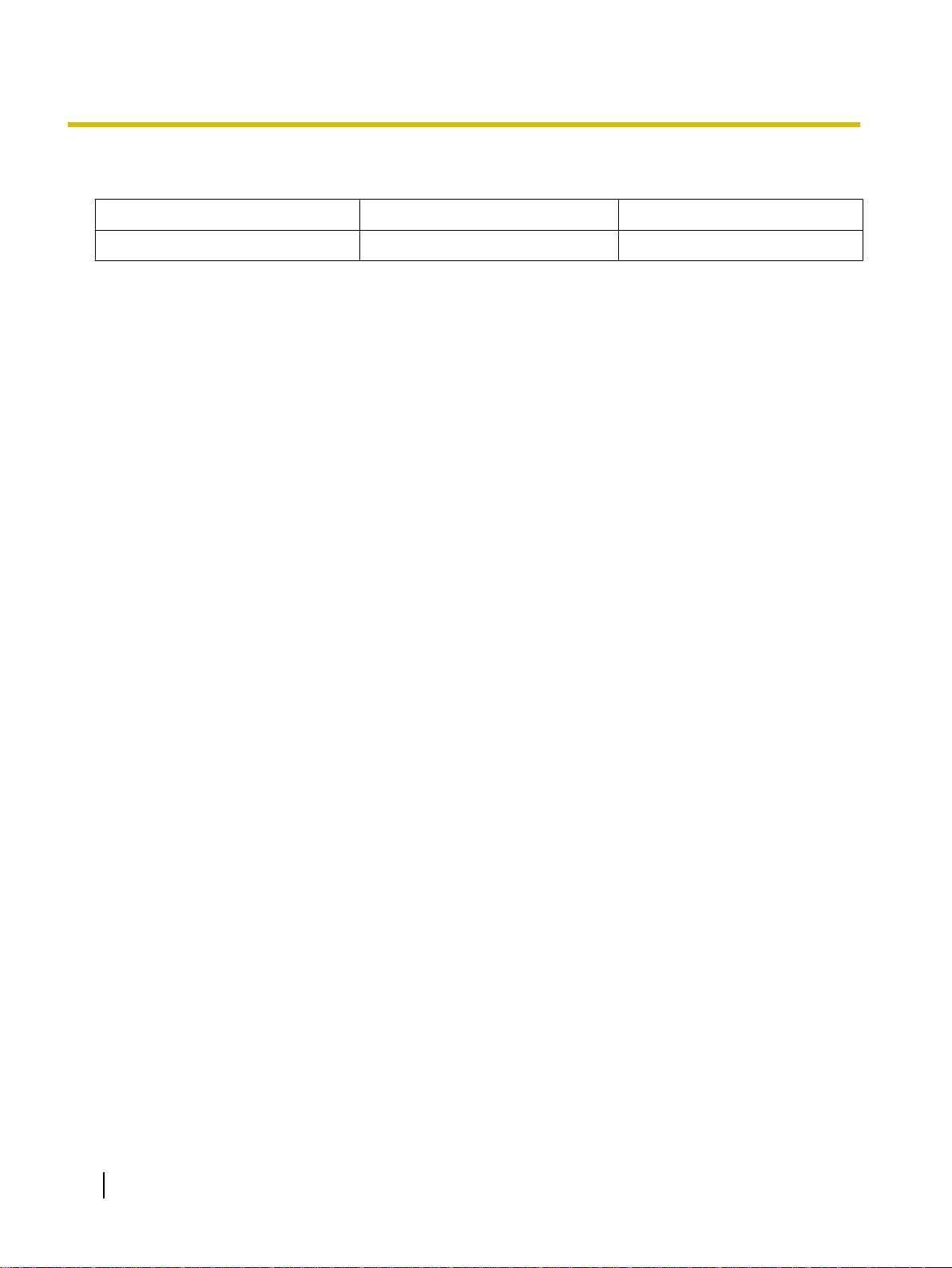
Appendix
Optional Devices and Accessories
Optional Device Stand KX-B061
Accessories Electronic Pen UE-608025
• To purchase separately sold items, contact your dealer.
28 Operating Instructions (For Basic Operations)
