Page 1

Operating Instructions
U/V Tuner Board with Hospitality Port
Model No. TY-FB9TE
Before connecting, operating or adjusting this product, please read these instructions completely.
Please keep this manual for future reference.
English
TQZH763-1
Page 2

Contents
Features .....................................................................2
Safety Precautions .....................................................3
Handling Cautions ......................................................3
Accessories / Options .................................................3
Remote Control Batteries ......................................3
Installation ..................................................................4
Antenna connection ....................................................5
Handling the antenna cable ...................................5
Power On / Off ............................................................5
Connections of external equipment ............................6
Basic controls .............................................................7
Using the On Screen Displays ...................................8
Tuning menu - overview .............................................9
Tuning menu– Programme edit ................................10
Adding / deleting a programme channel ..............10
Moving a programme channel .............................10
Tuning a programme channel ..............................10
Renaming a programme channel ........................10
Locking a programme channel ............................ 11
Changing the sound system for a channel .......... 11
Tuning menu – Auto setup ........................................12
Tuning menu – Manual tuning ..................................13
Set up .......................................................................14
Aspect Controls ........................................................15
HOLD........................................................................15
Multi window .............................................................16
Changing the channels ........................................16
Changing the mode .............................................16
Teletext operation .....................................................17
Hotel mode Set up ....................................................20
Replicating the settings – Set Up Loader .................21
Selecting the master set settings ........................21
Copy the master set setting to
the Set Up Loader ...............................................21
Copy the Set Up Loader data to
the other units ......................................................22
Troubleshooting ........................................................23
Specifications ...........................................................23
Features
Ŷ Can receive terrestrial analog broadcasting
You can install the U/V Tuner Board with Hospitality Port TY-FB9TE in the slot of the unit and receive
terrestrial analog broadcasting.
Ŷ Can connect various kinds of video equipment
You can connect a VCR or DVD to enjoy input video on the unit, or transmit video to enjoy on a connected unit.
Applicable models: Plasma display: TH-37PG9E, TH-42PG9E
As for the applicable models, refer to the manual of the unit.
2
Page 3

Safety Precautions
WARNING
• Never attempt to disassemble or modify this product.
To avoid fire, shock, or failure.
• If you sense smoke, an odd odor, or unusual noises while in operation, immediately unplug the unit.
Switch off and unplug the power cord plug from the supply outlet.
To avoid fire or shock, do not leave the power of the unit turned on.
• To avoid shock or other problems, do not leave the power cord plug plugged into the supply outlet.
• Please contact our designated service department for installation or change of this product.
To Service personnel:
Before removing or installing the Terminal Board, be sure to turn the power of the unit off and unplug
the power cord plug from the supply outlet.
Handling Cautions
• Do not touch the connector contacts with hands directly.
To avoid electrostatic damage to internal parts, before handling this product, touch a large metallic object such as
a steel cabinet to discharge yourself.
• Be sure to use the supplied cable or specified parts for interconnection.
To avoid malfunction or failure, do not use parts other than those recommended.
Accessories / Options
Please check and identify the supplied accessories.
• Remote control
(N2QAYB000065)
• Ir System cord (× 1)
(K2ZZ02C00006)
Remote Control Batteries
1. Open the cover.
2. Insert batteries. Note the correct
polarity (+ and -).
R6(AA) size
• Remote control batteries
(2 × R6 (AA) size)
• Screw (× 4) Optional accessory
Precautions
Mishandling of batteries can cause electrolyte leakage which can
damage items the fluid contacts and may cause a fire.
• Do not mix old and new batteries.
• Do not use different types at the same time. (ex. zinc carbon and
alkaline)
• Do not heat or expose to flame.
• Do not take apart or short circuit.
• Do not attempt to recharge, short-circuit, disassemble, heat or burn
used alkaline or manganese batteries.
• Replace the batteries if the remote control does not work properly.
For your reference
Use alkaline batteries for longer life.
• Terminal function label (1 sheet)
(Affix this label to the applicable slot of the rear
panel of the unit.)
• Set Up Loader
TY-RM09SL
3
Page 4

Installation
1
2
3
4
Precautions
• Before removing, turn the power off with the tuner board’s remote control and then turn the main power
of the unit off.
• When installing or removing the terminal board, exercise care to avoid injury.
There may be some sharp-pointed solder joints on the rear side of the board that could cause unexpected injury.
• When installing the board, fully insert the Board into the slot horizontally until it is firmly plugged into the
connector.
Note that incomplete insertion may damage the internal components.
Compatible slot
3 slots model (For TH-37PG9E, TH-42PG9E)
SLOT1 SLOT2
SLOT3
Installation Procedure
1 Turn off the display and the connected equipment, and disconnect the power supply plugs from the wall sockets.
Disconnect all cables connected to the unit.
2 Follow the procedure below and install the tuner board in the display.
Foam mat or thick soft cloth
To install
3. Affix the terminal
function label
(included).
To remove
Remove the slot cover. Grip the
handle of the terminal board, and
slowly pull out in the direction of
the arrow.
1. Remove the slot
cover.
Securing screw
2. Insert the terminal board
until it is firmly plugged
into the connector.
Tighten screws in the
order1 - 4.
• Make sure that the Board does not ride on the two lower claws.
• Be sure to fasten all screws tightly.
• Have the customer keep the removed Terminal Board for future servicing
needs.
3 Connect the power supply plug to the wall socket and turn on the display’s power.
4 Use the display’s remote controller and check that the “Serial Slot Select” item in the Options menu is set to “Slot2”.
If it is set to other than “Slot2”, change the setting to “Slot2”.
Note: The default setting for professional displays (such as the TH-50PHXX) is “Slot1”, so make sure to check the
setting. The tuner board will not function properly if the setting is incorrect.
[Options menu operation method]
ヂ Press the [SET UP] button to display the “Setup” menu.
ッ Press the [Ÿ/ź] buttons to select “OSD Language”.
ツ Press and hold the [SURROUND] button for 3 seconds or longer to display
the “Options” menu.
ヅ Press the [Ÿ/ź] buttons to select “Serial Slot Select”.
テ Press the [Ż/Ź] buttons to set “Slot2”.
デ Press the [SET UP] button to end the setting.
4
Example display
Options
Slot power
V. lnstallation
Rotate
Serial Slot Select
3/3
Off
Off
Off
Slot2
Page 5
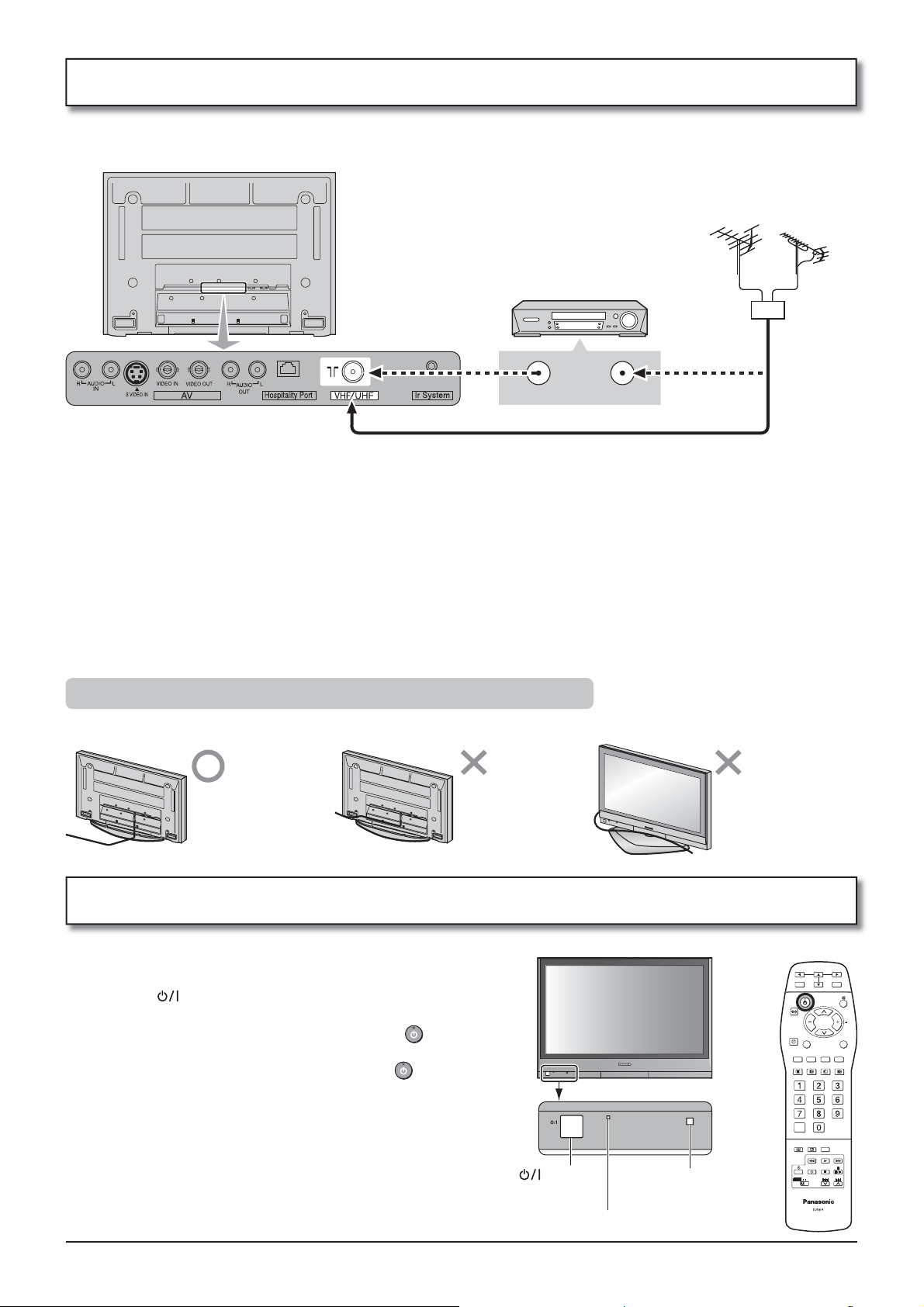
Antenna connection
For proper reception of VHF / UHF channels, an external antenna is required. For best reception, an outdoor
antenna is recommended.
VHF Aerial UHF Aerial
VCR
Mixer
ANT INPUTANT OUTPUT
Notes:
• Do not put the Coaxial cable close to the Power cable to avoid noise.
• Do not place the Coaxial cable under the unit.
• Additional equipment, cables and adapter plugs shown are not supplied with this set.
•
More than 5C type Coaxial cable (75: coaxial) should be used. Otherwise there may be interference on the image.
• Use metallic plug. Otherwise there may be interference on the image.
• If a communal Aerial system is used, you may require the correct connection cable and plug between the wall
Aerial socket and your set.
• Your local Television Service Centre or Dealer may be able to assist you in obtaining the correct Aerial system for
your particular area and the accessories required.
• Any matters regarding Aerial installation, upgrading of existing systems or accessories required, and the costs
incurred, are the responsibility of you, the Customer.
75 : Coaxial cable
OR
Handling the antenna cable
To avoid noise in the video, hold the antenna cable correctly.
Back
Route away from
the unit.
Back
Do not route
close to the unit.
Front
Do not pass
around the front of
the unit.
Power On / Off
Preparation
Connect the mains lead.
Press the switch on the unit to turn the set on.
To switch the unit to Standby mode, press the
button on the remote control.
The unit can be switched on by pressing the button
again if it was switched to Standby mode.
switch
Power lamp (standby: red)
Remote control
signal sensor
C
5
Page 6

Connections of external equipment
It is possible to connect a variety of additional equipment to this set. The following pages detail how to connect
external equipment to the set.
Once your equipment is connected, use the following procedure to view the input:
Press the INPUT button.
TV AV PC IN Input1
Notes:
• Additional equipment and cables shown are not supplied with this set.
• This Video out terminal is available for S-Video signal.
• S-video signal input (S VIDEO IN) is prior to composite signal input (VIDEO IN).
• A light gun game console using CRT TV’s electron-gun
scanning system is not compatible with a unit.
• VIDEO OUT is available only when “AV” is selected as the
input source for TV/AV (see page 5, 16).
• Before the Hospitality Port connection, be sure to set the Hospitality Mode “ON” in
Hotel mode (see page 20). Make sure to set “OFF” when not in use. Then perform
other slot settings.
• Input 1 will be skipped when no slot.
Example of input signal source
VCR
Connect the S-VIDEO or VIDEO terminal.
INPUT
C
S-VIDEO 4 pin terminal
Chrominance in Luminance in
S-VIDEO VCR
DVD PLAYER
CAMCORDER
VIDEO
OUT
S-VIDEO
OUT
AUDIO
OUT
Example of output signal source
VCR
MONITOR
VIDEO
IN
AUDIO
Amplifier to
speaker system
IN
Chrominance earth Luminance earth
Set Up Loader
L
R
RCA-BNC
adapter plug
Digital
interface port
Ir System terminal
When connecting the Ir System
(K2ZZ02C00006), additional
L
Panasonic equipment can be
operated with the remote control
R
turned to the unit.
The remote control of additional
Panasonic equipment also can
be used with it turned to the unit.
It can not be used with certain
kinds of equipment.
6
Page 7

Basic controls
MENU button
Press to access the setup menu.
(see page 8, 9, 12, 13, 14)
Standby On / Off button
Switches unit On or Off
(Standby mode).
Surround On / Off
Switches on and off each time the button
is pressed.
Off timer button
Switches the set off within a preset time
which you can choose from between 0 to
90 minutes in 30 minute intervals.
Status button
Press to display status information for the
current Programme position, Programme
name, Channel number, MPX mode,
Receiving system, ASPECT mode and
Programme table.
Press again to remove the information.
Coloured buttons used for the selection,
navigation and operation of various functions.
TEXT button (see page 17-19)
Cursor buttons to make selections and
adjustments.
Press to confirm selections and choices.
Sound mute On / Off
Volume up / down button
Channel up / down button
INPUT
Press to select TV, AV, PC IN, Input1
sequentially.
(see page 6)
Text Hold / Still Picture
(see page 15, 17)
Text Index (see page 19)
Programme / channel change buttons
(0-9) and Teletext page buttons.
(see page 17-19)
When in Standby mode, switches TV On.
C
Text F.P. button (see page 18)
SWAP button (see page 16)
Direct channel access
During normal TV viewing or when in the
Tuning, Programme edit or Manual
tuning menus, press and then enter
channel number using the numeric buttons.
ASPECT control button
(see page 15)
Multi Window
(see page 16)
VCR / DVD buttons
The Remote Control is capable of operating some functions of selected Panasonic VCR’s and DVD (Digital Versatile Disc)’s
equipment. Some VCR’s and DVD’s equipment have different functions, so to ensure compatibility please refer to the
equipment’s instruction book or consult your dealer for details.
Button Function Button Function
Standby
VCR / DVD selection switch
Play Pause / Still
Stop
VCR : Fast Forward / Cue
DVD : Slow / Search
VCR : Rewind / Review
DVD : Slow / Search
VCR : Programme Number up / down
DVD : Skip
Record
7
Page 8

Using the On Screen Displays
Use the remote control as shown below to access and adjust features as desired via the On Screen Display menu.
The MENU button is used to access and exit the setup menu.
The up and down cursor buttons are used to move the cursor
and select menus.
The left and right cursor buttons are used to access menus,
change levels or to select from a range of options.
The OK button is used with a number of features to store
settings after adjustments have been made or options have
been set.
The MENU button is used to exit the menu system and return to
the normal viewing screen.
An On Screen Help box is displayed whenever a menu is
displayed on the unit. This Help box indicates which buttons on
the remote control are used to navigate the menu shown, see
above for descriptions of button functions.
Note:
The Help box is not shown in the menu pictures in this
instruction book due to space limitations.
ON SCREEN HELP
‘Instructions’ box
Menu
Teletext
P-NR
MPEG NR
3D-COMB
Text language
Tuning menu
OSD language
MPX
C
Select
Adjust
Exit
TOP
Auto
Off
On
West
No service
8
Page 9

Tuning menu - overview
Preparation
INPUT
Press INPUT to select TV mode.
Press the MENU button.
Move to choose Tuning menu.
Access Tuning menu.
Move to choose menu option.
Adjust chosen option or access chosen menu.
Press the MENU button at any time to go back to watching TV.
Pressing the OK button after having adjusted some features
will store the setting as the default (replacing the factory
setting).
Programme edit Access in order to customize your programme settings
(e.g., adding or deleting a programme position). See page 10, 11.
Menu
Teletext
P-NR
MPEG NR
3D-COMB
Text language
Tuning menu
OSD language
MPX
Tuning menu
Programme edit
Auto setup
Manual Tuning
Fine Tuning
Colour system
C
TOP
Auto
Off
On
West
Access
No service
Access
Access
Access
Auto
Auto setup Allows you to automatically retune the TV. Useful if you move house and wish to retune
your TV to the local stations. See page 12.
Manual tuning Allows individual programme positions to be tuned manually. See page 13.
Fine tuning Use to make small adjustments to the tuning of an individual station
(useful for example when weather conditions are affecting reception quality of a program).
Colour system
Lets you select the correct transmission standard for the transmission signal being received.
9
Page 10

Tuning menu– Programme edit
Adding / deleting a programme channel
Move the cursor to the programme to be deleted or added.
Press the Green button to add a programme channel to the
programme position, or the Red button to delete one.
Press the same button again to confirm your decision.
Moving a programme channel
Move the cursor to the programme to be moved.
Press the Yellow button.
Choose the new position for the programme channel.
Press the Yellow button again to confirm your decision.
Tuning a programme channel
Move to the Chan. column.
Increase or decrease the programme channel number (you will
see the TV retune to the new number as you change it) or use
the C button for Direct Channel Ac cess. See page 7.
Programme edit
Prog. Chan. Name Lock Sys
1 :
CH44
2 :
CH51
3 :
CH41
4 :
CH47
5 :
CH37
Add Cancel
Programme edit
Prog. Chan. Name Lock Sys
1 :
CH44
2 :
CH51
3 :
CH41
4 :
CH47
5 :
CH37
Programme edit
Prog. Chan. Name Lock Sys
1 :
CH44
2 :
CH51
3 :
CH41
4 :
CH47
5 :
CH37
ABC
XYZ
FTP
123
456
ABC
XYZ
FTP
123
456
ABC
XYZ
FTP
123
456
Off
SC1
Off
SC1
Off
SC1
Off
SC1
Off
SC1
Off
SC1
Off
SC1
Off
SC1
Off
SC1
Off
SC1
Confirm Cancel
Off
SC1
Off
SC1
Off
SC1
Off
SC1
Off
SC1
C
Press the OK button to store this change.
Renaming a programme channel
Move to the Name column.
Choose the new character. The box at the bottom of the screen
shows the character currently selected.
Move to the next character position.
Continue until renaming is done.
Press the OK button to store the new name.
Programme edit
Prog.
Chan. Name Lock Sys
1 :
CH44
CH51
CH41
CH47
CH37
XYZ
FTP
123
456
2 :
3 :
4 :
5 :
ABCDEFGHIJKLMNOPQRST
UVWXYZ+-. 0123456789
Off
Off
Off
Off
Off
SC1
SC1
SC1
SC1
SC1
10
Page 11

Locking a programme channel
Tuning menu– Programme edit
You may wish to lock a programme channel to prevent ac cess to it.
Move to the Lock column.
Choose between Lock On or Lock Off.
Press the OK button to store the new setting.
Note:
When a programme position is locked, Direct Channel Access
using the C and numeric buttons on the remote control is not
available.
Changing the sound system for a channel
You can change the sound system used for a programme channel.
Move to the Sys column.
Choose the required sound system:
SC1 : PAL B, G, H / SECAM B, G
SC2 : PAL I
SC3 : PAL D, K / SECAM D, K
F : SECAM L / L’
Programme edit
Prog. Chan. Name Lock Sys
1 :
CH44
ABC
Off
2 :
CH51
CH41
CH47
CH37
CH44
CH51
CH41
CH47
CH37
XYZ
FTP
123
456
ABC
XYZ
FTP
123
456
3 :
4 :
5 :
Programme edit
Prog. Chan. Name Lock Sys
1 :
2 :
3 :
4 :
5 :
Off
Off
Off
Off
Off
Off
Off
Off
Off
SC1
SC1
SC1
SC1
SC1
SC1
SC1
SC1
SC1
SC1
Press the OK button to store the new setting.
11
Page 12
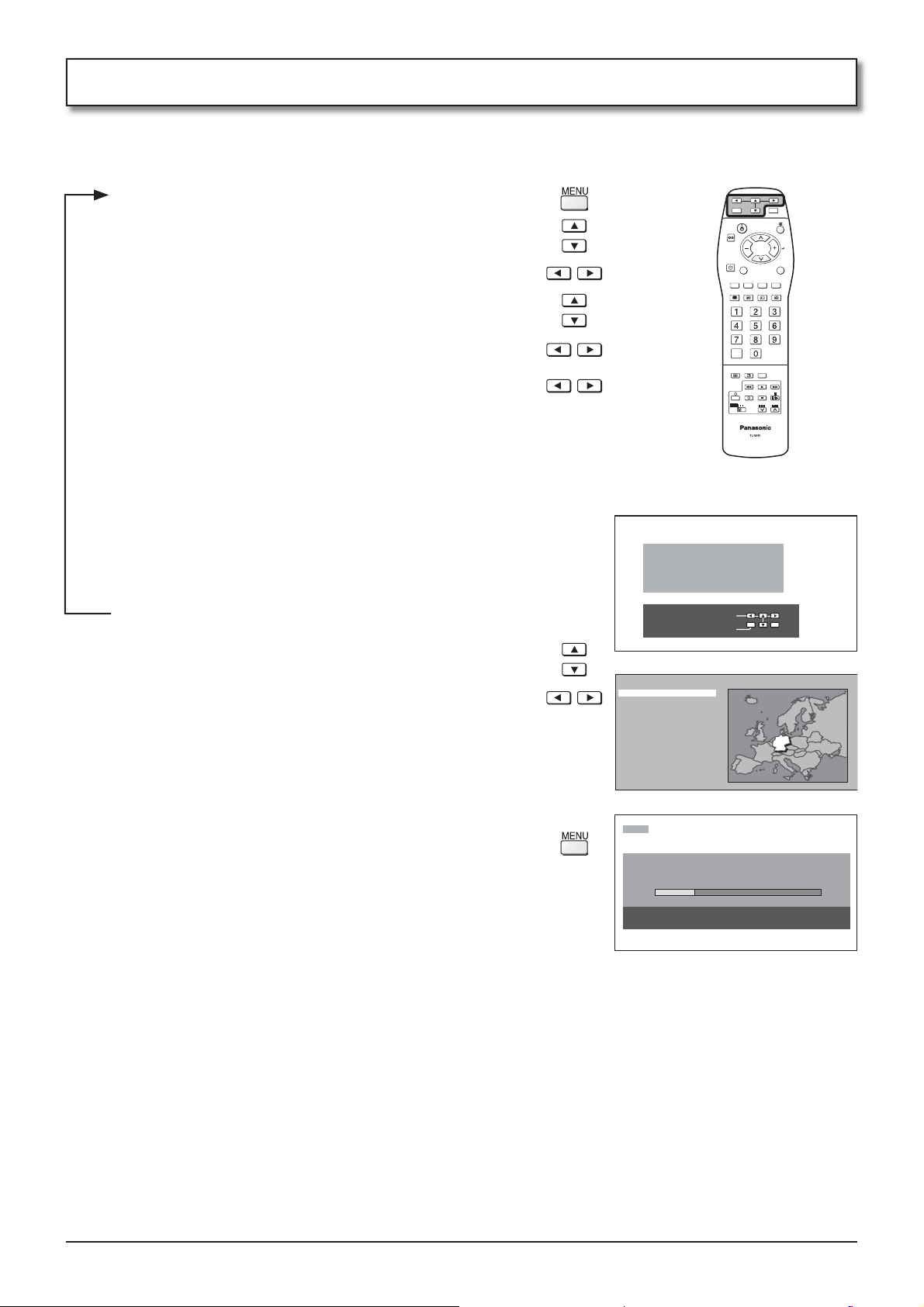
Tuning menu – Auto setup
Auto setup automatically retunes your TV. This feature is useful if, e.g., you move house and wish to retune your
TV to receive the local stations.
Press the MENU button.
Move to choose Tuning menu.
Access Tuning menu.
Move to choose Auto setup.
Access Auto setup.
Press to confirm start.
Notes:
• If you proceed with the next step all tuning data will be erased
(all stations and their programme positions stored in your TV’s
memory will be wiped out so the new settings can be stored).
• If you exit the procedure after this point and before Auto setup is
complete, no station information will be stored. Restart and complete
the Auto setup procedure so that the TV is retuned.
Select your country.
Press to start Auto setup.
The TV will search for, locate, store and then sort into
order your local stations.
Once this operation is completed the TV will display
the programme now stored on programme position 1.
Press the MENU button at any time to go back to watching
TV (please read the Notes in the above procedure).
C
WARNING
All current tuning
data will be erased
Start Auto Setup
Country
Deutschland
Österreich
France
Italia
España
Portugal
Nederland
Danmark
Sverige
Norge
Suomi
Belgium
Schweiz
ELLADA
Polska
Česká republika
Magyarország
E.Eu
CH12
AUTO SETUP IN PROGRESS
SEARCHING : PLEASE WAIT
02 78:01 41
Menu : To exit
Exit
12
Page 13

Tuning menu – Manual tuning
It is possible to retune individual programme positions:
Press the MENU button.
Move to choose Tuning menu.
Access Tuning menu.
Move to choose Manual tuning.
Access Manual tuning.
Select the programme position to be tuned.
Press repeatedly until required station is found.
C
When the desired station is found, press the OK button to store.
The programme position will flash.
Press the MENU button at any time to go back to watching TV.
1
CH12
Programme
down/up
Search
Manual tuning
02 78:01 41
StoreExit
Note:
If your VCR is connected to this TV by an RF cable only, choose programme position “0” to tune to the VCR
signals.
13
Page 14
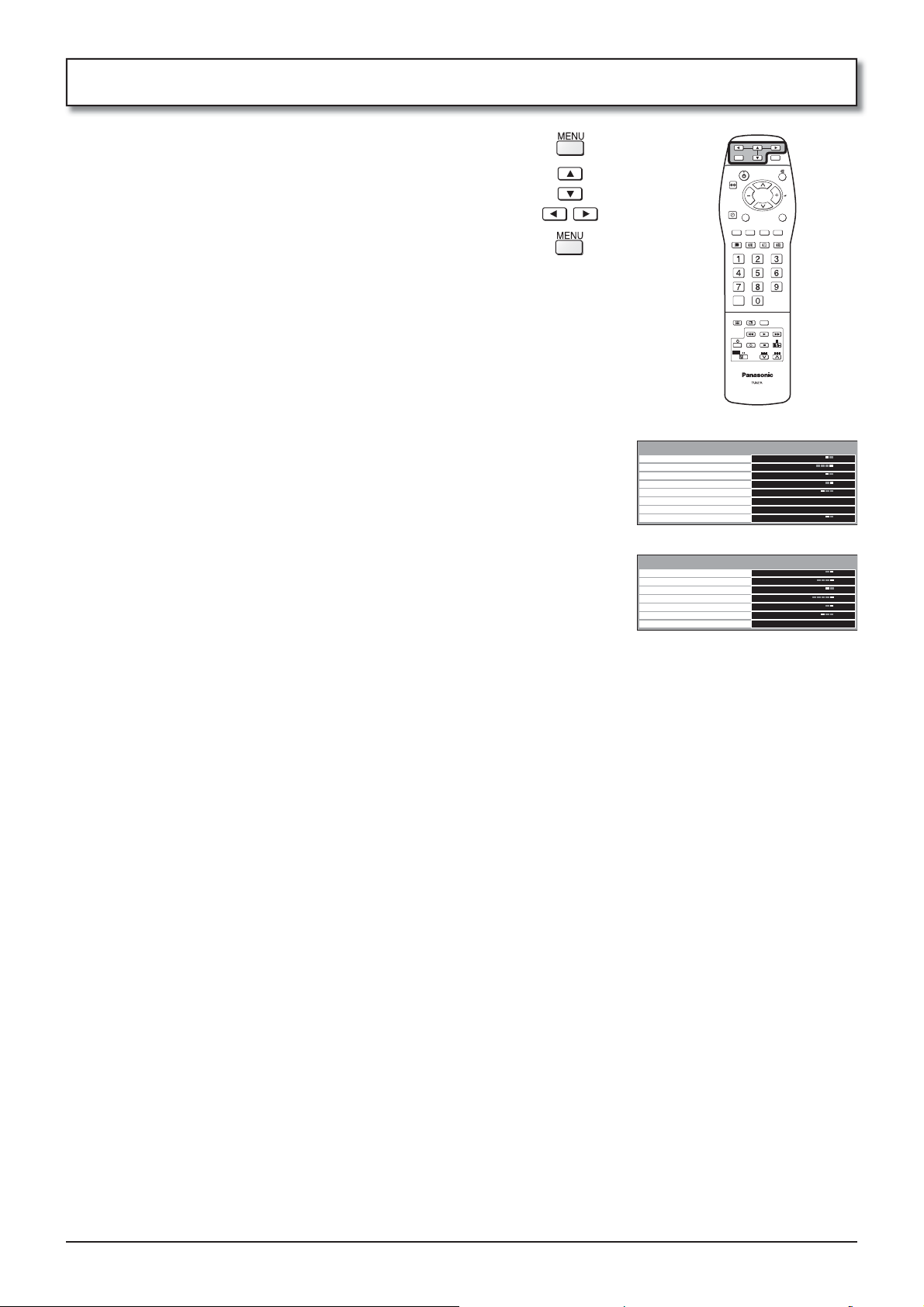
Set up
Press the MENU button.
Move to choose menu option.
Adjust chosen option or access chosen menu.
Press the MENU button at any time to go back to watching TV.
Teletext
P-NR
MPEG NR
Colour system
3D-COMB
Text language
Allows you to choose between TOP or List mode.
See page 17-19.
Automatically reduces unwanted picture noise.
Reduces MPEG noise.
This function is effective in reducing the digital block noise
when viewing DVD, VCD or digital broadcasting. The effect
will be changed based on the scene and image.
MPEG: Compression technology of the image signal adopted
by DVD, VCD or digital broadcasting.
During AV mode, Colour system is displayed. See page 9.
Occasionally, whilst viewing still or slow moving pictures,
colour patterning may be seen. Set 3D-COMB to On to display
sharper and more accurate colours.
Displayed only when receiving PAL or NTSC signals. Not
displayed during RGB Video and S-Video input mode.
Select character set, so that all characters needed are
available for text on teletext pages (e.g., cyrillic characters,
etc.).
Mode Languages
West: English, French, German, Greek, Italian, Spanish,
Swedish, Turkish
East1: Czech, English, Estonian, Lettish, Rumanian, Russian,
Ukrainian
East2: Czech, English, German, Hungarian, Lettish, Polish,
Rumanian
TV mode
Menu
Teletext
P-NR
MPEG NR
3D-COMB
Text language
Tuning menu
OSD language
MPX
AV mode
MENU
Teletext
P-NR
MPEG NR
Colour system
3D-COMB
Text language
language
OSD
C
TOP
Auto
Off
On
West
Access
Access
No service
List
Auto
Off
Auto
On
West
Access
Tuning menu
OSD language
MPX
14
Provides access to many other features including Programme edit and Auto setup. See page
10-12.
When you first install the TV, the On Screen Display language is set according to your choice of
country. OSD language lets you change the language used for On Screen Displays.
Usually set to Stereo to provide the best reproduction, but if reception deteriorates or if the
service is not available then switch to Mono. Mono (M1) and (M2) can also be selected if a
mono signal is being transmitted.
Page 15

Aspect Controls
This set allows you to enjoy viewing the picture at its optimum size and aspect, including widescreen cinema format
pictures.
Press the ASPECT button repeatedly to move through the
aspect options:
16:9, Just, 4:3 and Zoom
C
Mode Picture Explanation
“4:3” will display a 4:3 picture at its standard 4:3 size.
4 : 3
4
4 : 3
3
Zoom
16 : 9
Just
4
3
4
3
4
3 9
16
Zoom
9
16
16 : 9
9
16
Just
HOLD
Press the HOLD button to freeze the picture.
Press again to return to watching the current programme.
“Zoom” mode magnifies the central section of the picture.
“16:9” will display the picture at its maximum size but with slight
elongation.
“Just” mode will display a 4:3 picture at its maximum size but
with aspect correction applied to the center of the screen so
that elongation is only apparent at the left and right edges of the
screen.
The size of the picture will depend on the original signal.
Note:
This button is effective only when watching the one-screen display in the TV/AV mode.
C
15
Page 16

T
Multi window
Press the MULTI PIP button repeatedly.
Each time pressing this button main picture and sub picture will be displayed as follows below.
[Picture out Picture][Picture and Picture] [Picture in Picture]
Main picture Sub picture
Main picture Sub picture Main picture Sub picture
Normal
Viewing
Press the SWAP button
to swap main picture and
sub picture.
Notes:
• Sound output is from the main picture.
• In 2 screen display, the same input mode cannot be selected for the main picture and sub picture.
• The main picture and sub picture are processed by different circuits, resulting in a slight difference in the clarity
of the pictures. There may also be a difference in the picture quality of the sub picture depending on the type of
signals displayed on the main picture and depending on the 2-picture display mode.
• Due to the small dimensions of the sub pictures used for the picture in picture and picture out picture displays,
these sub pictures cannot be shown in detail.
• Two computer screen pictures are displayed in a simplified format, and it may not be possible to discern details
on them satisfactorily.
• When you want to display an input source in the sub screen, display it in the main screen first and then press
SWAP to change the display.
• Each time the unit is turned on, one screen display is shown.
AB
BA
A
B
B
A
A
B
C
B
A
Changing the channels
Press the Programme Number button on the remote control.
Note:
Newly selected channel will be displayed on the screen on
which either TV or AV input signal is displayed, if TV or AV is
displayed on the main or sub screen.
Newly selected channel will be displayed on the main screen,
if neither TV nor AV is displayed on the main or sub screen.
Changing the mode
Press to select TV, AV, PC IN, Input.
Notes:
• TV and AV input signal cannot be displayed together.
• Either INPUT1 or PC IN input signal will be displayed on the
main screen, if TV or AV input signal is displayed on the sub
screen.
TV, AV, INPUT1 or PC IN (which is not displayed on the sub
screen) will be displayed on the main screen, if anything
other than TV or AV is displayed on the sub screen.
INPU
16
Page 17

Teletext operation
• Teletext features may vary depending on the Broadcasting Companies and is only available if the channel selected
is transmitting Teletext.
• Pressing the MENU button whilst in Teletext operation will display the contrast function with a cyan bar, press
to alter the setting as required.
• Pressing the MENU button whilst in Teletext operation will display special function options at the bottom of the
screen.
What is List mode ?
In List mode, four differently coloured page numbers are situated at the bottom of the screen. Each of these
numbers can be altered and stored in the TV’s memory.
What is TOP mode?
In TOP mode, four differently coloured subjects are situated at the bottom of the unit. To access more information
about one of these subjects, press the appropriately coloured button. This facility enables fast access to information
on the subjects shown.
Note:
If Teletext is in use, the aspect ratio is set to 16:9.
TV / Teletext mode
Press the TEXT button to switch between the current programme and teletext.
Page Selection
Pages can be selected in two ways:
a. Press the Up / Down buttons to increase or decrease the page number by one.
b. By entering the page number, using 0 - 9 on the remote control.
Full / Top / Bottom
Press the MENU button to display special functions, followed by the Green button.
Press the Green button again to expand the BOTTOM half.
Press again to return to normal (FULL) size.
Reveal
Press the MENU button to display special functions, followed by the Red button to
reveal hidden words e.g., quiz page answers. Press again to hide.
Red / Green / Yellow / Blue buttons
In TOP mode they correspond to the differently coloured subjects.
In List mode they correspond to the differently coloured page numbers.
List Store
In List mode the four page numbers can be altered (programme positions 1 - 25 only).
To do this, press one of the four coloured buttons and enter the new page number.
Press and hold the OK button, the page numbers will change to white indicating that
the page is stored.
HOLD
To hold the Teletext page when viewing multi-page information.
Press again to return to automatic page update.
17
Page 18

Teletext operation
It is not possible to change the programme position when in News flash, Update or Sub Coded Page Access
operation.
Favourite Page (F.P.)
Stores a favourite page in memory for instant recall. To store such a page, the TV
must be in List mode, and the programme position must be from 1 - 25.
Press the Blue button, select the page number, then press and hold the OK button.
The page number is now stored.
Press F. P. to recall this page.
Update Display
Press the MENU button to display special functions, followed by the Yellow button to
view the TV picture whilst searching for a Teletext page. When found, the screen will
display the page number at the top left. Press the Yellow button to view the page.
Press the TEXT button again to return to normal TV operation.
News Flash
When a news flash page has been selected, press the MENU, Yellow buttons, to
view the TV picture. When an update is received, the page number will be displayed
on screen.
Press the Yellow button to display the News Flash.
Press the TEXT button to return to normal TV operation.
Update
Press the MENU, Yellow buttons to see the update of information on certain pages.
When an update is received, the page number will be displayed at the top left of the
screen.
Press the Yellow button to view the page.
Press the TEXT button to return to normal TV operation.
Accessing sub pages
When Teletext information exceeds one page, it may take some time for the
automatic changing of the sub pages to reach the sub page you require. As each sub
page is found its number is displayed at the top of the page so that you may select it;
as more sub pages are picked up, the display at the top of the page changes, so that
you are always offered the most recently transmitted selection of sub pages.
In Teletext operation, use the following procedure to access sub pages:
If the sub page you want to look at is not yet available, press the MENU button (to
display special functions) followed by the Yellow button to view the TV picture whilst
waiting for more sub pages to be found. The sub pages found will be displayed
across the top of the screen.
When the sub page you are waiting for is available press the Yellow button to return
to viewing the Teletext pages, then use the left and right cursor buttons to select the
sub page of your choice.
The maximum number for sub page that can be entered is restricted to 79 by
broadcasters.
Notes:
• If you do not want to display the on screen selector keys on the TV picture whilst waiting
for a sub page to be found, press the MENU button to clear the keys from the screen.
Press again to redisplay the keys.
• If you have cleared the special function keys from the screen and then used the left and
right cursor buttons to select a sub page, whilst still viewing the TV picture, you must
press the MENU button then the Yellow button to display the Teletext page again.
• If the top of the page indicates that sub pages are being transmitted but the page
displayed never changes, then the ‘sub page number’ is there to show the page
contents have been updated, there are no sub pages.
18
Page 19

Teletext operation
Alternatively, if you know which sub page you require, press the MENU button (to
display special functions) followed by the Blue button; T**** will be displayed where the
page number is normally found.
Enter desired sub page number before the T**** disappears.
e.g., to select page 6 enter 0, 0, 0 and 6.
Press the Yellow button to view the TV picture whilst waiting for more sub pages to be
found. The sub pages found will be displayed across the top of the screen.
When the page is available, press the Yellow button to view the page. Regardless of
how many pages are found, pressing the Yellow button will take you to the sub page
which you requested.
Press the TEXT button to return to normal TV operation.
INDEX
When in TOP operation
Press the INDEX button to return to the main index page.
Depending on the way information is transmitted, this may have to be pressed more
than once to return to the main index page.
19
Page 20

T
T
Hotel mode Set up
Press the Programme Number Selection UP , DOWN
buttons, the Direct Programme Number , ,
buttons,
INPU
button in order within 1 second (as for
button, press and hold for 3 seconds).
Move to choose menu option.
Adjust chosen option.
Note:
Turn the power off and on again to enable the new settings
with the remote control or directly pressing the unit button.
Hospitality Mode
Select “ON” when you use this terminal board.
OFF / ON
Note: Be sure to select “OFF” when you do not use
Hospitality Port as it is set to “ON” before the
shipping.
Initial INPUT
Select the input mode when power-on.
OFF / TV / AV / SLOT / PC
Notes:
• SLOT option cannot be shown when no SLOT insertion.
• INPUT Lock will be OFF if this mode is set during
INPUT Lock setting.
INPUT lock
Always set the TV input signal.
OFF / TV
Note: Initial INPUT will be OFF if this mode is set during
Initial INPUT setting.
Initial POS
OFF / 0 - 99
Note: Valid only when “TV” is selected in “Initial INPUT”.
Channel lock
Always select the “POSITION” which is set in “Initial POS”.
When “OFF” is selected in “Initial POS”, always select the position which is set at the time.
OFF / ON
Initial Volume Level
Set the volume when power-on.
OFF / 0 – 63
Maximum Volume Level
Set the maximum volume.
OFF / 0 – 63
OSD OFF
Set the “Recall” display OFF when power-on.
OFF / ON
Note: INPUT signal and aspect are displayed even when this setting is set to “ON”.
Button lock
Prohibit the key operation on the control panel.
Prohibit all the operations on the control panel when “All” is selected.
When “MENU & ENTER” is selected, prohibit the key operation of Menu & Enter on control
panel.
OFF / MENU & ENTER / All
Remote lock
Prohibit the MENU key reception on the remote control.
OFF / MENU
ES Timer
Turn the power OFF when no operation continues for the set-up time.
OFF / 1 - 15
SLEEP
Turn the power OFF when no signal and operation continue for 10 minutes.
OFF / ON
INPU
C
Hotel mode
Hotel mode
ONHospitality Mode ONHospitality Mode
OFFInitial INPUT
OFFINPUT lock
OFFInitial POS
OFFChannel lock
OFFInitial Volume Level
OFFMaximum Volume Level
OFFOSD OFF
OFFButton lock
OFFRemote lock
OFFES Timer
OFFSLEEP
20
Page 21

Replicating the settings – Set Up Loader
The Set Up Loader (separately purchased) replicates the settings of the master set into other units.
Selecting the master set settings
Select the settings of the master set (see pages 9-13).
You can replicate the following settings.
Terminal Board setting
Menu Submenu
Tuning (P.9) Auto setup or Manual tuning results, Programme edit, Colour system, Fine tuning
Set up (P.14) Teletext, P-NR, MPEG NR, Colour system, 3D-COMB, Text language, OSD language, MPX
Hotel mode (P.20)
Unit setting
Menu Submenu
Picture
Advanced settings
(when the setting turns on)
Sound Sound Mode, Bass, Mid, Treble, Balance, Surround
Notes:
•
Exclusive remote control is required for the Display’s setting. Refer to the operating instructions for the setting details.
• Selected set values of Picture Mode and Sound Mode above will be replicated.
Hospitality Mode, Initial INPUT, INPUT lock, Initial POS, Channel lock, Initial Volume Level,
Maximum Volume Level, OSD OFF, Button lock, Remote lock, ES Timer, SLEEP
Picture Mode, Contrast, Brightness, Colour, Tint, Sharpness, White balance, Colour Management
Gamma, AGC
Copy the master set setting to the Set Up Loader
Preparation
1.
Set up the master set. Refer to the <Selecting the master set settings> (noted above) for what kind of settings you can copy.
2. Turn the unit off only with pressing the unit button (not with the remote control). Subsequently connect the unit
with the Set Up Loader via cable. Be sure that [GREEN] LED (upper right of the Set Up Loader) lights when
connecting the M3 plug.
Set up the master set.
1
Turn the unit off first. Subsequently connect the unit with the Set Up Loader
via cable.
Turn the unit on with connecting the Set Up Loader.
Press the terminal board’s remote control buttons within 1 second in
2
accordance with the order below to enter the UP LOADING Mode.
Programme Number Selection UP , DOWN buttons, Direct Programme
Number , , , buttons (as for button, press and hold for 3 seconds).
Data copy will be started when OK button is pressed.
Progress is shown on the unit during writing the data to the Set Up Loader.
3
[RED] LED (upper left of the Set Up Loader) blinks for about 5 seconds
when you fail the data copy.
<SET UP MODE>
[UP LOADING]
TV -> LOADER
PUSH OK KEY
<SET UP MODE>
[UP LOADING]
WRITING DATA ...
PROGRESS 5%
If progress does not become 100% and this is displayed, you fail the data
copy. Turn the unit off and repeat the procedure 2 again.
You can complete the data copy successfully when this is displayed.
4
Turn the unit off and disconnect the cable.
<SET UP MODE>
[UP LOADING]
WRITE FAILED
PLEASE TURN OFF
<SET UP MODE>
[UP LOADING]
WRITE COMPLETED
PLEASE TURN OFF
21
Page 22

Replicating the settings – Set Up Loader
Copy the Set Up Loader data to the other units
Press the POWER key on the Set Up Loader to turn the unit on.
1
Press A then B in order within 1 second to set the DOWN LOADING mode.
When you enter the mode, this is displayed. If not, repeat this procedure
again.
Press the ENTER key on the Set Up Loader and start copy. [RED] LED
2
(upper left of the Set Up Loader) blinks for about 5 seconds when you fail the
data copy.
Point the Set Up Loader at the unit until the progress becomes 100%.
If the progress does not become 100 % and this is displayed, turn the unit
off and repeat the procedure 1 in <Copy the Set Up Loader data to the other
units> again.
If the progress does not become 100 % and this is displayed, make sure that
the master set setting copy is successfully operated.
The data copy is successfully done when the progress becomes 100%.
3
When this is displayed, you can stop pointing the Set Up Loader at the unit.
Wait until “PLEASE TURN OFF” is displayed to write the data which is held
in the unit to the memory.
<SET UP MODE>
[DOWN LOADING]
LOADER -> TV
PUSH ENTER KEY
<SET UP MODE>
[DOWN LOADING]
RECEIVING ...
PROGRESS 5%
<SET UP MODE>
[DOWN LOADING]
DATA INPUT ERROR
PLEASE TURN OFF
<SET UP MODE>
[DOWN LOADING]
DATA INPUT ERROR
CHECK REMOCON
PLEASE TURN OFF
<SET UP MODE>
[DOWN LOADING]
WRITING DATA ...
PROGRESS 5%
If the progress does not become 100 % and this is displayed, turn the unit
off and repeat the procedure 1 in <Copy the Set Up Loader data to the other
units> again.
Data copy is completed when this is displayed. Turn the unit off and on again
4
to enable the new settings. Enjoy watching the unit with the same setting as
the master set!!
<SET UP MODE>
[DOWN LOADING]
WRITE FAILED
PLEASE TURN OFF
<SET UP MODE>
[DOWN LOADING]
WRITE COMPLETED
PLEASE TURN OFF
22
Page 23

Troubleshooting
If there is a problem with your set please refer to the table below to determine the symptoms, then carry out the
suggested check. If this does not solve the problem, please contact your local Panasonic dealer, quoting the model
number and serial number.
Symptoms
Picture Sound
Snowy Picture Noisy Sound Aerial location, direction or connection
Multiple Images Normal Sound Aerial location, direction or connection
Electrical appliances
Interference Noisy Sound
Cars / Motorcycles
Fluorescent lights
Switch on P-NR in Menu to reduce picture noise.
Checks
Normal Picture No Sound
No Picture No Sound
No Colour Normal Sound
Poor or Distorted
Picture
Normal Picture
No teletext operation Hospitality Mode “OFF” in HOTEL MODE
No Hospitality Mode operation Hospitality Mode “ON” in HOTEL MODE
Input signal switch malfunctioning SYSTEM MODE settings
“Please check the position of the installed slot” is displayed.
Weak or No Sound Retune Channel (s).
Weak or
Distorted Sound
Volume level
Sound mute switched on.
The set to AV mode. Not plugged into AC outlet. Not switched on.
Picture / Sound controls set at minimum levels.
Check if in Standby mode.
Colour controls set at minimum levels.
Colour System
Sound reception may have deteriorated.
Switch MPX setting to Off until reception improves.
Check to make sure the terminal board is installed in the correct slot and
confirm that the “Serial Slot Select” item of the display to set to “Slot2.”
(see page 4)
Specifications
TY-FB9TE
PAL B, G, H, SECAM B, G SECAM L / L’
VHF E2 - E12 VHF H1 - H2 (ITALY)
VHF A - H (ITALY) UHF E21 - E69
CATV (S01 - S05) CATV S1 - S10 (M1 - M10)
Receiving Systems /
Band name
OUTPUT
AUDIO OUT AUDIO L-R (RCA Pin Type × 2) 0.5 Vrms
VIDEO OUT VIDEO (BNC Type) 1.0 Vp-p (75 )
Others Ir System terminal × 1
INPUT
AUDIO IN AUDIO L-R (RCA Pin Type × 2) 0.5 Vrms
VIDEO IN VIDEO (BNC Type)
ANT-IN UHF / VHF
Mass (Weight) 0.55 kg
CATV S11 - S20 (U1 - U10) CATV S21 - S41 (Hyperband)
PAL D, K, SECAM D, K
VHF R1 - R2 VHF R3 - R5
VHF R6 - R12 UHF E21 - E69
PAL 525/60 Playback of NTSC tape from some PAL Video re corders (VCR)
M.NTSC Playback from M. NTSC Video recorders (VCR)
NTSC (AV input only) Playback from NTSC Video recorders (VCR)
S-VIDEO (MINI DIN 4-pin)
1.0 Vp-p (75 )
Y:1.0 Vp-p (75 ) C:0.286 Vp-p (75 ) (NTSC) C:0.3 Vp-p (75 :) (PAL)
Note:
Design and specifications are subject to change without notice. Mass and dimensions shown are approximate.
23
Page 24

Information on Disposal for Users of Waste Electrical & Electronic Equipment
(private households)
This symbol on the products and/or accompanying documents means that used electrical
and electronic products should not be mixed with general household waste.
For proper treatment, recovery and recycling, please take these products to designated
collection points, where they will be accepted on a free of charge basis. Alternatively, in
some countries you may be able to return your products to your local retailer upon the
purchase of an equivalent new product.
Disposing of this product correctly will help to save valuable resources and prevent any
potential negative effects on human health and the environment which could otherwise arise
from inappropriate waste handling. Please contact your local authority for further details of your nearest
designated collection point.
Penalties may be applicable for incorrect disposal of this waste, in accordance with national legislation.
For business users in the European Union
If you wish to discard electrical and electronic equipment, please contact your dealer or supplier for further
information.
Information on Disposal in other Countries outside the European Union
This symbol is only valid in the European Union.
If you wish to discard this product, please contact your local authorities or dealer and ask for the correct
method of disposal.
Customer’s Record
The model number and serial number of this product can be found on it. You should note this serial number
in the space provided below and retain this book, plus your purchase receipt, as a permanent record of your
purchase to aid in identification in the event of theft or loss, and for Warranty Service purposes.
Model Number Serial Number
Matsushita Electric Industrial Co., Ltd.
Web Site : http://panasonic.net
2006 Matsushita Electric Industrial Co., Ltd. All Rights Reserved.
©
Printed in Japan
MBS0706A1028
