Panasonic TX-P50VT30B, TX-P42VT30B Operating Instructions
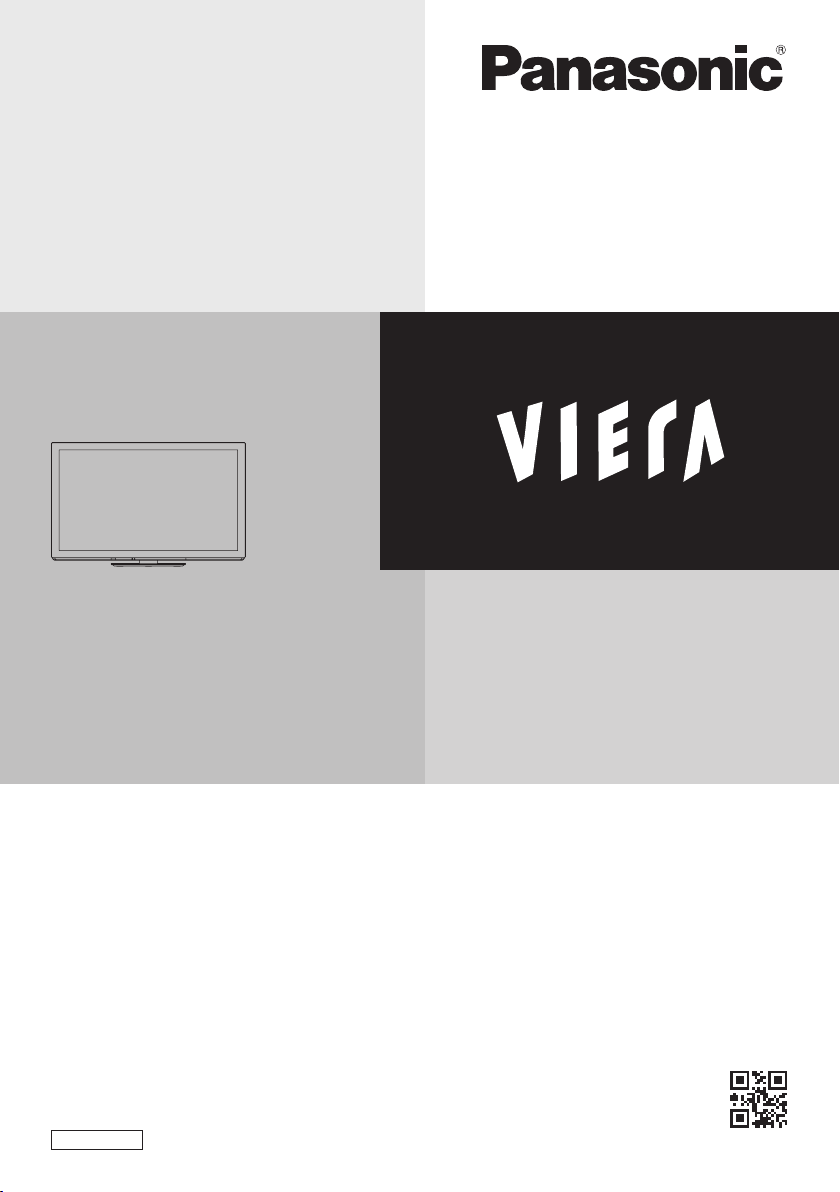
T
Operating Instructions
Plasma Television
Model No.
TX-P42VT30B
TX-P50VT30B
Thank you for purchasing this Panasonic product.
Please read these instructions carefully before operating this
product and retain them for future reference.
The images shown in this manual are for illustrative purposes only.
English
UK and Ireland model
QB0E2130
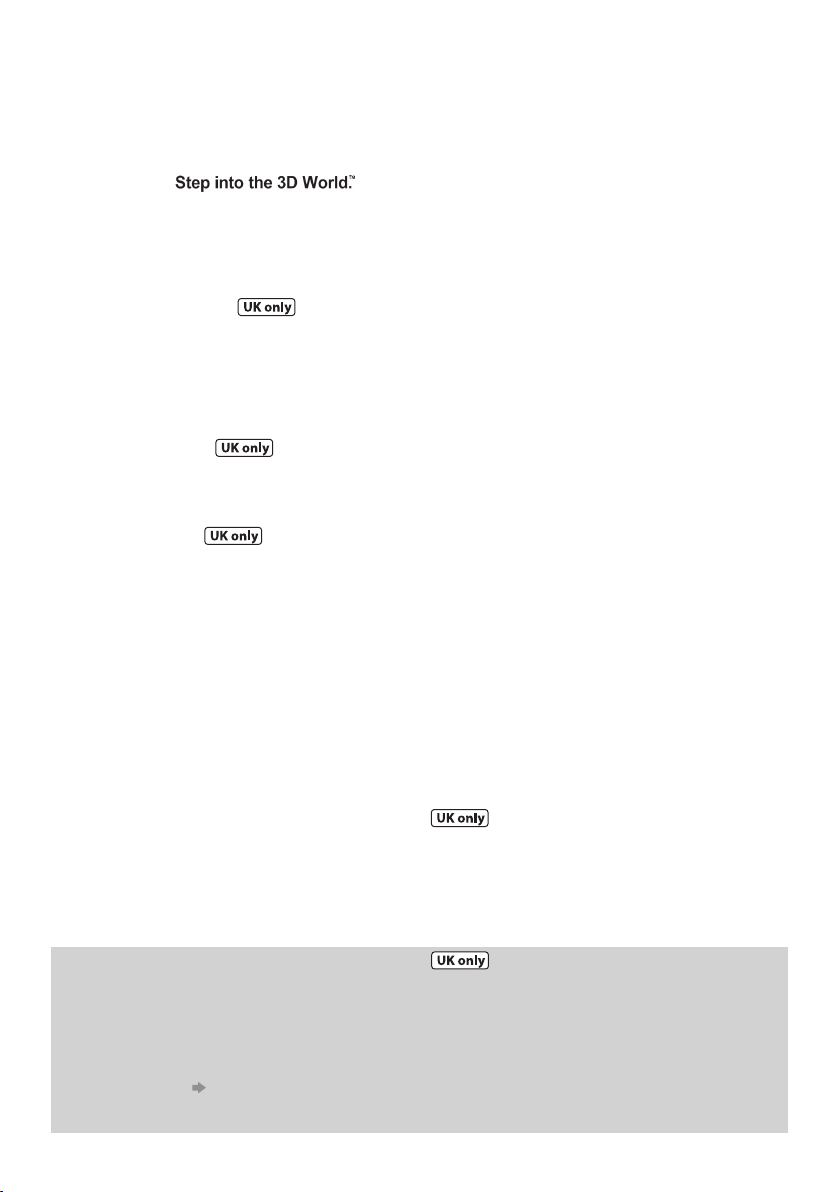
Features
3D technology -
Viewing 3D images on the Full HD panel
You can enjoy viewing 3D images on this TV by
wearing the 3D Eyewear.
RealD 3D
This TV and 3D Eyewear use the 3D technology of
RealD. RealD is one of the inventors in 3D technology.
freesat HD tuner built-in
This TV has a built-in freesat HD tuner. freesat
is a free digital TV service which broadcasts via
satellite so you can receive TV, radio, interactive
TV, and HD TV with crystal clear reception.
DVB-T tuner built-in
Receives DVB (Digital Video Broadcasting)
digital terrestrial broadcasts.
DVB-T2 tuner built-in
DVB-T2 is an advanced digital terrestrial system
for more efficient transmission.
Available DVB-T2 broadcasts will be tuned
automatically when you perform DVB Auto Setup.
GUIDE Plus+ (p. 24)
This TV supports the TV Guide services sent
from the GUIDE Plus+ system.
Sharp pictures and clear sound with HDMI
connection (p. 117)
Enjoy high definition digital picture and high
quality sound by using an HDMI cable.
Using USB devices
Enjoy recording and playback the digital TV
programmes to the USB HDD. (p. 74, 87)
Enjoy the photo, video and music in the USB
Flash Memory on Media Player. (p. 79)
Wireless LAN Adaptor for the network
connection. (p. 6, 12)
USB keyboard, gamepad, etc. are available. (p. 118)
Timer Programming (p. 26, 62)
Timer Programming enables you to use
functions such as programme reminder and
programme recording to the external recorder or
formatted USB HDD / SD Card.
SDXC Card
This TV supports SDXC Card. SDXC is the latest
standard of SD Card and a higher storage capacity card.
DLNA
DLNA is a standard that makes digital electronics
easier and more convenient to use on a home
network. (p. 98)
VIERA Connect - Enjoy great web
entertainment (p. 18, 101)
VIERA Connect allows you to access some
specific websites supported by Panasonic, and
enjoy internet contents such as photos, videos,
games, etc. from VIERA Connect home screen.
Link up and control the connected equipment
with “Q-Link” and “VIERA Link” (p. 102)
Q-Link and VIERA Link provide easy recording
and playback, creation of a home theatre without
complicated settings, etc.
VIERA TOOLS - Display special feature icons
for easy accessibility (p. 40)
Special features (such as VIERA Link and Media
Player) can be accessed easily by using the
VIERA TOOLS button.
Dolby Digital Plus / Dolby Pulse decoders
It is possible to decode Dolby Digital Plus / Dolby
Pulse multi-channel audio tracks and output as
Dolby Digital Bitstream (multi-channel sound
signal) from DIGITAL AUDIO OUT / HDMI2 (ARC
function) terminals.
CONEQ (p. 44)
CONEQ is a technology to transduce the sound
from speakers. You can enjoy sophisticated
sound true to the original one.
Owner ID (p. 68)
Owner ID is an anti-theft function. Entering the
PIN number and owner’s personal information
will help the Police to determine the owner in the
case of theft.
Supports Audio Description signal (p. 20, 45)
Audio Description (when broadcast) adds an
additional soundtrack to describe events on
screen (narration) and aids understanding and
enjoyment, particularly for visually-impaired
viewers.
Digital Switchover for Terrestrial broadcasts
Starting in late 2007 and ending in 2012, TV services in the UK will go completely digital, TV region by TV region.
If you have any questions, please call Digital UK on 08456 50 50 50 or visit www.digitaluk.co.uk
Digital Switchover will cover a period of several weeks. When it starts you will lose all Analogue TV
channels and some Digital TV channels will be missing.
You will need to retune your TV each time this happens to recover your digital channels. Analogue
channels are permanently turned off, it will not be possible to recover them.
To retune your TV [Auto Setup] in [DVB Tuning Menu]-DVB mode (p. 53)
•
Users of cable or satellite boxes should still retune the TV to continue to receive Freeview channels via
their aerial. (Your Analogue channel for viewing Cable or Satellite services will change to a new position.)
Due to the digital reception technologies involved, quality of the digital signals may be relatively low in
•
some cases, despite good reception of analogue channels.
2
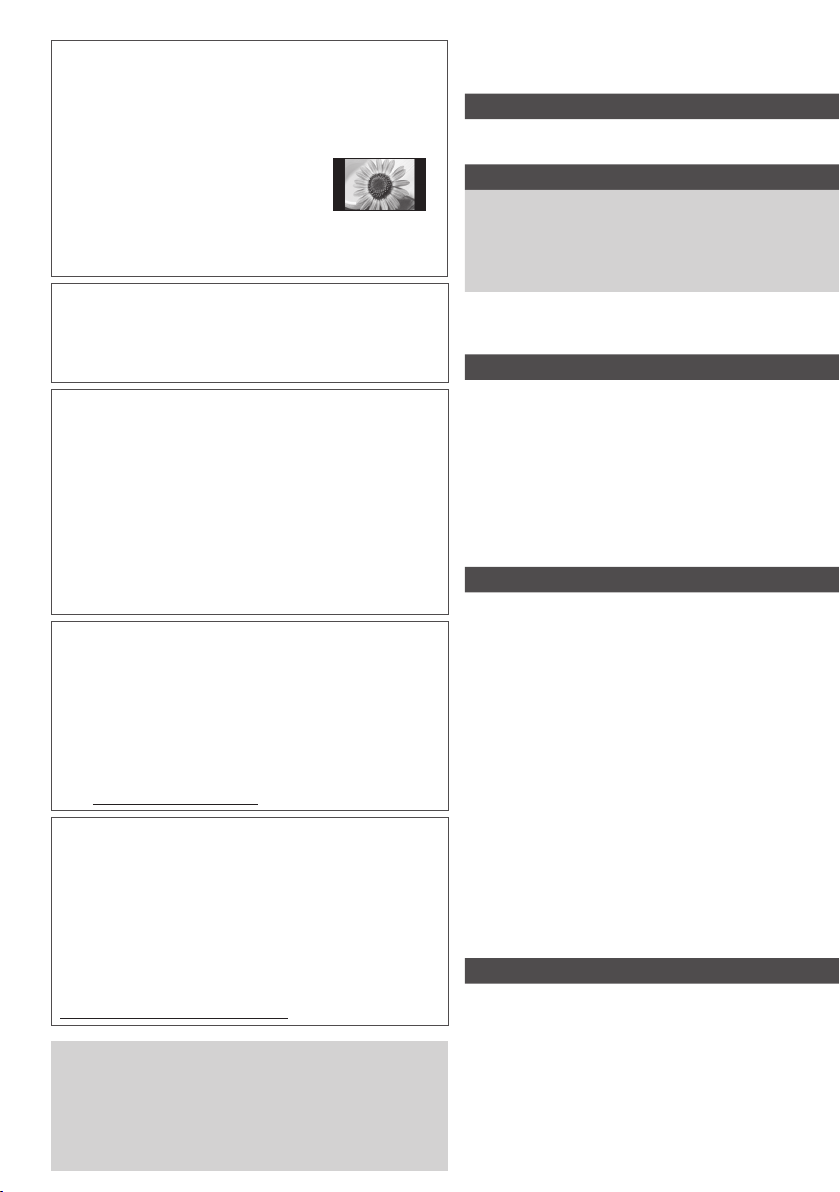
Do not display a still picture for a long time
This causes the image to remain on the plasma
screen (“image retention”). This is not considered a
malfunction and is not covered by the warranty.
Typical still images
Channel number and other logos
•
Image displayed in 4:3 mode
•
Video game
•
Computer image
•
To prevent image retention, contrast is lowered
automatically after a few minutes if no signals are
sent or no operations are performed. (p. 121)
Panasonic does not guarantee operation and
performance of peripheral devices made by other
manufacturers; and we disclaim any liability or
damage arising from operation and/or performance
from usage of such other maker’s peripheral devices.
The recording and playback of content on this or any
other device may require permission from the owner
of the copyright or other such rights in that content.
Panasonic has no authority to and does not grant
you that permission and explicitly disclaims any right,
ability or intention to obtain such permission on your
behalf. It is your responsibility to ensure that your use
of this or any other device complies with applicable
copyright legislation in your country. Please refer to
that legislation for more information on the relevant
laws and regulations involved or contact the owner of
the rights in the content you wish to record or playback.
This product is licensed under the AVC patent portfolio
license for the personal and non-commercial use of a
consumer to (i) encode video in compliance with the AVC
Standard (“AVC Video”) and/or (ii) decode AVC Video
that was encoded by a consumer engaged in a personal
and non-commercial activity and/or was obtained from a
video provider licensed to provide AVC Video. No license
is granted or shall be implied for any other use.
Additional information may be obtained from MPEG LA, LLC.
See http://www.mpegla.com.
ROVI CORPORATION AND/OR ITS RELATED AFFILIATES
ARE NOT IN ANY WAY LIABLE FOR THE ACCURACY OF
THE PROGRAM SCHEDULE INFORMATION PROVIDED BY
THE GUIDE PLUS+ SYSTEM. IN NO EVENT SHALL ROVI
CORPORATION AND/OR ITS RELATED AFFILIATES BE
LIABLE FOR ANY AMOUNTS REPRESENTING LOSS OF
PROFITS, LOSS OF BUSINESS, OR INDIRECT, SPECIAL, OR
CONSEQUENTIAL DAMAGES IN CONNECTION WITH THE
PROVISION OR USE OF ANY INFORMATION, EQUIPMENT,
OR SERVICES RELATING TO THE GUIDE PLUS+ SYSTEM.
http://www.europe.guideplus.com/
Notice for DVB / Data broadcasting / IPTV functions
This TV is designed to meet the standards (as of
August, 2010) of digital services.
The compatibility with future services is not guaranteed.
•
Check the latest information on the available
•
services at the following website.
http://panasonic.jp/support/global/cs/tv/
Contents
Be Sure to Read
Safety Precautions ·····································4
Quick Start Guide
Accessories / Options ·································6
Identifying Controls ·····································9
Basic Connection······································11
Auto Setup ················································13
Enjoy your TV!
Basic Features
Using “VIERA Connect” ····························18
Watching TV ·············································19
Using TV Guide ········································23
Viewing Teletext ········································28
Watching External Inputs ··························31
Viewing 3D images ···································33
How to Use VIERA TOOLS ······················40
How to Use Menu Functions ····················41
Advanced Features
Retuning from Setup Menu·······················52
Tuning and Editing Channels ···················54
Timer Programming ··································62
Child Lock ·················································64
Input Labels ··············································66
Shipping Condition ···································67
Owner ID ··················································68
Using Common Interface ··························69
Updating the TV Software ························70
Multi Window ············································71
Advanced Picture Settings ·······················72
USB HDD / SD Card Recording ···············74
Using Media Player ··································79
Using Network Services
(DLNA / VIERA Connect / freesat) ············91
Link Functions (Q-Link / VIERA Link) ·····102
External Equipment ································ 110
FAQs, etc.
Technical Information······························ 113
FAQs·······················································121
On screen messages······························124
Maintenance ···········································127
Glossary ·················································127
Index ·······················································128
Licence ···················································129
Specifications ·········································130
3
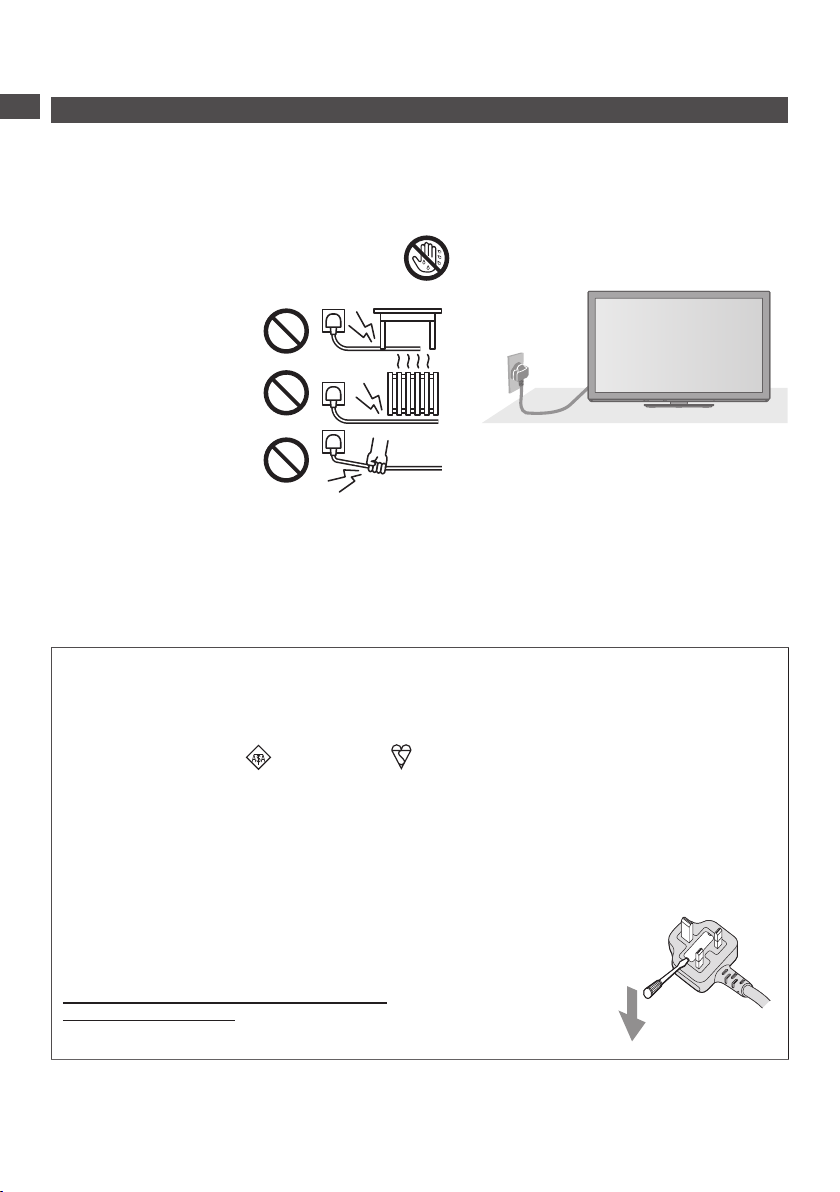
Safety Precautions
Warning
Safety Precautions
■ Mains plug and lead
To help avoid risk of electrical shock, fire, damage or injury, please follow the warnings below:
This TV is designed to operate on AC 220-240 V, 50 / 60 Hz.
•
Insert the mains plug fully into the socket outlet.
•
Ensure that the mains plug is easily accessible.
•
Remove the mains plug when cleaning the TV.
•
Do not touch the mains plug with a wet hand.
•
Do not damage the mains lead.
•
• Do not place a heavy
object on the lead.
• Do not place the
lead near a high
temperature object.
• Do not pull on the
lead. Hold onto the
mains plug body when
disconnecting the plug.
• Do not move the TV with the lead plugged into a socket outlet.
• Do not twist the lead, bend it excessively or stretch it.
• Do not use a damaged mains plug or socket outlet.
• Ensure the TV does not crush the mains lead.
Ensure the earth pin on the mains plug is securely connected to prevent electrical shock.
•
• An apparatus with CLASS I construction shall be connected to a mains socket outlet with a
protective earthing connection.
If you detect anything unusual,
immediately switch off the mains supply
switch and remove the mains plug.
AC 220-240 V
50 / 60 Hz
IMPORTANT: THE MOULDED MAINS PLUG
FOR YOUR SAFETY, PLEASE READ THE FOLLOWING TEXT CAREFULLY.
This TV is supplied with a moulded three pin mains plug for your safety and convenience. A 10
amp fuse is fitted in this mains plug. Shall the fuse need to be replaced, please ensure that the
replacement fuse has a rating of 10 amps and that it is approved by ASTA or BSI to BS1362.
Check for the ASTA mark
If the mains plug contains a removable fuse cover, you must ensure that it is refitted when the fuse is
replaced.
If you lose the fuse cover the mains plug must not be used until a replacement cover is obtained.
A replacement fuse cover may be purchased from your local dealer.
Do not cut off the mains plug.
Do not use any other type of mains lead except the one supplied with this TV.
The supplied mains lead and moulded plug are designed to be used with this TV to avoid
interference and for your safety.
If the socket outlet in your home is not suitable, get it changed by a qualified
electrician.
If the plug or mains lead becomes damaged, purchase a replacement from an
authorized dealer.
WARNING: – THIS TV MUST BE EARTHED.
How to replace the fuse.
Open the fuse compartment with a screwdriver and replace the fuse.
or the BSI mark on the body of the fuse.
4
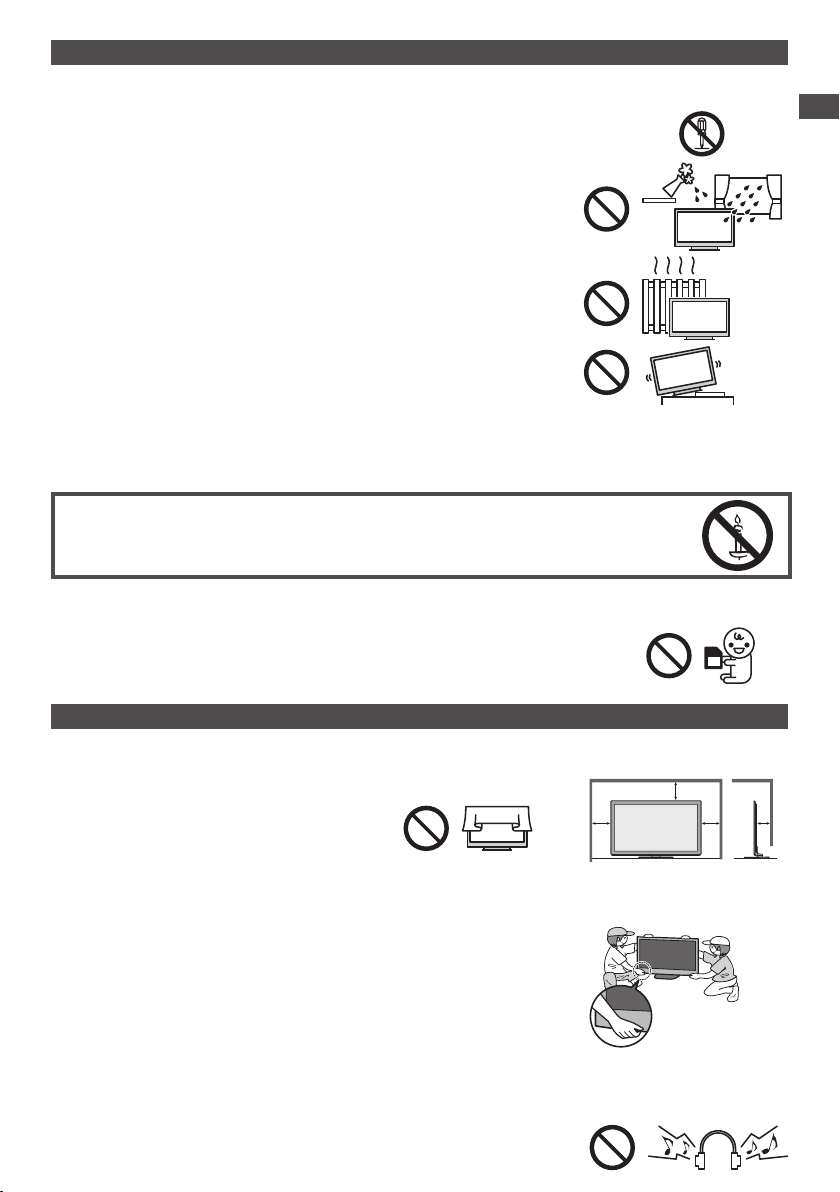
Warning
■ Take care
To help avoid risk of electrical shock, fire, damage or injury, please follow the warnings below:
Do not remove covers and never modify the TV yourself as live parts are
•
accessible when they are removed. There are no user serviceable parts inside.
Do not expose the TV to rain or excessive moisture. This TV must
•
not be exposed to dripping or splashing water and objects filled with
liquid, such as vases, must not be placed on top of or above the TV.
Do not expose the TV to direct sunlight and other sources of heat. To
•
prevent fire never place any type of candle or naked flame on top or
near the TV.
Do not place the TV on sloped or unstable surfaces, and ensure that
•
the TV does not hang over the edge of the base.
Do not insert foreign objects into the TV through the air vents.
•
Do not use an unapproved pedestal / mounting equipment. Be sure to ask your local Panasonic
•
dealer to perform the setup or installation of approved wall-hanging brackets.
Do not apply strong force or impact to the display panel.
•
To prevent the spread of fire, keep candles or other
open flames away from this product at all times
■ Small object
This product contains possibly dangerous parts that can be breathed in or swallowed by young children accidentally.
Keep the dangerous parts out of reach of young children.
•
Do not allow children to handle SD Card. As with any small object, the
•
SD Card could be swallowed by young children. Please remove SD Card
immediately after use and store out of reach of young children.
Caution
Safety Precautions
■ Ventilation
Allow sufficient space around the TV in order to help prevent excessive
heat, which could lead to early failure of some electronic components.
Ventilation should not be impeded by covering
•
the ventilation openings with items such as
newspapers, tablecloths and curtains.
Whether you are using the pedestal or not, always ensure the vents
•
in the bottom of the TV are not blocked and there is sufficient space
to enable adequate ventilation.
Minimum distance
10
10
10 7
(cm)
■ Moving the TV
Before moving the TV, disconnect all cables.
The TV is heavy. Move the TV with at least two people. Support as
•
shown to avoid injury by the TV tipping or falling.
Transport only in upright position. Transporting the TV with its display panel
•
facing upward or downward may cause damage to the internal circuitry.
■ When not in use for a long time
This TV will still consume some power even in the Off mode, as long as the mains plug is still
connected to a live socket outlet.
Remove the mains plug from the wall socket when the TV is not in use for a prolonged period of time.
•
■ Excessive volume
Do not expose your ears to excessive volume from the headphones.
Irreversible damage can be caused.
5
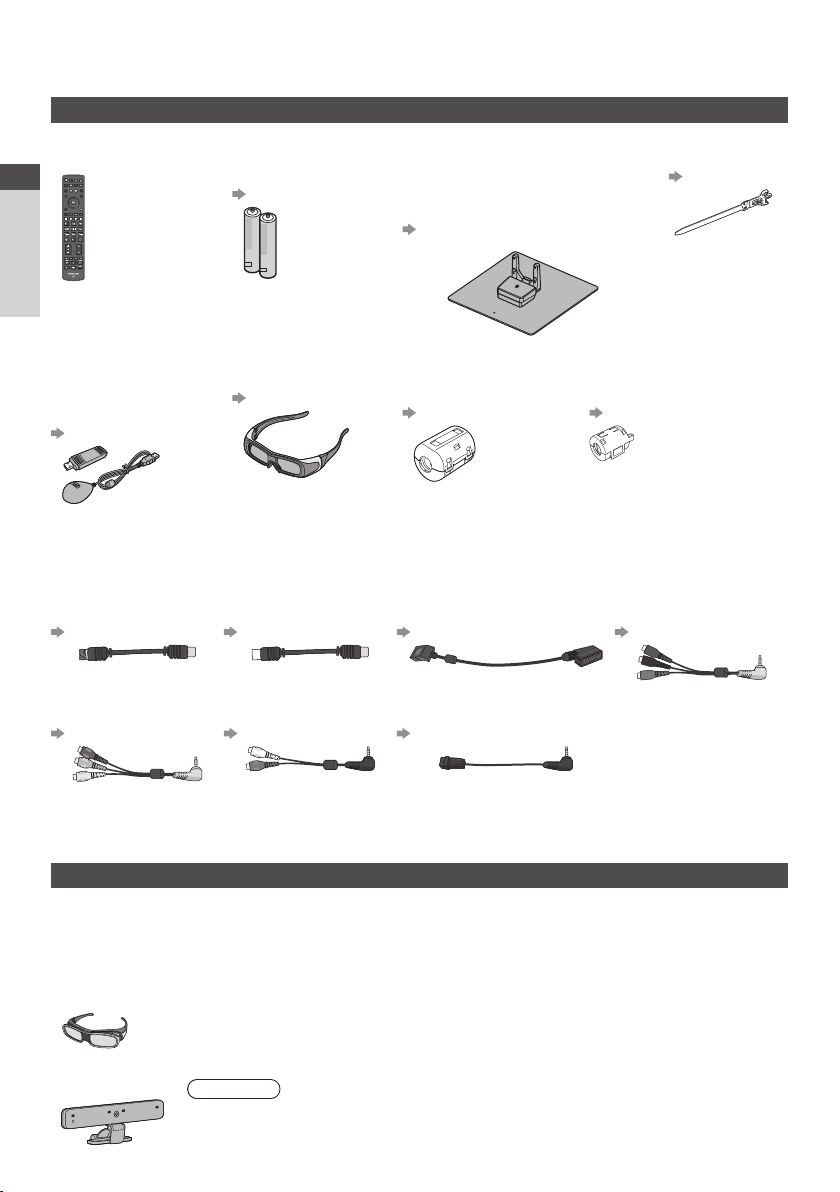
Accessories / Options
Standard accessories
Remote Control
N2QAYB000593
•
Quick Start Guide
Accessories / Options
Batteries for the
Remote Control (2)
R6
•
(p. 7)
Pedestal
TX-P42VT30B :
TBL5ZX0063
•
TXFBL5Z0007
•
TXFBL5Z0017
•
(p. 7)
TX-P50VT30B :
TBL5ZX0067
•
TXFBL5Z0009
•
TXFBL5Z0019
•
Clamper
TMME289
•
(p. 11)
Wireless LAN Adaptor
and exclusive stand
N5HBZ0000055
•
K2KYYYY00132
•
(p. 12, 92)
Operating Instructions Product Registration Leaflet
Terminal adaptors
Satellite adaptor
K1TYYYY00158
•
(p. 11, 110)
Composite adaptor
K2KYYYY00136
•
(p. 110, 111)
Accessories may not be placed all together. Take care not to throw them away unintentionally.
•
This product contains possibly dangerous parts (such as plastic bags), that can be breathed in or
•
swallowed by young children accidentally. Keep these parts out of reach of young children.
Optional accessories
Please contact your nearest Panasonic dealer to purchase the recommended optional accessories. For
additional details, please refer to the manual of the optional accessories.
3D Eyewear set
(Battery type) (Rechargeable type)
TY-EW3D10E• TY-EW3D2LE
•
Communication Camera
TY-CC10W
•
6
3D Eyewear set (2)
N5ZZ00000223
•
(p. 34)
RF adaptor
K1TYYYY00159
•
(p. 11, 12, 110)
Audio adaptor
K2KYYYY00138
•
(p. 111)
If you need 3D Eyewears additionally, please purchase this
TY-EW3D2ME
•
TY-EW3D2SE
•
Caution
This camera can be used on VIERA Connect (p. 18, 101).
•
Please also read the manual of the camera.
•
Depending on the area, this optional accessory may not be available.
•
For details, consult your local Panasonic dealer.
•
optional accessory.
For more information :
•
http://panasonic.net/avc/viera/3d/eu.html
Ferrite core (2)
(Large size)
J0KG00000014
•
(p. 12, 111)
Use the Ferrite cores to comply with the EMC
standard.
SCART adaptor
K1HY20YY0008
•
(p. 11, 12, 110)
Optical digital audio adaptor
K7CXGYC00001
•
(p. 111)
Ferrite core
(Small size)
J0KG00000011
•
(p. 112)
COMPONENT adaptor
K2KYYYY00137
•
(p. 110)
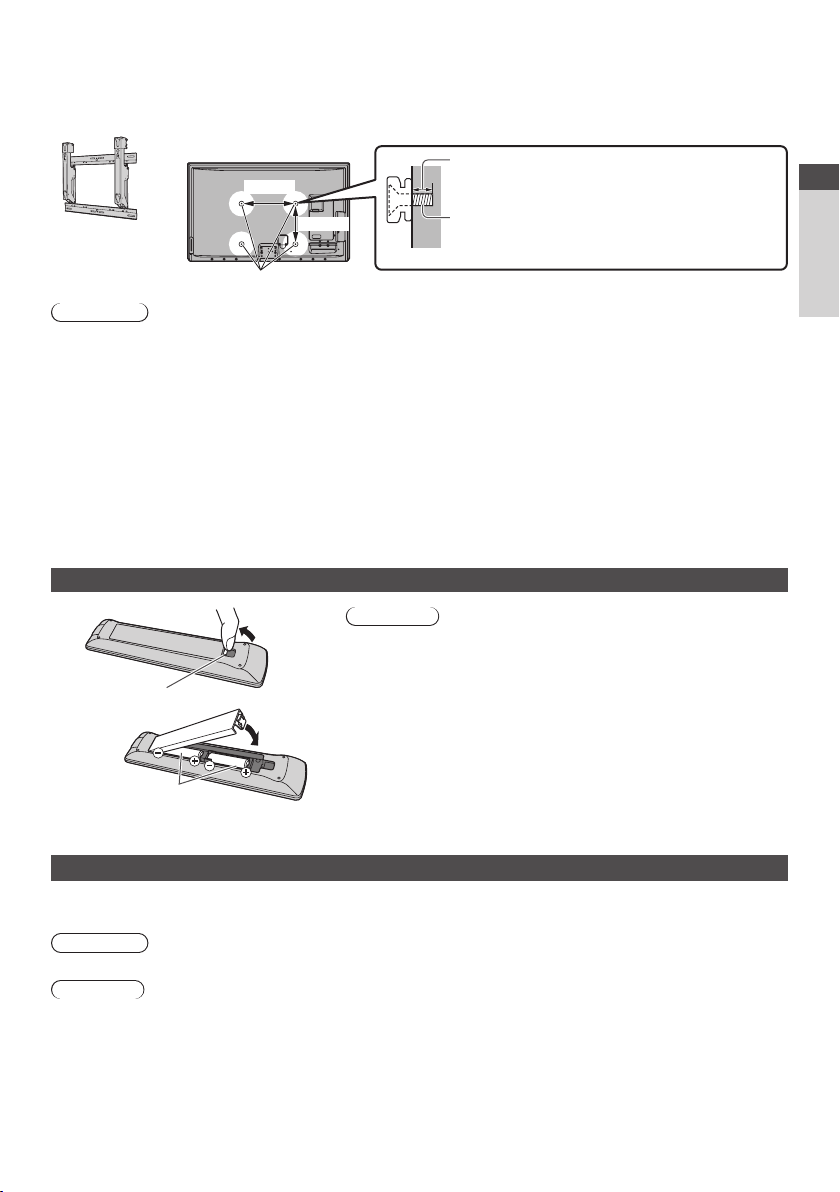
Wall-hanging bracket
TY-WK4P1RW• Tilting angle for this TV : 0 (vertical) to 20 degrees
•
Rear of the TV
400 mm
Holes for wall-hanging bracket installation
Warning
Using other wall-hanging brackets, or installing a wall-hanging bracket by yourself have the risk
•
of personal injury and product damage. In order to maintain the unit’s performance and safety, be
absolutely sure to ask your dealer or a licensed contractor to secure the wall-hanging brackets. Any
damage caused by installing without a qualified installer will void your warranty.
Carefully read the instructions accompanying optional accessories, and be absolutely sure to take
•
steps to prevent the TV from falling off.
Handle the TV carefully during installation since subjecting it to impact or other forces may cause
•
product damage which will void your warranty.
Take care when fixing wall brackets to the wall. Always ensure that there are no electrical cables or
•
pipes in the wall before hanging bracket.
To prevent fall and injury, remove the TV from its fixed wall position when it is no longer in use for an
•
extended period of time.
300 mm
(View from the side)
Depth of screw : minimum 10 mm,
maximum 16 mm
Diameter : M8
Screw for fixing the TV onto the wall-hanging
bracket (not supplied with the TV)
Installing / removing remote’s batteries
1
Pull open
Hook
2
Close
Note the correct
polarity (+ or -)
Caution
Incorrect installation may cause battery leakage and
•
corrosion, resulting in damage to the remote control.
Do not mix old and new batteries.
•
Do not mix different battery types (such as alkaline and
•
manganese batteries).
Do not use rechargeable (Ni-Cd) batteries.
•
Do not burn or break up batteries.
•
Batteries must not be exposed to excessive heat such as
sunshine, fire, etc.
Do not disassemble or modify the remote control.
•
Quick Start Guide
Accessories / Options
Attaching / removing the pedestal
To help avoid risk of damage or injury by the TV tipping or falling, please follow the warnings and
cautions below :
Warning
Do not disassemble or modify the pedestal.
•
Caution
Do not use any pedestal other than the one provided with this TV.
•
Do not use the pedestal if it becomes warped or physically damaged. If this occurs, contact your
•
nearest Panasonic dealer immediately.
During setup, make sure that all screws are securely tightened.
•
Ensure that the TV does not suffer any impact during installation of the pedestal.
•
Ensure that children do not climb onto the pedestal.
•
Install or remove the TV from the pedestal with at least two people.
•
7
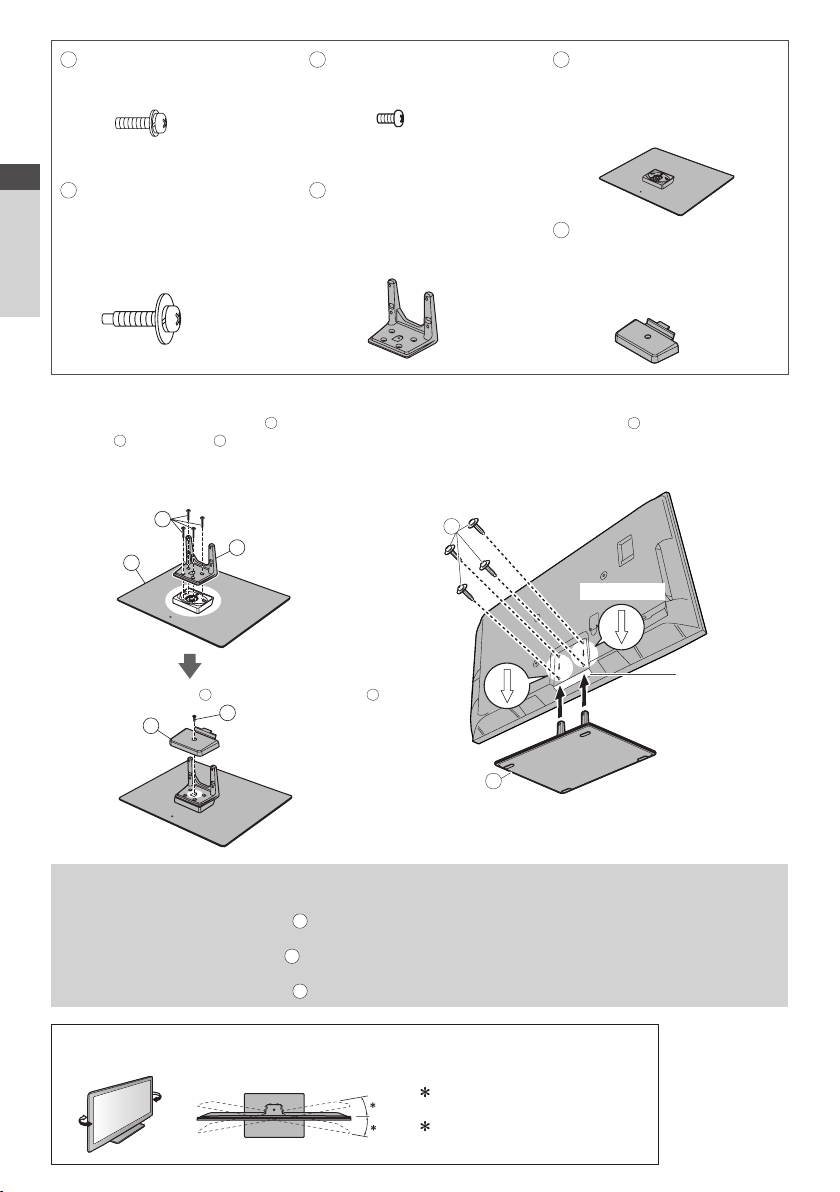
A
Assembly screw (4)
(silver)
XYN5+F20FN
•
M5 × 20
C
Assembly screw
(black)
XSB4+8FNK
•
M4 × 8
E
Base
TBL5ZX0063
•
(TX-P42VT30B)
TBL5ZX0067
•
(TX-P50VT30B)
B
Quick Start Guide
Accessories / Options
Assembly screw (4)
(black)
THEL087N
•
(TX-P42VT30B)
THEL088N
•
(TX-P50VT30B)
M5 × 25
Assembling the pedestal
1
Use the assembly screws A to fasten the
pole D to the base E securely.
Make sure that the screws are securely tightened.
•
Forcing the assembly screws the wrong
•
way will strip the threads.
A
E
Attach the cover F with assembly screw C
F
D
Pole
TBL5ZA3055
•
(TX-P42VT30B)
TBL5ZA3065
•
(TX-P50VT30B)
Securing the TV
2
Use the assembly screws B to fasten securely.
Tighten the four assembly screws loosely at
•
first, then tighten them firmly to fix securely.
Carry out the work on a horizontal and level surface.
•
B
B
D
Front
C
F
Cover
TBL5ZB3045-1
•
(TX-P42VT30B)
TBL5ZB3054-1
•
(TX-P50VT30B)
Arrow mark
Hole for
pedestal
installation
E
E
(View from the bottom)
Removing the pedestal from the TV
Be sure to remove the pedestal in the following way when using the wall-hanging bracket or repacking the TV.
1 Remove the assembly screws B from the TV.
2 Pull out the pedestal from the TV.
3 Remove the assembly screw C from the cover.
4 Pull out the cover.
5 Remove the assembly screws A from the pole.
Adjusting the panel to your desired angle
Do not place any objects within the full rotation range.
•
: 15°
(TX-P42VT30B)
: 10°
8
(View from the top)
(TX-P50VT30B)
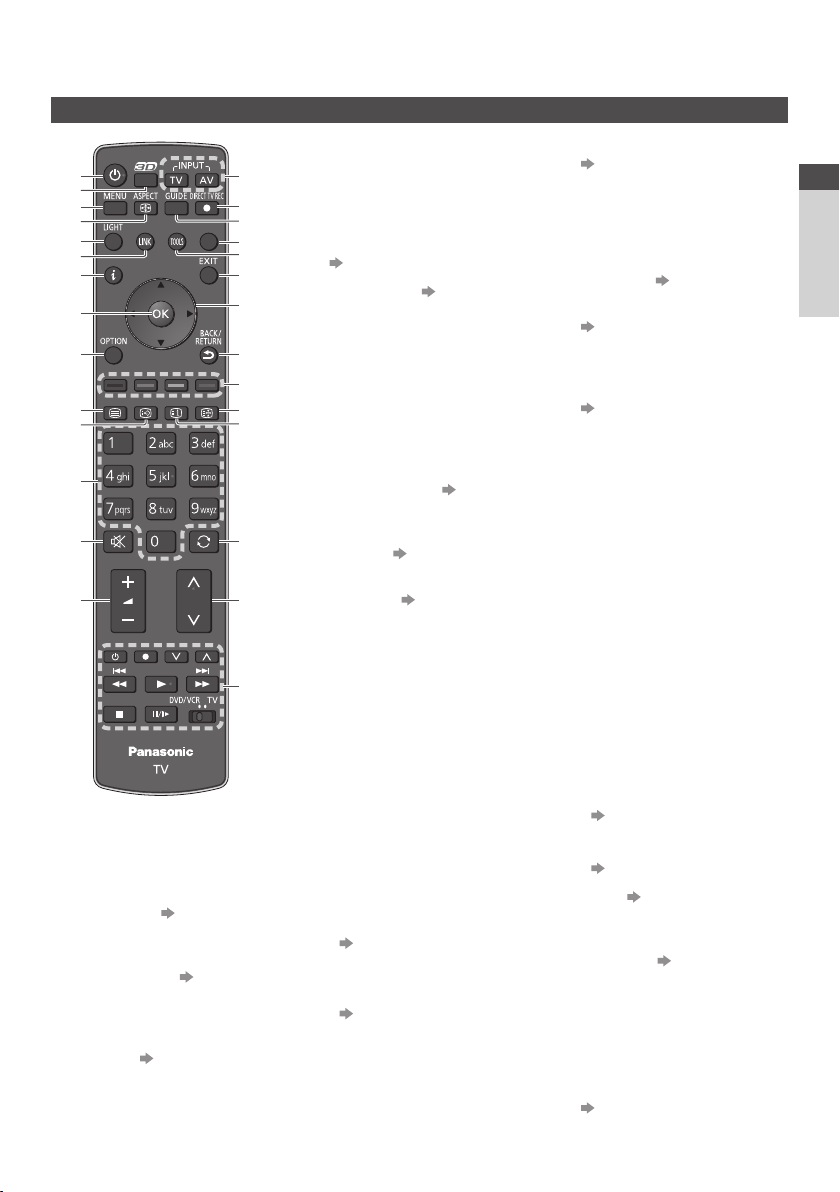
Identifying Controls
Remote Control
1
2
3
4
5
6
7
8
9
10
11
12
13
14
1 Standby On / Off switch
Switches TV On or Off
•
standby
2 3D button (p. 38)
Switches to the viewing
•
mode between 2D and 3D
3 [Main Menu]
Press to access Picture,
•
Sound, Timer and Setup
Menus
4 Aspect
Changes aspect ratio
•
(p. 41)
(p. 22)
15
16
17
18
19
20
21
22
23
24
25
26
27
28
5 Light
Lights the buttons
•
(numeric, sound mute, last
view, volume, channel) for
about 5 seconds
6 [VIERA Link Menu]
(p. 106)
7 Information (p. 20)
Displays channel and
•
programme information
8OK
Confirms selections and
•
choices
Press after selecting
•
channel positions to
quickly change channel
Displays the Channel List
•
9 [Option Menu]
Easy optional setting for
•
viewing, sound, etc.
10 Teletext (p. 28)
Switches to teletext mode
•
11 Subtitles (p. 22)
Displays subtitles
•
12 Numeric buttons
Changes channel and
•
teletext pages
Sets characters
•
When in Standby mode,
•
switches TV On (Press for
about 1 second)
13 Sound Mute
Switches sound mute On
•
or Off
14 Volume Up / Down
15 Input mode selection
TV - switches freesat /
•
DVB / Analogue /
Other Sat. / Satellite mode
(p. 19)
AV - switches to AV input
•
mode from Input Selection
list
(p. 31)
(p. 21)
16 Direct TV Recording
(p. 104, 106)
Records programme
•
immediately in DVD
Recorder / VCR with
Q-Link or VIERA Link
connection
17 TV Guide
18 [VIERA Connect]
(p. 18, 101)
Displays VIERA Connect
•
home screen
19 VIERA TOOLS
(p. 40)
Displays some special
•
feature icons and accesses
easily
20 Exit
Returns to the normal
•
viewing screen
21 Cursor buttons
Makes selections and
•
adjustments
22 Return
Returns to the previous
•
menu / page
23 Coloured buttons
(red-green-yellow-blue)
Used for the selection,
•
navigation and operation of
various functions
24 Hold
Freeze / unfreeze picture
•
(p. 21)
Holds the current teletext
•
page (teletext mode)
(p. 29)
25 Index (p. 30)
Returns to the teletext
•
index page (teletext mode)
26 Last view
Switches to previously
•
viewed channel or input
mode
27 Channel Up / Down
28 Connected equipment
operations
(p. 32, 78, 80, 98, 108)
(p. 23)
(p. 20)
Quick Start Guide
Identifying Controls
9
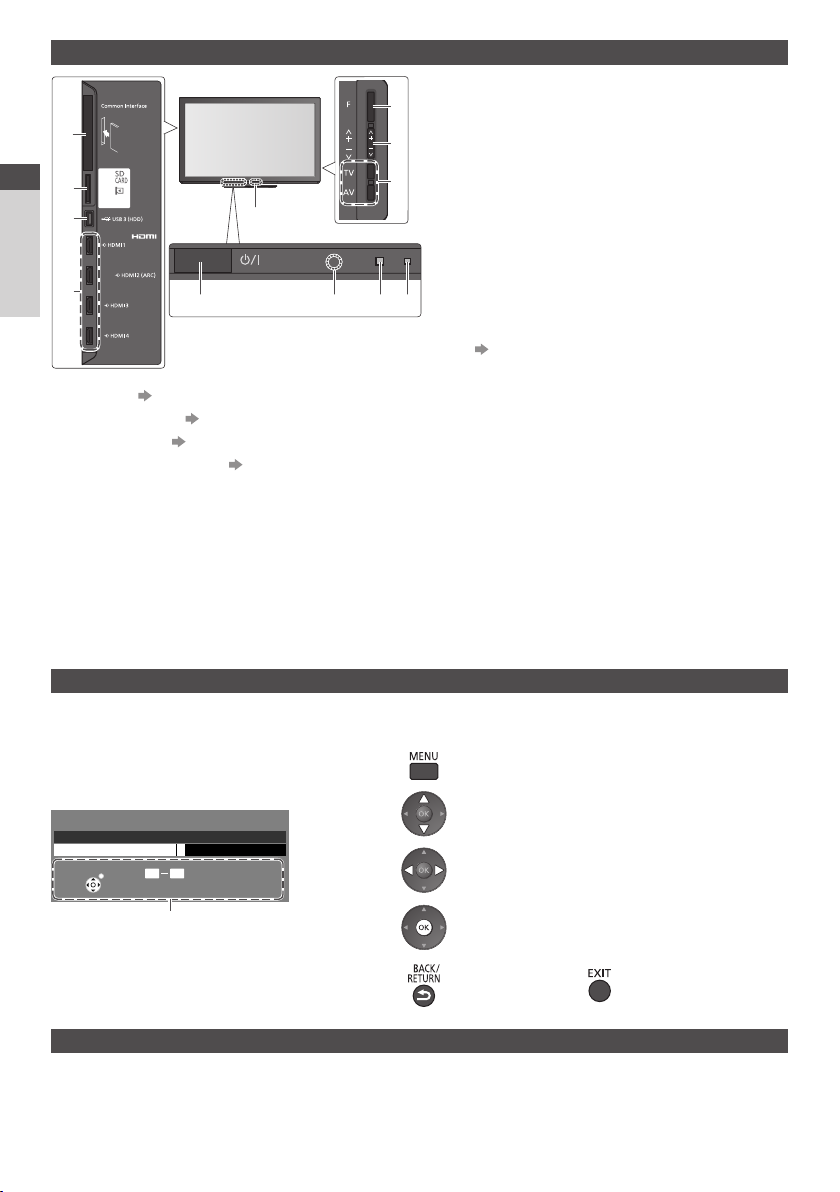
TV
1
2
Quick Start Guide
3
4
Identifying Controls
1 CI slot (p. 69)
2 SD Card slot
3 USB 3 port
4 HDMI1 - 4 terminal
5F
unction select
[Volume] / [Contrast] / [Brightness] / [Colour] /
•
[Sharpness] / [Tint] (NTSC signal) / [Bass]∗ /
[Treble]∗ / [Balance] / [Auto Setup] (p. 52, 53)
∗
[Music] or [Speech] mode in the Sound Menu
6 Channel Up / Down, Value change (when
using the F button), Switching the TV On
(press either button for about 1 second when
in Standby mode)
(p. 74, 112)
12
(p. 74, 79)
(p. 112)
7 Changes the input mode
5
8 Mains power On / Off switch
Use to switch the mains power.
6
7
9 10 11 8
•
If you turned the TV Off during Standby
mode by the remote control last time, the TV
will be in Standby mode when you turn the
TV On with Mains power On / Off switch.
9 Remote control signal receiver
Do not place any objects between the TV remote
•
control signal receiver and remote control.
10 C.A.T.S. (Contrast Automatic Tracking
System) sensor
Senses brightness to adjust picture quality when
•
[C.A.T.S.] in the Picture Menu is set to [On]
(p. 42)
11 Power and Timer LED
Red : Standby
•
Green : On
Orange : Timer Programming On
Orange (flash) :
Recording of Timer Programming,
Direct TV Recording or One Touch
Recording in progress
Red with orange flash :
Standby with Timer Programming On, Direct
TV Recording or One Touch Recording
The LED blinks when the TV receives a
•
command from the remote control.
12 Infrared transmitter for 3D Eyewear
Do not place any objects between the
•
transmitter and 3D Eyewear.
Using the On Screen Displays - Operation guide
Many features available on this TV can be accessed via the On Screen Display menu.
Operation guide
Operation guide will help you to operate
by using the remote control.
Example : [Owner ID]
Owner ID
Please enter new PIN
PIN
EXIT
Operation guide
* * * *
09
PIN entry
How to use remote control
Open the main menu
Move the cursor / select the menu item /
select from a range of options
Move the cursor / adjust levels /
select from a range of options
Access the menu / store settings after
adjustments have been made or options
have been set
Return to the
previous menu
Exit the menu system
and return to the
normal viewing screen
Auto power standby function
The TV will automatically go to Standby mode in the following conditions:
• no signal is received and no operation is performed for 30 minutes in Analogue TV mode
• [Off Timer] is active in the Timer Menu (p. 21)
• no operation is performed for the period selected in [Auto Standby] (p. 45)
This function does not affect the recording of Timer Programming, Direct TV Recording and One Touch
•
Recording.
10
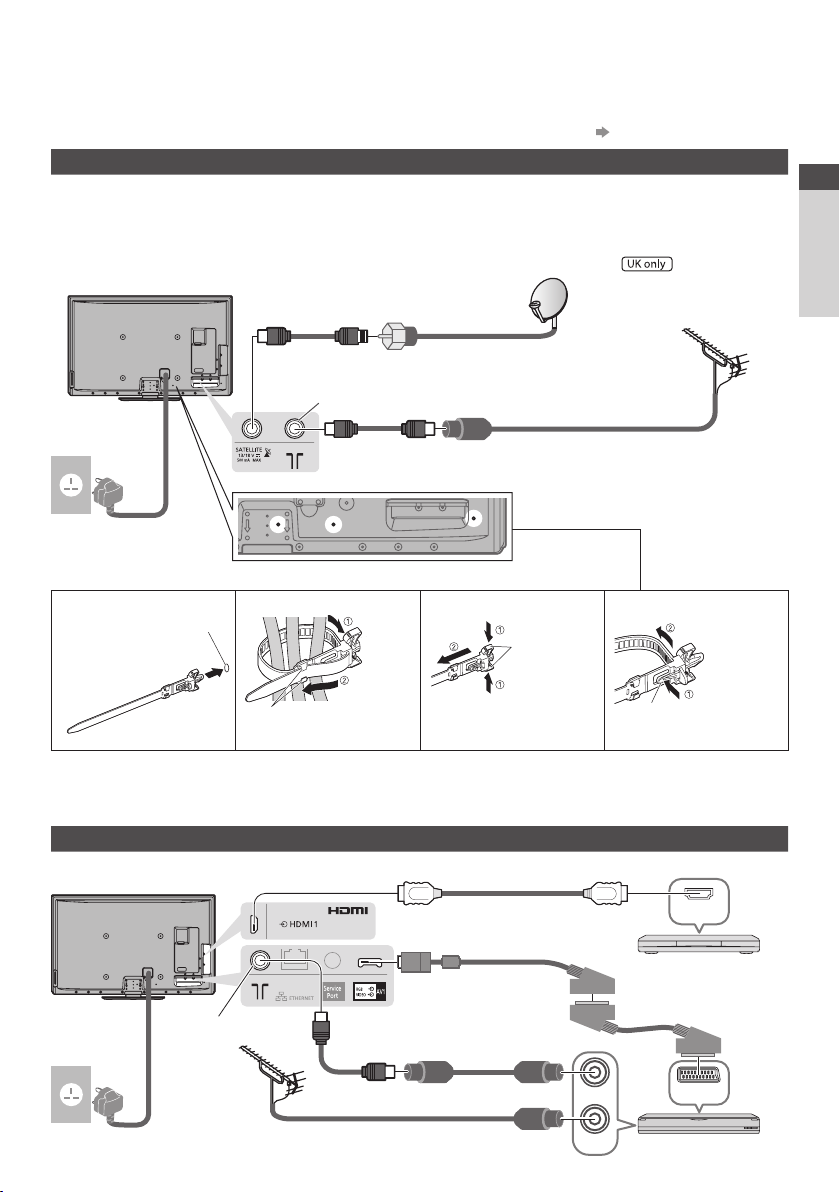
Basic Connection
External equipment and cables shown are not supplied with this TV.
Please ensure that the unit is disconnected from the mains socket before attaching or disconnecting any leads.
There are some restrictions on placement for viewing 3D images. For details (p. 33, 37)
Example 1 Connecting dish or aerial
TV only
To ensure your satellite dish is correctly installed, please consult your local dealer.
Also please consult the received satellite broadcasting companies for details.
•
The freesat channel uses Astra 2 at 28.2° East, and Eurobird 1 at 28.5° East satellites. To ensure your
•
satellite dish is correctly installed please consult your freesat registered dealer.
Rear of the TV
AC 220-240 V
50 / 60 Hz
Mains lead
For digital satellite
•
broadcasts
Satellite adaptor
(supplied)
Aerial input terminal
RF adaptor
(supplied)
Satellite cable
For digital terrestrial and analogue
•
broadcasts
Satellite dish
Terrestrial aerial
RF cable
■ Clamper (Standard accessory / Attached with the mains lead)
Attach the clamper Bundle the cables
Insert the
clamper in a
hole
hole
hooks
Set the
tip in the
hooks
To remove from the TV:
snaps
Keep pushing
both side
snaps
To loosen:
knob
Keep
pushing the
knob
Quick Start Guide
Basic Connection
Do not bundle the Satellite cable, RF cable and mains lead together (could cause distorted image).
•
Fix cables with clampers as necessary.
•
When using the optional accessory, follow the option’s assembly manual to fix cables.
•
Example 2 Connecting DVD Recorder / VCR and Player
TV, DVD Recorder / VCR and Player
Rear of the TV
HDMI
Player /
3D-compatible player
Fully wired SCART cable
AV
DVD Recorder or
VCR
AC 220240 V
50 / 60 Hz
Mains lead
Aerial input terminal
Terrestrial
aerial
RF adaptor
(supplied)
Fully wired HDMI
compliant cable
SCART adaptor
(supplied)
RF cable
RF cable
RF OUT
RF IN
11
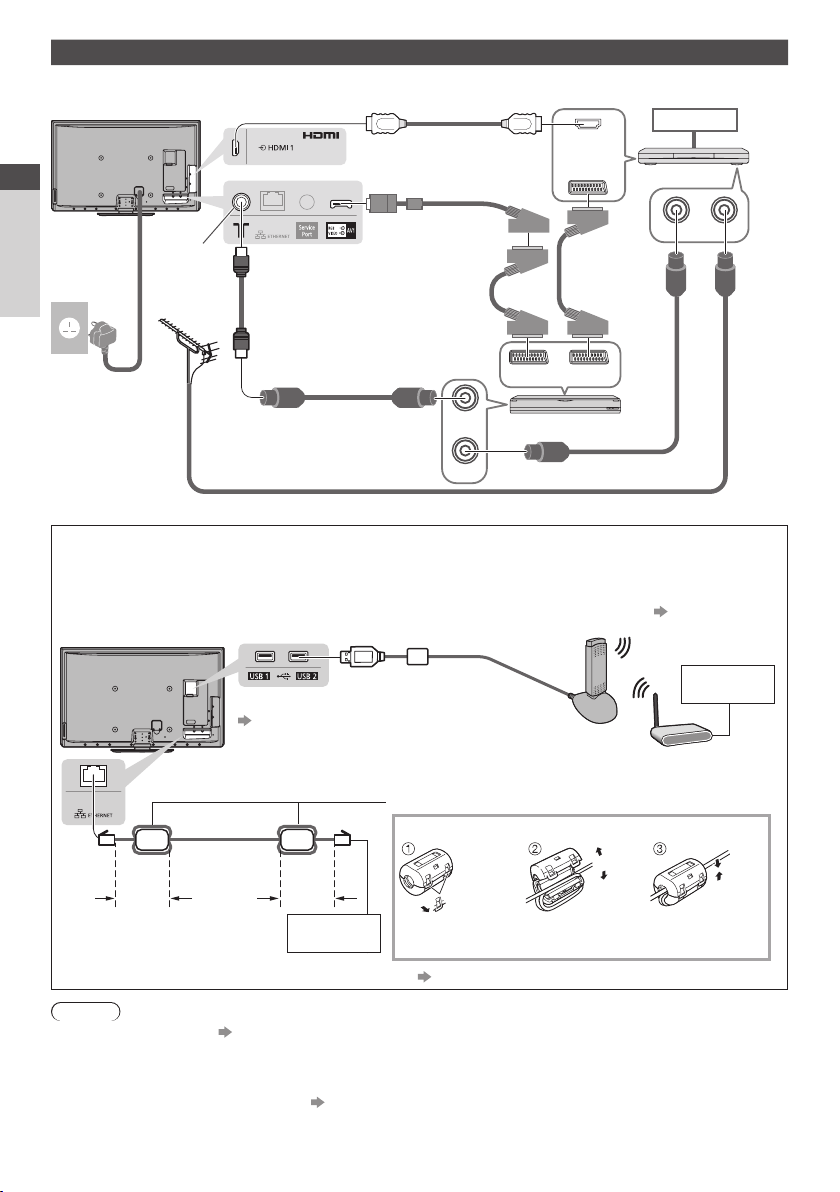
Example 3 Connecting DVD Recorder / VCR and Cable TV Box
TV, DVD Recorder / VCR and Cable
Rear of the TV
Fully wired HDMI
compliant cable
Quick Start Guide
Recorder/AV
HDMI
Cable
Cable TV Box
AC 220240 V
50 / 60 Hz
Basic Connection
Mains lead
Aerial input
terminal
Terrestrial
aerial
RF adaptor
(supplied)
RF cable
SCART adaptor
(supplied)
Fully wired
SCART cable
RF OUT
RF IN
Fully wired
SCART cable
AV 1
DVD Recorder or VCR
AV 2
RF cable
RF OUT RF IN
■ Connecting to the network environment (Network connections)
To enable the network service functions (VIERA Connect, etc.), you need to connect the TV to a
broadband network environment.
If you do not have any broadband network services, please consult your retailer for assistance.
•
Connect with LAN cable (Wired connection) or Wireless LAN Adaptor (Wireless connection).
•
Setup of the network connection will start after the tuning (when first using the TV) (p. 14, 15)
•
Rear of the TV
Wired connection
Less
than
10 cm
For more information of the network connections (p. 92)
•
Note
To watch 3D contents (p. 33)
•
Connect to the TV’s AV1 for a DVD Recorder / VCR supporting Q-Link (p. 104).
•
For HDMI-compatible equipment, possible to connect to HDMI terminals (HDMI1 / HDMI2 / HDMI3 /
•
HDMI4) by using HDMI cable (p. 110).
Q-Link and VIERA Link connection (p. 102, 103)
•
Please also read the manual of the equipment being connected.
•
Keep the TV away from electronic equipment (video equipment, etc.) or equipment with an infrared sensor.
•
Otherwise, distortion of image / sound may occur or operation of other equipment may be interfered.
12
Wireless connection
Wireless LAN Adaptor and exclusive stand
“Standard accessories” (p. 6)
Insert the Wireless LAN Adaptor to the stand
•
straightly and completely.
Connect to the USB 1 or 2 port.
•
Ferrite core - Large size (supplied)
Installing the Ferrite core
LAN cable
Less
than
10 cm
Internet
environment
Pull back the tabs
(in two places)
Wind the cable
twice
environment
Access point
Press the cable
through and close
RF
cable
Internet
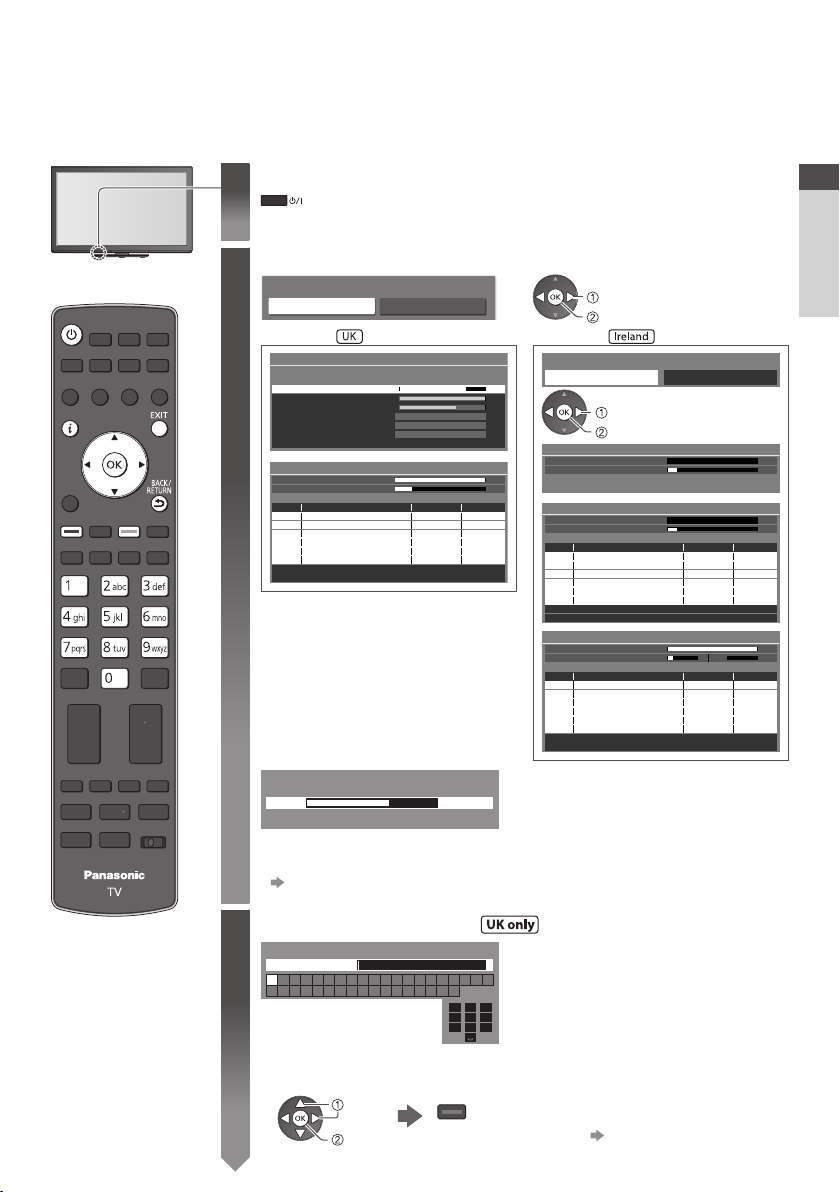
Auto Setup
Search and store TV channels automatically.
These steps are not necessary if the setup has been completed by your local dealer.
•
Please complete connections (p. 11, 12) and settings (if necessary) of the connected equipment before
•
starting Auto Setup. For details of settings for the connected equipment, read the appropriate manual.
Plug the TV into mains socket and switch On
1
Select your country
2
Country Selection
United Kingdom Ireland
Example : Example :
freesat Auto Setup
Searching
Signal Quality
Signal Strength
TV Channels Found
Radio Channels Found
Data Channels Found
Auto Setup - DVB and Analogue
DVB Scan
Analogue Scan
This will take about 6 minutes.
CH Channel Name Type
CBBC Channel
62
BBC Radio Wales
62
E4
62
62 10Cartoon Nwk
29 33 -BBC1
Free TV: 8 Pay TV: 0 Radio: 0 Data: 0 Analogue: 2
Auto Setup will start to search for
TV channels and store them.
Actual number of channels may
•
differ due to channel duplication.
Sending Preset Data
Please wait!
0% 100%
Remote control unavailable
If downloading has failed, you can download later through the Setup Menu.
•
“Q-Link Download” (p. 46)
Enter your postcode
3
Enter Postcode for local channels including space
Postcode
A B C D E F G H I J K L M N O P Q R S T
U V W X Y Z 0 1 2 3 4 5 6 7 8 9
■ How to enter the postcode
Set characters
Takes a few seconds to be displayed.
•
If the red LED shows on the TV, press the Standby On / Off switch
•
on the remote control for at least 1 second to turn the TV On.
select
set
Search Mode
0
0
8
2
Channels found, creating channel list.
1
CH 21 68
CH 21 68
Free TV
Free TV
Free TV
Free TV
Analogue
Analogue
Searching
10
10
Quality
10
10
10
Free Channels All Channels
select
Satellite Auto Setup
Satellite
Progress
This will take up to 5 minutes.
Satellite Auto Setup
Satellite
Progress
This will take up to 30 minutes.
Free TV: 11 Pay TV: 0 Radio: 0
Auto Setup - DVB and Analogue
DVB Scan
Analogue Scan
This will take about 6 minutes.
Free TV: 8 Pay TV: 0 Radio: 0 Analogue: 2
start
Checking Satellite
0% 100%
Astra1
No. Channel Name Type
ETV
6
BBC TES 2
7
BBC TES 3
8
910BBC FOUR
10 10CBBC Channel
11 10CBeebies
CH Channel Name Type
CBBC Channel
62
BBC Radio Wales
62
E4
62
62 10Cartoon Nwk
CH29 CH33 -BBC1
0% 100%
Free TV
Free TV
Free TV
Free TV
Free TV
Free TV
Searching
CH 5 69
CH 1 99 41H: 21
Free TV
Free TV
Free TV
Free TV
Analogue
Analogue
Searching
If Q-Link or similar technology (p. 104)
compatible recorder with analogue tuner
is connected, analogue channel setting is
automatically downloaded to the recorder.
(Digital channel setting is not downloaded.)
Your postcode is required to receive
•
local services and sort the channel order.
Please ensure to include a space
1
.!:#2abc3def
4
ghi5jkl6mno
7
pqrs8tuv9wxyz
when entering your postcode.
If you skip this step, the default
•
0
postcode (central London) will be set.
Exit to go to next step
You can set characters by
select
set
(green)
•
using numeric buttons.
“Characters table for
numeric buttons” (p. 117)
Quality
10
10
10
Quality
10
10
10
Quick Start Guide
Auto Setup
13
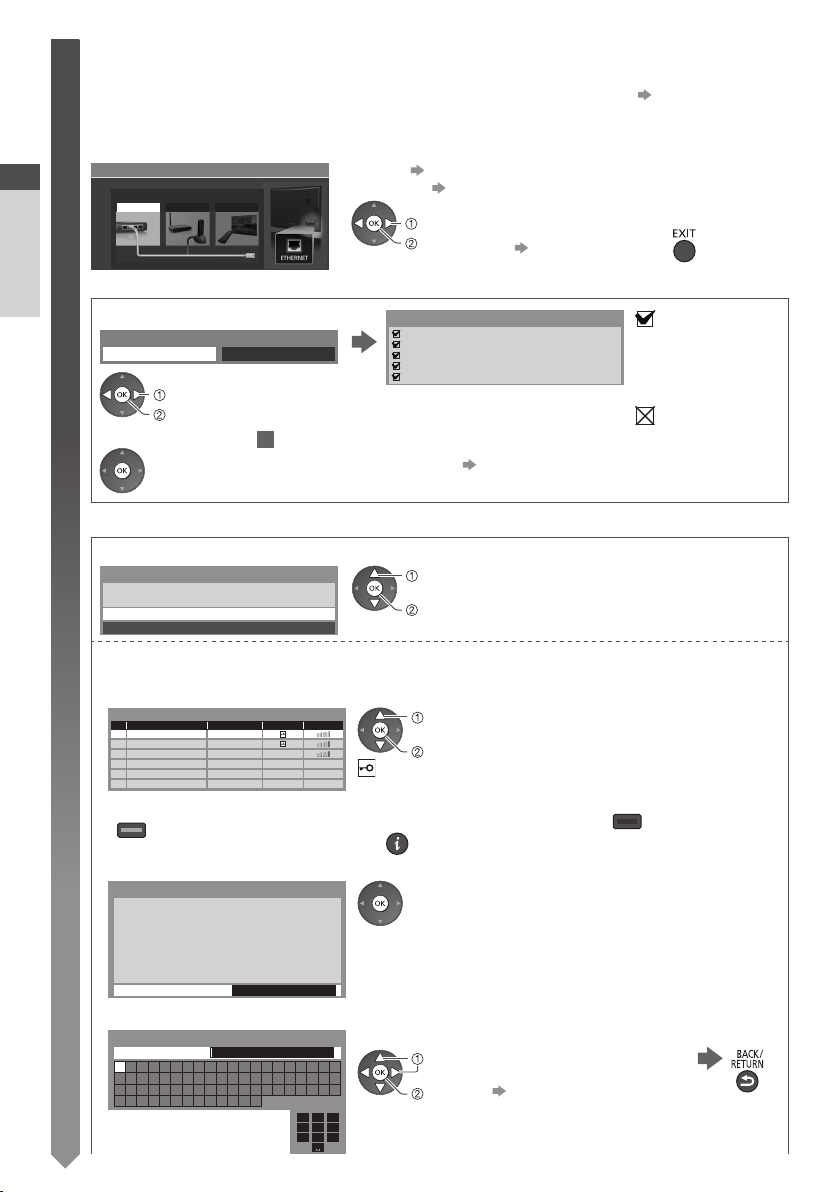
Setup the network connection
4
Setup the network connection to enable the network service functions such as VIERA Connect, etc. (p. 18, 101).
To setup the wireless connection, use the Wireless LAN Adaptor (supplied). (p. 17)
•
Please note that this TV does not support wireless public access points.
Ensure the network connections (p. 12) and network environment are completed before starting setup.
•
Select the network type
Network Setup
Quick Start Guide
Select Wired or Wireless
Wired Wireless Set later
■ [Wired]
Auto Setup
1. Select [Auto]
Acquire IP Address
2. Go to the next step
■ [Wireless]
Select the connection type
Connection Type
Please select network connection type.
[Search for access point]
Access points found automatically are listed.
1. Select your desired access point
Available Access Points
No. Wireless type Encrypt Reception
SSID
1
Access Point A
Access Point B
2
Access Point C
3
To search access points again
•
Auto Manual
select
access
5
(Press twice)
Search for access point
WPS(Push button)
11n(2.4GHz)
11n(5GHz)
11n(5GHz)
(yellow)
[Wired] “Wired connection” (p. 12)
[Wireless] “Wireless connection” (p. 12)
To setup later on or skip this step
select
access
Connection Test
Check network cable connection.
Check acquired IP address.
Check for devices using same IP address.
Check gateway connection.
Check server connection for VIERA Connect.
•
Select [Set later] or
Automatically setup is done and the test of the
network connection starts.
To set manually, select [Manual] and set
•
each item. For details (p. 94)
select
access
select
access
: Encrypted access point
For the information of the
•
highlighted access point
•
: succeeded
The test is
successful and the
TV is connected to
the network.
: failed
Check the settings
and connections. And
then select [Retry].
To set manually (p. 97)
(red)
14
2. Access the encryption key input mode
Encryption Key Setting
Connection will be made with the following settings:SSID : Access Point A
Authentication type : WPA-PSK
Encryption type : TKIP
Please input the encryption key.
Encryption key
If the selected access point is not encrypted, the
•
confirmation screen will be displayed. It is recommended
to select the encrypted access point.
3. Enter the encryption key of the access point
Access Point Settings
Encryption key
A B C D E F G H I J K L M N O P Q R S T
U V W X Y Z 0 1 2 3 4 5 6 7 8 9 ! : #
a b c d e f g h i j k l m n o p q r s t
u v w x y z ( ) + - . * _
Set characters Store
1
.!:#2abc3def
4
ghi5jkl6mno
7
pqrs8tuv9wxyz
0
select
set
You can set characters by
•
using numeric buttons.
“Characters table
for numeric buttons”
(p. 117)
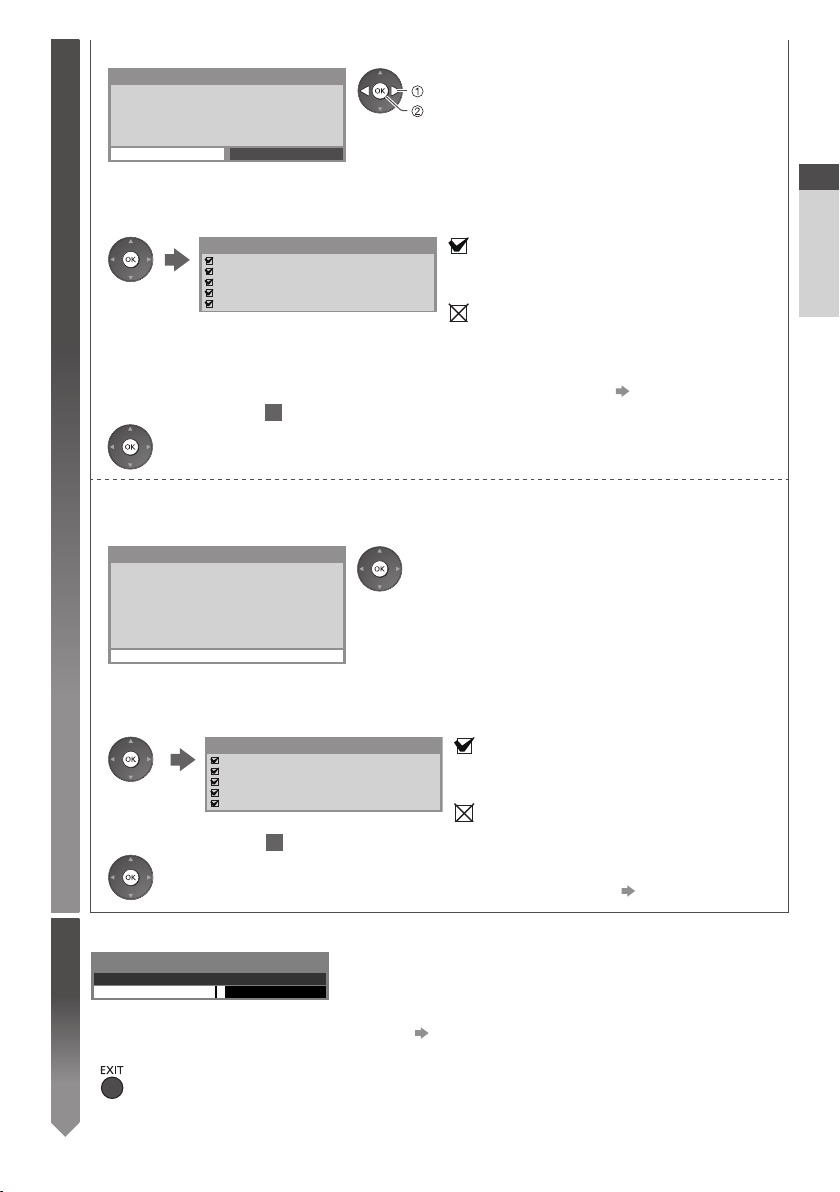
4. Select [Yes]
4
Access Point Settings
Encryption key is set to:XXXXXXXX
Select 'Yes' to confirm.
Select 'No' to change.
Yes
No
•
•
select
set
To re-enter the encryption key, select [No].
If the connection has failed, check the encryption key,
settings and positions of your access point. And then,
follow the on screen instructions.
5. After the access point setting is finished, perform the connection test
Connection Test
Check access point connection.
Check acquired IP address.
Check for devices using same IP address.
Check gateway connection.
Check server connection for VIERA Connect.
: succeeded
The test is successful and the TV is connected
to the network.
: failed
Check the settings and connections. And then
select [Retry].
To set manually, select [Manual] and set
•
each item. For details (p. 94)
6. Go to the next step
5
(Press twice)
[WPS(Push button)]
1. Press the WPS button on the access point until the light flashes
2. Connect the Wireless LAN Adaptor and the access point
WPS(Push button)
1) Please press the ‘WPS’ button on the access
point until its light flashes.
2) When the light is flashing select ‘Connect’ on
TV.
If you are unsure, please check the instruction
manual of the access point.
Connect
Ensure that your access point supports WPS for this
•
setup.
WPS : Wi-Fi Protected Setup™
•
If the connection has failed, check the settings and
•
positions of your access point. And then, follow the on
screen instructions.
3. After the access point setting is finished, perform the connection test
Connection Test
Check access point connection.
Check acquired IP address.
Check for devices using same IP address.
Check gateway connection.
Check server connection for VIERA Connect.
4. Go to the next step
(Press twice)
5
: succeeded
The test is successful and the TV is
connected to the network.
: failed
Check the settings and connections. And then
select [Retry].
To set manually, select [Manual] and set
•
each item. For details (p. 94)
Quick Start Guide
Auto Setup
Input Owner ID
5
Owner ID
Please enter new PIN
PIN
Make a note of the PIN number in case you forget it. The PIN number cannot be reset.
•
You can input or change the Owner ID later. [Owner ID] (p. 68)
•
To skip this step
•
This step will be skipped in the Auto Setup after [Shipping Condition] (p. 67) is performed.
•
* * * *
Please enter your own choice of PIN number, name, etc. to
help the police to crack crime.
15
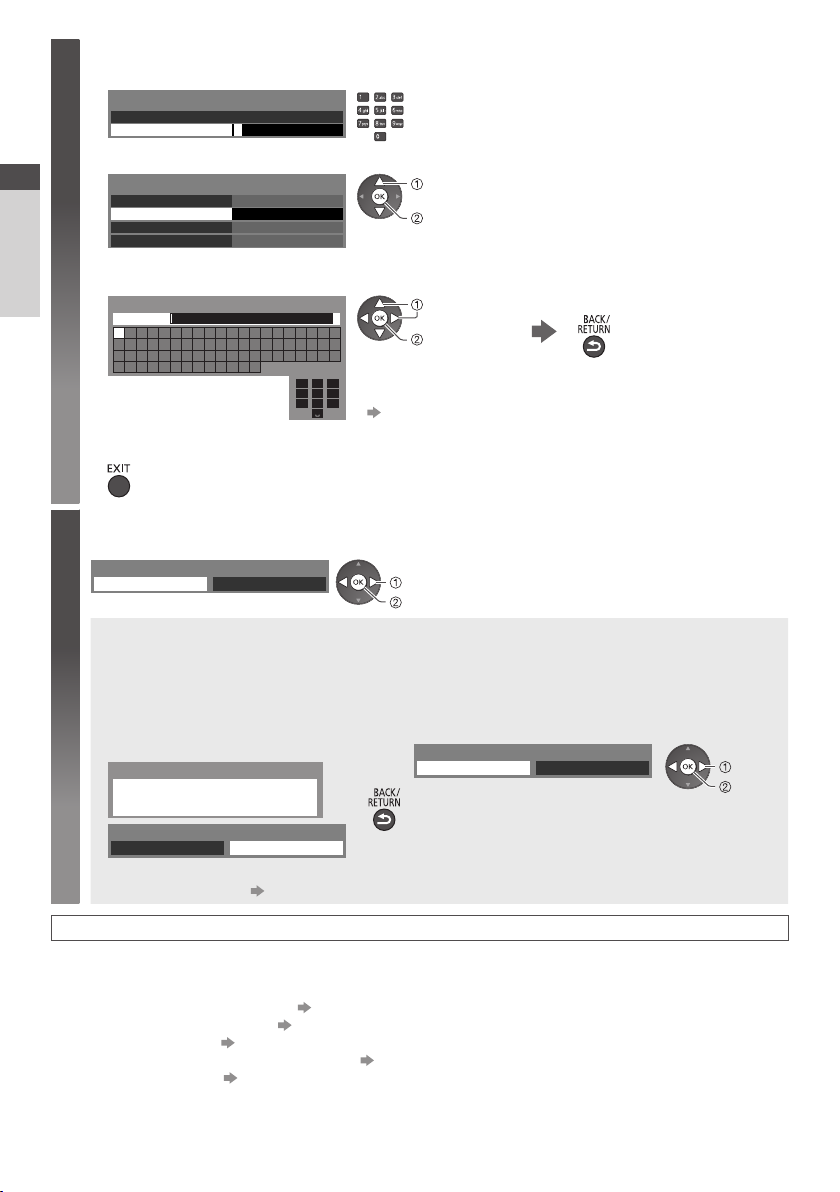
■ How to input Owner ID
5
1 Enter the PIN number (4 digits)
Owner ID
Please enter new PIN
PIN
2 Select the item (NAME / HOUSE NO / POSTCODE)
Quick Start Guide
Owner ID-Data Entry
PIN
NAME
HOUSE NO
POSTCODE
3 Enter your name, house number and postcode
Set characters
User input
Auto Setup
NAME
A B C D E F G H I J K L M N O P Q R S T
U V W X Y Z 0 1 2 3 4 5 6 7 8 9 ! : #
a b c d e f g h i j k l m n o p q r s t
u v w x y z ( ) + - . * _
4 Exit to go to next step
Select [Home]
6
Select [Home] viewing environment (highlight [Home] in yellow) to use in your home environment.
Please select your viewing environment.
Home Shop
■ [Shop] viewing environment (for shop display only)
[Shop] viewing environment is the demonstration mode to explain main features of this TV.
Select [Home] viewing environment to use in your home environment.
You can return to viewing environment selection screen at the stage of Shop confirmation
•
screen and Automatic Demo Off / On selection screen.
1 Return to viewing environment
selection screen
Shop
You have selected shop mode
* * * *
* * * *
1
.!:#2abc3def
4
ghi5jkl6mno
7
pqrs8tuv9wxyz
0
Enter the PIN number twice at first setting.
•
select
access
select
set
You can set characters by
•
using numeric buttons.
“Characters table for
numeric buttons” (p. 117)
select
set
2 Select [Home]
Please select your viewing environment.
Home Shop
Return to select other items
Select the next item and
•
repeat the operations.
select
set
Automatic Demo
Off
On
To change viewing environment later on, you will need to initialise all settings by accessing
Shipping Condition. [Shipping Condition] (p. 67)
Auto Setup is now complete and your TV is ready for viewing.
If tuning has failed, check the connection of the Satellite cable, RF cable, and then, follow the on
screen instructions.
To check channel list at-a-glance “Using TV Guide” (p. 23)
•
To edit or hide (skip) channels “Tuning and Editing Channels” (p. 54 - 61)
•
To retune all channels [Auto Setup] (p. 52, 53, 60)
•
If you wish to tune in other satellite channels [Auto Setup] in [Other Sat. / Satellite Tuning Menu] (p. 60)
•
To initialise all settings [Shipping Condition] (p. 67)
•
16
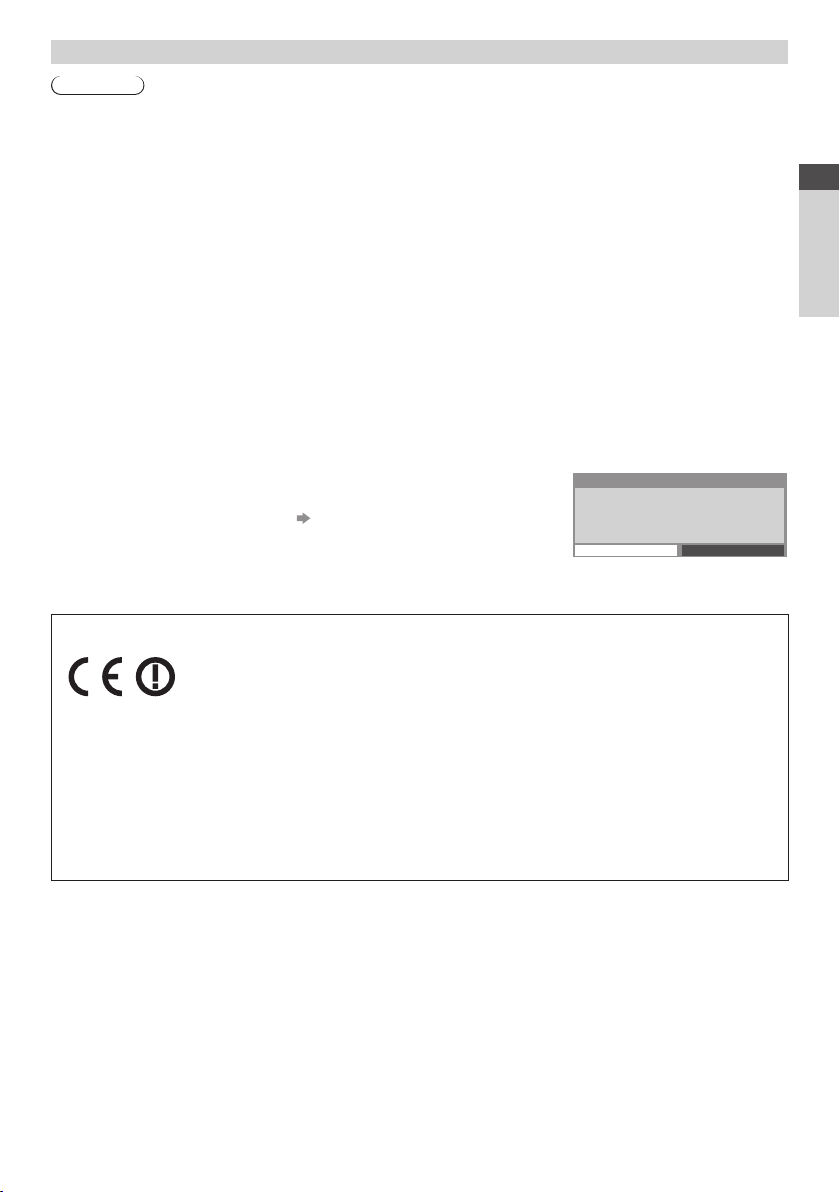
Wireless LAN Adaptor
Caution
Be aware of the following limits before using the supplied Wireless LAN Adaptor.
To use the Wireless LAN Adaptor, an access point needs to be obtained.
•
Do not use the Wireless LAN Adaptor to connect to any wireless network (SSID∗) for which you do not
•
have usage rights. Such networks may be listed as a result of searches. However, using them may be
regarded as illegal access.
∗
SSID is a name for identifying a particular wireless network for transmission.
Do not subject the Wireless LAN Adaptor to high temperatures, direct sunlight or moisture.
•
Do not bend, or subject the Wireless LAN Adaptor to strong impacts.
•
Do not disassemble or alter the Wireless LAN Adaptor in any way.
•
Do not attempt to install the Wireless LAN Adaptor in any incompatible device.
•
Do not remove the Wireless LAN Adaptor from the TV’s USB port during operations.
•
Data transmitted and received over radio waves may be intercepted and monitored.
•
To avoid malfunctions caused by radio wave interface, keep the TV away from the devices such as
•
other wireless LAN devices, microwaves and the devices that use 2.4 GHz and 5 GHz signals when
using the Wireless LAN Adaptor.
When noises occur due to the static electricity, etc., the TV might stop operating for the protection of
•
the devices. In this case, turn the TV Off with Mains power On / Off switch, then turn it On again.
Depending on the area, this Wireless LAN Adaptor may not be available.
•
Additional information for Wireless LAN Adaptor and access point may be on the following web site.
•
http://panasonic.jp/support/global/cs/tv/
Quick Start Guide
Auto Setup
If you connect the Wireless LAN Adaptor later on, the confirmation
screen will be displayed for the setup.
To setup the wireless connection (p. 95 - 97)
•
Wireless LAN Adaptor
Declaration of Conformity (DoC)
Hereby, “Panasonic Corporation” declares that this product is in compliance with
the essential requirements and other relevant provisions of Directive 1999/5/EC.
Customers can download a copy of the original DoC to our R&TTE products from our DoC server:
http://www.doc.panasonic.de
Contact in the EU: Panasonic Services Europe, a Division of Panasonic Marketing Europe GmbH,
Panasonic Testing Centre, Winsbergring 15, 22525 Hamburg, Germany
This product is intended to be used in Ireland and United Kingdom.
This product is intended for general consumer. (Category 3)
The WLAN feature of this product shall exclusively be used inside buildings.
This product on purpose to connect to access point of 2.4 GHz or 5 GHz WLAN.
Wireless LAN adaptor connection
Wireless LAN adaptor connected, do you want to
set it up?
No - Exit
Current network type : Wireless
Yes
No
17
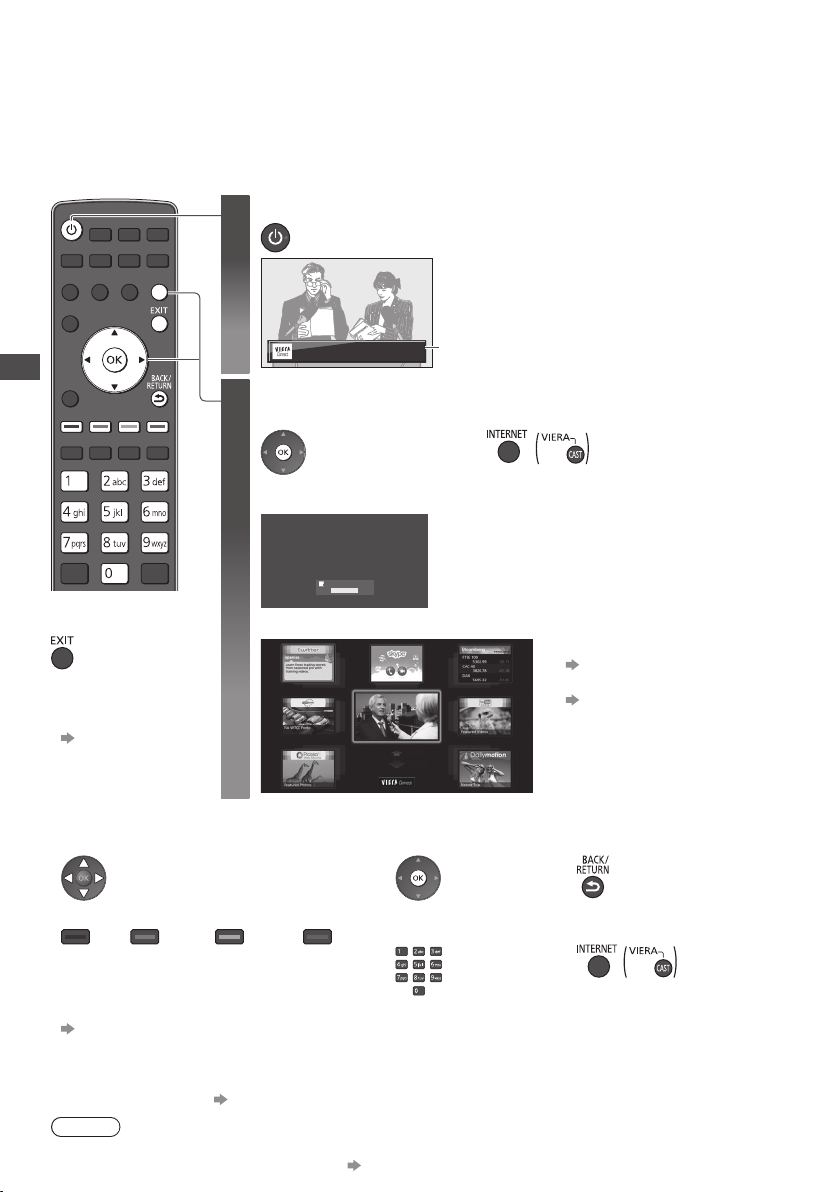
Using “VIERA Connect”
VIERA Connect is a gateway to the internet services unique to Panasonic and has expanded VIERA
CAST features greatly.
VIERA Connect allows you to access some specific websites supported by Panasonic, and enjoy
internet contents such as photos, videos, games, etc. from VIERA Connect home screen.
This TV has no full browser function and all features of websites may not be available.
•
Turn power on
1
Press for about 1 second
•
Mains power On / Off switch should be
•
On. (p. 10)
Every time you turn on the TV, VIERA Connect
introduction banner appears. The banner is
subject to change.
The button marking
•
varies depending on the
remote control supplied
with your TV.
To go to the next level
•
[MORE]
To back to the previous level
•
[BACK]
MORE
BACK
or
Depending on the usage conditions, it may
•
take a while to read all the data.
Messages might be displayed before
•
VIERA Connect home screen.
Please read these instructions carefully and
follow the on screen instructions.
Using “VIERA Connect”
■
To exit from
VIERA Connect
To set the VIERA
•
Connect instruction
banner display off
[VIERA Connect
Banner] (p. 47)
Enjoy selected internet content with VIERA Connect.
Simply press the OK / INTERNET button
Access VIERA Connect
2
While the banner is displayed
Example :
Welcome to VIERA Connect™
VIERA Connect™ home screen is subject to change without notice.
The services through VIERA Connect™ are operated by their respective service providers, and service may
be discontinued either temporarily or permanently without notice. Therefore, Panasonic will make no
warranty for the content or the continuity of the services.
All features of websites or content of the service may not be available.
Don’t show this message again
ENTER
Some content may be inappropriate for some viewers.
Some content may only be available for specific countries and may be presented in specific languages.
Example : VIERA Connect home screen
■ How to operate VIERA Connect (current as of January, 2011)
To move the cursor / select the item
•
When the key words are displayed on colour bar
•
(red) (green) (yellow) (blue)
Video communication (ex. Skype™) requires an exclusive Communication Camera TY-CC10W.
•
“Optional accessories” (p. 6)
For details, read the manual of the Communication Camera.
You can connect a keyboard and a gamepad via USB port for character input and playing games in VIERA Connect.
•
You can also operate the TV with a keyboard or a gamepad other than VIERA Connect features.
For more information
Note
If you cannot access VIERA Connect, check the network connections (p. 12) and settings (p. 14, 15).
•
For more information of VIERA Connect (p. 101)
18
•
“USB connection” (p. 118)
To access
•
When options with
•
numbers are displayed
To return to the previous screen
•
To return to VIERA Connect
•
home screen
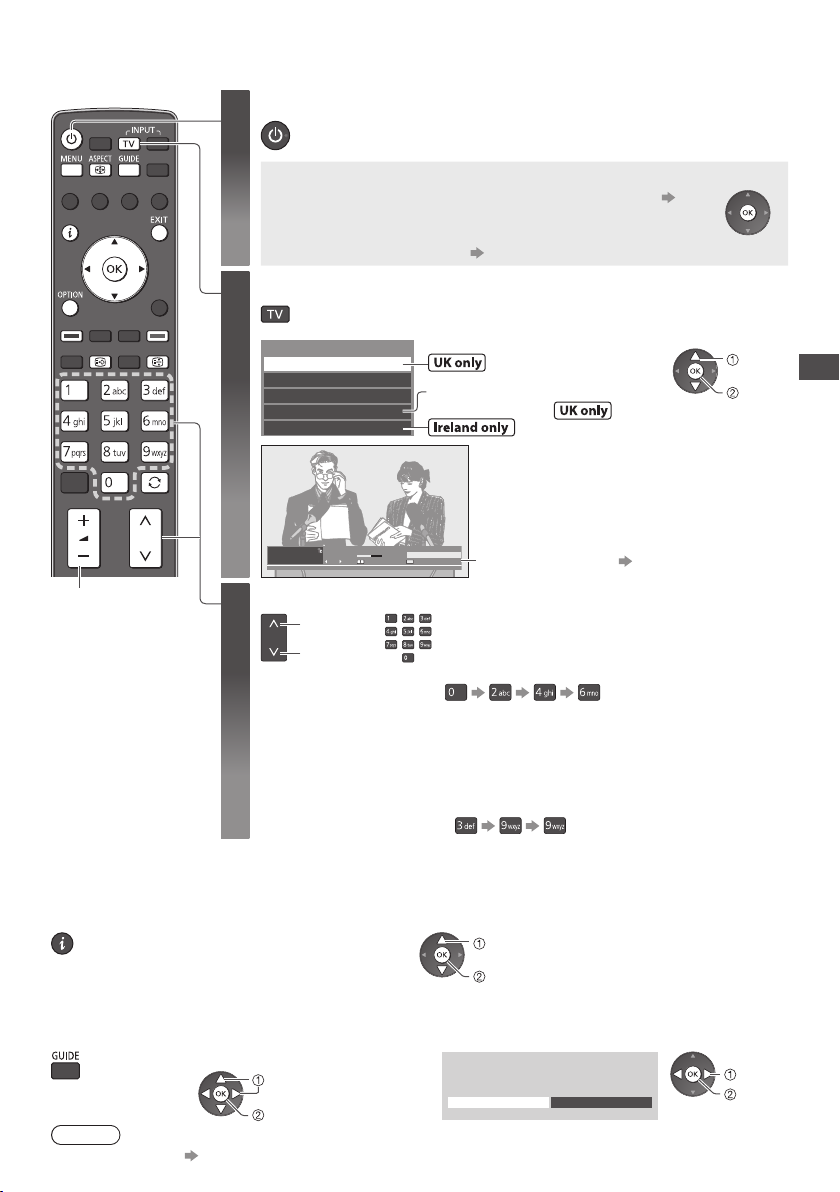
Watching TV
Turn power on
1
You can access to VIERA Connect and enjoy the various contents. (p. 18)
•
•
Select the mode (freesat, DVB, Analogue , Other Sat. or Satellite)
2
TV Selection
freesat
DVB
Analogue
Other Sat.
Satellite
Press for about 1 second
•
Mains power On / Off switch should be On. (p. 10)
•
■ VIERA Connect introduction banner appears
To remove this banner, leave for about 5 seconds or press
any buttons (except the buttons to access VIERA Connect).
To set this banner display off [VIERA Connect Banner] (p. 47)
The selectable modes vary depending on the selected country
•
and stored channels (p. 13).
Displayed if [Other Satellite Auto Setup]
(p. 60) is completed.
Also possible to select the mode pressing
•
the TV button repeatedly on the remote
control or side panel of the TV (p.10).
select
access
Watching TV
20:35
All DVB Channels
Select favourites
Information banner (p. 20)
freesat channel position numbers run in the
ranges 100 - 999 and 0100 - 0999.
To select a three or four-digit channel position
•
number, e.g. 0246
DVB and Other Sat. / Satellite channel position
numbers run from 1 onwards.
Analogue channel position numbers run in the
ranges 0 - 99.
To select a two or three-digit channel position
•
number, e.g. 399
Volume
Coronation Street
1
20:00 - 20:55
BBC ONE WALES
Now Info
Select a channel
3
up
down
or
■ Select a channel using Information banner (p. 20)
It is possible to confirm the channel name and programme information by using the Information banner
before changing channels.
1
Display Information banner if it is not displayed2 While the banner is displayed, select the channel
select channel
watch
■ Select a channel using TV Guide (p. 23)
It is possible to confirm the channel and programme information by using the TV Guide (EPG) before changing channels.
1
Display TV Guide
Note
To watch pay-TV “Using Common Interface” (p. 69)
•
2 Select a current
programme or channel
select
access
3 Select [View] (DVB mode)
Eastender
19:30- 20:00
View
Timer Programming
select
watch
19
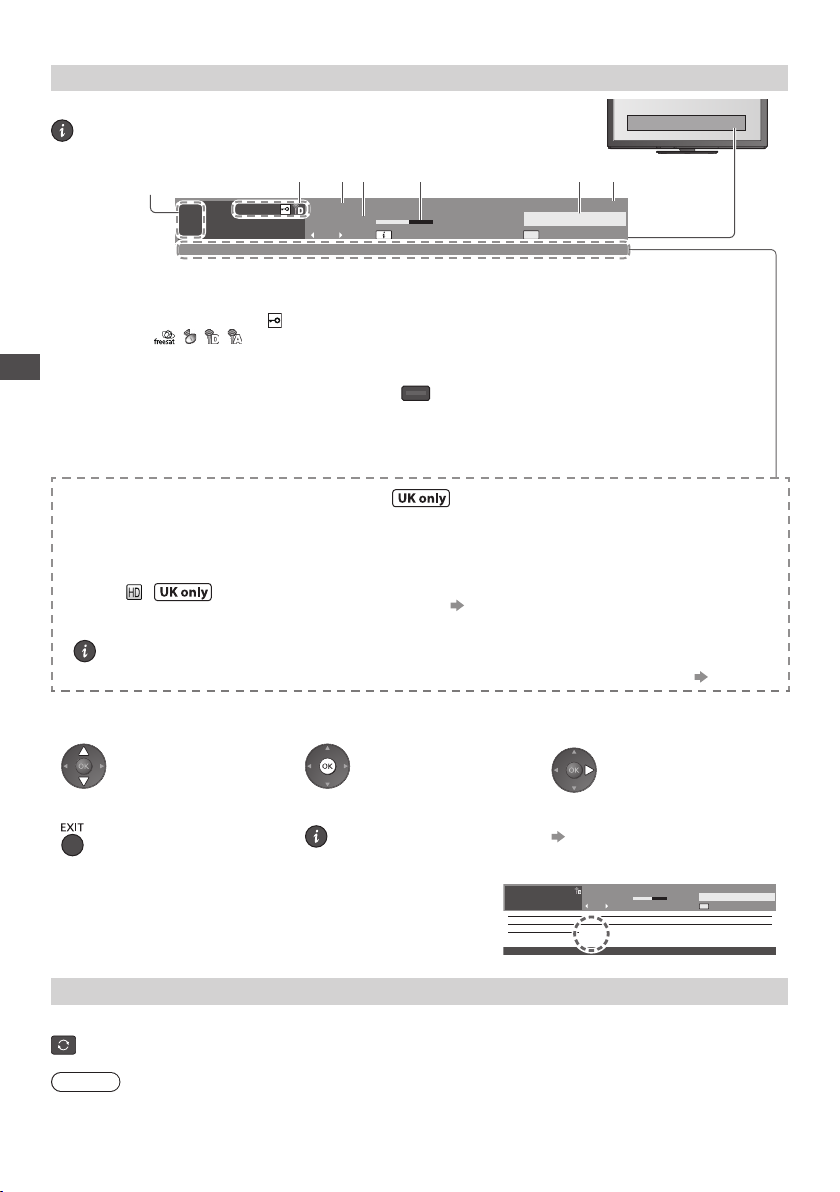
Other useful functions
Display Information banner
Display Information banner
Also appears when changing a channel
•
1
Example : DVB
1
ZDF
Mute STTLAD TEXTMulti Audio
HDTV
Bad signal
23 6 745
Coronation Street
20:00 - 20:55
Now
All DVB Channels
Select favouritesInfo
20:35
45
Channel position and name
1
Channel type ([Radio], [Data], [HDTV],
2
etc.) / Encrypted channel ( ) /
6
7
TV mode ( , , , )
Programme
3
Current time
4
Watching TV
Programme Start / Finish time
5
(except Analogue)
Channel number, etc. (Analogue)
Features available / Message meanings
[Mute]
Sound mute On
[Bad signal]
Poor TV signal quality
[Also in
]
Same programme available as HD broadcast
To display the extra information for details
•
[AD]
Audio Description service available
This function can aid visually-
•
impaired viewers by adding
an additional audio track to
describe events
For settings (p. 45)
•
[STLL]
Subtitle service available
To confirm another tuned
•
channel name
To hide
•
[AD], [STTL], [TEXT], [Multi Audio] indications are displayed
•
as available on particular programmes, but may not be
To watch the channel listed in
•
the banner
Extra information (except Analogue)• To set display timeout
•
(Press again to hide the
banner)
available for all individual programmes being broadcast.
Display the extra information to confirm availability of these
functions.
Progress time indicator of the selected programme
(except Analogue)
[All DVB Channels] , [freesat Channel List], [All
Other Sat. Channels], [All Satellite Channels] or
[Favourites1-4] (p. 57)
To switch (DVB or Other Sat. / Satellite)
•
(blue)
[TEXT]
Teletext service available
[Multi Audio]
Multiple audio available
on screen.
[Stereo], [Mono], [NICAM]
Audio mode
1 - 90
Off Timer remaining time
For settings (p. 21)
•
Information on the next
•
programme (except Analogue)
[Banner Display Timeout]
(p. 47)
Example :
1
BBC ONE WALES
Coronation Street
20:00 - 20:55
Now
[AD]
All DVB Channels
Select favourites
AD
20:35
Last view
Switch to previously viewed channel or input mode easily
Press again to return to the present view.
•
Note
Switching channel is not available while the recording of Timer Programming, Direct TV Recording or
•
One Touch Recording is in progress.
Watching less than 10 seconds is not regarded as the previously viewed channel or input mode.
•
20
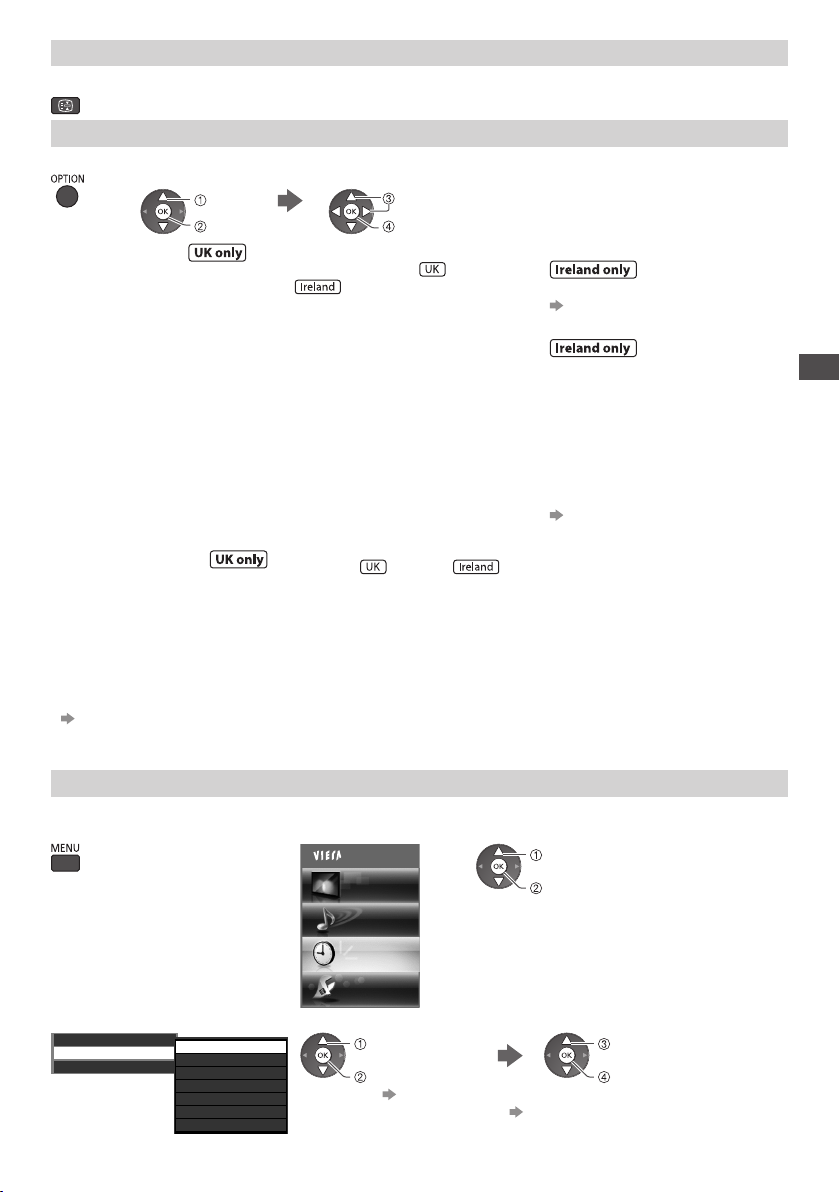
Hold
Freeze / unfreeze picture
Display the selectable settings for the current status
Check or change the current status instantly
[Multi Audio / AD]
(freesat mode)
Allows you to select between
alternative language or Audio
Description for sound tracks
(if available)
Set Audio Description [Auto]
•
in the Sound Menu (p. 45) to
select the audio description
sound track. In freesat mode,
Audio Description cannot be
controlled separately from the
audio description sound track.
This setting is not memorized
•
and it will return to the default
setting once you exit the
current programme.
[Audio Description]
(DVB mode)
Set to [Auto] if the programme
has Audio Description service,
then you will hear an additional
audio track to describe events
on screen
To adjust the volume for Audio
•
Description
[Audio Description Menu]
(p. 45)
To change
•
select
access
select / change
store
[Multi Audio]
(DVB, Other Sat.
mode)
or Satellite
Allows you to select between alternative
language for sound tracks (if available)
This setting is not memorized
•
and it will return to the default
setting once you exit the current
programme.
[Monaural Audio]
(except Analogue mode)
Allows you to select stereo /
monaural (if available)
This setting is not memorized and it
•
will return to the default setting once
you exit the current programme.
[Sub Channel]
(Other Sat. or Satellite mode)
Allows you to select the multifeed
programme - sub channel (if available)
[Subtitle Language]
(except Analogue mode)
Allows you to select the language
in which subtitles should appear
(if available)
This setting is not memorized and it
•
will return to the default setting once
you exit the current programme.
[Teletext Character Set]
Sets the teletext language font
[Setup Menu] (p. 46)
[Teletext Language]
(DVB or Satellite mode)
Allows you to select between
alternative language for teletext
(if available)
[NICAM]
(Analogue mode)
Switches NICAM sound
(if available)
[Sound Menu] (p. 44)
[Volume Correction]
Adjusts volume of individual
channel or input mode
[Safely remove USB]
Takes this operation to remove
the connected USB device
safely from the TV
Watching TV
Off Timer
Turn the TV off automatically after a fixed period (Off / 15 / 30 / 45 / 60 / 75 / 90 minutes)
1 Display the menu 2 Select [Timer]
3 Select [Off Timer] and set the time
Timer Programming
Off Timer
Auto Standby
Off
15
30
45
60
75
90
minutes
minutes
minutes
minutes
minutes
minutes
•
•
•
Main Menu
Picture
Sound
Timer
Setup
select
[Off Timer]
access
To cancel Set to [Off] or turn the TV off.
To display the remaining time “Display Information banner” (p. 20)
When the remaining time is within 3 minutes, the remaining time
will flash on the screen.
select
access
select the time
store
21
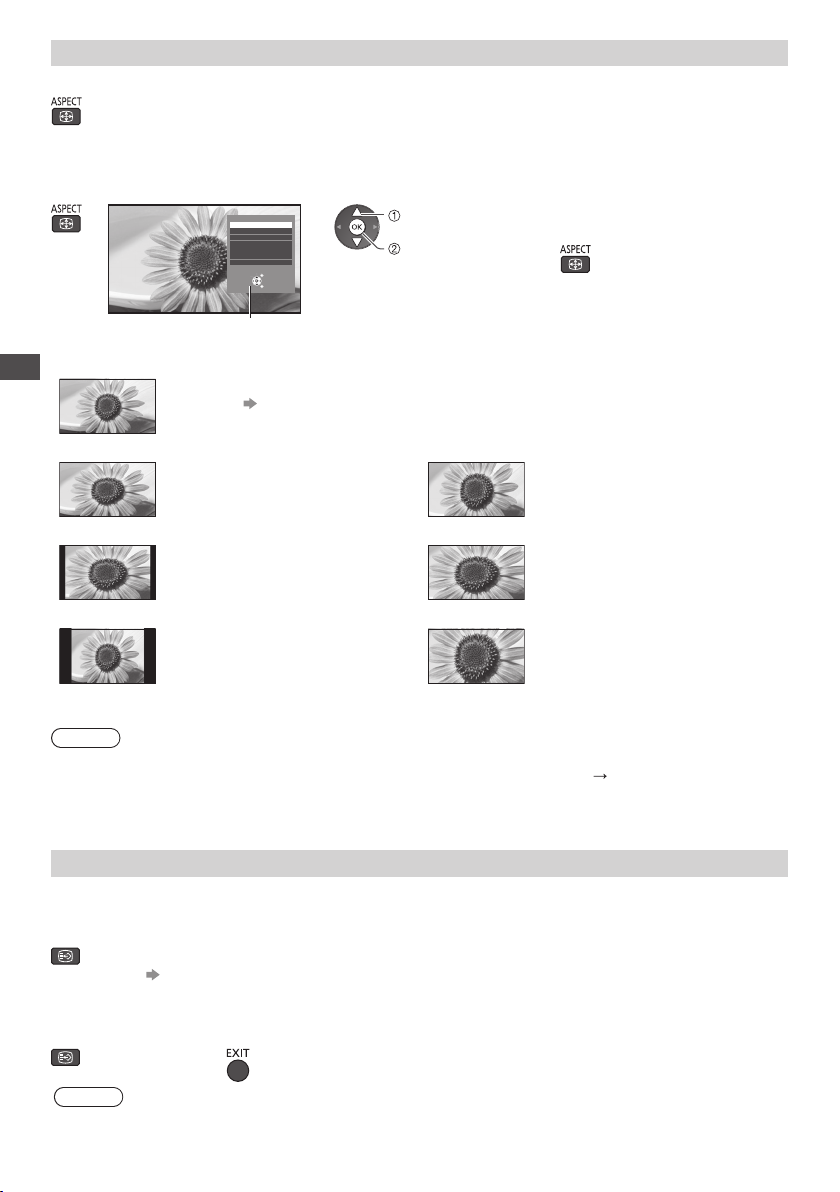
Aspect
Change the aspect ratio (image size)
Enjoy viewing the image at its optimum size and aspect.
Programmes usually contain an “Aspect Control Signal” (Widescreen signal, etc.), and the TV
will choose the aspect ratio automatically according to the “Aspect Control Signal” (p. 113).
■ If you would like to change the aspect ratio manually
1 Display Aspect Selection list 2 While the list is displayed, select the mode
You can also change the mode
Aspect Selection
Auto
16:9
14:9
4:3
Zoom1
Zoom2
Zoom3
Change
Select
EXIT
RETURN
select
store
Aspect Selection list
•
only using the ASPECT button.
(Press repeatedly until you
reach the desired mode)
[Auto]
Watching TV
The best ratio is chosen and the image expanded to fill the screen.
For details (p. 113)
[16:9] [Zoom1]
Directly displays the image at 16:9
without distortion (anamorphic).
Displays a 16:9 letterbox or 4:3
image without distortion.
[14:9] [Zoom2]
Displays the image at the
standard 14:9 without distortion.
Displays a 16:9 letterbox
(anamorphic) image full-screen
without distortion.
[4:3] [Zoom3]
Displays the image at the
standard 4:3 without distortion.
Displays a 2.35:1 letterbox
(anamorphic) image full-screen
without distortion. At 16:9, displays
the image at its maximum (with
slight enlargement).
Note
Aspect is fixed to [16:9] when [Viewing Mode] is set to [Game] in the Picture Menu.
•
Aspect cannot be changed in teletext service and 3D mode (except for [2D 3D] mode in [3D Mode
•
Selection] (p. 38)).
Aspect mode can be memorized separately for SD (Standard definition) and HD (High definition)
•
signals.
Display subtitles
Subtitles may not be displayed properly in 3D images.
•
■ freesat, DVB or Other Sat. / Satellite mode
Display / hide subtitles (if available)
To change the language for DVB (if available)
•
[Preferred Subtitles] (p. 46)
■ Analogue mode
Display subtitles Hide subtitles
Note
This is the same as switching to Analogue teletext service and selecting “P888” (subtitle service). (p. 30)
•
You cannot change the channel when this function is active.
•
22
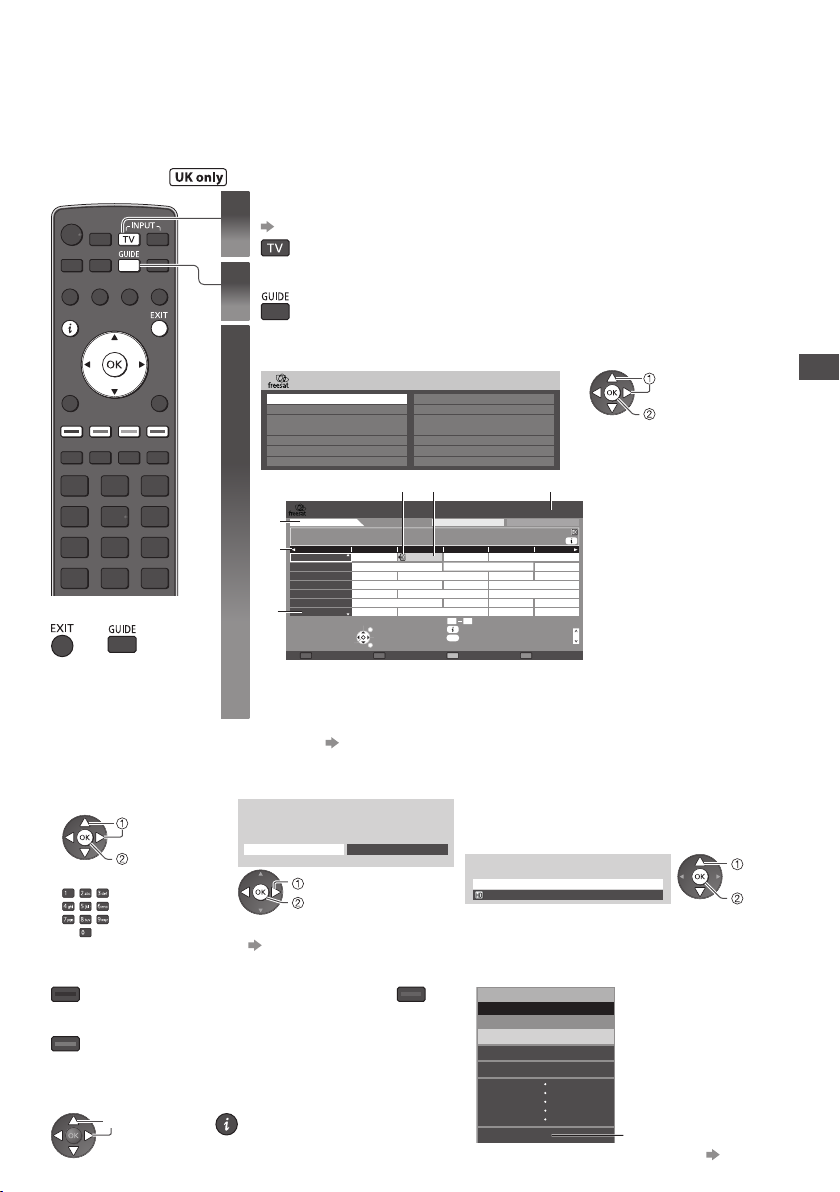
Using TV Guide
TV Guide−Electronic Programme Guide (EPG) provides an on screen listing of the programmes currently
broadcast and the forthcoming broadcasts over the next seven days (depending on the broadcasters).
When this TV is turned on for the first time, or the TV is switched off for more than a week, it may take
•
some time before TV Guide is completely shown.
(freesat)
Select freesat
1
(p. 19)
Display the Channel Genre selection list
2
Select the genre and view TV Guide
3
Example :
Channel Genre Selection
■
To return to TV
or
All Channels
Entertainment
News & Sport
Movies
Lifestyle
Music
Children
Example :
Wed 27 Oct 2010 Search All Channels
4
1 BBC ONE
20:00 - 20:30 DIY SOS : We open in the Battersbys
2
3
There might be some programmes displayed as greyed-out in TV
•
Guide. These are the Off-Air programmes (non-running programmes).
19:30 20:00 20:30 21:00 21:30
Time:
Eastender DIY SOS The Bill
BBC ONE101
Hot Wars Holiday Program
BBC 2W
102
Emmerdal.
BBC NEWS
103
10 O’ clock News BBC
BBCi
104
BBC THRE
105
BBC FOUR
106
BBC Radio
107
Select channel
EXIT
View / Timer Prog.
-24 hours +24 hours Search Channel Genre
Select programme
RETURN
Special Interest
Radio
Shopping
Gaming & Dating
Interactive
Regional
Favourites
56 1
TV Guide Wed 27 Oct 2010 10:46
Coronation Street
Pepsi Char.
Enter Channel
09
Info
RETURN
GUIDE
Red Cap
The Bill
Good bye
CoastSpring watchPanorama
NewsPop IdolI’m A Celebrity
The Bill
Drama
Cinema
Shop
Sports15 To 1Rugby
Page down
Also in
Page up
■ To change the layout of TV Guide [TV Guide View] (p. 45)
■ To watch the programme
1
Select a current
programme or channel
select
access
or
2 Select [View]
Eastender
19:30- 20:00
View
To use Timer Programming
•
(p. 26)
Timer Programming
select
watch
If a programme exists in both HD and SD
•
broadcasts, the [View Options] screen will be
displayed to select HD or SD broadcast.
DIY SOS
View Options
101 BBC ONE 19:30-20:00 Wed 27 Oct 2010
119 BBC HD 19:30-20:00 Wed 27 Oct 2010
■ To the previous day ■ To view a channel list of the selected genre
(red)
■ To the next day
(green)
■ View details of the programme
1
Select the programme
select
2 View details
Press again to
•
return to TV Guide.
(blue)
Channel Genre
All Channels
All Channels
Entertainment
News & Sport
Favourites
select
view
Current date and time
1
TV Guide time
2
Channel position and name
3
TV Guide date
4
Some programmes may
5
also be broadcast in HD
You can select HD or
•
SD broadcast before
viewing or setting
Timer Programming.
6 Programme
select
watch
(Channel Genre list)
To list favourite
•
channels (p. 54)
Using TV Guide
23
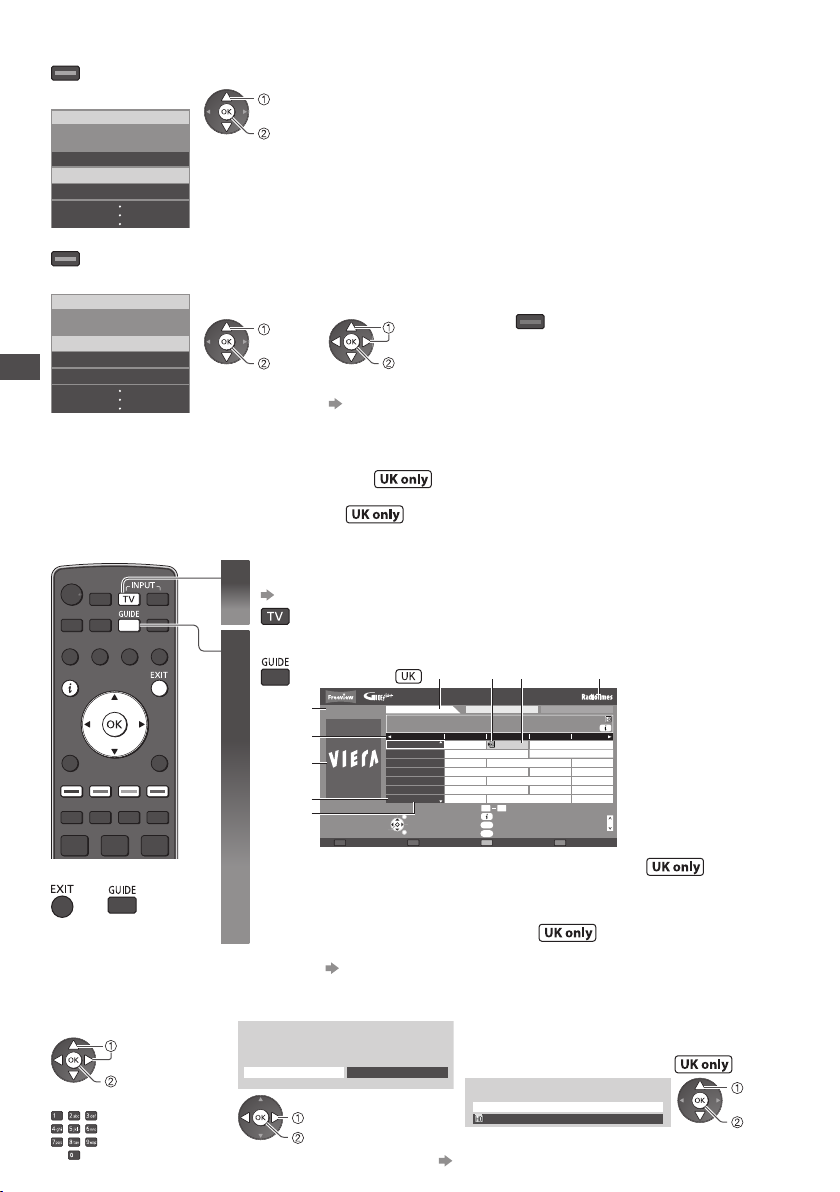
■
To search programme types and view a channel list of the searched programmes
(yellow)
(Search list)
Search
select type
view
Search Titles...
Movie
News and Factual
■ To search programme titles and view a list of the searched programmes
(yellow)
(Search list)
Search
Search Titles...
Movie
News and Factual
Using TV Guide
1
Select
[Search Titles...]
select
access
2 Set characters
(maximum: 19 characters)
select
set
To use numeric buttons
•
“Characters table for
numeric buttons” (p. 117)
3 Start
[Search]
(green)
All the programme
•
titles including the word
you set will be listed.
Searching without
•
any characters will
list all programmes
including current
programmes.
(DVB or Analogue)
This TV supports the GUIDE Plus+ system.
•
The Rovi branding partner will supply the rating information in the programme information and the
•
recommended group in the Search list.
DVB and Analogue channels are displayed on the same TV Guide screen. [D] means DVB channel
•
and [A] means Analogue channel. There will be no programme listings for Analogue channels.
Select DVB or Analogue
1
(p. 19)
View TV Guide
2
Example :
Wed 27 Oct 2010
1
10:46
2
3
4
5
Timer Programming
■
To return to TV
or
Some programmes may also be broadcast in HD
7
You can select HD or SD broadcast before viewing or setting Timer Programming.
•
8 Programme
Logo of the Rovi branding partner
9
■ To change the layout of TV Guide [TV Guide View] (p. 45)
■ To watch the programme
1
Select a current
programme or channel
select
access
or
24
2 Select [View] (DVB mode)
Eastender
19:30- 20:00
View
select
watch
To use Timer Programming (p. 26)
•
Wed 27 Oct Search All Channels
1 BBC ONE
20:00 - 20:30 DIY SOS : We open in the Battersbys
D
1
D
7
D
14
D
70
D
72
105
D
719
D
Select channel
-24 hours +24 hours Search Category
Timer Programming
678 9
TV Guide
19:30 20:00 20:30 21:00
Time:
Das Erste DIY SOS Holiday News
BBC ONE
Hot Wars Holiday Program
BBC THREE
Emmerdal.
E4
BBC FOUR
BBC 2W
BBCi
BBC Radi
EXIT
Select programme
RETURN
Coronation Street
10 O’ clock News BBC
•
Pepsi Char.
Enter Channel
09
Info
RETURN
GUIDE
OPTION
Select Advert
If a programme exists in both HD and SD broadcasts,
the [View Options] screen will be displayed to select
HD or SD broadcast. (DVB mode)
DIY SOS
View Options
101 BBC ONE 19:30-20:00 Wed 27 Oct 2010
119 BBC HD 19:30-20:00 Wed 27 Oct 2010
Also in
The Bill
Good bye
CoastSpring watchPanorama
NewsPop IdolI’m A Celebrity
Sports15 To 1Rugby
Page up
Page down
Current date and time
1
TV Guide time
2
Advertisement
3
[D] : DVB
4
[A] : Analogue
Channel position
5
and name
TV Guide date
6
select
watch
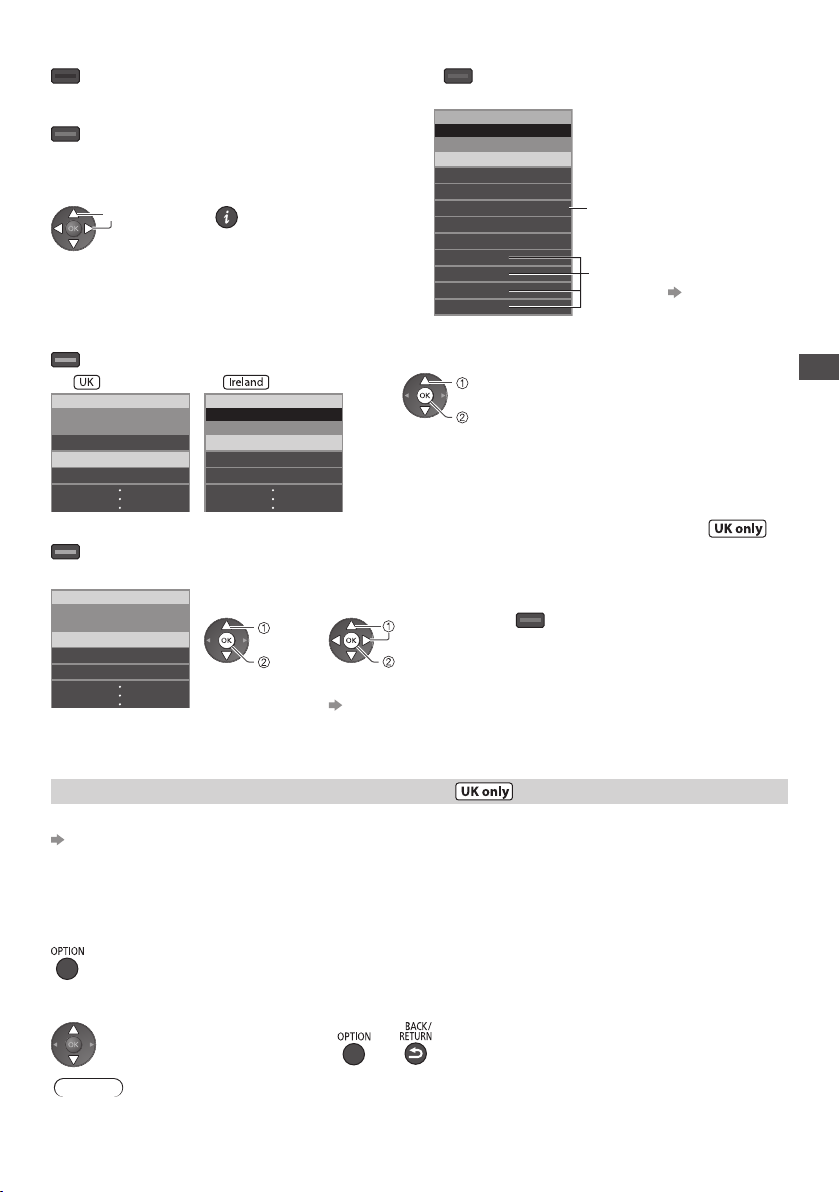
■ To the previous day (DVB mode) ■
To view a channel list of the selected category
(red) (blue)
■ To the next day (DVB mode)
(green)
■ View details of the programme (DVB mode)
1
Select the programme
select
■
To search programme types and view a channel list of the searched programmes (DVB mode)
2 View details
Press again to return to
•
TV Guide.
(Category list)
Category
All Channels
All Channels
All DVB Channels
All HD Channels
All Analogue Channels
Free DVB Channels
TV/Data DVB Channels
Favourites1
Favourites2
Favourites3
Favourites4
Only Analogue
channels are listed
To list favourite
•
channels (p. 57)
(yellow)
(Search list)
Search
Search Titles...
Movie
News and Factual
All Types
Movie
News
(Type list)
Prog.Type
All Types
select type
view
Using TV Guide
■ To search programme titles and view a list of the searched programmes
(DVB mode)
(yellow)
(Search list)
Search
Search Titles...
Movie
News and Factual
1
Select
[Search Titles...]
select
access
2
Set characters
(maximum: 19 characters)
select
set
To use numeric buttons
•
“Characters table
for numeric buttons”
3 Start
[Search]
(green)
All the programme
•
titles including the
word you set will be
listed.
Searching without
•
any characters will
list all programmes
including current
programmes.
(p. 117)
View advertisement (DVB or Analogue mode)
Enter your postcode when using this function for the first time
[Guide Plus+ Postcode] in [TV Guide Settings] (p. 45)
If you have already entered your postcode in “Auto Setup” - when first using the TV (p. 13), you do not
have to enter it again.
If you enter an incorrect postcode for your area, or no postcode is entered, advertisements may not be
displayed correctly.
Display advertisement information
To display the latest advertisement, you will need to update the information.
•
To update the information continuously, the TV must be left in Standby mode.
■ To change advertisements ■ To return to TV Guide
Note
Some advertisements are for future programmes.
•
In this case it is possible to use the Guide link programming function.
The advertisements displayed on the TV Guide are sent from the GUIDE Plus+ system so that they cannot
•
be deleted manually or will not be lost even when the TV is turned Off with Mains power On / Off switch.
or
25
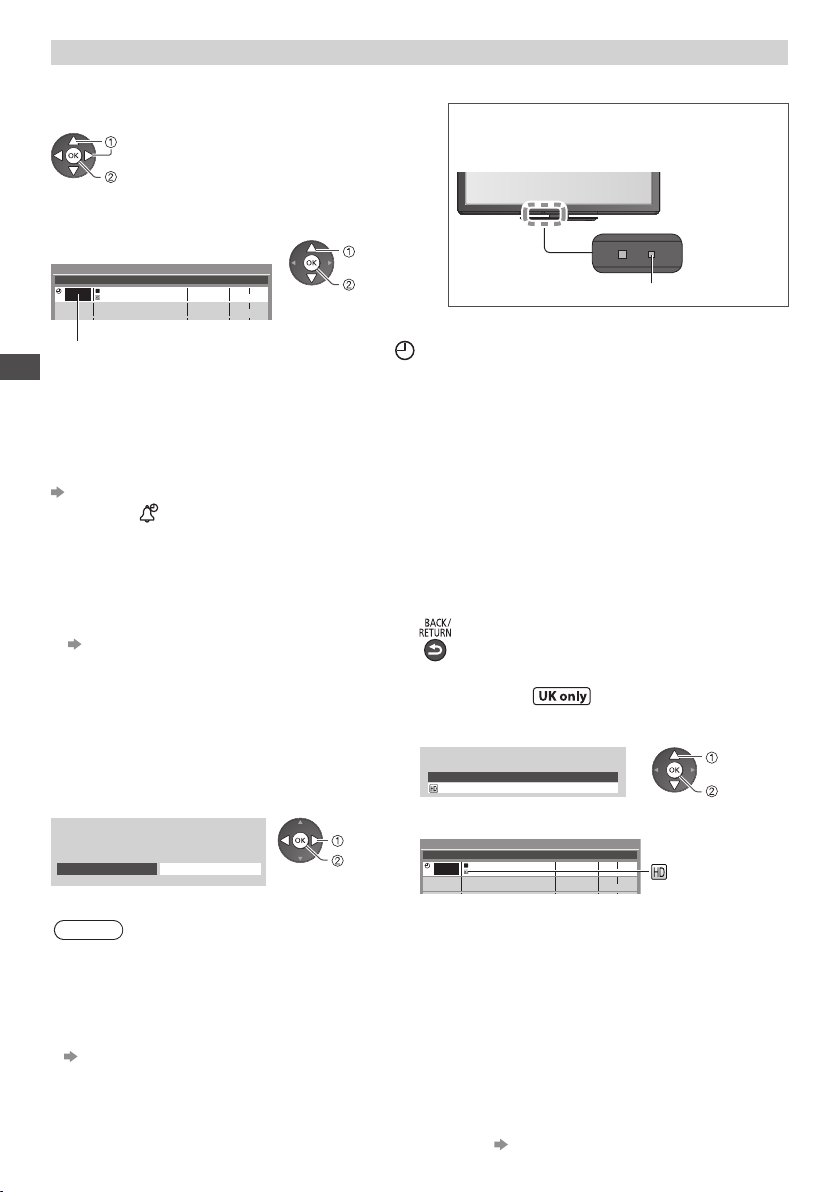
Timer Programming (freesat or DVB mode)
Timer Programming is a timer to remind watching or record the programme to the external recorder,
the USB HDD or the SD Card.
1 Select the forthcoming programme
select
set
LED will turn to orange if Timer Programming
is set. (Orange LED will flash if the recording
of Timer Programming is in progress.)
2 Select the function ([Ext Rec.],
[USB HDD Rec.], [SD Card Rec.] or [Reminder])
(Timer Programming screen)
Timer Programming
Function No. Channel Name Date Start End
Ext Rec.
D
DIY SOS
--- --/-- --:-- --:-----
Wed 27.10.2010 10:46
Wed 27 Oct
19:30119 BBC HD 20:00
(30 min.)
(--- min.)
[Ext Rec.] / [USB HDD Rec.] / [SD Card Rec.] : :
to record the programme to the external recorder, the USB HDD or the SD Card
When the start time comes, the channel will be switched automatically and the video and audio signals
Using TV Guide
will be output. 2 minutes before the starting time, a reminder message appears if you are watching TV.
For [USB HDD Rec.] / [SD Card Rec.], you can select a recording mode :
[DR] : Direct recording (normal mode)
[LT1] : Long time recording
[LT2] : Extra long time recording
“Recording time for the USB HDD / SD Card Recording” (p. 116)
[Reminder] :
to remind you to watch the programme
When you are watching TV, a reminder message appears 2 minutes before the start time. Press the
OK button to switch to the programmed channel.
select
store
LED
■ To check / change /
■ To return to TV Guide
cancel a timer programming event
“Timer Programming” (p. 62)
■ If you select a current programme ■ If a programme exists in both HD and SD
broadcasts
A confirmation screen asking whether you wish to
watch or record the programme will appear.
Select [Timer Programming] and set [Ext Rec.],
[USB HDD Rec.] or [SD Card Rec.] to record from
the time you finish the timer programming event
setting.
Eastender
19:30- 20:00
View
Timer Programming
select
access
Note
This function is not available in Analogue mode.
•
Timer Programming reminder messages will remain displayed until one of the following occurs:
•
• You press the OK button to view the programme or the EXIT button to cancel the reminder.
• The timer programming event that the reminder is set for ends.
No other channel can be selected while the recording of Timer Programming is in progress.
•
When recording programmes, be sure to make the proper settings on the recorder connected to the TV.
•
(p. 62)
When recording programmes to the USB HDD, be sure to format the USB HDD and enable it for
•
recording in [Recording Setup] (p. 75).
When recording programmes to the SD Card, prepare a new SD Card or the SD Card formatted with
•
this TV. (p. 76)
For more information of the USB HDD / SD Card Recording. (p. 74, 116)
•
26
The [Timer Options] screen will be displayed to
select HD or SD broadcast.
DIY SOS
(Timer Programming screen)
Timer Programming
Function No. Channel Name Date Start End
Ext Rec.
Timer Options
101 BBC ONE 19:30-20:00 Wed 27 Oct 2010
119 BBC HD 19:30-20:00 Wed 27 Oct 2010
Wed 27.10.2010 10:46
D
DIY SOS
--- --/-- --:-- --:-----
Wed 27 Oct
19:30119 BBC HD 20:00
(30 min.)
(--- min.)
will be displayed
if HD broadcast
is set.
select
set
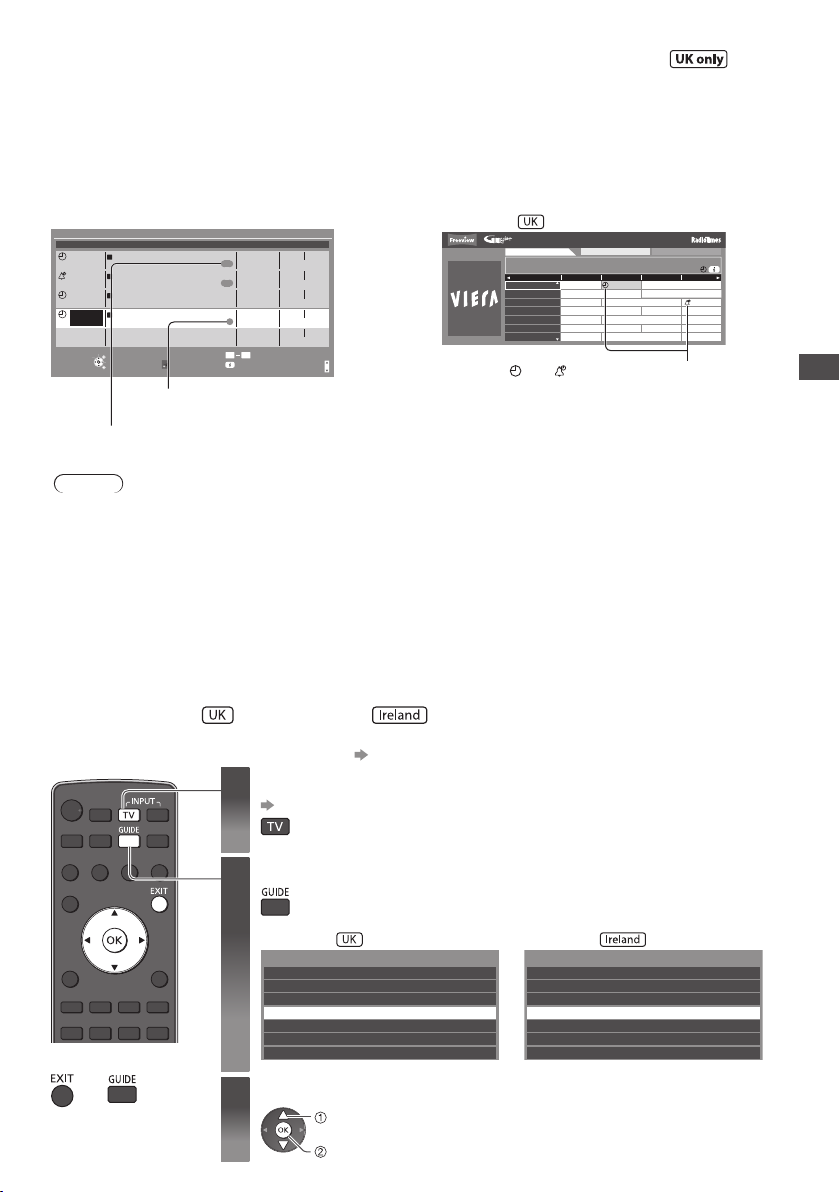
Guide link programming (Timer Programming from the TV Guide signal)
Guide link programming is Timer Programming which is controlled by information from the TV Guide;
if programme start and end times are changed by the broadcaster, the timer programming event will
follow the change.
A Split Programme programming is a Guide link programming which is interrupted by one or more
other programmes.
Note that Guide link programming (including Split Programme programming) only works reliably if
correct information is received from broadcasters.
Timer Programming
Store timer
(Timer Programming screen)
Function No. Date Start EndChannel Name
Ext Rec. Wed 27 Oct
D
7 BBC ONE
DIY SOS
Reminder
D
14 E4 21:00 22:30
The Bill
Ext Rec.
72 BBC 2W
D
<TIMER>
Ext Rec.
---
BBC ONE1
D
Red Cap
------
Change function
EXIT
Select
RETURN
Remaining Capacity:
500GB (50%)
Guide
Wed 27 Oct
Guide
Wed 27 Oct
Thu 28 Oct
S/P
9
0
Wed 27 Oct 2010 10:46
20:00 20:30
(30 min.)
(90 min.)
22:45 23:00
(15 min.)
10:30 11:30
(60 min.)
--:----:-- --:--
(--- min.)
1/1
“S/P” is displayed if the timer is set from the TV
Guide and the programme is a Split Programme
“Guide” is displayed if the timer is set from the
TV Guide (Guide link programming)
Note
If you edit the start time or end time of a Guide link programming event by more than 10 minutes, it will no
•
longer follow the broadcaster’s changes to the start or end time. The start and end times will become fixed.
Whilst making the Split Programme programming event for [Ext Rec.], [USB HDD Rec.] or [SD Card
•
Rec.], you cannot record any channels between the interrupted programmes.
The Split Programme programming event for Reminder will be cleared by pressing the OK button
•
once to view.
The Split Programme programming event for Reminder will switch to the programmed channel by
•
pressing the OK button even if it is between the interrupted programmes.
The Split Programme programming does not work if the separated parts are broadcast on different
•
channels.
Example :
Wed 27 Oct 2010
10:46
TV Guide
Wed 27 Oct Search All Channels
1 BBC ONE
20:00 - 20:30 DIY SOS : We open in the Battersbys
19:30 20:00 20:30 21:00
Time:
Das Erste DIY SOS Holiday News
D
BBC ONE
1
Hot Wars Holiday Program
D
BBC THREE
7
Emmerdal.
D
E4
14
D
BBC FOUR
70
D
BBC 2W
72
105
D
BBCi
719
D
BBC Radi
Coronation Street
10 O’ clock News BBC
Pepsi Char.
The Bill
Good bye
CoastSpring watchPanorama
NewsPop IdolI’m A Celebrity
Sports15 To 1Rugby
“ ” or “ ” will be displayed in the TV
Guide if Timer Programming is set as
the Guide link programming.
Using TV Guide
(Other Sat. / Satellite )
In Other Sat. or Satellite mode, TV Guide is not available. In stead, Channel List will appear.
To tune in Other Sat. / Satellite Channels (p. 60)
•
Select Other Sat.
1
(p. 19)
Display the Channel List
2
■
To return to TV
or
Example :
All Other Sat. Channels
2 freesatHome
3 freesatSSU
4 Brit Shorts
5 HINRG LOWNRG
6 WELL Class
7 GROOVE
8-
Select the channel
3
select
watch
Example :
Satellite Channel List
2 freesatHome
3 freesatSSU
4 Brit Shorts
5 HINRG LOWNRG
6 WELL Class
7 GROOVE
8-
27
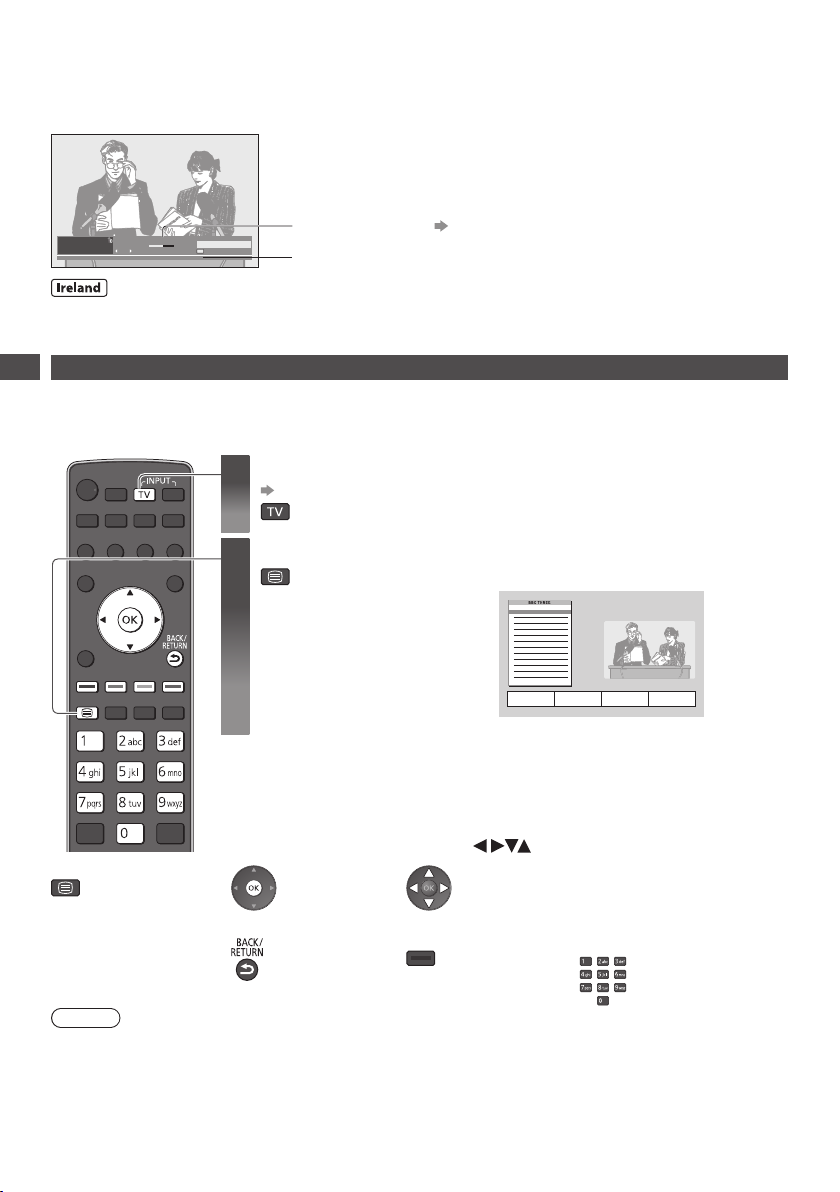
Viewing Teletext
You can enjoy news, weather forecasts and subtitles, etc. (depending on the broadcaster)
The availability of teletext services for a programme is indicated by [TEXT] in the information banner.
•
Information banner
Coronation Street
1
20:00 - 20:55
BBC ONE WALES
Now
Depending on the broadcaster, the digital teletext (MHEG) services may not be available. In this case,
the operation of the teletext services may be the same as the analogue teletext services (p. 29).
TEXT
All DVB Channels
Select favourites
20:35
Displayed if programme has teletext service
(p. 20)
Digital teletext (MHEG)
Viewing Teletext
Digital teletext services differ greatly from analogue teletext.
When you switch to a digital teletext service, the images you see can contain graphics and text, laid out
and controlled in a manner decided by the broadcaster.
Select freesat or DVB
1
(p. 19)
freesat and DVB programmes have
Switch to Teletext
2
•
digital teletext services (MHEG).
Example :
17:51 28 Feb
■ How to operate services
In all cases, it is possible to navigate the pages using buttons on the remote
control, but because the commands available must apply to all manufacturers
of digital equipment, some on screen commands may not correspond exactly
to the remote control buttons.
■
To return to TV
Select, go
•
Symbol :
•
Back key
•
Note
As soon as you switch to a digital channel with links to a teletext service, software is downloaded in
•
the background to enable the teletext function. This means that when switching to a digital channel,
you should wait for approximately 5 seconds before pressing the TEXT button - this will allow the
software to download. If you press the TEXT button before download is complete, it will be ignored and
you will have to press the TEXT button again when the download is complete.
While navigating digital teletext, you will find there is a short delay when moving between pages while
•
the page downloads. There is often a prompt shown somewhere on the page (for example “Loading”)
to let you know that this is happening.
28
Coloured characters
•
Coloured button
When options with numbers
•
are displayed
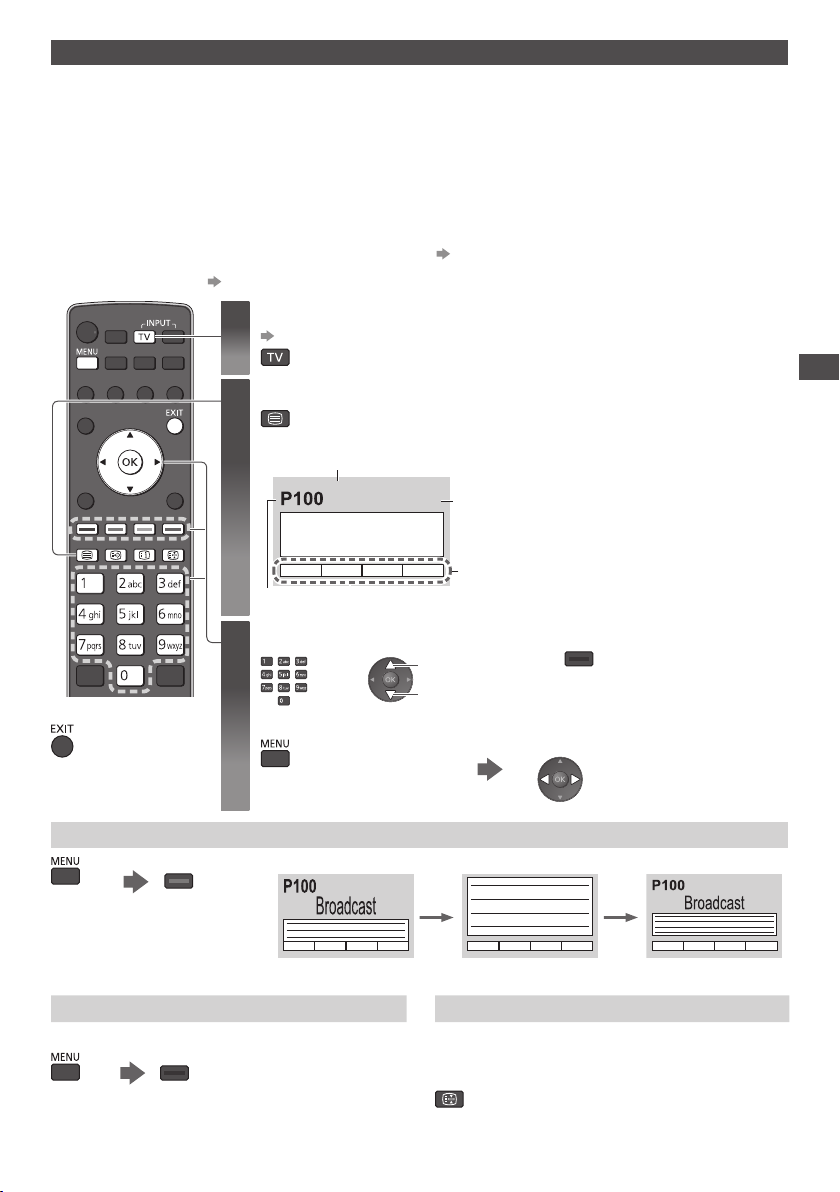
Analogue teletext
Analogue teletext services are the text information provided by the broadcasters.
The features may vary depending on the broadcasters.
What is FASTEXT mode?
In FASTEXT mode, four differently coloured subjects are situated at the bottom of the screen. To access
more information about one of these subjects, press the appropriately coloured button. This facility
enables fast access to information on the subjects shown.
What is List mode?
In List mode, four differently coloured page numbers are situated at the bottom of the screen. Each of these
numbers can be altered and stored in the TV’s memory. “Store frequently viewed pages” (p. 30)
■ To change mode
[Teletext] (p. 46)
Select Analogue
1
(p. 19)
■
To return to TV
FULL / TOP / BOTTOM
(green)
Switch to Teletext
2
Sub page number
<< 01 02 03 04 05 06 07 >>
17:51 28 Feb
TELETEXT
Displays the index page (content varies
•
depending on the broadcasters)
Time /
date
INFORMATION
Colour bar
Current page number
Select the page
3
or
up
down
or
Coloured button
(Corresponds to the colour bar)
■ To adjust contrast
As the blue bar is displayed
(Press twice)
(TOP) (BOTTOM) Normal (FULL)
Viewing Teletext
(Expand the TOP half)
Reveal hidden data
Reveal hidden words e.g. quiz page answers Stop automatic updating
Press again to
(red)
•
rehide
(Expand the BOTTOM half)
HOLD
(If you wish to hold the current page without
updating)
Press again to resume
•
29
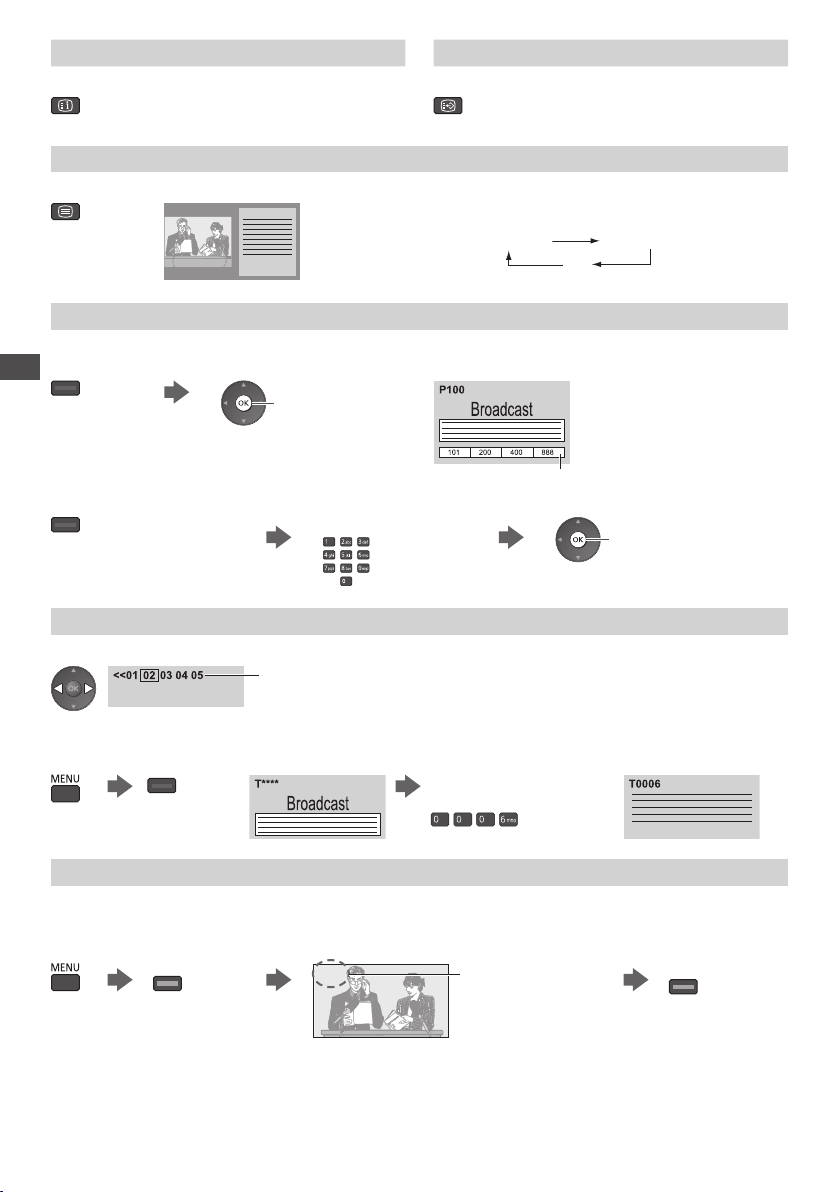
INDEX Subtitles
Return to the main index page View a favourite page stored
Factory setting is “P888” (subtitle
•
service) on the blue button (List mode).
View in multi window
Watch TV and Teletext in two windows at once
Operations can be made only in Teletext screen.
•
Each time pressed: Teletext TV and Teletext
•
TV
Store frequently viewed pages
Store frequently viewed pages in the colour bar (List mode only)
As page is displayed
Viewing Teletext
(Corresponding
coloured button)
press and hold
The number changes to white.
■ To change stored pages
Enter new page number
Coloured button you want to
change
View sub page
View sub page (Only when teletext is more than one page)
The number of sub pages varies depending
Appears at top of the
screen
•
on the broadcasters (up to 79 pages).
It may take some time for searching, during
•
which time you can watch TV.
■ To view specific sub page
(blue)
Enter the 4-digit number
example : P6
If you wish to use
•
Subtitles, do not
change number on
blue button.
press and hold
Watch TV while waiting for update
View the TV picture while searching for a teletext page
Teletext automatically updates itself when new information becomes available.
Changes to TV screen temporarily
(yellow)
The news page provides a function that indicates arrival of latest news (“News Flash”).
•
P108
(You cannot change the channel.)
Appears when
updating is
completed
30
View the
updated page
(yellow)
