Panasonic TX-L37E30E, TX-L32E30E, TX-L42E30E Operating Instructions

T
Operating Instructions
LCD Television
M odel No.
TX-L32E30E
TX-L37E30E
TX-L42E30E
T hank you for purchasing this Panasonic product.
Please read these instructions carefully before operating this product and retain
them for future reference.
T he images shown in this manual are for illustrative purposes only.
Please refer to Pan Eu
Panasonic dealer for assistance.
English
ropean Guarantee Card if you need to contact your local
QB0E2097U-1

Experience an amazing level of multimedia
excitement
Enjoy rich multimedia
U SB device
SD Card
N etwork
Amplifier with
Speaker system
DVD Recorder
VCR
DVD Player
Blu-ray Disc Player
Notice for DVB / Data broadcasting / IPTV functions
T his TV is designed to meet the standards (as of August, 2010) of DVB-T (MPEG2 and MPEG4-AVC(H.264)) digital terrestrial
•
services and DVB-C (MPEG2 and MPEG4-AVC(H.264)) digital cable services.
C onsult your local dealer for availability of DVB-T services in your area.
C onsult your cable service provider for availability of DVB-C services with this TV.
T his TV may not work correctly with the signal which does not meet the standards of DVB-T or DVB-C.
•
N ot all the features are available depending on the country, area, broadcaster and service provider.
•
N ot all CI modules work properly with this TV. Consult your service provider about the available CI module.
•
T his TV may not work correctly with CI module that is not approved by the service provider.
•
Additional fees may be charged depending on the service provider.
•
T he compatibility with future services is not guaranteed.
•
C heck the latest information on the available services at the following website. (English only)
•
http://panasonic.jp/support/global/cs/tv/
U SB HDD
C amcorder
P ersonal computer
Set top box
2

Transport only in upright position
P anasonic does not guarantee operation and performance
of peripheral devices made by other manufacturers; and we
disclaim any liability or damage arising from operation and/
or performance from usage of such other maker’s peripheral
.
devices
Contents
Be Sure to Read
Safety Precautions····································································4
M aintenance ··············································································5
T he recording and playback of content on this or anyother
device may require permission from the owner of the copyright
or other such rights in that content. Panasonic has no authority
to and does not grant you that permission and explicitly
disclaims any right, ability or intention to obtain such permission
on your behalf. It is your responsibility to ensure that your use
of this or any other device complies with applicable copyright
legislation in your country. Please refer to that legislation for
more information on the relevant laws and regulations involved
or contact the owner of the rights in the content you wish to
record or playback.
T his product is licensed under the AVC patent portfolio license
for the personal and non-commercial use of a consumer to (i)
encode video in compliance with the AVC Standard (“AVC Video”)
and/or (ii) decode AVC Video that was encoded by a consumer
engaged in a personal and non-commercial activity and/or was
obtained from a video provider licensed to provide AVC Video.
No license is granted or shall be implied for any other use.
Additional information may be obtained from MPEG LA, LLC.
See http://www.mpegla.com.
ROVI CORPORATION AND/OR ITS RELATED AFFILIATES ARE NOT
IN ANY WAY LIABLE FOR THE ACCURACY OF THE PROGRAM
SCHEDULE INFORMATION PROVIDED BY THE GUIDE PLUS+
SYSTEM. IN NO EVENT SHALL ROVI CORPORATION AND/
OR ITS RELATED AFFILIATES BE LIABLE FOR ANY AMOUNTS
REPRESENTING LOSS OF PROFITS, LOSS OF BUSINESS,
OR INDIRECT, SPECIAL, OR CONSEQUENTIAL DAMAGES
IN CONNECTION WITH THE PROVISION OR USE OF ANY
INFORMATION, EQUIPMENT, OR SERVICES RELATING TO THE
GUIDE PLUS+ SYSTEM.
http://www.europe.guideplus.com/
Quick Start Guide
Accessories / Options ······························································6
Identifying Controls ·································································8
B asic Connection ··································································· 10
Auto Setup ··············································································· 12
Enjoy your TV!
Basic Features
U sing “VIERA Connect” ························································16
Watching TV ············································································ 17
U sing TV Guide ······································································· 21
V iewing Teletext ·····································································24
Watching External Inputs ··················································· 26
H ow to Use VIERA TOOLS ··················································· 28
H ow to Use Menu Functions ············································· 29
Advanced Features
R etuning from Setup Menu ··············································· 37
Tuning and Editing Channels (DVB) ······························· 39
Tuning and Editing Channels (Analogue)····················· 42
T imer Programming ····························································· 44
C hild Lock ················································································· 46
I nput Labels ············································································· 48
U sing Common Interface ··················································· 49
Shipping Condition ······························································ 50
U pdating the TV Software ·················································· 51
D isplaying PC Screen on T
U SB HDD Recording ····························································· 53
U sing Media Player ······························································· 57
U sing Network Services (DLNA / VIERA Connect)
L ink Functions (Q-Link / VIERALink) ······························· 80
External Equipment ······························································ 89
V ··············································· 52
··········· 69
FAQs, etc.
T echnical Information ··························································92
FAQ s ···························································································99
L icence ····················································································101
Specifications ········································································102
3

Safety Precautions
Warning
Safety Precautions
Handling the mains plug and lead
I nsert the mains plug fully into the socket outlet. (If the mains plug is loose, it could generate heat and cause fire.)
•
E nsure that the mains plug is easily accessible.
•
D o not touch the mains plug with a wet hand. This may cause electrical shock.
•
D o not damage the mains lead, damaged lead may cause fire or electrical shock.
•
•
D o not move the TV with the lead plugged into a socket outlet.
•
D o not place a heavy object on the lead or place the lead near a high temperature object.
•
D o not twist the lead, bend it excessively or stretch it.
•
D o not pull on the lead. Hold onto the mains plug body when disconnecting the plug.
•
D o not use a damaged mains plug or socket outlet.
•
E nsure the TV does not crush the mains lead.
If you find any
abnormality,
remove the mains plug
immediately!
Power source / Installation
T his TV is designed for:
•
•
AC 220-240 V, 50 / 60 Hz
•
T able-top use
Do not remove covers and
NEVER modify the TV yourself
H igh voltage components may cause serious electrical
•
shock, do not remove the rear cover as live parts are
accessible when it is removed.
T here are no user serviceable parts inside.
•
H ave the TV checked, adjusted or repaired at your local
•
Panasonic dealer.
Do not expose the TV to direct sunlight and
other sources of heat
Avoid exposing the TV to direct sunlight and other sources
•
of heat.
To prevent the spread
of fire, keep candles or
other open flames away
from this product at all
times
AC 220-240 V
50 / 60 Hz
Do not expose to rain or
excessive moisture
T o prevent damage which might result in electric shock or
•
fire, do not expose this TV to rain or excessive moisture.
T his TV must not be exposed to dripping or splashing
•
water and objects filled with liquid, such as vases, must
not be placed on top of or above the TV.
Do not place foreign objects inside the TV
D o not allow any objects to drop into the TV through the
•
air vents as fire or electric shock may result.
Do not place the TV on sloped or unstable
surfaces, and ensure that the TV does not
hang over the edge of the base
T he TV may fall or tip over.
•
Use only original dedicated pedestal /
mounting equipment
U sing an unapproved pedestal or other fixtures may make
•
the TV unstable, risking injury. Be sure to ask your local
Panasonic dealer to perform the setup or installation.
U se approved pedestals (p.7) / wall-hanging brackets
•
(p.6).
Do not allow children to handle SD Card or
dangerous parts
A s with any small object, the SD Card could be swallowed
•
by young children. Please remove SD Card immediately
after use and store out of reach of children.
T his product contains possibly dangerous parts that
•
can be breathed in or swallowed by young children
accidentally. Keep these parts out of reach of young
children.
4

Caution
When cleaning the TV, remove the mains
plug
Cleaning an energized TV may cause electric shock.
•
Remove the mains plug from the wall socket
when the TV is not in use for a prolonged
period of time
T his TV will still consume some power even in the Off mode,
•
as long as the mains plug is still connected.
Do not expose your ears to excessive volume
from the headphones
Irreversible damage can be caused.
•
Do not apply strong force or impact to the
display panel
T his may cause damage resulting in injury.
•
Do not block the rear air vents
Adequate ventilation is essential to prevent failure of
•
electronic components.
V entilation should not be impeded by covering the
•
ventilation openings with items such as newspapers, table
cloths and curtains.
We recommend that a gap of at least 10 cm is left all
•
around this TV even when placed inside a cabinet or
between shelves.
When using the pedestal, keep the space between the
•
bottom of the TV and the surface where the TV is set.
If pedestal is not used, ensure the vents in the bottom of
•
the TV are not blocked.
M inimum distance
10
10
10
10
Safety Precautions | Maintenance
(cm)
Maintenance
First, remove the mains plug from the socket outlet.
Display panel, Cabinet, Pedestal
Regular care :
G ently wipe the surface of the display panel, cabinet,
or pedestal by using a soft cloth to clean the dirt or
fingerprints.
Caution
D o not use a hard cloth or rub the surface too hard. This may cause scratches on the surface.
•
T ake care not to subject the TV’s surfaces to water or detergent. A liquid inside the TV could lead to product failure.
•
T ake care not to subject the surfaces to insect repellent, solvent, thinner or other volatile substances. This may degrade
•
surface quality or cause peeling of the paint.
T he surface of the display panel is specially treated and may be easily damaged. Take care not to tap or scratch the surface
•
with your fingernail or other hard objects.
D o not allow the cabinet and pedestal to make contact with a rubber or PVC substance for a long time. This may degrade
•
surface quality.
Mains plug
Wipe the mains plug with a dry cloth at regular intervals. Moisture and dust may lead to fire or electrical shock.
For stubborn dirt :
D ampen a soft cloth with clean water or diluted neutral detergent
(1 part detergent to 100 parts water). Then wring the cloth and
wipe the surface. Finally, wipe away all the moisture.
5

Accessories / Options
Standard accessories
Remote Control Batteries for the
N2QAYB000490
•
or
N2QAYB000672
•
Remote Control (2)
R6
•
(p.7)
Pedestal
(p.7)
Quick Start Guide
Operating Instructions Pan European Guarantee Card
Accessories may not be placed all together. Take care not to throw them away unintentionally.
•
T his product contains possibly dangerous parts (such as plastic bags), that can be breathed in or swallowed by young
•
children accidentally. Keep these parts out of reach of young children.
Accessories / Options
Optional accessories
Please contact your nearest Panasonic dealer to purchase the recommended optional accessories. For additional details, please
refer to the manual of the optional accessories.
Wireless LAN Adaptor
DY-WL10E-K
•
Communication Camera
TY-CC10W
•
Wall-hanging bracket
TY-WK3L2RW
•
T he angle of wall-hanging bracket can
be adjusted in “zero tilting (vertical)”
and “10-degree tilting” for this TV.
Warning
F ailure to use a Panasonic bracket or choosing to mount the unit yourself will be done at the risk of the consumer. Always
•
be sure to ask a qualified technician to carry out set up. Incorrect fitting may cause equipment to fall, resulting in injury and
product damage. Any damage resulting from not having a professional installer mount your unit will void your warranty.
When any optional accessories or wall hanging brackets are used, always ensure that the instructions provided are followed fully.
•
D o not mount the unit directly below ceiling lights (such as spotlights or halogen lights) which typically give off high heat.
•
Doing so may warp or damage plastic cabinet parts.
T ake care when fixing wall brackets to the wall. Wall mounted equipment shall not be grounded by metal within the wall.
•
Always ensure that there are no electrical cables or pipes in the wall before hanging bracket.
T o prevent fall and injury, remove the TV from its fixed wall position when it is no longer in use.
•
Caution
T o use the Wireless LAN Adaptor, an access point needs to be obtained.
•
I t is recommended to use the Wireless LAN Adaptor with the extension cable.
•
T o avoid malfunctions caused by radio wave interference, keep the TV away from the devices such
•
as other wireless LAN devices, microwaves and the devices that use 2.4 GHz and 5 GHz signals when
using the Wireless LAN Adaptor.
D epending on the area, this optional accessory may not be available.
•
Additional information for Wireless LAN Adaptor and access point may be on the following website.
•
(English only)
http://panasonic.jp/support/global/cs/tv/
Caution
T his camera can be used on VIERA Connect (p. 16, 79).
•
Please also read the manual of the camera.
•
D epending on the area, this optional accessory may not be available.
•
F or details, consult your local Panasonic dealer.
R ear of the TV
200 mm
200 mm
H oles for wall-hanging bracket installation
Screw for fixing the TV onto the wall-hanging
bracket (not supplied with the TV)
(View from the side)
Depth of screw :
minimum 4 mm,
maximum 17 mm
Diameter : M6
6
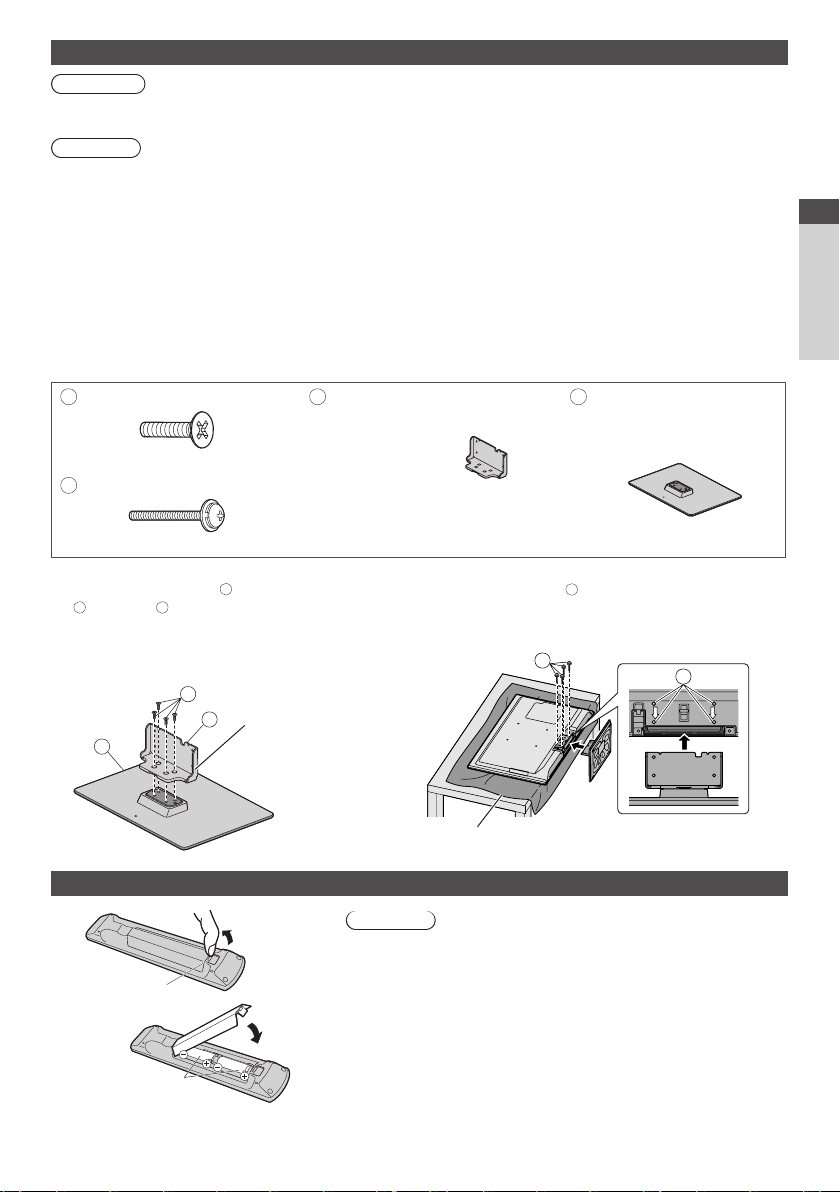
Attaching the pedestal
Warning
Do not disassemble or modify the pedestal.
O therwise the TV may fall over and become damaged, and personal injury may result.
•
Caution
Do not use any pedestal other than the one provided with this TV.
O therwise the TV may fall over and become damaged, and personal injury may result.
•
Do not use the pedestal if it becomes warped or physically damaged.
If you use the pedestal while it is physically damaged, personal injury may result. Contact your nearest Panasonic dealer
•
immediately.
During assembly, use only screws supplied and make sure that all screws are securely tightened.
If sufficient care is not taken to ensure screws are properly tightened during assembly, the pedestal will not be strong enough
•
to support the TV. It might fall over and become damaged and personal injury may result.
Ensure that the TV does not fall over.
If the TV is knocked or children climb onto the pedestal with the TV installed, the TV may fall over and personal injury may
•
result.
Two or more people are required to install and remove the TV.
If two or more people are not present, the TV may be dropped, and personal injury may result.
•
Assembly screw (4)
A
M5 × 15
B
Assembly screw (4)
M4 × 30
Assembling the pedestal
1
U se the assembly screws A to fasten the bracket
to the base D securely.
C
M ake sure that the screws are securely
•
tightened.
F orcing the assembly screws the wrong way
•
will strip the threads.
A
C
H old the bracket not to
D
fall over
C
Bracket
TBL5ZA3017
•
TX-L32E30E
()
TX-L37E30E
TBL5ZA3014
•
(TX-L42E30E)
2
Securing the TV
U se the assembly screws B to fasten securely.
T ighten the four assembly screws loosely at first, then tighten
•
them firmly to fix securely.
C arry out the work on a horizontal and level surface.
•
D
Base
TBL5ZX0140 (TX-L32E30E)
•
TBL5ZX0144 (TX-L37E30E)
•
TBL5ZX0149 (TX-L42E30E)
•
B
B
Quick Start Guide
Accessories / Options
Front
Installing / removing remote’s batteries
1
Pull open
H ook
2
Close
N ote the correct
polarity (+ or -)
F oam mat or thick soft cloth
Caution
I ncorrect installation may cause battery leakage and corrosion, resulting
•
in damage to the remote control.
D o not mix old and new batteries.
•
R eplace only with same or equivalent type. Do not mix different battery
•
types (such as alkaline and manganese batteries).
D o not use rechargeable (Ni-Cd) batteries.
•
D o not burn or break up batteries.
•
D o not expose batteries to excessive heat such as sunshine, fire or the like.
•
M ake sure you dispose of batteries correctly.
•
E nsure batteries are replaced correctly, there is danger of explosion and
•
fire if battery is reversed.
D o not disassemble or modify the remote control.
•
7

Identifying Controls
Remote Control
INPUT
SD CARD
ASPECT
MENU
I
V
k
n
i
L
A
R
E
I
V
OPTION
TEXT
STTL
ghi
REC
Switches TV On or Off standby
Switches to SD Card and USB device viewing /
listening mode
Press to access Picture, Sound, Timer and Setup
Menus
C hanges aspect ratio
D isplays channel and programme information
D isplays some special feature icons and accesses
easily
T
O
A
R
E
INDEX HOLD
abc def
jkl
tuvpqrs
PROGRAMME
DVD/VCR
TV
AVTV
DIRECT TV REC
EXIT
O
L
S
G
U
I
D
E
BACK/
RETURN
mno
wxyz
LAST VIEW
TV
15
16
17
18
19
20
21
22
23
24
25
26
27
Quick Start Guide
Identifying Controls
1
2
3
4
5
6
7
8
9
10
11
12
13
14
Standby On / Off switch
1
•
[ Media Player] (p.57)
2
•
[Main Menu] (p.29)
3
•
Aspect (p.20)
4
•
Information (p.18)
5
•
VIERATOOLS (p.28)
6
•
[VIERA Link Menu] (p.84)
7
OK
8
C onfirms selections and choices
•
Press after selecting channel positions to quickly
•
change channel
D isplays the Channel List
•
[Option Menu] (p.19)
9
E asy optional setting for viewing, sound, etc.
•
Teletext (p.24)
10
Switches to teletext mode
•
Subtitles (p.18)
11
D isplays subtitles
•
Numeric buttons
12
C hanges channel and teletext pages
•
Sets characters
•
When in Standby mode, switches TV On (Press for
•
about 1 second)
Sound Mute
13
Switches sound mute On or Off
•
Volume Up / Down
14
Input mode selection
15
TV - switches DVB-C / DVB-T / Analogue mode
•
(p.17)
AV - switches to AV input mode from Input Selection
•
list (p.26)
Direct TV Recording (p.82,84)
16
R ecords programme immediately in DVD Recorder /
•
VCR with Q-Link or VIERA Link connection
[VIERA Connect] (p.16, 79)
17
D isplays VIERAConnect home screen
•
Exit
18
R eturns to the normal viewing screen
•
TV Guide (p.21)
19
Cursor buttons
20
M akes selections and adjustments
•
Return
21
R eturns to the previous menu / page
•
Coloured buttons
22
(red-green-yellow-blue)
U sed for the selection, navigation and operation of
•
various functions
Hold
23
Freeze / unfreeze picture (p.19)
•
H olds the current teletext page (teletext mode)
•
(p.24)
Index (p.24)
24
R eturns to the teletext index page (teletext mode)
•
Last view (p.20)
25
Switches to previously viewed channel or input mode
•
Channel Up / Down
26
Connected equipment operations
27
(p.27, 56, 58, 76, 87)
8

T V
1
2
3
4
5
6
AV2 terminals (p.91)
1
Headphones jack (p.91)
2
CI slot (p.49)
3
SD Card slot (p.57)
4
HDMI4 terminal (p.91)
5
USB 3 port (p.91)
6
Function select
7
[Volume] / [Contrast] / [Brightness] / [Colour] /
•
[Sharpness] / [Tint] (NTSC signal) / [Bass]∗ / [Treble]∗ /
[Balance] / [Auto Setup] (p.37, 38)
∗ [Music] or [Speech] mode in the Sound Menu
11 12 13
C hannel Up / Down, Value change (when using the F
8
F
7
8
TV
9
AV
10
button), Switching the TV On (press either button for
about 1 second when in Standby mode)
Changes the input mode
9
Mains power On / Off switch
10
U se to switch the mains power.
•
If you turned the TV Off during Standby mode by the
remote control last time, the TV will be in Standby
mode when you turn the TV On with Mains power On
/ Off switch.
Remote control signal receiver
11
D o not place any objects between the TV remote
•
control signal receiver and remote control.
C.A.T.S. (Contrast Automatic Tracking System)
12
sensor
Senses brightness to adjust picture quality when [Eco
•
Mode] in the Picture Menu is set to [On] (p.30)
Power and Timer LED
13
Red : Standby
•
Green : On
Orange : T imer Programming On
Orange (flash) :
R ecording of Timer Programming, Direct TV
Recording or One Touch Recording in progress
Red with orange flash :
Standby with Timer Programming On, Direct TV
Recording or One Touch Recording
T he LED blinks when the TV receives a command
•
from the remote control.
Quick Start Guide
Identifying Controls
Using the On Screen Displays - Operation guide
M any features available on this TV
Operation guide
O peration guide will help you to operate by using the
remote control.
Example : [Sound Menu]
Main Menu
C hange
M ode Music
Picture
B ass
Treble
Sound
B alance
H eadphone Volume
Timer
Surround
Auto Gain Control
Setup
V olume Correction
Speaker Distance to Wall
Select
Selects the basic sound mode.
E XIT
RETURN
O peration guide
can be accessed via the On Screen Display menu.
How to use remote control
MENU
O pen the main menu
M ove the cursor / select the menu item / select from a
range of options
M ove the cursor / adjust levels / select from a range
of options
Access the menu / store settings after adjustments
have been made or options have been set
BACK/
R eturn to the
RETURN
previous menu
Of
f
Off
Over 30cm
P age up
P age down
1/2
0
0
0
11
0
Exit the menu system
EXIT
and return to the
normal viewing screen
Auto power standby function
T he TV will automatically go to Standby mode in the following conditions :
•
no signal is received and no operation is performed for 30 minutes in Analogue TV mode
•
[Off Timer] is active in the Timer Menu (p.19)
•
no operation is performed for the period selected in [Auto Standby] (p.33)
T his function does not affect the recording of Timer Programming, Direct TV Recording and One Touch Recording.
•
9

Basic Connection
External equipment and cables shown are not supplied with this TV.
Please ensure that the unit is disconnected from the mains socket before attaching or disconnecting any leads.
Example 1
Connecting aerial
TV only
R ear of the TV Terrestrial aerial
Quick Start Guide
Example 2
Connecting DVD Recorder / VCR
TV, DVD Recorder or VCR
R ear of the TV
Terrestrial aerial
Basic Connection
AC 220-240 V
50/60 Hz
M ains lead
Cable
RF cable
■ How to use the clamper
bundling the mains lead
To loosen :
k nob
Bundle the cables
hooks
To remove from the TV:
D o not bundle the RF cable and mains lead together (could cause distorted image).
•
F ix cables with clampers as necessary.
•
When using the optional accessory, follow the option’s assembly manual to fix cables.
•
K eep pushing the
knob
Set the tip in the
hooks
snaps
K eep pushing both side
snaps
AC 220-240 V
50/60 Hz
RF OUT
RF IN
M ains lead
RF cable
DVD Recorder or VCR
Fully wired
SCART cable
Cable
RF cable
Note
C onnect to the TV’s AV1 for a DVD Recorder / VCR supporting Q-Link (p.82).
•
F or HDMI-compatible equipment, possible to connect to HDMI terminals (HDMI1 / HDMI2 / HDMI3 / HDMI4) by using HDMI
•
cable (p.89).
Q-Link and VIERA Link connection (p. 80, 81)
•
P l ease also read the manual of the equipment being connected.
•
K eep the TV away from electronic equipment (video equipment, etc.) or equipment with an infrared sensor. Otherwise,
•
distortion of image / sound may occur or operation of other equipment may be interfered.
10

Example 3
Connecting DVD Recorder / VCR and Set top box
TV, DVD Recorder / VCR and Set top box
R ear of the TV
Terrestrial aerial
Cable
RF cable
AC 220-240 V
50/60 Hz
M ains lead
Fully wired HDMI
compliant cable
Set top box
Fully wired
SCART cable
Fully wired
SCART cable
DVD Recorder or
VCR
RF cable
■ Connecting to the network environment (Network connections)
T o enable the network service functions (VIERA Connect, etc.), you need to connect the TV to a broadband network
environment.
If you do not have any broadband network services, please consult your retailer for assistance.
•
C onnect with LAN cable (Wired connection) or Wireless LAN Adaptor (Wireless connection).
•
Setup of the network connection will start after the tuning (when first using the TV) (p. 13 - 15)
•
R ear of the TV
Wired connection
LAN cable (Shielded)
U se the Shielded Twist Pair (STP) LAN cable.
•
environment
Quick Start Guide
Basic Connection
RF IN
RF OUT
I nternet
Wireless connection
Wireless LAN Adaptor and Extension cable
“Optional accessories” (p. 6)
C onnect to the USB 1, 2 or 3 port.
•
Note
F or more information of the network connections (p. 70)
•
I nternet
environment
Access point
11
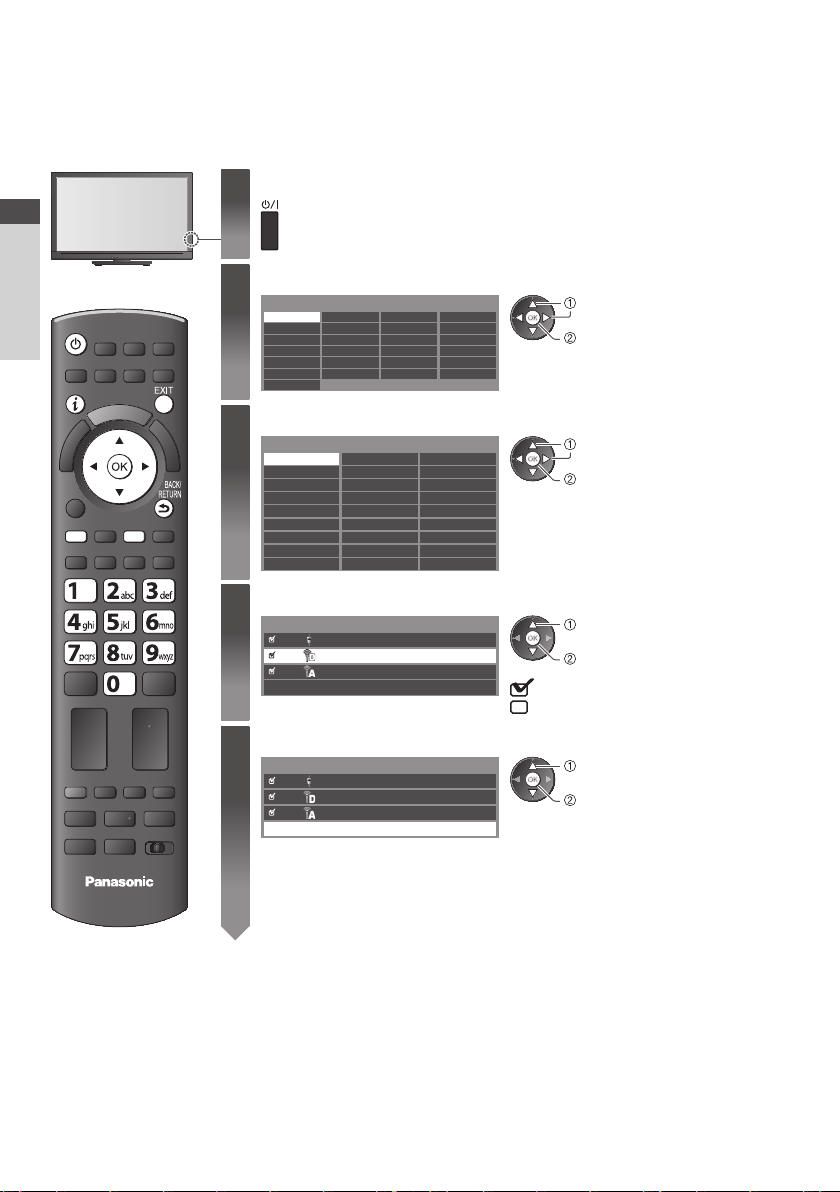
Auto Setup
Search and store TV channels automatically.
T hese steps are not necessary if the setup has been completed by your local dealer.
•
Please complete connections (p.10, 11) and settings (if necessary) of the connected equipment before starting Auto Setup.
•
For details of settings for the connected equipment, read the manual of the equipment.
Plug the TV into mains socket and switch On
Quick Start Guide
Auto Setup
1
2
3
4
5
TV
T akes a few seconds to be displayed
•
If the red LED shows on the TV, press the Standby On / Off switch on the
•
remote control for about 1 second.
Select the language
Menüsprache
Deutsch D anskPolskiSrpyski
E nglish Svenska č eština Hrvatski
Français N orsk Magyar Slovenščina
Italiano Suomi Slovenčina Latviešu
E spañol Türkçe Български eesti keel
P ortuguês Еλληνικά RomânăLietuvių
N ederlands
select
set
Select your country
Country
G ermany D enmark Poland
Austria Sweden Czech
France Norway Hungary
I taly Finland Slovakia
Spain Luxembourg Slovenia
P ortugal Belgium Croatia
Switzerland Netherlands E stonia
M alta Turk ey Lithuania
A ndorra Greece O thers
select
•
set
D epending on the country you select,
select your Region or store the Child LockPIN number (“0000” cannot be stored) by
following the on screen instructions.
Select the mode you want to tune
TV Signal Selection
DVB-C
DVB-T
Analogue
Start Auto Setup
select
tune / skip tuning
: tune (search for the available channels)
: skip tuning
Select [Start Auto Setup]
TV Signal Selection
DVB-C
DVB-T
Analogue
Auto Setup will start to search for TV channels and store them.
•
T he stored channels and sorted channel order vary depending on the country, area,
broadcasting system and conditions of signal reception.
Auto Setup screen varies depending on the country you select.
Start Auto Setup
select
access
12
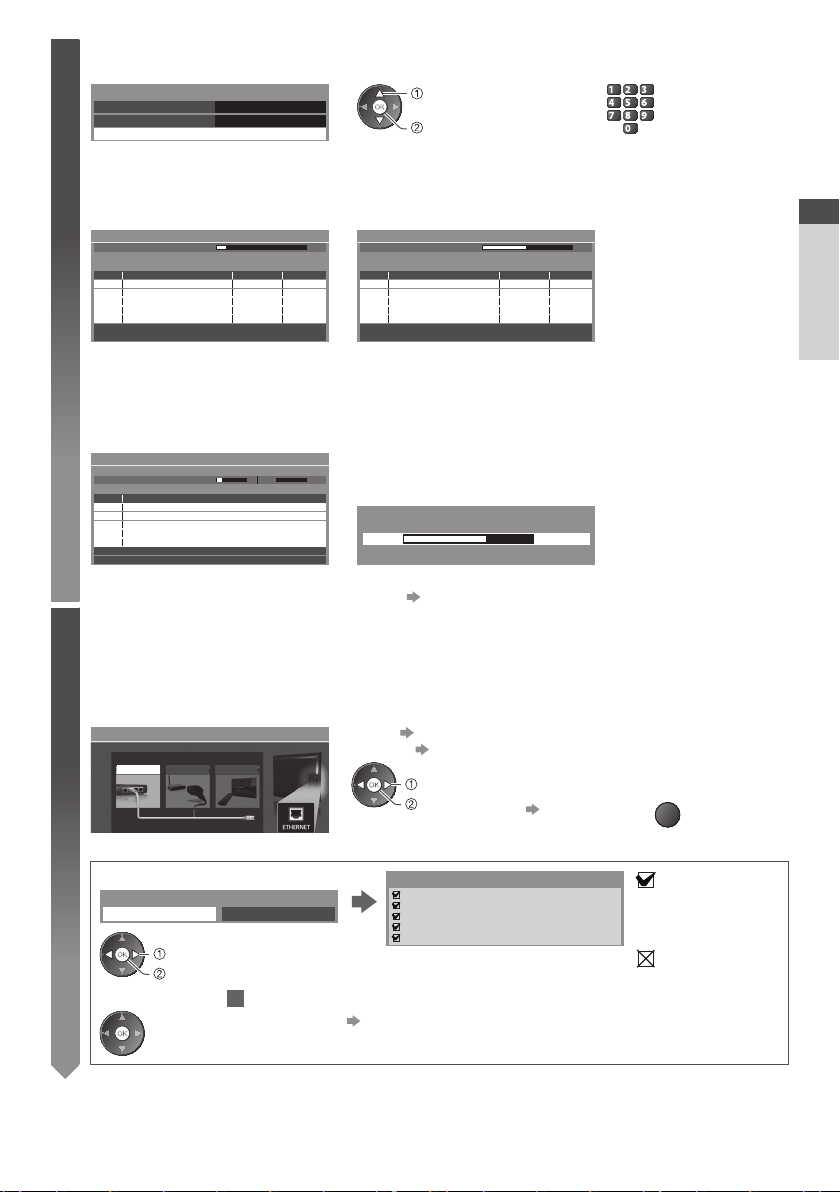
1 [DVB-C Network Settings]
5
D epending on the country you select, select your cable provider beforehand by following the on screen instructions.
•
DVB-C Network Settings
Frequency Auto
N etwork ID
Start Auto Se
Auto
select
[Start Auto Setup]
access
tup
abc def
jkl
ghi
mno
tuvpqrs
wxyz
N ormally set [Frequency] and [Network ID] to [Auto].
If [Auto] is not displayed or if necessary, enter [Frequency] and [Network ID] specified by your cable provider with
numeric buttons.
2 [DVB-C Auto Setup] 3 [DVB-T Auto Setup]
DVB-C Auto Setup
Progress
T his will take about 3 minutes.
N o. C hannel Name Type
CBBC Channel
1
BBC Radio Wales
2
E4
3
Free TV: 3
0% 100%
Pay TV: 0 Radio: 0
Searching
Free TV
Free TV
Free TV
Quality
100
100
100
DVB-T Auto Setup
Progress
T his will take about 3 minutes.
CH Channel Name Type
CBBC Channel
62
BBC Radio Wales
62
E4
62
62 100Cartoon Nwk
Free TV: 4
D epending on the country you select, the channel selection screen will
•
be displayed after DVB-T Auto Setup if multiple channels have the same
CH 5 69
Free TV
Free TV
Free TV
V: 0
Free TV
Searching
Pay T
R adio: 0
Quality
100
100
100
logical channel number. Select your preferred channel or exit the screen
for automatic selections.
4 [Analogue Auto Setup] 5 Preset Download
Analogue Auto Setup
Scan
T his will take about 3 minutes.
CH Channel Name
CH 29
CH 33 BBC1
A nalogue: 2
Setup the network connection
6
Setup the network connection to enable the network service functions such as VIERA Connect, etc. (p.16, 69).
T o setup the wireless connection, the Wireless LAN Adaptor (optional accessory) is required.
•
Please note that this TV does not support wireless public access points.
E nsure the network connections (p. 11) and network environment are completed before starting setup.
•
Select the network type
Network Setup
Select Wired or Wireless
Wired Wireless Se
CH 2 78 41CC 1
Searching
t later
If Q-Link, VIERALink or similar technology (p.82, 83) compatible
recorder is connected, channel, language, country / region settings are
automatically downloaded to the recorder.
Sending Preset Data
Please wait!
0% 100%
R emote control unavailable
I f d ownloading has failed, you can download later through the Setup
•
Menu. [Download] (p.34)
[Wired] “Wired connection” (p. 11)
[Wireless] “Wireless connection” (p. 11)
T o setup later on or skip this step
select
access
•
Select [Set later] or
EXIT
■ [Wired]
1 . Select [Auto]
Acquire IP Address
Auto M anual
select
access
2 . Go to the next step
(Press twice)
Automatically setup is done and the test of the network
7
connection starts.
T o set manually, select [Manual] and set each item. For
•
details
Connection Test
C heck network cable connection.
C heck acquired IP address.
C heck for devices using same IP address.
C heck gateway connection.
C heck server connection.
(p.72)
: succeeded
T he test is successful
and the TV is connected
to the network.
: failed
C heck the settings and
connections, and then
select [Retry].
Quick Start Guide
Auto Setup
13

Quick Start Guide
Auto Setup
■ [Wireless]
6
Select the connection type
Connection Type
Please select network connection type.
Search for access point
WPS(P
ush button)
access
[Search for access point]
Access points found automatically are listed.
1 . Select your desired access point
Available Access Points
N o. Wireless type E ncrypt Reception
SSID
1
Access Point A
Access Point B
2
Access Point C
3
T o search access points again
•
(yellow)
11n(2.4GHz)
11n(5GHz)
11n(5GHz)
: Encrypted access point
F or the information of the
•
highlighted access point
2 . Access the encryption key input mode
Encryption Key Setting
C onnection will be made with the following settings:-
SSID : Access Point A
Authentication type : WPA- PSK
E ncryption type : TKIP
Please input the encryption key.
E ncryption key
If the selected access point is not encrypted, the confirmation screen
•
will be displayed. It is recommended to select the encrypted access
point.
3 . Enter the encryption key of the access point
Access Point Settings
E ncryption key
A B C D E F G H I J K L M N O P Q R S T
U V W X Y Z 0 1 2 3 4 5 6 7 8 9 ! : #
a b c d e f g h i j k l m n o p q r s t
u v w x y z ( ) + - . * _
4 . Select [Yes]
Access Point Settings
E ncryption key is set to:-
XXXXXXXX
Select 'Yes' to confirm.
Select 'No' to change.
Y es
N o
Set characters
Y ou can set characters by using numeric buttons.
•
T o re-enter the encryption key, select [No].
•
If the connection has failed, check the encryption key, settings
•
and positions of your access point. And then, follow the on screen
instructions.
5 . After the access point setting is finished, perform the connection test
Connection Test
C heck access point connection.
6 . Go to the next step
C heck acquired IP address.
C heck for devices using same IP address.
C heck gateway connection.
C heck server connection.
7
select
select
access
T o set manually (p.75)
•
(red)
select
set
select
set
: succeeded
T he test is successful and the TV is connected to the
network.
: failed
C heck the settings and connections, and then select
[Retry].
T o set manually, select [Manual] and set each item. For
•
details (p.72)
Store
BACK/
RETURN
14
(Press twice)

[WPS(Push button)]
6
1 . Press the WPS button on the access point until the light flashes
2 . Connect the Wireless LAN Adaptor and the access point
WPS(Push button)
1) Please press the ‘WPS’ button on the access
point until its light ashes.
2) When the light is ashing select ‘Connect’ on
TV.
If you are unsure, please check the instruction
manual of the access point.
3 . After the access point setting is finished, perform the connection test
4 . Go to the next step
Select [Home]
7
Select [Home] viewing environment to use in your home environment.
Please select your viewing environment.
H ome Shop
C onnect
Connection Test
(Press twice)
C heck access point connection.
C heck acquired IP address.
C heck for devices using same IP address.
C heck gateway connection.
C heck server connection.
7
E nsure that your access point supports WPS for this setup.
•
WPS : Wi-Fi Protected Setup™
•
If the connection has failed, check the settings and positions of your
•
access point. And then, follow the on screen instructions.
: succeeded
T he test is successful and the TV is connected to the
network.
: failed
C heck the settings and connections, and then select
[Retry
].
T o set manually, select [Manual] and set each item. For
•
details (p.72)
select
set
■ [Shop] viewing environment (for shop display only)
[ Shop] viewing environment is the demonstration mode to explain main features of this TV.
Select [Home] viewing environment to use in your home environment.
Y ou can return to viewing environment selection screen at the stage of Shop confirmation screen and Automatic
•
Demo Off / On selection screen.
1 Return to viewing environment selection
screen
Shop
Y ou have selected shop mode
Automatic Demo
Off O n
T o change viewing environment later on, you will need to initialise all settings by accessing Shipping Condition.
[Shipping Condition](p.50)
2 Select [Home]
Please select your viewing environment.
H ome Shop
BACK/
RETURN
Quick Start Guide
Auto Setup
select
set
Auto Setup is now complete and your TV is ready for viewing.
If tuning has failed, check the connection of the RF cable, and then, follow the on screen instructions.
Note
T o check channel list at-a-glance “Using TV Guide” (p.21)
•
T o edit or hide (skip) channels “Tuning and Editing Channels” (p.39 - 43)
•
T o retune all channels [Auto Setup](p.37,38)
•
T o add the available TV mode later [Add TV Signal] (p.34,35)
•
T o initialise all settings [Shipping Condition](p.50)
•
If you connect the Wireless LAN Adaptor later on, the confirmation screen will be
displayed for the setup.
T o setup the wireless connection (p.73 - 75)
•
Wireless LAN adaptor connection
Wireless LAN adaptor connected, do you want to
set it up?
No - Exit
Current network type : Wireless
Yes
N o
15

Using “VIERA Connect”
VIERA Connect is a gateway to the internet services unique to Panasonic and has expanded VIERA CAST features greatly.
VIERA Connect allows you to access some specific websites supported by Panasonic, and enjoy internet cont
photos, videos, games, etc. from VIERA Connect home screen.
T his TV has no full browser function and all features of websites may not be available.
•
Turn power on
1
Press for about 1 second
•
M ains power On / Off switch should be On. (p.9)
•
ents such as
Using “VIERA Connect”
■
To exit from
VIERA Connect
EXIT
T o set the VIERA
•
Connect instruction
banner display off
[VIERA Connect
Banner] (p. 36)
Enjoy selected internet content with VIERA Connect.
Simply press the OK / INTERNET button
Access VIERA Connect
2
While the banner is displayed
Example :
Welcome to VIERA Connect™
VIERA Connect™ home screen is subject to change without notice.
The services through VIERA Connect™ are operated by their respective service providers, and service may
be discontinued either temporarily or permanently without notice. Therefore, Panasonic will make no
warranty for the content or the continuity of the services.
All features of websites or content of the service may not be available.
Don’t show this message again
Some content may only be available for specic countries and may be presented in specic languages.
Example : VIERAConnect home screen
ENTER
Some content may be inappropriate for some viewers.
Every time you turn on the TV, VIERA Connect introduction
banner appears. The banner is subject to change.
T he button design varies
•
depending on the remote
control.
T o go to the next level
•
[MORE]
T o back to the previous level
•
[BACK]
MORE
INTERNET
or
D epending on the usage conditions, it may take a
•
while to read all the data.
M essages might be displayed before VIERAConnect
•
home screen.
Please read these instructions carefully and follow the
on screen instructions.
BACK
■ How to operate VIERAConnect (current as of January, 2011)
T o move the cursor / select the item
•
When the key words are displayed on colour bar
•
(red) (green) (yellow) (blue)
V ideo communication (ex. Skype™) requires an exclusive Communication Camera TY-CC10W.
•
“Optional accessories” (p.6)
F or details, read the manual of the Communication Camera.
Y ou can connect a keyboard and a gamepad via USB port for character input and playing games in VIERA Connect.
•
Y ou can also operate the TV with a keyboard or a gamepad other than VIERA Connect features
“USB connection” (p. 97)
Note
If you cannot access VIERA Connect, check the network connections (p. 11) and settings (p. 13 - 15).
•
F or more information of VIERA Connect (p. 79)
•
16
T o access
•
When options with
•
numbers are displayed
abc def
jkl
ghi
mno
tuvpqrs
wxyz
T o return to the previous screen
•
BACK/
RETURN
T o return to VIERA Connect home
•
screen
INTERNET
. For more information

Watching TV
Turn power on
1
Select the mode
2
Press for about 1 second
•
M ains power On / Off switch should be On. (p.9)
•
■ VIERA Connect introduction banner appears
Y ou can access to VIERA Connect and enjoy the various contents.
(p.16)
T o remove this banner, l eave for about 5 seconds or press any
•
buttons (except the buttons to access VIERA Connect).
T o set this banner display off [VIERA Connect Banner] (p. 36)
•
TV
TV Selection
DVB-C
DVB-T
nalogue
A
T he selectable modes vary depending on the
•
stored channels (p.12).
select
access
Also possible to select the mode pressing the TV
•
button repeatedly on the remote control or side
panel of the TV. (p.9)
If [TV Selection] menu is not displayed, press the
•
TV button to switch the mode.
Watching TV
or
All DVB-T Channels
Change category
20:35
I nformation banner (p.18)
abc def
T o select a more than two-digit channel position
•
jkl
ghi
mno
number, e.g. 399
tuvpqrs
wxyz
wxyz
wxyz
def
V olume
Coronation Street
1
20:00 - 20:55
BBC ONE WALES
Select a channel
3
Now I nfo
u p
d own
■ To select from the Channel List
All DVB-T Channels
6Cartoon Nwk
7 BBC Radio Wales
8 BBC Radio Cymru
1 BBC ONE Wales
2 BBC THREE
3 BBCi
4 CBBC Channel
Sorting 123...
select channel
watch
T o sort channel names in
•
alphabetical order
(red)
T o change the category
•
(blue)
■ Select a channel using Information banner (p.18)
1 Display Information banner if it is not displayed 2 While the banner is displayed, select the channel
select channel
watch
■ Select a channel using TV Guide (p.21)
1 Display TV Guide
G
U
I
D
E
T he postcode entry or update may be required depending on the country you select (p.12). Follow the on screen
•
instructions.
Note
T o watch pay-TV “Using Common Interface” (p.49)
•
2 Select the current
programme or channel
select
access
3 Select [ View] (DVB mode)
Das Erste
19:30- 20:00
V iew T imer Programming
select
watch
17

Other useful functions
Display Information banner
Display Information banner
Watching TV
Features available / Message meanings
Also appears when changing a channel
•
1
Example : DVB
1
ZDF
C hannel position and name
1
C hannel type ([Radio], [Data], [HDTV], etc.) /
2
Encrypted channel ( ) /
TV mode (
Programme
3
Current time
4
, , )
HDTV
2 3 6 7 4 5
Coronation Street
20:00 - 20:55
Now
D olby D+ B ad signal
All DVB-T Channels
C hange category I nfo
Programme Start/Finish time (DVB)
5
C hannel number, etc. (Analogue)
Progress time indicator of the selected programme
6
(DVB)
C ategory
7
T o change the category (DVB)
•
(blue)
20:35
45
select
set
Sound mute On
[Bad signal]
P oor T V signal quality
[Dolby D+], [Dolby D], [HE-AAC]
D olby Digital Plus, Dolby Digital or
HE-AAC audio track
Subtitle service available
T o confirm another tuned channel
•
name
T o hide
•
EXIT
Extra information (DVB)
•
(Press again to hide the banner)
T eletext service available
Multiple audio available
Multiple video available
T o watch the channel listed in the
•
banner
Multiple audio and video available
[Stereo], [Mono]
Audio mode
1 - 90
Off Timer remaining time
F or settings (p.19)
•
I nformation on the next programme
•
(DVB)
T o set display timeout
•
[Banner Display Timeout] (p.36)
Display subtitles
Display / hide subtitles (if available)
STTL
•
T o change the language for DVB (if available)
•
[Preferred Subtitles] (p.35)
Note
If you press the STTL button in Analogue mode, it switches to teletext service and calls up a favourite page (p.24). Press the
EXIT button to return to TV mode.
18

Hold
Freeze / unfreeze picture
HOLD
Display the selectable settings for the current status
Check or change the current status instantly
OPTION
[Multi Video] (DVB mode)
Allows you to select from a group of
multiple videos (if available)
•
[Multi Audio] (DVB mode)
Allows you to select between
alternative language for sound tracks
(if available)
•
T o change
•
T his setting is not memorized and it
will return to the default setting once
you exit the current programme.
T his setting is not memorized and it
will return to the default setting once
you exit the current programme.
select
access
[Dual Audio] (DVB mode)
Allows you to select stereo / monaural
(if available)
[Sub Channel] (DVB mode)
Allows you to select the multifeed
programme - sub channel (if available)
[Subtitle Language] (DVB mode)
Allows you to select the language
in which subtitles should appear (if
available)
[Teletext Character Set]
Sets the teletext language font
[Setup Menu] (p.35)
Off Timer
Turn the TV to Standby mode automatically after a fixed period
1 Display the menu
MENU
2 Select [ Timer]
Main Menu
Picture
Sound
select
access
select / change
store
[Teletext Language] (DVB mode)
Allows you to select between alternative
language for teletext (if available)
[MPX] (Analogue mode)
Selects multiplex sound mode (if
available)
[Sound Menu] (p.32)
[Volume Correction]
Adjusts volume of individual channel or
input mode
[Safely remove USB]
T akes this operation to remove the
connected USB device safely from the TV
Watching TV
Timer
Setup
3 Select [Off Timer] and set the time
T imer Programming
Off Timer
Auto Standby
Off
15
30
45
60
75
90
m inute
m inute
m inutes
m inutes
m inutes
m inutes
s
s
select [Off Timer]
access
T o cancel Set to [Off] or turn the TV off.
•
T o confirm the remaining time “Display Information banner” (p.18)
•
When the remaining time is within 3 minutes, the remaining time will flash on the
•
screen.
select the time
store
19

A s p e c t
Change the aspect ratio (image size)
E njoy viewing the image at its optimum size and aspect.
ASPECT
Programmes usually contain an “Aspect Control Signal” (Widescreen signal, etc.), and the TV will choose the aspect
ratio automatically according to the “Aspect Control Signal” (p.92).
■ If you would like to change the aspect ratio manually
1 Display Aspect Selection list 2 While the list is displayed,
Watching TV
ASPECT
[Auto]
[16:9] [4:3 Full]
[14:9] [Zoom1]
[Just] [Zoom2]
[4:3] [Zoom3]
T he best ratio is chosen and the image expanded to fill the screen.
F or details (p.92)
D irectly displays the image at 16:9
without distortion (anamorphic).
D isplays the image at the standard 14:9
without distortion.
D isplays a 4:3 image full-screen.
Stretching is only noticeable at the left
and right edges.
D isplays the image at the standard 4:3
without distortion.
Aspect Selection
Auto
16:9
14:9
Just
4:3
4:3 F
ull
Zoom1
Zoom2
Zoom3
Select
EXIT
Change
RETURN
A spect Selection list
select the mode
select
store
Note
A spect is fixed to [16:9] when [Viewing Mode] is set to [Game] in the Picture Menu.
•
O nly [16:9] and [4:3] are available in PC input mode.
•
N ot available in teletext service.
•
A spect mode can be memorized separately for SD (Standard definition) and HD (High definition) signals.
•
Y ou can also change the mode only
•
using the ASPECT button.
ASPECT
D isplays a 4:3 image enlarged
horizontally to fit the screen.
HD signal only
•
D isplays a 16:9 letterbox or 4:3 image
without distortion.
D isplays a 16:9 letterbox (anamorphic)
image full-screen without distortion.
D isplays a 2.35:1 letterbox (anamorphic)
image full-screen without distortion.
At 16:9, displays the image at its
maximum (with slight enlargement).
(Press repeatedly until you reach
the desired mode)
Last view
Switch to previously viewed channel or input mode easily
LAST VIEW
•
•
Press again to return to the present view.
•
Note
Switching channel is not available while the recording of Timer Programming, Direct TV Recording or One Touch Recording
is in progress.
Watching less than 10 seconds is not regarded as the previously viewed channel or input mode.
20

Using TV Guide
TV Guide - Electronic Programme Guide (EPG) provides an on screen listing of the programmes currently broadcast and the
forthcoming broadcasts over the next seven days (depending on the broadcast
T his function varies depending on the country you select (p.12).
•
T he postcode entry or update may be required to use the GUIDE Plus+ system depending on the country you select.
•
“View advertisement” (p.22)
DVB-T and Analogue channels are displayed on the same TV Guide screen. [D] means DVB-T channel and [A] means Analogue
•
channel. There will be no programme listings for Analogue channels.
When this TV is turned on for the first time, or the TV is switched off for more than a week, it may take some time before TV
•
Guide is completely shown.
Select the mode
1
(p.17)
TV
View TV Guide
2
G
Press again to change the layout ([Landscape] / [Portrait]).
•
U
I
D
V iew [Landscape] to see many channels.
E
V iew [Portrait] to see one channel at a time.
Example :
[Landscape] (Displays by channel)
Wed 27.10.2010
1
10:46
3
5
7
Timer P
rogramming
-24 hours +24 hours Pr og.Type Category
TV Guide: Landscape
Wed 27.10.2010 All Types All Channels
1 BBC ONE
Y SOS : We open in the Battersbys
20:00 - 20:30 DI
D
D
D
D
D
D
D
Select channel
19:30 20:00 20:30 21:00
Time:
Das Erste DIY SOS The Bill Red Cap
BBC ONE
1
Hot Wars Holiday Program
BBC THREE
7
Emmerdal.
E4
14
10 O’ clock News BBC
BBC FOUR
70
BBC 2W
72
105
BBCi
105
BBC Radi
EXIT
Select programme
RETURN
GUIDE
OPTION
Example :
[Portrait] (Displays by time)
TV Guide: Portrait
Wed 27.10.2010
D BBC ONE1 D BBC THREE7DE414 D BBC FOUR70
19:30-20:00
Das Erste
20:00-20:30
DIY SOS
20:30-21:00
The Bill
21:00-22:00
Red Cap
22:00-23:00
Live junction
23:00-23:30
POP 100
23:30-00:00
Rugby
Select programme
EXIT
Select channel
RETURN
+24 hours Prog.Type Category
GUIDE
OPTION
■
To return to T V
EXIT
Wed 27.10.2010
10:46
rogramming
Timer P
ers).
Coronation Street
Pepsi Char.
Info
Change display mode
Select Advert
All Types All Channels
Info
Change display mode
Select Advert
The Bill
Good bye
CoastSpring watchPanorama
NewsPop IdolI’m A Celebrity
The Bill15 To 1Rugby
Page down
Page down
Current date and time
1
TV Guide date
2
2
TV Guide time
3
4
Programme
4
Advertisement
5
C hannel position and
6
6
Page up
7
name
[D] : DVB-T
[A] : Analogue
Depending on the country
you select, you can select the
TV Guide type
[Default Guide] in [Display
Settings] (p.35)
If you select [Channel List], the
channel list will appear when
the GUIDE button is pressed.
Page up
Using TV Guide
■ To watch the programme
1 Select the current programme or
channel
select
access
2 Select [ View] (DVB mode)
Das Erste
19:30- 20:00
V iew T imer Programming
select
watch
T o use Timer Programming (p.23)
•
21

■ To the previous day (DVB mode)
(red)
■ To view a channel list of the selected type
(DVB mode)
(yellow)
All Types
Movie
New
s
Prog.Type
All Types
(Type list)
select type
view
■ To the next day (DVB mode)
(green)
■ To view a channel list of the selectedcategory
(blue)
(Category list)
Category
All Channels
All Channels
All DVB-T Channels
All Analogue Channels
Free T V
Pay TV
HDTV
Free Radio
Pay Radio
Favourites1
Favourites2
Favourites3
Favourites4
select category
view
O nly Analogue channels are listed
T o list favourite channels (p.39)
•
Using TV Guide
Other useful functions
View details of the programme (DVB mode)
Select the programme 2 View details
1
select
Press again to return to TV Guide.
•
View advertisement
Depending on the country you select, this TV supports the GUIDE Plus+ system in DVB-T or Analogue mode
T he postcode entry or update is required. Follow the on screen instructions.
Also possible to setup manually from the Setup Menu
•
[Update] / [Postcode] in [GUIDE Plus+ Settings] (p.36)
E nter your postcode when using this function for the first time. If you enter an incorrect postcode for your area, or no
•
postcode is entered, advertisements may not be displayed correctly.
Display advertisement information
OPTION
T o display the latest advertisement
•
[Update] in [GUIDE Plus+ Settings] (p.36)
■ To change advertisements ■ To return to TV Guide
OPTION
Note
T o update the information continuously, the TV must be left in Standby mode.
•
22
or
BACK/
RETURN

Timer Programming (DVB mode)
T imer Programming is a timer to remind watching or record the programme to the external recorder or the USB HDD.
1 Select the forthcoming programme
select
set
LED will turn to orange if
Timer Programming is set.
(Orange LED will flash if the recording of
Timer Programming is in progress.)
■ To check / change / cancel a timer
programming event
“Timer Programming” (p.44 - 46)
2 Select the function ([Ext Rec.],[USB HDD Rec.] or [Reminder])
Timer Programming
Function No. Channel Name Date Star t End
Ext Rec.
---
Select timer
Edit timer
[Ext Rec.] / [USB HDD Rec.] :
to record the programme to the external recorder or the USB HDD
When the start time comes, the channel will be switched automatically and the
video and audio signals will be output. 2 minute
reminder message appears if you are watching TV.
[Reminder] :
LED
to remind you to watch the programme
When you are watching TV, a reminder message appears 2 minute
start time. Press the OK button to switch to the programmed channel.
(Timer Programming screen)
<TIMER>
--- --/-- --:-- --:-----
--- --/-- --:--
--- --/-- --:-- --:-----
--- --/-- --:-- --:-----
Remaining Capacity:
EXIT
RETURN
500GB (50%)
Wed 27.10.2010 10:46
Wed 27.10.2010
20:00D 12 BBC ONE
09
■ To return to TV Guide
BACK/
RETURN
(30
(--- min.)
(--- min.)
(--- min.)
(--- min.)
select
20:30
min.)
--:--
1/1
store
s before the starting time, a
s before the
■ If you select the current programme
A confirmation screen asking whether you wish to watch or record the programme will appear.
Select [Timer Programming] and set [Ext Rec.] or [USB HDD Rec.] to record from the time you finish the timer programming
event setting.
Das Erste
19:30- 20:00
V iew T imer Programming
Note
T his function is not available in Analogue mode.
•
T imer Programming only works reliably if correct time information is received via the signal from the broadcaster or service
•
provider.
N o other channel can be selected while the recording of Timer Programming is in progress.
•
When recording programmes to the external recorder, be sure to make the proper settings on the recorder connected to the
•
TV.
If a compatible recorder with Q-Link, VIERALink or similar technologies is connected to the TV (p.82, 83) and the [Link
Settings] (p.33) are completed, no setting of the recorder is required. Also read the manual of the recorder.
When recording programmes to the USB HDD, be sure to format the USB HDD and enable it for recording in [Recording
•
Setup] (p.53).
select
access
Using TV Guide
23

Viewing Teletext
T eletext services are the text information provided by the broadcasters.
T he features may vary depending on the broadcasters.
What is FLOF (FASTEXT) mode?
I n FLOF mode, four differently coloured subjects are situated at the bott
one of these subjects, press the appropriately coloured button. This facility enables fast access to information on the subjects
shown.
What is TOP mode? (in case of TOP text broadcasting)
TOP is a particular improvement of the standard teletext service that results in an easier search and effective guide.
F ast overview of the teletext information available
•
E asy to use step-by-step selection of the topical subject
•
P age status information at the bottom of the screen
•
Available page up / down
(red) (green)
What is List mode?
I n List mode, four differently coloured page numbers are situated at the bottom of the screen. Each of these numbers can be
Viewing Teletext
altered and stored in the TV’s memory.
■ To change mode
[Teletext] (p.35)
1
To select among subject blocks
(blue)
“Store frequently viewed pages” (p.25)
Switch to Teletext
TEXT
Sub page number
<< 01 02 03 04 05 06 07 >>
17:51 28 Feb
TELETEXT
INFORMATION
Current page number
om of the screen. To access more information about
T o select next subject within the subject
block
(After the last subject, it moves to the next
subject block.)
(yellow)
D isplays the index page (content varies
•
depending on the broadcasters)
T ime / date
C olour bar
Select the page
2
abc def
jkl
ghi
tuvpqrs
■
To return to T V
EXIT
■ To adjust contrast
MENU
(Press three times)
Reveal hidden data
Reveal hidden words e.g. quiz page answers
MENU
(red)
Press again to rehide.
•
HOLD
Stop automatic updating
(If you wish to hold the current page without updating)
Press again to resume.
HOLD
•
24
mno
or
wxyz
u p
d own
or
C oloured button
(Corresponds to the colour bar)
A s the blue bar is displayed
INDEX
Return to the main index page
INDEX
Call up a favourite page
View a favourite page stored
C all up the page stored on the blue button (List mode).
F actory setting is “P103”.
STTL
•

FULL / TOP / BOTTOM
MENU
(TOP) (BOTTOM) Normal (FULL)
(green)
(Expand the TOP half )
(Expand the BOTTOM half)
View in multi window
Watch TV and Teletext in two windows at once
MENU
(Press twice)
O perations can be made only in teletext screen.
•
Select Picture and text On or Off
Store frequently viewed pages
Store frequently viewed pages in the colour bar (List mode only)
A s page is displayed
(Corresponding
coloured button)
press and hold
■ To change stored pages
C oloured button you
want to change
View sub page
View sub page (Only when Teletext is more than one page)
E nter new page number
abc def
jkl
ghi
mno
tuvpqrs
wxyz
A ppears at top of the screen
■ To view specific sub page
MENU
(blue)
T he number changes to white.
press and hold
mno
T he number of sub pages varies depending on the
•
broadcasters (up to 79 pages).
I t may take some time for searching, during which time
•
you can watch TV.
E nter the 4-digit number
Example : P6
Viewing Teletext
Watch TV while waiting for update
View the TV picture while searching for a teletext page
T eletext automatically updates itself when new information becomes available.
MENU
T he news page provides a function that indicates arrival of latest news (“News Flash”).
•
(yellow)
C hanges to TV screen temporarily
P108
(You cannot change the channel.)
A ppears when updating
is completed
V iew the updated
page
(yellow)
25

Watching External Inputs
C onnect the external equipment (VCRs, DVD equipment, etc.) and you can watch through the input.
T o connect the equipment (p.10, 11, 89 - 91)
•
T he remote control is capable of operating some functions of selected external equipment.
“Operating the equipment with the TV remote control” (p. 27)
Turn the TV on
1
When connecting with SCART as example 2 or 3 (p.10, 11)
R eceives input signals automatically when playback starts
I nput signals are automatically identified by the SCART (pin 8) terminal.
•
T his function is also available for HDMI connections (p.89).
•
If input mode is not switched automatically
2
3
and
C heck the setup of the equipment.
•
Y ou can also select the input using the AV button on the remote control or the side
panel of the TV (except [SD Card/USB]).
Press the button repeatedly until the desired input is selected.
[ SD Card/USB] : Switches to Media Player “Using Media Player” (p.57)
Y ou can label or skip each input mode (except [SD Card/USB]). “Input Labels” (p.48)
Skipped inputs will not be displayed when the AV button is pressed.
Watching External Inputs
■
To return to T V
TV
TV
P erform
Display the input selection menu
2
AV
Select the input mode connected to the equipment
3
Input Selection
AV1
AV2
COMPONENT
PC
HDMI1
HDMI2
HDMI3
HDMI4
TV
SD Card/USB
•
•
•
View
4
AV1
select
watch
26
D isplays the selected mode
Note
If the external equipment has an aspect adjustment function, set it to “16:9”.
•
F or details, see the manual of the equipment or ask your local dealer.
•

Operating the equipment with the TV remote control
T he equipment connected to the TV can be directly operated with the below buttons of this TV remote control.
Selection Switch for operating the connected equipment
Select “DVD/VCR” to operate Panasonic DVD Recorder, DVD Player, Player theatre, Blu-ray Disc
theatre or VCR
DVD/VCR
TV
PROGRAMME
REC
“How to change the code for the type of the equipment” (see below)
Select “TV” to use USB HDD Recording, Media Player or VIERA Link
“USB HDD Recording” (p. 55)
“Media Player” (p. 58)
“Using DLNA® features” (p. 76)
“VIERA Link Control” (p.86)
Standby
Set to Standby mode / Turn on
Play
Playback videocassette / DVD / video content
Stop
Stop the operations
Rewind / Skip / Search
VCR :
R ewind, view the picture rapidly in reverse
DVD / video content :
Skip to the previous track, title or chapter
Press and hold to search backward
Fast-forward / Skip / Search
VCR :
F ast-forward, view the picture rapidly forward
DVD / video content :
Skip to the next track, title or chapter
Press and hold to search forward
Pause
P ause / Resume
DVD : Press and hold to play at slow speed
Channel Up / Down
Select channel
Record
Start recording
How to change the code for the type of the equipment
E ach type of the Panasonic equipment has its own remote control code.
Please change the code according to the equipment you want to operate.
1 Set the position to “DVD/VCR”
DVD/VCR
TV
2 Press and hold during the following operations
E nter the appropriate code, see
table below
DVD Recorder, DVD Player, Blu-ray Disc Player 70 (default)
abc def
jkl
ghi
mno
tuvpqrs
wxyz
Type of the equipment C ode
Player theatre, Blu-ray Disc theatre 71
VCR 72
Press
Watching External Inputs
Note
C onfirm if the remote control works correctly after changing the code.
•
T he codes may be reset to default values if batteries are replaced.
•
Some operations may not be possible on some equipment models.
•
27

How to Use VIERA TOOLS
Y ou can access some special features easily by using the VIERATOOLS function.
Display icons of the feature
1
2
■
To return to T V
EXIT
How to Use VIERA TOOLS
■ Follow the operations of each feature
[VIERA Link Control]
“VIERA Link Control” (p.86)
[Photo]
“Photo mode” (p.59)
[ Video]
“Video mode” (p.63)
[Recorded TV ]
“Recorded TV mode” (p.65)
∗
When two or more available devices are connected, a selection screen will be displayed.
Please select the correct description and access.
or
T
O
A
O
R
L
E
S
I
V
When two or more compatible equipment are
connected, a selection screen will be displayed.
Please select the correct description and access.
∗
∗
∗
T
O
A
O
R
L
E
S
I
V
Select a feature
VIERA Link Control
[Music]
“Music mode” (p.67)
[VIERA Connect]
“VIERA Connect” (p.79)
[Media Server]
“Using DLNA® features” (p.76)
select
access
∗
∗
Note
If the selected feature is not available, the demonstration to explain how to use it can be displayed. Press the OK button to
•
view the demonstration after selecting the unavailable feature.
28

How to Use Menu Functions
V arious menus allow you to make settings for the picture, sound, and other functions.
Display the menu
1
MENU
Select the menu
2
Example : [Picture Menu]
D isplays the functions that can be set (varies according to the input signal)
•
Main Menu
Picture
Sound
T
imer
select
access
TV
■
To return to T V at any
time
EXIT
■
To return to the
previous screen
BACK/
RETURN
■
To change menu
pages
u p
d own
Select the item
3
Example : [Picture Menu]
V iewing Mode Dynamic
C ontrast
Brightness
C olour
Sharpness
T int
C olour Balance
V ivid Colour
Eco Mode Of
Setup
Warm
Off
1/2
60
0
30
5
0
f
■ Choose from among alternatives
C ool
C olour Balance
N ormal
Warm
■ Adjust using the slide bar
Sharpness
M oved
■ Go to the next screen
C hild Lock Access
D isplays the next screen
5
■ Enter characters by free input menu
Y ou can enter names or numbers freely for some items.
User input
N ame
A B C D E F G H I J K L M N O P Q R S T
U V W X Y Z 0 1 2 3 4 5 6 7 8 9 ! : #
a b c d e f g h i j k l m n o p q r s t
u v w x y z ( ) + - . * _
Y ou can set characters by using numeric buttons.
•
“Characters table for numeric buttons” (p.97)
Set characters one by one
select
■ To reset the settings
T o reset the picture settings only
•
[Reset to Defaults] in the Picture Menu (p.31)
T o reset the sound settings only
•
[Reset to Defaults] in the Sound Menu (p.33)
T o initialise all settings
•
[Shipping Condition] in the Setup Menu (p.36)
set
select
access
select
store
change
store
access
How to Use Menu Functions
Store
BACK/
RETURN
29

How to Use Menu Functions
Menu list
Menu
Viewing Mode
Contrast, Brightness,
Colour, Sharpness
Picture
Tint
Colour Balance
Vivid Colour
Reversal Film Effect
Eco Mode
P-NR
3D-COMB
Screen Display
Item Adjustments / Configurations (alternatives)
B asic picture mode
[Dynamic] / [Normal] / [Cinema] / [True Cinema] / [Game] / [Photo]
I n each Viewing Mode and input, [Contrast], [Brightness], [Colour], [Sharpness], [Tint],
[Colour Balance], [Vivid Colour], [Eco Mode], [P-NR] and [3D-COMB] can be adjusted
and stored to suit your particular viewing requirement.
Set for each input signal.
•
[Dynamic] :
Provides enhanced picture contrast and sharpness when viewing in a bright room.
[Normal] :
R ecommended for viewing under normal ambient room lighting conditions.
[Cinema] :
F or watching movies in a darkened room with the improved performance of contrast,
black and colour reproduction
[True Cinema] :
Precisely reproduces the original quality of the image without any revision.
[Game] :
F ast response signal specifically to provide suitable images for playing games
N ot valid on TV mode
•
A continuous record of time spent using Game mode can be displayed in the top
•
right of the screen. [Playing Time Display](p.36)
[Photo] :
Set [Reversal Film Effect] to [On] to provide the suitable image quality for photos
F or HDMI input, Media Player and network service operations
•
I ncreases or decreases the levels of these options according to your personal
preference
With an NTSC signal source connected to the TV
suit your taste
F or NTSC signal reception only
•
Allows you to set the overall colour tone of the picture [Cool] / [Normal] / [Warm]
N ot valid when [Viewing Mode] is set to [True Cinema].
•
Automatically adjusts colours to vivid ones [Off] / [On]
N ot valid on PC signal
•
Provides the picture effect such as the reversal film [Off] / [On]
T his function is available when [Viewing Mode] is set to [Photo].
•
Automatic Brightness Control function
Adjusts picture settings automatically dependent on ambient lighting conditions
[Off] / [On]
P icture Noise Reduction
Automatically reduces unwant
of a picture [Off] / [Min] / [Mid] / [Max]
N ot valid on PC signal
•
M akes still or slow moving pictures look more vivid [Off] / [On]
Occasionally, whilst viewing still or slow moving pictures, colour patterning may be
•
seen. Set to [On] to display sharper and more accurate colours.
F or PAL or NTSC signal reception only
•
N ot valid on RGB, Component, PC, HDMI and Media Player
•
Turns the screen off when you select [Off ]
[Off] / [On]
T he sound is active even if the screen turns off.
•
Press any buttons (except Standby) to turn the screen on.
•
T his function is effective in reducing power consumption when listening to the sound
•
without watching the TV screen.
ed picture noise and flicker noise in the contoured parts
, the picture hue can be adjusted to
30
