Panasonic TX-40HX800B User Manual
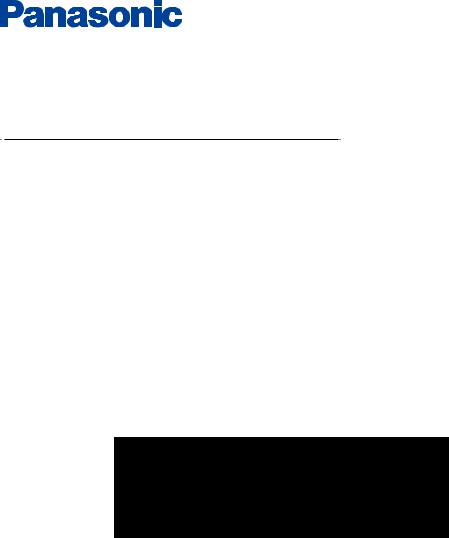
Model No.
eHELP
 English
English

Read first
Before use
• Licence |
13 |
Features
• 4K resolution |
15 |
• Home |
16 |
• TV Anywhere |
17 |
• Freeview Play EPG |
18 |
• Dual Tuner |
19 |
• Easy Mirroring |
20 |
Home |
|
Home |
|
• Information |
21 |
• How to use |
23 |
• Pin to HOME |
25 |
• Option menu |
26 |
Devices |
|
• How to use |
27 |
• Option menu |
28 |
Apps |
|
• How to use |
29 |
• Option menu |
30 |
Live TV |
|
• How to use |
31 |
• Option menu |
32 |
Watching |
|
Basic |
|
• Satellite connection |
33 |
• Basic connection |
35 |
• Selecting channel |
38 |
• Information banner |
40 |
|
- 2 - |

• Freeview Play banner (UK) |
43 |
• Satellite banner |
45 |
• AV Options |
47 |
• Subtitle |
49 |
• Off Timer |
50 |
• Energy saving functions |
51 |
• Adjusting time |
54 |
• Language |
55 |
4K resolution
• 4K-compatible equipment |
57 |
• HDMI Auto Setting |
58 |
• Valid 4K format |
59 |
External equipment
• External connection |
60 |
• Watching external input |
65 |
• Operating with TV’s remote control |
67 |
• HDMI features |
69 |
• HDMI HDR Setting |
71 |
• HDMI 2.1 Settings |
72 |
• Valid input signals |
73 |
For best picture
• Viewing Mode |
74 |
• Aspect |
77 |
• Aspect Control Signal |
79 |
• Basic settings |
81 |
• Ambient Sensor |
84 |
• HDR Brightness Setting |
85 |
• Noise reduction settings |
86 |
• Advanced Settings |
87 |
• Option Settings |
92 |
• Screen Settings |
96 |
• Lock Settings |
99 |
• Copy Adjustment |
100 |
- 3 -

For best audio
• Sound mode |
101 |
• Basic settings |
102 |
• Volume settings |
105 |
• Headphone terminal output setting |
107 |
• Voice Guidance Settings |
109 |
• Audio Description |
110 |
• Advanced settings |
111 |
TV Guide
• Freeview Play EPG (UK) |
114 |
• TV Guide |
116 |
• Timer Programming |
118 |
• Guide link programming |
119 |
Teletext
• Digital text service |
120 |
• Viewing Teletext |
121 |
• Teletext mode |
123 |
• Teletext Character Set |
124 |
Tuning and editing channels
• Setting menu |
125 |
• Channel List Editor |
126 |
• Favourites Editor |
129 |
• Auto Setup |
131 |
• Channel Sorting by Region |
133 |
• Manual Tuning |
134 |
• Update Channel List |
136 |
• Signal Condition |
137 |
• Add New Channels |
138 |
• Other settings |
139 |
• Selectable satellites |
140 |
- 4 -
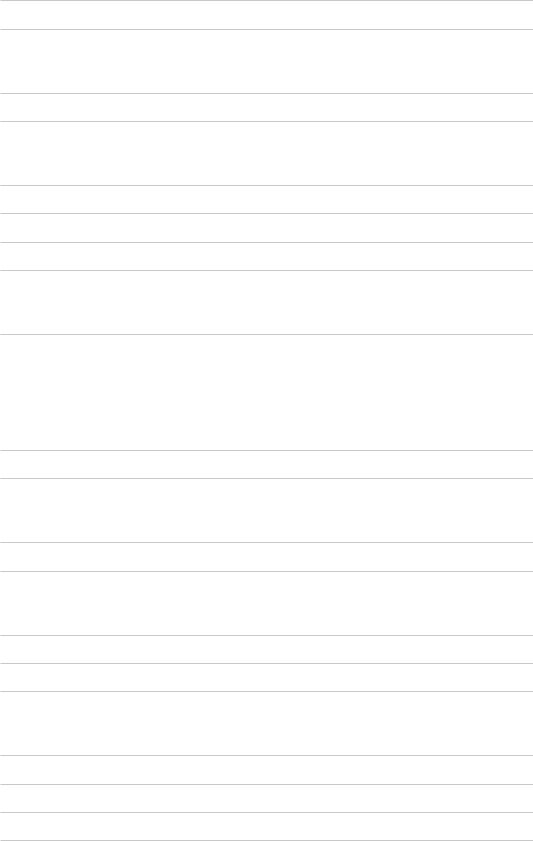
Recording
USB HDD setup
• Preparations |
141 |
• Setting for USB HDD |
143 |
Recording current programme
• One Touch Recording |
145 |
• Rewind LIVE TV |
146 |
Timer Programming
• Setting Timer Programming |
148 |
• Editing Timer Programming |
150 |
• Remote recording |
151 |
• Note |
152 |
Technical information
• USB HDD |
153 |
Media Player
Using Media Player
• Information |
154 |
• Selecting device / mode |
156 |
Easy List View
• Selecting file |
157 |
• Filtering files |
159 |
Mix Folder View
• Selecting file |
160 |
• Filtering files |
162 |
• Sorting files |
163 |
Playback
• Playback |
164 |
• Slideshow Settings |
166 |
• Video Setup |
168 |
• Audio output settings |
169 |
- 5 -
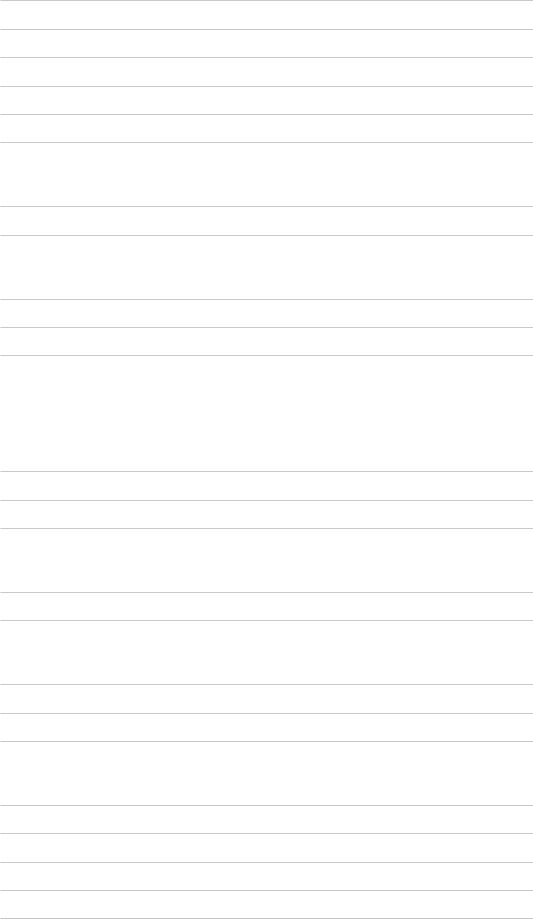
Recorded TV mode
• Selecting content |
170 |
• Watching recorded TV |
171 |
• Grouping content |
173 |
• Deleting content |
174 |
• Chapter List |
175 |
• Audio output settings |
176 |
Connected device
• Device handling caution |
177 |
• USB devices |
178 |
Supported format
• Photo format |
179 |
• Video format |
180 |
• Music format |
183 |
Network
Internet content
• Information |
184 |
• Selecting internet content |
185 |
• Note |
186 |
Home network
• In-House streaming |
187 |
• Preparations |
190 |
Network connections
• Internet connection |
191 |
• Home network connection |
192 |
• Note |
195 |
Network settings
• Network Connection |
196 |
• Custom - Wireless |
198 |
• Custom - Wired |
201 |
• Custom - Wireless Access Point |
203 |
• Network Status |
204 |
|
- 6 - |

• TV Name |
205 |
• TV Remote App Settings |
206 |
• Network Link Settings |
208 |
• TV Anywhere Settings |
210 |
• Smart Speaker Settings |
211 |
• Mirroring Settings |
212 |
• Control4 Settings |
213 |
• VOD Content Refresh |
214 |
• Software Update |
215 |
• New Software Message |
216 |
• IPv6 |
217 |
• Terms of Service and Settings |
218 |
• Samba Interactive TV Settings |
219 |
Photos
• Selecting file |
220 |
• Viewing photo |
221 |
• Using Slideshow |
222 |
Videos
• Selecting file |
223 |
• Watching video |
224 |
• Video Setup |
226 |
• Audio output settings |
228 |
Music
• Selecting file |
230 |
• Playing music |
231 |
• Music Setup |
232 |
Supported format
• Photo format |
233 |
• Video format |
234 |
• Music format |
237 |
- 7 -

Functions
TV Anywhere
• How to use |
238 |
• TV Anywhere Settings |
239 |
Mirroring
• How to use |
240 |
• Mirroring Settings |
241 |
Multi Window
• Information |
242 |
• Multi Window |
244 |
• Picture in Picture |
246 |
• Note |
247 |
VIERA Link “HDAVI Control™”
• Summary of VIERA Link |
248 |
• Preparations |
254 |
• Easy playback |
255 |
• Power on Link |
256 |
• Power off Link |
257 |
• Standby Power Save |
258 |
• Intelligent Auto Standby |
259 |
• VIERA Link Control |
260 |
• Speaker Selection |
262 |
• Note |
263 |
Child Lock
• Using Child Lock |
264 |
• PIN number |
265 |
• Parental Rating |
266 |
Power LED Indicator
• Using Power LED Indicator |
267 |
Data Service Application
• Using Data Service Application |
268 |
• Privacy Setting |
269 |
• Note |
270 |
|
- 8 - |

Common Interface
• Caution |
271 |
• Using Common Interface |
272 |
Shipping Condition
• Shipping Condition |
273 |
Updating the TV Software
• Information |
274 |
• Auto update |
275 |
• Manual update |
276 |
Setting characters
• Using Numeric buttons |
277 |
Bluetooth devices
• Bluetooth Setup |
278 |
Keyboard
• Keyboard |
281 |
Settings
Setting menu
• How to use |
282 |
Picture
• Viewing Mode |
284 |
• Basic settings |
285 |
• Ambient Sensor |
287 |
• HDR Brightness Setting |
288 |
• Noise reduction settings |
289 |
• Advanced Settings |
290 |
• Option Settings |
291 |
• Screen Settings |
293 |
• PICTURE Button Setting |
294 |
• Lock Settings |
295 |
• Copy Adjustment |
296 |
• Reset to Defaults |
297 |
- 9 -
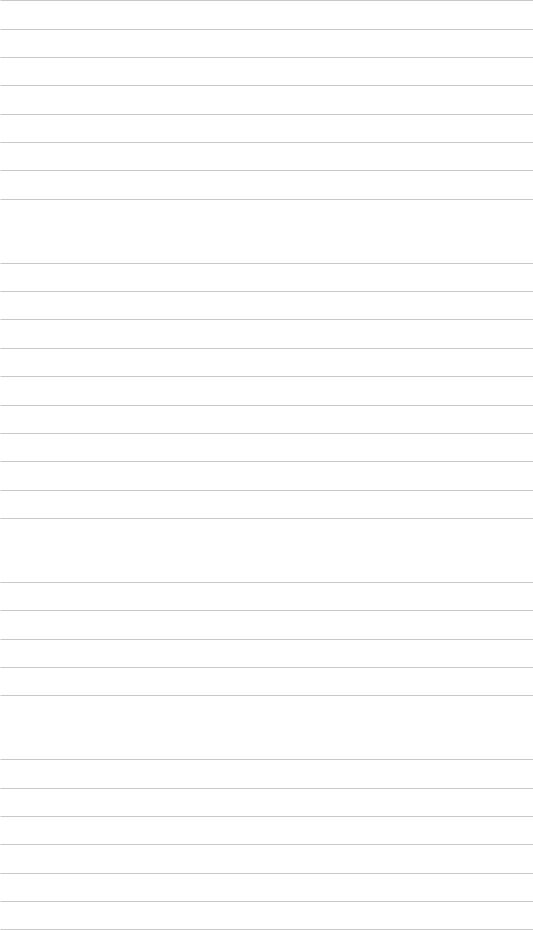
Sound
• Mode |
298 |
• Basic settings |
299 |
• Volume settings |
301 |
• Headphone terminal output setting |
302 |
• Voice Guidance Settings |
303 |
• Audio Description |
304 |
• Advanced settings |
305 |
• Reset to Defaults |
306 |
Network
• Network Connection |
307 |
• Network Status |
308 |
• TV Name |
309 |
• TV Remote App Settings |
310 |
• Network Link Settings |
311 |
• TV Anywhere Settings |
312 |
• Smart Speaker Settings |
313 |
• Mirroring Settings |
314 |
• Control4 Settings |
315 |
• Other settings |
316 |
Timer
• Off Timer |
317 |
• Timer Programming |
318 |
• Time Zone |
319 |
• Auto Standby |
320 |
• No signal Power off |
321 |
Setup
• Eco Navigation |
322 |
• USB Device Setup |
323 |
• Recording Setup |
324 |
• Bluetooth Setup |
325 |
• Child Lock |
326 |
• Tuning Menu |
327 |
• Language |
329 |
|
- 10 - |

• Display Settings |
330 |
• HDMI Auto Setting |
332 |
• HDMI HDR Setting |
333 |
• HDMI 2.1 Settings |
334 |
• VIERA Link Settings |
335 |
• Data Service Application |
336 |
• Home Settings |
337 |
• System Menu |
338 |
• Other Settings |
340 |
Support
Help menu
• Using Help menu |
341 |
FAQs
• Picture |
342 |
• Digital TV |
344 |
• Analogue TV |
346 |
• Sound |
347 |
• HDMI |
348 |
• Network |
349 |
• Other |
351 |
• Detailed information |
353 |
Maintenance
• Care and Cleaning |
354 |
- 11 -

How to use
■■Meaning of signs
OK :
Letters enclosed in brackets indicate remote control buttons. Menu :
Letters in cyan indicate on-screen display items.  :
:
References in this eHELP
You can jump to the page by pressing OK while the cursor is on the references.
■■Operation guide
= Note =
●●
●●
●●
●●
The design and specifications are subject to change without notice.
The images shown in this eHELP are for illustrative purposes only.
This eHELP covers all models, however, some features may not be available on certain models.
Refer to the paper manual and the actual menu in the TV etc. to confirm your model’s features.
- 12 -

Read first
Before use
Licence
Even if no special notation has been made of company or product trademarks, these trademarks have been fully respected.
DVB and the DVB logos are trademarks of the DVB Project.
The Bluetooth® word mark and logos are registered trademarks owned by
Bluetooth SIG, Inc. and any use of such marks by Panasonic Corporation is under license.
The terms HDMI and HDMI High-Definition Multimedia Interface, and the
HDMI Logo are trademarks or registered trademarks of HDMI Licensing Administrator, Inc. in the United States and other countries.
x.v.Colour™ is a trademark.
Dolby, Dolby Vision, Dolby Atmos, Dolby Audio, and the double-D symbol are trademarks of Dolby Laboratories.
Manufactured under license from Dolby Laboratories. Confidential unpublished works.
Copyright © 2012-2019 Dolby Laboratories. All rights reserved.
Text-to-Speech Powered by Nuance
2002-2020 Nuance Communications, Inc. All rights reserved.
“PlayReady” is a trademark registered by Microsoft. Please be aware of the following.
(a) This product contains technology subject to certain intellectual property rights of Microsoft. Use or distribution of this technology outside of this product is prohibited without the appropriate license(s) from Microsoft.
- 13 -

(b) Content owners use Microsoft PlayReady™ content access technology to protect their intellectual property, including copyrighted content. This device uses PlayReady technology to access PlayReady-protected content and/or
WMDRM-protected content. If the device fails to properly enforce restrictions on content usage, content owners may require Microsoft to revoke the device’s ability to consume PlayReady-protected content. Revocation should not affect unprotected content or content protected by other content access technologies.
Content owners may require you to upgrade PlayReady to access their content.
If you decline an upgrade, you will not be able to access content that requires the upgrade.
This product incorporates the following software:
(1)the software developed independently by or for Panasonic Corporation,
(2)the software owned by third party and licensed to Panasonic Corporation,
(3)the software licensed under the GNU General Public License, Version 2.0
(GPL V2.0),
(4)the software licensed under the GNU LESSER GENERAL PUBLIC LICENSE Version 2.1 (LGPL V2.1), and/or,
(5)open sourced software other than the software licensed under the GPL
V2.0 and/or LGPL V2.1.
The software categorized as (3) - (5) are distributed in the hope that it will be useful, but WITHOUT ANY WARRANTY, without even the implied warranty of MERCHANTABILITY or FITNESS FOR A PARTICULAR PURPOSE. Please refer to the detailed terms and conditions thereof shown in the “Software
Licence” menu on this product.
At least three (3) years from delivery of this product, Panasonic will give to any third party who contacts us at the contact information provided below, for a charge no more than our cost of physically performing source code distribution, a complete machine-readable copy of the corresponding source code covered under GPL V2.0, LGPL V2.1 or the other licenses with the obligation to do so, as well as the respective copyright notice thereof.
Contact Information: oss-cd-request@gg.jp.panasonic.com
The source code and the copyright notice are also available for free in our website below.
https://panasonic.net/cns/oss/tv/EUIDTV20.html
- 14 -

Features
4K resolution
You can watch content in 4K format that has twice the horizontal and vertical resolution of the 1080p signal.
 Watching > 4K resolution > 4K-compatible equipment
Watching > 4K resolution > 4K-compatible equipment
- 15 -

Home
“Home” is a gateway to the TV programmes, applications and connected devices.
It provides you an easy way to access all the features.
 Home > Home > Information
Home > Home > Information
- 16 -

TV Anywhere
You can watch TV and set timer event with the network equipment
(smartphone, etc.) from outside the home network.
●● Due to network conditions or certain broadcaster restrictions, this function may not be available.
 Functions > TV Anywhere > How to use
Functions > TV Anywhere > How to use
- 17 -

Freeview Play EPG
Using the Freeview Play EPG enables you to select a programme easily, view programme information, etc.
 Watching > TV Guide > Freeview Play EPG (UK)
Watching > TV Guide > Freeview Play EPG (UK)
- 18 -

Dual Tuner
Only for dual tuner model
You can watch or record 2 programmes simultaneously, watch a programme while recording another programme, etc.
 Functions > Multi Window > Multi Window
Functions > Multi Window > Multi Window
- 19 -

Easy Mirroring
You can watch and display images of other devices (smartphone, etc.) on the
TV screen using a mirroring function. You can also start the mirroring function from the other devices without operating the TV.
 Functions > Mirroring > How to use
Functions > Mirroring > How to use
- 20 -

Home
Home
Information
“Home” is a gateway to the TV programmes, applications and connected devices.
Home is displayed by pressing HOME and it provides you an easy way to access all the features as shown below (example).
 Home
Home
 Devices
Devices
–Gateway to connected devices (HDMI equipment, USB device, network equipment, etc.)
 Home > Devices
Home > Devices
 Apps
Apps
–Gateway to various applications (internet content, etc.)
 Home > Apps
Home > Apps
 Live TV
Live TV
–Gateway to TV programmes
 Home > Live TV
Home > Live TV
- 21 -

= Note =
●● Be sure to update the software when a software update notice is displayed on the TV screen. If the software is not updated, you may not be able to use Home. You can update the software later manually.
 Network > Network settings > Software Update
Network > Network settings > Software Update
- 22 -

How to use
From Home, you can access all the features such as TV programmes, applications and connected devices.
●● A broadband network environment is required to use internet services.
 Network > Network connections > Internet connection
Network > Network connections > Internet connection
1.Display Home with HOME.
(Example)
2.Select a feature (device / application / TV programme) and press OK to access.
●● To watch full-screen TV, select Live TV.
(Example)
●● You can also select the content from the relevant programme information, recommended content, etc. by pressing  for each feature.
for each feature.
= Note =
●● The design and specifications are subject to change without notice.
■■Search
You can search for content from various sources.
●● Ireland only
1.Display Home with HOME.
2.Select Search and press OK to access.
●● A search history may be displayed and you can select it for keyword search.
●● To delete the search history
1)Select Search and press OPTION.
2)Select Delete all histories and press OK.
- 23 -

3. Follow the on-screen instructions.
■■Freeview Play
●● UK only
1.Start Freeview Play with PROVIDER LIST.
2.Follow the on-screen instructions.
●● For Freeview (Channel list is alternatively displayed for the other modes.)
■■Auto Pin
Selects whether to automatically add a shortcut for a feature frequently used on Home.
1.Display the menu with MENU.
2.Select Setup > Home Settings > Auto Pin and press OK to access.
3.Select On / Off and press OK to set.
- 24 -
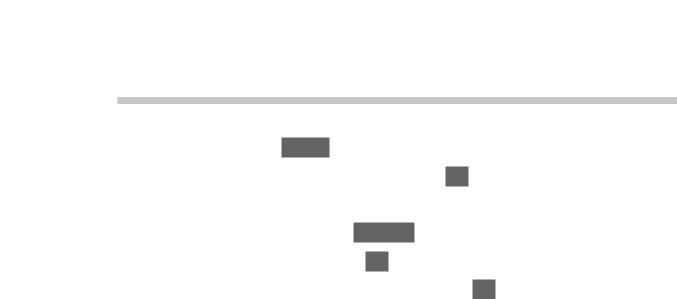
Pin to HOME
You can add a shortcut for a frequently used feature on Home.
1.Display Home with HOME.
2.Select Devices / Apps / Live TV and press OK to access.
3.Select a feature (device / application / TV programme).
4.Display the option menu with OPTION.
5.Select Pin to HOME and press OK to set.
6.Select the position to add on Home and press OK to set.
●● To remove a shortcut from Home, set Unpin from HOME.
 Home > Home > Option menu
Home > Home > Option menu
- 25 -

Option menu
You can customise Home.
1.Display the option menu with OPTION.
2.Select one of the following items and press OK to access.
Unpin from HOME / Move / Sorting mode
3.Set the item and press OK to store.
Unpin from HOME
Removes a shortcut from Home.
Move
Arranges the position of the icons.
Sorting mode
Sorts the channels displaying on Home.
- 26 -

Devices
How to use
Connected devices (HDMI equipment, USB device, network equipment, etc.) can be accessed easily from Devices.
1.Display Home with HOME.
2.Select Devices and press OK to access.
(Example)
●● To exit Devices
EXIT
●● To add a shortcut icon
 Home > Home > Pin to HOME
Home > Home > Pin to HOME
3. Select a device and press OK to access. ●● For external equipment
 Watching > External equipment
Watching > External equipment
●● For USB device
 Media Player > Using Media Player
Media Player > Using Media Player
●● For network equipment
 Network > Home network
Network > Home network
●● For mirroring function
 Functions > Mirroring
Functions > Mirroring
= Note =
●● The design and specifications are subject to change without notice.
- 27 -
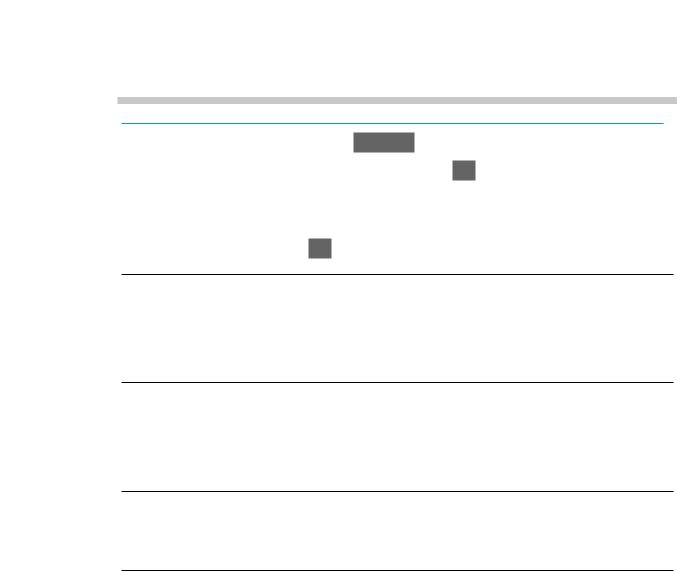
Option menu
Some features are not available on all models. Available menu items are displayed on your TV screen.
1.Display the option menu with OPTION.
2.Select one of the following items and press OK to access.
Pin to HOME / Accessibility / Switch to Component / Switch to Video / Show Info.
3.Set the item and press OK to store.
Pin to HOME
Adds a shortcut for a frequently used feature on Home.
 Home > Home > Pin to HOME
Home > Home > Pin to HOME
Accessibility
Guidance settings for visually impaired users
 Watching > For best audio > Voice Guidance Settings
Watching > For best audio > Voice Guidance Settings
Switch to Component / Switch to Video
You can select COMPONENT and VIDEO in AV.
Show Info.
Displays the information about the selected device.
- 28 -

Apps
How to use
Various applications (internet content, etc.) can be accessed easily from
Apps.
1.Display Home with HOME.
2.Select Apps and press OK to access.
(Example)
●● To exit Apps
EXIT
●● To add a shortcut icon
 Home > Home > Pin to HOME
Home > Home > Pin to HOME
●● You can assign a favourite application to MY APP of the TV’s remote control.
 Home > Apps > Option menu
Home > Apps > Option menu
3.Select an application and press OK to access.
4.Follow the on-screen instructions.
= Note =
●●
●●
●●
The design and specifications are subject to change without notice.
Internet apps are provided by their respective service providers, and may be changed, interrupted, or discontinued at any time.
A broadband network environment is required to fully use this function.
- 29 -

Option menu
1.Display the option menu with OPTION.
2.Select one of the following items and press OK to access.
Pin to HOME / Set as My App / Move / Lock / Unlock / Uninstall / Show
Info.
3.Set the item and press OK to store.
Pin to HOME
Adds a shortcut for a frequently used feature on Home.
 Home > Home > Pin to HOME
Home > Home > Pin to HOME
Set as My App
Assigns your favourite application to MY APP of the TV’s remote control.
●●  is displayed on the assigned application.
is displayed on the assigned application.
●● To change the assignment, set Set as My App while the cursor is on another application.
Move
Arranges the position of the applications.
Lock, Unlock
Locks / unlocks a specific application to restrict access (if available).
●● Child Lock PIN number is required to access to locked application.
 Functions > Child Lock > PIN number
Functions > Child Lock > PIN number
Uninstall
Deletes an application from Apps (if available).
Show Info.
Displays the information about the selected application.
- 30 -
