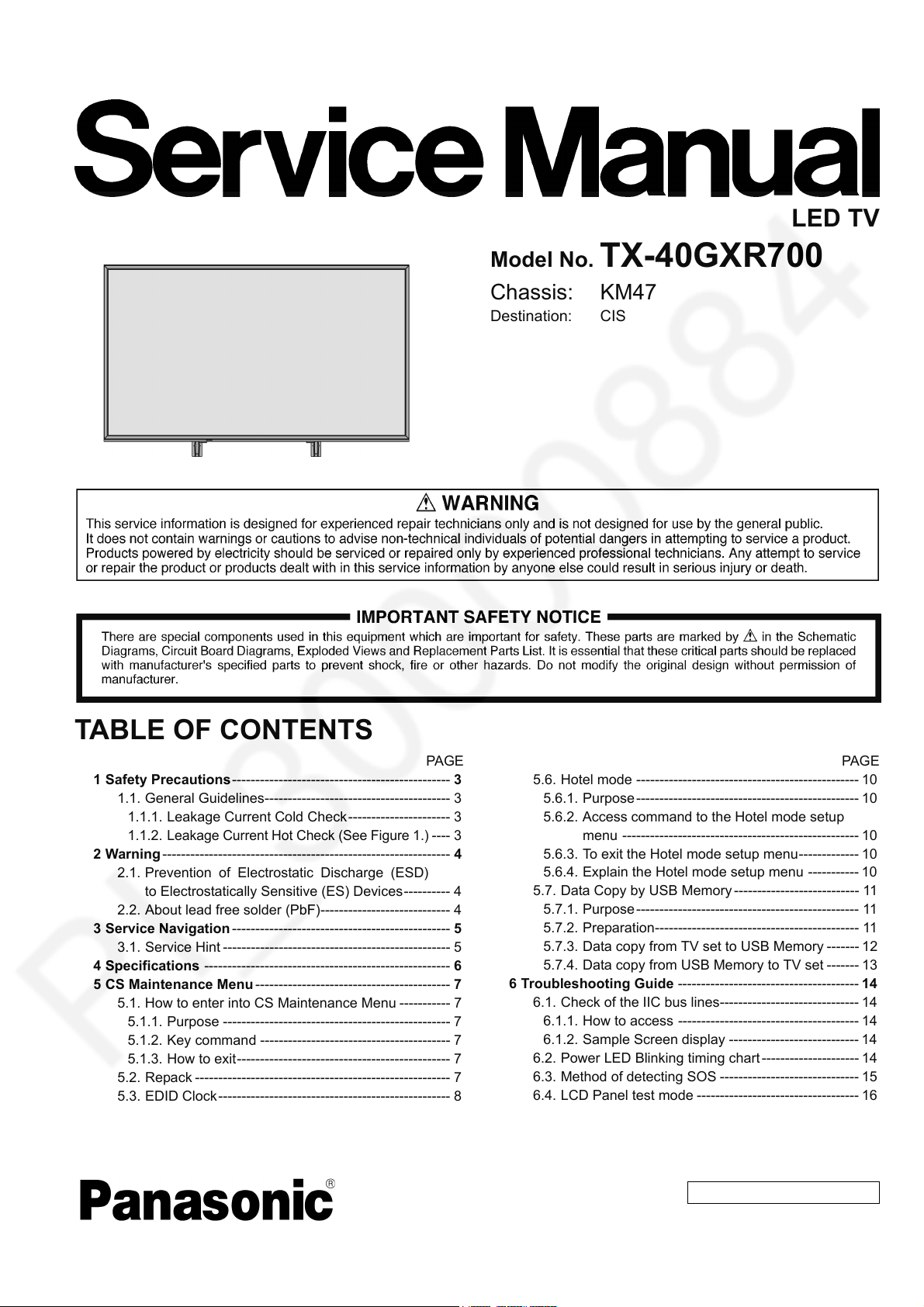
ORDER NO. MTV1901353CE
LED TV
Model No. TX-40GXR700
Chassis: KM47
Destination: CIS
TABLE OF CONTENTS
1 Safety Precautions ----------------------------------------------- 3
1.1. General Guidelines---------------------------------------- 3
1.1.1. Leakage Current Cold Check ---------------------- 3
1.1.2.
Leakage Current Hot Check (See Figure 1.)
2 Warning-------------------------------------------------------------- 4
2.1. Prevention of Electrostatic Discharge (ESD)
to Electrostatically Sensitive (ES) Devices---------- 4
2.2. About lead free solder (PbF)---------------------------- 4
3 Service Navigation ----------------------------------------------- 5
3.1. Service Hint ------------------------------------------------- 5
4 Specifications ----------------------------------------------------- 6
5 CS Maintenance Menu------------------------------------------ 7
5.1. How to enter into CS Maintenance Menu ----------- 7
5.1.1. Purpose ------------------------------------------------- 7
5.1.2. Key command ----------------------------------------- 7
5.1.3. How to exit---------------------------------------------- 7
5.2. Repack ------------------------------------------------------- 7
5.3. EDID Clock -------------------------------------------------- 8
5.4. USB HDD Drive Check----------------------------------- 8
5.5. White Balance Adjustment ------------------------------ 9
PAG E PAG E
5.6. Hotel mode ------------------------------------------------ 10
5.6.1. Purpose ------------------------------------------------ 10
5.6.2. Access command to the Hotel mode setup
---- 3
5.7. Data Copy by USB Memory --------------------------- 11
6 Troubleshooting Guide --------------------------------------- 14
6.1. Check of the IIC bus lines------------------------------ 14
6.2. Power LED Blinking timing chart --------------------- 14
6.3. Method of detecting SOS ------------------------------ 15
6.4. LCD Panel test mode ----------------------------------- 16
6.5. No Power--------------------------------------------------- 16
7 Disassembly and Assembly Instructions--------------- 17
menu --------------------------------------------------- 10
5.6.3. To exit the Hotel mode setup menu------------- 10
5.6.4. Explain the Hotel mode setup menu ----------- 10
5.7.1. Purpose ------------------------------------------------ 11
5.7.2. Preparation-------------------------------------------- 11
5.7.3. Data copy from TV set to USB Memory ------- 12
5.7.4. Data copy from USB Memory to TV set ------- 13
6.1.1. How to access --------------------------------------- 14
6.1.2. Sample Screen display ---------------------------- 14
© Panasonic Corporation 2019.
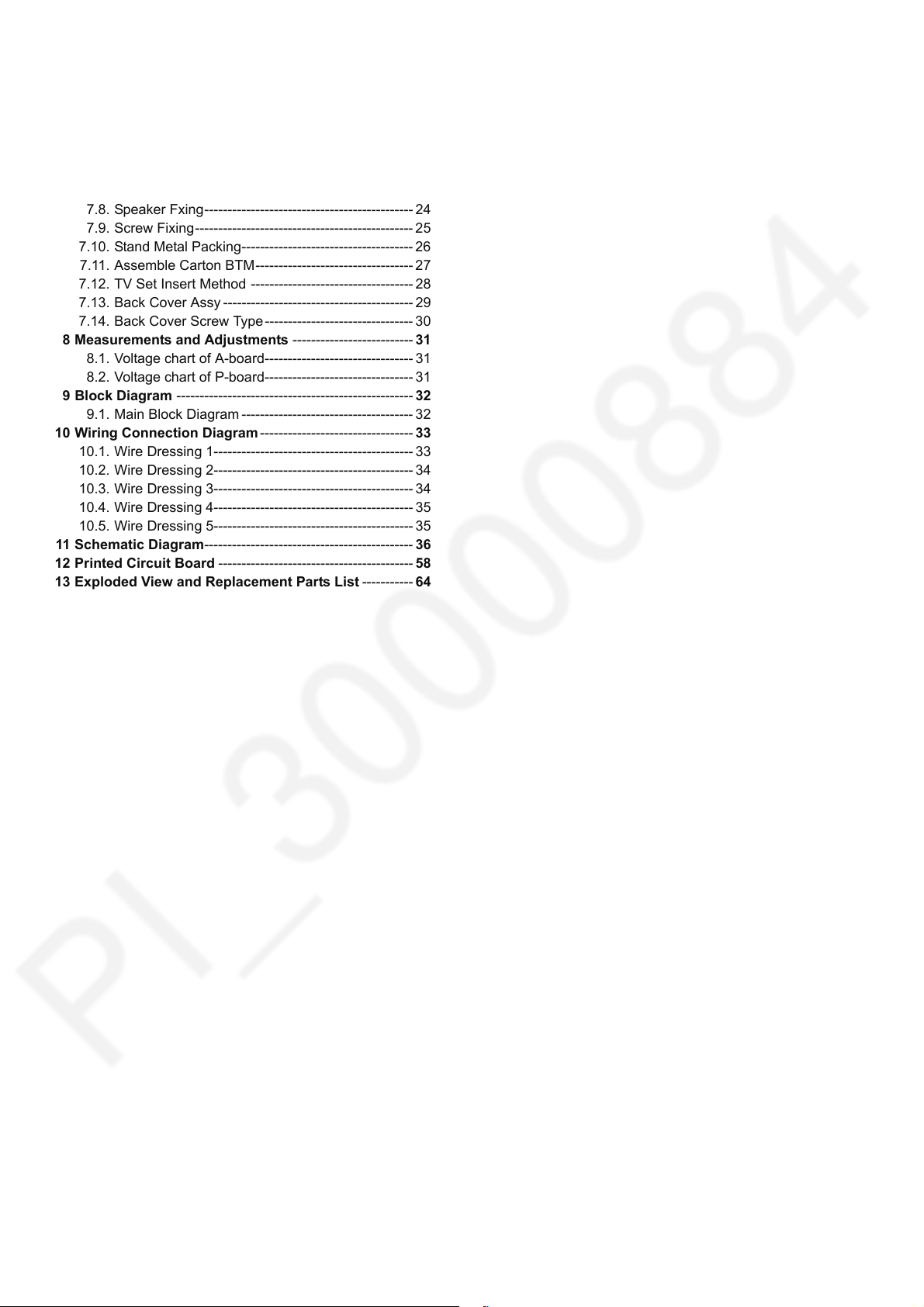
TX-40GXR700
7.1. LCD Panel Assy ------------------------------------------ 17
7.2. Barrier & Gasket------------------------------------------18
7.3. LED & Bluetooth Assy --------------------------------- 19
7.4. A-PCB Assy ----------------------------------------------- 20
7.5. Fixing Metal Part 1 --------------------------------------- 21
7.6. Fixing Metal Part 2 --------------------------------------- 22
7.7. Ctrl Button & Wifi Assy----------------------------------23
7.8. Speaker Fxing--------------------------------------------- 24
7.9. Screw Fixing-----------------------------------------------25
7.10. Stand Metal Packing------------------------------------- 26
7.11. Assemble Carton BTM---------------------------------- 27
7.12. TV Set Insert Method ----------------------------------- 28
7.13. Back Cover Assy ----------------------------------------- 29
7.14. Back Cover Screw Type--------------------------------30
8 Measurements and Adjustments -------------------------- 31
8.1. Voltage chart of A-board-------------------------------- 31
8.2. Voltage chart of P-board-------------------------------- 31
9 Block Diagram --------------------------------------------------- 32
9.1. Main Block Diagram ------------------------------------- 32
10 Wiring Connection Diagram --------------------------------- 33
10.1. Wire Dressing 1------------------------------------------- 33
10.2. Wire Dressing 2------------------------------------------- 34
10.3. Wire Dressing 3------------------------------------------- 34
10.4. Wire Dressing 4------------------------------------------- 35
10.5. Wire Dressing 5------------------------------------------- 35
11 Schematic Diagram--------------------------------------------- 36
12 Printed Circuit Board ------------------------------------------ 58
13 Exploded View and Replacement Parts List -----------64
2
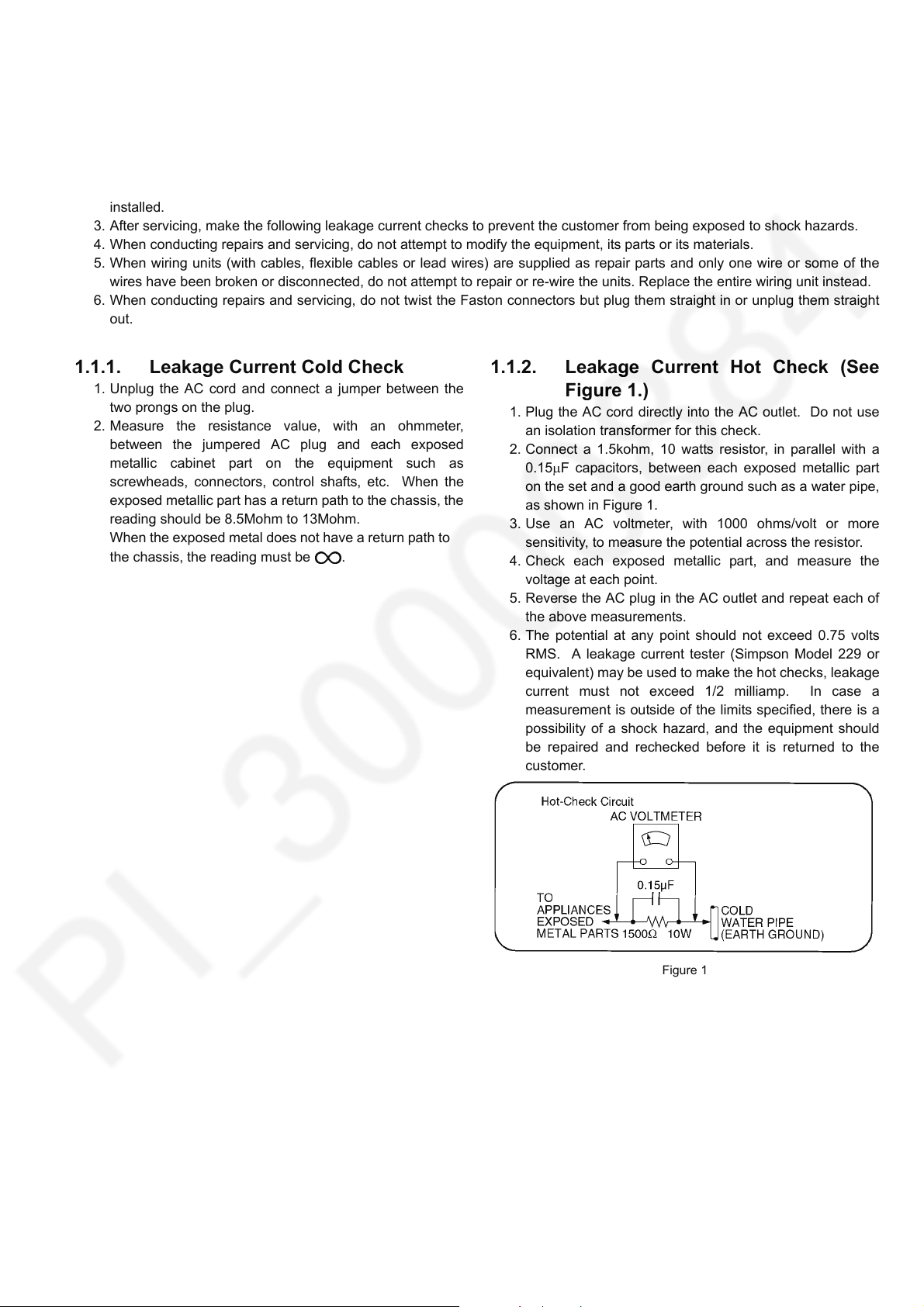
TX-40GXR700
1 Safety Precautions
1.1. General Guidelines
1. When servicing, observe the original lead dress. If a short circuit is found, replace all parts which have been overheated or
damaged by the short circuit.
2. After servicing, see to it that all the protective devices such as insulation barriers, insulation papers shields are properly
installed.
3. After servicing, make the following leakage current checks to prevent the customer from being exposed to shock hazards.
4. When conducting repairs and servicing, do not attempt to modify the equipment, its parts or its materials.
5. When wiring units (with cables, flexible cables or lead wires) are supplied as repair parts and only one wire or some of the
wires have been broken or disconnected, do not attempt to repair or re-wire the units. Replace the entire wiring unit instead.
6. When conducting repairs and servicing, do not twist the Faston connectors but plug them straight in or unplug them straight
out.
1.1.1. Leakage Current Cold Check
1. Unplug the AC cord and connect a jumper between the
two prongs on the plug.
2. Measure the resistance value, with an ohmmeter,
between the jumpered AC plug and each exposed
metallic cabinet part on the equipment such as
screwheads, connectors, control shafts, etc. When the
exposed metallic part has a return path to the chassis, the
reading should be 8.5Mohm to 13Mohm.
When the exposed metal does not have a return path to
the chassis, the reading must be .
1.1.2. Leakage Current Hot Check (See Figure 1.)
1. Plug the AC cord directly into the AC outlet. Do not use
an isolation transformer for this check.
2. Connect a 1.5kohm, 10 watts resistor, in parallel with a
0.15F capacitors, between each exposed metallic part
on the set and a good earth ground such as a water pipe,
as shown in Figure 1.
3. Use an AC voltmeter, with 1000 ohms/volt or more
sensitivity, to measure the potential across the resistor.
4. Check each exposed metallic part, and measure the
voltage at each point.
5. Reverse the AC plug in the AC outlet and repeat each of
the above measurements.
6. The potential at any point should not exceed 0.75 volts
RMS. A leakage current tester (Simpson Model 229 or
equivalent) may be used to make the hot checks, leakage
current must not exceed 1/2 milliamp. In case a
measurement is outside of the limits specified, there is a
possibility of a shock hazard, and the equipment should
be repaired and rechecked before it is returned to the
customer.
Figure 1
3
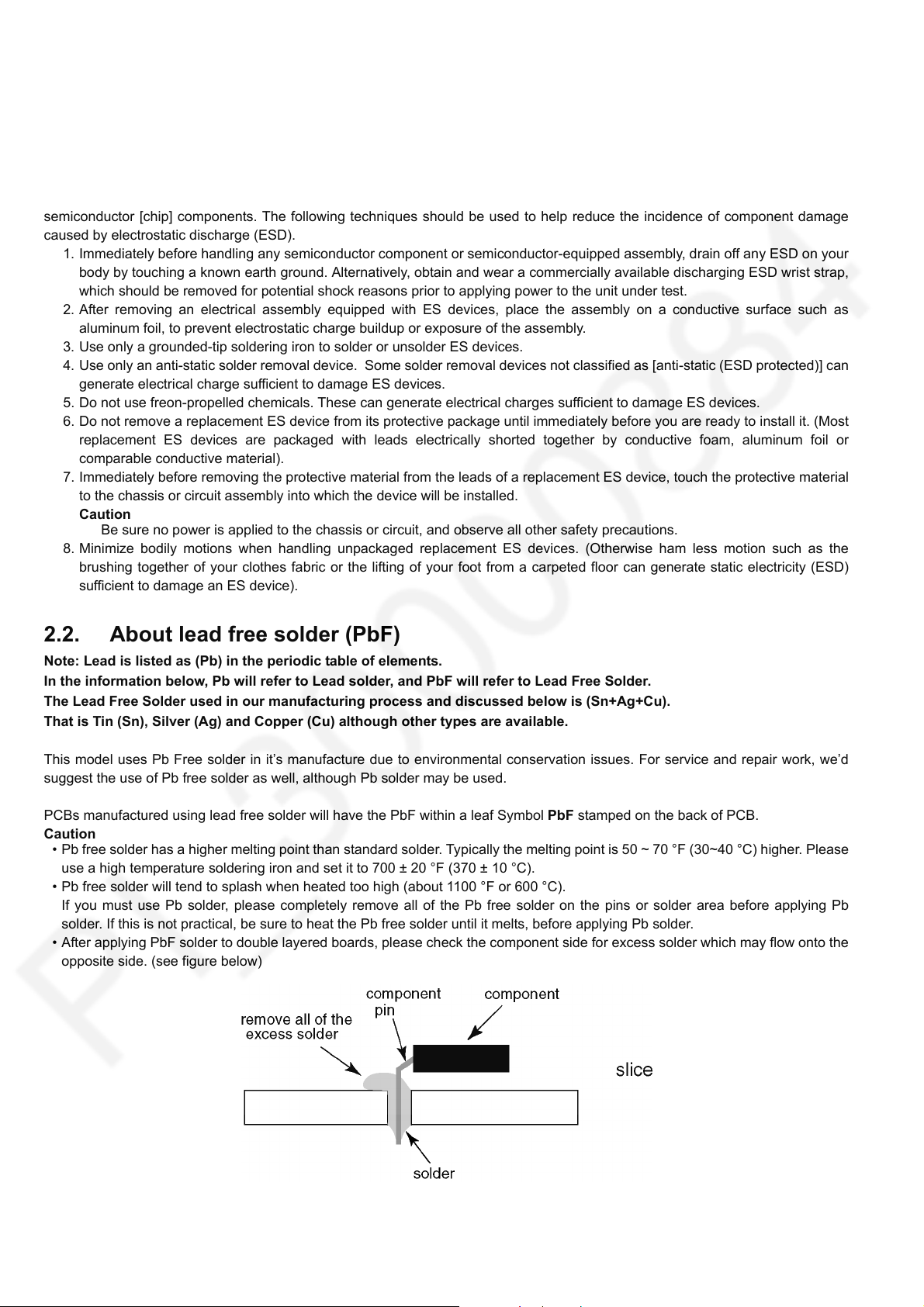
TX-40GXR700
2Warning
2.1. Prevention of Electrostatic Discharge (ESD) to Electrostatically Sensitive (ES) Devices
Some semiconductor (solid state) devices can be damaged easily by static electricity. Such components commonly are called
Electrostatically Sensitive (ES) Devices. Examples of typical ES devices are integrated circuits and some field-effect transistors and
semiconductor [chip] components. The following techniques should be used to help reduce the incidence of component damage
caused by electrostatic discharge (ESD).
1. Immediately before handling any semiconductor component or semiconductor-equipped assembly, drain off any ESD on your
body by touching a known earth ground. Alternatively, obtain and wear a commercially available discharging ESD wrist strap,
which should be removed for potential shock reasons prior to applying power to the unit under test.
2. After removing an electrical assembly equipped with ES devices, place the assembly on a conductive surface such as
aluminum foil, to prevent electrostatic charge buildup or exposure of the assembly.
3. Use only a grounded-tip soldering iron to solder or unsolder ES devices.
4. Use only an anti-static solder removal device. Some solder removal devices not classified as [anti-static (ESD protected)] can
generate electrical charge sufficient to damage ES devices.
5. Do not use freon-propelled chemicals. These can generate electrical charges sufficient to damage ES devices.
6. Do not remove a replacement ES device from its protective package until immediately before you are ready to install it. (Most
replacement ES devices are packaged with leads electrically shorted together by conductive foam, aluminum foil or
comparable conductive material).
7. Immediately before removing the protective material from the leads of a replacement ES device, touch the protective material
to the chassis or circuit assembly into which the device will be installed.
Caution
Be sure no power is applied to the chassis or circuit, and observe all other safety precautions.
8. Minimize bodily motions when handling unpackaged replacement ES devices. (Otherwise ham less motion such as the
brushing together of your clothes fabric or the lifting of your foot from a carpeted floor can generate static electricity (ESD)
sufficient to damage an ES device).
2.2. About lead free solder (PbF)
Note: Lead is listed as (Pb) in the periodic table of elements.
In the information below, Pb will refer to Lead solder, and PbF will refer to Lead Free Solder.
The Lead Free Solder used in our manufacturing process and discussed below is (Sn+Ag+Cu).
That is Tin (Sn), Silver (Ag) and Copper (Cu) although other types are available.
This model uses Pb Free solder in it’s manufacture due to environmental conservation issues. For service and repair work, we’d
suggest the use of Pb free solder as well, although Pb solder may be used.
PCBs manufactured using lead free solder will have the PbF within a leaf Symbol PbF stamped on the back of PCB.
Caution
• Pb free solder has a higher melting point than standard solder. Typically the melting point is 50 ~ 70 °F (30~40 °C) higher. Please
use a high temperature soldering iron and set it to 700 ± 20 °F (370 ± 10 °C).
• Pb free solder will tend to splash when heated too high (about 1100 °F or 600 °C).
If you must use Pb solder, please completely remove all of the Pb free solder on the pins or solder area before applying Pb
solder. If this is not practical, be sure to heat the Pb free solder until it melts, before applying Pb solder.
• After applying PbF solder to double layered boards, please check the component side for excess solder which may flow onto the
opposite side. (see figure below)
4

3 Service Navigation
3.1. Service Hint
TX-40GXR700
Board Name Main Device Remarks
A BOARD Main Board Repairable
P BOARD Power Supply, Backlight Drive Repairable
K BOARD Remote Receiver, Power LED Repairable
GK BOARD Power key, Control key Repairable
5

TX-40GXR700
4 Specifications
Rated power consumption 98 W
On mode power consumption /
screen area
Standby power consumption*
Off mode power consumption 0.3 W
Visible screen size (diagonal) 100 cm / 40 inches
Dimensions (W H D) 901 mm 569 mm 208 mm (With Pedestal)
Mass
Power source AC 220-240 V, 50 / 60 Hz
Display resolution 3840 (W) 2160 (H)
Panel LED LCD panel
Sound
Speaker output 20 W (10 W + 10 W)
Headphones 3.5 mm stereo mini jack 1
Connection terminals
AV input VIDEO Pin jack 1, 1.0 V[p-p] (75 )
(COMPONENT / VIDEO) AUDIO L - R Pin jack 2, 0.5 V[rms]
HDMI 1 / 2 / 3 input TYPE A Connectors
Card slot Common Interface slot (complies with CI Plus) 1
ETHERNET RJ45, IEEE802.3 10BASE-T / 100BASE-TX
USB 1 / 2
DIGITAL AUDIO output PCM / Dolby Digital, Fibre optic
Receiving systems / Band name
DVB-S / S2 Digital satellite services (MPEG2, MPEG4- AVC(H.264) and MPEG HEVC(H.265))
DVB-C Digital cable services (MPEG2, MPEG4-AVC(H.264) and MPEG HEVC(H.265))
DVB-T / T2 Digital terrestrial services (MPEG2, MPEG4-AVC(H.264) and MPEG HEVC(H.265))
PAL D, K SECAM D, K VHF R1 - R2
PAL 525 / 60 Playback of NTSC tape from some PAL Video recorders (VCR)
M.NTSC Playback from M.NTSC Video recorders (VCR)
NTSC (AV input only) Playback from NTSC Video recorders (VCR)
Satellite dish input Female F-type 75 1
Aerial input VHF / UHF
Operating Conditions Temperature : 0°C - 35°C
Built-in wireless LAN
*1: when the TV is turned off with the remote control and no function is active
*2: The frequency and channel differ depending on the country. Follow the regulations of your country for the frequency range.
1
0.012 W / cm
0.5 W
901 mm 517 mm 63 mm (TV only)
11.0 Net (With Pedestal)
10.5 Net (TV only)
Y 1.0 V[p-p] (including synchronisation)
P
B/CB, PR/ CR
HDMI1 / 3: 4K, Content Type, Deep Colour, x.v.Colour™
HDMI2: 4K, Content Type, Audio Return Channel, Deep Colour, x.v.Colour™
USB1: DC 5 V, Max. 900 mA [SuperSpeed USB (USB 3.0)]
USB2: DC 5 V, Max. 500 mA [Hi-Speed USB (USB 2.0)]
Receiver frequency range - 950 MHz to 2 150 MHz DiSEqC - Version 1.0
Humidity : 20% - 80% RH (non-condensing)
Standard compliance and Frequency range*
IEEE802.11a/n/ac
5.15 GHz - 5.35 GHz, 5.47 GHz - 5.85 GHz
IEEE802.11b/g/n
2.400 GHz - 2.4835 GHz
Security
WPA2-PSK (TKIP/AES)
WPA-PSK (TKIP/AES)
WEP (64 bit/128 bit)
2
±0.35 V[p-p]
VHF R3 - R5
VHF R6 - R12
UHF E21 - E69
2
Note
• Design and Specifications are subject to change without notice. Mass and Dimensions shown are approximate.
• For information about the open source software, refer to [eHELP] (Search by Purpose > Read First > Before use > License).
6
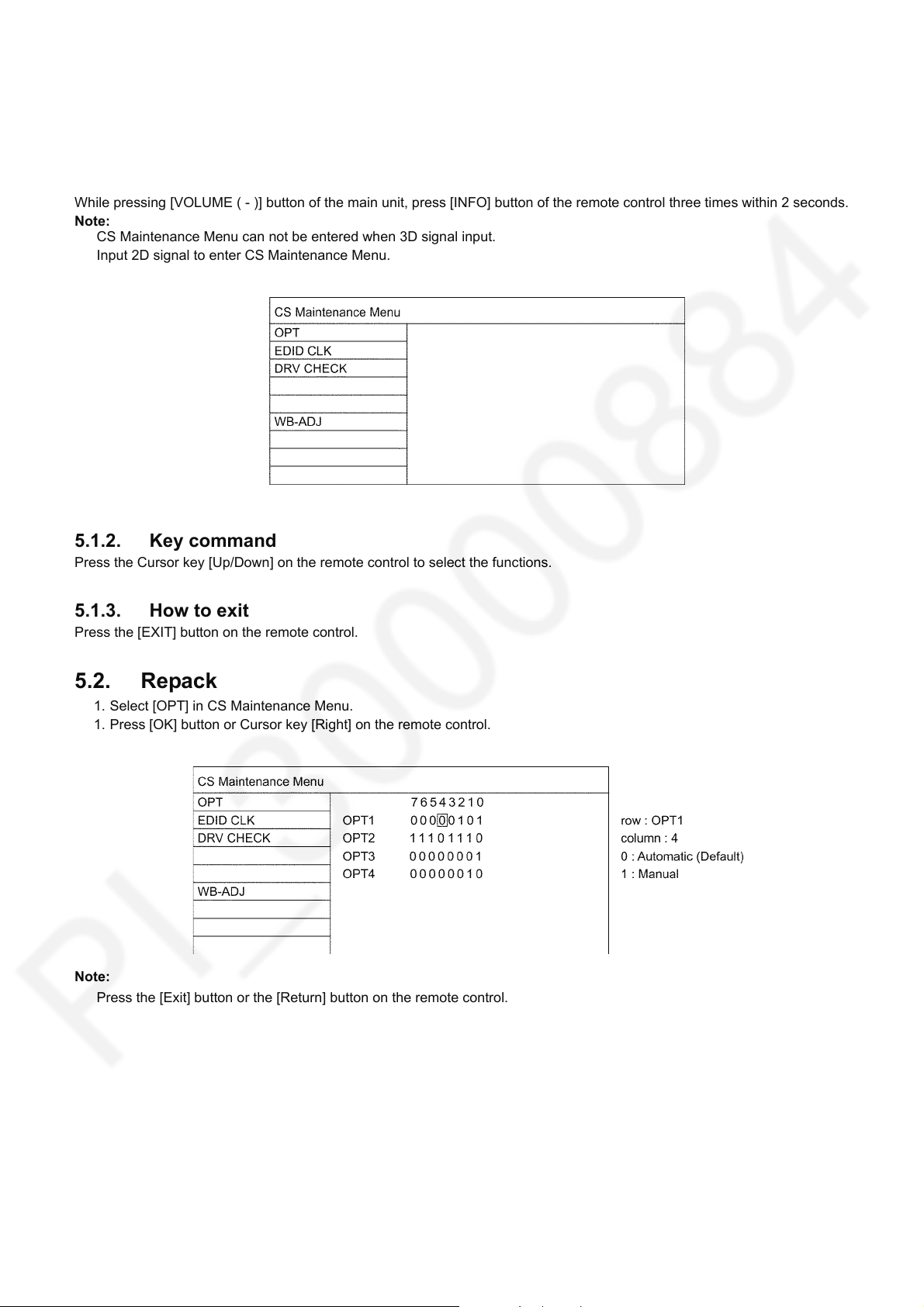
TX-40GXR700
5 CS Maintenance Menu
5.1. How to enter into CS Maintenance Menu
5.1.1. Purpose
After exchange parts, check and adjust the contents of adjustment mode.
While pressing [VOLUME ( - )] button of the main unit, press [INFO] button of the remote control three times within 2 seconds.
Note:
CS Maintenance Menu can not be entered when 3D signal input.
Input 2D signal to enter CS Maintenance Menu.
5.1.2. Key command
Press the Cursor key [Up/Down] on the remote control to select the functions.
5.1.3. How to exit
Press the [EXIT] button on the remote control.
5.2. Repack
1. Select [OPT] in CS Maintenance Menu.
1. Press [OK] button or Cursor key [Right] on the remote control.
Note:
Press the [Exit] button or the [Return] button on the remote control.
7
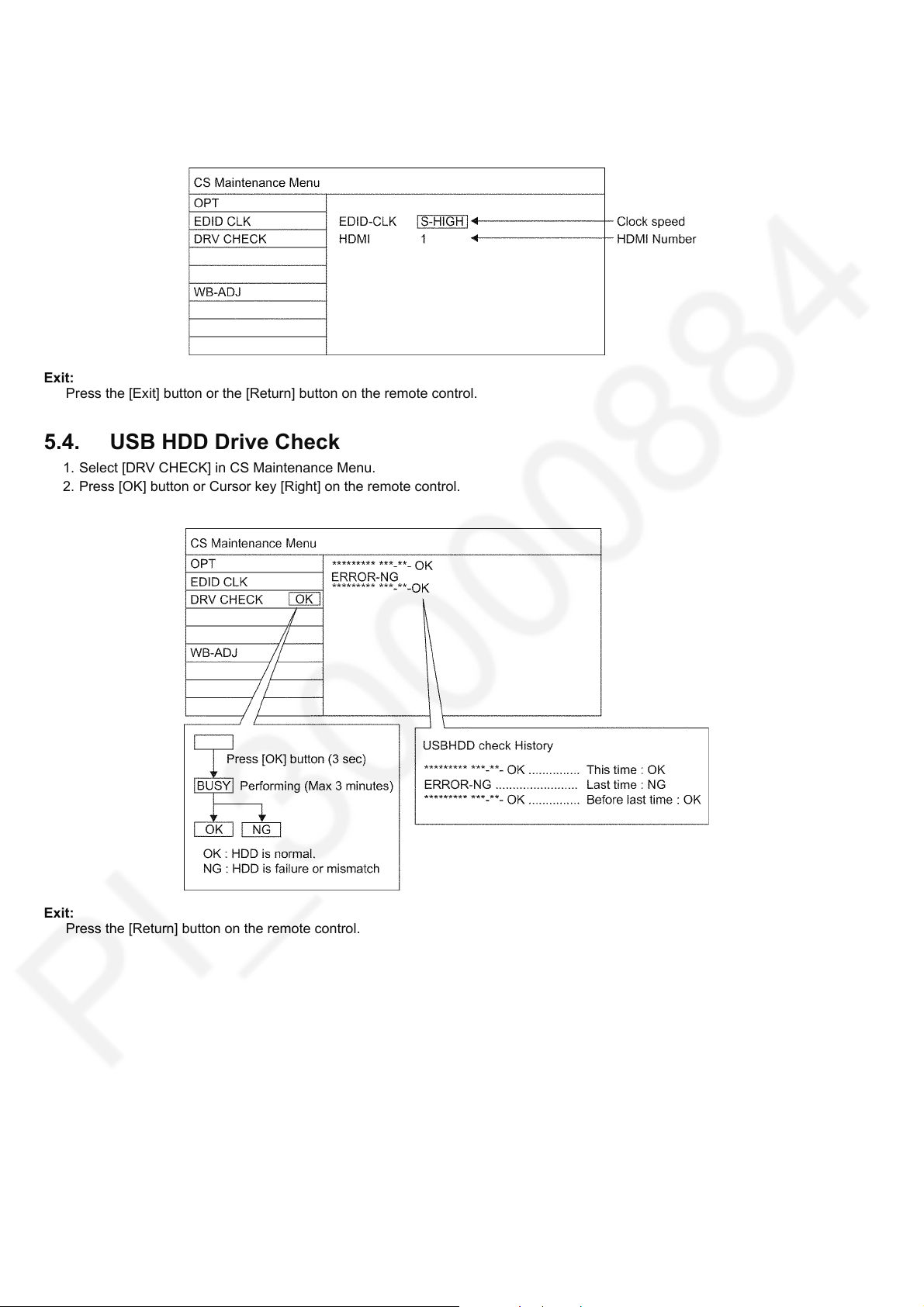
TX-40GXR700
5.3. EDID Clock
1. Select [EDID CLK] in CS Maintenance Menu.
2. Press [OK] button or Cursor key [Right] on the remote control.
Exit:
Press the [Exit] button or the [Return] button on the remote control.
5.4. USB HDD Drive Check
1. Select [DRV CHECK] in CS Maintenance Menu.
2. Press [OK] button or Cursor key [Right] on the remote control.
Exit:
Press the [Return] button on the remote control.
8

TX-40GXR700
5.5. White Balance Adjustment
After LCD PANEL or A-Board is replaced and repaired, perform [White balance adjustment] in case of necessity for test / check
([White balance adjustment] is not required basically).
1. Select [W/B ADJ] in CS Maintenance Menu.
2. Press [OK] button on the remote control.
Note for performing [White balance adjustment]
Make a note for the setting values before changing if the settings of [R-GAIN], [B-GAIN] and [G-GAIN] in [WB-ADJ] will be
changed.
3. Press the cursor key [Up/Down] on the remote control to change the data value, and press [OK] button on the remote control
to store the value for this model.
COLOR TEMP : Press the [Option] button of the remote control to change the color temperature. (COOL/NORMAL/WARM/
TUNING)
Exit:
Press the [Return] button on the remote control.
9
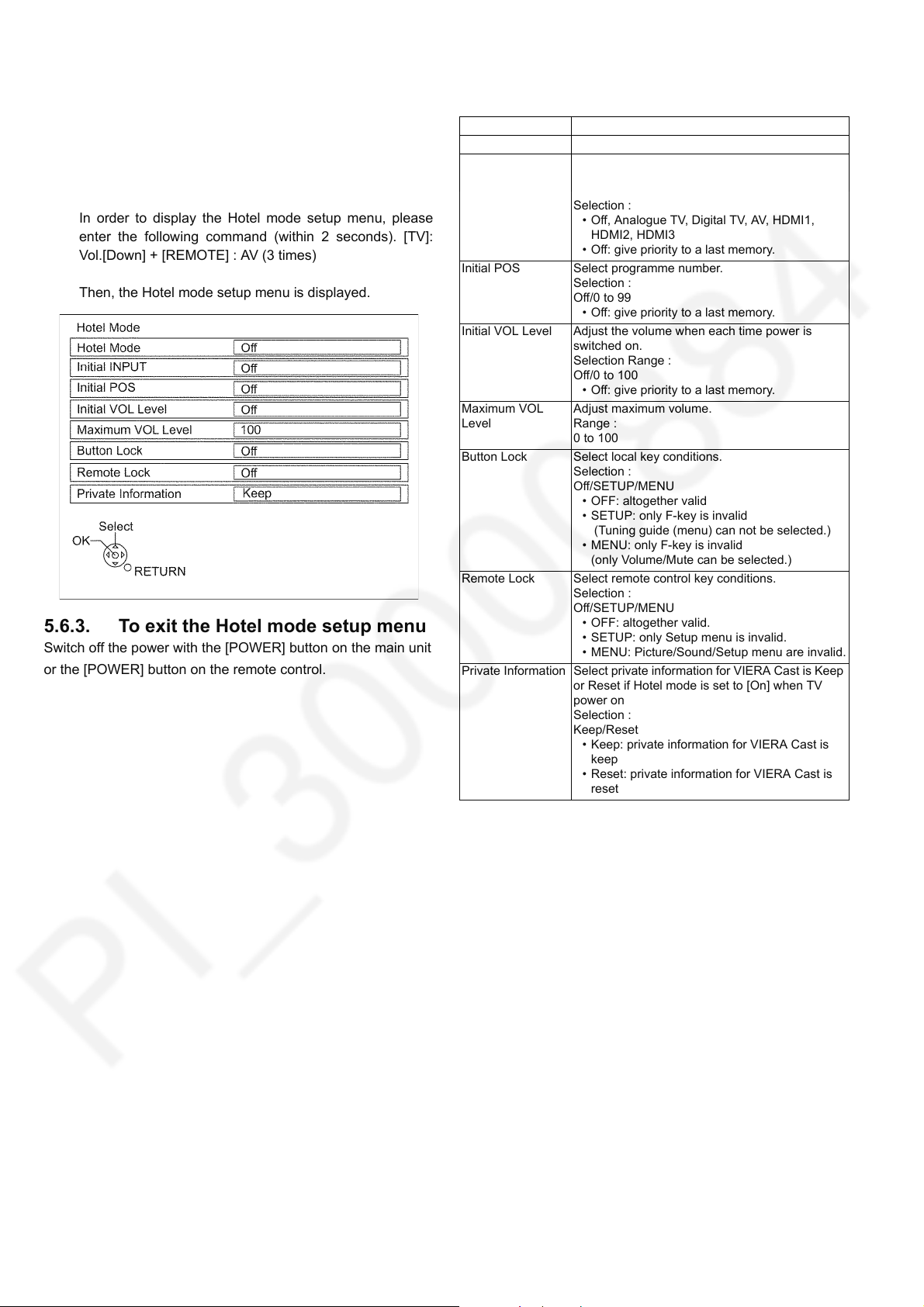
TX-40GXR700
5.6. Hotel mode
5.6.1. Purpose
Restrict a function for hotels.
5.6.2. Access command to the Hotel mode setup menu
In order to display the Hotel mode setup menu, please
enter the following command (within 2 seconds). [TV]:
Vol.[Down] + [REMOTE] : AV (3 times)
Then, the Hotel mode setup menu is displayed.
5.6.3. To exit the Hotel mode setup menu
Switch off the power with the [POWER] button on the main unit
or the [POWER] button on the remote control.
5.6.4. Explain the Hotel mode setup menu
Item Function
Hotel Mode Select hotel mode On/Off
Initial INPUT Select input signal modes.
Initial POS Select programme number.
Initial VOL Level Adjust the volume when each time power is
Maximum VOL
Level
Button Lock Select local key conditions.
Remote Lock Select remote control key conditions.
Private Information Select private information for VIERA Cast is Keep
Set the input, when each time power is switched
on.
Selection :
• Off, Analogue TV, Digital TV, AV, HDMI1,
HDMI2, HDMI3
• Off: give priority to a last memory.
Selection :
Off/0 to 99
• Off: give priority to a last memory.
switched on.
Selection Range :
Off/0 to 100
• Off: give priority to a last memory.
Adjust maximum volume.
Range :
0 to 100
Selection :
Off/SETUP/MENU
• OFF: altogether valid
• SETUP: only F-key is invalid
(Tuning guide (menu) can not be selected.)
• MENU: only F-key is invalid
(only Volume/Mute can be selected.)
Selection :
Off/SETUP/MENU
• OFF: altogether valid.
• SETUP: only Setup menu is invalid.
• MENU: Picture/Sound/Setup menu are invalid.
or Reset if Hotel mode is set to [On] when TV
power on
Selection :
Keep/Reset
• Keep: private information for VIERA Cast is
keep
• Reset: private information for VIERA Cast is
reset
10
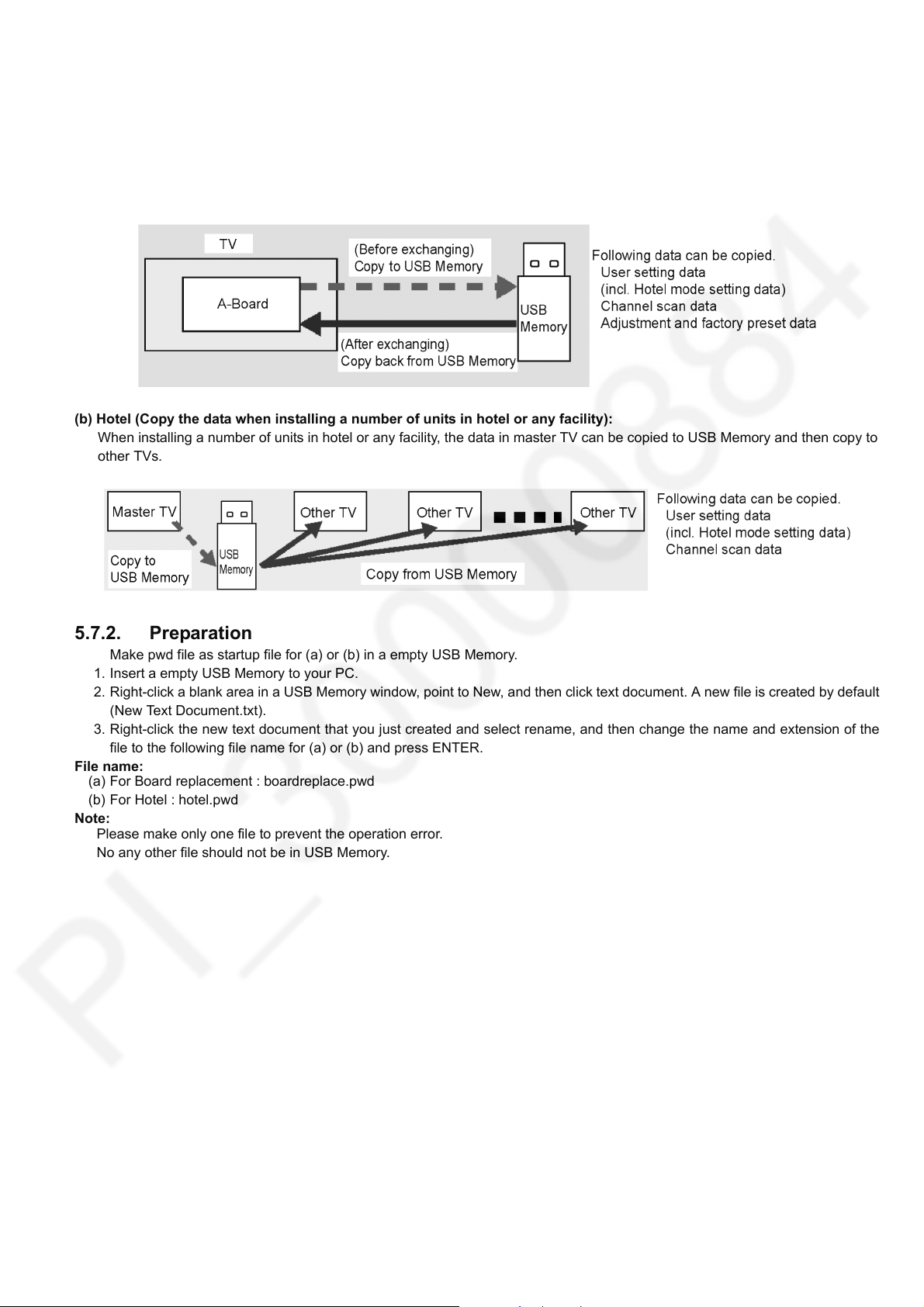
TX-40GXR700
5.7. Data Copy by USB Memory
Note:
SD card can not be used for Data Copy.
5.7.1. Purpose
(a) Board replacement (Copy the data when exchanging A-board):
When exchanging A-board, the data in original A-board can be copied to USB Memory and then copy to new A-board.
(b) Hotel (Copy the data when installing a number of units in hotel or any facility):
When installing a number of units in hotel or any facility, the data in master TV can be copied to USB Memory and then copy to
other TVs.
5.7.2. Preparation
Make pwd file as startup file for (a) or (b) in a empty USB Memory.
1. Insert a empty USB Memory to your PC.
2. Right-click a blank area in a USB Memory window, point to New, and then click text document. A new file is created by default
(New Text Document.txt).
3. Right-click the new text document that you just created and select rename, and then change the name and extension of the
file to the following file name for (a) or (b) and press ENTER.
File name:
(a) For Board replacement : boardreplace.pwd
(b) For Hotel : hotel.pwd
Note:
Please make only one file to prevent the operation error.
No any other file should not be in USB Memory.
11
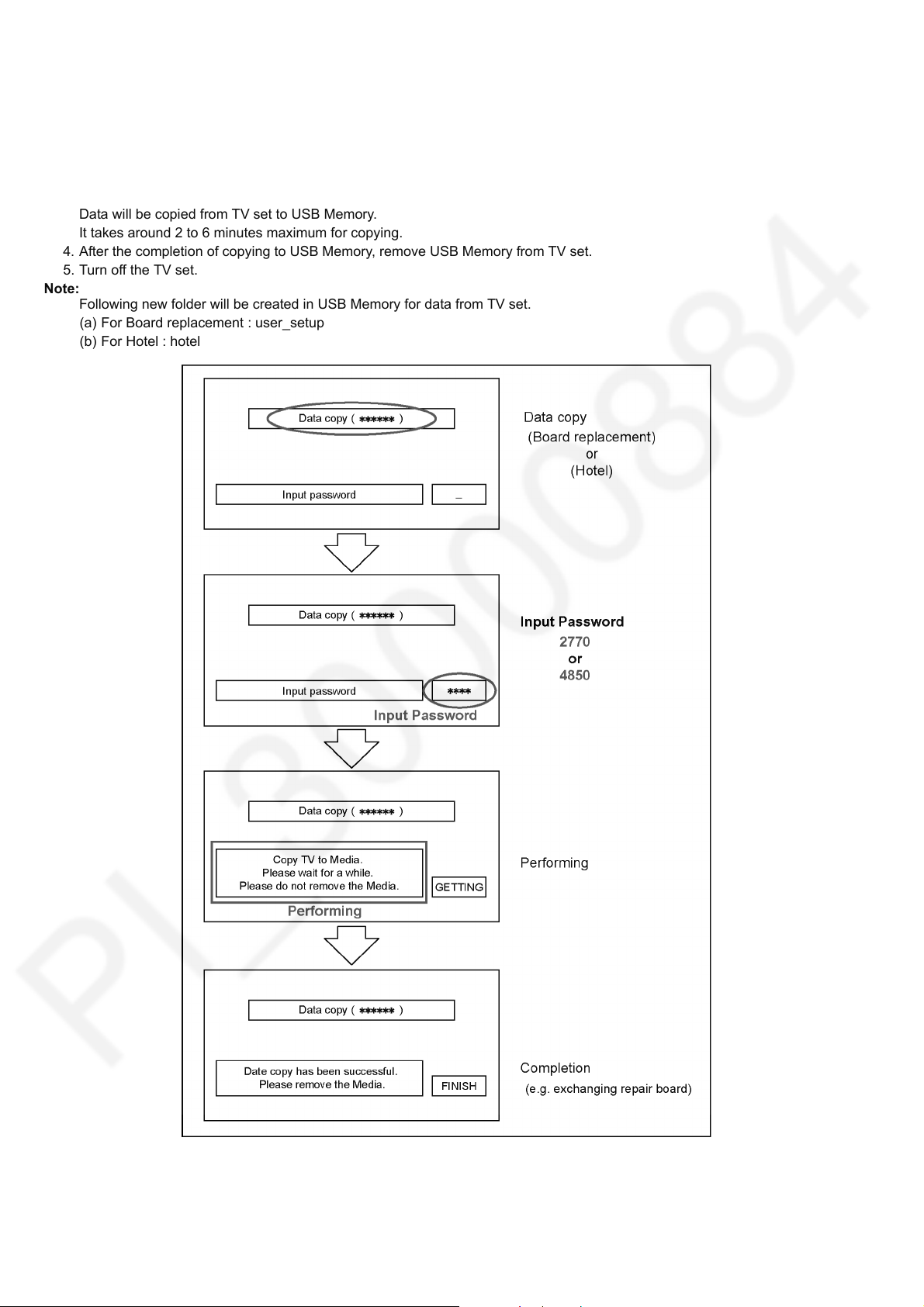
TX-40GXR700
5.7.3. Data copy from TV set to USB Memory
1. Turn on the TV set.
2. Insert USB Memory with a startup file (pwd file) to USB terminal.
On-screen Display will be appeared according to the startup file automatically.
3. Input a following password for (a) or (b) by using remote control.
(a) For Board replacement : 2770
(b) For Hotel : 4850
Data will be copied from TV set to USB Memory.
It takes around 2 to 6 minutes maximum for copying.
4. After the completion of copying to USB Memory, remove USB Memory from TV set.
5. Turn off the TV set.
Note:
Following new folder will be created in USB Memory for data from TV set.
(a) For Board replacement : user_setup
(b) For Hotel : hotel
12
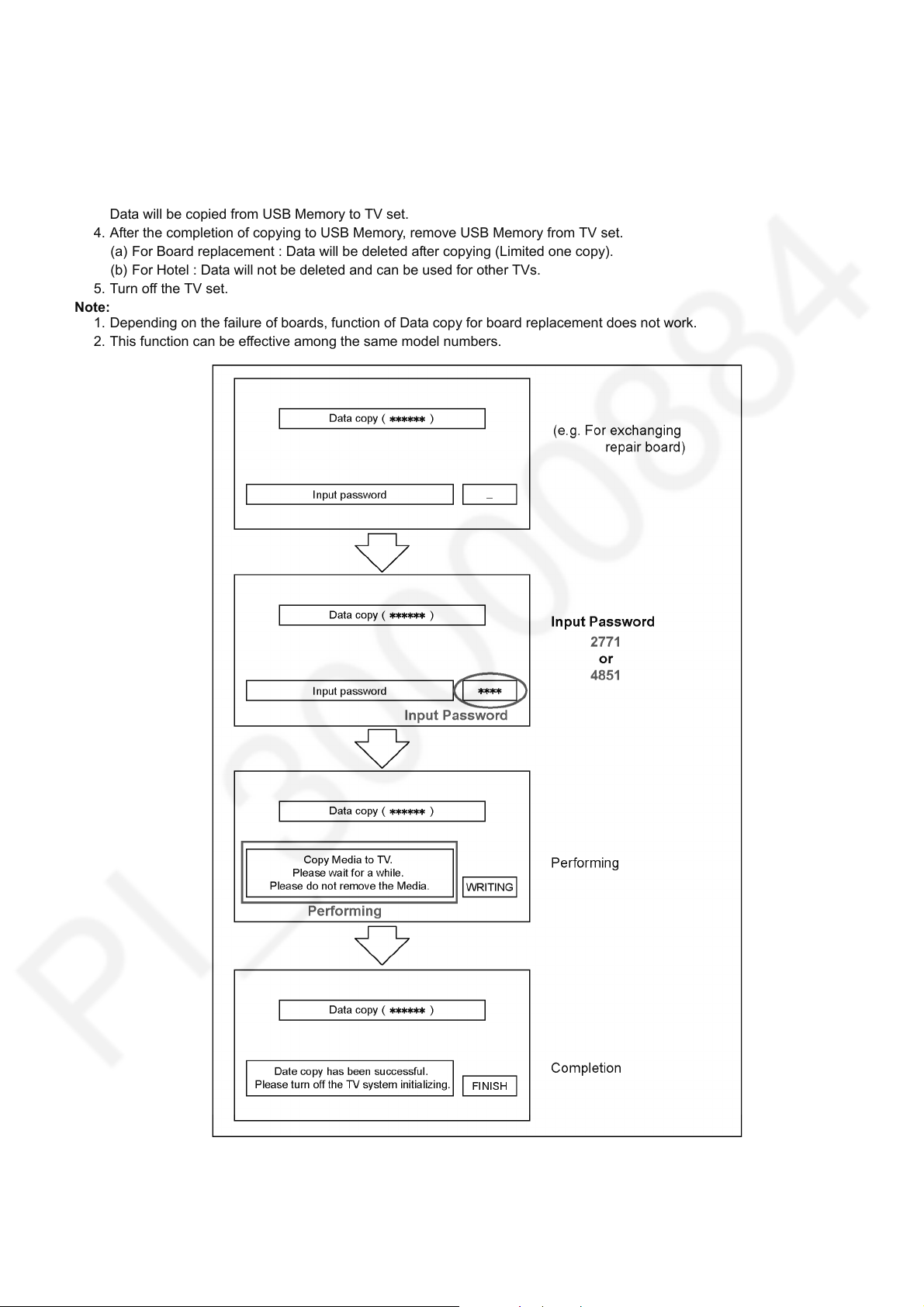
5.7.4. Data copy from USB Memory to TV set
1. Turn on the TV set.
2. Insert USB Memory with Data to USB terminal.
On-screen Display will be appeared according to the Data folder automatically.
3. Input a following password for (a) or (b) by using remote control.
(a) For Board replacement : 2771
(b) For Hotel : 4851
Data will be copied from USB Memory to TV set.
4. After the completion of copying to USB Memory, remove USB Memory from TV set.
(a) For Board replacement : Data will be deleted after copying (Limited one copy).
(b) For Hotel : Data will not be deleted and can be used for other TVs.
5. Turn off the TV set.
Note:
1. Depending on the failure of boards, function of Data copy for board replacement does not work.
2. This function can be effective among the same model numbers.
TX-40GXR700
13
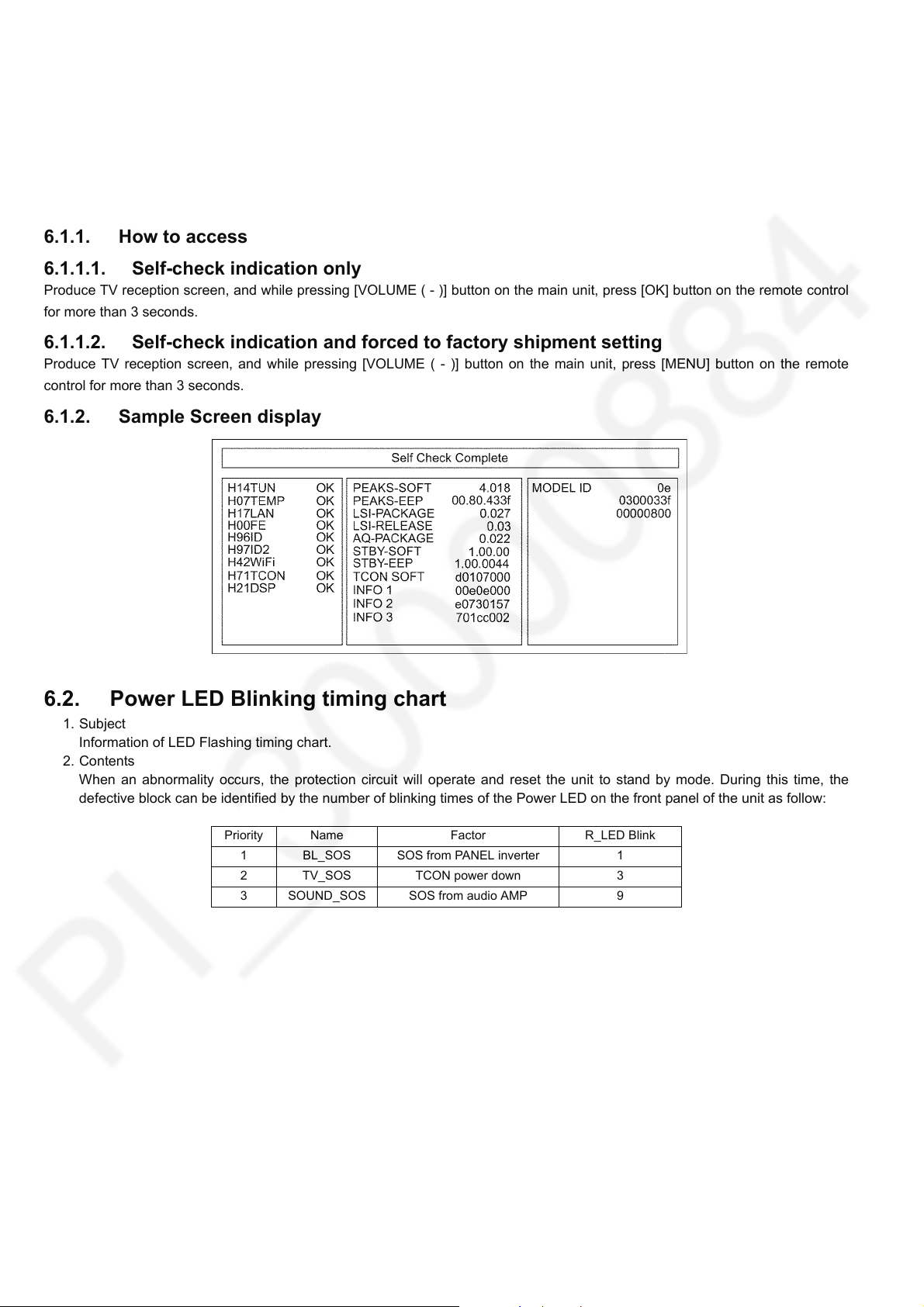
TX-40GXR700
6 Troubleshooting Guide
Use the self-check function to test the unit.
1. Checking the IIC bus lines
2. Power LED Blinking timing
6.1. Check of the IIC bus lines
6.1.1. How to access
6.1.1.1. Self-check indication only
Produce TV reception screen, and while pressing [VOLUME ( - )] button on the main unit, press [OK] button on the remote control
for more than 3 seconds.
6.1.1.2. Self-check indication and forced to factory shipment setting
Produce TV reception screen, and while pressing [VOLUME ( - )] button on the main unit, press [MENU] button on the remote
control for more than 3 seconds.
6.1.2. Sample Screen display
6.2. Power LED Blinking timing chart
1. Subject
Information of LED Flashing timing chart.
2. Contents
When an abnormality occurs, the protection circuit will operate and reset the unit to stand by mode. During this time, the
defective block can be identified by the number of blinking times of the Power LED on the front panel of the unit as follow:
Priority Name Factor R_LED Blink
1 BL_SOS SOS from PANEL inverter 1
2 TV_SOS TCON power down 3
3 SOUND_SOS SOS from audio AMP 9
14

6.3. Method of detecting SOS
1. BL_SOS
Detection beginning after one second pass from ‘BL_ON’=ON
2. TV_SOS
Detection beginning after one second pass from ‘AMP_SHUTDOWN’=ON
TX-40GXR700
3. SOUND_SOS
Detection beginning ‘AMP_SHUTDOWN’=ON
15
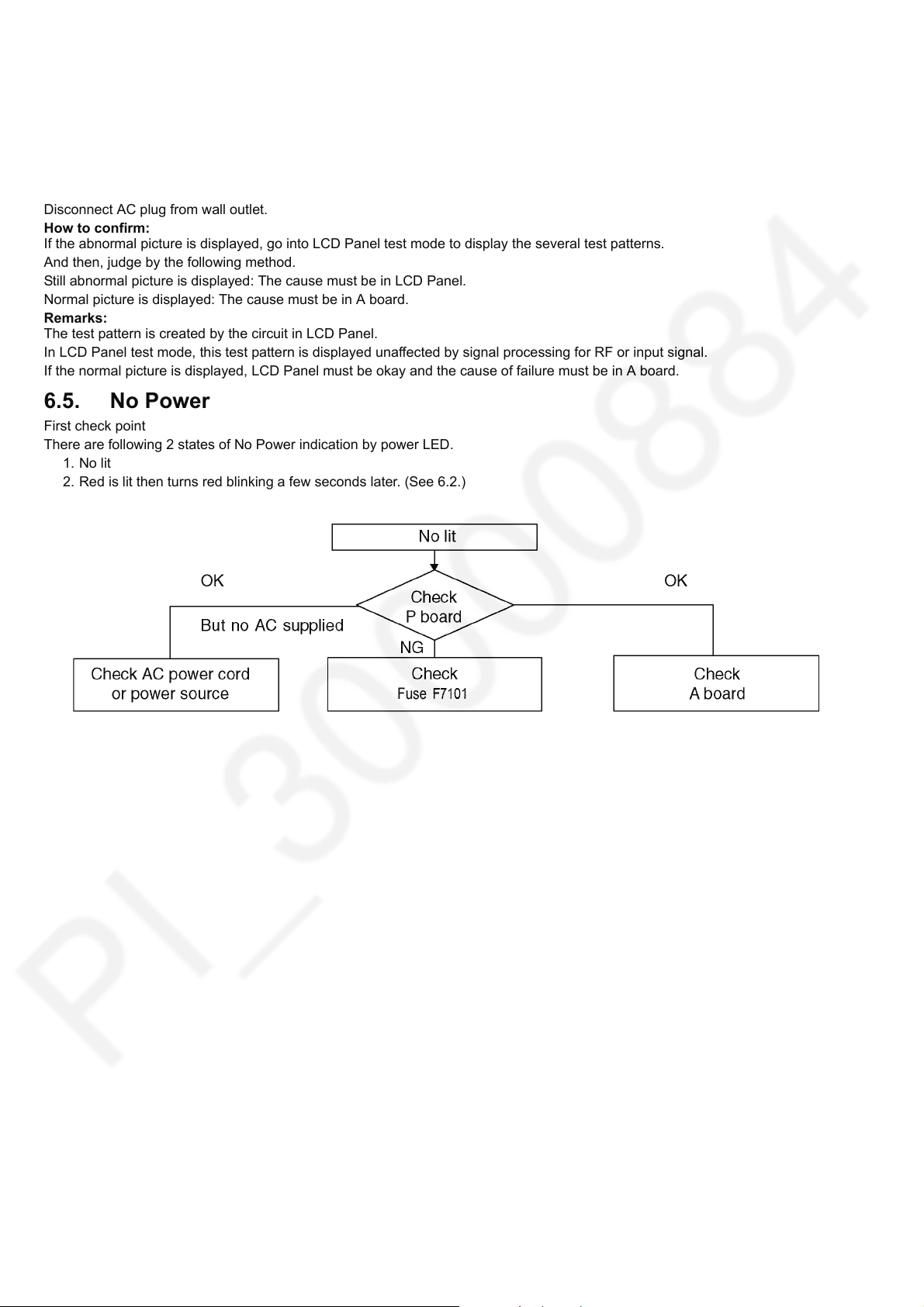
TX-40GXR700
6.4. LCD Panel test mode
Purpose:
To find the possible failure point where in LCD Panel or Printed Circuit Board when the abnormal picture is displayed.
How to Enter:
While pressing [VOLUME ( - )] button of the main unit, press [OPTION] button of the remote control three times within 2
seconds.
How to Exit:
Disconnect AC plug from wall outlet.
How to confirm:
If the abnormal picture is displayed, go into LCD Panel test mode to display the several test patterns.
And then, judge by the following method.
Still abnormal picture is displayed: The cause must be in LCD Panel.
Normal picture is displayed: The cause must be in A board.
Remarks:
The test pattern is created by the circuit in LCD Panel.
In LCD Panel test mode, this test pattern is displayed unaffected by signal processing for RF or input signal.
If the normal picture is displayed, LCD Panel must be okay and the cause of failure must be in A board.
6.5. No Power
First check point
There are following 2 states of No Power indication by power LED.
1. No lit
2. Red is lit then turns red blinking a few seconds later. (See 6.2.)
16

7 Disassembly and Assembly Instructions
7.1. LCD Panel Assy
Screw step screw at LCD panel.
TX-40GXR700
No Description Qty UOM
1 SCREW (SAFETY) 2 PC
2 LCD PANEL 1 PC
17
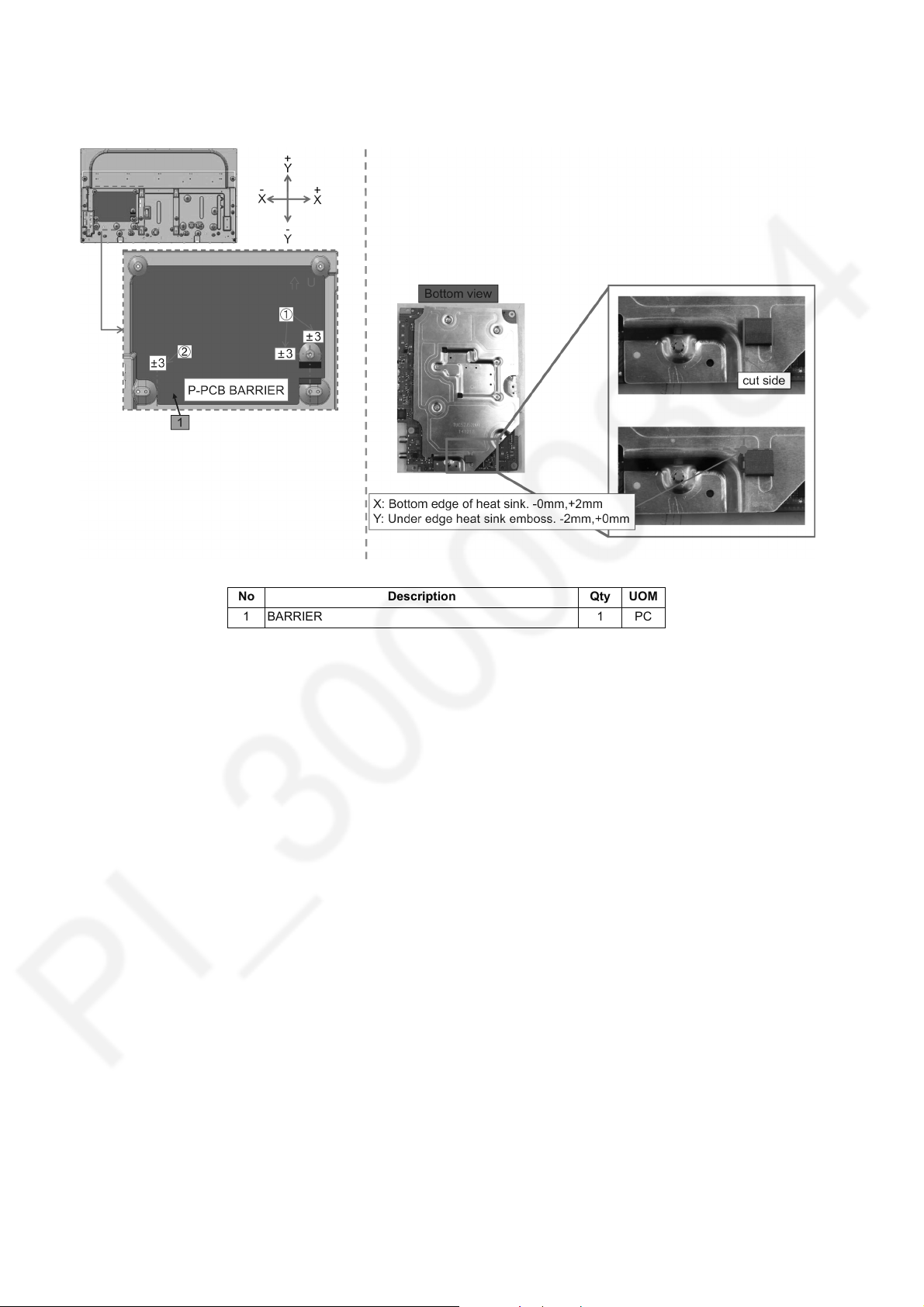
TX-40GXR700
7.2. Barrier & Gasket
Stick the Barrier with center of the Barrier shape & LCM mount at (1) & keep the tolerance at (2).
No Description Qty UOM
1 BARRIER 1 PC
18
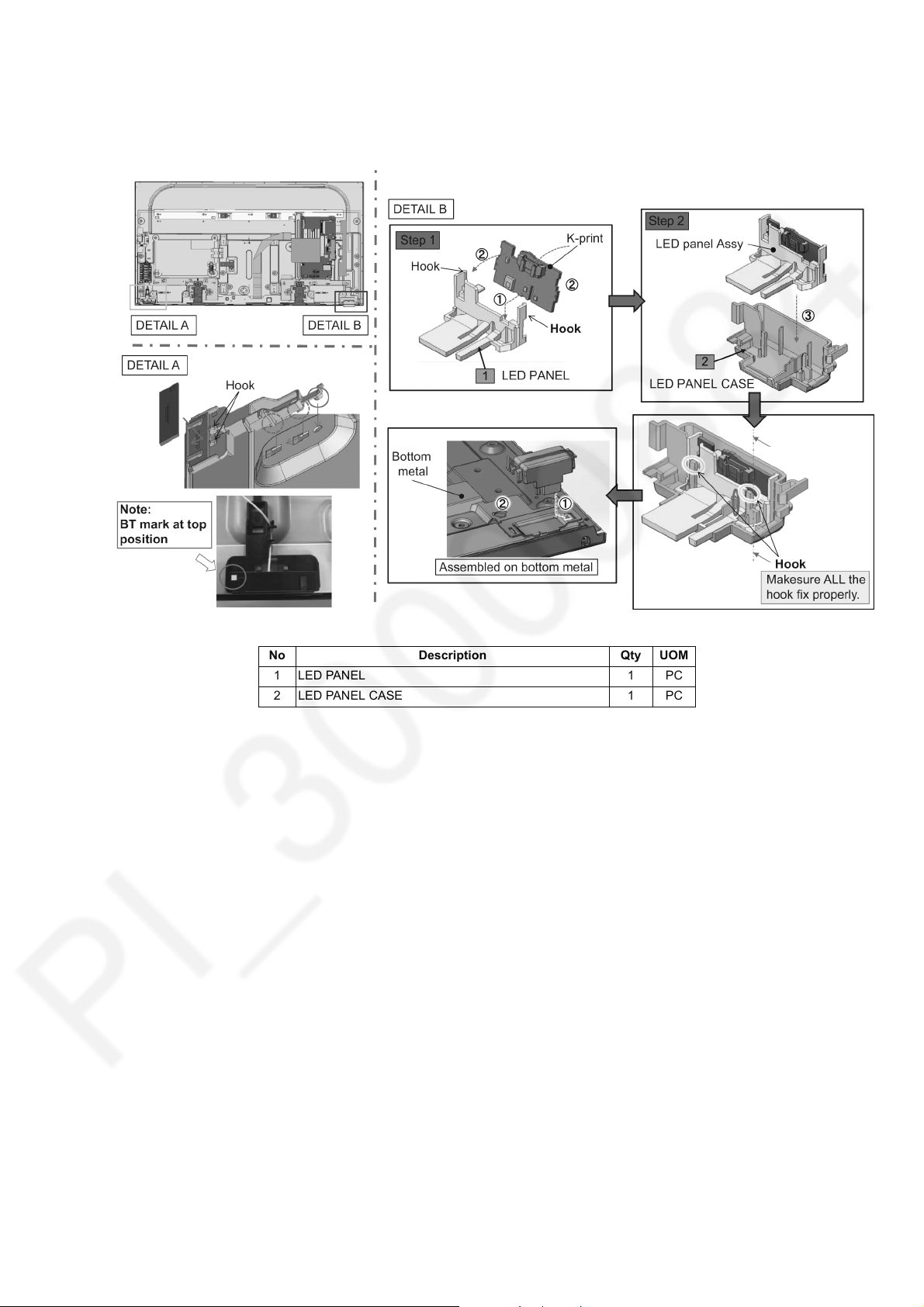
7.3. LED & Bluetooth Assy
1. Assemble K-print on LED panel.
2. Assemble LED panel assy to LED panel case.
TX-40GXR700
No Description Qty UOM
1 LED PANEL 1 PC
2 LED PANEL CASE 1 PC
19
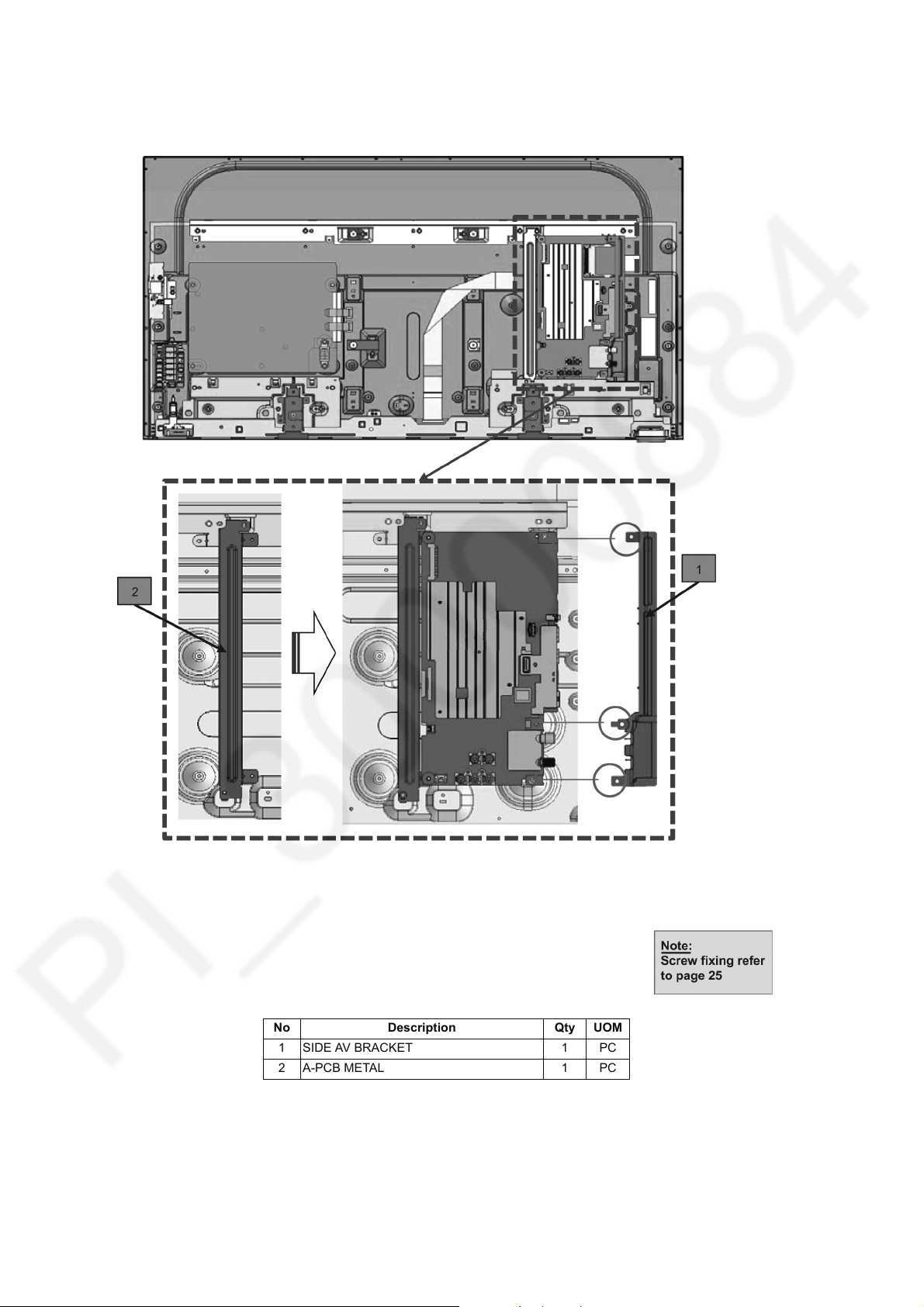
TX-40GXR700
7.4. A-PCB Assy
Fix side av bracket.
No Description Qty UOM
1 SIDE AV BRACKET 1 PC
2A-PCB METAL 1 PC
20
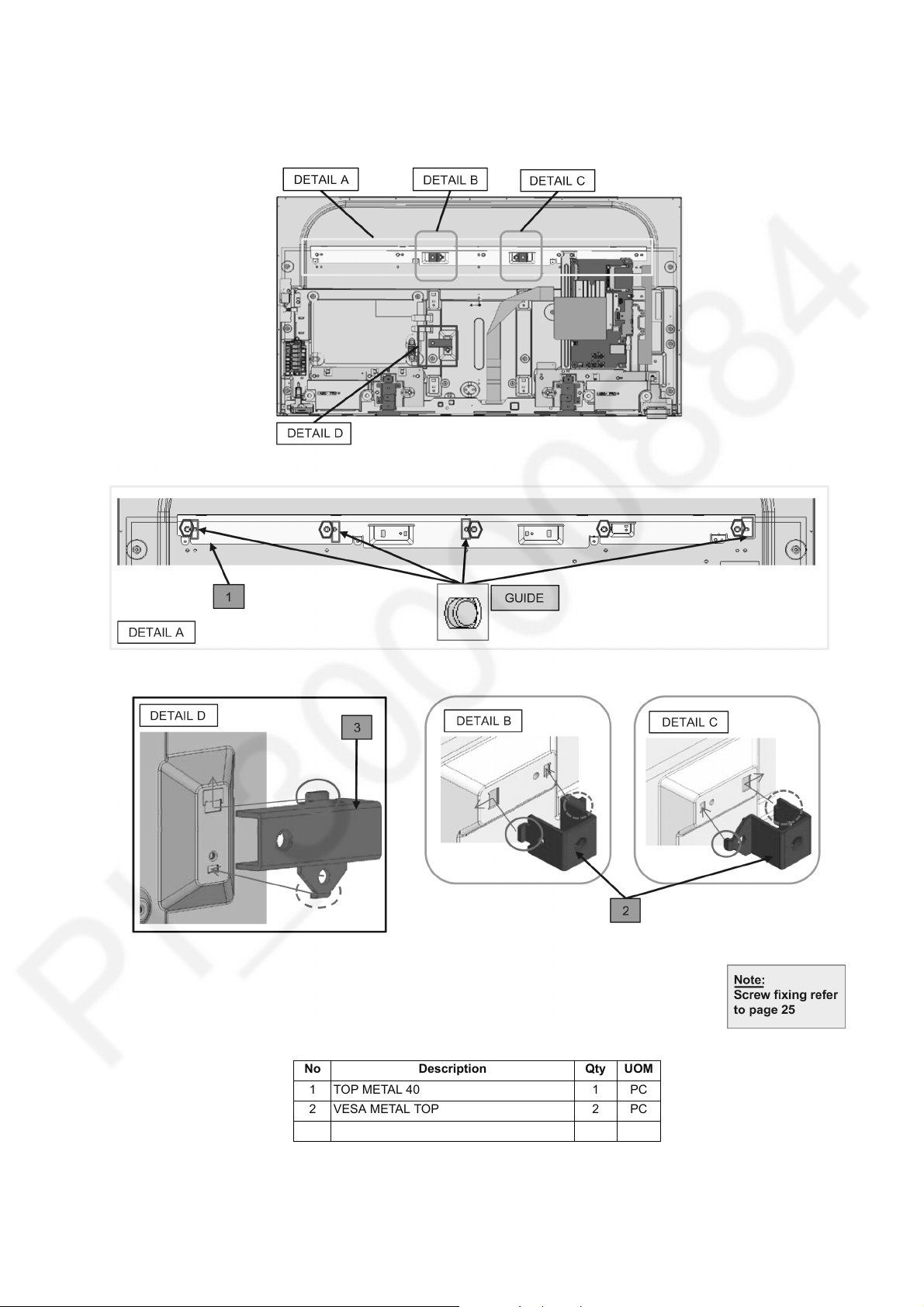
7.5. Fixing Metal Part 1
1. Fix top metal.
2. Fix vesa metal top and bottom.
TX-40GXR700
No Description Qty UOM
1TOP METAL 40 1 PC
2 VESA METAL TOP 2 PC
3 VESA METAL BTM 1 PC
21
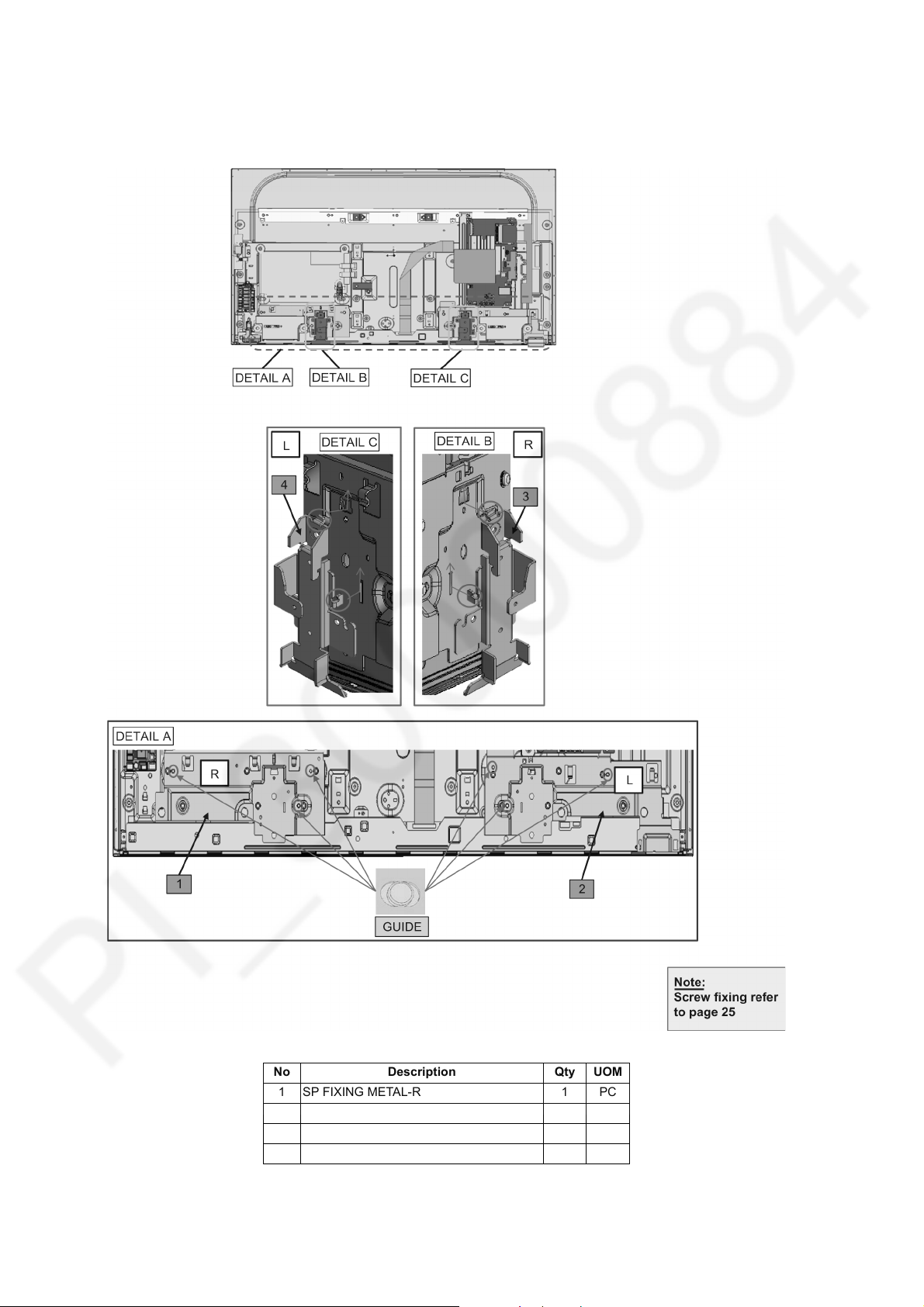
TX-40GXR700
7.6. Fixing Metal Part 2
1. Fixing speaker L&R.
2. Fix bottom metal L&R.
No Description Qty UOM
1 SP FIXING METAL-R 1 PC
2 SP FIXING METAL-L 1 PC
3BTM METAL-R 1 PC
4BTM METAL-L 1 PC
22

7.7. Ctrl Button & Wifi Assy
1. Fix wifi bt module to wifi bt bracket.
2. Fixing key button bracket to panel.
TX-40GXR700
No Description Qty UOM
1 WIFI-BT MD BRACKET 1 PC
2 WIFI BT MODULE 1 PC
3 KEY BUTTON BRACKET 1 PC
23
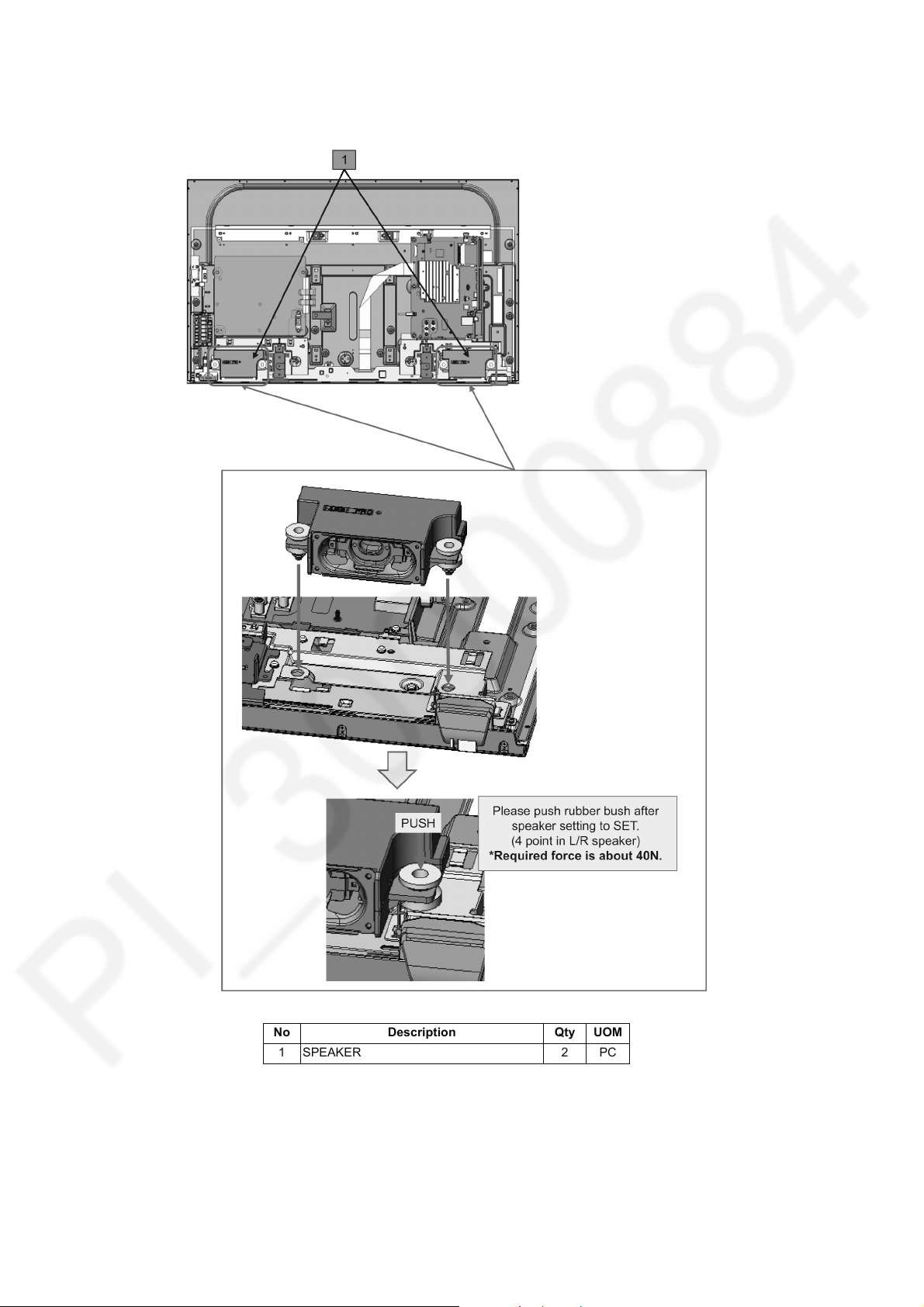
TX-40GXR700
7.8. Speaker Fxing
Fixing L&R speaker as instruction below.
No Description Qty UOM
1 SPEAKER 2 PC
24
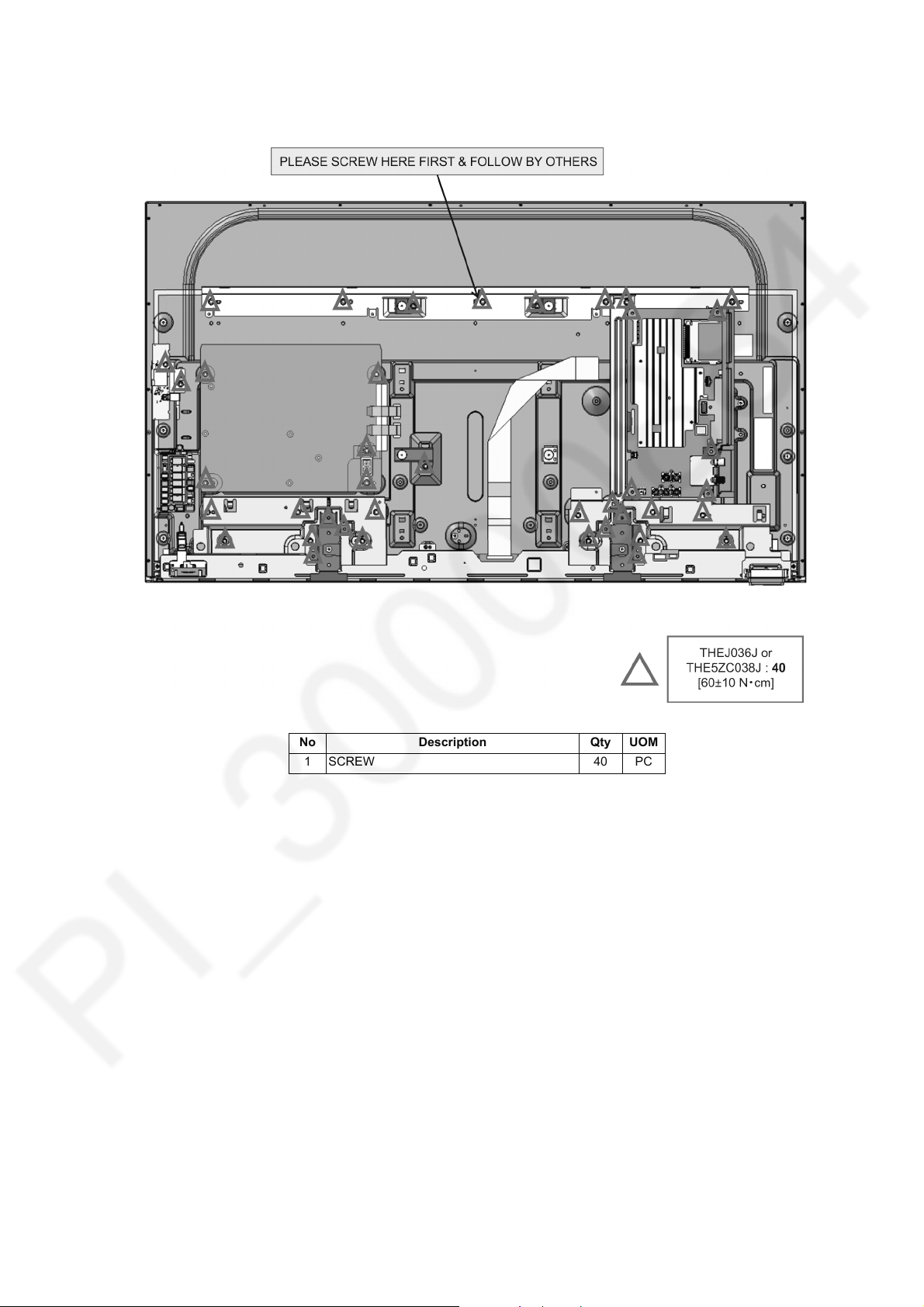
7.9. Screw Fixing
Fixing all screw as the following picture.
TX-40GXR700
No Description Qty UOM
1 SCREW 40 PC
25
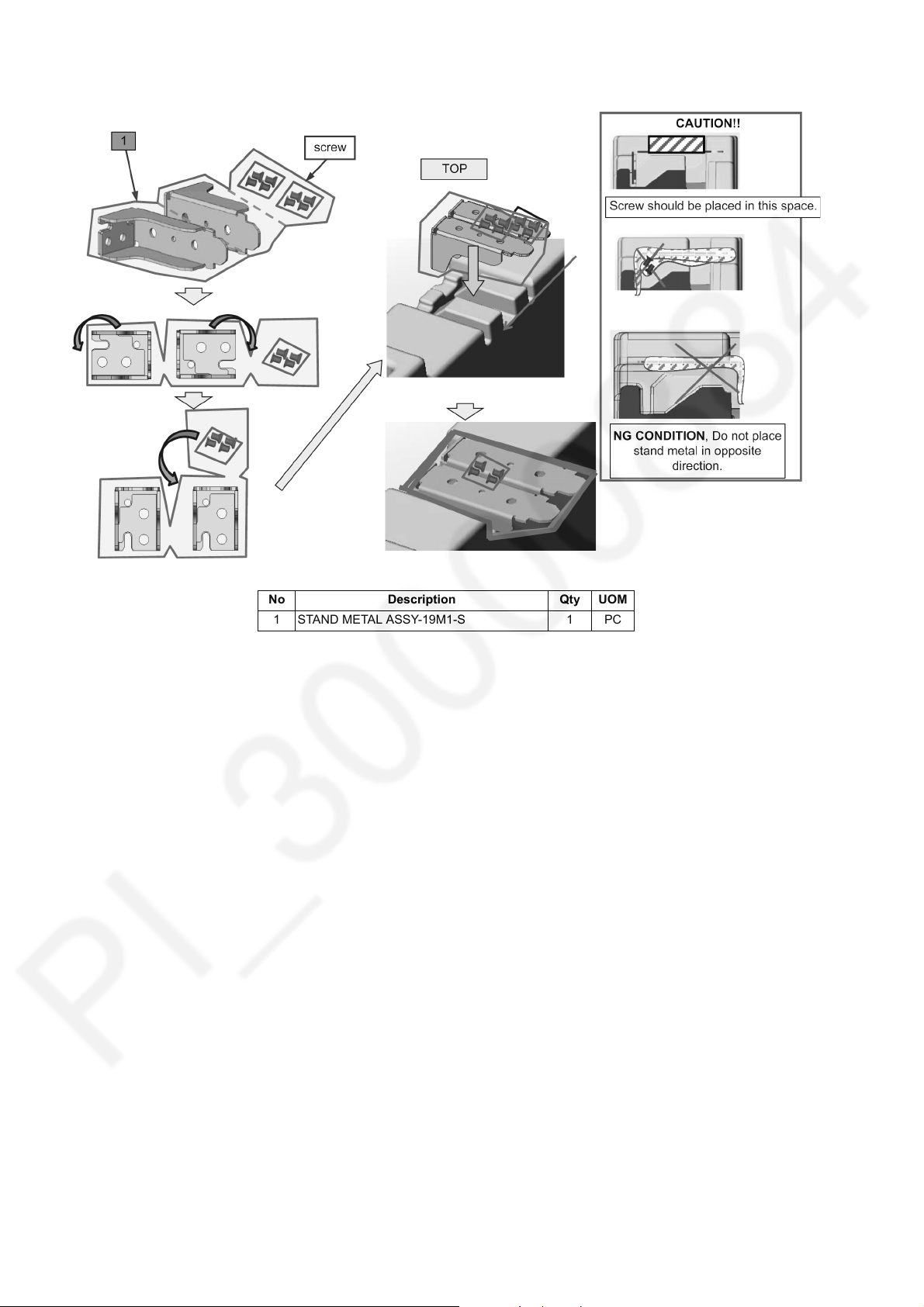
TX-40GXR700
7.10. Stand Metal Packing
No Description Qty UOM
1 STAND METAL ASSY-19M1-S 1 PC
26

7.11. Assemble Carton BTM
TX-40GXR700
27
