
1N23
456
789
C
Operating Instructions
0
LCD TV
Model No.
TX-26LX1F
TX-32LX1F
TX-26LX1P
TX-32LX1P
Please read these instructions before operating your set and retain them for future reference.
English
TQBC0697-1
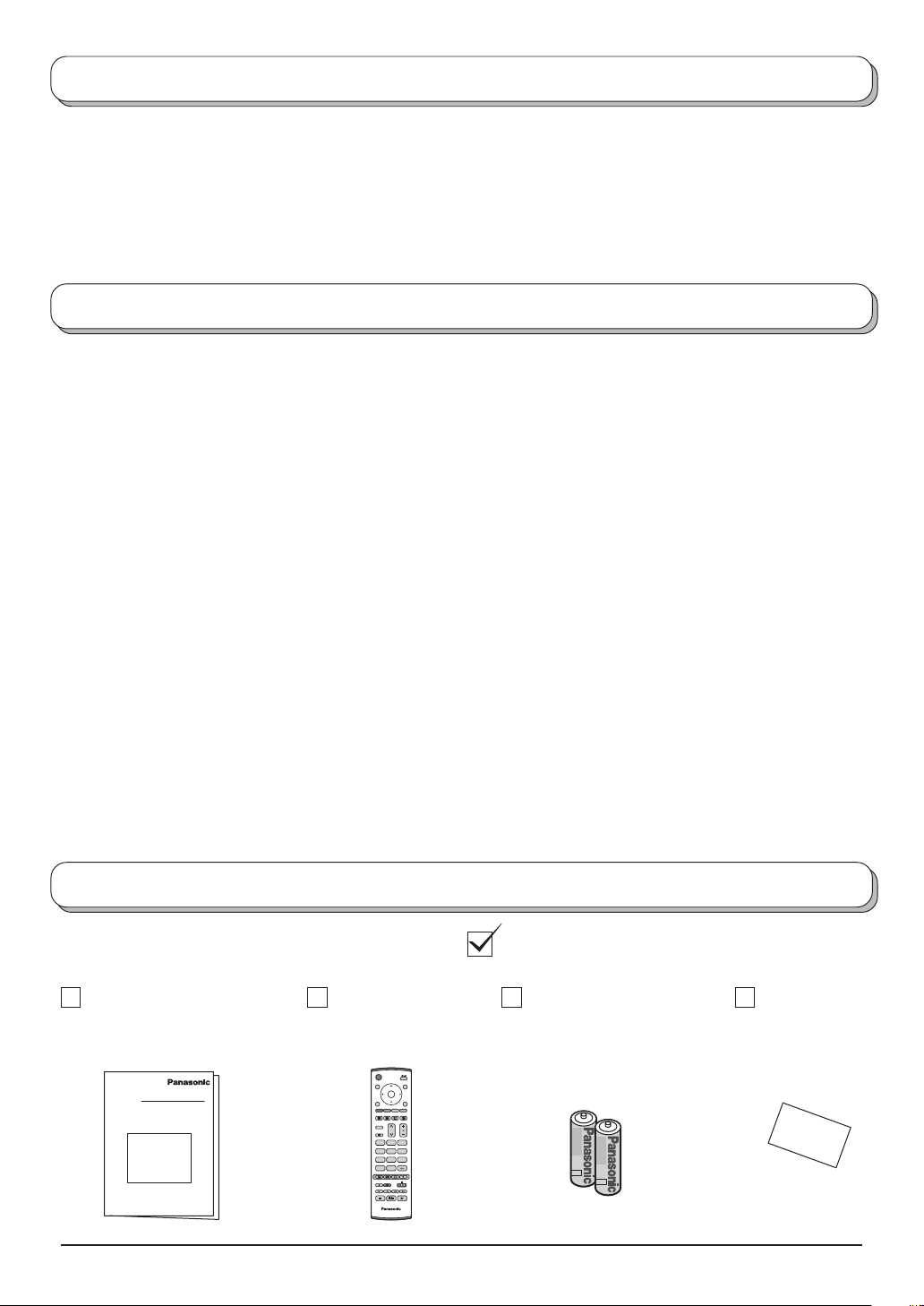
Welcome
Dear Panasonic Customer,
We hope that you have many years of enjoyment from your new TV. The Quick Start Guide section at the beginning
of this instruction book will allow you to use the TV as quickly as possible. We recommend that you then read the
complete instruction book, and keep it to refer to as you explore the range of advanced features that this LCD TV
offers.
Contents
Accessories ............................................................... 2
Warnings and Precautions ........................................ 3
Fitting remote control batteries ................................. 3
Cable cover removal and fitting ................................ 4
How to open the front cover ...................................... 4
How to use the LCD stand ........................................ 4
Quick Start Guide ...................................................... 5
Basic controls: front panel and remote control .......... 7
Using the On Screen Displays .................................. 8
Picture menu ............................................................. 9
Sound menu ............................................................ 10
Setup menu ..............................................................11
Tuning menu – overview ......................................... 12
Tuning menu – Programme edit.............................. 13
Adding / deleting a programme channel .............. 13
Moving a programme channel ............................. 13
Tuning a programme channel .............................. 13
Renaming a programme channel ........................ 14
Locking a programme channel ............................ 14
Changing the sound system for a channel .......... 14
Copying programme information to a recording device ..
14
Tuning menu – Auto setup ...................................... 15
Tuning menu – Manual tuning................................. 16
Manual tuning (via front panel) ............................... 16
Q-Link...................................................................... 17
Aspect Controls ....................................................... 18
Multi window............................................................ 21
Channel search ....................................................... 22
Picture and text ....................................................... 22
Photo View mode .................................................... 23
VCR / DVD operation .............................................. 27
Teletext operation .................................................... 28
Audio / video connections ....................................... 31
How to connect the Headphones / AV3 terminals ..
31
How to connect the Audio Output terminals ........ 32
How to connect the AV1 / 2 / 4 Scart terminals.... 32
How to connect the Component Input terminals .. 32
Troubleshooting ...................................................... 33
Maintenance ........................................................... 34
Scart and S-video terminal information ................... 34
Specifications .......................................................... 35
Accessories
Check that you have the accessories and items shown
Operating Instruction book
(TQBC0697-1)
2
Remote Control
Transmitter
(EUR7635020)
1N23
456
789
C
0
Batteries for the Remote
Control Transmitter
(2 × R6 (UM3) size)
TV Guarantee
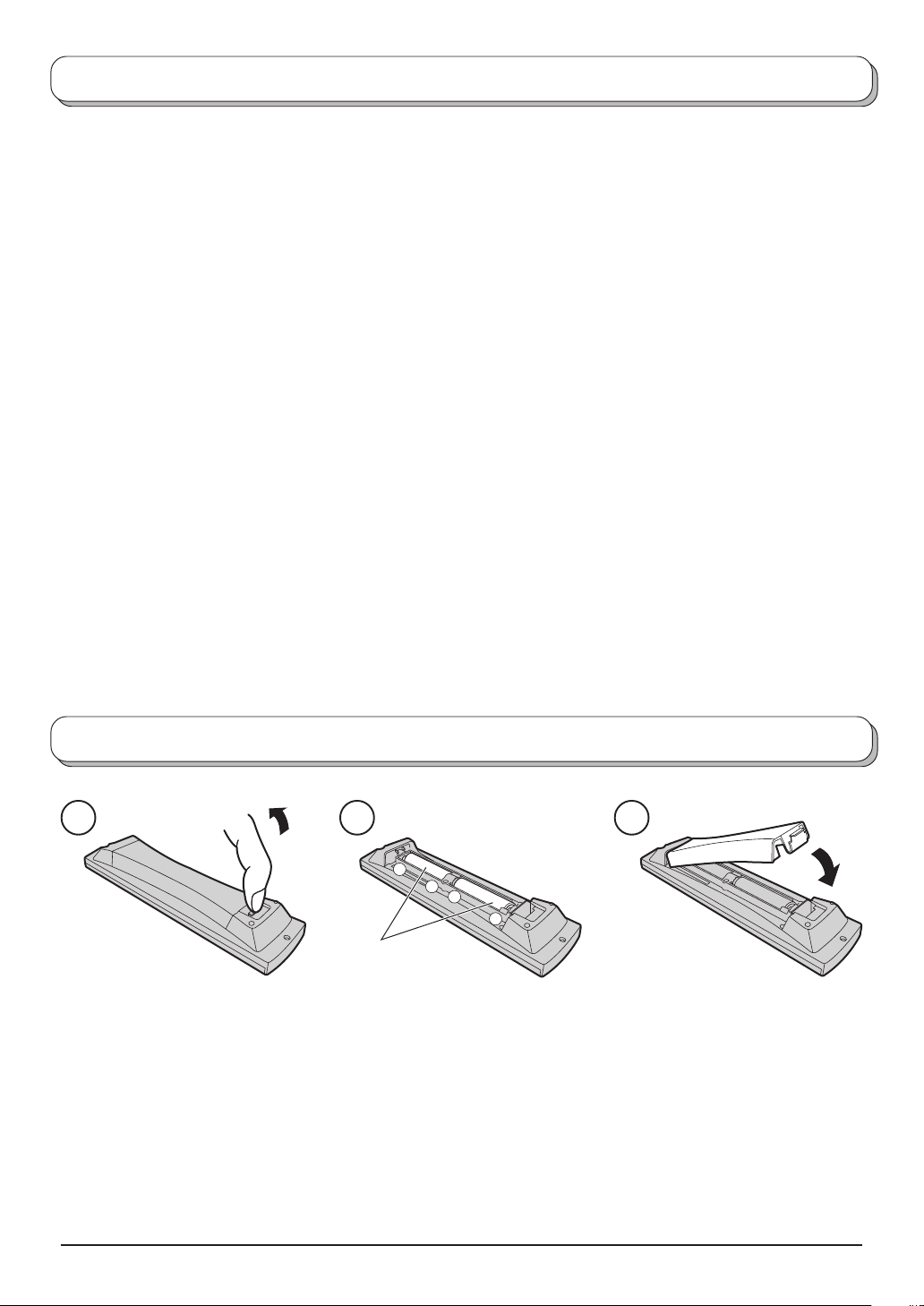
Warnings and Precautions
• This TV set is designed to operate on AC 220-240 V,
50 / 60 Hz.
• To prevent damage which might result in electric shock
or fire, do not expose this TV set to rain or excessive
moisture. This TV must not be exposed to dripping or
splashing water and objects filled with liquid, such as
vases, must not be placed on top of or above the TV.
• WARNING : HIGH VOLTAGE!!!
Do not remove the rear cover as live parts are
accessible when it is removed. There are no user
serviceable parts inside.
• TV Games / Home Computers
Extended use of TV games or home computers with
any television set can cause a permanent ‘shadow’
on the screen. This type of irreversible LCD panel
damage, can be limited by observing the following
points:
• Reduce the brightness and contrast levels to a minimum
viewing level.
• Do not allow a still picture to be displayed for an extended
period, as this can cause a permanent after-image to
remain on the LCD TV screen.
• Examples of still pictures include logos, video games,
computer images, teletext and images displayed in 4:3
mode.
• This type of LCD panel damage, is not an operating
defect, and as such is not covered by the Panasonic
warranty.
• The On / Off switch on this model does not fully
disconnect the TV from the mains supply. Remove the
mains plug from the wall socket before connecting or
disconnecting any leads, or if the TV set is not used
for a prolonged period of time.
Note:
If the set is not switched off when the TV station stops
transmitting, it will automatically go to Standby mode
after 30 minutes. This function will not operate when
the TV is in AV mode.
• Cabinet and LCD panel care
Remove the mains plug from the wall socket. The
cabinet and LCD panel can be cleaned with a soft cloth
moistened with mild detergent and water. Do not use
solutions containing benzol or petroleum.
• When ambient temperature is cool, the picture may
take a short time to reach normal brightness, but this
is not a malfunction. (After brief moment, the picture
will have normal brightness.)
• Adequate ventilation is essential to prevent failure of
electrical components, we recommend that a gap of
at least 10 cm is left all around this television receiver
even when it is placed inside a cabinet or between
shelves.
• Avoid exposing the TV set to direct sunlight and other
sources of heat. To prevent fire, never place any type
of candle or naked flame on top or near the TV set.
Fitting remote control batteries
1 2 3
+
+
-
“R6 (UM3)” size
Pull and hold the hook, then
open the battery cover.
• Make sure that the batteries are fitted the correct way round.
• Do not mix old batteries with new batteries. Remove old, exhausted batteries immediately.
• Do not mix different battery types, i.e. Alkaline and Manganese or use rechargeable (Ni - Cad) batteries.
Insert batteries - note correct
polarity ( + and
-
).
Replace the cover.
3
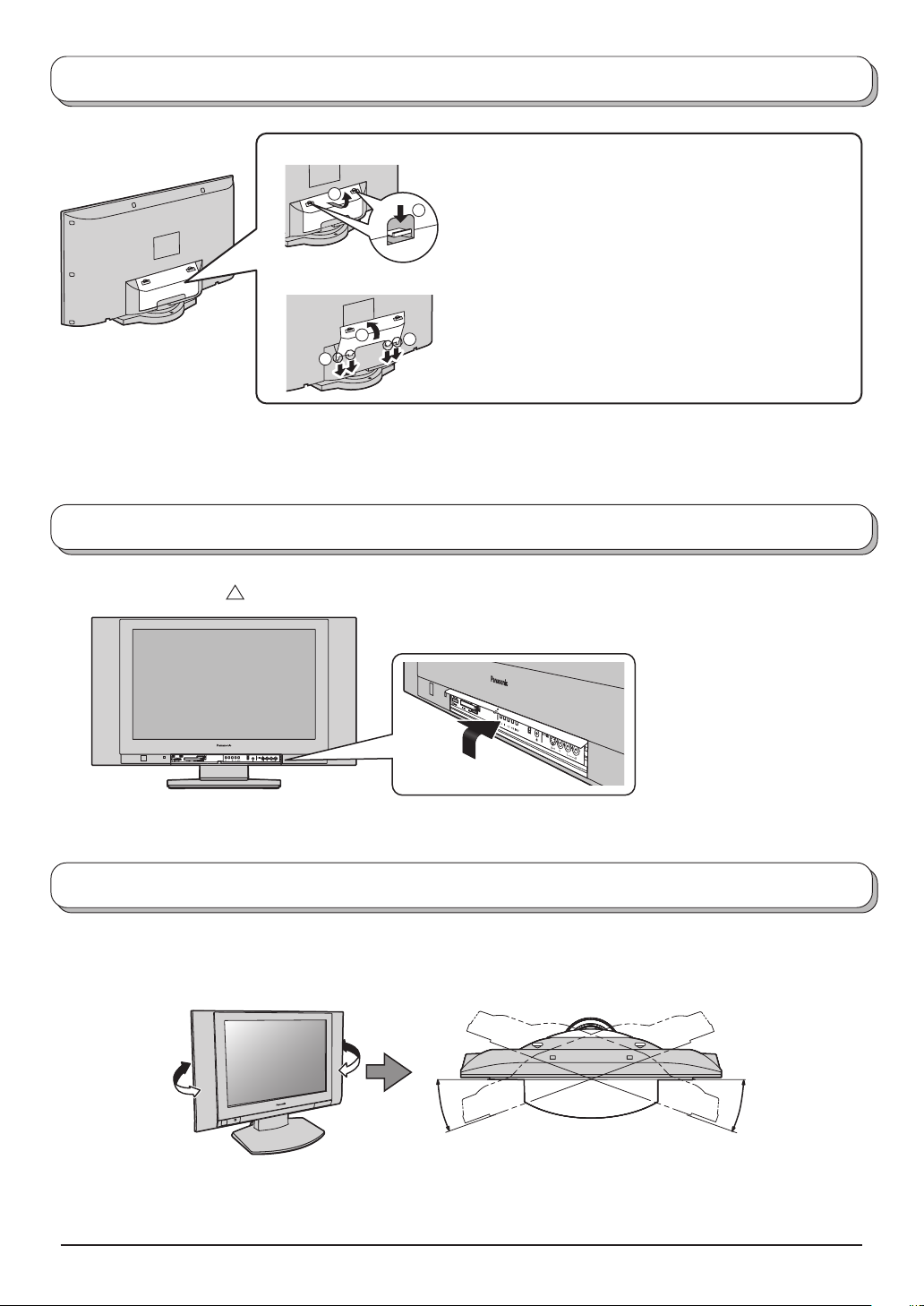
Cable cover removal and fitting
Removal
1. Push down hooks and pull the cover slightly towards
2
1
yourself to disengage the claws (at 4 points).
2. Slowly pull out in the downward direction.
Fitting
1. Insert the claws (at 4 points) at the bottom end.
2
1
Note:
To avoid interference appearing on the screen, do not bundle the RF cable and mains lead together.
2. Push it until hook will be cricked.
1
How to open the front cover
Rise the lower part of “
”.
How to use the LCD stand
Adjust the stand to your desired angle. The stand angle can be adjusted between 40 ° right-and-left direction.
(Figure from the top)
20 °
Front
20 °
Note:
The stand angle cannot be adjusted forward and backward.
4
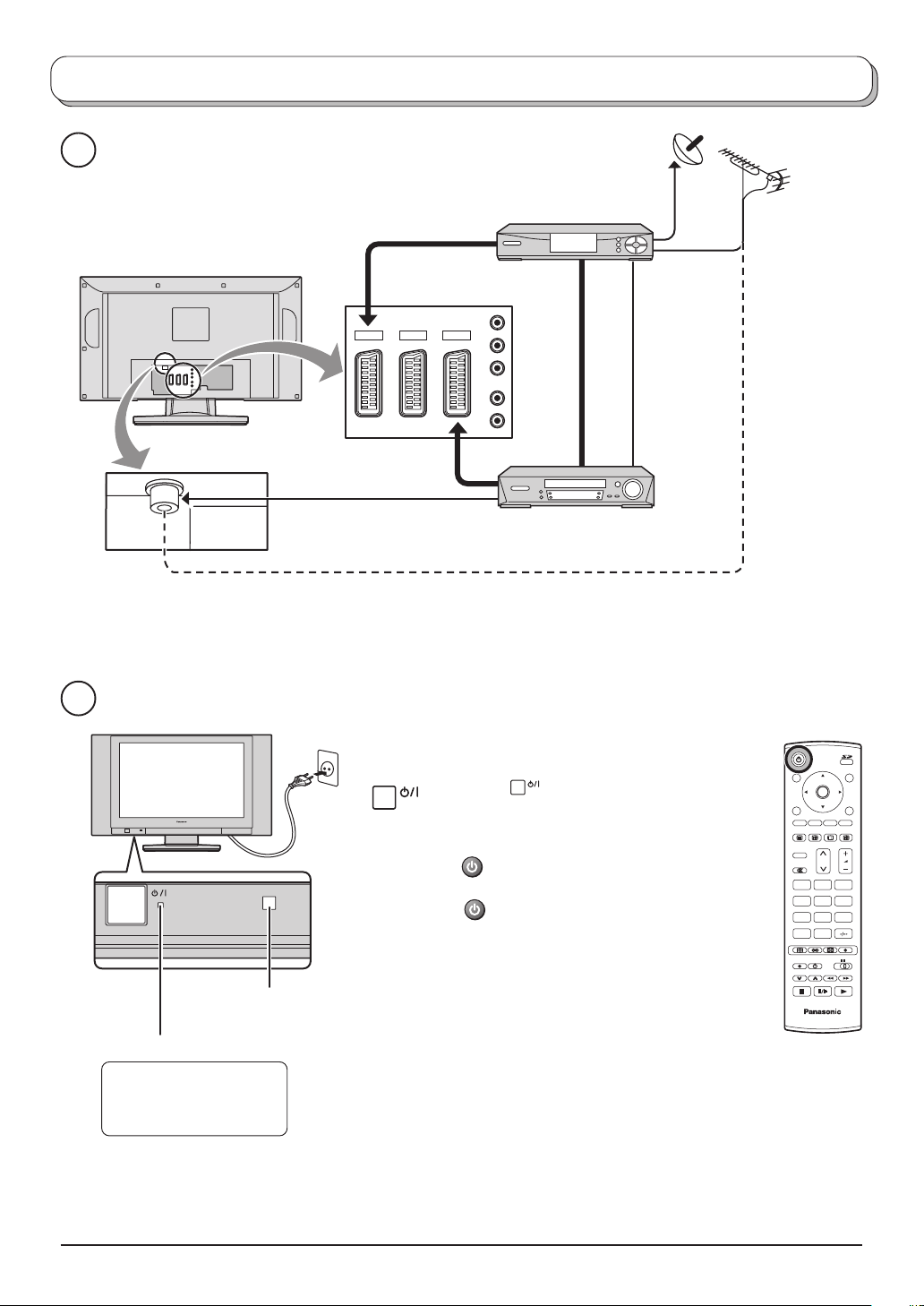
Quick Start Guide
1
SET TOP BOX
RF cable
(Not supplied)
Scart cables
(Not supplied)
AV1 AV2 AV4
Y
b
P
P
r
L
R
OR
VCR / DVD recorder
Plug in aerial and connect ancillary equipment.
2
Remote control signal sensor
Power Indicator
LED Indicator
Standby : Red
On : No Light
Connect the mains plug to the wall socket.
Press the
switch on the TV set to turn
the set on.
To switch the TV set to Standby mode, press
the button on the remote control.
The TV set can be switched on by pressing
the button again if it was switched to
Standby mode.
Note:
This TV will still consume some power as long
as the mains plug is still inserted into the wall
socket.
OK
N
123
456
789
C
0
TV
5
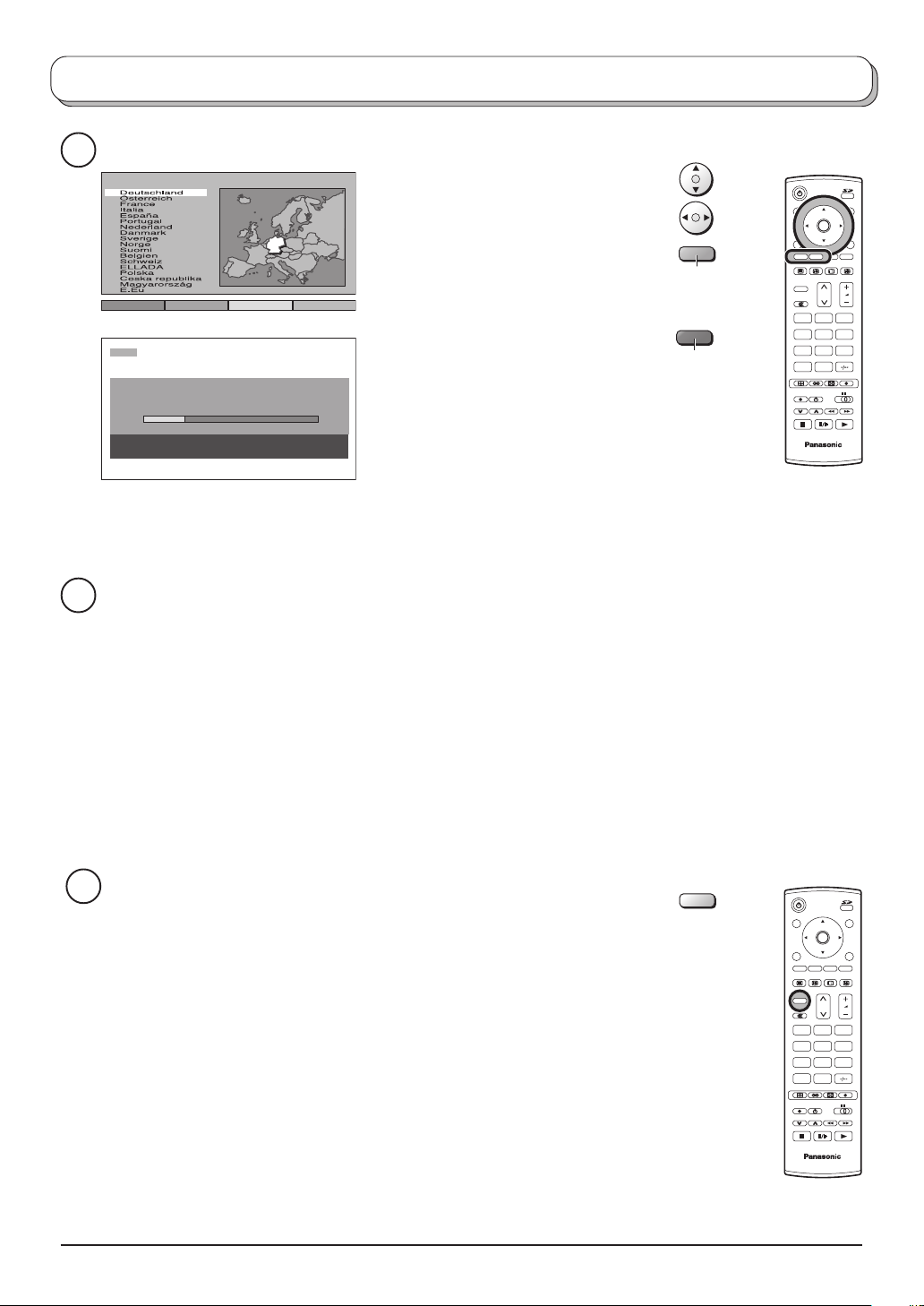
Quick Start Guide
3
Land
SuchlaufStart ATP Abbruch
CH12
AUTO SETUP IN PROGRESS
SEARCHING : PLEASE WAIT
02 78:01 41
EXIT : To exit
Once Auto setup is complete, if you are installing a new Q-Link compatible recording device, you can now
4
switch it On. Downloaded tuning data will match the television’s. Not all devices support this download of
programme information, some may require to be started manually. See the device’s instruction book for
details.
• If the recording device has not accepted download data from the TV, you may need to select the download
option from the device’s menu.
• If Q-Link is not operating correctly, check it is connected to the TV’s correct Scart terminal, the Scart
cable is a “full function” type, and the device is compatible with Q-Link, NEXTVIEWLINK or similar
technologies.
Ask your dealer for further details.
• For further information on Q-Link and connecting equipment. See page 17, 32.
Select your country.
For Belgium, Switzerland and E.Eu,
select the desired language.
If you wish to perform manual tuning,
press the Green button.
See page 16.
Press the Red button to start Auto
Setup.
Auto setup will begin, your stations will
be located and stored.
If a compatible recording device is
connected to the correct Scart
terminal, programme data will be
downloaded to the device via Q-Link.
See page 17.
Green
Red
OK
N
123
456
789
C
0
TV
5
We recommend that as soon as the Auto setup feature is completed, the
picture controls are reset to normal viewing levels. To do this, press the N
button.
N
OK
N
123
456
789
C
0
TV
6
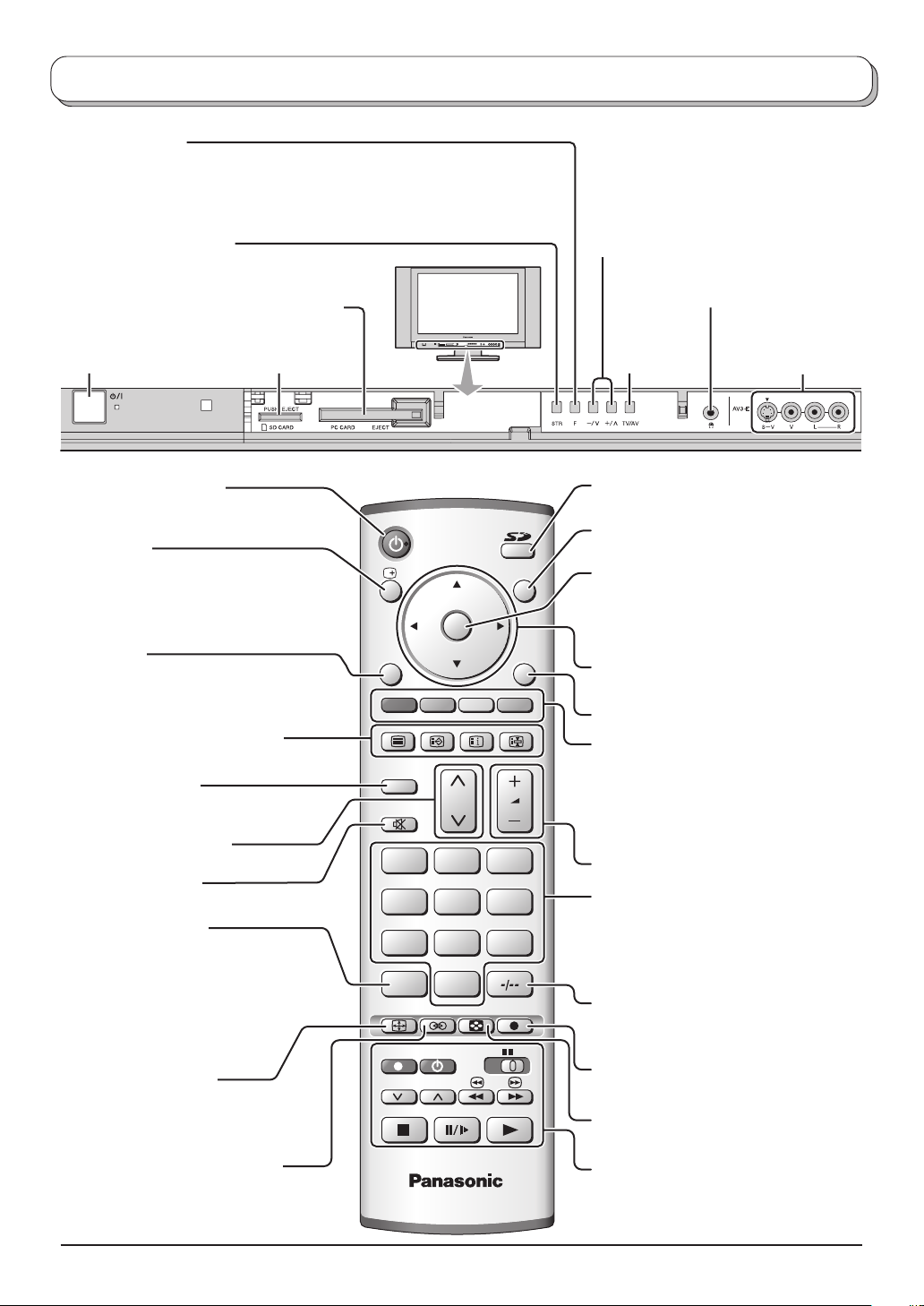
Basic controls: front panel and remote control
F (Function select)
Displays the On Screen Display functions, use repeatedly to select from the
available functions - Volume, Backlight, Contrast, Brightness, Colour,
Sharpness, Tint (in NTSC mode), Bass, Treble, Balance and Tuning mode.
STR (Normalization store)
Used to store tuning and other function settings.
PC Card slot (see page 24)
Increases or decreases the programme
position by one. When a function is already
displayed, press to increase or decrease the
selected function. When in Standby mode,
switches TV On.
Headphones jack
(see page 31)
MAINS Power
On / Off switch
Standby On / Off button
Switches TV On or Off (Standby mode).
Status button
Press to display programme position,
programme name, channel number,
time, MPX mode, Receiving system,
Aspect mode and programme table.
Menu button
Press to access the Picture, Sound
and Setup menus. (see page 8-11)
Teletext buttons (see page 28-30)
N (Normalize) button
Resets all settings to their default levels.
Channel up / down button
Sound mute On / Off
Direct channel access
During normal TV viewing or when in the
Tuning, Programme edit or Manual
tuning menus, press and then enter
channel number using the numeric
buttons.
ASPECT control button
(see page 18-20)
Ambience On / Off (see page 10)
SD Card slot
(see page 24)
OK
MENU
TV/TEXT
F.P. INDEX HOLD
N
123
456
789
VCR
C
0
ASPECT
REC VCR DVD
PROGRAMME
MULTI WINDOW
DIRECT TV REC
TV
TV/AV
EXIT
TV/AV button
(see page 31)
Photo View mode button
(see page 23-26)
Switch between viewing TV or AV input.
(see page 31)
Press to store settings in Sound menu,
Tuning menu and Teletext, or to change
between Multi and Single mode during
Photo View mode.
Cursor buttons to make selections and
adjustments.
Exit the mode.
Coloured buttons used for
Aspect functions (see page 18-20)
Programme edit functions
(see page 13, 14)
Teletext functions (see page 28-30)
AV selection (see page 31)
Volume up / down button
Programme / channel change
buttons (0-9) and Teletext page buttons.
(see page 28, 29)
When in Standby mode, switches TV On.
Programme position for selection of two
digit programmes (10-99) using numeric
buttons.
DIRECT TV RECord button
(see page 17)
MULTI WINDOW button
(see page 21, 22)
VCR / DVD buttons
(see page 27)
AV3 terminals
(see page 31)
7
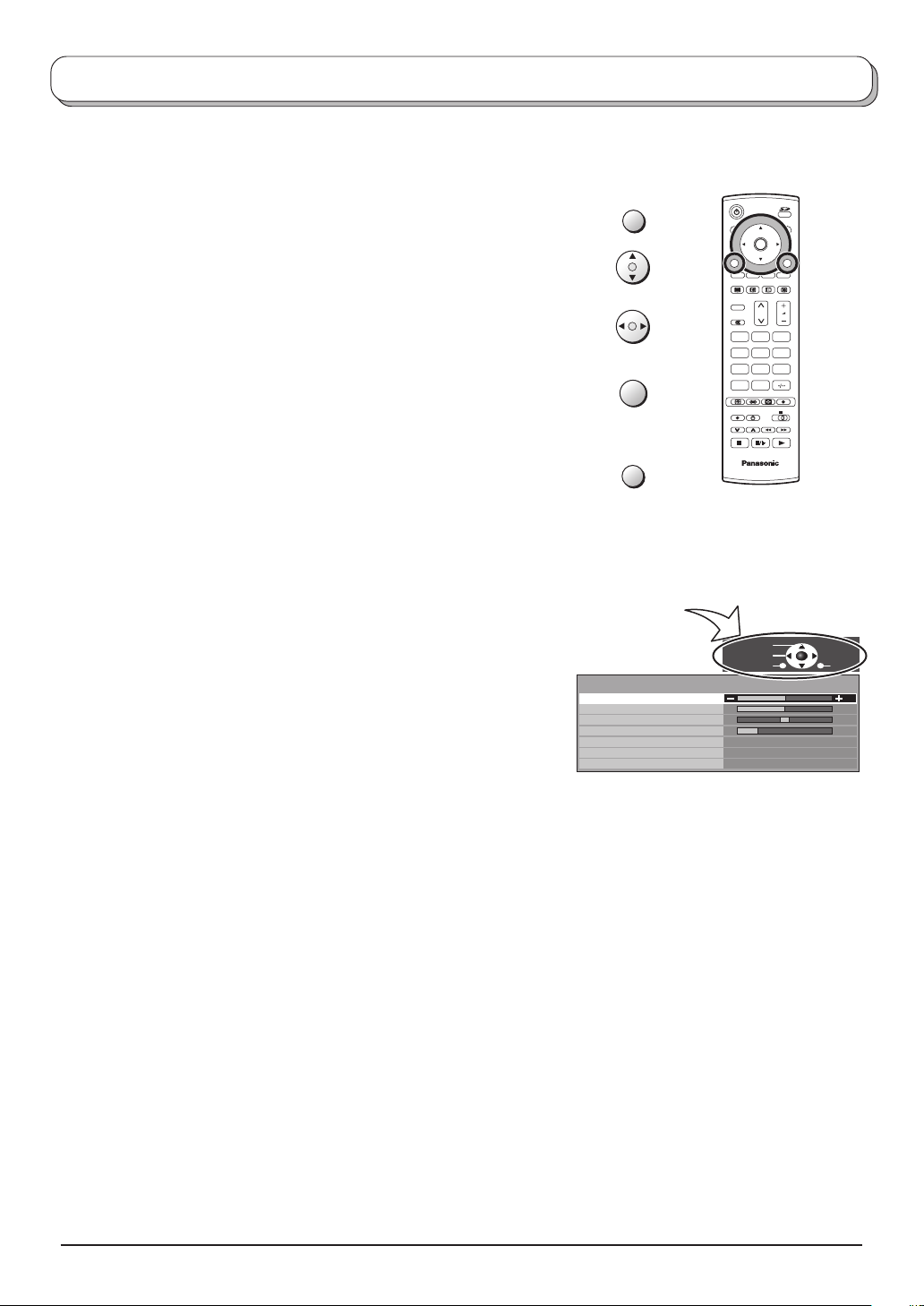
Using the On Screen Displays
Many features available on this TV can be accessed via the On Screen Display menu system. Use the remote
control as shown below to access and adjust features as desired.
The MENU button is used to open the main menus and
also to return to the previous menu.
The up and down cursor buttons are used to move the
cursor and select menus.
The left and right cursor buttons are used to access menus,
adjust levels or to select from a range of options.
The OK button is used with a number of features to store
settings after adjustments have been made or options have
been set.
The EXIT button is used to exit the menu system and return
to the normal viewing screen.
An On Screen Help box is displayed whenever a menu is
displayed on the TV. This Help box indicates which buttons on
the remote control are used to navigate the menu shown, see
above for descriptions of button functions.
Note:
The Help box is not shown in the menu pictures in this
instruction book due to space limitations.
MENU
OK
EXIT
ON SCREEN HELP
‘Instructions’ box
Sound menu
Bass
Treble
Balance
Headphone volume
MPX
Mode
Ambience
OK
N
123
456
789
C
0
TV
Select
Adjust
Return
No service
Music
Off
Exit
8
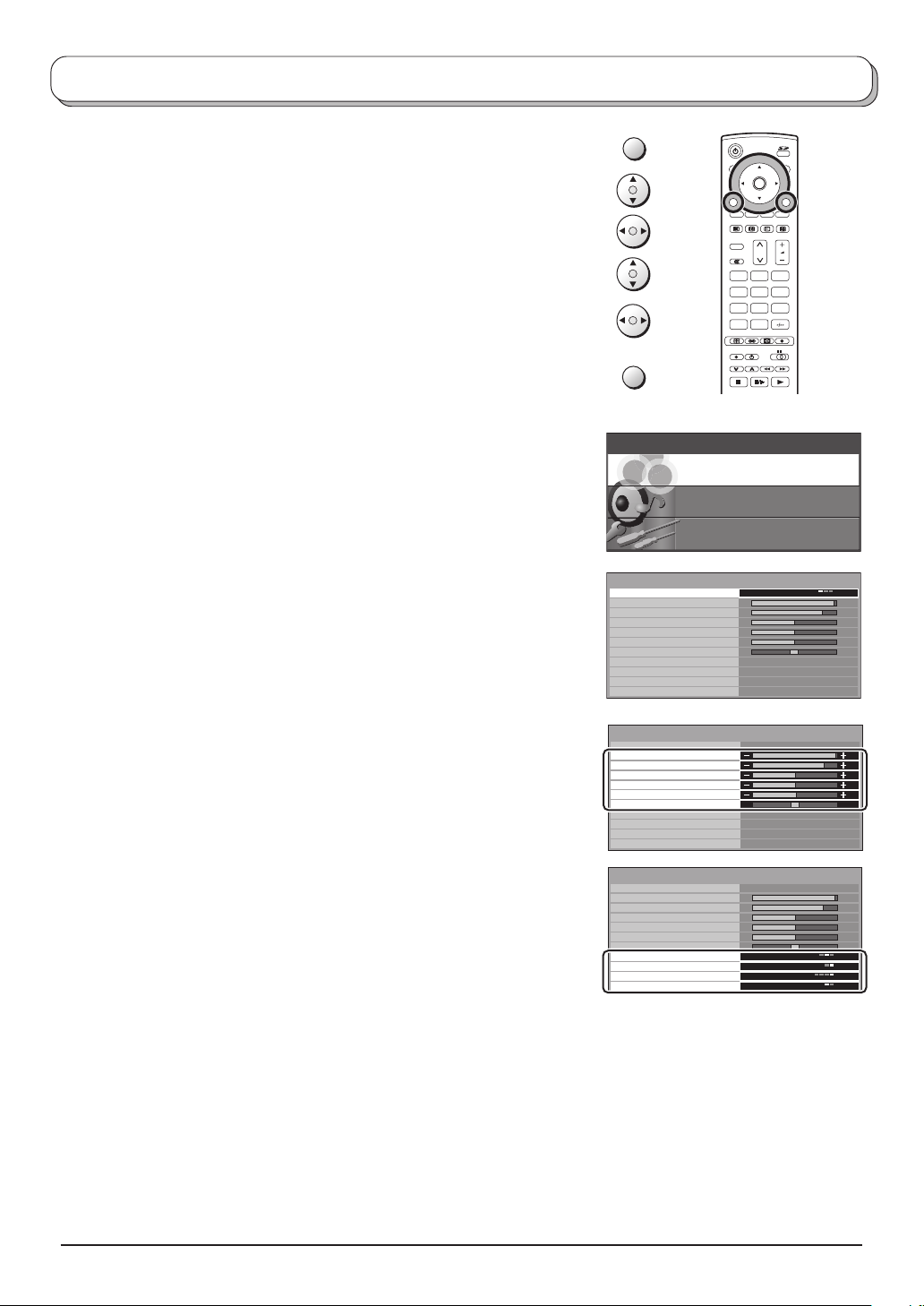
Picture menu
Press the MENU button.
Move to choose Picture menu.
Access Picture menu.
Move to choose menu option.
Adjust chosen option or access chosen menu.
Press the EXIT button at any time to go back to watching TV.
Viewing mode The Viewing mode menu allows you to select three
different screen settings - Dynamic, Normal and
Cinema.
In each Viewing mode setting, Backlight, Contrast,
Brightness, Colour, Sharpness, Tint (in NTSC only),
Colour balance, AI, P-NR and MPEG NR can be
adjusted and stored to suit your particular viewing
requirement. (e.g., you may require different settings
for viewing sports, films, news etc.)
Viewing mode offers you up to a maximum of three
separate settings for each signal source: RF, AV1, AV2,
AV3 and AV4. Changes will be stored automatically.
By analysing and processing the incoming picture, all
three modes feature automatic enhancement.
MENU
EXIT
Main menu
Pic ture menu
Picture menu
Viewing mode
Backlight
Contrast
Brightness
Colour
Sharpness
Tint
Colour balance
AI
P-NR
MPEG NR
OK
N
123
456
789
C
0
Sound menu
Setup menu
Dynamic
Normal
On
Auto
Off
Backlight, Contrast, Brightness, Colour, Sharpness
Increase or decrease the levels of these options
according to your personal preference.
Tint
With an NTSC signal source connected to the TV, the
picture hue can be adjusted to suit your taste.
Colour balance
Allows you to set the overall colour tone of the picture.
Choose from Cool, Normal and Warm.
AI
Automatically analyses the incoming picture and
processes it to give improved contrast and optimum
depth of field.
P-NR
MPEG NR
Automatically reduces unwanted picture noise.
Reduces MPEG noise.
This function is effective in reducing the digital block
noise when viewing DVD, VCD or digital broadcasting.
The effect will be changed based on the scene and
image.
Note:
MPEG Compression technology of the image signal
adopted by DVD, VCD or digital broadcasting.
Picture menu
Viewing mode
Backlight
Contrast
Brightness
Colour
Sharpness
Tint
Colour balance
AI
P-NR
MPEG NR
Picture menu
Viewing mode
Backlight
Contrast
Brightness
Colour
Sharpness
Tint
Colour balance
AI
P-NR
MPEG NR
Dynamic
Normal
On
Auto
Off
Dynamic
Normal
On
Auto
Off
9
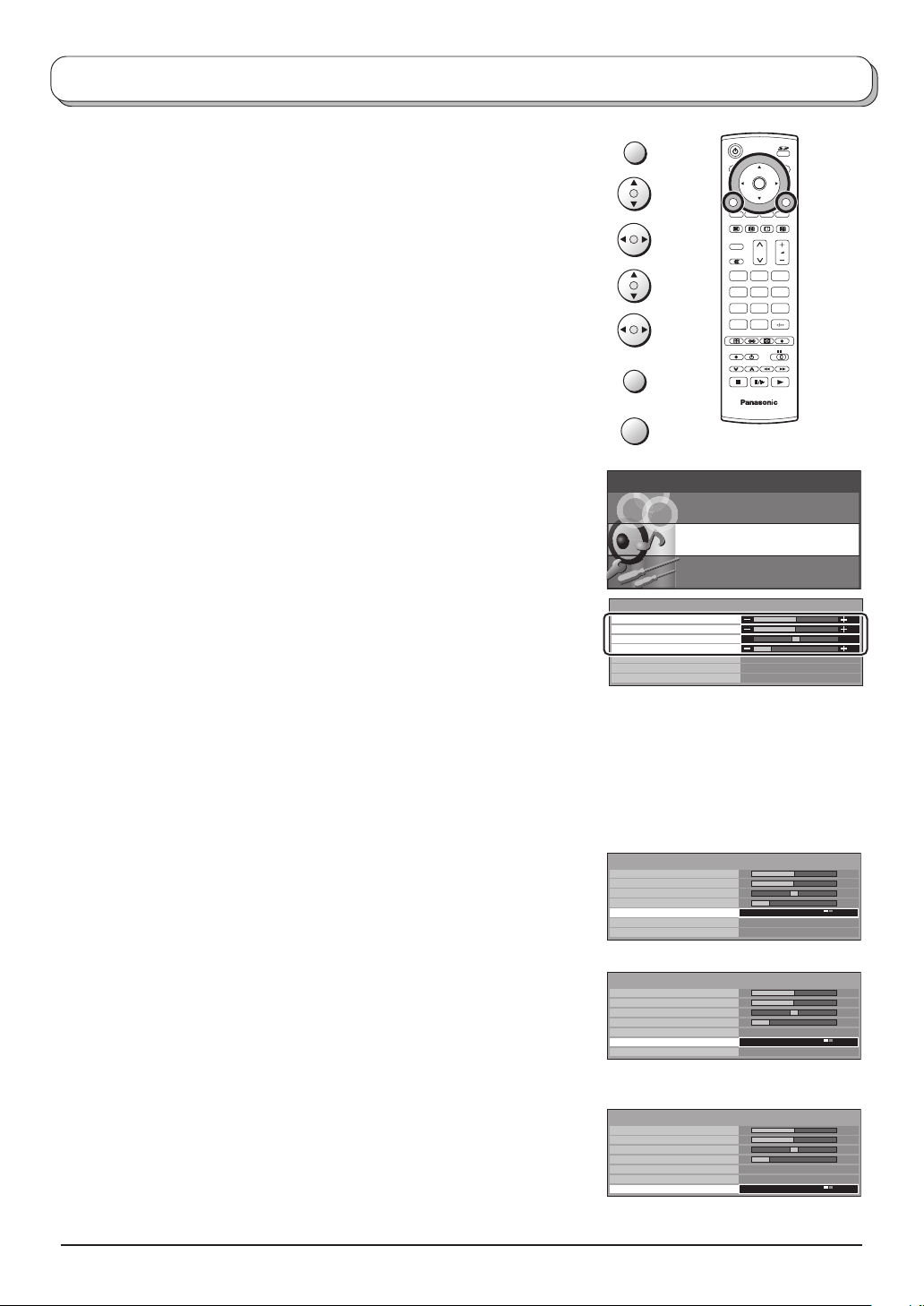
Sound menu
Press the MENU button.
Move to choose Sound menu.
Access Sound menu.
Move to choose menu option.
Adjust chosen option or access chosen menu.
Press the EXIT button at any time to go back to watching TV.
Pressing the OK button after having adjusted some features will
store the setting as the default (replacing the factory setting).
Bass
Increase or decrease level to enhance or minimise
lower, deeper sound output.
Treble
Increase or decrease level to enhance or minimise
sharper, higher sound output.
MENU
EXIT
OK
Main menu
Pic ture menu
Sound menu
Bass
Treble
Balance
Headphone volume
MPX
Mode
Ambience
OK
N
123
456
789
C
0
TV
Sound menu
Setup menu
No service
Music
Off
Balance
Headphone
volume
MPX
Mode
Ambience
The levels of sound between the left and right speakers
can be adjusted to suit your listening position.
Can be adjusted independently of the TV speakers so
that everyone can enjoy listening at a level comfortable
for them.
Usually set to Stereo to provide the best reproduction,
but if reception deteriorates or if the service is not
available then switch to Mono. Mono (M1) and (M2)
can also be selected if a mono signal is being
transmitted.
Sound quality can be improved when watching music
scene or drama by selecting the appropriate Music
or Speech mode.
To enjoy a concert hall effect, turn Ambience On.
Switching is also possible by pressing the Ambience
button.
The benefits of Ambience sound are enormous. You
can be completely enveloped in sound; just as if you
were at a concert hall or cinema.
The Ambience effect can be obtained without the use
of external Ambience speakers.
Sound menu
Bass
Treble
Balance
Headphone volume
MPX
Mode
Ambience
Sound menu
Bass
Treble
Balance
Headphone volume
MPX
Mode
Ambience
Sound menu
Bass
Treble
Balance
Headphone volume
MPX
Mode
Ambience
No service
Music
Off
No service
Music
Off
No service
Music
Off
10
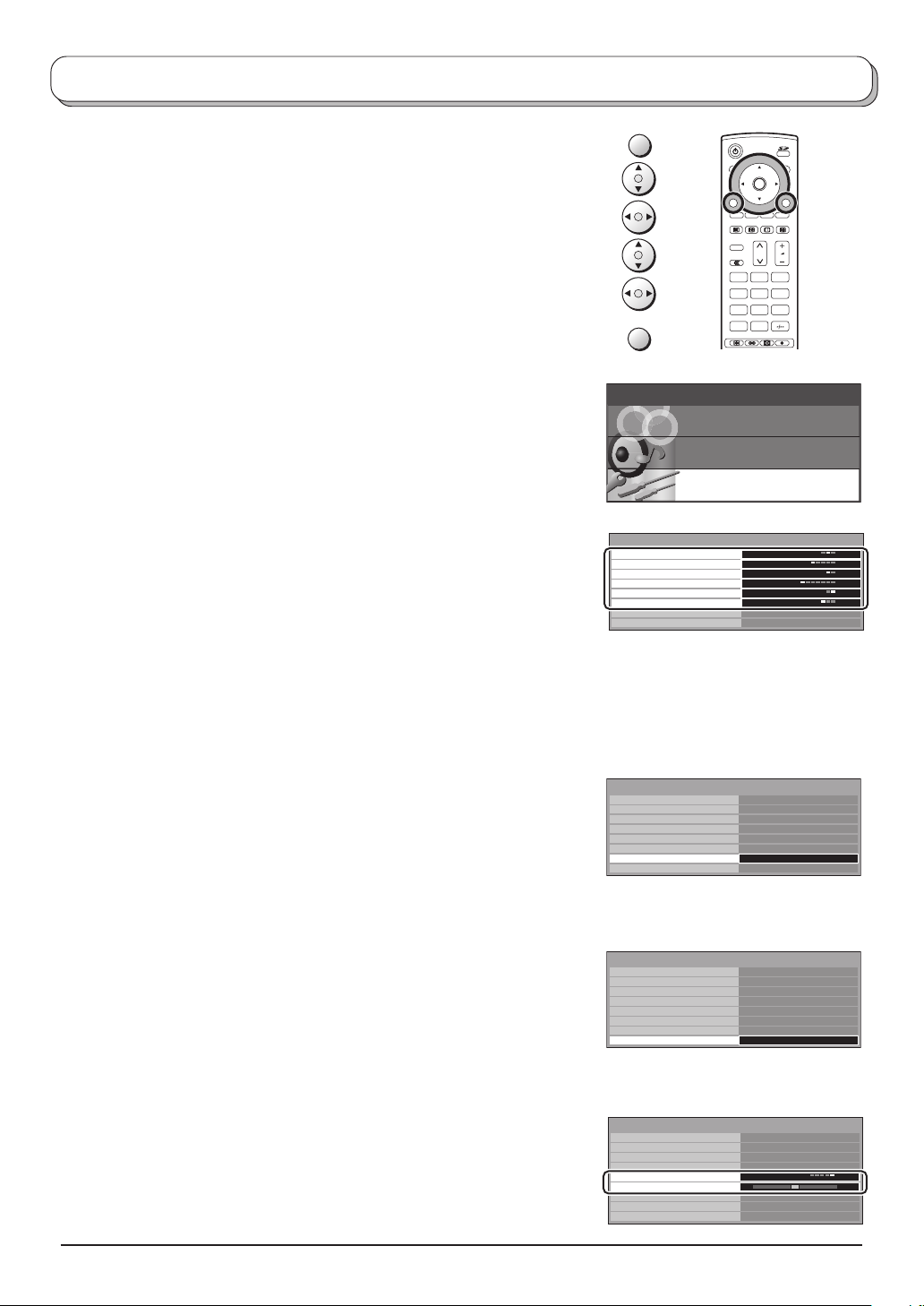
Setup menu
Press the MENU button.
Move to choose Setup menu.
Access Setup menu.
Move to choose menu option.
Adjust chosen option or access chosen menu.
Press the EXIT button at any time to go back to watching TV.
Q-Link
Allows you to select which AV terminal is to be used
for data communication between this TV and a
compatible recording device. Choose from Off, AV2
and AV4. See page 17.
AV2 / AV4 out
Offers a choice of signals to send to the Scart terminal
selected in the Q-Link option. You can choose from
the current TV programme position, the signal entering
AV1 / AV2 / AV3 / AV4 or Monitor - the picture
displayed on screen.
Teletext
Allows you to choose between TOP or List mode.
See page 28-30.
Off timer
Switches the TV off within a preset time which you
can choose from between 0 to 90 minutes in 15 minute
intervals.
3D-COMB
Occasionally, whilst viewing still or slow moving
pictures, colour patterning may be seen. Set 3D-COMB
to On to display sharper and more accurate colours.
Displayed only when receiving PAL or NTSC signals.
Not displayed during RGB Video, S-Video input and
AV4C input mode.
Text language
Select character set, so that all characters needed are
availabe for text on teletext pages (e.g., cyrillic
characters, etc.).
Mode Languages
West: English, French, German, Greek, Italian,
Spanish, Swedish, Turkish
East1: Czech, English, Estonian, Lettish, Rumanian,
Russian, Ukrainian
East2: Czech, English, German, Hungarian, Lettish,
Polish, Rumanian
Tuning menu
Provides access to many other features including
Programme edit and Auto setup. See page 13-15.
OSD language
When you first install the TV, the On Screen Display
language is set according to your choice of country.
OSD language lets you change the language used
for On Screen Displays.
Colour system
During AV mode, Colour system is displayed.
See page 12.
Volume
correction
During AV mode, Volume correction is displayed.
You can adjust volume level of AV mode. Volume level
is memorised.
MENU
EXIT
Main menu
Setup menu
Q-Link
AV2 out
Teletext
Off timer
3D-COMB
Text language
Tuning menu
OSD language
Setup menu
Q-Link
AV2 out
Teletext
Off timer
3D-COMB
Text language
Tuning menu
OSD language
Setup menu
Q-Link
AV2 out
Teletext
Off timer
3D-COMB
Text language
Tuning menu
OSD language
AV mode
Setup menu
Q-Link
AV2 out
Teletext
Off timer
Colour system
Volume correction
3D-COMB
Text language
OSD language
OK
N
123
456
789
C
0
Pic ture menu
Sound menu
Setup menu
AV2
TV
TOP
Off
On
West
AV2
TV
TOP
Off
On
West
Access
AV2
TV
TOP
Off
On
West
Access
AV2
TV
TOP
Off
Auto
On
West
11
