Panasonic TX-22LX2 Operating Instructions
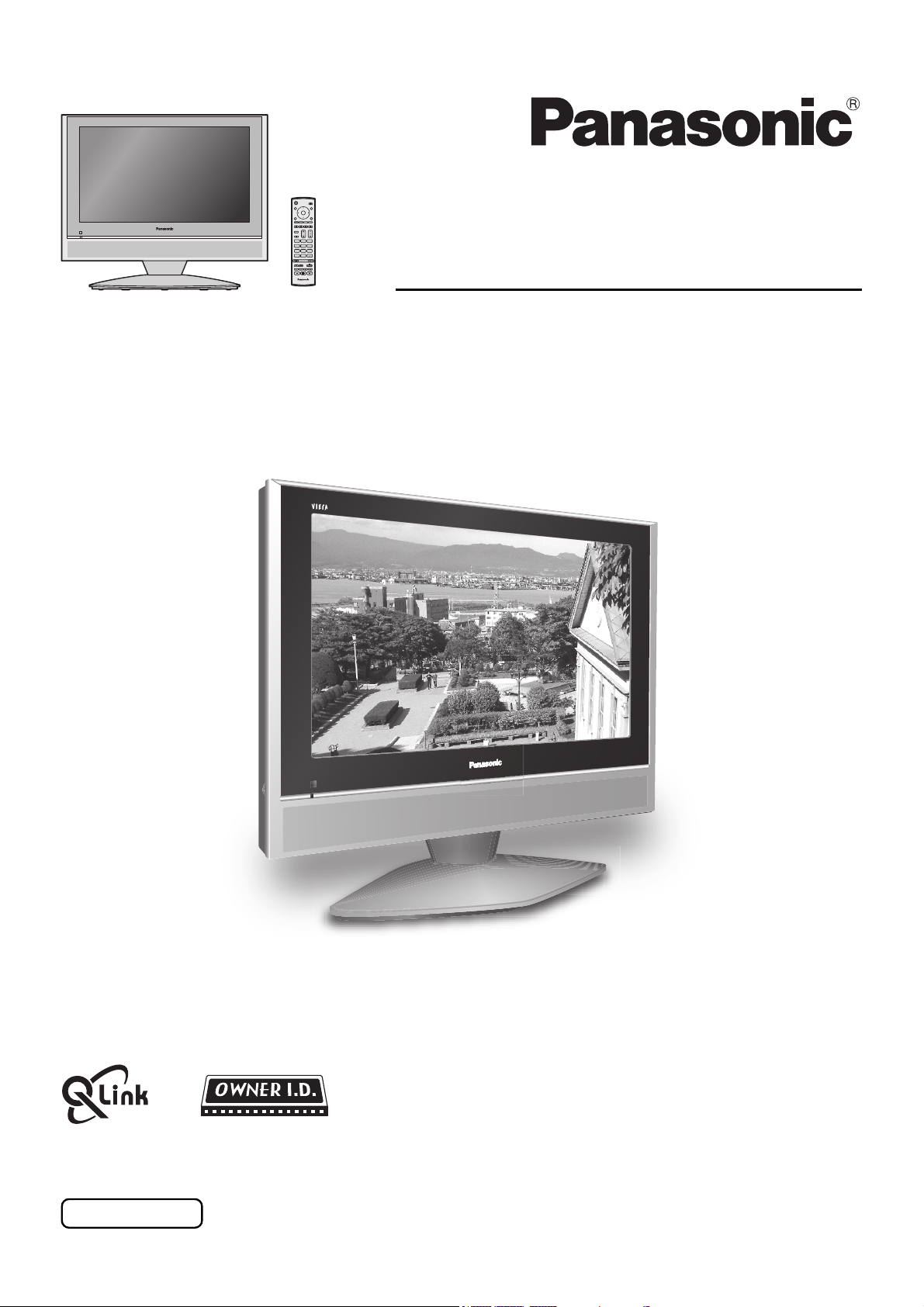
1N23
456
789
C
0
Operating Instructions
Wide LCD TV
Model No.
TX-22LX2
The illustration shown is an image.
Please read these instructions before operating your set and retain them for future reference.
English
TQBC0856
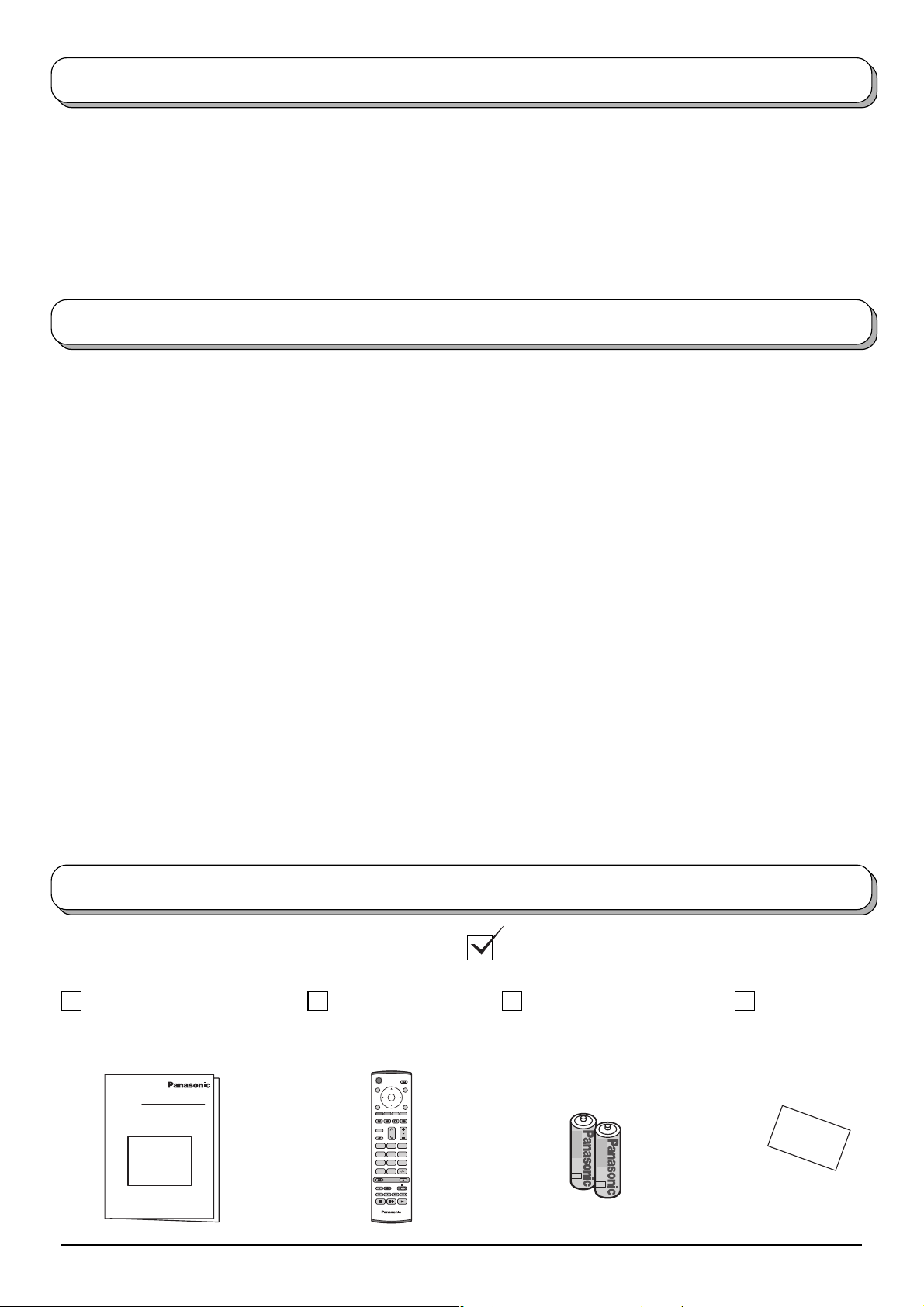
Welcome
Dear Panasonic Customer,
We hope that you have many years of enjoyment from your new TV. The Quick Start Guide section at the beginning
of this instruction book will allow you to use the TV as quickly as possible. We recommend that you then read the
complete instruction book, and keep it to refer to as you explore the range of advanced features that this LCD TV
offers.
Contents
Accessories ............................................................... 2
Warnings and Precautions ........................................ 3
Fitting remote control batteries ................................. 4
How to use the LCD stand ........................................ 4
Quick Start Guide ...................................................... 5
Basic controls: top panel and remote control ............ 8
Using the On Screen Displays .................................. 9
Picture menu ........................................................... 10
Sound menu .............................................................11
Setup menu ............................................................. 12
Tuning menu – overview ......................................... 13
Tuning menu – Programme edit.............................. 14
Adding / deleting a programme channel .............. 14
Moving a programme channel ............................. 14
Renaming a programme channel ........................ 15
Locking a programme channel ............................ 15
Copying programme information to
a recording device ...................................... 15
Tuning menu – Auto setup ...................................... 16
Tuning menu – Manual tuning................................. 17
Manual tuning (via top panel) ................................. 17
Shipping condition ................................................... 18
Owner ID ................................................................. 19
Q-Link...................................................................... 20
Aspect Controls ....................................................... 21
VCR / DVD operation .............................................. 23
Teletext operation .................................................... 24
Still .......................................................................... 26
Audio / video connections ....................................... 27
How to connect the Headphones terminal ........... 27
How to connect the AV1 / 2 Scart terminals......... 28
How to connect the AV3 Input terminals .............. 28
Troubleshooting ...................................................... 29
Maintenance ........................................................... 30
Scart and S-video terminal information ................... 30
Specifications .......................................................... 31
Accessories
Check that you have the accessories and items shown
Operating Instruction book
(TQBC0856)
2
Remote Control
Transmitter
(EUR7636040)
1N23
456
789
C
0
Batteries for the Remote
Control Transmitter
(2 × R6 (UM3) size)
TV Guarantee
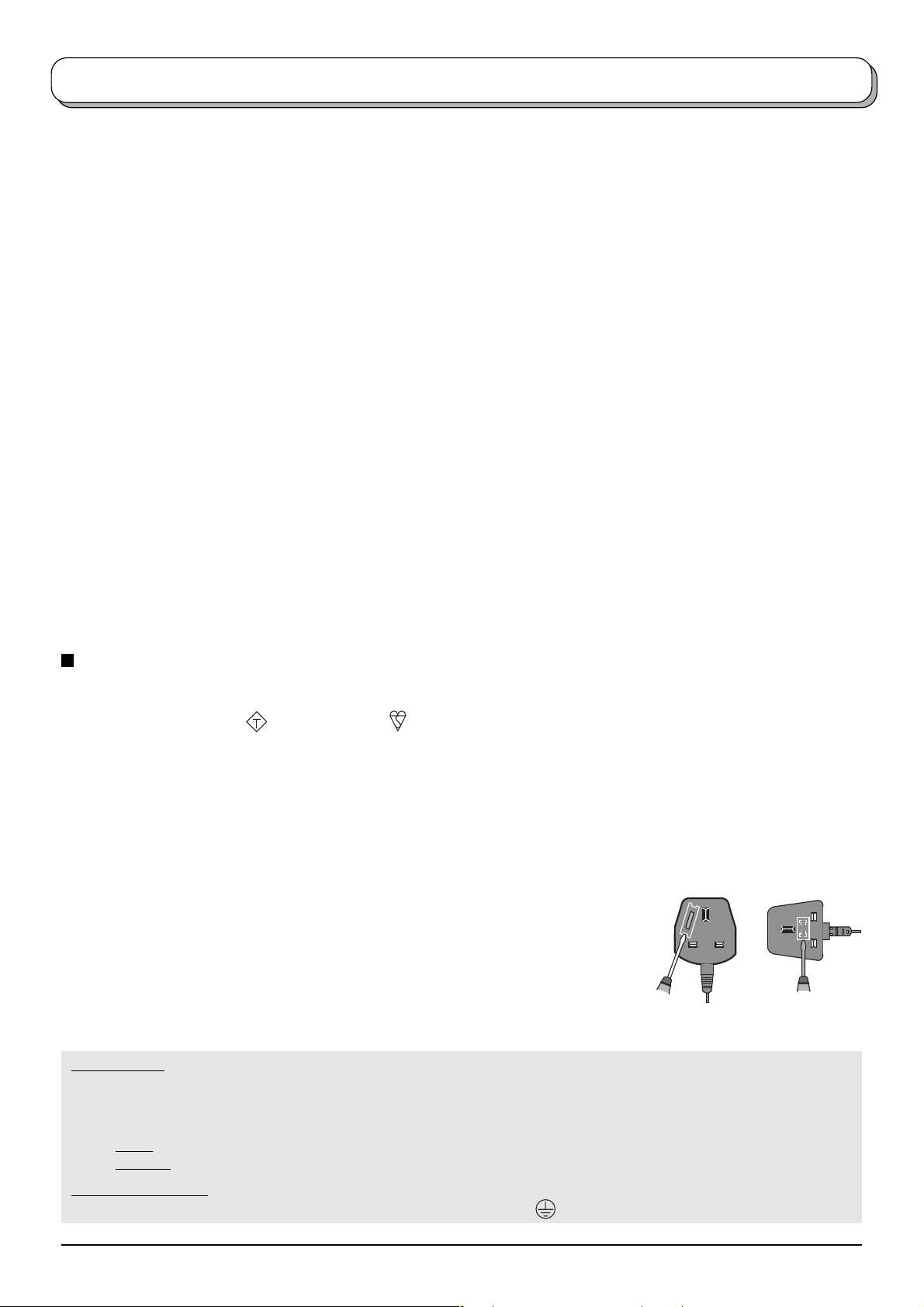
Warnings and Precautions
• This TV set is designed to operate on AC 220-240 V,
50 / 60 Hz.
•To prevent damage which might result in electric shock
or fire, do not expose this TV set to rain or excessive
moisture. This TV must not be exposed to dripping or
splashing water and objects filled with liquid, such as
vases, must not be placed on top of or above the TV.
• WARNING : HIGH VOLTAGE!!!
Do not remove the rear cover as live parts are
accessible when it is removed. There are no user
serviceable parts inside.
• TV Games / Home Computers
Extended use of TV games or home computers with
any television set can cause a permanent ‘shadow’ on
the screen. This type of irreversible LCD panel damage,
can be limited by observing the following points:
• Reduce the brightness and contrast levels to a minimum
viewing level.
• Do not allow a still picture to be displayed for an extended
period, as this can cause a permanent after-image to
remain on the LCD TV screen.
Examples of still pictures include logos, video games,
•
computer images, teletext and images displayed in 4:3 mode.
•
This type of LCD panel damage, is not an operating defect,
and as such is not covered by the Panasonic warranty.
• The On / Off switch on this model disconnect the TV
from the mains supply. However, remove the mains
plug from the wall socket if the TV set is not used for a
prolonged period of time.
Note:
If the set is not switched off when the TV station stops
transmitting, it will automatically go to Standby mode
after 30 minutes. This function will not operate when
the TV is in AV mode.
• Cabinet and LCD panel care
Remove the mains plug from the wall socket. The
cabinet and LCD panel can be cleaned with a soft cloth
moistened with mild detergent and water. Do not use
solutions containing benzol or petroleum.
• When ambient temperature is cool, the picture may
take a short time to reach normal brightness, but this
is not a malfunction. (After brief moment, the picture
will have normal brightness.)
Adequate ventilation is essential to prevent failure of
•
electrical components, we recommend that a gap of at
least 10 cm is left all around this television receiver even
when it is placed inside a cabinet or between shelves.
•Avoid exposing the TV set to direct sunlight and other
sources of heat. To prevent fire, never place any type
of candle or naked flame on top or near the TV set.
FOR YOUR SAFETY PLEASE READ THE FOLLOWING TEXT CAREFULLY
This appliance is supplied with a fitted three pin mains plug for your safety and convenience. A 5 amp fuse is fitted in this plug.
If the fuse is replaced then the replacement fuse must be 5 amp rated and should be approved by ASTA or BSI to BS1362.
Check for the ASTA mark
If the fitted plug has a removable fuse cover you must ensure that it is refitted when the fuse is replaced. If you lose
the fuse cover the plug must not be used until a replacement cover is obtained. Replacement fuse covers can be
purchased through your local Panasonic dealer.
If the fitted plug is replaced, the fuse should be taken out and the cut off plug disposed of safely. There is
danger of severe electrical shock if the cut off plug is inserted into any 13 amp socket.
If a new plug is to be fitted please observe the wiring code as shown below.
If in any doubt please consult a qualified electrician.
How to replace the fuse (for plug type shown in example 1):
Lift out the removable fuse compartment with a screwdriver and replace the fuse,
then refit securely into the mains plug (see example 1).
How to replace the fuse (for plug type shown in example 2):
Lift open the fuse compartment, in the mains plug, with a screwdriver, and replace
the fuse, then press the fuse cover down securely (see example 2).
IMPORTANT : – The wires in the mains lead of this appliance are coloured in accordance with the following code :–
BLUE : NEUTRAL BROWN : LIVE
As the colours of the wires in the mains lead of this appliance may not correspond to the markings identifying the terminals in
your plug, proceed as follows :–
1. The
BLUE wire must be connected to the terminal marked ‘N’ or coloured black.
2. The
BROWN wire must be connected to the terminal marked ‘L’ or coloured red.
ASA
or the BSI mark on the body of the fuse.
Example 1 Example 2
IMPORTANT NOTE : Under no circumstances should either of these wires be connected to the Earth terminal of the three pin
plug, marked with the letter ‘E’ or the earth symbol
.
3
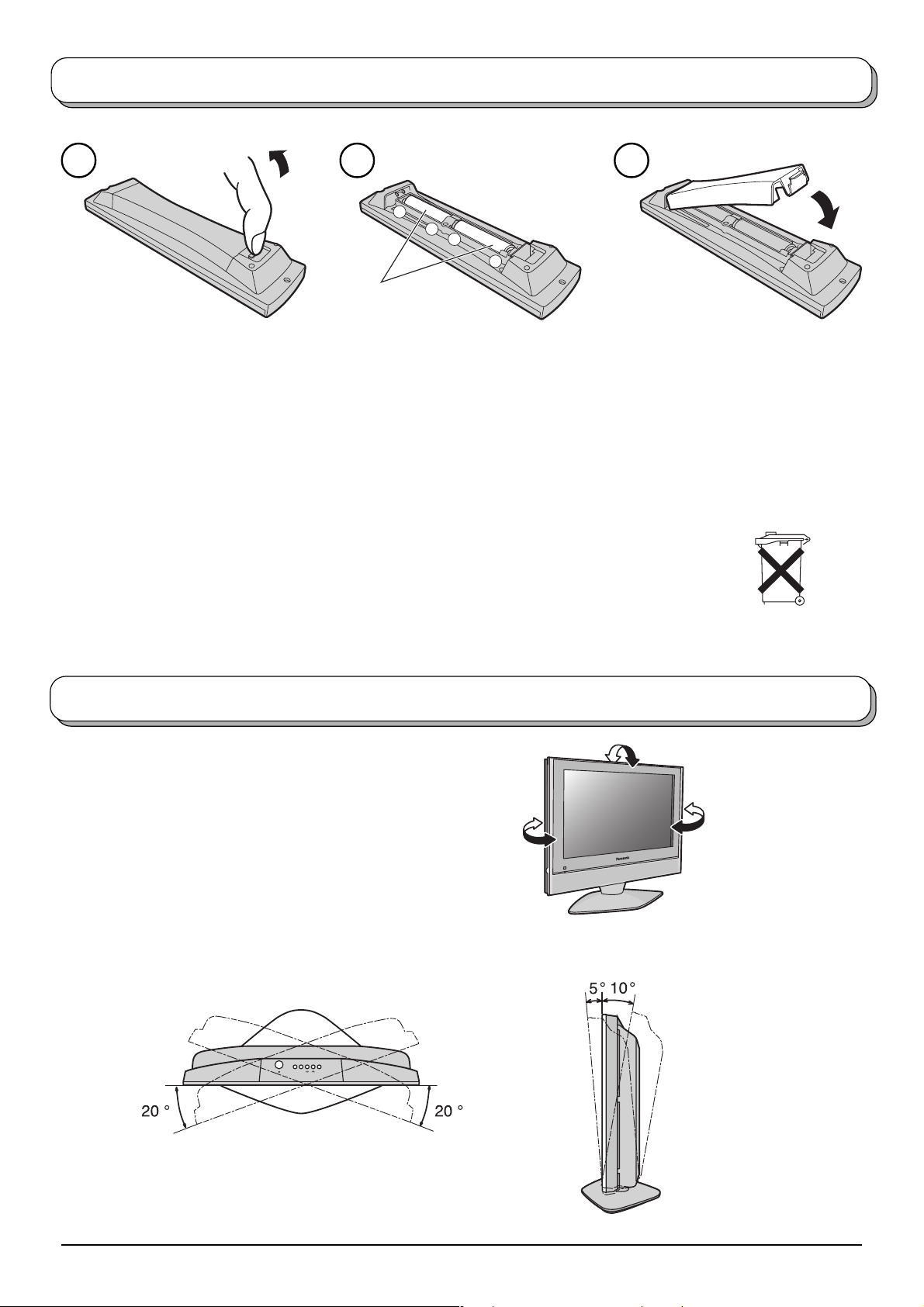
Fitting remote control batteries
1 2 3
+
+
-
“R6 (UM3)” size
Pull and hold the hook, then
open the battery cover.
• Make sure that the batteries are fitted the correct way round.
• Do not mix old batteries with new batteries. Remove old, exhausted batteries immediately.
• Do not mix different battery types, i.e. Alkaline and Manganese or use rechargeable (Ni - Cad) batteries.
Batteries, packaging and old equipment should not be disposed of as domestic waste,
but in accordance with the applicable regulations.
Insert batteries - note correct
-
polarity ( + and
).
Replace the cover.
How to use the LCD stand
Adjust the LCD panel to your desired angle.
The LCD panel can be adjusted the following direction:
5 ° Forward
10° Backward
20° Right
20° Left
(View from the top)
STR F TV/AVSTR F TV/AV
(View from the side)
4
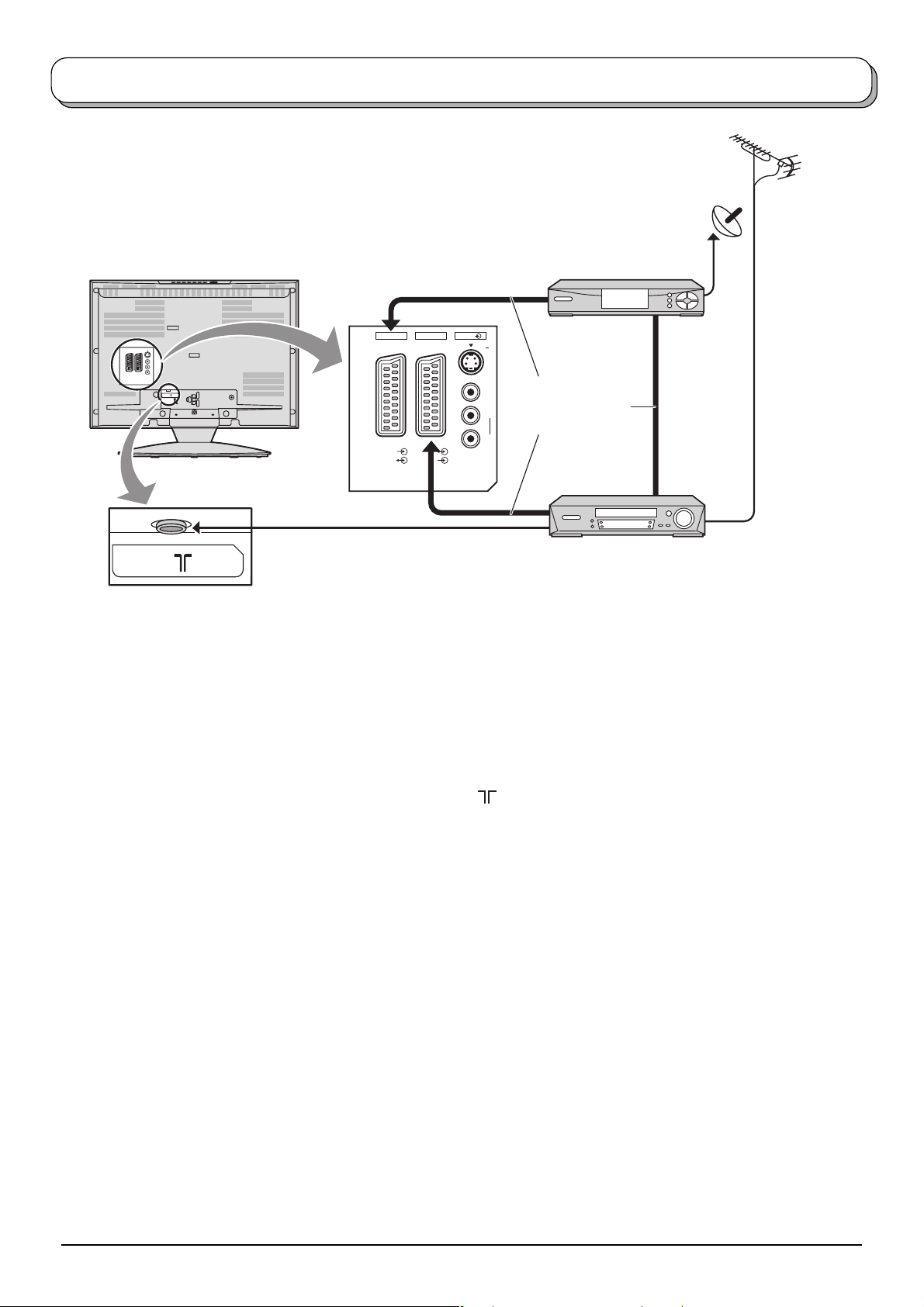
Quick Start Guide
Connection and setting up options
Note: Please ensure that the unit is disconnected from the mains
before attaching or disconnecting any leads.
AV2
AV3AV1
S V
V
Scart cables
L
(Not supplied)
RGB
VIDEO
VIDEO
S-VIDEO
R
RF cable
(Not supplied)
Satellite Receiver
RF cable (Not supplied)
VCR / DVD Recorder
Scart Connections
• The VCR / DVD Recorder can be connected to the TV using a Scart cable, if you are using a Scart equipped VCR
/ DVD Recorder.
• Use the TV’s any Scart terminal for any VCR / DVD Recorder. Always use a “fully wired” Scart cable.
• Use the TV’s AV1 Scart terminal for Satellite Receiver. Always use a “fully wired” Scart cable.
RF Connection
• Connect the RF cable to the “Aerial In” terminal of the VCR / DVD Recorder and an RF cable from the VCR / DVD
Recorder “Aerial Out” terminal to the TV Aerial terminal ( ).
Notes:
• If using a “Q-Link” VCR / DVD Recorder, then the AV1 Scart of the VCR / DVD Recorder must be connected to the
AV1 or AV2 terminal of the TV. If your VCR or DVD Recorder is not a “Q-Link” device, please consult the operating
instruction book for that product. Further information on Q-Link can be found on page 20.
• Further details of Audio / Video connections can be found on page 27, 28.
• Additional equipment and cables are not supplied.
5
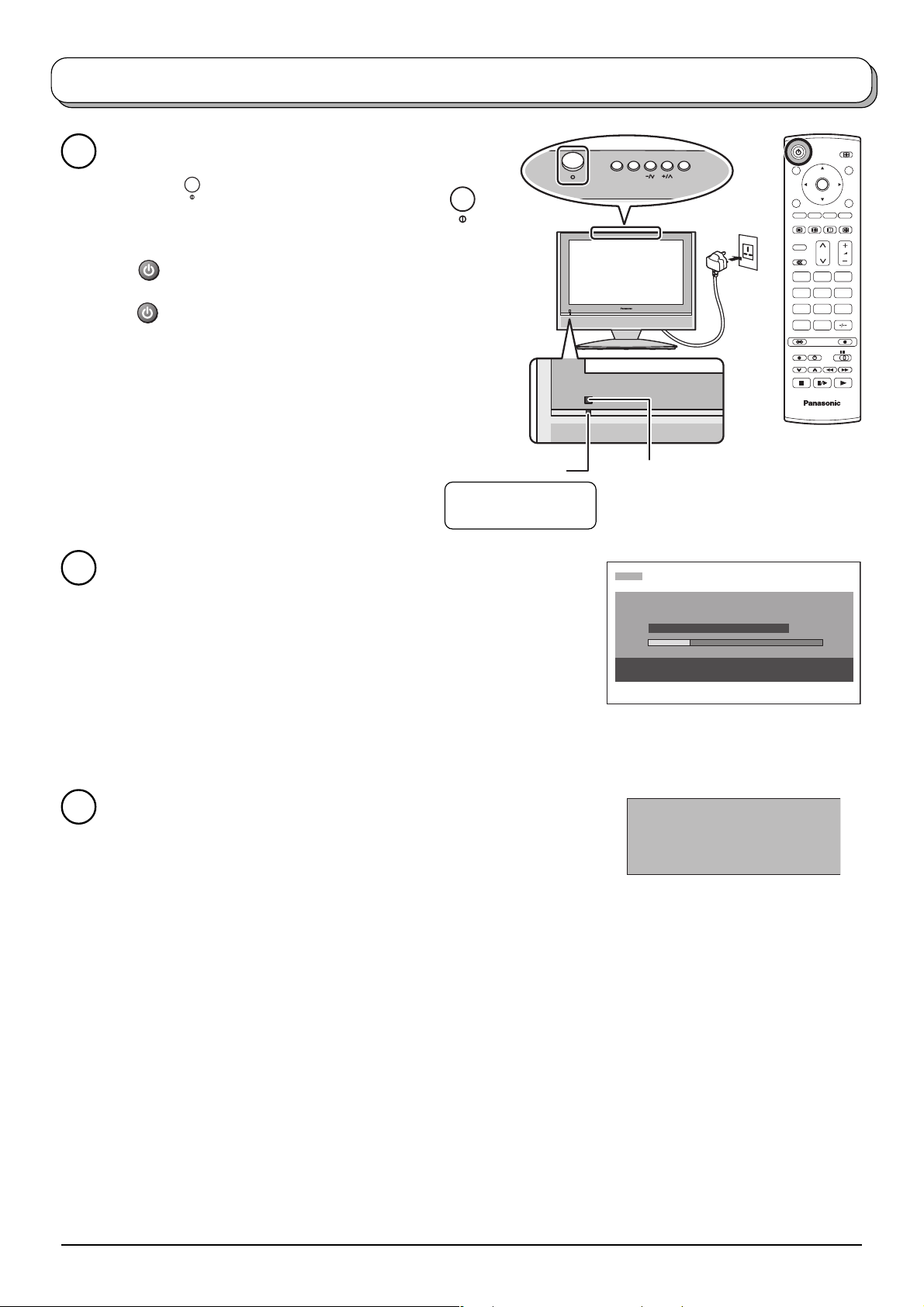
STR F TV/AV
Quick Start Guide
Connect the mains plug to the wall socket.
1
Press the
switch on the TV set to turn the
set on.
To switch the TV set to Standby mode, press
the
button on the remote control.
The TV set can be switched on by pressing
the
button again if it was in Standby mode.
Power Indicator
Standby : Red
On : No Light
Programmes will appear immediately if your dealer has programmed
2
the TV for you.
If the TV has not been programmed for you then Auto setup will begin.
The TV will search for Analogue stations:
TV stations will be located, sorted into order and stored ready for use.
Analogue stations are sorted into channel order, but can be changed
to your preference. See page 14.
Remote control signal sensor
CH44
AUTO SETUP IN PROGRESS
SEARCHING : PLEASE WAIT
Stored CH44
21 68
EXIT : To exit
OK
N
123
456
789
C
0
TV
The sorted programme order depends upon the TV signal, the
broadcasting system, and reception conditions.
TV to VCR or DVD Recorder Download
3
If a “Q-Link”, “NEXTVIEWLINK” or compatible recording device has
been connected to a Scart terminal before starting Step 1,
programme information will be downloaded to that device.
DOWNLOAD IN PROGRESS
PLEASE WAIT
Programme : 63
Remote control unavailable
The analogue programme positions will be downloaded to the recording device, in the same order as stored
in the TV. See page 20.
Not all VCRs / DVD Recorders support this download of programme information, some may require to be
started manually.
Refer to the recording device’s operating instruction book.
If a recording device other than those described above has been connected, then there will be no download
operation.
Notes:
• If the recording device has not accepted download data from the TV, you may need to select the Download
option from the device’s menu system. Refer to the recording device’s operating instruction book.
• If Q-Link is not operating correctly, check the following :
The Scart cable is connected to the TV’s Scart terminal, AV1 or AV2, and correctly setup in the menu.
The Scart cable is connected to the recording device’s compatible (Q-Link, NEXTVIEWLINK or similar
technology) Scart terminal.
The Scart cable is a “fully wired” type.
• For further information on Q-Link and connecting equipment, see page 20, 28, 30.
6
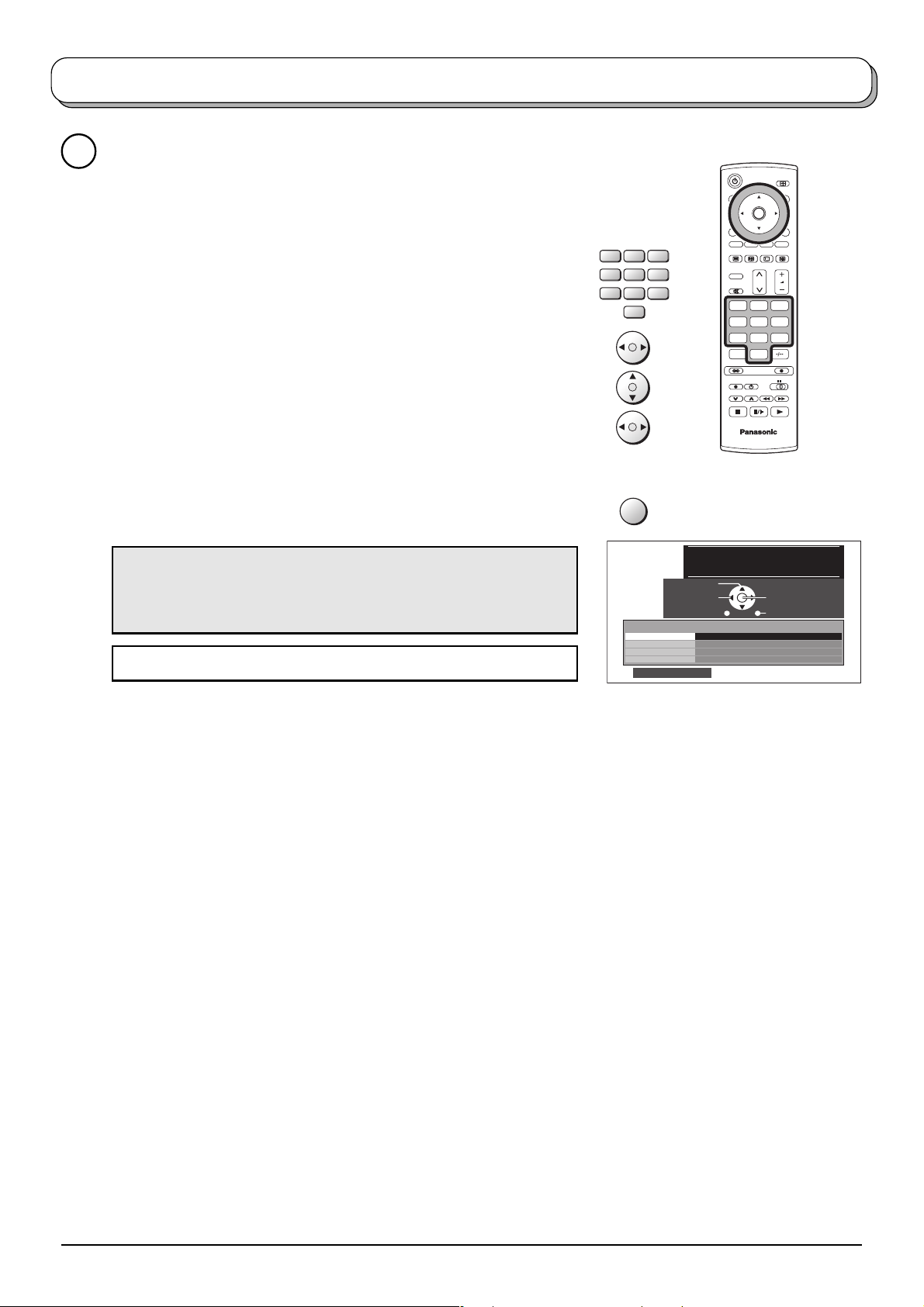
Quick Start Guide
Owner ID
4
As an added feature, this TV has the option of adding a security
code (Owner ID) and personal details into its memory, so that in
the unfortunate event of theft it will help the Police to trace the
owner.
Using the numeric buttons to enter required 4 digit Owner ID PIN
NUMBER.
If a 4 digit PIN NUMBER was entered, you will be taken automatically
to the NAME line.
If not, using the left or right cursor buttons move to the NAME line.
Change character using the up or down cursor buttons.
123
456
789
VCR
0
OK
N
123
456
789
C
0
Select the character position using the left or right cursor buttons.
Repeat above until NAME, HOUSE NUMBER and POSTCODE
are entered.
Press the OK button to store the details.
Press the OK button again, when you are asked “Are you sure ? ”.
For further information on Owner I.D., see page 19.
A space is provided on page 19 to write down the PIN NUMBER
for future reference.
Your LCD TV is now ready for use.
OK
Owner ID
PIN NUMBER :
HOUSE NO :
POSTCODE :
0123456789
You now have the opportunity
to enter your details and
help the police crack crime
see instruction book
Change
character
Select
character
∗ ∗ ∗ ∗
NAME :
∗ ∗ ∗ ∗ ∗ ∗ ∗ ∗ ∗ ∗ ∗ ∗ ∗ ∗
∗ ∗ ∗ ∗ ∗ ∗ ∗ ∗ ∗ ∗ ∗
∗ ∗ ∗ ∗ ∗ ∗ ∗ ∗ ∗ ∗ ∗
TV
Store Owner ID
Exit
7
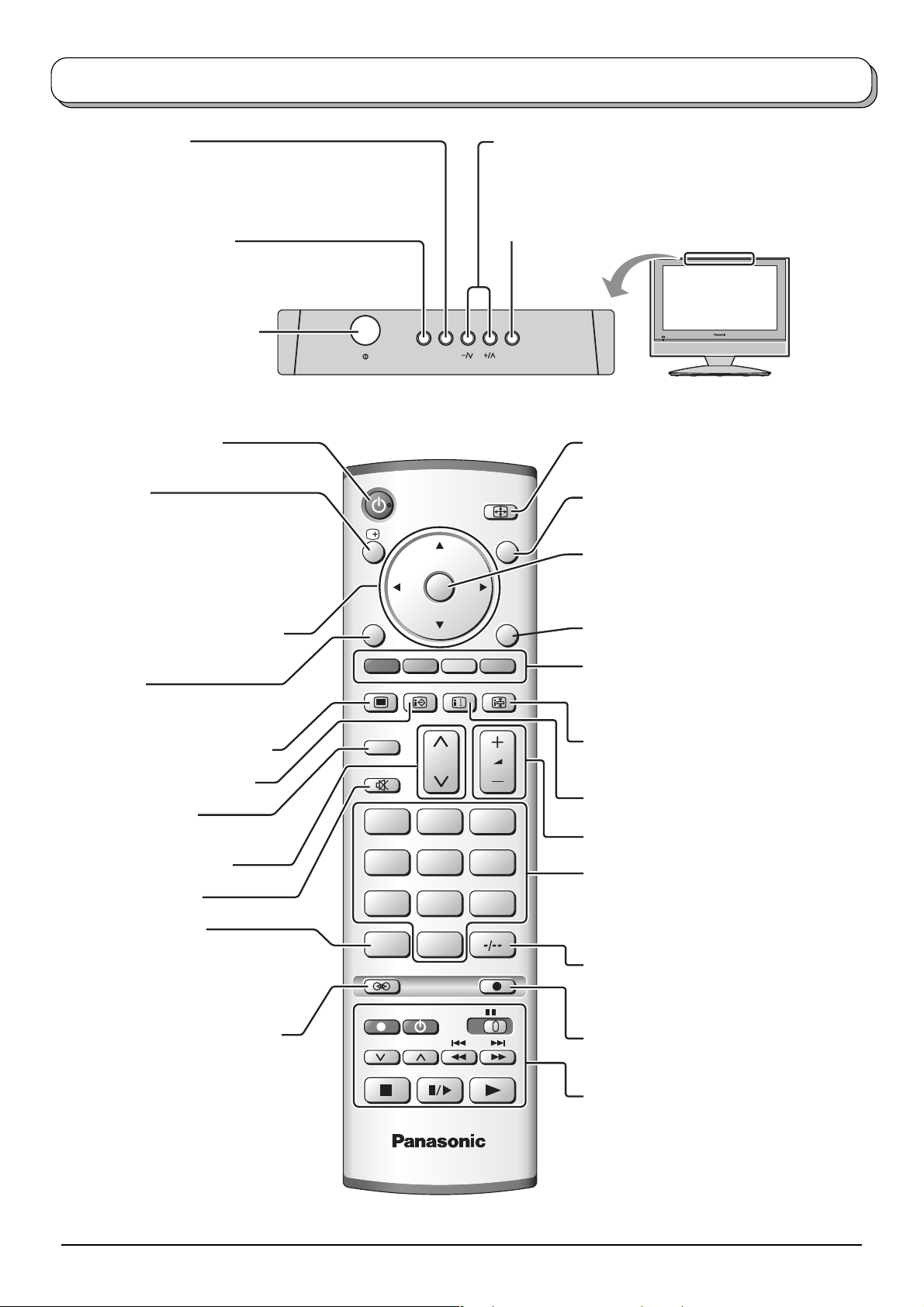
STR F TV/AV
Basic controls: top panel and remote control
F (Function select)
Displays the On Screen Display functions, use repeatedly
to select from the available functions - Volume, Backlight,
Contrast, Brightness, Colour, Sharpness, Tint (in NTSC
mode), Bass, Treble, Balance and Tuning mode.
STR (Normalization store)
Used to store tuning and other function settings.
On / Off switch
Standby On / Off button
Switches TV On or Off (Standby mode).
Status button
Press to display status information for
the current Programme position,
Programme name, Channel number,
NICAM mode, ASPECT mode and
Programme table.
Press again to remove the information.
MENU
Cursor buttons to make selections
and adjustments.
Menu button
Press to access the Picture, Sound
and Setup menus. (see page 9-12)
Teletext button (see page 24-26)
Text F.P. button (see page 25)
N (Normalize) button
Resets all settings to their default levels.
TV/TEXT
F. P. INDEX HOLD
N
123
OK
Increases or decreases the programme position by one.
When a function is already displayed, press to increase or
decrease the selected function. When in Standby mode,
switches TV On.
TV/AV button (see page 27)
ASPECT control button
(see page 21, 22)
ASPECT
TV/AV
EXIT
Switch between viewing TV or AV input.
(see page 27)
Press to confirm selections and choices.
Exit the mode.
Coloured buttons used for the selection,
navigation and operation of various
functions.
Text Hold / Picture Still button
(see page 24, 26)
Text Index button (see page 26)
Volume up / down button
Channel up / down button
Sound mute On / Off
Direct channel access
During normal TV viewing or when in the
Tuning menu, press and then enter
channel number using the numeric buttons.
Ambience On / Off (see page 11)
8
456
789
VCR
C
REC VCR DVD
PROGRAMME
0
DIRECT TV REC
TV
Programme / channel change buttons (0-
9) and Teletext page buttons.
(see page 24-26)
When in Standby mode, switches TV On.
Programme position for selection of two
digit programmes (10-99) using numeric
buttons.
DIRECT TV Record button
(see page 20)
VCR / DVD buttons
(see page 23)
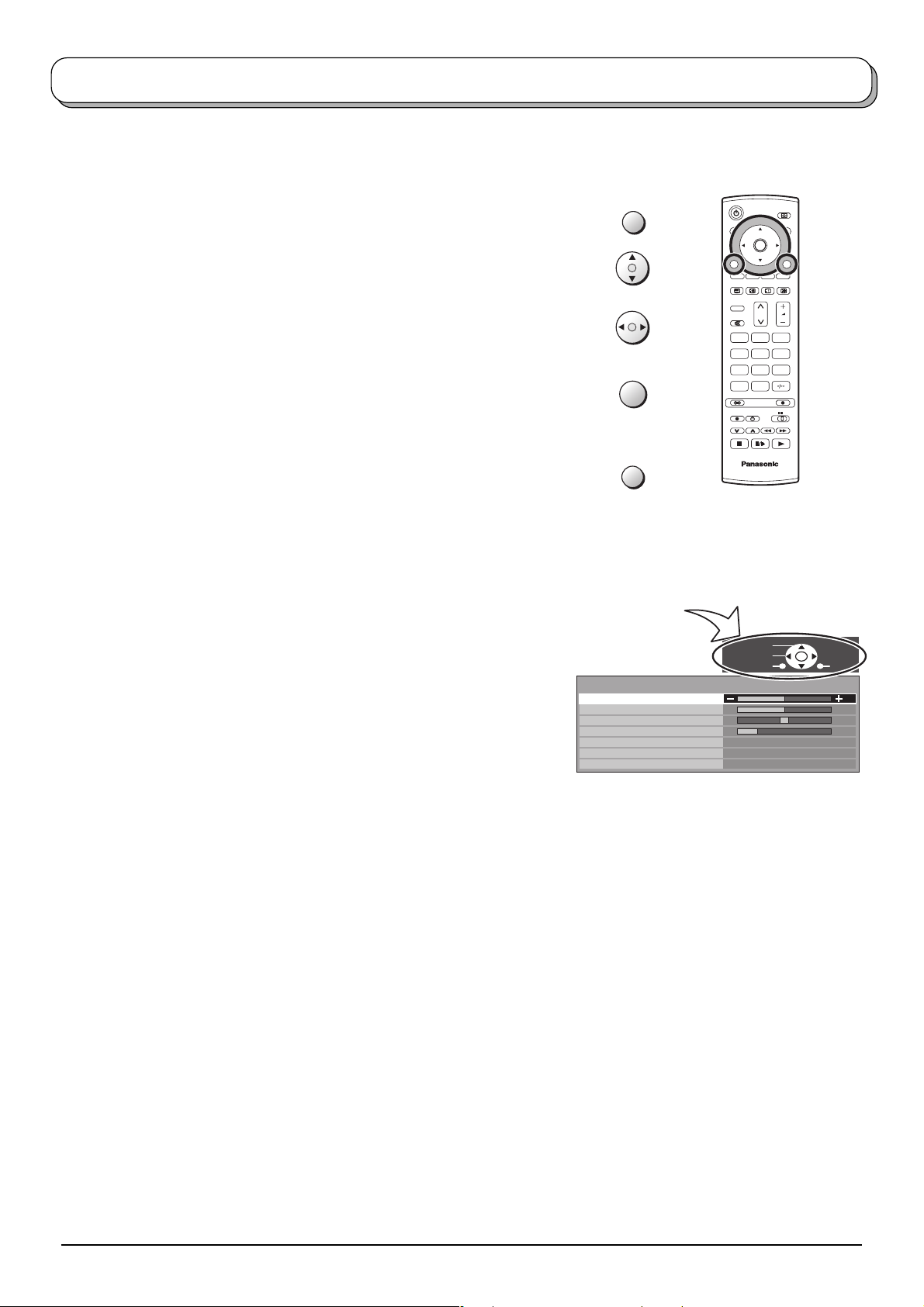
Using the On Screen Displays
Many features available on this TV can be accessed via the On Screen Display menu system. Use the remote
control as shown below to access and adjust features as desired.
The MENU button is used to open the main menus and
also to return to the previous menu.
The up and down cursor buttons are used to move the
cursor and select menus.
The left and right cursor buttons are used to access menus,
adjust levels or to select from a range of options.
The OK button is used with a number of features to store
settings after adjustments have been made or options have
been set.
The EXIT button is used to exit the menu system and return
to the normal viewing screen.
An On Screen Help box is displayed whenever a menu is
displayed on the TV. This Help box indicates which buttons on
the remote control are used to navigate the menu shown, see
above for descriptions of button functions.
Note:
The Help box is not shown in the menu pictures in this
instruction book due to space limitations.
MENU
OK
EXIT
ON SCREEN HELP
‘Instructions’ box
Sound menu
Bass
Treble
Balance
Headphone volume
NICAM
Mode
Ambience
OK
N
123
456
789
C
0
TV
Select
Adjust
Return
Off
Music
Off
Exit
9
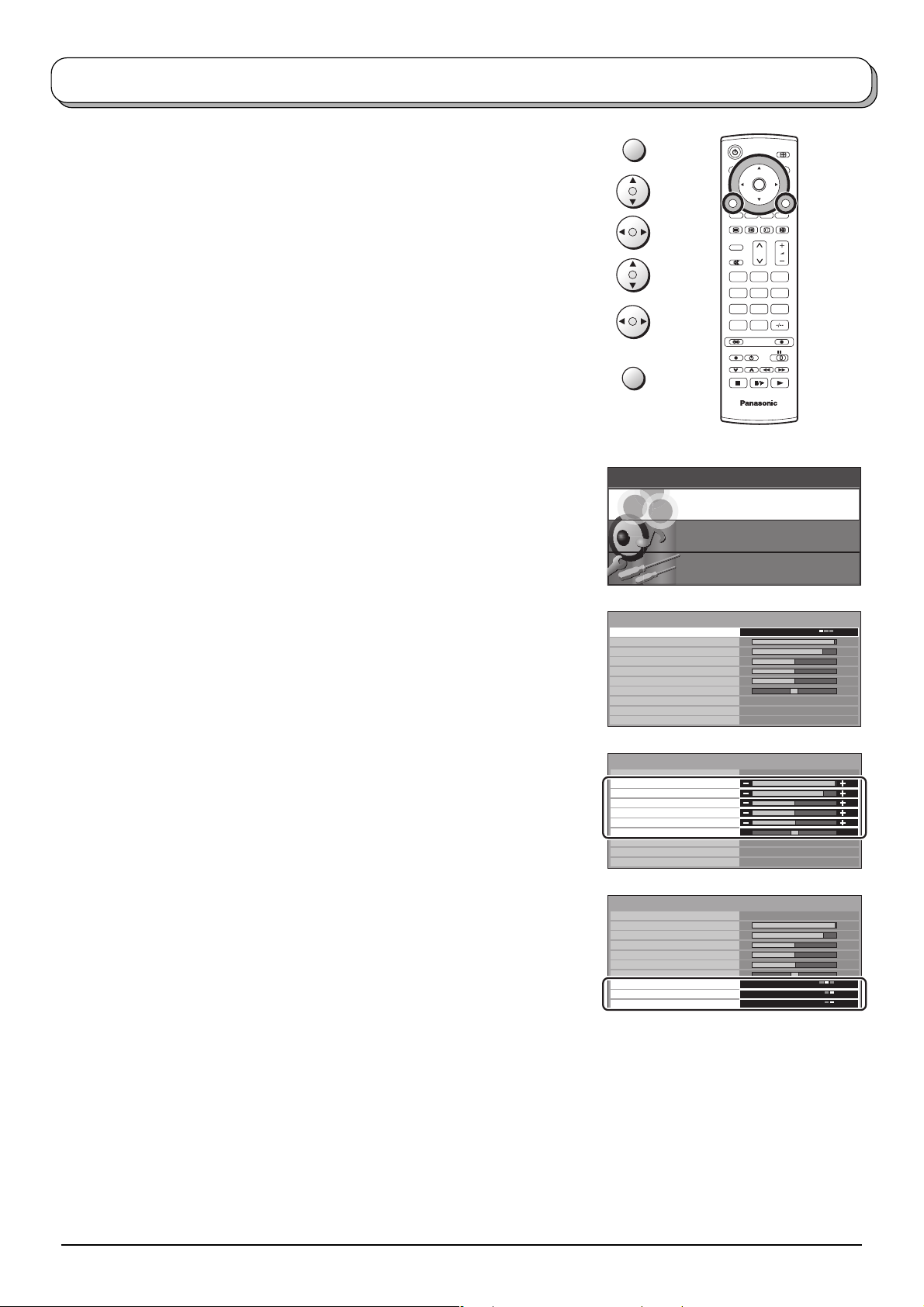
Picture menu
Press the MENU button.
Move to choose Picture menu.
Access Picture menu.
Move to choose menu option.
Adjust chosen option or access chosen menu.
Press the EXIT button at any time to go back to watching TV.
Viewing mode
The Viewing mode menu allows you to select three
different screen settings - Dynamic, Normal and
Cinema.
In each Viewing mode setting, Backlight, Contrast,
Brightness, Colour, Sharpness, Tint (in NTSC only),
Colour balance, P-NR and 3D-COMB can be adjusted
and stored to suit your particular viewing requirement.
(e.g., you may require different settings for viewing
sports, films, news etc.)
Changes to any settings in a viewing mode will affect
all signal sources: RF, AV1, AV2 and AV3. Changes
will be stored automatically.
By analysing and processing the incoming picture, all
three modes feature automatic enhancement.
MENU
EXIT
Main menu
Picture menu
Picture menu
Viewing mode
Backlight
Contrast
Brightness
Colour
Sharpness
Tint
Colour balance
P-NR
3D-COMB
OK
N
123
456
789
C
0
TV
Sound menu
Setup menu
Dynamic
Normal
On
On
Backlight, Contrast, Brightness, Colour, Sharpness
Increase or decrease the levels of these options
according to your personal preference.
Tint
With an NTSC signal source connected to the TV, the
picture hue can be adjusted to suit your taste.
Colour balance
Allows you to set the overall colour tone of the picture.
Choose from Cool, Normal and Warm.
P-NR
3D-COMB
Automatically reduces unwanted picture noise.
Occasionally, whilst viewing still or slow moving
pictures, colour patterning may be seen. Set 3D-COMB
to On to display sharper and more accurate colours.
Displayed only when receiving PAL or NTSC signals.
Not displayed during RGB Video and S-Video input
mode.
Picture menu
Viewing mode
Backlight
Contrast
Brightness
Colour
Sharpness
Tint
Colour balance
P-NR
3D-COMB
Picture menu
Viewing mode
Backlight
Contrast
Brightness
Colour
Sharpness
Tint
Colour balance
P-NR
3D-COMB
Dynamic
Normal
On
On
Dynamic
Normal
On
On
10
