Panasonic TX-22LT3P, TX-22LT3F User Manual
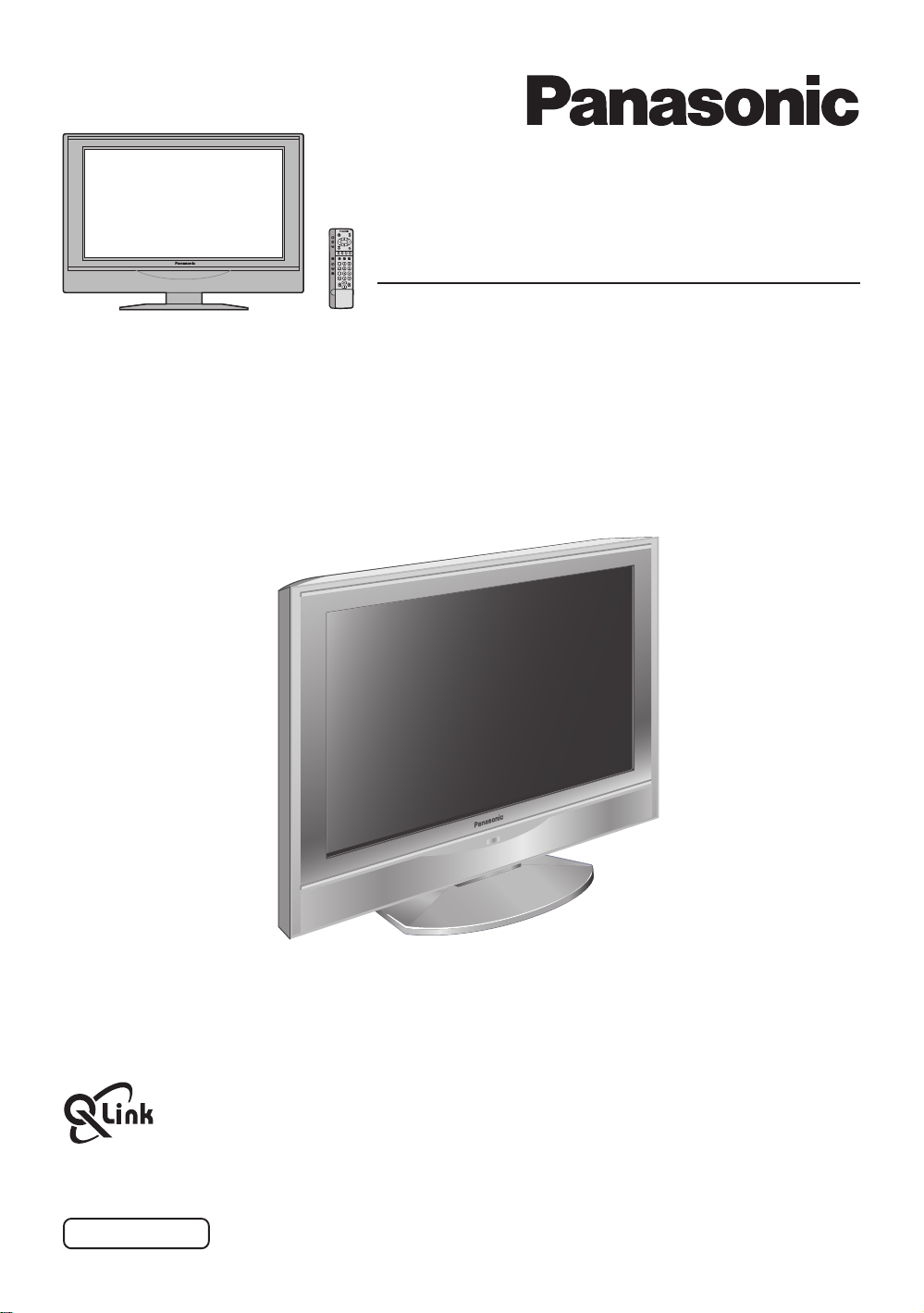
Operating Instructions
LCD TV
Model No.
TX-22LT3F
TX-22LT3P
Please read these instruction before operating your set and retain them for future reference.
English
TQBC0636
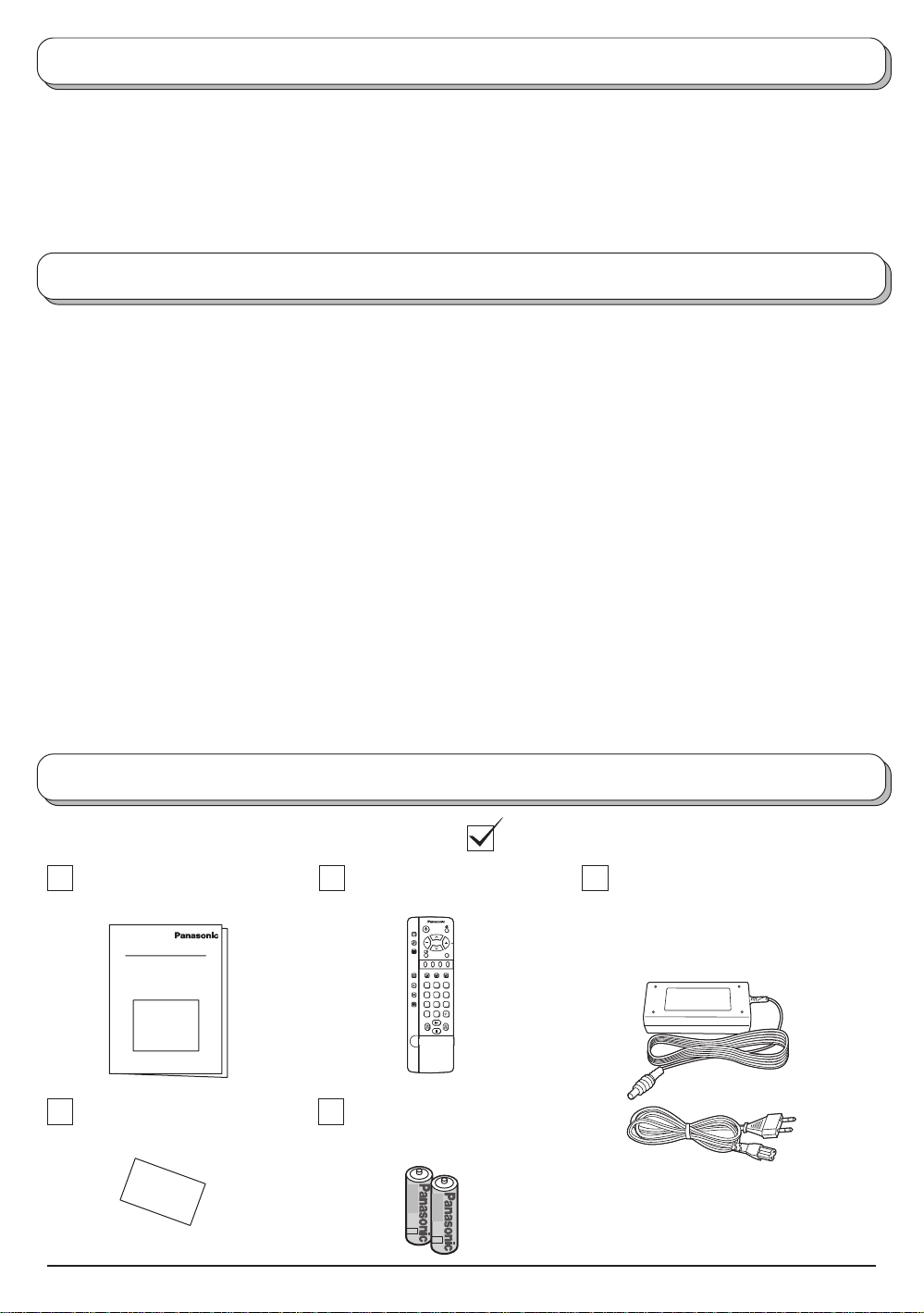
Welcome
Dear Panasonic Customer,
We hope that you have many years of enjoyment from your new TV. The Quick Start Guide section at the
beginning of this instruction book will allow you to use the TV as quickly as possible.We recommend that you
then read the complete instruction book, and keep it to refer to as you explore the range of advanced features
that this LCD TV offers.
Contents
Accessories............................................................. 2
Warnings and Precautions ......................................3
Fitting remote control batteries ............................... 3
Antenna cover removal and fitting ..........................4
Cable cover removal and fitting .............................. 4
How to use the LCD stand ...................................... 4
Quick Start Guide.................................................... 5
Basic controls: top panel and remote control ..........7
Using the On Screen Displays ................................ 8
Q-Link......................................................................9
Picture menu .........................................................10
Sound menu.......................................................... 11
Setup menu........................................................... 12
Tuning menu - overview........................................ 13
Tuning menu - Programme edit ............................ 14
Adding / deleting a programme channel ............14
Moving a programme channel ........................... 14
Tuning a programme channel............................ 14
Accessories
Check that you have the accessories and items shown
Operating Instruction book
(TQBC0636)
Remote Control Transmitter
(EUR511256)
PICTURE
SOUND
SET UP
F.P. INDEX HOLD
TV/TEXT
DIRECT
TV REC
1
2 3
4
5 6
ASPECT
7
8 9
VCR
C
0
Renaming a programme channel ...................... 15
Locking a programme channel .......................... 15
Changing the sound system for a channel ........ 15
Copying programme information to a recording device ..
Tuning menu - Auto setup ..................................... 16
Tuning menu - Manual tuning ............................... 17
Manual tuning (via Top panel) ...............................17
Aspect Controls..................................................... 18
VCR / DVD operation ............................................20
Teletext operation.................................................. 21
Audio / video connections ..................................... 24
Connecting Headphones / Earphones............... 24
How to connect the input terminals ................... 25
Troubleshooting .................................................... 26
Maintenance ......................................................... 27
Scart and S-video socket information ................... 27
Specifications .......................................... Back cover
AC Adaptor & Mains Lead
• AC Adaptor:
TX-22LT3F: (N0JZHK000012)
TX-22LT3P: (N0JZHK000015)
TV/AV
• Mains Lead: (K2CR2DA00007)
15
TV Guarantee
2
Batteries for the Remote
Control Transmitter
(2 × R6 (UM3) size)
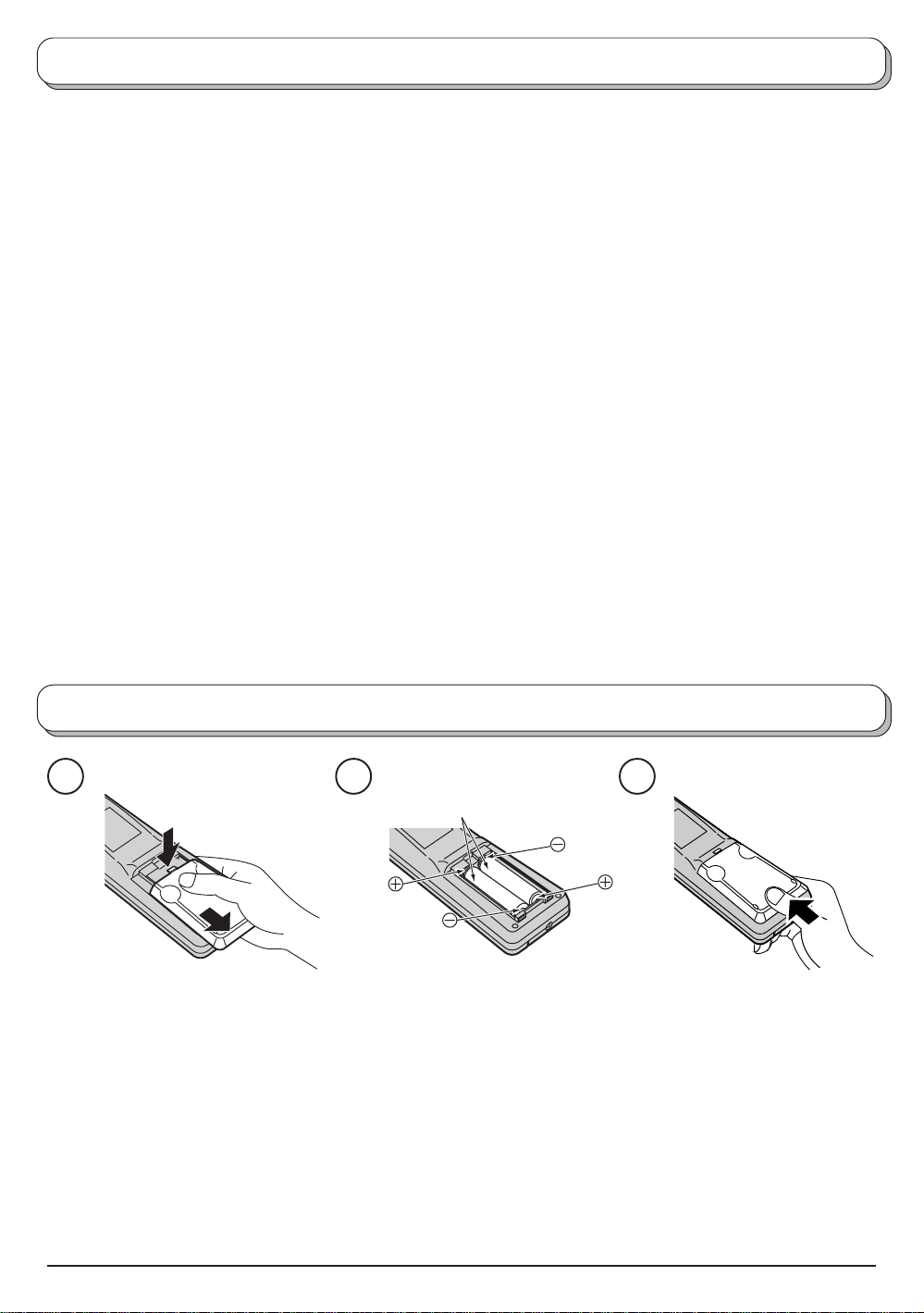
Warnings and Precautions
• This TV set is designed to operate on DC 15V.
• To prevent damage which might result in electric shock
or fire, do not expose this TV set to rain or excessive
moisture. This TV must not be exposed to dripping
or splashing water and objects filled with liquid, such
as vases, must not be placed on top of or above the
TV.
• WARNING : HIGH VOLTAGE!!!
Do not remove the rear cover as live parts are
accessible when it is removed. There are no user
serviceable parts inside.
• TV Games / Home Computers
Extended use of TV games or home computers with
any television set can cause a permanent ‘shadow’
on the screen. This type of irreversible LCD panel
damage, can be limited by observing the following
points:
• Reduce the brightness and contrast levels to a minimum
viewing level.
• Do not allow a still picture to be displayed for an extended
period, as this can cause a permanent after-image to
remain on the LCD TV screen.
• Examples of still pictures include logos, video games,
computer images, teletext and images displayed in 4:3
mode.
• This type of LCD panel damage, is not an operating defect,
and as such is not covered by the Panasonic warranty.
• The On/Off switch on this model does not fully
disconnect the TV from the mains supply. Remove
the mains plug from the wall socket when the TV set
is not used for a prolonged period of time.
Note:
If the set is not switched off when the TV station
stops transmitting, it will automatically go to stand-by
mode after 30 minutes. This function will not operate
when the TV is in AV mode.
• Cabinet and LCD panel care
Remove the mains plug from the wall socket. The
cabinet and LCD panel can be cleaned with a soft
cloth moistened with mild detergent and water. Do
not use solutions containing benzol or petroleum.
• When ambient temperature is cool, the picture may
take a short time to reach normal brightness, but this
is not a malfunction. (After brief moment, the picture
will have normal brightness.)
• Adequate ventilation is essential to prevent failure of
electrical components, we recommend that a gap of
at least 10 cm is left all around this television receiver
even when it is placed inside a cabinet or between
shelves.
• Avoid exposing the TV set to direct sunlight and other
sources of heat.
Fitting remote control batteries
1 2 3
Two “R6 (UM3)” size
Slide off the battery cover
• Make sure that the batteries are fitted the correct way round.
• Do not mix old batteries with new batteries. Remove old, exhausted batteries immediately .
• Do not mix different battery types, i.e. Alkaline and Manganese or use rechargeable (Ni - Cad) batteries.
Insert batteries - note correct
polarity (+ and -)
Replace the cover
3
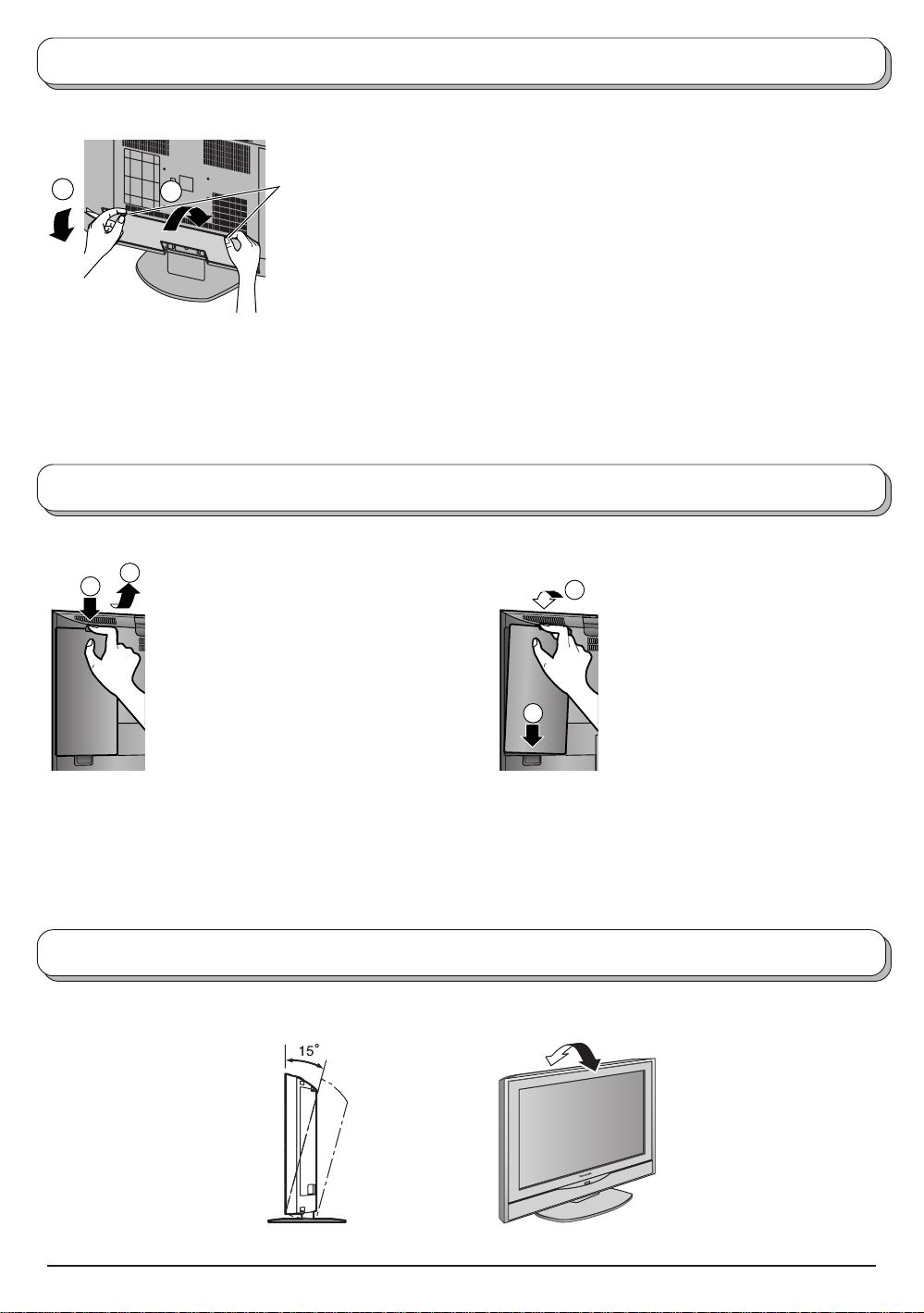
Antenna cover removal and fitting
INPUT
1
2
S-VID
EO
S-V
I
DEO
V
ID
E
O
V
ID
E
O
L
L
A
U
D
IO
A
U
D
IO
R
R
COMPONENT V
IDEO
INPUT
1
2
Y
Y
V
I
D
E
O
V
ID
E
O
P
B
P
B
P
R
P
R
L
L
1
A
U
D
IO
A
U
D
IO
R
R
2
Hook
1. Push up hooks and pull the cover slightly towards yourself to
disengage the claws (at 4 points).
2. Slowly pull out in the downward direction.
Fitting
Removal
1. Insert the claws (at 4 points) at the bottom end.
2. Push it until hook will be cricked.
Note:
To avoid interference appearing on the screen, do not bundle the antenna wire and AC adaptor wire together.
Cable cover removal and fitting
Removal Fitting
2
1
1. Disengage the claws at the
uppermost end.
2. Slowly pull out in the upward
direction.
1. Insert the claws (at 2 points) at
2
the bottom.
2. Push it until click.
1
Note:
Depending on the type of cable used it may not be possible to close the cover. In such cases the cable may be
routed through the antenna cover.
How to use the LCD stand
Adjust the stand to your desired angle. The stand angle can be adjusted 15 ° backward.
4
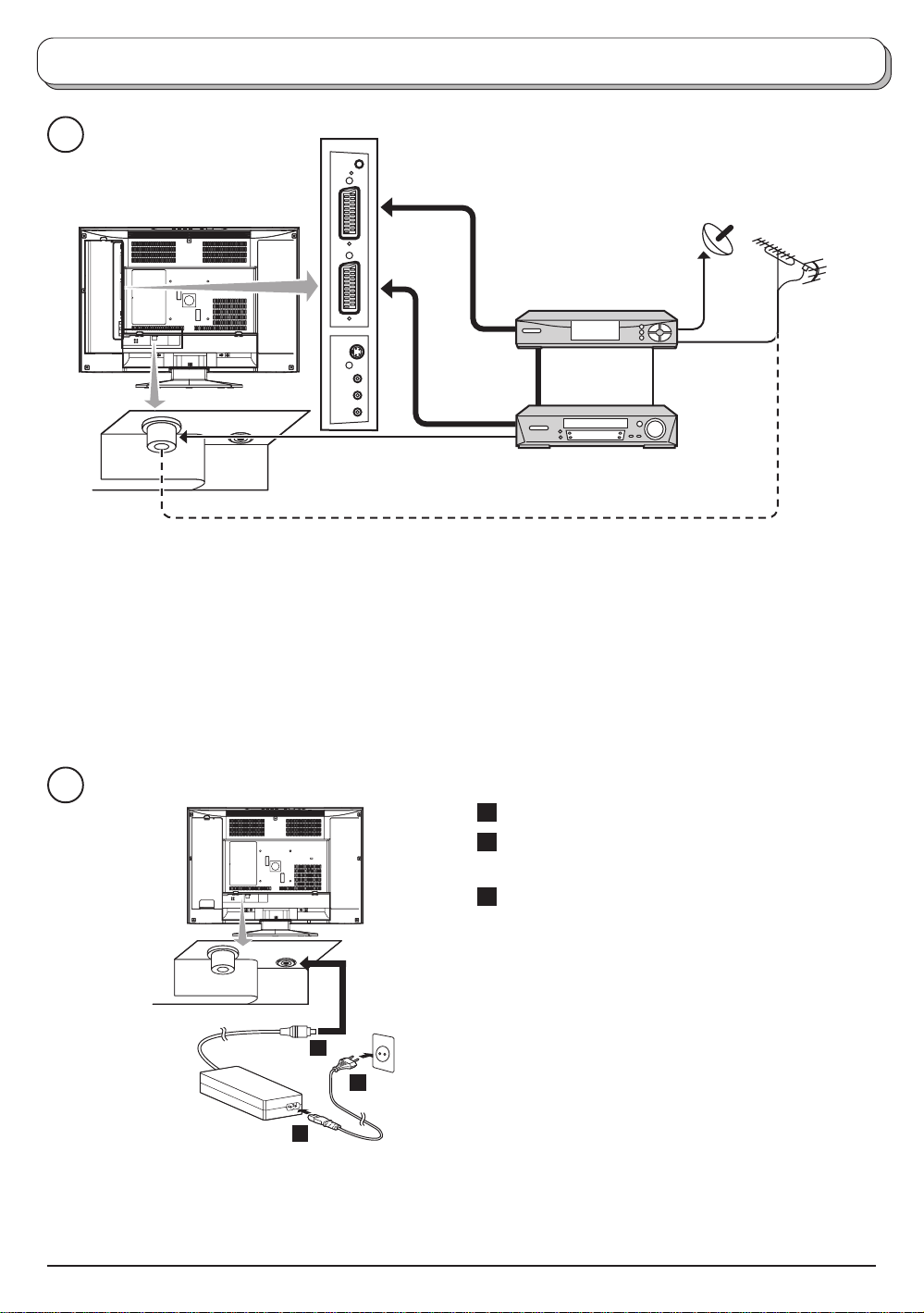
Quick Start Guide
1
SET TOP BOX
RF cable
OR
Scart cables
(Not supplied)
VCR/DVD recorder
Plug in aerial and connect ancillary equipment
(Not supplied)
2
1 Connect the mains lead to the AC Adaptor.
2 Connect the AC Adaptor DC plug to the DC IN
socket.
3 Plug into household mains socket.
• Be sure to use the power cord and AC adaptor
included in the accessories.
• Do not use the AC adaptor for other than the
specified equipment.
• Unplug the AC adaptor if it is not used for long time.
2
3
1
• Do not place any objects on the AC adaptor.
• Do not use the AC adaptor outdoors.
• Do not attempt to repair the AC adaptor if it is broken
or malfunctioning. Refer the servicing to the service
representative.
• Do not try to open the AC adaptor.
• Do not use water or wet cloth for cleaning the AC
adaptor.
5
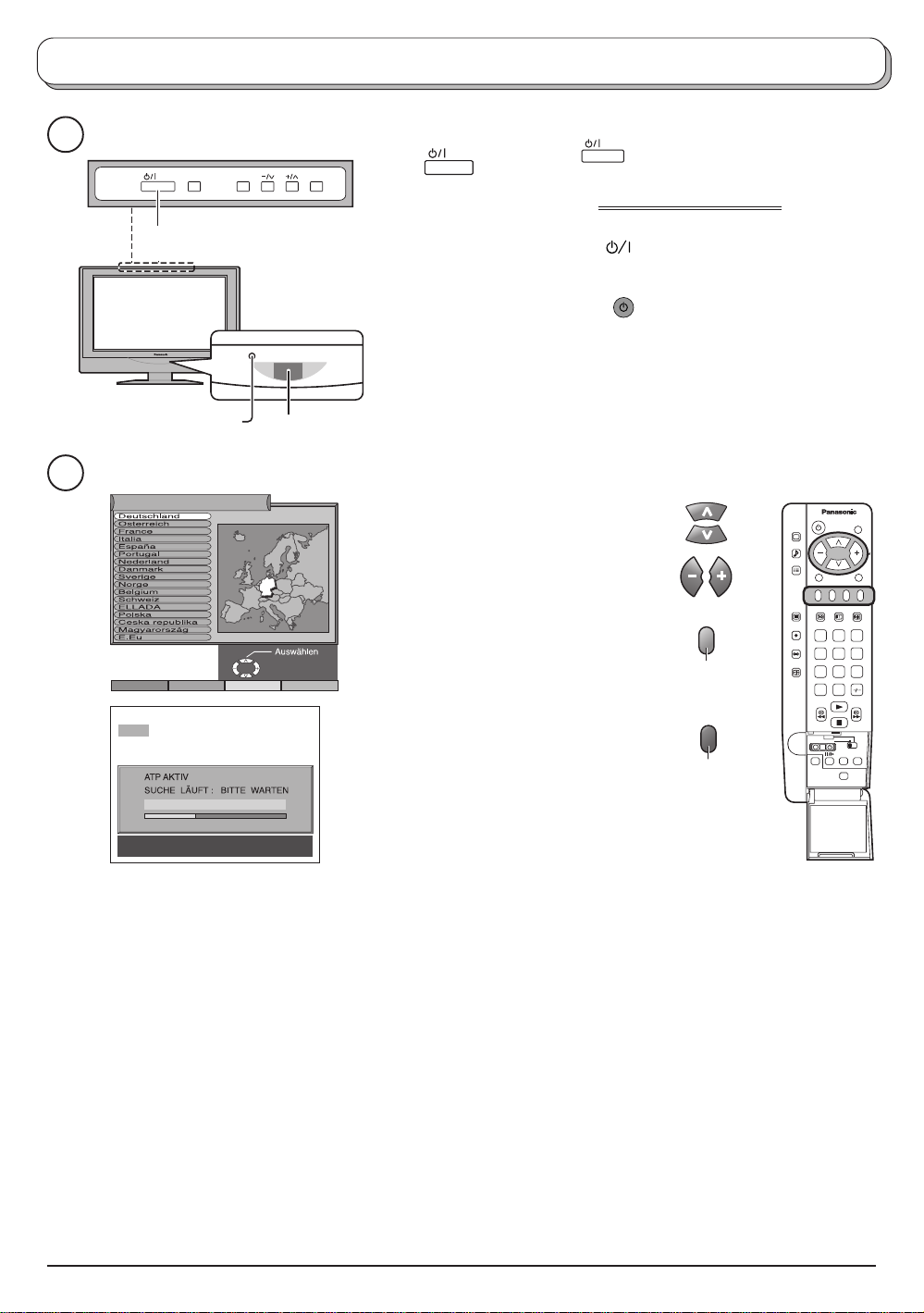
Quick Start Guide
F
S
3
TR TV/AV
Press the switch on the LCD TV to turn the
set on.
IMPORTANT NOTES
Main Power switch
LED Indicator
Adaptor connection
only : Orange
STB : Red
On : No Light
There are two ways to switch the TV set to stand-by mode.
(A) Press the switch on the LCD TV and check
RED LED is lit.
OR
(B) Press the
Stand-by button on the remote
control.
The TV set can be switched on by the remote controller if it was switched to stand-by using method
(A) or method (B).
Power Indicator
Remote control
signal sensor
4
Land
Start ATP Suchlauf
CH44
Speicherung CH44
02 78:01 41
TV/AV : Abbruch
Abbruch
Select your country
For Switzerland and Belgium,
select the desired language If
you wish to perform manual
tuning, press the green button.
See page 17.
Press the red button to start
Auto Setup
Auto setup will begin, your stations
will be located and stored.
If a compatible recording device is
connected to the correct Scart
socket, programme data will be
downloaded to the device via Q-Link.
See page 9.
Green
Red
1 2 3
4 5 6
7 8 9
C
N
0
Once Auto setup is complete, if you are installing a new Q-Link compatible recording device, you can
now switch it On. Downloaded tuning data will match the television’s. Not all devices suport this
download of programme information, some may require to be started manually. See the device’s
instruction book for details.
• If the recording device has not accepted download data from the TV, you may need to select the
download option from the device’s menu.
• If Q-Link is not operating correctly, check it is connected to the television’s correct Scart socket, the
Scart cable is a “full function” type, and the device is compatible with Q-Link, NEXTVIEWLINK or
similar technologies.
Ask your dealer for further details.
• For further information on Q-Link and connecting equipment, see pages 9 and 25.
6
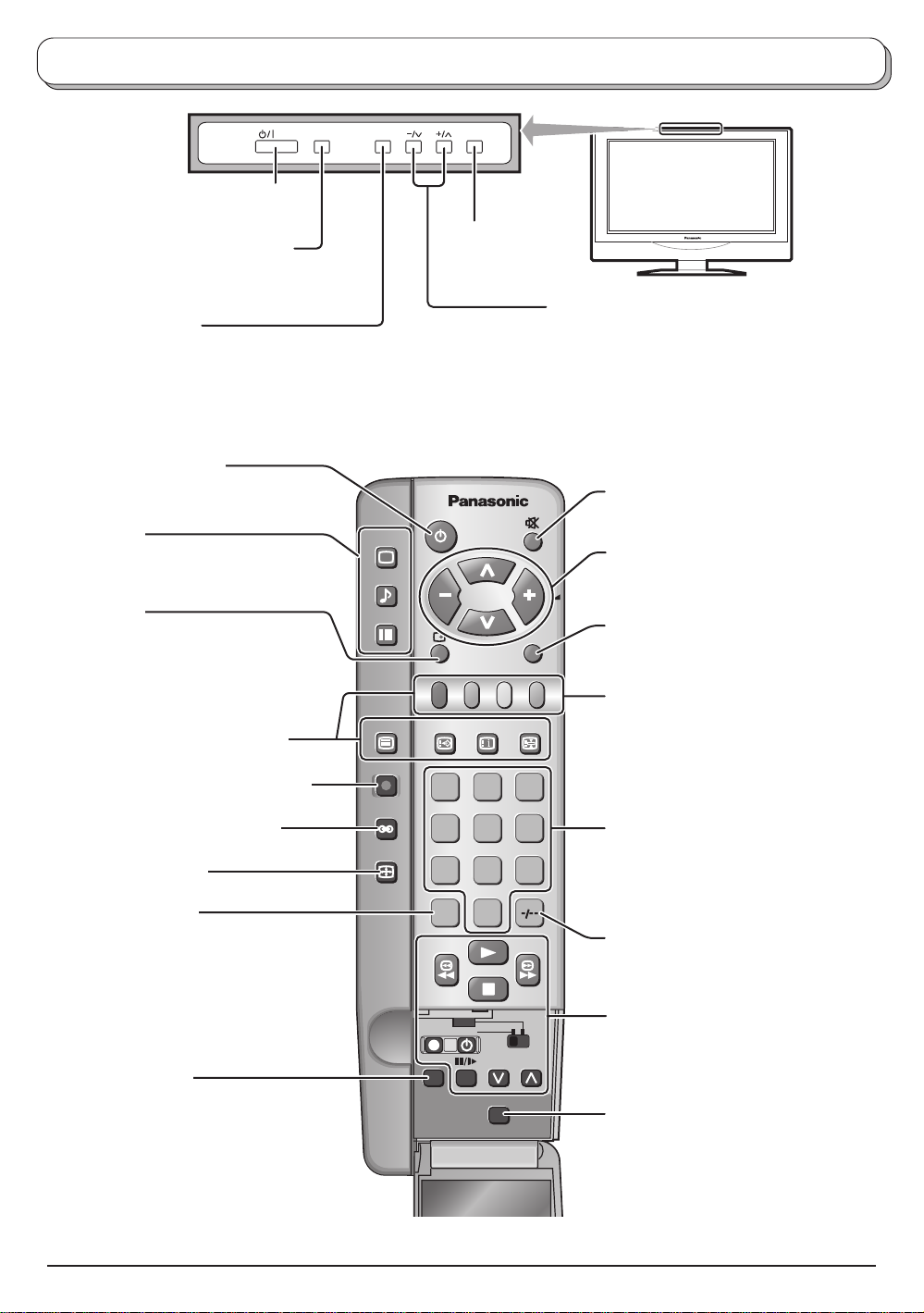
S
Basic controls: top panel and remote control
TR
MAINS Power
On / Off switch
STR (Normalization store)
Used to store tuning and other
function settings
F (Function select)
Displays the On Screen Display functions, use repeatedly to
select from the available functions - Volume, Backlight,
Contrast, Brightness, Colour, Sharpness, Tint (in NTSC
mode), Bass, Treble, Balance and Tuning
Stand-by On / Off switch
Switches TV On or Off (standby)
Menu buttons
Press to access the PICTURE,
SOUND and SETUP menus
(see page 8, 10-12)
Status button
Press to display programme position,
PICTURE
SOUND
SET UP
programme name, channel number,
time, MPX mode, Receiving system,
ASPECT mode and programme table
Teletext buttons (see page 21 - 23)
TV/TEXT
DIRECT
TV REC
Direct TV Record button (see page 9)
TV/AV
TV/AV switch
(see page 24)
INDEX HOLD
F.P.
1 2 3
Increases or decreases the programme
position by one. When a function is already
displayed, press to increase or decrease the
selected function. When in Standby mode,
switches TV On
Sound mute On / Off
Cursor buttons to make selections and
adjustments
TV/AV
Switch between viewing TV or AV input
(see page 24)
Coloured buttons used for
Aspect functions (see page 18, 19)
Programme edit functions (see page 14)
Teletext functions (see page 21)
AV selection (see page 21)
Ambience On / Off (see page 11)
ASPECT control button
(see page 18, 19)
Direct channel access
During normal TV viewing or when in
the Tuning, Programme edit or
Manual tuning menus, press and then
enter channel number using the
numeric buttons
N (Normalize) button
Resets all settings to their default
levels
ASPECT
4 5 6
7 8 9
VCR
0
C
DVD
REC-VCR
N
PROGRAMME
STR
Programme / channel change
buttons (0-9) and Teletext page buttons
(see page 21).
When in Standby mode, switches TV On
Programme position for selection of two
digit programmes (10-99) using
numeric buttons
VCR / DVD buttons
(see page 20)
STR (Normalization store)
Stores some current settings as the
normalized settings in SOUND menu.
Stores some settings in Tuning and
Programme edit menus.
7
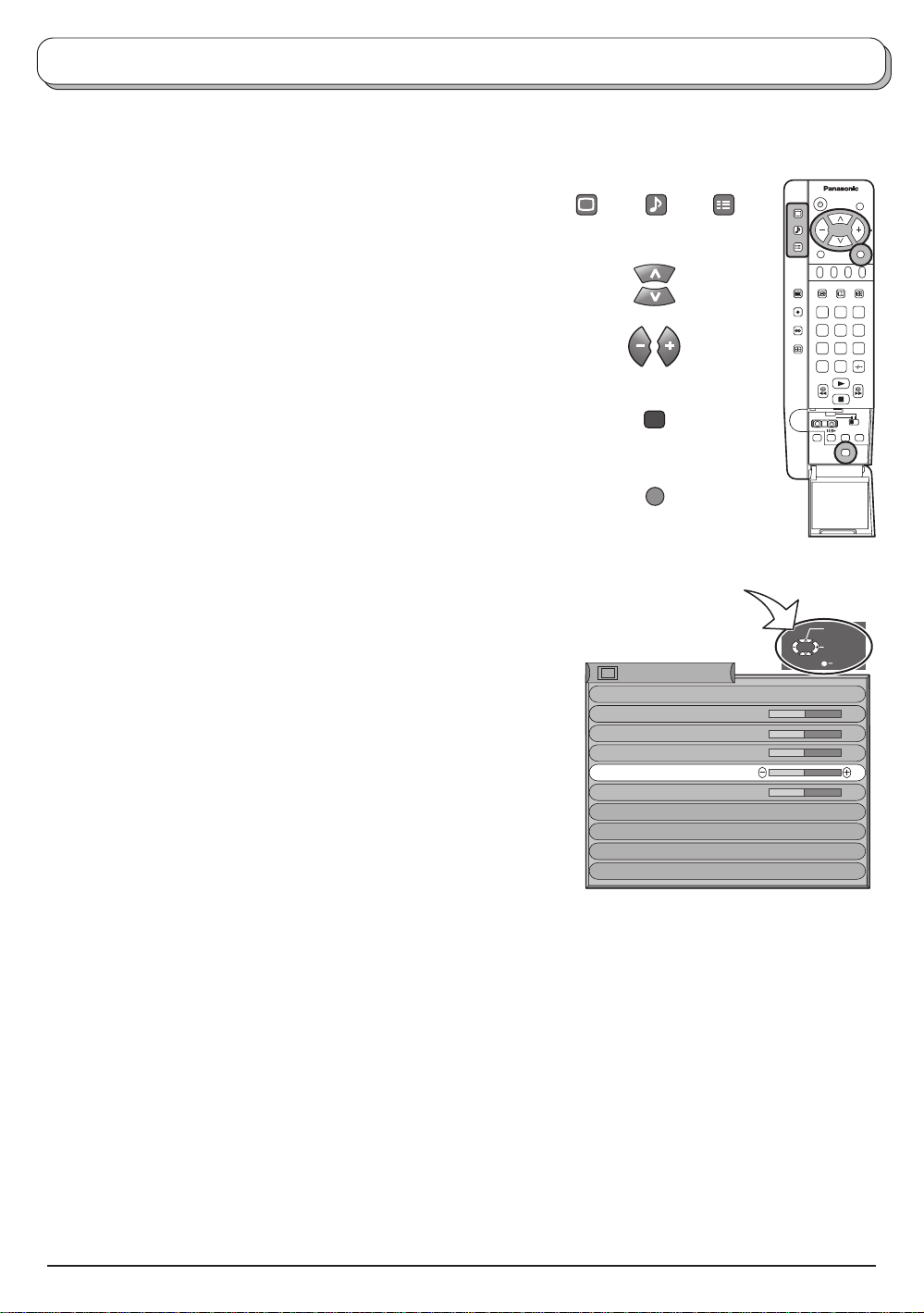
Using the On Screen Displays
Many features available on this TV can be accessed via the On Screen Display menu system. Use the remote
control as shown below to access and adjust features as desired.
The PICTURE, SOUND and SET UP buttons are used
to open the main menus and also to return to the
previous menu
The up and down cursor buttons are used to move the
cursor up and down the menus
The left and right cursor buttons are used to access
menus, adjust levels or to select from a range of
options
The STR button is used with a number of features to
store settings after adjustments have been made or
options have been set
The TV/AV button is used to exit the menu system and
return to the normal viewing screen
An On Screen Help box is displayed whenever a menu is displayed
on the TV. This Help box indicates which keys on the remote control
are used to navigate the menu shown, see above for descriptions
of button functions.
Note:
The Help box is not shown in the menu pictures in this instruction
book due to space limitations.
PICTURE
SOUND
STR
TV/AV
ON SCREEN HELP
‘Instructions’ box
Picture menu
Viewing mode
Backlight
Backlight
Contrast
Brightness
Colour
Sharpness
Colour balance
AI
P-NR
MPEG NR
SET UP
TV/AV
Dynamic
Normal
On
Auto
Off
1 2 3
4 5 6
7 8 9
C
N
Select
Adjust
Exit
0
8

Q-Link
Q-Link allows the television to communicate with a compatible VCR or DVD Recorder.
For Q-Link communication to work, the TV must be connected to a recording device with the “Q-Link”, “NEXTVIEWLINK”,
“DATA LOGIC”, “Easy Link”, “Megalogic” or “SMARTLINK” logo using a “fully wired” Scart cable between the AV1/AV2
socket of the television and the appropriate socket on your VCR or DVD Recorder.
For connection to the appropriate Scart socket on the recording device, refer to the device’s operating instruction book.
When using a “NEXTVIEWLINK” device the main features possible are the following :
Preset Download
This allows the programme order from the TV to be downloaded to the recording device, helping to ensure that
correct recordings are made; there are several ways to perform this operation :
1. During installation as explained in the ’Quick Start Guide’ beginning on page 5-6.
2. When Auto setup is started from within the Tuning menu, see page 13.
3. Preset download started from the recording device, refer to the device’s operating instruction book.
Important Note:
Not all recording devices support this type of data communication system. Some may support certain features,
but not others. Refer to the recording device’s operating instruction book.
If Q-Link is inoperative, first confirm that your Scart cable is a “fully wired” type. Ask your dealer for further details.
PICTURE
SOUND
SET UP
TV/AV
This will allow the immediate recording of the programme currently shown on the television, by
the recording device attached to the Scart socket, which can be chosen using “Q-Link”. (see page
12).
Press the DIRECT TV REC button on the remote control.
If the recording device is in Standby mode with usable recording media inserted, it will
automatically switch on when you press the DIRECT TV REC button.
What You See Is What You Record (DIRECT TV RECORDING)
TV/TEXT
DIRECT
TV REC
INDEX HOLD
F.P.
1 2 3
4 5 6
If a “Q-Link” device is connected, a message will appear on the TV screen showing what is being
recorded, or if it is not possible to record. Some “Q-Link” compatible devices will only display the
message when on the VCR programme position(0) or in AV mode. Refer to the device’s operating
instruction book.
Recording in progress No recording -Check tape or disc
The recording device is recording the programme signal
from its own tuner. If you wish you can switch off the TV
and leave the device recording in the normal way.
The tape or disc may have been “write protected”, missing or
may be damaged. The device may already be recording.
Refer to the device’s operating instruction book.
Additionally, when using a “Q-Link” device the main features possible are the following :
The following features are only available from the device connected to the Scart socket selected using “Q-Link”. (see page 12).
TV / Recording device Auto Power On
If you insert pre-recorded media into the recording device and press the Play button whilst the TV is in ’Standby’ mode,
the TV will automatically switch on and select the correct AV input so that you can view the content.
Recording device Auto Power Standby
When the TV is switched into ’Standby’ mode, the recording device will also switch into ’Standby’ mode if there is no
media inserted, or if there is media inserted and the device is in ’Rewind’ or ’Stop’ mode. If a VCR is rewinding a tape,
it will not switch into ’Standby’ mode until rewinding has finished.
Recording device Image View On
If the TV is in Standby mode and the recording device sends a menu to be displayed on the TV screen (e.g. Main
menu), the TV will automatically switch On and the menu will be displayed.
Some other devices may support this feature. Refer to the device’s operating instruction book.
This TV will also communicate with other recording device’s that bear the following logos :
• “DATA LOGIC” (a trademark of Metz Corporation)
• “Easy Link” (a trademark of Philips Corporation)
• “Megalogic” (a trademark of Grundig Corporation)
• “SMARTLINK” (a trademark of Sony Corporation)
Important Note:
These recording devices may support some or all of the above functions. Refer to the device’s operating instruction book.
Not all recording devices support this type of data communication system. Somemay support certain features, but not
others. Refer to the device’s operating instruction book.Some features are only available from the device connected to
the Scart socket selected using “Q-Link“. (see page 12).
If Q-Link is inoperative, first confirm that your Scart cable is a “fully wired” type. Ask your dealer for further details.
9
