Panasonic TX-15TA1C User Manual

Multi-Media Terminal: LCD-Monitor with Tuner
TX-15TA1C
Operating Instructions
Please read these instructions before operating your set and retain
them for future reference.
TQBE0428

WELCOME
Dear Panasonic Customer
welcome to the Panasonic family of customers. We hope that you will have many years of enjoyment from your
new colour television set. Technically your set is more advanced than the previous models, however the “Quick
Start-Up Guide” will help you operate your set easily. Later you may read this manual and use it for further
reference.
W ARNINGS AND PRECAUTIONS
• This Multi Media Terminal set is designed to be connected to an AC 100-240V, 50/60Hz power source.
• To avoid damage that may result in an electric shock or fire do not expose the unit to rain or excessive
moisture.
• WARNING: HIGH VOLTAGE!!!
Do not remove the rear cover as live parts and high-voltage components are accessible. No components
need any technical maintenance by the user.
• The power switch does not totally disconnect the set from the power source. If you are not going to use the
unit for an extended period, unplug the power plug from the socket.
• CLEANING THE UNIT AND SCREEN
Unplug the power plug from the socket. To clean the unit and the screen use a soft cloth slightly soaked in a
soap solution. Do not use solutions containing benzene or other petroleum products. The unit may generate
stoic electricity, so be careful when touching the screen.
• Do not expose he unit to direct sunlight or other sources of direct heat.
• Adequate ventilation is essential to prevent failure of electrical components; we recommend that a gap of at
least 5 cm is left around the unit even when it is placed inside a cabinet or between shelves.
• WASTE DISPOSAL
The used packaging and batteries should be disposed of in special containers intended for this purpose.
CE CONFORMITY
This device complies with the requirements of EEC directive 89 / 336 / EEC as amended by 92
/ 31 EEC and 93 / 68 / EEC Art, 5 with regard to ‘‘Electromagnetic compatibility”, and of 73 / 23 /
EEC as amended by 93 / 68 / EEC Art. 13 with regard to ‘‘safety’’
Required item
EMI
ESD
RADIATED RF
TRANSIENT F/B
LINE HARMONICS
#1 :Satisfies standards with no problems in performance and reliability.
#2 :Effects may appear temporarily on the screen but there will be no problem in reliability.
#3 :There is fear of the product breaking down.
#4 :If a signal cable other than that specified is used, it may be the cause of electromagnetic interference to
peripheral devices.
To assure continued CE compliance, the user must use the provided 1.5 m shielded video signal cable with
bonded ferrite cores at both ends of the cable.
Handle correctly in accordance with the instruction manual.
EMI: Electromagnetic Interference ESD: Electrostatic Discharge
RF : Radio Frequency F/B : Fast Transient / Burst
NOTE:
●
For aesthetic reasons, it is recommended not to use the primary color blue on a dark background, this would
result in poor discernibility, eye strain and insufficient character contrast.
RemarksRelative to Standard Value Relative to those Exceeding Standard Value
2

IMPORTANT SAFETY PRECAUTIONS
Please read all of these instruction carefully.
●
Please keep this users manual for later use.
●
Please disconnect this equipment from AC socket-outlet before cleaning. Don‘t use liquid or aprayed
●
detergent for cleaning. Use moisture sheet or cloth for cleaning.
For pluggable equipment, the socket-outlet shall be installed near the equipment and shall be easily
●
accessible.
Please keep this equipment from humidity.
●
Lay this equipment on a reliable surface when install. A drop or fall could cause injury.
●
The openings on the enclosure are for air convection hence protect the equipment from overheating.
●
Do Not COVER THE OPENING.
Make sure the voltage of the power source when connect the equipment to the power outlet.
●
● Place the power cord such a way that people can not step on it. Do not place anything over the power
cord.
● All cautions an d warnings on the equipment should be noted.
If the equipment is not used for long time, disconnect the equipment from socket-outlet to avoid being
●
damaged by transient overvoltage.
Never pour any liquid into openings, this could cause fire or electric shock.
●
Never open the equipment. For safety reason, the equipment should only be opened by qualified service
●
personnel.
If one of the following situations arises, get the equipment checked by a service personnel:
●
power cord or power plug is damaged.
a. The
b. Liquid has penetrated into the equipment.
c. The equipment has been exposed to moisture.
d. The equipment does not work well or you can not get it work according to users manual.
e. The equipment has dropped and damaged.
f. The equipment has obvious sign of breakage.
The sound pressure level at the operator position according to DIN 45 635 part 1000 is equal or less than
●
70 dB(A).
The equipment can be operated at an ambient temperatures of 35˚C maximum.
●
CAUTION: Danger of explosion if battery is incorrectly replaced.
●
Replace only with the same or equipment type. Recommended by the manufacturer. Dispose of used
batteries according to the manufacturer's instructions.
3

TABLE OF CONTENTS
Accessories 5
Preparing the remote control unit 6
Installing the stand 7
Connecting the monitor and Tuner 8
● Quick Start 9
● Main Controls 11
● Main Menu Flow Chart 13
● On-Screen Menu Indications 13
● Main menu 14
● Sound menu 15
● Setup menu 16
Tuning menu 17
Tuning -Automatic Tuning Process (ATP) 18
Tuning-Manual Tuning 19
Swap-Programme swapping 21
On-Screen Display Language 21
● AV selection - AV Mode 22
● Mute 22
● Teletext Functions 23
● Autosort 25
●
Extend audio/ video connections
26
LC-display operation 29
● Connecting a computer 30
● Names of parts and functions 31
● TV-AV or PC operation 33
● Direct control 33
● Flow chart of PC mode menu 34
● Picture menu 36
● Display menu 38
● Sound menu 40
● System menu 41
● On-screen functions 43
● Power management functions 43
● Preset mode 44
Security port 45
Care 45
Trouble shooting 46
Specifications 50
Pin assignment 51
21-pin SCART AV port 51
15-pin Mini-D-Sub connector 51
User information
● VGA is a registered trademark of International Business Machines Corporation (USA).
●
Apple and Macintosh are registered trademarks of Apple Computer, Inc. (USA and other countries).
● Windows is a registered trademark of Microsoft Corporation (USA).
● VESA is a registered trademark of the Video Electronics Standards Association.
● DPMS and DDC are trademarks of the Video Electronics Standards Association.
4

ACCESSORIES
TX-15TA1C
TQBE0428
Diese Anleitung ist vor Inbetriebnahme des Flüssigkristallmonitor für AV und PC sorgfältig zu lesen
und für zukünftige Informationssuche aufzubewahren
Flüssigkristallmonitor für AV und PC
Bedienungsanleitung
Make sure all accessories and other parts shown on this page are included.
Remote control unit (including 1
battery)
(Part number: N2QAGC000011)
Connecting cable... 1 cable
(Part number: K1HA26DC0001)
Power adapter and power cable...
1 set
(Part number: N0JZHK000003)
Tuner stand
(Part number :TBLB3053-1
)
Signal cable... 1 cable
(Mini-D-Sub -- Mini-D-Sub)
(Part number: K1HA30DA0004)
Disk with installation file for
Windows 95/98... 1 disk
Cable cover... 1 piece
(Part number :TKXA11102
Audio cable... 1 cable
(3.5 mm stereo mini plug)
(Part number: TSXF 149)
Operating Instructions (this
manual)... 1 manual
)
(Part number: N2CQ2CA000003)
(Part number: TNQX013-4)
(Part number: TQBE0428)
Television guarantee... 1 copy
(Part number: TQDC18002-1)
Notes:
● The disk with the installation (INF) file is intended for Windows 95/98. It is not compatible with Windows
NT and Mac OS.
● For details, please refer to file “Readme_eng.txt” on the disk. This read me-file contains important
information. Please read the file and follow the instructions.
● This unit conforms to VESA DDC. To use the plug & play function, your computer and graphics card
must also conform to this standard.
For details, please refer to the instruction manuals of the computer and graphics card used.
5

PREP ARING THE REMOTE CONTROL UNIT
Remove the insulation sheet
Back of the Remote Control
the insulation sheet
The lithium battery is included in the remote
control at the time of delivery.
Remove the insulation sheet to operate the
“Replacing batteries” label
Precautions:
● Do not drop the remote control unit, subject it to hard shock or step on it (this might cause
breakage of parts and malfunction).
● Make sure there are no obstacles between the remote control unit and the remote-control
reception sensor on the monitor.
● Do not use the remote control unit at the same time as a remote control unit for other
devices.
● Replace the battery if the remote control unit no longer functions even when used close to
the monitor. For details, please refer to the label “Replacing the battery” on the back of the
remote control unit and to the instructions below.
remove control.
Replacing the battery
If the remote control unit only works when held very close to the reception sensor, the battery is probably
exhausted.
In this case, please replace the battery with a new one.
Pull out the battery holder
1
Rear
Replace the battery
2
Battery
(CR2025)
Reinsert the battery holder
3
Rear
Draw out the battery tray by sliding latch and pulling in the
direction of as show below.
Remove battery as shown below. Install the battery in the battery
tray. (Confirm that the positive pole marked “+” is facing up. )
Replace the tray and slide back the latch until it snaps in place.
6
Note:
Also refer to the label ‘‘Replacing the battery’’ on the back of the remote control unit.

INSTALLING THE STAND
Placing the monitor on the Tuner
Precaution:
Do not place any other devices than the monitor on the Tuner.
Upright positioning of the Tuner
(Please use the supplied stand for the Tuner.)
Place the unit on a stable surface.
Place the Tuner stand so that the
1
arrow is positioned in front (see
illustration below).
Securely slide the Tuner into the stand.
3
Align the mark on the bottom of the Tuner
2
with the mark on the Tuner stand.
Precaution:
Do not use the stand for any other devices than the Tuner.
7

CONNECTING THE MONITOR AND TUNER
Connecting the monitor and Tuner
Connect the signal output (SIGNAL OUT) socket on the rear panel of the Tuner to the
signal input (SIGNAL IN) socket on the monitor using the connecting cable.
Precaution:
The connecting cable and the signal inputs and outputs on the monitor and on the rear panel of
the Tuner are specifically designed for this product. Do not connect any other devices or cables.
Connect the cable before connecting the power adapter. If you need to disconnect the cable,
first disconnect the power adapter.
Attaching the cable cover
After connecting the cables, please attach the cable cover to the rear of the monitor in order to
protect the cables.
Insert the three tabs on the upper side
of the cable cover into the holes of the
1
connection section on the rear of the
monitor.
Slide the two sides of the lower part of
the cable cover into position until they
2
audibly click into place.
Removing the cable cover
Remove the cable cover by pulling it downward in the middle of the lower section.
8
Precaution:
Please make sure that the cable cover does not trap any of the cables.

QUICK START
1
For TV reception, an antenna must be properly connected to this unit
using a suitable cable.
OR
SCART
2
3
Connect the power cord to the power adapter. Then connect
the DC plug to the Tuner and the power plug to the power
2
3
1
2
PC
AV
outlet.
Turn the unit ON by pressing the power switch.
9

QUICK START continued
4
Select your language.
Press the TV/AV button.
Select your country.
Press the TV/AV button.
Automatic tuning will turn on, your transmitting stations
will be found, saved in memory, and organized.
(see page 25).
Press button “F” if you want to stop;
Press button “N” if you want to cancel the ATP
sequence.
5
Channel selection
Volume adjustment
10

MAIN CONTROLS
● Remote Control Unit
Stand-by switch (On/Off)
To switch the unit on/off for TV/
AV and PC operation (Standby).
Channel number up and down,
menu line selection, Teletext
page selection.
Sound mute
Selects functions. Press to
select menu on the screen
(see p. 13).
Channel direct-selection: Press and
select the channel on the numbered
buttons.
If you want to select a channel in the
HYPERBAND (cable TV) with the
direct channel selection button, Press
the direct selection button, then
programme up and down button (“C”
and “–/– –”) and select the number
with the numbered buttons.
Teletext operation buttons
(See page 24).
On screen button
– programme position;
– channel number;
– time:
– sound (stereo/mono/M1/M2)
– teletext station name.
TV·AV/PC button
For switching between TV·AV
mode and PC mode. The
mode changes each time the
key is pressed.
Adjusts the selected functions. If
the required function has not been
selected, adjusts the volume.
TV/AV mode selection (see
page 22).
This button is used to save and
confirm the screen menu
indications.
Recalls the levels selected
with the STR button (on the
unit front panel).
Cancels the menu indication
on the screen.
Numbered buttons to:
– change programmes;
– directly select channels;
– teletext page selection
(see page 24).
Two-digit (10 to 99) programme
number selection.
11
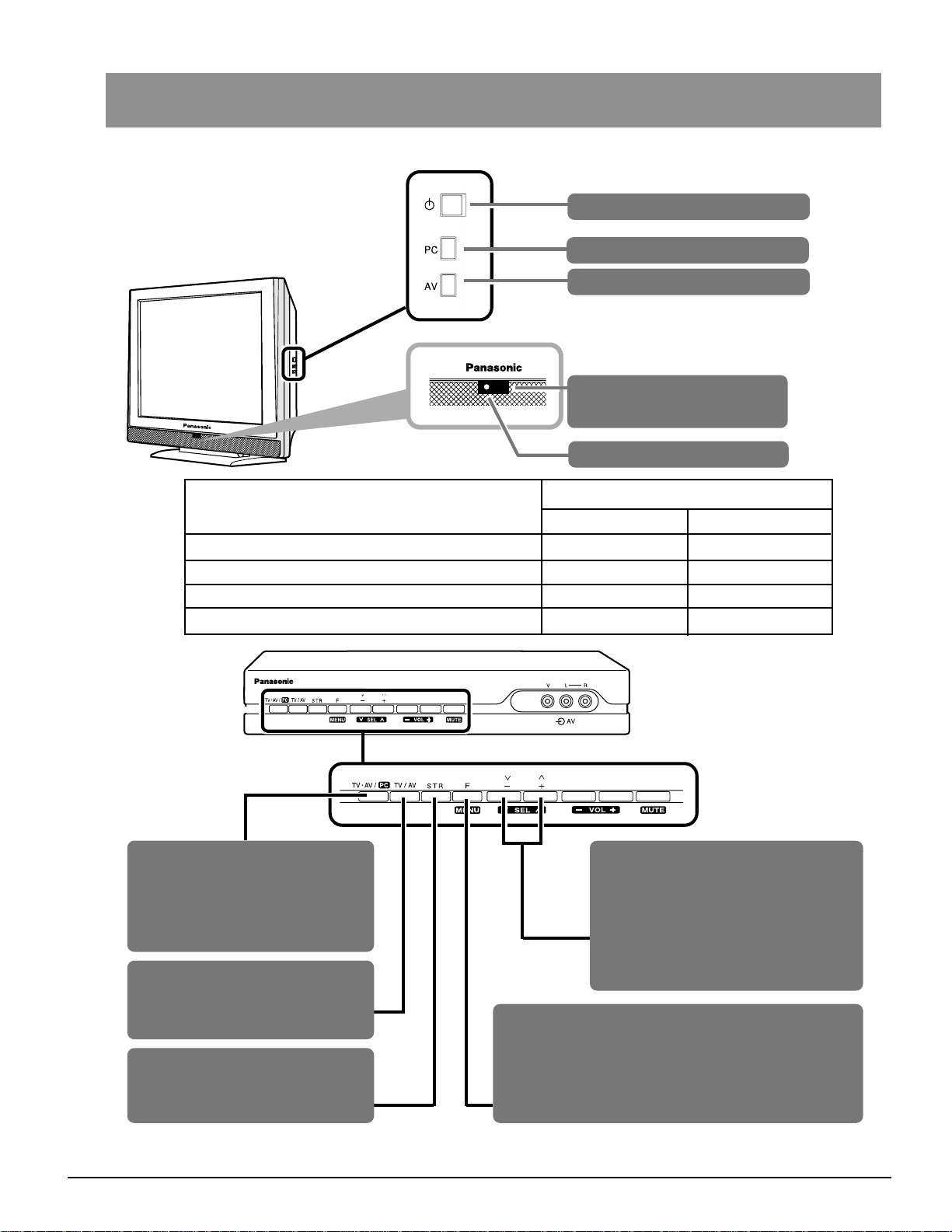
MAIN CONTROLS continued
Power switch On/Off
PC switch
TUNER switch
Remote control signal
sencor
Power indicator
LED color
Main power supply
Standby for remote-control mode
Normal operation
DPMS (standby)
TV·AV/PC button
This button switches between
TV.AV mode and PC mode. The
mode changes every time the
button is pressed.
TV/AV mode selection (see page 22).
This button is used to save and confirm
the screen menu indications.
Saving of the tuning modes and
other function adjustments (STR).
TV·AV
Black (Off)
Yellow
Black (Off)
_
Programme number up and down
(pre-saved). If the selected function
has been displayed on the screen,
increase or decrease the level of the
selected function by pressing the
button.
F (selection of function)
Function are displayed on the screen, another press will
select accessible functions such as volume, contrast,
brightness, colour, sharpness, tint (NTSC only), bass,
treble, stereo sound balance, and setup mode.
PC
Black (Off)
Yellow
Green
Yellow
12

MAIN MENU FLOW CHART
Main Menu
Contrast
Brightness
Colour
Sharpness
off timer
Sound Menu
Setup Menu
Off/15/30/45/60/75/90
OSD Language
Deutsch
English
Français
Italiano
ELLHNIKA
Español
Norsk
Dansk
Svensk
Nederlands
Suomi
Türkçe
Português
Sound Menu
Volume
Bass
Treble
Balance
MPX (TV only)
Mode
AI
Setup
Text Language
Aspect
Colour System (AV only)
Tuning Menu
OSD Language
Tuning Menu
ATP
Manual tuning
Fine tuning
Swap
Volume correc.
Child Lock
Stereo/Mono/M1/M2
Music/ Speech
Off/On
West/East
Auto (AV)/4:3/16:9
AUTO/PAL/NTSC/M.NTSC
Auto setup
warning
Manual tuning
Swap
Off/On
Off/On
Country
Deutschland
Österreich
France
Italia
Nederlands
Español
Belgien
Schweiz
EU.
Auto setup
warning
ON-SCREEN MENU INDICATIONS
Your television set is equipped with a comprehensive menu system to be used for tuning and selection of parameters.
Press button “F” to enter
the menu.
Menu headline
Selected line
Menu line
Some parameters such as Contrast, Brightness, Colour, and Sharpness, may be increased or decreased at your wish.
Selected lines allow to select certain functions such as Off Timer.
Other selected lines such as Setup menu allow you to go to another menu.
By pressing button “F” you either enter the on-screen indications menu or go back to another menu.
By pressing button "N" you close either the on-screen menu or the selected parameter.
Button ‘‘TV/AV’’ is normally used to confirm the selection.
Buttons to be used to move across
the menu and to select parameters.
Instructions
Parameter indications
Press button "N" to level
the menu.
13

MAIN MENU
This section shows among others how to adjust the picture quality
Press button “F”.
Select the required parameter.
Increase or decrease the level.
Press button “N” to leave the menu.
Off timer
Contrast
Brightness
Colour
Sharpness
Tint
The level of contrast, brightness, colour
and sharpness may be adjusted so as
to meet the requirements of your sight.
You may go back to the level set by the
manufacturer at any time by pressing
button “N”.
The line “Tint” will appear as a menu
line only when a NTSC signal is
connected to the unit via the AV input
thus allowing the tints to be adjusted
Switches off your teltvision at the time
you set from 0 to 90 minutes with 15mnute intervals.
14
Sound menu
Setup menu
The Audio Settings menu provides
access to audio control functions.
The Setup menu provides access
you to various advanced features and
also to the Tuning menu.

SOUND MENU
This section shows how to adjust the sound as you wish.
Press button “F”.
Select Sound menu.
Enter Sound menu.
Select the required parameter.
Adjust the level and confirm the selection.
Leave the menu by press button “N”.
Volume
Balance
MPX
Bass
Treble
Parameter Volume adjusts the level of
the input sound.
Parameter Bass adjusts lower
frequencies to enhance or diminish them.
Parameter Treble adjusts higher
frequencies to enhance or diminish them.
Balance adjusts the sound level
between the left and right speakers. The
sound may be adjusted to the viewers
satisfaction.
MPX is set in position “Stereo” (in case of
stereo transmission ) thus ensuring the
best sound reproduction. However if
transmission deteriorates you are
recommended to switch over to “Mono”.
Mono (M1) and (M2) may also be selected
if a bilingual transmission is broadcast by
the station. The signal is adjusted
automatically.
Mode
AI
The sound quality may be changed by
selecting the Music or Speech modes.
The AI-device automatically analyses
the incoming sound signal to muffle the
noise and get the best sound.
15

SETUP MENU
This section gives access to other functions and the Setup menu.
Press button “F”.
Select Setup menu.
Enter Setup menu.
Select the required parameter.
Adjust the parameter.
Leave the menu by pressing button “N”.
Text Language
Aspect
Colour System
Tuning Menu
Switches between western and
eastern character set in Teletext.
The Aspect function will allow you to
view wide-screen programs with the
correct side dimensions (16:9).
Selects the colour decoding system for
the programme.
Provides access to many functions including the ATP function, the tuning and
volume tuning. See page 17
16
OSD Language
Allows selection of the language to be
used in all the menus.
