Panasonic TX-14LA1, TX-20LA1, TX-17LA1 User Manual
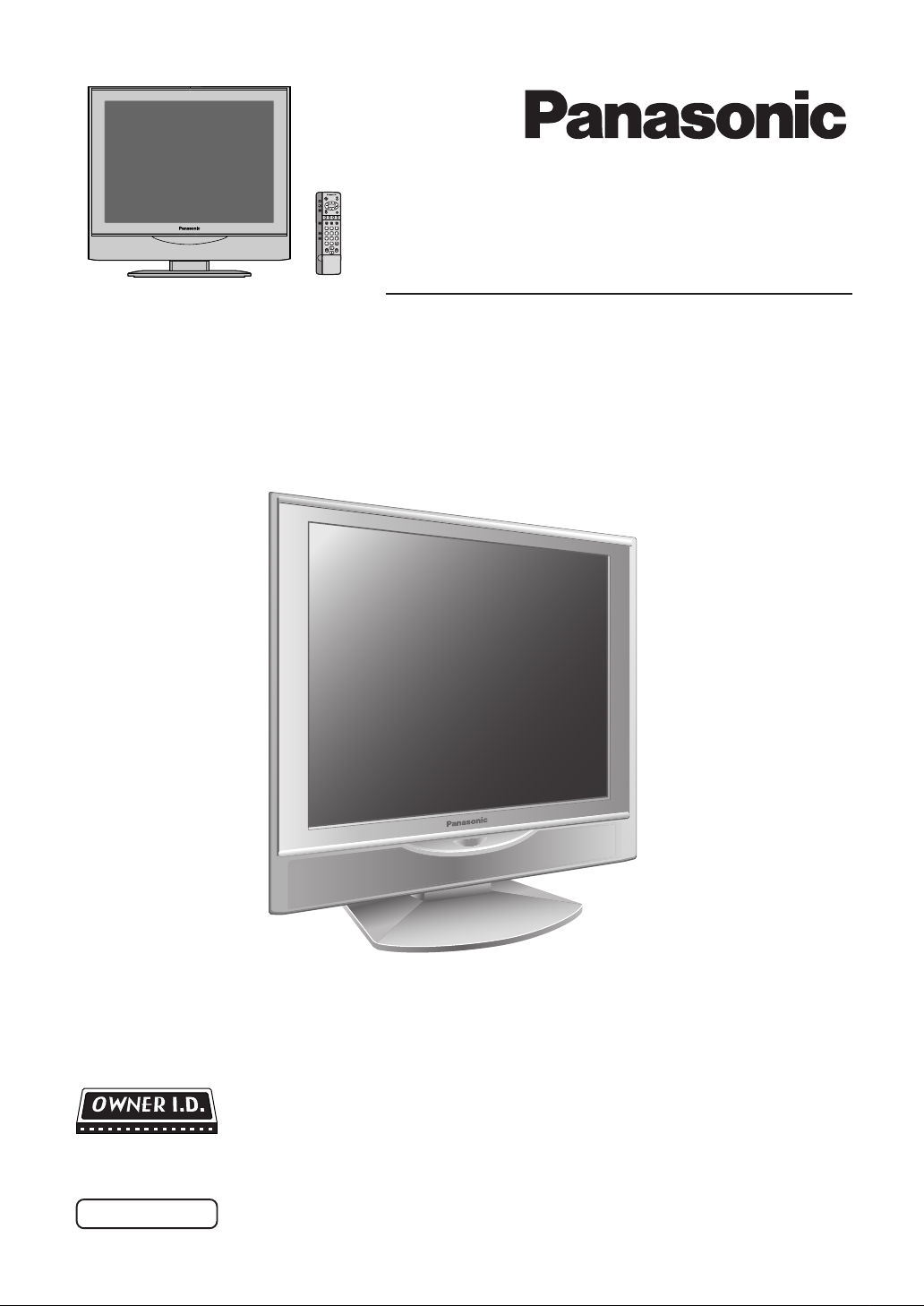
1
2 3
4
5 6
7
8 9
C
0
Operating Instructions
LCD TV
Model No.
TX-14LA1
TX-17LA1
TX-20LA1
LCD TV shown above is model TX-20LA1.
Please read these instruction before operating your set and retain them for future reference.
English
TQBC0656
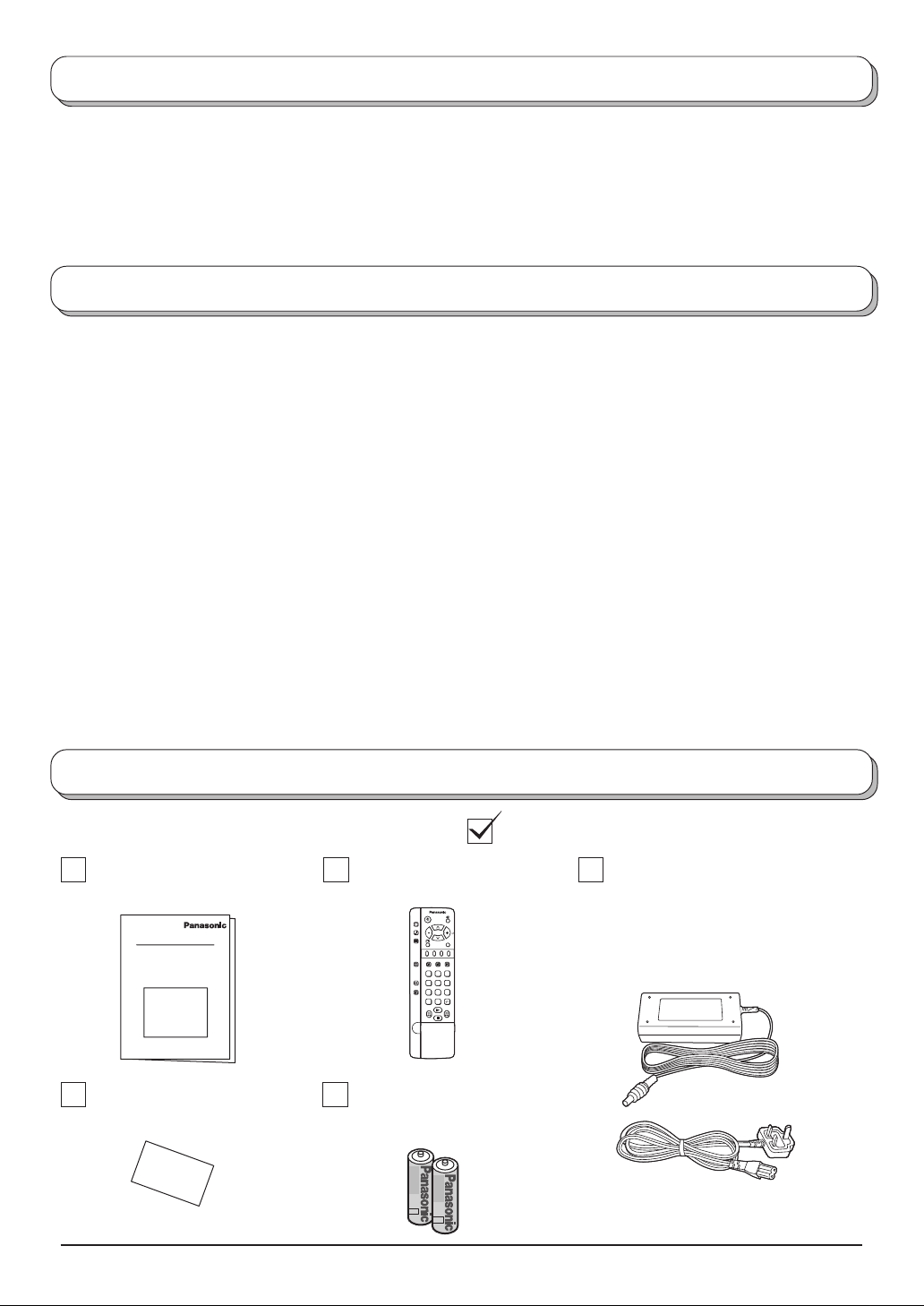
Welcome
Dear Panasonic Customer,
We hope that you have many years of enjoyment from your new TV. The Quick Start Guide section at the
beginning of this instruction book will allow you to use the TV as quickly as possible.We recommend that you
then read the complete instruction book, and keep it to refer to as you explore the range of advanced features
that this TV offers.
Contents
Accessories.............................................................2
Warnings and Precautions ...................................... 3
Fitting remote control batteries ............................... 4
Antenna cover removal and fitting ..........................5
Cable cover removal and fitting .............................. 5
How to use the LCD stand ...................................... 5
Quick Start Guide....................................................6
Basic controls: top panel and remote control .......... 9
Using the On Screen Displays .............................. 10
Picture menu ......................................................... 11
Sound menu..........................................................12
Setup menu...........................................................13
Tuning menu - overview........................................14
Tuning menu - Programme edit ............................ 15
Adding / deleting a programme channel ............ 15
Moving a programme channel ........................... 15
Renaming a programme channel ...................... 16
Accessories
Check that you have the accessories and items shown
Operating Instruction book
(TQBC0656)
Remote Control Transmitter
(EUR511272)
PICTURE
SOUND
SET UP
F.P. INDEX HOLD
TV/TEXT
1
2 3
4
5 6
ASPECT
7
8 9
VCR
C
0
Locking a programme channel .......................... 16
Tuning menu - Auto setup ..................................... 17
Tuning menu - Manual tuning ............................... 18
Manual tuning (via Top panel) ............................... 18
Shipping condition.................................................19
Owner ID ............................................................... 20
Aspect Controls.....................................................21
VCR / DVD operation ............................................ 22
Teletext operation..................................................23
Audio / video connections ..................................... 26
Connecting Headphones / Earphones...............26
How to connect the input terminals ................... 27
Troubleshooting .................................................... 28
Maintenance ......................................................... 29
Scart and S-video socket information ................... 29
Specifications ....................................................... 30
AC Adaptor & Mains Lead
• AC Adaptor:
TX-14LA1: (N0JZHJ000001)
TX-17LA1: (N0JZHK000011)
TV/AV
TX-20LA1: (N0JZHK000011)
• Mains Lead: (K2CT3AA00002)
TV Guarantee
2
Batteries for the Remote
Control Transmitter
(2 × R6 (UM3) size)
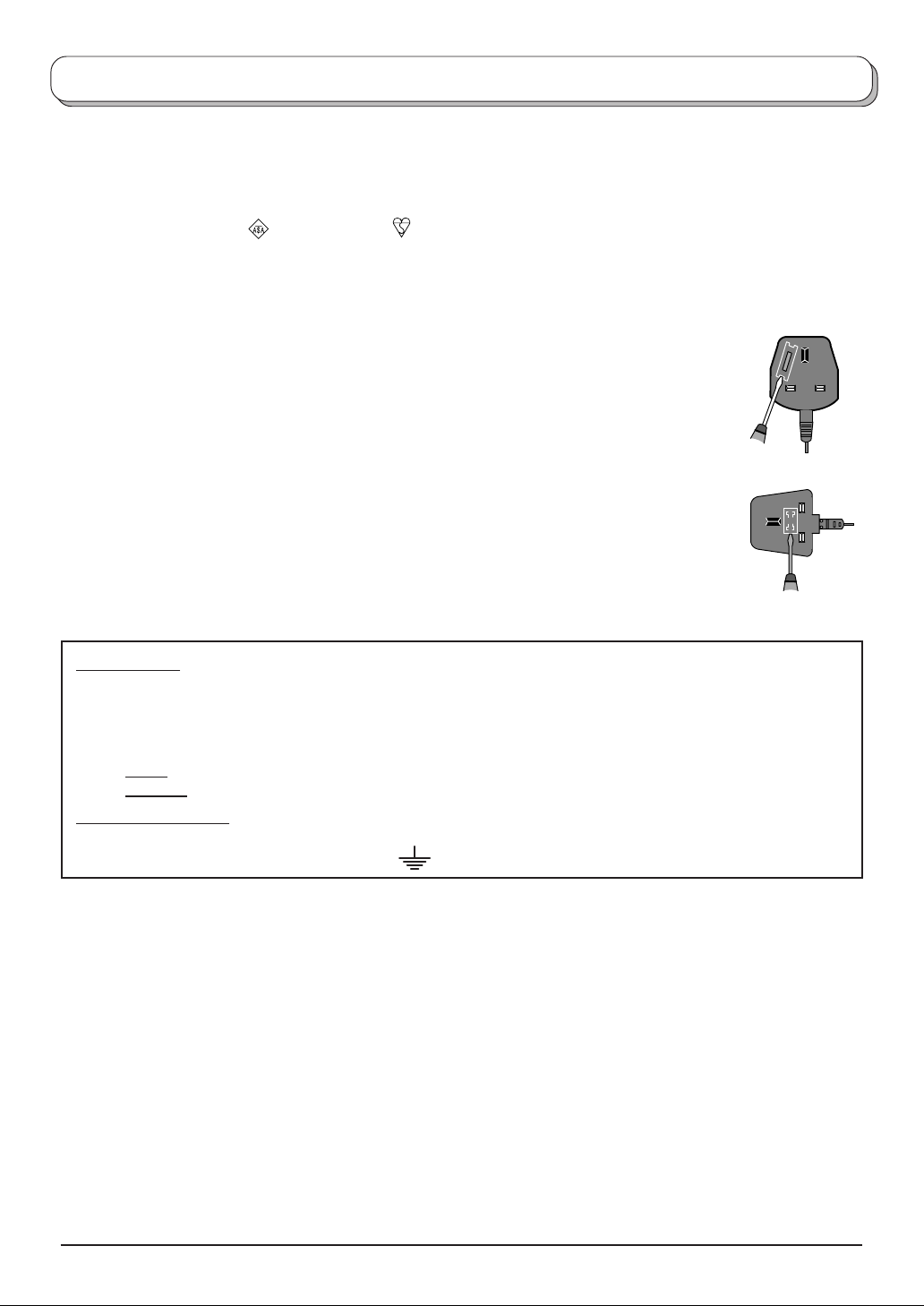
Warnings and Precautions
FOR YOUR SAFETY PLEASE READ THE FOLLOWING TEXT CAREFULLY
This appliance is supplied with a fitted three pin mains plug for your safety and convenience. A 5 amp fuse is
fitted in this plug. If the fuse is replaced then the replacement fuse must be 5 amp rated and should be approved
by ASTA or BSI to BS1362.
Check for the ASTA mark
If the fitted plug has a removable fuse cover you must ensure that it is refitted when the fuse is replaced. If you
lose the fuse cover the plug must not be used until a replacement cover is obtained. Replacement fuse covers
can be purchased through your local Panasonic dealer.
The plug fitted to this appliance incorporates a mains filter circuit. If this is removed or
replaced with a non-- filtered plug this television will no longer meet the European
standards for Electromagnetic Compatibility (EMC). If the fitted plug is unsuitable for
the socket outlet in your home an appropriate adapter should be used.
Nonetheless, if the fitted plug is replaced, the fuse should be taken out and the cut- off
plug disposed of safely. There is danger of severe electrical shock if the cut off plug is
inserted into any 13 amp socket.
If a new plug is to be fitted please observe the wiring code as shown below.
If in any doubt please consult a qualified electrician.
How to replace the fuse (for plug type shown in example 1):
Lift out the removable fuse compartment with a screwdriver and replace the fuse, then refit
securely into the mains plug (see example 1).
How to replace the fuse (for plug type shown in example 2):
Lift open the fuse compartment, in the mains plug, with a screwdriver, and replace the fuse,
then press the fuse cover down securely (see example 2).
or the BSI mark on the body of the fuse.
Example 1
Example 2
IMPORTANT :
-- The wires in the mains lead of this appliance are coloured in accordance with the following code :-BLUE : NEUTRAL BROWN : LIVE
As the colours of the wires in the mains lead of this appliance may not correspond to the markings identifying
the terminals in your plug, proceed as follows :--
BLUE wire must be connected to the terminal marked ‘N’ or coloured black.
1. The
2. The
BROWN wire must be connected to the terminal marked ‘L’ or coloured red.
IMPORTANT NOTE :
Under no circumstances should either of these wires be connected to the Earth terminal of the three pin plug,
marked with the letter ‘E’ or the earth symbol
.
3
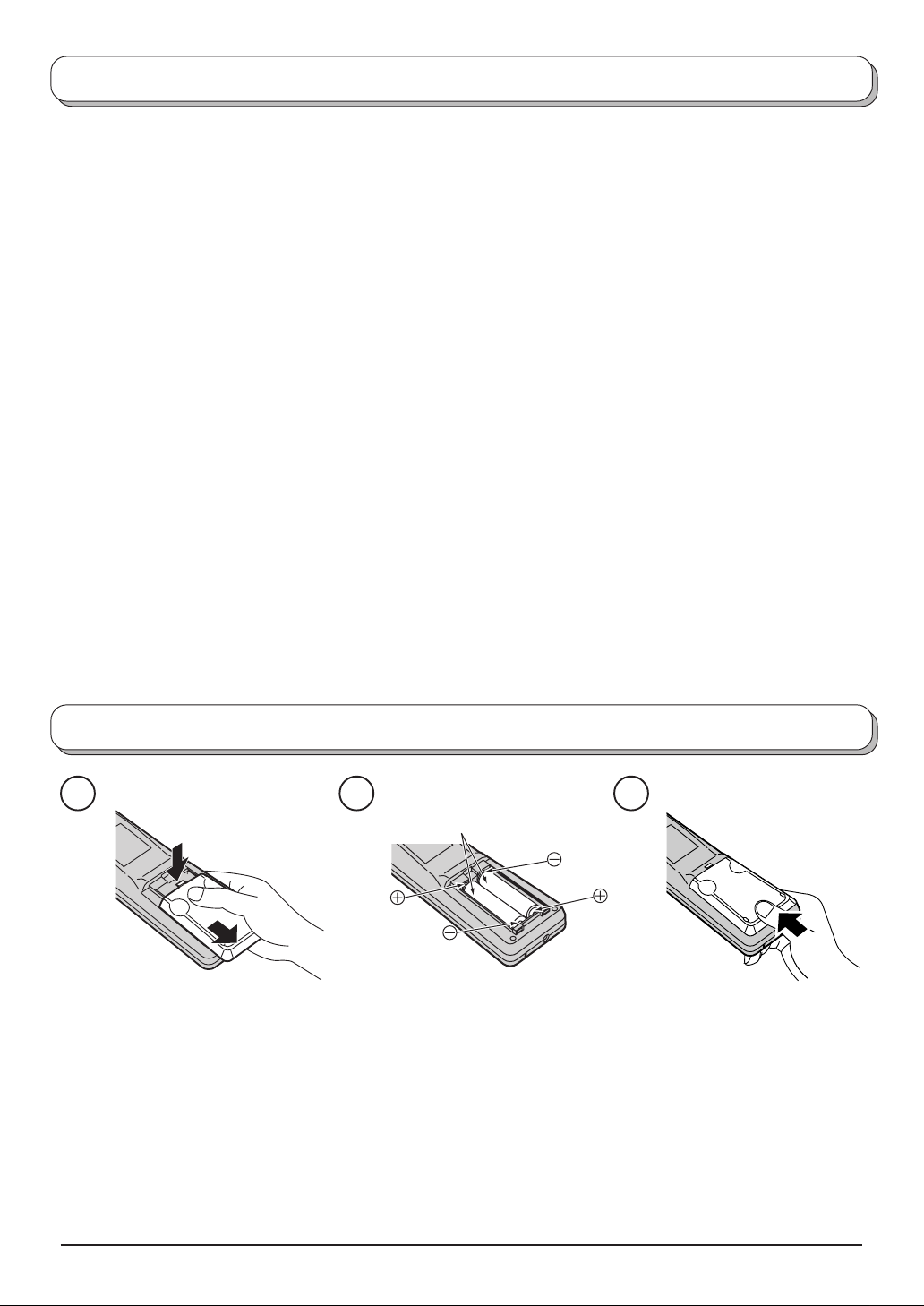
Warnings and Precautions
• This TV set is designed to operate on DC 15V.
• To prevent damage which might result in electric shock
or fire, do not expose this TV set to rain or excessive
moisture. This TV must not be exposed to dripping
or splashing water and objects filled with liquid, such
as vases, must not be placed on top of or above the
TV.
• WARNING : HIGH VOLTAGE!!!
Do not remove the rear cover as live parts are
accessible when it is removed. There are no user
serviceable parts inside.
• TV Games / Home Computers
Extended use of TV games or home computers with
any television set can cause a permanent ‘shadow’
on the screen. This type of irreversible LCD panel
damage, can be limited by observing the following
points:
• Reduce the brightness and contrast levels to a minimum
viewing level.
• Do not allow a still picture to be displayed for an extended
period, as this can cause a permanent after-image to
remain on the LCD TV screen.
• Examples of still pictures include logos, video games,
computer images, teletext and images displayed in 16:9
mode.
• This type of LCD panel damage, is not an operating defect,
and as such is not covered by the Panasonic warranty.
• The On/Off switch on this model does not fully
disconnect the TV from the mains supply. Remove
the mains plug from the wall socket before connecting
or disconnecting any leads, or if the TV set is not
used for a prolonged period of time.
Note:
If the set is not switched off when the TV station
stops transmitting, it will automatically go to stand-by
mode after 30 minutes. This function will not operate
when the TV is in AV mode.
• Cabinet and LCD panel care
Remove the mains plug from the wall socket. The
cabinet and LCD panel can be cleaned with a soft
cloth moistened with mild detergent and water. Do
not use solutions containing benzol or petroleum.
• When ambient temperature is cool, the picture may
take a short time to reach normal brightness, but this
is not a malfunction. (After brief moment, the picture
will have normal brightness.)
• Adequate ventilation is essential to prevent failure of
electrical components, we recommend that a gap of
at least 10 cm is left all around this television receiver
even when it is placed inside a cabinet or between
shelves.
• Avoid exposing the TV set to direct sunlight and other
sources of heat. To prevent fire, never place any type
of candle or naked flame on top or near the TV set.
Fitting remote control batteries
1 2 3
Two “R6 (UM3)” size
Slide off the battery cover
• Make sure that the batteries are fitted the correct way round.
• Do not mix old batteries with new batteries. Remove old, exhausted batteries immediately .
• Do not mix different battery types, i.e. Alkaline and Manganese or use rechargeable (Ni - Cad) batteries.
Insert batteries - note correct
polarity (+ and -)
Replace the cover
4
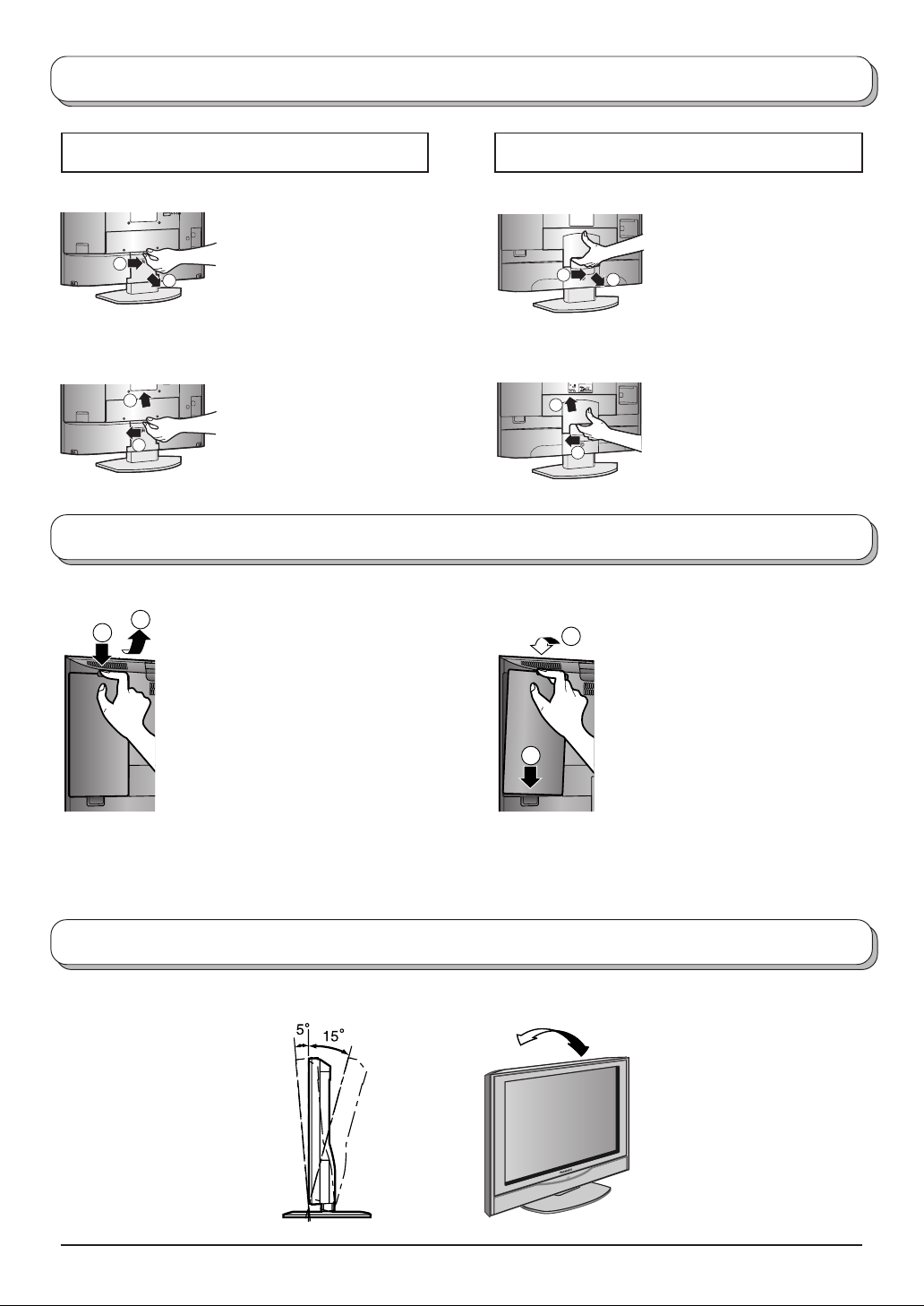
Antenna cover removal and fitting (TX-17LA1, TX-20LA1)
TX-17LA1
Removal Removal
1
2
1. Grasp the cover at the
bottom end and initially
remove by pulling slightly
toward yourself.
2. Slowly pull out in the
downward direction.
TX-20LA1
Fitting Fitting
1
2
1. Insert the claws (at 4
points) at the top end.
2. Push it until click.
1
Cable cover removal and fitting (TX-17LA1, TX-20LA1)
Removal Fitting
2
1
1. Disengage the claws at the
uppermost end.
2. Slowly pull out in the upward
direction.
1. Grasp the opening and
initially pull the cover
slightly towards yourself to
1
2
2
2
disengage the claws (at 2
points on both the left and
right).
2. Slowly pull out in the
downward direction.
1. Insert the claws (at 4
points) at the top end.
2. Push it until click.
1. Insert the claws (at 2 points) at
the bottom.
2. Push it until click.
1
Note:
Depending on the type of cable used it may not be possible to close the cover. In such cases the cable may be
routed through the antenna cover.
How to use the LCD stand
Adjust the stand to your desired angle. The stand angle can be adjusted between 5 ° forward to 15 ° backward.
5
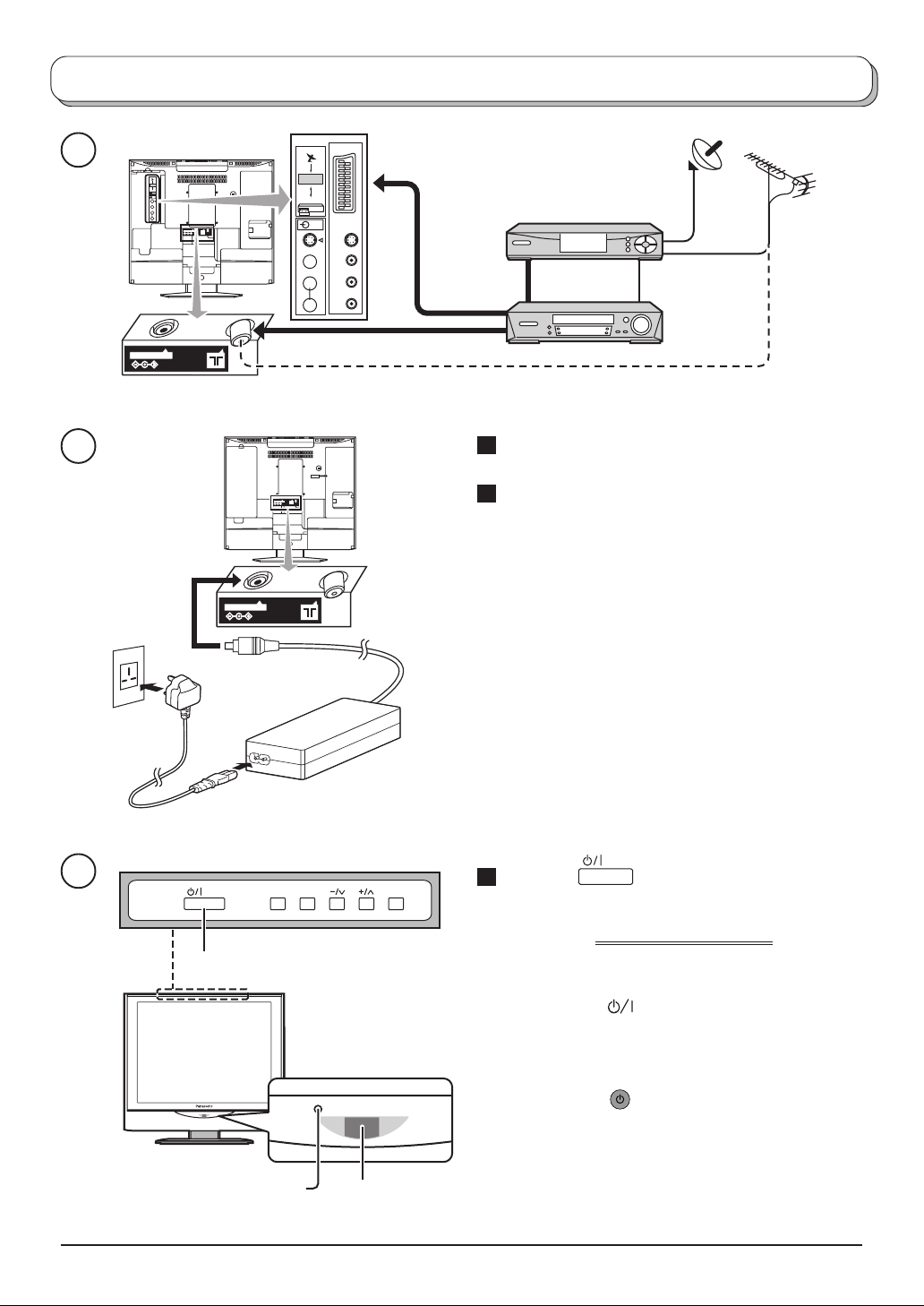
Quick Start Guide
1
R.G.B
AV1
VCR
AV2
S - V
V
L
R
DC IN 15V
R.G.B
AV1
S - V
VCR
AV2
V
L
R
Example : TX-17LA1
Satellite Receiver
Scart leads
(Not supplied)
VCR / DVD
recorder
OR
RF lead
(Not supplied)
Plug in aerial and connect ancillary equipment
2
1 Connect the external equipments, if required,
as shown above.
2 Connect the AC Adaptor DC plug to the DC IN
socket.
Plug into household mains socket.
• Be sure to use the mains lead and AC adaptor
included in the accessories.
DC IN 15V
• Do not use the AC adaptor for other than the
specified equipment.
• Unplug the AC adaptor if it is not used for long time.
• Do not place any objects on the AC adaptor.
• Do not use the AC adaptor outdoors.
• Do not attempt to repair the AC adaptor if it is broken
or malfunctioning. Refer the servicing to the service
representative.
• Do not try to open the AC adaptor.
• Do not use water or wet cloth for cleaning the AC
adaptor.
3
STR F TV/AV
3 Press the switch on the LCD TV to turn
the set on.
IMPORTANT NOTES
On / Off switch
LED Indicator
Adaptor
connection only : Orange
There are two ways to switch the TV set to standby mode.
(A) Press the
switch on the LCD TV and the
amber LED is lit.
STB : Red
On : No Light
(B) Press the
OR
Stand-by button on the remote
control and the Red LED is lit.
The TV set can be switched on by the remote
Power Indicator
Remote control
control, only if it was switched to stand-by using
method (B).
signal sensor
6
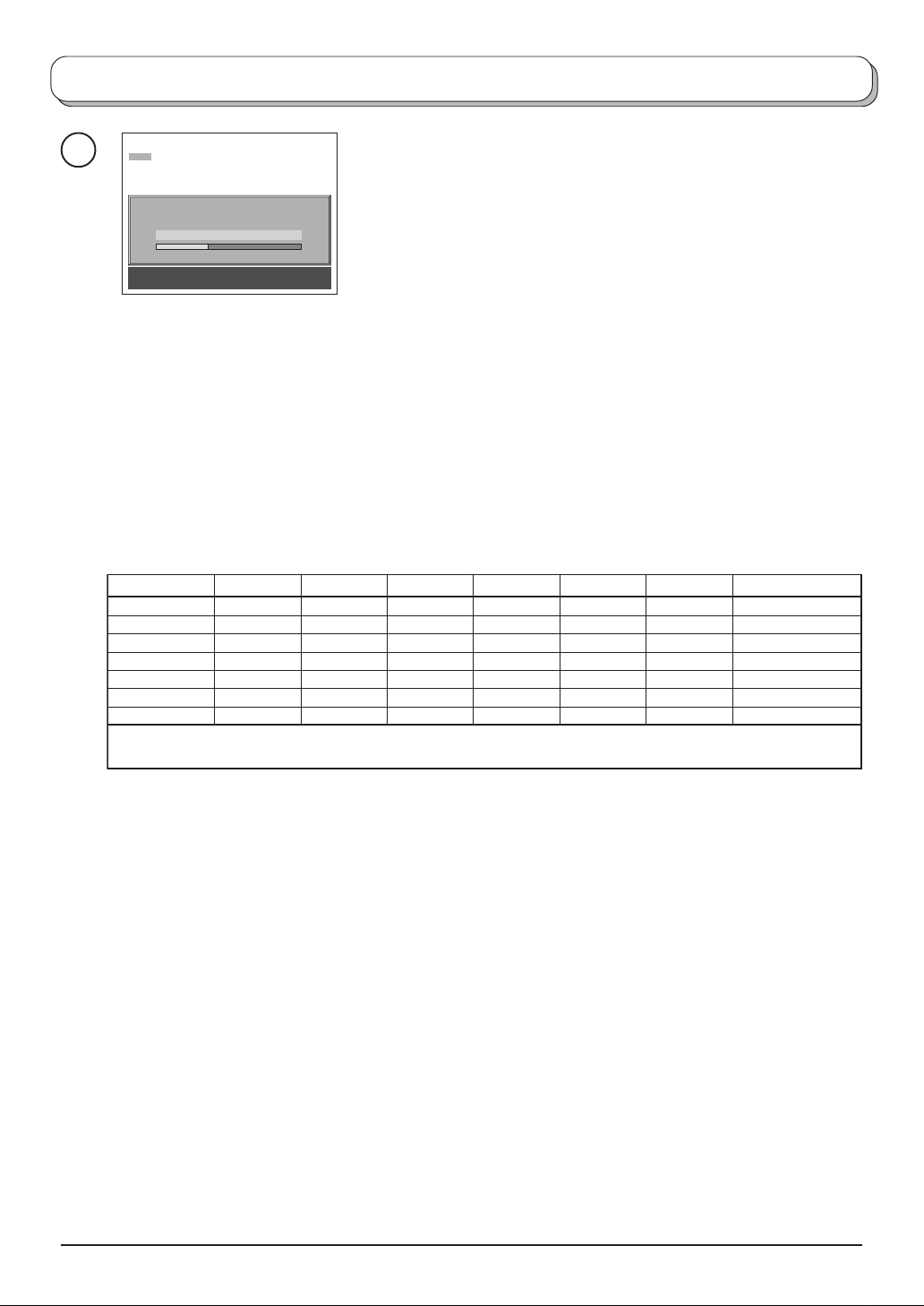
Quick Start Guide
4
CH44
First, ensure that the recording device is in Standby mode.
If the TV has not been programmed for you then Auto setup will
begin, your stations will be located, sorted into order and stored ready
AUTO SETUP IN PROGRESS
SEARCHING : PLEASE WAIT
Stored CH44
21 68
TV/AV : To exit
for use (refer to page 17).
TV to VCR /DVD recorder download
If the recording device has not accepted download data from the TV, you may need to select the
Download option from the device’s menu system.
Refer to the recording device’s operating instruction book.
• The sorted programme order depends upon the TV signal, the broadcasting system, and reception
conditions.
If the order is not to your preference it can be rearranged. Refer to the Programme edit menu - see page
15 for details.
• If you have a digital satellite receiver, you can start Auto setup with the receiver set to any channel. You
will then have to manually name the ‘SAT’ position after Auto setup is complete. Refer to the Programme
edit - see page 16 for details.
Prog. Position
1
2
3
4
5
6
7
All channels
BBC1
BBC2
ITV
CH4
S4C
CH5
SAT
No CH5
BBC1
BBC2
ITV
CH4
S4C
SAT
No CH5/S4C No CH4/CH5
BBC1
BBC2
ITV
CH4
SAT
BBC1
BBC2
ITV
S4C
SAT
No S4C
BBC1
BBC2
ITV
CH4
CH5
SAT
No CH4/S4C No CH4/S4C/CH5
BBC1
BBC2
ITV
CH5
BBC1
BBC2
ITV
SAT
SAT
∗∗∗
Note:
The next available channel will appear, If no other stations are available then the Programme position will remain nunsed.
∗
∗
∗∗∗∗∗∗
7
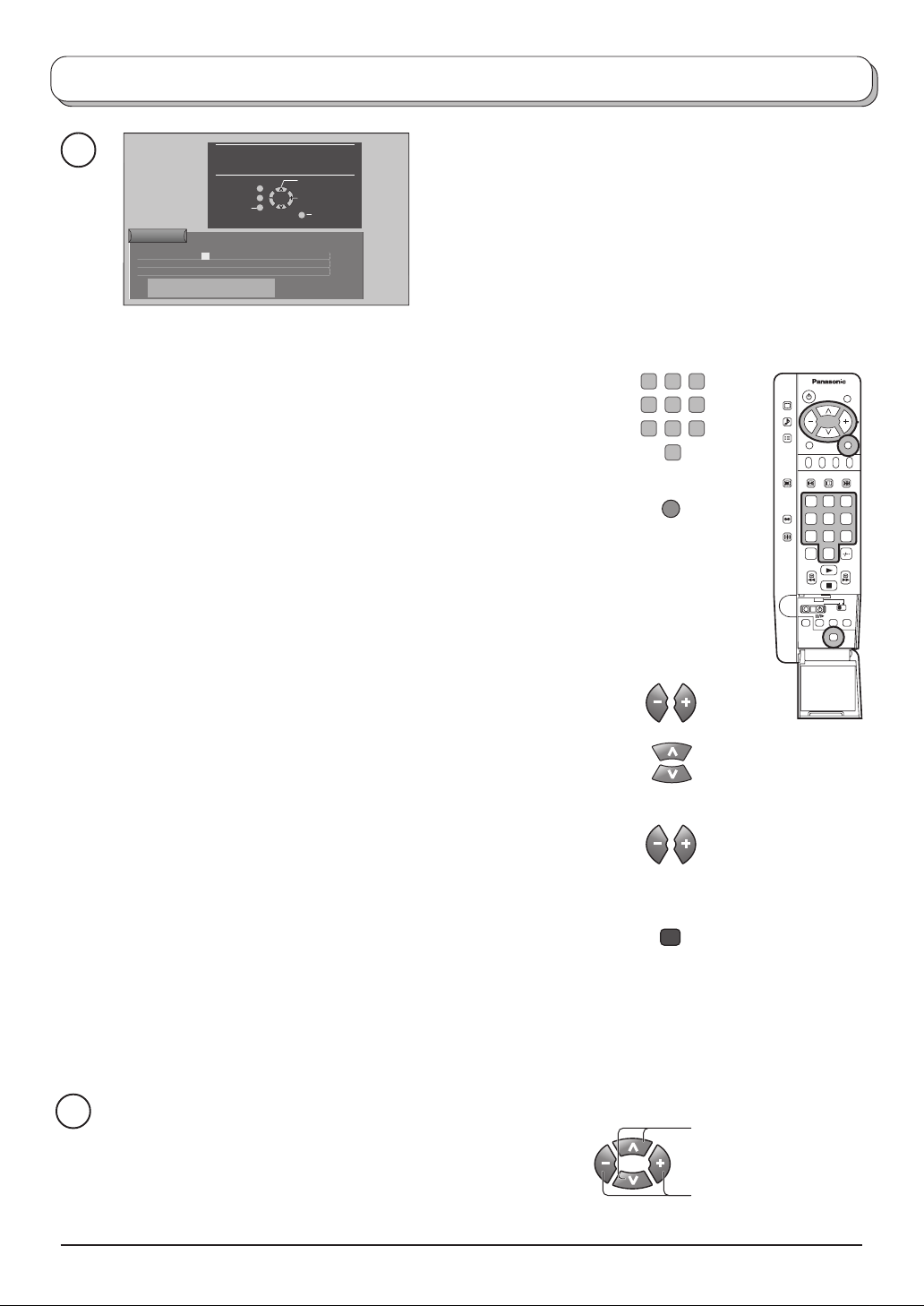
Quick Start Guide
5
Owner ID
PIN NUMBER :
HOUSE NO :
POST CODE :
ABCDEFGHIJKLMNOPQRST
UVWXYZ
You now have the opportunity
to enter your details and
help the police crack crime
see instruction book
Return
'STR' Button - Store Owner ID
∗∗∗∗
NAME :
∗∗∗∗∗∗∗∗∗∗∗∗∗∗
∗∗∗∗∗∗∗∗∗∗∗
∗∗∗∗∗∗∗∗∗∗∗
+− .
0123456789
TV/AV
Change
Character
Select
character
Exit
Enter required 4 digit Owner ID PIN NUMBER (using 0
to 9 on the remote control)
Press the TV/AV button at any time to exit the Owner ID
feature without saving any information you may have
entered.
Enter NAME, HOUSE NUMBER and POSTCODE
If a 4 digit PIN NUMBER was entered above, you will
be taken automatically to the NAME line.
As an added feature, this TV has the option of entering
a security code (Owner ID) and personal details into its
memory, so that in the unfortunate event of theft it will
help the police to trace the owner.
1 2 3
4 5 6
7 8 9
0
TV/AV
1 2 3
4 5 6
7 8 9
C
N
0
If not, move to the NAME line.
Change character.
Select character position.
Repeat above until NAME, HOUSE NUMBER and
POSTCODE are entered.
Press STR to store the details
STR
Press STR again, when you are asked "Are you sure?"
For further information on Owner ID, including how to
view the details you have stored, see page 20.
A space is provided on page 20 to write down your PIN
NUMBER for future reference.
6
You are now ready to begin viewing programmes
The cursor controls provide the two basic functions:
Change Programme
Adjust Volume
8
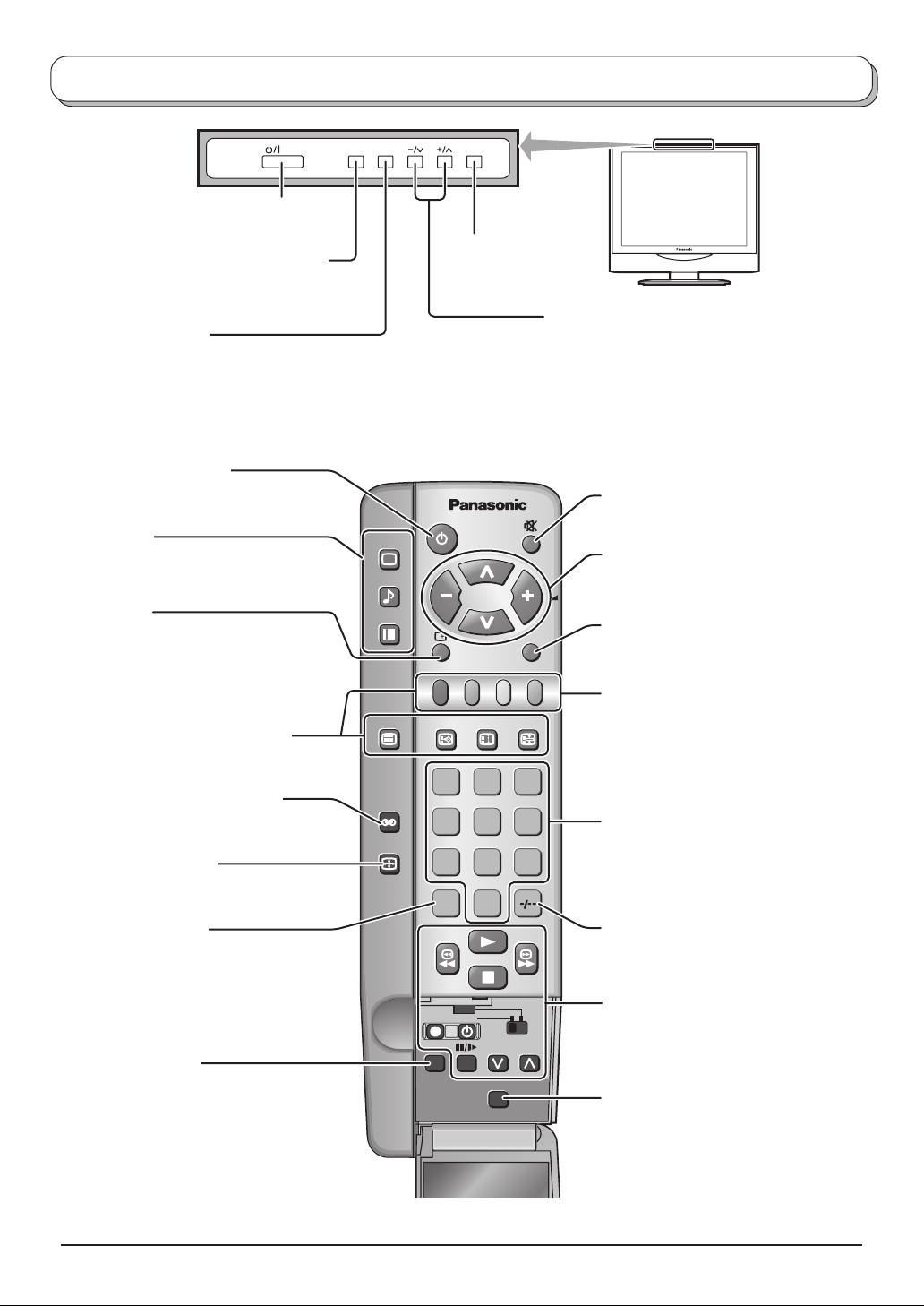
Basic controls: top panel and remote control
STR F TV/AV
On / Off switch
STR (Normalization store)
Used to store tuning and other
function settings
F (Function select)
Displays the On Screen Display functions, use repeatedly to
select from the available functions - Volume, Backlight,
Contrast, Brightness, Colour, Sharpness, Tint (in NTSC
mode), Bass, Treble, Balance and Tuning.
Stand-by On / Off switch
Switches TV On or Off (stand-by)
Menu buttons
Press to access the PICTURE, SOUND
and SETUP menus (see page 10 - 13)
Status button
PICTURE
SOUND
SET UP
Press to display programme position,
programme name, channel number,
time, NICAM mode, ASPECT mode and
programme table
Teletext buttons (see page 23 - 25)
TV/TEXT
TV/AV switch
(see page 26)
INDEX HOLD
F.P.
Increases or decreases the programme
position by one. When a function is already
displayed, press to increase or decrease the
selected function. When in Standby mode,
switches TV On
Sound mute On / Off
Cursor buttons to make selections and
adjustments
TV/AV
Switch between viewing TV or AV input
(see page 26)
Coloured buttons used for
Programme edit functions (see page 15)
Teletext functions (see page 23)
AV selection (see page 26)
Ambience On / Off (see page 12)
ASPECT control button
(see page 21)
Direct channel access
During normal TV viewing or when in the
Tuning or Manual tuning menus, press
and then enter channel number using the
numeric buttons
N (Normalize) button
Resets all settings to their default levels
ASPECT
1 2 3
4 5 6
7 8 9
VCR
0
C
DVD
REC-VCR
N
PROGRAMME
STR
Programme / channel change
buttons (0-9) and Teletext page buttons
(see page 23).
When in Standby mode, switches TV On
Programme position for selection of two
digit programmes (10-99) using
numeric buttons
VCR / DVD buttons
(see page 22)
STR (Normalization store)
Stores some current settings as the
normalized settings in SOUND menu.
Stores some settings in Tuning and
Programme edit menus.
9
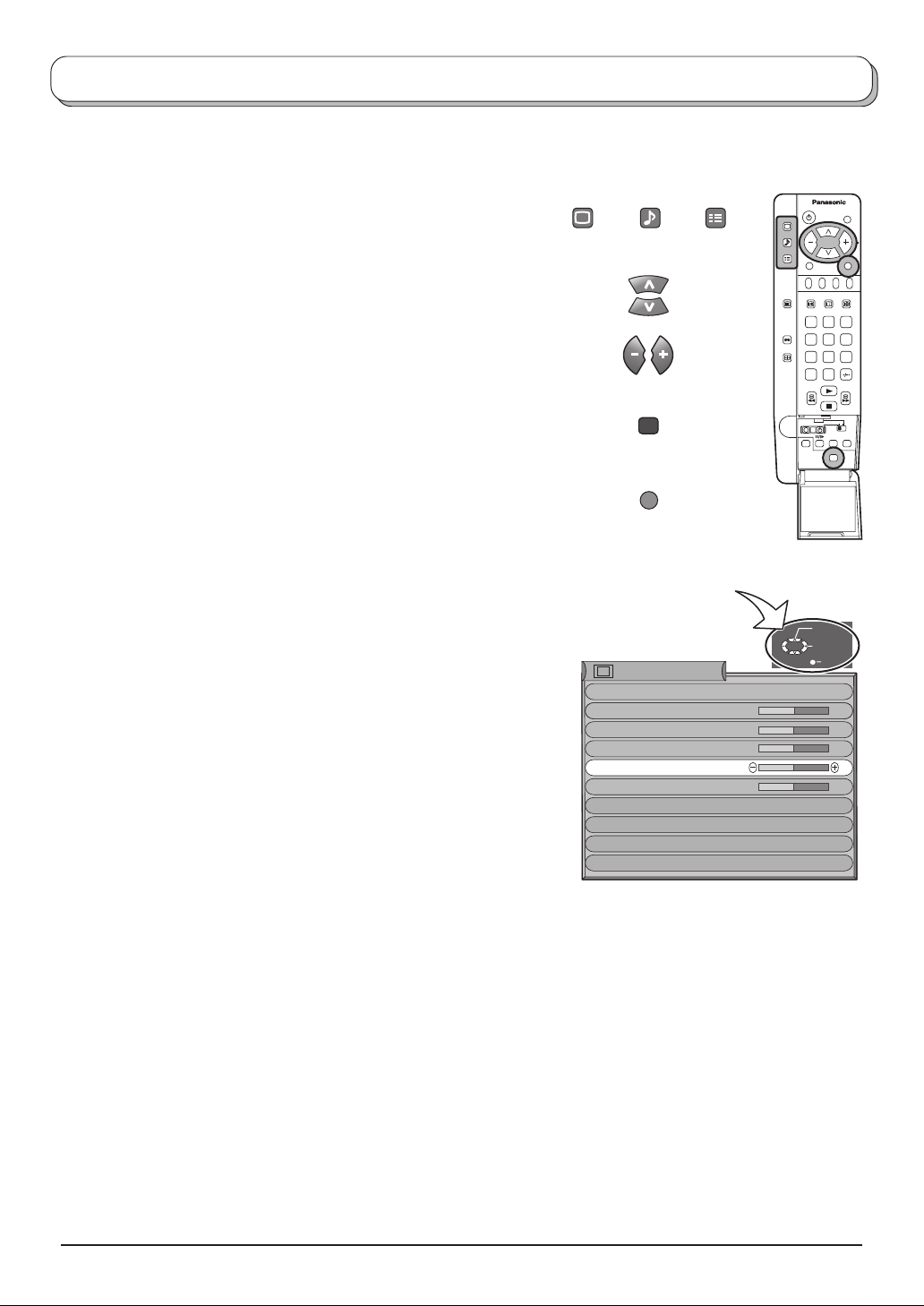
Using the On Screen Displays
Many features available on this TV can be accessed via the On Screen Display menu system. Use the remote
control as shown below to access and adjust features as desired.
The PICTURE, SOUND and SET UP buttons are used
to open the main menus and also to return to the
previous menu
The up and down cursor buttons are used to move the
cursor up and down the menus
The left and right cursor buttons are used to access
menus, adjust levels or to select from a range of
options
The STR button is used with a number of features to
store settings after adjustments have been made or
options have been set
The TV/AV button is used to exit the menu system and
return to the normal viewing screen
An On Screen Help box is displayed whenever a menu is displayed
on the TV. This Help box indicates which keys on the remote control
are used to navigate the menu shown, see above for descriptions
of button functions.
Note:
The Help box is not shown in the menu pictures in this instruction
book due to space limitations.
PICTURE
SOUND
STR
TV/AV
ON SCREEN HELP
‘Instructions’ box
Picture menu
Viewing mode
Backlight
Backlight
Contrast
Brightness
Colour
Sharpness
Colour balance
AI
P-NR
MPEG NR
SET UP
TV/AV
Dynamic
Normal
On
On
Off
1 2 3
4 5 6
7 8 9
C
N
Select
Adjust
Exit
0
10
