Panasonic TH-P54Z1A Operating Instruction
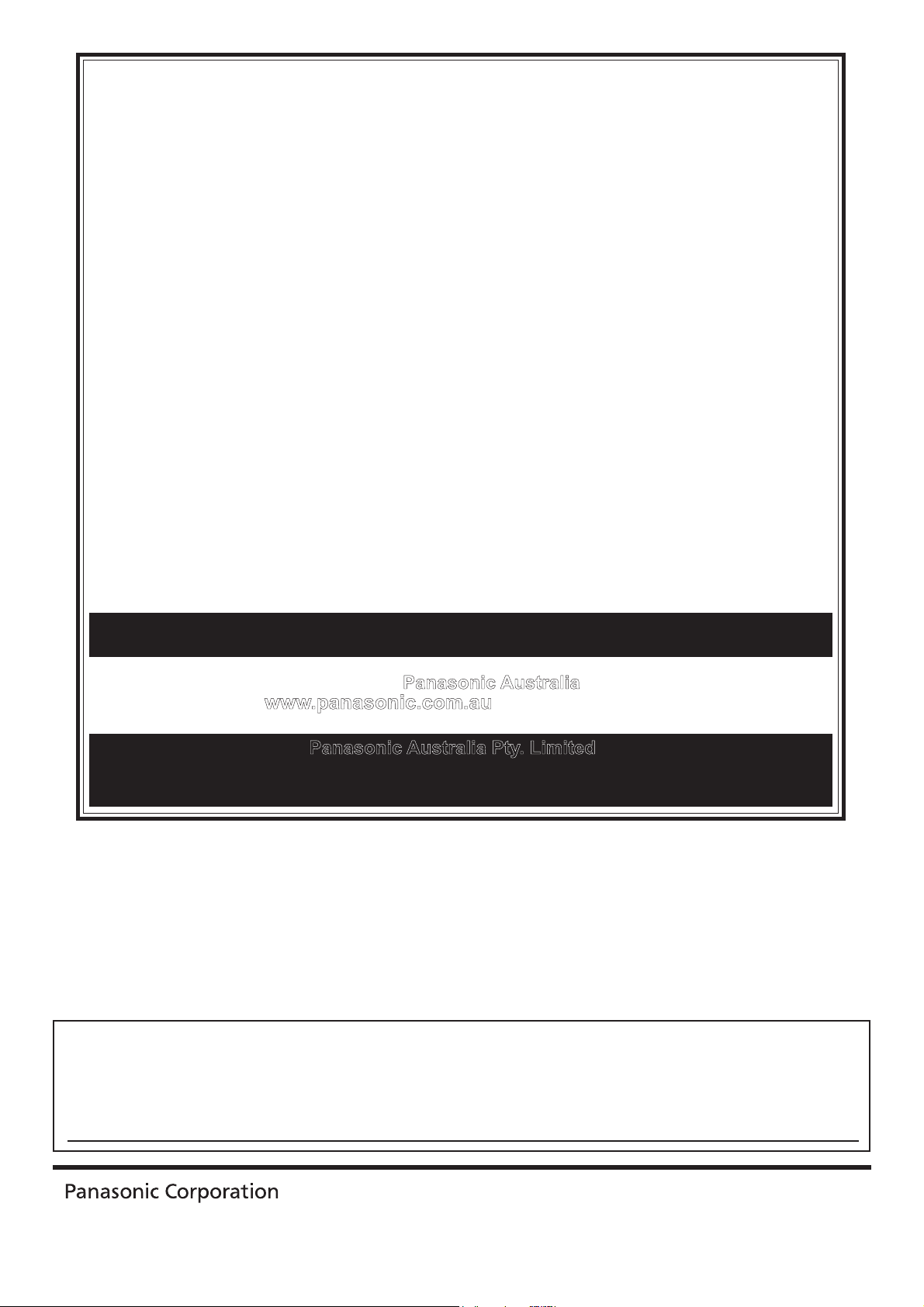
WARRANTY - Australia only
1. The product is warranted for 12 months from the date of purchase. Subject to the conditions of this warranty Panasonic or it’s Authorised
Service Centre will perform necessary service on the product without charge for parts or labour if, in the opinion of Panasonic, the product is
found to be faulty within the warranty period.
2. This warranty only applies to Panasonic products purchased in Australia and sold by Panasonic Australia or its Authorised Distributors or Dealers
and only where the products are used and serviced within Australia or it’s territories. Warranty cover only applies to service carried out by a
Panasonic Authorised Service Centre and only if valid proof of purchase is presented when warranty service is requested.
3. This warranty only applies if the product has been installed and used in accordance with the manufacturer’s recommendations (as noted in the
operating instructions) under normal use and reasonable care (in the opinion of Panasonic). The warranty covers normal domestic use only
and does not cover damage, malfunction or failure resulting from use of incorrect voltages, incorrect installation, accident, misuse, neglect,
build-up of dirt or dust, abuse, maladjustment of customer controls, mains supply problems, thunderstorm activity, infestation by insects or
vermin, tampering or repair by unauthorised persons (including unauthorised alterations), exposure to abnormally corrosive conditions or any
foreign object or matter having entered the product.
4. This warranty does not cover the following items unless the fault or defect existed at the time of purchase:
(a) Video or Audio Tapes (d) Cabinet Parts (g) Microwave Oven cook plates.
(b) Video or Audio Heads and Stylii resulting (e) User replaceable Batteries (h) Kneader mounting shaft unit
from wear and tear in normal use (f) Thermal Paper, Toner/Ink Cartridges, (bread bakery)
(c) Shaver Heads or Cutters Drums, Developer, Film (Ink/Ribbon),
5. If warranty service is required you should:
• Telephone Panasonic’s Customer Care Centre on 132600 or visit our website and use the Service Centre Locator for the name/address of
the nearest Authorised Service Centre.
• Send or bring the product to a Panasonic Authorised Service Centre together with your proof of purchase receipt as a proof of purchase date.
Please note that freight and insurance to and / or from your nearest Authorised Service Centre must be arranged by you.
• Note that home or pick-up/delivery service is available for the following products in the major metropolitan areas of Australia or the normal
operating areas of the nearest Authorised Service Centres:
(a) Picture tube (CRT) based Television Receivers (screen (b) Convection/Combination Microwave Ovens
sizes greater than 66cm); Rear Projection TV’s; Plasma/LCD (c) Whiteboard (except portable type)
televisions / displays (screen size greater than 103 cm)
6. The warranties hereby conferred do not extend to, and exclude, any costs associated with the installation, de-installation or re-installation of a
product, including costs related to the mounting, de-mounting or remounting of any screen, (and any other ancillary activities), delivery,
handling, freighting, transportation or insurance of the product or any part thereof or replacement of and do not extend to, and exclude, any
damage or loss occurring by reason of, during, associated with, or related to such installation, de-installation, re-installation or transit.
Panasonic Authorised Service Centres are located in major metropolitan areas and most regional centres of Australia, however, coverage will vary
dependant on product. For advice on exact Authorised Service Centre locations for your product, please telephone our Customer Care Centre on
132600 or visit our website and use the Service Centre Locator.
Unless otherwise specified to the consumer the benefits conferred by this express warranty are additional to all other conditions, warranties,
guarantees, rights and remedies expressed or implied by the Trade Practices Act 1974 and similar consumer protection provisions contained in
legislation of the States and Territories and all other obligations and liabilities on the part of the manufacturer or supplier and nothing contained
herein shall restrict or modify such rights, remedies, obligations or liabilities. November 2005
Film Cartridge, Printer Heads
THIS WARRANTY CARD AND THE PURCHASE DOCKET (OR SIMILAR PROOF OF PURCHASE)
SHOULD BE RETAINED BY THE CUSTOMER AT ALL TIMES
If you require assistance regarding warranty conditions or any other enquiries,
please visit the Panasonic Australia website
www.panasonic.com.au or by phone on 132 600
If phoning in, please ensure you have your operating instructions available.
Panasonic Australia Pty. Limited
ACN 001 592 187 ABN 83 001 592 187
PRO-031-F01 Issue: 3.0 23-11-2005
Locked Bag 505, Frenchs Forest, NSW 2086
www.panasonic.com.au
Customer’s Record
The model number and serial number of this product may be found on its rear panel. You should note this serial
number in the space provided below and retain this book, plus your purchase receipt, as a permanent record of
your purchase to aid in identification in the event of theft or loss, and for Warranty Service purposes.
Model Number Serial Number
Web Site: http://panasonic.net/
© Panasonic Corporation 2009
Printed in Japan
PBS0709H0

Operating Instructions
Plasma Television
Model No. TH-P54Z1A
Thank you for purchasing this Panasonic product.
Please read these instructions before operating your set and retain them for future reference.
The images shown in this manual are for illustrative purposes only.
English
TQBC2476

Turn your own living room into a movie theatre!
Experience an amazing level of multi-
Receive digital terrestrial services using an integrated Digital TV tuner
Sharp pictures with HDMI terminal
Create home theatre and DVD recorder link-ups with “VIERA Link”
without complicated settings!
2
Trade Mark of the DVB Digital Video Broadcasting Project (1991 to 1996)
TH-P54Z1A Declaration of Conformity No. 6420, 13 January 2009
Notice about Digital TV Functions
The MPEG-4 AVC feature was designed to specifications as we know them today. This
●
specification may be subject to future changes beyond our control that may not guarantee
the decoding of such services.
February 2009
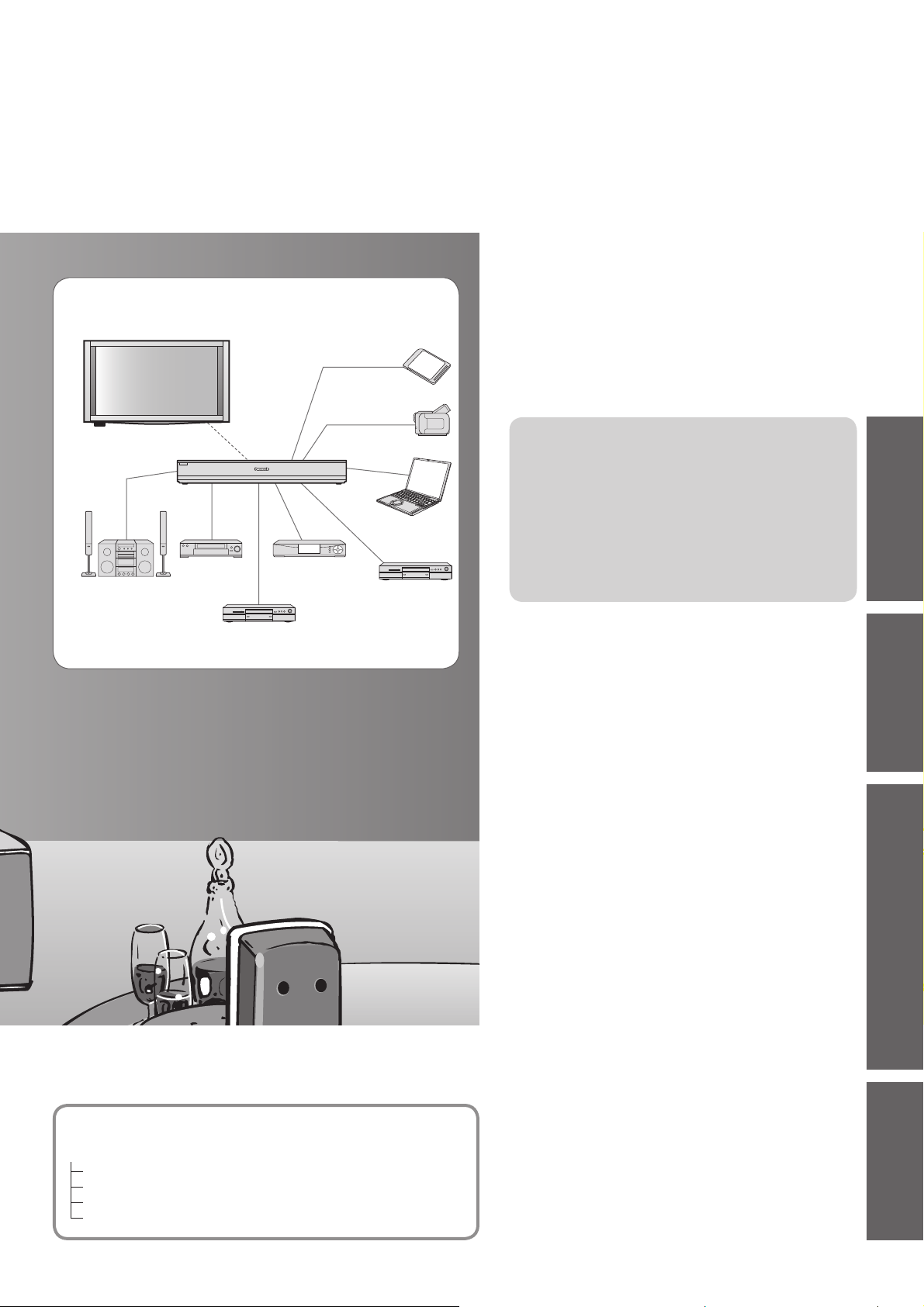
media excitement
Enjoy rich multimedia
SD memory card
Contents
Be Sure to Read
Safety Precautions ······································· 4
●
(Warning / Important Installation Notices)
●
Maintenance ················································· 6
Amplifier
Home theater
system
VCR
DVD Recorder
Set top box
Camcorder
Personal
computer
DVD player
Quick Start Guide
Options ·························································6
●
Accessories ··················································7
●
●
Basic Connection ·······································12
●
Identifying Controls ·····································16
●
Auto Tuning ················································18
●
Pairing Remote Control ······························19
Basic Features
Watching TV ··············································· 20
●
●
Using TV Guide ·········································· 23
●
Viewing Teletext ·········································· 24
●
Watching Videos and DVDs ······················· 26
Advanced Features
How to Use Menu Functions ······················ 28
●
(picture, sound quality, etc.)
●
Input Labels ················································ 32
●
Digital TV Settings ······································ 33
●
Editing Channels ······································· 34
●
Tuning Channels ········································ 36
●
Restore Settings (Shipping Condition) ······· 38
●
Displaying PC Screen on TV ······················ 39
●
HDMI Functions ·········································· 40
●
Viewing from SD Card
(VIERA IMAGE VIEWER) ··························· 41
●
VIERA Link “HDAVI Control
●
VIERA Tools················································ 49
●
External Equipment ···································· 50
TM
”···················· 44
Guide
Quick Start
BasicAdvancedTechnical
This TV consists of the following units:
TH-P54Z1A (Plasma Television)
TH-P54Z1AM (Display Unit)
TU-Z100AR (Tuner Box)
TU-WH1A (Wireless Unit)
SP-54Z1A (Speaker)
Technical Features
Technical Information ································· 52
●
●
FAQs ·························································· 55
●
Specifications ············································· 58
●
Licence ······················································· 59
●
C-tick Mark ················································· 59
●
WARRANTY ··············································· 60
3
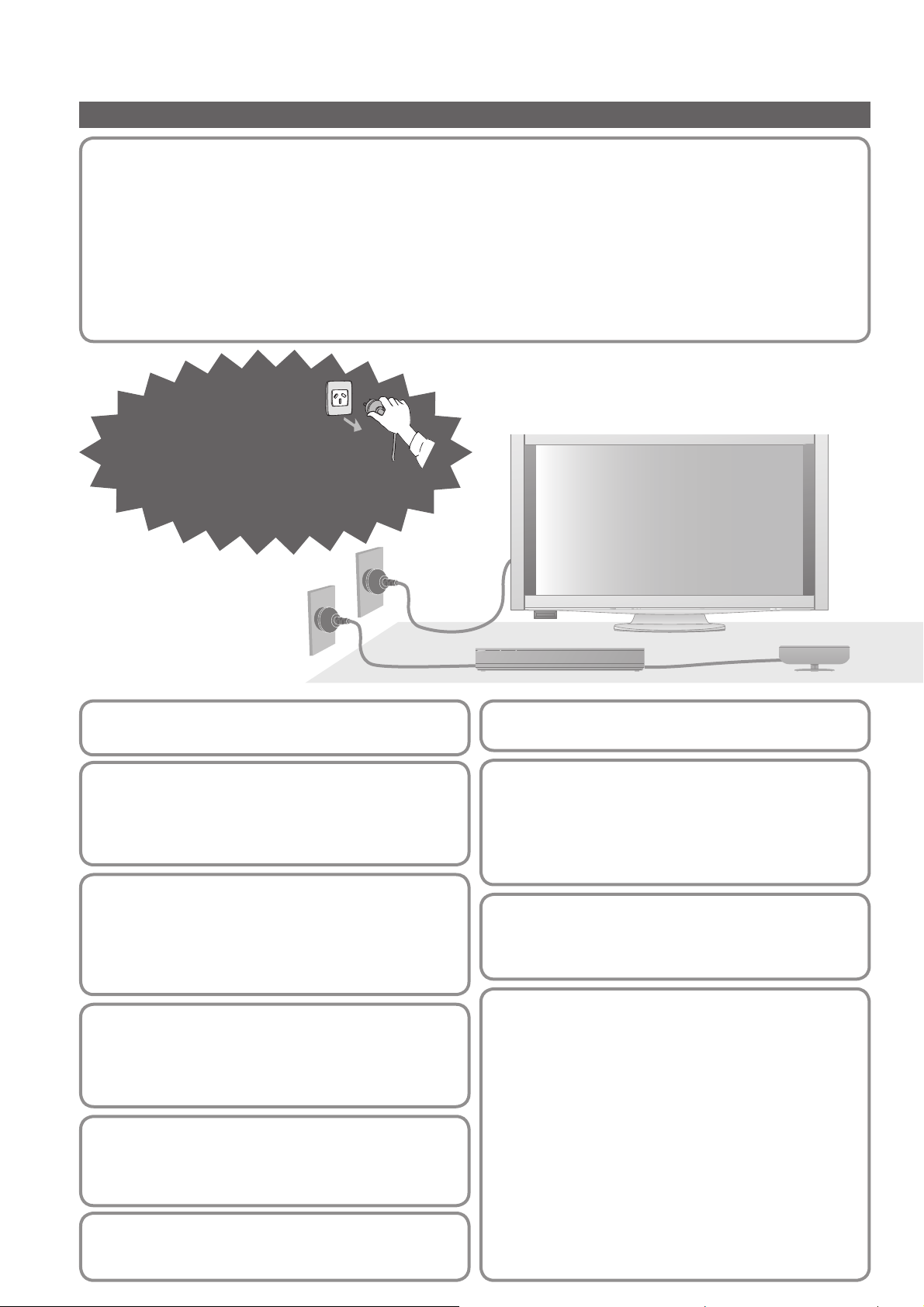
Safety Precautions
Warning
Handling the mains plug and lead
Insert the mains plug fully into the socket outlet. If the mains plug is loose, it could generate heat and cause fire.
●
●
Ensure that the mains plug is easily accessible.
●
Ensure the earth pin on the mains plug is securely connected to prevent electrical shock.
●
Do not touch the mains plug with a wet hand. This may cause electrical shock.
●
Do not damage the mains lead. A damaged lead may cause fire or electrical shock.
Do not move the TV with the lead plugged in the socket outlet.
●
●
Do not place a heavy object on the lead or place the lead near a high-temperature object.
●
Do not twist the lead, bend it excessively, or stretch it.
●
Do not pull on the lead. Hold onto the mains plug body when disconnecting lead.
●
Do not use a damaged mains plug or socket outlet.
If you find any
abnormality, remove
the mains plug
immediately!
4
AC 220 - 240 V
50 / 60 Hz
Power source
This TV is designed to operate on AC 220 - 240 V, 50 / 60 Hz.
●
Do not remove covers
NEVER modify the TV yourself
High-voltage components may cause serious electrical shock.
Have the TV checked, adjusted, or repaired at your
●
local Panasonic dealer.
Keep liquids away from the TV
To prevent damage which may result in fire or shock hazard,
●
do not expose this appliance to dripping or splashing.
Do not place containers with water (flower vase,
●
cups, cosmetics, etc.) above the TV, including on
shelves above, etc.
Do not expose to direct sunlight and
other sources of heat
Avoid exposing the TV to direct sunlight and other
●
sources of heat. To prevent fire never place any type
of candle or naked flame on top or near the TV.
Avoid exposing the TV to high
atmospheric moisture (such as tropical
rain) or night time dew condensation
This TV is designed and manufactured for indoor use only.
●
Do not place foreign objects inside the TV
Do not allow any objects to drop into the TV through
●
the air vents. Fire or electrical shock may result.
Do not place the TV on sloped or unstable surfaces
The TV may fall off or tip over.●
Use only the dedicated pedestals /
mounting equipment
Using an unapproved pedestal or other fixtures may
●
make the display unit unstable, risking injury. Be sure
to ask your local Panasonic dealer to perform setup.
Use approved pedestals / mounts (p. 8).
●
Do not allow children to handle SD Card
As with any small object, SD Cards can be swallowed
●
by young children. Please remove SD Card immediately
after use and store out of reach of children.
Radio waves
Do not place this TV in any medical institutions or
●
locations with medical devices. Radio waves from
this TV may interfere with the medical devices and
cause accidents due to the malfunction.
Do not use this TV near any automatic control devices
●
such as automatic doors or fire alarms. Radio waves
from this TV may interfere with the automatic control
devices and cause accidents due to the malfunction.
Keep the RF remote control, tuner box and wireless
●
unit away at least 22 cm from the location where a
cardiac pacemaker is implanted. Radio waves from this
TV may interfere with the operation of the pacemaker.
Do not disassemble RF remote control, tuner box
●
or wireless unit. It may cause troubles such as
difficulties in communication.
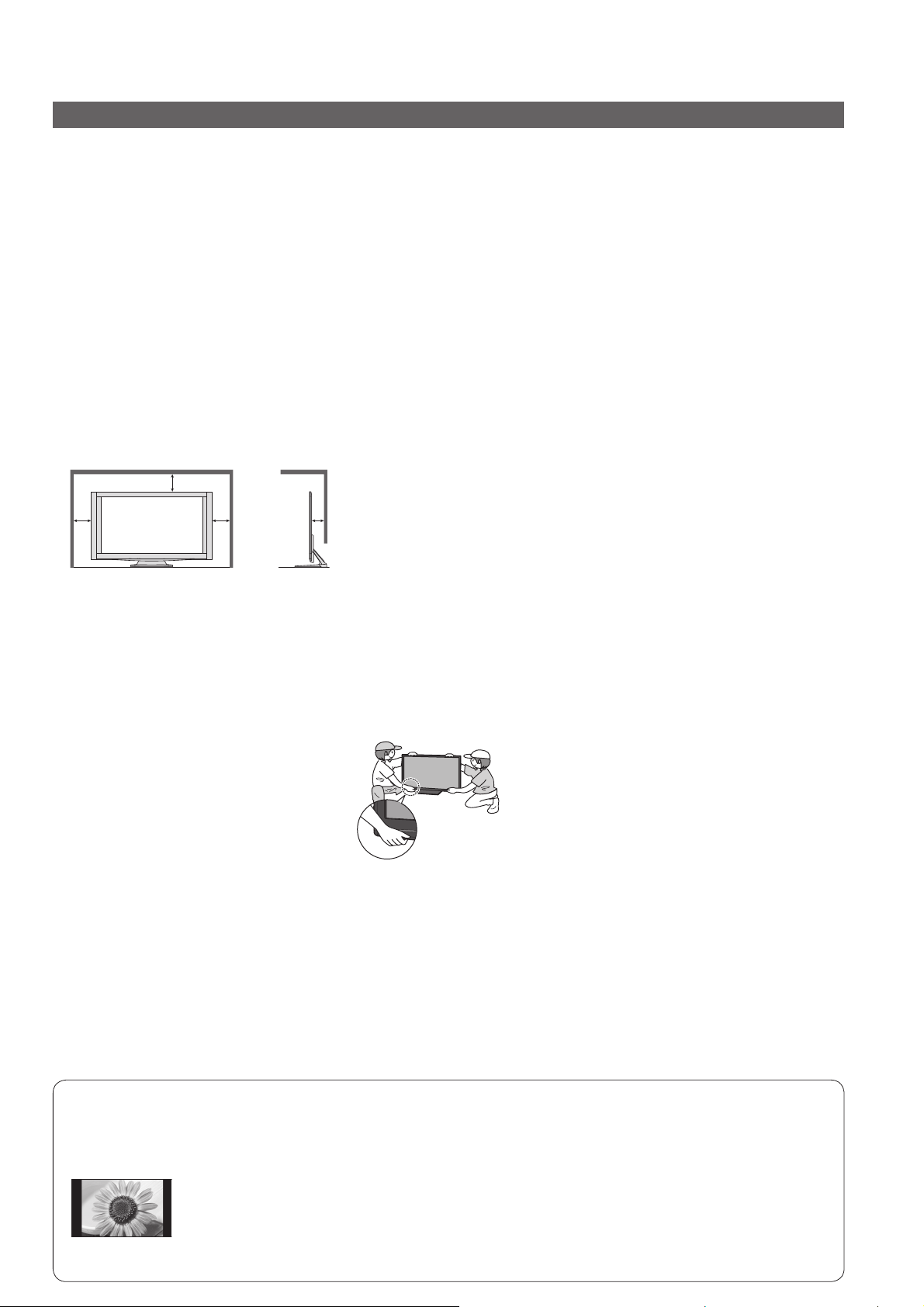
Important Installation Notices
Install TV on a stable surface
If a television is not positioned in a sufficiently stable location, it can be potentially hazardous due to falling.
Many injuries, particularly to children, can be avoided by taking simple precautions such as:
●
Using cabinets or stands recommended by the manufacturer of the television.
●
Only using furniture that can safely support the television.
●
Ensuring the television is not overhanging the edge of the supporting furniture.
●
Not placing the television on tall furniture (for example, cupboards or bookcases) without anchoring both the
furniture and the television to a suitable support.
●
Not standing the televisions on cloth or other materials placed between the television and supporting furniture.
●
Educating children about the dangers of climbing on furniture to reach the television or its controls.
When cleaning the TV, remove the mains plug
●
Cleaning an energized TV may cause electrical shock.
When the TV is not going to be used for a long period of time, remove the mains plug
●
This TV will still consume some power even in the Off mode, as long as the mains plug is still connected to a live socket outlet.
Transport only in upright position
●
Transporting the display unit with its display panel facing upward or downward may cause damage to the internal circuitry.
Allow sufficient space around the display unit for radiated heat
Minimum distance
When using the pedestal, keep the space between the bottom of the
●
display unit and the surface where the display unit is set.
●
3
In case of using Wall-hanging bracket, follow the manual of it.
(cm)
10
10
10
Do not block the rear air vents
●
Blocked ventilation by newspapers, table cloths, curtains, etc. may cause overheating, fire or electrical shock.
Do not expose your ears to excessive volume from the headphones
●
Irreversible damage can be caused.
Display panel is made of glass. Do not apply strong force or impact to the display panel.
This may cause damage resulting in injury.
●
The display unit is heavy. Handle the display unit by 2 or more people. Support as
shown to avoid injury by the display unit tipping or falling.
When the wireless receiver is attached,
●
avoid holding over it.
Auto power standby function
If no signal is received and no operation is performed in Analogue TV mode for 30 minutes, the TV will
●
automatically go to standby mode.
●
The TV will automatically go to Standby mode if there are no signal and no operation between the display unit
and the tuner box for a while.
Tuner Box - after 1 minute
Display Unit - after 10 minutes
Keep the TV away from these types of equipment
Electronic equipment
●
In particular, do not place video equipment near the TV. Electromagnetic interference may distort images / sound.
●
Equipment with an infrared sensor
This TV also emits infrared rays. This may affect operation of other equipment.
Do not display a still picture for a long time
This causes the image to remain on the plasma screen (“image retention”).
This is not considered a malfunction and is not covered by the warranty.
Typical still images
Programme number and other logos
●
●
Image displayed in “4:3” mode
●
Video game
●
Computer image
To prevent image retention, contrast is lowered automatically after a few minutes if no signals are sent or no
operations are performed. (p. 55)
5
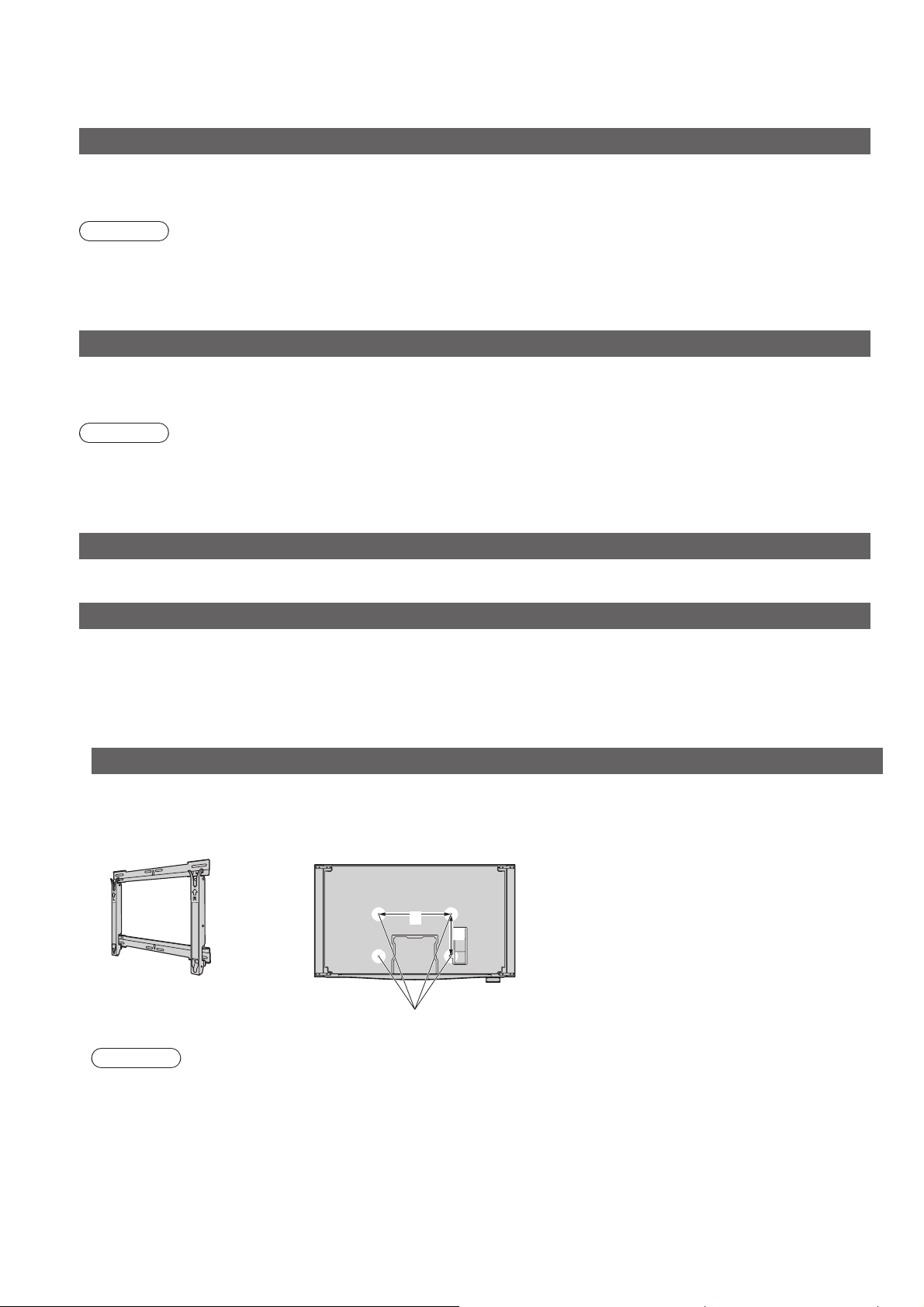
Maintenance
First, remove the mains plug from the socket outlet.
Display panel
Regular care: Gently wipe the surface clean of dirt by using a soft cloth.
Major contamination: Wipe the surface clean using a soft cloth dampened with clean water or diluted neutral detergent
(1 part detergent to 100 parts water). Then, using a soft dry cloth, evenly wipe the surface clean until it is dry.
Caution
The surface of the display panel has been specially treated and may be easily damaged.
●
Do not tap or scratch the surface with your fingernail or other hard object.
●
Take care not to subject the surface to insect repellent, solvent, thinner, or other volatile substances. This may
degrade surface quality.
Cabinet, Pedestal, Tuner Box
Regular care: Wipe the surface clean using a soft dry cloth.
Major contamination: Dampen a soft cloth with clean water or water containing a small amount of neutral detergent.
Then, wring the cloth and wipe the surface clean with it. Finally, wipe the surface clean with a dry cloth.
Caution
●
Take care not to subject the surfaces to detergent. A liquid inside these units could lead to product failure.
●
Take care not to subject surfaces to insect repellent, solvent, thinner, or other volatile substances. This may
deteriorate the surface by peeling the paint.
●
Do not allow the cabinet and pedestal to make contact with a rubber or PVC substance for a long time.
Mains plug
Wipe the mains plug with a dry cloth at regular intervals. Moisture and dust may lead to fire or electrical shock.
Wireless Unit (Receiver and Transmitter)
Wipe the glossy surface of the receiver and the transmitter gently with the cleaning cloth (included).
Options
Optional accessories
Please contact your nearest Panasonic dealer to purchase the recommended wall-hanging bracket. For additional
details, please refer to the wall-hanging bracket installation manual.
Wall-hanging bracket
TY-WK5P1SW●
Rear of the Display Unit
a
b
a: 516 mm / b: 300 mm●
6
Holes for wall-hanging
bracket installation
Caution
In order to maintain the TV’s performance and safety, be absolutely sure to ask your dealer or a licenced
●
contractor to secure the wall-hanging brackets.
●
Carefully read the instructions accompanying wall-hanging bracket, and be absolutely sure to take steps to
prevent the display unit from falling off.
●
Handle the display unit carefully during installation since subjecting it to impact or other forces may cause product
damage.
●
Take care when fixing wall brackets to the wall. Always ensure that there are no electrical cables or pipes in the
wall before hanging bracket.
●
To prevent fall and injury, remove the display unit from its fixed wall position when it is no longer in use.
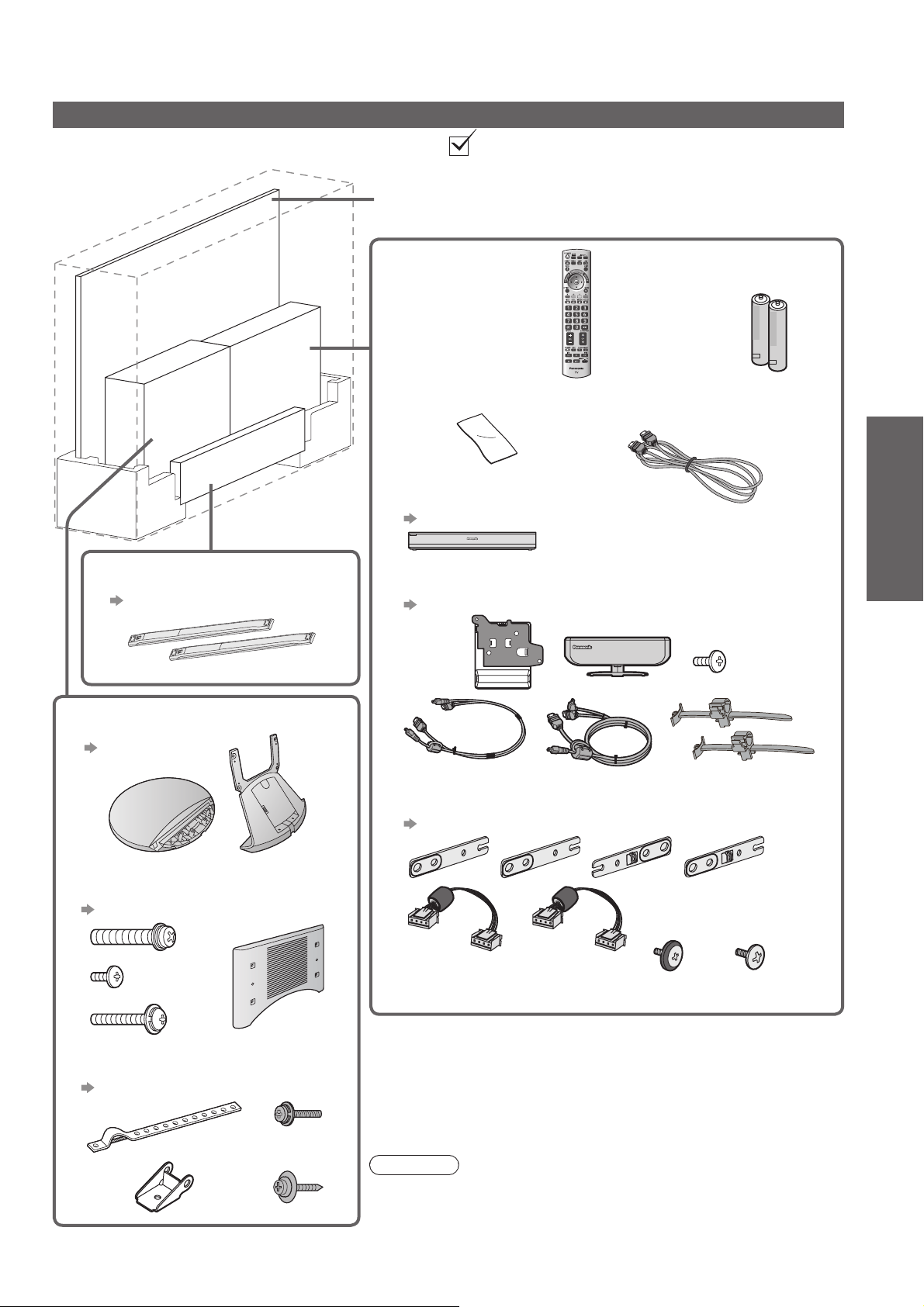
Accessories
Standard accessories
Check if you have the accessories and items shown
Display Unit
□
TH-P54Z1AM
●
Remote control
□
N2QBYB000006
●
ヵヷ
モヷ
Batteries for the
□
Remote control (2)
R6 (AA)
●
□
Pedestal
□
TBLX0115
●
p. 8
Speaker (2)
SP-54Z1A
●
p. 10
Cleaning cloth
□ HDMI cable
Tuner Box
□
TU-Z100AR
●
p. 12 and p. 13
Wireless Unit (Receiver and Transmitter)
□
TU-WH1A
●
p. 13
Speaker installation kit
□
TXFKR01DKUA
●
p. 10
□
K1HY19YY0004
●
(2)
Guide
Quick Start
Accessories
Maintenance / Options
Pedestal installation kit
□
TXFBL01JUUJ
●
p. 8
(2)
(4)
(4)
□
Fall-prevention parts
●
TXFKL01JUUJ
p. 11
(8) (8)
Operating Instructions with Warranty statement□
Caution
This product contains possibly dangerous parts (such as plastic
●
bags), that can be breathed in or swallowed by young children
accidentally. Keep these parts out of reach of young children.
7
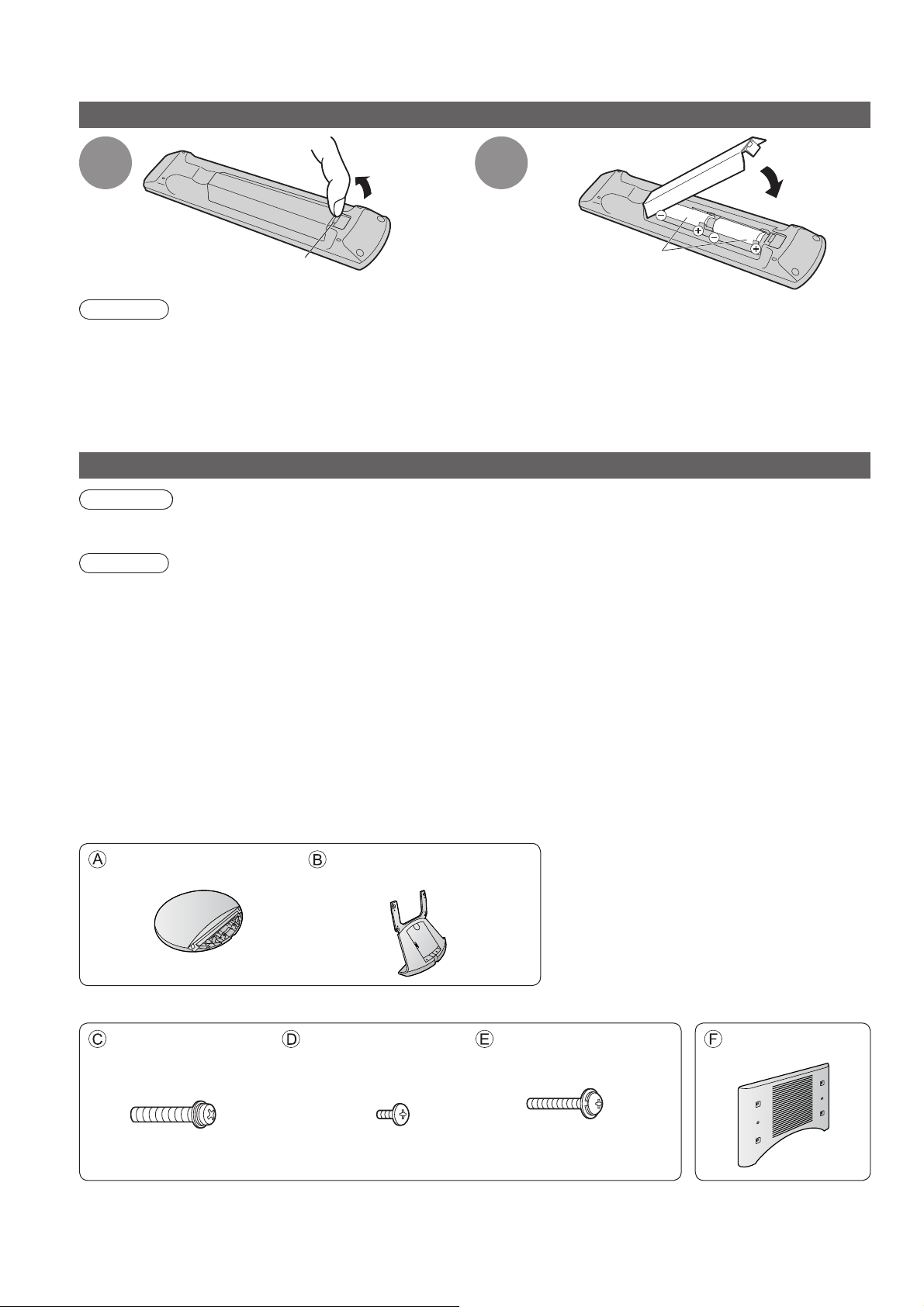
Accessories
Installing remote’s batteries
Pull
open
1
2
Close
Hook
Caution
Incorrect installation may cause battery leakage and corrosion, resulting in damage to the remote control.
●
●
Do not mix old and new batteries.
●
Do not mix different battery types (such as alkaline and manganese batteries).
●
Do not use rechargeable (Ni-Cd) batteries.
●
Do not burn or breakup batteries.
Batteries must not be exposed to excessive heat such as sunshine, fire or the like.
Note the correct
polarity (+ or -)
Attaching the pedestal
Warning
Do not disassemble or modify the pedestal.
●
Otherwise the display unit may fall over and become damaged, and personal injury may result.
Caution
Do not use any other TV and displays.
Otherwise the TV may fall over and become damaged, and personal injury may result.
●
Do not use the pedestal if it becomes warped or physically damaged.
●
If you use the pedestal while it is physically damaged, personal injury may result. Contact your nearest Panasonic
dealer immediately.
During set-up, make sure that all screws are securely tightened.
●
If insufficient care is taken to ensure screws are properly tightened during assembly, the pedestal will not be
strong enough to support the display unit, and it might fall over and become damaged, and personal injury may
result.
Ensure that the display unit does not fall over.
●
If the display unit is knocked or children climb onto the pedestal with the display unit installed, the display unit
may fall over and personal injury may result.
Two or more people are required to install and remove the display unit.
●
If two or more people are not present, the display unit may be dropped, and personal injury may result.
Pedestal
8
Base
TBLA0460●
Pedestal installation kit
Assembly screw (2)
(Silver)
XYN8+F30FN●
M8 × 30 M4 × 10 M5 × 25
Frame
TBLA0466●
Assembly screw (4)
(Black)
XSB4+10FNK●
Assembly screw (4)
(Black)
THEL062N●
Holder cover
TBLB3416●
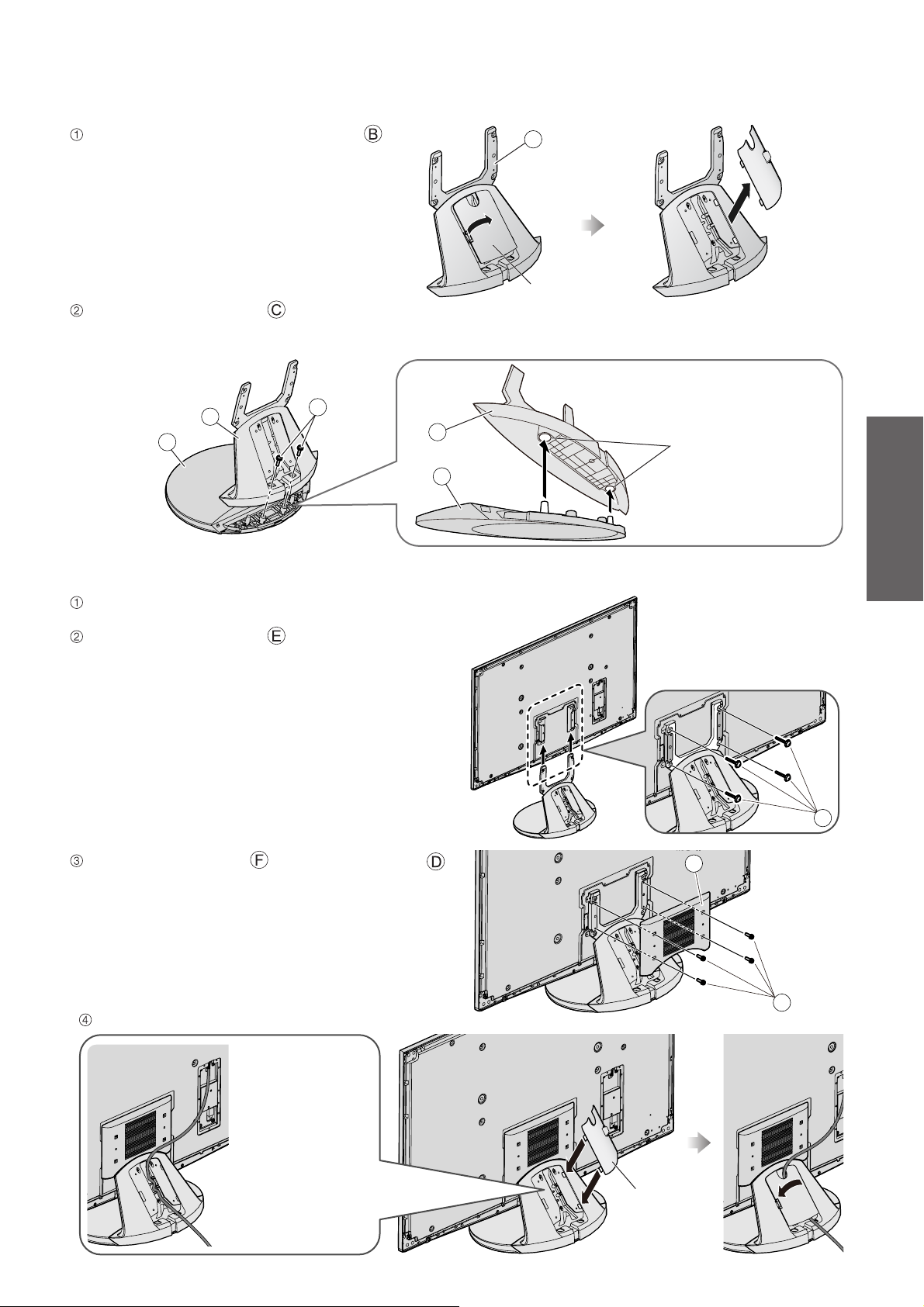
Assembling the pedestal
Remove the cable cover from the frame .
The cable cover will be used again after the
●
pedestal is attached to the display unit.
Use the assembly screws to fasten securely.
Make sure that the screws are securely tightened.
●
●
Be careful not to scratch the surface (part with gloss finish) of the base during assembly.
B
Cable cover
B
A
C
Securing the Display Unit
Slide the pedestal frame posts into the brackets on
the rear of the display unit.
Use the assembly screws to fasten securely.
Make sure that the screws are securely tightened.●
B
Hole for the
base installation
A
Guide
Quick Start
Accessories
E
Attach the holder cover with assembly screws .
Make sure that the screws are securely tightened.●
Attach the cable cover.
Place a cable in
●
the groove as
necessary and
attach the cable
cover.
The lower part
of the groove is
separated in right
and left. Use the
one suitable for
you.
F
D
Cable cover
9
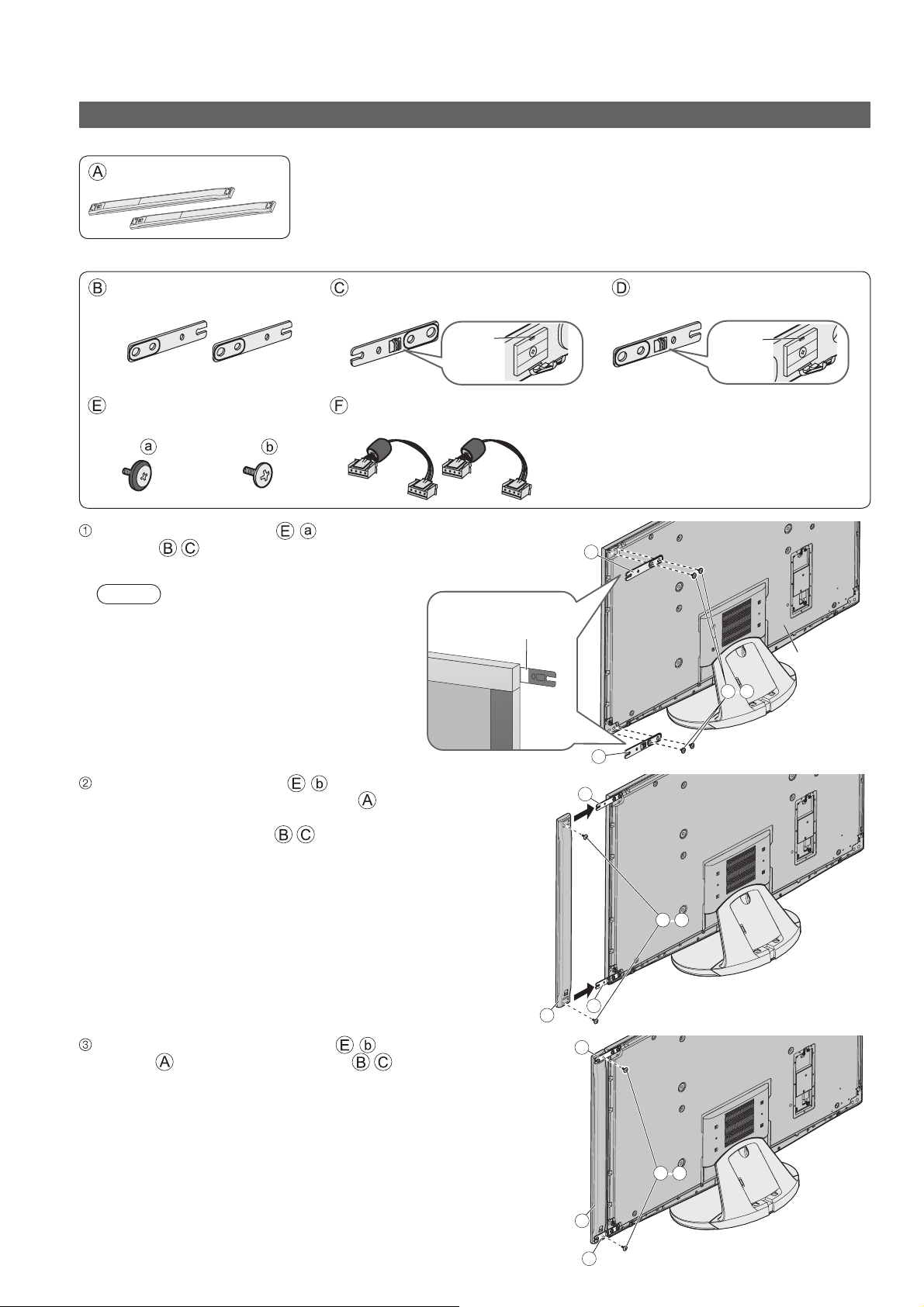
Accessories
Attaching the Speakers
Speaker
Speaker (2)
Speaker installation kit
Mounting bracket-[Top] (2)
TXFKR04DLUJ●
Assembly screw
TXFXY01DLUJB●
(8)
Use the assembly screws - to fasten the mounting
brackets to the rear of the display unit securely.
Make sure that the screws are securely tightened.
●
(8)
Mounting bracket-[Lower right]
TXFKR02JXUE●
Hook
Speaker cable (2)
TXJ/SPDKUU-1●
Note
Loosen these screws to
●
adjust the gap between the
speaker and the display unit
as necessary.
Ensure that the silver
part is facing the front
Mounting bracket-[Lower left]
TXFKR03JXUE●
Hook
B
E-a
-
Display Unit
Insert the assembly screws - temporarily in the
screw outermost holes of the speaker and place the
temporarily inserted screws into the counter sunk holes
on the mounting brackets .
Use another two assembly screws - to fasten the
speaker to the mounting brackets .
C
B
E-- b
C
A
B
E-- b
10
A
C
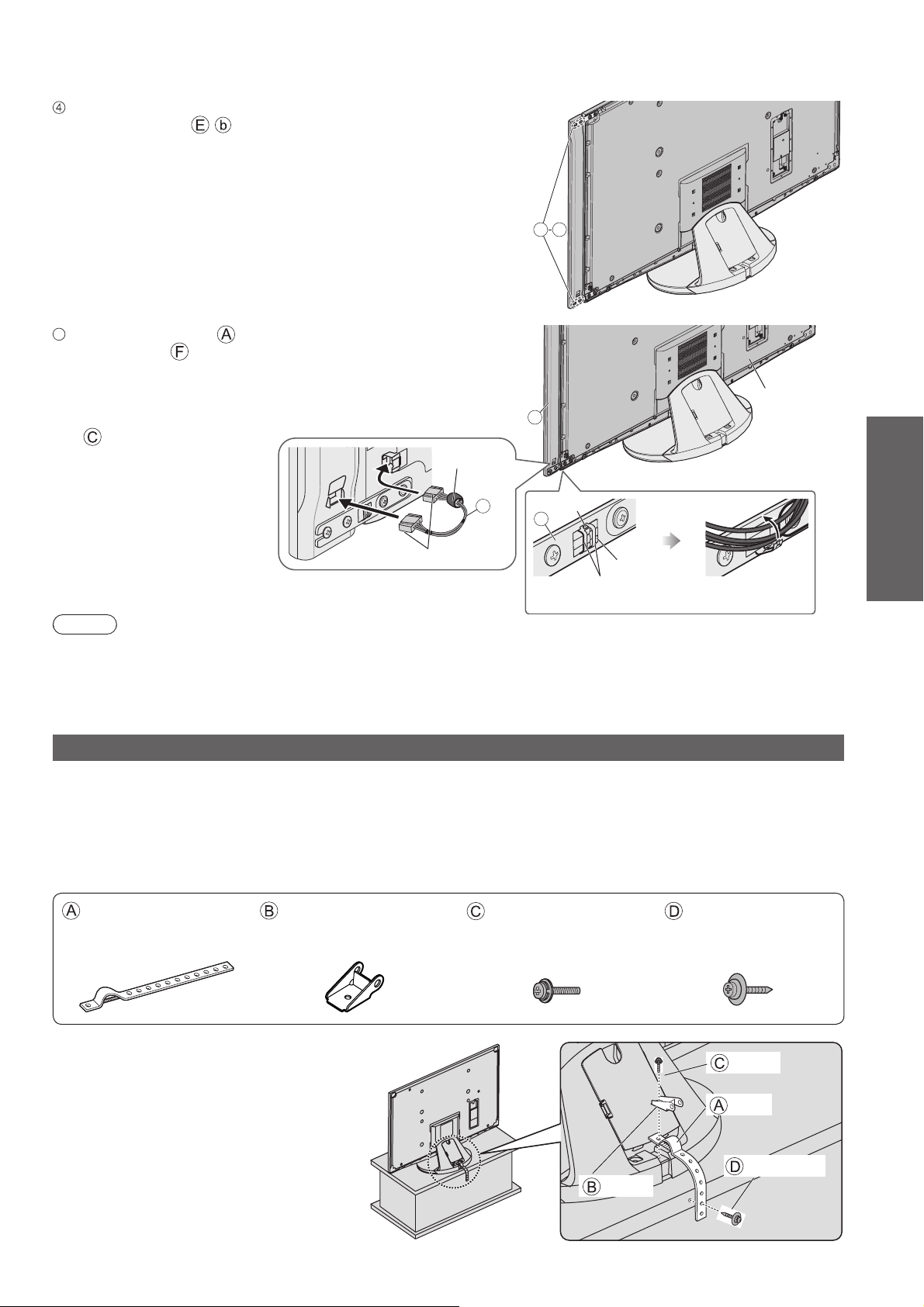
Adjust the speaker position and make sure that the
assembly screws - are securely tightened.
5
Connect the speaker and the display unit with the
speaker cable .
Insert the terminal firmly.
●
●
Connect the terminal near the ferrite core to the display
unit.
●
Fix the cable with the clamper on the mounting bracket
.
E b
Display Unit
A
Ferrite core
F
Terminals
Hook
C
Push here to
remove the hook
Clamper
Fix the cable
Note
Fix the other side speaker in the same way.
●
●
There will be a gap between the display unit and the speaker.
●
Do not hold the speaker part to transport the display unit.
Preventing the TV from falling over
This TV could fall over if it's pushed, pulled or knocked down.
We therefore recommend the TV is secured to the base as illustrated.
This measure is designed to reduce the risk of injury from a falling TV. However, it cannot guarantee protection in
●
all cases.
Fall-prevention parts
TXFKL01JUUJ
●
Band Clamp Screw Wood screw
TKLA4301● TKLA4201●
XYN4+F15FNK●
THEJ019N●
Guide
Quick Start
Accessories
Securing to a base
Fix pedestal and base together with band.
Clamp
This image is for illustrative purposes only.
Screw
Band
Wood screw
11
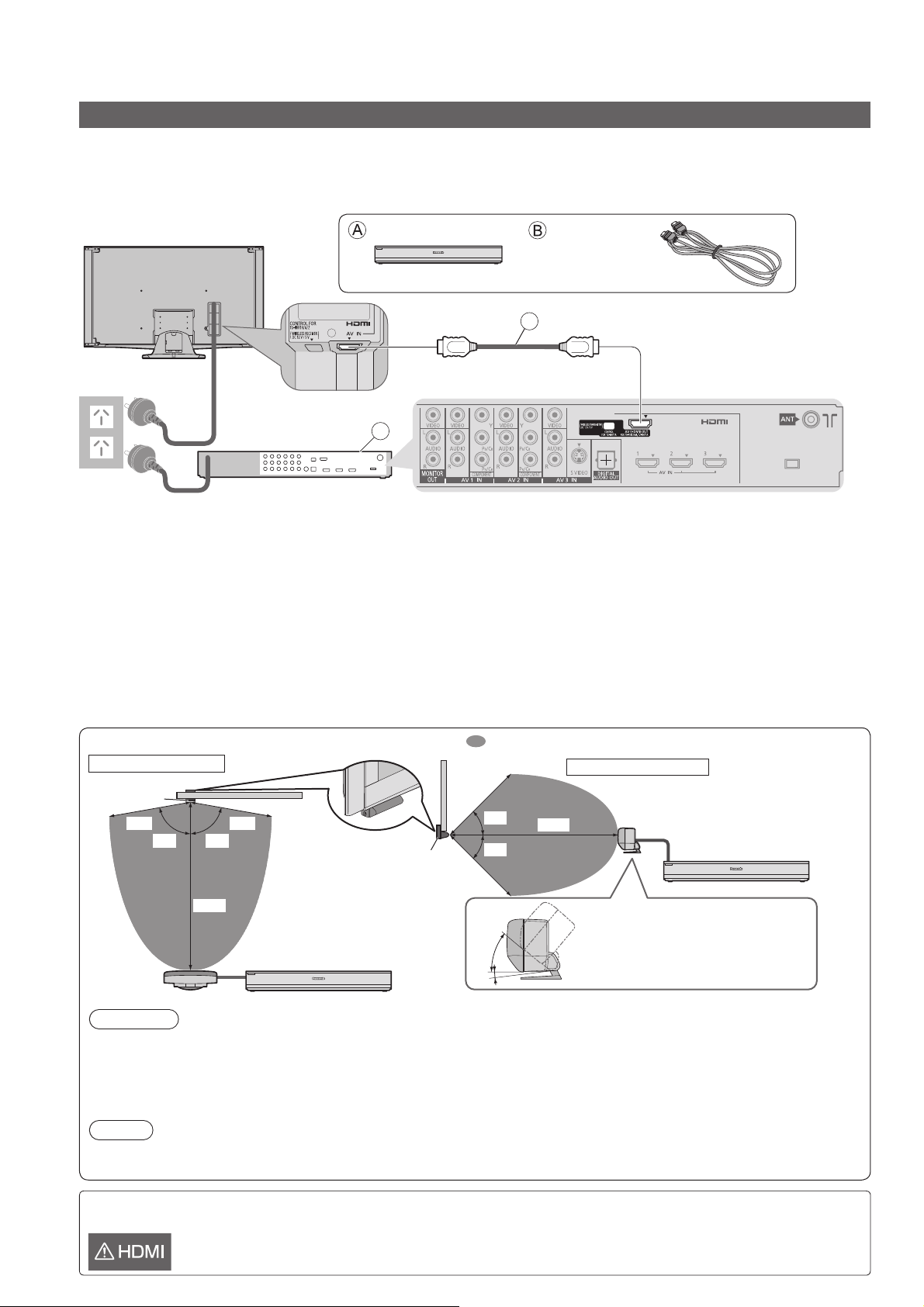
Basic Connection
Connecting the Display Unit and the Tuner Box
Please ensure that the display unit and the tuner box are disconnected from the mains sockets before attaching or
disconnecting any leads.
Wired connection
If you are going to place the tuner box close to the display unit, it is recommended to connect them using supplied HDMI cable.
●
Rear of the Display Unit
AC 220 - 240 V
50 / 60 Hz
Mains
lead
Rear of the Tuner Box
Tuner Box
A
HDMI cable
3.0 m
B
Wireless connection
You can place the tuner box and the display unit in a flexible way using the wireless unit (not using any cables
between the display unit and the tuner box). If you choose to use the wireless connection between the display
unit and the tuner box, ensure that the wireless transmitter and the wireless receiver are positioned to face
each other without any obstructions.
The wireless unit uses 60 (59.40 - 61.56) GHz frequency band. Do not use the wireless unit near the equipment
●
using the same frequency band to avoid the interference.
●
It may take a while to change the input mode when using the wireless unit. To resolve this, use supplied HDMI
cable to connect the display unit and the tuner box.
●
Picture and sound may be interrupted or the TV may not be operated properly depending on the setting place
of the wireless transmitter or obstacles (furniture, AV equipment, rack, rack door, etc.) between the wireless
transmitter and the wireless receiver. To resolve this, change the installation layout without any obstacles between
the wireless transmitter and the wireless receiver.
Transmission range of the Wireless Unit : Available area to place the wireless transmitter
View from the top
Wireless
Receiver
80° 80°
10 m
Wireless
Transmitter
Display
5 m5 m
Tuner Box
Unit
Wireless
Receiver
Display Unit
5 m
45°
45°
5 m
40°
5°
View from the side
10 m
Adjust the angle of the
●
wireless transmitter to face
the wireless receiver.
Wireless
Transmitter
Tuner Box
Caution
Do not place the wireless unit in the following locations to avoid poor signal condition or TV failures.
●
Location subject to be high temperature (near the heater, etc.)
•
Location with poor air circulation (at the end of a closed rack, etc.)
•
Keep the wireless unit away from the devices such as wireless LAN, microwaves, mobile phones or other
●
electric equipment to avoid radio wave interference. Otherwise malfunction or slow response may occur.
Note
The range may be shortened depending on the obstacles, the surrounding environment or building structure.
●
●
Ensure the wireless transmitter is facing the wireless receiver.
12
If the display unit is connected to external equipment other than the supplied tuner box by using HDMI cable, the
following icon will be displayed on the screen.
Some functions may not be available depending on the connected equipment.●
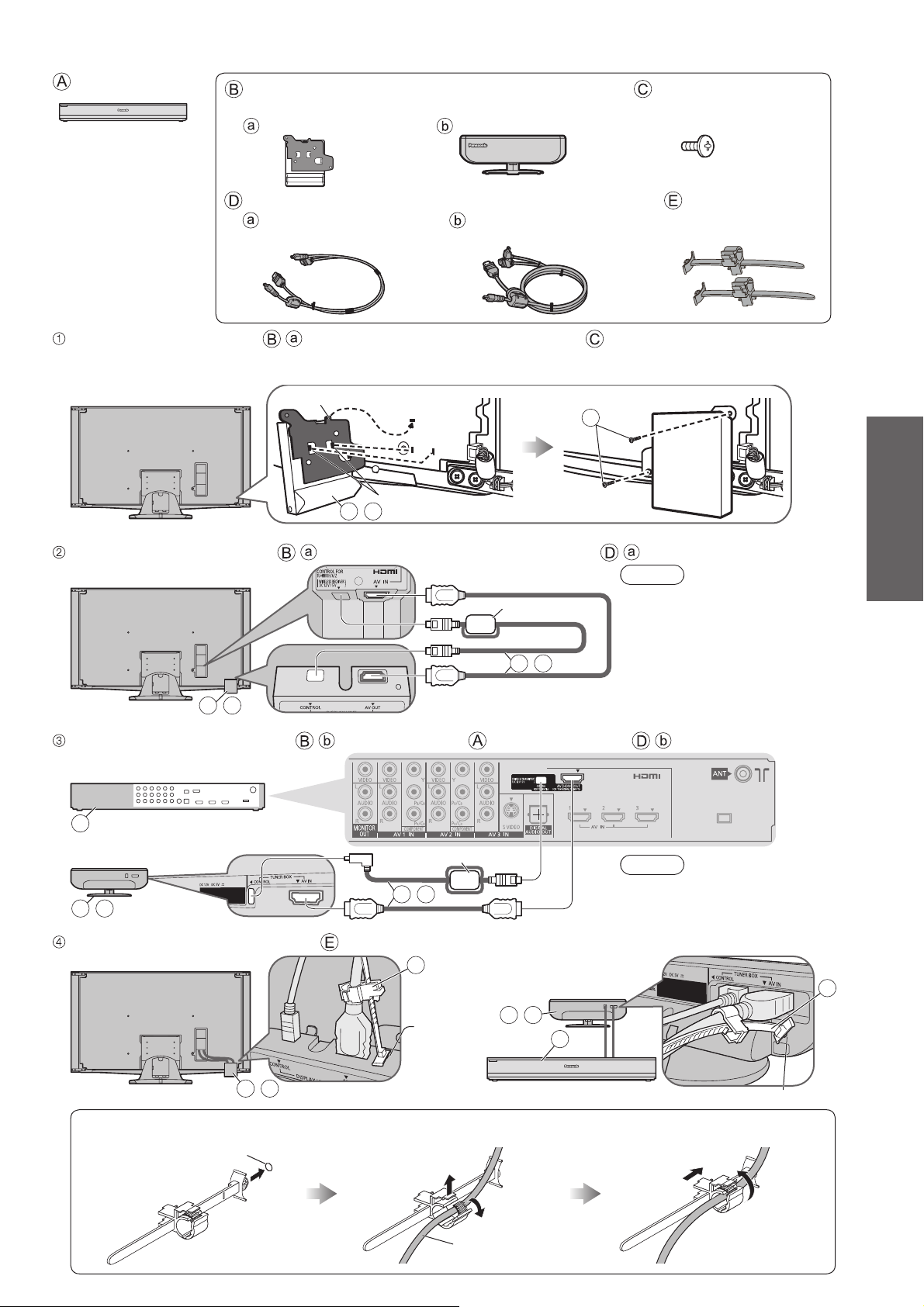
Tuner Box
Wireless Unit (Receiver and Transmitter)
TZTWH01JSUA●
Wireless Receiver Wireless Transmitter
Assembly screw (2)
TXFXY01JSUJB●
M4 × 10
Exclusive cable for Wireless Unit Cable clamper (2)
For Wireless Receiver
TXFMM02JSUE●
For Wireless Transmitter
TXFMM03JSUE●
TMME364●
0.5 m 1.0 m
Attach the wireless receiver - to the display unit with assembly screws .
Insert the top tab into the groove of the display unit, and then insert the front tabs.
●
●
Make sure that the screws are securely tightened.
Rear of the Display Unit
Connect the wireless receiver - and the display unit with exclusive cable - .
Rear of the Display Unit
B-a
Connect the wireless transmitter - and the tuner box with exclusive cable - .
Top tab
B-a
Front tab
Ferrite core
D-a
C
Note
Connect the terminal near
●
the ferrite core to the display
unit.
Guide
Quick Start
Basic Connection
Rear of the Tuner Box
A
Rear of the
Wireless Transmitter
B-b
Bind the cables with cable clampers .
Rear of the Display Unit
B-a
Insert the cable clamper in a
hole
Hole
Ferrite core
D-b
E
Hole for
cable clamper
Open the clamper and insert
the cable
Rear of the
Wireless Transmitter
B-b
Note
Connect the terminal near
●
the ferrite core to the tuner
box.
E
A
Hole for cable clamper
Close the clamper and slide up
to fix the terminal securely
Cable
13
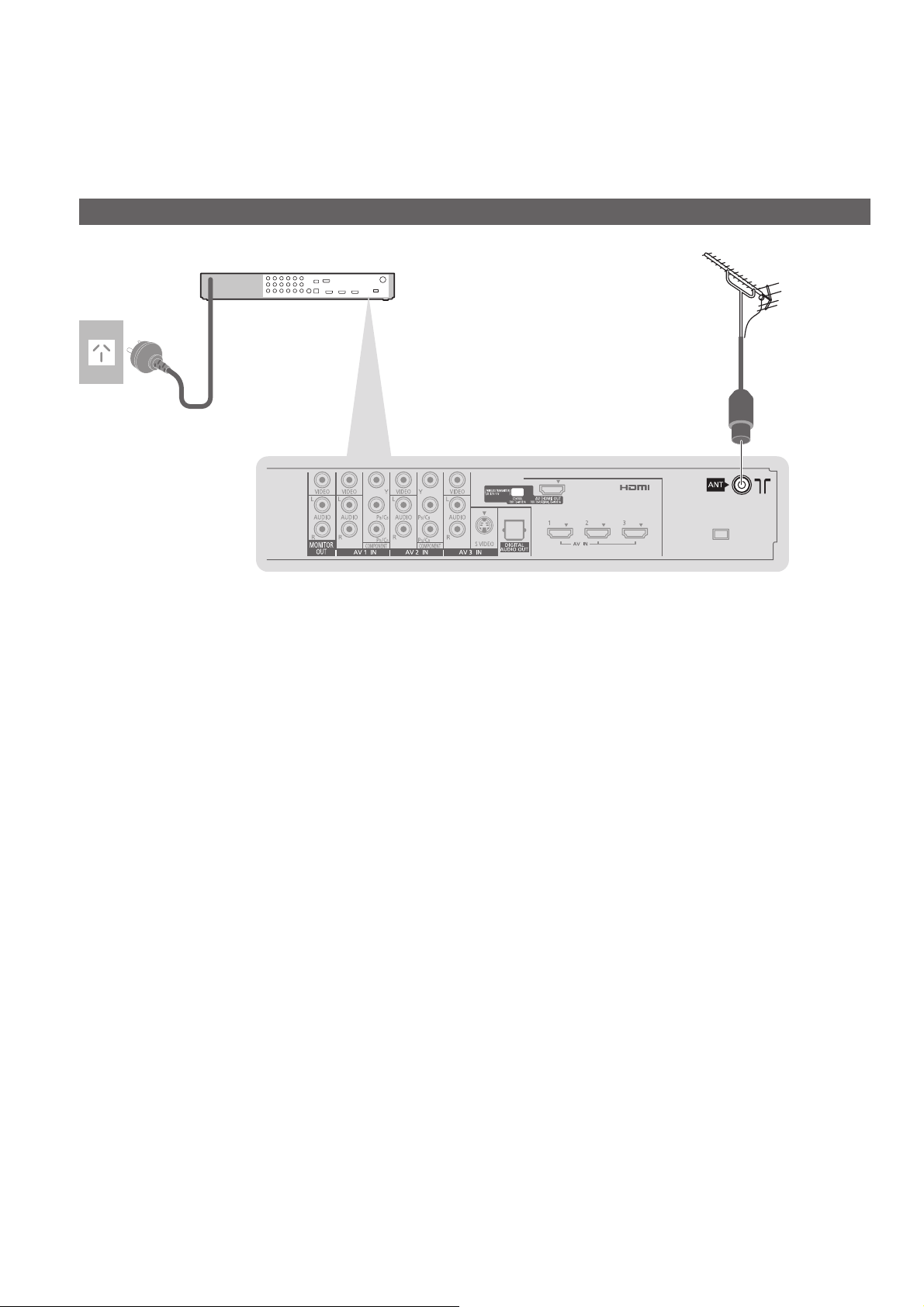
Basic Connection
External equipment and cables shown are not supplied with this TV.
Please ensure that the tuner box is disconnected from the mains socket before attaching or
disconnecting any leads.
Read the manual of the equipment too.
●
Connecting the Tuner Box and aerial
AC 220 - 240 V
50 / 60 Hz
Mains lead
Rear of the Tuner Box
RF cable
Terrestrial
aerial
For digital cable,
●
digital terrestrial
and analogue
broadcasts
14
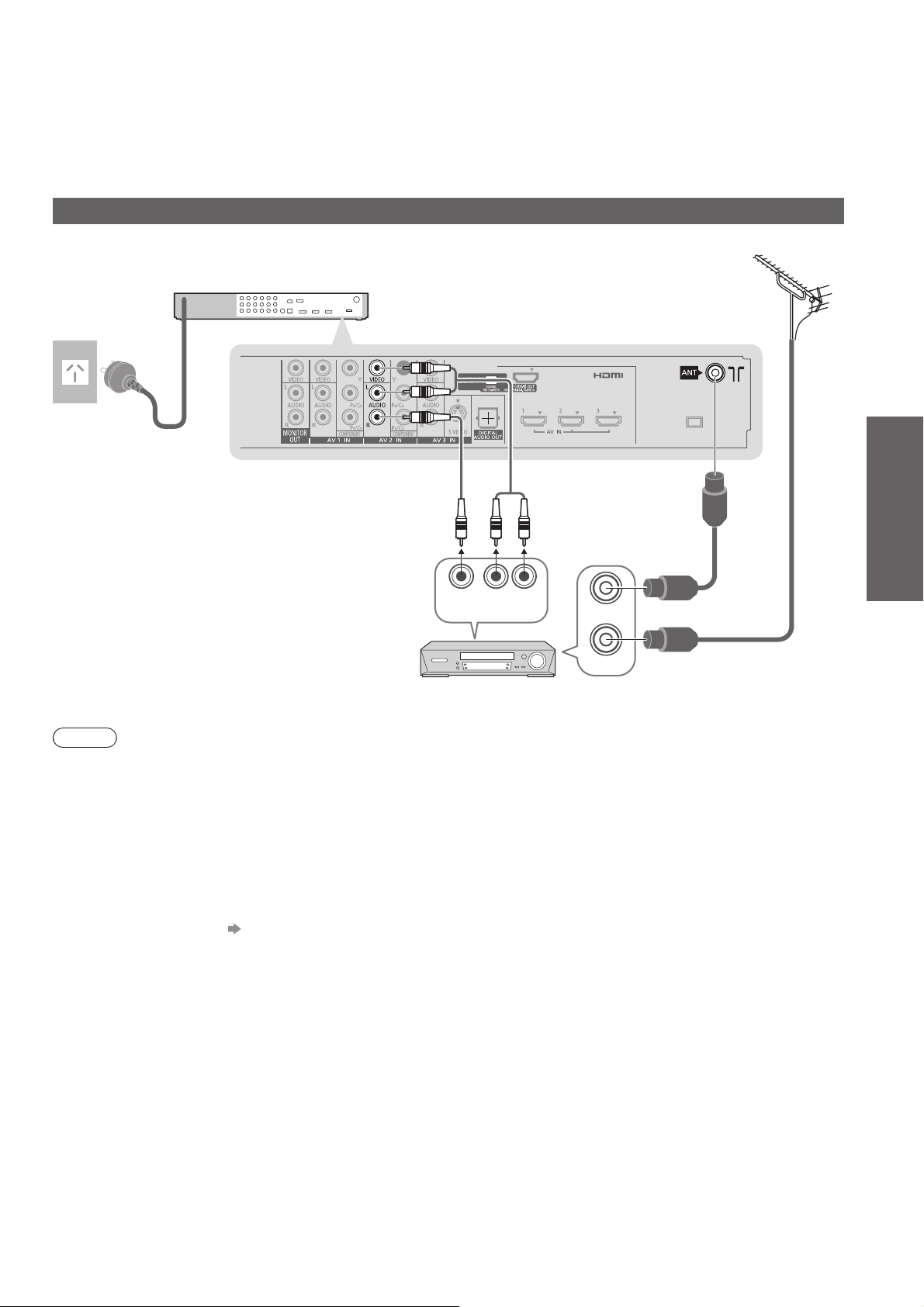
AC 220 - 240 V
50 / 60 Hz
Mains lead
Connecting the Tuner Box and DVD Recorder / VCR
Terrestrial
aerial
Rear of the Tuner Box
RCA cable
Guide
Quick Start
OUT
AUDIO
OUT
RF OUT
RF IN
RF cable
RF cable
VIDEO
DVD Recorder or VCR
Note
Do not put the RF cable close to the mains lead to avoid noise.
●
●
Do not place the RF cable under the tuner box.
●
To obtain optimum quality picture and sound, an aerial, the correct cable (75 Ω coaxial) and the correct
terminating plug are required.
●
If a communal aerial system is used, you may require the correct connection cable and plug between the wall
aerial socket and the TV.
●
Your local Television Service Centre or dealer may be able to assist you in obtaining the correct aerial system for
your particular area and the accessories required.
●
Any matters regarding aerial installation, upgrading of existing systems or accessories required, and the costs
incurred, are the responsibility of you, the customer.
●
VIERA Link connection p. 44
●
Read the manual of the equipment, too.
Basic Connection
15
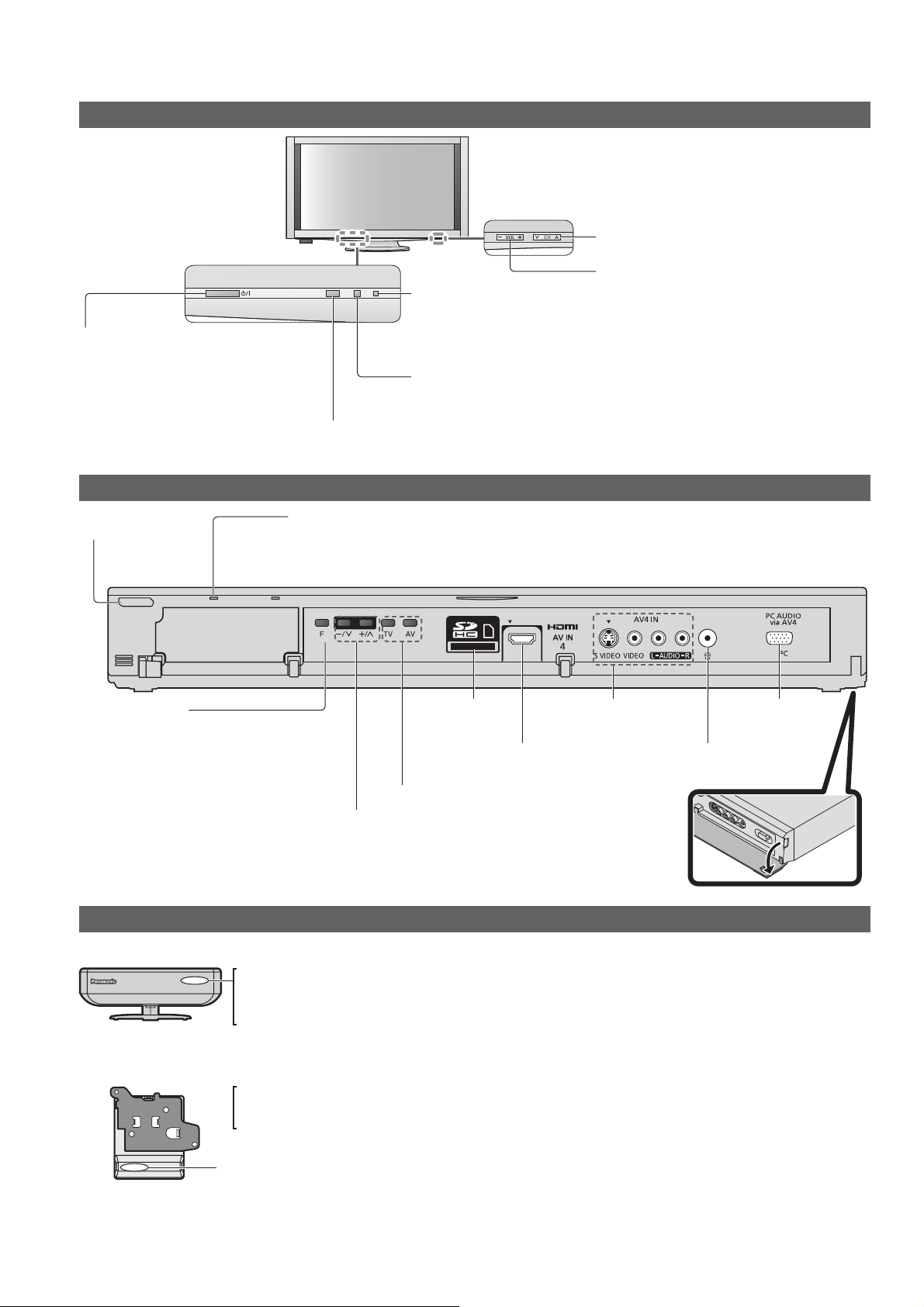
Identifying Controls
Display Unit
Power LED
Standby: red
●
Mains power On / Off switch
Turn the display unit On or Off.
●
When turning Off the display
unit, tuner box will also be
turned to Standby mode after
1 min.
Standby switch
Turn the tuner
●
box on or off to
standby mode
Remote control signal receiver
Do not place any objects between the TV remote control signal receiver and remote control.●
Power LED
Standby: red
●
On: green
When using the remote control, indicates the TV has received a command.
●
On: green
When using the remote control, indicates
●
the TV has received a command.
C.A.T.S. (Contrast Automatic Tracking System) sensor
Senses brightness to adjust picture quality when
●
“Eco Mode” in the Picture Menu is set to “On” (p. 30)
Tuner Box
Selects channel in sequence
Volume Up / Down
Function select
Volume / Contrast / Brightness /
●
Colour / Sharpness /
Tint (NTSC mode) / Bass / Treble /
Balance / Auto Tuning (p. 30 and p. 31)
Remote Pairing (p. 19)
●
Wireless Transmitter
On and no communication : Red
On and communication state good : Green
On and communication state not good : Orange
Indicates malfunction : Red (blinking)
Wireless Receiver
On and no communication : Red
On and communication state good : Green
Indicates malfunction : Red (blinking)
SD Card slot
(p. 41)
HDMI4 terminal
(p. 50)
Changes the input mode
Change the channel up/down. When a
function is displayed, press up/down to adjust
the setting of the selected function. When in
standby mode, switches TV on.
AV4 terminals
(p. 50)
Wireless Unit
PC terminal
(p. 50)
Headphones jack
(p. 50)
16
When the orange LED is lit, check the connection and transmission range. (p.12 and P.13)
●
●
When the red LED is blinking, turn the power of the tuner box and display unit off and then on again.
If the problem is not resolved, consult your local Panasonic dealer.
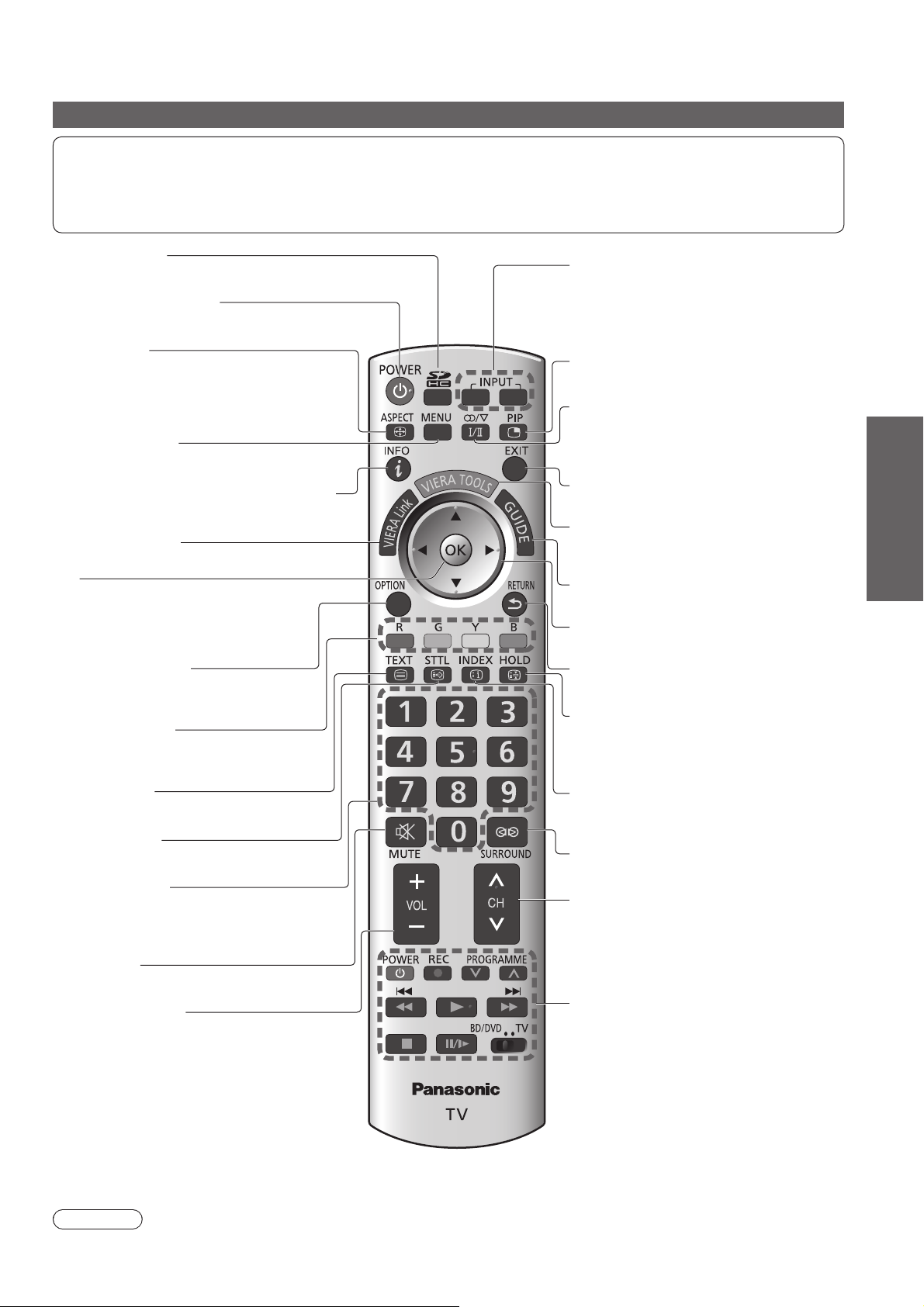
Remote control
This remote control is RF (Radio Frequency) remote control.
Signals are sent in virtually every direction, so that you can operate the TV even if the remote control is not
facing the display unit or the tuner box. In addition, as the radio waves reflect on walls or other obstacles, the
remote control is operable even there are obstacles between the remote control and the tuner box.
This remote control uses 2.4 GHz frequency band.●
SD Card (p. 41)
Switches to SD Card viewing mode
●
Standby On / Off switch
Switches TV On or Off standby●
Aspect (p. 22)
Changes aspect ratio from Aspect Selection
●
list
Also possible by pressing this button
●
repeatedly until you reach the desired aspect
Main Menu (p. 29)
Press to access Picture, Sound and
●
Setup Menus
Channel / Programme Information
Displays channel and programme
●
information
VIERA Link (p. 46)
Accesses VIERA Link Menu
●
OK
Confirms selections and choices
●
●
Press after selecting channel positions
to quickly change channel
Option Menu (p. 21)
Easy setting for sound options
●
(p. 21)
ヵヷ
モヷ
Input mode selection
TV - swithes to Digital TV / Analogue TV
●
mode (p. 20)
AV - switches to AV input mode from Input
●
Selection list (p. 26)
Multi window (p. 22)
Displays two windows at once
●
Stereo / Bilingual Sound Selection (p. 52)
Changes the sound track when more than
●
two choices are available
(Digital TV mode) (p. 21)
Exit
Returns to the normal viewing screen●
VIERA TOOLS (p. 49)
Displays functions of the linked equipment
●
& SD card
Guide (p. 23)
Displays TV Guide
●
Cursor buttons
Makes selections and adjustments●
Return
Returns to the previous menu / page●
Guide
Quick Start
Coloured buttons
Used for the selection, navigation and
●
operation of various functions
Teletext (p. 24)
Switches to teletext mode
●
Subtitles (p. 20)
Displays subtitles
●
Numeric buttons
Changes channel and teletext pages
●
●
When in Standby mode, switches TV On
Sound Mute
Switches sound mute On or Off●
Volume Up / Down
Transmission range
Use the RF remote control within the range of 7 m from the tuner box.
The range may be shortened depending on the obstacles, the surrounding environment or building structure.
Hold
Freeze / unfreeze picture (p. 20)
●
●
Holds the current teletext page (teletext
mode) (p. 24)
Index (p. 24)
Returns to the teletext index page
●
(teletext mode)
Surround (p. 30)
Switches Surround sound
●
Channel Up / Down
Selects channel in sequence●
VCR / DVD Panasonic equipment
operations (p. 27)
Caution
Keep the remote control away from the devices such as wireless LAN, microwaves, mobile phones or other
●
electric equipment to avoid radio wave interference. Otherwise malfunction or slow response may occur.
Identifying Controls
17
