Panasonic TH-65PY800P, TH-65PZ800B, TH-65PZ800E Service manual
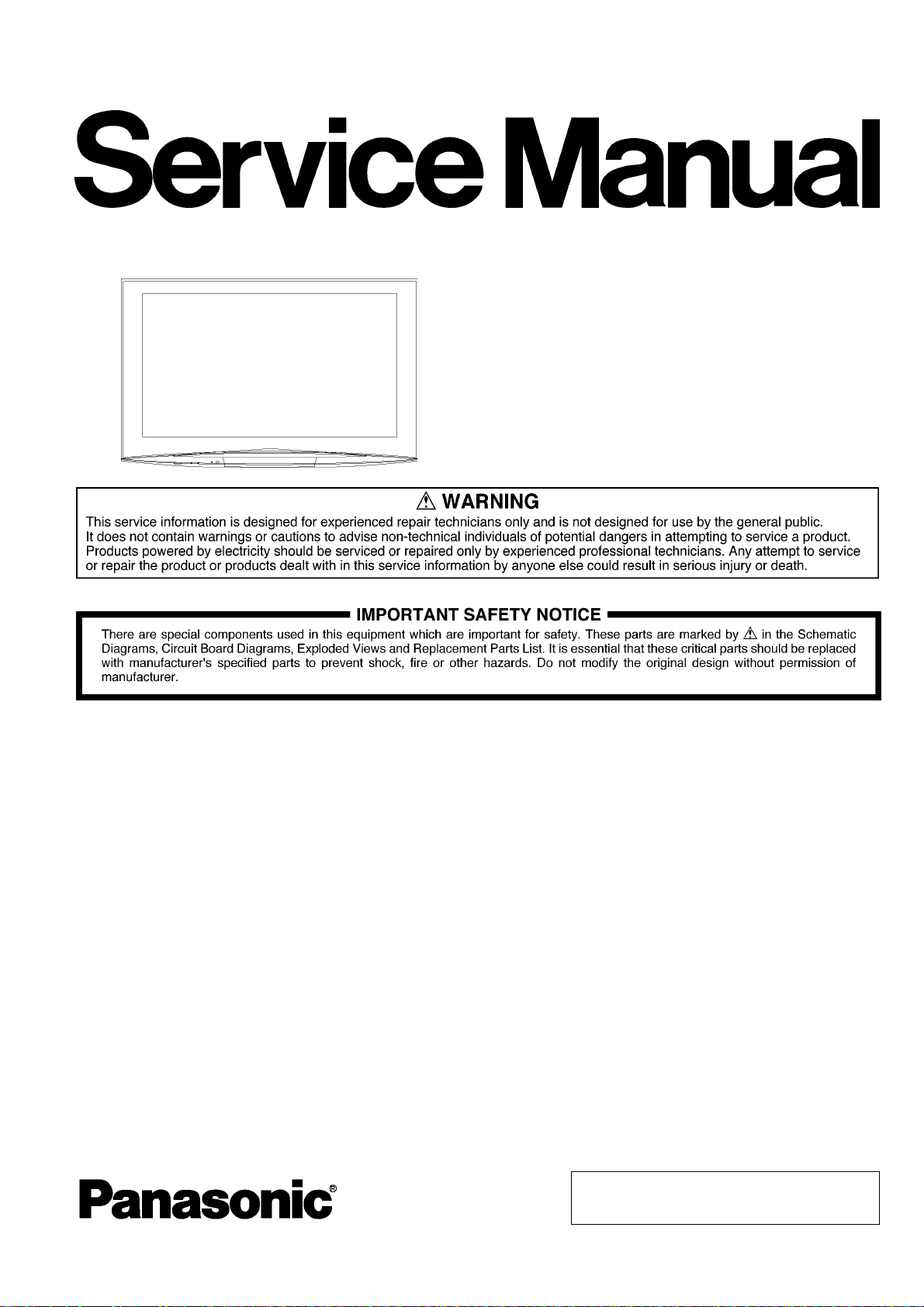
ORDER NO. PCZ0808116CE
Plasma Television
Model No. TH-65PY800P
TH-65PZ800B
TH-65PZ800E
GPF11DE Chassis
© 2008 Matsushita Electric Industrial Co., Ltd. All
rights reserved. Unauthorized copying and distribution is a violation of law.
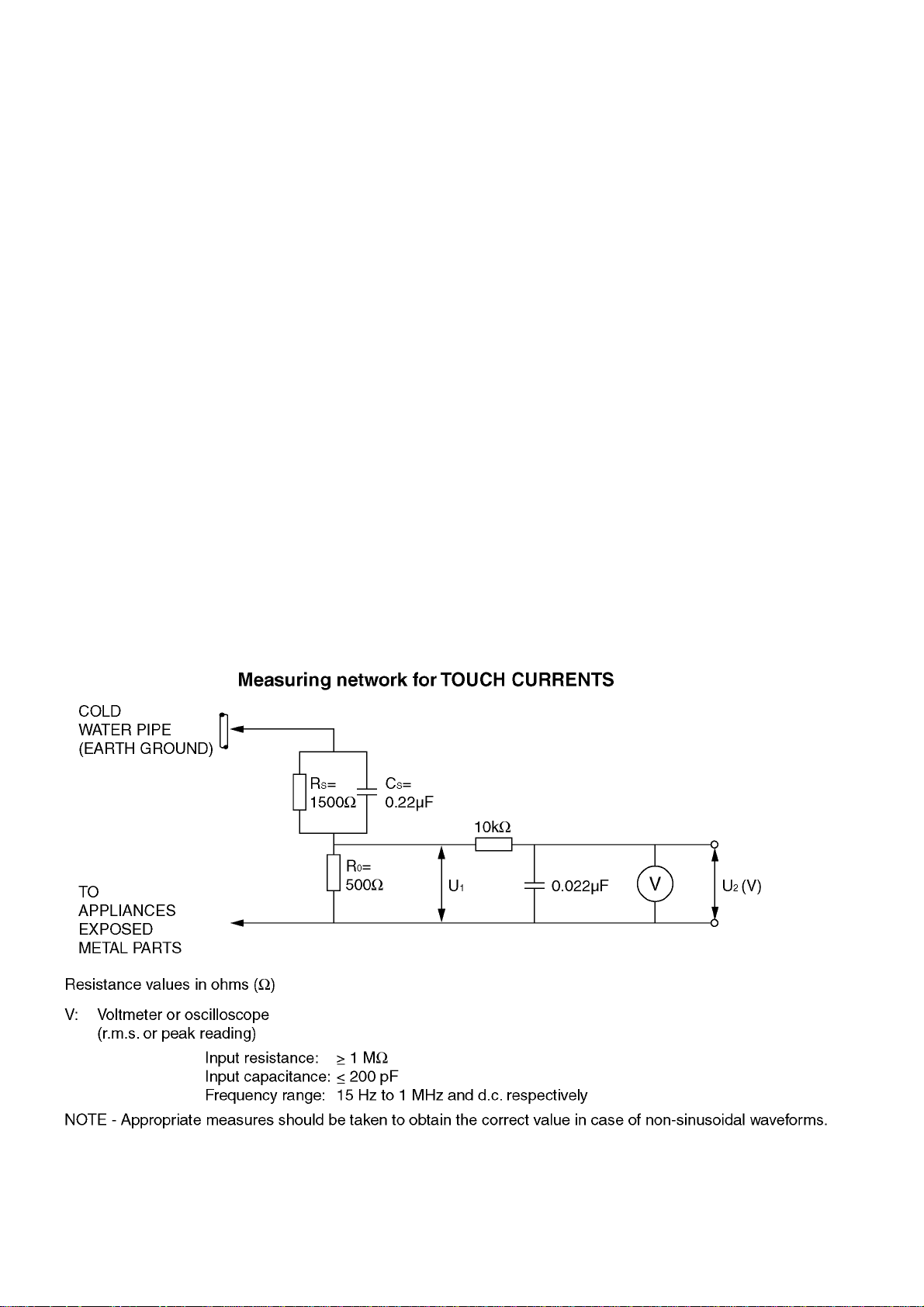
1 Safety Precautions
1.1. General Guidelines
1. When servicing, observe the original lead dress. If a short circuit is found, replace al l parts which have been overheated or
damaged by the short circuit.
2. After servicing, see to it that all the protective devices such as insulation barriers, insulation papers shields are properly
installed.
3. After servicing, make the following leakage current checks to prevent the customer from being exposed to shock hazards.
4. When servicing, observe the original lead dress. If a short circuit is found, replace all parts which have been overheated or
damaged by the short circuit.
5. After servicing, see to it that all the protective devices such as insulation barriers, insulation papers shields are properly
installed.
6. After servicing, make the following leakage current checks to prevent the customer from being exposed to shock hazards.
1.2. Touch-Current Check
1. Plug the AC cord directly into the AC outlet. Do not use an isolation transformer for this check.
2. Connect a measuring network for touch currents between each exposed metallic part on the set and a good earth ground
such as a water pipe, as shown in Figure 1.
3. Use Leakage Current Tester (Simpson 228 or equivalent) to measure the potential across the measuring network.
4. Check each exposed metallic part, and measure the voltage at each point.
5. Reserve the AC plug in the AC outlet and repeat each of the above measure.
6. The potential at any point (TOUGH CURRENT) expressed as voltage U
For a. c.: U1 = 35 V (peak) and U2 = 0.35 V (peak);
For d. c.: U
Note:
The limit value of U
mA d. c.
The limit value U
7. In case a measurement is out of the limits specified, there is a possibility of a shock hazard, and the equipment should be
repaired and rechecked before it is returned to the customer.
= 1.0 V,
1
= 0.35 V (peak) for a. c. and U1 = 1.0 V for d. c. correspond to the values 0.7 mA (peak) a. c. and 2.0
2
= 35 V (peak) for a. c. correspond to the value 70 mA (peak) a. c. for frequencies greater than 100 kHz.
1
and U2, does not exceed the following values:
1
Figure 1
2
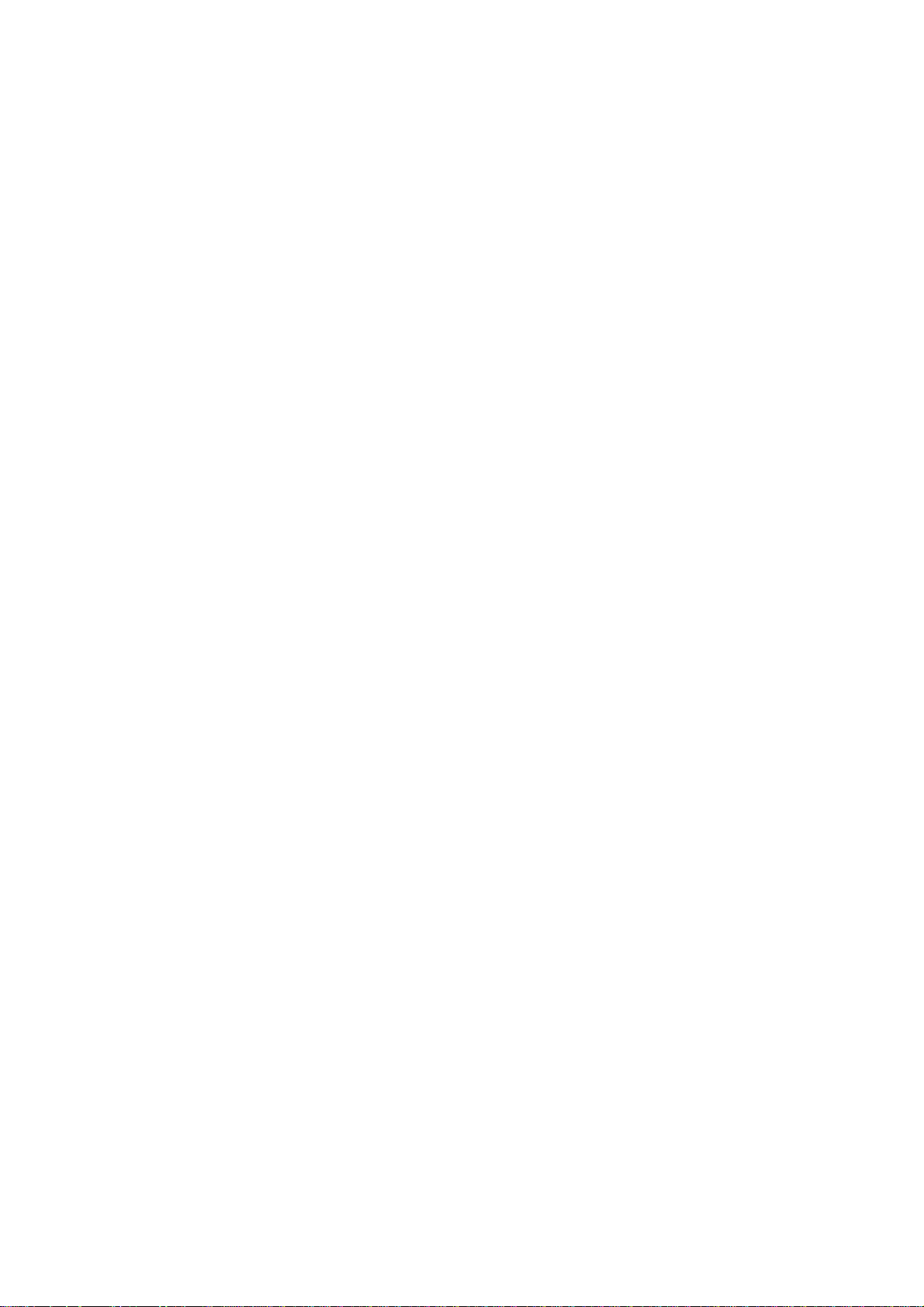
2Warning
2.1. Prevention of Electrostatic Discharge (ESD) to Electrostatically
Sensitive (ES) Devices
Some semiconductor (solid state) devices can be damaged easily by static electricity. Such components commonly are called Electrostatically Sensitive (ES) Devices. Examples of typical ES devices are integrated circuits and some field-effect transistors and
semiconductor [chip] components. The following techniques should be used to help reduce th e incidence of component damage
caused by electrostatic discharge (ESD).
1. Immediately before handling any semiconductor component or semiconductor-equipped assembly, drain off any ESD on your
body by touching a known earth ground. Alternatively, obtain and wear a commercially available discharging ESD wrist strap,
which should be removed for potential shock reasons prior to applying power to the unit under test.
2. After removing an electrical assembly equipped with ES devices, place the assembly on a conductive surface such as aluminum foil, to prevent electrostatic charge buildup or exposure of the assembly.
3. Use only a grounded-tip soldering iron to solder or unsolder ES devices.
4. Use only an anti-sta tic solder remo val device. Some solder removal devices not classified as [anti-stati c (ESD protec ted)] can
generate electrical charge sufficient to damage ES devices.
5. Do not use freon-propelled chemicals. These can generate electrical charges sufficient to damage ES devices.
6. Do not remove a replacement ES device from its protective package until immediately before you are ready to install it. (Most
replacement ES devices are packaged with leads electrically shorted together by conductive foam, aluminum foil or comparable conductive material).
7. Immediately before removing the protective material from the leads of a replacement ES device, touch the protective material
to the chassis or circuit assembly into which the device will be installed.
Caution
Be sure no power is applied to the chassis or circuit, and observe all other safety precautions.
8. Minimize bodily motions when handling unpackaged replacement ES devices. (Otherwise ham less motion such as the brushing together of your clothes fabric or the lifting of your foot from a carpeted floor can generate static electricity (ESD) sufficient
to damage an ES device).
3
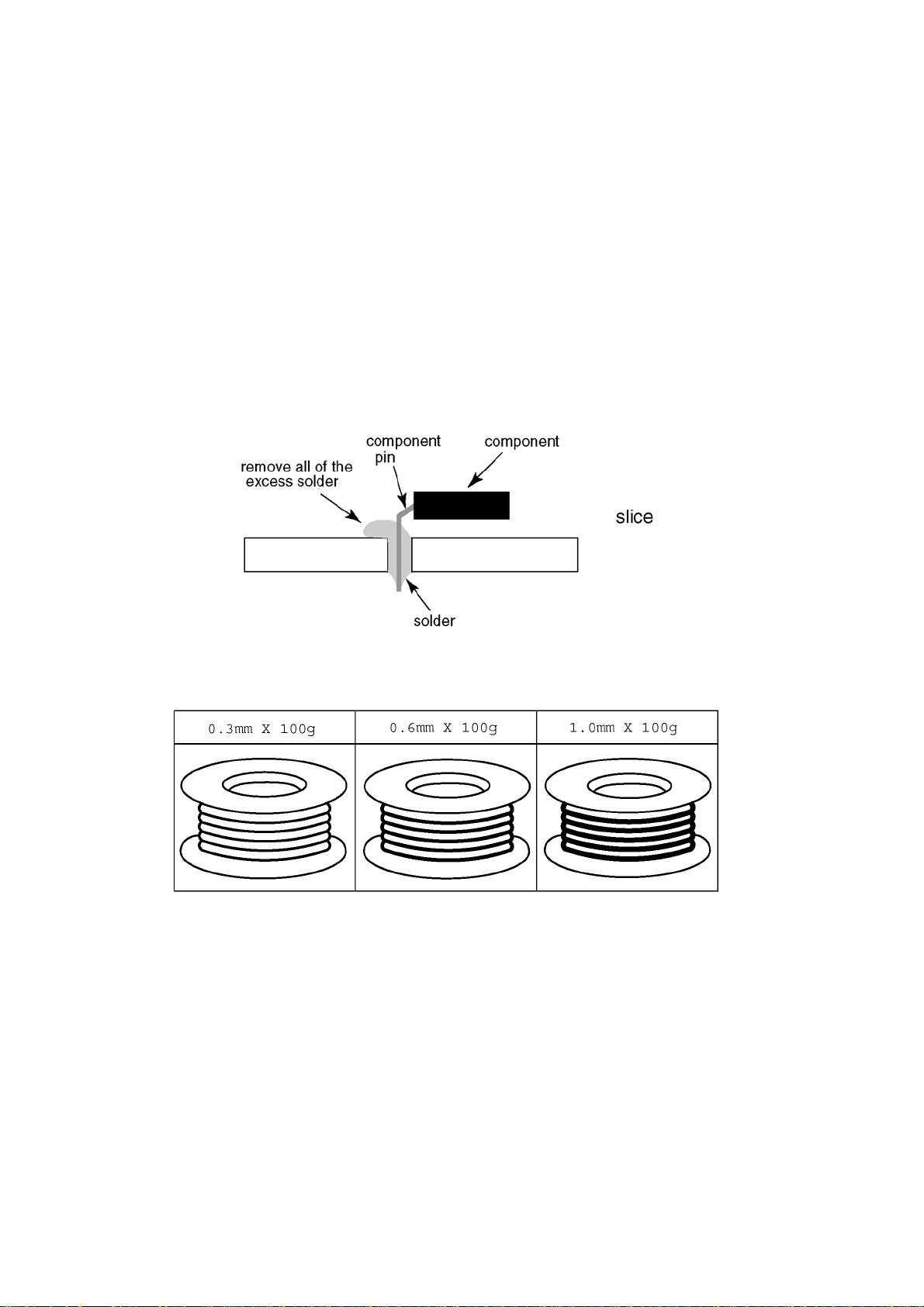
2.2. About lead free solder (PbF)
Note: Lead is listed as (Pb) in the periodic table of elements.
In the information below, Pb will refer to Lead solder, and PbF will refer to Lead Free Solder.
The Lead Free Solder used in our manufacturing process and discussed below is (Sn+Ag+Cu).
That is Tin (Sn), Silver (Ag) and Copper (Cu) although other types are available.
This model uses Pb Free solder in it’s manufacture due to environmental conservation issue s. For service and repair work, we’d
suggest the use of Pb free solder as well, although Pb solder may be used.
PCBs manufactured using lead free solder will have the PbF within a leaf Symbol PbF stamped on the back of PCB.
Caution
• Pb free solder has a higher melting point than standard solder. Typically the melting point is 50 ~ 70 °F (30~40 °C) higher. Please
use a high temperature soldering iron and set it to 700 ± 20 °F (370 ± 10 °C).
• Pb free solder will tend to splash when heated too high (about 1100 °F or 600 °C).
If you must use Pb solder, please completely remove all of the Pb free solder on the pins or solder area befo re applying Pb sol der. If this is not practical, be sure to heat the Pb free solder until it melts, before applying Pb solder.
• After applying PbF solder to double layered boards, please check the component side for excess solder which may flow onto the
opposite side. (see figure below)
Suggested Pb free solder
There are several kinds of Pb free solder available for p urchase. This product uses Sn+Ag+Cu (tin, silver, copper) solder. However, Sn+Cu (tin, copper), Sn+Zn+Bi (tin, zinc, bismuth) solder can also be used.
4
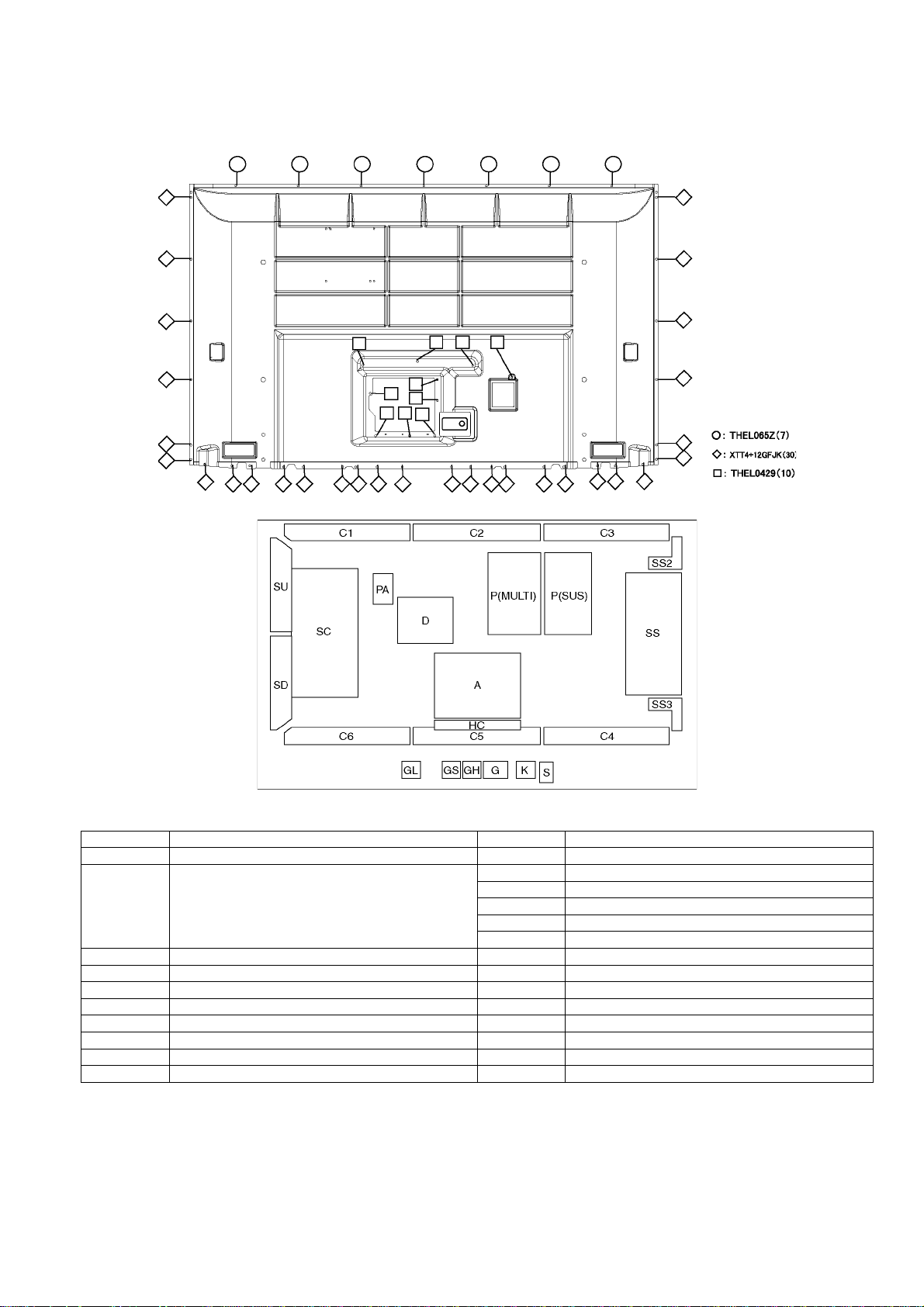
3 Service Navigation
3.1. Service Hint
Board Name Function Board Name Function
P Power Supply C1 Data Driver (Upper Right)
A DC-DC Converter
Speaker out, Sound Processor
AV Terminal, AV Switch, Ethernet LAN
Digital Signal Processor, Micom, HDMI Interface
Peaks PRO, GC6
D Format Converter, Plasma AI, Sub-Field Processor SC Scan Drive
K Remote receiver, Power LED SU Scan out (Upper)
S Power Switch SD Scan out (Lower)
GS SD Card Slot SS Sustain Drive
GL SD Blue LED SS2 Sustain connector (Upper)
GH HDMI4 in SS3 Sustain connector (Lower)
G Front Terminal, Key Switch PA Fan control
HC PC in, Audio out
C2 Data Driver (Upper Center)
C3 Data Driver (Upper Left)
C4 Data Driver (Lower Left)
C5 Data Driver (Lower Center)
C6 Data Driver (Lower Right)
5
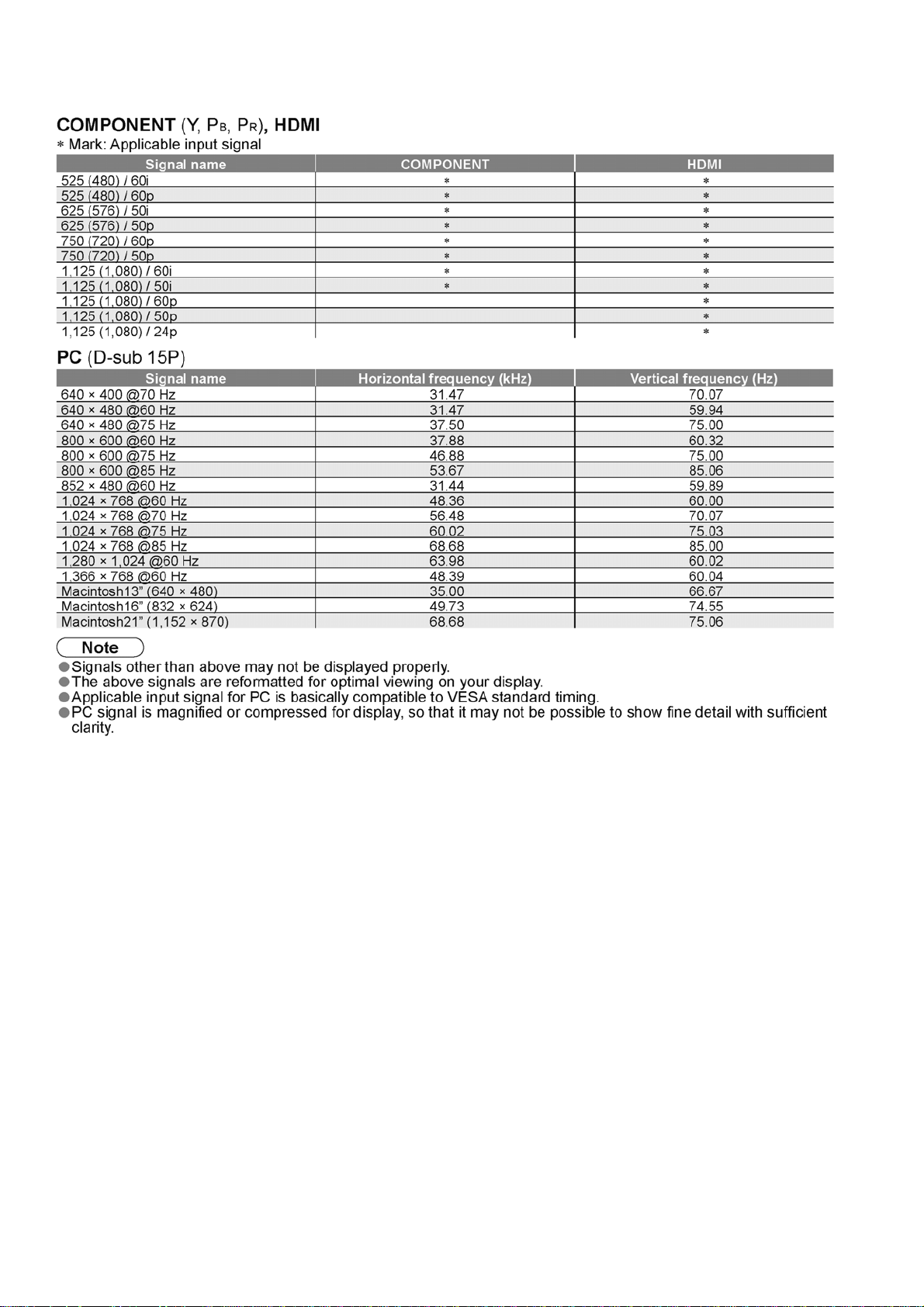
3.2. Applicable signals
6
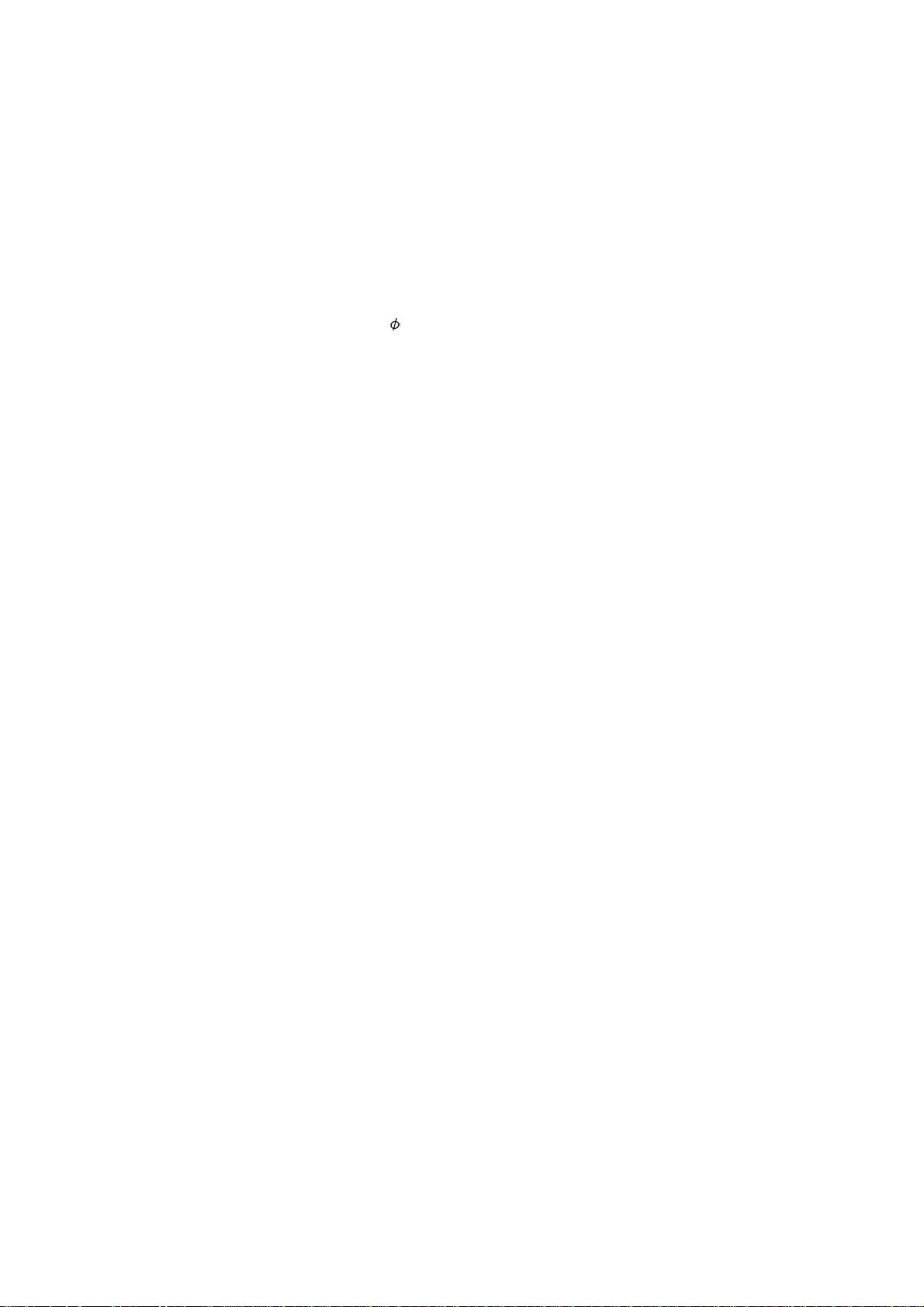
4 Specifications
Power Source AC 220 - 240 V, 50/60 Hz
Power Consumption
Average use 700 W
Standby condition 0.4 W (Without monitor out recording)
20 W (With monitor out recording)
Plasma Display panel
Aspect Ratio 16:9
Visible screen size 165 cm (diagonal)
1,434 mm (W) × 807 mm (H)
Number of pixels 2,073,600 (1,920 (W) × 1,080 (H)) [5,760 × 1,080 dots]
Sound
Speaker
Audio Output 31 W (15.5 W + 15.5 W), 10% THD
Headphones M3 (3.5 mm) stereo mini Jack × 1
PC signals VGA, SVGA, XGA
Receiving Systems / Band name PAL I : UHF E21-68
(B model) PAL 525/60 : Playback of NTSC tape from some PAL Video recorders (VCR)
(E/P model) PAL B, G, H, I, SECAM B, G, SECAM L/L’ :
Aerial - Rear UHF (B model), VHF/UHF (E/P model)
Operating Conditions
Connection Terminals
AV1 (Scart terminal) 21 Pin terminal (Audio/Video in, Audio/Video out, RGB in, Q-Link)
AV2 (Scart terminal) 21 Pin terminal (Audio/Video in, Audio/Video out, RGB in, S-Video in, Q-Link)
AV3
VIDEO RCA PIN Type × 1 1.0 V [p-p] (75 Ω)
S-VIDEO Mini DIN 4-pin Y:1.0 V [p-p] (75 Ω) C:0.286 V [p-p] (75 Ω)
AUDIO L - R RCA PIN Type × 2 0.5 V [rms]
COMPONENT
VIDEO Y 1.0 V [p-p] (including synchronization)
AUDIO L - R RCA PIN Type × 2 0.5 V [rms]
Others
HDMI1 / 2 / 3 / 4 TYPE A Connectors HDMI™ (Version 1.3 with Deep Colour, x.v.Color™)
PC HIGH-DENSITY D-SUB 15PIN R, G, B/ 0.7 V [p-p] (75 Ω)
Card slot SD Card slot × 1
Output
AUDIO L - R RCA PIN Type × 2 0.5 V [rms] (high impedance)
DIGITAL AUDIO OUT PCM / Dolby Digital, Fiber optic
Dimensions (W × H × D) 1,599 mm × 933 mm × 109 mm
Mass 73.0 kg Net
Woofer ( 80mm) × 2pcs, Tweeter (23mm × 100mm) × 2pcs
SXGA ....... (compressed)
Horizontal scanning frequency 31 - 69 kHz
Vertical scanning frequency 59 - 86 Hz
or NTSC disc playback from DVD player and recorder.
DVB : Digital terrestrial services via UHF aerial input.
M.NTSC : Playback from M.NTSC Video recorders (VCR).
NTSC (AV input only) : Playback from NTSC Video recorders (VCR).
VHF E2 - E12 VHF H1 - H2 (ITALY)
VHF A - H (ITALY) UHF E21 - E69
CATV (S01 - S05) CATV S1 - S10 (M1 - M10)
CATV S11 - S20 (U1 - U10) CATV S21 - S41 (Hyperband)
PAL D, K, SECAM D, K :
VHF R1 - R2 VHF R3 - R5
VHF R6 - R12 UHF E21 -E69
PAL 520/60 : Playback of NTSC tape from some PAL Video recorders (VCR)
DVB : Digital terrestrial services via VHF / UHF aerial input.
M.NTSC : Playback from M. NTSC Video recorders (VCR)
NTSC (AV input only) : Playback from NTSC Video recorders (VCR)
TV signals may not be received in some areas.
Temperature: 0 °C - 35 °C
Humidity: 20 % - 80 % RH (non-condensing)
P
, P
B
R
This TV supports “HDAVI Control 3” function.
± 0.35 V [p-p]
HD, VD/TTL Level 2.0 - 5.0 V [p-p] (high impedance)
7
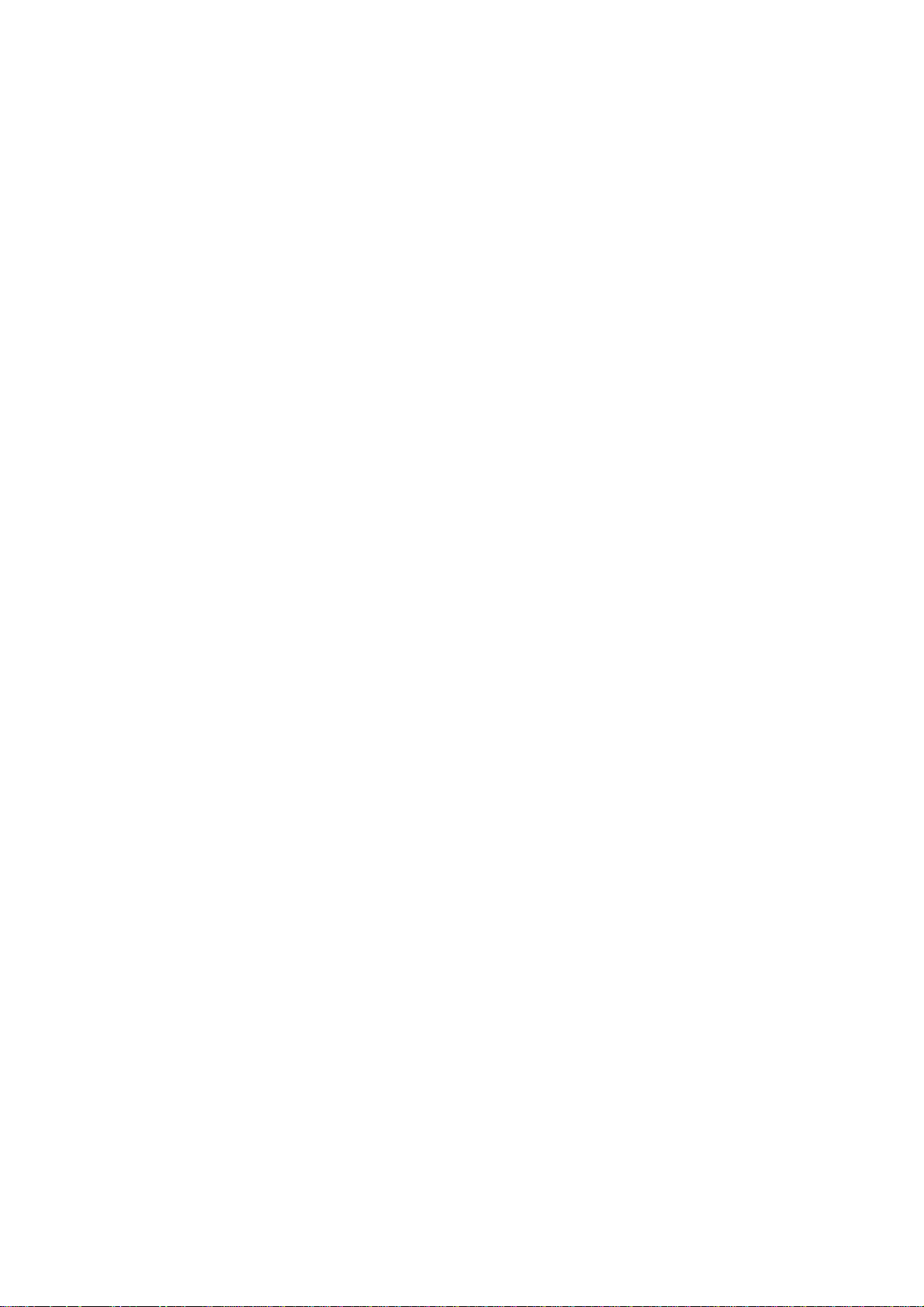
Note
• Design and Specifications are subject to change without notice. Mass and Dimensions shown are approximate.
• This equipment complies with the EMC standards listed below.
EN55013, EN61000-3-2, EN61000-3-3, EN55020, EN55022, EN55024.
8
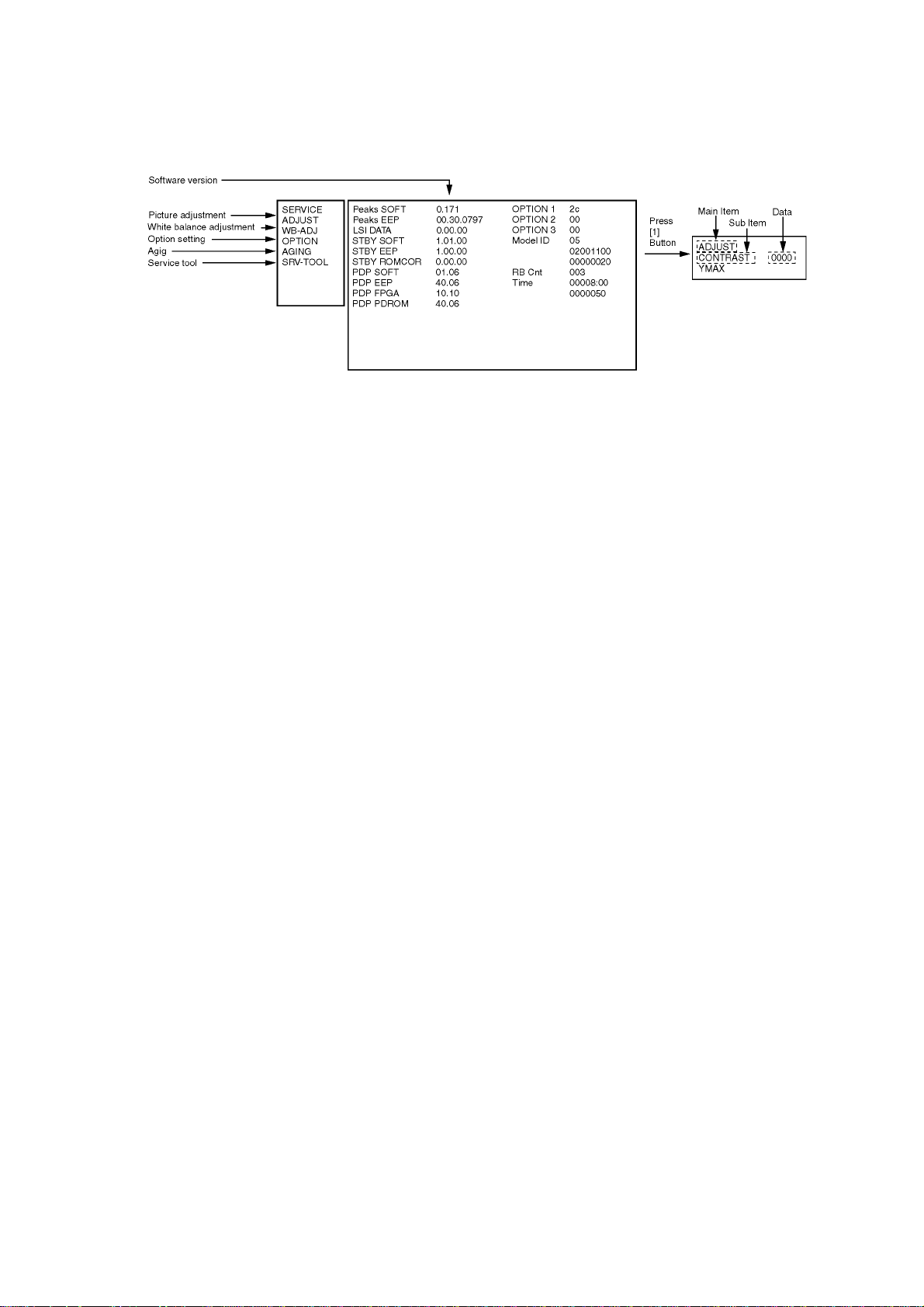
5 Service Mode
5.1. How to enter into Service Mode
While pressing [VOLUME ( - )] button of the main unit, press [0] button of the remote control three times within 2 seconds.
5.1.1. Key command
[1] button...Main items Selection in forward direction
[2] button...Main items Selection in reverse direction
[3] button...Sub items Selection in forward dire cti o n
[4] button...Sub items Selection in reverse direction
[RED] button...All Sub items Selection in forward direction
[GREEN] button...All Sub items Selection in reverse direction
[VOL] button...Value of sub items change in forward direction ( + ), in reverse direction ( - )
9
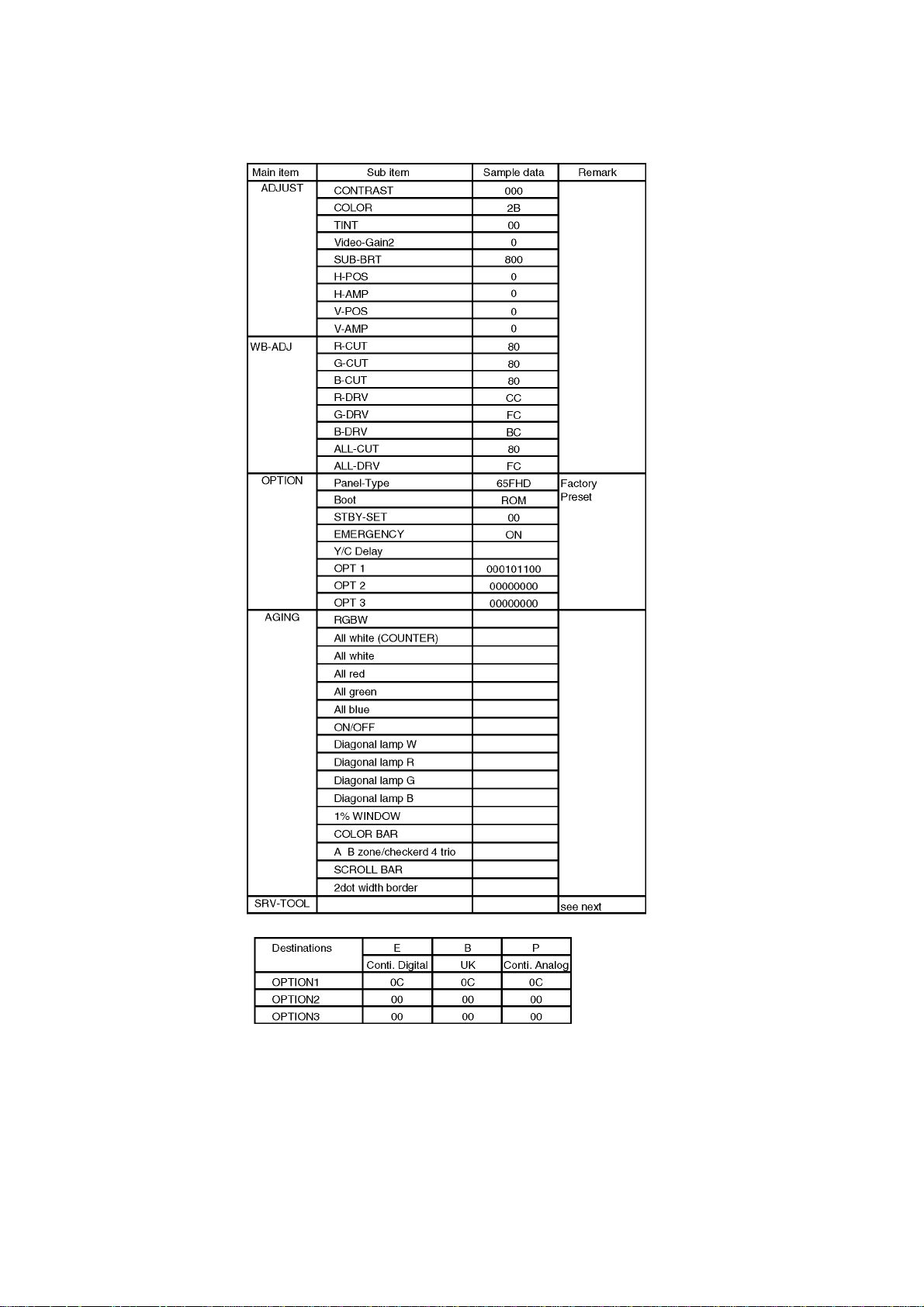
5.1.2. Contents of adjustment mode
• Value is shown as a hexadecimal number.
• Preset value differs depending on models.
• After entering the adjustment mode, take note of the value in each item before starting adjustment.
5.1.3. How to exit
Switch off the power with the [POWER] button on the main unit or the [POWER] button on the remote control.
10
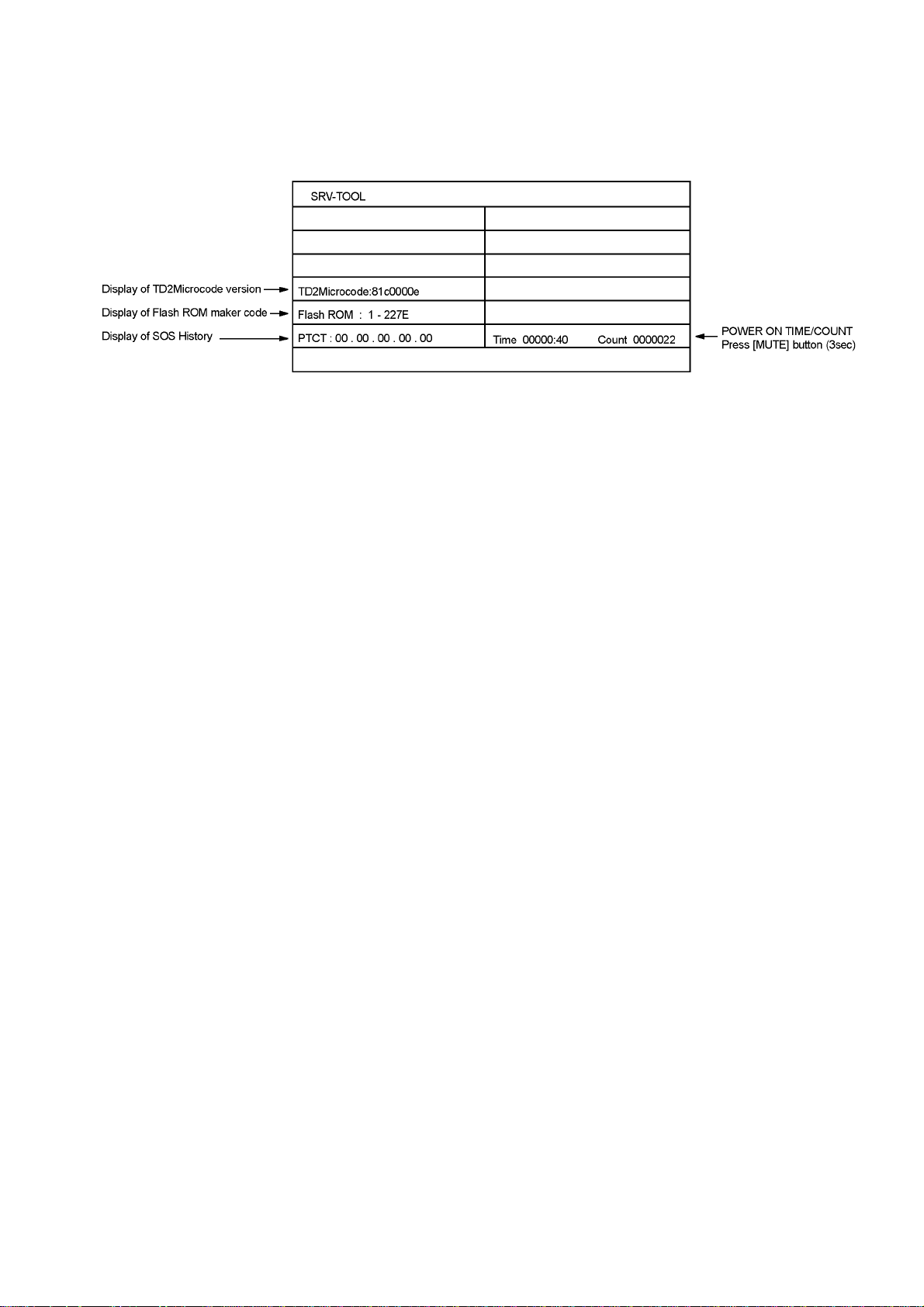
5.2. Service tool mode
5.2.1. How to access
1. Select [SRV-TOOL] in Service Mode.
2. Press [OK] button on the remote control.
5.2.2. Display of SOS History
SOS History (Number of LED blinking) indication.
From left side; Last SOS, before Last, three occurrence before, 2nd occurrence after shipment, 1st occurrence after shipment.
This indication except 2nd and 1st occurrence after shipment will be cleared by [Self-check indication and force d to factory shipment setting].
5.2.3. POWER ON TIME/COUNT
To display TIME/COUNT menu, highlight position, then press MUTE for 3sec.
Time : Cumulative power on time, indicated hour : minute by decimal
Count : Number of ON times by decimal
Note : This indication will not be cleared by either of the self-check or any command.
5.2.4. Exit
1. Disconnect the AC cord from wall outlet or switch off the power with the [POWER] button on the main unit.
11

5.3. Hotel mode
1. Purpose
Restrict a function for hotels.
Access command to the Hotel mode setup menu
In order to display the Hotel mode setup menu, please
enter the following command (within 2 second).
[TV] : Vol. [Down] + [REMOTE] : AV (3 times)
Then, the Hotel mode setup menu is displayed.
2. To exit the Hotel mode setup menu
Disconnect AC power cord from wall outlet or switch off
the power with the [POWER] button on the main unit.
3. Explain the Hotel mode setup menu
item Function
Hotel Mode Select hotel mode ON/OFF
Initial INPUT Select input signal modes.
Set the input, when each time power is switched
on.
Selection :
Off/Analogue/DVB/AV1/AV2/AV2S/AV3/AV3S/
COMPONENT/PC/HDMI1/HDMI2/HDMI3/HDMI4
• Off: give priority to a last memory. However,
Euro model is compulsorily set to TV.
• AVnS/AVnC: only Euro model selectable
• PC: selectable with VGA option
Initial POS Select programme number.
Selection :
Off/0 to 99
• Off: give priority to a last memory
Initial VOL level Adjust the volume when each time power is
switched on.
Selection/Range :
Off/0 to 63
• Off: give priority to a last memory
Maximum VOL
level
Button lock Select local key conditions.
Remote lock Select remote control key conditions.
Adjust maximum volume.
Range :
0 to 63
Selection :
Off/SETUP/MENU/All
• Off: altogether valid
• SETUP: only F-key is invalid
(Tuning guide(menu) can not be selected.)
• MENU: only F-key is invalid
(only Volume/Mute can be selected.)
• ALL: altogether invalid.
Selection :
Off/SETUP/MENU
• Off: altogether valid
• SETUP: only Setup menu is invalid
• MENU: Picture/Sound/Setup menu are invalid
12
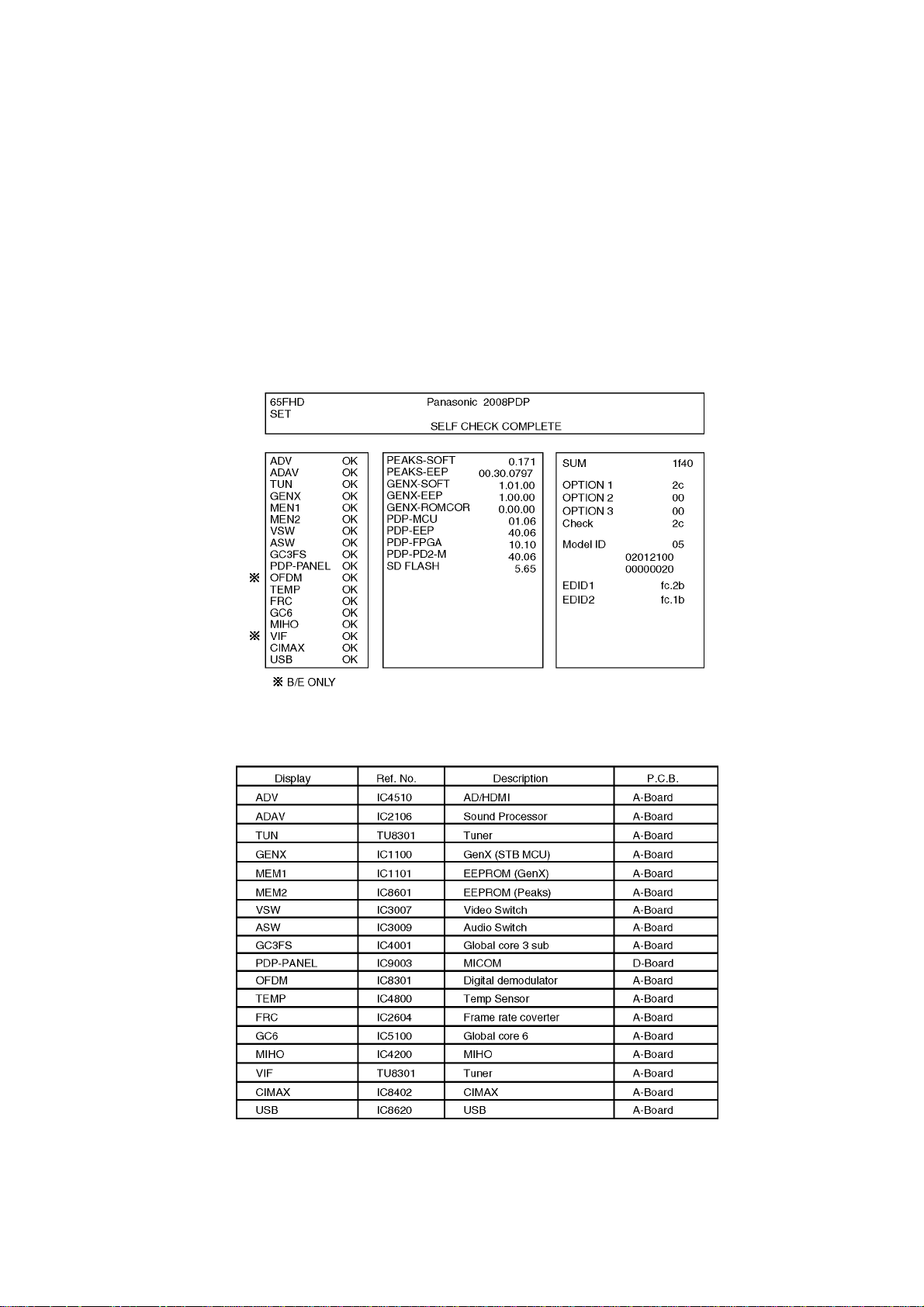
6 Troubleshooting Guide
Use the self-check function to test the unit.
1. Checking the IIC bus lines
2. Power LED Blinking timing
6.1. Check of the IIC bus lines
6.1.1. How to access
Self-check indication only:
Produce TV reception screen, and while pressing [VOLUME ( - )] bu tton on the ma in unit, press [OK] button on the remote control
for more than 3 seconds.
Self-check indication and forced to factory shipment setting:
Produce TV reception screen, and while pressing [VOLUME ( - )] button on the main unit, p r ess [MENU] button on the remote con-
trol for more than 3 seconds.
6.1.2. Screen display
6.1.3. Check Point
Confirm the following parts if NG was displayed.
6.1.4. Exit
Disconnect the AC cord from wall outlet or switch off the power with the [POWER] button on the main unit.
13
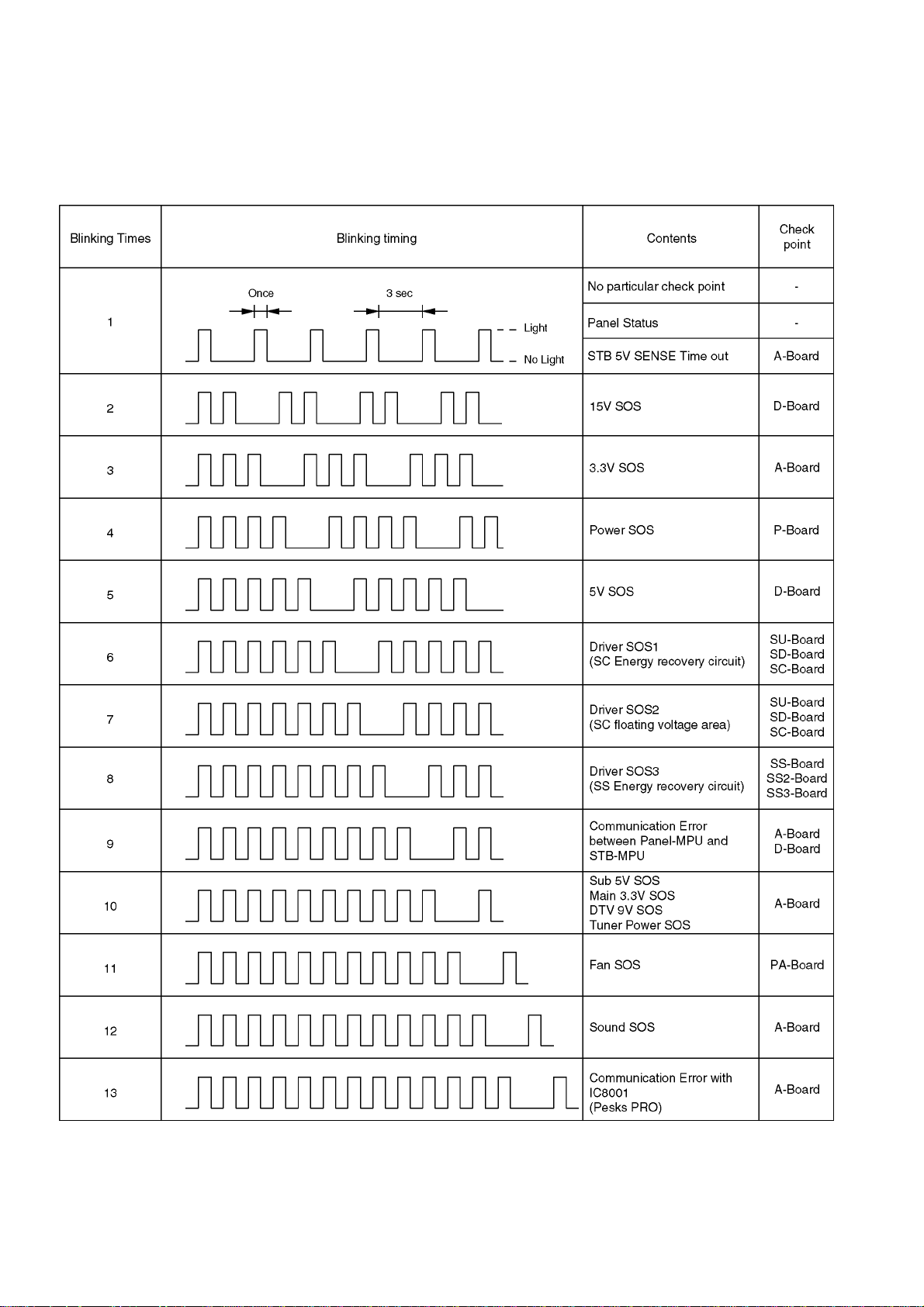
6.2. Power LED Blinking timing chart
1. Subject
Information of LED Flashing timing chart.
2. Contents
When an abnormality has occurred the unit, the protection circuit operates and reset to the stand by mode. At this time, the
defective block can be identified by the number of blinks of the Power LED on the front panel of the unit.
14
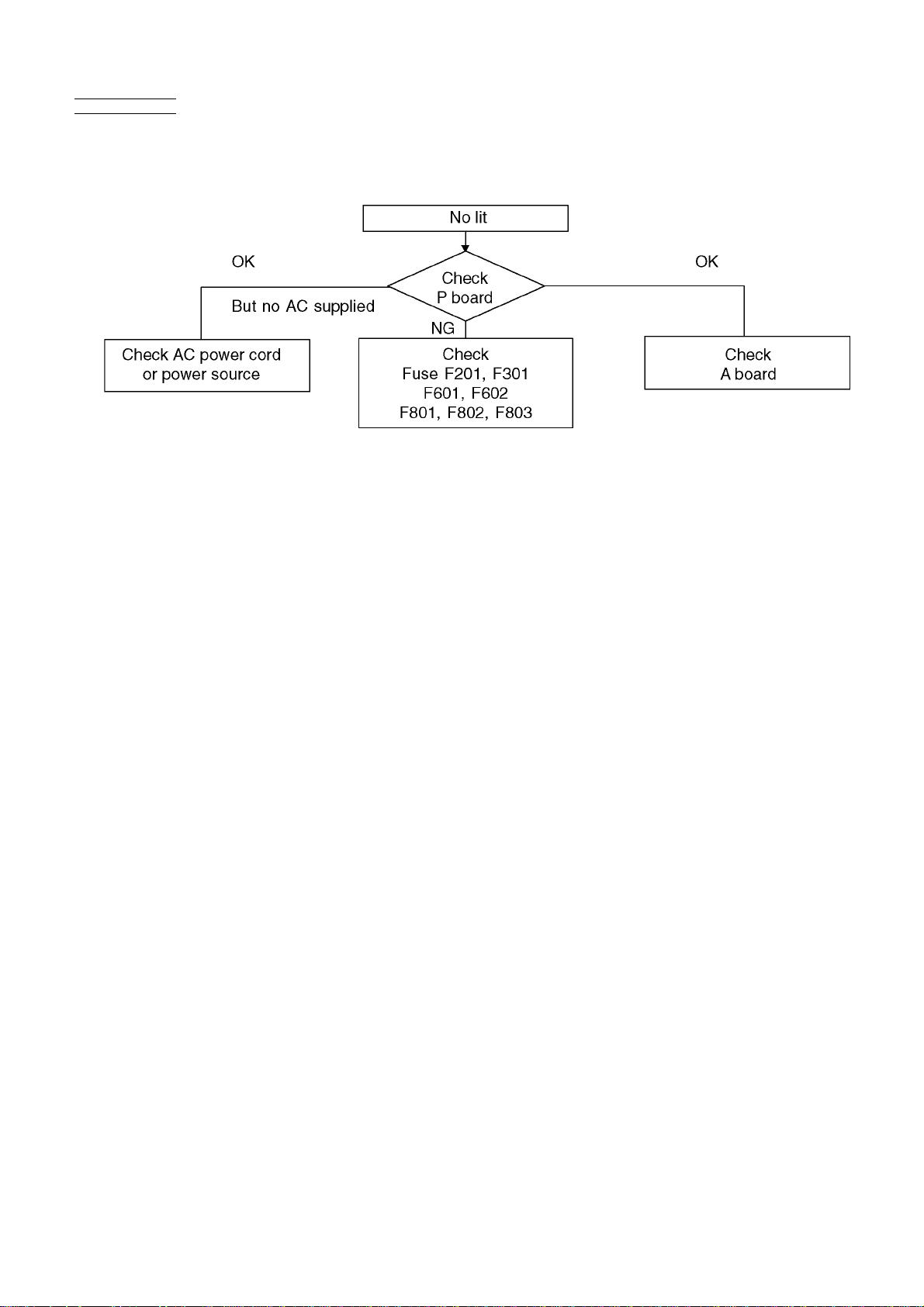
6.3. No Power
First check point
There are following 2 states of No Power indication by power LED.
1. No lit
2. Red is lit then turns red blinking a few seconds later. (See 6.2.)
15
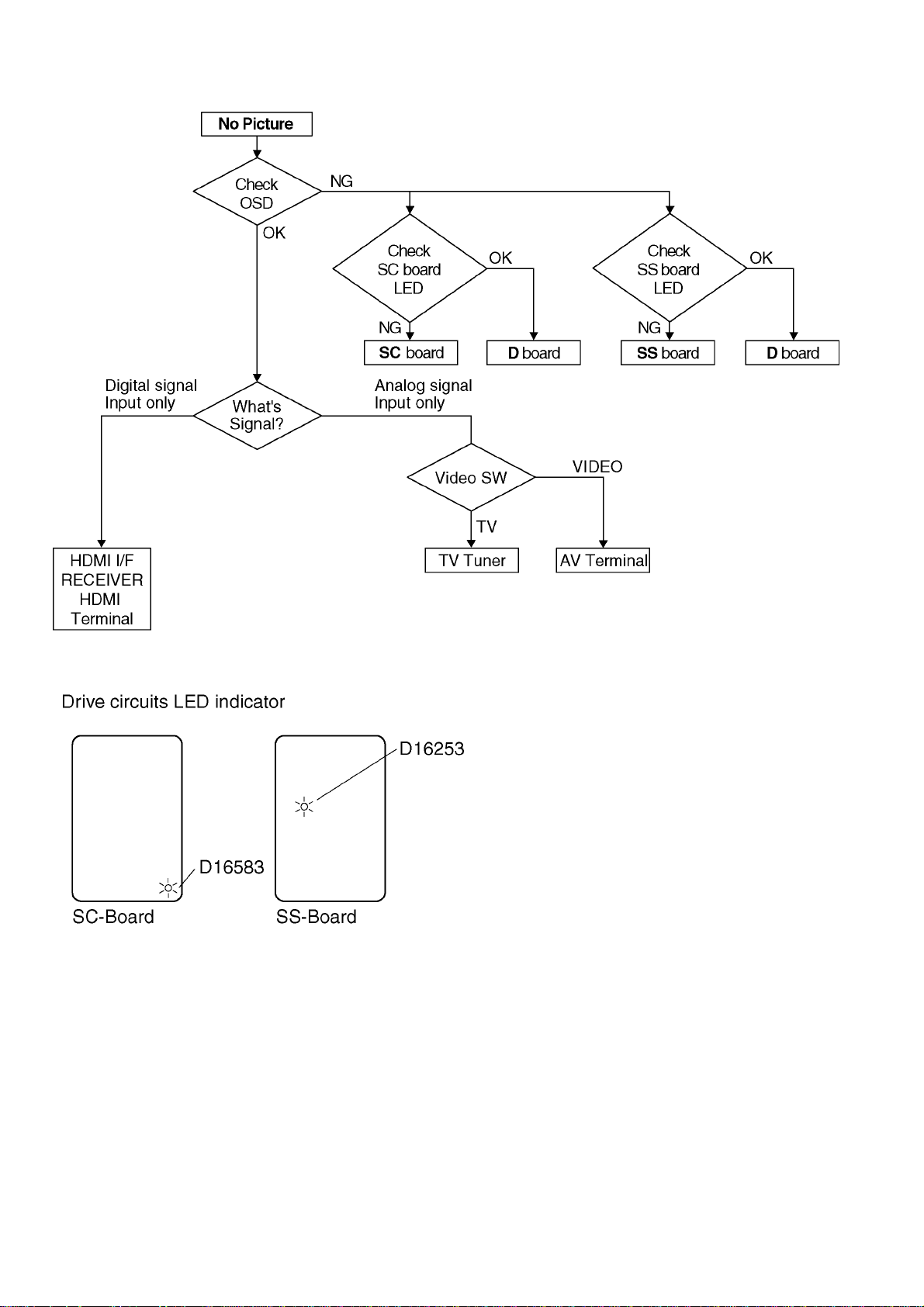
6.4. No Picture
16

6.5. Local screen failure
Plasma display may have local area failure on the screen. Fig-1 is the possible defect P.C.B. for each local area.
Fig-1
17
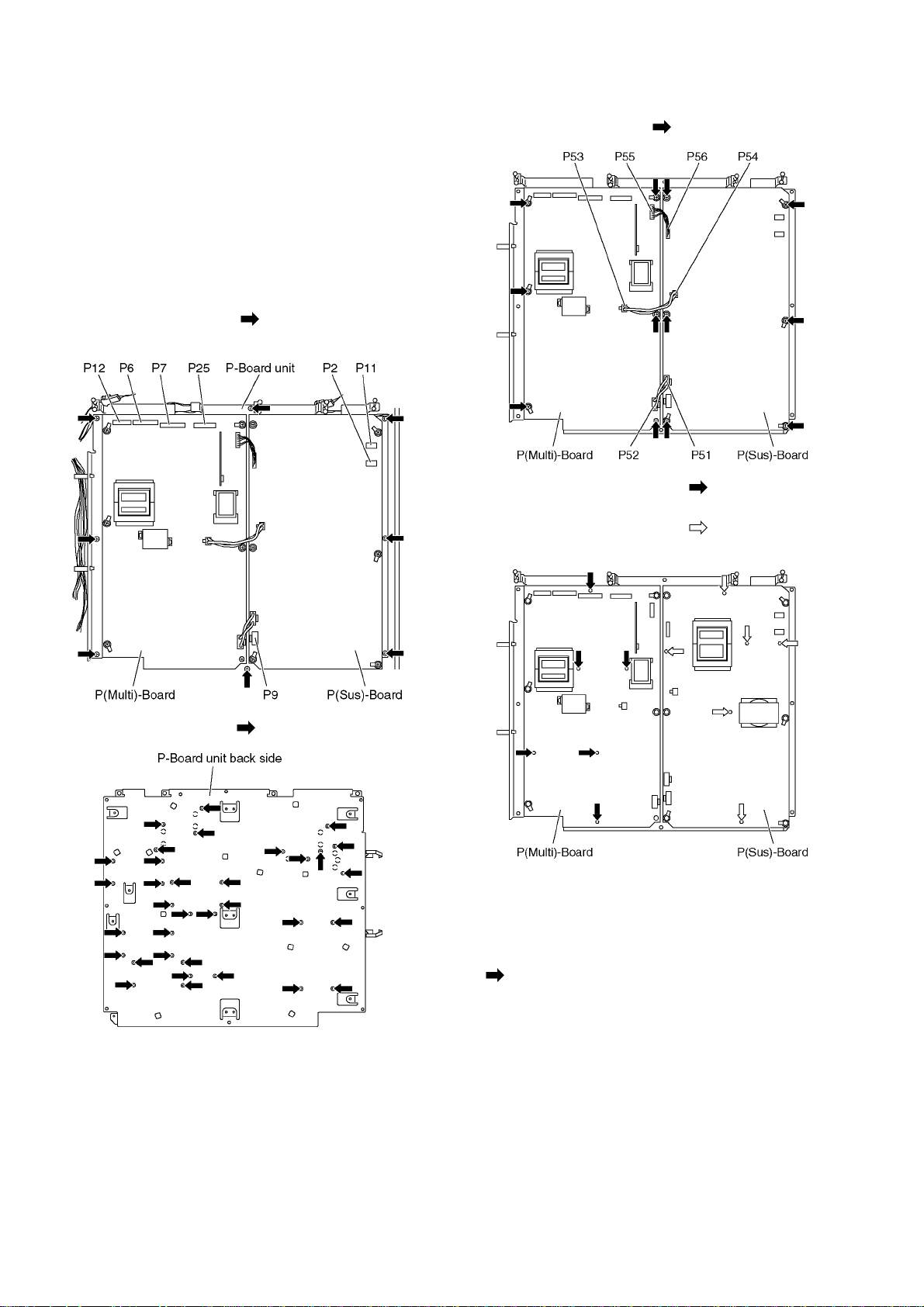
7 Disassembly and Assembly Instructions
7.1. Remove the Back cover
1. See Service Hint (Section 3)
7.2. Remove the P-Board
Caution:
To remove P.C.B. wait 1 minute after power was off for discharge from electrolysis capacitors.
1. Unlock the cable clampers to free the cable.
2. Disconnect the connectors (P2, P6, P7, P9, P11, P12 and
P25).
3. Remove the screws (×8 ) and remove the P-Board
unit.
6. Remove the screws (×12 ).
7. Remove the molding props (×6 ).
8. Remove the P(Multi)-Board.
9. Remove the molding props (×6 ).
10. Remove the P(Sus)-Board.
4. Remove the screws (×34 ) on the back side.
5. Disconnect the connectors (P51-P52, P53-P54 and P55P56).
Note:
When assembling the P(Multi)-Board and the P(Sus)Board, the position of each hole of the insulation sheets(A,
B, C, D) is set to the position of each hole of the P(Multi)Board and the P(Sus)-Board and then assemble them.
( marks indicate setting positions.)
18
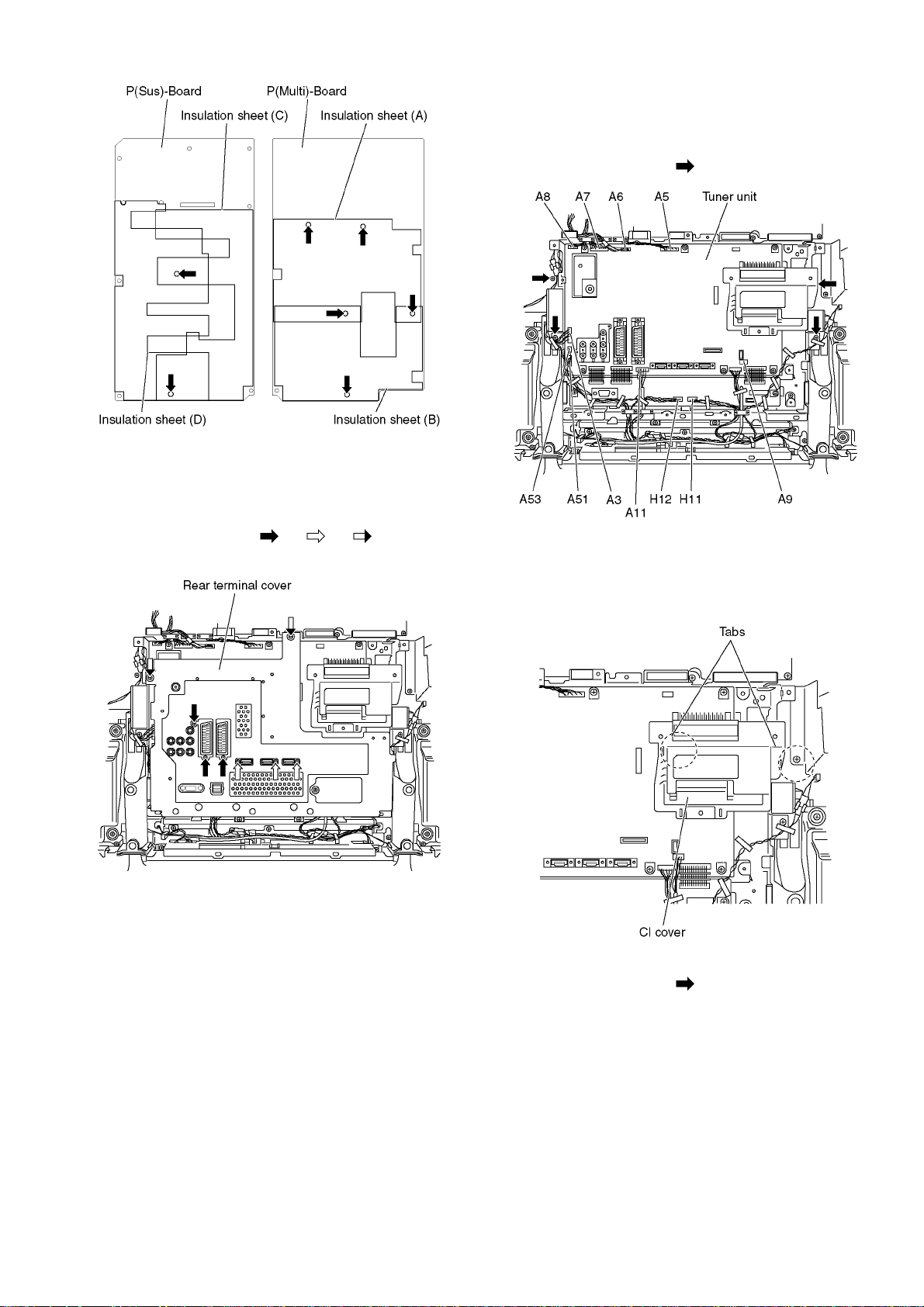
P-Board backside
7.3. Remove the Rear Terminal
cover
1. Remove the screws (×3 , ×3 , ×2 ).
2. Remove the Rear Terminal cover.
7.4. Remove the tuner unit
1. Unlock the cable clampers to free the cable.
2. Disconnect the connectors (A1, A3, A5, A6, A7, A8, A9,
A11, A51, A53, H11 and H12).
3. Remove the screws (×4 ) and remove the tuner unit.
7.5. Remove the A-Board
1. Remove the tuner unit. (See section 7.4.)
2. Remove the tab and remove the CI cover.
3. Remove the bridge connector (A12, A13 and A14).
4. Remove the screws (×8 ) and remove the A-Board.
19
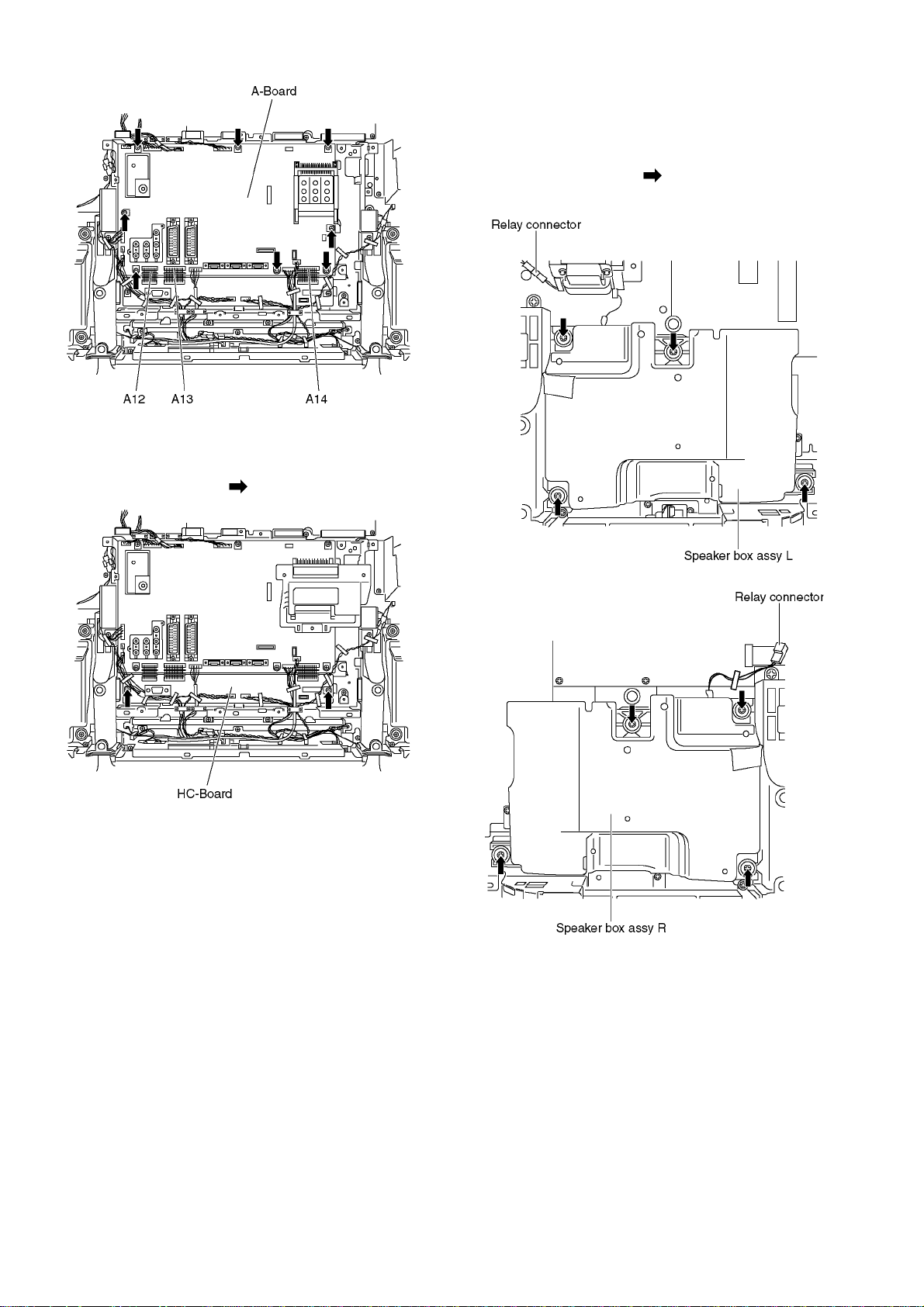
7.6. Remove the HC-Board
1. Remove the tuner unit. (See section 7.4. )
2. Remove the screws (×2 ) and remove the HC-Board.
7.7. Remove the Speaker box assy
(L, R)
1. Unlock the cable clampers to free the cable.
2. Disconnect the relay connectors.
3. Remove the screws (×4 ) and remove the Speaker box
assy (L, R).
20
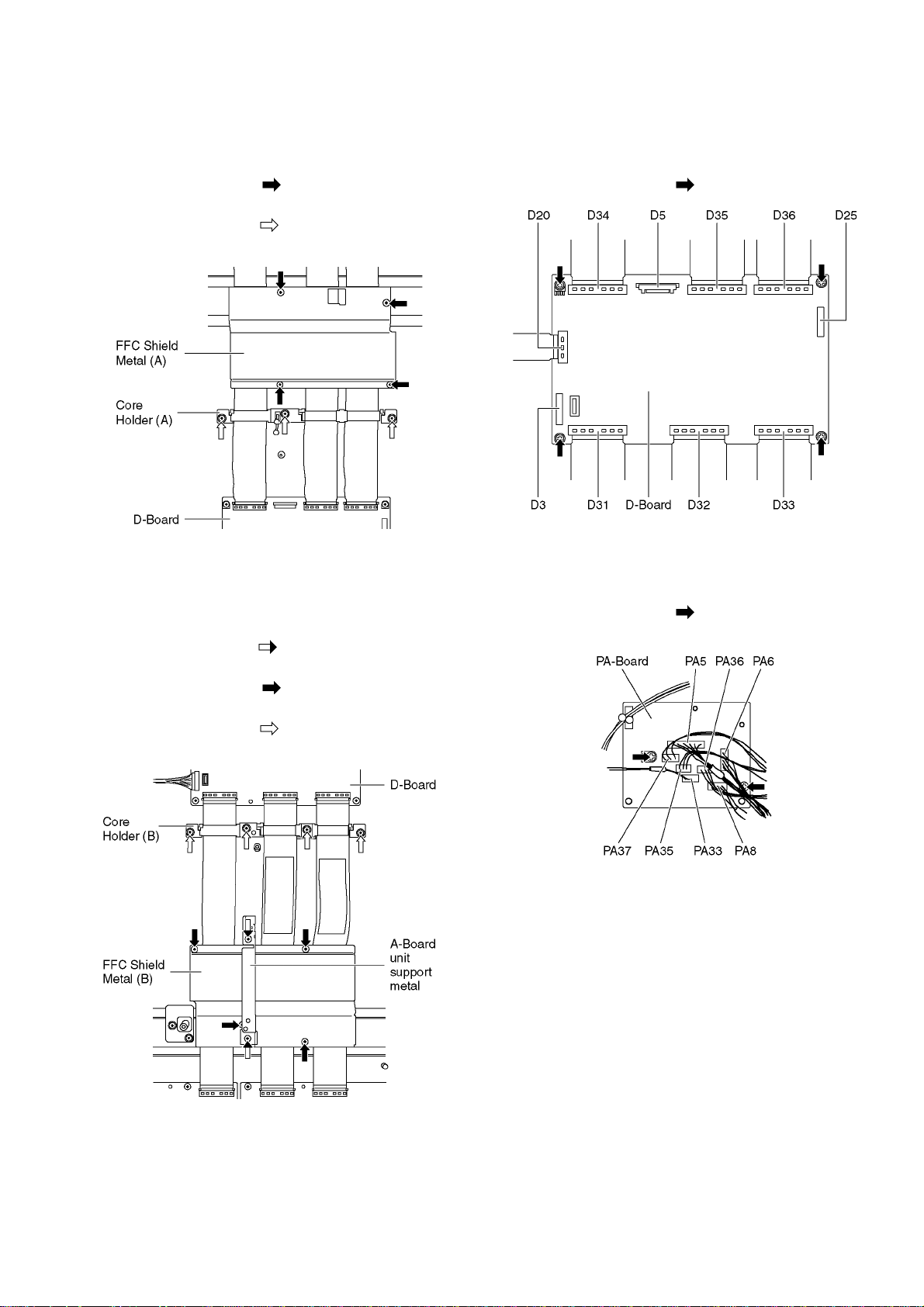
7.8. Remove the FFC Shield Metal
(A) and remove the Core
Holder (A)
1. Unlock the cable clamper to free the cable.
2. Remove the screws (×4 ) and remove the FFC Shield
Metal (A).
3. Remove the screws (×3 ) and remove the Core Holder
(A).
7.10. Remove the D-Board
1. Remove the Tuner unit. (See section 7.4.)
2. Disconnect the connectors (D3, D5 and D25).
3. Disconnect the flexible cables (D20, D31, D32, D33, D34,
D35 and D36).
4. Remove the screws (×4 ) and remove the D-Board.
7.9. Remove the FFC Shield Metal
(B) and remove the Core
Holder (B)
1. Remove the screws (×2 ) and remove the A-Board unit
support metal.
2. Remove the screws (×4 ) and remove the FFC Shield
Metal (B).
3. Remove the screws (×4 ) and remove the Core Holder
(B).
7.11. Remove the PA-Board
1. Disconnect the connectors (PA5, PA6, PA8, PA33, PA35,
PA36 and PA37).
2. Remove the screws (×2 ).
3. Remove the PA-Board.
21
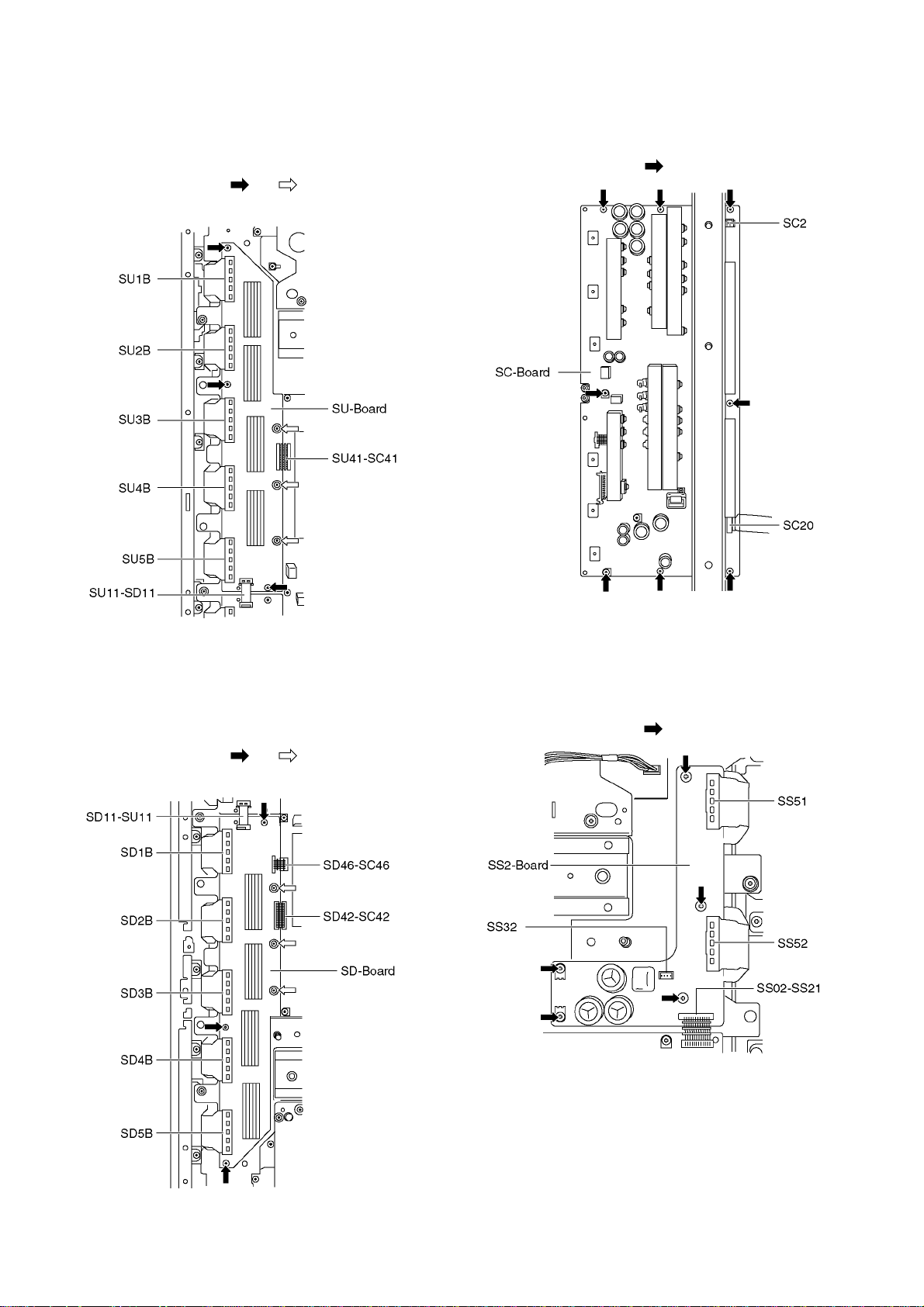
7.12. Remove the SU-Board
1. Remove the flexible cables (SU1B, SU2B, SU3B, SU4B
and SU5B).
2. Disconnect the flexible cable (SU11-SD11) and disconnect bridge connector (SU41-SC41).
3. Remove the screws (×3 , ×3 ) and remove the SU-
Board.
7.14. Remove the SC-Board
1. Remove the SU-Board and SD-Board. (See section 7.12.
and 7.13.)
2. Disconnect the connectors (SC2 and SC20).
3. Remove the screws (×8 ) and remove the SC-Board.
7.13. Remove the SD-Board
1. Disconnect the flexible cables (SD1B, SD2B, SD3B,
SD4B and SD5B).
2. Disconnect the flexible cable (SD11-SU11) and disconnect bridge connectors (SD42-SC42 and SD46-SC46).
3. Remove the screws (×3 , ×3 ) and remove the SD-
Board.
7.15. Remove the SS2-Board
1. Unlock the cable clampers to free the cable.
2. Disconnect the connector (SS32) and disconnect the flexible cables (SS51 and SS52).
3. Disconnect the bridge connector (SS02-SS21).
4. Remove the screws (×5 ) and remove the SS2-Board.
22
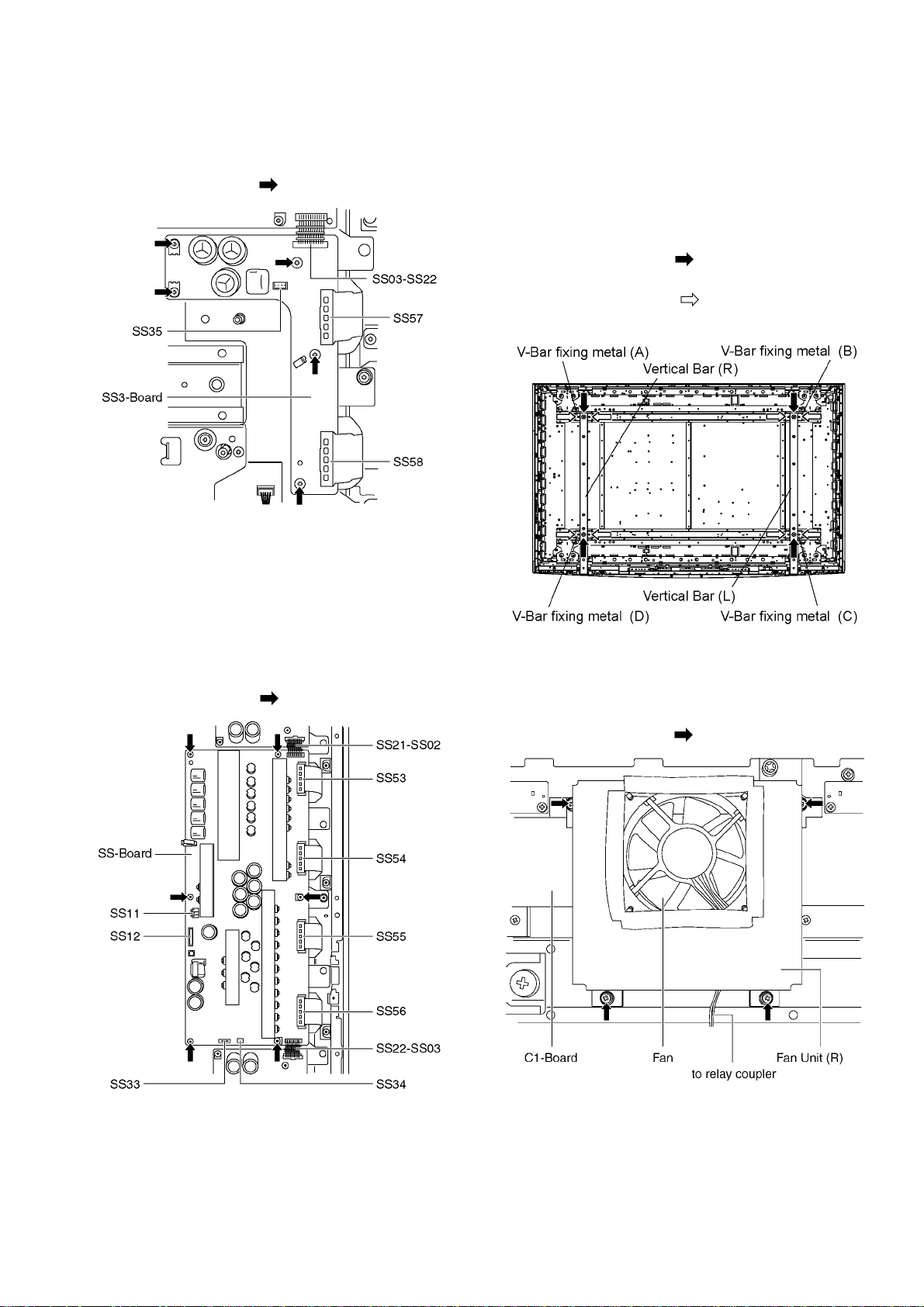
7.16. Remove the SS3-Board
1. Unlock the cable clampers to free the cable.
2. Disconnect the connector (SS35) and disconnect the flexible cables (SS57 and SS58).
3. Disconnect the bridge connector (SS03-SS22).
4. Remove the screws (×5 ) and remove the SS3-Board.
7.18. Remove the Vertical Bar (L, R)
and the V-Bar fixing metal (A,
B, C, D)
1. Remove the plasma panel section from the servicing
stand and lay on a flat surface such as a table (covered),
with the plasma panel surface facing downward.
Spread a soft cloth or similar on the table for protection,
so the panel surface is not scratched.
2. Remove the screws (×2 each) and remove the Vertical
Bars (L, R).
3. Remove the screws (×2 each) and remove the V-Bar
fixing metal (A, B, C, D).
7.17. Remove the SS-Board
1. Unlock the cable clampers to free the cable.
2. Disconnect the connectors (SS11, SS12, SS33 and
SS34).
3. Disconnect the flexible cables (SS53, SS54, SS55 and
SS56).
4. Disconnect the bridge connectors (SS21-SS02 and
SS22-SS03).
5. Remove the screws (×6 ) and remove the SS-Board.
7.19. Remove the Fan unit (R) and
Fan
1. Disconnect the relay coupler.
2. Remove the screws (×4 ) and remove the Fan unit (R).
23
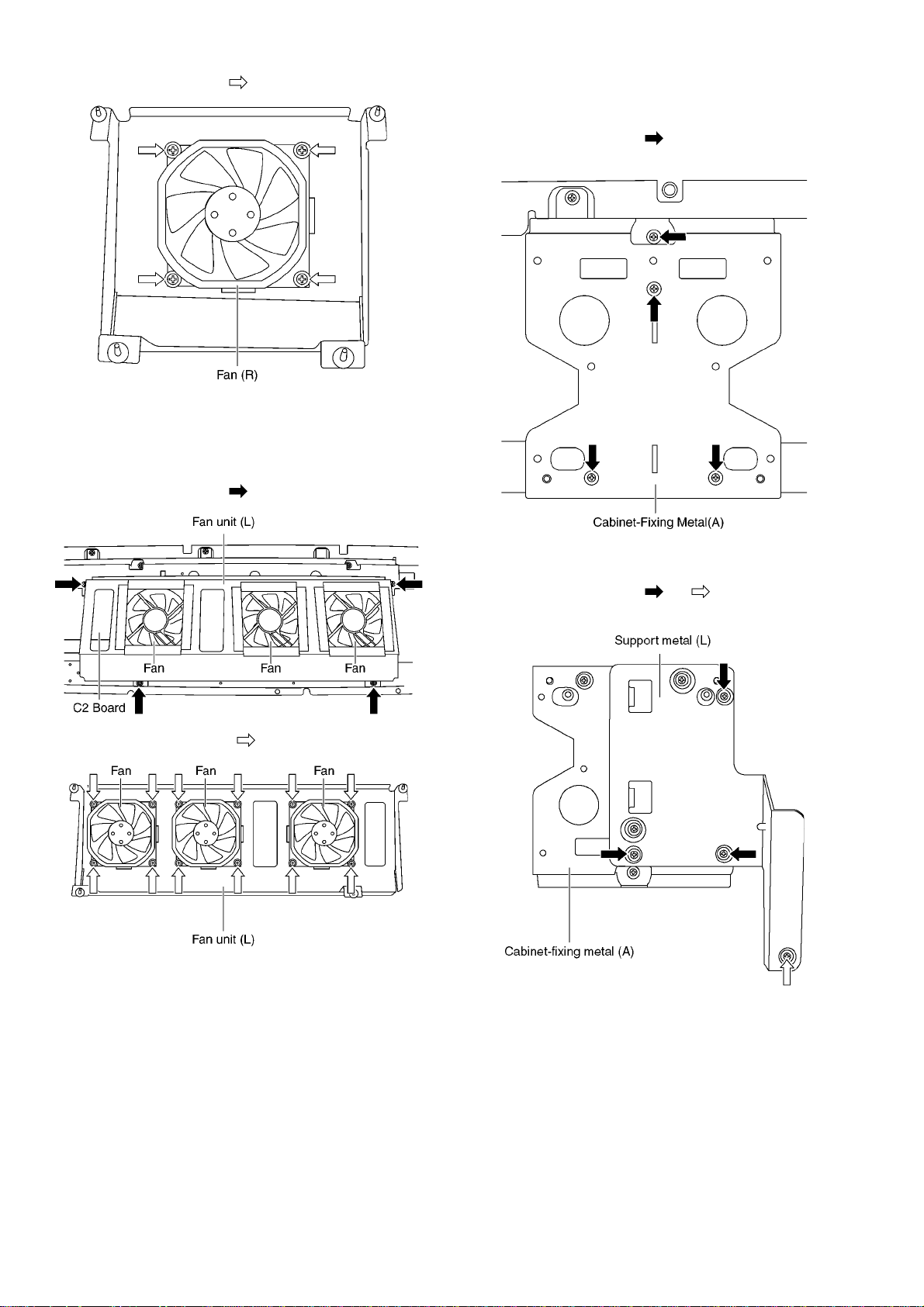
3. Remove the screws (×4 ) and remove the Fan.
7.20. Remove the Fan unit (L) and
Fans
1. Disconnect the relay couplers.
2. Remove the screws (×4 ) and remove the Fan unit (L).
7.21. Remove the Cabinet-fixing
metal (A) (Upper)
1. Remove the screws (×4 each).
2. Remove the Cabinet-fixing metal (A).
3. Remove the screws (×12 ) and remove the Fans (×3).
7.22. Remove the Support metal (L)
1. Remove the screws (×3 , ×1 ).
2. Remove the support metal (L).
24
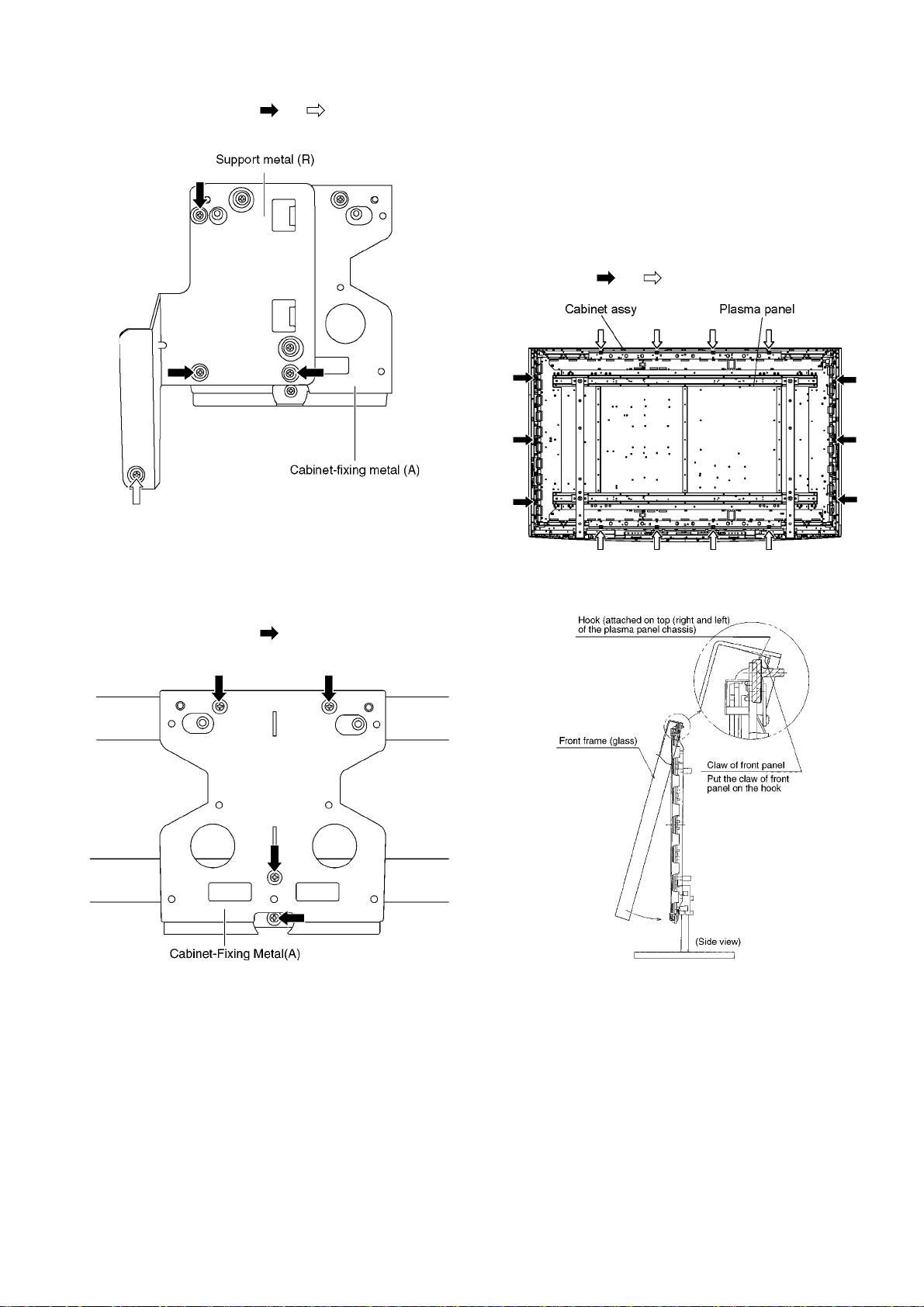
7.23. Remove the Support metal (R)
1. Remove the screws (×3 , ×1 ).
2. Remove the support metal (R).
7.25. Remove the Plasma panel section from the Cabinet assy
(glass)
1. Remove the Speaker box assy (L, R). (See section 7.7.)
2. Remove the Fan unit (R) and (L). (See section 7.19.,
7.20.)
3. Remove the Cabinet-fixing metal (A). (See section 7.21.
and 7.24.)
4. Remove the Cabinet assy and the plasma panel fastening
screws (×6 , ×8 ).
7.24. Remove the Cabinet-fixing
metal (A) (Lower)
1. Remove the support metal (L, R). (See section 7.22. and
7.23.)
2. Remove the screws (×4 each).
3. Remove the Cabinet-fixing metal (A).
5. For leaving the plasma panel from the front frame, pull the
bottom of the front frame forward, lift, and remove.
25
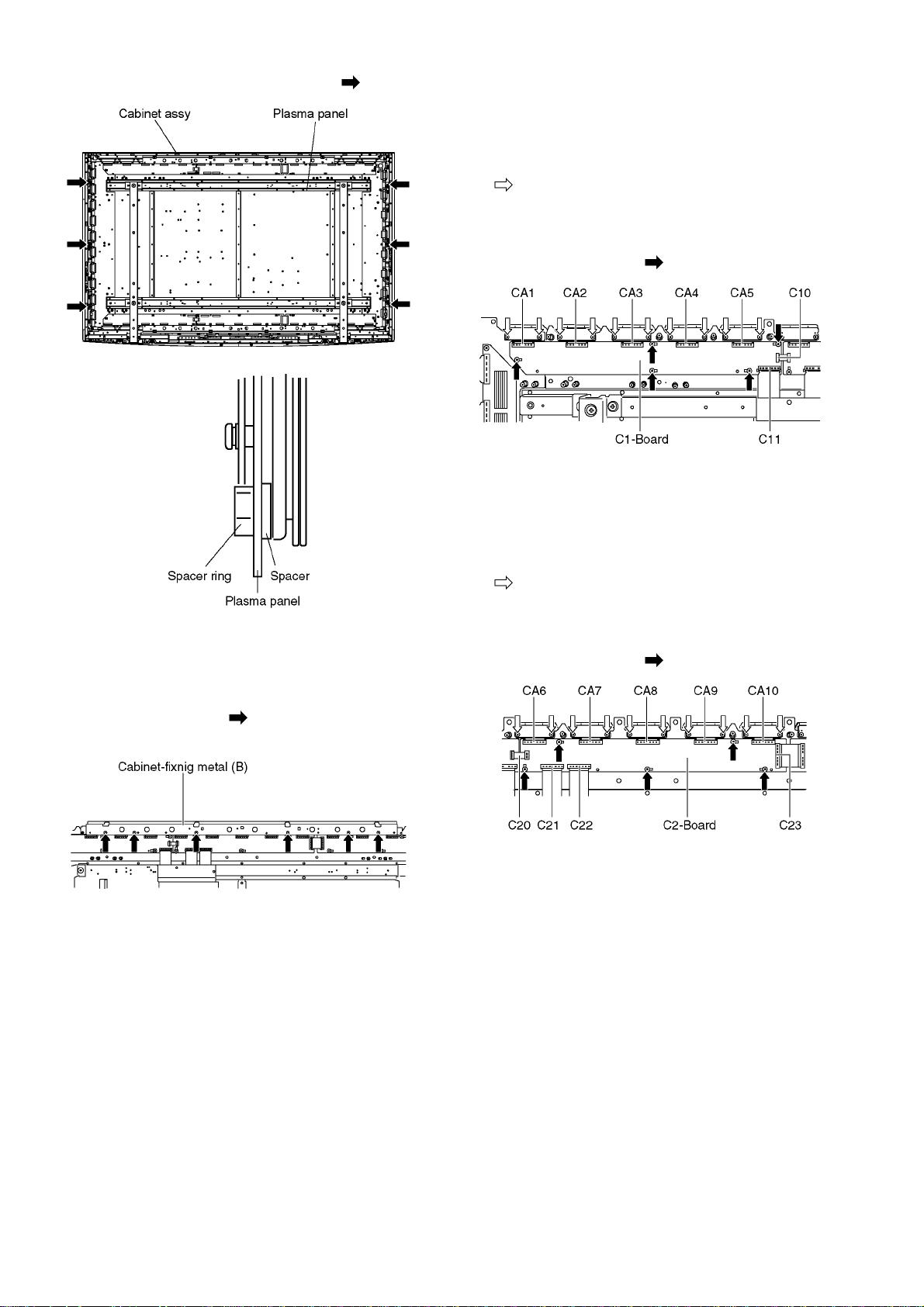
6. Remove the spacers and spacer rings (×6 ).
7.26. Remove the Cabinet-fixing
metal (B) (Upper)
1. Remove the cabinet assy (glass). (See section 7.25.)
2. Remove the screws (×6 ).
3. Remove the Cabinet-fixing metal (B).
7.27. Remove the C1-Board
1. Remove the Fan unit (R). (See section 7.19.)
2. Remove the Cabinet-fixing metal (A) and (B). (See section 7.21. and 7.26.)
3. Remove the flexible cables holder fastening screws (×10
).
4. Disconnect the flexible cables (CA1, CA2, CA3, CA4 and
CA5).
5. Disconnect the flexible cables (C10 and C11).
6. Remove the screws (×5 ) and remove the C1-Board.
7.28. Remove the C2-Board
1. Remove the Fan unit (L). (See section 7.20.)
2. Remove the Cabinet-fixing metal (A) and (B). (See section 7.21. and 7.26.)
3. Remove the flexible cables holder fastening screws (×10
).
4. Disconnect the flexible cables (CA6, CA7, CA8, CA9, and
CA10).
5. Disconnect the flexible cables (C20, C21, C22 and C23).
6. Remove the screws (×5 ) and remove the C2-Board.
26
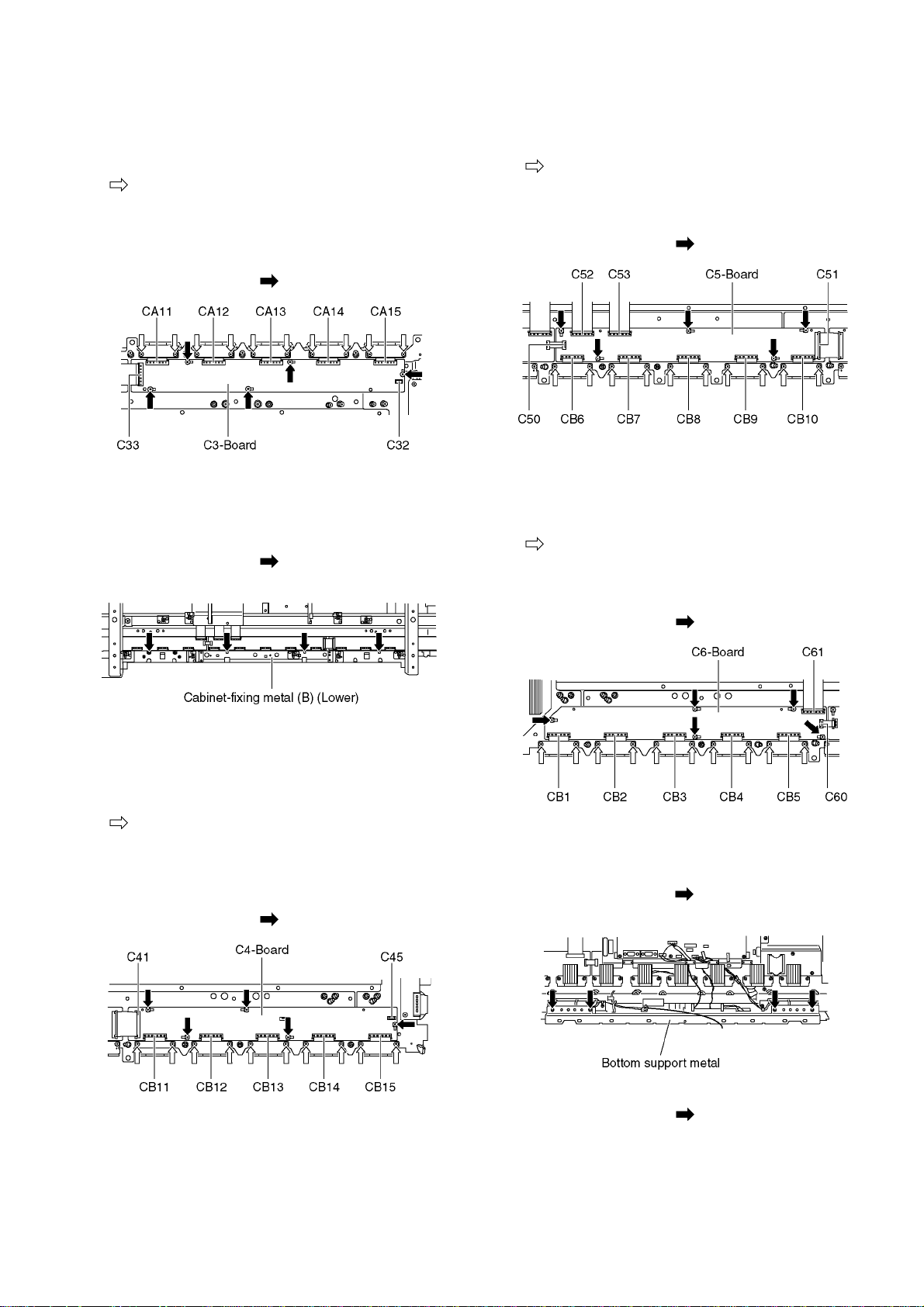
7.29. Remove the C3-Board
1. Remove the Fan unit (L). (See section 7.20.)
2. Remove the Cabinet-fixing metal (A) and (B). (See section 7.21. and 7.26.)
3. Remove the flexible cables holder fastening screws (×10
).
4. Disconnect the flexible cables (CA11, CA12, CA13, CA14
and CA15).
5. Disconnect the flexible cable (C33).
6. Disconnect the connector (C32).
7. Remove the screws (×5 ) and remove the C3-Board.
7.30. Remove the Cabinet-fixing
metal (B) (Lower)
1. Remove the Cabinet assy (glass). (See section 7.25.)
2. Remove the screws (×4 ).
3. Remove the Cabinet-fixing metal (B).
7.32. Remove the C5-Board
1. Remove the Tuner unit. (See section 7.4.)
2. Remove the Cabinet-fixing metal (B). (See section 7.30.)
3. Remove the flexible cables holder fastening screws (×10
).
4. Disconnect the flexible cables (CB6, CB7, CB8, CB9 and
CB10).
5. Disconnect the flexible cables (C50, C51, C52 and C53).
6. Remove the screws (×5 ) and remove the C5-Board.
7.33. Remove the C6-Board
1. Remove the Cabinet-fixing metal (B). (See section 7.30.)
2. Remove the Vertical Bar (R). (See section 7.18.)
3. Remove the flexible cables holder fastening screws (×10
).
4. Disconnect the flexible cables (CB1, CB2, CB3, CB4 and
CB5).
5. Disconnect the flexible cables (C60 and C61).
6. Remove the screws (×5 ) and remove the C6-Board.
7.31. Remove the C4-Board
1. Remove the Cabinet-fixing metal (B). (See section 7.30.)
2. Remove the Vertical Bar (L). (See section 7.18.)
3. Remove the flexible cables holder fastening screws (×10
).
4. Disconnect the flexible cables (CB11, CB12, CB13, CB14
and CB15).
5. Disconnect the flexible cable (C41).
6. Disconnect the connector (C45).
7. Remove the screws (×5 ) and remove the C4-Board.
7.34. Remove the Speaker
(Squawker)
1. Remove the screws (×4 ) and remove the Bottom support metal.
2. Disconnect the relay connectors.
3. Remove the screws (×2 each).
27
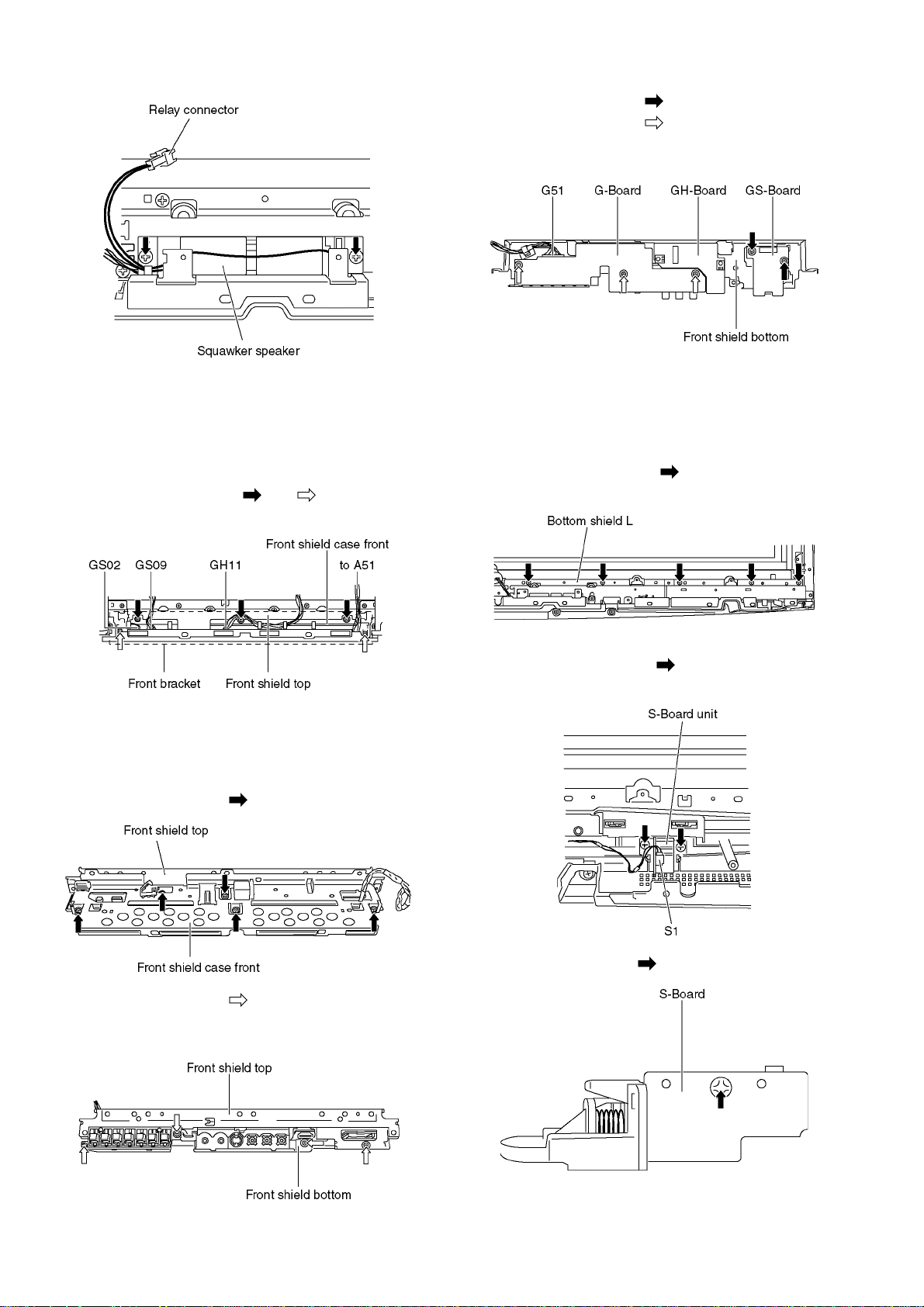
4. Remove the Speaker (Squawker/L, Squawker/R).
5. Remove the GH-Board.
6. Remove the screws (×2 ) and remove the GS-Board.
7. Remove the screws (×3 ).
8. Disconnect the connector (G51) and remove the GBoard.
7.35. Remove the Front bracket
1. Remove the Bottom support metal. (See section 7.33.)
2. Unlock the cable clampers to free the cable.
3. Disconnect the connectors (GS02, GS09 and GH11).
4. Disconnect the connector (A51). (See section 7.4.)
5. Remove the screws (×3 , ×2 ) and remove the
Front bracket.
7.36. Remove the G-Board, GSBoard and GH-Board
1. Remove the Front bracket. (See section 7.35.)
2. Remove the screws (×5 ).
7.37. Remove the K-Board and
S-Board
1. Remove the Cabinet assy. (See section 7.25.)
2. Remove the Speaker (Squawker /L). (See section 7.34.)
3. Remove the screws (×5 ) and remove the Bottom
shield L.
4. Disconnect the connector (S1).
5. Remove the screws (×2 ) and remove the S-Board
unit.
3. Remove the screws (×4 ).
4. Remove the Front shield case front and the Front shield
top.
6. Remove the screw (×1 ) and remove the S-Board.
28
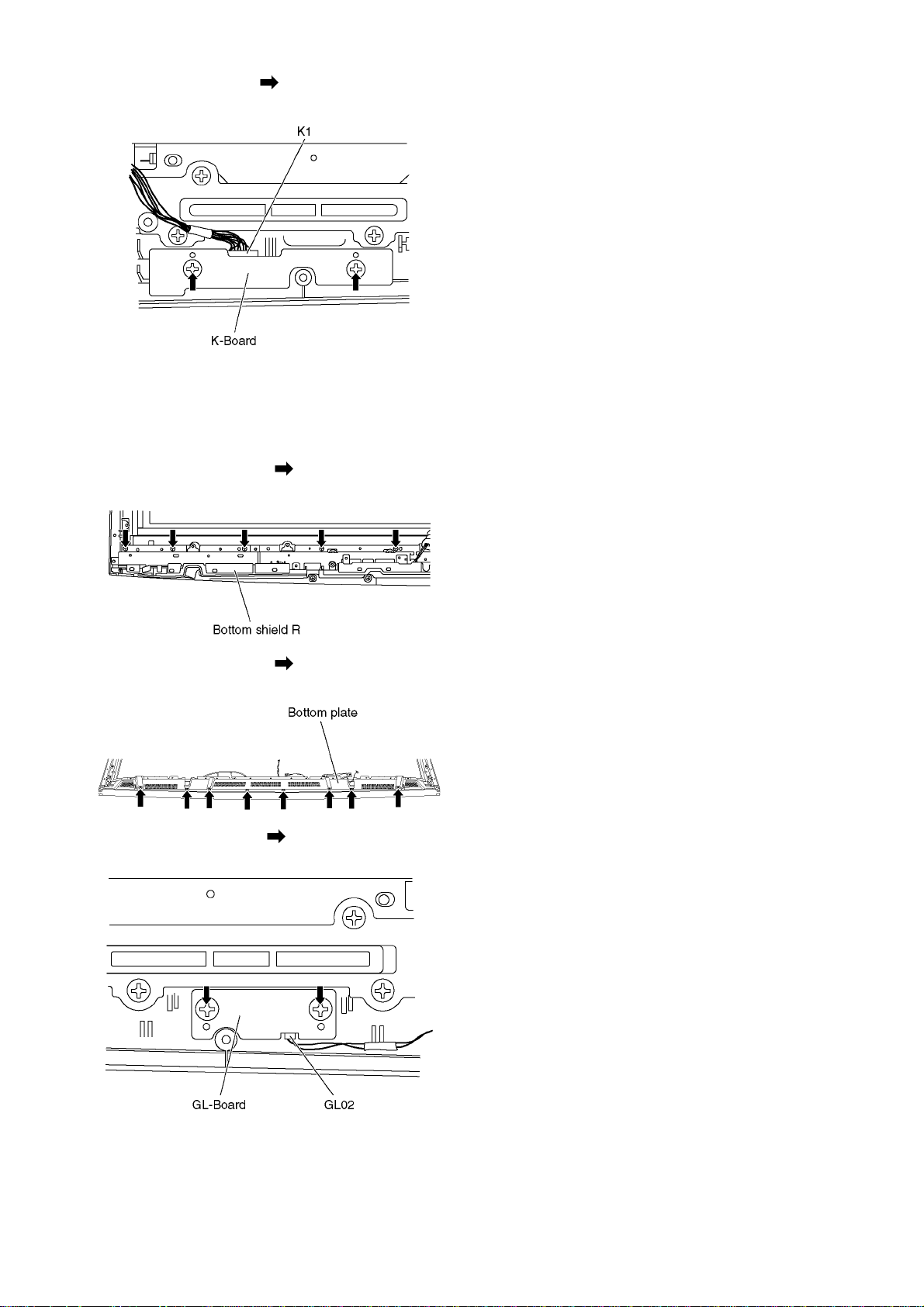
7. Remove the screws (×2 ).
8. Remove the K-Board and disconnect the connector (K1).
7.38. Remove the GL-Board
1. Remove the Cabinet assy. (See section 7.25.)
2. Remove the Speaker (Squawker /R). (See section 7.34.)
3. Remove the Bottom shield L. (See section 7.36.)
4. Remove the screws (×5 ) and remove the Bottom
shield R.
7.39. Replace the plasma panel (finished)
1. Place the new plasma panel (finished) on the flat surface
of the table (covered by a soft cloth), with the plasma
panel surface facing downward.
2. Attach the C1, C2, C3,C4,C5-Board and the C6-Board,
connect the flexible cables (×30) from the Plasma panel
to the C1, C2, C3,C4,C5-Board and the C6-Board, and fit
the flexible cable holders.
3. Attach the Hooks (left, right) and fit the Vertical Bar (L, R)
and the V-Bar fixing metal (A, B, C, D) to the new plasma
panel.
4. Place the plasma panel section on the servicing stand.
5. Attach the cabinet assy and each P.C.Board and so on, to
the new plasma panel.
* When fitting the cabinet assy, be careful not to allow
any debris, dust or handling residue to remain
between the front glass and plasma panel.
5. Remove the screws (×8 ) and remove the Bottom
plate.
6. Remove the screws (×2 ) and remove the GL-Board
and disconnect the connector (GL02).
29
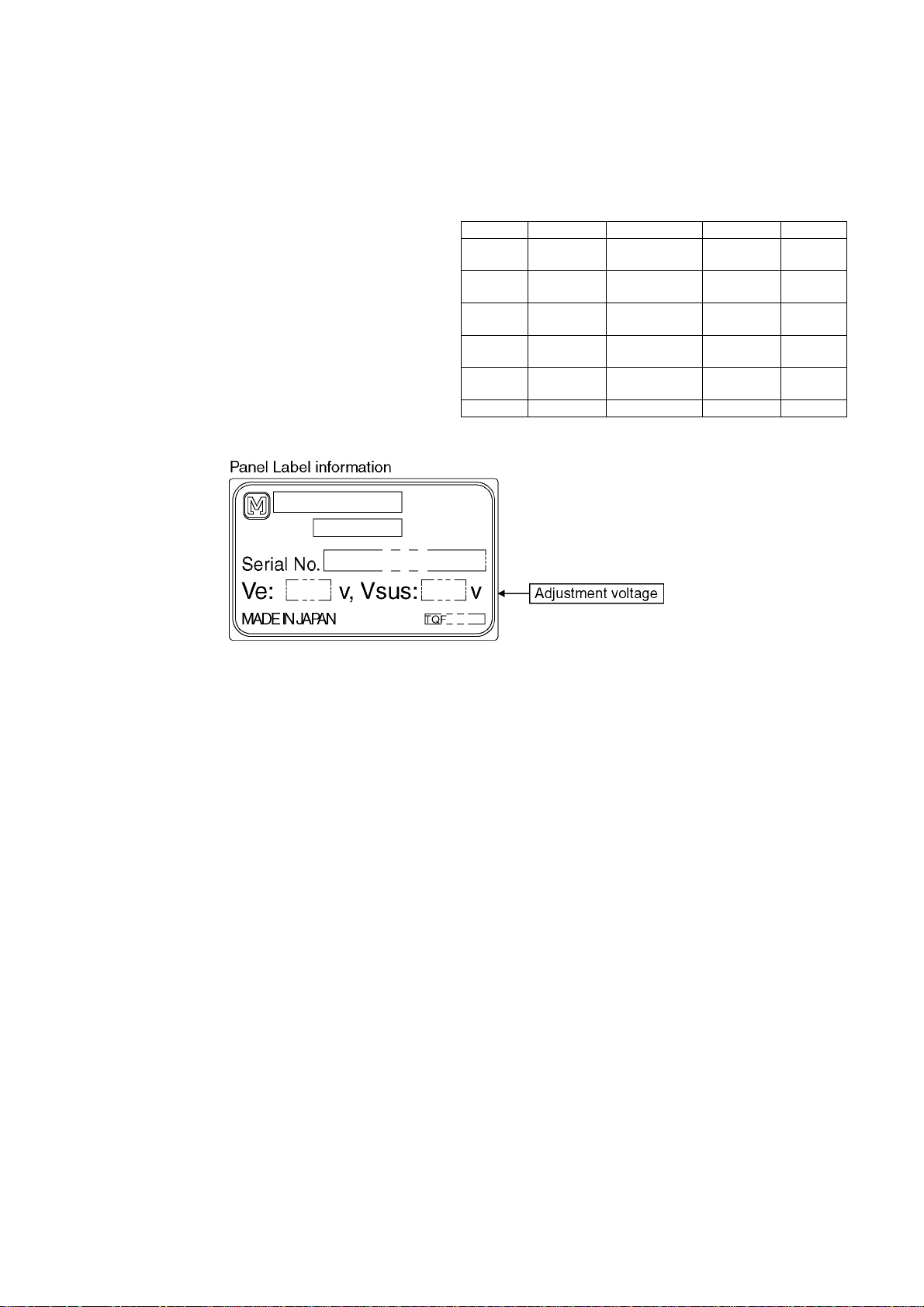
8 Measurements and Adjustments
8.1. Adjustment Procedure
8.1.1. Driver Set-up
8.1.1.1. Item / Preparation
1. Input a white signal to plasma video input.
2. Set the picture controls as follows.
Picture menu : Dynamic
PNR : OFF
Aspect : 16:9
Caution
1. First perform Vsus adjustment.
2. Confirmation of Vscn voltage should be performed after
confirmation of Vad adjustment.
When Vad= -120V, Voltage of Vscn is 25V ±4V.
8.1.1.2. Adjustments
Adjust driver section voltages referring the panel data on the
panel data label.
Check or adjust the following voltages with the multimeter.
Name Test Point Voltage Volume Remarks
Vsus TPVSUS
(SS)
Ve TPVE (SS) Ve ± 1V VR16000
Vset TPVSET
(SC)
Vad TPVAD (SC) -120V ± 1V VR16600
Vscn TPVSCN
(SC)
Vda TPVDA (SS) 72V + 1V, -2V Fixed
*See the Panel label.
Vsus ± 2V VR251 (P) *
*
(SS)
325V ± 10V Fixed
(SC)
Vad+145V ± 4V Fixed
30
