Panasonic TH-65PFUK Service Manual
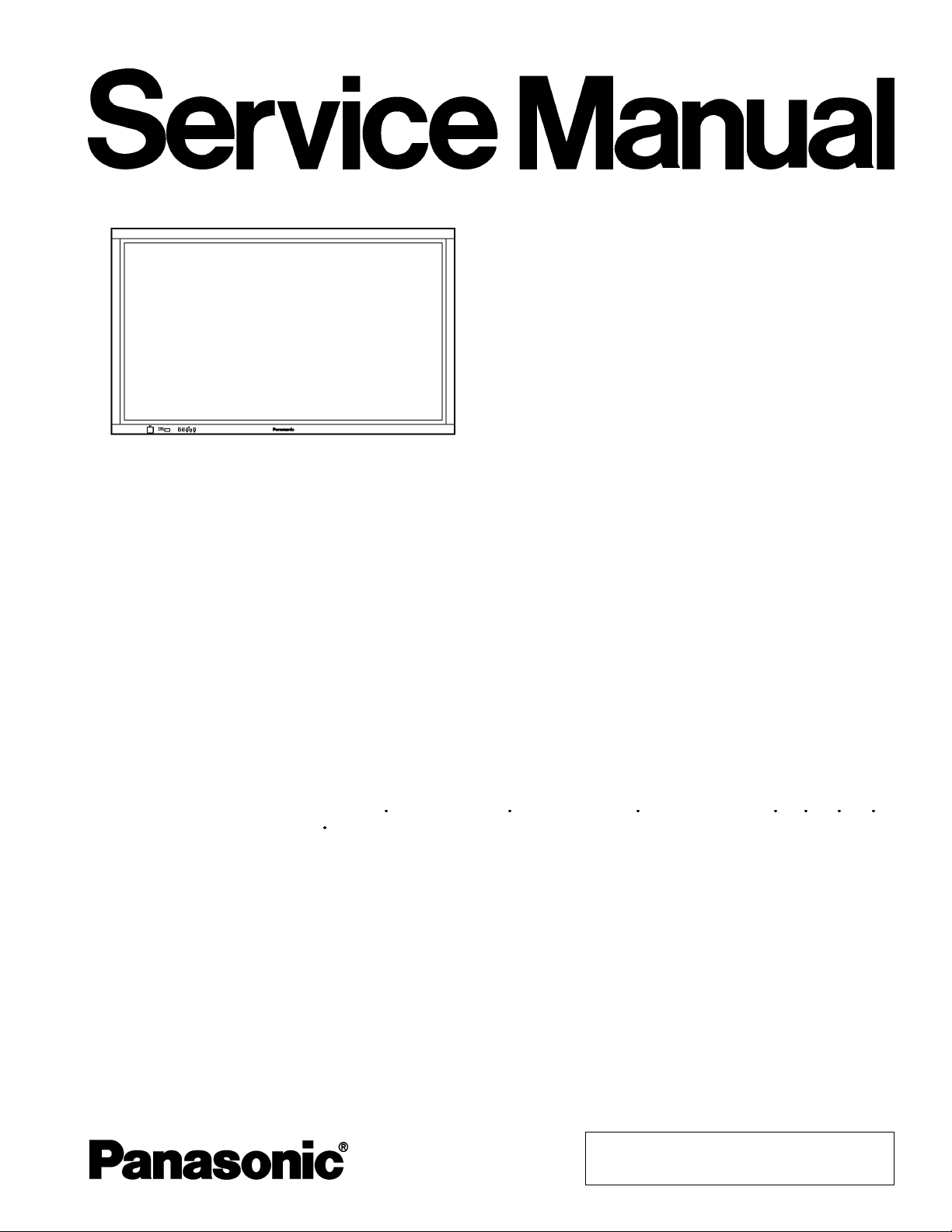
y
A
Y
Y
/
ORDER NO. MTNC060805CE
B34 Canada:D10
High Definition Plasma Display
TH-65PF9UK
GPF9D Chassis
Specifications
Power Source 120 VAC, 50 / 60Hz
Power Consumption
Power on 790 W
Stand-bycondition Save OFF 1.0 W, Save ON 0.8 W
Power off condition 0.1 W
Plasma Displaypanel Drive method:AC type 65-inch, 16:9 aspect ratio
Contrast Ratio Max5000:1
Screen size 56.5” (1,434 mm) (W) × 31.8” (807 mm) (H) × 65” (1,646 mm) (diagonal)
(No. of pixels) 2,073,600 (1,920 (W) × 1,080 (H)) [5,760 × 1,080 dots]
Operating condition
Temperature 32 °F - 104 °F (0 °C - 40 °C)
Humidit
Applicablesignals
Color System NTSC, PAL, PAL60, SECAM, Modified NTSC
Scanning format 525 (480) / 60i 60p, 625 (575)/50i 50p, 750 (720)/60p 50p, 1125 (1080) / 60i 50i 24p 25p
PC signals VGA, SVGA, XGA, SXGA,
Connection terminals
DVI-D Video Input DVI-D 24 Pin × 1
COMPONENT / RGB
20 % - 80 %
30p 24sF .... SMPTE274M, 1250 (1080) / 50i
UXGA ..... (compressed)
Horizontal scanning frequency 15 - 110 kHz
Vertical scanning frequency 48 - 120 Hz
compliance with DVI Revision 1.0
udio Input Stereo minijack (M3) × 1
0.5Vrms
Content Protection Compatible with HDCP 1.1
/ G (BNC)
PB/ B (BNC), P
R (BNC) 0.7 Vp-p (75 Ω)
R
or G with/sync1.0 Vp-p (75 Ω)
© 2006 Matsushita Electric Industrial Co., Ltd. All
rights reserved. Unauthorized copying and
distribution is a violation of law.
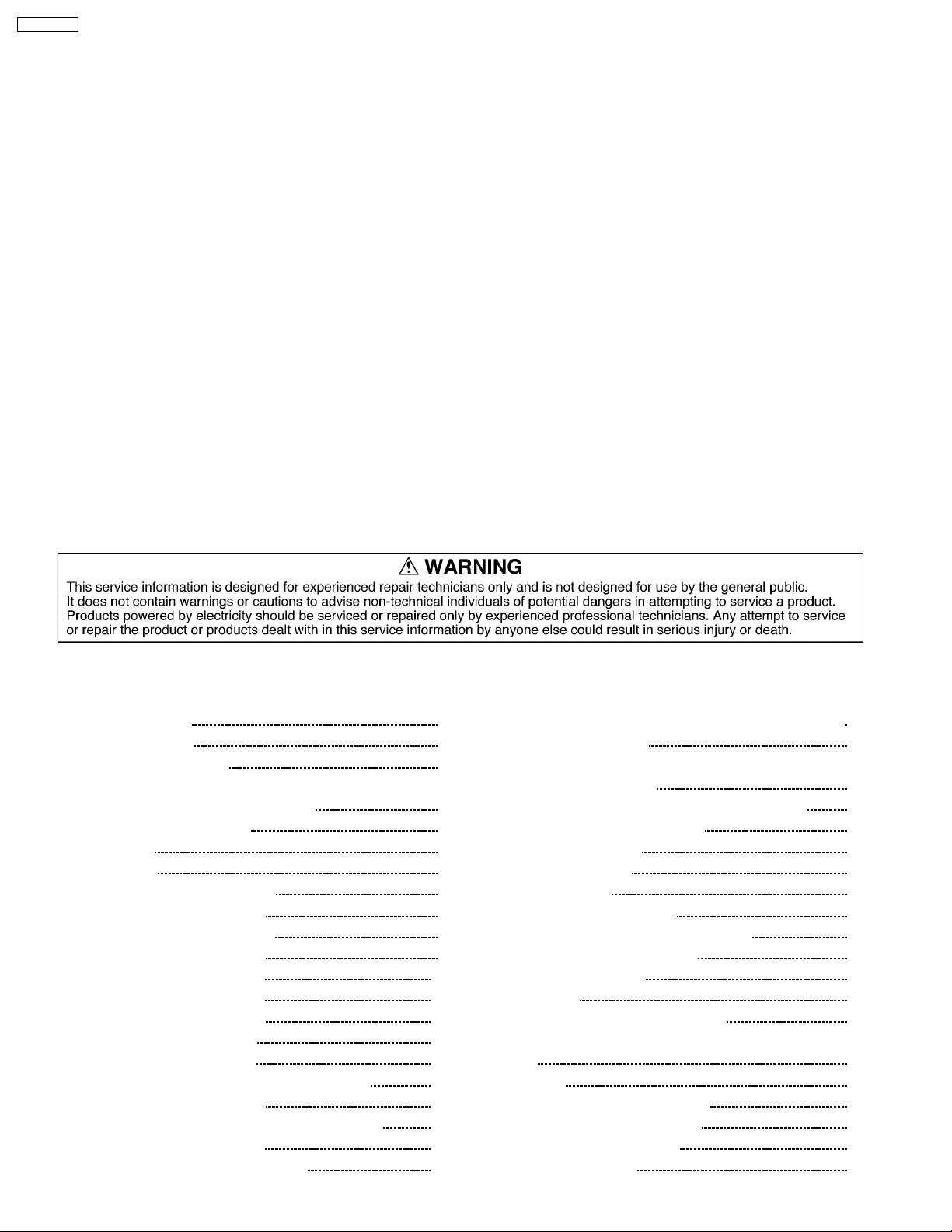
A
Y
Y
/
/
A
y
TH-65PF9UK
UDIO IN (RCA PIN JACK × 2) 0.5 Vrms
PC (HIGH-DENSITYMini D-SUB 15PIN)
VBS (use HD port) with/picture 1.0 Vp-p (high impedance)
UDIO IN (M3 JACK) 0.5 Vrms
SERIAL EXTERNAL CONTROL TERMINAL (D-SUB 9PIN) RS-232C COMPATIBLE
SPEAKERS (8Ω) 20 W [10 W + 10 W] (10 % THD)
Accessories Supplied
Remote Control Transmitter EUR7636070R
Batteries 2×AASize
Fixing bands (TMME203 or TMME187) × 2
Dimensions (W×H×D) 61.2” (1,554 mm) × 36.4” (925 mm) × 3.9” (99 mm)
(excluding handle portion)
Mass (weight)
main unit onl
with speakers approx. 172.8 lbs
approx. 163.1 lbs
or G with/sync1.0 Vp-p (75 Ω)
or G without/sync0.7 Vp-p (75 Ω)
B/P
CB:0.7 Vp-p (75 Ω)
B
R/P
CR:0.7 Vp-p (75 Ω)
R
HD/VD:1.0 - 5.0 Vp-p (high impedance)
without/picture 0.3 Vp-p (high impedance)
Notes:
· Design and specification s are subject to change without notice. Mass and dimensions shown are approximate.
CONTENTS
Page Page
1 Applicable signals 4
2 Safety Precautions
2.1. General Guidelines
3 Prevention of Electro Static Discharge (ESD) to
Electrostatically Sensitive (ES) Devices
4 About lead free solder (PbF)
5 Service Hint
6 Disassembly
6.1. Removal of the Back Cover
6.2. Removal of the HA-Board
6.3. Removal of the HDD-Board
6.4. Removal of the DS-Board
6.5. Removal of the HX-Board
6.6. Removal of the PB-Board
6.7. Removal of the DN-Board
6.8. Removal of the D-Board
6.9. Removal of the P-Board
6.10. Removal of the SU-Board and the SD-Board
6.11. Removal of the SC-Board
6.12. Removal of the SS2-Board and the SS3-Board
6.13. Removal of the SS-Board
6.14. Removal of the H3-Board (L), (R)
10
10
10
10
11
11
12
12
12
13
6.15. Removal of the C1, C2, C3, C4, C5 and the C6-Board
5
5
6
7
8
9
9
9
9
9
6.16. Removal of the Fan
6.17. Removal of the S1-Board, the V1-Board, the Power Button
and the Hinge Button
6.18. Removal of the Escutcheon and the Front Glass
6.19. Removal of the Plasma Panel
7 Location of Lead Wiring
8 Adjustment Procedure
8.1. Driver Set-up
8.2. Initialization Pulse Adjust
8.3. P.C.B. (Printed Circuit Board) Remove
8.4. Adjustment Volume Location
8.5. Test Point Location
9 Service mode
9.1. CAT (computer Aided Test) mode
9.2. IIC mode structure (following items value is sample data)
10 Adjustment
10.1. RGB white balance adjustment
10.2. HD white balance adjustment
10.3. Power control adjustment
11 Trouble shooting guide
14
16
17
18
19
23
25
25
26
26
27
27
28
28
32
33
33
35
37
38
2
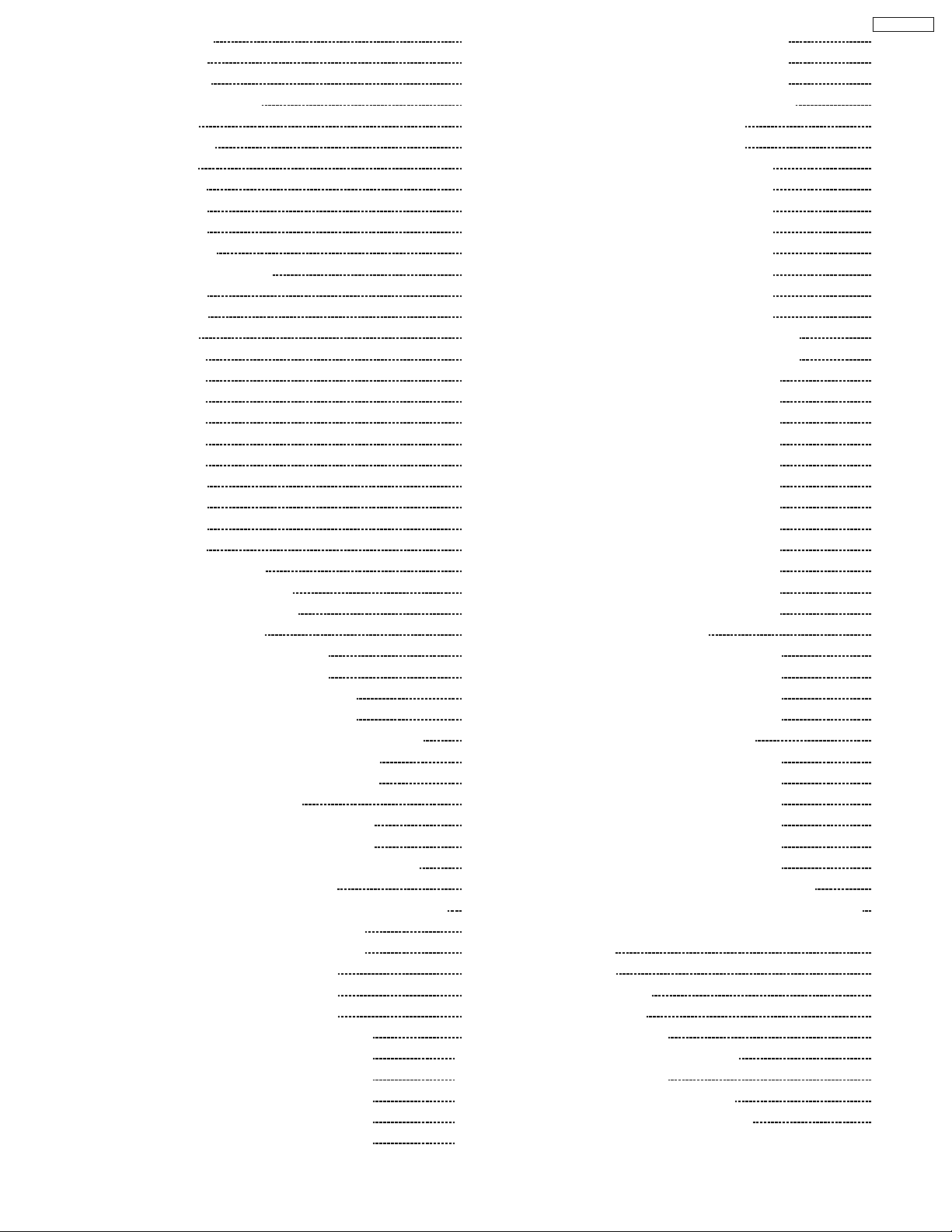
11.1. Self Check 38
11.2. No Power
11.3. No Picture
11.4. Local screen failure
12 Option Setting
13 Conductor Views
13.1. P-Board
13.2. PB-Board
13.3. HA-Board
13.4. HX-Board
13.5. HDD-Board
13.6. H3, V1 and S1-Board
13.7. DS-Board
13.8. DN-Board
13.9. D-Board
13.10. C1-Board
13.11. C2-Board
13.12. C3-Board
13.13. C4-Board
13.14. C5-Board
13.15. C6-Board
13.16. SC-Board
13.17. SU-Board
13.18. SD-Board
13.19. SS-Board
13.20. SS2 and SS3-Board
14 Block and Schematic Diagram
14.1. Schematic Diagram Notes
14.2. Main Block Diagram
14.3. P-Board (1 of 2) Block Diagram
14.4. P-Board (2 of 2) Block Diagram
14.5. P-Board (1 of 2) Schematic Diagram
14.6. P-Board (2 of 2) Schematic Diagram
14.7. PB and V1-Board Block and Schematic Diagram
14.8. HA-Board Block and Schematic Diagram
14.9. HX-Board Block and Schematic Diagram
14.10. HDD-Board Block Diagram
14.11. HDD-Board (1 of 2) Schematic Diagram
14.12. HDD-Board (2 of 2) Schematic Diagram
14.13. DS-Board (1 of 2) and H3-Board Block Diagram
14.14. DS-Board (2 of 2) Block Diagram
14.15. DS-Board (1 of 3) and H3-Board Schematic Diagram
14.16. DS-Board (2 of 3) Schematic Diagram
14.17. DS-Board (3 of 3) Schematic Diagram
14.18. DN-Board (1 of 3) Block Diagram
14.19. DN-Board (2 of 3) Block Diagram
14.20. DN-Board (3 of 3) Block Diagram
14.21. DN-Board (1 of 10) Schematic Diagram
14.22. DN-Board (2 of 10) Schematic Diagram
14.23. DN-Board (3 of 10) Schematic Diagram
14.24. DN-Board (4 of 10) Schematic Diagram
14.25. DN-Board (5 of 10) Schematic Diagram
14.26. DN-Board (6 of 10) Schematic Diagram
40
40
41
42
45
45
51
52
53
54
56
57
59
61
63
64
65
66
67
68
69
72
73
74
77
79
79
80
81
82
83
84
85
86
87
88
89
90
91
92
93
94
95
96
97
98
99
100
101
102
103
104
14.27. DN-Board (7 of 10) Schematic Diagram 105
14.28. DN-Board (8 of 10) Schematic Diagram
14.29. DN-Board (9 of 10) Schematic Diagram
14.30. DN-Board (10 of 10) Schematic Diagram
14.31. D-Board (1 of 2) Block Diagram
14.32. D-Board (2 of 2) Block Diagram
14.33. D-Board (1 of 8) Schematic Diagram
14.34. D-Board (2 of 8) Schematic Diagram
14.35. D-Board (3 of 8) Schematic Diagram
14.36. D-Board (4 of 8) Schematic Diagram
14.37. D-Board (5 of 8) Schematic Diagram
14.38. D-Board (6 of 8) Schematic Diagram
14.39. D-Board (7 of 8) Schematic Diagram
14.40. D-Board (8 of 8) Schematic Diagram
14.41. C1, C2, C5 and C6-Board Block Diagram
14.42. C2, C3, C4 and C5-Board Block Diagram
14.43. C1-Board (1 of 2) Schematic Diagram
14.44. C1-Board (2 of 2) Schematic Diagram
14.45. C2-Board (1 of 2) Schematic Diagram
14.46. C2-Board (2 of 2) Schematic Diagram
14.47. C3-Board (1 of 2) Schematic Diagram
14.48. C3-Board (2 of 2) Schematic Diagram
14.49. C4-Board (1 of 2) Schematic Diagram
14.50. C4-Board (2 of 2) Schematic Diagram
14.51. C5-Board (1 of 2) Schematic Diagram
14.52. C5-Board (2 of 2) Schematic Diagram
14.53. C6-Board (1 of 2) Schematic Diagram
14.54. C6-Board (2 of 2) Schematic Diagram
14.55. SC-Board Block Diagram
14.56. SC-Board (1 of 4) Schematic Diagram
14.57. SC-Board (2 of 4) Schematic Diagram
14.58. SC-Board (3 of 4) Schematic Diagram
14.59. SC-Board (4 of 4) Schematic Diagram
14.60. SU and SD-Board Block Diagram
14.61. SU-Board (1 of 3) Schematic Diagram
14.62. SU-Board (2 of 3) Schematic Diagram
14.63. SU-Board (3 of 3) Schematic Diagram
14.64. SD-Board (1 of 3) Schematic Diagram
14.65. SD-Board (2 of 3) Schematic Diagram
14.66. SD-Board (3 of 3) Schematic Diagram
14.67. SS, S1, SS2 and SS3-Board Block Diagram
14.68. SS-Board (1 of 2) and S1-Board Schematic Diagram
14.69. SS-Board (2 of 2), SS2 and SS3-Board Schematic
Diagram
15 Parts Location
15.1. Exploded View
15.2. Cable relation
15.3. Packing summary
16 Mechanical Replacemen t Parts List
17 Replacement Parts List
17.1. Replacement Parts List Notes
17.2. Electrical Replacemen t Parts List
TH-65PF9UK
106
107
108
109
110
111
112
113
114
115
116
117
118
119
120
121
122
123
124
125
126
127
128
129
130
131
132
133
134
135
136
137
138
139
140
141
142
143
144
145
146
147
149
149
151
152
153
154
154
155
3
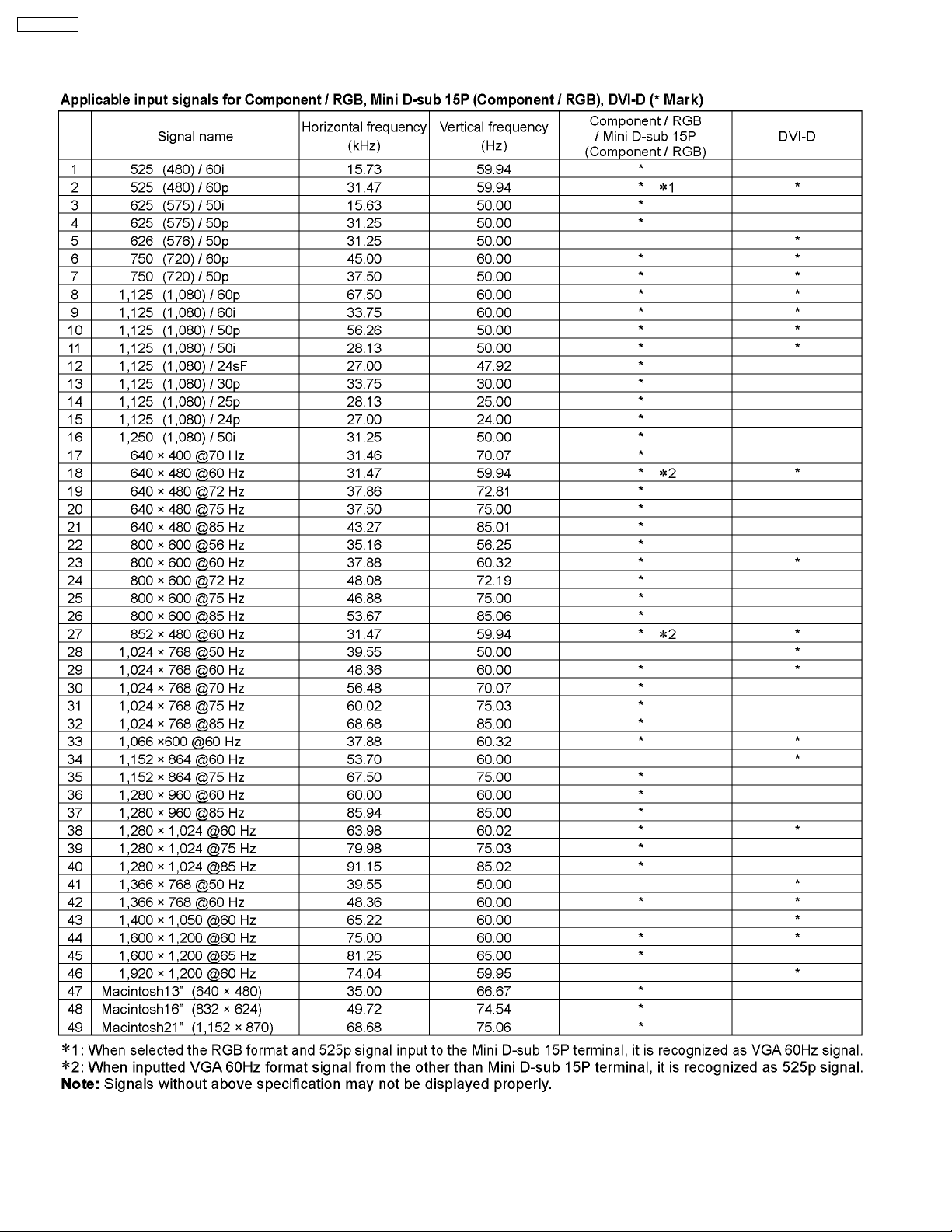
TH-65PF9UK
1 Applicable signals
4
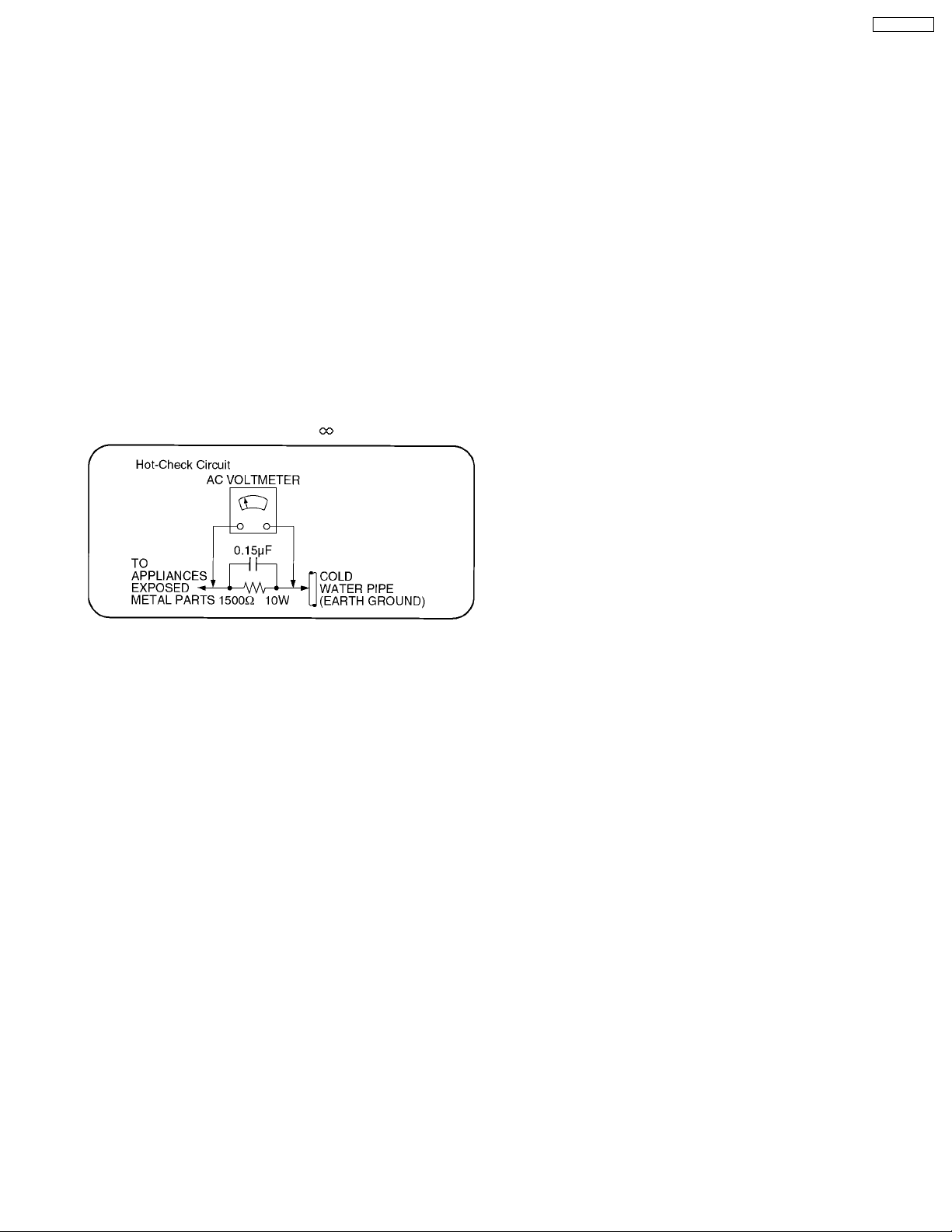
TH-65PF9UK
2 Safety Precautions
2.1. General Guidelines
1. When servicing, observe the original lead dress. If a short circuit is found, replace all parts which have been overheated or
damaged by the short circuit.
2. After servicing, see to it that all the protective devices such as insulation barriers, insulation papers shields are properly
installed.
3. After servicing, make the following leakage current checks to prevent the customer from being exposed to shock hazards.
2.1.1. Leakage Current Cold Check
1. Unplug the AC cord and connect a jumper between the two
prongs on the plug.
2. Measure the resistance value, with an ohmmeter, between
the jumpered AC plug and each exposed metallic cabinet
part on the equipment such as screwheads, connectors,
control shafts, etc. When the exposed metallic part has a
return path to the chassis, the reading should be between
1MΩ and 5.2MΩ.
When the exposed metal does not have a return path to
the chassis, the reading must be
.
Figure 1
2.1.2. Leakage Current Hot Check (See
Figure 1.)
1. Plug the AC cord directly into the AC outlet. Do not use an
isolation transformer for this check.
2. Connect a 1.5kΩ, 10 watts resistor, in parallel with a 0.15µF
capacitors, between each exposed metallic part on the set
and a good earth ground such as a water pipe, as shown in
Figure 1.
3. Use an AC voltmeter, with 1000 ohms / volt or more
sensitivity, to measure the potential across the resistor.
4. Check each exposed metallic part, and measure the
voltage at each point.
5. Reverse the AC plug in the AC outlet and repeat each of the
above measurement s.
6. The potential at any point should not exceed 0.75 volts
RMS. A leakage current tester (Shimpson Model 229 or
equivalent) may be used to make the hot checks, leakage
current must not exceed 1 / 2 milliamp. In case a
measurement is outside of the limits specified, there is a
possibility of a shock hazard, and the equipment should be
repaired and rechecked before it is returned to the
customer.
5
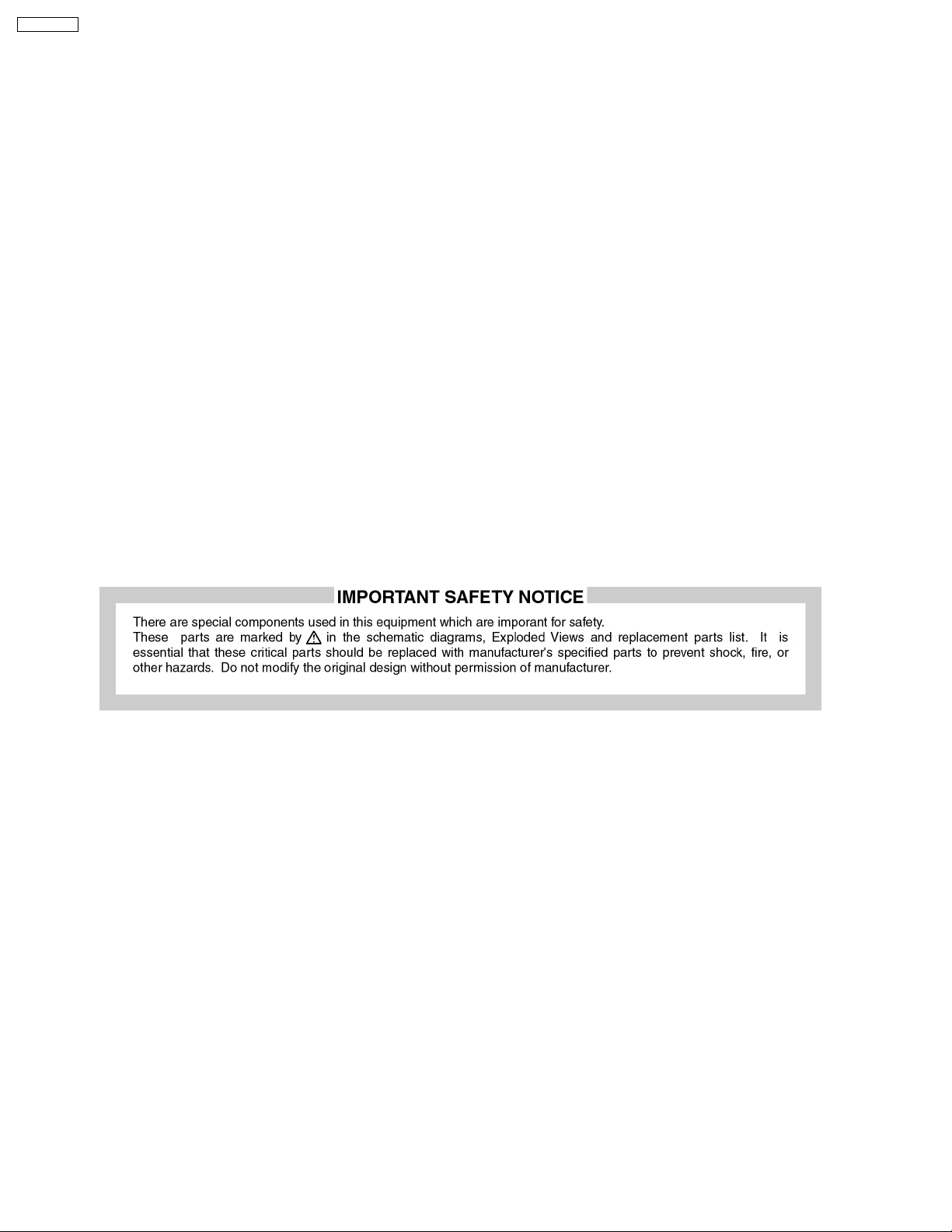
TH-65PF9UK
3 Prevention of Electro Static Discharge (ESD) to
Electrostatically Sensitive (ES) Devices
Some semiconductor (solid state) devices can be damaged easily by static electricity. Such components commonly are called
Electrostatically Sensitive (ES) Devices. Examples of typical ES devices are integrated circuits and some field-effect transistors and
semiconductor "chip" components. The following techniques should be used to help reduce the incidence of component damage
caused by electro static discharge (ESD).
1. Immediately before handling any semiconductor component or semiconductor-equipped assembly, drain off any ESD on your
body by touching a known earth ground. Alternatively, obtain and wear a commercially available discharging ESD wrist strap,
which should be removed for potential shock reasons prior to applying power to the unit under test.
2. After removing an electrical assembly equipped with ES devices, place the assembly on a conductive surface such as
aluminum foil, to prevent electrostatic charge buildup or exposure of the assembly.
3. Use only a grounded-tip soldering iron to solder or unsolder ES devices.
4. Use only an anti-static solder Remove device. Some solder Remove devices not classified as "anti-static (ESD protected)" can
generate electrical charge sufficient to damage ES devices.
5. Do not use freon-propelled chemicals. These can generate electrical charges sufficient to damage ES devices.
6. Do not remove a replacement ES device from its protective package until immediately before you are ready to install it. (Most
replacement ES devices are packaged with leads electrically shorted together by conductive foam, aluminum foil or comparable
conductive material).
7. Immediately before removing the protective material from the leads of a replacement ES device, touch the protective material
to the chassis or circuit assembly into which the device will be installed.
Caution
Be sure no power is applied to the chassis or circuit, and observe all other safety precautions.
8. Minimize bodily motions when handling unpackaged replacement ES devices. (Otherwise hamless motion such as the brushing
together of your clothes fabric or the lifting of your foot from a carpeted floor can generate static electricity (ESD) sufficient to
damage an ES device).
6
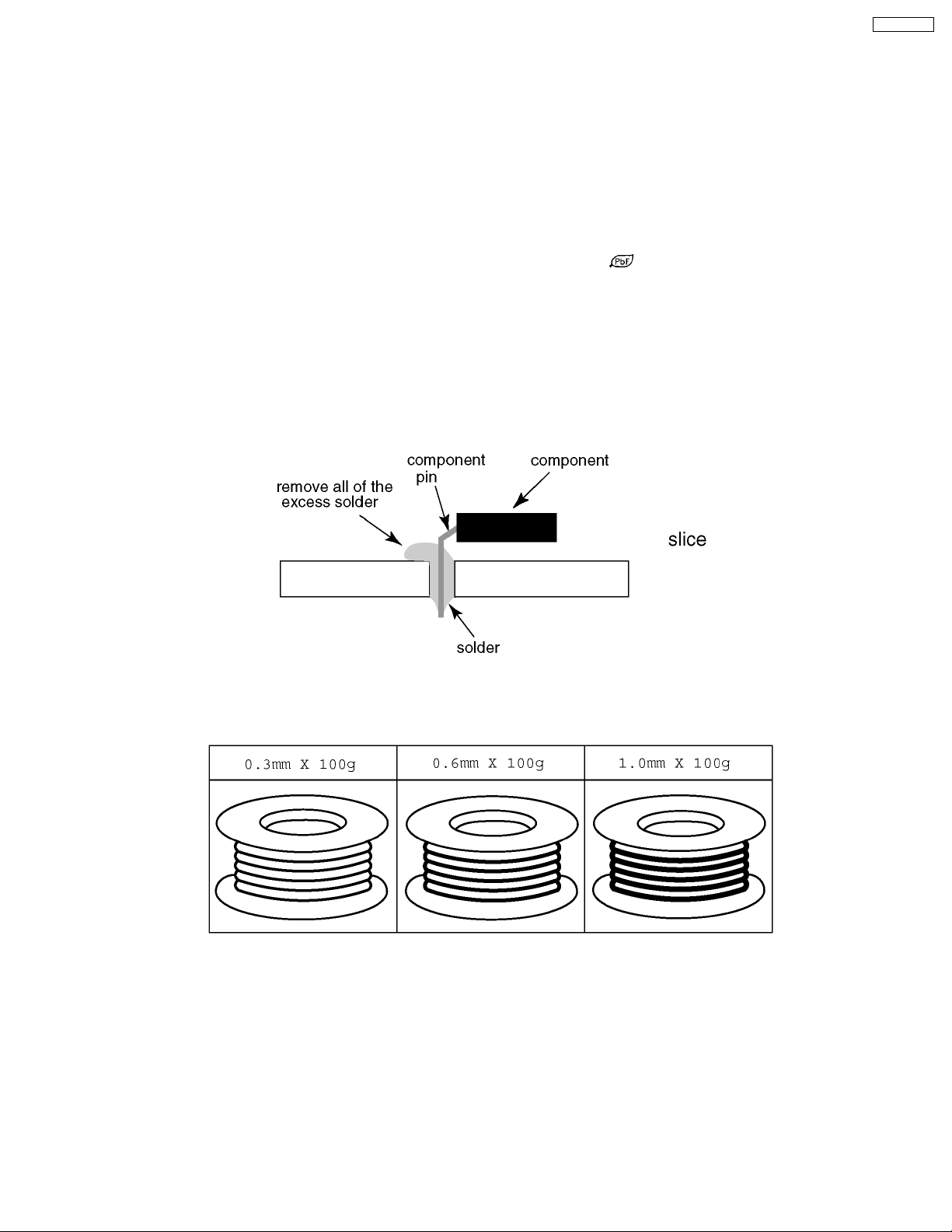
TH-65PF9UK
4 About lead free solder (PbF)
Note: Lead is listed as (Pb) in the periodic table of elements.
In the information below, Pb will refer to Lead solder, and PbF will refer to Lead Free Solder.
The Lead Free Solder used in our manufacturing process and discussed below is (Sn+Ag+Cu).
That is Tin (Sn), Silver (Ag) and Copper (Cu) although other types are available.
This model uses Pb Free solder in it’s manufacture due to environmental conservation issues. For service and repair work, we’d
suggest the use of Pb free solder as well, although Pb solder may be used.
PCBs manufactured using lead free solder will have the PbF within a leaf Symbol
Caution
· Pb free solder has a higher melting point than standard solder. Typically the melting point is 50 ~ 70 °F (30~40 °C) higher.
Please use a high temperature soldering iron and set it to 700 ± 20 °F (370 ± 10 °C).
· Pb free solder will tend to splash when heated too high (about 1100 °F or 600 °C).
If you must use Pb solder, please completely remove all of the Pb free solder on the pins or solder area before applying Pb
solder. If this is not practical, be sure to heat the Pb free solder until it melts, before applying Pb solder.
· After applying PbF solder to double layered boards, please check the component side for excess solder which may flow onto
the opposite side. (see figure below)
Suggested Pb free solder
There are several kinds of Pb free solder available for purchase. This product uses Sn+Ag+Cu (tin, silver, copper) solder.
However, Sn+Cu (tin, copper), Sn+Zn+Bi (tin, zinc, bismuth) solder can also be used.
stamped on the back of PCB.
7
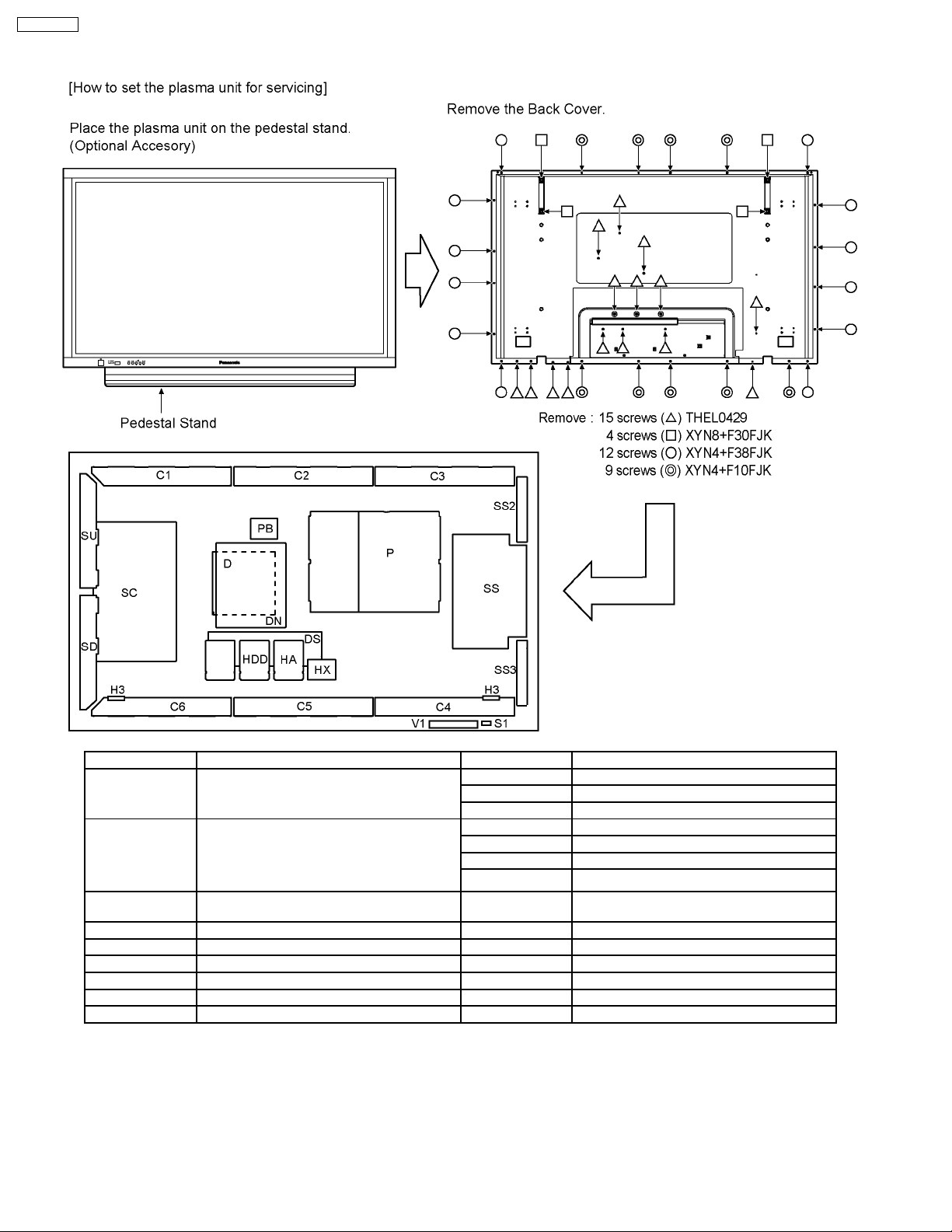
TH-65PF9UK
5 Service Hint
Board Name Function Board Name Function
D Digital Signal Processor,
Format Converter,
Plasma AI Processor
DS Slot Interface (Audio / Video / Sync Input
Switch),
SYNC Processor, Audio Processor,
Speaker Out Amplifier,
DC-DC Converter
SS Sustain Drive V1 LED (Stand-By / Power On) & Remote
SC Scan Drive PB Fan Control
SU Scan Out (Upper) P Line Filter, Power Supply
SD Scan Out (Lower) HX PC / RS-232C
C1 Data Drive (Upper Right) HA BNC Component Video
C2 Data Drive (Upper Center) DN Dital Signal Processor, Micon
C3 Data Drive (Upper Left) HDD DVI-D Terminal
Note:
Extension cable kit for Slot Board is supplied as service fixtures and tools.
(Part No. TZSC07040)
8
C4 Data Drive (Lower Left)
C5 Data Drive (Lower Center)
C6 Data Drive (Lower Right)
H3 Speaker Terminal
S1 Power Switch
SS2 Sustain Out (Upper)
SS3 Sustain Out (Lower)
Receiver, Key Scan
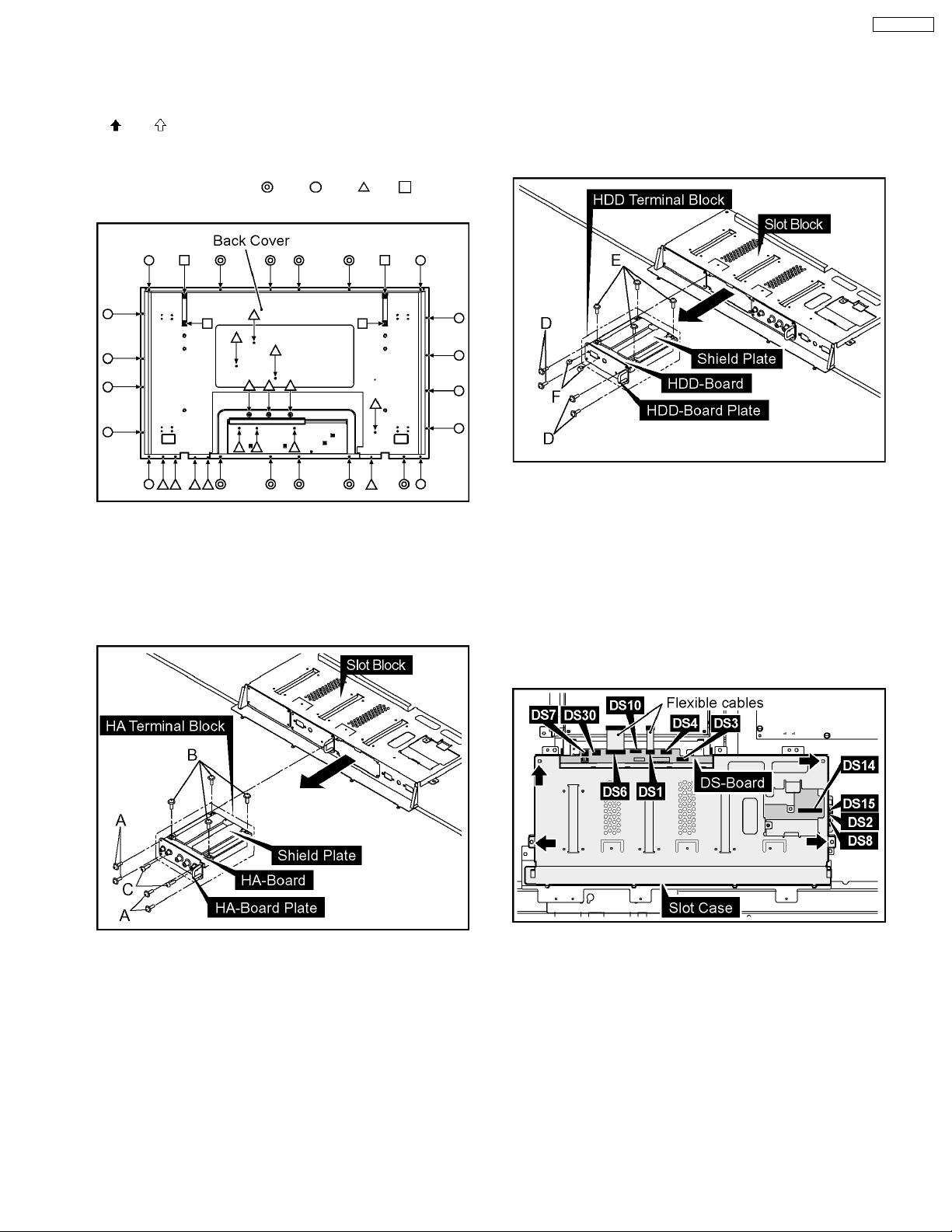
6 Disassembly
· To disassemble P.C.B., wait for 1 minute after power was
off for discharge from electrolysis capacitors.
·
and marks indicate screw positions.
6.1. Removal of the Back Cover
1. Remove the screws (×9 , ×12 , ×15 ,×4 ) and then
remove the Back Cover.
TH-65PF9UK
6.3. Removal of the HDD-Board
1. Remove the 4 screws (D) and then remove the HDD
Terminal Block.
2. Remove the 4 screws (E).
3. Remove the 2 Hexagonal-Head screws (F) and then
remove the HDD-Board.
6.2. Removal of the HA-Board
1. Remove the 4 screws (A) and then remove the HA Terminal
Block.
2. Remove the 4 screws (B).
3. Remove the 2 screws (C) and then remove the HA-Board.
6.4. Removal of the DS-Board
1. Remove the HA Terminal Block and the HDD Terminal
Block.
(Reference to Removal of the HA-Board and the HDDBoard)
2. Remove the flexible cables from the couplers (DS1, DS6).
3. Disconnect the couplers (DS2, DS3, DS4, DS7, DS8,
DS10, DS14, DS15, DS30).
4. Remove the 4 screws and then remove the Slot Case.
9
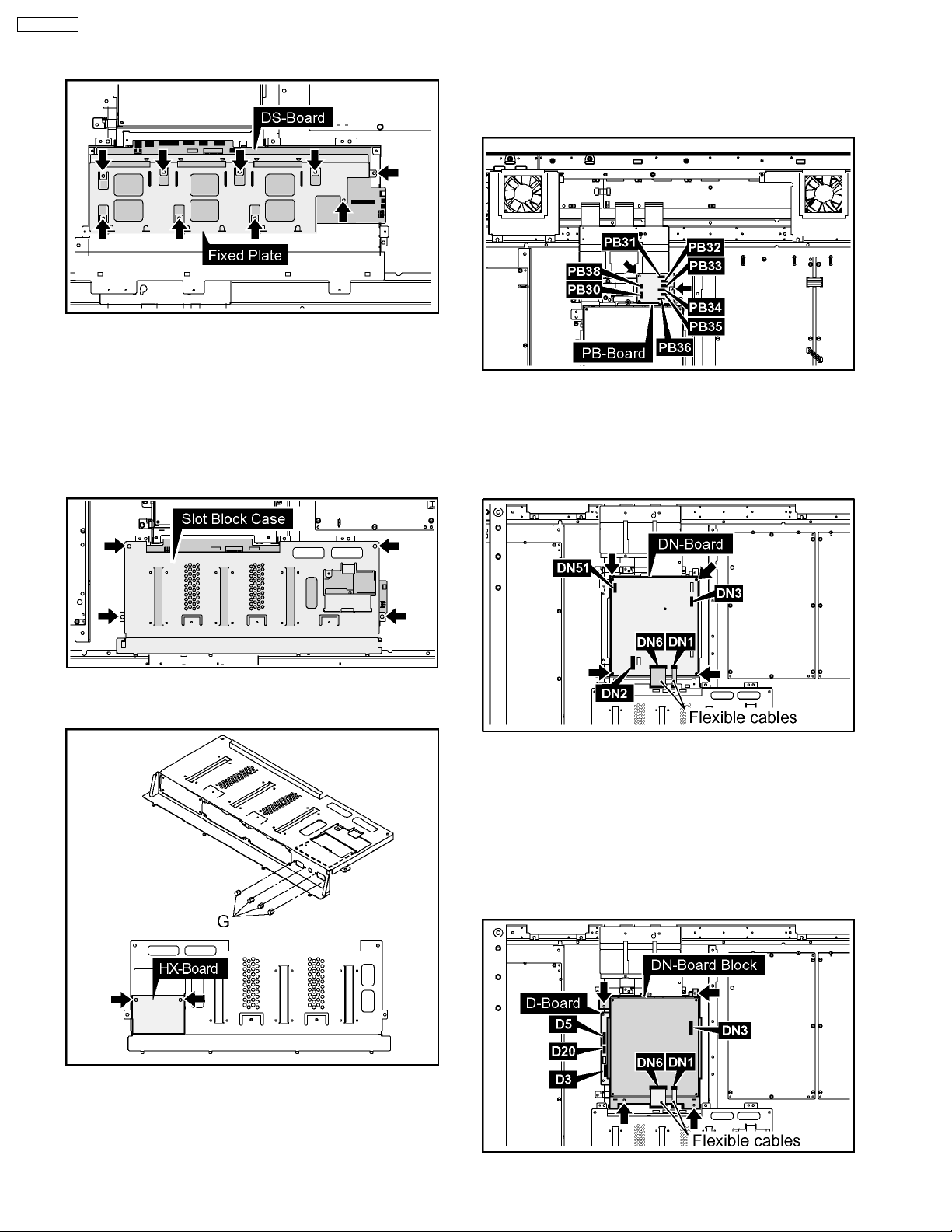
TH-65PF9UK
5. Remove the 9 screws and then remove the DS-Board and
Fixed Plate.
6.5. Removal of the HX-Board
1. Remove the HA Terminal Block and the HDD Terminal
Block.
(Reference to Removal of the HA-Board and the HDDBoard)
2. Remove the 4 screws and then remove the Slot Block
Case.
6.6. Removal of the PB-Board
1. Disconnect the couplers (PB30, PB31, PB32, PB33, PB34,
PB35, PB36, PB38).
2. Remove the 2 screws and then remove the PB-Board.
6.7. Removal of the DN-Board
1. Remove the flexible cables from the couplers (DN1, DN6).
2. Disconnect the couplers (DN2, DN3, DN51).
3. Remove the 4 screws and then remove the DN-Board.
3. Remove the 4 Hexagonal-Head screws (G) and the 2
screws of the HX-Board and then remove the HX-Board.
6.8. Removal of the D-Board
1. Remove the PB-Board. (Reference to Removal of the PBBoard)
2. Remove the flexible cables from the couplers (DN1, DN6).
3. Disconnect the couplers (D3, D5, D20, DN3).
4. Remove the 4 screws and then remove the DN-Board
Block.
10
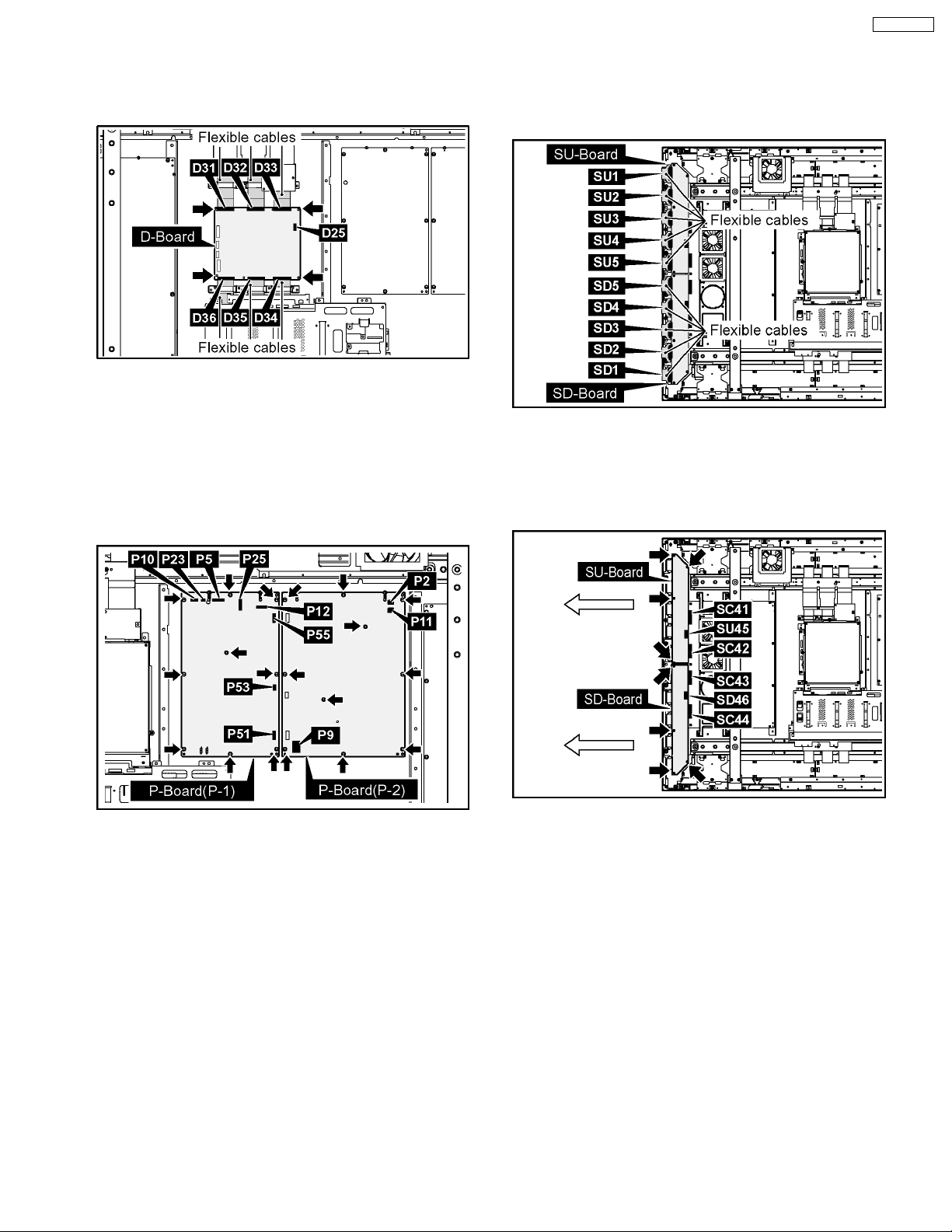
5. Disconnect the coupler(D25).
6. Remove the flexible cables from the couplers (D31, D32,
D33, D34, D35, D36).
7. Remove the 4 screws and then remove the D-Board.
6.9. Removal of the P-Board
TH-65PF9UK
6.10. Removal of the SU-Board and
the SD-Board
1. Remove the flexible cables from the couplers (SU1, SU2,
SU3, SU4, SU5, SD1, SD2, SD3, SD4, SD5).
Please exchange fuse (F1601,F1602) at the same time
when you exchange P-Board.
The fuse is not bundled to P-Board for the repair.
1. Disconnect the couplers (P2, P5, P9, P10, P11, P12, P23,
P25, P51, P53, P55).
2. Remove the 19 screws and then remove the P-Board.
2. Disconnect the couplers (SU45, SD46).
3. Remove the each 4 screws.
4. Slide the SU-Board and the SD-Board to the left, remove
the SU-Board and the SD-Board from the couplers (SC41,
SC42, SC43, SC44).
Note:
The handling of a connector connecting with SC45SU45 and SC46-SD46 must note enough.
(DISCONNECTION and TRANSFORMATION,etc.)
11
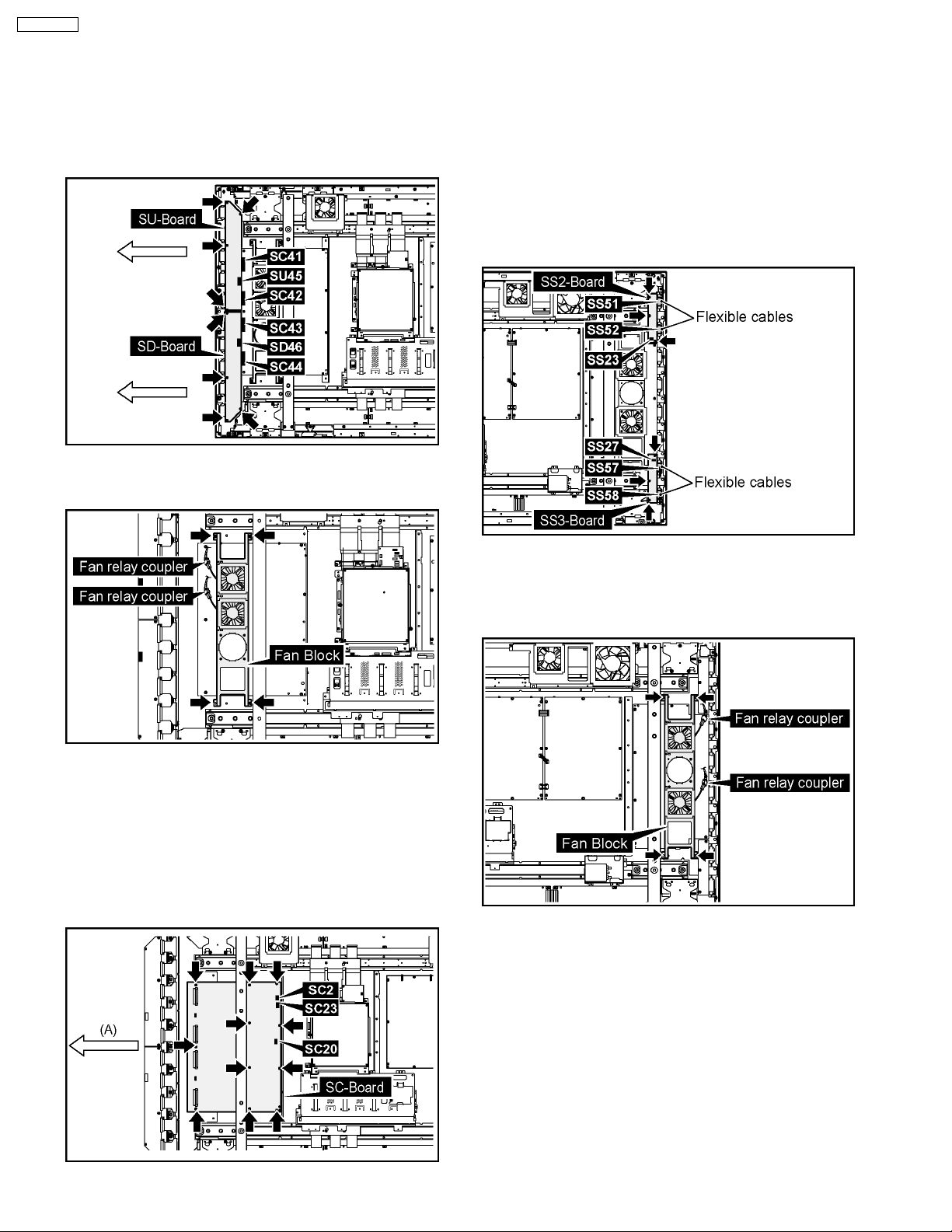
TH-65PF9UK
6.11. Removal of the SC-Board
1. Disconnect the couplers (SU45, SD46).
2. Remove the each 4 screws.
3. Slide the SU-Board and the SD-Board to the left, remove
the SU-Board and the SD-Board from the couplers (SC41,
SC42, SC43, SC44).
4. Disconnect the 2 fan relay couplers.
5. Remove the each 4 screws and then remove the Fan Block.
6.12. Removal of the SS2-Board and
the SS3-Board
1. Disconnect the coupler (SS23).
2. Remove the flexible cables from the couplers (SS51,
SS52).
3. Disconnect the coupler (SS27).
4. Remove the flexible cables from the couplers (SS57,
SS58).
5. Remove the each 3 screws and then remove the SS2-
Board and the SS3-Board.
6. Disconnect the couplers (SC2, SC20, SC23).
7. Remove the 10 screws of the SC-Board and slide the SCBoard in the direction of the arrow (A) and then remove the
SC-Board.
Note:
Remove the SC-Board not to damage the flexible cables
of the SU-Board and the SD-Board, parts on the SCBoard.
6.13. Removal of the SS-Board
1. Disconnect the 2 fan relay couplers.
2. Remove the 4 screws and then remove the Fan Block.
3. Disconnect the couplers (SS11, SS12, SS23, SS27, SS34,
SS35, SS42, SS44).
4. Remove the flexible cables from the couplers (SS53, SS54,
SS55, SS56).
12
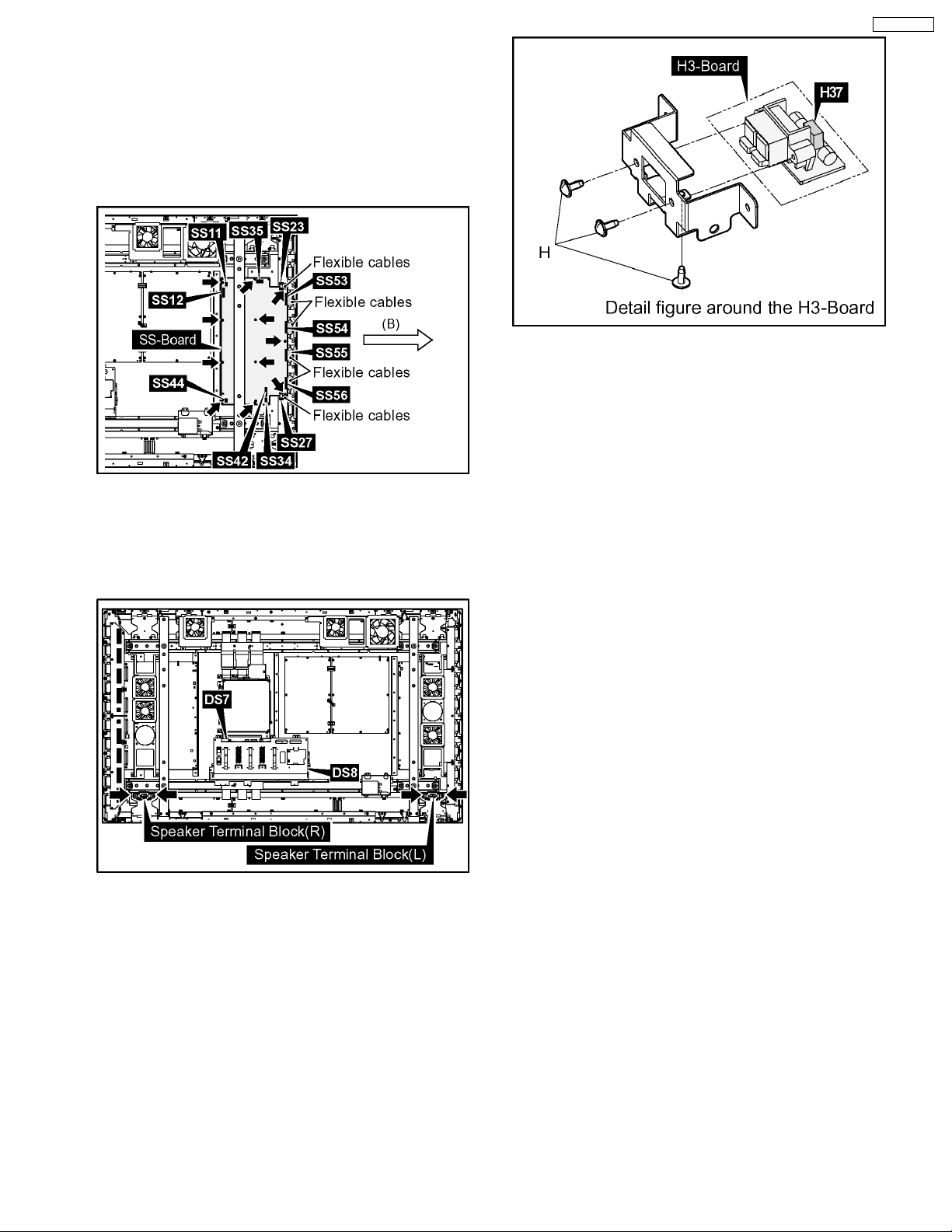
5. Remove the 11 screws of the SS-Board and slide the SSBoard in the direction of the arrow (B) and then remove the
SS-Board.
Note:
Remove the SS-Board not to damage the flexible cables
of the Plasma Panel and parts on the SS-Board.
TH-65PF9UK
6.14. Removal of the H3-Board
(L), (R)
1. Remove the each 2 screws and then remove the Speaker
Terminal Blocks (L), (R).
2. Disconnect the coupler (H37).
3. Remove the 3 screws (H) and then remove the H3-Board.
13
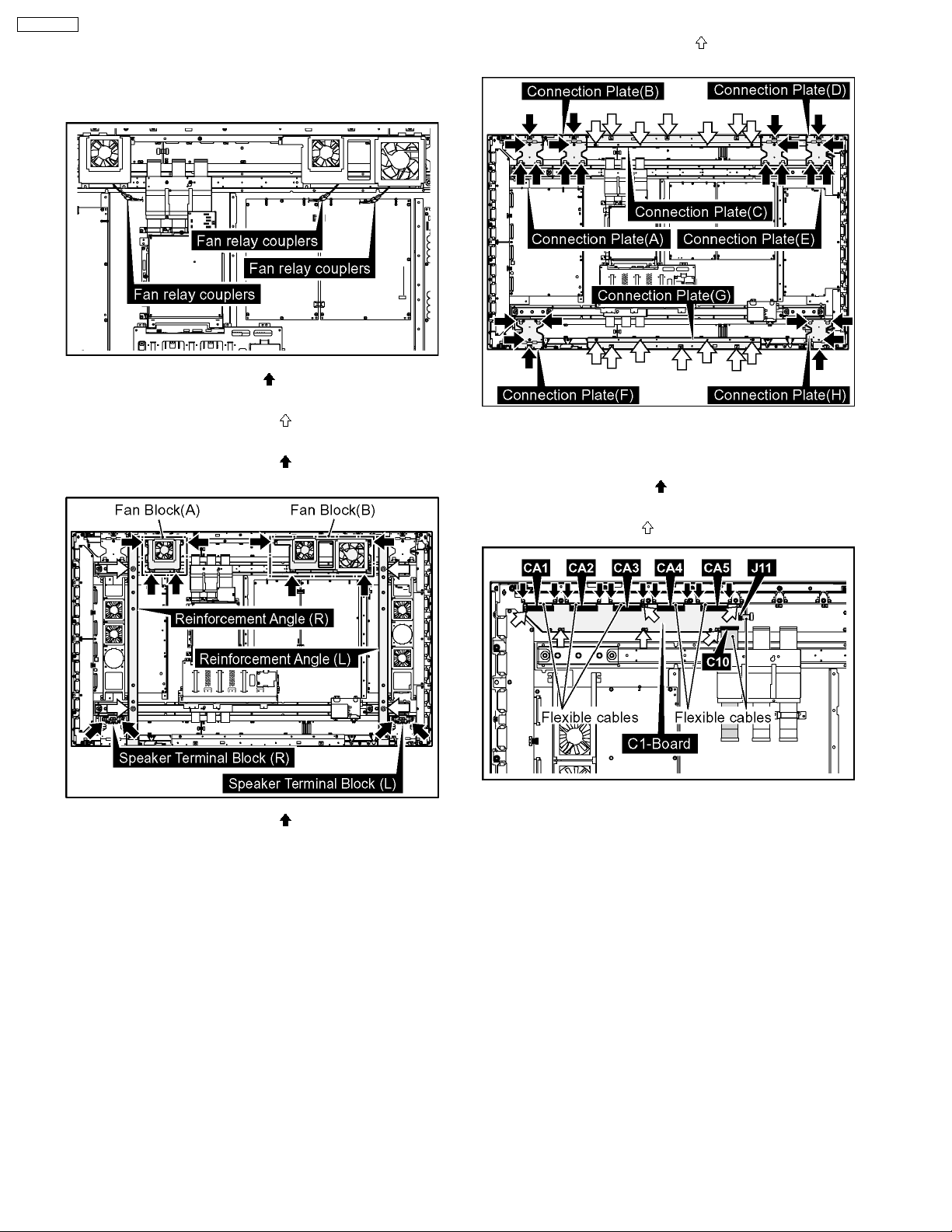
TH-65PF9UK
6.15. Removal of the C1, C2, C3, C4,
C5 and the C6-Board
1. Disconnect the 3 fan relay couplers.
2. Remove the each 4 screws ( ) and then remove the Fan
Blocks (A), (B).
3. Remove the each 2 screws (
Speaker Terminal Blocks (L), (R).
4. Remove the each 2 screws (
Reinforcement Angles (L), (R).
) and then remove the
) and then remove the
6. Remove the each 7 screws (
Connection Plates (C), (G).
) and then remove the
6.15.1. Removal of the C1-Board
1. Remove the flexible cables from the couplers (C10, C11).
2. Remove the 10 screws (
cables from the couplers (CA1, CA2, CA3, CA4, CA5).
3. Remove the 6 screws (
) and then remove the flexible
) and then remove the C1-Board.
5. Remove the each 4 screws ( ) and then remove the
Connection Plates (A), (B), (D), (E), (F), (H).
14
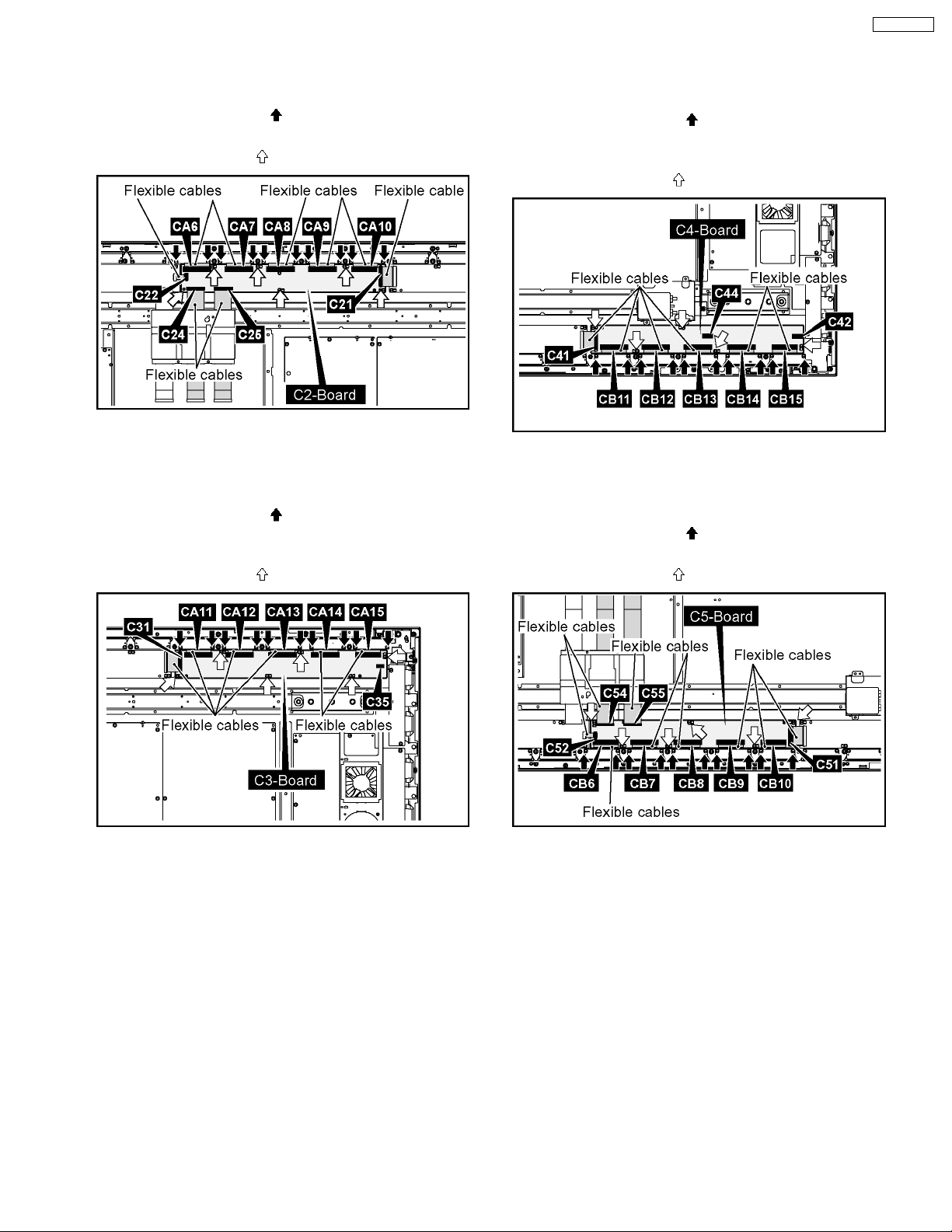
6.15.2. Removal of the C2-Board
TH-65PF9UK
6.15.4. Removal of the C4-Board
1. Remove the flexible cables from the couplers (C21, C22,
C24, C25).
2. Remove the 10 screws (
cables from the couplers (CA6, CA7, CA8, CA9, CA10).
3. Remove the 6 screws (
) and then remove the flexible
) and then remove the C2-Board.
6.15.3. Removal of the C3-Board
1. Remove the flexible cables from the coupler (C31).
2. Disconnect the couplers (C35).
3. Remove the 10 screws (
cables from the couplers (CA11, CA12, CA13, CA14,
CA15).
4. Remove the 6 screws (
) and then remove the flexible
) and then remove the C3-Board.
1. Remove the flexible cable from the coupler (C41).
2. Disconnect the couplers (C42, C44).
3. Remove the 10 screws (
cables from the couplers (CB11, CB12, CB13, CB14,
CB15).
4. Remove the 5 screws (
) and then remove the flexible
) and then remove the C4-Board.
6.15.5. Removal of the C5-Board
1. Remove the flexible cables from the couplers (C51, C52,
C54, C55).
2. Remove the 10 screws (
cables from the couplers (CB6, CB7, CB8, CB9, CB10).
3. Remove the 6 screws (
) and then remove the flexible
) and then remove the C5-Board.
15
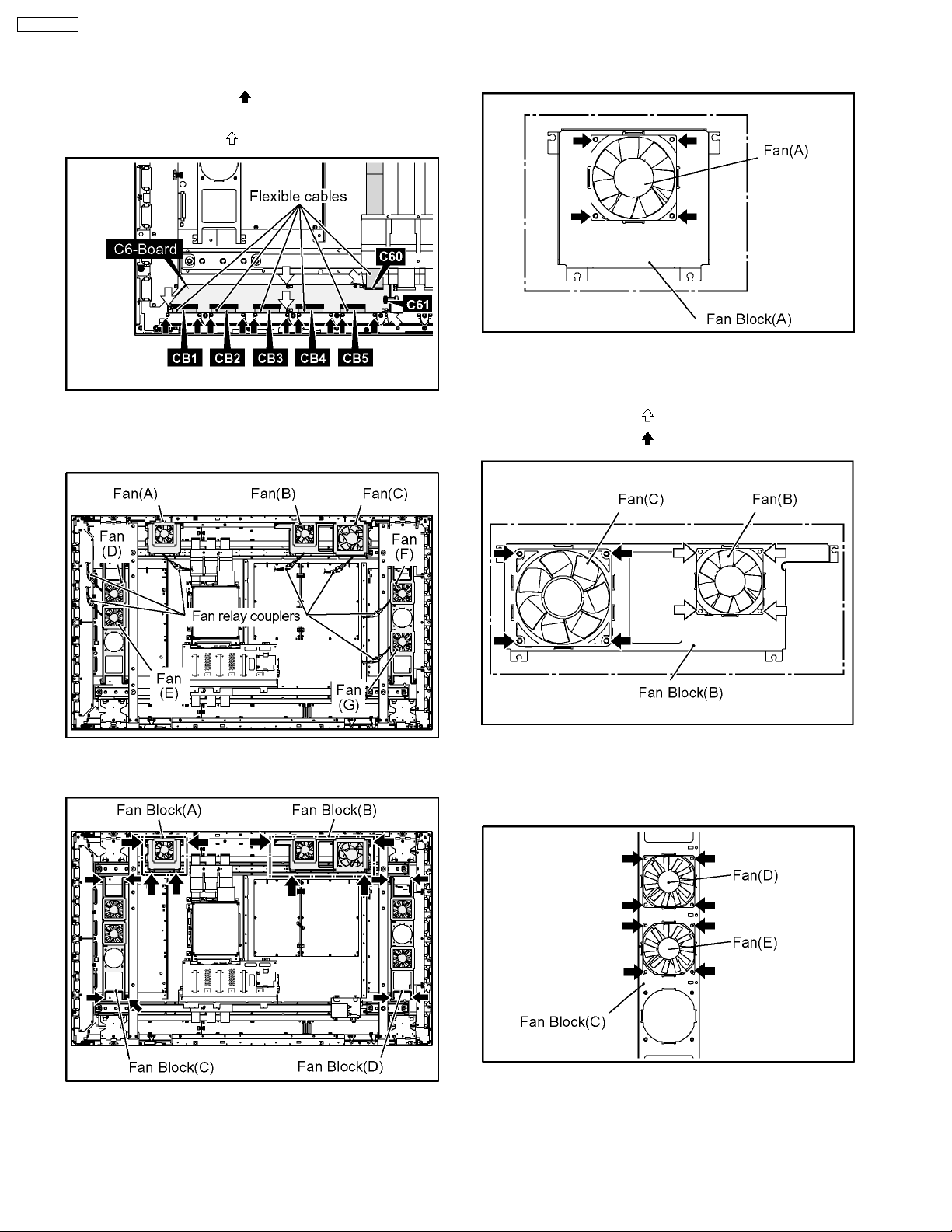
TH-65PF9UK
6.15.6. Removal of the C6-Board
6.16.1. Removal of the Fan (A)
1. Remove the flexible cable from the coupler (C60, C61).
2. Remove the 10 screws (
cables from the couplers (CB1, CB2, CB3, CB4, CB5).
3. Remove the 5 screws (
) and then remove the flexible
) and then remove the C6-Board.
6.16. Removal of the Fan
1. Disconnect the 7 fan relay couplers.
1. Remove the 4 screws and then remove the Fan (A).
6.16.2. Removal of the Fan (B) and the
Fan (C)
1. Remove the 4 screws ( ) and then remove the Fan (B).
2. Remove the 4 screws (
) and then remove the Fan (C).
2. Remove the each 4 screws and then remove the Fan
Blocks (A), (B), (C), (D).
6.16.3. Removal of the Fan (D), (E)
1. Remove the each 4 screws and then remove the Fans (D),
(E).
16
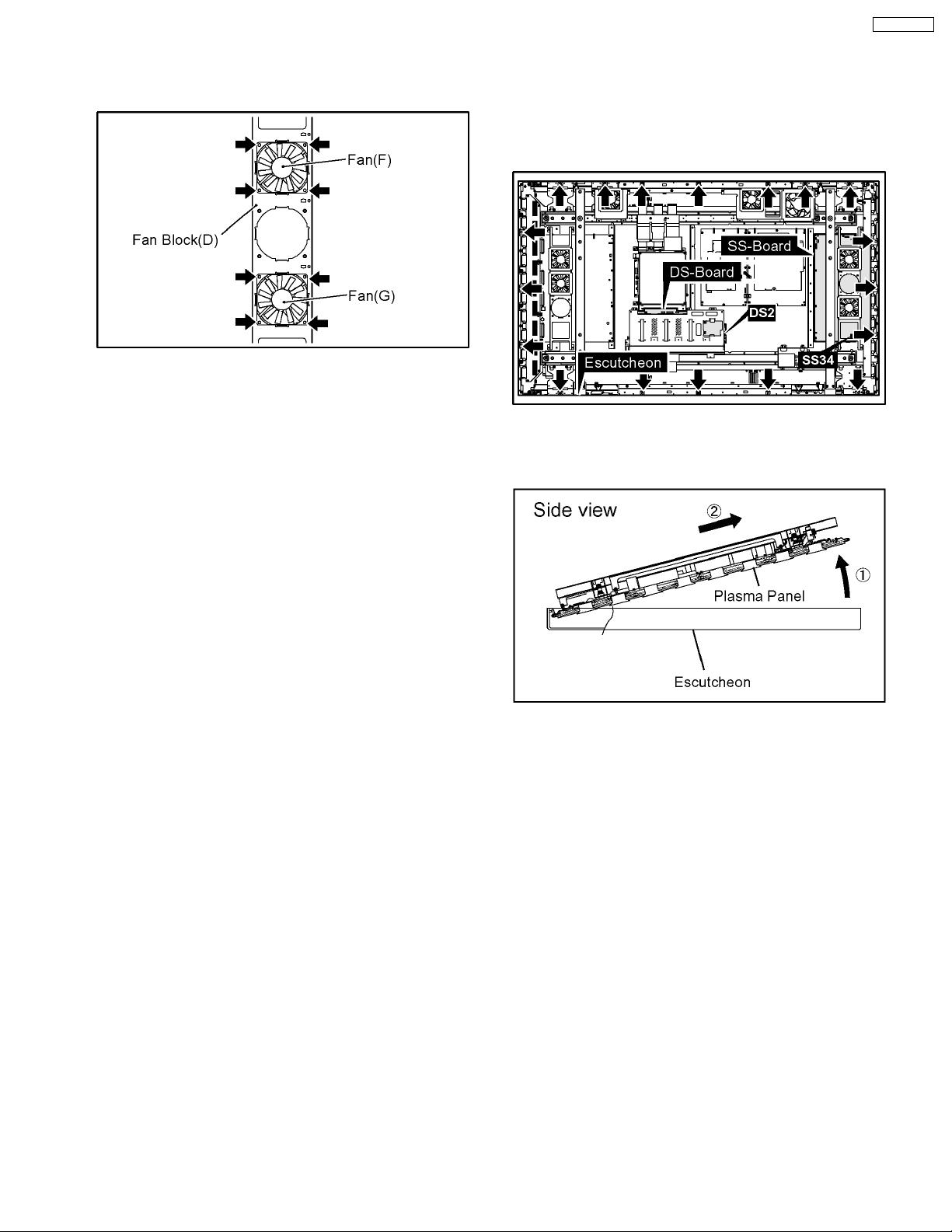
6.16.4. Removal of the Fan (F), (G)
1. Remove the each 4 screws and then remove the Fans (F),
(G).
6.16.5. Removal of the Fan Sponge
Note:
The Fan Sponges are unsuitable to reuse.
Please use a new one at the time of Fan exchange.
TH-65PF9UK
6.17. Removal of the S1-Board, the
V1-Board, the Power Button
and the Hinge Button
1. Disconnect the couplers (DS2, SS34).
2. Remove the 18 screws.
3. Lift up the bottom of the Plasma Panel in the direction of the
arrow1 and pull the Plasma Panel in the direction of the
arrow2 and then remove the Plasma Panel.
4. Remove the 2 screws (I) and then remove the S1-Board
Block.
5. Remove the Power Button from the S1-Board Block.
6. Remove the 1 screw (J) and then remove the S1-Board.
7. Disconnect the coupler (S34) and then remove the S1-
Board.
8. Remove the 2 screws (K) and then remove the V1-Board.
9. Disconnect the coupler (V34) and then remove the V1-
Board.
17
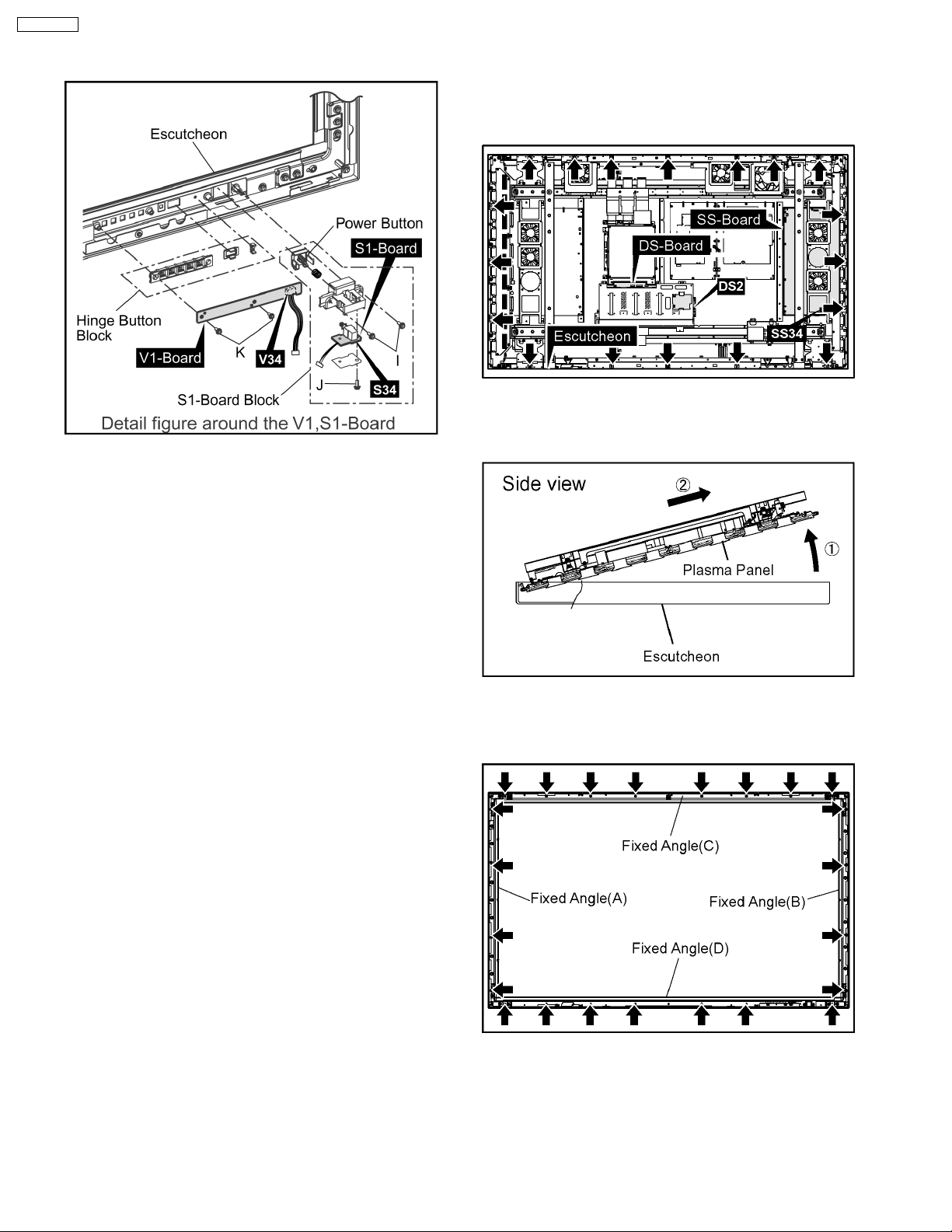
TH-65PF9UK
10. Remove the Hinge Button Block from the Escutcheon.
6.18. Removal of the Escutcheon
and the Front Glass
1. Disconnect the couplers (DS2, SS34).
2. Remove the 18 screws.
3. Lift up the bottom of the Plasma Panel in the direction of the
arrow1 and pull the Plasma Panel in the direction of the
arrow2 and then remove the Plasma Panel.
4. Remove the each 23 screws and remove the fixed Angles
(A), (B), (C), (D).
5. Remove the Front Glass.
18
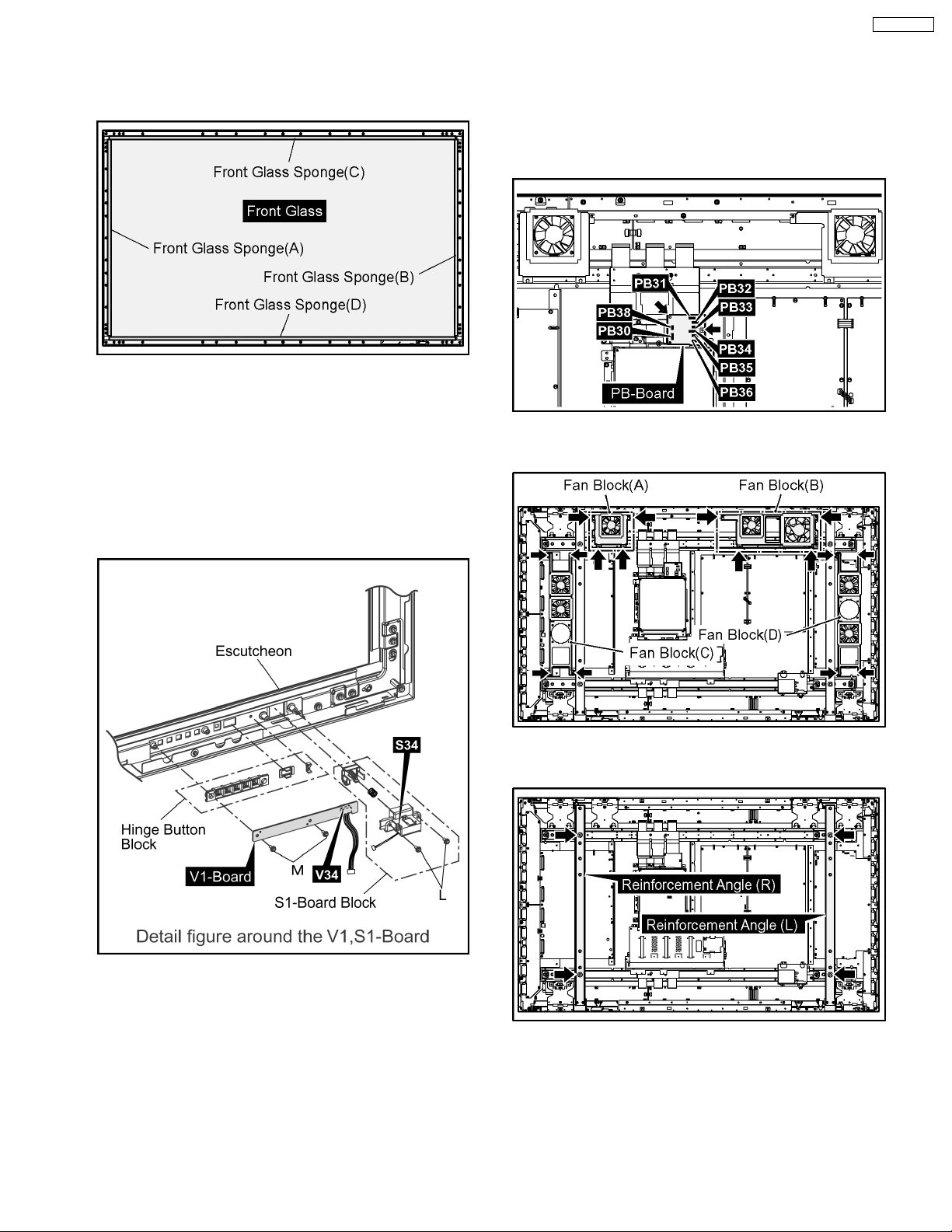
Note: when Front Glass is exchanged
· Along each fixed Angles of an top and bottom, right
and left order and the sponge for the Front Glass is
pasted to the Front Glass.
Note
· The sponges are parts which cannot be recycled.
Please use the new article when you exchange the
Front Glass.
6. Remove the 2 screws (L) and then remove the S1-Board
Block.
7. Remove the 2 screws (M) and then remove the V1-Board
and the Hinge Button Block.
8. Remove the Escutcheon.
TH-65PF9UK
6.19. Removal of the Plasma Panel
· The C1,C2,C3,C4,C5,C6 Boards are connected with the
plasma panel for the repair.
1. Disconnect the couplers (PB30, PB31, PB32, PB33, PB34,
PB35, PB36, PB38).
2. Remove the 2 screws and then remove the PB-Board.
3. Remove the each 4 screws and then remove the Fan
Blocks (A), (B), (C), (D).
4. Remove the each 2 screws and then remove the
Reinforcement Angles (L), (R).
5. Remove the flexible cables from the couplers (DN1, DN6).
6. Remove the couplers (DN2, DN3, DN51).
19
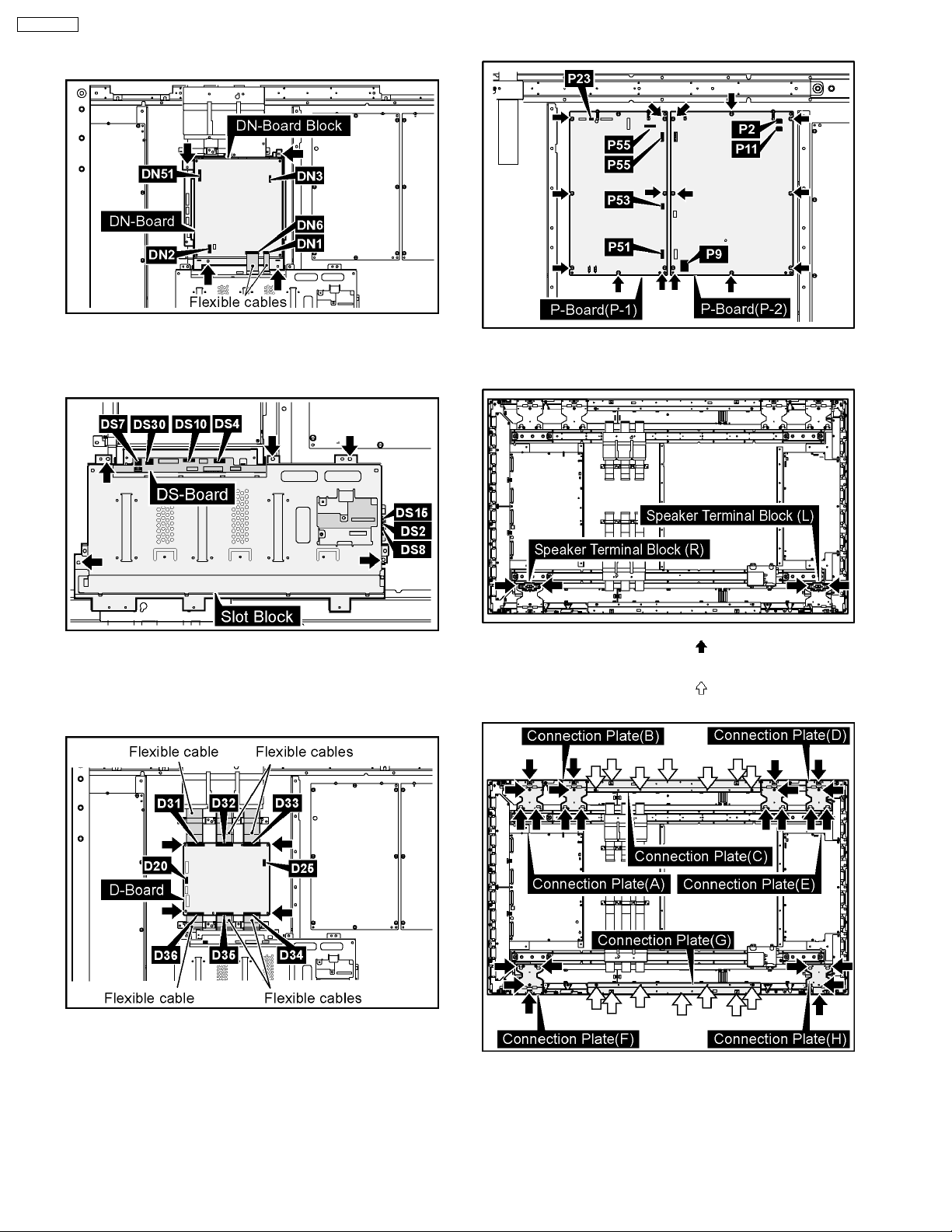
TH-65PF9UK
7. Remove the 4 screws and then remove the DN-Board
Block.
14. Remove the 19 screws and then remove the P-Board.
8. Disconnect the couplers (DS2, DS4, DS7, DS8, DS10,
DS15, DS30).
9. Remove the 5 screws and then remove the Slot Block.
10. Disconnect the couplers (D20, D25).
11. Remove the flexible cables from the couplers (D31, D32,
D33, D34, D35, D36).
12. Remove the 4 screws and then remove the D-Board.
15. Remove the each 2 screws and then remove the Speaker
Terminal Blocks (L), (R).
16. Remove the each 4 screws ( ) and then remove the
Connection Plate (A), (B), (D), (E), (F), (H).
17. Remove the each 7 screws (
) and then remove the
Connection Plate (C), (G).
13. Disconnect the couplers (P2, P9, P11, P12, P23, P51, P53,
P55).
20
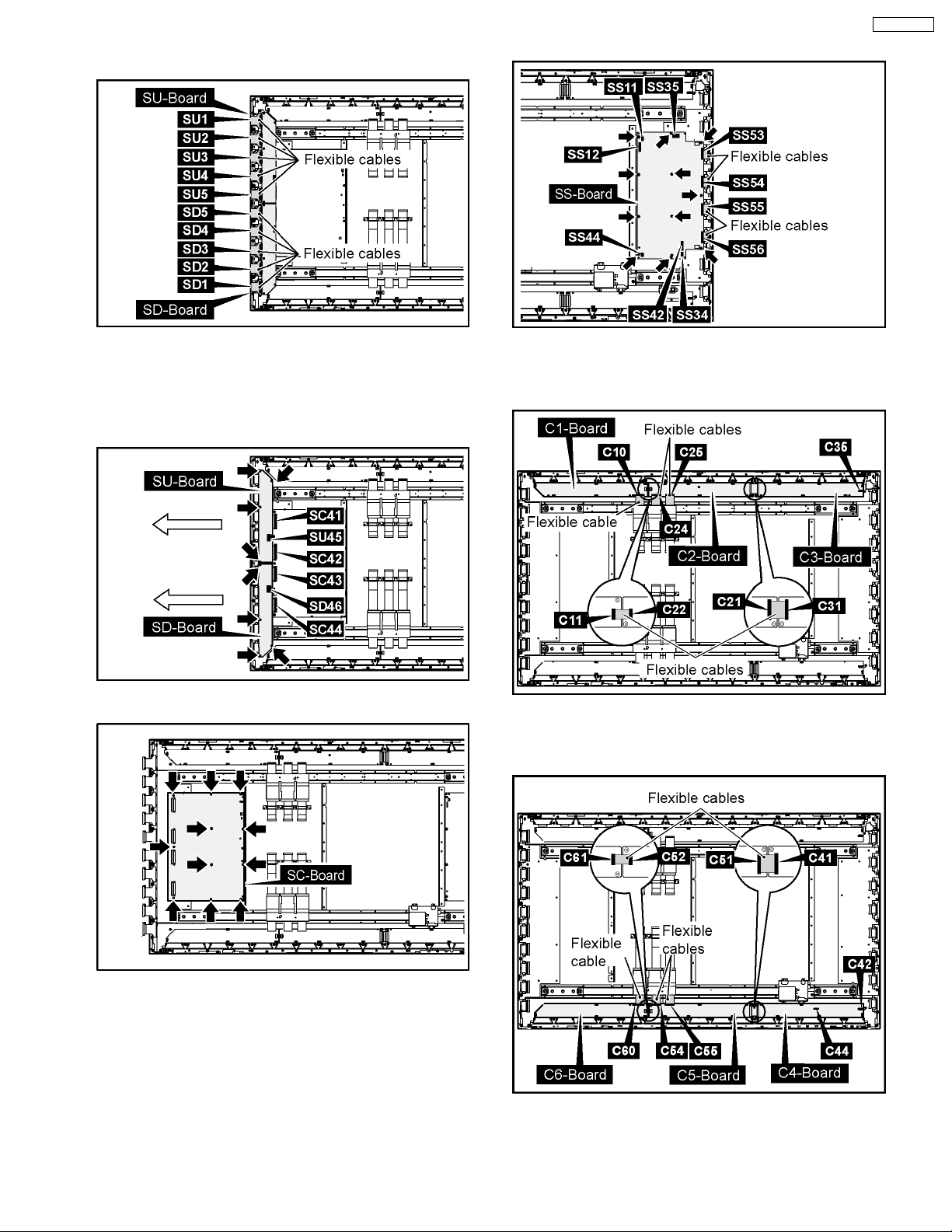
18. Remove the flexible cables from the couplers (SU1, SU2,
SU3, SU4, SU5, SD1, SD2, SD3, SD4, SD5).
TH-65PF9UK
25. Remove the 11 screws and then remove the SS-Board.
19. Disconnect the couplers (SU45, SU46).
20. Remove the each 4 screws and then slide the SU-Board
and the SD-Board to the left.and then remove the SU-Board
and the SD-Board from the couplers (SC41, SC42, SC43,
SC44).
21. Remove the 11 screws and then remove the SC-Board.
26. Disconnect the coupler (C35).
27. Remove the flexible cables from the couplers (C10, C11,
C21, C22, C24, C25, C31).
28. Disconnect the couplers (C42, C44).
29. Remove the flexible cables from the couplers (C41, C51,
C52, C54, C55, C60, C61).
22. Remove the SS2-Board and the SS3-Board.
(Reference to Removal of the SS2-Board and the SS3Board).
23. Disconnect the couplers (SS11, SS12, SS34, SS35, SS42,
SS44).
24. Remove the flexible cables from the couplers (SS53, SS54,
SS55, SS56).
21
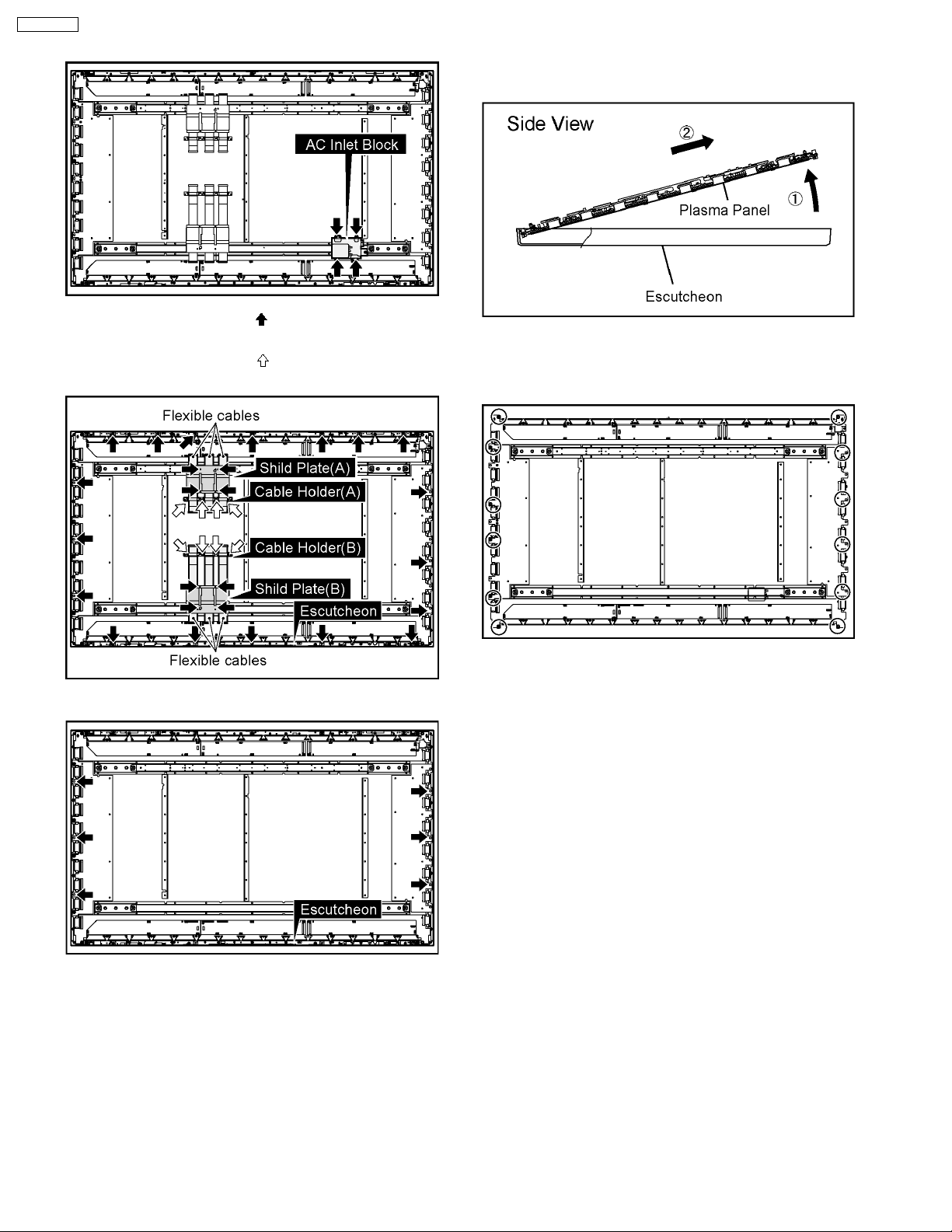
TH-65PF9UK
30. Remove the 4 screws and then remove the AC Inlet Block.
31. Remove the each 4 screws ( ) and then remove the Shield
Plates (A, B).
32. Remove the each 4 screws (
) and then remove the Cable
Holders (A, B) and the flexible cables.
34. Lift up the bottom of the Plasma Panel in the direction of the
arrow1 and pull the Plasma Panel in the direction of the
arrow2 and then remove the Plasma Panel.
35. Remove the 12 Spacer s and Spacer Rings from the Plasma
Panel.
36. Remove the Plasma Panel.
33. Remove the 6 screws of the Escutcheon.
Caution
· Please confirm the installation place of Spacer and
Spacer Ring when you exchange the Plasma Panel,
and install Spacer and Spacer Ring in an original
installation place after exchanging the Plasma
Panel.
22
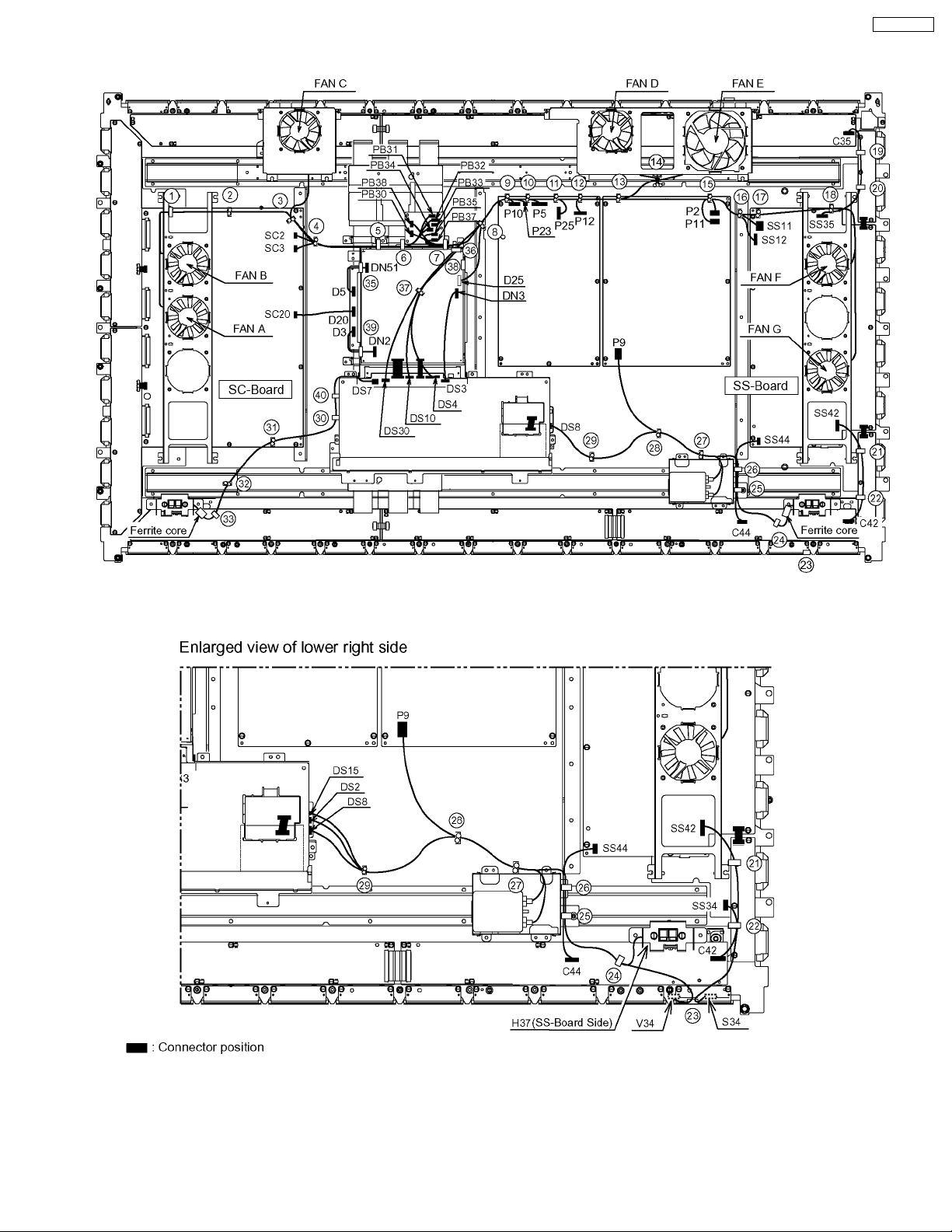
7 Location of Lead Wiring
TH-65PF9UK
23
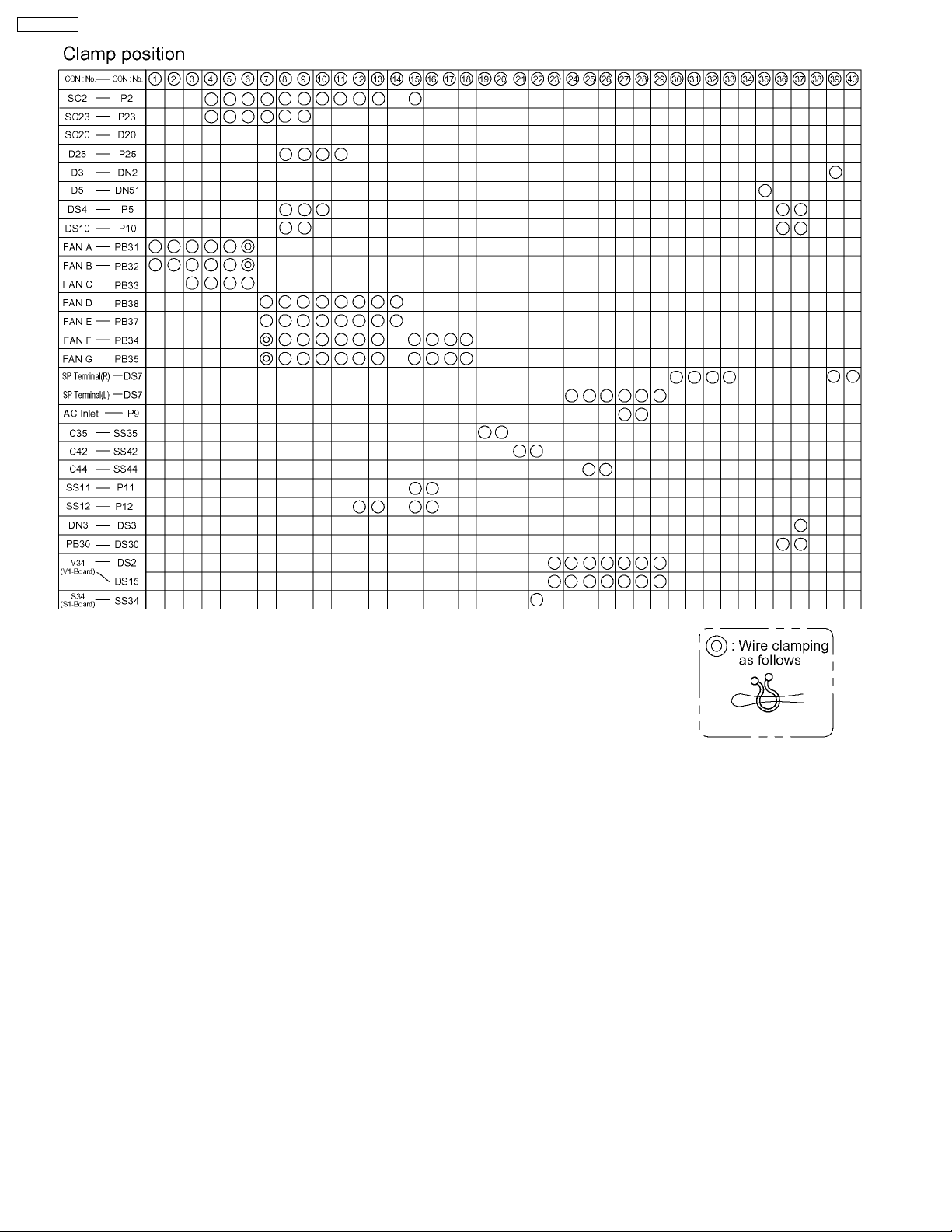
TH-65PF9UK
24
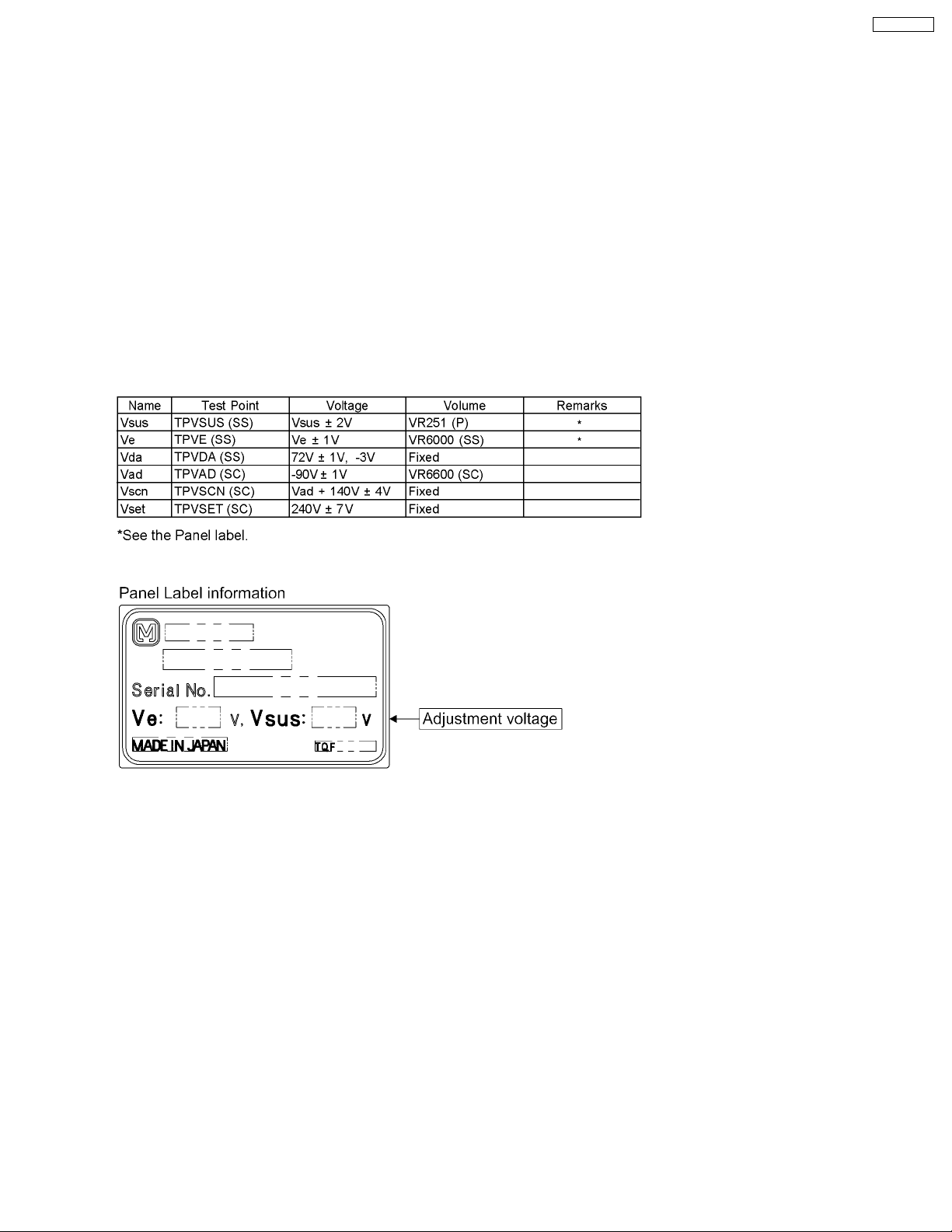
8 Adjustment Procedure
8.1. Driver Set-up
8.1.1. Item / Preparation
1. Input a white signal to plasma video input.
Aging pattern : 0
2. Set the picture adjustment items as follows.
· Picture menu : Standard
· Color temperature : Normal
· Picture : 25
· Aspect : Full
8.1.2. Adjustments
Adjust driver section voltages referring the panel data on the panel data label.
TH-65PF9UK
Caution
1. First perform Vsus voltage adjustment.
2. Confirmation of Vscn voltage should be performed after confirmation of Vad voltage adjustment.
When Vad = -90V, Voltage of Vscn is 50V ± 4V.
25
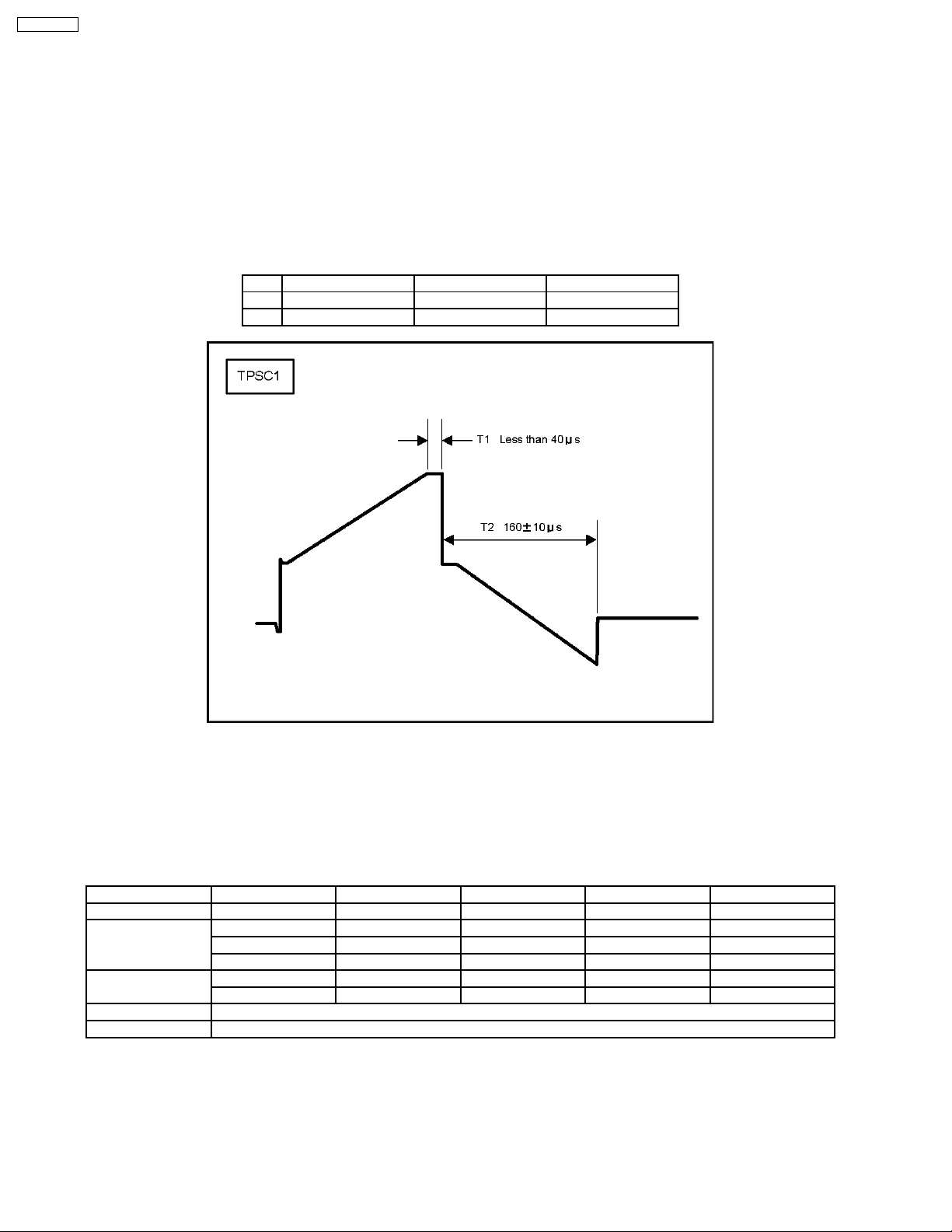
TH-65PF9UK
8.2. Initialization Pulse Adjust
1. Input a white signal to plasma video input.
Aging pattern : 0
2. Set the picture adjustment items as follows.
· Picture menu : Standard
· Color temperature : Normal
· Picture : 25
· Aspect : Full
3. Connect Oscilloscope to TPSC1 (T1) and check for less than 40µ Sec.
4. Connect Oscilloscope to TPSC1 (T2) and adjust VR6602 for 155 ± 10µ Sec.
Test point Volume Level
T1 TPSC1 (SC) Fixed Less than 40µ Sec
T2 TPSS1 (SS) VR6602 (SC) 160 ± 10µ Sec
8.3. P.C.B. (Printed Circuit Board) Remove
8.3.1. Caution
1. To remove P.C.B., wait 1 minute after power was off for discharge from electrolysis capacitors.
8.3.2. Quick adjustment after P.C.B. Remove
P.C.B. Name Test Point Voltage Volume Remarks
P Board Vsus TPVSUS Vsus ± 2V VR251 (P) *
SC Board Vad TPVAD -90V ± 1V VR6600 (SC)
Vscn TPVSCN Vad + 140V ± 4V Fixed
Vset TPVSET 240V ± 7V Fixed
SS Board Ve TPVE Ve ± 1V VR6600 (SC) *
Vda TPVDA 72V ± 1V, -3V Fixed
D, DS Board White balance and Sub brightness for NTSC, PAL, HD, PC and 625i signals
DN Board Set Market Select Number to correct destination by Ms mode (See chap. 9.1.4)
*See the Panel label.
Caution:
Absolutely do not reduce Vsus below Ve not to damage the P.C.B.
26
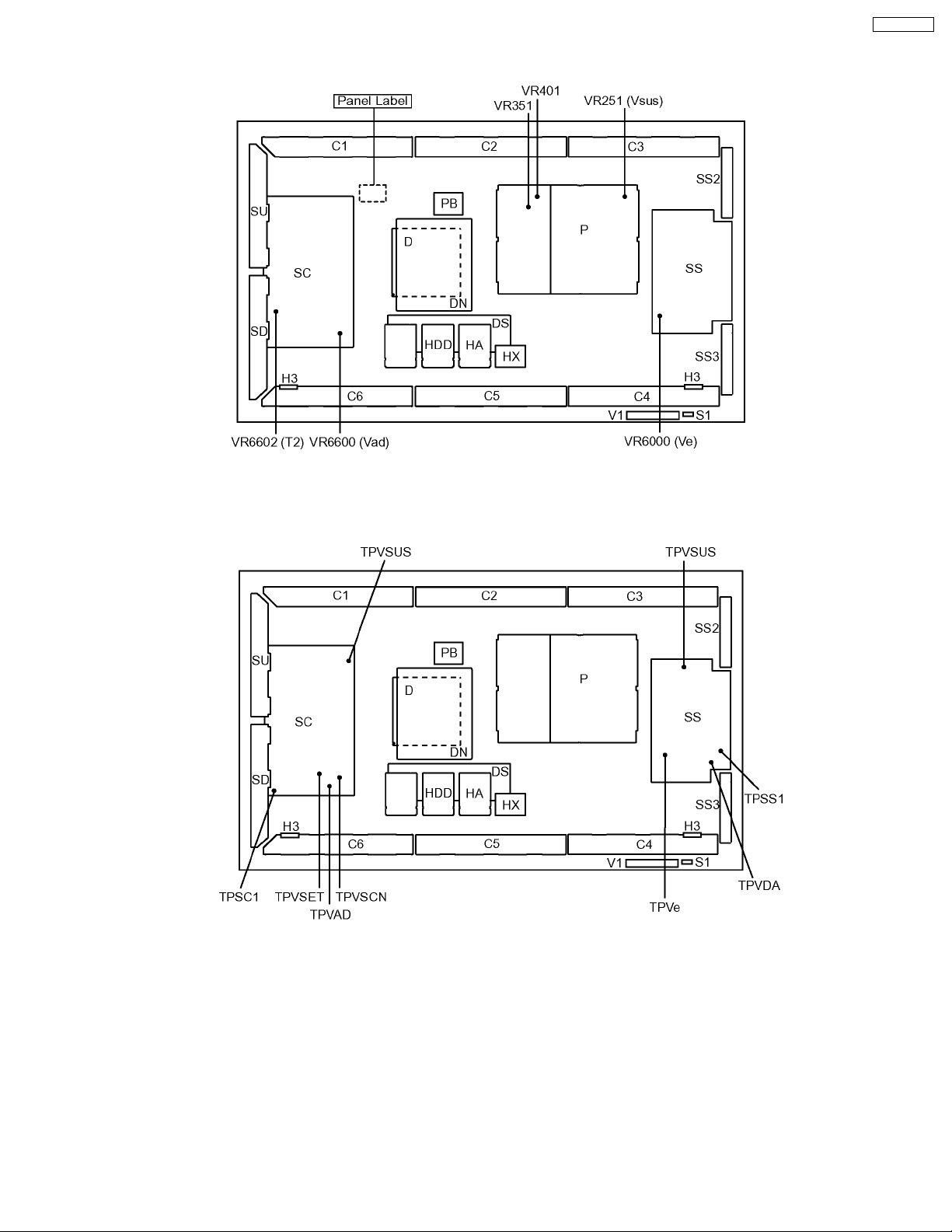
8.4. Adjustment Volume Location
TH-65PF9UK
8.5. Test Point Location
27
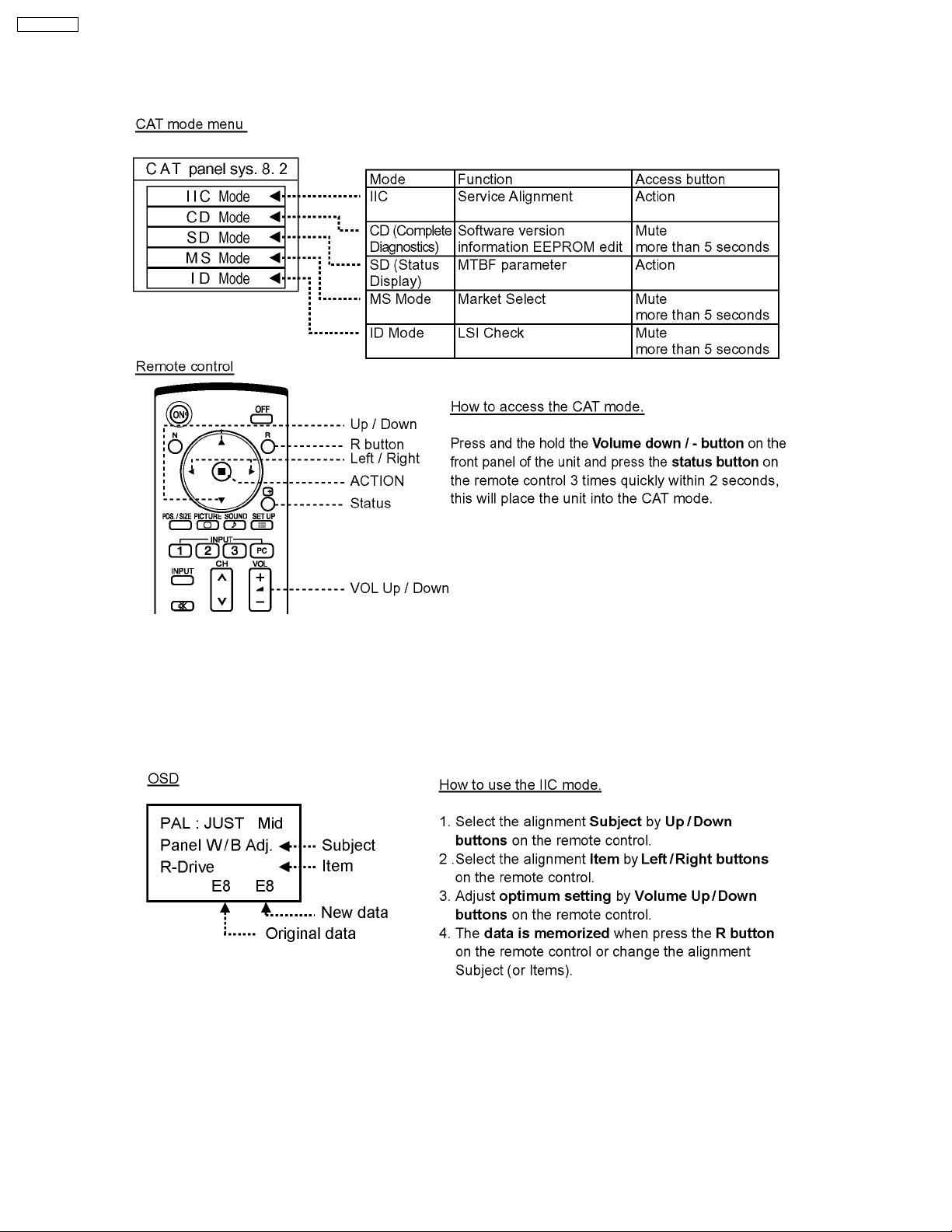
TH-65PF9UK
9 Service mode
9.1. CAT (computer Aided Test) mode
To exit the CAT mode, access the ID mode and switch off the main power.
9.1.1. IIC mode
Select the IIC mode by Up / Down button on the remote control at the front page of CAT mode and then press the Action button
on the remote control.
Subject and item are mentioned on “IIC mode structure”.
To exit the IIC mode, press the R button on the remote control.
28
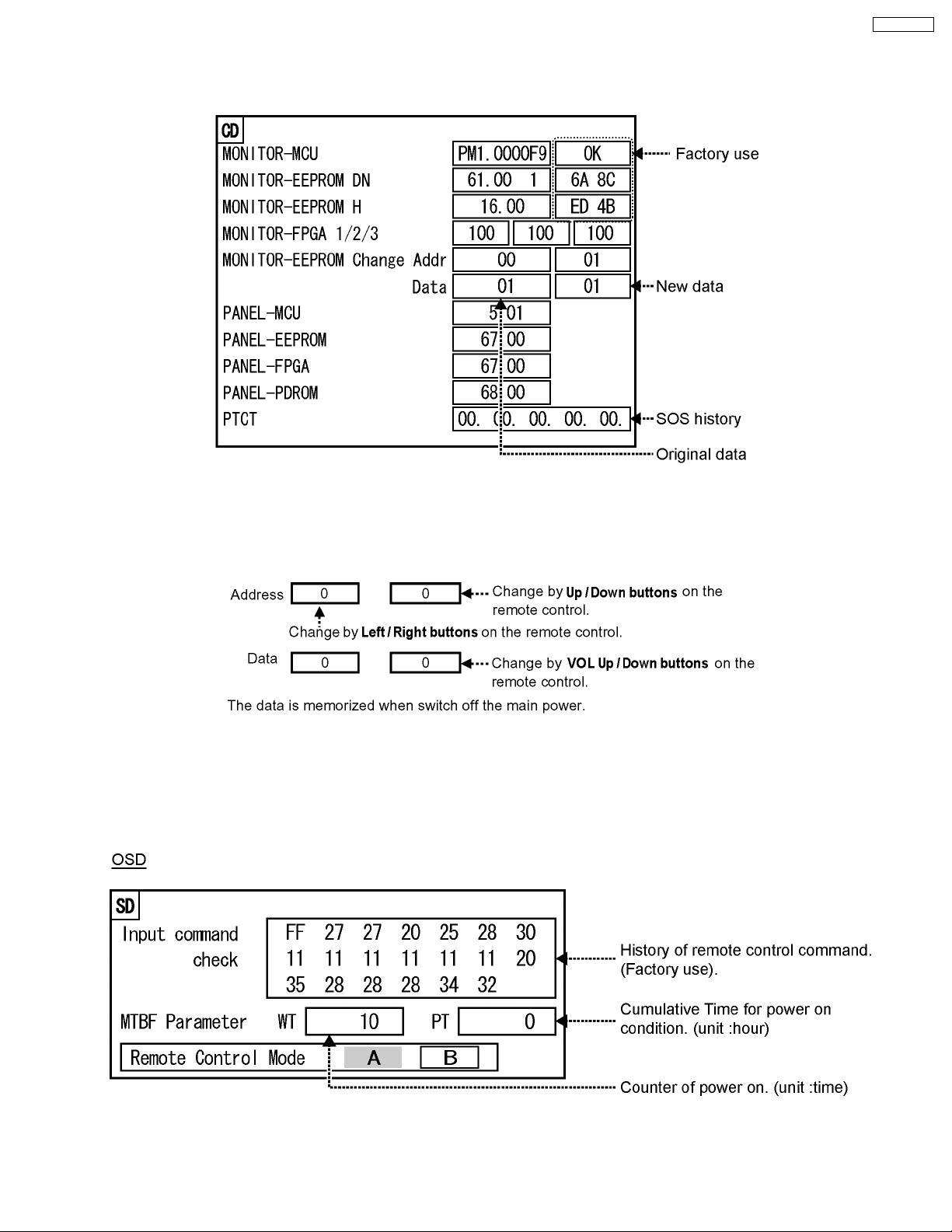
TH-65PF9UK
9.1.2. CD mode
Select the CD mode by Up / Down button on the remote control at the front page of CAT mode and then press the Mute button
on the remote control more than 5 seconds.
Micom software version (IC9702), this version can be upgrade by
1. replace of new version IC
2. Loading the new version software from loader tool, TZSC07036.
Memory data change
To exit the CD mode, press the R button on the remote control.
9.1.3. SD mode
Select the SD mode by Up / Down button on the remote control at the front page of CAT mode and then press the Action button
on the remote control.
To exit the SD mode, press the R button on the remote control.
29
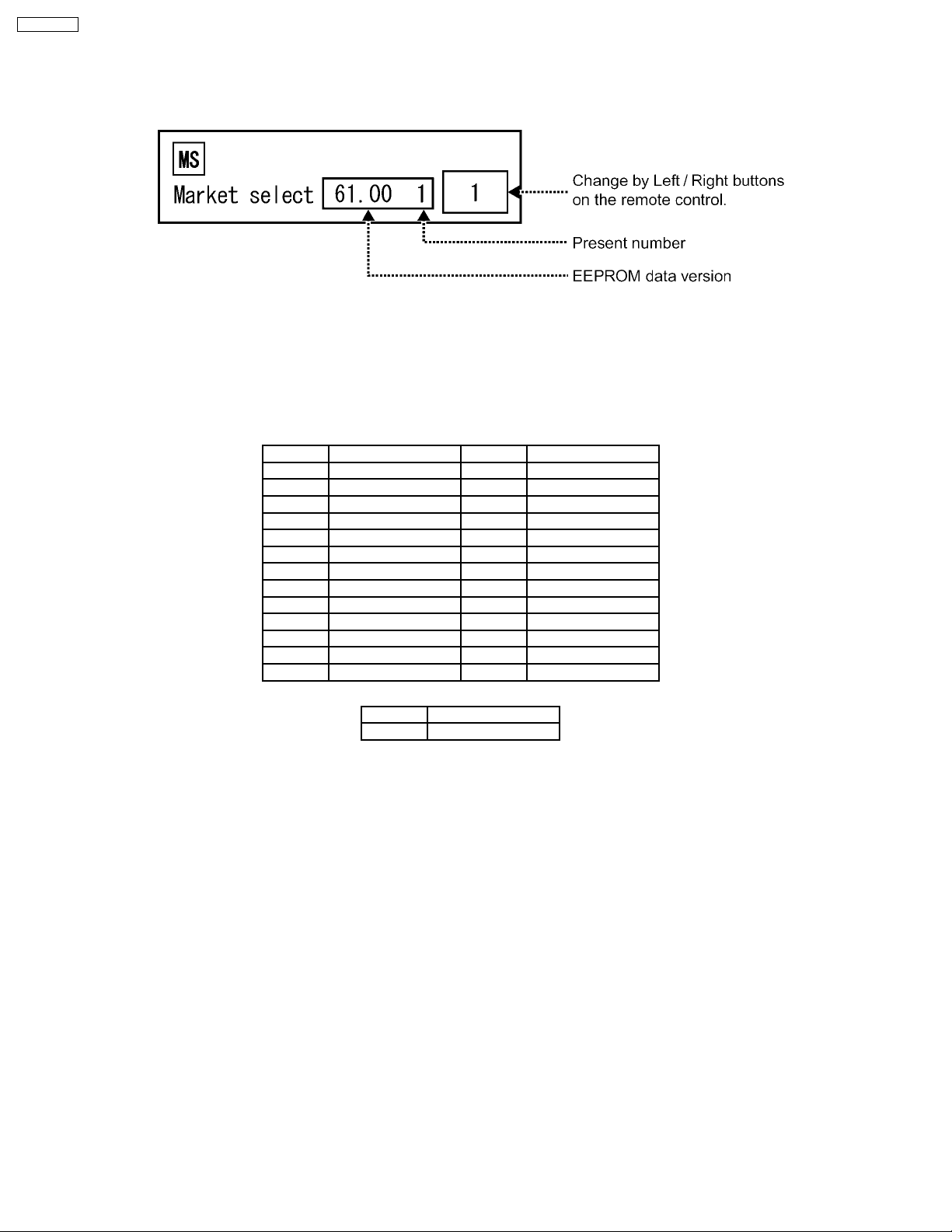
TH-65PF9UK
9.1.4. MS mode
Select the MS mode by Up / Down button on the remote control at the front page of CAT mode and then press the Mute button
on the remote control more than 5 seconds.
To exit the MS mode, press the R button on the remote control.
Caution:
Market Select should be set after exchange of DN-Board.
Destination number
Number Destination Number Destination
0 Japan 14 Thailand (Hotel)
1 North America 15 -2 Europe 16 Mexico
3 Others 17 Mexico (Hotel)
4 Britain 18 China
5 Taiwan 19 China (Hotel)
6 Thailand 20 -7 -- 21 -8 Japan (Hotel) 22 --
9 North America (Hotel) 23 -10 Europe (Hotel) 24 -11 Others (Hotel) 25 -12 Britain (Hotel) 26 --
Number Destination
Default setting
1 North America
30
