Panasonic TH 58PF12UK User Manual
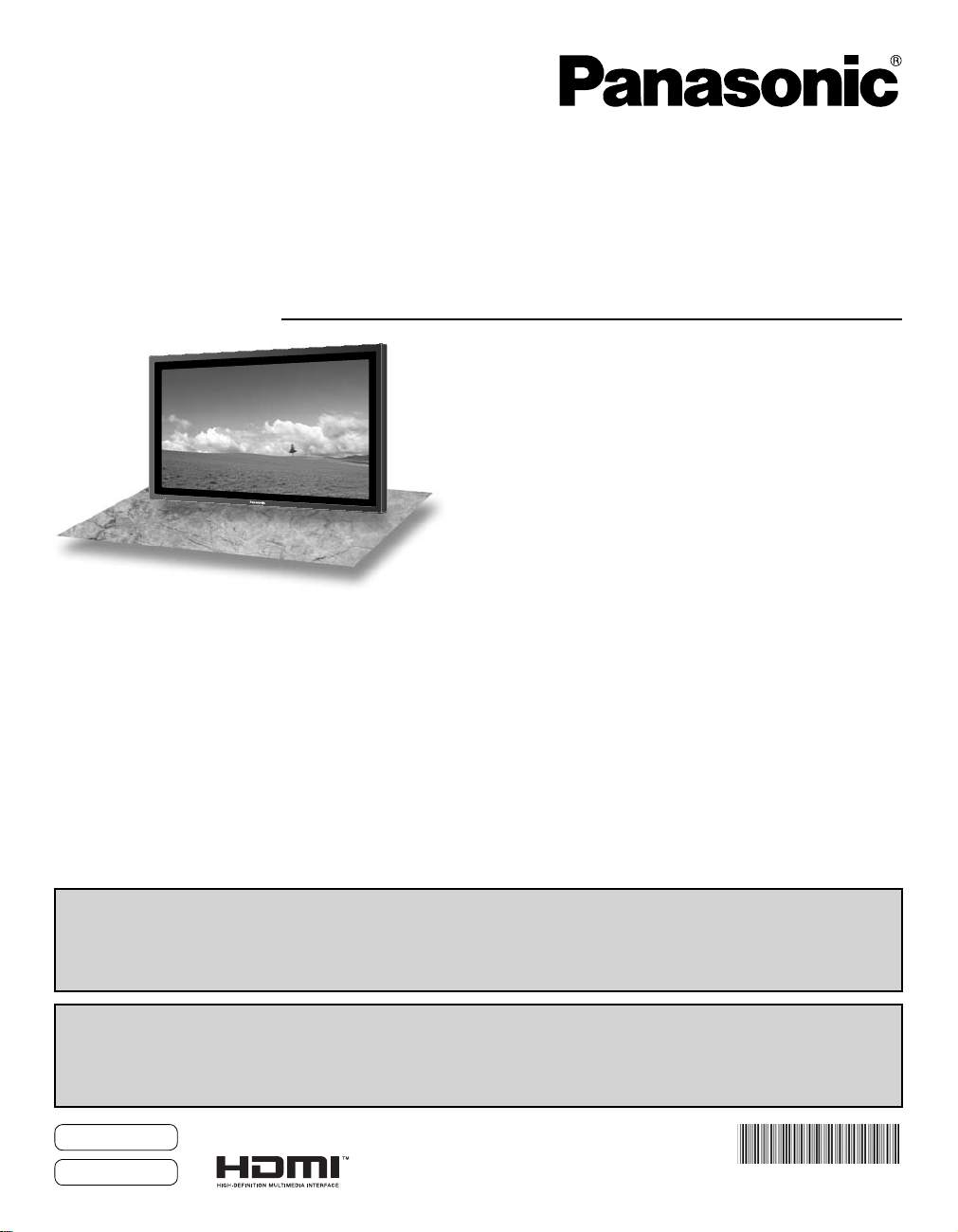
Operating Instructions
Manual de instrucciones
High Definition Plasma Display
Alta definición Pantalla de plasma
Model No.
No. de Modelo
TH-58PF12UK
TH-65PF12UK
Contents
Important Safety Instructions ··········································· 3
FCC STATEMENT ······························································· 4
Safety Precautions ···························································· 5
Maintenance ······································································· 6
Accessories ······································································· 7
Connections ······································································· 8
Power ON / OFF ······························································· 12
The illustration shown is an image.
Before connecting, operating or adjusting this product, please read these instructions completely.
Please keep this manual for future reference.
La ilustración mostrada es una imagen.
Antes de conectar, utilizar o ajustar este producto, lea completamente este manual de instrucciones;
y guárdelo para consultarlo en el futuro en caso de ser necesario.
Selecting the input signal ··············································· 14
Basic Controls ································································· 15
On-Screen Menu Displays ·············································· 17
Specifications ·································································· 19
Panasonic Professional Flat Panel Display Limited Warranty
LIMITED WARRANTY STATEMENT ································ 21
Customer Service ···························································· 22
·· 20
For more detailed instructions, refer to the Operating Instructions on the CD-ROM.
To view the Operating Instructions on the CD-ROM, you need a computer equipped with a CD-ROM drive, and
®
Adobe
Reader® (Version 7.0 or later is recommended) installed on your computer.
Depending on the operating system or settings on your computer, the Operating Instructions may not start automatically.
In this case, open the PDF file under \MANUAL\PDF manually to view the instructions.
Para obtener instrucciones más detalladas, consulte las instrucciones de manejo contenidas en el CD-ROM.
Para ver las instrucciones de manejo contenidas en el CD-ROM, se necesita un ordenador equipado con una
unidad de CD-ROM, y que tenga instalado Adobe® Reader® (se recomienda la versión 7.0 o posterior).
Dependiendo del sistema operativo o de las configuraciones del ordenador, las instrucciones de manejo pueden no iniciarse automáticamente.
En tal caso, abra manualmente el archivo PDF en \MANUAL\PDF para visualizar las instrucciones.
English
Español
TQB2AA0562
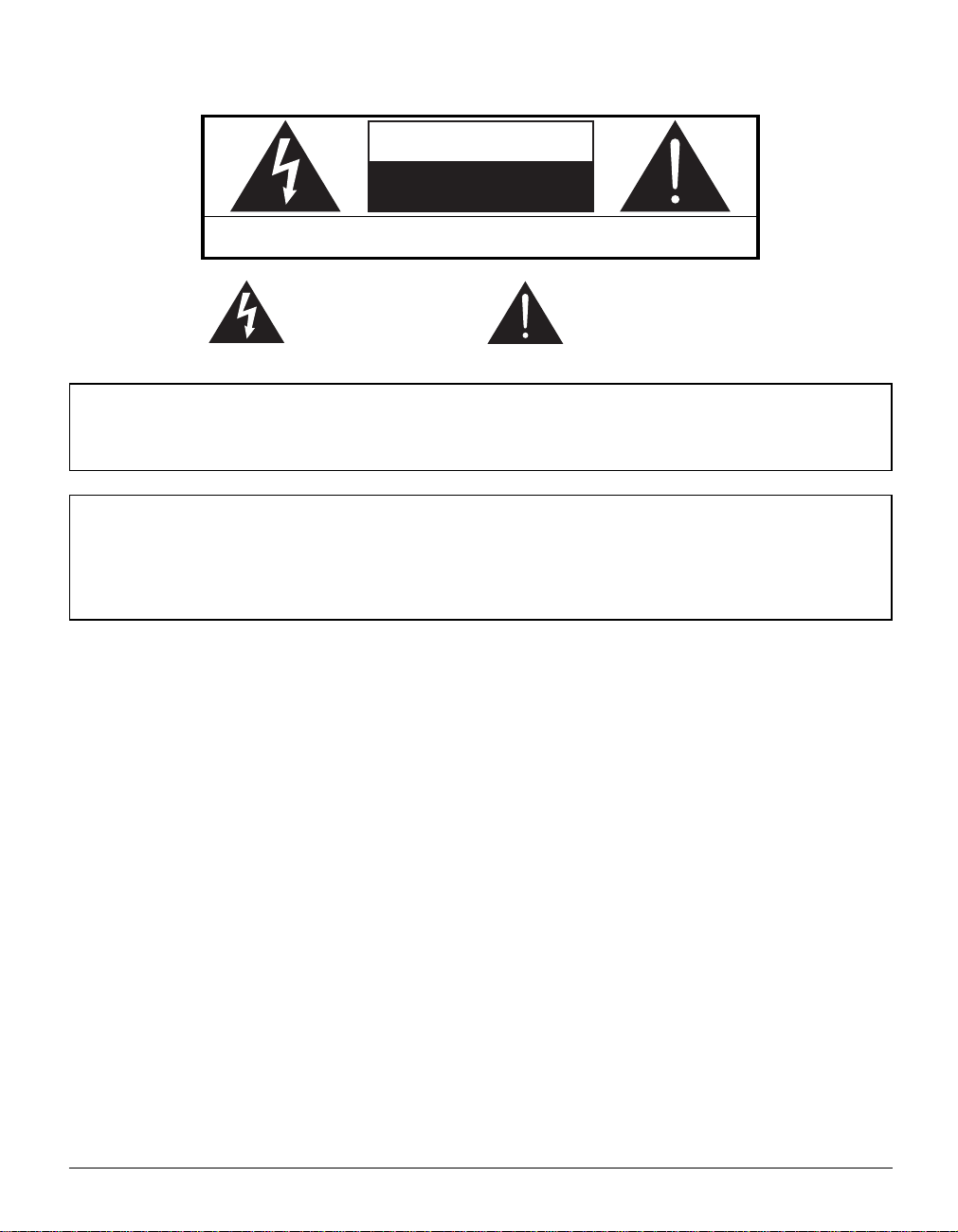
CAUTION
RISK OF ELECTRIC SHOCK
DO NOT OPEN
WARNING: To reduce the risk of electric shock, do not remove cover or back.
No user-serviceable parts inside. Refer servicing to qualifi ed service personnel.
The lightning flash with
arrow-head within a triangle
is in tend ed to tell the user
that parts inside the product
are a risk of electric shock
to per sons.
The exclamation point within
a triangle is intended to
tell the user that important
operating and servicing
instructions are in the papers
with the ap pli ance.
WARNING : To prevent damage which may result in fi re or shock hazard, do not expose this apparatus to rain
or mois ture.
Do not place containers with water (fl ower vase, cups, cosmetics, etc.) above the set.
(including on shelves above, etc.)
WARNING : 1) To prevent electric shock, do not remove cover. No user serviceable parts inside. Refer servicing to
qualifi ed service personnel.
2) Do not remove the grounding pin on the power plug. This apparatus is equipped with a three pin
grounding-type power plug. This plug will only fi t a grounding-type power outlet. This is a safety fea ture.
If you are unable to insert the plug into the outlet, contact an electrician.
Do not defeat the purpose of the grounding plug.
2
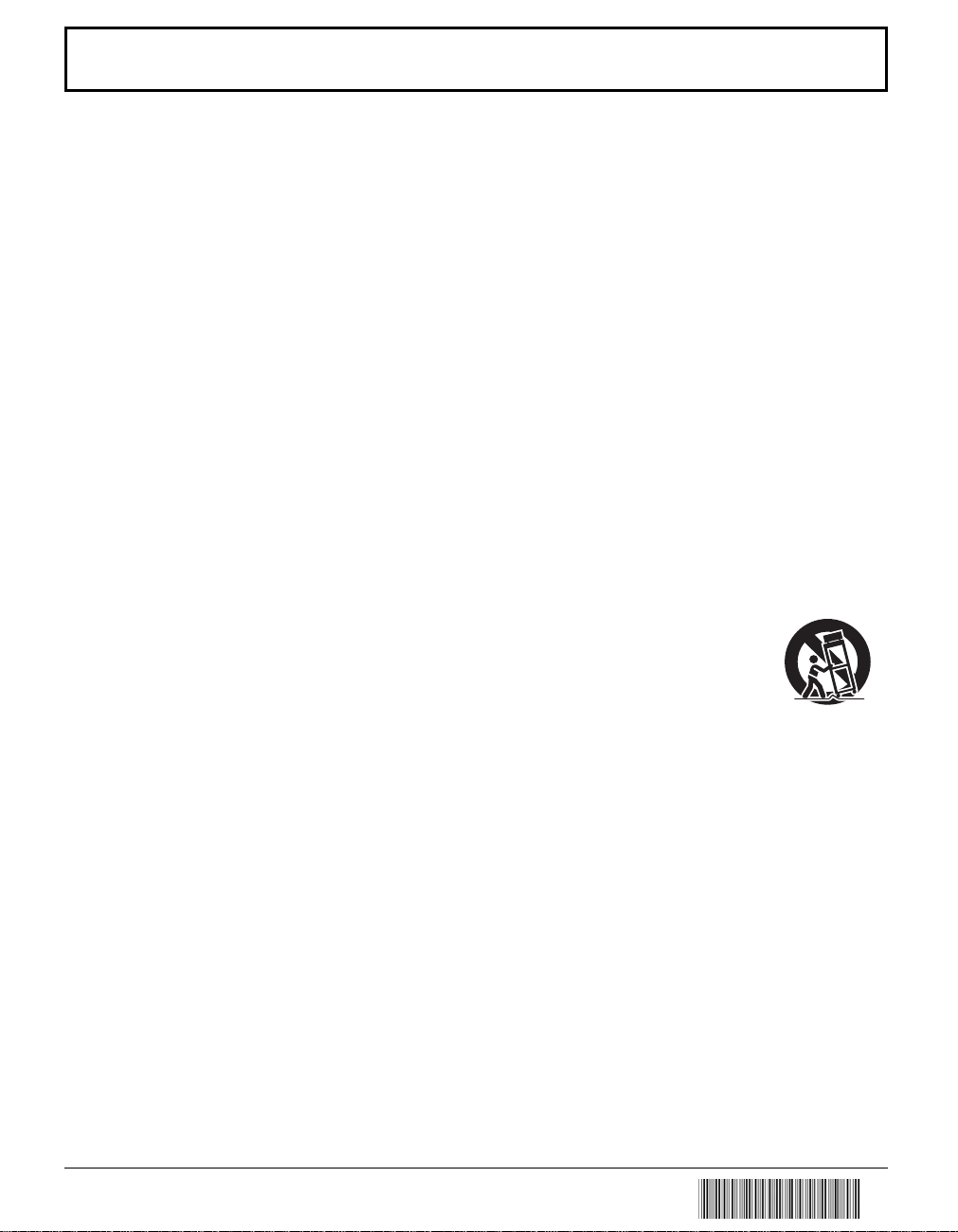
Important Safety Instructions
1) Read these instructions.
2) Keep these instructions.
3) Heed all warnings.
4) Follow all instructions.
5) Do not use this apparatus near water.
6) Clean only with dry cloth.
7) Do not block any ventilation openings. Install in accordance with the manufacturer’s instructions.
8) Do not install near any heat sources such as radiators, heat registers, stoves, or other apparatus (including
amplifi ers) that produce heat.
9) Do not defeat the safety purpose of the polarized or grounding-type plug. A polarized plug has two blades with one
wider than the other. A grounding type plug has two blades and a third grounding prong. The wide blade or the
third prong are provided for your safety. If the provided plug does not fi t into your outlet, consult an electrician for
replacement of the obsolete outlet.
10) Protect the power cord from being walked on or pinched particularly at plugs, convenience receptacles, and the
point where they exit from the apparatus.
11) Only use attachments / accessories specifi ed by the manufacturer.
12) Use only with the cart, stand, tripod, bracket, or table specifi ed by the manufacturer, or sold with
the apparatus. When a cart is used, use caution when moving the cart / apparatus combination
to avoid injury from tip-over.
13) Unplug this apparatus during lightning storms or when unused for long periods of time.
14) Refer all servicing to qualifi ed service personnel. Servicing is required when the apparatus has been damaged
in any way, such as power-supply cord or plug is damaged, liquid has been spilled or objects have fallen into the
apparatus, the apparatus has been exposed to rain or moisture, does not operate normally, or has been dropped.
15) To prevent electric shock, ensure the grounding pin on the AC cord power plug is securely connected.
3
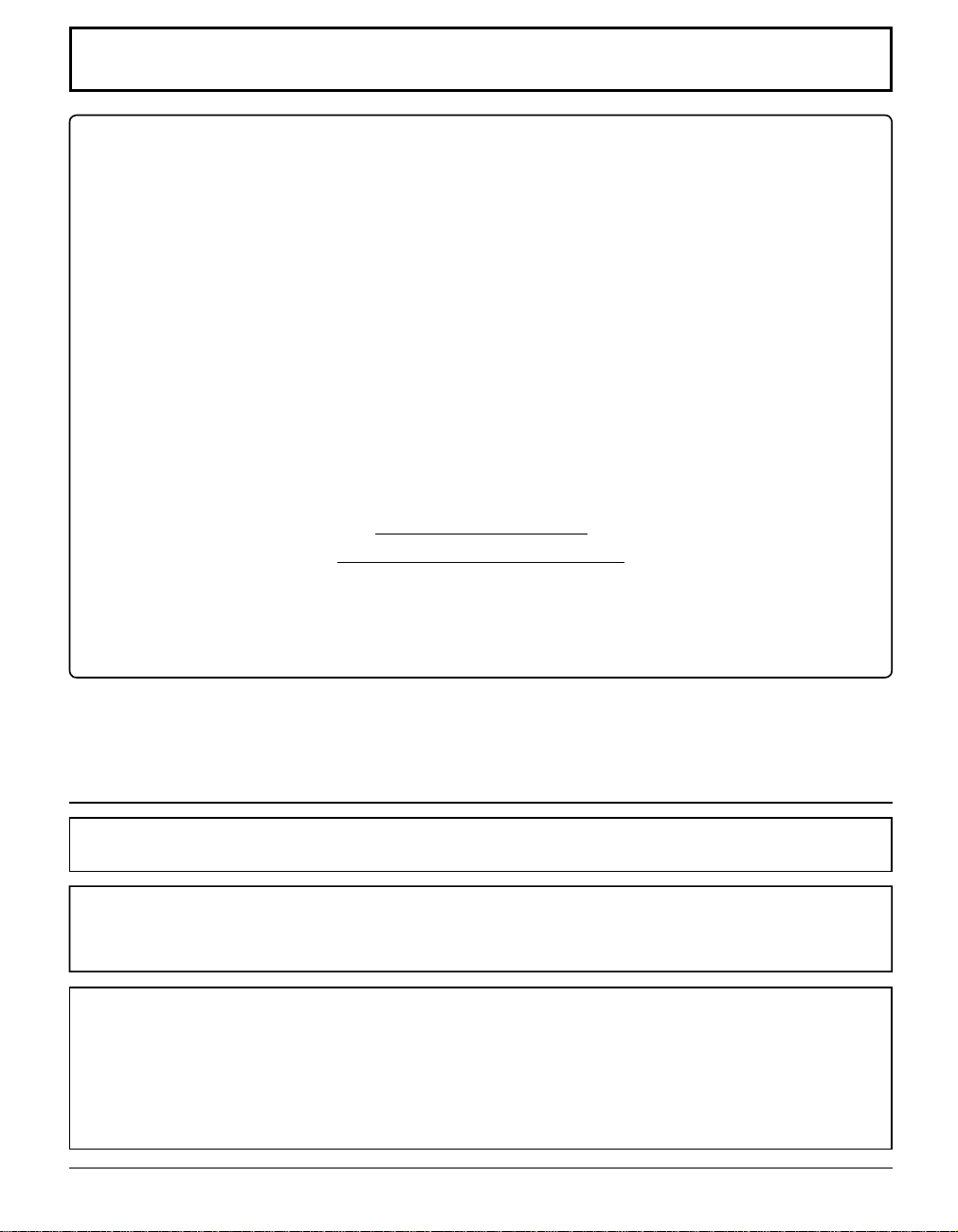
FCC STATEMENT
This equipment has been tested and found to comply with the limits for a Class B digital device, pursuant to Part
15 of the FCC Rules. These limits are designed to provide reasonable protection against harmful interference in a
residential installation. This equipment generates, uses and can radiate radio frequency energy and, if not installed
and used in accordance with the instructions, may cause harmful interference to radio communications. However,
there is no guarantee that interference will not occur in a particular installation. If this equipment does cause harmful
interference to radio or television reception, which can be determined by turning the equipment off and on, the user
is encouraged to try to correct the interference by one or more of the following measures:
• Reorient or relocate the receiving antenna.
• Increase the separation between the equipment and receiver.
• Connect the equipment into an outlet on a circuit different from that to which the receiver is connected.
• Consult the dealer or an experienced technician for help.
This device complies with Part15 of the FCC Rules. Operation is subject to the following two conditions:(1) This
device may not cause harmful interference, and (2) this device must accept any interference received, including
interference that may cause undesired operation.
FCC CAUTION:
To assure continued compliance, follow the attached installation instructions and use only shielded interface
cables when connecting to computer or peripheral devices. Any changes or modifi cations not expressly
approved by Panasonic Corp. of North America could void the user's authority to operate this device.
FCC Declaration of Conformity
Model No. TH-58PF12UK, TH-65PF12UK
Responsible Party: Panasonic Corporation of North America
One Panasonic Way 1F-10, Secaucus, NJ 07094
Contact Source: Panasonic Professional Display Company
Panasonic Plasma Concierge 1-800-973-4390
CANADIAN NOTICE:
This Class B digital apparatus complies with Canadian ICES-003.
Note:
Do not allow a still picture to be displayed for an extended period, as this can cause a permanent image retention to
remain on the Plasma Display.
Examples of still pictures include logos, video games, computer images, teletext and images displayed in 4:3 mode.
Trademark Credits
• VGA is a trademark of International Business Machines Corporation.
• Macintosh is a registered trademark of Apple Inc. USA.
• SVGA, XGA, SXGA and UXGA are registered trademarks of the Video Electronics Standard Association.
Even if no special notation has been made of company or product trademarks, these trademarks have been fully
respected.
• HDMI, the HDMI logo and High-Defi nition Multimedia Interface are trademarks or registered trademarks of HDMI
Licensing LLC.
4
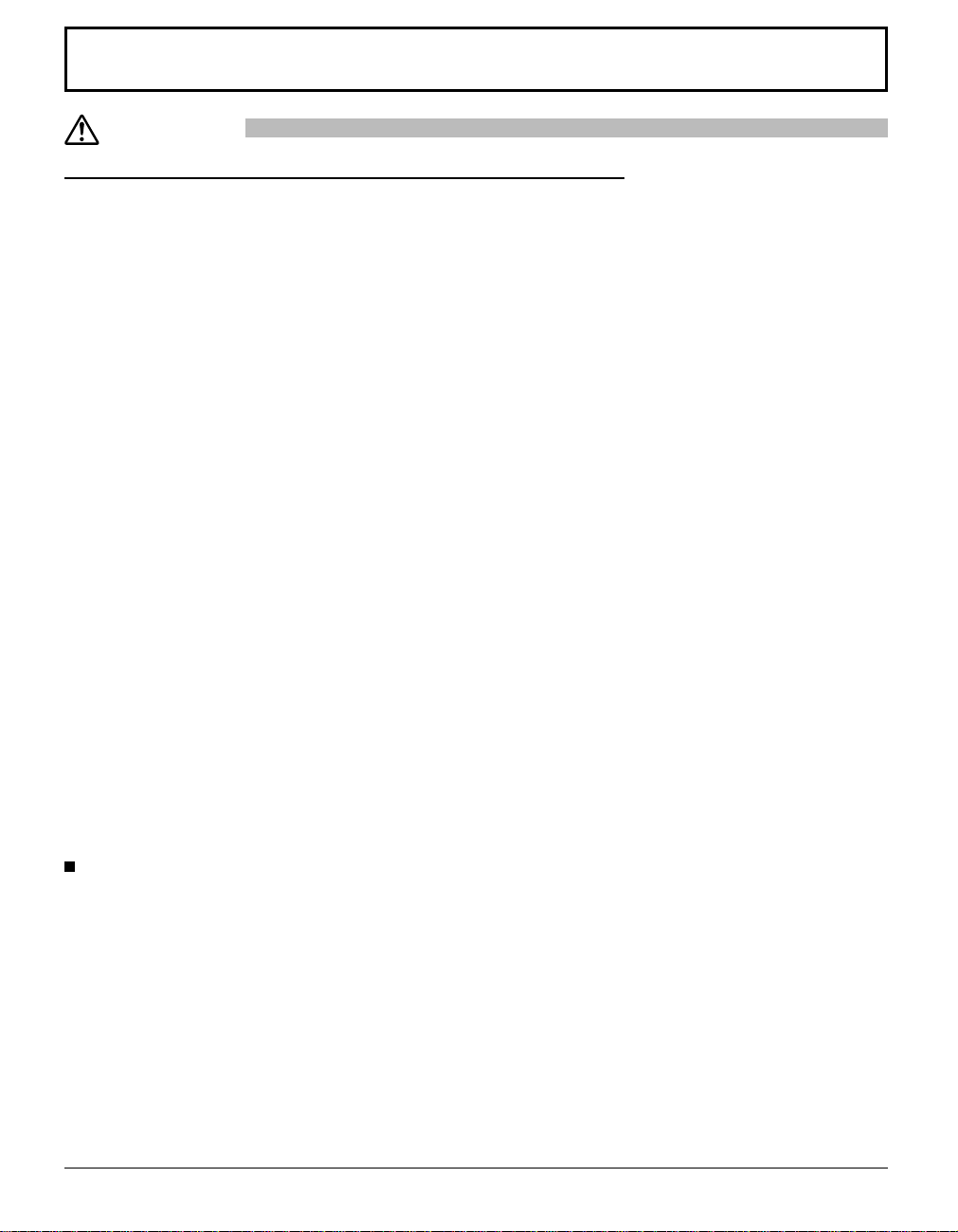
Safety Precautions
CAUTION
This Plasma Display is for use only with the following optional accessories. Use with any other type of optional
accessories may cause instability which could result in the possibility of injury.
• Speakers .................................................... TY-SP58P10WK (for TH-58PF12UK),
• Pedestal ..................................................... TY-ST58-K (for TH-58PF12UK), TY-ST65P1 1-K (for TH-65PF12UK)
• Mobile stand ............................................... TY-ST58PF10 (for TH-58PF12UK)
• Wall-hanging bracket (vertical) ................... TY-WK42PV7 (for TH-58PF12UK), TY-WK65PV7 (for TH-65PF12UK)
• Wall-hanging bracket (angled) ................... TY-WK42PR7 (for TH-58PF12UK), TY -WK65PR8 (for TH-65PF12UK)
• BNC Component Video Terminal Board .....TY-42TM6A
• BNC Composite Video Terminal Board ......TY-42TM6B
• BNC Dual Video Terminal Board ................TY-FB9BD
• RCA Component Video Terminal Board .....TY-42TM6Z
• RCA Composite Video Terminal Board ......TY-42TM6V
• RGB Active Through Terminal Board .........TY-42TM6G
• PC Input Terminal Board ............................TY-42TM6P
•
Composite / Component Video Terminal Board
• BNC SDI Terminal Board ...........................TY-FB7SD
• HD-SDI Terminal Board .............................TY-FB9HD
• HD-SDI Terminal Board with audio ............TY-FB10HD
• Dual Link HD-SDI Terminal Board ..............TY-FB11DHD
• HDMI T erminal Board .................................TY -FB8HM
• Dual HDMI Terminal Board ........................TY-FB10HMD
• DVI-D T erminal Board ................................TY -FB11DD
• Ir Through Terminal Board .........................TY-FB9RT
• Wireless Presentation Board .....................TY-FB10WPU
• AV Terminal Box .........................................TY -TB10AV
• LAN Control Board .....................................TY-FB12LC
• Anti Glare Filter .......................................... TY-AR58P10W (for TH-58PF12UK), TY-AR65P9W (for TH-65PF12UK)
• T ouch Panel ............................................... TY -TP58P10S (for TH-58PF12UK), TY-TP65P10S (for TH-65PF12UK)
(All of the following accessories are manufactured by Panasonic Corporation.)
TY-SP65P11WK (for TH-65PF12UK)
...TY-42TM6Y
Always be sure to ask a qualifi ed technician to carry out set-up.
Small parts can present choking hazard if accidentally swallowed. Keep small parts away from young children. Discard
unneeded small parts and other objects, including packaging materials and plastic bags/sheets to prevent them from being
played with by young children, creating the potential risk of suffocation.
When using the Plasma Display
Do not bring your hands, face or objects close to the
ventilation holes of the Plasma Display.
•
Top of the Plasma Display is usually very hot due to the
high temperature of exhaust air being released through the
ventilation holes. Burns or personal injuries can happen if any
body parts are brought too close. Placing any object near the
top of the display could also result in heat damages to the object
as well as to the Display if its ventilation holes are blocked.
Be sure to disconnect all cables before moving the Plasma Display.
•
Moving the Display with its cables attached might damage
the cables which, in turn, can cause fi re or electric shock.
Disconnect the power plug from the wall outlet as a
safety precaution before carrying out any cleaning.
• Electric shocks can result if this is not done.
Clean the power cable regularly to prevent it from
becoming dusty.
• Built-up dust on the power cord plug can increase humidity
which might damage the insulation and cause fi re. Unplug
the cord from the wall outlet and clean it with a dry cloth.
This Plasma Display radiates infrared rays, therefore it
may affect other infrared communication equipment.
Install your infrared sensor in a place away from direct
or refl ected light from your Plasma Display.
Note:
Do not allow a still picture to be displayed for an extended
period, as this can cause a permanent image retention to
remain on the Plasma Display.
Examples of still pictures include logos, video games, computer
images, teletext and images displayed in 4:3 mode.
5
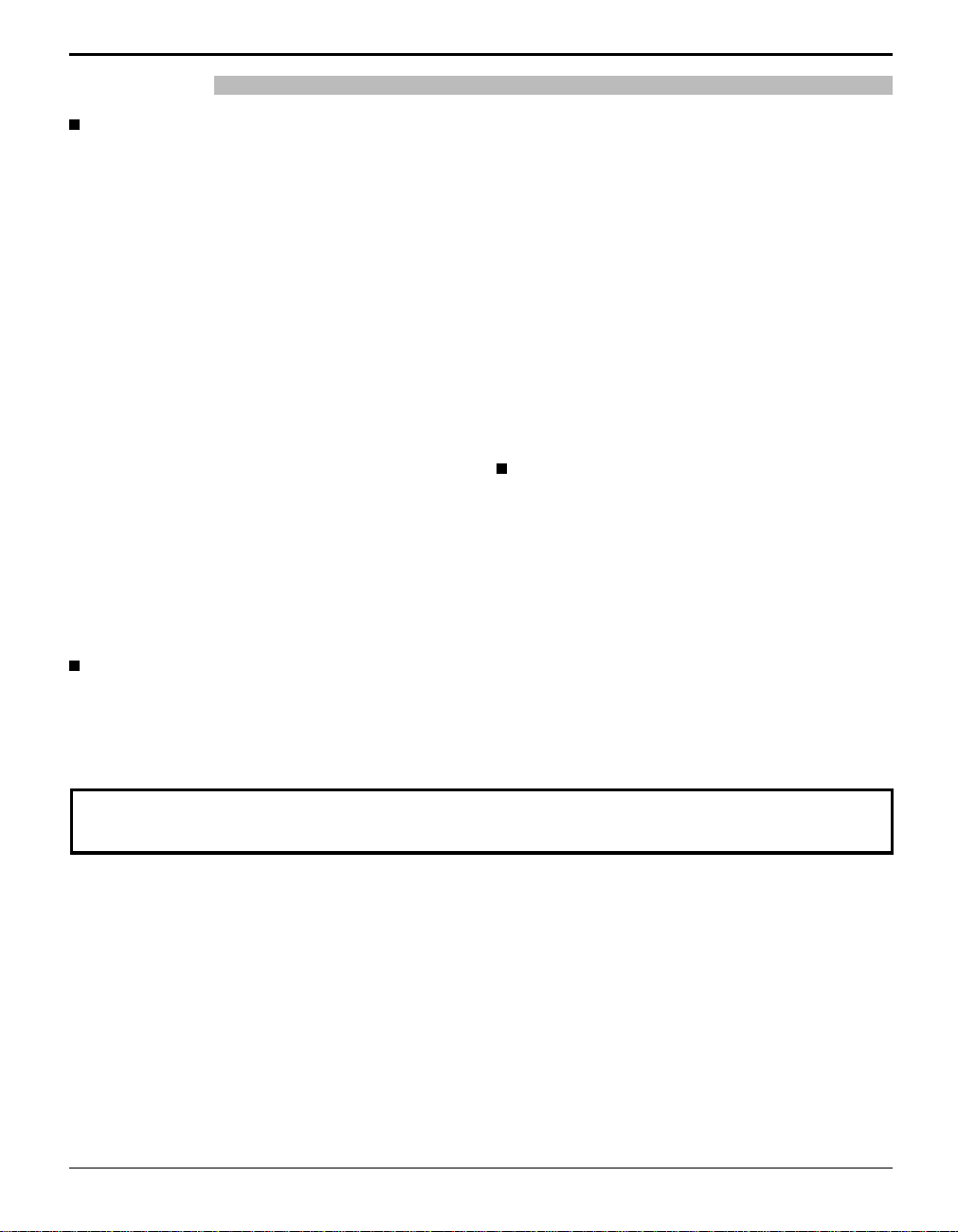
Safety Precautions / Maintenance
WARNING
Setup
Do not place the Plasma Display on sloped or unstable
surfaces.
• The Plasma Display may fall off or tip over.
Do not place any objects on top of the Plasma Display.
•
If water spills onto the Plasma Display or foreign objects get
inside it, a short-circuit may occur which could result in fi re or
electric shock. If any foreign objects get inside the Plasma
Display, please consult an Authorized Service Center.
Do not cover the ventilation holes.
• Doing so may cause the Plasma Display to overheat,
which can cause fi re or damage to the Plasma Display.
Transport only in upright position!
• Transporting the unit with its display panel facing upright or
downward may cause damage to the internal circuitry.
If using the pedestal (optional accessory), leave a space
of 3 15/16” (10 cm) or more at the top, left and right, and
2 3/4” (7 cm) or more at the rear , and also keep the space
between the bottom of the display and the fl oor surface.
If using some other setting-up method, follow the manual
of it. (If there is no specifi c indication of installation
dimension in the installation manual, leave a space of
3 15/16” (10 cm) or more at the top, bottom, left and right,
and 2 3/4” (7 cm) or more at the rear.)
An apparatus with CLASS I construction shall be
connected to a mains socket outlet with a protective
earthing connection.
AC Power Supply Cord
The Plasma Display is designed to operate on 110 - 127
V AC, 50/60 Hz.
Do not use any power supply cord other than that
provided with this unit.
• Doing so may cause fi re or electric shocks.
Securely insert the power cord plug as far as it will go.
• If the plug is not fully inserted, heat may be generated
which could cause fi re. If the plug is damaged or the
wall socket plate is loose, they should not be used.
Do not handle the power cord plug with wet hands.
• Doing so may cause electric shocks.
Do not do anything that might damage the power cable.
When disconnecting the power cable, hold the plug,
not the cable.
• Do not make any modifi cations, place heavy objects on,
place near hot objects, heat, bend, twist or forcefully
pull the power cable. Doing so may cause damage to
the power cable which can cause fi re or electric shock.
If damage to the cable is suspected, have it repaired at
an Authorized Service Center.
If the Plasma Display will not be used for a long period
of time, unplug the power cord from the wall outlet.
If problems occur during use
If a problem occurs (such as no picture or no sound),
or if smoke or an abnormal odor is detected from the
Plasma Display, unplug the power cord immediately.
• Continuous use of the Display under these conditions
might cause fi re or permanent damage to the unit.
Have the Display evaluated at an Authorized Service
Center. Services to the Display by any unauthorized
personnel are strongly discouraged due to its high
voltage dangerous nature.
If water or foreign objects get inside the Plasma Display,
if the Plasma Display is dropped, or if the cabinet
becomes damaged, disconnect the power cord plug
immediately.
• A short may occur, which could cause fi re. Contact an
Authorized Service Center for any repairs that need to be
made.
Maintenance
The front of the display panel has been specially treated. Wipe the panel surface gently using only a cleaning
cloth or a soft, lint-free cloth.
• If the surface is particularly dirty, wipe with a soft, lint-free cloth which has been soaked in pure water or water in which
neutral detergent has been diluted 100 times, and then wipe it evenly with a dry cloth of the same type until the surface
is dry.
• Do not scratch or hit the surface of the panel with fi ngernails or other hard objects, otherwise the surface may become
damaged. Furthermore, avoid contact with volatile substances such as insect sprays, solvents and thinner, otherwise
the quality of the surface may be adversely affected.
If the cabinet becomes dirty, wipe it with a soft, dry cloth.
• If the cabinet is particularly dirty, soak the cloth in water to which a small amount of neutral detergent has been added
and then wring the cloth dry. Use this cloth to wipe the cabinet, and then wipe it dry with a dry cloth.
• Do not allow any detergent to come into direct contact with the surface of the Plasma Display. If water droplets get
inside the unit, operating problems may result.
• Avoid contact with volatile substances such as insect sprays, solvents and thinner, otherwise the quality of the cabinet
surface may be adversely affected or the coating may peel off. Furthermore, do not leave it for long periods in contact
with articles made from rubber or PVC.
6
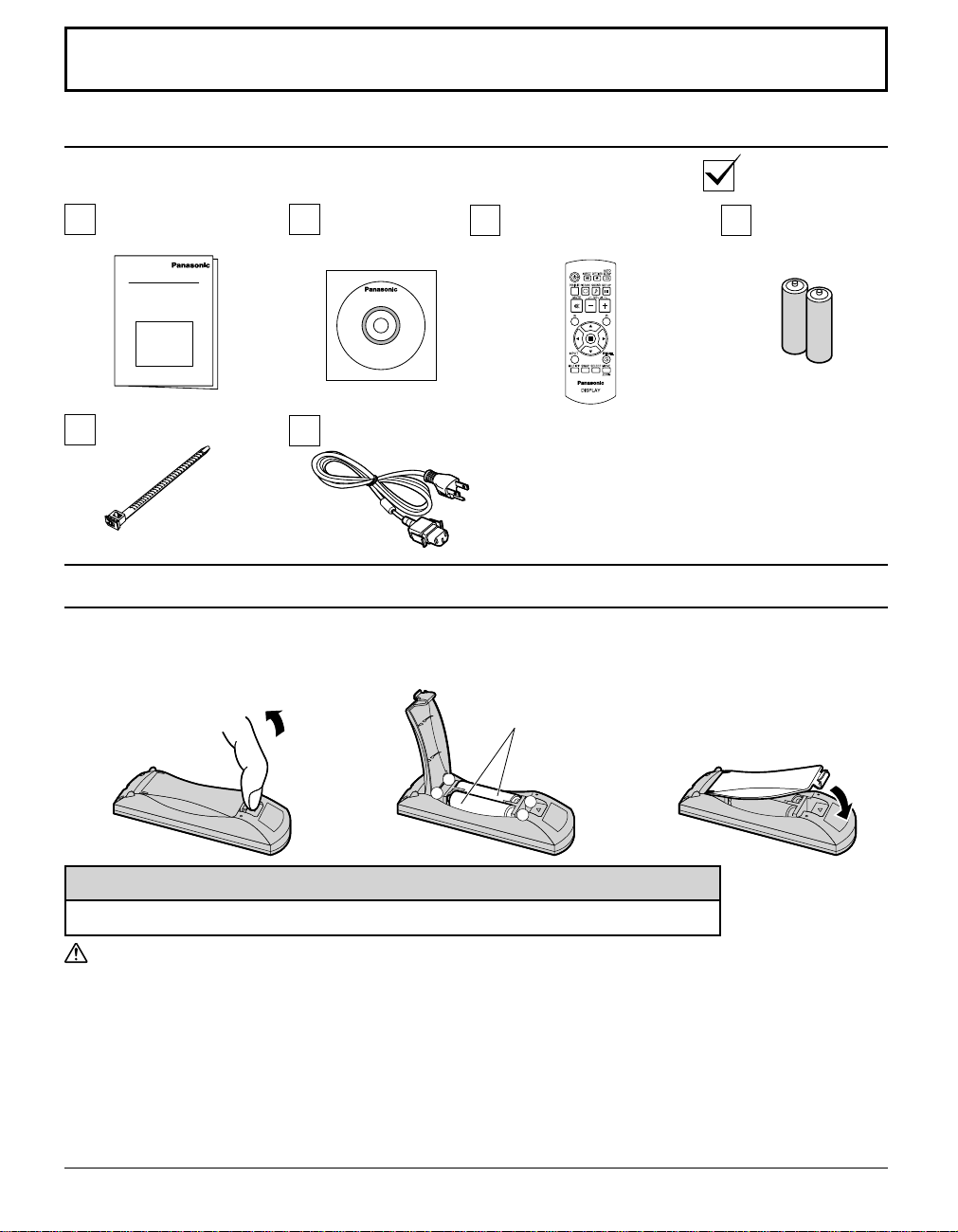
Accessories
Accessories Supplied
Check that you have the Accessories and items shown
Operating
Instruction book
CD-ROM
(Operating
instructions)
AC cordFixing band × 1
Remote Control Batteries
Requires two AA batteries.
1. Pull and hold the hook, then
open the battery cover.
2. Insert batteries - note correct
polarity ( + and -).
Remote Control Transmitter
N2QAYB000432
3. Replace the cover.
“AA” size
Batteries for the
Remote Control
Transmitter
(AA Size × 2)
-
+
+
-
Helpful Hint:
For frequent remote control users, replace old batteries with Alkaline batteries for longer life.
Precaution on battery use
Incorrect installation can cause battery leakage and corrosion that will damage the remote control transmitter.
Disposal of batteries should be in an environment-friendly manner.
Observe the following precautions:
1. Batteries should always be replaced as a pair. Always use new batteries when replacing the old set.
2. Do not combine a used battery with a new one.
3. Do not mix battery types (example: “Zinc Carbon” with “Alkaline”).
4. Do not attempt to charge, short-circuit, disassemble, heat or burn used batteries.
5. Battery replacement is necessary when the remote control acts sporadically or stops operating the Plasma Display.
6. Do not burn or breakup batteries.
Batteries must not be exposed to excessive heat such as sunshine, fi re or the like.
7
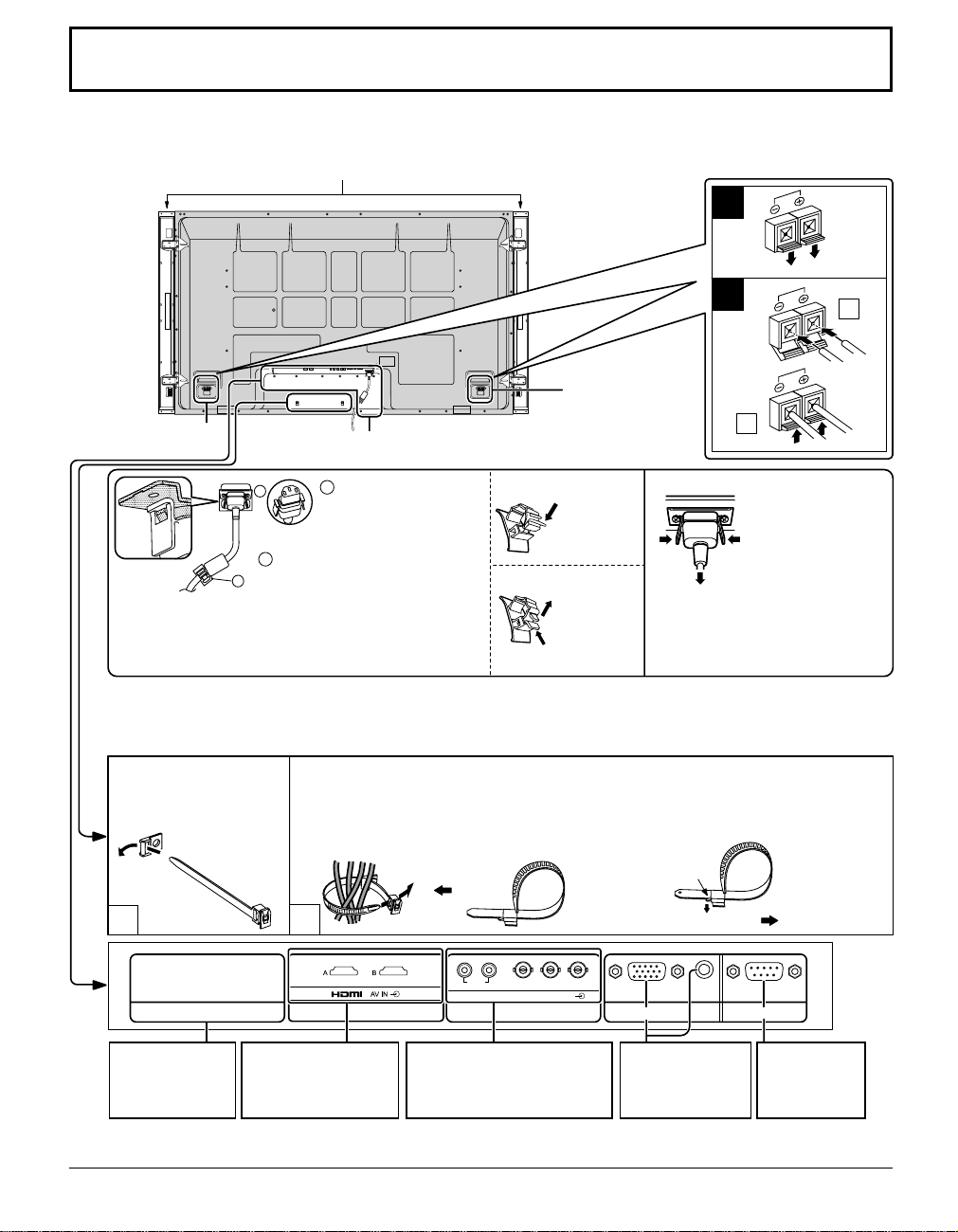
Connections
When connecting the speakers, be sure to use only the optional accessory speakers.
Refer to the speaker’s Installation Manual for details on speaker installation.
Speakers (Optional accessories)
1
2
1
Speaker
terminal (L)
Speaker
terminal (R)
Note:
Make sure that the AC
cord is locked on both
the left and right sides.
– AC cord fi xing
2
AC cord connection (see page 12)
Plug the AC cord into
1
2
1
the display unit.
Plug the AC cord until it
clicks.
Fix the AC cord with the clamper
which is attached to the unit.
For TH-58PF12UK
Clampers are not installed to this
unit. Ensure there is suffi cient slack
in the AC cord and fi rmly bind with
the supplied cable fi xing band, etc.
:
Close
Open
Push until
the hook
clicks.
2. Pull off.
1. Keep the
knob
pressed.
Unplug the AC cord
Note:
When disconnecting the AC cord,
be absolutely sure to disconnect
the AC cord plug at the socket
outlet fi rst.
2
Unplug the AC cord
pressing the two
knobs.
– Cable fi xing band
Secure any excess cables with band as required.
Note:
One fi xing band is supplied with this unit. In case of securing cables at two positions, please purchase it separately.
Pass the attached cable
fi xing band through the clip
as shown in the fi gure.
1
T o secure cables connected to Terminals, wrap the cable fi xing band around them then
pass the pointed end through the locking block, as shown in the fi gure.
While ensuring there is suffi cient slack in cables to minimize stress (especially
in the power cord), fi rmly bind all cables with the supplied fi xing band.
To tighten:
Pull
2
To loosen:
Push the catch
Pull
AUDIO
RL
SLOT1 SLOT3
Optional T erminal
Board Insert Slot
(covered)
SLOT2
Dual HDMI Terminals
(equivalent of Dual HDMI
Terminal Board (TYFB10HMD)) (see page 11)
PR/CR/R PB/CB/B
COMPONENT/RGB IN
COMPONENT/RGB IN and Audio
IN Terminals (equivalent of BNC
Component Video T erminal Board
(TY -42TM6A)) (see page 11)
Y/G
Note: At factory shipment, Terminal boards are installed in SLOT 2 and SLOT 3.
8
AUDIO
From EXTERNAL
monitor terminal
on Computer
(see page 9)
SERIALPC IN
From SERIAL
Terminal on
Computer
(see page 10)
