Page 1

Operating Instructions
High Definition
Custom Home Theater Plasma Display
Model No.
TH-50VX100U
TH-65VX100U
English
The illustration shown is an image.
Before connecting, operating or adjusting this product, please read these instructions completely.
Please keep this manual for future reference.
TQBC2372-1
Page 2
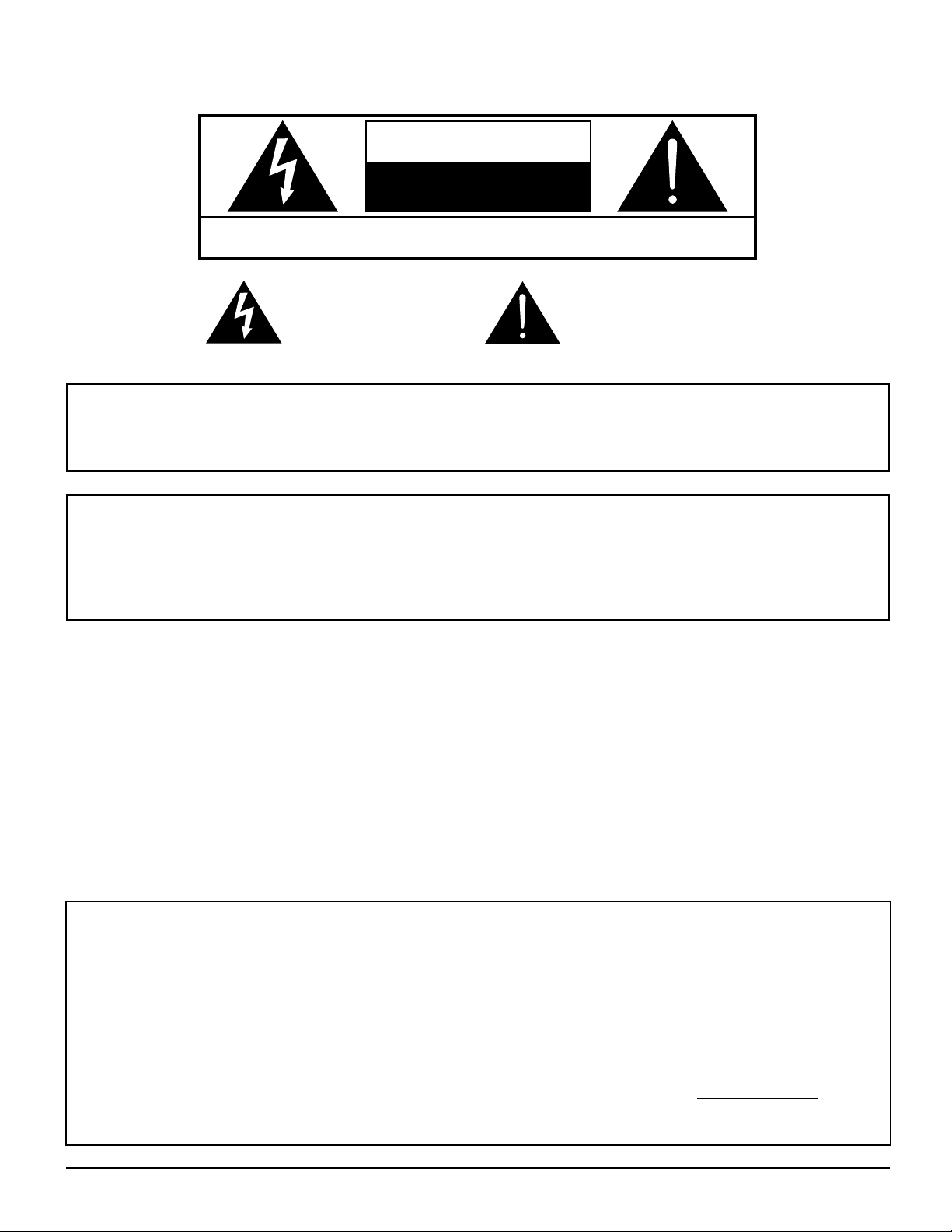
CAUTION
RISK OF ELECTRIC SHOCK
DO NOT OPEN
WARNING: To reduce the risk of electric shock, do not remove cover or back.
No user-serviceable parts inside. Refer servicing to qualified service personnel.
The lightning flash with
arrow-head within a triangle
is in tend ed to tell the user
that parts inside the product
are a risk of electric shock
to per sons.
The exclamation point within
a triangle is intended to
tell the user that important
operating and servicing
instructions are in the papers
with the ap pli ance.
WARNING : To prevent damage which may result in fire or shock hazard, do not expose this apparatus to rain
or mois ture.
Do not place containers with water (flower vase, cups, cosmetics, etc.) above the set.
(including on shelves above, etc.)
WARNING : 1) To prevent electric shock, do not remove cover. No user serviceable parts inside. Refer servicing to
qualified service personnel.
2) Do not remove the grounding pin on the power plug. This apparatus is equipped with a three pin
grounding-type power plug. This plug will only fit a grounding-type power outlet. This is a safety
fea ture. If you are unable to insert the plug into the outlet, contact an electrician.
Do not defeat the purpose of the grounding plug.
This video monitor is designed to display television content from a separate TV tuner. Full-power analog TV
broadcasting in the United States will end (as required by law) on February 17, 2009, after which full-power TV
broadcasts will be digital only. If this device is used after that date to record or display programming from a product
with a TV tuner that relies on a TV antenna, that product would need to contain a digital tuner, or a TV Converter
would be necessary to tune the digital signal received with a TV antenna. Analog TVs should continue to work
as before for other purposes (e.g., for watching low-power TV stations still broadcasting in analog, watching prerecorded movies, or playing video games). When a Converter is used with an older television receiver or directly
with this product, a signal splitter might be necessary to continue to receive low-power analog broadcasts via an
antenna. For more information, please see www.DTV.gov or 1-888-CALL-FCC. For information on the TV Converter
program, and on government coupons that may be used toward the purchase of one, see www.dtv2009.gov, or call
the NTIA at 1-888-DTV-2009. Please check with your cable or satellite service provider if you have questions about
your cable or satellite set-top box.
2
Page 3
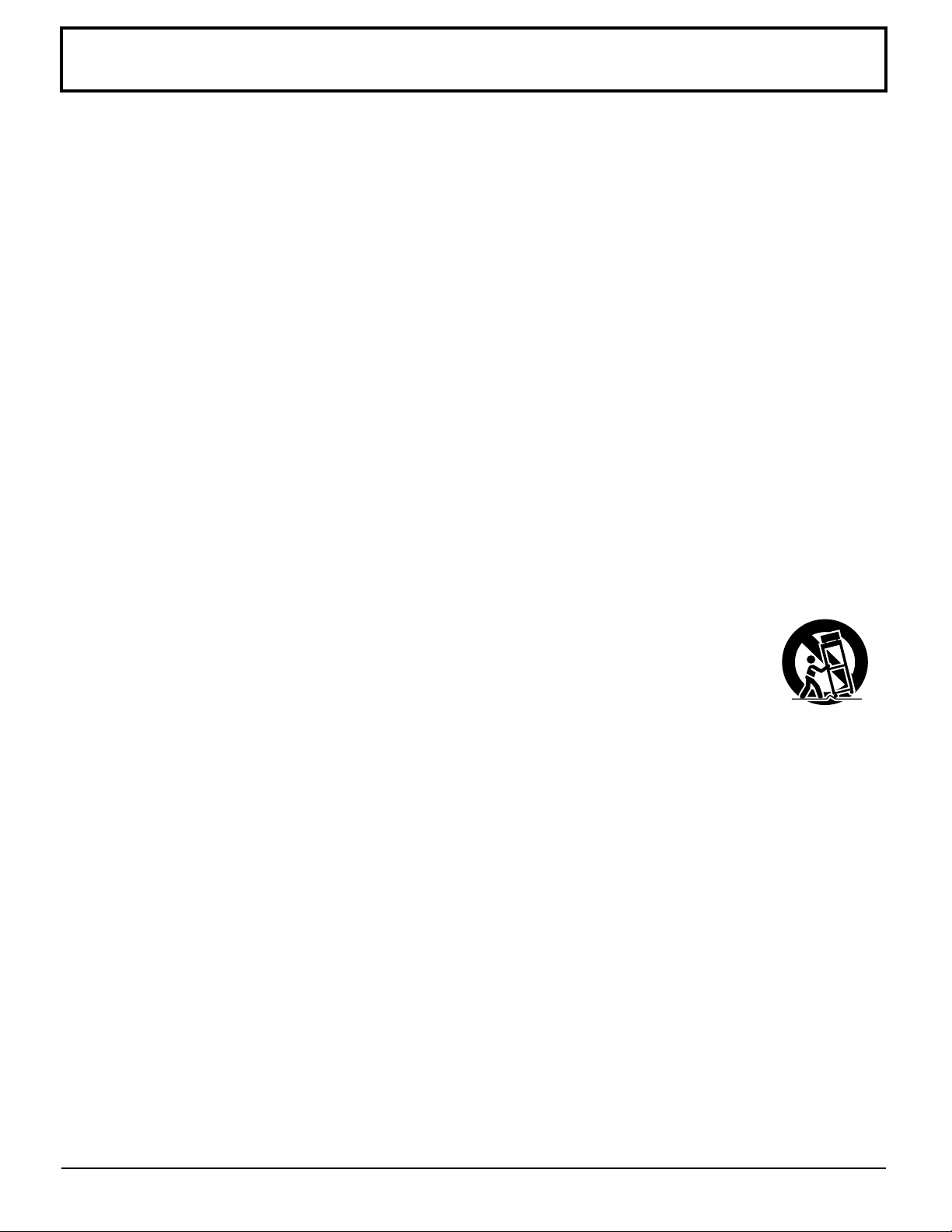
Important Safety Instructions
1) Read these instructions.
2) Keep these instructions.
3) Heed all warnings.
4) Follow all instructions.
5) Do not use this apparatus near water.
6) Clean only with dry cloth.
7) Do not block any ventilation openings. Install in accordance with the manufacturer’s instructions.
8) Do not install near any heat sources such as radiators, heat registers, stoves, or other apparatus (including
amplifiers) that produce heat.
9) Do not defeat the safety purpose of the polarized or grounding-type plug. A polarized plug has two blades with one
wider than the other. A grounding type plug has two blades and a third grounding prong. The wide blade or the
third prong are provided for your safety. If the provided plug does not fit into your outlet, consult an electrician for
replacement of the obsolete outlet.
10) Protect the power cord from being walked on or pinched particularly at plugs, convenience receptacles, and the
point where they exit from the apparatus.
11) Only use attachments / accessories specified by the manufacturer.
12) Use only with the cart, stand, tripod, bracket, or table specified by the manufacturer, or sold with
the apparatus. When a cart is used, use caution when moving the cart / apparatus combination
to avoid injury from tip-over.
13) Unplug this apparatus during lightning storms or when unused for long periods of time.
14) Refer all servicing to qualified service personnel. Servicing is required when the apparatus has been damaged
in any way, such as power-supply cord or plug is damaged, liquid has been spilled or objects have fallen into the
apparatus, the apparatus has been exposed to rain or moisture, does not operate normally, or has been dropped.
15) To prevent electric shock, ensure the grounding pin on the AC cord power plug is securely connected.
3
Page 4
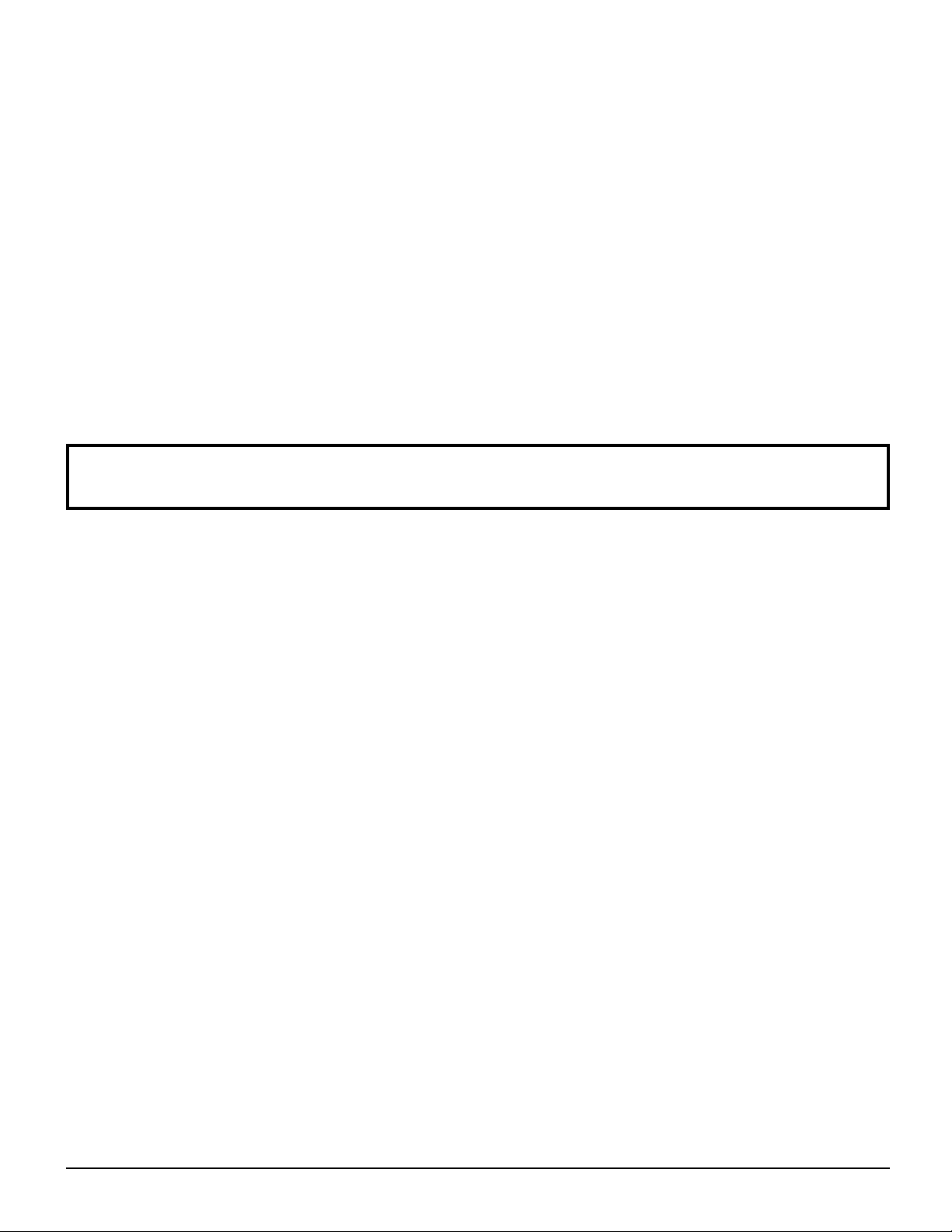
Dear Panasonic Customer
Welcome to the Panasonic family of customers. We hope that you will have many years of enjoyment
from your new Plasma Display.
To obtain maximum benefit from your set, please read these Instructions before making any adjustments,
and retain them for future reference.
Retain your purchase receipt as well, and record the model number and serial number of your set in the
space provided on the rear cover of these instructions.
Table of Contents
Important Safety Instructions ..................................3
FCC STATEMENT ...................................................... 5
Safety Precautions ................................................... 6
Maintenance .............................................................. 7
Accessories .............................................................. 8
Accessories Supplied .............................................. 8
Remote Control Batteries ........................................ 8
Connections .............................................................. 9
PC Input Terminals connection .............................. 10
SERIAL Terminals connection ................................11
HDMI connection ...................................................12
COMPONENT / RGB connection ..........................12
Power ON / OFF ..................................................... 13
Initial selections...................................................... 14
Selecting the input signal ......................................14
Selecting the On-Screen Menu Language ............14
Basic Controls ........................................................ 15
SCROLLING BAR and TEST PATTERNS functions
EXT. SCALER function ..........................................17
ASPECT Controls ................................................... 18
On-Screen Menu Displays ..................................... 19
PICTURE Adjustments ...........................................21
ADVANCED SETTINGS ........................................ 23
Picture Profiles ....................................................... 25
Saving profiles .......................................................26
Loading profiles ..................................................... 27
Editing profiles .......................................................28
Locking profiles .....................................................29
.....17
Adjusting POS. /SIZE .............................................31
SOUND Adjustment ................................................ 33
SDI SOUND OUTPUT ........................................... 33
SCREENSAVER (For preventing image retention)
Reduces screen image retention ........................... 35
SIDE BAR ADJUST ...............................................35
Specifying the scaler.............................................. 36
Reduces power consumption ...............................37
Customizing the On-Screen Menu Display .......... 38
SET UP for Input Signals ....................................... 39
COMPONENT / RGB IN SELECT ......................... 39
YUV / RGB IN SELECT ......................................... 39
SIGNAL menu .......................................................40
XGA MODE ........................................................... 40
REFRESH RATE ...................................................40
SYNC ....................................................................41
SDI THROUGH .....................................................41
Input signal display ................................................41
OPTIONS Adjustments ........................................... 42
Watching Videos and DVDs ...................................43
Programming the Remote to Operate Peripheral
Equipment .............................................................44
Troubleshooting .....................................................45
List of Aspect Modes .............................................46
Remote Control Operation / Code List ................. 47
Applicable Input Signals ........................................ 50
Specifications ......................................................... 52
Panasonic Professional Flat Panel Display Limited Warranty
LIMITED WARRANTY STATEMENT .......................54
Customer Service ...................................................55
.. 34
.. 53
4
Page 5
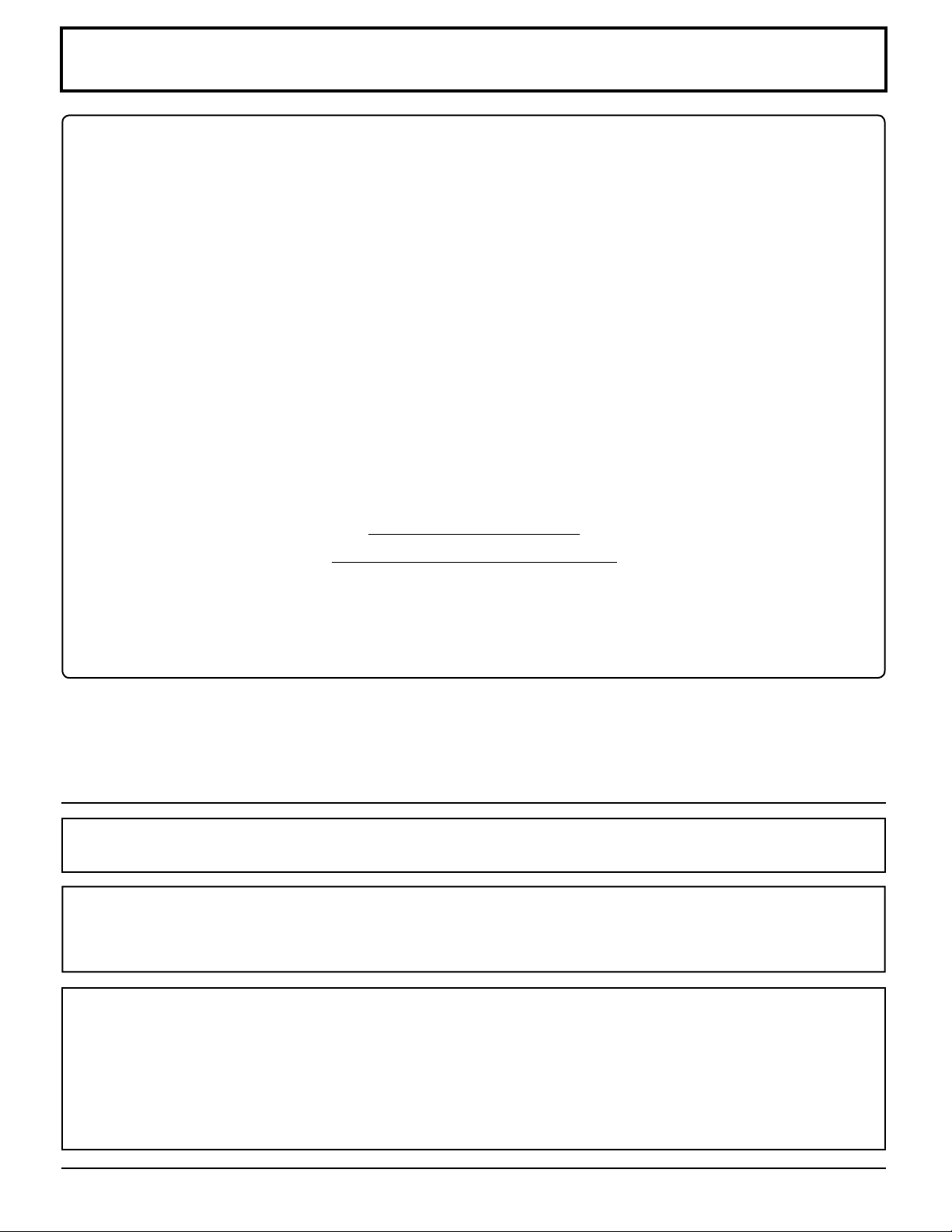
FCC STATEMENT
This equipment has been tested and found to comply with the limits for a Class B digital device, pursuant to Part
15 of the FCC Rules. These limits are designed to provide reasonable protection against harmful interference in a
residential installation. This equipment generates, uses and can radiate radio frequency energy and, if not installed
and used in accordance with the instructions, may cause harmful interference to radio communications. However,
there is no guarantee that interference will not occur in a particular installation. If this equipment does cause harmful
interference to radio or television reception, which can be determined by turning the equipment off and on, the user
is encouraged to try to correct the interference by one or more of the following measures:
• Reorient or relocate the receiving antenna.
• Increase the separation between the equipment and receiver.
• Connect the equipment into an outlet on a circuit different from that to which the receiver is connected.
• Consult the dealer or an experienced technician for help.
This device complies with Part15 of the FCC Rules. Operation is subject to the following two conditions:(1) This
device may not cause harmful interference, and (2) this device must accept any interference received, including
interference that may cause undesired operation.
FCC CAUTION:
To assure continued compliance, follow the attached installation instructions and use only shielded interface
cables when connecting to computer or peripheral devices. Any changes or modifications not expressly
approved by Panasonic Corp. of North America could void the user’s authority to operate this device.
FCC Declaration of Conformity
Model No. TH-50VX100U, TH-65VX100U
Responsible Party: Panasonic Corporation of North America
One Panasonic Way 1F-10, Secaucus, NJ 07094
Contact Source: Panasonic Professional Display Company
Panasonic Plasma Concierge 1-800-973-4390
CANADIAN NOTICE:
This Class B digital apparatus complies with Canadian ICES-003.
Note:
Do not allow a still picture to be displayed for an extended period, as this can cause a permanent image retention to
remain on the Plasma Display.
Examples of still pictures include logos, video games, computer images, teletext and images displayed in 4:3 mode.
Trademark Credits
• VGA is a trademark of International Business Machines Corporation.
• Macintosh is a registered trademark of Apple Computer, USA.
• SVGA, XGA, SXGA and UXGA are registered trademarks of the Video Electronics Standard Association.
Even if no special notation has been made of company or product trademarks, these trademarks have been fully
respected.
• HDMI, the HDMI logo and High-Definition Multimedia Interface are trademarks or registered trademarks of HDMI
Licensing LLC.
5
Page 6
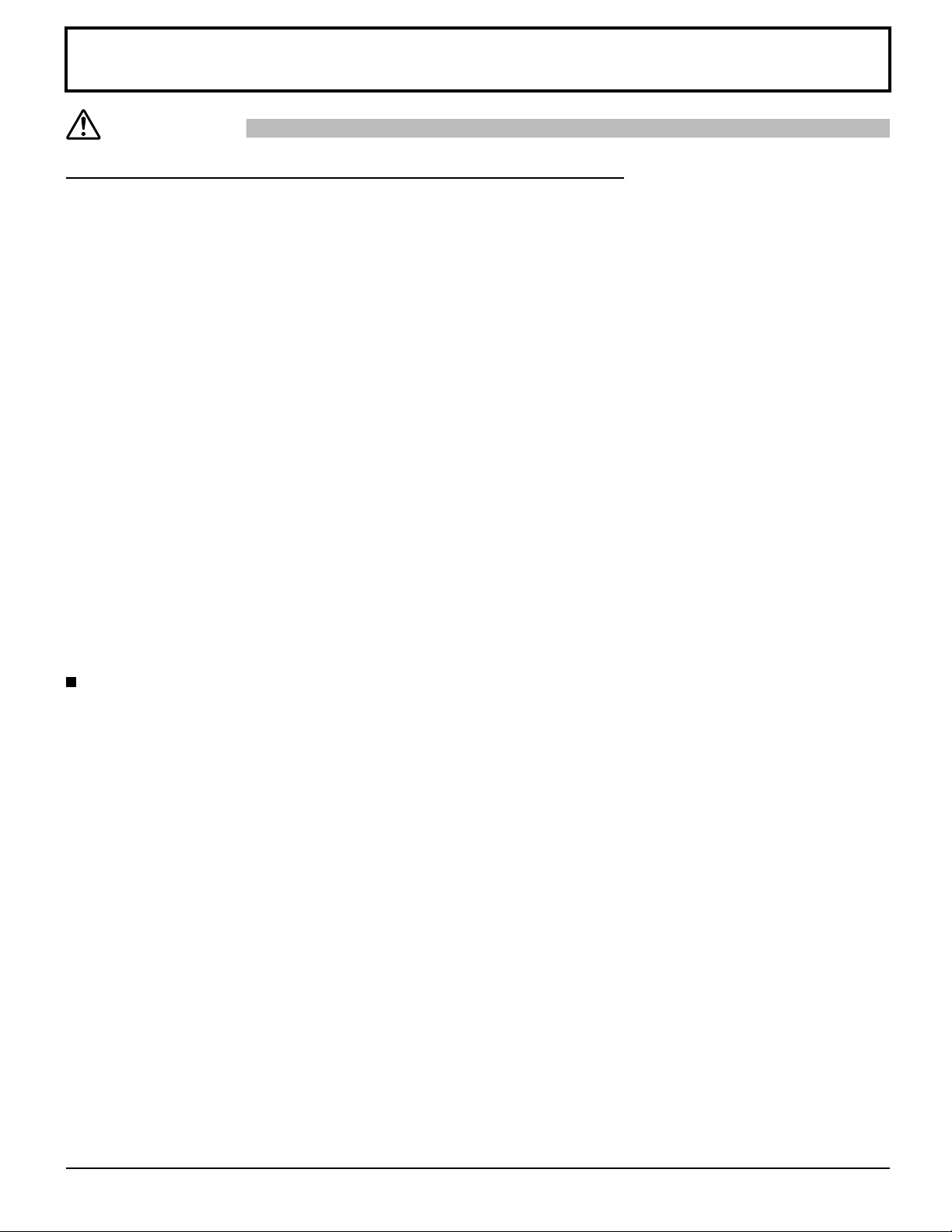
Safety Precautions
CAUTION
This Plasma Display is for use only with the following optional accessories. Use with any other type of optional
accessories may cause instability which could result in the possibility of injury.
Pedestal ................................................................................ TY-ST50VX100 (for TH-50VX100U),
•
Wall-hanging bracket (vertical).............................................. TY-WK42PV7 (for TH-50VX100U),
•
Wall-hanging bracket (angled) .............................................. TY-WK42PR7 (for TH-50VX100U),
•
BNC Component Video Terminal Board ...............................TY-42TM6A
•
RCA Component Video Terminal Board ................................TY-42TM6Z
•
HD-SDI Terminal Board ........................................................TY-FB9HD
•
HD-SDI Terminal Board with audio .......................................TY-FB10HD
•
Dual Link HD-SDI Terminal Board ........................................TY-FB11DHD
•
Dual HDMI Terminal Board ...................................................TY-FB10HMD
•
DVI-D Terminal Board ...........................................................TY-FB1 1DD
•
Ir Through Terminal Board ....................................................TY -FB9R T
•
Always be sure to ask a qualified technician to carry out set-up.
(All of the following accessories are manufactured by Panasonic Corporation.)
TY-ST65VX100 (for TH-65VX100U)
TY-WK65PV7 (for TH-65VX100U)
TY-WK65PR8 (for TH-65VX100U)
Small parts can present choking hazard if accidentally swallowed. Keep small parts away from young children. Discard
unneeded small parts and other objects, including packaging materials and plastic bags/sheets to prevent them from
being played with by young children, creating the potential risk of suffocation.
When using the Plasma Display
Do not bring your hands, face or objects close to the
ventilation holes of the Plasma Display.
• Top of the Plasma Display is usually very hot due to the
high temperature of exhaust air being released through
the ventilation holes. Burns or personal injuries can
happen if any body parts are brought too close. Placing
any object near the top of the display could also result
in heat damages to the object as well as to the Display if
its ventilation holes are blocked.
Be sure to disconnect all cables before moving the
Plasma Display.
• Moving the Display with its cables attached might
damage the cables which, in turn, can cause fire or
electric shock.
Disconnect the power plug from the wall outlet as a
safety precaution before carrying out any cleaning.
• Electric shocks can result if this is not done.
Clean the power cable regularly to prevent it from
becoming dusty.
• Built-up dust on the power cord plug can increase
humidity which might damage the insulation and cause
fire. Unplug the cord from the wall outlet and clean it
with a dry cloth.
This Plasma Display radiates infrared rays,
therefore it may affect other infrared communication
equipment.
Install your infrared sensor in a place away from
direct or reflected light from your Plasma Display.
Note:
Do not allow a still picture to be displayed for an
extended period, as this can cause a permanent image
retention to remain on the Plasma Display.
Examples of still pictures include logos, video games,
computer images, teletext and images displayed in 4:3
mode.
6
Page 7
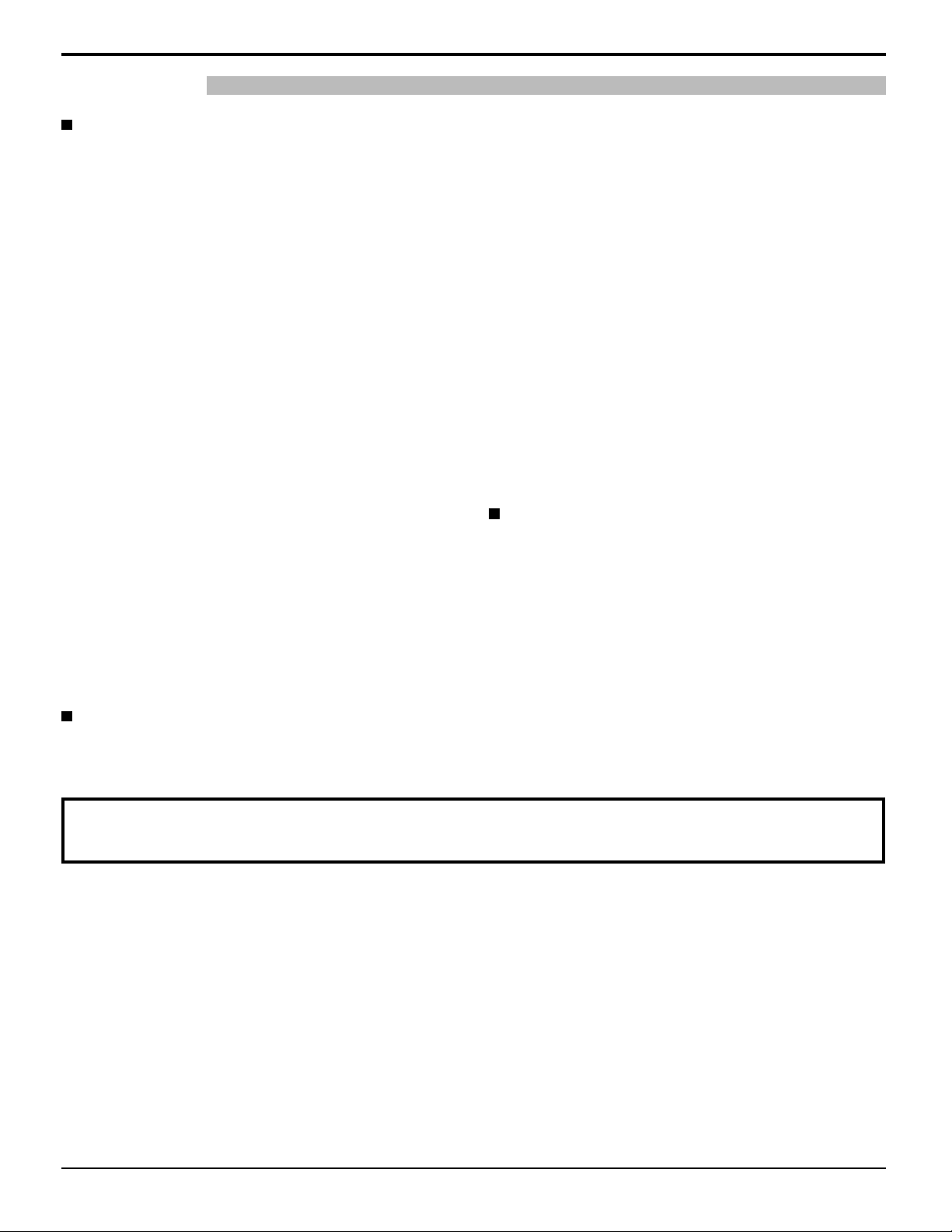
Safety Precautions / Maintenance
WARNING
Setup
Do not place the Plasma Display on sloped or
unstable surfaces.
• The Plasma Display may fall off or tip over.
Do not place any objects on top of the Plasma
Display.
• If water spills onto the Plasma Display or foreign
objects get inside it, a short-circuit may occur which
could result in fire or electric shock. If any foreign
objects get inside the Plasma Display, please consult
an Authorized Service Center.
Do not cover the ventilation holes.
• Doing so may cause the Plasma Display to overheat,
which can cause fire or damage to the Plasma Display .
Transport only in upright position!
• Transporting the unit with its display panel facing
upright or downward may cause damage to the
internal circuitry.
If using the pedestal (optional accessory), leave a space
15/16” (10 cm) or more at the top, left and right,
of 3
and 2 3/4” (7 cm) or more at the rear, and also keep the
space between the bottom of the display and the floor
surface. If using some other setting-up method, follow
the manual of it. (If there is no specific indication of
installation dimension in the installation manual, leave
a space of 3 15/16” (10 cm) or more at the top, bottom,
left and right, and 2 3/4” (7 cm) or more at the rear.)
An apparatus with CLASS I construction shall be
connected to a mains socket outlet with a protective
earthing connection.
AC Power Supply Cord
The Plasma Display is designed to operate on 110 - 127 V
AC, 50/60 Hz.
Do not use any power supply cord other than that
provided with this unit.
• Doing so may cause fire or electric shocks.
Securely insert the power cord plug as far as it will go.
• If the plug is not fully inserted, heat may be generated
which could cause fire. If the plug is damaged or the
wall socket plate is loose, they should not be used.
Do not handle the power cord plug with wet hands.
• Doing so may cause electric shocks.
Do not do anything that might damage the power cable. When
disconnecting the power cable, hold the plug, not the cable.
• Do not make any modifications, place heavy objects
on, place near hot objects, heat, bend, twist or
forcefully pull the power cable. Doing so may cause
damage to the power cable which can cause fire or
electric shock. If damage to the cable is suspected,
have it repaired at an Authorized Service Center.
If the Plasma Display will not be used for a long period
of time, unplug the power cord from the wall outlet.
If problems occur during use
If a problem occurs (such as no picture or no sound),
or if smoke or an abnormal odor is detected from the
Plasma Display, unplug the power cord immediately.
• Continuous use of the Display under these conditions
might cause fire or permanent damage to the unit.
Have the Display evaluated at an Authorized Service
Center. Services to the Display by any unauthorized
personnel are strongly discouraged due to its high
voltage dangerous nature.
If water or foreign objects get inside the Plasma Display , if
the Plasma Display is dropped, or if the cabinet becomes
damaged, disconnect the power cord plug immediately .
•
A short may occur, which could cause fire. Contact an
Authorized Service Center for any repairs that need to be made.
Maintenance
The front of the display panel has been specially treated. Wipe the panel surface gently using only a cleaning
cloth or a soft, lint-free cloth.
• If the surface is particularly dirty, wipe with a soft, lint-free cloth which has been soaked in pure water or water in
which neutral detergent has been diluted 100 times, and then wipe it evenly with a dry cloth of the same type until
the surface is dry.
• Do not scratch or hit the surface of the panel with fingernails or other hard objects, otherwise the surface may
become damaged. Furthermore, avoid contact with volatile substances such as insect sprays, solvents and thinner,
otherwise the quality of the surface may be adversely affected.
If the cabinet becomes dirty, wipe it with a soft, dry cloth.
• If the cabinet is particularly dirty, soak the cloth in water to which a small amount of neutral detergent has been
added and then wring the cloth dry. Use this cloth to wipe the cabinet, and then wipe it dry with a dry cloth.
• Do not allow any detergent to come into direct contact with the surface of the Plasma Display. If water droplets get
inside the unit, operating problems may result.
• Avoid contact with volatile substances such as insect sprays, solvents and thinner, otherwise the quality of the
cabinet surface may be adversely affected or the coating may peel off. Furthermore, do not leave it for long periods
in contact with articles made from rubber or PVC.
7
Page 8
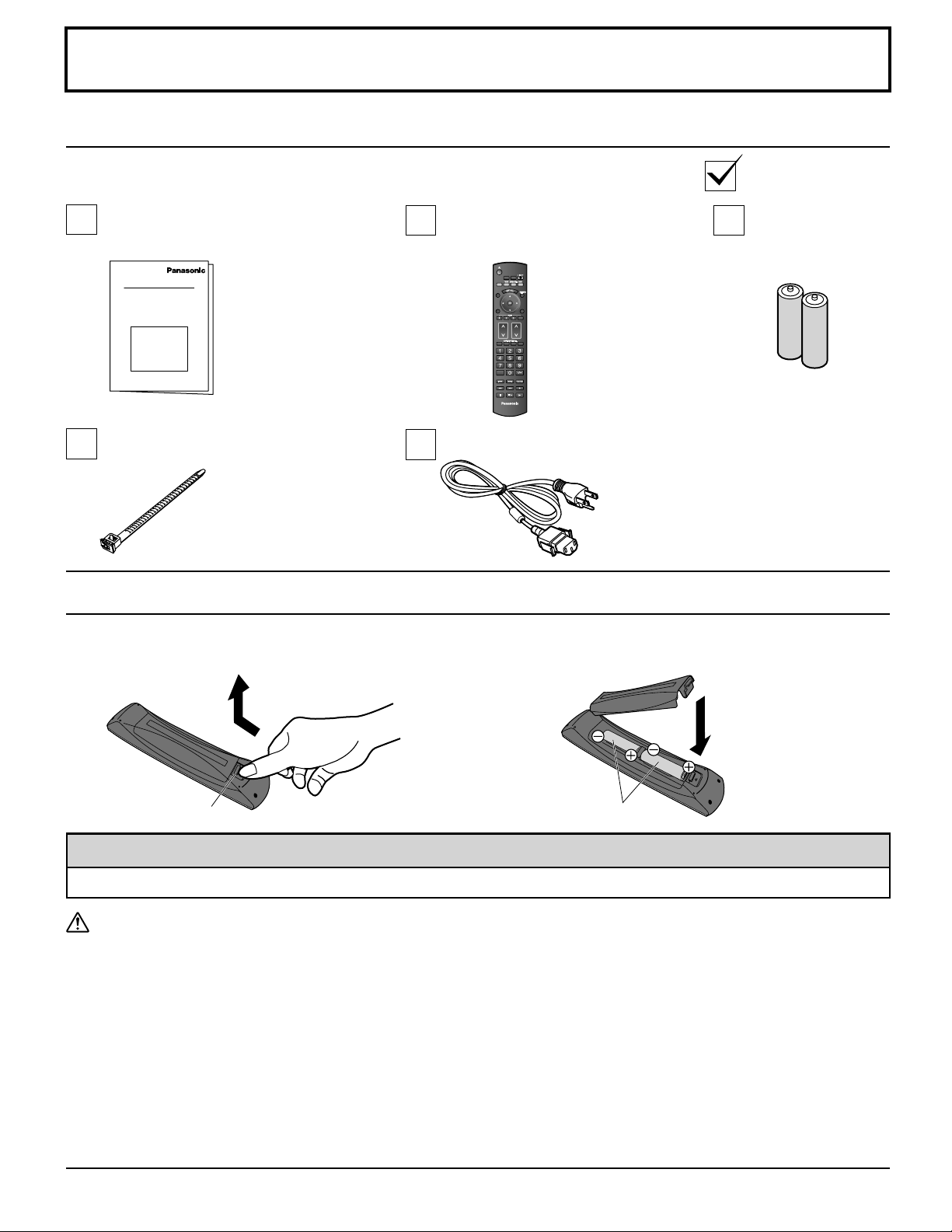
Accessories
Accessories Supplied
Check that you have the Accessories and items shown
Operating
Instruction book
Remote Control Batteries
Requires two AA batteries.
1. Pull and hold the hook, then open the battery cover.
Remote Control
Transmitter
N2QAYB000323
POS.
PICTURE
/SIZE
DISPLAY
FUNCTION
COMPO.
PC
HDMI
フ
VIDEO
INPUTCH
MENU
OFF TIMER
EXT.SCALER
MEM.
LOAD
DISPLAY
AC cordFixing band × 1
2. Insert batteries - note correct polarity ( + and -).
Batteries for the
Remote Control
Transmitter
(2 × AA Size)
Open
Close
Hook
“AA” size
Helpful Hint:
For frequent remote control users, replace old batteries with Alkaline batteries for longer life.
Precaution on battery use
Incorrect installation can cause battery leakage and corrosion that will damage the remote control transmitter.
Disposal of batteries should be in an environment-friendly manner.
Observe the following precautions:
1. Batteries should always be replaced as a pair. Always use new batteries when replacing the old set.
2. Do not combine a used battery with a new one.
3. Do not mix battery types (example: “Zinc Carbon” with “Alkaline”).
4. Do not attempt to charge, short-circuit, disassemble, heat or burn used batteries.
5. Battery replacement is necessary when the remote control acts sporadically or stops operating the Plasma Display.
6. Do not burn or breakup batteries.
Batteries must not be exposed to excessive heat such as sunshine, fire or the like.
7. Make a note of the remote control codes before changing batteries in case the codes are reset. (see page 44)
8
Page 9
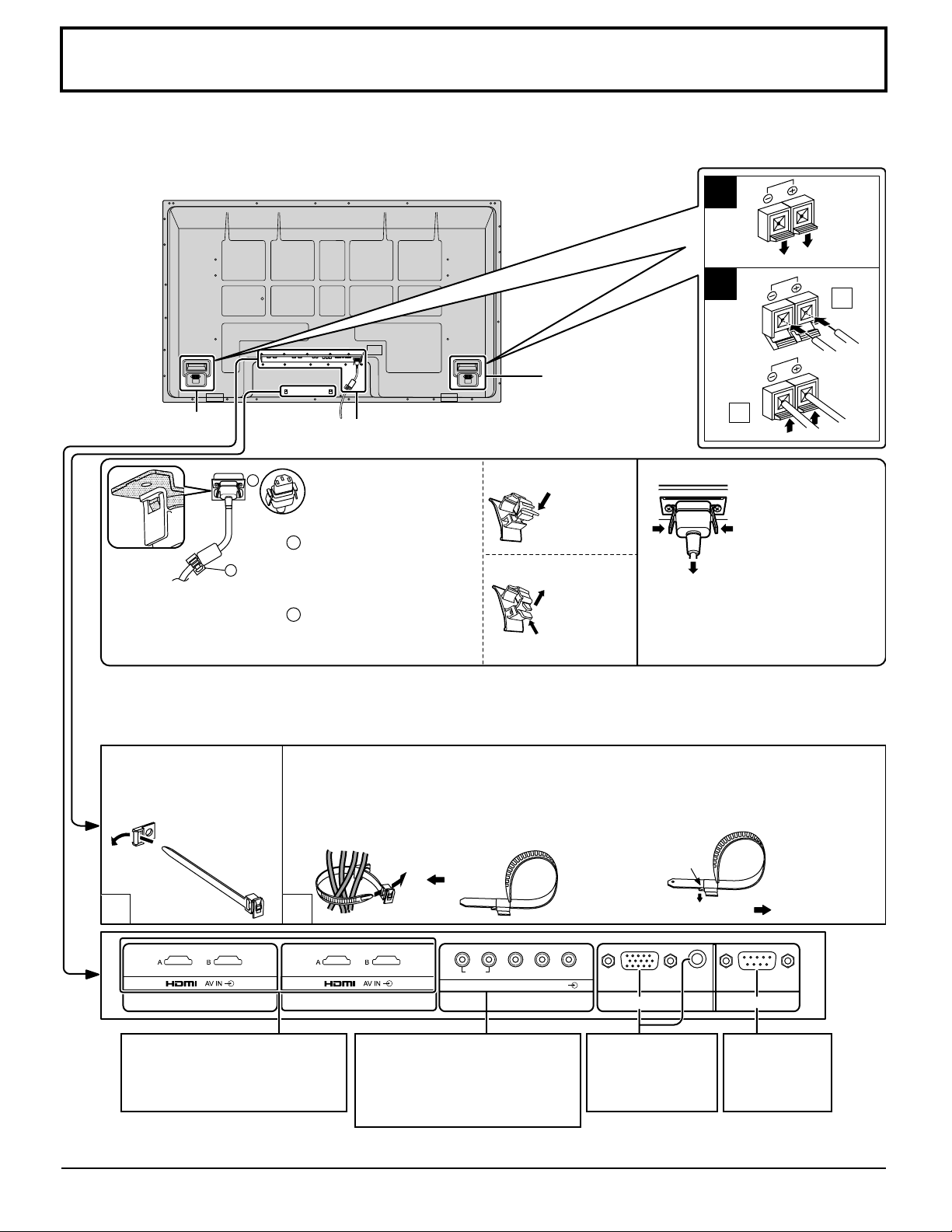
Connections
When connecting the speakers, be sure to use only the optional accessory speakers.
Refer to the speaker’s Installation Manual for details on speaker installation.
1
2
1
Speaker
terminal (L)
Speaker
terminal (R)
2
Note:
Make sure that the AC
cord is locked on both
the left and right sides.
AC cord connection (see page 13)
– AC cord fixing
1
Plug the AC cord into
1
the display unit.
Plug the AC cord until it
clicks.
2
Fix the AC cord with
the clamper which is
attached to the unit.
Close
Open
Push until
the hook
clicks.
2. Pull off.
1.
Keep the
knob pressed.
Unplug the AC cord
Note:
When disconnecting the AC
cord, be absolutely sure to
disconnect the AC cord plug at
the socket outlet first.
2
Unplug the AC
cord pressing the
two knobs.
– Cable fixing band
Secure any excess cables with band as required.
Note:
One fixing band is supplied with this unit. In case of securing cables at two positions, please purchase it separately.
Pass the attached cable
fixing band through the
clip as shown in the
figure.
To secure cables connected to Terminals, wrap the cable fixing band around them
then pass the pointed end through the locking block, as shown in the figure.
While ensuring there is sufficient slack in cables to minimize stress (especially
in the power cord), firmly bind all cables with the supplied fixing band.
To tighten:
Pull
To loosen:
Push the catch
1
SLOT1
Dual HDMI Terminals (equivalent
of Dual HDMI Terminal Board
(TY -FB10HMD))
(see page 12)
2
AUDIO
RL
SLOT2
COMPONENT/RGB IN and
Audio IN Terminals (equivalent
of RCA Component Video
Terminal Board (TY-42TM6Z))
PR/CR/R PB/CB/B
COMPONENT/RGB IN
SLOT3
Y/G
From EXTERNAL
monitor terminal
on Computer
(see page 10)
(see page 12)
Note: At factory shipment, Terminal boards are installed in SLOT 1, SLOT 2 and SLOT 3.
Pull
AUDIO
SERIALPC IN
From SERIAL
Terminal on
Computer
(see page 11)
9
Page 10
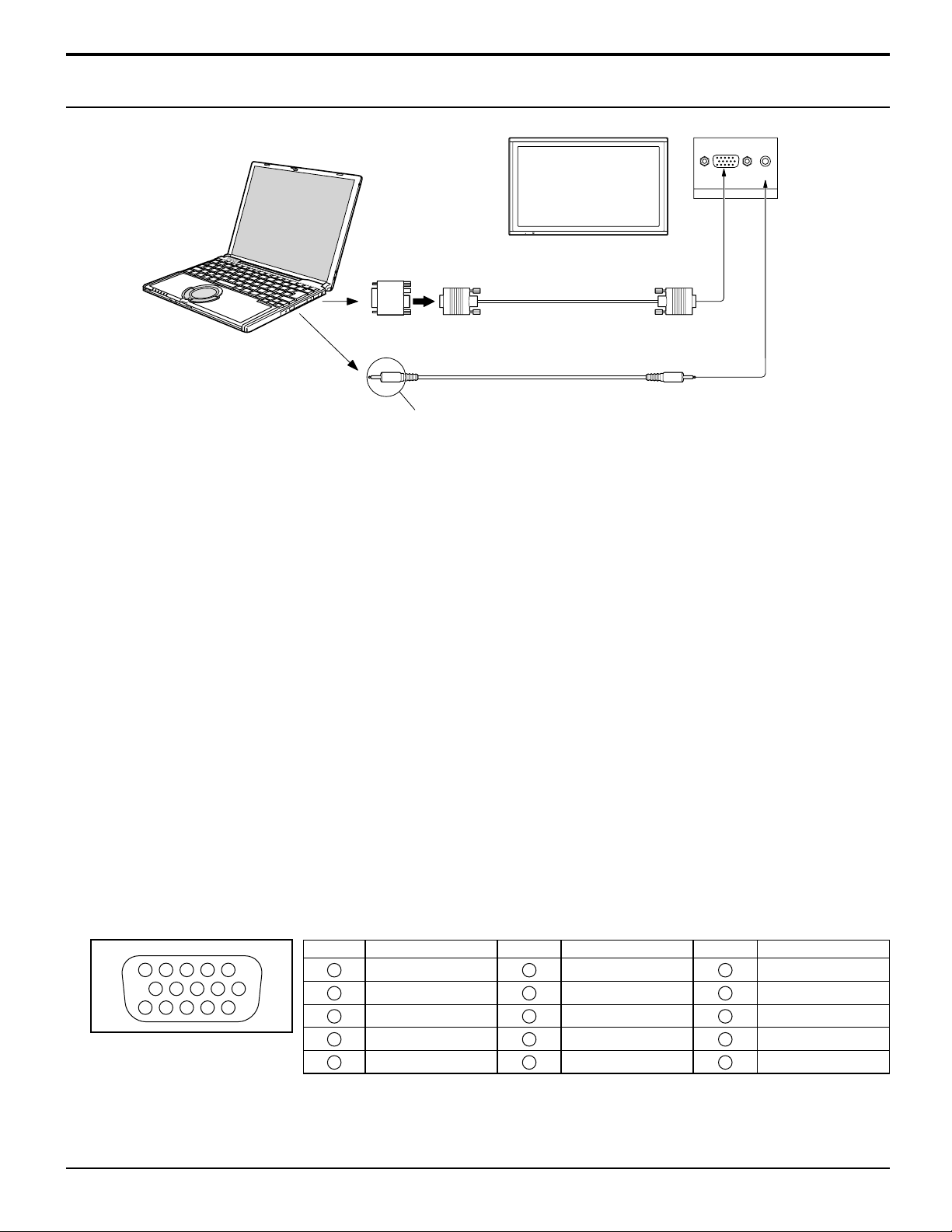
Connections
PC Input Terminals connection
COMPUTER
Conversion adapter
(if necessary)
RGB
PC cable
(Female)
AUDIO
PC IN
Mini D-sub 15p
(Male)
Audio
Connect a cable which matches
the audio output terminal on the computer.
Stereo plug
Notes:
Due to space limitations, occasionally you may have trouble connecting Mini D-sub 15P cable with ferrite core to PC
•
input Terminal.
With regard to the typical PC input signals that are described in the applicable input signals list (see page 50),
•
adjustment values such as for the standard picture positions and sizes have already been stored in this unit. You can
add up to eight PC input signal types that are not included in the list.
Computer signals which can be input are those with a horizontal scanning frequency of 15 to 1 10 kHz and vertical scanning
•
frequency of 48 to 120 Hz. (However, the image will not be displayed properly if the signals exceed 1,200 lines.)
The display resolution is a maximum of 1,440 × 1,080 dots when the aspect mode is set to “4:3”, and 1,920 × 1,080
•
dots when the aspect mode is set to “FULL”. If the display resolution exceeds these maximums, it may not be possible
to show fine detail with sufficient clarity.
The PC input terminals are DDC2B-compatible. If the computer being connected is not DDC2B-compatible, you will
•
need to make setting changes to the computer at the time of connection.
Some PC models cannot be connected to the set.
•
There is no need to use an adapter for computers with DOS/V compatible Mini D-sub 15P terminal.
•
The computer shown in the illustration is for example purposes only.
•
Additional equipment and cables shown are not supplied with this set.
•
Do not set the horizontal and vertical scanning frequencies for PC signals which are above or below the specified
•
frequency range.
Component Input is possible with the pin 1, 2, 3 of the Mini D-sub 15P Connector.
•
Change the “COMPONENT/RGB-IN SELECT” setting in the “SET UP” menu to “COMPONENT”
•
(when COMPONENT signal connection) or “RGB” (when RGB signal connection). (see page 39)
Signal Names for Mini D-sub 15P Connector
Pin No.
45
10
15 14 13 12 11
Pin Layout for PC Input
Terminal
1
2
67839
1
2
3
4
NC (not connected)
5
10
Signal Name
R (PR/CR)
G (Y)
B (PB/CB)
GND (Ground)
Pin No.
6
7
8
9
10
Signal Name
GND (Ground)
GND (Ground)
GND (Ground)
+5 V DC
GND (Ground)
Pin No.
11
12
13
14
15
Signal Name
NC (not connected)
SDA
HD/SYNC
VD
SCL
Page 11
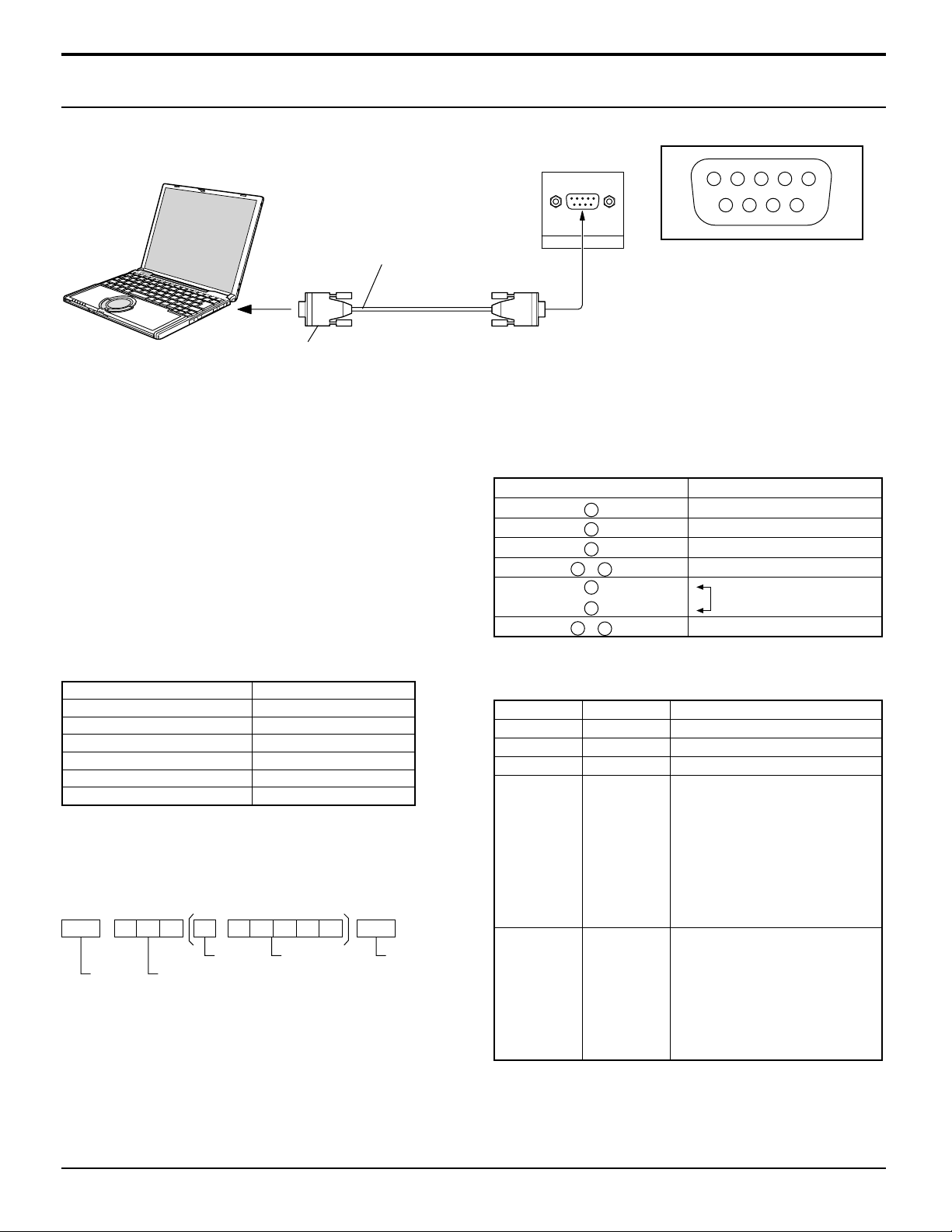
SERIAL Terminals connection
The SERIAL terminal is used when the Plasma Display is controlled by a computer.
COMPUTER
(Male)
Connections
13452
6789
RS-232C Straight cable
D-sub 9p
Notes:
Use the RS-232C straight cable to connect the computer
•
to the Plasma Display.
The computer shown is for example purposes only.
•
Additional equipment and cables shown are not supplied
•
with this set.
The SERIAL terminal conforms to the RS-232C interface
specification, so that the Plasma Display can be controlled
by a computer which is connected to this terminal.
The computer will require software which allows the
sending and receiving of control data which satisfies
the conditions given below. Use a computer application
such as programming language software. Refer to the
documentation for the computer application for details.
Communication parameters
Signal level RS-232C compliant
Synchronization method Asynchronous
Baud rate 9600 bps
Parity None
Character length 8 bits
Stop bit 1 bit
Flow control -
Basic format for control data
The transmission of control data from the computer starts with
a STX signal, followed by the command, the parameters, and
lastly an ETX signal in that order. If there are no parameters,
then the parameter signal does not need to be sent.
STX C1 C2 C3 P1 P2 P3 P4
Start
(02h)
: P5 ETX
Colon Parameter(s)
3-character
command (3 bytes)
(1 - 5 bytes)
End
(03h)
Notes:
If multiple commands are transmitted, be sure to wait for
•
the response for the first command to come from this unit
before sending the next command.
If an incorrect command is sent by mistake, this unit will
•
send an “ER401” command back to the computer.
SL1A, SL1B, SL2A and SL2B of Command IMS are
•
available only when a dual input terminal board is attached.
SERIAL
Pin layout for SERIAL Terminal
(Female)
Signal names for D-sub 9P connector
Pin No. Details
2
3
5
4
6
•
7
8
1
9
•
R X D
T X D
GND
Non use
(Shorted in this set)
NC
These signal names are those of computer specifications.
Command
Command Parameter Control details
PON None Power ON
POF None Power OFF
AVL ** Volume 00 - 63
IMS None
SL1
SL2
SL3
PC1
SL1A
SL1B
SL2A
SL2B
DAM None
ZOOM
FULL
JUST
NORM
SJST
SNOM
SFUL
Input select (toggle)
Slot1 input
Slot2 input
Slot3 input
PC input
Slot1 input (INPUT1A)
Slot1 input (INPUT1B)
Slot2 input (INPUT2A)
Slot2 input (INPUT2B)
Screen mode select (toggle)
ZOOM
FULL
JUST
4:3
JUST
4:3
H-FILL
With the power off, this display responds to PON
command only.
11
Page 12
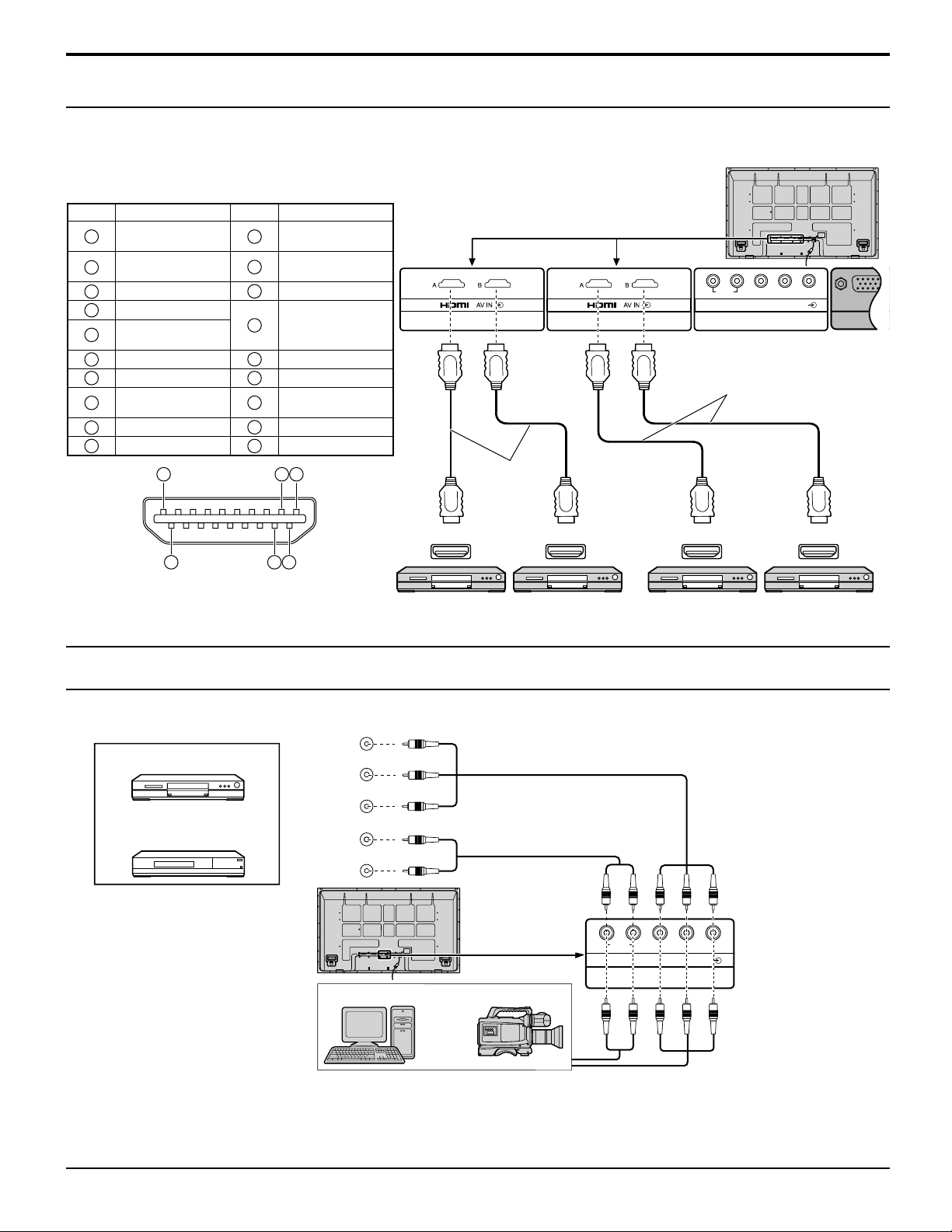
Connections
HDMI connection
This unit has terminal boards equivalent to Dual HDMI Terminal Board (TY-FB10HMD) and RCA Component Video
Terminal Board (TY-42TM6Z) as standard equipment.
[Pin assignments and signal names]
Pin No.
1
2
3
4
5
6
7
8
9
10
Signal
T.M.D.S Data2+
T.M.D.S Data2
Shield
T.M.D.S Data2T.M.D.S Data1+
T.M.D.S Data1
Shield
T.M.D.S Data1T.M.D.S Data0+
T.M.D.S Data0
Shield
T.M.D.S Data0T.M.D.S Clock+
19
Pin No.
11
12
13
14
15
16
17
18
19
Signal
T.M.D.S Clock
Shield
T.M.D.S ClockCEC
Reserved
(N.C. on device)
SCL
SDA
DDC/CEC
Ground
+5V Power
Hot Plug Detect
3 1
AUDIO
RL
PR/CR/R PB/CB/B
COMPONENT/RGB IN
SLOT1 SLOT2 SLOT3
HDMI cables
HDMI cables
Y/G
PC I
HDMI
AV OU T
2
18
4
Note:
Additional equipment and HDMI cables
shown are not supplied with this set.
COMPONENT / RGB connection
COMPONENT VIDEO OUT
P
Example of input signal source
DVD
Digital TV-SET-TOP-BOX
(DTV-STB)
Y , P
OUT
AUDIO
R
P B
B,P R,
Y
L
R
OUT
Computer RGB Camcorder
HDMI
AV OUT
HDMI
AV OUT
DVD Player or SET-TOP-BOX
(HDMI compatible machines only)
AUDIO
RL
PR/CR/R PB/CB/B
COMPONENT/RGB IN
SLOT3
Y/G
HDMI
AV OUT
or
Notes:
Change the “COMPONENT/RGB-IN SELECT” setting in the “SET UP” menu to “COMPONENT”
•
(when COMPONENT signal connection) or “RGB” (when RGB signal connection). (see page 39)
Additional equipment, cables and adapter plugs shown are not supplied with this set.
•
SYNC ON G signal is needed. (see page 41)
•
12
Page 13
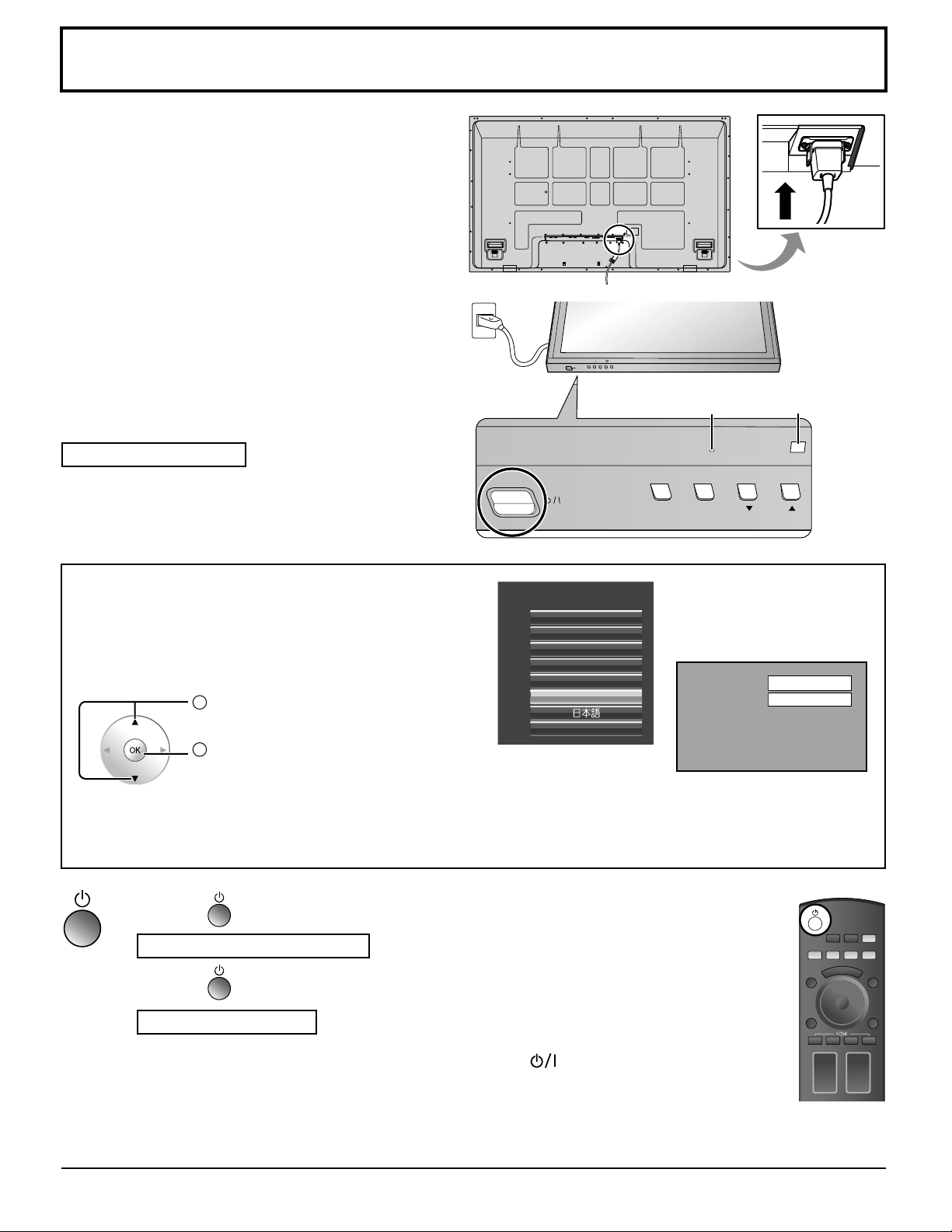
INPUT MENU
Power ON / OFF
Connecting the AC cord plug to the Plasma Display.
Fix the AC cord plug securely to the Plasma Display
with the clamper. (see page 9)
Connecting the plug to the Wall Outlet.
Note:
When disconnecting the AC cord, be absolutely sure to
disconnect the AC cord plug at the socket outlet first.
Press the Power switch on the Plasma Display to
turn the set on: Power-On.
Power Indicator: Green
INPUT MENU OK
Power
Indicator
Remote Control
Sensor
When first switching on the unit
Following screen will be displayed when the unit is
turned on for the first time.
Select the language with the remote control. Unit
buttons are invalid.
1
Select the language.
2
Set.
OSD LANGUAGE
English (UK)
Deutsch
Français
Italiano
Español
ENGLISH (US)
Русский
From the second time
on, the below screen is
displayed for a while (setting
condition is an example).
Notes:
Once the language is set, this screen won’t be displayed when switching on the unit next time.
•
After the setting, language selection can be done from the SET UP menu. (see page 14)
•
Press the
button on the remote control to turn the Plasma Display off.
Power Indicator: Red (standby)
Press the
button on the remote control to turn the Plasma Display on.
Power Indicator: Green
PC
FULL
HDMI
Turn the power to the Plasma Display off by pressing the
switch on the unit, when the
Plasma Display is on or in standby mode.
Note:
During operation of the power management function, the power indicator turns orange in the power off state.
13
Page 14
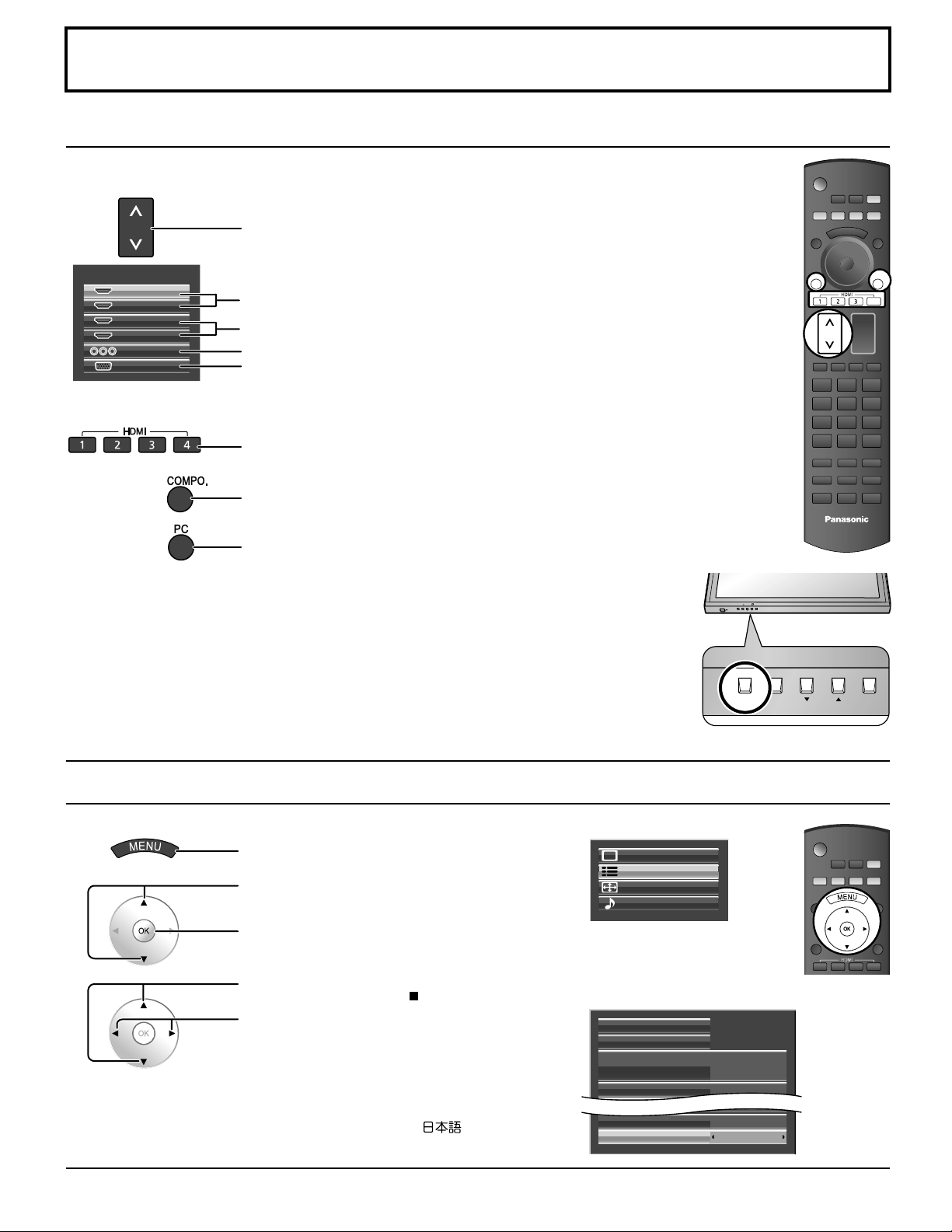
MENU
ENTER/
■
INPUT
Initial selections
Selecting the input signal
Select the input signals to be connected by installing the optional Terminal Boards.
INPUT
Press to select the input signal to be played back from the
equipment which has been connected to the Plasma Display.
INPUT
HDMI1
HDMI2
HDMI3
HDMI4
COMPONENT
PC
HDMI signal terminal in SLOT1
HDMI signal terminal in SLOT2
COMPONENT or RGB signal terminal in SLOT3
PC signal terminal in PC IN
Using dedicated buttons for input selection
Press to select HDMI signal terminals 1–4 in SLOT 1 and 2.
Press to select component or RGB signal terminal in SLOT 3.
Press to select PC signal terminal in PC IN.
Notes:
Selecting is also possible by pressing the INPUT button on the unit.
•
Input terminal will not be selected if the terminal board is not installed into the SLOT.
•
Select to match the signals from the source connected to the component/RGB input
•
terminals. (see page 39)
Image retention (image lag) may occur on the plasma display panel when a still
•
picture is kept on the panel for an extended period. The function that darkens the
screen slightly is activated to prevent image retention (see page 45), but this function
is not the perfect solution to image retention.
HDMI
HDMI
DISPLAY
COMPO.
COMPO.
フ
フ
PC
PC
INPUTCH
INPUTCH
INPUT MENU
ENTER/
■
Selecting the On-Screen Menu Language
14
Press to display the menu screen.
Press to select “SET UP”.
Press to display the SET UP menu.
Press to select
OSD LANGUAGE.
Press to select your
preferred language.
Selectable languages
English(UK)
Deutsch
Français
Italiano
Español
ENGLISH(US)
(Japanese)
(Russian)
PICTURE
SET UP
POS. /SIZE
SOUND
SET UP menu
SCREENSAVER
COMPONENT/RGB-IN SELECT
EXTERNAL SCALER MODE
POWER SAVE OFF
OSD POSITION UPPER LEFT
OSD LANGUAGE ENGLISH(US
HDMI
SIGNAL
RGB
OFF
)
Page 15
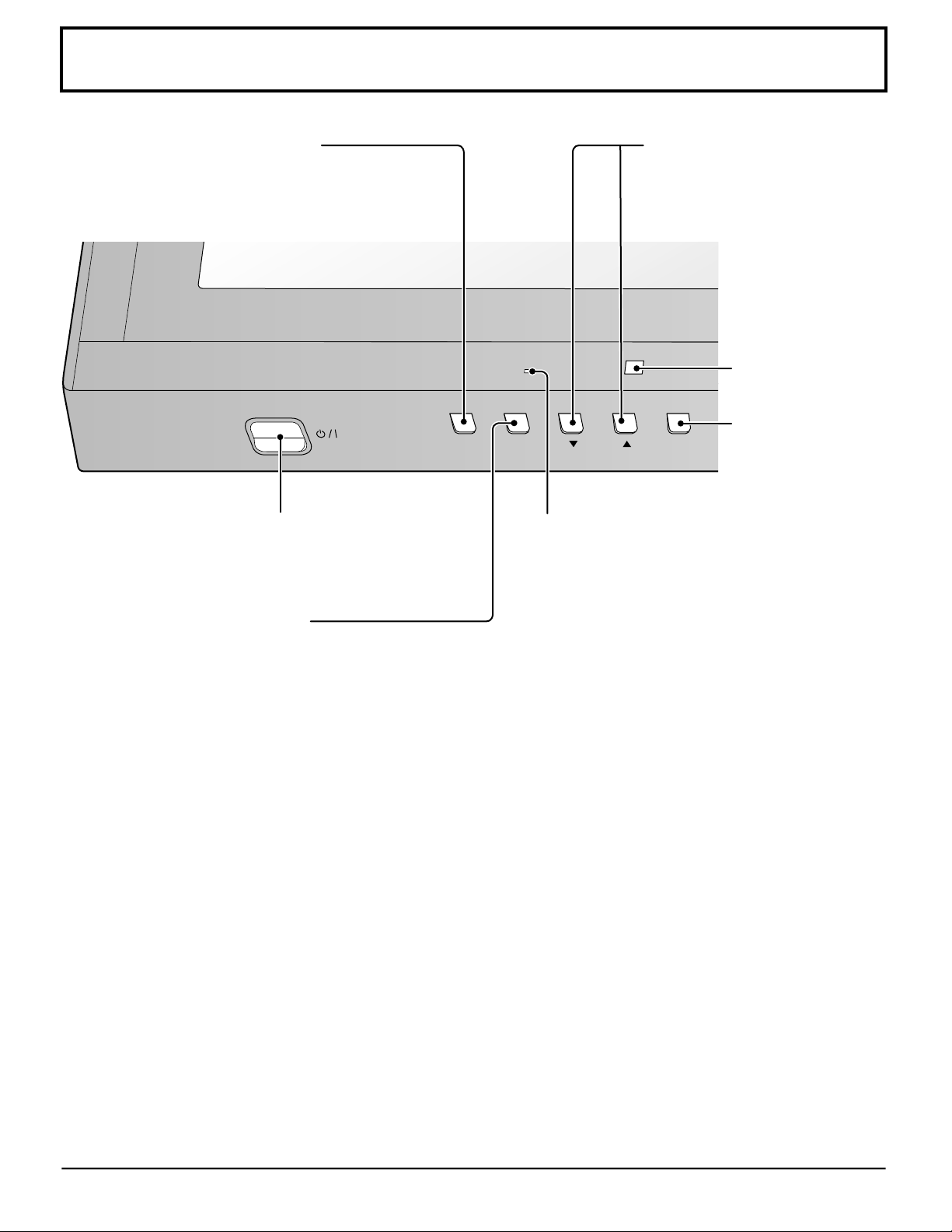
Basic Controls
Main Unit
INPUT button
(INPUT1, INPUT2, INPUT3
and PC selection)
(see page 14)
INPUT MENU
When the menu screen is displayed:
“” :
press to move the cursor up
“” :
press to move the cursor
down (see page 19)
Remote control
sensor
Enter / Aspect
ENTER/
■
button
(see page 18, 19)
Main Power On / Off Switch
MENU Screen ON / OFF
Each time the MENU button is pressed, the
menu screen will switch. (see page 19)
Power Indicator
The Power Indicator will light.
• Power-OFF ... Indicator not illuminated (The unit
will still consume some power
as long as the power cord is still
inserted into the wall outlet.)
• Standby ........ Red
• Power-ON ..... Green
• DPMS............ Orange (With PC input signal
and during operation of PC’s
screensaver.)
15
Page 16

Basic Controls
Remote Control Transmitter
POS. /SIZE button
(see page 31)
Standby (ON / OFF) button
The Plasma Display must first be plugged
into the wall outlet and turned on at the
power switch (see page 13).
Press this button to turn the Plasma
Display On, from Standby mode. Press
it again to turn the Plasma Display Off to
Standby mode.
FUNCTION button
(see page 17)
OK button
Press to make selections.
POSITION buttons
PC button
Press to select PC input. (see page 14)
DIRECT INPUT buttons
Press the each button to select
the INPUT mode. (see page 14)
This button is used to switch
directly to INPUT mode.
INPUT button
(see page 14)
VIDEO MENU button
Press to select PICTURE MENU.
(see page 21)
STANDARD
MONITOR
DYNAMIC
CINEMA
EXT.SCALER button
(see page 17)
ASPECT button
Press to adjust the aspect.
(see page 18)
Numeric buttons
(see page 27)
MEM. LOAD button
(see page 27)
External equipment operations
(see page 43)
DISPLAY
FUNCTION
PC
INPUTCH
EXT.SCALER
MEM.
LOAD
POS.
PICTURE
/SIZE
HDMI
DISPLAY
VIDEO
MENU
OFF TIMER
COMPO.
フ
PICTURE button
(see page 21)
LIGHT button
Lights the INPUT and VIDEO MENU
buttons for 5 seconds. Makes the
selected remote control mode key
(DISPLAY, VCR, DBS/CBL or DVD) flash
three times. Press again to turn off the
INPUT and VIDEO MENU button lights.
Equipment (Remote control mode)
selection buttons (see page 43, 44)
MENU button
Displays menu screen. (see page 19)
RETURN button (see page 19)
Press the RETURN button to return to
previous menu screen.
COMPO. button
Press to select COMPONENT or RGB
input. (see page 14)
OFF TIMER button
The Plasma Display can be preset to
switch to stand-by after a fixed period.
The setting changes to 30 minutes, 60
minutes, 90 minutes and 0 minutes (off timer
cancelled) each time the button is pressed.
30 60
90
0
When three minutes remain, “OFF
TIMER 3” will flash.
The off timer is cancelled if a power
interruption occurs.
RECALL button
Press to display the current system status.
Input label
1
Aspect mode (see page 18)
2
Off timer
3
The off timer indicator is displayed
only when the off timer has been set.
PC
4:3
OFF TIMER 90
1
2
3
16
Page 17
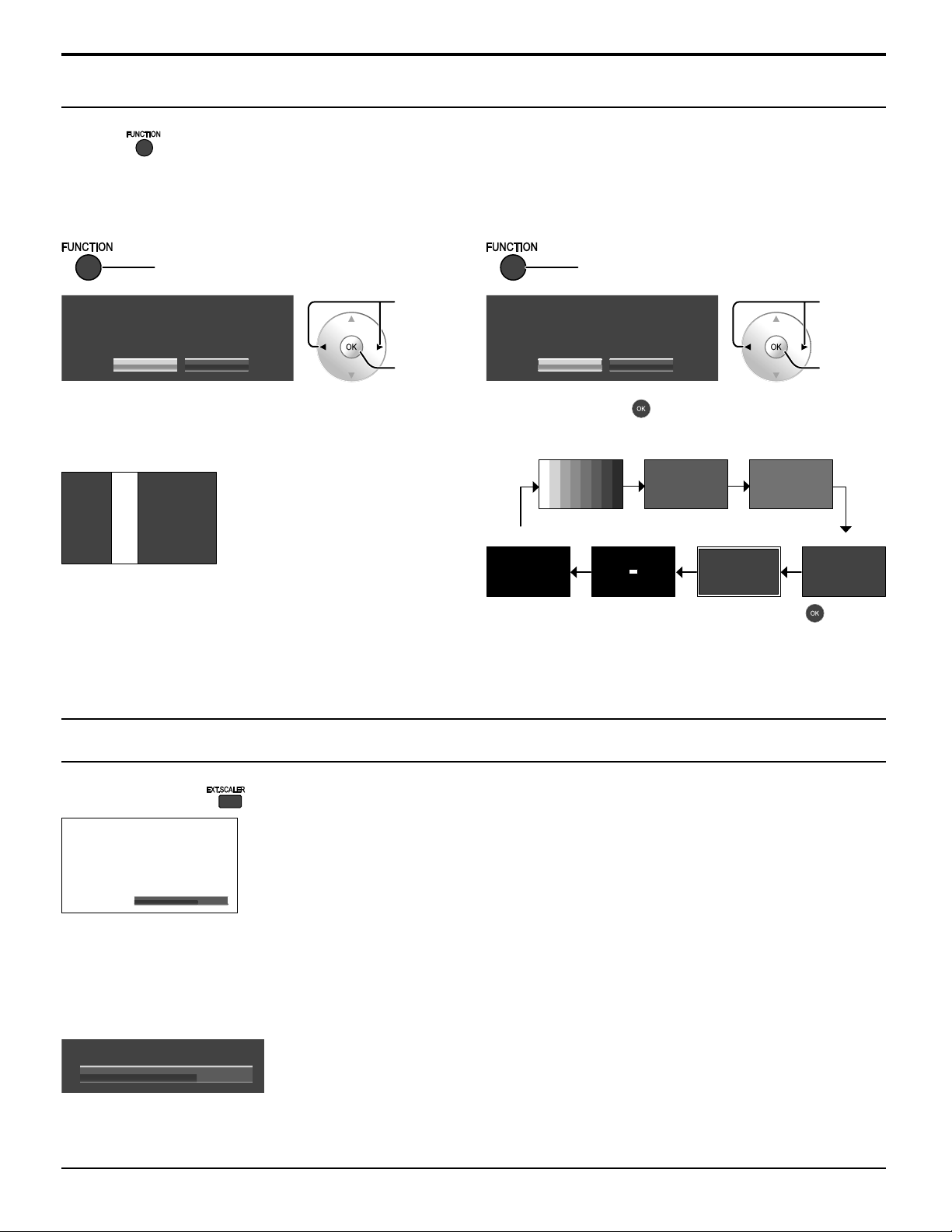
Basic Controls
ON
EXTERNAL SCALER MODE
Input signal must be 1125p(1080p)
SCROLLING BAR and TEST PATTERNS functions
Pressing activates one of the following two functions. The function button setting can be configured by accessing
“Function button assign” in the OPTIONS menu. (see page 42)
SCROLLING BAR TEST PATTERNS
SCROLLING BAR
Press
Press to
TEST PATTERNS
Press
select
SCROLLING BAR
YES N O
“YES”.
Press.
Activates the SCROLLING BAR ONLY screensaver. After
15 minutes, the display enters standby mode.
SCROLLING BAR ONLY
Each time you press , a different test pattern is
displayed (seven in all).
Black
TEST PATTERNS
YES N O
Color Bars Red Green
Frame
1% window
(2 lines × 2 dots)
To exit this mode, press any button.
To exit this mode, press any button other than .
Note:
AUTO POWER OFF is deactivated during SCROLLING BAR or TEST PATTERNS operation. (see page 37)
Press to
select
“YES”.
Press.
Blue
EXT. SCALER function
Each time you press , an external scaler is activated or deactivated.
EXTERNAL SCALER MODE
OFF: Use the built-in scaler.
ON: Use an external scaler.
The setting is valid with the following signals.
1125 (1080) / 24p • 25p • 30p • 50p • 60p
With input signals other than these, specifying “ON” will display the following message.
Note:
You can also turn the built-in scaler ON and OFF by accessing “EXTERNAL SCALER MODE” in the SET UP menu.
(see page 36)
ON
17
Page 18

MENU
ENTER/
■
INPUT
ASPECT Controls
The Plasma Display will allow you to enjoy viewing the picture at its maximum size, including wide screen cinema format picture.
Note:
Be aware that if you put the display in a public place for commercial purposes or a public showing and
then use the aspect mode select function to shrink or expand the picture, you may be violating the
copyright under copyright law. It is prohibited to show or alter the copyrighted materials of other people
for commercial purposes without the prior permission of the copyright holder.
Press repeatedly to move through the aspect options:
For details about the aspect mode, please see “List of Aspect Modes” (page 46).
HDMI
[from the unit]
The aspect mode changes each time the ENTER button is pressed.
For PC signal input:
4:3
ZOOM FULL
For SD signal input (525 (480) / 60i • 60p, 625 (575) / 50i • 50p):
4:3
ZOOM JUSTFULL
For HD signal input [1125 (1080) / 60i • 50i • 60p • 50p • 24p • 25p • 30p • 24sF, 1250 (1080) / 50i, 750 (720) / 60p • 50p]:
4:3 H-FILL ZOOM FULL JUST
Notes:
The aspect mode is memorized separately for each input terminal.
•
•
Do not allow the picture to be displayed in 4:3 mode for an extended period, as this can cause a permanent image
retention to remain on the Plasma Display Panel.
All Aspect mode
Set “All Aspect” to “On” in OPTION menu to enable the extended aspect mode (page 42). When All Aspect mode, the
aspect mode of pictures is switched as follows. For details about the aspect mode, please see “List of Aspect Modes”
(page 46).
For PC signal input:
4:3 Zoom 16:9
For SD signal input (525 (480) / 60i
60p, 625 (575) / 50i
•
50p):
•
4:3 Zoom1 16:9 JustZoom2 Zoom3 14:9
For HD signal input [1125 (1080) / 60i • 50i • 60p • 50p • 24p • 25p • 30p • 24sF, 1250 (1080) / 50i, 750 (720) / 60p • 50p]:
4:3 Full Zoom1 16:9 Just1Zoom2 Zoom3 14:9 Just2 4:3 (1) 4:3 (2)
18
Page 19

On-Screen Menu Displays
Various menus allow you to make settings for the picture, sound, and other functions so that you can enjoy watching
Display best suited for you.
Remote Control Unit
Display the menu screen.
POS.
/SIZE
PICTURE
HDMI
1
PICTURE
SET UP
POS. /SIZE
SOUND
OPTIONS
NORMAL IZE
PICTURE MENU
PICTURE
BRIGHTNESS
SHARPNESS
COLOR TEMP
COLOR MANAGEMENT
ADVANCED SETTINGS
STANDARD
25
0
5
NORMAL
press
MENU
times
Each time the MENU
button is pressed, the
menu screen will switch.
press several
DISPLAY
Press to
return to the
previous
menu.
MEMORY SAVE
MEMORY LOAD
MEMORY EDIT
Select the menu.
2
PICTURE
SET UP
POS. /SIZE
SOUND
OPTIONS
1
select
2
press
(Example: SOUND menu)
Menus can also be accessed directly by pressing dedicated buttons, such as
(see page 21, 31)
Select the item.
3
NORMAL IZE
BASS
MID
TREBLE
BALANCE
SURROUND
VOLUME
STANDARDAUDIO MENU
0
0
0
0
OFF
1
select
Normal Viewing
PICTURE
SET UP
POS. /SIZE
SOUND
and .
ENTER/
■
select
press
(Example: SOUND menu)
Set.
4
Exit the menu.
5
set
press
MENU
set
press
ENTER/
■
press several
times
19
Page 20

On-Screen Menu Displays
Overview
Note: Menu that cannot be adjusted is grayout. Adjustable menu changes depending on signal, input and menu setting.
PICTURE
SET UP
POS. /SIZE
SOUND
OPTIONS
NORMAL IZE
PICTURE MENU
PICTURE
BRIGHTNESS
SHARPNESS
COLOR TEMP
COLOR MANAGEMENT
ADVANCED SETTINGS
MEMORY SAVE
MEMORY LOAD
MEMORY EDIT
STANDARD
25
0
6COLOR
0TINT
5
NORMAL
OFF
see page 21-30
SIGNAL
SCREENSAVER
COMPONENT/RGB-IN SELECT
EXTERNAL SCALER MODE
POWER SAVE
STANDBY SAVE
POWER MANAGEMENT
AUTO POWER OFF OFF
OSD DESIGN TYPE1
OSD POSITION UPPER LEFT
OSD LANGUAGE ENGLISH(US
RGB
OFF
OFF
ON
OFF
)
see page 31-41
ADVANCED SETTINGS
NORMAL IZE
INPUT LEVEL
GAMMA
AGC
W/B HIGH R
W/B HIGH G
3:2 PULLDOWN
STUDIO GAIN
NOISE REDUCTION
see page 23, 24
SIGNAL
see page 40, 41
SCREENSAVER
START
FUNCTION
WOBBLING
PEAK LIMIT
see page 34, 35
0BLACK EXTENSION
0
2.2
OFF
0
0
0W/B HIGH B
0W/B LOW R
0W/B LOW G
0W/B LOW B
OFF
OFF
OFF
[
COMPONENT
1024 ×768XGA MODE
100 HzREFRESH RATE
NEGATIVE IMAGE
BRIGHTSIDE BAR ADJUST
OFF
OFF
]
NORMAL IZE
AUTO SETUP
H-POS
H-SIZE
V-POS
1:1 PIXEL MODE
DISPLAY SIZE
NORMAL IZE
BASS
MID
TREBLE
BALANCE
SURROUND
VOLUME
Memory lock
0
0
0
0V-SIZE
0DOT CLOCK
-16CLOCK PHASE
OFF
OFF
see page 31, 32
STANDARDAUDIO MENU
0
0
0
0
OFF
1
see page 33
OnOnscreen display
OffAll Aspect
OffStudio mode
Scrolling barFunction button assign
SDI SOUND OUTPUT 2
CHANNEL 1LEFT CHANNEL
CHANNEL 2RIGHT CHANNEL
ONSOUND OUT
OFFLEVEL METER
see page 33
/
2
20
see page 42
Page 21

PICTURE Adjustments
Display the menu screen.
1
Select “PICTURE”.
2
PICTURE
SET UP
POS. /SIZE
SOUND
Select the item and set.
3
4
NORMAL IZE
PICTURE MENU
PICTURE
BRIGHTNESS
SHARPNESS
COLOR TEMP
COLOR MANAGEMENT
ADVANCED SETTINGS
Exit the menu.
STANDARD
25
0
5
NORMAL
OFF
Using for menu display
2
OK
1
select
adjust or select
2
1
select
or
During “RGB” and “PC” input
signal.
NORMAL IZE
PICTURE MENU
PICTURE
BRIGHTNESS
SHARPNESS
COLOR TEMP
COLOR MANAGEMENT
ADVANCED SETTINGS
STANDARD
25
0
5
NORMAL
OFF
During “Digital” and
“COMPONENT” input signal.
NORMAL IZE
PICTURE MENU
PICTURE
BRIGHTNESS
SHARPNESS
COLOR TEMP
COLOR MANAGEMENT
ADVANCED SETTINGS
STANDARD
25
0
6COLOR
0TINT
5
NORMAL
OFF
To display a menu for adjustment of the PICTURE menu on the bottom of the screen, press
adjust or select
25PICTURE
To display a menu for ADVANCED SETTINGS adjustment, press
0BLACK EXTENSION
2
1
select
again.
To hide the menu, press or
● PICTURE MENU
You can switch to the optimal picture mode for the video source
and viewing environment.
STANDARD:
For viewing in standard (evening lighting) environments.
This menu selects the normal levels of BRIGHTNESS
and PICTURE.
DYNAMIC:
For viewing in brighter environments. This menu
selects higher than normal levels of BRIGHTNESS and
CINEMA:
Ideal for movies.
MONITOR:
For use when creating broadcast or movie content. With
this picture, even if the overall average picture level
(APL) changes, the brightness of areas with the same
signal level does not change.
STANDARD
MONITOR
PICTURE.
Notes:
When “MONITOR” is selected in PICTURE MENU, the following menu items cannot be set.
•
PICTURE menu: PICTURE
SCREENSAVER menu: PEAK LIMIT (see page 35)
SET UP menu: POWER SAVE (see page 37)
If you would like to change the picture and color of the selected PICTURE menu to something else, adjust using the
•
items in the PICTURE menu. (see next page)
DYNAMIC
CINEMA
21
Page 22

PICTURE Adjustments
● PICTURE
● BRIGHTNESS
● COLOR
● TINT
● SHARPNESS
● COLOR TEMP
NORMAL: Intermediate color temperature.
COOL: Colors with a bluish tinge.
STUDIO: Optimal color temperature for studio viewing
(3200 K).
WARM: Colors with a reddish tinge.
Adjusts the proper picture contrast.
Adjusts for easier viewing of dark pictures
such as night scenes and black hair.
Adjusts color saturation.
Adjusts for natural flesh tones.
Adjusts picture sharpness.
Switches to various screen color tones.
● COLOR MANAGEMENT
ON: Enables color adjustment automatically.
Less
Darker
Less
Reddish
Less
NORMAL
WARM
* “STUDIO” can be modified when
“Studio mode” in the OPTIONS menu
is “On”. (see page 42)
OFF ON
More
Brighter
More
Greenish
More
COOL
STUDIO*
Notes:
“COLOR” and “TINT” settings cannot be adjusted for “RGB/PC” input signal.
•
You can change the level of each function (PICTURE, BRIGHTNESS, COLOR, TINT, SHARPNESS) for each
•
PICTURE MENU.
The setting details for STANDARD, DYNAMIC and CINEMA respectively are memorized separately for each input
•
terminal.
In PICTURE, there is not a noticeable change even when contrast is increased with a bright picture or reduced with
•
a dark picture.
Helpful Hint (
While the “PICTURE” menu is displayed, if the OK button is pressed during “NORMALIZE”, then all adjustment
values are returned to the factory settings.
NORMALIZE
Normalization)
22
Page 23

ADVANCED SETTINGS
Enables fine picture adjustment at a professional level.
Notes:
The adjustment values are memorized separately for each input terminal.
•
•
The adjustment range values should be used as an adjustment reference.
PICTURE Adjustments
NORMAL IZE
PICTURE MENU
PICTURE
BRIGHTNESS
SHARPNESS
COLOR TEMP
COLOR MANAGEMENT
ADVANCED SETTINGS
● BLACK
STANDARD
25
0
5
NORMAL
OFF
Adjusts the dark shades of the image in gradation.
ADVANCED SETTINGS
NORMAL IZE
BLACK EXTENSION
INPUT LEVEL
GAMMA
AGC
W/B HIGH R
W/B HIGH G
3:2 PULLDOWN
STUDIO GAIN
NOISE REDUCTION
EXTENSION
● INPUT LEVEL
● GAMMA
PICTURE MENU S CURVE 1.0 2.0 2.2 2.5 2.6
STANDARD
DYNAMIC
CINEMA
MONITOR
*1 When 2k1k signals are received with the Dual Link HD-SDI Terminal Board
(TYFB11DHD), GAMMA “2.6” can also be selected.
*2 When 60 Hz signals are received, GAMMA “2.5” can also be selected.
*3 When 2k1k signals are received with the Dual Link HD-SDI Terminal Board
(TY-FB11DHD), GAMMA “1.0” cannot be selected.
● AGC
Adjustment of parts which are extremely bright and hard to see.
Available setting values vary depending on “PICTURE MENU”
settings and the type of input signal, as follows.
3
–
–
–
*
3
*
3
*
3
*
–
*
–
1
*
1
*
2
Increases the brightness of dark signal automatically.
0
0
2.2
OFF
0
0
0W/B HIGH B
0W/B LOW R
0W/B LOW G
0W/B LOW B
OFF
OFF
OFF
Less
Less
More
More
Down Up
OFF
ON
● “W/B” adjustment
W/B HIGH R
W/B HIGH G
Carry out “W/B” adjustment as follows.
1.
Adjust the white balance of the bright sections using the “W/B HIGH R” , “W/B HIGH G” and “W/B HIGH B” settings.
2. Adjust the white balance of the dark sections using the “W/B LOW R” , “W/B LOW G” and “W/B LOW B” settings.
3. Repeat steps 1 and 2 to adjust.
Steps 1 and 2 affect each other’s settings, so repeat each step in turn to make the adjustment.
0
0
0W/B HIGH B
0W/B LOW R
0W/B LOW G
0W/B LOW B
Adjusts the white balance for light red, light
green or light blue areas.
Adjusts the white balance for dark red, dark
green or dark blue areas.
Less More
23
Page 24

PICTURE Adjustments
● 3:2
PULLDOWN
Note:
When “ON”, this setting only affects the following signal input:
525i (480i), 625i (575i), 1125 (1080) / 60i signal input during “COMPONENT” input signal.•
● STUDIO GAIN
OFF: Disables “STUDIO GAIN”.
ON: Enables “STUDIO GAIN”.
Notes:
“STUDIO GAIN” can be modified when “Studio mode” in the OPTIONS menu is “On”. When “Studio mode” is “Off”,
•
this setting is “OFF” and cannot be changed. (see page 42)
This setting is valid only when the input signals are as follows:
•
Component Video, RGB (analog), SDI, HDMI
● NOISE REDUCTION
When “ON”, the display attempts to reproduce a more natural
interpretation of sources such as movie pictures, which are
recorded at 24 frames per second.
If the picture is not stable, turn the setting to “OFF”.
Sharpens the contrast for a better view when a part of the image
is too light to see.
Sets the following three NR (Noise Reduction) functions together.
VIDEO NR, MOSQUITO NR, BLOCK NR
OFF
ADVANCED MAX
OFF
OFF
MIN
MID
ON
ON
[Advanced NR]
Sets the three NR functions separately.
Select “ADVANCED”.
1
2
Notes:
•
•
NOISE REDUCTION
VIDEO NR
MOSQUITO NR
Select the item and set.
NOISE REDUCTION
VIDEO NR
MOSQUITO NR
VIDEO NR: Automatically reduces unwanted picture noise.
MOSQUITO NR: Reduces mosquito noise around subtitles on MPEG videos.
BLOCK NR: Reduces block noise when playing MPEG videos.
“NOISE REDUCTION” cannot be adjusted while a PC signal is being applied.
“BLOCK NR” cannot be adjusted while a HD signal is being applied.
ADVANCED
OFF
OFF
OFFBLOCK NR
ADVANCED
OFF
OFF
OFFBLOCK NR
select
set
2
1
select
OFF
MAX
MIN
MID
Helpful Hint (
On the remote control unit, while the “ADVANCED SETTINGS” menu is displayed, if the OK button is pressed during
“NORMALIZE”, then all adjustment values are returned to the factory settings.
NORMALIZE
Normalization)
24
Page 25

Picture Profiles
Up to 16 combinations of picture adjustment values (in the PICTURE menu and ADVANCED SETTINGS) can be stored
in the display memory as profiles and applied as needed, for a convenient way to enjoy your preferred picture settings.
NORMAL IZE
PICTURE MENU DYNAMIC
PICTURE
BRIGHTNESS
SHARPNESS
COLOR TEMP
COLOR MANAGEMENT
ADVANCED SETTINGS
MEMORY SAVE
MEMORY LOAD
MEMORY EDIT
Onscreen display
Studio mode
Function button assign
Memory lock
25
0
6COLOR
0TINT
5
NORMAL
OFF
On
OffAll Asp ect
Off
Scrolling bar
Save profiles (page 26)
Load profiles (page 27)
Edit profiles (page 28)
Lock profiles (page 29, 30)
NORMAL IZE
PICTURE MENU
PICTURE
BRIGHTNESS
SHARPNESS
COLOR TEMP
COLOR MANAGEMENT
ADVANCED SETTINGS
Save profiles
STANDARD
25
0
6COLOR
0TINT
5
NORMAL
OFF
Save the picture
adjustment values in the
MEMORY1 profile
Edit the profile
Delete or rename
the profile
Locked profile
Original picture
NORMAL IZE
PICTURE MENU
PICTURE
BRIGHTNESS
SHARPNESS
COLOR TEMP
COLOR MANAGEMENT
ADVANCED SETTINGS
STANDARD
0
0
0COLOR
0TINT
0
NORMAL
OFF
My Memory
MEMORY2
MEMORY3
MEMORY4
MEMORY16
Load the profile
MEMORY1
MEMORY2
MEMORY3
MEMORY4
MEMORY16
Custom picture
NORMAL IZE
PICTURE MENU
PICTURE
BRIGHTNESS
SHARPNESS
COLOR TEMP
COLOR MANAGEMENT
ADVANCED SETTINGS
Apply the MEMORY1
profile
STANDARD
25
0
6COLOR
0TINT
5
NORMAL
OFF
25
Page 26

Picture Profiles
Saving profiles
Follow these steps to save picture adjustment values as profiles.
Specify the picture quality in the PICTURE menu
1
and ADVANCED SETTINGS. (see page 21-24)
In the PICTURE menu, select “MEMORY SAVE”.
2
MEMORY SAVE
MEMORY LOAD
MEMORY EDIT
Select a profile name for saving the picture
3
adjustment values.
MEMORY SAVE
[]
1.
MEMORY1
[]
MEMORY22.
MEMORY33. [ 1]
[]
MEMORY44.
[]
MEMORY1313.
[]
MEMORY1414.
[]
MEMORY1515.
[]
MEMORY1616.
Profiles are labeled with these icons to indicate their
locked status. (see page 27)
[ ], [
]:Settings can be saved in this profile.
[ ], [ ]:Settings cannot be saved in this profile.
Select “OK”.
4
MEMORY SAVE
SAVE THE ADJUSTED VALUE IN MEMORY1
OK CANCEL
2
OK
select
1
2
OK
select
1
select
1
2
OK
Enter a name for the profile.
5
[Entering profile names]
Profile names can be up to 16 characters.
To enter text, select characters in the on-screen
keyboard.
Edit the default profile name in the text box as
desired.
MEMORY NAME INPUT
B C D E F G H I J K L M ALL DELETE
A
N O P Q R S T U V W X Y Z DELETE
abcdefghijklm
nopqr s tuvwxyz
0123456789
!”#$%&’ +–/=?
_`|~<>()[]{},
OK
MEMORY1
█
SPACE
@\ ˆ
.;:
CANCEL
Example: Specifying “MY PICTURE”
Select “ALL DELETE”.
1
MEMORY1
█
All text is deleted.
To delete individual characters, select “DELETE”.
2
Select “M”.
█
M
Repeat this process to enter the next character.
3
Select “Y”.
█
MY
4
Select “SPACE”.
█
MY
When you finished entering the profile name, select
6
“OK”.
To cancel saving the profile, select “CANCEL”.
MEMORY NAME INPUT
ABCDEFGHI JKLM
NOPQRS TUVWXYZ
abcdefgh i jk lm
nopqr s tuvwxyz
0123456789
!”#$%&’ +–/=?
_`|~<>()[]{},
OK
MY PICTURE
█
SPACE
CANCEL
ALL DELETE
DELETE
@\ ˆ
.;:
select
1
2
OK
select
1
2
OK
26
Page 27

Picture Profiles
Loading profiles
Load profiles and apply the picture adjustment values to the display as follows.
Note:
Loaded profiles are stored in memory according to the selected input interface (SLOT1, 2, 3 or PC IN).
<Loading profiles from the PICTURE menu>
In the PICTURE menu, select “MEMORY LOAD”.
1
MEMORY SAVE
MEMORY LOAD
MEMORY EDIT
Select the profile to load.
2
[]
1.
MEMORY1
]
MEMORY22.[1
]
MEMORY1212.[2
Profiles are labeled with these icons to indicate their
locked status. (see below)
<Loading profiles from
Press to list the profiles.
1
Select the profile to load.
2
[]
1.
MEMORY1
]
MEMORY22.[1
]
MEMORY1212.[2
on the remote control>
Profiles are labeled with these icons to indicate their
locked status. (see below)
2
OK
select
1
2
OK
select
1
2
OK
select
1
<Loading profiles directly from the remote control>
To load profiles 1–9
Press a button in the range – .
1
Select “OK”.
2
MEMORY LOAD
LOAD FROM MEMORY2
OK CANCEL
1
1
2
To load profiles 10–16
Example: To load profile 16
Press .
1
The profile number is displayed in the upper-right
corner of the screen.
16
Select “OK”.
2
MEMORY LOAD
LOAD FROM MEMORY16
OK CANCEL
1
2
select
OK
select
OK
Loading locked profiles…
In the PICTURE menu, profiles are labeled with these icons to indicate their locked status.
NORMAL IZE
PICTURE MENU DYNAMIC
PICTURE
BRIGHTNESS
25
0
:Lock1
:Lock2
Operations with locked profiles are restricted. (see page 29)
Picture adjustment values in the PICTURE menu cannot be changed, except for the “PICTURE MENU”.
Once you edit the “PICTURE MENU” setting, you can edit “PICTURE”, “BRIGHTNESS”, and other picture adjustment
values.
Lock1
Picture adjustment values are shown.
NORMAL IZE
PICTURE MENU DYNAMIC
PICTURE
BRIGHTNESS
SHARPNESS
COLOR TEMP
COLOR MANAGEMENT
ADVANCED SETTINGS
25
0
6COLOR
0TINT
5
NORMAL
OFF
Can be
specified.
Cannot be
specified.
Lock2
Picture adjustment values are hidden.
NORMAL IZE
PICTURE MENU DYNAMIC
PICTURE
BRIGHTNESS
COLOR
TINT
SHARPNESS
COLOR TEMP
COLOR MANAGEMENT
ADVANCED SETTINGS
Can be
specified.
Cannot be
specified.
27
Page 28

Picture Profiles
Editing profiles
Delete or rename profiles as follows.
<Deleting profiles>
Note:
Locked profiles and profiles currently in use cannot be
deleted.
In the PICTURE menu, select “MEMORY EDIT”.
1
2
MEMORY SAVE
MEMORY LOAD
MEMORY EDIT
Select “MEMORY DELETE”.
MEMORY DELETE
MEMORY NAME CHANGE
2
1
2
1
Select the profile to delete.
3
To delete all profiles, select “ALL DELETE”.
[]
1.
[]
2.
MEMORY1
MEMORY2
ALL DELETE
2
1
Select “Ok”.
4
MEMORY DELETE
DELETE THE MEMORY1 DATA.
OK CANCEL
1
2
OK
select
OK
select
OK
select
select
OK
<Renaming profiles>
Note:
Locked profiles cannot be renamed.
In the PICTURE menu, select “MEMORY EDIT”.
1
MEMORY SAVE
MEMORY LOAD
MEMORY EDIT
Select “MEMORY NAME CHANGE”.
2
MEMORY DELETE
MEMORY NAME CHANGE
Select the profile to rename.
3
[]
1.
[]
[]
MEMORY1
MEMORY22.
MEMORY1212.
Enter a name for the profile.
4
Entering profile names page 26
MEMORY NAME INPUT
BCDEFGHI JKLM
A
N O P Q R S T U V W X Y Z DELETE
abcdefghi jk lm
nopqr s tuvwxyz
0123456789
!
”#$%&’ +–/=?
_` |~<>( ) [ ] { } ,
OK
MEMORY1
█
SPACE
CANCEL
ALL DELETE
@\ ˆ
.;:
2
OK
select
1
2
OK
select
1
2
OK
select
1
28
When you finished entering the profile name, select
5
“OK”.
To cancel renaming the profile, select “CANCEL”.
OK CANCEL
select
1
2
OK
Page 29

Picture Profiles
Locking profiles
You can lock saved profiles to restrict operations when the profiles are loaded. You can also set passwords.
<Locking and unlocking profiles>
Display the menu screen.
1
Select “OPTIONS” and hold for 3 seconds or
2
more.
PICTURE
SET UP
POS. /SIZE
SOUND
2
OK
(
3 seconds
or more
select
1
)
Enter a 4-digit password.
4
The default password is “0123”.
Select “OK”.
5
Input password
OK CANCEL
select
1
2
OK
OPTIONS
Select “Memory lock”.
3
Onscreen display
Studio mode
Function button assign
Memory lock
On
OffAll A s pec t
Off
Scrolling bar
2
OK
select
1
Select the profile and specify the desired lock
6
setting.
MEMORY1
MEMORY12
Change password
Exit the menu.
7
Once a profile is locked, the following operations are restricted when the profile is loaded.
Setting Editing the Profile
(MEMORY EDIT)
Off (unlocked) Allowed Allowed Allowed
Lock1 Prohibited Prohibited (picture adjustment values
Lock2 Prohibited Prohibited (picture adjustment values
Editing Picture Adjustment Values
via the Menu
(PICTURE menu, ADVANCED
SETTINGS)
are shown)
are hidden)
Saving Picture Adjustment Values
(MEMORY SAVE)
Allowed
Prohibited
Lock1
OffMEMORY2
Off
Offisf Mode
or
2
set
select
1
<Changing passwords>
Follow steps 1–5 in the previous procedure,
1
<Locking and unlocking profiles>.
Select “Change password”.
2
MEMORY1
MEMORY12
Change password
Note:
Make a note of the new password to remember it.
Lock1
OffMEMORY2
Off
Offisf Mode
2
OK
select
1
Enter a new 4-digit password.
3
Select “OK”.
4
5
Input new password
OK CANCEL
Exit the menu.
or
select
1
2
OK
29
Page 30

Picture Profiles
<isf Mode Setting>
Switches to “PICTURE MENU” mode display.
Follow steps 1–5 in the previous procedure,
1
<Locking and unlocking profiles>.
Select “isf Mode”.
2
MEMORY1
MEMORY12
Change password
Specify “On” or “Off”.
Lock1
OffMEMORY2
Off
Offisf Mode
3
set
2
1
select
Exit the menu.
4
or
Specifying “On” for isf Mode changes the “PICTURE MENU” mode display as follows.
“PICTURE menu” mode display
NORMAL IZE
STANDARDPICTURE MENU
PICTURE
BRIGHTNESS
SHARPNESS
Mode display when
25
0
6COLOR
0TINT
5
is selected
isf Mode: Off isf Mode: On
STANDARD STANDARD
DYNAMIC isf Mode DAY
CINEMA isf Mode NIGHT
MONITOR MONITOR
isf Mode: Off isf Mode: On
PICTURE MENU
STANDARD
DYNAMIC
CINEMA
MONITOR
PICTURE MENU
STANDARD
isf Mode DAY
isf Mode NIGHT
MONITOR
30
Page 31

Adjusting POS. /SIZE
Display the menu screen.
1
Select “POS. /SIZE”.
2
PICTURE
SET UP
POS. /SIZE
SOUND
Select the item and set.
3
4
NORMAL IZE
AUTO SETUP
H-POS
H-SIZE
V-POS
DISPLAY SIZE
0
0
0
0V-SIZE
OFF1:1 PIXEL MODE
OFF
Exit the menu.
2
OK
1
select
adjust or select
2
1
select
or
Using for menu display
To display a menu for adjustment of the POS. /SIZE menu on
the bottom of the screen, press
H-POS 0
2
adjust or select
During “Digital”, “SDI” and
“HDMI” input signal.
NORMAL IZE
AUTO SETUP
H-POS
H-SIZE
V-POS
DISPLAY SIZE
0
0
0
0V-SIZE
OFF1:1 PIXEL MODE
OFF
During “COMPONENT”,
“RGB” and “PC” input signal.
NORMAL IZE
AUTO SETUP
H-POS
H-SIZE
V-POS
1:1 PIXEL MODE
0
0
0
0V-SIZE
0DOT CLOCK
-16CLOCK PHASE
OFF
OFFDISPLAY SIZE
1
select the menu
To hide the menu, press or
Notes:
Unadjustable items are grayed out.
•
Adjustable items differ depending on the input signal and the display mode.
Adjustment details are memorized separately for different input signal formats. (Adjustments for component signals
•
are memorized for 525 (480) / 60i · 60p, 625 (575) / 50i · 50p, 1125 (1080) / 60i · 50i · 60p · 50p · 24p · 25p · 30p · 24sF,
1250 (1080) / 50i, 750 (720) / 60p · 50p each, and RGB/PC/Digital signals are memorized for each frequency.)
If a “Cue” or “Rew” signal from a VCR or DVD player is received, the picture position will shift up or down. This picture
•
position movement cannot be controlled by the POS. /SIZE function.
● AUTO SETUP
Automatically adjust H-POS / V-POS / CLOCK PHASE / DOT CLOCK and set H-SIZE / V-SIZE the
standard value when RGB signal is input.
Notes:
If the dot clock frequency is 162 MHz or higher, DOT CLOCK cannot be made.
•
If the image is that the edge is hardly figured out or shadowy, that cannot be adjusted automatically.
•
In such case, press AUTO SETUP again after changing the image to the clearer one.
When DVI-D is input, CLOCK PHASE cannot be adjusted automatically.
•
Select NORMALIZE in POS. /SIZE and press the OK button when appropriate adjustment cannot be made.
•
● H-POS
Adjust the horizontal position.
● V-POS
Adjust the vertical position.
● H-SIZE
Adjust the horizontal size.
● V-SIZE
Adjust the vertical size.
31
Page 32

Adjusting POS. /SIZE
● DOT CLOCK
●
CLOCK PHASE
●
1:1 PIXEL MODE
●
1:1 PIXEL MODE
(2k1k)
(For 2k1k signals)
(During “COMPONENT”, “RGB” and “PC” input signal)
Periodic striped pattern interference (noise) may occur when a striped pattern is displayed. If
this happens, adjust so that any such noise is minimized.
(During “COMPONENT”, “RGB” and “PC” input signal)
Eliminate the flickering and distortion.
Adjusts the display size when 1125i, 1125p or 1250i signal is input.
Notes:
Select ON when you would like to replay 1920 × 1080 input signal.
•
Applicable input signal;
•
1125 (1080) / 50i · 60i · 24sF · 24p · 25p · 30p · 50p · 60p, 1250 (1080) / 50i
Select OFF when flickering is shown around the image.
•
H-SIZE, V-SIZE and DOT CLOCK cannot be adjusted when ON is selected.
•
OFF ON
When the input signal is a 2k1k signal (2048×1080 / 24p, 2048×1080 / 24sF), the display size is
adjusted as follows.
● DISPLAY SIZE
OFF ON (LEFT) ON (CENTER) ON (RIGHT)
Note:
2k1k signals can only be received when the Dual Link HD-SDI Terminal Board (TY-FB11DHD)
is installed.
Adjusts the image display size on screen.
OFF: Sets the normal image display size on screen.
ON: Sets the image display size approximately 95 % of the normal image display.
OFF ON
Notes:
“DISPLAY SIZE” can be modified when “Studio mode” in the OPTIONS menu is “On”. When
•
“Studio mode” is “Off”, this setting is “OFF” and cannot be changed. (see page 42)
This setting is valid only when the input signals are as follows;
•
525i, 525p, 625i, 625p, 750/60p, 750/50p, 1125/60i, 1125/50i, 1125/24sF, 1125/25p, 1125/24p,
1125/30p, 1125/60p, 1125/50p, 1250/50i (Component Video, RGB, DVI, SDI, HDMI)
When “DISPLAY SIZE” is set to “ON”, “H-POS” and “V-POS” in “POS. /SIZE” can be adjusted.
•
Refer to each board’s operating instruction for DVI, SDI, HDMI’s corresponding signals.
•
Helpful Hint (
While the POS. /SIZE display is active, if the OK button is pressed during “NORMALIZE”, then all adjustment values
are returned to the factory settings.
NORMALIZE
Normalization)
32
Page 33

SOUND Adjustment
Display the menu screen.
1
Select “SOUND”
2
PICTURE
SET UP
POS. /SIZE
SOUND
Select the item and set.
3
4
NORMAL IZE
BASS
MID
TREBLE
BALANCE
SURROUND
VOLUME
STANDARDAUDIO MENU
0
0
0
0
OFF
1
Exit the menu.
2
OK
1
select
adjust or select
2
1
select
or
NORMAL IZE
BASS
MID
TREBLE
BALANCE
SURROUND
VOLUME
Item Details
AUDIO MENU
BASS Adjusts low pitch sounds.
MID Adjusts normal sounds.
TREBLE Adjusts pitch sound.
BALANCE Adjusts left and right volumes.
SURROUND
VOLUME Adjust the sound volume level.
STANDARD: Emits the original sound.
DYNAMIC: Accentuates sharp sound.
CLEAR: Attenuates human voice.
Select ON or OFF.
The benefits of surround sound are enormous. You can be completely enveloped in sound; just as if you
were at a concert hall or cinema.
Note: BASS, MID, TREBLE and SURROUND settings are memorized separately for each AUDIO MENU.
STANDARDAUDIO MENU
0
0
0
0
OFF
1
Helpful Hint (
NORMALIZE
Normalization)
While the “SOUND” menu is displayed, if the OK button is pressed during “NORMALIZE”, then all adjustment values
are returned to the factory settings.
SDI SOUND OUTPUT
This menu is displayed when HD-SDI Terminal Board with audio (TY-FB10HD) or Dual Link HD-SDI Terminal Board
(TY-FB11DHD) is installed to the unit.
SDI SOUND OUTPUT 2
CHANNEL 1LEFT CHANNEL
CHANNEL 2RIGHT CHANNEL
/
2
ONSOUND OUT
OFFLEVEL METER
Note:
This menu is available only when selecting a
slot that HD-SDI Terminal Board with audio
(TY-FB10HD) or Dual Link HD-SDI Terminal
Board (TY-FB11DHD) is installed.
Item Details
LEFT CHANNEL
RIGHT CHANNEL
SOUND OUT
LEVEL METER
CHANNEL 1 to CHANNEL 16
Selects left audio channel.
CHANNEL 1 to CHANNEL 16
Selects right audio channel.
ON
ON: Enables audio output.
OFF: Disables audio output.
OFF
Sets audio channels to show in the audio level meter.
8 channels are displayed in the audio level meter; 4
channels each on both right and left sides of the display.
OFF: Hides the audio level meter.
1-8CH: Displays the audio level meter (1-8ch)
9-16CH
OFF
1-8CH 9-16CH
: Displays the audio level meter (9-16ch)
33
Page 34

SCREENSAVER (For preventing image retention)
COMPONENT/RGB-IN SELECT
EXTERNAL SCALER MODE
POWER SAVE
STANDBY SAVE
POWER MANAGEMENT OFF
ON
OFF
OFF
RGB
SCREENSAVER
SIGNAL
Do not display a still picture, especially in 4:3 mode, for any length of time.
If the display must remain on, a SCREENSAVER should be used.
Display the menu screen.
1
Select “SET UP”.
2
PICTURE
SET UP
POS. /SIZE
SOUND
Select “SCREENSAVER”.
3
FUNCTION selection
4
Select “FUNCTION” and select the
desired function.
SCREENSAVER
START
FUNCTION
WOBBLING
PEAK LIMIT
NEGATIVE IMAGE
BRIGHTSIDE BAR ADJUST
OFF
OFF
2
OK
1
select
2
OK
1
select
change
2
1
select
NEGATIVE IMAGE
WHITE SCREEN
SCREENSAVER
START
FUNCTION
WOBBLING
PEAK LIMIT
SCROLLING BAR ONLY
OVERLAY SCROLLING BAR
NEGATIVE IMAGE
BRIGHTSIDE BAR ADJUST
OFF
OFF
START setting
5
Select “START”.
SCREENSAVER
START
FUNCTION
WOBBLING
PEAK LIMIT
34
NEGATIVE IMAGE
BRIGHTSIDE BAR ADJUST
OFF
OFF
NEGATIVE IMAGE : A negative image will be displayed on the screen.
SCROLLING BAR ONLY: A white bar will scroll from left to right. The image
won’t be displayed.
OVERLAY SCROLLING BAR
: The brightness of the image will be decreased
and a white bar will scroll on it.
WHITE SCREEN : The whole screen will be white.
1
select
2
OK
The menu screen will disappear and the SCREENSAVER will be activated.
To stop the SCREENSAVER under ON, press
or any buttons on the
main unit.
Note: When the display is turned off, the SCREENSAVER will be deactivated.
Page 35

SCREENSAVER (For preventing image retention)
Reduces screen image retention
These functions prevent the occurrence of an “image retention” on the display when turned ON.
WOBBLING: Automatically shifts the display image (therefore unnoticeable to the eye) to prevent image retention of
sharper contour of image.
ON1: Shifts the image every 30 seconds.
ON2: Shifts the image at a dot level pitch depending on screen-detection.
PEAK LIMIT: Suppresses image contrast (peak brightness).
Note:
Select “WOBBLING” or “PEAK LIMIT”.
1
When a still picture is viewed for an extended time, the screen may become slightly darker. (see page 45)
Select “ON1”, “ON2” or “OFF”
2
(WOBBLING).
Select “ON” or “OFF” (PEAK
SCREENSAVER
START
FUNCTION
LIMIT).
WOBBLING
PEAK LIMIT
SIDE BAR ADJUST
Do not display a picture in 4:3 mode for an extended period,
as this can cause an image retention to remain on the side
bars on either side of the display field.
To reduce the risk of such an image retention, illuminate the
side bars.
This function may be applicable to the non-picture area.
Select “SIDE BAR ADJUST”.
1
Adjust the menu.
2
NEGATIVE IMAGE
BRIGHTSIDE BAR ADJUST
OFF
OFF
Side bars
4:3 mode
change
2
1
select
Image
retention
SCREENSAVER
START
FUNCTION
WOBBLING
PEAK LIMIT
Exit from SCREENSAVER.
3
Notes:
To reduce the occurrence of image retention, set the “SIDE BAR ADJUST” to “BRIGHT”.
•
The side bar may flash (alternate black/white) depending on the picture being shown on the screen. Using Cinema
•
mode will reduce such flashing.
NEGATIVE IMAGE
BRIGHTSIDE BAR ADJUST
OFF
OFF
OFF DARK MID BRIGHT
2
1
or
change
select
35
Page 36

Specifying the scaler
This menu can be used to specify whether the built-in scaler or an external scaler is used for scaler functions such as
resizing and picture quality adjustment.
The setting is valid with the following input signals.
1125 (1080) / 24p·25p·30p·50p·60p
Display the menu screen.
1
Select “SET UP”.
2
PICTURE
SET UP
POS. /SIZE
SOUND
Select “EXTERNAL SCALER MODE” and set.
3
SIGNAL
SCREENSAVER
COMPONENT/RGB-IN SELECT
RGB
EXTERNAL SCALER MODE
POWER SAVE
STANDBY SAVE
POWER MANAGEMENT
AUTO POWER OFF OFF
OSD DESIGN TYPE1
OSD POSITION UPPER LEFT
OSD LANGUAGE ENGLISH(US
OFF
OFF
ON
OFF
OFF ON
OFF: Use the built-in scaler.
ON: Use an external scaler.
Note:
Selecting “ON” in this setting deactivates the following settings and disables
)
these operations.
POS. /SIZE menu: H-SIZE, V-SIZE, 1:1 PIXEL MODE, DISPLAY SIZE
PICTURE menu: BRIGHTNESS, COLOR, TINT, SHARPNESS,
ADVANCED SETTINGS: 3:2 PULLDOWN, NOIZE REDUCTION (see page
SIGNAL menu: XGA MODE (see page 40)
OPTIONS menu: All Aspect (see page 42)
ASPECT Controls (see page 18)
“EXT. SCALER” is displayed in the menu screen to indicate that an external
scaler is in use.
2
OK
1
select
change
2
1
select
SIGNAL
SCREENSAVER
COMPONENT/RGB-IN SELECT
RGB
EXTERNAL SCALER MODE
POWER SAVE
STANDBY SAVE
POWER MANAGEMENT
AUTO POWER OFF OFF
OSD DESIGN TYPE1
OSD POSITION UPPER LEFT
OSD LANGUAGE ENGLISH(US
OFF
OFF
ON
OFF
(see page 31, 32)
MEMORY SAVE, MEMORY LOAD (see page 22,
26, 27)
24)
)
Exit the menu.
4
36
NORMAL IZE
PICTURE MENU
BRIGHTNESS
COLOR
TINT
or
EXT.SCALER
STANDARD
25PICTURE
Page 37

Reduces power consumption
Display the menu screen.
1
Select “SET UP”.
2
PICTURE
SET UP
POS. /SIZE
SOUND
Select the item and set.
3
SIGNAL
SCREENSAVER
COMPONENT/RGB-IN SELECT
EXTERNAL SCALER MODE
POWER SAVE
STANDBY SAVE
POWER MANAGEMENT
AUTO POWER OFF OFF
OSD DESIGN TYPE1
OSD POSITION UPPER LEFT
OSD LANGUAGE ENGLISH(US
Exit the menu.
4
RGB
OFF
OFF
ON
OFF
SIGNAL
SCREENSAVER
COMPONENT/RGB-IN SELECT
2
OK
1
select
change
2
1
select
)
EXTERNAL SCALER MODE
POWER SAVE
STANDBY SAVE
POWER MANAGEMENT
AUTO POWER OFF OFF
OSD DESIGN TYPE1
OSD POSITION UPPER LEFT
OSD LANGUAGE ENGLISH(US
RGB
OFF
OFF
ON
OFF
)
or
● POWER SAVE
● STANDBY SAVE
●
POWER MANAGEMENT
● AUTO POWER OFF
When this function is turned ON, luminous level of the Plasma Display is suppressed,
so power consumption is reduced.
When this function is turned ON, power consumption of the microcomputer is reduced
during power supply standby (see page 13, 15, 16), so standby power of the set is
reduced.
When this function is set to ON, it operates under the following conditions to turn the
power on or off automatically.
When no pictures (HD/VD sync signals) are detected for 30 or so seconds during PC IN
signal input:
Power is turned off (standby); the power indicator lights up orange.
When pictures (HD/VD sync signals) are subsequently detected:
Power is turned on; the power indicator lights up green.
Notes:
• This function operates only during PC IN signal input.
• This function is effective when “SYNC” is set to “AUTO” and “COMPONENT / RGB-IN
SELECT” is set to “RGB”.
Equipment power supply is turned OFF when there is no signal.
When this is set to On, the power supply of the unit goes Off 10 minutes after the input
signals stop.
Note:
• This function is effective for input signals except PC IN terminal.
37
Page 38

Customizing the On-Screen Menu Display
STANDBY SAVE
POWER MANAGEMENT
AUTO POWER OFF OFF
OFF
ON
OSD DESIGN TYPE1
OSD POSITION UPPER LEFT
OSD LANGUAGE ENGLISH(US
)
STANDBY SAVE
POWER MANAGEMENT
AUTO POWER OFF OFF
OFF
ON
OSD DESIGN TYPE1
OSD POSITION UPPER LEFT
OSD LANGUAGE ENGLISH(US
)
Specify the background color and display position of on-screen menus as follows.
Display the menu screen.
1
Select “SET UP”.
2
PICTURE
SET UP
POS. /SIZE
SOUND
Specify the background color.
3
Select “OSD DESIGN” and choose the background color (transparency).
2
OK
1
select
change
2
1
select
TYPE1 TYPE2
Specify the display position.
4
Select “OSD POSITION” and choose the display position.
change
2
TYPE3
SIGNAL
SCREENSAVER
COMPONENT/RGB-IN SELECT
RGB
EXTERNAL SCALER MODE
POWER SAVE
STANDBY SAVE
POWER MANAGEMENT
AUTO POWER OFF OFF
OSD DESIGN TYPE1
OSD POSITION UPPER LEFT
OSD LANGUAGE ENGLISH(US
OFF
OFF
ON
OFF
)
1
select
Each time you press or , the on-screen menu display position changes.
Display example
UPPER LEFT
Exit the menu.
5
or
CENTER
38
Page 39

SET UP for Input Signals
YUV/RGB-IN SELECT
EXTERNAL SCALER MODE
POWER SAVE OFF
OFF
RGB
SCREENSAVER
SIGNAL
COMPONENT / RGB IN SELECT
Select to match the signals from the source connected to the COMPONENT / RGB input terminals.
Y, PB, PR signals “COMPONENT”
RGB signals “RGB”
Display the menu screen.
1
Select “SET UP”.
2
PICTURE
SET UP
POS. /SIZE
SOUND
Select “COMPONENT / RGB-IN SELECT” and set.
3
SIGNAL
SCREENSAVER
COMPONENT/RGB-IN SELECT
EXTERNAL SCALER MODE
POWER SAVE OFF
Exit the menu.
4
RGB
OFF
COMPONENT
2
1
2
1
or
OK
select
change
select
RGB
Notes:
Selection may not be possible, depending on which optional board is installed.
•
Make setting of the selected input terminal (SLOT1, SLOT2, SLOT3 or PC IN).
•
YUV / RGB IN SELECT
Select to match the signals from the source connected to the DVI input terminals.
YUV signals “YUV”
RGB signals “RGB”
Display the menu screen.
1
Select “SET UP”.
2
PICTURE
SET UP
POS. /SIZE
SOUND
Select “YUV / RGB-IN SELECT” and set.
3
YUV
RGB
2
OK
1
select
change
2
1
select
Exit the menu.
4
Notes:
Selection may not be possible, depending on which optional board is installed.
•
Make setting of the selected input terminal (SLOT1 or SLOT2).
•
or
39
Page 40

SET UP for Input Signals
SIGNAL menu
Note:
“SIGNAL” setup menu displays a different setting condition for each input signal.
SIGNAL
SCREENSAVER
COMPONENT/RGB-IN SELECT
RGB
EXTERNAL SCALER MODE
POWER SAVE
STANDBY SAVE
POWER MANAGEMENT
AUTO POWER OFF OFF
OSD DESIGN TYPE1
OSD POSITION UPPER LEFT
OSD LANGUAGE ENGLISH(US
OFF
OFF
ON
OFF
)
For RGB
SIGNAL
AUTOSYNC
XGA MODE
H-FREQ.
V-FREQ.
SIGNAL FORMAT
1024 ×768
100 HzREFRESH RATE
33.7 kHz
60.0 Hz
1125(1080)/60i
For COMPONENT For Digital
SIGNAL
REFRESH RATE
H-FREQ.
V-FREQ.
SIGNAL FORMAT
[
COMPONENT
1024 ×768XGA MODE
100 Hz
33.7 kHz
60.0 Hz
1125(1080)/60i
[
RGB
]
]
SIGNAL
SIGNAL FORMAT
H-FREQ.
V-FREQ.
100 HzREFRESH RATE
33.7 kHz
60.0 Hz
108.0 MHzDOT CLOCK-FREQ.
1125(1080)/60i
[
Digital
]
XGA MODE
This menu is displayed when the input signal is analog (Component/PC). This unit supports three types of XGA signals
with 60Hz vertical frequency having different aspect ratios and sampling rates (1,024 × 768 @ 60Hz, 1,280 × 768 @
60Hz, and 1,366 × 768 @ 60Hz). Be sure to make settings in accordance with the input signal in order to achieve a
more appropriate and attractive display.
In addition, after making this setting, be sure to make each adjustment (such as “AUTO SETUP”) on the “POS. /SIZE”
menu as necessary. (see page 30)
SIGNAL
[
COMPONENT
1024 ×768XGA MODE
100 HzREFRESH RATE
]
1024×768 1366×768
change
2
1
select
1280×768
REFRESH RATE
This function sets the refresh rate of the display.
This menu is displayed when the input signal is 50 Hz system (50i, 50p, 25p, 24p, 24sF) of vertical scan rate.
100 Hz: Reduce screen flicker.
50 Hz: Enhance the resolution of moving images.
Note:
It is recommended to set to 100 Hz normally.
SIGNAL
40
[
COMPONENT
1024 ×768XGA MODE
100 HzREFRESH RATE
]
change
2
1
select
100 Hz
50 Hz
Page 41

SYNC
Select SIGNAL from the “SET UP” menu during RGB input signal.
[
SIGNAL
AUTOSYNC
1024 ×768XGA MODE
100 HzREFRESH RATE
RGB
]
change
2
1
select
SET UP for Input Signals
AUTO
VBSON G
Setting RGB sync signal
Confirm that the input is set to RGB INPUT (this setting is valid only for RGB INPUT signal)
AUTO: The H and V sync or synchronized signal are automatically selected. If both input, it is selected the H and V
sync.
ON G: Uses a synchronized signal on the Video G signal, which is input from the G connector.
VBS: Uses a synchronized signal of Composite Sync input, which is input from the HD connector.
SDI THROUGH
Set the active through function of the Dual Link HD-SDI Terminal Board (TY-FB11DHD).
Note:
Settings can only be performed for this menu when a slot mounted with a Dual Link HD-SDI Terminal Board (TY -FB11DHD)
is selected.
[
SIGNAL
OFFSDI THROUGH
100 HzREFRESH RATE
Digital
]
OFF
ON: Enables active through.
OFF: Disables active through.
2
1
ON
change
select
Input signal display
Displays the frequency and the type of the current input signal.
This display is valid only for COMPONENT/RGB/PC and Digital input signal.
Display range:
Horizontal 15 - 110 kHz
Vertical 48 - 120 Hz
The dot clock frequency is displayed during digital signal input.
H-FREQ.
V-FREQ.
SIGNAL FORMAT
H-FREQ.
V-FREQ.
SIGNAL FORMAT
33.7 kHz
60.0 Hz
1125(1080)/60i
33.7 kHz
60.0 Hz
108.0 MHzDOT CLOCK-FREQ.
1125(1080)/60i
41
Page 42

OPTIONS Adjustments
Display the menu screen.
1
Select “OPTIONS”.
2
Press for more than 3 seconds.
3
PICTURE
SET UP
POS. /SIZE
SOUND
OPTIONS
Select the item and set.
4
OnOnscreen display
OffAll Aspect
OffStudio mode
Scrolling barFunction button assign
Memory lock
Exit the menu.
5
2
OK (more than
3 seconds)
1
select
set
2
1
select
or
OnOnscreen display
OffAll Aspect
OffStudio mode
Scrolling barFunction button assign
Memory lock
Item Adjustments
On: Displays all the following on screen.
• Power on display
Onscreen display
All Aspect
• Input signal switch display
• No signal display
• Mute after
Off: Hides all the items above from view.
Sets All Aspect mode (advanced aspect setting) or default aspect mode.
With each press of
Off: Default aspect mode
On: All Aspect mode
Aspect mode of each setting is as follows:
(Example: HD signal)
Off 4:3H-FILLZOOMFULLJUST
On 4:3 (1)4:3 (2)4:3 FullZoom1Zoom2Zoom316:914:9Just1Just2
For switching functions in setting menus used for television studio applications.
was pressed.
button, the aspect changes in the selected mode.
Studio mode: On Studio mode: Off
COLOR TEMP
Studio mode
STUDIO GAIN
DISPLAY SIZE
Specifies the function activated when the
Function button
assign
Memory lock Locks or unlocks saved profiles. Also for setting passwords. (see page 29)
Scrolling bar: Activates the SCROLLING BAR ONLY screensaver. After 15 minutes, the display enters
Test patterns:Each time you press
“STUDIO” can be selected. “STUDIO” not available.
Can be switched ON and
OFF.
Can be switched ON and
OFF.
standby mode.
, a different test pattern is displayed (seven in all).
Cannot be specified (set to “OFF”
and cannot be changed).
Cannot be specified (set to “OFF”
and cannot be changed).
button on the remote control is pressed.
42
Page 43

Watching Videos and DVDs
If you have applicable equipment connected to the Display, you can easily watch videos and DVDs using the Display’s
remote control.
You can select the external equipment to access.
To operate other manufacturers’ equipment, you need to register the code for the equipment. (see page 44)
Select the input mode. (see page 14)
1
2
3
INPUT
HDMI1
HDMI2
HDMI3
HDMI4
COMPONENT
PC
Select the remote control mode.
INPUT
DISPLAY
VCR DBS/CBL
DVD
Press the key to select.
Operate the connected equipment, pointing Display’s remote
control at the equipment.
Example
VCR MODE DVD MODE
VCR Record Record
– Skip Reverse/Forward
DISPLAY
PC
PC
INPUTCH
INPUTCH
HDMI
HDMI
DISPLAY
COMPO.
COMPO.
フ
フ
Rewind/Fast Forward Reverse/Forward
Stop Stop
Pause Pause
Play Play
(For other operations, see page 47)
43
Page 44

Watching Videos and DVDs
Programming the Remote to Operate Peripheral Equipment
You can operate other manufacturers’ equipment using this Display’s remote control.
Connect the external equipment to the Display and Power Off the
1
external equipment.
Press both buttons simultaneously for more
2
than 3 seconds.
Release the buttons when the equipment selection
buttons start flashing.
Select the equipment.
3
The selected button remains lit (other buttons are not lit).
Input the equipment’s 4-digit remote control
4
code.
(see page 48, 49)
Operate the equipment with the remote
5
control.
+
VCR DBS/CBL
DVD
DISPLAY
PC
PC
COMPO.
HDMI
HDMI
フ
INPUTCH
(see page 47)
The external equipment turns On.
Press to return to the Display mode.
DISPLAY
If the equipment does not operate with the remote control
• When your equipment has a single code
Input the remote control code again
• When your equipment has multiple codes
Change the code with 4 above and test again
Note:
Registration will fail if the wrong code is input or it takes more than 30 seconds to register.
To find a code not listed in the code list
This procedure searches all codes and is called the “sequence method.”
1 After step 3 above, change the code and test.
change
2 When the correct code is found.
store
DISPLAY
Operate the equipment with the remote control.
(see page 47)
Repeat until the code is found.
•
It may take many attempts before the correct code is
•
found.
44
Page 45

Troubleshooting
Before you call for service, determine the symptoms and make a few simple checks as shown below.
Symptoms
Picture Sound
Interference Noisy Sound
Normal Picture No Sound
No Picture No Sound
No Picture Normal Sound
No Color Normal Sound Color controls set at minimum level. (see page 21- 24)
No remote control operations can be performed. Check whether the batteries have discharged completely and, if they have not, whether they
A cracking sound is sometimes heard from the unit. If there is nothing wrong with the picture or sound, this is the sound of the cabinet
The top or bottom of the picture on the screen is cut
off when I use the zoom function.
Areas at the top and bottom of the screen where
the image is missing appear when I use the zoom
function.
Electrical Appliances
Cars / Motorcycles
Fluorescent light
Volume
(Check whether the mute function has been activated on the remote control.)
Not plugged into AC outlet
Not switched on
PICTURE and BRIGHTNESS/Volume setting
(Check by pressing the power switch or stand-by button on the remote control.)
If a signal with a non-applicable color system format, or frequency is input, only the input
terminal indication is displayed.
were inserted properly.
Check whether the remote control sensor is exposed to an outdoor light or a strong
fluorescent light.
Check whether the remote control designed specifically for use with the unit is being used.
(The unit cannot be operated by any other remote control.)
undergoing very slight contractions in response to changes in the room temperature. There
are no adverse effects on the performance or other aspects.
Adjust the position of the picture on the screen.
When using a video software program (such as a cinema size program) with a screen wider
than one in the 16:9 mode, blank areas separate from the images are formed at the top and
bottom of the screen.
Checks
I can hear sounds coming from inside the unit. When the power is turned on, a sound of the display panel being driven may be heard: This
This Plasma Display uses special image processing. Hence a slight time lag may occur between image and audio, depending on the type of input
signal. However, this is not a malfunction.
is normal and not indicative of malfunctioning.
Plasma Display panel
Symptoms Check
The screen darkens slightly when bright pictures
with minimal movements are shown.
It takes a while for the picture to appear. The unit digitally processes the various signals in order to reproduce esthetically pleasing
The edges of the images flicker. Due to the characteristics of the system used to drive the panel, the edges may appear
The brightness on both sides of images in 4:3 mode
changes.
Some parts of the screen do not light up. The plasma display panel is manufactured using an extremely high level of precision
Image retention appears
Whirring sounds can be heard from the display unit. The display unit is fitted with a cooling fan to dissipate heat generated during normal use.
The screen will darken slightly when photos, still images of a computer or other pictures
with minimal movements are shown for an extended period. This is done to reduce image
retention on the screen and the shortening of the screen’s service life: It is normal and not
indicative of malfunctioning.
images. As such, it sometimes takes a few moments for the picture to appear when the
power has been turned on, when the input has been switched.
to flicker in the fast-moving parts of the images: This is normal and not indicative of
malfunctioning.
When viewing the side panels at the “BRIGHT” or “MID” setting, the brightness on both sides
may change depending on the kind of program shown: This is normal and not indicative of
malfunctioning.
technology, however, sometimes some parts of the screen may be missing picture elements
or have luminous spots. This is not a malfunction.
Do not allow a still picture to be displayed for an extended period, as this can cause a
permanent image retention to remain on the Plasma Display.
Examples of still pictures include logos, video games, computer images, teletext and images
displayed in 4:3 mode.
Note:
The permanent image retention on the Plasma Display resulting from fixed image use is not
an operating defect and as such is not covered by the Warranty.
This product is not designed to display fixed images for extended periods of time.
The whirring sound is caused by rotation of the fan and is not a malfunction.
45
Page 46

List of Aspect Modes
Aspect mode
All Aspect:
16:9 FULL
14:9 –
Just
Just1
Just2 JUST
4:3
4:3 (1)
OnFactory setting
All Aspect: Off
JUST
4:3
Picture
Enlarged screen
Description
The display of the pictures fills the screen.
In the case of SD signals, pictures with a 4:3 aspect
ratio are enlarged horizontally, and displayed. This mode
is suited to displaying anamorphic pictures with a 16:9
aspect ratio.
Letterbox pictures with a 14:9 aspect ratio are enlarged
vertically and horizontally so that their display fills the
screen vertically and is slightly smaller than the screen
horizontally. The top and bottom edges of the pictures
are cut off. Side panels are displayed at the left and right
edges of the screen.
Pictures with a 4:3 aspect ratio are enlarged horizontally
so that the picture distortion is minimized. The display of
the areas around the left and right edges of the screen is
slightly elongated.
Pictures with a 4:3 aspect ratio are enlarged horizontally
so that the picture distortion is minimized. The left and
right edges of the pictures are cut off. The display of the
areas around the left and right edges of the screen is
slightly elongated.
Pictures with a 4:3 aspect ratio are displayed with their
original aspect ratio. Side panels are displayed at the left
and right edges of the screen.
4:3 (2) 4:3
4:3 Full H-FILL
Zoom
ZOOM
Zoom1
Zoom2 ZOOM
Zoom3 –
Pictures with a 4:3 aspect ratio are displayed with their
original aspect ratio. The left and right edges of the
pictures are masked by side panels.
Pictures with a 4:3 aspect ratio are enlarged horizontally
so that their display fills the screen. The left and right
edges of the pictures are cut off.
Letterbox pictures with a 16:9 aspect ratio are enlarged
vertically and horizontally so that their display fills the
screen. The top and bottom edges of the pictures are cut
off.
Letterbox pictures with a 16:9 aspect ratio are enlarged
vertically and horizontally so that their display fills the
screen. The top and bottom edges as well as the left and
right edges of the pictures are cut off.
Letterbox pictures with a 2.35:1 aspect ratio are enlarged
vertically and horizontally so that their display fills the
screen vertically and is slightly larger than the screen
horizontally. The top and bottom edges as well as the left
and right edges of the pictures are cut off.
46
Page 47

Remote Control Operation / Code List
The following explains how to operate external devices with the Display’s remote control.
Register the remote control codes (page 44) if you want to operate an external device from another manufacturer. (see
page 48, 49)
Note:
Operation may not be possible depending on the available memory size of the remote control.
This remote control is not designed to cover operation of all functions of all models.
Remote Control Operation List
This chart defines which keys are operational after programming (if needed) while in the selected remote control mode,
CABLE, DBS, VCR, or DVD.
KEY NAME VCR MODE
Power Power Power Power
-
-
-
-
INPUTCH
–
Channel Up/Down Channel Up/Down Channel Up/Down Channel Up/Down
0-9 0-9 0-9 0-9
TV/VCR Switch TV/DBS Switch TV/CBL Switch
Rewind/Fast Forward Rewind/Fast Forward Rewind/Fast Forward Reverse/Forward
Record Record *
Stop Stop Stop Stop
Pause Pause Pause Still/Pause
Play Play Play Play
DBS/CBL MODE
(DBS) (CBL)
Menu Menu Functions
PPV/VOD PPV/VOD Return
Up/Down/Left/Right Up/Down/Left/Right Up/Down/Left/Right
Select Select Enter
Page Down/Up Page Down/Up Skip Reverse/Forward
-
1
Record *
1
Record
DVD MODE
*
1: Combination type
47
Page 48

Remote Control Operation / Code List
Remote Control Code List
DBS / CABLE (Cable Set Top Box)
Brand Code Brand Code Brand Code Brand Code
ABC 0003, 0008, 0014, 0017
Americast 0899
Amino 1602, 1822
Bell & Howell 0014
Bell South 0899
Clearmaster 0883
ClearMax 0883
Coolmax 0883
Digeo 1187
Digi 0637
Director 0476
Dumont 0637
General Instrument 0003, 0276, 0476, 0810
DBS / CABLE ( Satellite Set Top Box)
Brand Code Brand Code Brand Code Brand Code
AlphaStar 0772
Century 0856
Chaparral 0216
Crossdigital 1109
DirecTV 0099, 0247, 0392, 0566, 0639,
Dish Network System 0775, 1005, 1170, 1171, 1505, 1775
Dishpro 0775, 1005, 1505, 1775
Echostar 0775, 1005, 1170, 1171, 1505, 1775
Expressvu 0775, 1775
0724, 0749, 0819, 1076, 1108,
1109, 1142, 1377, 1392, 1414,
1442, 1443, 1444, 1538, 1539,
1609, 1639, 1640, 1749, 1856
GoldStar 0144
Hamlin 0009, 0273
i3 Micro 1602
Jerrold 0003, 0012, 0014, 0276, 0476,
Memorex 0000
Motorola 0276, 0476, 0810, 1106, 1187,
Multitech 0883
Myrio 1602, 1822
Pace 0008, 0237, 1877
Panasonic 0000, 0107, 1786
Panther 0637
GE 0566
General Instrument 0869
GOI 0775, 1775
Gradiente 0856
Hisense 1535
Hitachi 0819, 1250
HTS 0775, 1775
Hughes Network
Systems
Humax 1790
iLo 1535
JVC 0775, 1170, 1775
LG 1226, 1414
Magnavox 0724, 0722
0810
1254, 1376
0749, 1142, 1442, 1443, 1444,
1538, 1539, 1749
Paragon 0000
Philips 0317, 1305
Pioneer 0144, 0533, 0877, 1877
Pulsar 0000
Quasar 0000
RadioShack 0883
RCA 1256
Regal 0273, 0279
Runco 0000
Samsung 0144
Scientific Atlanta 0008, 0017, 0477, 0877, 1877
Sejin 1602
Sony 1006
Memorex 0724
Mitsubishi 0749
Motorola 0869
Next Level 0869
Panasonic 0247, 0701
Paysat 0724
Philips 0099, 0722, 0724, 0749, 0856,
Proscan 0392, 0566
Proton 1535
RadioShack 0869
RCA 0566, 0855, 0143, 1392
Samsung 1108, 1109, 1276, 1377, 1442, 1609
1076, 1142, 1442, 1749
Starcom 0003
Supercable 0276
Supermax 0883
Thomson 1256
Tocom 0012
Torx 0003
Toshiba 0000
Tristar 0883
V2 0883
Viewmaster 0883
Vision 0883
Vortex View 0883
Zenith 0000, 0525, 0899
Sony 0639, 1639, 1640
Star Choice 0869
Tivo 1142, 1442, 1443, 1444, 1538, 1539
Toshiba 0749, 0790, 1285, 1749
UltimateTV 1392, 1640
Uniden 0724, 0722
US Digital 1535
USDTV 1535
Voom 0869
Zenith 0856, 1856
VCR
Brand Code Brand Code Brand Code Brand Code
ABS 1972
Admiral 0048, 0209
Adventura 0000
Aiko 0278
Aiwa 0000, 0037, 0124
Akai 0041
Alienware 1972
America Action 0278
American High 0035
Asha 0240
Audiovox 0037, 0278
Beaumark 0240
Bell & Howell 0104
Broksonic 0002, 0121, 0184, 0209, 0479,
Calix 0037
Canon 0035
Carver 0081
CCE 0072, 0278
Citizen 0037, 0278, 1278
Colt 0072
Craig 0037, 0047, 0072, 0240
Curtis Mathes 0035, 0041, 0060, 0162, 1035
Cybernex 0240
CyberPower 1972
Daewoo 0045, 0278, 1278
Dell 1972
Denon 0042
DirecTV 0739, 0740, 0745, 1239, 1240
Durabrand 0038, 0039
Dynatech 0000
Electrohome 0037
Electrophonic 0037
Emerex 0032
Emerson 0000, 0002, 0037, 0043, 0121,
Fisher 0047, 0104
Fuji 0033, 0035
Funai 0000, 0593, 1593
Garrard 0000
Gateway 1972
GE 0035, 0060, 0240, 0807, 1035,
Go Video 0432, 0614
GoldStar 0037, 0038, 1237
1479
0184, 0209, 0278, 0479, 0593,
1278, 1479, 1593
1060
Gradiente 0000
Harley Davidson 0000
Harman/Kardon 0038, 0081
Harwood 0072
Hewlett Packard 1972
HI-Q 0047
Hitachi 0000, 0041, 0042, 0089
Howard Computers 1972
HP 1972
Hughes Network
Systems
Humax 0739
Hush 1972
iBUYPOWER 1972
Jensen 0041
JVC 0041, 0067
KEC 0037, 0278
Kenwood 0038, 0041, 0067
KLH 0072
Kodak 0035, 0037
LG 1037
Linksys 1972
Lloyd’s 0000
Logik 0072
LXI 0037
Magnasonic 0593, 1278
Magnavox 0000, 0035, 0039, 0081, 0149,
Magnin 0240
Marantz 0035, 0081
Marta 0037
Media Center PC 1972
MEI 0035
Memorex 0000, 0035, 0037, 0039, 0047,
MGA 0240, 0043
MGN Technology 0240
Microsoft 1972
Mind 1972
Minolta 0042
Mitsubishi 0043, 0067, 0807
Motorola 0035, 0048
MTC 0000, 0240
Multitech 0000, 0072
NEC 0038, 0041, 0067, 0104
0042, 0739, 0740, 0745, 1239,
1240
0563, 0593, 1593, 1781
0048, 0104, 0162, 0209, 0240,
0479, 1037, 1162, 1237, 1262
Nikko 0037
Niveus Media 1972
Noblex 0240
Northgate 1972
Olympus 0035
Optimus 0037, 0048, 0104, 0162, 0432,
Orion 0002, 0184, 0209, 0479, 1479
Panasonic 0035, 0162, 0225, 0614, 0616,
Penney 0035, 0037, 0038, 0042, 0240,
Pentax 0042
Philco 0035
Philips 0035, 0081, 0618, 0739, 1081, 1181
Pilot 0037
Pioneer 0067
Polk Audio 0081
Presidian 1593
Profitronic 0240
Proscan 0060, 1060
Protec 0072
Pulsar 0039
Quasar 0035, 0162, 1035, 1162
RadioShack 0000, 1037
Radix 0037
Randex 0037
RCA 0042, 0060, 0149, 0240, 0807,
Realistic 0000, 0035, 0037, 0047, 0048,
ReplayTV 0614, 0616, 1615, 1616
Ricavision 1972
Runco 0039
Samsung 0045, 0240, 0739, 1014
Sanky 0039, 0048
Sansui 0000, 0041, 0067, 0209, 0479,
Sanyo 0047, 0104, 0240
Scott 0043, 0045, 0121, 0184
Sears 0000, 0035, 0037, 0042, 0047,
Sharp 0048, 0807, 0848
Shintom 0072
Shogun 0240
0593, 1062, 1162, 1262
1035, 1062, 1162, 1262
1035, 1237
0880, 1035, 1060
0104
1479
0104, 1237
Singer 0072
Sonic Blue 0614, 0616, 1615, 1616
Sony 0000, 0032, 0033, 0035, 0636,
Stack 9 1972
STS 0042
Sylvania 0000, 0035, 0043, 0081, 0593,
Symphonic 0000, 0593, 1593
Systemax 1972
Tagar Systems 1972
Tatung 0041
Teac 0000, 0041
Technics 0035, 0162
Teknika 0000, 0035, 0037
Thomas 0000
Tivo 0618, 0636, 0739, 0740, 0745,
TMK 0240
Toshiba 0043, 0045, 0845, 1008, 1145,
Totevision 0037, 0240
Touch 1972
Unitech 0240
Vector 0045
Vector Research 0038
Video Concepts 0045
Videomagic 0037
Videosonic 0240
Viewsonic 1972
Villain 0000
Voodoo 1972
Wards 0000, 0035, 0042, 0047, 0048,
White Westinghouse 0072, 0209
XR-1000 0000, 0035, 0072
Yamaha 0038
Zenith 0000, 0033, 0039, 0209, 0479,
ZT Group 1972
1032, 1232, 1972
1593, 1781
1239, 1240, 1503, 1996
1503, 1972, 1996
0060, 0072, 0081, 0149, 0240
1479
48
Page 49

Remote Control Operation / Code List
Remote Control Code List (Continued)
DVD Recorder / Player
Brand Code Brand Code Brand Code Brand Code
Accurian 1072, 1416
Advent 1016
Aiwa 0641
Akai 0695, 0770, 0899, 1089
Alco 0790
Allegro 0869
Amphion Media Works 0872
Apex Digital 0672, 0717, 0755, 0794, 0796,
Arrgo 1023
Aspire Digital 1168, 1407
Audiovox 0790, 1071, 1072, 1121, 1122
Axion 1071, 1072
Blaupunkt 0717
Blue Parade 0571
Broksonic 0695, 0868
Cinea 0831
CineVision 0833, 0869, 0876
Citizen 0695, 1277
Coby 0778, 0852, 1086, 1107, 1165, 1177
Craig 0831
Curtis Mathes 1087
CyberHome 0816, 0874, 1023, 1024, 1117,
Daewoo 0705, 0784, 0833, 0869, 1169,
Denon 0490, 0634
Desay 1407
Disney 0675, 1270
Dual 1068, 1085
Durabrand 1127
DVD2000 0521
Emerson 0591, 0675, 0821, 1268
Enterprise 0591
ESA 0821, 1268
0797, 0830, 1004, 1020, 1056,
1061, 1100
1129, 1502
1172, 1234, 1242, 1441
Fisher 0670
Funai 0675, 1268, 1334
Gateway 1073, 1077, 1158, 1194
GE 0522, 0815, 0717
Go Video 0715, 0741, 0744, 0783, 0833,
Go Vision 1071, 1072
GoldStar 0741
Greenhill 0717
Harman/Kardon 0582, 0702
Hitachi 0573, 0664, 1247
Hiteker 0672
Humax 1588
iLo 1348
Initial 0717
Insignia 1268
Integra 0627
JBL 0702
Jensen 1016
JSI 1423
JVC 0558, 0623, 0867, 1164
jWin 1049
Kawasaki 0790
Kenwood 0490, 0534
KLH 0717, 0790, 1020, 1149
Konka 0711, 0719, 0720
Koss 0651, 0896, 1423
Landel 0826
Lasonic 0798, 1173
Lenoxx 1127
LG 0591, 0741, 0801, 0869
LiteOn 1058, 1158, 1416, 1440
Loewe 0511, 0885
Magnavox 0503, 0539, 0646, 0675, 0821,
Malata 0782, 1159
0869, 1044, 1075, 1099, 1158,
1304, 1730
1268
Marantz 0539
Memorex 0695, 0831, 1270
Microsoft 0522, 1708
Mintek 0717, 0839
Mitsubishi 0521, 1521
Momitsu 1082
NAD 0741
NEC 0785
Nesa 0717
Next Base 0826
NexxTech 1402
Norcent 0872, 1003, 1107, 1265
Onkyo 0503, 0627, 0792
OptoMedia Electronics 0896
Oritron 0651
Panasonic 0490, 0703, 1362, 1462, 1490,
Philips 0503, 0539, 0646, 0675, 0854,
Pioneer 0525, 0571, 0631
Polaroid 1020, 1061, 1086
Polk Audio 0539
Portland 0770
Presidian 0675, 1072
Prima 1016
Proscan 0522
ProVision 0778
Qwestar 0651
RCA 0522, 0571, 0717, 0790, 0822,
Rio 0869
Rotel 0623
Rowa 0823
Sampo 0698, 0752
Samsung 0199, 0490, 0573, 0820, 0899,
Sansui 0695
1762, 1779, 2060, 2061, 2062
1260, 1267, 1354
1022, 1132, 1769
1044, 1075
Sanyo 0670, 0695, 0873
Sensory Science 1158
Sharp 0630, 0675, 0752, 1256
Sharper Image 1117
Sherwood 0633, 0770, 1043, 1077
Shinsonic 0533, 0839
Sonic Blue 0869, 1099
Sony 0533, 0864, 1033, 1070, 1431,
Sova 1122
Superscan 0821
SVA 0860, 1105
Sylvania 0675, 0821, 1268
Symphonic 0675, 0821
Teac 0790
Technics 0490, 0703
Technosonic 0730
Theta Digital 0571
Toshiba 0503, 0695, 1045, 1154, 1588, 1769
Tredex 0800
Urban Concepts 0503
US Logic 0839
Venturer 0790
Vizio 1064, 1226
Xbox 0522, 1708
Yamaha 0490, 0539, 0545
Zenith 0503, 0591, 0741, 0869
Zoece 1265
AMW 0872
1533
49
Page 50

Applicable Input Signals
Signal name
1 525 (480) / 60i 15.73 59.94 * (13.5)
2 525 (480) / 60p 31.47 59.94 * (27.0)
3 625 (575) / 50i 15.63 50.00 * (13.5)
4 625 (575) / 50p 31.25 50.00 * (27.0)
5 625 (576) / 50p 31.25 50.00 * (27.0)
6 750 (720) / 60p 45.00 60.00 * (74.25) * (74.25)
7 750 (720) / 50p 37.50 50.00 * (74.25) * (74.25)
8 1,125 (1,080) / 60p 67.50 60.00 * (148.5)
9 1,125 (1,080) / 60i 33.75 60.00 * (74.25)
10 1,125 (1,080) / 50p 56.26 50.00 * (148.5)
11 1,125 (1,080) / 50i 28.13 50.00 * (74.25)
12 1,125 (1,080) / 24sF 27.00 48.00 * (74.25)
13 1,125 (1,080) / 30p 33.75 30.00 * (74.25)
14 1,125 (1,080) / 25p 28.13 25.00 * (74.25)
15 1,125 (1,080) / 24p 27.00 24.00 * (74.25)
16 1,250 (1,080) / 50i 31.25 50.00 * (74.25)
17 2,048 × 1,080 / 24sF
18 2,048 × 1,080 / 24p
19 640 × 400 @70 Hz 31.46 70.07 * (25.17)
20 640 × 480 @60 Hz 31.47 59.94 * (25.18)
21 640 × 480 @72 Hz 37.86 72.81 * (31.5)
22 640 × 480 @75 Hz 37.50 75.00 * (31.5)
23 640 × 480 @85 Hz 43.27 85.01 * (36.0)
24 800 × 600 @56 Hz 35.16 56.25 * (36.0)
25 800 × 600 @60 Hz 37.88 60.32 * (40.0) * (40.0)
26 800 × 600 @72 Hz 48.08 72.19 * (50.0)
27 800 × 600 @75 Hz 46.88 75.00 * (49.5)
28 800 × 600 @85 Hz 53.67 85.06 * (56.25)
29 852 × 480 @60 Hz 31.47 59.94 * (33.54)
30 1,024 × 768 @50 Hz 39.55 50.00 * (51.89)
31 1,024 × 768 @60 Hz 48.36 60.00 * (65.0) * (65.0)
32 1,024 × 768 @70 Hz 56.48 70.07 * (75.0)
33 1,024 × 768 @75 Hz 60.02 75.03 * (78.75)
34 1,024 × 768 @85 Hz 68.68 85.00 * (94.5)
35 1,066 × 600 @60 Hz 37.64 59.94 * (53.0) * (53.0)
36 1,152 × 864 @60 Hz 53.70 60.00 * (81.62)
37 1,152 × 864 @75 Hz 67.50 75.00 * (108.0)
38 1,280 × 768 @60 Hz 47.70 60.00 * (80.14)
39 1,280 × 960 @60 Hz 60.00 60.00 * (108.0)
40 1,280 × 960 @85 Hz 85.94 85.00 * (148.5)
41 1,280 × 1,024 @60 Hz 63.98 60.02 * (108.0) * (108.0)
42 1,280 × 1,024 @75 Hz 79.98 75.03 * (135.0)
43 1,280 × 1,024 @85 Hz 91.15 85.02 * (157.5)
44 1,366 × 768 @50 Hz 39.55 50.00 * (69.92)
45 1,366 × 768 @60 Hz 48.36 60.00 * (86.71) * (87.44)
46 1,400 × 1,050 @60 Hz 65.22 60.00 * (122.61)
47 1,600 × 1,200 @60 Hz 75.00 60.00 * (162.0) * (162.0)
48 1,600 × 1,200 @65 Hz 81.25 65.00 * (175.5)
49 1,920 × 1,080 @60 Hz 67.50 60.00 * (148.5)
50 1,920 × 1,200 @60 Hz 74.04 59.95 * (154.0)
51 Macintosh13” (640 × 480) 35.00 66.67 * (30.24)
52 Macintosh16” (832 × 624) 49.72 74.54 * (57.28)
53 Macintosh21” (1,152 × 870) 68.68 75.06 * (100.0)
Horizontal frequency
(kHz)
7 27.00 48.00
∗
7 27.00 24.00
∗
Vertical frequency
(Hz)
Component / RGB
/ Mini D-sub 15P
(Dot clock (MHz))
∗
∗
∗
∗
∗
∗
∗
∗
∗
∗
∗
∗
∗
DVI-D
(Dot clock (MHz))
5 * (27.0)
1 * (148.5)
1 * (74.25)
1 * (148.5)
1 * (74.25)
2
1 * (74.25)
1 * (74.25)
1 * (74.25)
3
6 * (25.18)
6*
4 * (148.5)
∗
(34.24)
8
1:
Based on SMPTE 274M standard.
∗
3:
Based on SMPTE 295M standard.
∗
5: When selected the RGB format and 525p signal input to the Mini D-sub 15P terminal, it is recognized as VGA 60Hz signal.
∗
6:
When inputted VGA 60Hz format signal from the other than Mini D-sub 15P terminal, it is recognized as 525p signal.
∗
7:
Based on SMPTE 292M and 372M standards. These signals can be received when the Dual Link HD-SDI Terminal
∗
2:
Based on SMPTE RP211 standard.
∗
4:
The input signal is recognized as 1,125 (1,080) / 60p.
∗
Board (TY-FB11DHD) is installed.
8: These signals can be received when the DVI-D Terminal Board (TY-FB11DD) is installed.
∗
Note: Signals without above specification may not be displayed properly.
50
Page 51

Applicable Input Signals
VIDEO input (HDMI)
Signal format
1 VGA60 59.94 31.47 25.18 640 800 480 525
2 525/60p 59.94 31.47 27.00 720 858 480 525
3 625/50p 50.00 31.25 27.00 720 864 576 625
4 750/60p 60.00 45.00 74.25 1280 1650 720 750
5 750/50p 50.00 37.50 74.25 1280 1980 720 750
6 1125/60i 60.00 33.75 74.25 1920 2200 1080 1125
7 1125/50i 50.00 28.13 74.25 1920 2640 1080 1125
8 1125/60p 60.00 67.50 148.50 1920 2200 1080 1125
9 1125/50p 50.00 56.26 148.50 1920 2640 1080 1125
10 1125/24p 24.00 27.00 74.25 1920 2750 1080 1125
Audio signal Linear PCM : 48/44.1/32 kHz
Vertical
frequency (Hz)
Horizontal
frequency (kHz)
Dot clock
(MHz)
Number of
active pixels
Total number
of pixels
Number of
active lines
Total number
of lines
51
Page 52

Specifications
Power Source
Power Consumption
Power on
Stand-by condition
Power off condition
Plasma Display panel
Screen size
(No.of pixels)
Operating condition
Temperature
Humidity
Applicable signals
Scanning format
PC signals
Connection terminals
HDMI A-B TYPE A Connector × 4
COMPONENT/RGB IN
PC IN
SERIAL
Speaker terminal
Accessories Supplied
Remote Control Transmitter
Batteries
Fixing band
Dimensions (W × H × D)
Mass (weight)
43.5” (1,106 mm) (W) × 24.4” (622 mm) (H)
525 (480) / 60i · 60p, 625 (575) / 50i · 50p, 750 (720) / 60p · 50p, 1125 (1080) / 60i · 60p · 50i · 50p
· 24p · 25p · 30p · 24sF, 1250 (1080) / 50i
Y/G (RCA PIN JACK)
P
B/B, PR/R (RCA PIN JACK)
AUDIO IN (RCA PIN JACK × 2)
(HIGH-DENSITY MINI D-SUB 15PIN)
AUDIO IN (M3 JACK)
EXTERNAL CONTROL TERMINAL (D-SUB 9PIN) RS-232C COMPATIBLE
47.7” (1,210 mm) × 28.5” (724 mm) × 3.7” (93 mm)
TH-50VX100U TH-65VX100U
110 - 127 V AC, 50/60 Hz
605 W 755 W
Save OFF 0.9 W, Save ON 0.5 W Save OFF 1.0 W, Save ON 0.5 W
0.1 W 0.2 W
Drive method : AC type 50-inch,
16:9 aspect ratio
× 49.9” (1,269 mm) (diagonal)
2,073,600 (1,920 (W) × 1,080 (H))
[5,760 × 1,080 dots]
32 °F - 104 °F (0 °C - 40 °C)
20 % - 80 %
VGA, SVGA, XGA, SXGA
UXGA ···· (compressed)
Horizontal scanning frequency 15 - 110 kHz
Vertical scanning frequency 48 - 120 Hz
with sync 1.0 Vp-p (75 Ω)
0.7 Vp-p (75 Ω)
0.5 Vrms
Y or G with sync 1.0 Vp-p (75 Ω)
Y or G without sync 0.7 Vp-p (75 Ω)
B/P
R/P
HD/VD:
6 , 16 W [8 W + 8 W] (10 % THD) 8 , 20 W [10 W + 10 W] (10 % THD)
N2QAYB000323
TMME203 × 1
approx. 81.6 lbs approx. 152.2 lbs
0.7 Vp-p (75 Ω)
B/CB :
0.7 Vp-p (75 Ω)
R/CR :
1.0 - 5.0 Vp-p (high impedance)
0.5 Vrms
AA Size × 2
61.2” (1,554 mm) × 36.4” (924 mm) × 3.8” (94 mm)
Drive method : AC type 65-inch,
16:9 aspect ratio
56.4” (1,434 mm) (W) × 31.7” (807 mm) (H)
× 64.7” (1,646 mm) (diagonal)
Note:
Design and specifi cations are subject to change without notice. Mass and dimensions shown are approximate.
52
Page 53

(for the U.S.A and Puerto Rico)
Panasonic Professional Display Company
Unit of Panasonic Corporation of
North America
One Panasonic Way 1F-10
Secaucus, NJ 07094
Panasonic Professional Flat Panel Display
Limited Warranty
Panasonic Professional Display Company. (referred to
as “the Warrantor”) will repair this product and all
included accessories with new or refurbished parts,
free of charge in the USA or Puerto Rico, of the
original purchase in the event of a defect in materials or
workmanship as follows:
Models or Parts
Professional Flat
Panel Display
On-site or carry-in service in the USA and Puerto Rico
may be obtained during the warranty period by contacting
Panasonic Professional Display Company Service toll free
at1-800-973-4390.
This warranty is extended only to the original purchaser
and is non transferable. A purchase receipt or other
proof of date of original purchase will be required before
warranty service is rendered.
This warranty only covers failures due to defects in
materials or workmanship, which occur during normal
use. The warranty does not cover damage which occur
in shipment, or failures which are caused by products
not supplied by the warrantor, or failures which result
from improper installation, set-up adjustments, improper
Part
Warranty
2 Years 2 Years
Labor
Warranty
antenna, inadequate signal pickup, maladjustment of
consumer controls, improper operation, power line surge,
improper voltage supply, lighting damage, or service by
anyone other than an authorized repair facility, or
damage that is attributable to acts of God.
LIMITS AND EXCLUSIONS
There are no express warranties except as listed above.
THE WARRANTOR SHALL NOT BE LIABLE FOR
INCIDENTAL OR CONSEQUENTIAL DAMAGES
(INCLUDING, WITHOUT LIMITION, DAMAGE
TO DISCS) RESULTING FROM THE USE OF THIS
PRODUCT, OR ARISING OUT OF ANY BREACH OF
THE WARRANTY. ALL EXPRESS AND IMPLIED
WARRANTIES, INCLUDING THE WARRANTIES
OF MERCHANTABILITY AND FITNESS FOR
PARTICULAR PURPOSE, ARE LIMITED TO THE
APPLICABLE WARRANTY PERIOD SET FORTH
ABOVE.
Some states do not allow t he exclusion or limitation
of incidental or consequential damages, or limitations
on how long an implied warranty lasts, so the above
exclusions or limitations may nor apply to you. This
warranty gives you specific legal rights and you may
other rights, which vary from state to state.
If you have a problem with this product that is not
handled to your satisfaction, then write the Consumer
Affairs Department at the Company address indicated
above.
In the USA and Puerto Rico
FOR SERVICE
CALL TOLL FREE
1-800-973-4390
53
Page 54

Panasonic Canada Inc.
5770 Ambler Drive, Mississauga, Ontario L4W 2T3
LIMITED WARRANTY STATEMENT
(for Canada)
Panasonic Canada Inc. (also known as PCI) warrants this product to be free of
defects in material and workmanship under normal use during the applicable
warranty coverage period described below. PCI agrees to repair, or at its option,
exchange, any part that becomes defective. However, the product must be
purchased and serviced in Canada. The product or part that shows evidence of
defect must be delivered prepaid or carried in to an authorized Panasonic Broadcast
Service Center. This warranty does not cover shipping costs.
The warranty coverage period is one year for both parts and labour beginning with
the date of original end user purchase, subject to the exceptions as stated below.
Repaired or replacement parts supplied during the warranty coverage period carry
the unexpired portion of the original warranty coverage period. Proof of product
purchase is a condition of warranty service. The owner must produce the product
purchase receipt or other satisfactory evidence of date of original purchase.
This warranty does not apply to external appearance items, such as handles, knobs,
safety windows, etc. This warranty does not apply to any part, or parts, of the
product, installed, altered, repaired or misused in any way that, in the opinion of PCI,
affects the reliability of or detracts from the performance of the product.
For products requiring routine preventive maintenance, that maintenance must be
performed in order to maintain warranty coverage.
Serial numbers that have been altered, defaced or removed void this warranty. This
warranty does not cover replacements or repairs necessitated by loss or damage
resulting from any cause beyond the control of PCI.
Marking or retained images (sometimes called “burn-in”) resulting from the display of
fixed images on video display products are not defects and are not covered under
this warranty.
THIS EXPRESS, LIMITED WARRANTY IS IN LIEU OF ALL OTHER
WARRANTIES, EXPRESS OR IMPLIED, INCLUDING ANY IMPLIED
WARRANTIES OF MERCHANTABILITY AND FITNESS FOR A PARTICULAR
PURPOSE. IN NO EVENT WILL PANASONIC CANADA INC. BE LIABLE FOR
ANY SPECIAL, INDIRECT OR CONSEQUENTIAL DAMAGES.
In certain instances, some jurisdictions do not allow the exclusion or limitation of
incidental or consequential damages, or the exclusion of implied warranties, so the
above limitations and exclusions may not be applicable.
WARRANTY COVERAGE PERIOD EXCEPTIONS
Item
Video Tape
P2/SD Cards
Video Heads
D5 Video heads
Maintenance Items
Colour Camera CCD
Imaging Block
BT-H Series LCD Monitors
* DLP™ Projectors
* LCD Projectors above
2,500 ANSI Lumens
* LCD Projectors below
2,500 ANSI Lumens
Projector Lamps
103 inch Plasma displays
Hard Drive Disk Unit
• Dust, smoke, rental/staging environment and twenty-four/seven operation,
dramatically decreases the interval between performances of routine preventive
maintenance required to maintain this warranty coverage.
Warranty Service
If the product needs to be shipped for service, carefully pack (preferably in the
original carton) and enclose a letter, detailing the complaint. Send prepaid and
adequately insured to the local authorized Panasonic Service Centre in your
area or to Panasonic Technical Support and Product Services Department, 5770
Ambler Drive, Mississauga, Ontario, L4W 2T3. Shipping to the latter location
requires a return authorization before shipment. No liability is assumed for loss
or damage to the product while in transit.
Parts
30 days—Replacement only
(content not covered)
(Content not covered)
1 year or 2,000 hrs. (prorated)
Whichever comes first
1 year or
1,0
Whichever comes first
90 days
2 years
2 years
3 years or 17,000 hrs.
Whichever comes first
3 years or 2,500 hrs.
Whichever comes first
3 years or 1,500 hrs.
Whichever comes first
50% of the rated lamp life or 1 year.
Whichever comes first
3 year (burn-in not covered)
1 year plus balance (if any) of
the original Manufacturer’s
Limited Warranty.
(Content not covered)
00 hrs.
Labour
N/A
N/A
1 year or 2,000 hrs.
Whichever comes first
1 year or 1,000 hrs.
Whichever comes first
90 days
1 year
1 year
3 years or 17,000 hrs.
Whichever comes first
3 years or 2,500 hrs.
Whichever comes first.
3 years or 1,500 hrs.
Whichever comes first
50% of the rated lamp life or 1 year.
Whichever comes first.
3 year
1 year
54
Page 55

55
Page 56

Customer’s Record
The model number and serial number of this product can be found on its back cover. You should note this serial
number in the space provided below and retain this book, plus your purchase receipt, as a permanent record of
your purchase to aid in identification in the event of theft or loss, and for Warranty Service purposes.
Model Number Serial Number
Panasonic Corporation 2008
©
Panasonic Professional Display Company
Unit of Panasonic Corporation of North America
Executive Office :
One Panasonic Way 1F-10, Secaucus, NJ 07094
EASTERN ZONE : One Panasonic Way 4E-7 Secaucus, NJ 07094 (201) 348-7621
Mid-Atlantic/New England : One Panasonic Way 4E-7 Secaucus, NJ 07094 (201) 348-7621
Southeast Region : 1225 Northbrook Parkway, Ste 1-160 Suwanee GA 30024 (770)338-6835
Central Region : 1707 N Randall Road E1-C-1, Elgin, IL 60123 (847)468-5200
WESTERN ZONE : 3330 Cahuenga Blvd W., Los Angeles, CA 90068 (323) 436-3500
Dallas Region : 6226 Abington Way, Houston, TX 77008 (713) 802-2726
No. CA/Northwest Region : 5870 Stone Ridge, #3, Pleasanton, CA (925) 416-5108
Government Marketing Department : 52 West Gude Drive, Rockville, MD 20850 (301) 738-3840
Panasonic Canada Inc.
5770 Ambler Drive
Mississauga, Ontario
L4W 2T3
Printed in Japan
PBS1108S1128
