Panasonic TH-50PHD5, TH-50PHW5 Service manual
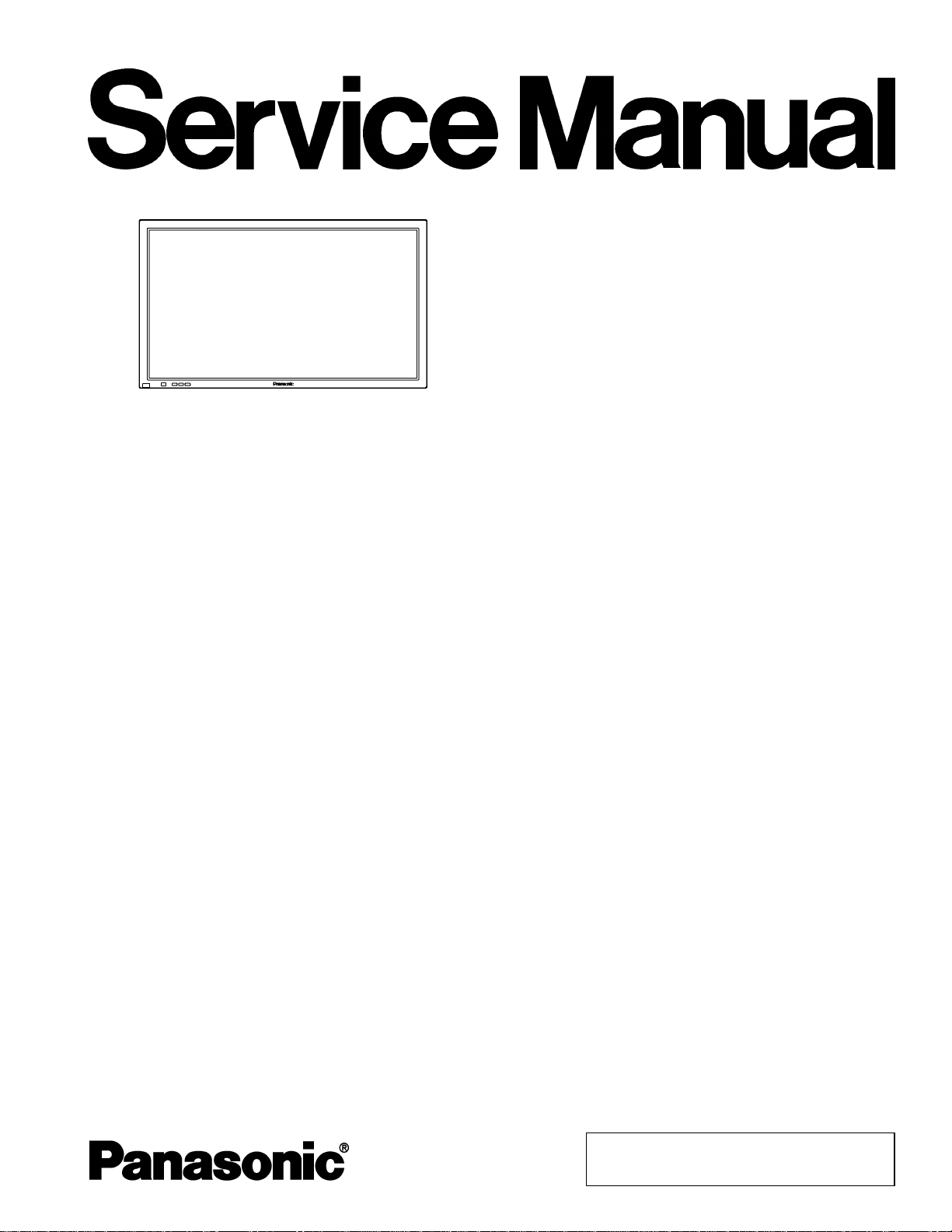
Specifications
ORDER NO. ITD0207015C0
D10
Wide Plasma Display
TH-50PHD5
TH-50PHW5
GPH5D2 Chassis
Power Source: AC120V 50/60Hz (UY/UZ version)
AC220-240V 50/60Hz
(Except UY/UZ version) model)
Power Consumption: 495 W
2.4W (stand-by condition)
(UY/UZ version)
3.0W (stand-by condition)
(Except UY/UZ version model)
0.9W (Power off condition)
(UY/UZ version model)
1.7W (Power off condition)
(Except UY/UZ version model)
Plasma Display panel: Drive method AC type
50-inch, 16:9 aspect ratio
Contrast Ratio 3000:1
Screen size: 1,106 mm (W)×622 mm (H)
1,269 mm (diagonal)
No. of pixels
1,049,088 (1,366 (W)×768 (H))
[4,098×768 dots]
Operating condition:
Temperature 34 °F - 104 °F (0 °C - 40 °C)
Humidity 20 % - 80 %
Horizontal scanning frequency 15.6 - 110kHz
Vertical scanning frequency 48 - 120Hz
Connection terminals:
AV
Video in 1.0 Vp-p (75-ohm)
S-VIDEO IN
(MINI DIN 4PIN)
AUDIO IN
(RCA PIN JACK × 2)
COMPONENT/RGB
Y/G 1.0 Vp-p/composite (75-ohm)
PB/B 0.7 Vp-p (75-ohm)
PR/R 0.7 Vp-p (75-ohm)
HD 1.0 - 5.0 Vp-p (high impedance)
VD 1.0 - 5.0 Vp-p (high impedance)
AUDIO IN
(RCA PIN JACK×2)
PC
(HIGH-DENSITY
D-SUB15PIN)
AUDIO IN (M3 JACK) 0.5Vrms (high impedance)
SERIAL
EXTERNAL CONTROL
TERMINAL (D-SUB9PIN)
SPEAKERS (External
speakers)
Dimensions (W×H×D): 47.6” (1,210 mm)×28.5” (724mm)×3.9” (98
Weight (Mass) approx. 94.8 Ibs (42.5 kg) (main unit only)
Y: 1 Vp-p (75-ohm), C: 0.286 Vp-p
(75-ohm)
0.5 Vrms (high impedance)
0.7 Vp-p/non-composite (75-ohm)
0.5 Vrms (high impedance)
R,G,B/0.7 Vp-p (75-ohm)
HD, VD/1.0 - 5.0 Vp-p (high
impedance)
RS-232C COMPATIBLE
69 16W [8W+8W] (10% THD)
mm)
approx. 104.9 Ibs (47.1kg) (with speakers)
© 2002 Matsushita Electric Industrial Co., Ltd. All
rights reserved. Unauthorized copying and
distribution is a violation of law.
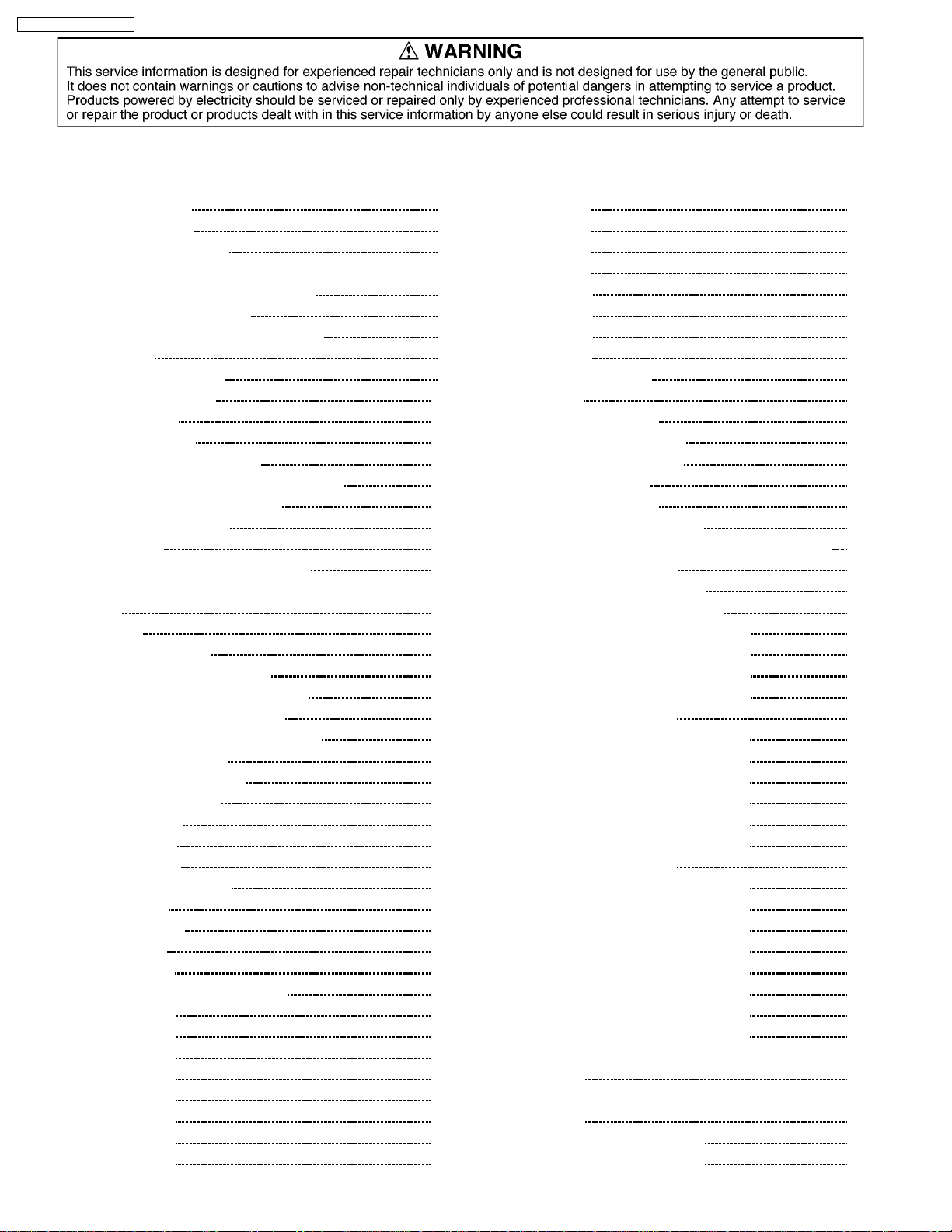
TH-50PHD5 / TH-50PHW5
CONTENTS
1 Applicable signals 3
2 Safety Precautions
2.1. General Guidelines
3 Prevention of Electro Static Discharge (ESD) to
Electrostatically Sensitive (ES) Devices
4 About lead free solder (PbF)
5 PCB Structure sheet of GPH5D2 chassis
6 Service Hint
7 Location of Lead Wiring
8 Adjustment Procedure
8.1. +B Set-up
8.2. Driver Set-up
8.3. Initialization Pulse Adjust
8.4. P.C.B. (Printed Circuit Board) exchange
8.5. Adjustment Volume Location
8.6. Test Point Location
9 Service mode
9.1. CAT (computer Aided Test) mode
9.2. IIC mode structure (following items value is sample data.)
10 Alignment
10.1. Pedestal setting
10.2. NTSC panel white balance
10.3. PAL/SECAM panel white balance
10.4. PC/RGB panel white balance
10.5. HD/ 525i /525p panel white balance
10.6. 625i panel balance
10.7. Sub brightness setting
11 Trouble shooting guide
11.1. Self Check
11.2. No Power
11.3. No Picture
11.4. Local screen failure
12 Option Setting
13 Conductor Views
13.1. F-Board
13.2. P1-Board
13.3. P3, P5, P6, P7 and P8-Board
13.4. HX-Board
13.5. HY-Board
13.6. HZ-Board
13.7. D1-Board
13.8. D2-Board
13.9. C1-Board
13.10. C2-Board
13.11. C3-Board
Page Page
13.12. C4-Board
4
4
5
6
7
8
9
10
10
10
11
12
12
12
13
13
15
16
16
17
18
20
22
24
25
27
27
28
29
29
30
33
33
34
37
39
40
42
44
46
49
50
51
13.13. C5-Board
13.14. C6-Board
13.15. C9-Board
13.16. SC-Board
13.17. SU-Board
13.18. SD-Board
13.19. SS-Board
13.20. SS2 and SS3-Board
13.21. Z-Board
13.22. H3, S1 and V1-Board
14 Block and Schematic Diagrams
14.1. Schematic Diagram Notes
14.2. Main Block Diagram
14.3. Power Block Diagram
14.4. P1-Board Schematic Diagram
14.5. F, P3, P5, P6, P7 and P8-Board Schematic Diagram
14.6. HX-Board Block Diagram
14.7. HX-Board Schematic Diagram
14.8. HY and HZ-Board Block Diagram
14.9. HY-Board (1 of 2) Schematic Diagram
14.10. HY-Board (2 of 2) Schematic Diagram
14.11. HZ-Board (1 of 2) Schematic Diagram
14.12. HZ-Board (2 of 2) Schematic Diagram
14.13. D1-Board Block Diagram
14.14. D1-Board (1 of 6) Schematic Diagram
14.15. D1-Board (2 of 6) Schematic Diagram
14.16. D1-Board (3 of 6) Schematic Diagram
14.17. D1-Board (4 of 6) Schematic Diagram
14.18. D1-Board (5 of 6) Schematic Diagram
14.19. D1-Board (6 of 6) Schematic Diagram
14.20. D2-Board Block Diagram
14.21. D2-Board (1 of 8) Schematic Diagram
14.22. D2-Board (2 of 8) Schematic Diagram
14.23. D2-Board (3 of 8) Schematic Diagram
14.24. D2-Board (4 of 8) Schematic Diagram
14.25. D2-Board (5 of 8) Schematic Diagram
14.26. D2-Board (6 of 8) Schematic Diagram
14.27. D2-Board (7 of 8) Schematic Diagram
14.28. D2-Board (8 of 8) Schematic Diagram
14.29. C1, C2, C3, C4, C5, C6 and C9-Board (1 of 2) Block
Diagram
14.30. C1, C2, C3, C4, C5, C6 and C9-Board (2 of 2) Block
Diagram
14.31. C1-Board Schematic Diagram
14.32. C2-Board Schematic Diagram
52
53
54
55
56
59
60
61
64
65
66
67
67
68
69
70
71
72
73
74
75
76
77
78
79
80
81
82
83
84
85
86
87
88
89
90
91
92
93
94
95
96
97
98
2
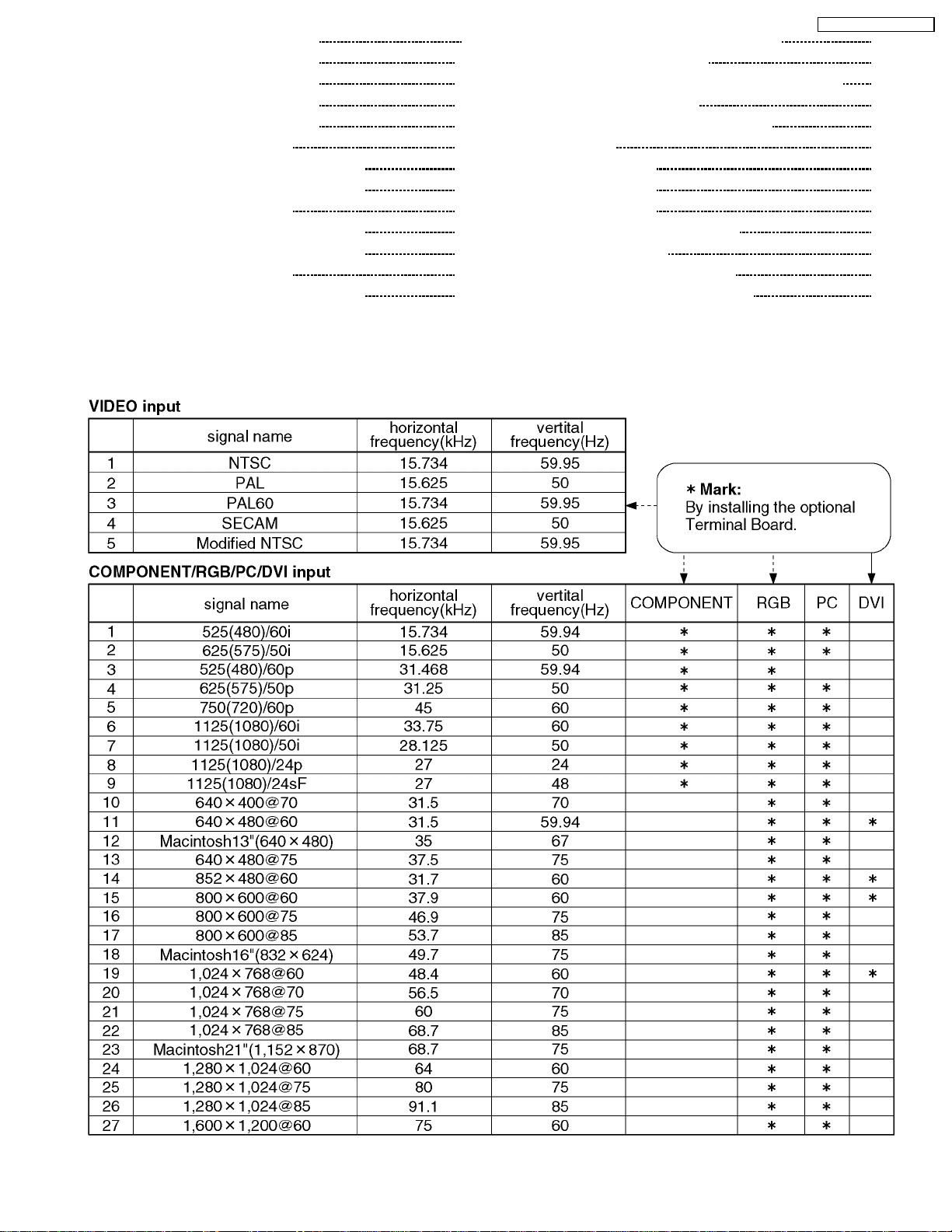
14.33. C3-Board Schematic Diagram 99
14.34. C4-Board Schematic Diagram
14.35. C5-Board Schematic Diagram
14.36. C6-Board Schematic Diagram
14.37. C9-Board Schematic Diagram
14.38. SC-Board Block Diagram
14.39. SC-Board (1 of 2) Schematic Diagram
14.40. SC-Board (2 of 2) Schematic Diagram
14.41. SU-Board Block Diagram
14.42. SU-Board (1 of 2) Schematic Diagram
14.43. SU-Board (2 of 2) Schematic Diagram
14.44. SD-Board Block Diagram
14.45. SD-Board (1 of 2) Schematic Diagram
1 Applicable signals
100
101
102
103
104
105
106
107
108
109
110
111
14.46. SD-Board (2 of 2) Schematic Diagram
14.47. SS-Board Block Diagram
14.48. SS, SS2, SS3 and S1-Board Schematic Diagram
14.49. Z-Board Block Diagram
14.50. H3 and Z-Board Schematic Diagram
15 Parts Location
15.1. Parts Location1
15.2. Parts Location2
15.3. Parts Location3
16 Mechanical Replacement Parts List
17 Replacement Parts List
17.1. Relpacement Parts List Notes
17.2. Electrical Replacement Parts List
TH-50PHD5 / TH-50PHW5
112
113
114
115
116
117
117
118
119
120
122
122
123
3
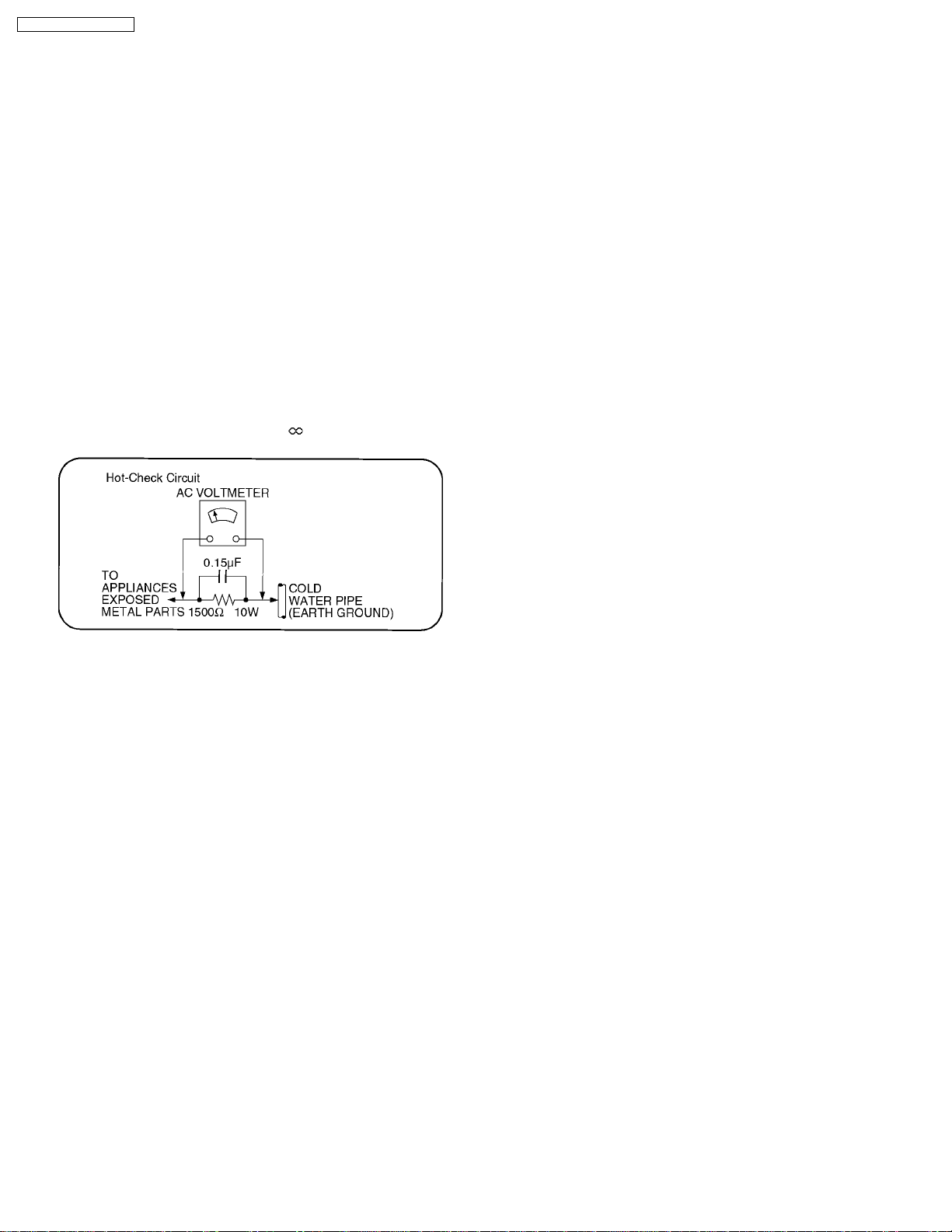
TH-50PHD5 / TH-50PHW5
2 Safety Precautions
2.1. General Guidelines
1.When servicing, observe the original lead dress. If a short circuit is found, replace all parts which have been overheated or
damaged by the short circuit.
2.After servicing, see to it that all the protective devices such as insulation barriers, insulation papers shields are properly
installed.
3.After servicing, make the following leakage current checks to prevent the customer from being exposed to shock hazards.
2.1.1. Leakage Current Cold Check
1.Unplug the AC cord and connect a jumper between the two
prongs on the plug.
2.Measure the resistance value, with an ohmmeter, between
the jumpered AC plug and each exposed metallic cabinet
part on the equipment such as screwheads, connectors,
control shafts, etc. When the exposed metallic part has a
return path to the chassis, the reading should be between
1M9 and 5.2M9.
When the exposed metal does not have a return path to
the chassis, the reading must be
.
Figure 1
2.1.2. Leakage Current Hot Check (See
Figure 1.)
1.Plug the AC cord directly into the AC outlet. Do not use an
isolation transformer for this check.
2.Connect a 1.5k9, 10 watts resistor, in parallel with a 0.15µF
capacitors, between each exposed metallic part on the set
and a good earth ground such as a water pipe, as shown in
Figure 1.
3.Use an AC voltmeter, with 1000 ohms/volt or more
sensitivity, to measure the potential across the resistor.
4.Check each exposed metallic part, and measure the
voltage at each point.
5.Reversethe AC plug in the AC outlet and repeat each of the
above measurements.
6.The potential at any point should not exceed 0.75 volts
RMS. A leakage current tester (Simpson Model 229 or
equivalent) may be used to make the hot checks, leakage
current must not exceed 1/2 milliamp. In case a
measurement is outside of the limits specified, there is a
possibility of a shock hazard, and the equipment should be
repaired and rechecked before it is returned to the
customer.
4

TH-50PHD5 / TH-50PHW5
3 Prevention of Electro Static Discharge (ESD) to
Electrostatically Sensitive (ES) Devices
Some semiconductor (solid state) devices can be damaged easily by static electricity. Such components commonly are called
Electrostatically Sensitive (ES) Devices. Examples of typical ES devices are integrated circuits and some field-effect transistors and
semiconductor "chip" components. The following techniques should be used to help reduce the incidence of component damage
caused by electro static discharge (ESD).
1.Immediately before handling any semiconductor component or semiconductor-equipped assembly, drain off any ESD on your
body by touching a known earth ground. Alternatively, obtain and wear a commercially available discharging ESD wrist strap,
which should be removed for potential shock reasons prior to applying power to the unit under test.
2.After r emoving an electrical assembly equipped with ES devices, place the assembly on a conductive surface such as alminum
foil, to prevent electrostatic charge buildup or exposure of the assembly.
3.Use only a grounded-tip soldering iron to solder or unsolder ES devices.
4.Use only an anti-static solder removal device. Some solder removal devices not classified as "anti-static (ESD protected)" can
generate electrical charge sufficient to damage ES devices.
5.Do not use freon-propelled chemicals. These can generate electrical charges sufficient to damage ES devices.
6.Do not remove a replacement ES device from its protective package until immediately before you are ready to install it. (Most
replacement ES devices are packaged with leads electrically shorted together by conductive foam, alminum foil or comparable
conductive material).
7.Immediately before removing the protective material from the leads of a replacement ES device, touch the protective material
to the chassis or circuit assembly into which the device will be installed.
Caution
Be sure no power is applied to the chassis or circuit, and observe all other safety precautions.
8.Minimize bodily motions when handling unpackaged replacement ES devices. (Otherwise hamless motion such as the brushing
together of your clothes fabric or the lifting of your foot from a carpeted floor can generate static electricity (ESD) sufficient to
damage an ES device).
5

TH-50PHD5 / TH-50PHW5
4 About lead free solder (PbF)
Note: Lead is listed as (Pb) in the periodic table of elements.
In the information below, Pb will refer to Lead solder, and PbF will refer to Lead Free Solder.
The Lead Free Solder used in our manufacturing process and discussed below is (Sn+Ag+Cu).
That is Tin (Sn), Silver (Ag) and (Cu) although other types are available.
This model uses Pb Free solder in it’s manufacture due to environmental conservation issues. For service and repair work, we’d
suggest the use of Pb free solder as well, although Pb solder may be used.
PCBs manufactured using lead free solder will have the PbF within a leaf Symbol
Caution
·
· Pb free solder has a higher melting point than standard solder. Typically the melting point is 50 ~ 70 °F (30~40°C) higher.
· ·
Please use a high temperature soldering iron and set it to 700 ± 20 °F (370 ± 10 °C).
·
· Pb free solder will tend to splash when heated too high (about 1100 °F or600°C).
· ·
If you must use Pb solder, please completely remove all of the Pb free solder on the pins or solder area before applying Pb
solder. If this is not practical, be sure to heat the Pb free solder until it melts, before applying Pb solder.
·
· After applying PbF solder to double layered boards, please check the component side for excess solder which may flow onto
· ·
the opposite side. (see figure below)
Suggested Pb free solder
There are several kinds of Pb free solder available for purchase. This product uses Sn+Ag+Cu (tin, silver, copper) solder.
However, Sn+Cu (tin, copper), Sn+Zn+Bi (tin, zinc, bismuth) solder can also be used.
stamped on the back of PCB.
6
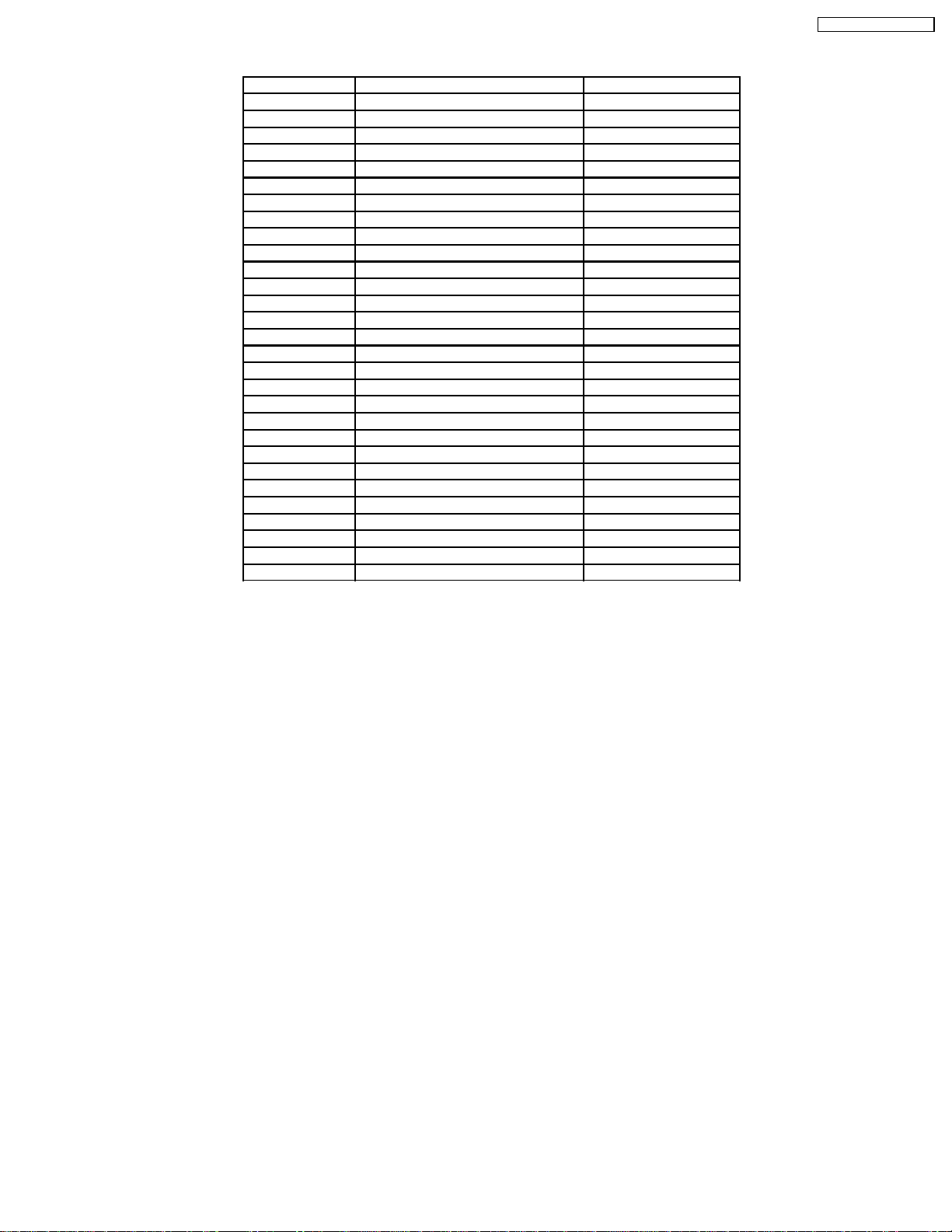
5 PCB Structure sheet of GPH5D2 chassis
Board Name Function Remarks
D1 Format Converter 1
D2 Plasma AI Sub-Field Processor 1
Z Audio out
SS Scan out 1
SC Scan out 1
SU Sustain connection (Upper) 1
SD Sustain connection (Lower) 1
C1 Data Drive (Upper Left)
C2 Data Drive (Upper Center)
C3 Data Drive (Upper Right)
C4 Data Drive (Lower Right)
C5 Data Drive (Lower Center)
C6 Data Drive (Lower Left)
C9 Energy recovery circuit
H3 Speaker terminal
S1 Power switch
SS2 Sustain connection (Upper)
SS3 Sustain connection (Lower)
V1 Front SW. & Remote receiver
F Line filter
P Power supply 1
P3 Drive voltage oscillator
P5 Primary oscillator
P6 PFC oscillator
P7 Drive voltage protection
P8 Process voltage protection
HX PC_type_Input terminal
HY BNC_type_Input terminal 2
HZ RCA type_Input terminal 3
TH-50PHD5 / TH-50PHW5
Remarks
1.Recommend PCB´s for initial service for GPH5D2 chassis.
2.For System model except BX, EX version
3.For Consumer model except BX, EX version
7

TH-50PHD5 / TH-50PHW5
6 Service Hint
8
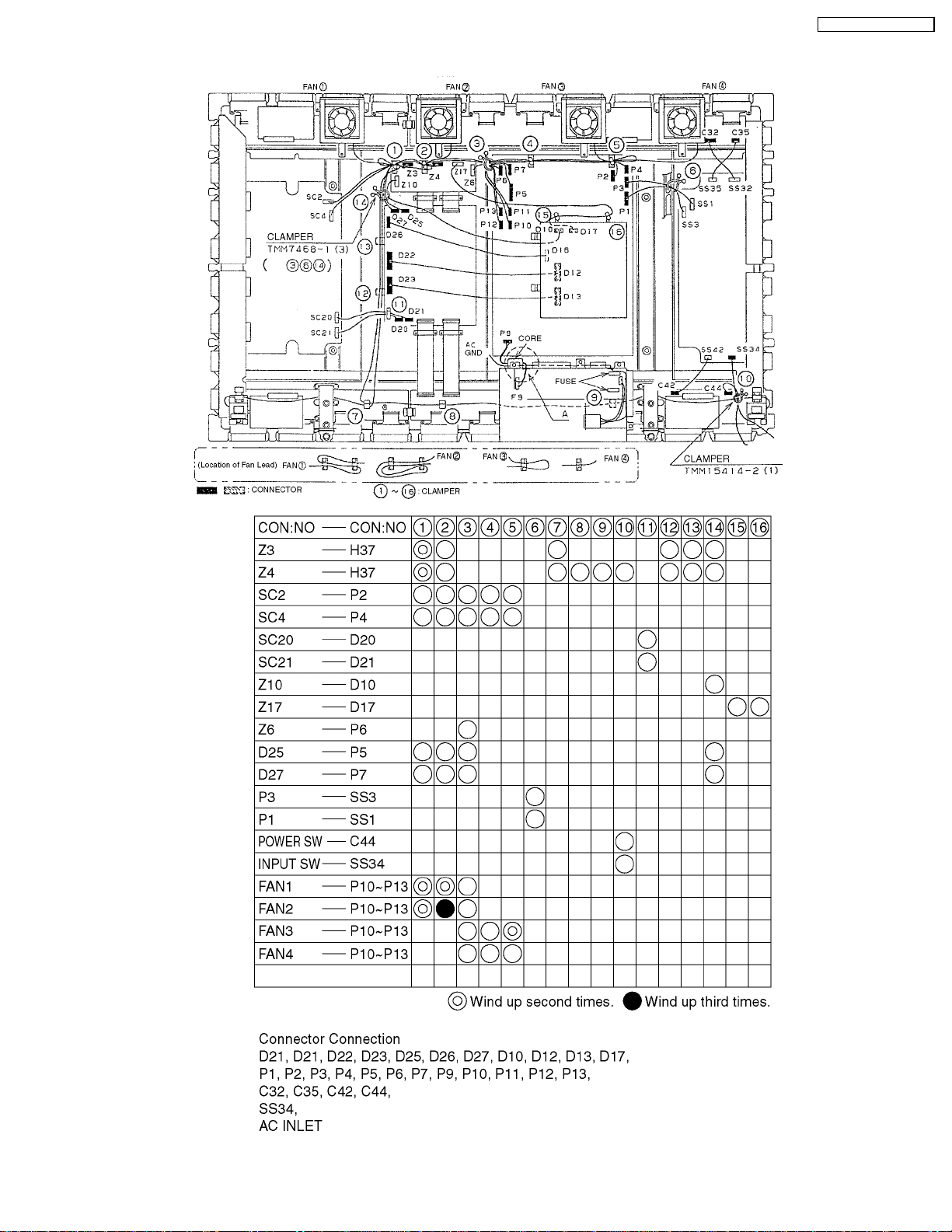
7 Location of Lead Wiring
TH-50PHD5 / TH-50PHW5
9
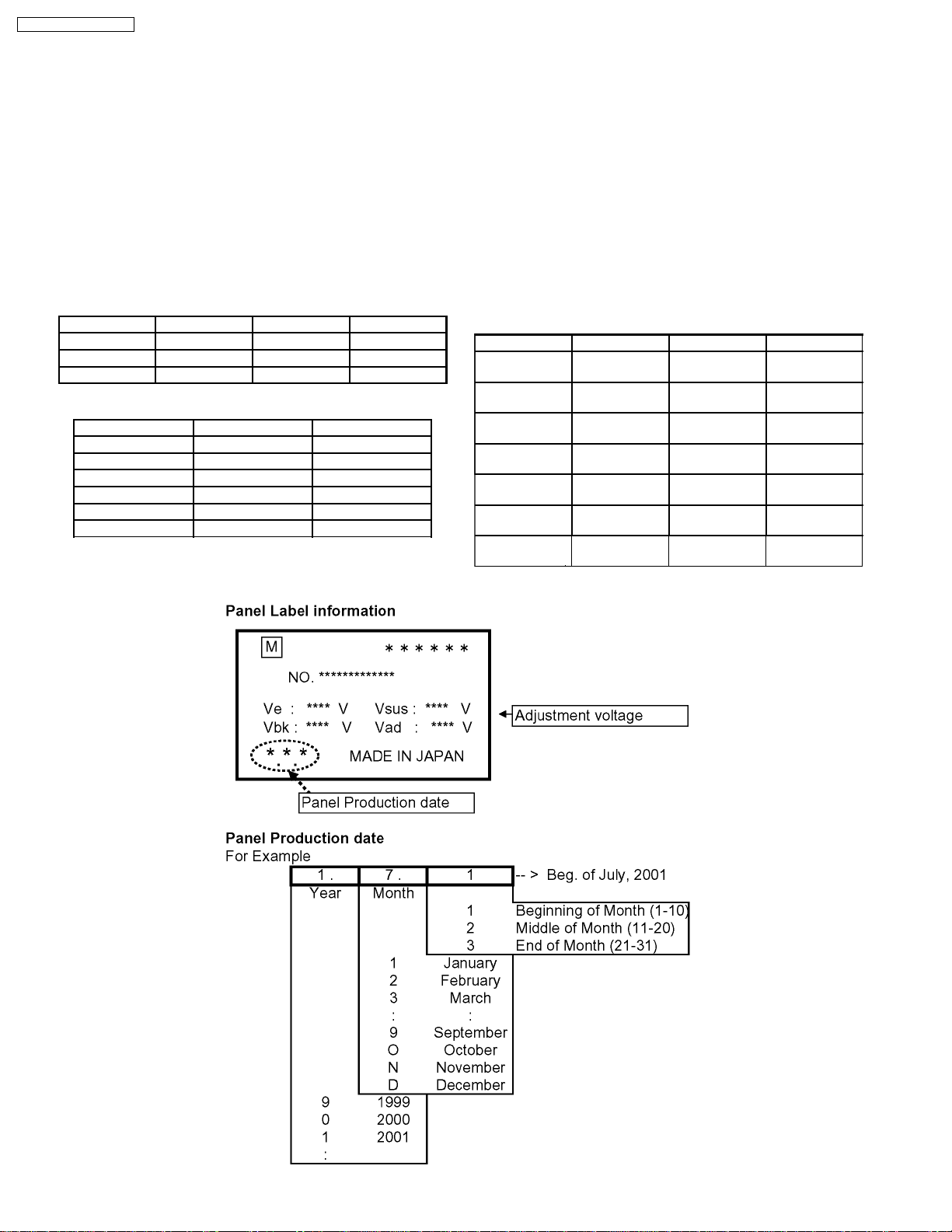
TH-50PHD5 / TH-50PHW5
8 Adjustment Procedure
8.1. +B Set-up
8.1.1. Item / Preparation
1.Input a Grey scale signal.
2.Set the picture controls: Picture mode: Normal
White balance: Normal
8.1.2. Adjustments
Adjust and confirm indicated test point for the specified voltage.
Adjust
Name Test point Voltage Volume
PFC P24 pin 1 400V ±1V R548
Vsus P1 pin 2 175V ±1V R639
Vda P3 pin 1 75.0V ±0.5V R545
Confirm
Name Test point Voltage
+18V P4 pin 1 17.2V ±0.5V
+13.5V P5 pin 1 13.2V ±0.5V
Audio +15V P6 pin 1 13.5V ±0.5V
Audio -15V P6 pin 3 -13.5V ±0.5V
5.25V P5 pin 5 5.1V ±0.3V
STB5V P7 pin4 5.0V ±0.3V
8.2. Driver Set-up
8.2.1. Item / Preparation
1.Input an APL 100 % white signal.
2.Set the picture controls: Picture mode: Normal
White balance: Cool
Aspect: 16:9
8.2.2. Adjustments
Adjust driver section voltages referring the panel data on the
panel data label.
Name Test point Voltage Volume
Vsus TPVSUS
(SS-BOARD)
Vbk TPVBK
(SC-BOARD)
Ve TPVE
(SS-BOARD)
Vset TPVSET
(SC-BOARD)
Vad TPVAD
(SC-BOARD)
Vda TP117
(C9-BOARD)
Vscn TPVSCN
(SC-BOARD)
Vsus ±1V* R639
(P3-BOARD)
Vbk ±5V* R6670
(SC-BOARD)
Ve ±1V* R6770
(SS-BOARD)
218 V ±6V ---
Vad ±1V* R6477
(SC-BOARD)
74V±1V R545
(P1-BOARD)
Vad+118±2V ---
*See the Panel label.
10
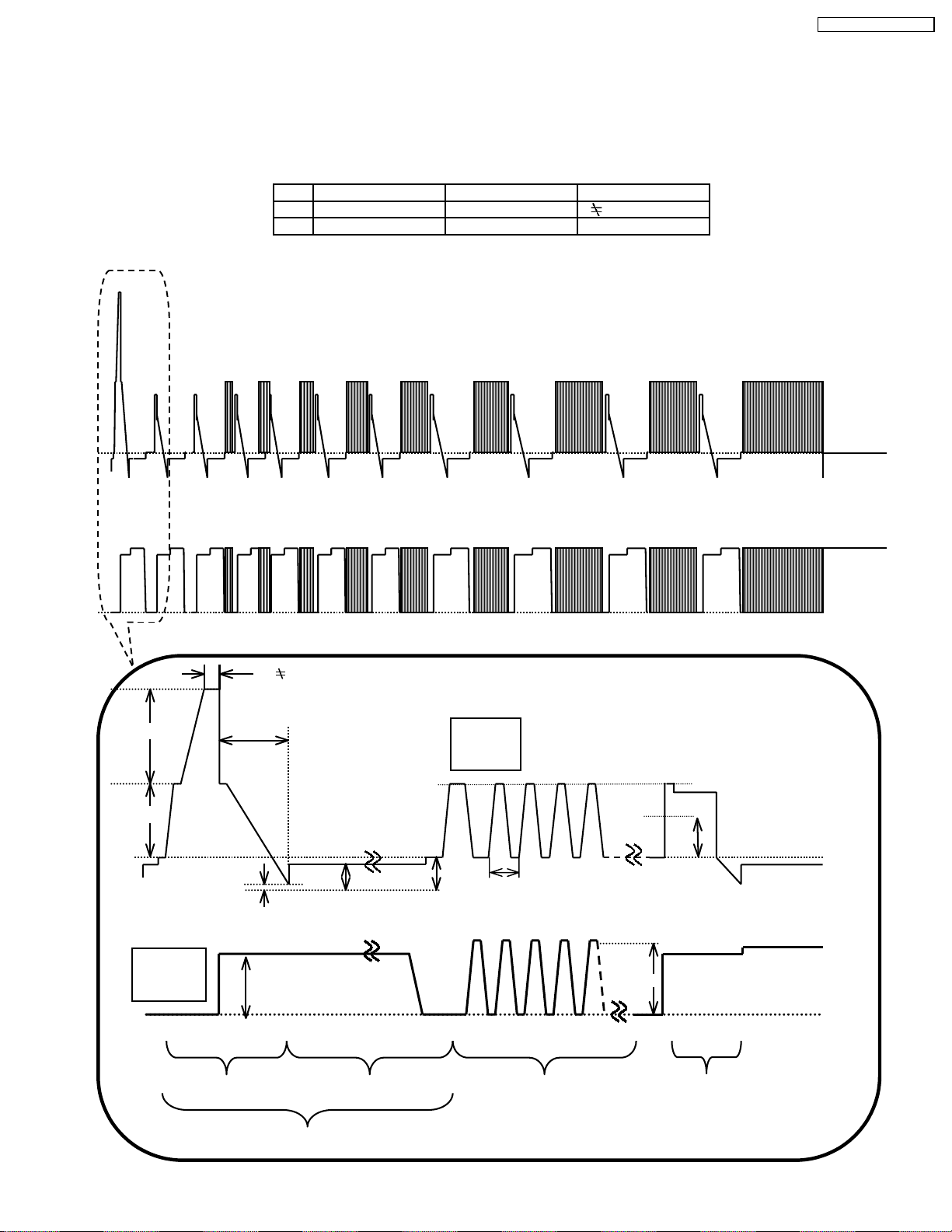
8.3. Initialization Pulse Adjust
1.Input a Cross hatch signal.
2.Set the picture controls: Picture mode: Normal
White balance: Cool
Adjust the indicated test point for the specified wave form.
Test point Volume Level
T1 TPSC1 (SC) R6523 (SC) 0Sec
T2 TPSC1 (SC) R6557 (SC) 170 ± 10µ Sec
TPSC1 SCAN OUTPUT
TH-50PHD5 / TH-50PHW5
TPSS1 SUSTAIN OUTPUT
T1 0
VSET
T2 170±10µs
Scan
TPSC1
VSUS VBK
VSCN VAD
VSET2
5.0µs
VSUS
Sustain
TPSS1
INITIALIZE SCAN PRE-INITIALIZE
VE
SUSTAIN
ADDRESS PERIOD
11
VSUS
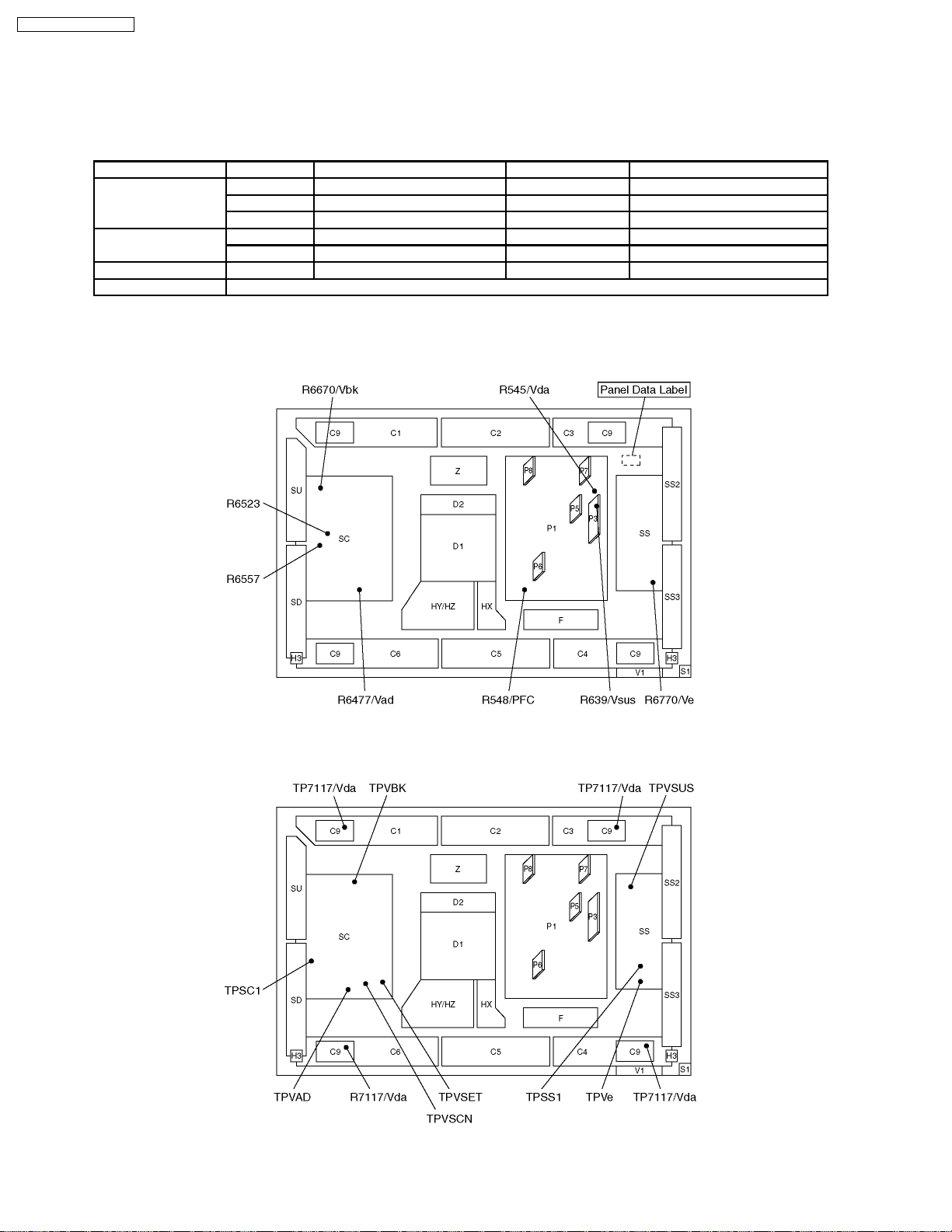
TH-50PHD5 / TH-50PHW5
8.4. P.C.B. (Printed Circuit Board) exchange
8.4.1. Caution
1.To remove P.C.B. , wait 1 minute after power was off for discharge from electrolysis capacitors.
8.4.2. Quick adjustment after P.C.B. exchange
P.C.B. Item Volume Test point Level
P board PFC R548 (P3) P24 connector pin 1 400V ± 1V
Vsus R639 (P3) TPVsus (SS) Vsus ± 1V*
Vda R545 (P1) TP117 (C9) 74V ± 1V
SC board Vad R6477 (SC) TPVAD (SC) Vad ± 1V*
Vbk R6670 (SC) TPVBK (SC) Vbk ± 5V*
SS board Ve R6770 (SS) TPVE (SS) Ve ± 1V*
D1, D2 board White balance, Pedestal and Sub brightness for NTSC, PAL, HD, PC and 625I signals.
*See the Panel label.
8.5. Adjustment Volume Location
8.6. Test Point Location
12
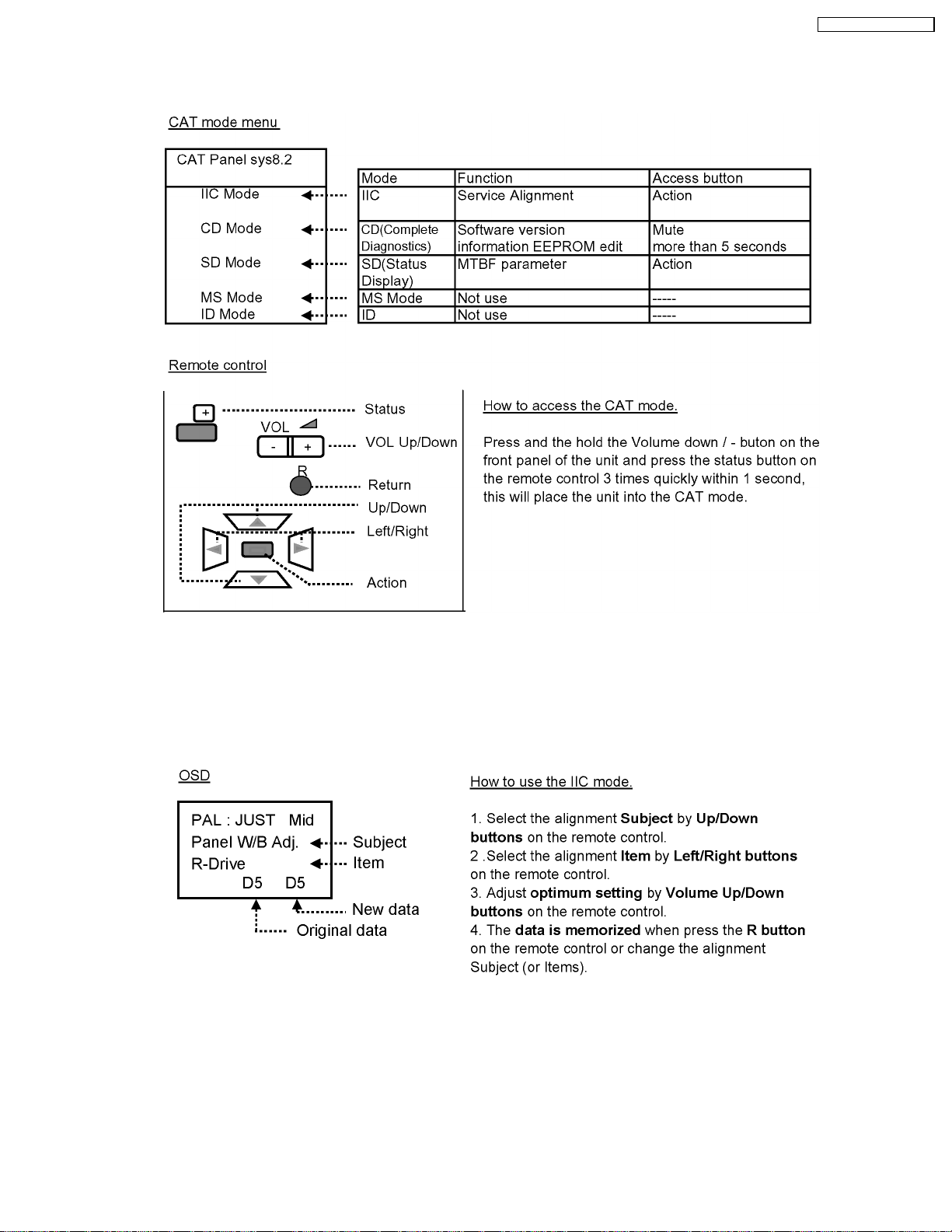
9 Service mode
9.1. CAT (computer Aided Test) mode
TH-50PHD5 / TH-50PHW5
To exit the CAT mode, access the ID mode and switch off the main power.
9.1.1. IIC mode
Select the IIC mode by Up/Down button on the remote control at the front page of CAT mode then press the Action button on
the remote control.
Subject and item are mentioned on page 14.
To exit the IIC mode, press the R button on the remote control.
13

TH-50PHD5 / TH-50PHW5
9.1.2. CD mode
Select the CD mode by Up/Down button on the remote control at the front page of CAT mode then press the Mute button on the
remote control more than 5 sec.
Micom software version (IC9354), this version can be upgrade by
1.replace of new version IC
2.Loading the new version software from loader tool, TZSC07036.
Memory data change
To exit the CD mode, press the R button on the remote control.
9.1.3. SD mode
Select the SD mode by Up/Down button on the remote control at the front page of CAT mode then press the Action button on the
remote control.
To exit the SD mode, press the R button on the remote control.
14
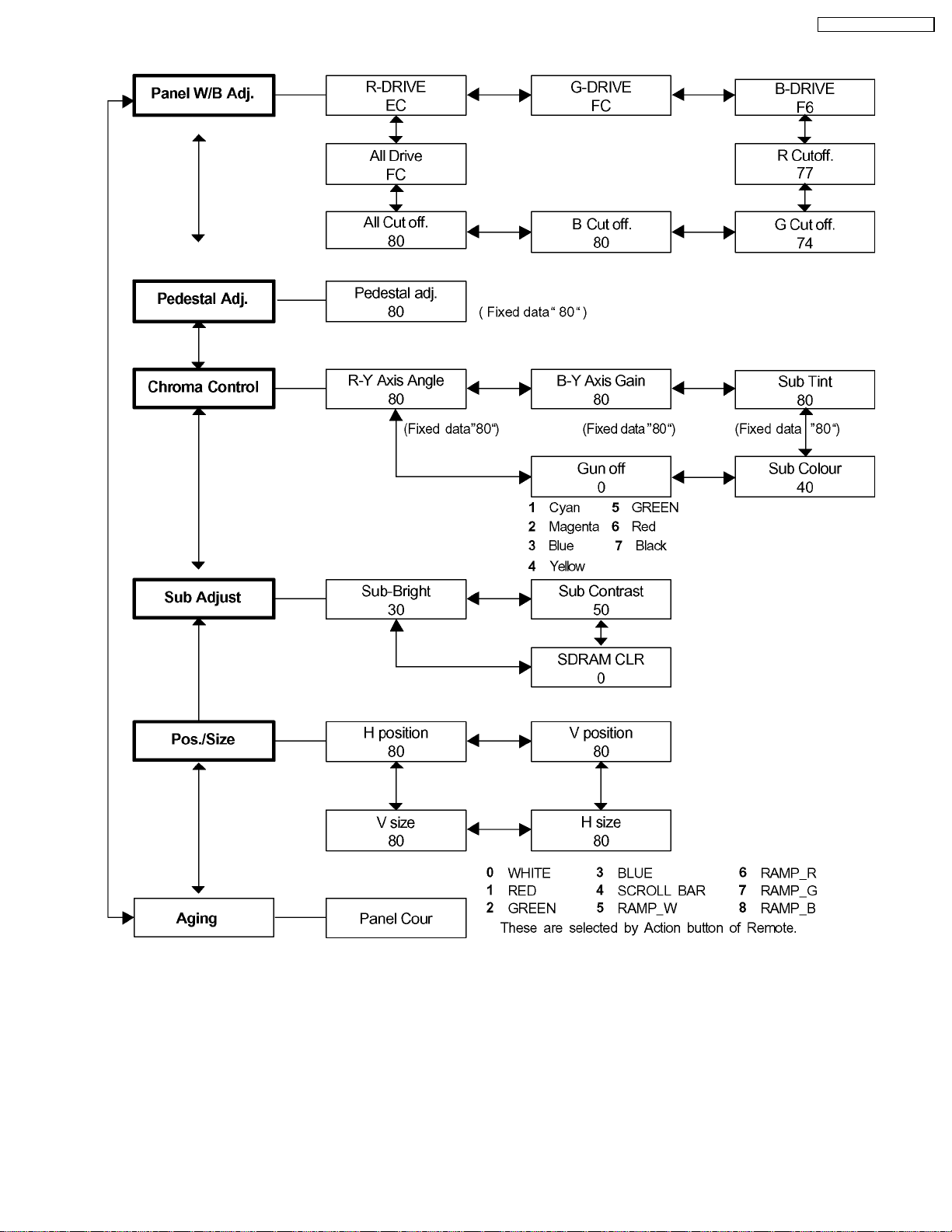
9.2. IIC mode structure (following items value is sample data.)
TH-50PHD5 / TH-50PHW5
15

TH-50PHD5 / TH-50PHW5
10 Alignment
10.1. Pedestal setting
INPUT Alignment menu ProcedureEquipment Setting
1 Component Picture: PANEL W/B
(525i, 525p, 625i, Normal R cut off 1) Set R,G and B cut off to "
720i or 1080i) White balance: G cut off
Gray Scale Aspect:
Pattern 16:9
Black 2 %
Black 0 % at black 2% area and no emission at black 0% area.
Cool B cut off
Chroma Control:
Gun off
RGB Sub Adjust:
G Sub Bright
Chroma Control:
Gun off
RGB Sub Adjust:
B Sub Bright
Chroma Control:
Gun off
RGB Sub Adjust:
R Sub Bright
** Adjust at the dark room.
80 ".
2) Set Gun off to "
3) Adjust G Sub bright to start some of green pixels emission
at black 2% area and no emission at black 0% area.
4) Set Gun off to "
5) Adjust B Sub bright to start some of blue pixels emission
6) Set Gun off to "
7) Adjust R Sub bright to start some of red pixels emission
at black 2% area and no emission at black 0% area.
5". (Only green pixels can emit.)
3". (Only blue pixels can emit.)
6". (Only red pixels can emit.)
2 RGB(PC) Picture: 1) Change input to RGB signal.
Gray Scale Normal PANEL W/B
Pattern White balance: R,G,B cut off 2) Repeat procedure 1) to 7) of Component input signal.
Cool PANEL W/B
Aspect: R,G,B Drive
16:9
Black 2 %
Black 0 %
16
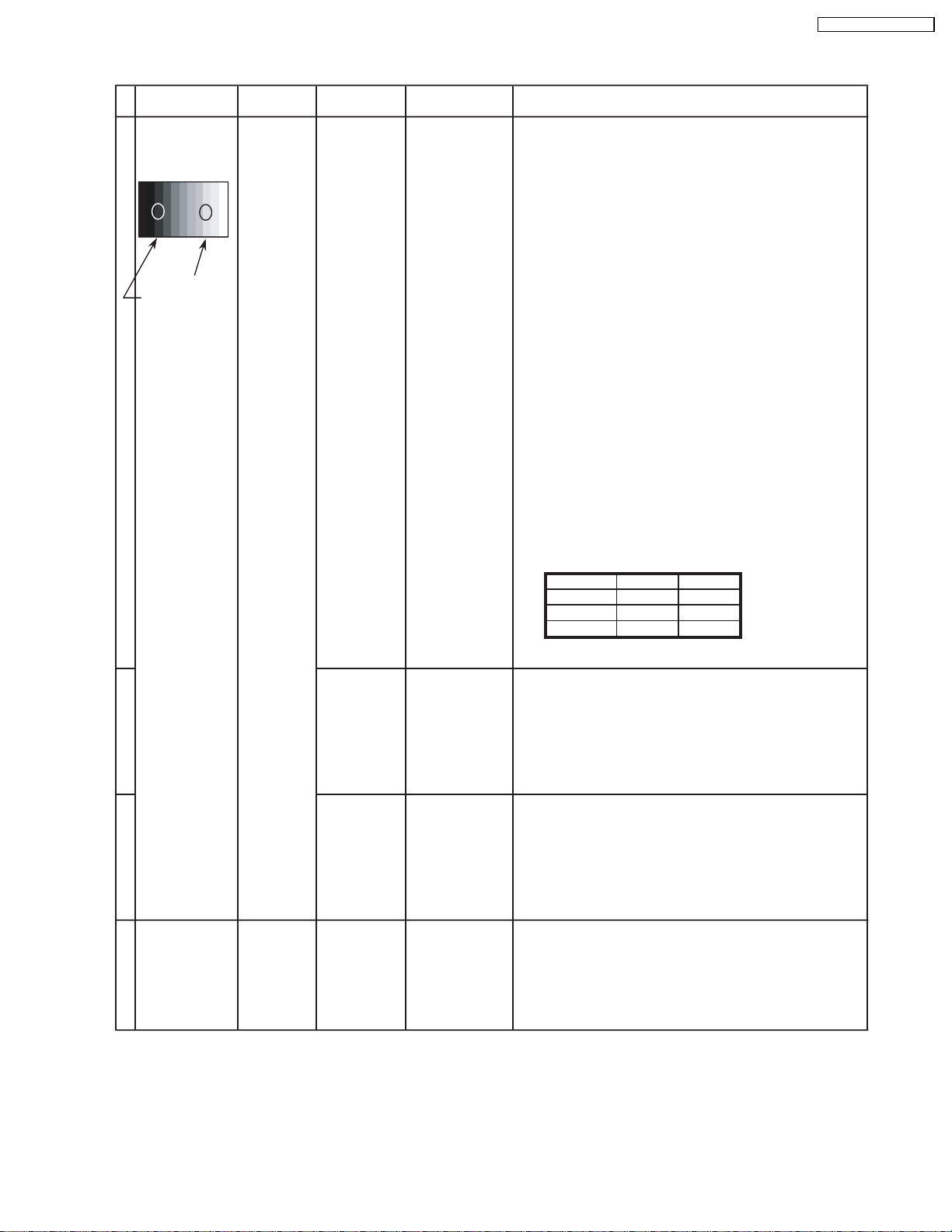
10.2. NTSC panel white balance
INPUT Alignment menu ProcedureEquipment Setting
1 NTSC Color Picture: 1) Find the nearest area to brightness of 10 cd/m2 as Low
Gray Scale Analyzer Normal Sub Adjust light by color sensor.
Pattern White balance: Sub Bright 2) Adjust Sub bright to set Low light level to 10 cd/m
Cool
Aspect: PANEL W/B
16:9 G cut off 3) Set G cut off to " 80 ".
PANEL W/B
B cut off 4) Adjust B and R cut off to set color temperature as
R cut off shown Fig.-01.
High light 75% Sub Adjust
Low light 15% Sub Bright 5) If Sub Bright is changed re-adjust it to set Low light
PANEL W/B
PANEL W/B
PANEL W/B
R,G,B Drive 10) Increase same steps of R, G and B Drive to set
R,G,B Drive largest level of 3 color drive to "FC".
PANEL W/B
R,G,B cut off 11) Re-adjust Low light level again.
exactly.
to 10 cd/m
6)Find 75% of white area by color sensor.
G Drive 7) Set G Drive to " D8 ".
B Drive 8) Adjust B and R Drive to set color temperature
R Drive as shown Fig.-01.
9) Repeat item 4) to 7) to set both Low light and
high light.
2
.
TH-50PHD5 / TH-50PHW5
2
Color Temp. x y
Cool(Hi) 0.272 0.290
Normal(Mid) 0.288 0.296
Warm(Low) 0.313 0.329
Fig. -01
2 Picture: 1) Change white balance to "Normal".
Normal PANEL W/B
White balance: R,G,B cut off 2) Repeat procedure 3) to 11) of Cool mode.
Normal
PANEL W/B
Aspect: R,G,B Drive
16:9
3 Picture: 1) Change white balance to "Warm".
Normal PANEL W/B
White balance: R,G,B cut off 2) Repeat procedure 3) to 11) of Cool mode.
Warm
PANEL W/B
Aspect: R,G,B Drive
16:9
4 Picture: Picture Menu 1) Change color templature to "Cool".
Normal Sub Adjust
White balance: Sub Bright 2)Re-set Sub bright to "30"
Cool
Aspect:
16:9
Note:
OSD is the difference between US model and Except US model.
Picture:Normal (Except US)/Standard (US model)
White balance (Except US)/Color Temp (US model)
17
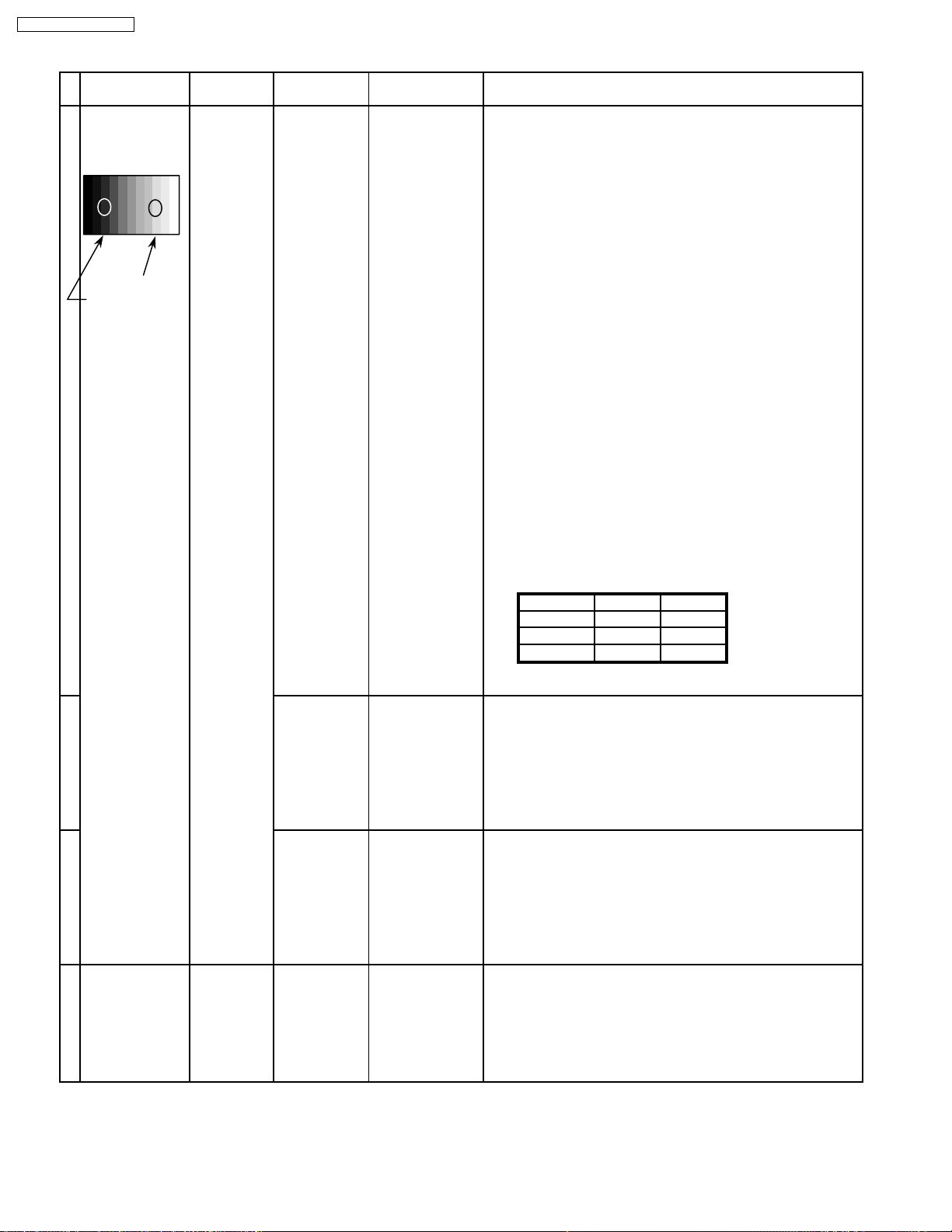
TH-50PHD5 / TH-50PHW5
10.3. PAL/SECAM panel white balance
INPUT Alignment menu ProcedureEquipment Setting
1 PAL Color Picture: 1) Find the nearest area to brightness of 10 cd/m2 as Low
Gray Scale Analyzer Normal Sub Adjust light by color sensor.
Pattern White balance: Sub Bright 2) Adjust Sub bright to set Low light level to 10 cd/m
Cool exactly.
Aspect: PANEL W/B
16:9 G cut off 3) Set G cut off to " 80 ".
PANEL W/B
High light 75% Sub Adjust
Low light 15% Sub Bright 5) If Sub Bright is changed re-adjust it to set Low light
PANEL W/B
PANEL W/B
PANEL W/B
PANEL W/B
B cut off 4) Adjust B and R cut off to set color temperature as
R cut off shown Fig.-02.
to 10 cd/m
2.
6)Find 75% of white area by color sensor.
G Drive 7) Set G Drive to " D8 ".
B Drive 8) Adjust B and R Drive to set color temperature
R Drive as shown Fig.-02.
9) Repeat procedure 4) to 7) to set both Low light and
high light.
R,G,B Drive 10) Increase same steps of R, G and B Drive to set
R,G,B Drive largest level of 3 color drive to "FC".
R,G,B cut off 11) Re-adjust Low light level again.
2
Color Temp. x y
Cool(Hi) 0.272 0.290
Normal(Mid) 0.288 0.296
Warm(Low) 0.313 0.329
Fig. -02
2 Picture: 1) Change white balance to "Normal".
Normal PANEL W/B
White balance: R,G,B cut off 2) Repeat procedure 3) to 11) of Cool mode.
Normal PANEL W/B
Aspect: R,G,B Drive
16:9
3 Picture: 1) Change white balance to "Warm".
Normal PANEL W/B
White balance: R,G,B cut off 2) Repeat procedure 3) to 11) of Cool mode.
Warm PANEL W/B
Aspect: R,G,B Drive
16:9
4 Picture: Picture Menu 1) Change color templature to "Cool".
Normal Sub Adjust
White balance: Sub Bright 2)Re-set Sub bright to "30"
Cool
Aspect:
16:9
18
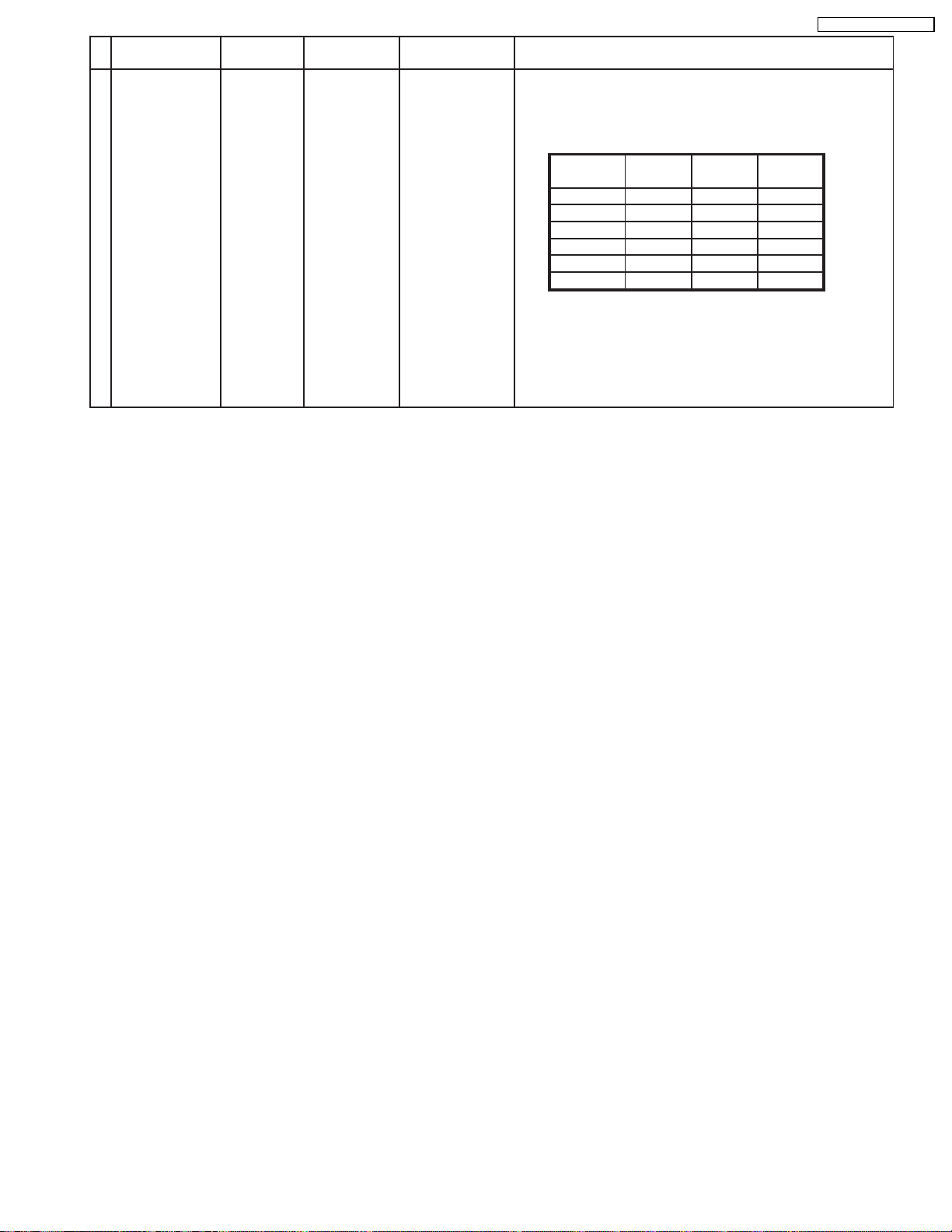
TH-50PHD5 / TH-50PHW5
Alignment menu ProcedureEquipment Setting
5 Picture: 1) Write down each color temaparature of R,G,B drive and
Normal Cut off data as follows.
Aspect:
16:9
White
White balance:
Cool
Normal
Warm
Balance Cool Normal Warm
R Drive
G Drive
B Drive
R Cut off
G Cut off
B Cut off
SECAM signal 2) Input SECAM signal.
3) Copy PAL R,G,B drive and cut off data of each white
balance mode to SECAM position.
19

TH-50PHD5 / TH-50PHW5
10.4. PC/RGB panel white balance
INPUT Alignment menu ProcedureEquipment Setting
1 PC Color Picture: 1) Find the nearest area to brightness of 10 cd/m2 as Low
Gray Scale Analyzer Normal Sub Adjust light by color sensor.
Pattern White balance: Sub Bright 2) Adjust Sub bright to set Low light level to 10 cd/m
Aspect: PANEL W/B
High light 75% Sub Adjust
Low light 15% Sub Bright 5) If Sub Bright is changed re-adjust it to set Low light
Cool exactly.
16:9 G cut off 3) Set G cut off to " 80 ".
PANEL W/B
B cut off 4) Adjust B and R cut off to set color temperature as
R cut off shown Fig.-03.
to 10 cd/m
2
.
6)Find 75% of white area by color sensor.
PANEL W/B
G Drive 7) Set G Drive to " D8 ".
PANEL W/B
B Drive 8) Adjust B and R Drive to set color temperature
R Drive as shown Fig.-03.
9) Repeat item 4) to 7) to set both Low light and
high light.
PANEL W/B
R,G,B Drive 10) Increase same steps of R, G and B Drive to set
R,G,B Drive largest level of 3 color drive to "FC".
PANEL W/B
R,G,B cut off 11) Re-adjust Low light level again.
2
Color Temp. x y
Cool(Hi) 0.272 0.290
Normal(Mid) 0.288 0.296
Warm(Low) 0.313 0.329
Fig. -03
2 Picture: 1) Change white balance to "Normal".
Normal PANEL W/B
White balance: R,G,B cut off 2) Repeat procedure 3) to 11) of Cool mode.
Normal PANEL W/B
Aspect: R,G,B Drive
16:9
3 Picture: 1) Change white balance to "Warm".
Normal PANEL W/B
White balance: R,G,B cut off 2) Repeat procedure 3) to 11) of Cool mode.
Warm PANEL W/B
Aspect: R,G,B Drive
16:9
4 Picture: Picture Menu 1) Change color templature to "Cool".
Normal Sub Adjust
White balance: Sub Bright 2)Re-set Sub bright to "30"
Cool
Aspect:
16:9
20
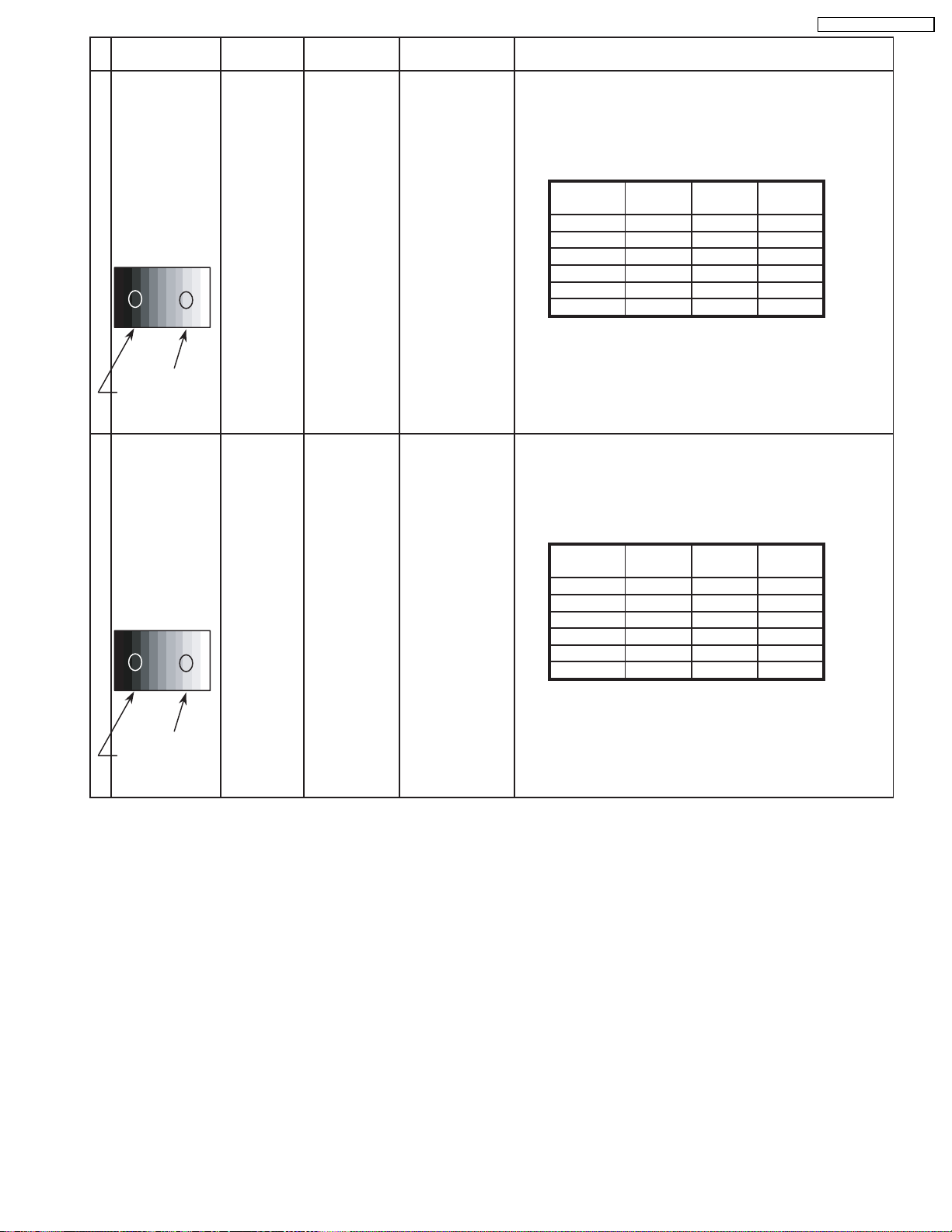
TH-50PHD5 / TH-50PHW5
INPUT Alignment menu ProcedureEquipment Setting
5 Picture: 1) Write down each color temaparature of R,G,B drive and
Normal Cut off data as follows.
Aspect:
16:9
White
RGB
Gray Scale
Pattern
White balance:
Cool R Drive
Normal G Drive
Warm B Drive
Balance Cool Normal Warm
R Cut off
G Cut off
B Cut off
2) Input RGB signal.
High light 75%
Low light 15% 3) Copy PC R,G,B drive and cut off data of each white
balance mode to RGB position.
6 Picture: 1) Write down each color temaparature of R,G,B drive and
Normal Cut off data as follows.
Aspect:
16:9
White
DVI
Gray Scale
Pattern
White balance:
Cool R Drive
Normal G Drive
Warm B Drive
Balance Cool Normal Warm
R Cut off
G Cut off
B Cut off
2) Input DVI signal.
High light 75%
Low light 15% 3) Copy PC R,G,B drive and cut off data of each white
balance mode to DVI position.
21

TH-50PHD5 / TH-50PHW5
10.5. HD/ 525i /525p panel white balance
INPUT Alignment menu ProcedureEquipment Setting
1HD(720i or 1080i) Color Picture: 1) Find the nearest area to brightness of 10 cd/m2 as Low
Gray Scale Analyzer Normal Sub Adjust light by color sensor.
Pattern White balance: Sub Bright 2) Adjust Sub bright to set Low light level to 10 cd/m
Cool
Aspect: PANEL W/B
16:9 G cut off 3) Set G cut off to " 80 ".
PANEL W/B
High light 75% Sub Adjust
Low light 15% Sub Bright 5) If Sub Bright is changed re-adjust it to set Low light
PANEL W/B
PANEL W/B
exactly.
B cut off 4) Adjust B and R cut off to set color temperature as
R cut off shown Fig.-04.
to 10 cd/m
2
.
6)Find 75% of white area by color sensor.
G Drive 7) Set G Drive to " D8 ".
B Drive 8) Adjust B and R Drive to set color temperature
R Drive as shown Fig.-04.
2
9) Repeat item 4) to 7) to set both Low light and
high light.
PANEL W/B
R,G,B Drive 10) Increase same steps of R, G and B Drive to set
R,G,B Drive largest level of 3 color drive to "FC".
PANEL W/B
R,G,B cut off 11) Re-adjust Low light level again.
Color Temp. x y
Cool(Hi) 0.272 0.290
Normal(Mid) 0.288 0.296
Warm(Low) 0.313 0.329
Fig. -04
2 Picture: 1) Change white balance to "Normal".
Normal PANEL W/B
White balance: R,G,B cut off 2) Repeat procedure 3) to 11) of Cool mode.
Normal
PANEL W/B
Aspect: R,G,B Drive
16:9
3 Picture: 1) Change white balance to "Warm".
Normal PANEL W/B
White balance: R,G,B cut off 2) Repeat procedure 3) to 11) of Cool mode.
Warm
PANEL W/B
Aspect: R,G,B Drive
16:9
4 Picture: Picture Menu 1) Change color templature to "Cool".
Normal Sub Adjust
White balance: Sub Bright 2)Re-set Sub bright to "30"
Cool
Aspect:
16:9
22
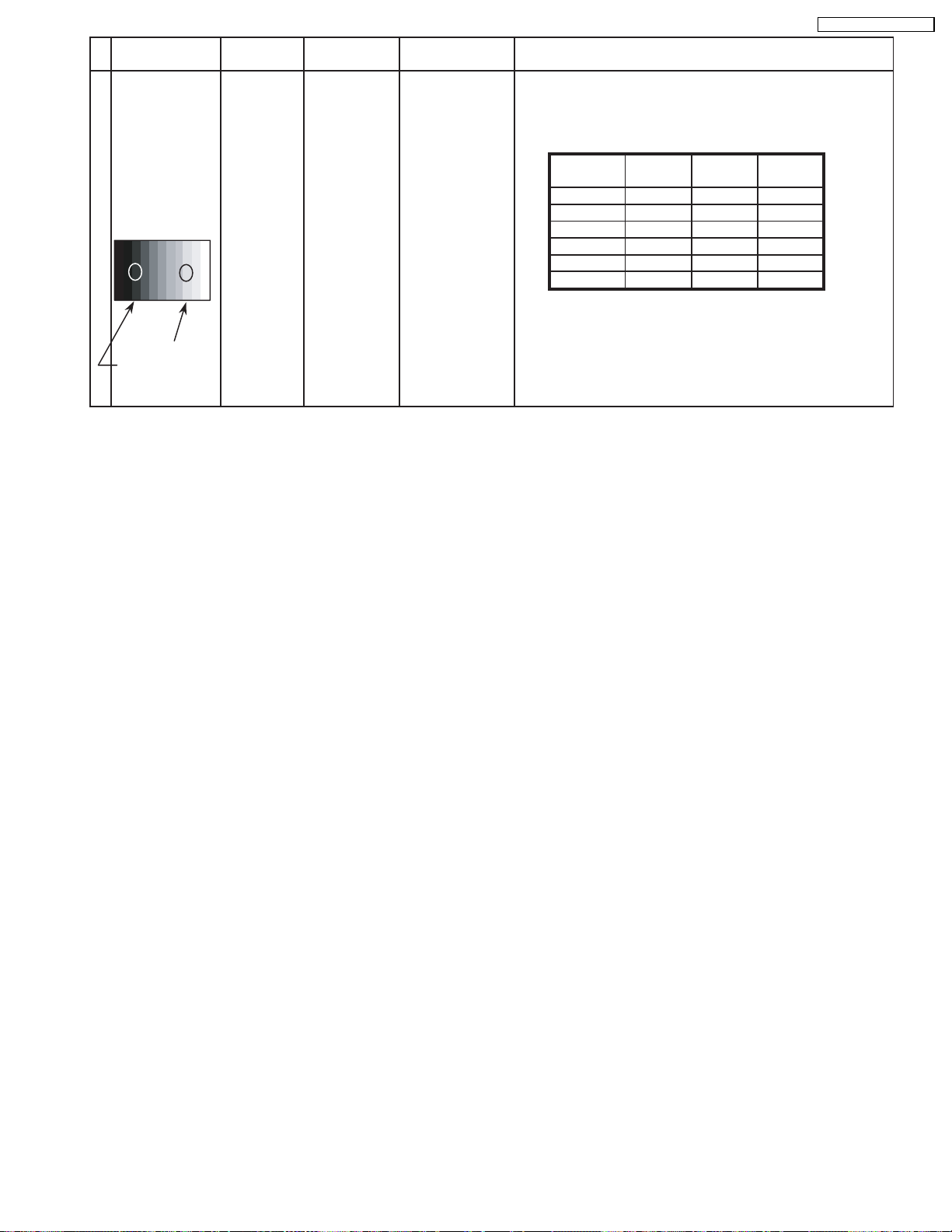
TH-50PHD5 / TH-50PHW5
INPUT Alignment menu ProcedureEquipment Setting
5 Picture: 1) Write down each color temaparature of R,G,B drive and
Normal Cut off data as follows.
Aspect:
16:9
White
RGB
Gray Scale
Pattern
White balance:
Cool
Normal
Warm
Balance Cool Normal Warm
R Drive
G Drive
B Drive
R Cut off
G Cut off
B Cut off
2)Change input signal to 525i and 525p.
High light 75%
Low light 15% 3) Copy HD drive and cut off data of each white
balance mode to each signals position.
23

TH-50PHD5 / TH-50PHW5
10.6. 625i panel balance
INPUT Alignment menu ProcedureEquipment Setting
1 625i Color Picture: 1) Find the nearest area to brightness of 10 cd/m2 as Low
Gray Scale Analyzer Normal Sub Adjust light by color sensor.
Pattern White balance: Sub Bright 2) Adjust Sub bright to set Low light level to 10 cd/m
High light 75% Sub Adjust
Low light 15% Sub Bright 5) If Sub Bright is changed re-adjust it to set Low light
Cool exactly.
Aspect: PANEL W/B
16:9 G cut off 3) Set G cut off to " 80 ".
PANEL W/B
PANEL W/B
PANEL W/B
PANEL W/B
R,G,B Drive 10) Increase same steps of R, G and B Drive to set
R,G,B Drive largest level of 3 color drive to "FC".
PANEL W/B
R,G,B cut off 11) Re-adjust Low light level again.
B cut off 4) Adjust B and R cut off to set color temperature as
R cut off shown Fig.-05.
to 10 cd/m
2
.
6)Find 75% of white area by color sensor.
G Drive 7) Set G Drive to " D8 ".
B Drive 8) Adjust B and R Drive to set color temperature
R Drive as shown Fig.-05.
9) Repeat item 4) to 7) to set both Low light and
high light.
2
Color Temp. x y
Cool(Hi) 0.272 0.290
Normal(Mid) 0.288 0.296
Warm(Low) 0.313 0.329
Fig. -05
2 Picture: 1) Change white balance to "Normal".
Normal PANEL W/B
White balance: R,G,B cut off 2) Repeat procedure 3) to 11) of Cool mode.
Normal PANEL W/B
Aspect: R,G,B Drive
16:9
3 Picture: 1) Change white balance to "Warm".
Normal PANEL W/B
White balance: R,G,B cut off 2) Repeat procedure 3) to 11) of Cool mode.
Warm PANEL W/B
Aspect: R,G,B Drive
16:9
4 Picture: Picture Menu 1) Change color templature to "Cool".
Normal Sub Adjust
White balance: Sub Bright 2)Re-set Sub bright to "30"
Cool
Aspect:
16:9
24
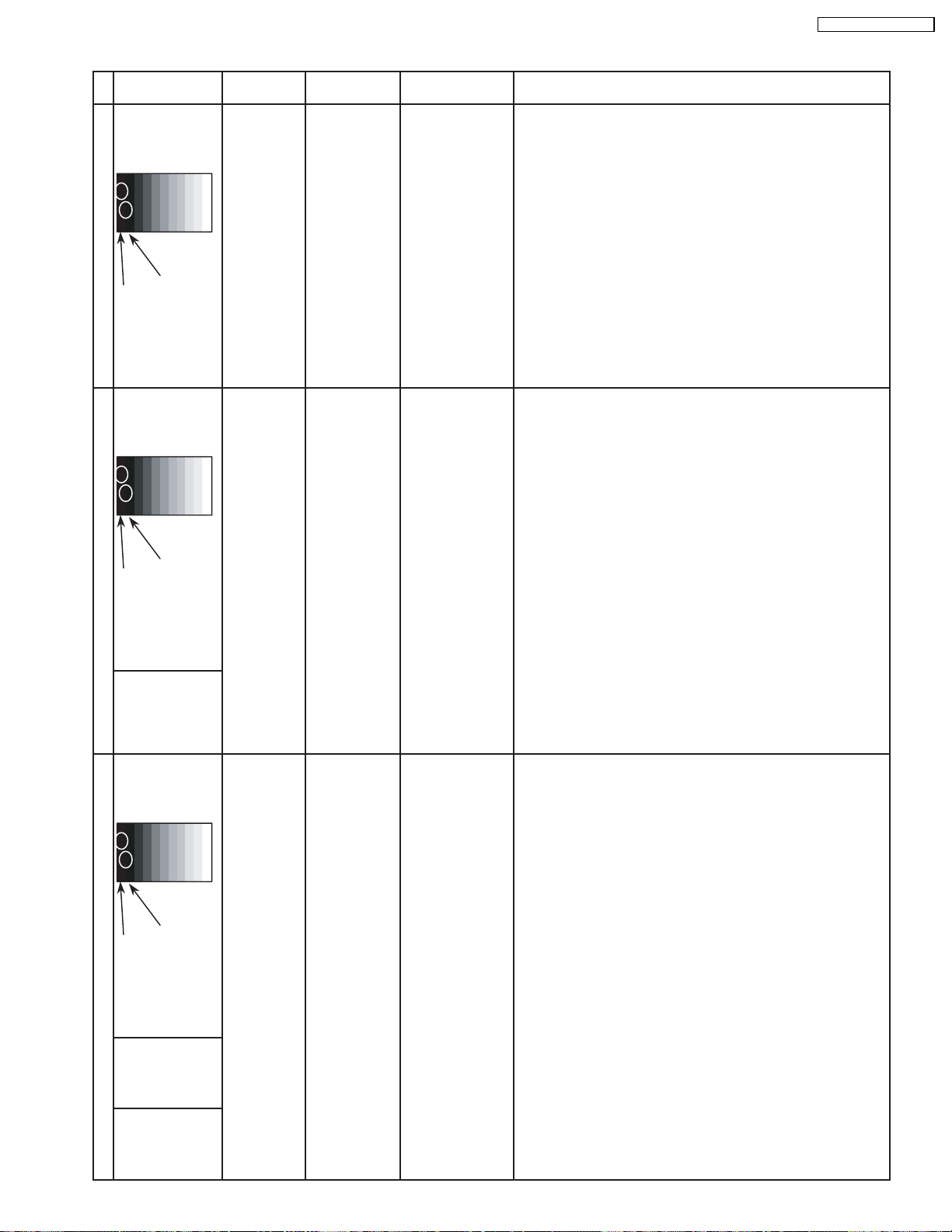
10.7. Sub brightness setting
INPUT Alignment menu ProcedureEquipment Setting
** Adjust at the dark room.
1 NTSC Picture: PANEL W/B
Gray Scale Normal All cut off 1) Set white balance to
Pattern Aspect:
16:9 2) Adjust All cut off to start some pixels emission
at black 2% area and no emission at black 0% area.
3) Write down all cut off data.
Cool
TH-50PHD5 / TH-50PHW5
.
4) Set white balance to
Black 2 %
Black 0 % 5) Adjust All cut off to set same data of Cool mode.
6) Set white balance to
7) Adjust All cut off to set same data of Cool mode.
** Adjust at the dark room.
2 PAL Picture: PANEL W/B
Gray Scale Normal All cut off 1) Set white balance to
Pattern Aspect:
16:9 2) Adjust All cut off to start some pixels emission
at black 2% area and no emission at black 0% area.
3) Write down all cut off data.
4) Set white balance to
Black 2 %
Black 0 % 5) Adjust All cut off to set same data of Cool mode.
6) Set white balance to
7) Adjust All cut off to set same data of Cool mode.
SECAM 8) Change to SECAM signal.
Gray Scale
Pattern 9) Copy PAL All cut off data to SECAM mode.
Nornal
warm
Cool
Nornal
warm
.
.
.
.
.
** Adjust at the dark room.
3 PC Picture: PANEL W/B
Gray Scale Normal All cut off 1) Set white balance to
Pattern Aspect:
16:9 2) Adjust All cut off to start some pixels emission
at black 2% area and no emission at black 0% area.
3) Write down all cut off data.
4) Set white balance to
Black 2 %
Black 0 % 5) Adjust All cut off to set same data of Cool mode.
6) Set white balance to
7) Adjust All cut off to set same data of Cool mode.
RGB
Gray Scale
Pattern
DVI
Gray Scale
Pattern
8) Change to RGB input signal.
9) Copy PC All cut off data to RGB mode.
10) Change to DVI input signal.
11) Copy PC All cut off data to DVI mode.
Cool
Nornal
warm
.
.
.
25
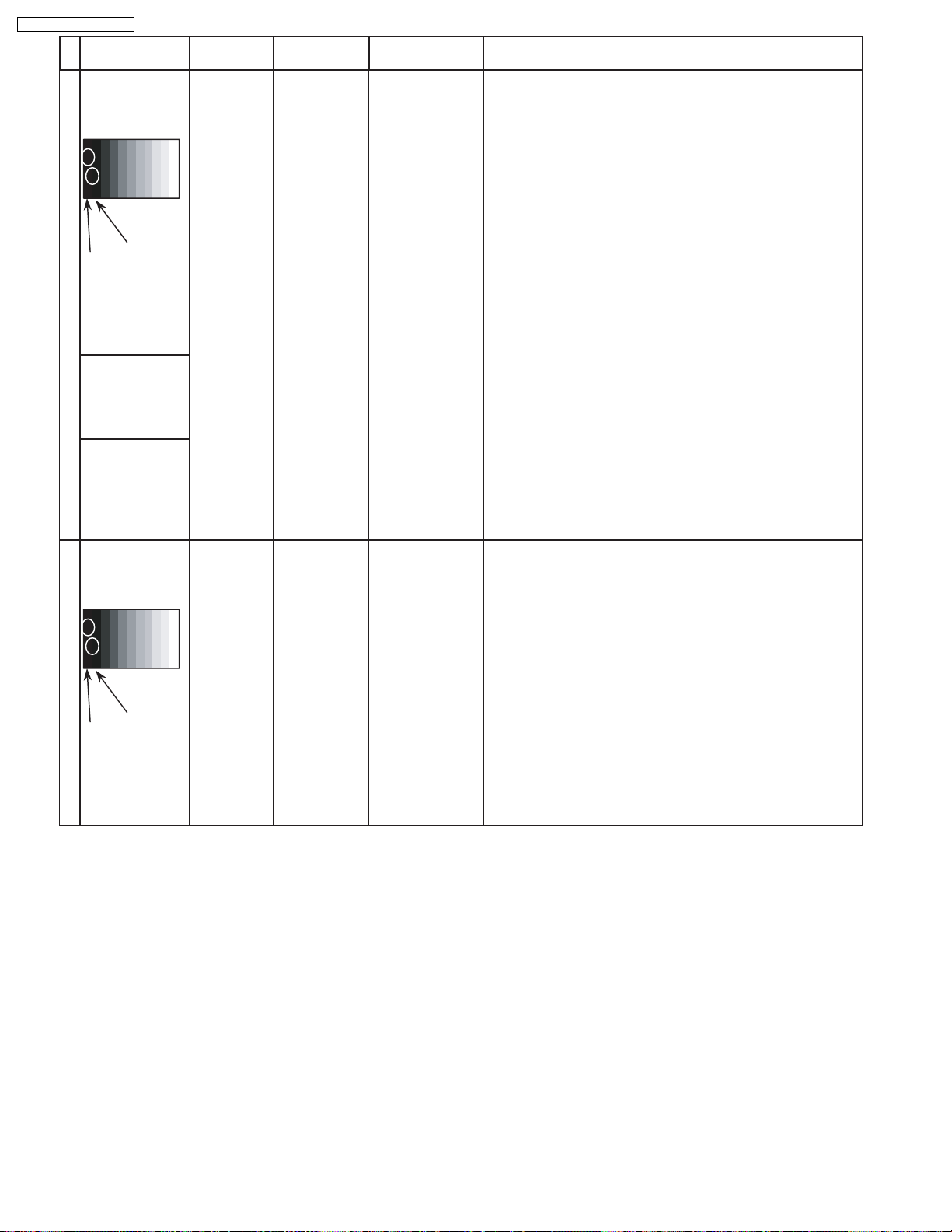
TH-50PHD5 / TH-50PHW5
4 525i Picture: PANEL W/B
Gray Scale Normal All cut off 1) Set white balance to
Pattern Aspect:
Alignment menu ProcedureINPUT Equipment Setting
** Adjust at the dark room.
Cool
.
16:9 2) Adjust All cut off to start some pixels emission
at black 2% area and no emission at black 0% area.
3) Write down all cut off data.
4) Set white balance to
Nornal
.
Black 2 %
Black 0 % 5) Adjust All cut off to set same data of Cool mode.
6) Set white balance to
warm
.
7) Adjust All cut off to set same data of Cool mode.
525p 8) Change to 525p signal.
Gray Scale
Pattern 9) Copy 525i All cut off data to 525p mode.
HD
(720i or 1080i) 8) Change to HD signal.
Gray Scale
Pattern 9) Copy 525i All cut off data to HD mode.
** Adjust at the dark room.
5 625i Picture: PANEL W/B
Gray Scale Normal All cut off 1) Set white balance to
Cool
.
Pattern Aspect:
16:9 2) Adjust All cut off to start some pixels emission
at black 2% area and no emission at black 0% area.
3) Write down all cut off data.
4) Set white balance to
Nornal
.
Black 2 %
Black 0 % 5) Adjust All cut off to set same data of Cool mode.
6) Set white balance to
warm
.
7) Adjust All cut off to set same data of Cool mode.
26

11 Trouble shooting guide
11.1. Self Check
11.1.1. Display Indication
1.Self-check is used to automatically check the bus line
controlled circuit of the Plasma display.
2.To get into the Self-check mode, press the volume down
button on the customer controls at the front of the set, at the
same time pressing the OFF-TIMER button on the remote
control, and the screen will show :-
If the CCU ports have been checked and found to be incorrect
Or not located then " - - " will appear in place of " OK "
Note:
In case of disconnected of H/HY/HZ “IC3699 - -” is
displayed.
TH-50PHD5 / TH-50PHW5
11.1.2. Power LED Blinking timing chart
1.Subject
Information of LED Flashing timing chart.
2.Contents
When an abnormality has occurred the unit, the protection circuit operates and reset to the stand by mode. At this time, the
defective block can be identified by the number of blinkes of the Power LED on the front panel of the unit.
3.Remarks
Above Fan function is operated during the fans are installed.
27
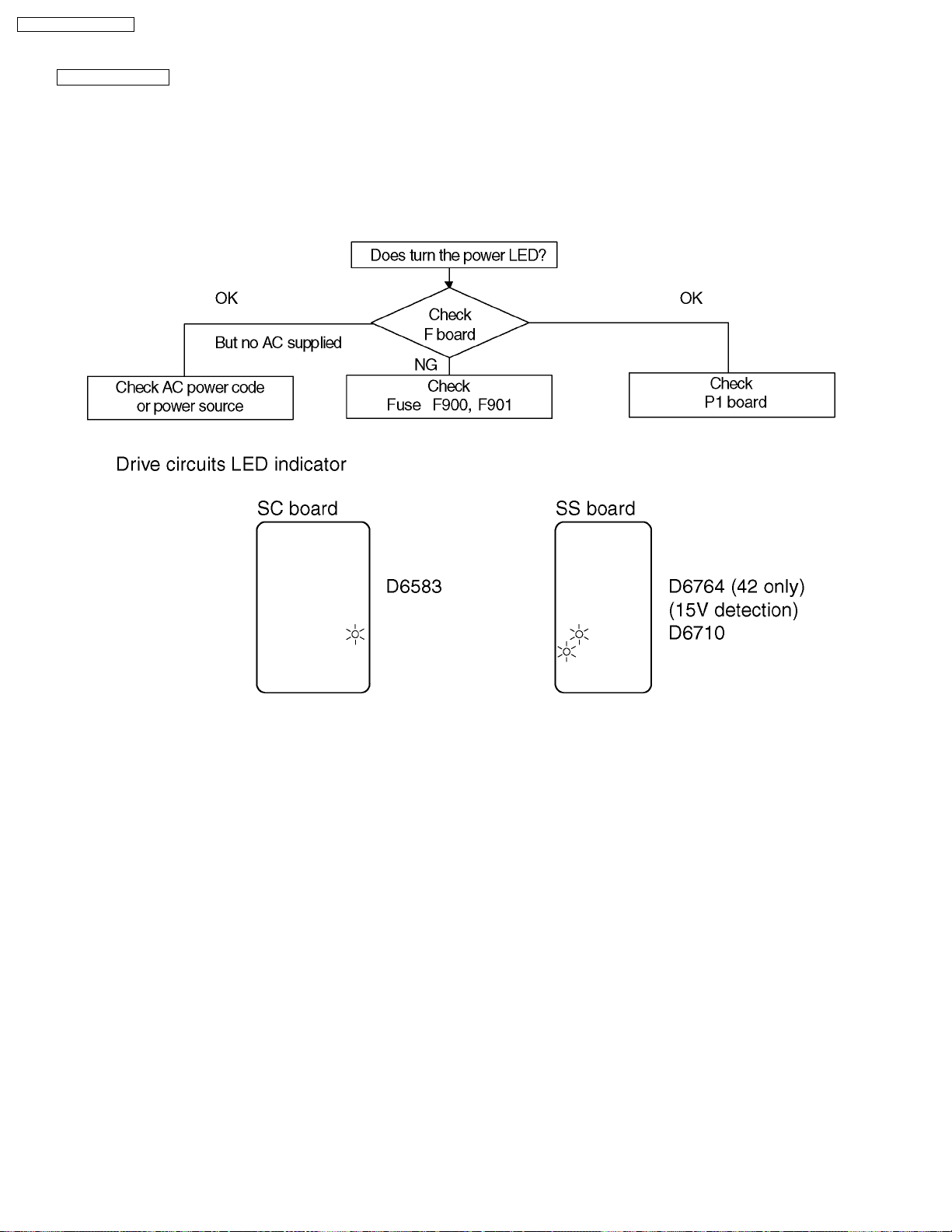
TH-50PHD5 / TH-50PHW5
11.2. No Power
First check point
There are following 3 states of No Power indication by power LED.
1.No lit
2.Green is lit then turns red blinking a few seconds later.
3.Only red is lit.
1.No lit
28
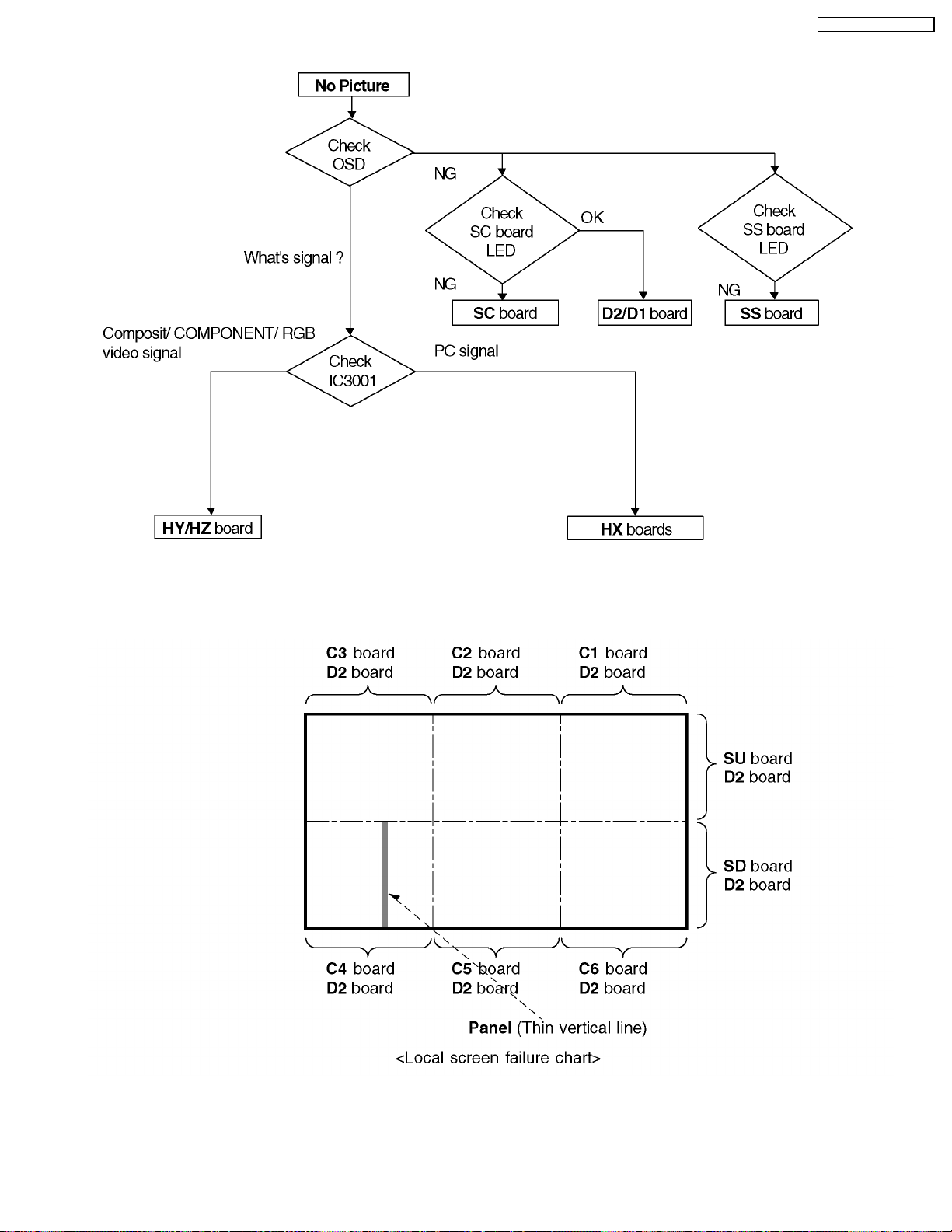
11.3. No Picture
TH-50PHD5 / TH-50PHW5
11.4. Local screen failure
Plasma display may have local area failure on the screen. Fig - 1 is the possible defect P.C.B. for each local area.
Fig - 1
29
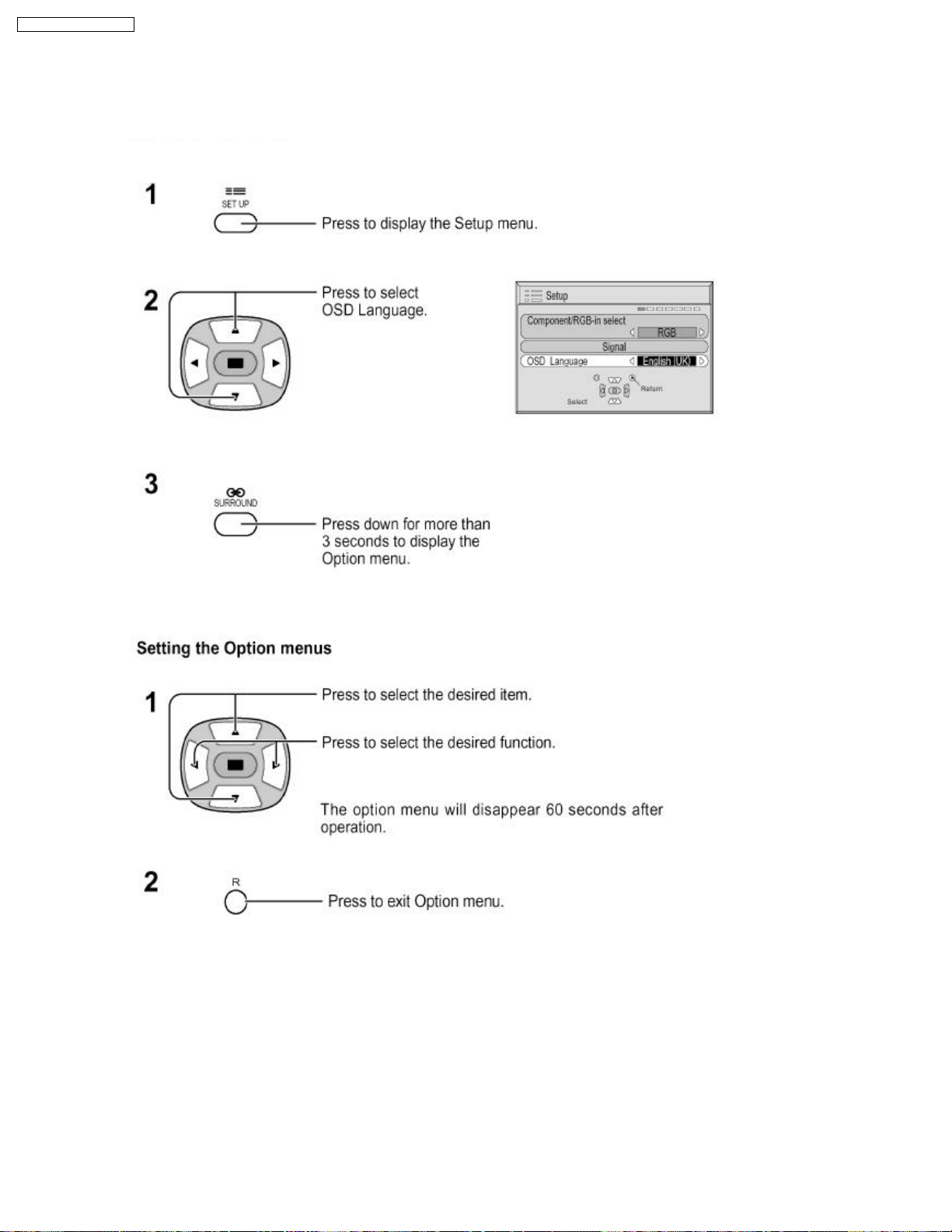
TH-50PHD5 / TH-50PHW5
12 Option Setting
How to access the Option menu
30
