Panasonic TH-50PHD3, TH-50PHW3 Service manual
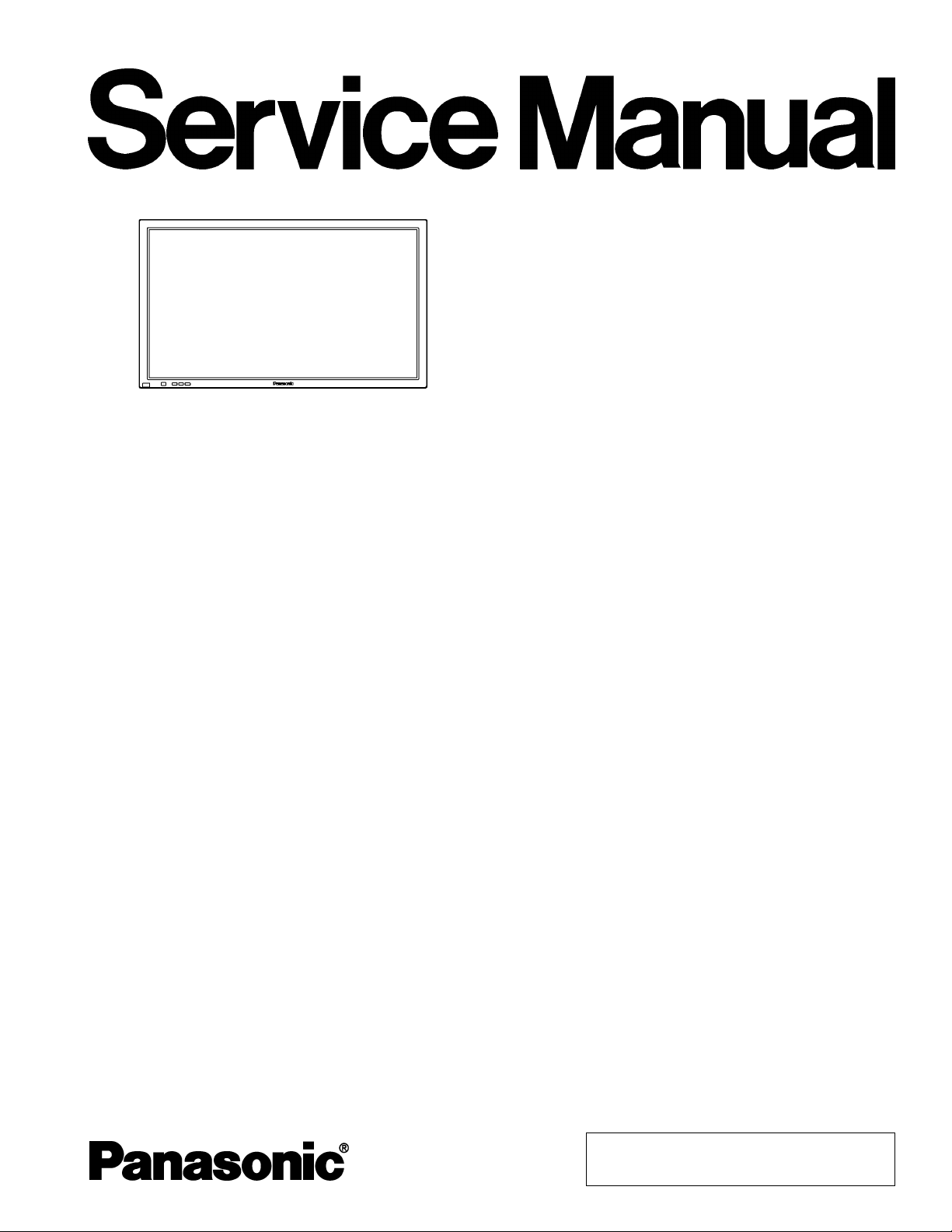
Specifications
ORDER NO. ITD0105002C0
D10
High Definition Plasma Display
TH-50PHD3
TH-50PHW3
GPH3D Chassis
Power Source: AC220 - 240V 50/60Hz (A,B, and E version)
AC120V 50/60Hz (U version)
Power Consumption: 530 W
3.0W (stand-by condition)
1.4W (Power off condition)
Plasma Display panel: Drive method AC type
50-inch, 16:9 aspect ratio
Contrast Ratio 3000:1
Brightness Capability (Panel only) 500 cd / m
(As a set) 300 cd / m
Screen size: 1106 mm (W)×622 mm (H)×1269 mm
(diagonal)
No. of pixels
1,049,088 (1366 (W)×768 (H)) [4,098×768
dots]
Operating condition:
Temperature 34 °F - 104 °F (0 °C - 40 °C)
Humidity 20 % - 80 %
Applicable signals:
Color System NTSC, PAL, PAL60, SECAM, Modified NTSC
Scanning format 525i (480i), 625i (575i), 525p (480p), 750p
(720p), 1125i (1080i)
PC signals XGA displa y
VGA, SVGA
SXGA, UXGA (compressed)
Horizontal scanning frequency 15.5 - 110kHz
Vertical scanning frequency 48 - 120Hz
Connection terminals:
AV
2
2
Video in (BNC) 1.0 Vp-p (75-ohm)
S-VIDEO IN (MINI DIN 4PIN) Y: 1 Vp-p (75-ohm), C: 0.286 Vp-p
(75-ohm)
AUDIO IN (RCA PIN JACK × 2)0.5 Vrms (high impedance)
COMPONENT/RGB
Y/G (BNC) 1.0 Vp-p/composite (75-ohm)
0.7 Vp-p/non-composite (75-ohm)
PB/B (BNC) 0.7 Vp-p (75-ohm)
PR/R (BNC) 0.7 Vp-p (75-ohm)
HD (BNC) 1.0 - 5.0 Vp-p (high imped ance)
VD (BNC) 1.0 - 5.0 Vp-p (high impedance)
AUDIO IN (RCA PIN JACK×2) 0.5 Vrms (high impedance)
PC
(HIGH-DENSITY D-SUB15PIN) R,G,B/0.7 Vp-p (75-ohm)
HD, VD/1.0 - 5.0 Vp-p (high
impedance)
AUDIO IN (M3.5 JACK) 0.5Vrms (high imped ance)
SERIAL
EXTERNAL CONTROL
TERMINAL (D-SUB9PIN)
SPEAKERS (6!) 16W [8 W×8 W] (10 % THD)
Dimensions (W×H×D): 47.6” (1210 mm)28.5” (724mm) 3.9” (98 mm)
Weight (Mass) approx. 99.2 Ibs (main unit only) 45.0 kg
RS-232C COMPATIBLE
For TY-SP50PHD3W only
approx. 1093 Ibs (with speakers) 49.6 kg
© 2001 Matsushita Electric Industrial Co., Ltd. All
rights reserved. Unauthorized copying and
distribution is a violation of law.
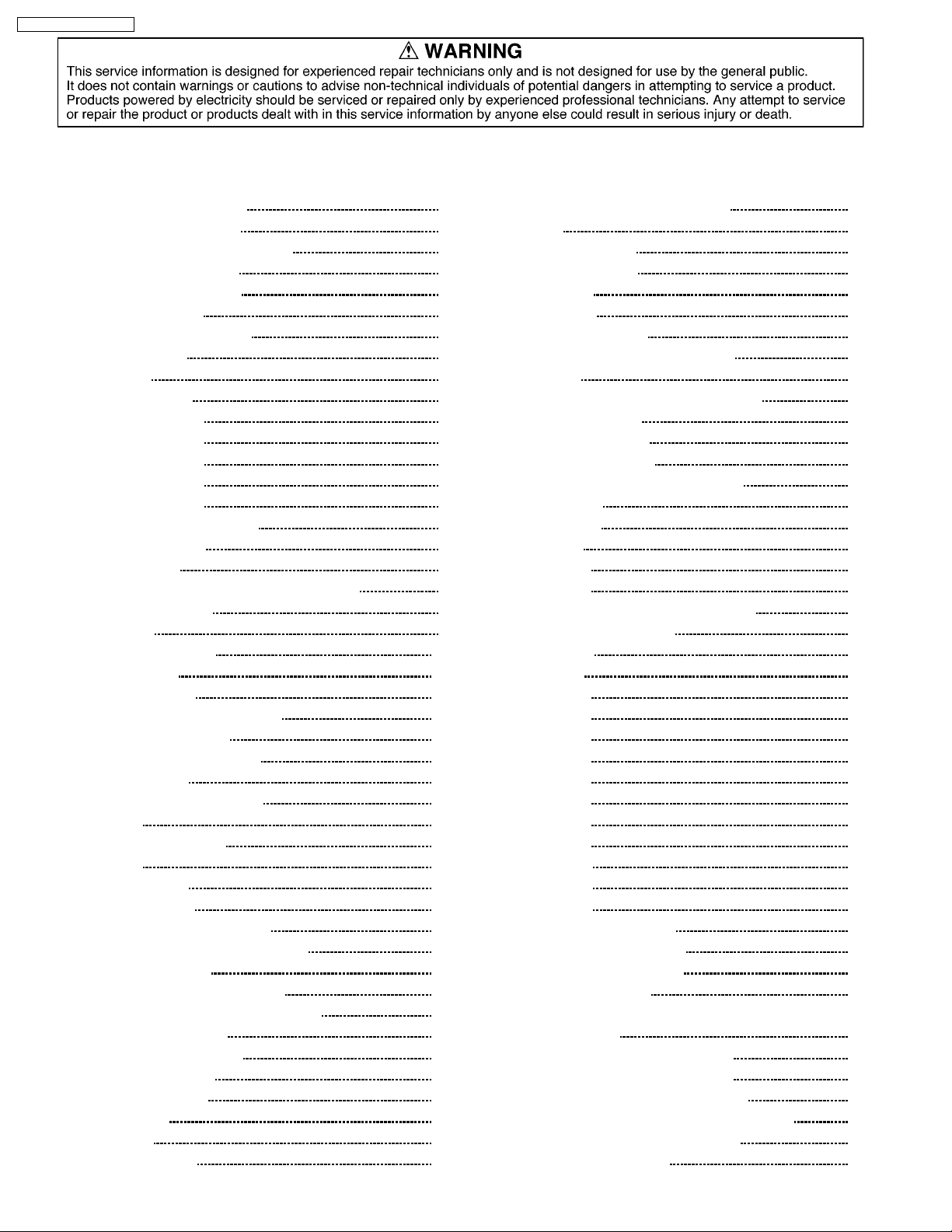
TH-50PHD3 / TH-50PHW3
CONTENTS
Page Page
1 Plasma Display Technology 4
1.1. Plasma display panel
1.2. Plasma display panel structure
1.3. Rear Glass Structure
1.4. Front Glass Structure
1.5. Pixel Structure
1.6. Sub Field Drive system
1.7. Initialization
1.8. Write
1.9. Wall Voltage
1.10. Sustain Step 1
1.11. Sustain Step 2
1.12. Sustain Step 3
1.13. Sustain Step 4
1.14. Sustain Step 5
1.15. Repeat Step 1 to Step 5
1.16. Sub-Field drive
1.17. Dual Scan
1.18. Plasma AI (Adaptive brightness Intensifier)
1.19. Real Black drive
2 Service Hint
3 Adjustment Procedure
3.1. +B Set-up
3.2. Driver Set-up
3.3. Adjustment Volume Location
3.4. Test Point Location
3.5. Initialization Pulse Adjust
4 Alignment Setting
4.1. How to access Alignment
4.2. Exit
4.3. IIC menu structure
5 Alignment
5.1. DG contrast
5.2. DVCO adjust
5.3. NTSC panel white balance
5.4. PAL/SECAM panel white balance
5.5. Pedestal setting
5.6. PC/RGB panel white balance
5.7. HD/ 525i /525p panel white balance
5.8. 625i panel balance
5.9. Sub brighness setting
5.10. Pos./Size setting
5.11. Panel APL/ABL
5.12. SG Hold
5.13. Aging
5.14. LSI 33 Adjust
10
10
10
11
11
12
13
13
13
14
16
16
16
17
18
20
21
23
25
26
28
28
28
28
28
4
4
4
4
5
5
5
5
6
6
6
6
7
7
7
7
8
8
8
9
5.15. CAT (Computer Aided Test) mode 28
6 Self Check
6.1. Display Indication
7 Trouble shooting guide
7.1. No Power
7.2. No Picture
7.3. Local screen failure
8 P.C.B. (Printed Circuit Board) exchange
8.1. Caution
8.2. Quick adjustment after P.C.B. exchange
9 Location of Lead Wiring
10 Basic Circuit Explanation
10.1. Power Supply Circuit
10.2. Energy Recovery Drive Pulse Output
11 IC Block Diagram
12 Conductor Views
12.1. F-Board
12.2. P1-Board
12.3. P4-Board
12.4. P3, P5, P6, P7, P8, P9 and T11-Board
12.5. H, H3, S1 and V1-Board
12.6. DG-Board
12.7. D-Board
12.8. C1-Board
12.9. C2-Board
12.10. C3-Bo ard
12.11. C4-Bo ard
12.12. C5-Bo ard
12.13. C6-Bo ard
12.14. C7-Bo ard
12.15. C8-Bo ard
12.16. SC-Bo ard
12.17. SD-Bo ard
12.18. SU-Bo ard
12.19. SS, SS2 and SS3-Board
13 Block and Schematic Diagrams
13.1. Schematic Diagram Notes
13.2. Main Block Diagram
13.3. Power (F, P1, P3, P4, P5, P6, P7, P8 and P9 Board)
Block Diagram
13.4. P1-Board (1/2) Schematic Diagram
13.5. P1-Board (2/2) Schematic Diagram
13.6. P3 and P4-Board Schematic Diagram
13.7. P5, P6, P7 and P8-Board Schematic Diagram
13.8. P9 and F-Board Schematic Diagram
13.9. H-Board Block Diagram
29
29
30
30
31
31
32
32
32
33
34
34
35
36
39
39
40
43
45
47
50
52
55
56
57
58
59
60
61
62
63
66
67
68
71
71
72
73
74
75
76
77
78
79
2
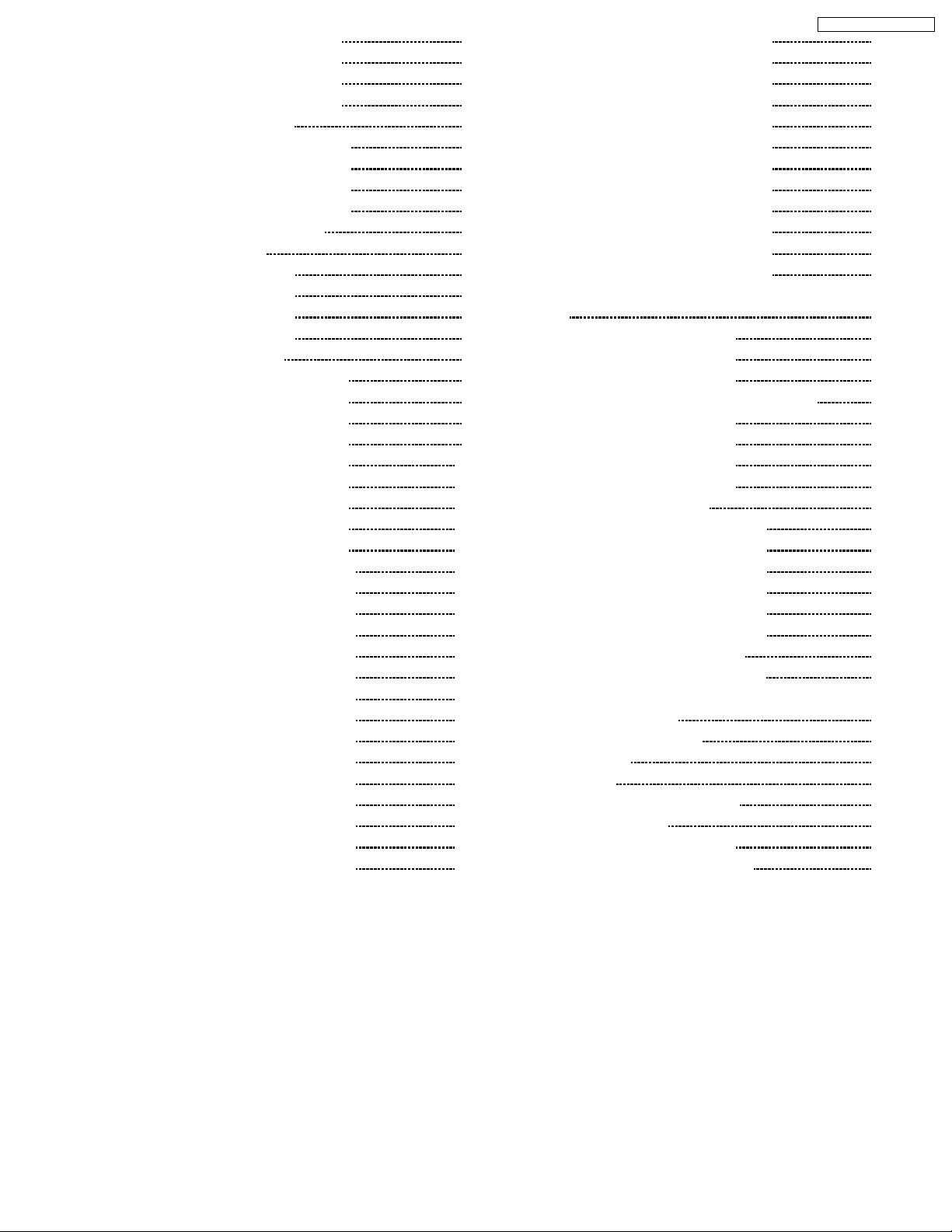
13.10. H-Boa rd (1/4) Schematic Diagram 80
13.11. H-Boa rd (2/4) Schematic Diagram
13.12. H-Boa rd (3/4) Schematic Diagram
13.13. H-Boa rd (4/4) Schematic Diagram
13.14. DG Board Block Diagram
13.15. DG-B oard (1/4) Schematic Diagram
13.16. DG-B oard (2/4) Schematic Diagram
13.17. DG-B oard (3/4) Schematic Diagram
13.18. DG-B oard (4/4) Schematic Diagram
13.19. T11 Board Schem atic Diagram
13.20. D-Boa rd IC Locat ion
13.21. D-Boa rd Information (1/4)
13.22. D-Boa rd Information (2/4)
13.23. D-Boa rd Information (3/4)
13.24. D-Boa rd Information (4/4)
13.25. D-Boa rd Block Diagram
13.26. D-Boa rd (1/36) Schematic Diagram
13.27. D-Boa rd (2/36) Schematic Diagram
13.28. D-Boa rd (3/36) Schematic Diagram
13.29. D-Boa rd (4/36) Schematic Diagram
13.30. D-Boa rd (5/36) Schematic Diagram
13.31. D-Boa rd (6/36) Schematic Diagram
13.32. D-Boa rd (7/36) Schematic Diagram
13.33. D-Boa rd (8/36) Schematic Diagram
13.34. D-Boa rd (9/36) Schematic Diagram
13.35. D-Boa rd (10/36) Schematic Diagram
13.36. D-Boa rd (11/36) Schematic Diagram
13.37. D-Boa rd (12/36) Schematic Diagram
13.38. D-Boa rd (13/36) Schematic Diagram
13.39. D-Boa rd (14/36) Schematic Diagram
13.40. D-Boa rd (15/36) Schematic Diagram
13.41. D-Boa rd (16/36) Schematic Diagram
13.42. D-Boa rd (17/36) Schematic Diagram
13.43. D-Boa rd (18/36) Schematic Diagram
13.44. D-Boa rd (19/36) Schematic Diagram
13.45. D-Boa rd (20/36) Schematic Diagram
13.46. D-Boa rd (21/36) Schematic Diagram
13.47. D-Boa rd (22/36) Schematic Diagram
13.48. D-Boa rd (23/36) Schematic Diagram
13.49. D-Boa rd (24/36) Schematic Diagram
81
82
83
84
85
86
87
88
89
90
91
92
93
94
95
96
97
98
99
100
101
102
103
104
105
106
107
108
109
110
111
112
113
114
115
116
117
118
119
TH-50PHD3 / TH-50PHW3
13.50. D-Boa rd (25/36) Schematic Diagram
13.51. D-Boa rd (26/36) Schematic Diagram
13.52. D-Boa rd (27/36) Schematic Diagram
13.53. D-Boa rd (28/36) Schematic Diagram
13.54. D-Boa rd (29/36) Schematic Diagram
13.55. D-Boa rd (30/36) Schematic Diagram
13.56. D-Boa rd (31/36) Schematic Diagram
13.57. D-Boa rd (32/36) Schematic Diagram
13.58. D-Boa rd (33/36) Schematic Diagram
13.59. D-Boa rd (34/36) Schematic Diagram
13.60. D-Boa rd (35/36) Schematic Diagram
13.61. D-Boa rd (36/36) Schematic Diagram
13.62. C1, C2, C3, C4, C5, C6, C7 and C8 Board Block Diagram
13.63. C1-Bo ard Schematic Diagram
13.64. C2-Bo ard Schematic Diagram
13.65. C3-Bo ard Schematic Diagram
13.66. C4-Bo ard and V1-Board Schematic Diagram
13.67. C5-Bo ard Schematic Diagram
13.68. C6-Bo ard Schematic Diagram
13.69. C7-Bo ard Schematic Diagram
13.70. C8-Bo ard Schematic Diagram
13.71. SC-Bo ard Block Diagram
13.72. SC-Bo ard (1/2) Schematic Diagram
13.73. SC-Bo ard (2/2) Schematic Diagram
13.74. SD-Bo ard (1/2) Schematic Diagram
13.75. SD-Bo ard (2/2) Schematic Diagram
13.76. SU-Bo ard (1/2) Schematic Diagram
13.77. SU-Bo ard (2/2) Schematic Diagram
13.78. SS, SS2 amd SS3 Board Block
13.79. SS-Bo ard (1/2) Schematic Diagram
13.80. SS-Bo ard (2/2) SS2-Board, SS3-Board and S1-Board
Schematic Diagram
14 Panel drive signal wave form
15 Signal Waveform
16 Parts Location
17 Mechanical Replacement Parts List
18 Replacement Parts List
18.1. Relpacement Parts List Notes
18.2. Electrical Replacement Parts List
120
121
122
123
124
125
126
127
128
129
130
131
132
133
134
135
136
137
138
139
140
141
142
143
144
145
146
147
148
149
150
151
152
153
155
157
157
158
3
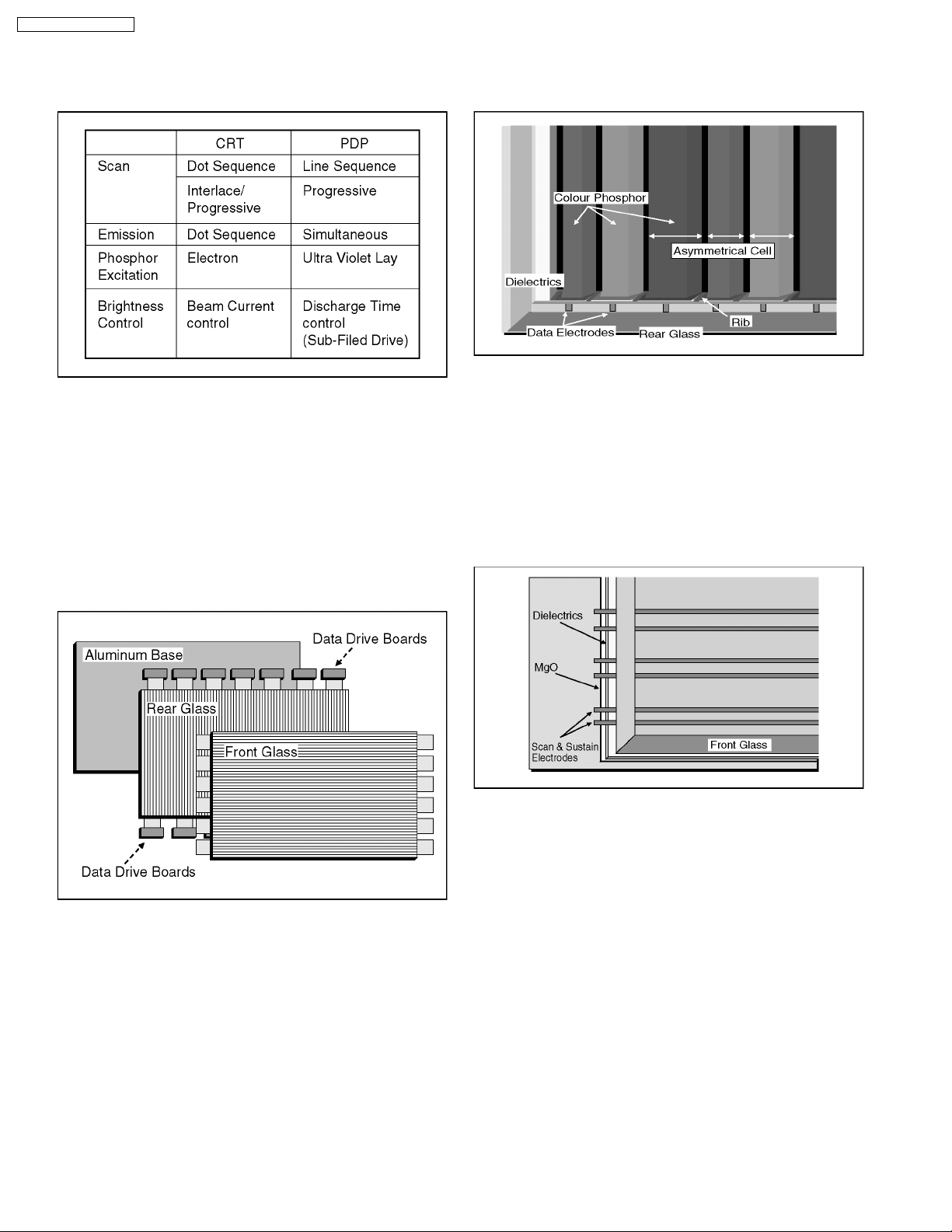
TH-50PHD3 / TH-50PHW3
1 Plasma Display Technology
1.1. Plasma display panel
Fig. A
Panasonic 42 inch wide plasma display panel is develope for
large screen multimedia display with space saving.
The plasma display panel use AC type Sub-field drive system
with Dual scanning system.
This panel have also Panasonic original Asymmetric cell and
Plasma AI technology.
Fig. A Is the CRT and Plasma Display Panel(PDP) comparison
chart.
1.3. Rear Glass Structure
Fig. C
On the rear glass the data electrode is mounted.
The dielectric is coated on the rear glass.
Red, Green and Blue colour phosphors are formed on the data
electrode with the ribs. However to improve colour reproduction
and brightness, each colour phosphors are formed different
width This is called " Asymmetrical cell " as Panasonic original
technology.
1.4. Front Glass Structure
1.2. Plasma display panel structure
Fig. B
Plasma display panel structure
Panasonic Plasma display panel is consist of front glass, rear
glass and Aluminum base.
The front glass has each 768 lines scan and sustain
transparence electrodes.
The rear glass has 4098 (1366 x 3 ) data electrodes on the
inner surface. These electrodes are connected to the data drive
circuit boards directory.
Fig. D
On the front glass scan and sustain transparent electrodes are
mounted in pair.
The dielectrics is coated on the front grass.
MgO over coat is also applied on the dielectrics.
The front and rear glasses are piled and sealed . And low
presser gas are charged between two glasses.
4
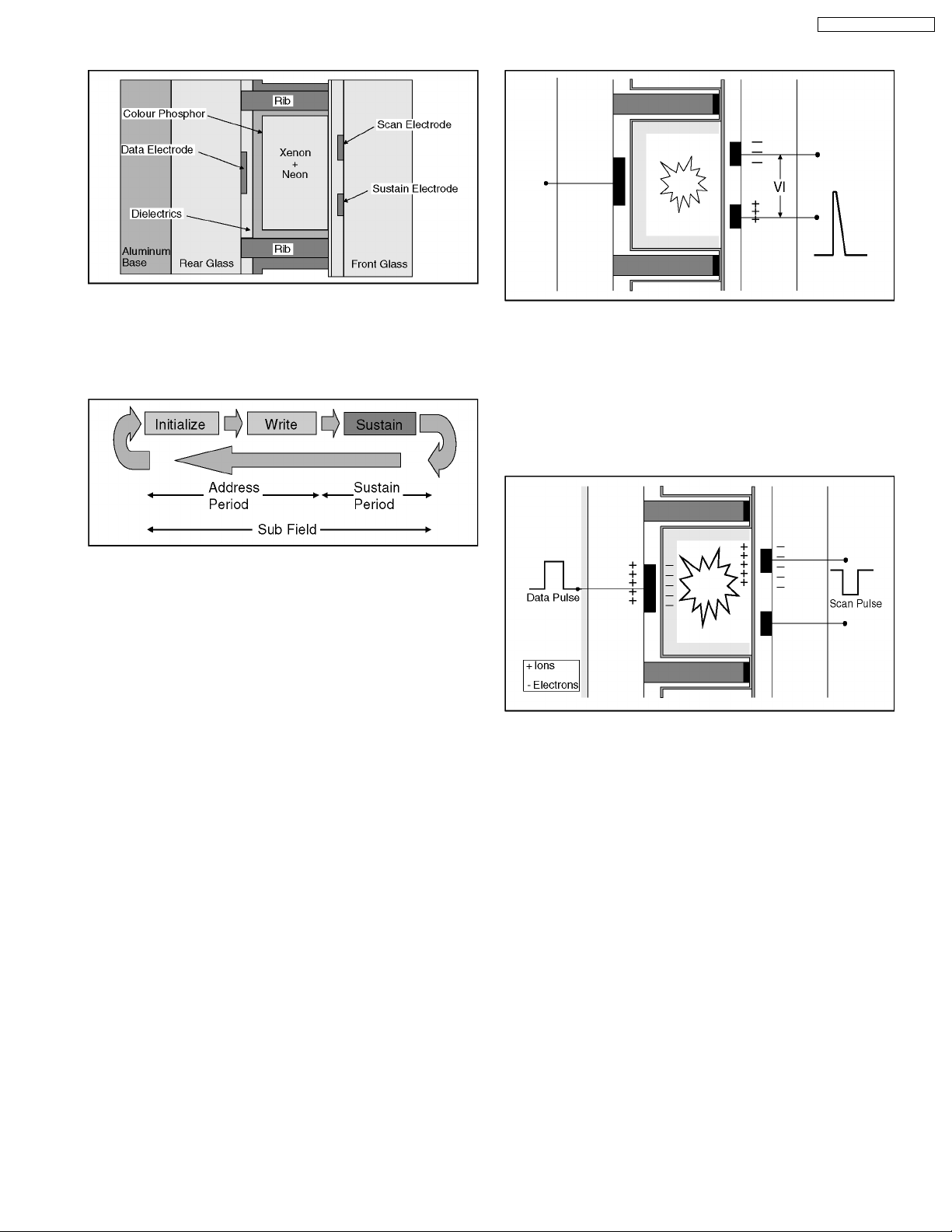
1.5. Pixel Structure
Fig. E
50 inch plasma display panel has 1,049,088 pixels.
Each pixels structure is shown fig. E.
1.6. Sub Field Drive system
TH-50PHD3 / TH-50PHW3
1.7. Initialization
Fig. G
To clear any remaining electric charge into the pixel, trapezoid
voltage is applied between the scan and sustain electrodes.
Plasma discharge is started but the discharge become small
gradually.
Then any electric charge is cleared.
1.8. Write
Fig. F
Brightness control of plasma display panel is carried out by
plasma discharge time change. To control each pixelís
brightness Sub-field drive system is used.
A sub-field is consist of Initialize, Write and sustain operation.
Fig. H
Data Pulse which is positive polarity is input to data electrode
and Scan pulse which is negative polarity is input to scan
electrode simultaneously.
That means sum of data and scan pulses voltage is applied
between two electrodes as discharge start voltage.
Discharge is started into the pixel and gas is ionized.
During discharging Ion is charged on the scan electrode side
and electron is charged on data electrode side.
5
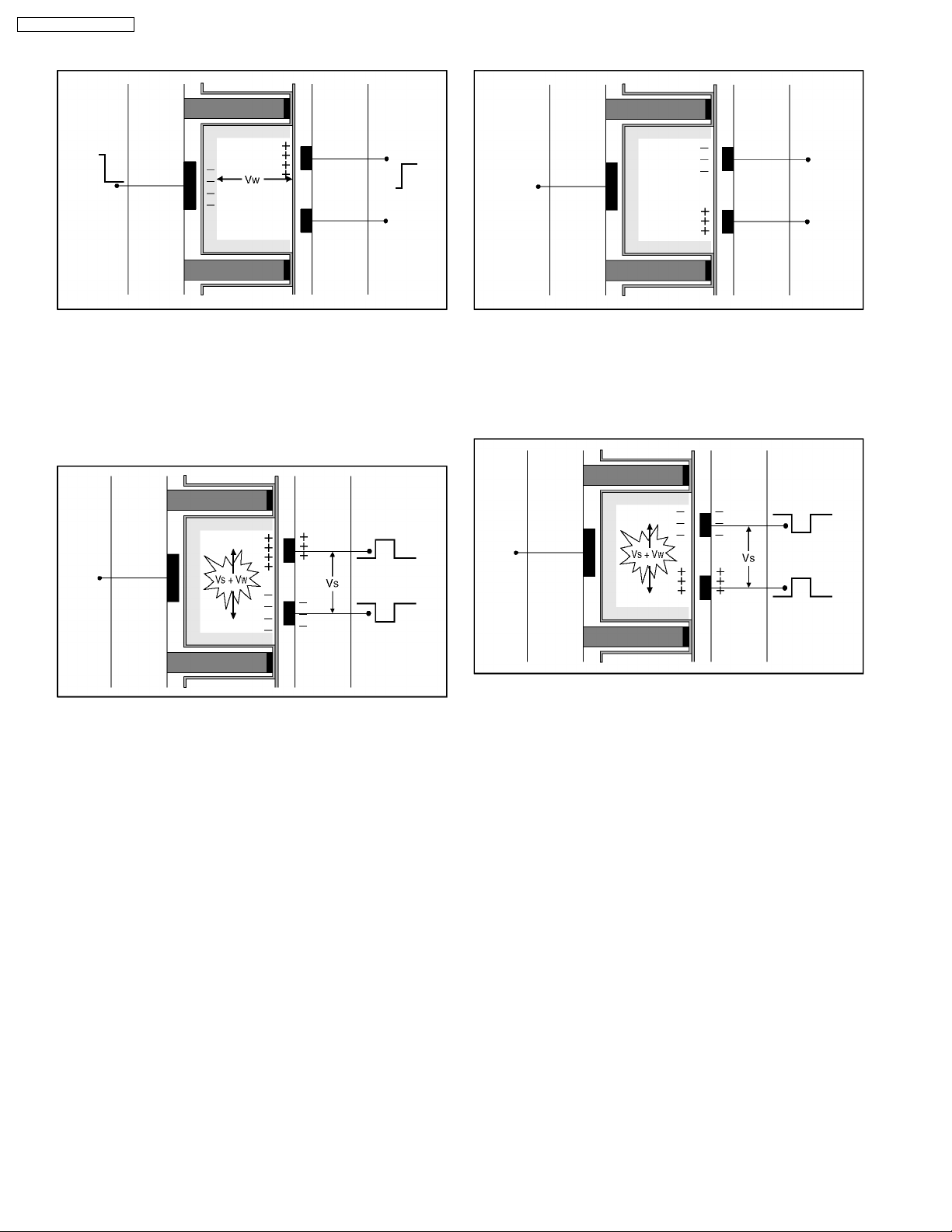
TH-50PHD3 / TH-50PHW3
1.9. Wall Voltage
1.11. Sustain Step 2
Fig. I
When input pulses are stopped, Ions and Electrons which are
charged on the dielectric around the electrodes are remained.
This charge is called Wall Voltage (Pilot voltage).
This operation is called Write .
1.10. Sustain Step 1
Fig. J
Negative polarityís Sustain pulse is input between sustain and
scan electrodes and voltage potential between two electrodes
becomes sum of Sustain pulse and wall voltage.
Then discharge start.
Fig. K
When sustain pulse is stopped, Ions and Electrons are
remained again as Wall voltage. However polarity of wall
voltage is reversed.
1.12. Sustain Step 3
Fig. L
Positive polarity´s Sustain pulse is input between sustain and
scan electrodes and discharge start again.
6
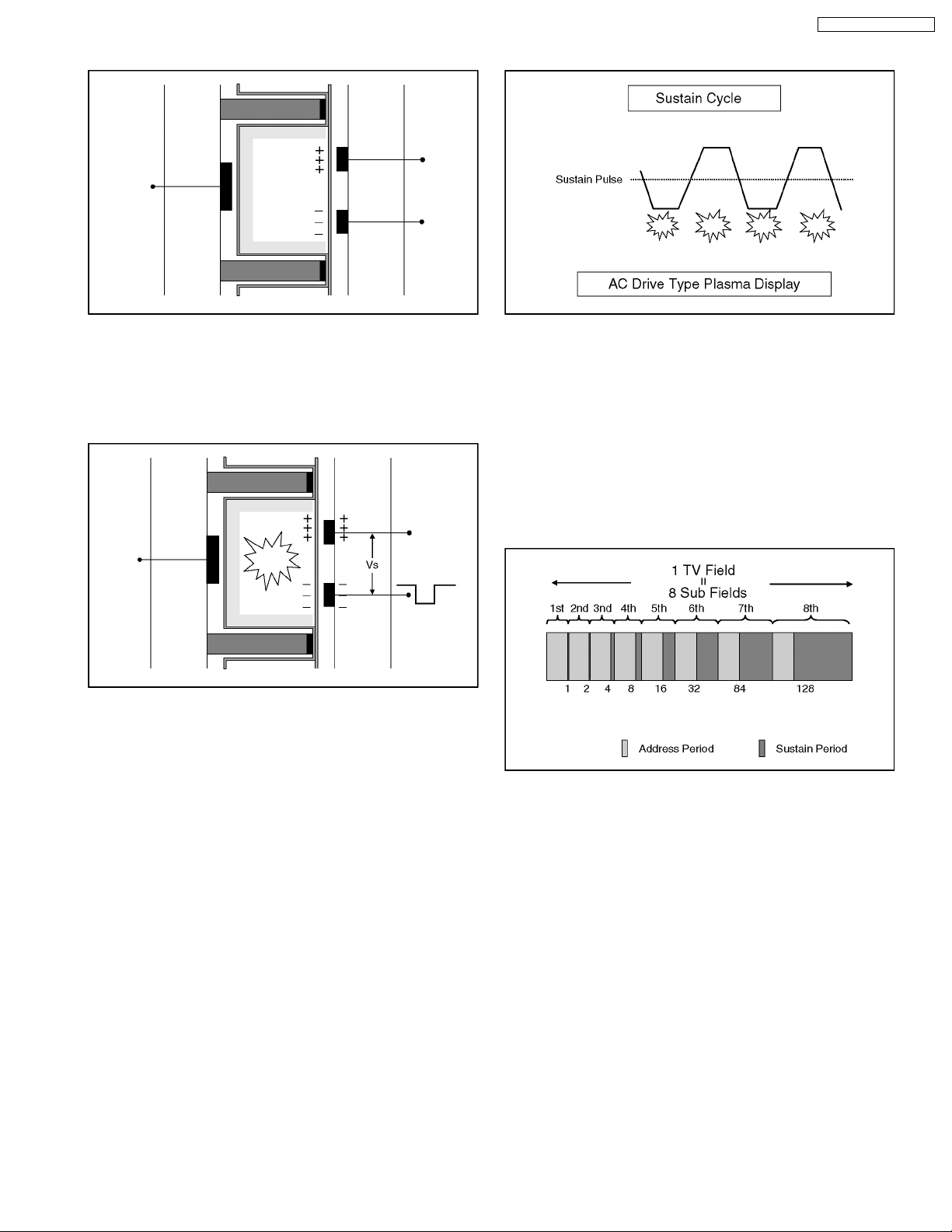
1.13. Sustain Step 4
TH-50PHD3 / TH-50PHW3
1.15. Repeat Step 1 to Step 5
Fig. M
When sustain pulse is stopped, Ions and Electrons are
remained again as Wall voltage. However polarity of wall
voltage is reversed.
1.14. Sustain Step 5
Fig. N
Ions and Electrons which is generated by 2nd sustain
discharge are charged on the pixel wall(dielectric) around the
electrodes.
Fig. O
To keep discharge continuously step 1 to 5 operation will be
repeated.
As the result sustain pulse is alternated. Therefore we call this
drive system AC Drive type.
If sustain operation is repeated longer, brightness level of the
pixel is increased. Therefore depend on sustain discharge time
brightness of pixel is controlled.
1.16. Sub-Field drive
Fig. P
Sub-Field drive is PDP unique system.
While one TV field period, 8 bits digital video signal component
is reproduced by 8 sub-fields operation.
Each Sub-Field´s address period are all same.(Consist of one
initialization and 768 scanning operation)
But Sustain period of each Sub-Field are different.1st SubField(SF) reproduce only 1 step brightness.
2nd SF reproduce 2 steps brightness.
Each sub-field´s sustain period are increased gradually.
However total 256 brightness difference can be reproduced on
the screen.
7
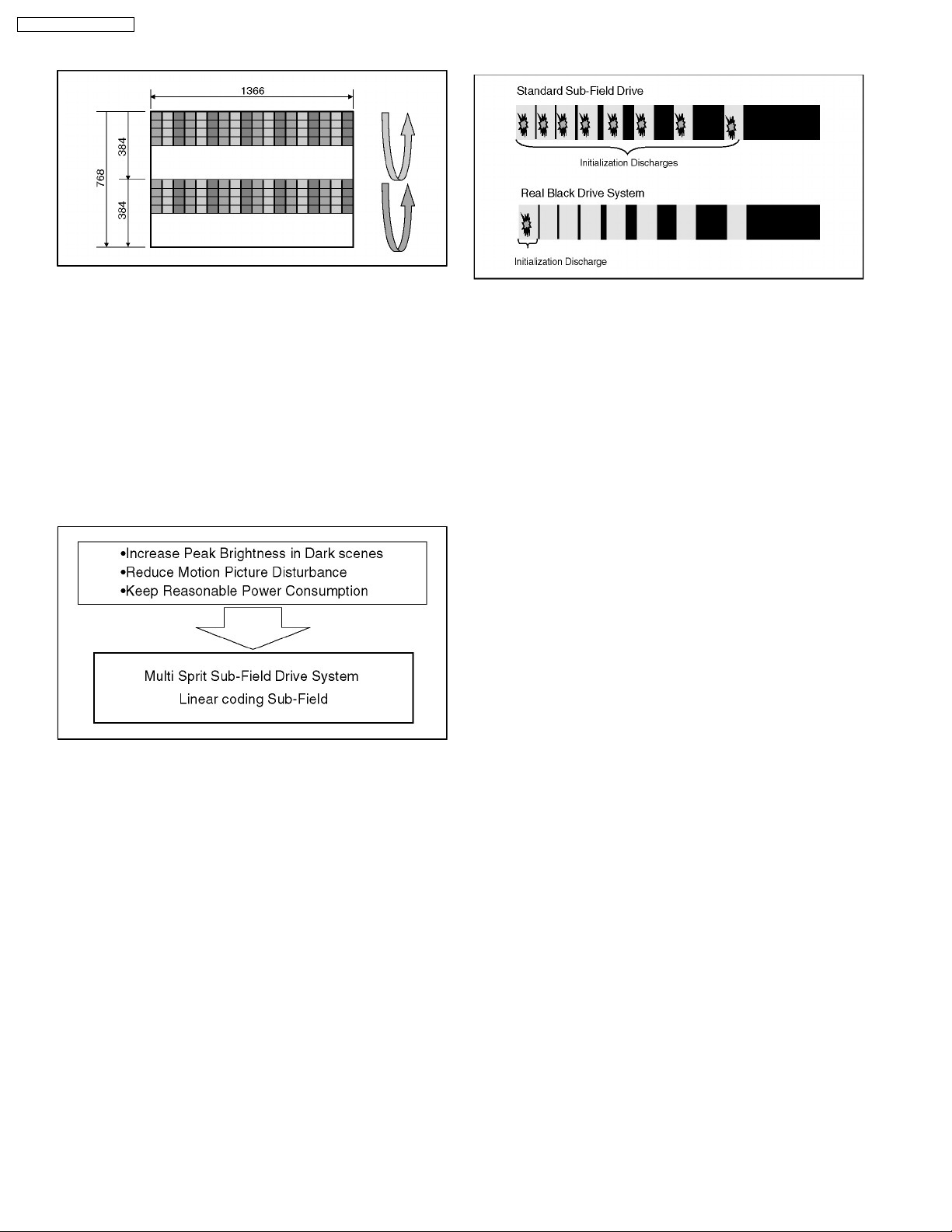
TH-50PHD3 / TH-50PHW3
1.17. Dual Scan
1.19. Real Black drive
Fig. Q
The sustain period of sub-field drive system. Therefore
brightness peak is limited. Because 768 horizontal lines
scanning is carried out during address period.
Dual scan system can reduce scanning time from 768 to 384 in
the address period.
Then spaced time by dual scanning can be used for sustain
operation.
As the result Brightness peak level can be increased.
1.18. Plasma AI (Adaptive
brightness Intensifier)
Fig. S
For standard sub field drive, initialization discharge is done at
each sub field. So that during one TV field period same sub
field numbers of discharges are done even black signal was
displayed.
Therefore there are small emission at the black area.
Panasonic Real Black drive system improve black
reproduction.
Initialization discharge is done at first sub field only.
Remaining sub field are not required discharge because Real
Black drive circuit applies initialization electric field remainder
pulse.
Fig. R
Panasonic plasma AI control sub-field drive operation which is
called Multi-Sprit Sub-Field drive control system.
Depend on the picture contents ( APL : Average Picture Level
) sustain time format of each sub-field are also rearranged from
binary format to linear cording sustain time. (Linear coding subfield)
Plasma AI select the best display condition for Plasma display
panel to display natural and crisp picture.
8
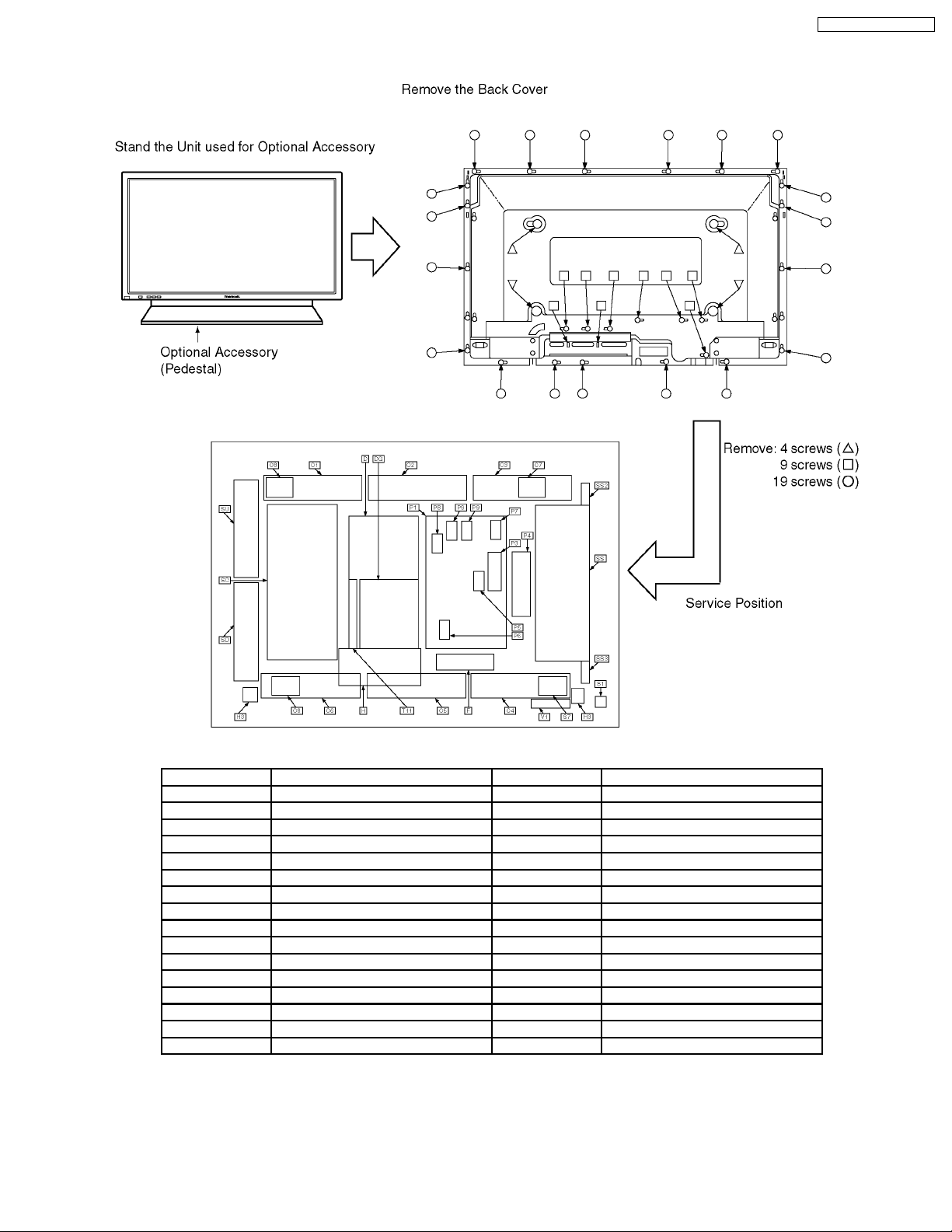
2 Service Hint
TH-50PHD3 / TH-50PHW3
Baord name Function Board name Function
C1 Data drive (Upper Left) P4 Panel drive power
C2 Data drive (Upper Center) P5 Processing voltage control
C3 Data drive (Upper Right) P6 PFC oscillator
C4 Data drive (Lower Left) P7 High Voltage protect
C5 Data drive (Lower Center) P8 Low Voltage protect
C6 Data drive (Lower Right) P9 Regulator
C7 Saving power S1 Power switch
C8 Saving power SC Scan drive
D Digital process & control SD Scan drive output (Lower)
DG RGB/IF SS Sustain drive
F Line Filter SS2 Sustain conne ction (Upper)
F Line Filter SS3 Sustain conne ction (Lower)
H Rear terminal SU Scan drive output (Upper)
H3 Speaker terminal T11 Interface
P1 Power supply V1 Front switch & Remote Receiver
P3 Sustain voltage control
9
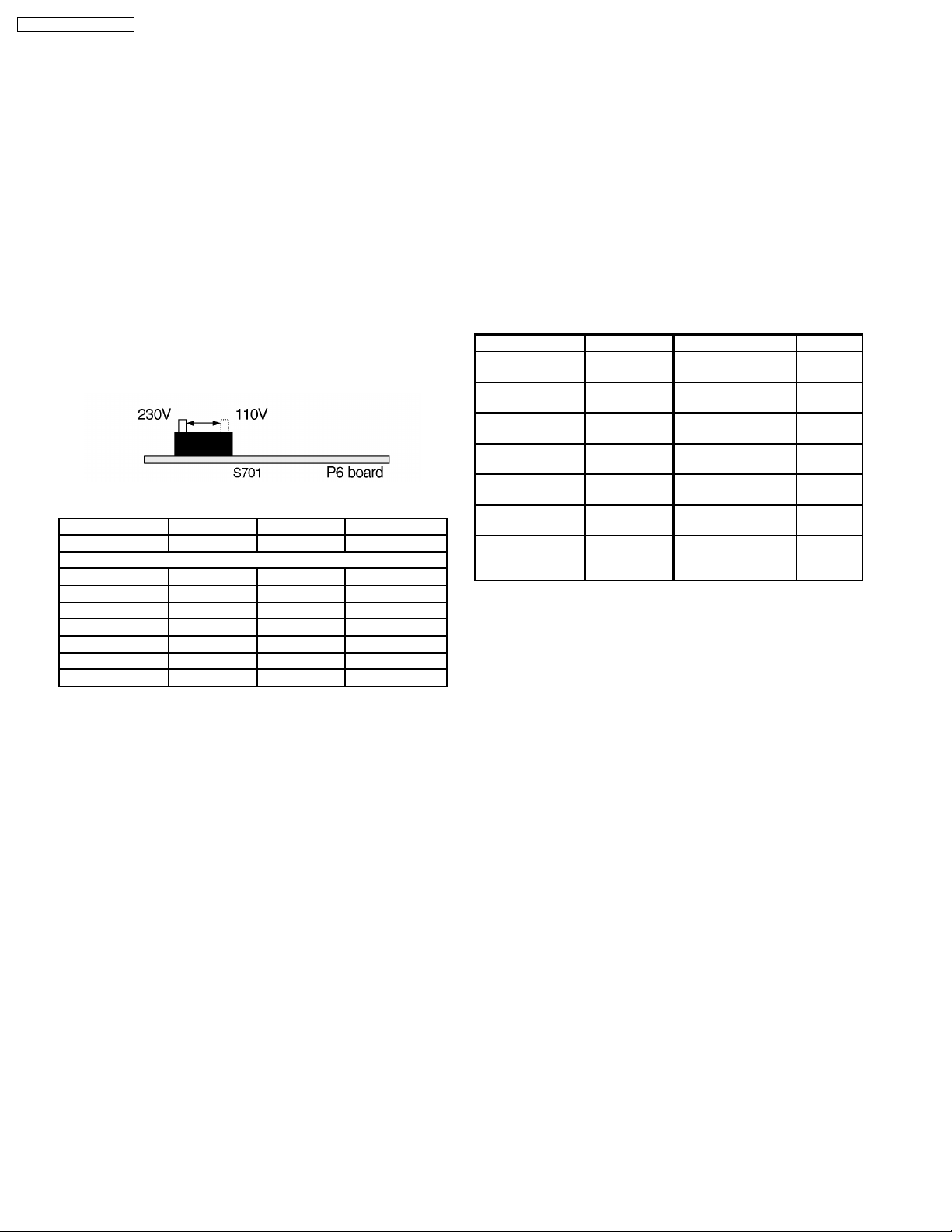
TH-50PHD3 / TH-50PHW3
3 Adjustment Procedure
3.1. +B Set-up
3.1.1. Item / Preparation
1. Confirm the main voltage set switch Is set to 230V. (A, B,
and E version) Confirm the main voltage set switch is set to
110V. (U version)
Note:
230V covers input AC voltage from 200V till 260V, and
110V covers from 90V till 130V.
2. Input a Grey scale signal.
3. Set the picture controls: -
Picture mode: Normal
White balance: Normal
3.1.2. Adjustments
Adjust and confirm indicated test point for the specified voltage.
Test point Voltage Volume Name
P4 pin 1 (Hot) 400V ±1V R548 PFC
Confirmation (Cold)
P27 pin 5 16V ±0.5V +15V
D5 pin 1 14V ±0.5V +13.5V
DG6 pin 1 14V ±0.5V Audio15V
DG6 pin 3 -14V ±0.5V Audio-15V
D5 pin 5 5.2V ±0.3V +5.25V
D5 pin 8 3.6V ±0.2V +3.65V
D7 pin 4 5V ±0.3V STB5V
3.2. Driver Set-up
3.2.1. Item / Preparation
1. Input an APL 100 % white signal.
2. Set the picture controls: -
Picture mode: Normal
White balance: Cool
Aspect: 16:9
3.2.2. Adjustments
Adjust driver section voltages referring the panel data on the
panel data label.
Test point Voltage Volume Name
TPVSUS
(SS-BOARD)
TPVBK
(SC-BOARD)
TPVE
(SS-BOARD)
TPVSET
(SC-BOARD)
TPVAD
(SC-BOARD)
P27 pin2 (P1BOARD
Between TPVscn
and TPVAD
(SC-BOARD)
VSUS ±1V R639(P3-BOARD) Vsus
140 V ±5V R513(P1-BOARD) Vbk
VE ±0.5V R6829(SS-BOARD) Ve
224 V ±1V R6490(SC-BOARD) Vset
VAD ±1V R960(P4-BOARD) Vad
75 V ±0.5V R528 (P1-BOARD) Vda
120 + (Vad)
±0.5V
R967 (P4-BOARD) Vscan
10
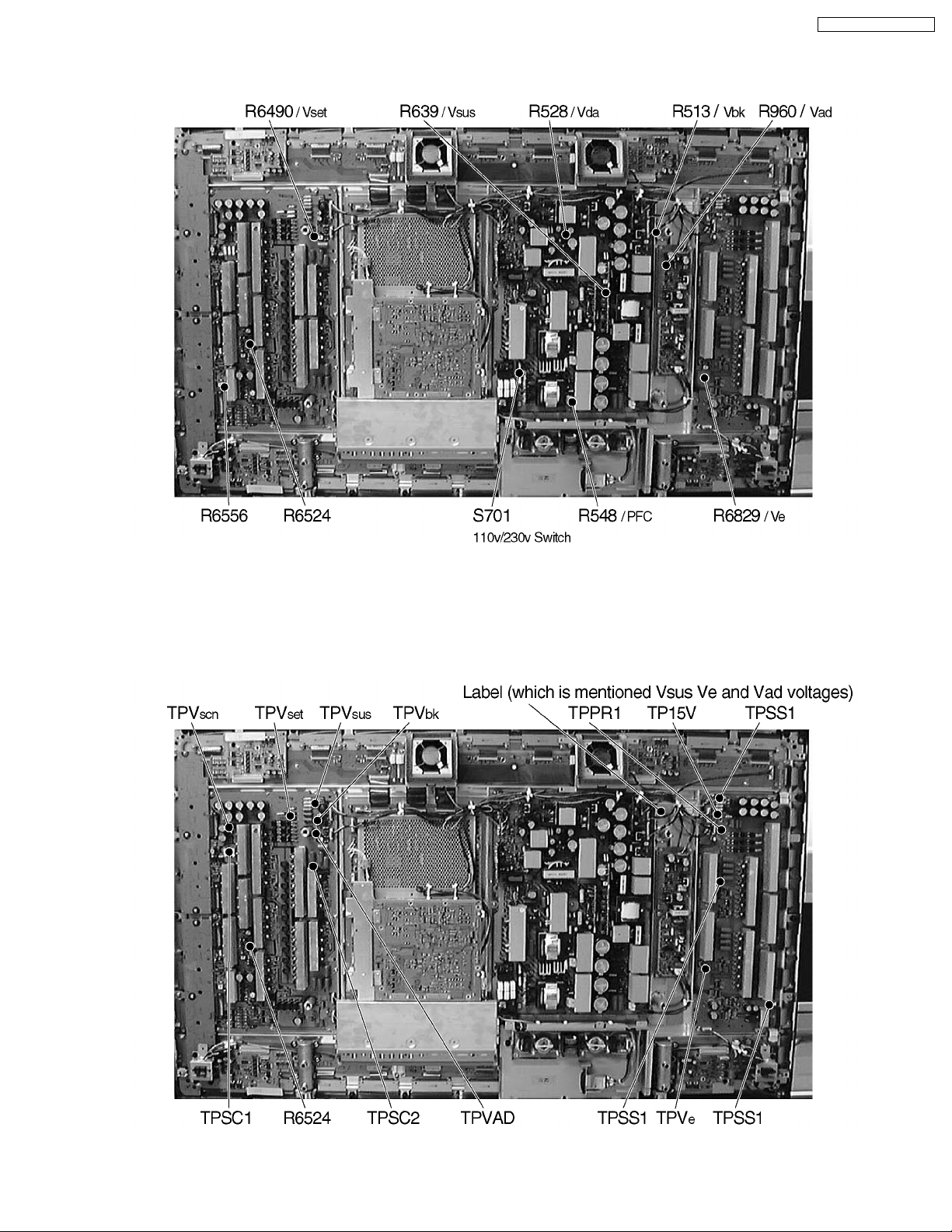
3.3. Adjustment Volume Location
TH-50PHD3 / TH-50PHW3
3.4. Test Point Location
11
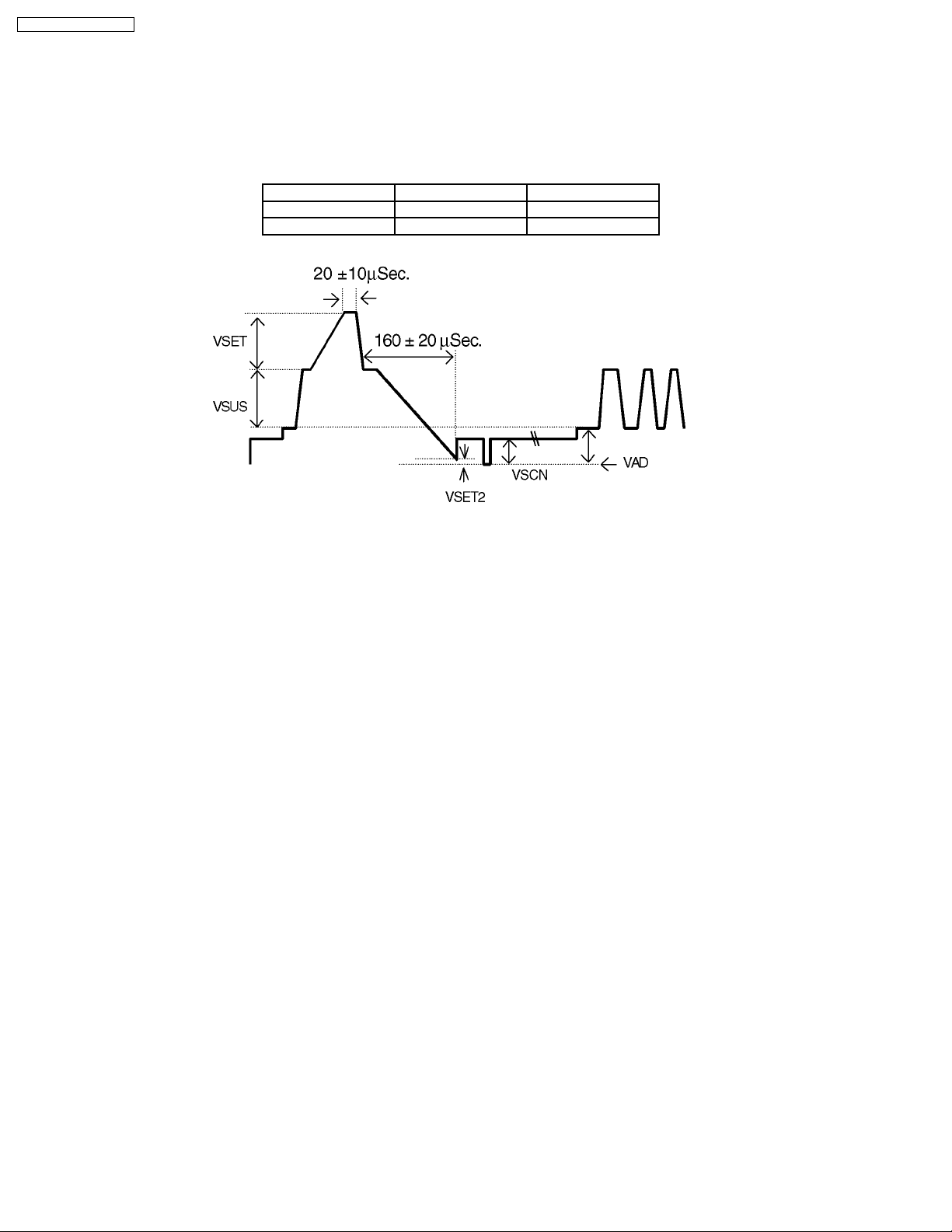
TH-50PHD3 / TH-50PHW3
3.5. Initialization Pulse Adjust
1. Input a Cross hatch signal.
2. Set the picture controls: -
Picture mode: Normal
White balance: Cool
Adjust the indicated test point for the specified wave form.
Test point Volume
TPSC1 (SC) R6524 (SC) 20±10µ Sec
TPSC1 (SC) R6556 (SC) 160±20µ Sec
12
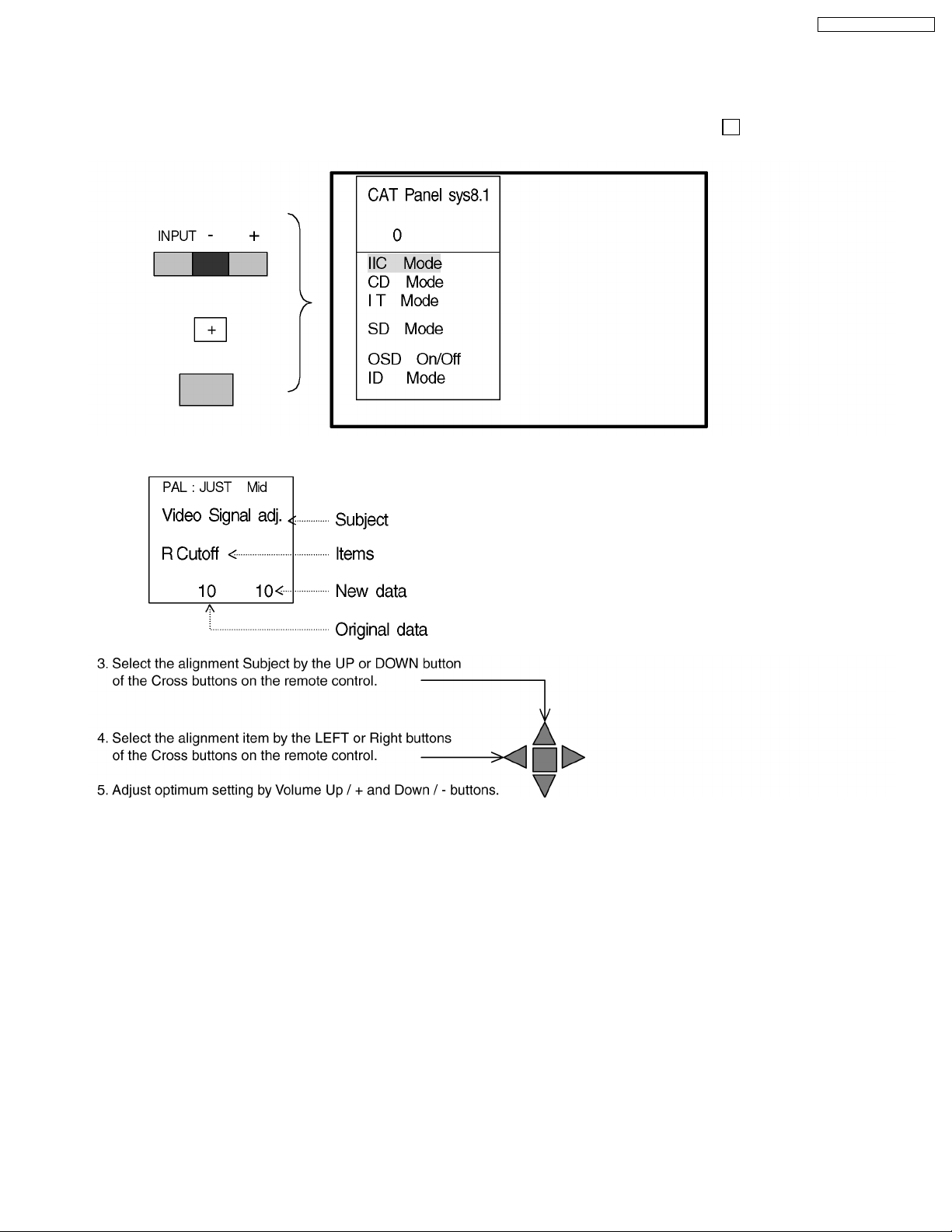
4 Alignment Setting
4.1. How to access Alignment
TH-50PHD3 / TH-50PHW3
1. Press and hold the
control 3 times quickly within 1 second, this will place the unit into the CAT menu (Main service mode)
2. Press the Access button on the remote control.
Volume down / -
button on the front panel of the unit and press the
status [ +
]
button on the remote
4.2. Exit
1. To exit the
2. To exit the
CAT mode
IIC mode
, press theRbutton on the remote control.
, access the
ID mode
by the down button of cross buttons and switch off the main power and on again.
13
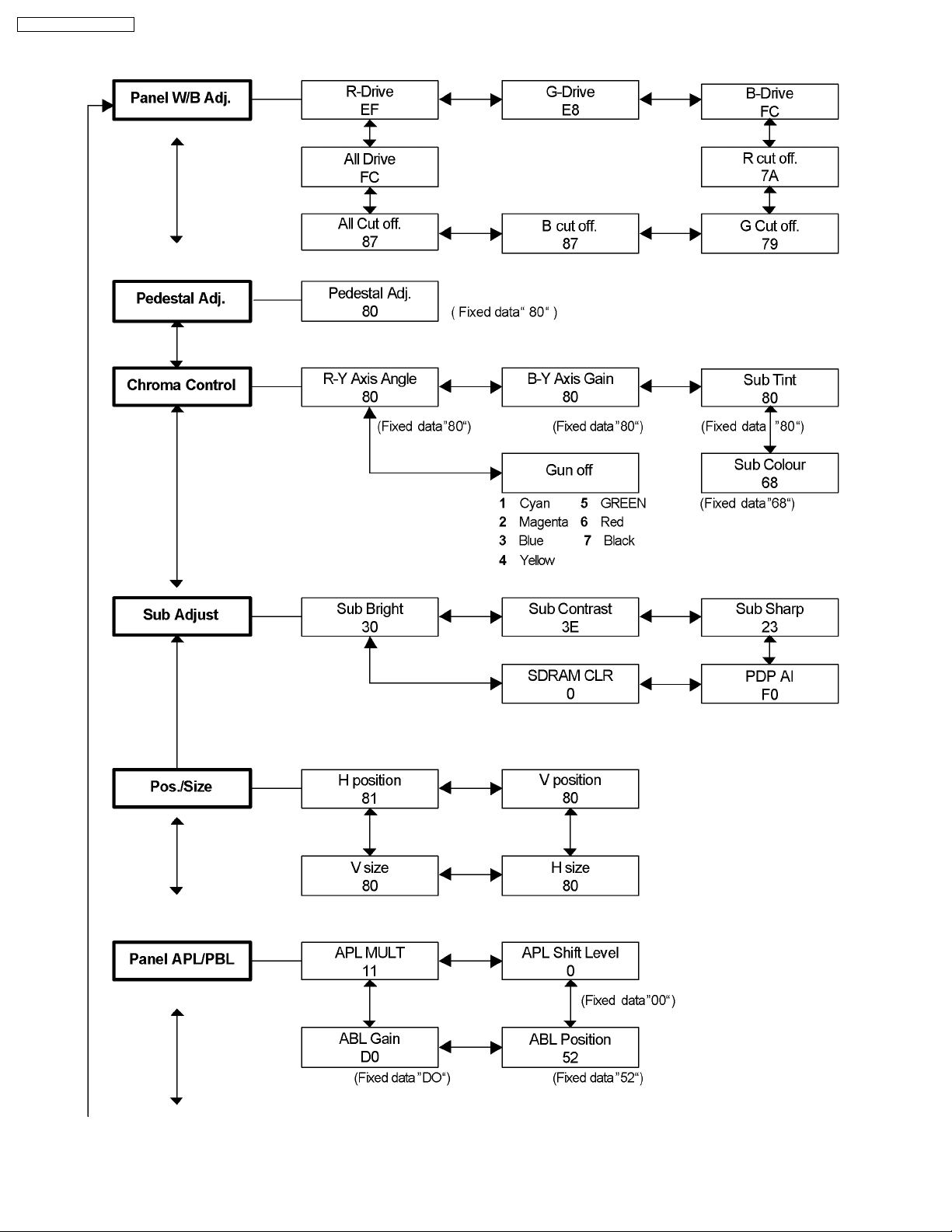
TH-50PHD3 / TH-50PHW3
4.3. IIC menu structure
14
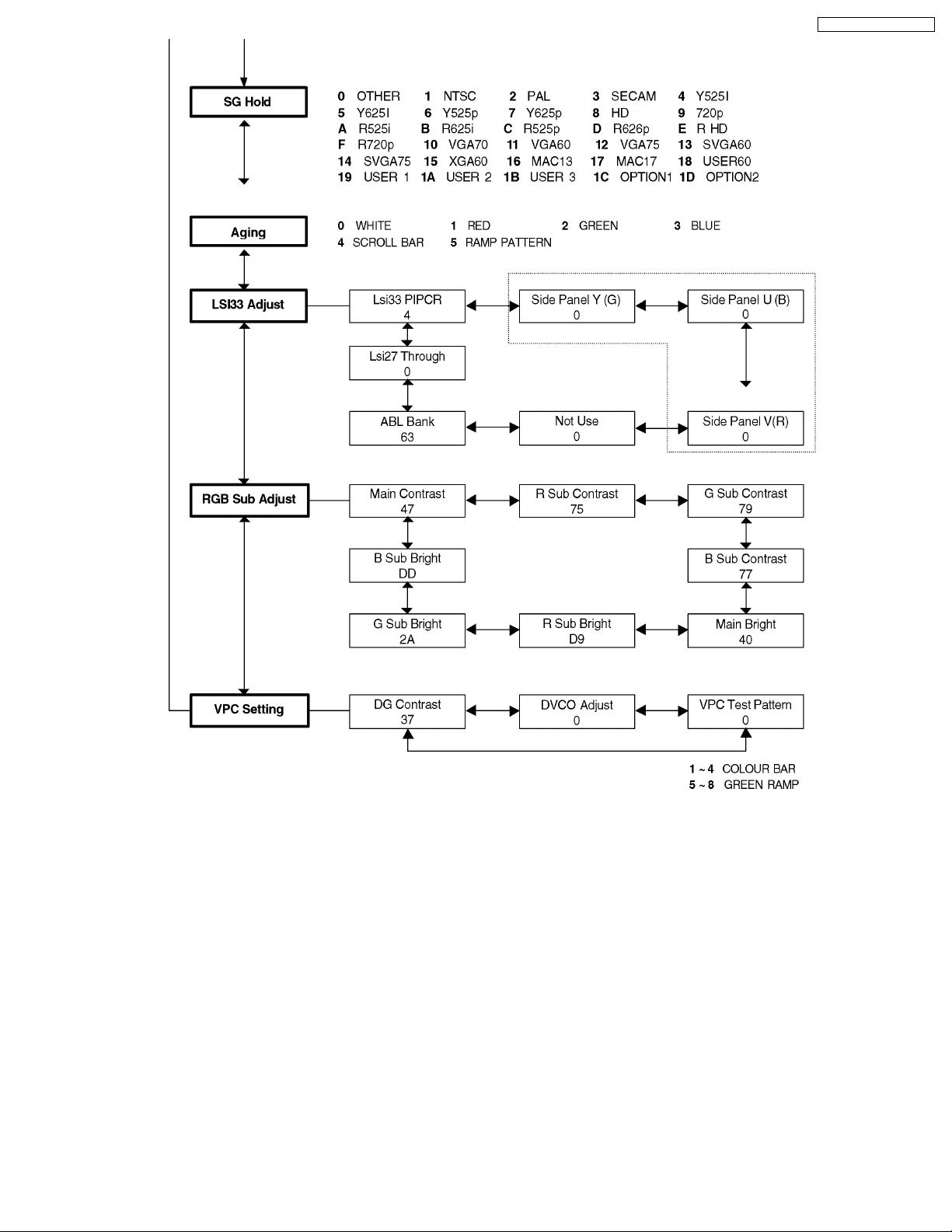
TH-50PHD3 / TH-50PHW3
15
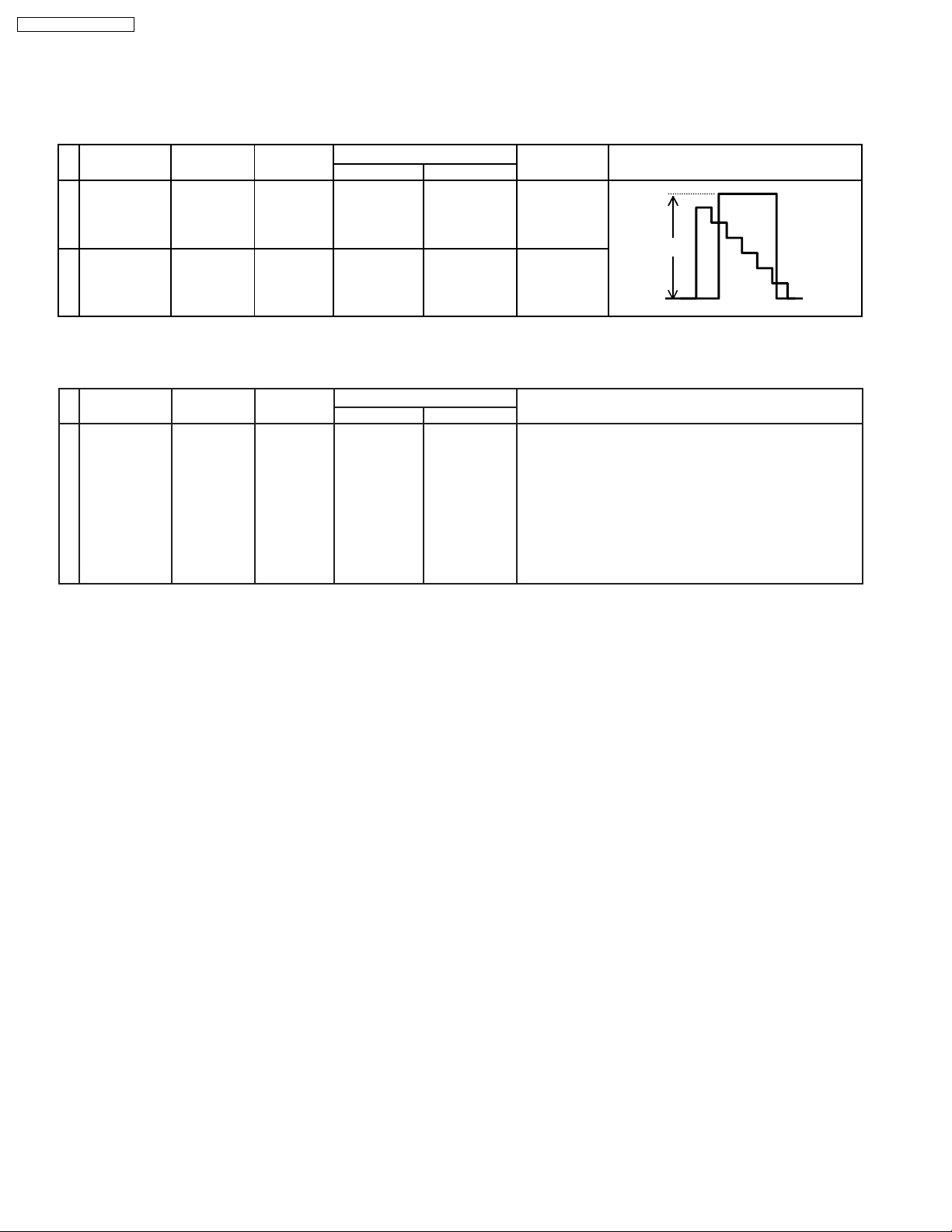
TH-50PHD3 / TH-50PHW3
5 Alignment
5.1. DG contrast
(Composit video signal)
INPUT Equipment Test Point Level Remark
Alignment menu
Subject Item
1 NTSC Oscilloscope TP8004 VPC SETTING
Colour Bar
2 PAL Oscilloscope TP8004 VPC SETTING
Colour Bar
(DG Boad)
(DG Board)
5.2. DVCO adjust
Alignment menu
Subject Item
1 NTSC or PAL - - VPC SETTING
Colour Bar
Standard signal
DG CONTRAST
DG CONTRAST
DVCO SETTING
0.7V+-0.02V
(3A)
100IRE
0.55V+-0.02V
(3A)
ProcedureINPUT Equipment Test Point
1) Access to DVCO SETTING mode.
2) Press ACCESS key on remote then automatic
DVCO setting is started.
3) When data becomes " 1 "adjustment is completed. .
* Do not use this function without input signal.
16
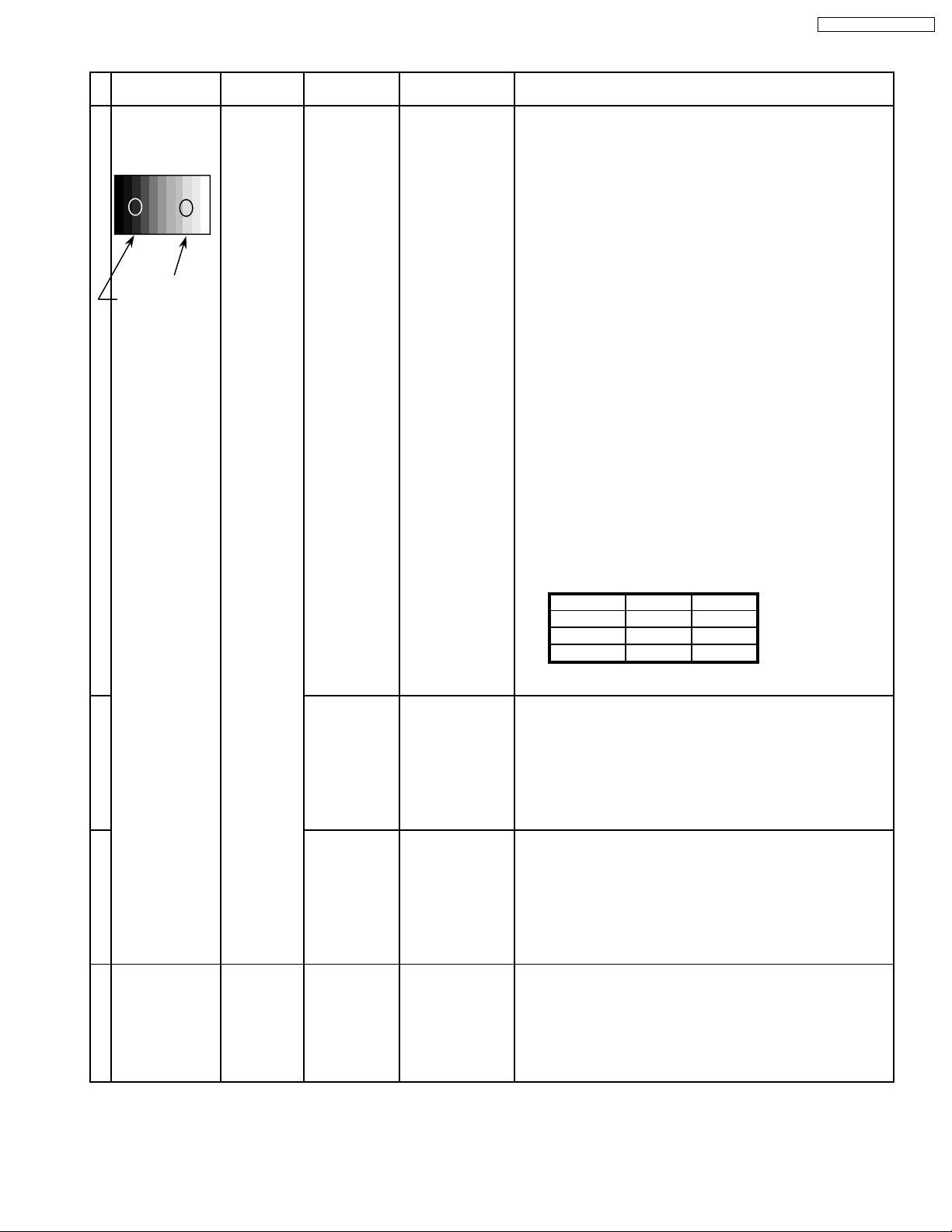
5.3. NTSC panel white balance
INPUT Alignment menu ProcedureEquipment Setting
1 NTSC Color Picture: 1) Find the nearest area to brightness of 10 cd/m2 as Low
Gray Scale Analyzer Normal Sub Adjust light by color sensor.
Pattern White balance: Sub Bright 2) Adjust Sub bright to set Low light level to 10 cd/m
Cool exactly.
Aspect: PANEL W/B
16:9 G cut off 3) Set G cut off to " 80 ".
PANEL W/B
B cut off 4) Adjust B and R cut off to set color temperature as
R cut off shown Fig.-01.
High light 75% Sub Adjust
Low light 15% Sub Bright 5) If Sub Bright is changed re-adjust it to set Low light
to 10 cd/m
6)Find 75% of white area by color sensor.
PANEL W/B
G Drive 7) Set G Drive to " D8 ".
PANEL W/B
B Drive 8) Adjust B and R Drive to set color temperature
R Drive as shown Fig.-01.
9) Repeat item 4) to 7) to set both Low light and
high light.
PANEL W/B
R,G,B Drive 10) Increase same steps of R, G and B Drive to set
R,G,B Drive largest level of 3 color drive to "FC".
PANEL W/B
R,G,B cut off 11) Re-adjust Low light level again.
2
.
TH-50PHD3 / TH-50PHW3
2
Color Temp. x y
Cool(Hi) 0.272 0.290
Normal(Mid) 0.288 0.296
Warm(Low) 0.313 0.329
Fig. -01
2 Picture: 1) Change white balance to "Normal".
Normal PANEL W/B
White balance: R,G,B cut off 2) Repeat procedure 3) to 11) of Cool mode.
Normal PANEL W/B
Aspect: R,G,B Drive
16:9
3 Picture: 1) Change white balance to "Normal".
Normal PANEL W/B
White balance: R,G,B cut off 2) Repeat procedure 3) to 11) of Cool mode.
Warm PANEL W/B
Aspect: R,G,B Drive
16:9
4 Picture: Picture Menu 1) Change color templature to "Cool".
Normal Sub Adjust
White balance: Sub Bright 2)Re-set Sub bright to "30"
Cool
Aspect:
16:9
17
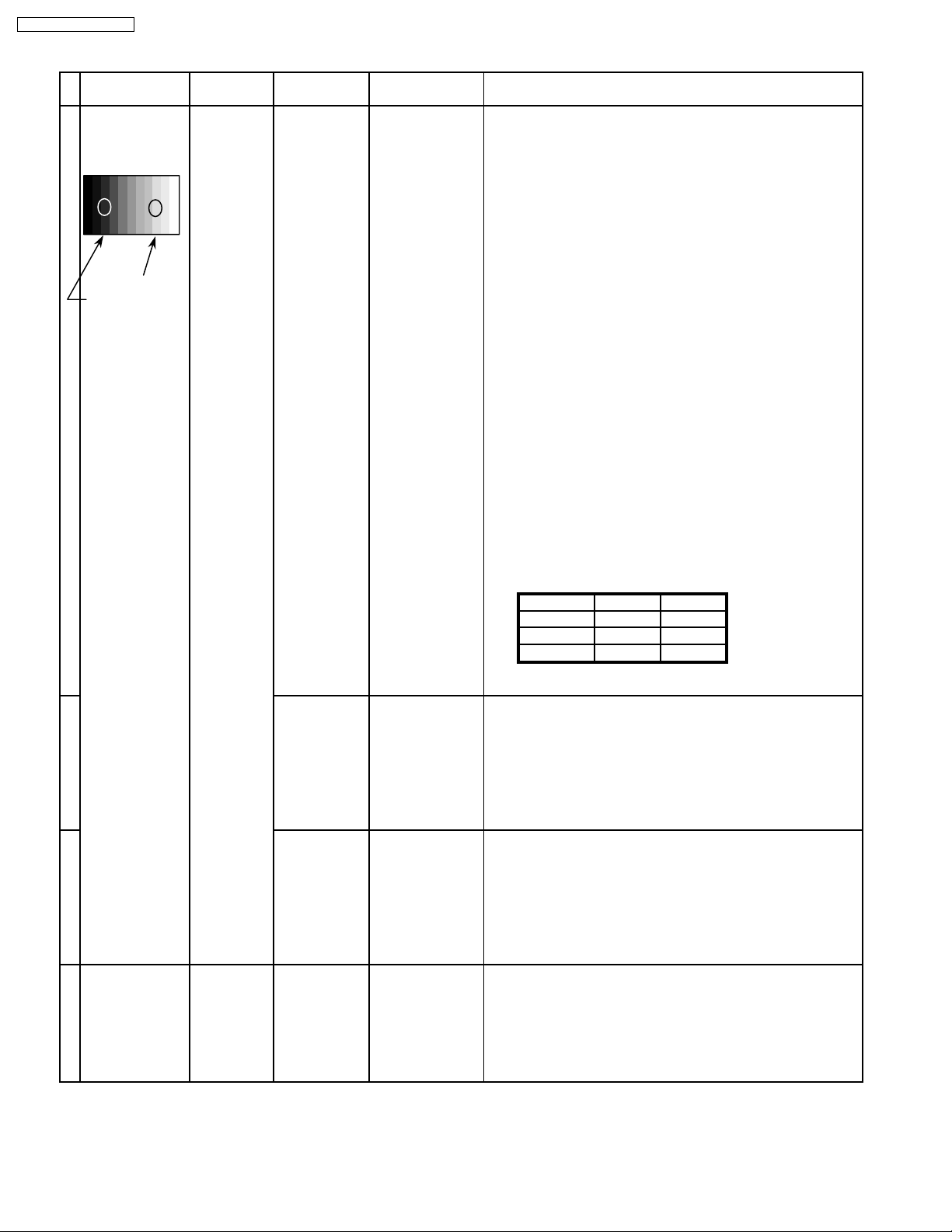
TH-50PHD3 / TH-50PHW3
5.4. PAL/SECAM panel white balance
INPUT Alignment menu ProcedureEquipment Setting
1 PAL Color Picture: 1) Find the nearest area to brightness of 10 cd/m2 as Low
Gray Scale Analyzer Normal Sub Adjust light by color sensor.
Pattern White balance: Sub Bright 2) Adjust Sub bright to set Low light level to 10 cd/m
Cool exactly.
Aspect: PANEL W/B
16:9 G cut off 3) Set G cut off to " 80 ".
PANEL W/B
High light 75% Sub Adjust
Low light 15% Sub Bright 5) If Sub Bright is changed re-adjust it to set Low light
PANEL W/B
PANEL W/B
PANEL W/B
PANEL W/B
B cut off 4) Adjust B and R cut off to set color temperature as
R cut off shown Fig.-02.
to 10 cd/m
2.
6)Find 75% of white area by color sensor.
G Drive 7) Set G Drive to " D8 ".
B Drive 8) Adjust B and R Drive to set color temperature
R Drive as shown Fig.-02.
9) Repeat procedure 4) to 7) to set both Low light and
high light.
R,G,B Drive 10) Increase same steps of R, G and B Drive to set
R,G,B Drive largest level of 3 color drive to "FC".
R,G,B cut off 11) Re-adjust Low light level again.
2
Color Temp. x y
Cool(Hi) 0.272 0.290
Normal(Mid) 0.288 0.296
Warm(Low) 0.313 0.329
Fig. -02
2 Picture: 1) Change white balance to "Normal".
Normal PANEL W/B
White balance: R,G,B cut off 2) Repeat procedure 3) to 11) of Cool mode.
Normal PANEL W/B
Aspect: R,G,B Drive
16:9
3 Picture: 1) Change white balance to "Normal".
Normal PANEL W/B
White balance: R,G,B cut off 2) Repeat procedure 3) to 11) of Cool mode.
Warm PANEL W/B
Aspect: R,G,B Drive
16:9
4 Picture: Picture Menu 1) Change color templature to "Cool".
Normal Sub Adjust
White balance: Sub Bright 2)Re-set Sub bright to "30"
Cool
Aspect:
16:9
18
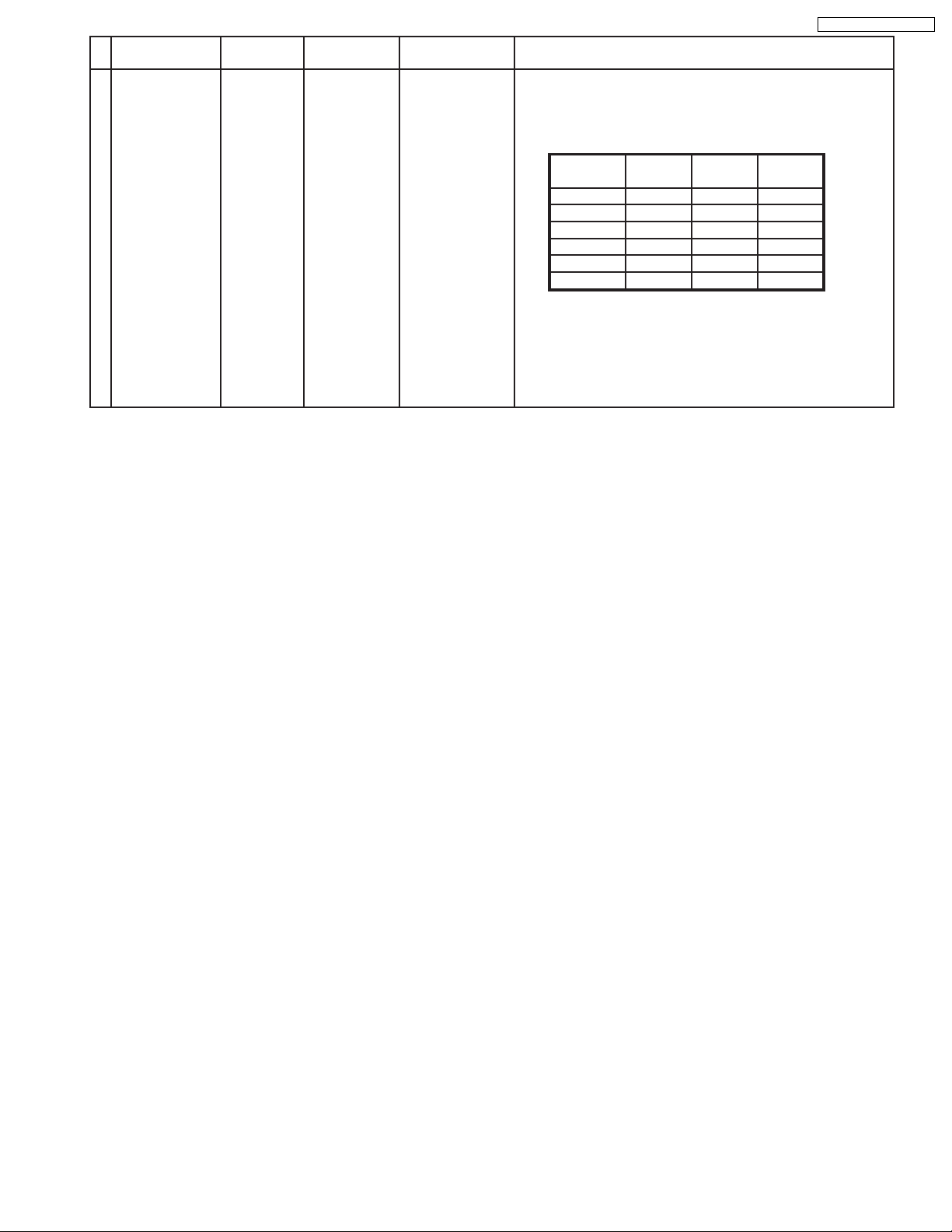
TH-50PHD3 / TH-50PHW3
Alignment menu ProcedureEquipment Setting
5 Picture: 1) Write down each color temaparature of R,G,B drive and
Normal Cut off data as follows.
Aspect:
16:9
White
White balance:
Cool
Normal
Warm
Balance Cool Normal Warm
R Drive
G Drive
B Drive
R Cut off
G Cut off
B Cut off
SECAM signal 2) Input SECAM signal.
3) Copy PAL R,G,B drive and cut off data of each white
balance mode to SECAM position.
19
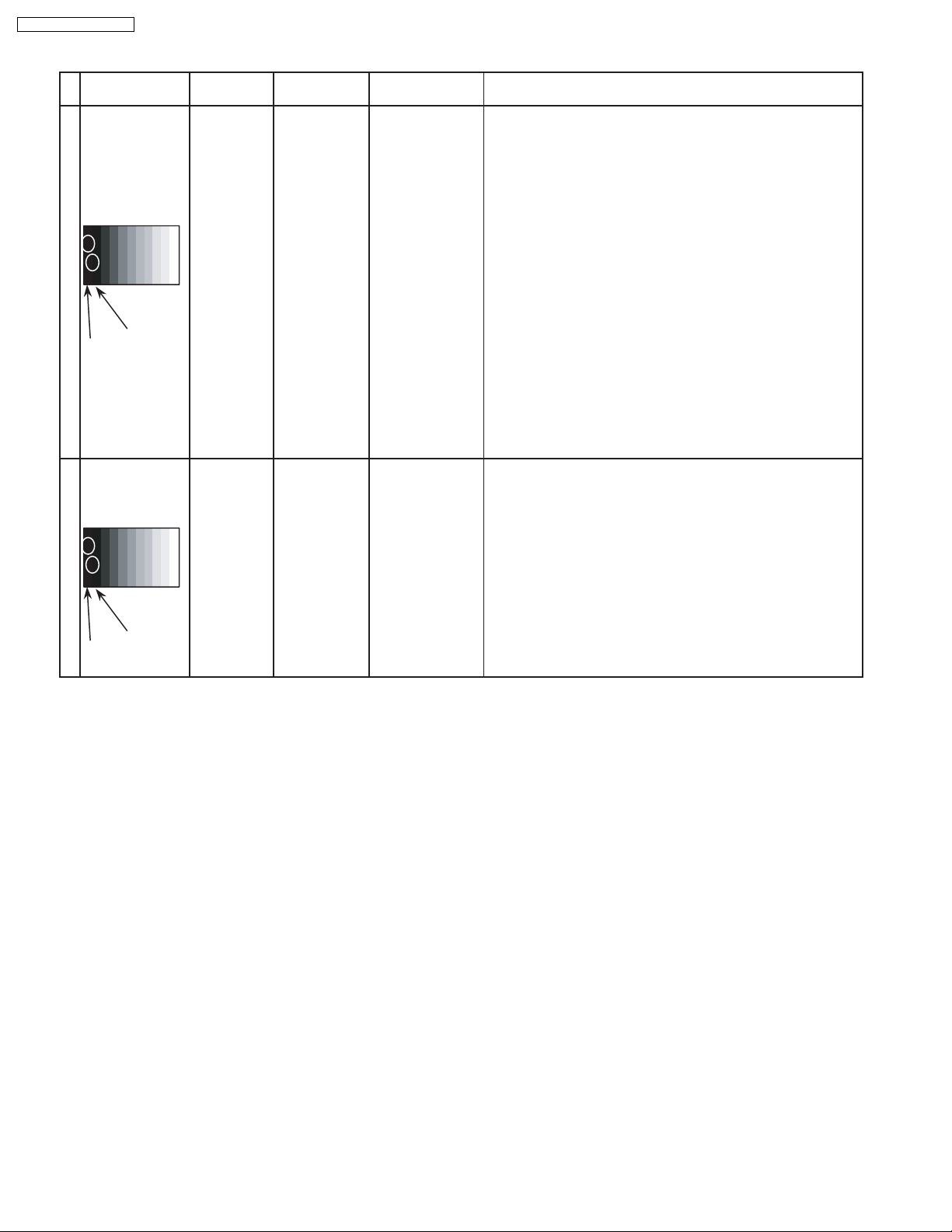
TH-50PHD3 / TH-50PHW3
5.5. Pedestal setting
INPUT Alignment menu ProcedureEquipment Setting
1 Component Picture: PANEL W/B
(525i, 525p, 625i, Normal R cut off 1) Set R,G and B cut off to "
720i or 1080i) White balance: G cut off
Gray Scale Aspect:
Pattern 16:9
Black 2 %
Black 0 % at black 2% area and no emission at black 0% area.
Cool B cut off
Chroma Control:
Gun off
RGB Sub Adjust:
G Sub Bright
Chroma Control:
Gun off
RGB Sub Adjust:
B Sub Bright
Chroma Control:
Gun off
RGB Sub Adjust:
R Sub Bright
** Adjust at the dark room.
80 ".
2) Set Gun off to "
3) Adjust G Sub bright to start some of green pixels emission
at black 2% area and no emission at black 0% area.
4) Set Gun off to "
5) Adjust B Sub bright to start some of blue pixels emission
6) Set Gun off to "
7) Adjust R Sub bright to start some of red pixels emission
at black 2% area and no emission at black 0% area.
5". (Only green pixels can emit.)
3". (Only blue pixels can emit.)
6". (Only red pixels can emit.)
2 RGB(PC) Picture: 1) Change input to RGB signal.
Gray Scale Normal PANEL W/B
Pattern White balance: R,G,B cut off 2) Repeat procedure 1) to 7) of Component input signal.
Cool PANEL W/B
Aspect: R,G,B Drive
16:9
Black 2 %
Black 0 %
20
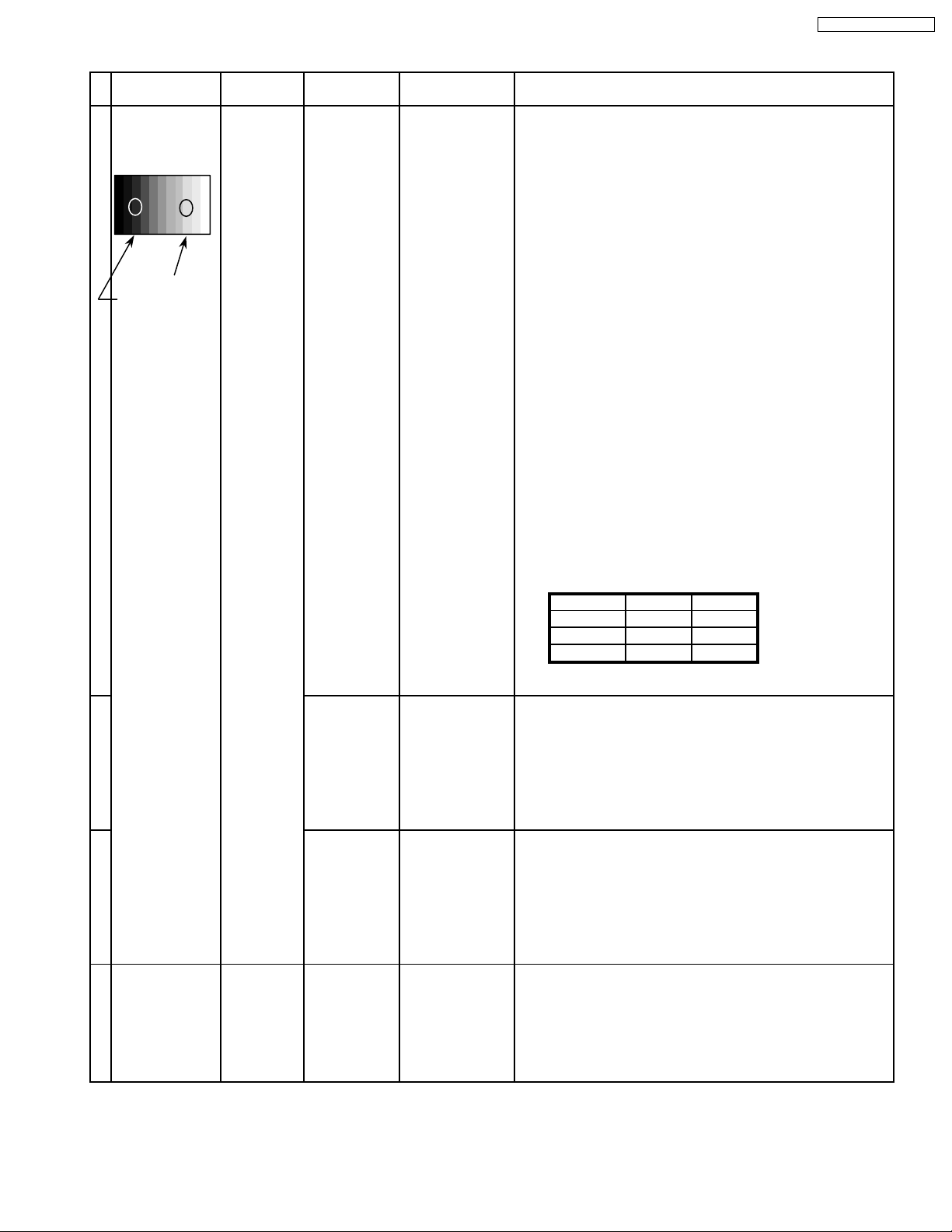
5.6. PC/RGB panel white balance
INPUT Alignment menu ProcedureEquipment Setting
1 PC Color Picture: 1) Find the nearest area to brightness of 10 cd/m2 as Low
Gray Scale Analyzer Normal Sub Adjust light by color sensor.
Pattern White balance: Sub Bright 2) Adjust Sub bright to set Low light level to 10 cd/m
Cool exactly.
Aspect: PANEL W/B
16:9 G cut off 3) Set G cut off to " 80 ".
PANEL W/B
B cut off 4) Adjust B and R cut off to set color temperature as
R cut off shown Fig.-03.
High light 75% Sub Adjust
Low light 15% Sub Bright 5) If Sub Bright is changed re-adjust it to set Low light
to 10 cd/m
6)Find 75% of white area by color sensor.
PANEL W/B
G Drive 7) Set G Drive to " D8 ".
PANEL W/B
B Drive 8) Adjust B and R Drive to set color temperature
R Drive as shown Fig.-03.
9) Repeat item 4) to 7) to set both Low light and
high light.
PANEL W/B
R,G,B Drive 10) Increase same steps of R, G and B Drive to set
R,G,B Drive largest level of 3 color drive to "FC".
PANEL W/B
R,G,B cut off 11) Re-adjust Low light level again.
2
.
TH-50PHD3 / TH-50PHW3
2
Color Temp. x y
Cool(Hi) 0.272 0.290
Normal(Mid) 0.288 0.296
Warm(Low) 0.313 0.329
Fig. -03
2 Picture: 1) Change white balance to "Normal".
Normal PANEL W/B
White balance: R,G,B cut off 2) Repeat procedure 3) to 11) of Cool mode.
Normal PANEL W/B
Aspect: R,G,B Drive
16:9
3 Picture: 1) Change white balance to "Normal".
Normal PANEL W/B
White balance: R,G,B cut off 2) Repeat procedure 3) to 11) of Cool mode.
Warm PANEL W/B
Aspect: R,G,B Drive
16:9
4 Picture: Picture Menu 1) Change color templature to "Cool".
Normal Sub Adjust
White balance: Sub Bright 2)Re-set Sub bright to "30"
Cool
Aspect:
16:9
21
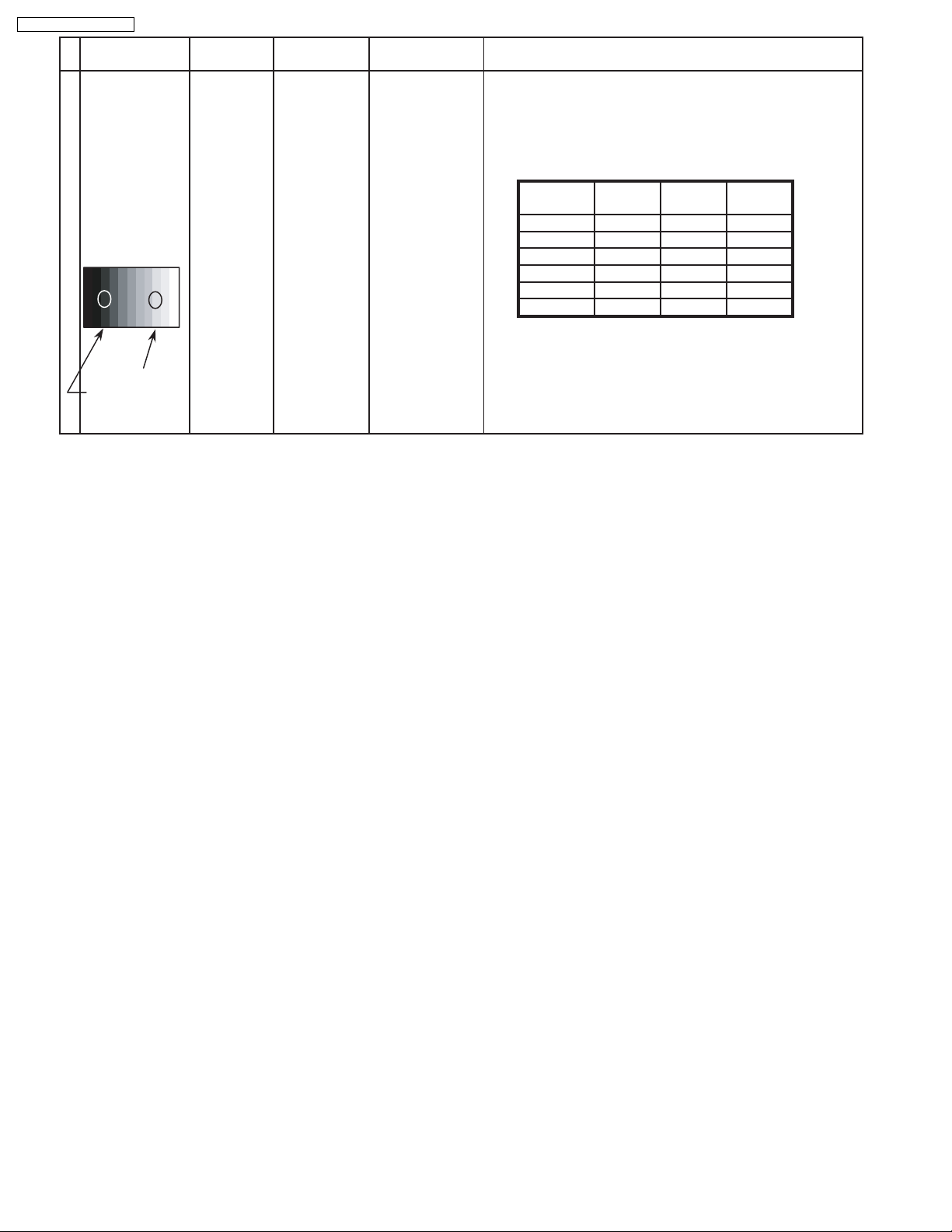
TH-50PHD3 / TH-50PHW3
INPUT Alignment menu ProcedureEquipment Setting
5 Picture: 1) Write down each color temaparature of R,G,B drive and
RGB
Gray Scale
Pattern
High light 75%
Low light 15% 3) Copy PC R,G,B drive and cut off data of each white
Normal Cut off data as follows.
Aspect:
16:9
White balance:
Cool
Normal
Warm
White
Balance Cool Normal Warm
R Drive
G Drive
B Drive
R Cut off
G Cut off
B Cut off
2) Input RGB signal.
balance mode to RGB position.
22
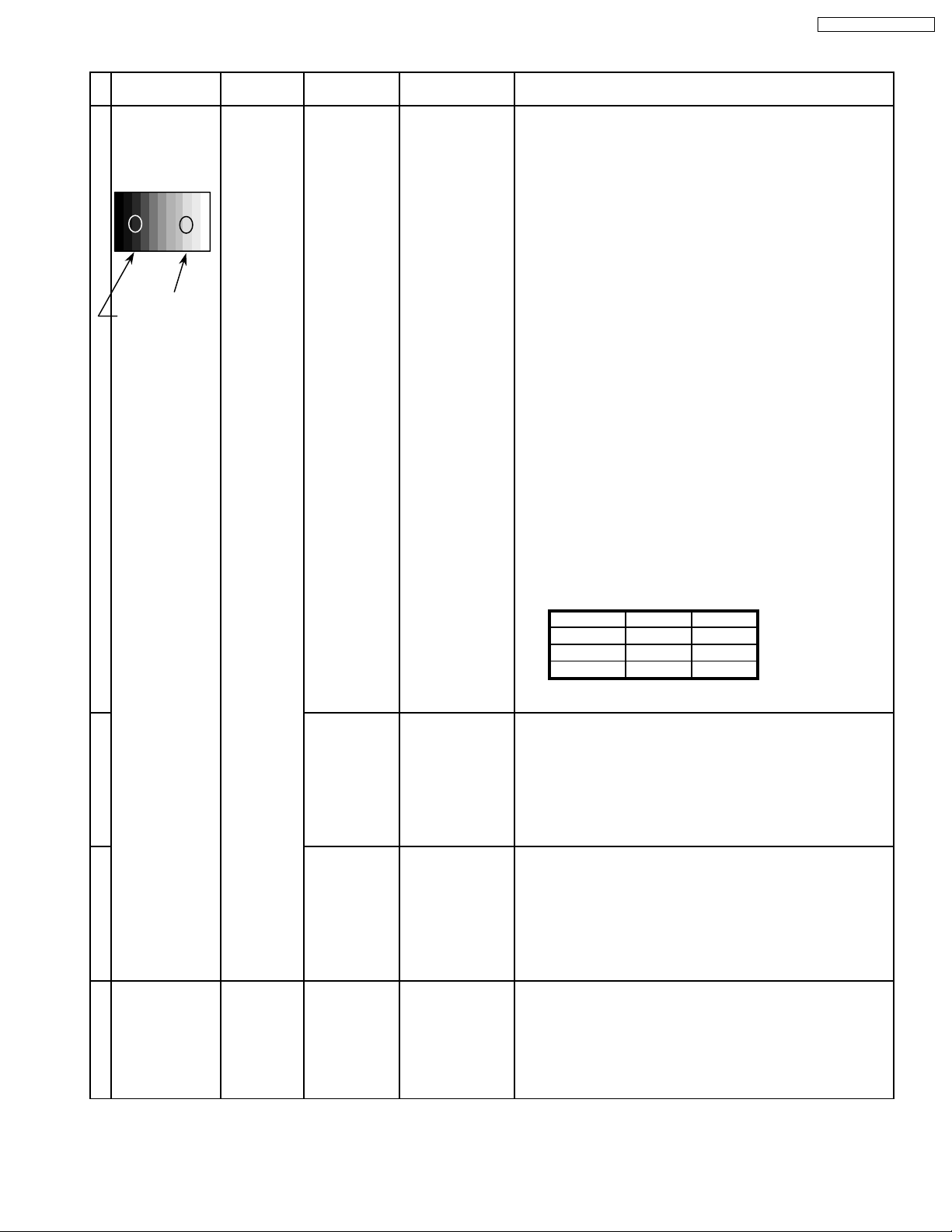
5.7. HD/ 525i /525p panel white balance
INPUT Alignment menu ProcedureEquipment Setting
1HD(720i or 1080i) Color Picture: 1) Find the nearest area to brightness of 10 cd/m2 as Low
Gray Scale Analyzer Normal Sub Adjust light by color sensor.
Pattern White balance: Sub Bright 2) Adjust Sub bright to set Low light level to 10 cd/m
Cool
Aspect: PANEL W/B
16:9 G cut off 3) Set G cut off to " 80 ".
PANEL W/B
B cut off 4) Adjust B and R cut off to set color temperature as
R cut off shown Fig.-04.
High light 75% Sub Adjust
Low light 15% Sub Bright 5) If Sub Bright is changed re-adjust it to set Low light
PANEL W/B
G Drive 7) Set G Drive to " D8 ".
PANEL W/B
R Drive as shown Fig.-04.
exactly.
to 10 cd/m
2
.
6)Find 75% of white area by color sensor.
B Drive 8) Adjust B and R Drive to set color temperature
TH-50PHD3 / TH-50PHW3
2
9) Repeat item 4) to 7) to set both Low light and
high light.
PANEL W/B
R,G,B Drive 10) Increase same steps of R, G and B Drive to set
R,G,B Drive largest level of 3 color drive to "FC".
PANEL W/B
R,G,B cut off 11) Re-adjust Low light level again.
Color Temp. x y
Cool(Hi) 0.272 0.290
Normal(Mid) 0.288 0.296
Warm(Low) 0.313 0.329
Fig. -04
2 Picture: 1) Change white balance to "Normal".
Normal PANEL W/B
White balance: R,G,B cut off 2) Repeat procedure 3) to 11) of Cool mode.
Normal
PANEL W/B
Aspect: R,G,B Drive
16:9
3 Picture: 1) Change white balance to "Normal".
Normal PANEL W/B
White balance: R,G,B cut off 2) Repeat procedure 3) to 11) of Cool mode.
Warm
PANEL W/B
Aspect: R,G,B Drive
16:9
4 Picture: Picture Menu 1) Change color templature to "Cool".
Normal Sub Adjust
White balance: Sub Bright 2)Re-set Sub bright to "30"
Cool
Aspect:
16:9
23
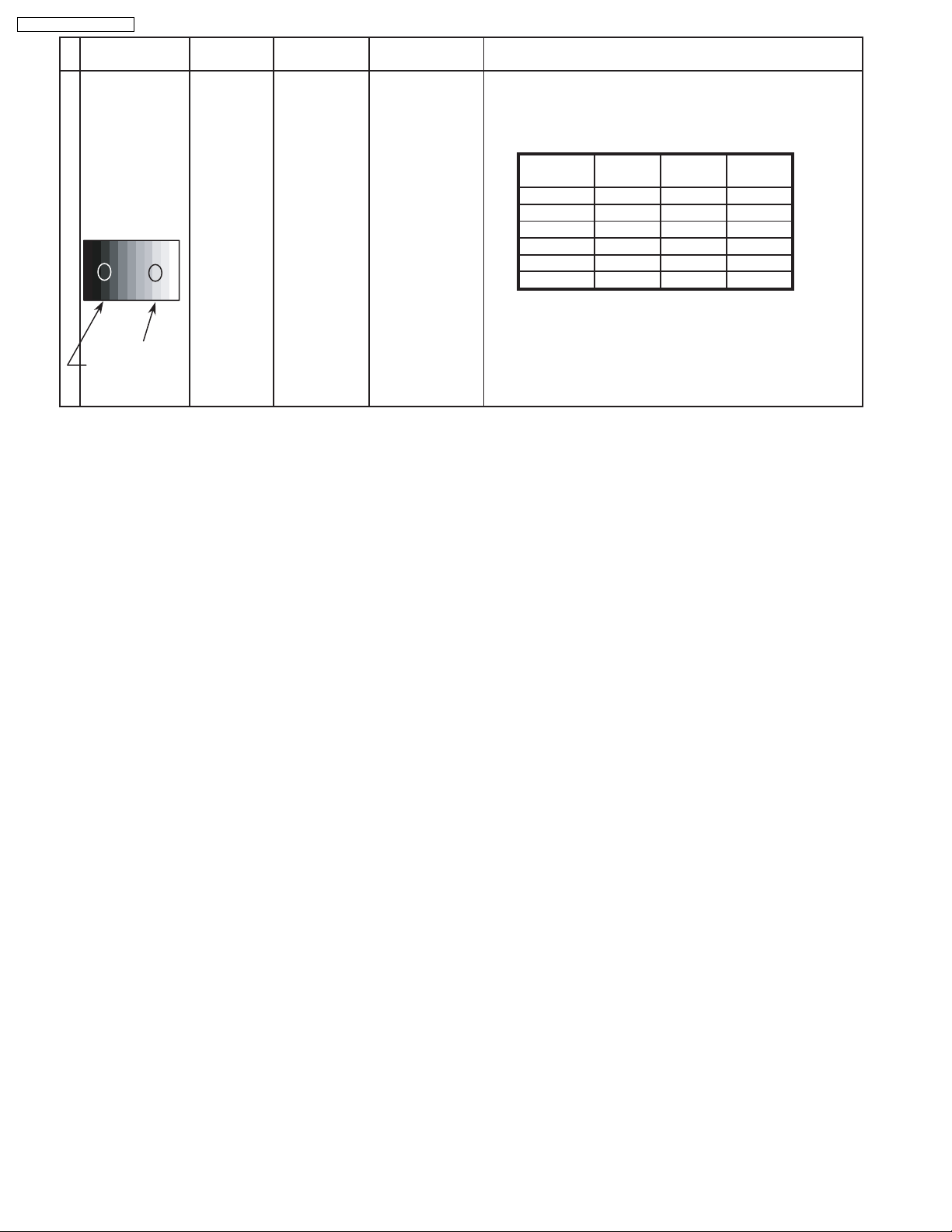
TH-50PHD3 / TH-50PHW3
INPUT Alignment menu ProcedureEquipment Setting
5 Picture: 1) Write down each color temaparature of R,G,B drive and
RGB
Gray Scale
Pattern
High light 75%
Low light 15% 3) Copy HD drive and cut off data of each white
Normal Cut off data as follows.
Aspect:
16:9
White balance:
Cool
Normal
Warm
White
Balance Cool Normal Warm
R Drive
G Drive
B Drive
R Cut off
G Cut off
B Cut off
2)Change input signal to 525i and 525p.
balance mode to each signals position.
24
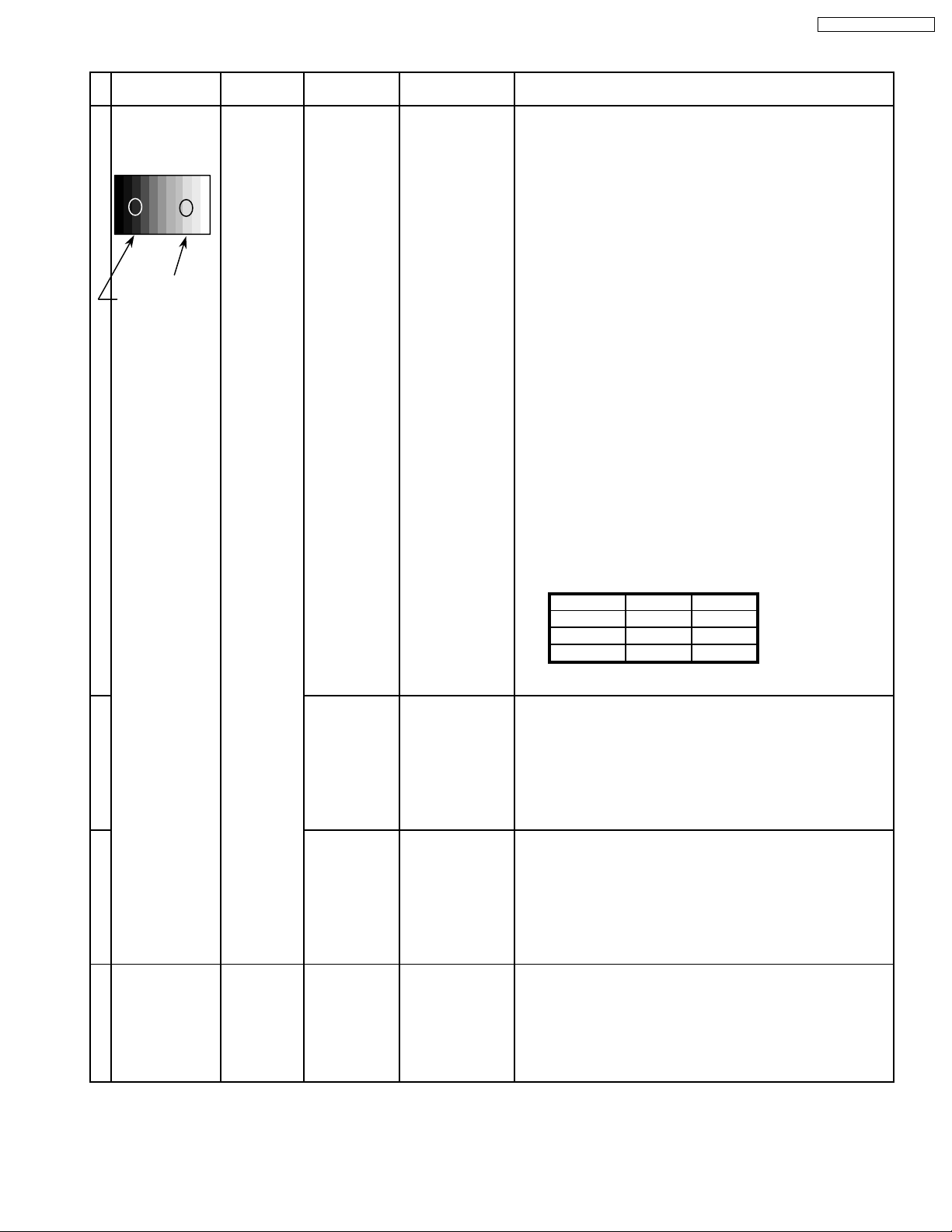
5.8. 625i panel balance
INPUT Alignment menu ProcedureEquipment Setting
1 625i Color Picture: 1) Find the nearest area to brightness of 10 cd/m2 as Low
Gray Scale Analyzer Normal Sub Adjust light by color sensor.
Pattern White balance: Sub Bright 2) Adjust Sub bright to set Low light level to 10 cd/m
Cool exactly.
Aspect: PANEL W/B
16:9 G cut off 3) Set G cut off to " 80 ".
PANEL W/B
B cut off 4) Adjust B and R cut off to set color temperature as
R cut off shown Fig.-05.
High light 75% Sub Adjust
Low light 15% Sub Bright 5) If Sub Bright is changed re-adjust it to set Low light
to 10 cd/m
6)Find 75% of white area by color sensor.
PANEL W/B
G Drive 7) Set G Drive to " D8 ".
PANEL W/B
B Drive 8) Adjust B and R Drive to set color temperature
R Drive as shown Fig.-05.
9) Repeat item 4) to 7) to set both Low light and
high light.
PANEL W/B
R,G,B Drive 10) Increase same steps of R, G and B Drive to set
R,G,B Drive largest level of 3 color drive to "FC".
PANEL W/B
R,G,B cut off 11) Re-adjust Low light level again.
2
.
TH-50PHD3 / TH-50PHW3
2
Color Temp. x y
Cool(Hi) 0.272 0.290
Normal(Mid) 0.288 0.296
Warm(Low) 0.313 0.329
Fig. -05
2 Picture: 1) Change white balance to "Normal".
Normal PANEL W/B
White balance: R,G,B cut off 2) Repeat procedure 3) to 11) of Cool mode.
Normal PANEL W/B
Aspect: R,G,B Drive
16:9
3 Picture: 1) Change white balance to "Normal".
Normal PANEL W/B
White balance: R,G,B cut off 2) Repeat procedure 3) to 11) of Cool mode.
Warm PANEL W/B
Aspect: R,G,B Drive
16:9
4 Picture: Picture Menu 1) Change color templature to "Cool".
Normal Sub Adjust
White balance: Sub Bright 2)Re-set Sub bright to "30"
Cool
Aspect:
16:9
25
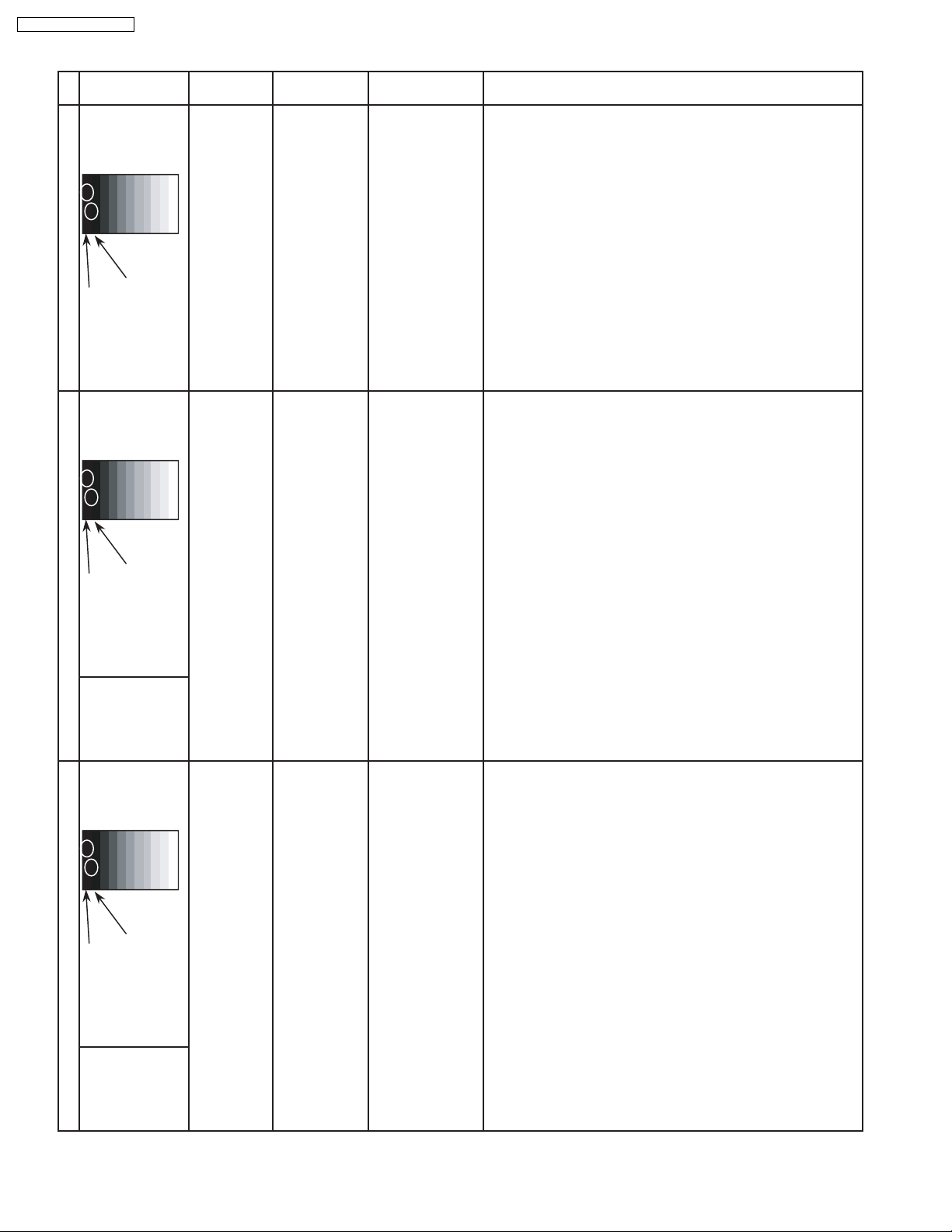
TH-50PHD3 / TH-50PHW3
5.9. Sub brighness setting
INPUT Alignment menu ProcedureEquipment Setting
1 NTSC Picture: PANEL W/B
Gray Scale Normal All cut off 1) Set white balance to
Pattern Aspect:
** Adjust at the dark room.
Cool.
16:9 2) Adjust All cut off to start some pixels emission
at black 2% area and no emission at black 0% area.
3) Write down all cut off data.
4) Set white balance to
Black 2 %
Black 0 % 5) Adjust All cut off to set same data of Cool mode.
6) Set white balance to
7) Adjust All cut off to set same data of Cool mode.
** Adjust at the dark room.
2 PAL Picture: PANEL W/B
Gray Scale Normal All cut off 1) Set white balance to
Pattern Aspect:
16:9 2) Adjust All cut off to start some pixels emission
at black 2% area and no emission at black 0% area.
3) Write down all cut off data.
4) Set white balance to
Black 2 %
Black 0 % 5) Adjust All cut off to set same data of Cool mode.
6) Set white balance to
7) Adjust All cut off to set same data of Cool mode.
SECAM 8) Change to SECAM signal.
Gray Scale
Pattern 9) Copy PAL All cut off data to SECAM mode.
Nornal.
warm.
Cool.
Nornal.
warm.
** Adjust at the dark room.
3 PC Picture: PANEL W/B
Gray Scale Normal All cut off 1) Set white balance to
Pattern Aspect:
16:9 2) Adjust All cut off to start some pixels emission
at black 2% area and no emission at black 0% area.
3) Write down all cut off data.
4) Set white balance to
Black 2 %
Black 0 % 5) Adjust All cut off to set same data of Cool mode.
6) Set white balance to
7) Adjust All cut off to set same data of Cool mode.
RGB 8) Change to RGB input signal.
Gray Scale
Pattern 9) Copy PAL All cut off data to SECAM mode.
Cool.
Nornal.
warm.
26
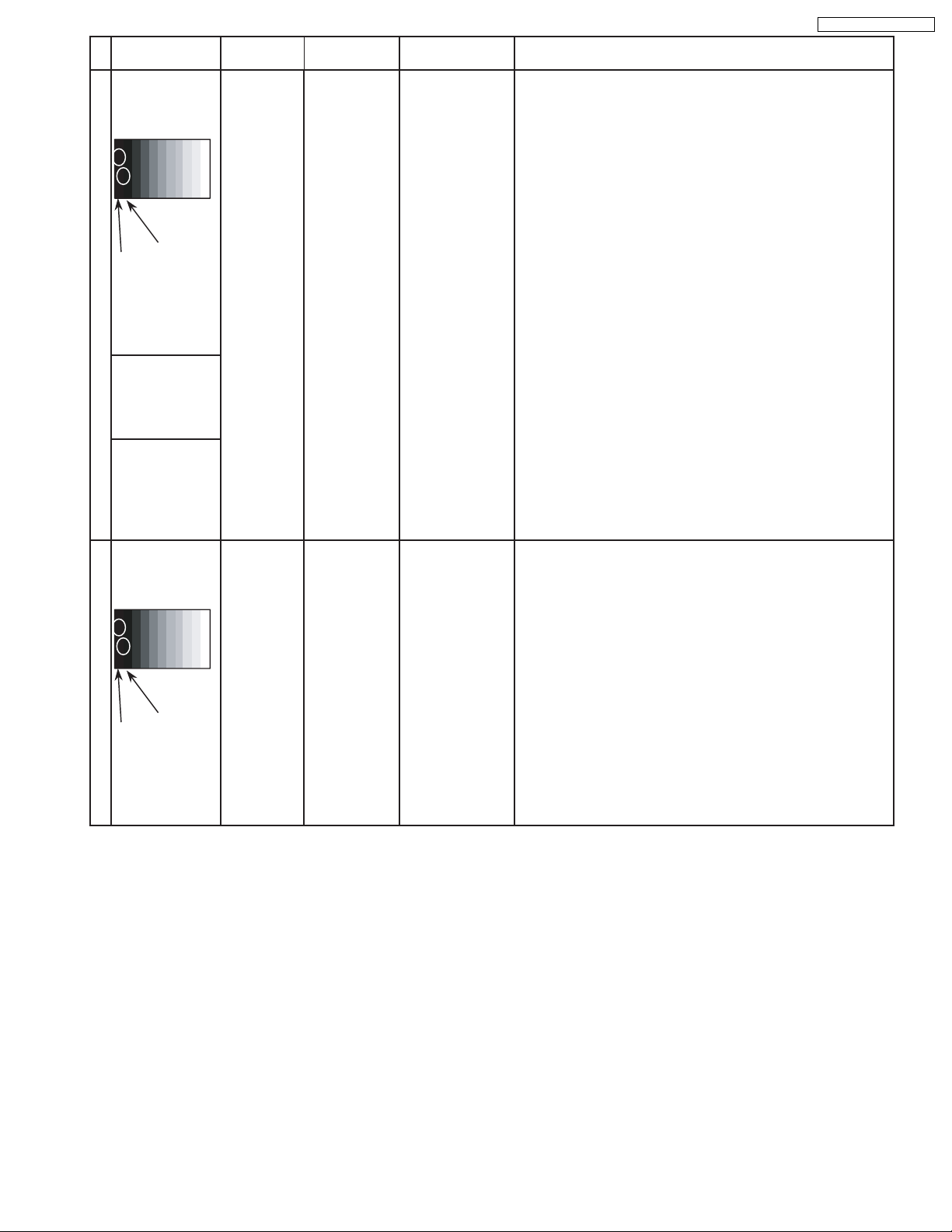
Alignment menu ProcedureINPUT Equipment Setting
** Adjust at the dark room.
4 525i Picture: PANEL W/B
Gray Scale Normal All cut off 1) Set white balance to
Pattern Aspect:
16:9 2) Adjust All cut off to start some pixels emission
at black 2% area and no emission at black 0% area.
3) Write down all cut off data.
Cool
TH-50PHD3 / TH-50PHW3
.
4) Set white balance to
Nornal
.
Black 2 %
Black 0 % 5) Adjust All cut off to set same data of Cool mode.
6) Set white balance to
warm
.
7) Adjust All cut off to set same data of Cool mode.
525p 8) Change to 525p signal.
Gray Scale
Pattern 9) Copy 525i All cut off data to 525p mode.
HD
(720i or 1080i) 8) Change to HD signal.
Gray Scale
Pattern 9) Copy 525i All cut off data to HD mode.
** Adjust at the dark room.
5 625i Picture: PANEL W/B
Gray Scale Normal All cut off 1) Set white balance to
Cool
.
Pattern Aspect:
16:9 2) Adjust All cut off to start some pixels emission
at black 2% area and no emission at black 0% area.
3) Write down all cut off data.
4) Set white balance to
Nornal
.
Black 2 %
Black 0 % 5) Adjust All cut off to set same data of Cool mode.
6) Set white balance to
warm
.
7) Adjust All cut off to set same data of Cool mode.
27
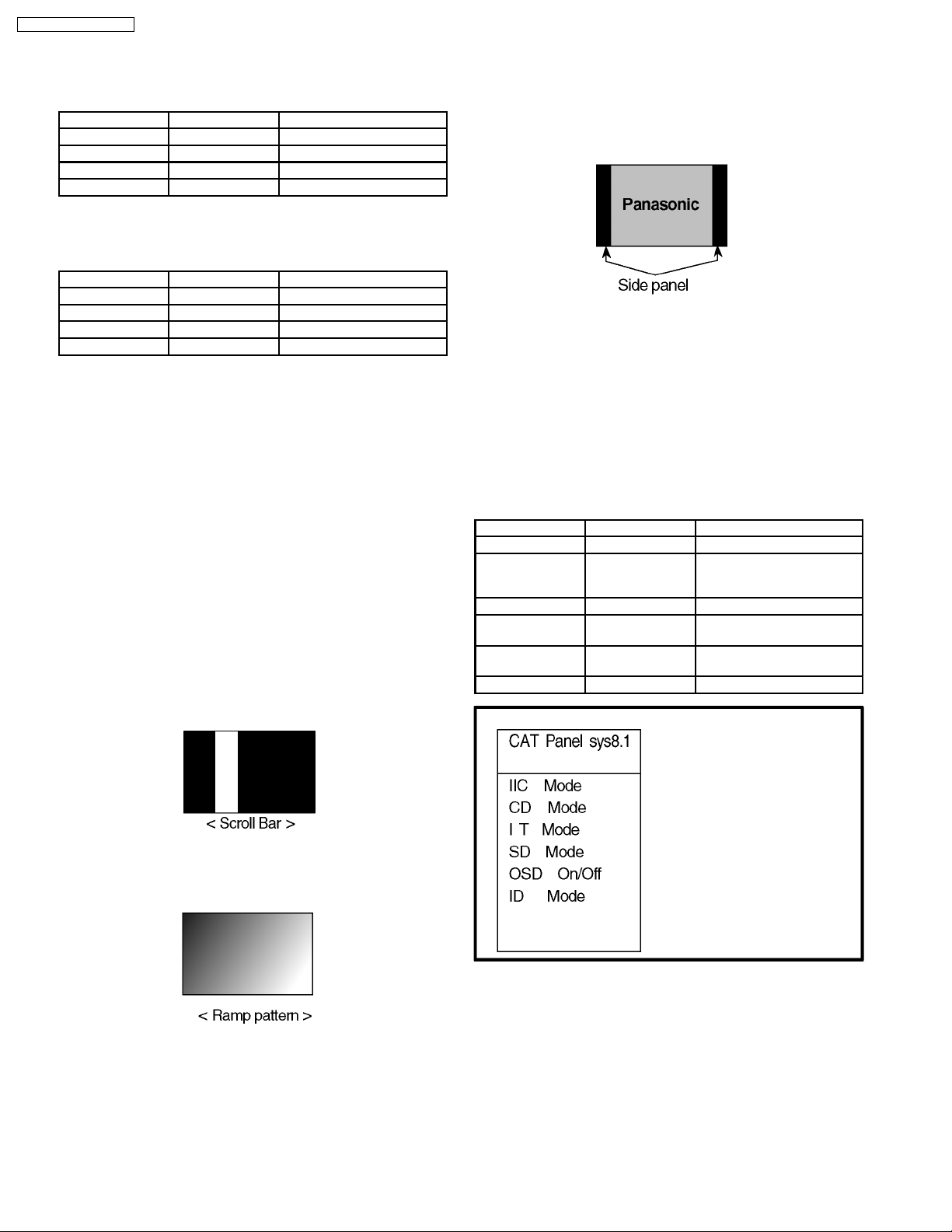
TH-50PHD3 / TH-50PHW3
5.10. Pos./Size setting
1. Receive the test pattern signal which can be found the
center and edge position and align properly.
Alignment Item Reference Setting/Special feature
H Position 9A Optimum setting
V Position C3 Optimum setting
H Size A8 Optimum setting
V Size 5E Optimum setting
5.11. Panel APL/ABL
1. Confirm each data.
Alignment Item Reference Setting/Special feature
APL Shift Level E2 Confirmation only
ABL Point 10 Confirmation only
ABL Gain E0 Confirmation only
ABL Bank Select 3F Confirmation only
5.12. SG Hold
SG Hold is the alignment tool for data copy function. Color /
Signal system can be set regardless of input signal.
5.13. Aging
Aging mode is internal pattern generator for panel setting
confirmation and the after image removal.
1. Access desired colour pattern by the Volume Up or Down
button on the remote control.
2. To exit press Menu button
5.13.1. Panel Colour
There are 4 colour pattern White, Red, Blue and Green.
5.13.2. Scroll Bar
Scroll bar is for the after image removal. Display scroll bar
approximately 15 minutes after alignment is competed.
5.14.1. Side panel color setting
Colour of side panel which are left and right side blank area of
4:3 aspect mode can be adjusted as desired color and
brightness.
1. Access Side panel Y(G), U(B) and V(R) by the left or right
button on the remote control.
2. Adjust desired color and brightness of side panel Y(G), U(B)
and V(R) by Volume UP or Down button on the remote
control.
(If 4:3 aspect will be used long time, change side panel
brightness optimum level for screen burn protection.)
5.15. CAT (Computer Aided Test)
mode
Mode Function Access button
IIC Service Alignment Action
CD
(Complete
Diagnostics)
IT (Integrated Text) Not use
SD
(Status Display)
OSD on/off OSD display
ID (Initial Data) Not use
Software version
information EEP
ROM edit
Factory use Action
switch
Mute
Mute
5.13.3. Ramp pattern
Ramp pattern is for digital contrast reproduction confirmation.
5.14. LSI 33 Adjust
LSI 33 PIPCR, LSI 27 Through and ABL Bank are for factory
parameter setting for Format converter (IC9204).
(IT Mode, and ID Mode is unused in serving.)
28
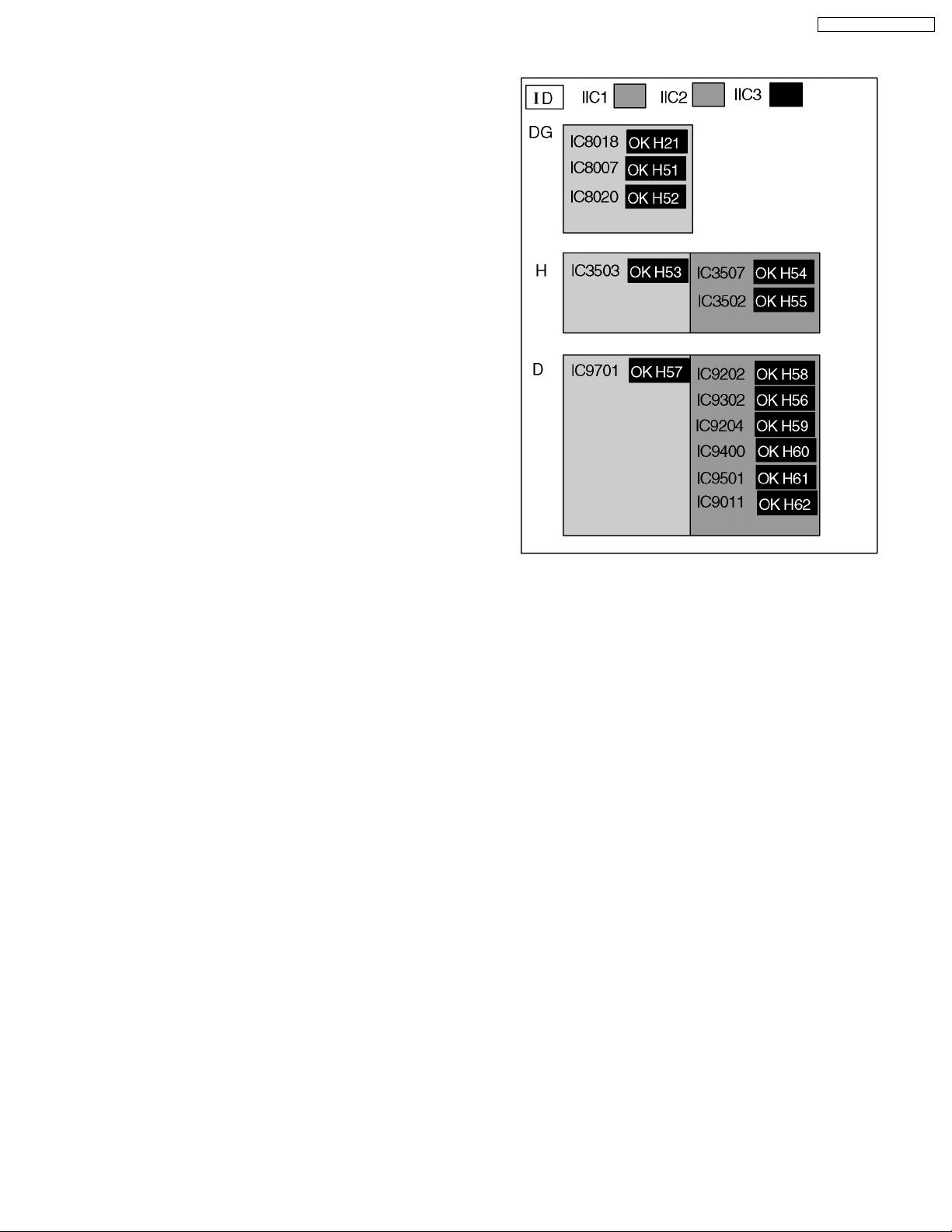
6 Self Check
6.1. Display Indication
1. Self-check is used to automatically check the bus line
controlled circuit of the Plasma display.
2. To get into the Self-check mode press the volume down
button on the customer controls at the front of the set, at the
same time pressing the OFF-TIMER button on the remote
control, and the screen will show :-
If the CCU ports have been checked and found to be incorrect
Or not located then " - - " will appear in place of " OK "
TH-50PHD3 / TH-50PHW3
29
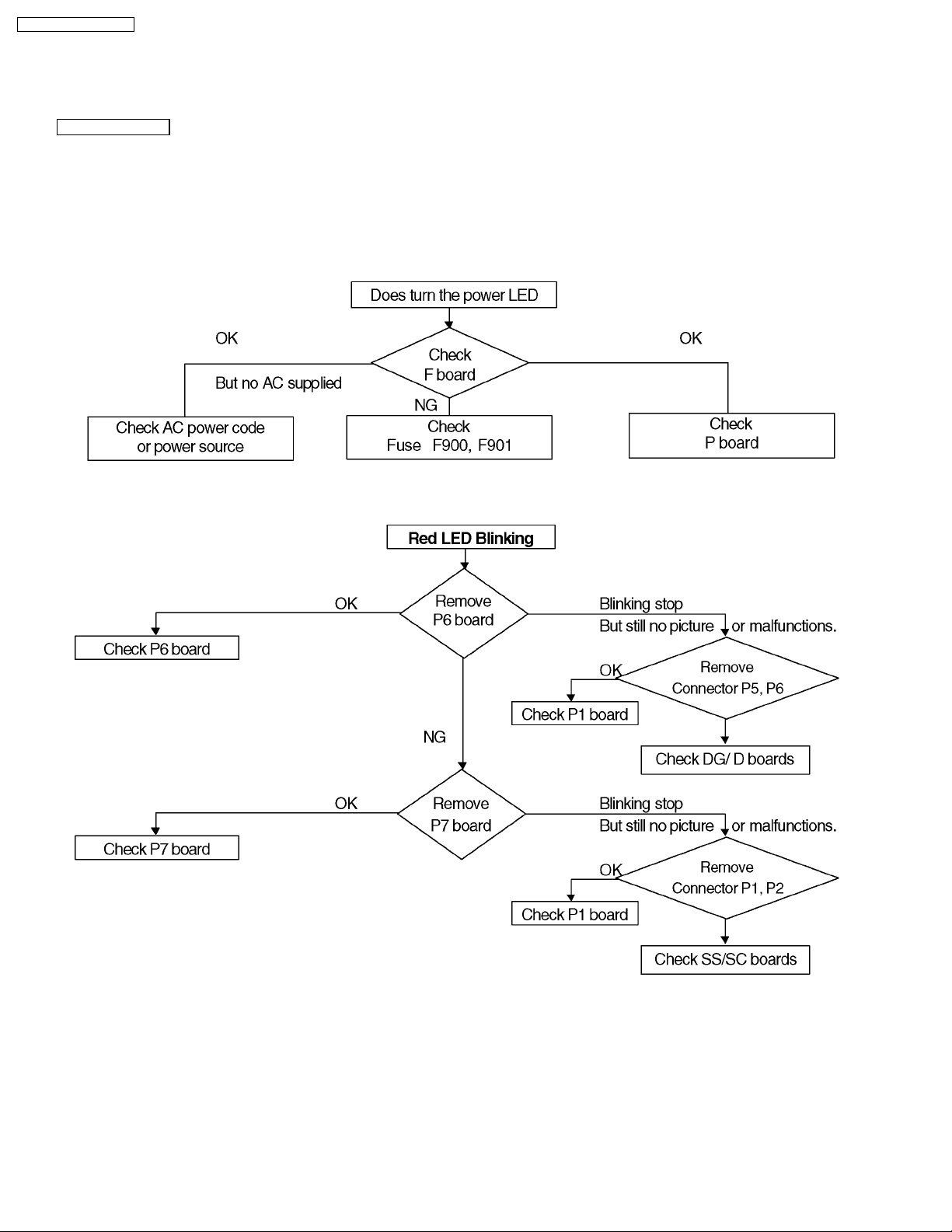
TH-50PHD3 / TH-50PHW3
7 Trouble shooting guide
7.1. No Power
First check point
There are following 3 states of No Power indication by power LED.
1. No lit
2. Green is lit then turns red blinking a few seconds later.
3. Only red is lit.
1. No lit
2. Red LED Blinking
When one or some of supply voltages from power supply circuit are declined red LED will be blinking as power
30
