Panasonic TH-50PH10UK Service manual
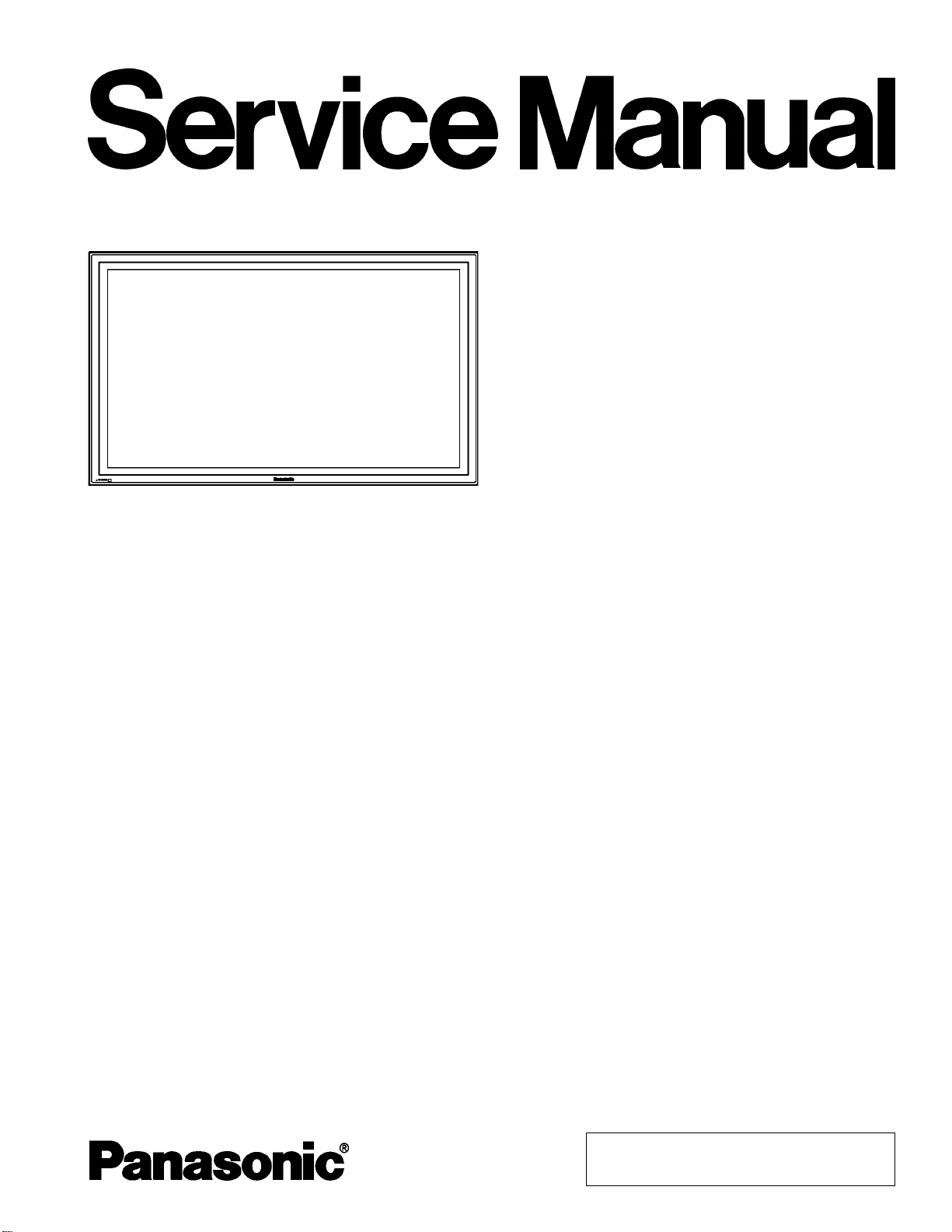
y
A
A
Order No.MTNC070520CE
B34 Canada: D10
High Definition Plasma Display
TH-50PH10UK
GPH10D Chassis
Specifications
Power Source 120 VAC, 50/60Hz
Power Consumption
Maximum 505 W
Stand-bycondition Save OFF 0.6 W, Save ON 0.4 W
Power off condition 0.1W
Plasma Displaypanel Drive method:AC type 50-inch,
16:9 aspect ratio
Screen size 43.5” (1,106 mm) (W) × 24.5” (622 mm) (H) × 50” (1,269 mm) (diagonal)
(No. of pixels) 1,049,088 (1,366 (W) × 768 (H) [4,098 × 768 dots]
Operating condition
Temperature 32 °F - 104 °F (0 °C - 40 °C)
Humidit
Applicablesignals
Color System NTSC, PAL, PAL60, SECAM, Modified NTSC
Scanning format 525 (480) / 60i · 60p, 625 (575)/50i · 50p, 750 (720)/60p · 50p, 1125 (1080) / 60i · 50i · 24p · 25p ·
PC signals VGA, SVGA, XGA,
Connection terminals
VIN VIDEO IN (BNC) 1.0 Vp-p (75-ohm)
COMPONENT / RGB IN Y/G (BNC) with/sync1.0 Vp-p (75-ohm)
20 % - 80 %
30p · 24sF .... SMPTE274M, 1250 (1080) / 50i
SXGA, UXGA..... (compressed)
Horizontal scanning frequency 15 - 110 kHz
Vertical scanning frequency 48 - 120 Hz
S VIDEO IN (MINI DIN 4PIN) Y: 1 Vp-p (75-ohm), C: 0.286 Vp-p (75-ohm)
UDIO IN (RCA PIN JACKx4) 0.5 Vrms (high impedance)
© 2007 Matsushita Electric Industrial Co., Ltd. All
rights reserved. Unauthorized copying and
distribution is a violation of law.
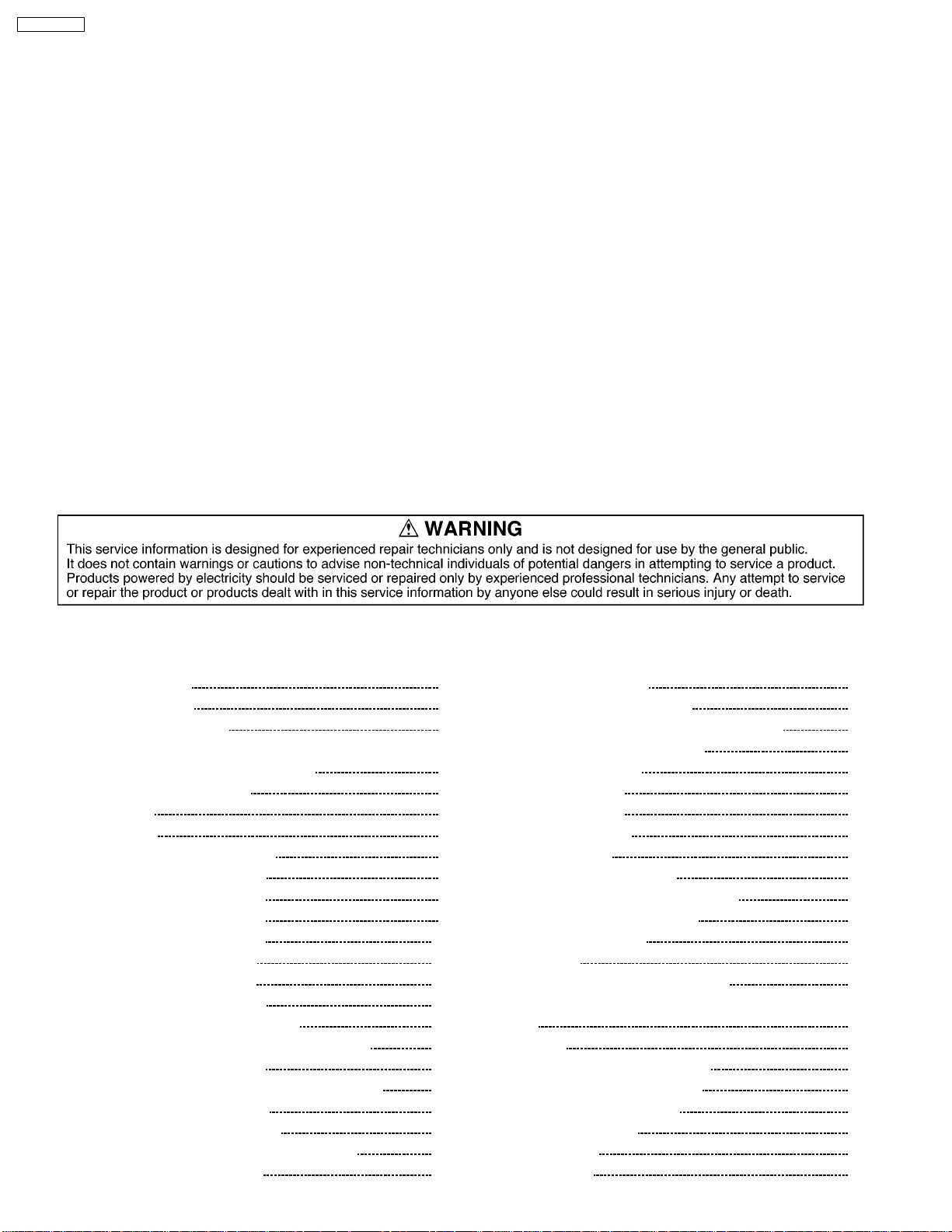
A
Y
Y
/
A
y
TH-50PH10UK
PB/B (BNC), PR/R (BNC) 0.7 Vp-p (75-ohm)
UDIO IN (RCA PIN JACKx2) 0.5 Vrms (high impedance)
PC IN (HIGH-DENSITYMINI-D-SUB 15PIN)
B/P
R/PR/CR:
HD/VD:1.0 - 5.0 Vp-p (high impedance)
UDIO IN (M3 JACK) 0.5 Vrms (high impedance)
SERIAL EXTERNAL CONTROL TERMINAL (D-SUB 9PIN) RS-232C COMPATIBLE
SPEAKERS (6Ω) 16 W [8 W + 8 W] (10 % THD)
Accessories Supplied
Remote Control Transmitter EUR7636070R
Batteries 2×AASize
Fixing bands TMME203 × 2
Dimensions (W×H×D) 47.6” (1,210 mm) × 28.5” (724 mm) × 3.7” (95 mm)
Mass (weight)
main unit onl
with speakers approx. 88.2 lbs
approx. 79.4 lbs
or G with/sync1.0 Vp-p (75-ohm)
or G without/sync 0.7 Vp-p (75-ohm)
CB:0.7 Vp-p (75-ohm)
B
0.7 Vp-p (75-ohm)
Notes:
· Design and specifications are subject to change without notice. Mass and dimensions shown are approximate.
CONTENTS
Page Page
1 Applicable signals 4
2 Safety Precautions
2.1. General Guidelines
3 Prevention of Electrostatic Discharge (ESD) to
Electrostatically Sensitive (ES) Devices
4 About lead free solder (PbF)
5 Service Hint
6 Disassembly
6.1. Removal of the Back Cover
6.2. Removal of the HU-Board
6.3. Removal of the HA-Board
6.4. Removal of the DS-Board
6.5. Removal of the HX-Board
6.6. Removal of the D-Board
6.7. Removal of the P-Board
6.8. Removal of the DN-Board
6.9. Removal of the H3-Board (L, R)
6.10. Removal of the SU-Board and the SD-Board
6.11. Removal of the SC-Board
6.12. Removal of the SS2-Board and the SS3-Board
6.13. Removal of the SS-Board
6.14. Removal of the stand blocks
6.15. Removal of the C1, C2, and the C3-Board
6.16. Removal of the S1-Board
10
10
11
11
11
11
12
12
12
12
13
13
6.17. Removal of the Fan
5
5
6
7
8
9
9
9
9
9
6.18. Removal of the Escutcheon
6.19. Removal of the V1-Board and the V2-Board
6.20. Removal of the Plasma Panel
7 Location of Lead Wiring
7.1. Lead Wiring (1)
7.2. Lead Wiring (2)
8 Adjustment Procedure
8.1. Driver Set-up
8.2. Initialization Pulse Adjust
8.3. P.C.B. (Print Circuit Board) Remove
8.4. Adjustment Volume Location
8.5. Test Point Location
9 Service mode
9.1. CAT (Computer Aided Test) mode
9.2. IIC mode structure (following items value is sample data.)
10 Adjustment
10.1. RGB white balance adjustment
10.2. HD white balance adjustment
10.3. Power control adjustment
11 Trouble shooting guide
11.1. Self Check
11.2. No Power
14
14
14
15
19
19
20
21
21
22
22
23
23
23
23
27
28
28
30
32
33
33
35
2
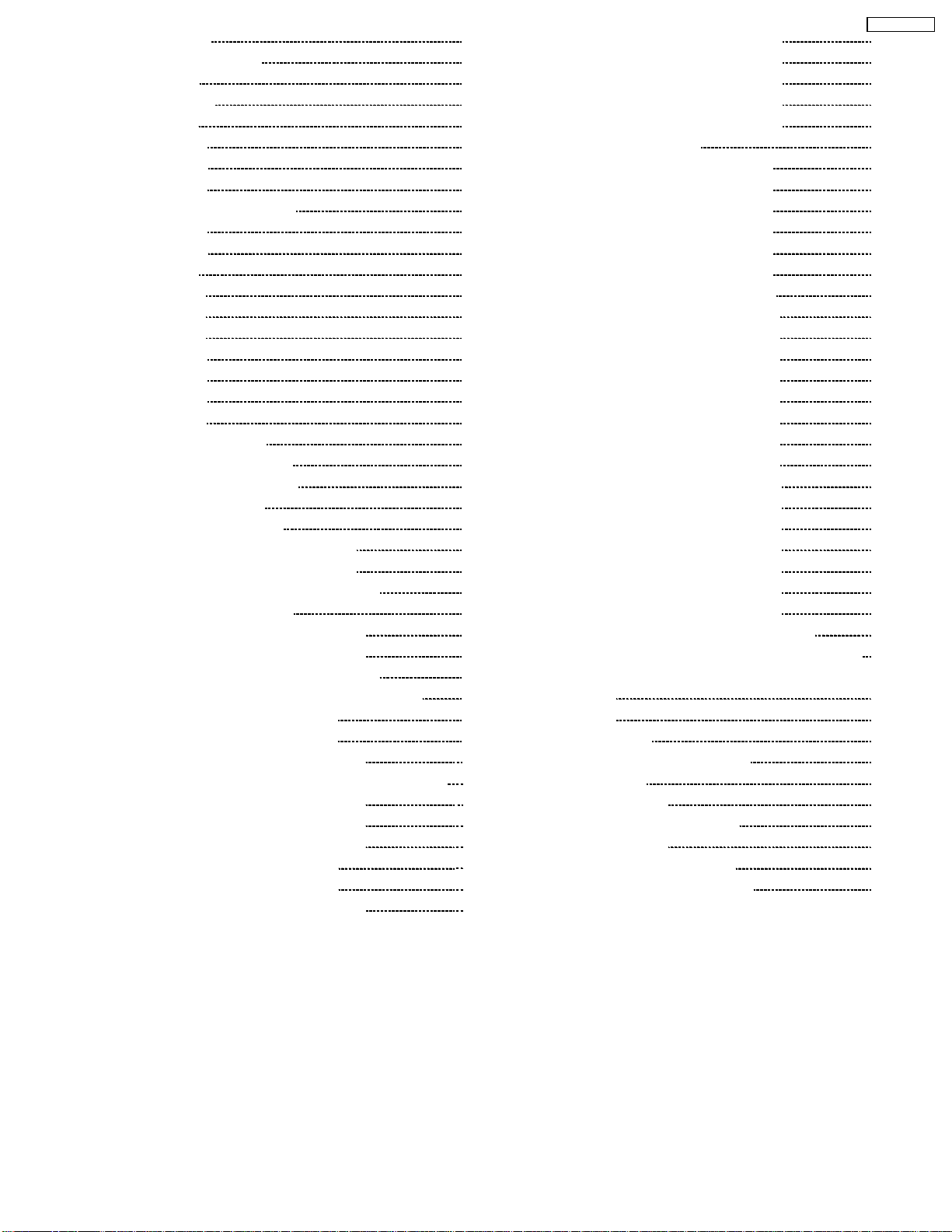
11.3. No Picture 35
11.4. Local screen failure 36
12 Option Setting 37
13 Conductor Views 39
13.1. P-Board 39
13.2. HA-Board
13.3. HU-Board
42
43
13.4. HX-Board 44
13.5. H3, S1, V1 and V2-Board
13.6. DS-Board
45
46
13.7. DN-Board 48
13.8. D-Board 50
13.9. C1-Board 52
13.10. C2-Board
53
13.11. C3-Board 54
13.12. SC-Board 55
13.13. SU-Board
58
13.14. SD-Board 59
13.15. SS-Board 66
13.16. SS2 and SS3-Board 62
14 Schematic and Block Diagram 63
14.1. Schematic Diagram Notes 63
14.2. Main Block Diagram 64
14.3. P-Board Block Diagram
65
14.4. P-Board (1 of 2) Schematic Diagram 66
14.5. P-Board (2 of 2) Schematic Diagram 67
14.6. HA-Board Block and Schematic Diagram 68
14.7. HU-Board Block Diagram 69
14.8. HU-Board (1 of 2) Schematic Diagram 70
14.9. HU-Board (2 of 2) Schematic Diagram 71
14.10. HX-Board Block and Schematic Diagram 72
14.11. V1 and V2-Board Block and Schematic Diagram 73
14.12. DS-Board (1 of 2) Block Diagram 74
14.13. DS-Board (2 of 2) Block Diagram 75
14.14. DS-Board (1 of 5) Schematic Diagram 76
14.15. DS-Board (2 of 5) and H3-Board Schematic Diagram 77
14.16. DS-Board (3 of 5) Schematic Diagram 78
14.17. DS-Board (4 of 5) Schematic Diagram 79
14.18. DS-Board (5 of 5) Schematic Diagram 80
14.19. DN-Board (1 of 2) Block Diagram 81
14.20. DN-Board (2 of 2) Block Diagram 82
14.21. DN-Board (1 of 6) Schematic Diagram 83
TH-50PH10UK
14.22. DN-Board (2 of 6) Schematic Diagram 84
14.23. DN-Board (3 of 6) Schematic Diagram 85
14.24. DN-Board (4 of 6) Schematic Diagram 86
14.25. DN-Board (5 of 6) Schematic Diagram 87
14.26. DN-Board (6 of 6) Schematic Diagram 88
14.27. D-Board Block Diagram
14.28. D-Board (1 of 6) Schematic Diagram
89
90
14.29. D-Board (2 of 6) Schematic Diagram 91
14.30. D-Board (3 of 6) Schematic Diagram
14.31. D-Board (4 of 6) Schematic Diagram
92
93
14.32. D-Board (5 of 6) Schematic Diagram 94
14.33. D-Board (6 of 6) Schematic Diagram 95
14.34. C1, C2 and C3-Board Block Diagram 96
14.35. C1-Board (1 of 3) Schematic Diagram
97
14.36. C1-Board (2 of 3) Schematic Diagram 98
14.37. C1-Board (3 of 3) Schematic Diagram 99
14.38. C2-Board (1 of 2) Schematic Diagram
100
14.39. C2-Board (2 of 2) Schematic Diagram 101
14.40. C3-Board (1 of 2) Schematic Diagram 102
14.41. C3-Board (2 of 2) Schematic Diagram 103
14.42. SC, SU and SD-Board Block Diagram 104
14.43. SC-Board (1 of 3) Schematic Diagram 105
14.44. SC-Board (2 of 3) Schematic Diagram 106
14.45. SC-Board (3 of 3) Schematic Diagram
107
14.46. SU-Board (1 of 2) Schematic Diagram 108
14.47. SU-Board (2 of 2) Schematic Diagram 109
14.48. SD-Board (1 of 2) Schematic Diagram 110
14.49. SD-Board (2 of 2) Schematic Diagram 111
14.50. SS, S1, SS2 and SS3-Board Block Diagram 112
14.51. SS-Board (1 of 2) and S1-Board Schematic Diagram 113
14.52. SS-Board (2 of 2), SS2 and SS3-Board Schematic
Diagram 114
15 Parts Location 115
15.1. Exploded View 115
15.2. Fan part location enlarged views 116
15.3. Cable relation 117
15.4. Packing summary 118
16 Mechanica l Replacement Parts List 119
17 Replacement Parts List 120
17.1. Replacement Parts List Notes 120
17.2. Electrical Replacement Parts List 120
3
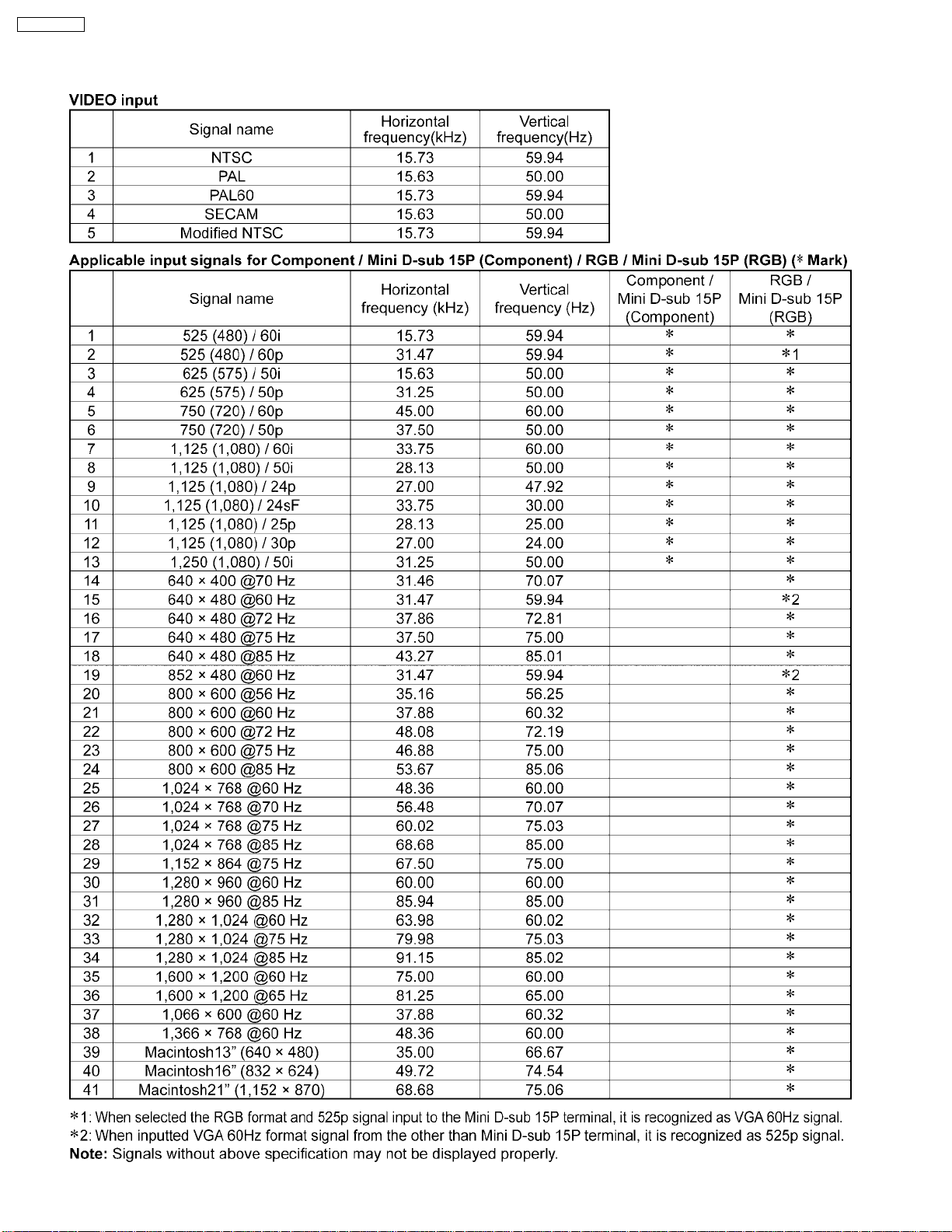
TH-50PH10UK
1 Applicable signals
4
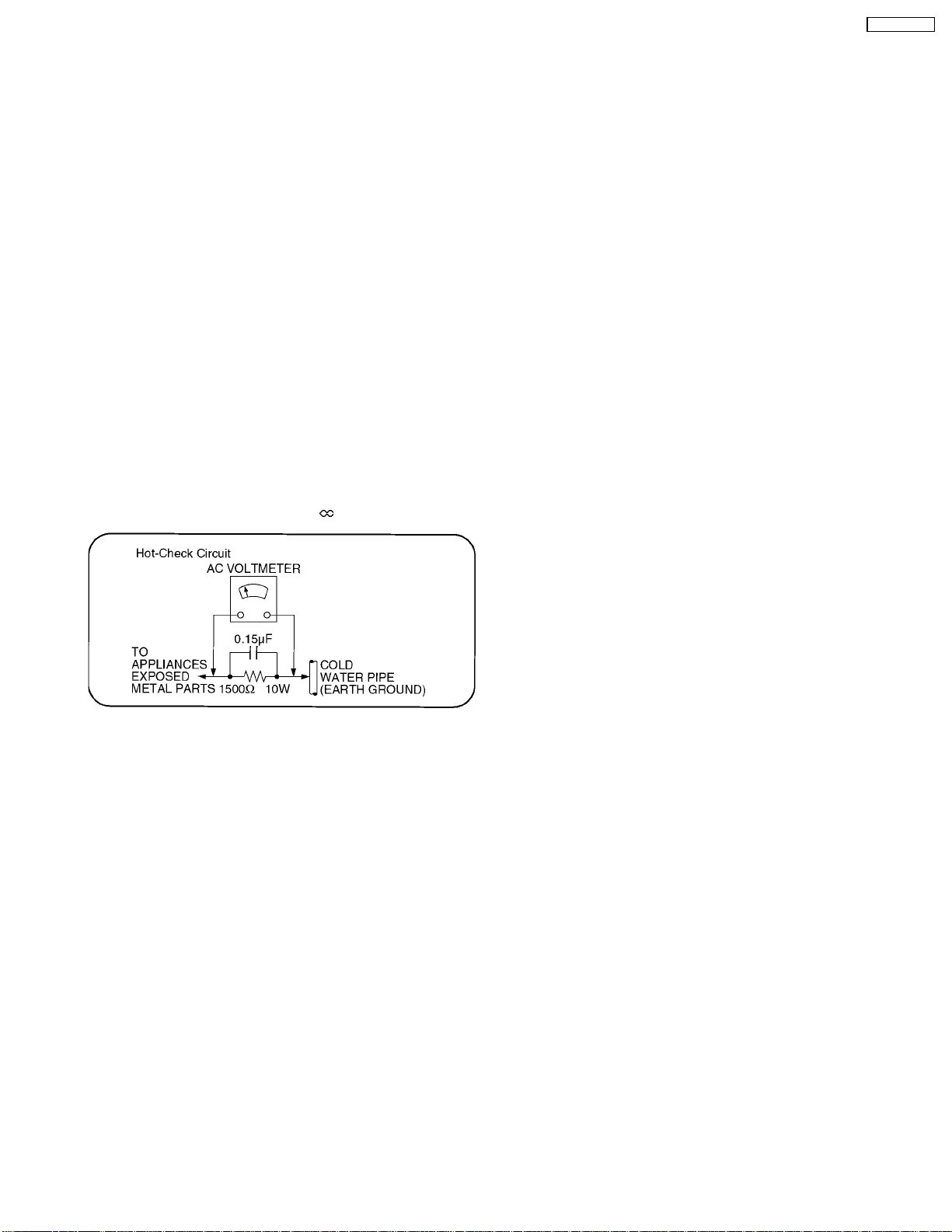
TH-50PH10UK
2 Safety Precautions
2.1. General Guidelines
1. When conducting repairs and servicing, do not attempt to modify the equipment, its parts or its materials.
2. When wiring units (with cables, flexible cables or lead wires) aresupplied as repair parts and only one wire or some of the wires
have been broken or disconnected, do not attempt to repair or re-wire the units. Replace the entire wiring unit instead.
3. When conducting repairs and servicing, do not twistthe Fasten connectors but plug them straight in or unplug them straight out.
4. When servicing, observe the original lead dress. If a short circuit is found, replace all parts which have been overheated or
damaged by the short circuit.
5. After servicing, see to it that all the protective devices such as insulation barriers, insulation papers shields are properly
installed.
6. After servicing, make the following leakage current checks to prevent the customer from being exposed to shock hazards.
2.1.1. Leakage Current Cold Check
1. Unplug the AC cord and connect a jumper between the two
prongs on the plug.
2. Measure the resistance value, with an ohmmeter, between
the jumpered AC plug and each exposed metallic cabinet
part on the equipment such as screwheads, connectors,
control shafts, etc. When the exposed metallic part has a
return path to the chassis, the reading should be between
1MΩ and 5.2MΩ.
When the exposed metal does not have a return path to
the chassis, the reading must be
Figure 1
.
2.1.2. Leakage Current Hot Check (See
Figure 1 .)
1. Plug the AC cord directly into the AC outlet. Do not use an
isolation transformer for this check.
2. Connect a 1.5kΩ, 10 watts resistor, in parallel with a 0.15µF
capacitors, between each exposed metallic part on the set
and a good earth ground such as a water pipe, as shown in
Figure 1 .
3. Use an AC voltmeter, with 1000 ohms/volt or more
sensitivity, to measure the potential across the resistor.
4. Check each exposed metallic part, and measure the
voltage at each point.
5. Reverse the AC plug in the AC outlet and repeat each of the
above measurements.
6. The potential at any point should not exceed 0.75 volts
RMS. A leakage current tester (Simpson Model 229 or
equivalent) may be used to make the hot checks, leakage
current must not exceed 1/2 milliamp. In case a
measurement is outsideof the limits specified, there is a
possibility of a shock hazard, and the equipment should be
repaired and rechecked before it is returned to the
customer.
5
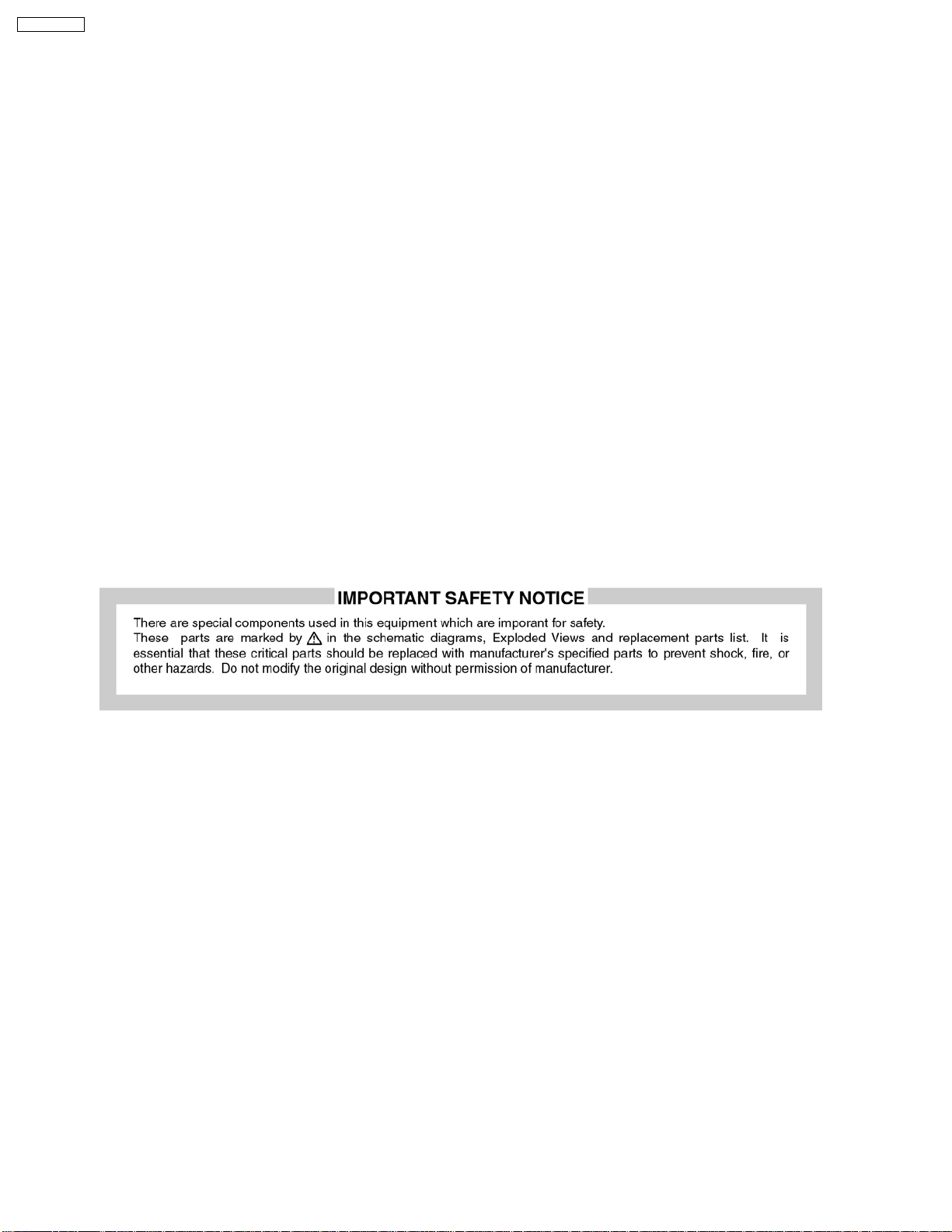
TH-50PH10UK
3 Prevention of Electrostatic Discharge (ESD) to
Electrostatically Sensitive (ES) Devices
Some semiconductor (solid state) devices can be damaged easily by static electricity. Such components commonly are called
Electrostatically Sensitive (ES) Devices. Examples of typical ES devices are integrated circuits and some field-effect transistors and
semiconductor "chip" components. The following techniques should be used to help reduce the incidence of component damage
caused by electrostatic discharge (ESD).
1. Immediately before handling any semiconductor component or semiconductor-equipped assembly, drain off any ESD on your
body by touching a known earth ground. Alternatively, obtain and wear a commercially available discharging ESD wrist strap,
which should be removed for potential shock reasons prior to applying power to the unit under test.
2. After removing an electrical assembly equipped with ES devices, place the assembly on a conductive surface such as aluminum
foil, to prevent electrostatic charge buildup or exposure of the assembly.
3. Use only a grounded-tip soldering iron to solder or unsolder ES devices.
4. Use only an anti-static solder Remove device. Some solder Remove devices not classified as "anti-static (ESD protected)" can
generate electrical charge sufficient to damage ES devices.
5. Do not use freon-propelled chemicals. These can generate electrical charges sufficient to damage ES devices.
6. Do not remove a replacement ES device from its protective package until immediately before you are ready to install it. (Most
replacement ES devices are packaged with leads electrically shorted together by conductive foam, aluminum foil or comparable
conductive material).
7. Immediately before removing the protective material from the leads of a replacement ES device, touch the protective material
to the chassis or circuit assembly into which the device will be installed.
Caution
Be sure no power is applied to the chassis or circuit, and observe all other safety precautions.
8. Minimize bodily motions whenhandling unpackaged replacement ES devices. (Otherwise ham less motion such asthe brushing
together of your clothes fabric or the lifting of your foot from a carpeted floor can generate static electricity (ESD) sufficient to
damage an ES device).
6
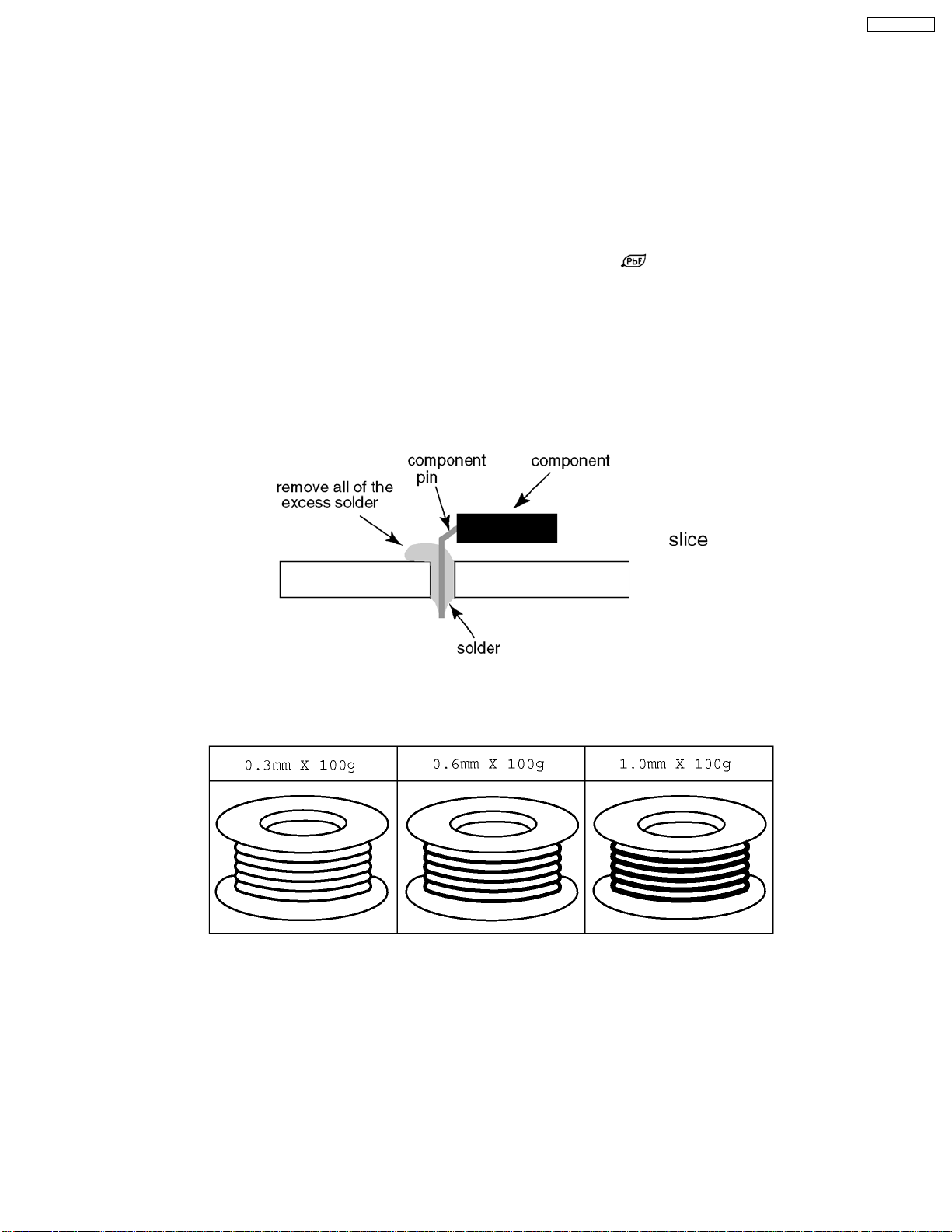
TH-50PH10UK
4 About lead free solder (PbF)
Note: Lead is listed as (Pb) in the periodic table of elements.
In the information below, Pb will refer to Lead solder, and PbF will refer to Lead Free Solder.
The Lead Free Solder used in our manufacturing process and discussed below is (Sn+Ag+Cu).
That is Tin (Sn), Silver (Ag) and Copper (Cu) although other types are available.
This model uses Pb Free solder in it’s manufacture due to environmental conservation issues. For service and repair work, we’d
suggest the use of Pb free solder as well, although Pb solder may be used.
PCBs manufactured using lead free solder will have the PbF within a leaf Symbol
Caution
· Pb free solder has a higher melting point than standard solder. Typically the melting point is 50 ~ 70 °F (30~40 °C) higher.
Please use a high temperature soldering iron and set it to 700 ± 20 °F (370 ± 10 °C).
· Pb free solder will tend to splash when heated too high (about 1100 °F or 600 °C).
If you must use Pb solder, please completely remove all of the Pb free solder on the pins or solder area before applying Pb
solder. If this is not practical, be sure to heat the Pb free solder until it melts, before applying Pb solder.
· After applying PbF solder to double layered boards, please check the component side for excess solder which may flow onto
the opposite side. (see figure below)
Suggested Pb free solder
There are several kinds of Pb free solder available for purchase. This product uses Sn+Ag+Cu (tin, silver, copper) solder.
However, Sn+Cu (tin, copper), Sn+Zn+Bi (tin, zinc, bismuth) solder can also be used.
stamped on the back of PCB.
7

TH-50PH10UK
5 Service Hint
Board Name Function
DN Digital Signal Processor, Microcomputer
D Format Converter, Plasma Ai Processor
DS Slot Interface (Audio / Video / Sync input Switch), SYNC processor,
SS Sustain drive
SC Scan drive
SU Scan out (Upper)
SD Scan out (Lower)
C1 Data Drive (Lower Right)
C2 Data Drive (Lower Center)
C3 Data Drive (Lower Left)
H3 Speaker terminal
S1 Power switch
SS2 Sustain out (Upper)
SS3 Sustain out (Lower)
V1 Remote receiver, LED-G, R
V2 Key switch
P Power supply
HX PC / RS-232C Input terminal
HU Dual Video terminal (BNC / S)
HA Component Video terminal (BNC)
Sub-Filed Processor
Sound processor
Note:
Extension cable kit for Slot Board is supplied as service fixtures and tools.
(Part No. TZSC0704)
8
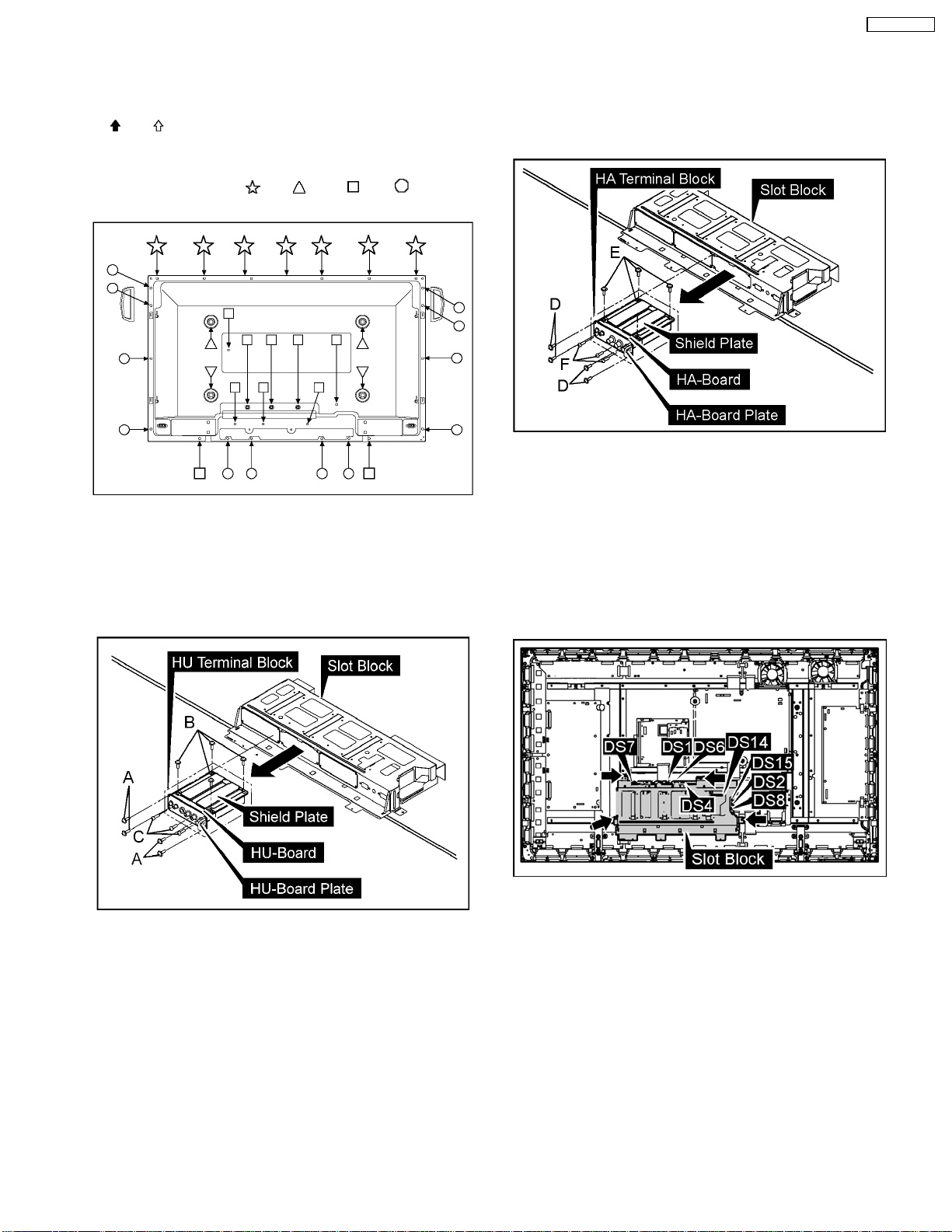
6 Disassembly
· To disassemble P.C.B., wait for 1 minute after power was
off for discharge from electrolysis capacitors.
and marks indicate screw positions.
·
6.1. Removal of the Back Cover
1. Remove screws (×7 ,×4 , ×10 , x12 ) and then
remove the Back Cover.
TH-50PH10UK
6.3. Removal of the HA-Board
1. Remove 4 screws(D) and then remove the HA Terminal
Block.
2. Remove 4 screws(E).
3. Remove 3 screws(F) and then remove the HA-Board.
6.4. Removal of the DS-Board
6.2. Removal of the HU-Board
1. Remove 4 screws (A) and then remove the HU Terminal
Block.
2. Remove 4 screws(B).
3. Remove 3 screws(C) and then remove the HU-Board.
1. Remove the HA Terminal Block and HU Terminal Block.
(Reference to Removal of the HA-Board and the HU-Board)
2. Remove the flexible cable from the connector (DS1).
3. Disconnect the connectors (DS2, DS4, DS6, DS7, DS8,
DS14).
4. Remove 4 screws and then remove the Slot-Block.
5. Remove the HU Terminal Block and the HATerminal Block.
(Reference to Removal of the HU-Board and the HA-
Board)
6. Remove the Slot Block.
(Reference to Removal of the Slot Block)
7. The Slot Block is turned inside out.
8. Remove 6 screws and then remove the Slot cover.
9
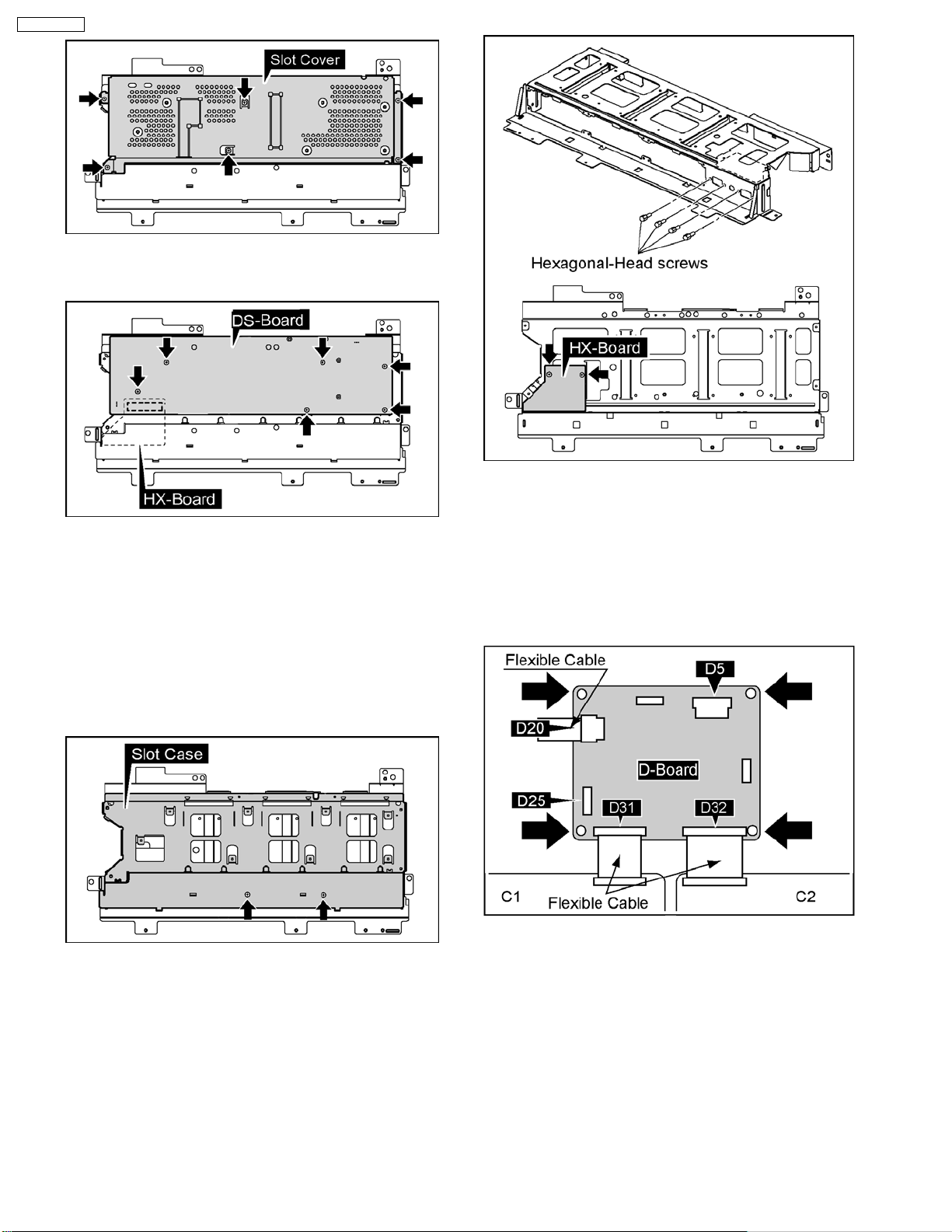
TH-50PH10UK
9. Remove 6 screws.
10. Remove the DS-Board.
6.5. Removal of the HX-Board
1. Remove the HU Terminal Block and the HATerminal Block.
(Reference to Removal of the HU-Board and the HA-Board)
2. Remove the Slot Block.
(Reference to Removal of the Slot Block)
3. Remove the DS-Board.
(Reference to Removal of the DS-Board)
4. Remove 2 screws and then remove the Slot Case.
6.6. Removal of the D-Board
1. Remove the Slot Block.
(Reference to Removal of the Slot Block)
2. Disconnect the connectors (D5, D25).
3. Remove the Flexible Cable from the connectors (D20, D31,
D32).
4. Remove 4 screws and then remove the D-Board.
5. Remove 4 Hexagonal-Head screws and 2 screws and then
remove the HX-Board.
10
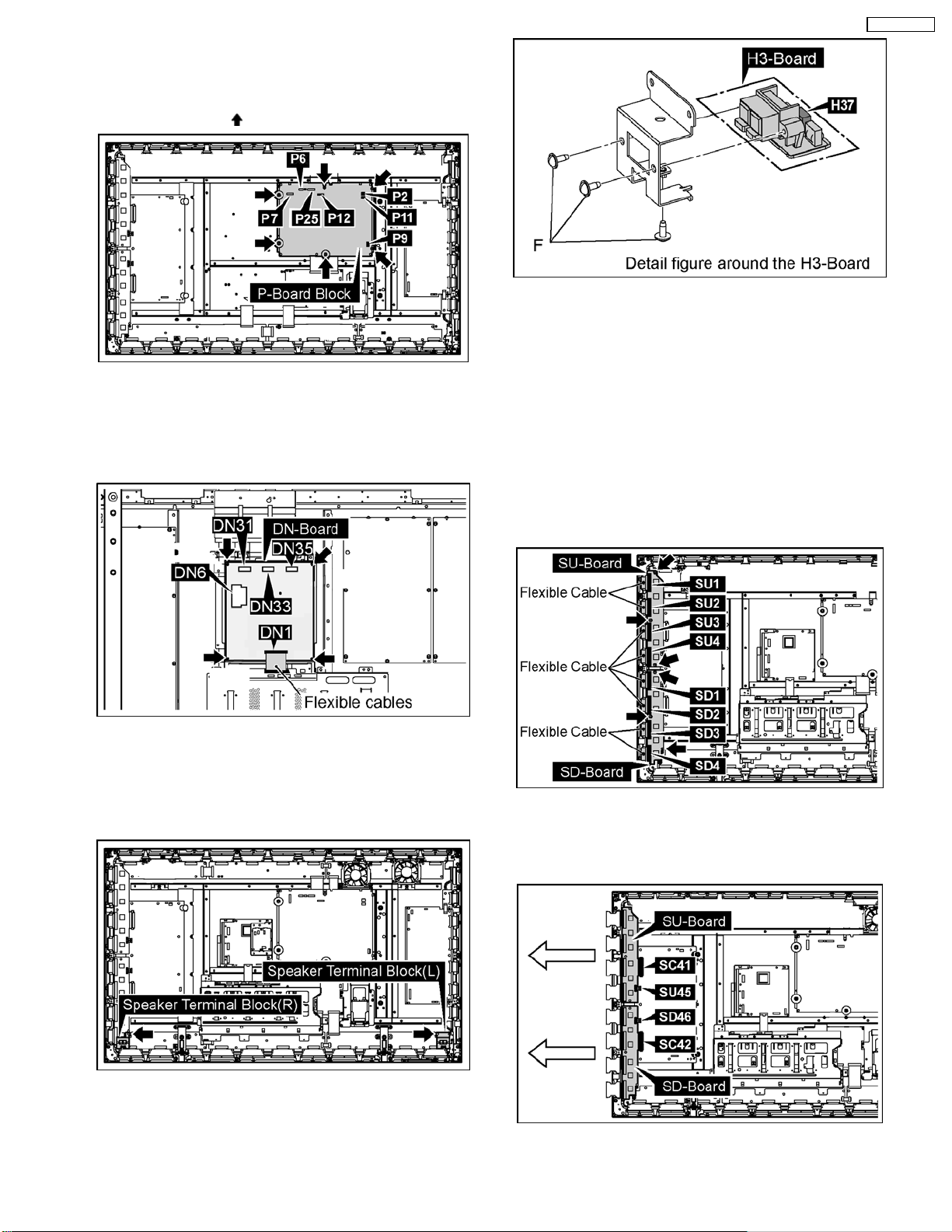
6.7. Removal of the P-Board
1. Disconnect the connectors (P2, P6, P7, P9, P11, P12,
P25).
2. Remove 6 screws (
) and then remove the P-Board.
6.8. Removal of the DN-Board
1. Remove the flexible cable from the connectors (DN1).
2. Disconnect the connectors (D6, D31, D33, D35).
3. Remove 4 screws and then remove the DN-Board.
TH-50PH10UK
6.10. Removal of the SU-Board and
the SD-Board
1. Remove the Speaker Terminal Block(R).
(Reference to Removal of the H3-Board (L, R))
2. Remove the Flexible cables (SU1, SU2, SU3, SU4,)
connected to the SU-Board and remove the connector
(SC45-SU45).
3. Remove 6 screws.
4. Slide the SU-Board to the left to disconnect from a
connector (SC41-SU41) on the SC-Board and remove the
SU-Board.
6.9. Removal of the H3-Board (L,
R)
1. Remove each 1 screw and then remove the Speaker
Terminal Block (L, R).
2. Disconnect the connector (H37).
3. Remove 3 screws (F) and then remove the H3-Board.
5. Disconnect the connectors(SU45, SD46).
6. Slide the SU-Board and the SD-Board to the left, remove
the SU-Board and the SD-Board from the connectors
(SC41, SC42).
11
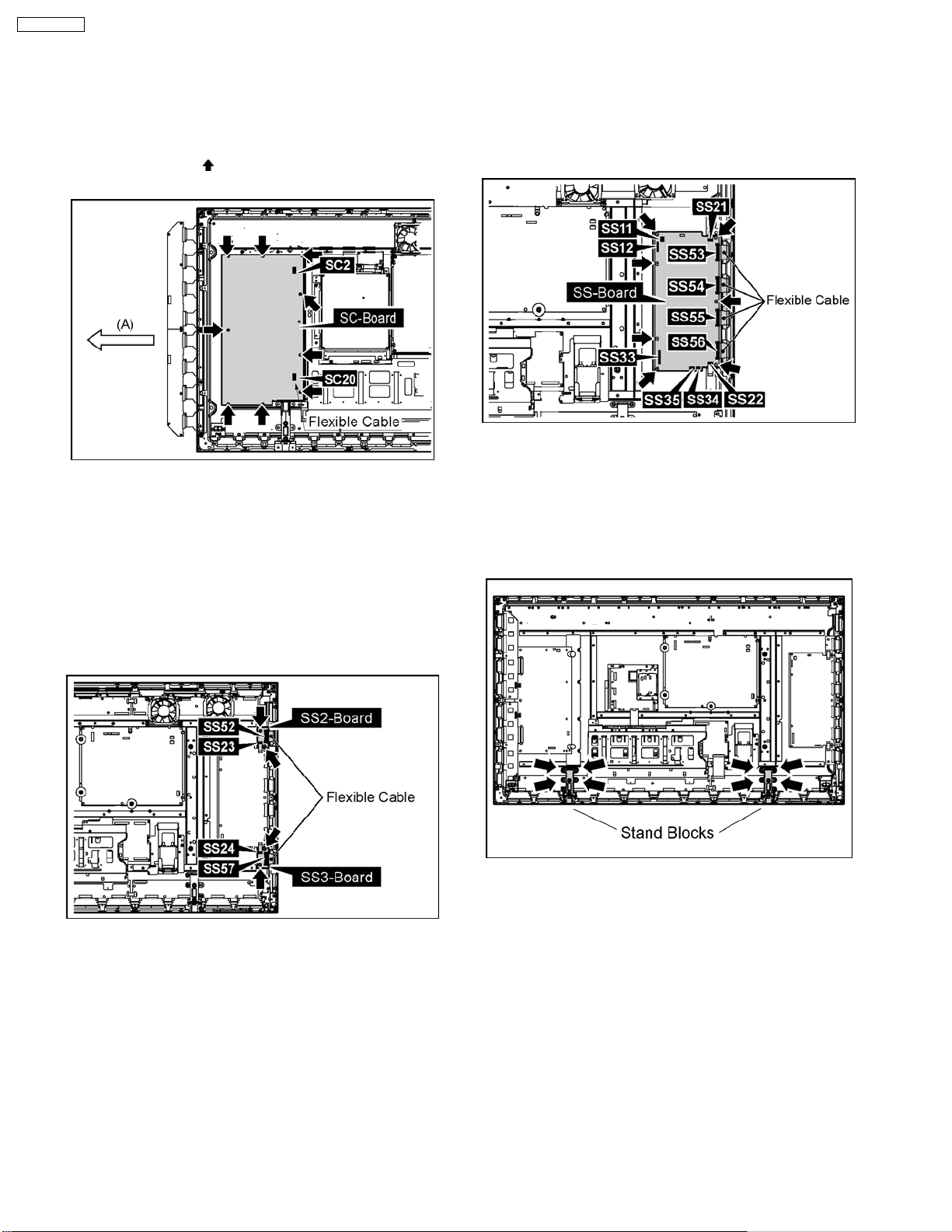
TH-50PH10UK
6.11. Removal of the SC-Board
6.13. Removal of the SS-Board
1. Remove the SU-Board and SD-Board (Reference to
removal Su-Board and SD-Board).
2. Disconnect the connector (SC2).
3. Disconnect the flexible cable (SC20).
4. Remove 9 screws (
right.
) and then slide the SC-Board to the
6.12. Removal of the SS2-Board and
the SS3-Board
1. Disconnect the connector (SS23).
2. Disconnect the Flexible Cable (SS52).
3. Disconnect the connector (SS24).
4. Disconnect the Flexible Cable (SS57).
5. Remove each 2 screws and then remove the SS2-Board
and the SS3-Board.
1. Disconnect the connectors (SS11, SS12, SS21, SS22,
SS33, SS34, SS35).
2. Remove the Flexible Cable from the connectors (SS53,
SS54, SS55, SS56).
3. Remove 7 screws and then remove the SS-Board.
6.14. Removal of the stand blocks
1. Remove the plasma panel section from the servicing stand
and lay on a flat surface such as a table (covered) with the
plasma panel surface facing downward.
2. Remove the stand blocks (left, right) fastening screws (x 4
each) and remove the stand blocks (left, right).
12
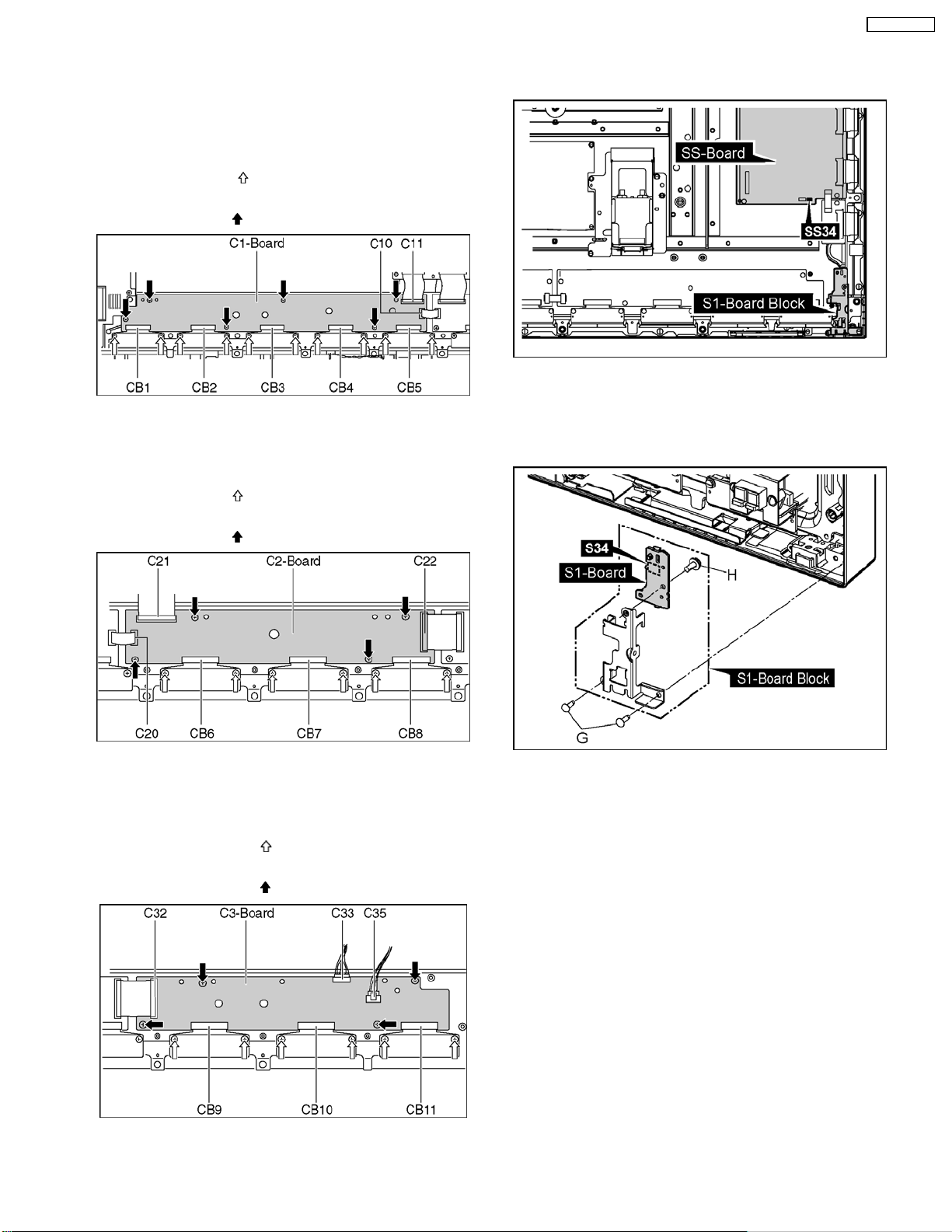
6.15. Removal of the C1, C2, and
the C3-Board
6.15.1. Removal of the C1-Board
1. Remove the Flexible Cable from the connectors (C10,
C11).
2. Remove 10 screws (
from the connectors (CB1, CB2, CB3,CB4,CB5).
3. Remove 6 screws (
6.15.2. Removal of the C2-Board
1. Remove the Flexible Cable from the connectors (C20, C21,
C22).
2. Remove 6 screws (
from the connectors (CB6, CB7, CB8).
3. Remove 4 screws (
) and then remove the Flexible Cable
) and then remove the C1-Board.
) and then remove the Flexible Cable
) and then remove the C5-Board.
TH-50PH10UK
6.16. Removal of the S1-Board
1. Disconnect the connector (SS34).
2. Remove 2 screws(G) and then remove the S1-Board Block.
3. Disconnect the connector (S34).
4. Remove 1 screw(H) and then remove the S1-Board.
6.15.3. Removal of the C3-Board
1. Remove the Flexible Cable from the connector (C32).
2. Remove the connectors (C33 and C35).
3. Remove 6 screws and (
from the connectors (CB9, CB10, CB11).
4. Remove 4 screws and (
) then remove the Flexible Cable
) then remove the C3-Board.
13
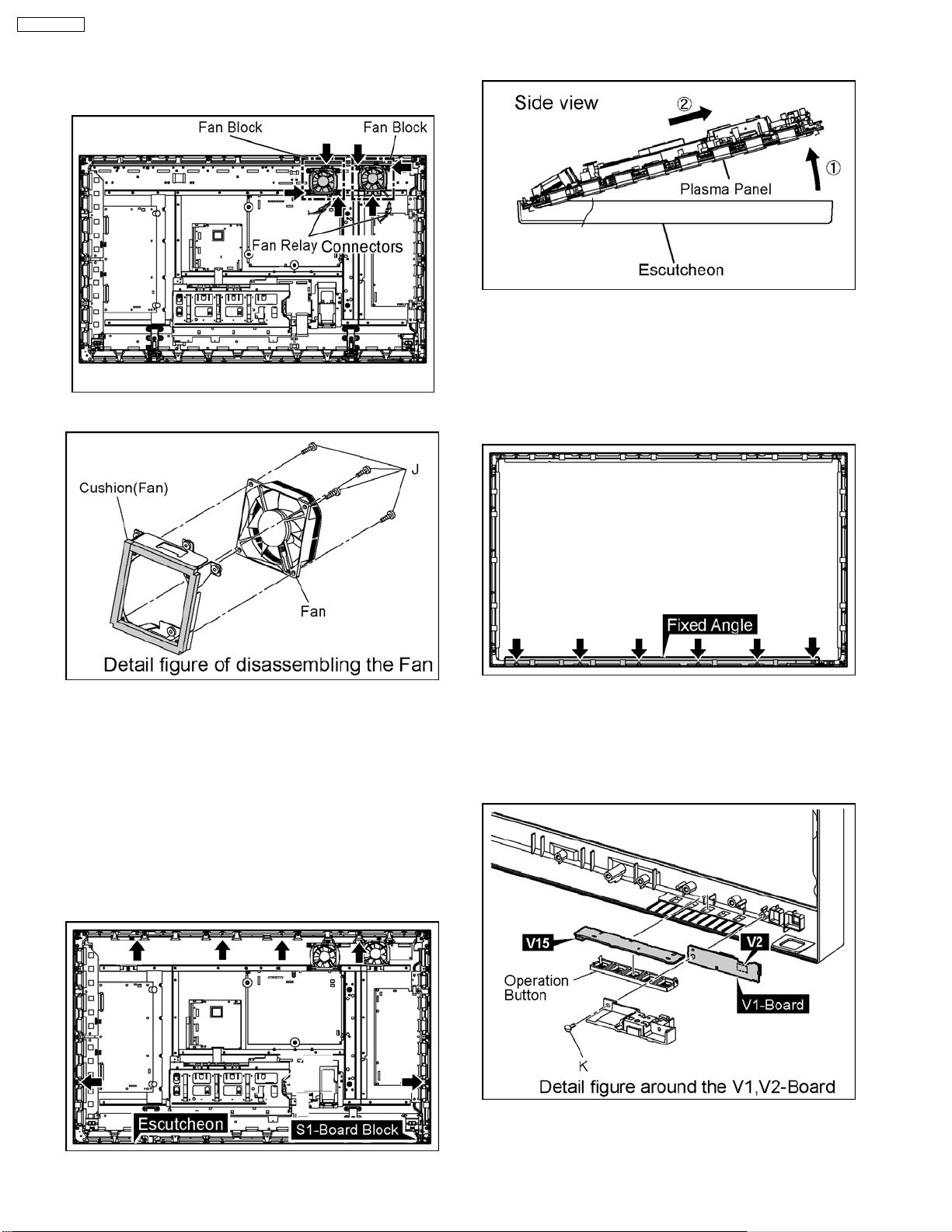
TH-50PH10UK
6.17. Removal of the Fan
1. Disconnect the Fan Relay Couplers.
2. Remove each 3 screws and then remove 2 Fan Blocks.
3. Remove each 4 screws (J) and then remove the Fans.
4. Slide the Plasma Panel and then remove the Plasma Panel
(arrow2).
6.19. Removal of the V1-Board and
the V2-Board
1. Remove the Escutcheon.
(Reference to Removal of the Escutcheon)
2. Remove 6 screws and then remove the Fixed Angle.
4. Reassemble the Fans in reverse order.
5. Stick the Cushion (Fan) around the Fan.
Note:
The Cushion (Fan) are unsuitable to reuse.
Please use a new one at the time of Fan exchange.
6.18. Removal of the Escutcheon
1. Remove the S1-Board Block.
(Refer to Removal of the S1-Board)
2. Remove 6 screws of the Escutcheon.
3. Remove the 1 screw(K).
4. Disconnect the coupler(V2) and then remove the V1-Board.
5. Remove the operation button from the V2-Board.
6. Disconnect the coupler(V15) and then remove the V2Board.
3. Pull the bottom of the Plasma Panel forward (arrow1).
14
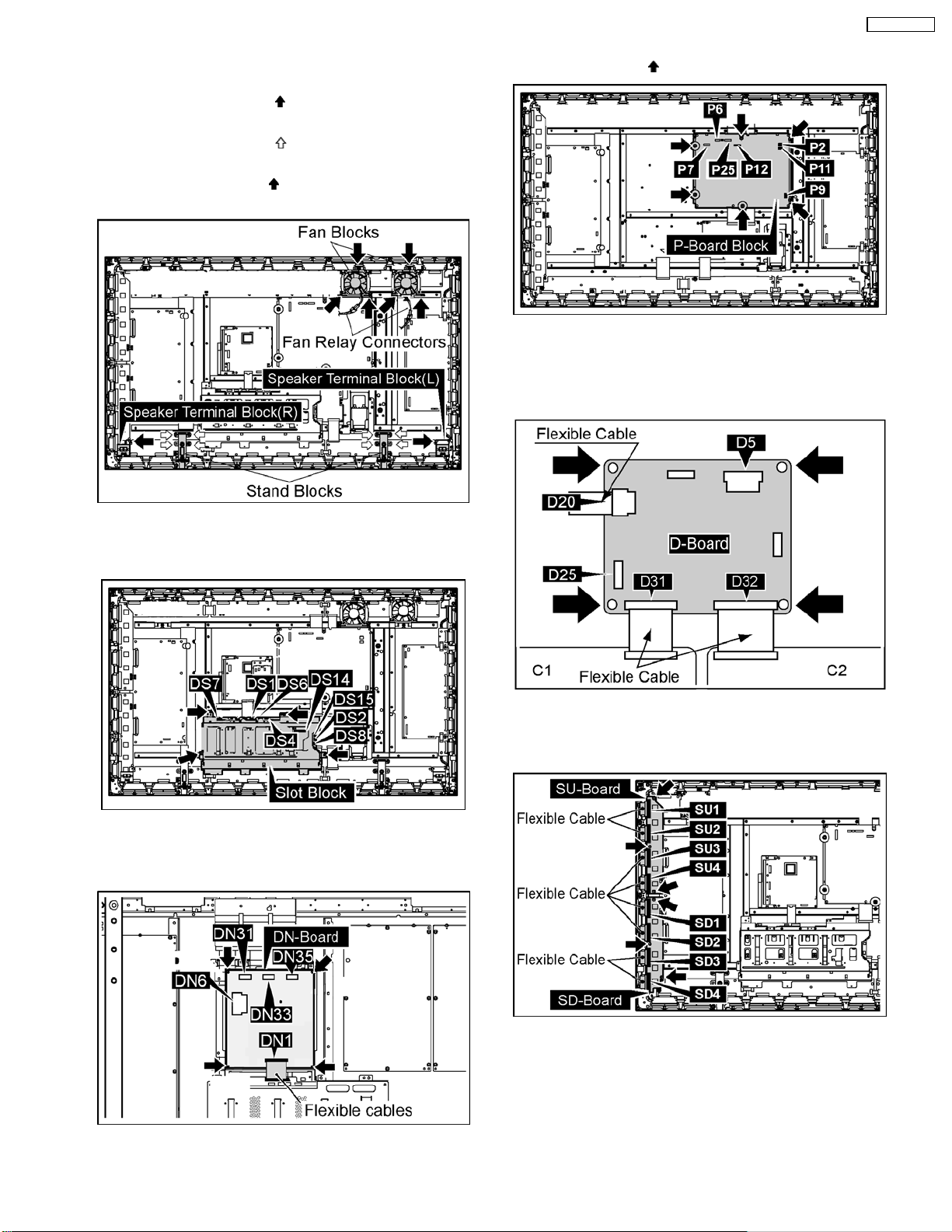
6.20. Removal of the Plasma Panel
1. Disconnect the Fan Relay connectors.
2. Remove each 3 screws (
Blocks.
3. Remove each 4 screws (
Black(L, R).
4. Remove each 1 screws (
Terminal Block(L, R).
) and then remove the 2 Fan
) and then remove the Stand
) and then remove the Speaker
TH-50PH10UK
P25).
11. Remove 6 screws (
12. Disconnect the connectors (D5, D25).
13. Remove the Flexible Cable from the connectors(D20, D31,
D32).
14. Remove 4 screws and then remove the D-Board.
) and then remove the P-Board.
5. Disconnect the connectors (DS1, DS2, DS4, DS6, DS7,
DS8, DS14, DS15).
6. Remove 4 screws and then remove the Slot Block.
7. Disconnect the connectors (DN6, DN31, DN33, DN35).
8. Remove the Flexible Cable from the connector (DN1).
9. Remove 4 screws and then remove the DN-Board Block.
15. Remove the Flexible Cable from the connectors (SU1, SU2,
SU3, SU4, SD1, SD2, SD3, SD4).
16. Remove 6 screws.
10. Disconnect the connectors (P2, P6, P7, P9, P11, P12,
17. Disconnect the connectors (SU45, SD46).
18. Slide the SU-Board and the SD-Board to the left, remove
the SU-Board and the SD-Board from the connectors
(SC41, SC42).
15
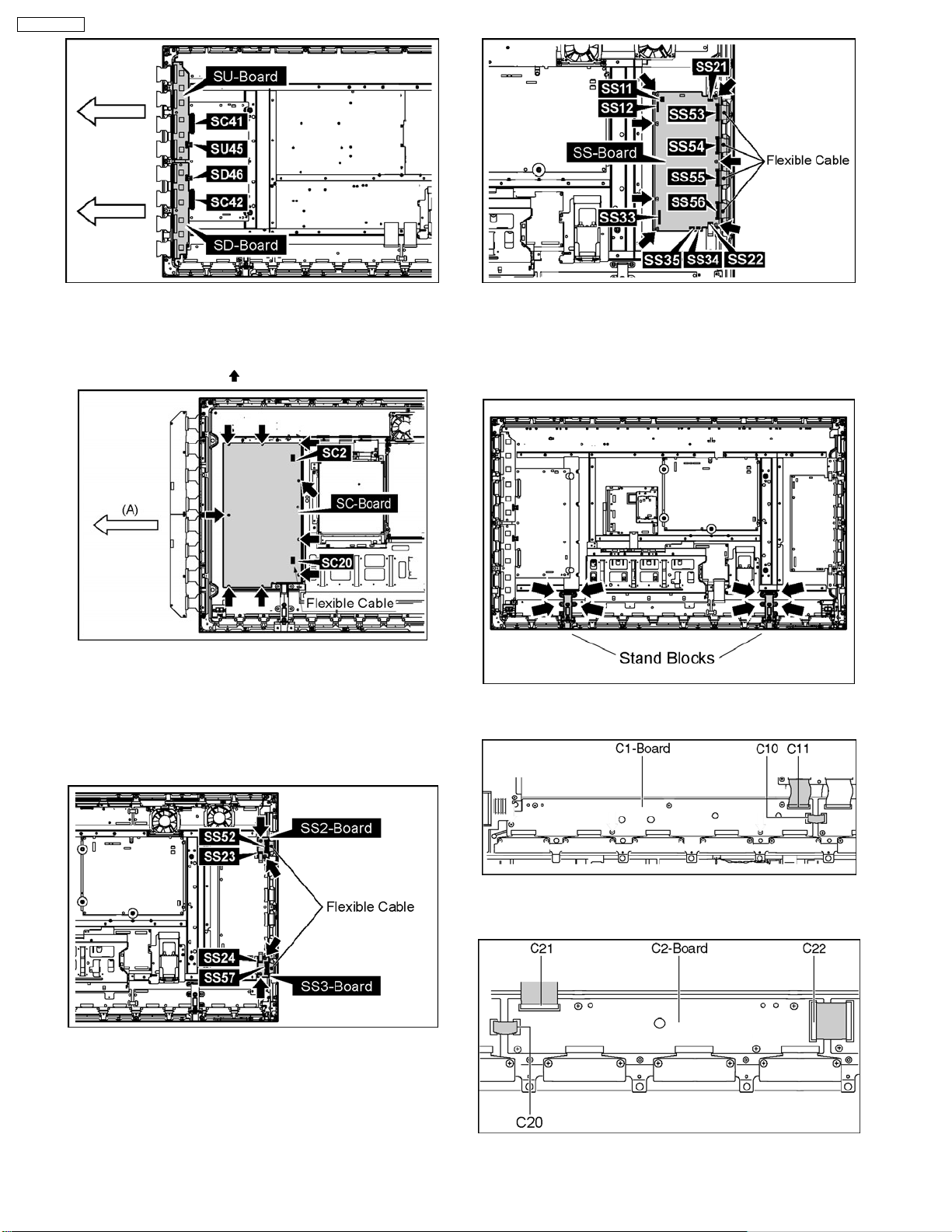
TH-50PH10UK
19. Remove the SU-Board and SC-Board.
20. Disconnect the connector (SC2).
21. Disconnect the flexible cable (SC20).
22. Remove 9 screws and (
) then remove the SC-Board.
23. Disconnect the connector (SS23).
24. Remove the Flexible Cable from the connector (SS52).
25. Disconnect the connector (SS24).
26. Remove the Flexible Cable from the connector (SS57).
27. Remove each 2 screws and then remove the SS2-Board
and the SS-3Board.
31. Remove the plasma panel section from the servicing stand
and lay on a flat surface such as a t with the plasma panel
surface facing downward.
32. Remove the stand blocks (left, right) fastening screws (x4
each) and remove the stand blocks (left, right).
33. Remove the Flexible Cable from the connectors (C10,
C11).
28. Disconnect the connectors (SS11, SS12, SS21, SS22,
SS33, SS34, SS35).
29. Remove the Flexible Cable from the connectors (SS53,
SS54, SS55, SS56).
30. Remove 7 screws and then remove the SS-Board.
34. Remove the Flexible Cable from the connector (C20).
35. Remove the connectors (C21 and C22).
36. Disconnect the connectors (C32, C33, C35).
16
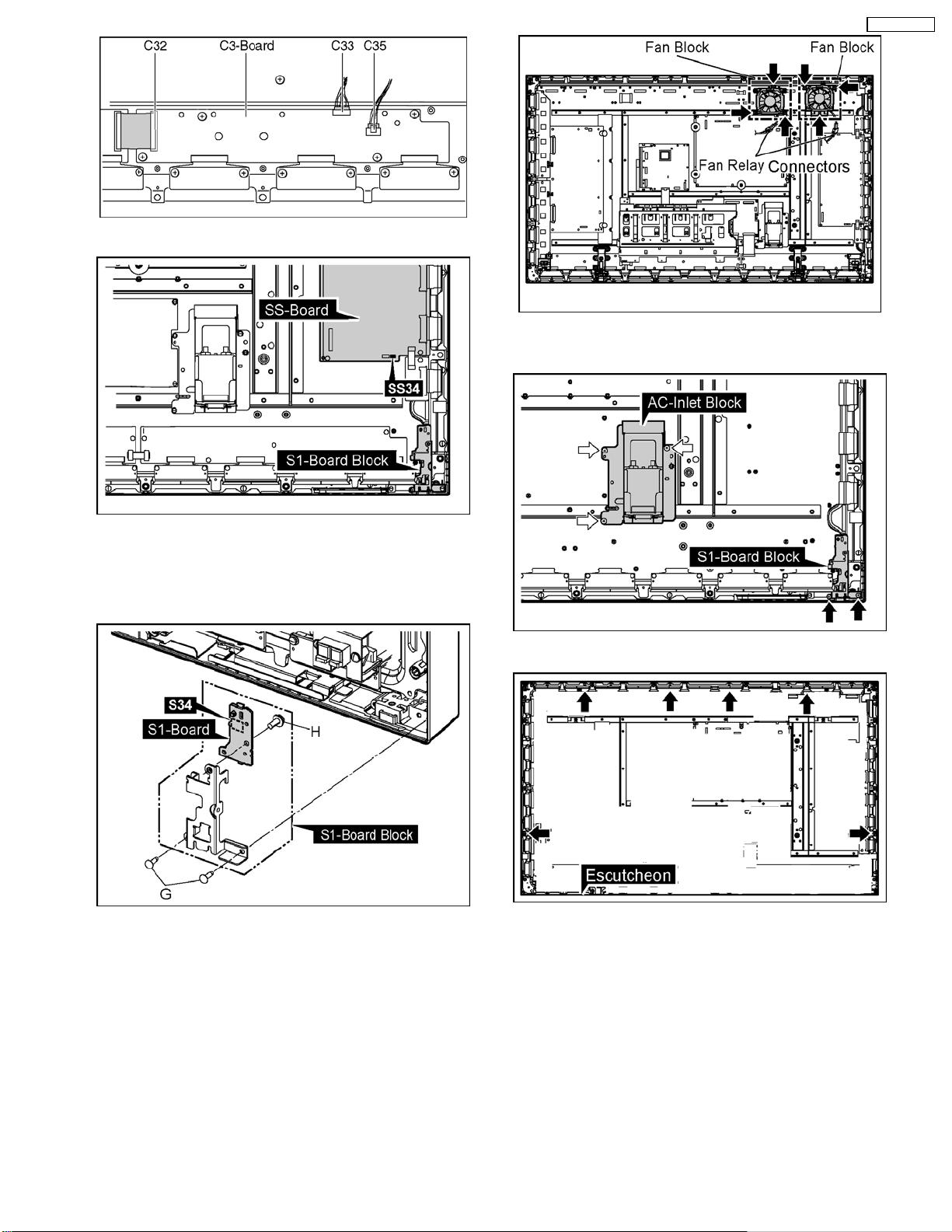
37. Disconnect the connector (SS34).
TH-50PH10UK
44. Remove 2 screws and then remove the S1-Board Block.
45. Remove 3 screws and then remove the AC-Inlet Block.
38. Remove 2 screws(G) and then remove the S1-Board Block.
39. Disconnect the connector (S34).
40. Remove 1 screw(H) and then remove the S1-Board.
41. Remove the Flexible Cable from the connectors (C20, C21,
C22).
42. Disconnect the Fan Relay Couplers.
43. Remove each 3 screws and then remove 2 Fan Blocks.
46. Remove 6 screws of the Escutcheon.
47. Pull the bottom of the Plasma Panel forward (arrow1).
48. Slide the Plasma Panel and then remove the Plasma Panel
(arrow2).
17
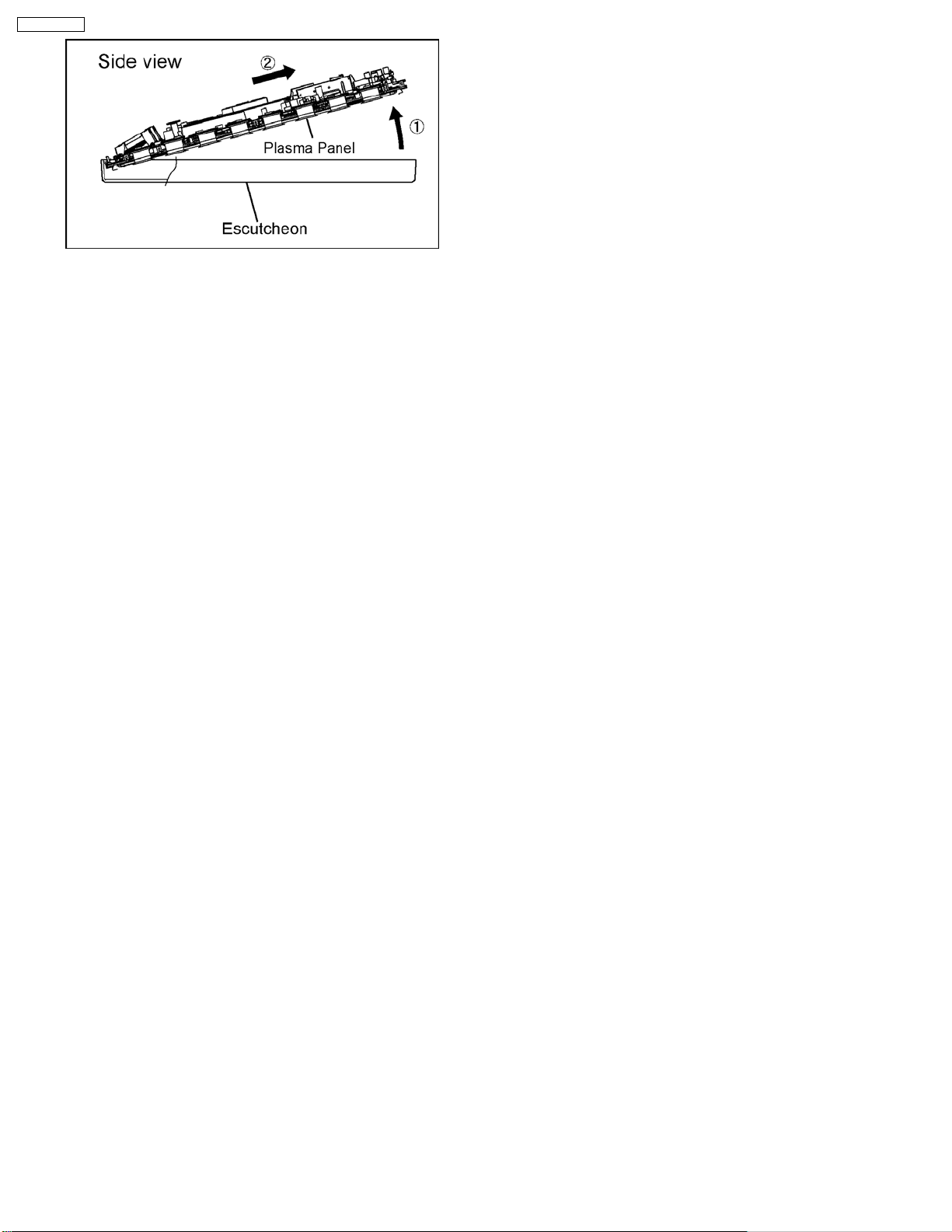
TH-50PH10UK
18

7 Location of Lead Wiring
7.1. Lead Wiring (1)
The lead wiring is dressed as shown in figure.
TH-50PH10UK
19
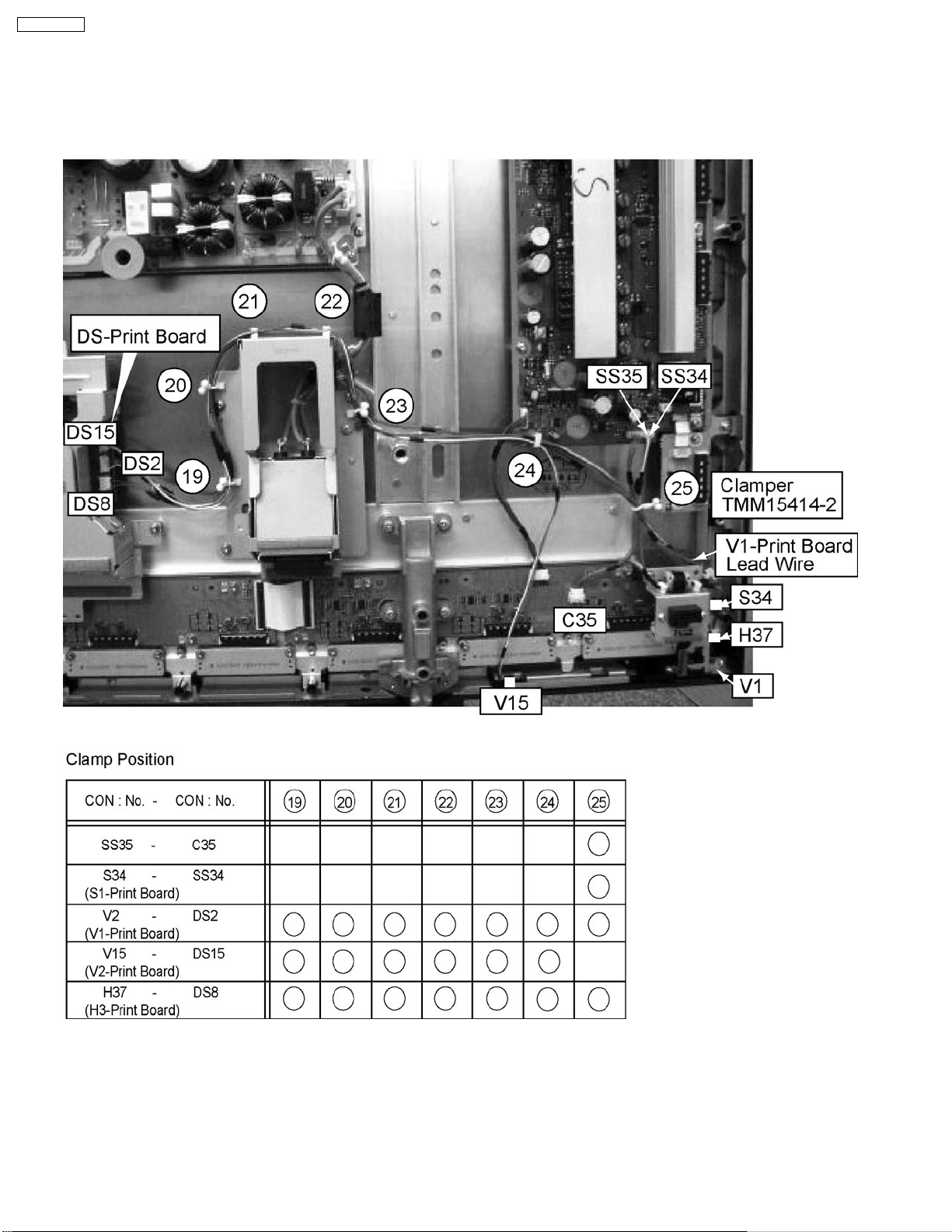
TH-50PH10UK
7.2. Lead Wiring (2)
The lead wiring is dressed as shown in figure.
20
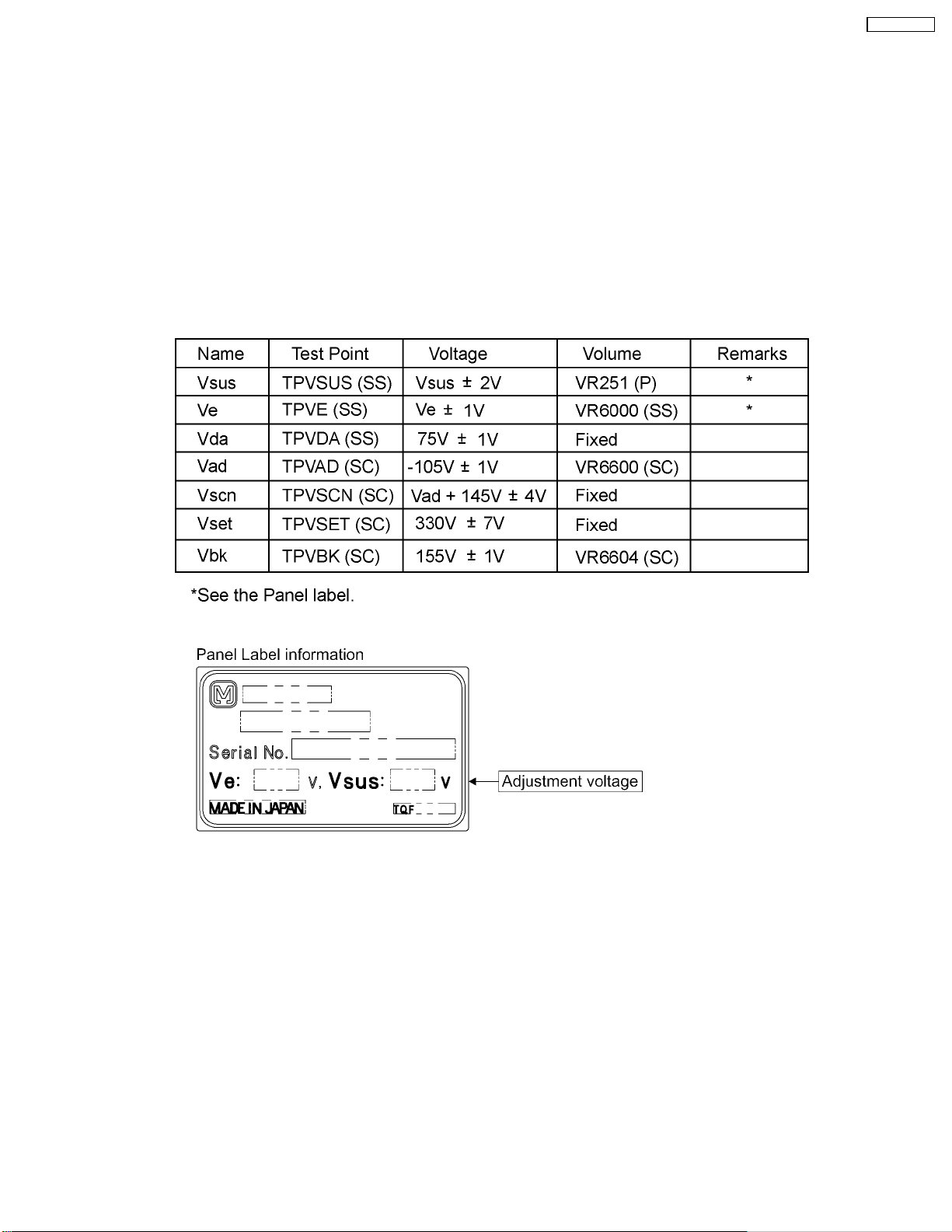
8 Adjustment Procedure
8.1. Driver Set-up
8.1.1. Item / Preparation
1. Set Aging pattern 0 (Vset adjustment pattern) by IIC mode.
2. Set the picture controls as follows.
· Picture menu : Standard
· Picture : 25
· Aspect : Full
8.1.2. Adjustments
Adjust driver section voltages referring the panel data label.
TH-50PH10UK
Caution
1. First perform Vsus voltage adjustment.
2. Confirmation of Vscn voltage should be performed after confirmation of Vad voltage adjustment.
When Vad = -105V, Voltage of Vscn is 40V ± 4V.
21

TH-50PH10UK
8.2. Initialization Pulse Adjust
1. Input the white signal to plasma video input.
2. Set the picture adjustment items as follows.
· Picture menu : Standard
· Color temperature : Normal
· Picture : 25
· Aspect : Full
3. Connect Oscilloscope to TPSC1 (T2) and sdjust VR6602 for 185 ± 10µ Sec.
Test Point Volume Level
T2 TPSC1 (SC) VR6602 (SC) 185 ± 10µ Sec
8.3. P.C.B. (Print Circuit Board) Remove
8.3.1. Caution
1. To remove P.C.B., wait 1 minute after power was off for discharge from electrolysis capacitors.
8.3.2. Quick adjustment after P.C.B. Remove
P.C.B. Name Test Point Voltage Volume Remarks
P Board Vsus TPVSUS (SS) Vsus ± 2V VR251 (P) *
SC Board Vad TPVAD -105V ± 1V VR6600 (SC)
Vbk TPVBK 155V ± 1V VR6604 (SC)
SS Board Ve TPVE Ve ± 1V VR6000 (SS) *
DS Board White balance, Pedestal and Sub brightness for NTSC, PAL, HD, PC and 625i signals
DN Board Set Market Select Number to correct destination by Ms mode (See chap. 9.1.4)
*See the Panel label.
Caution
Absolutely do not reduce Vsus below Ve not to damage the P.C.B.
22
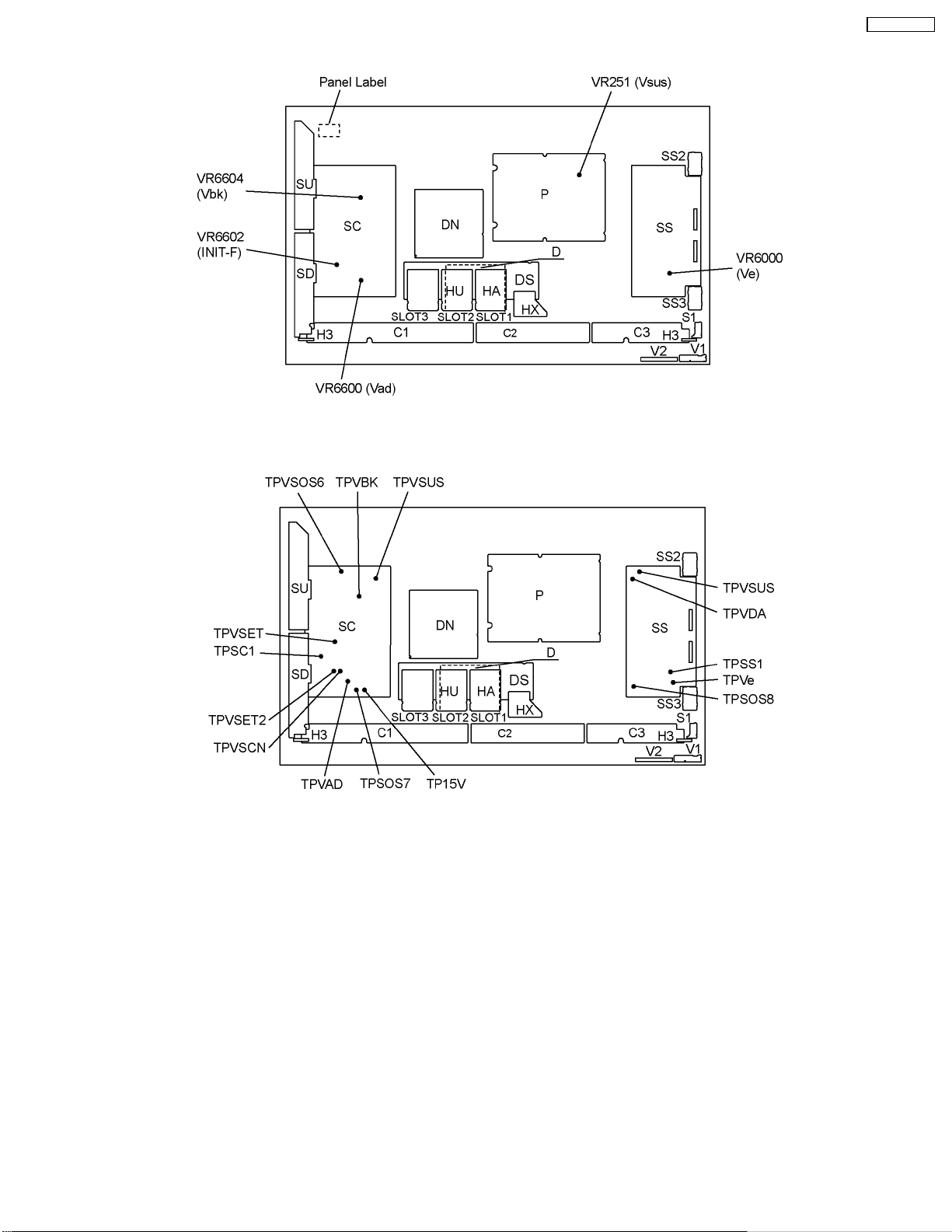
8.4. Adjustment Volume Location
8.5. Test Point Location
TH-50PH10UK
9 Service mode
9.1. CAT (Computer Aided Test) mode
23
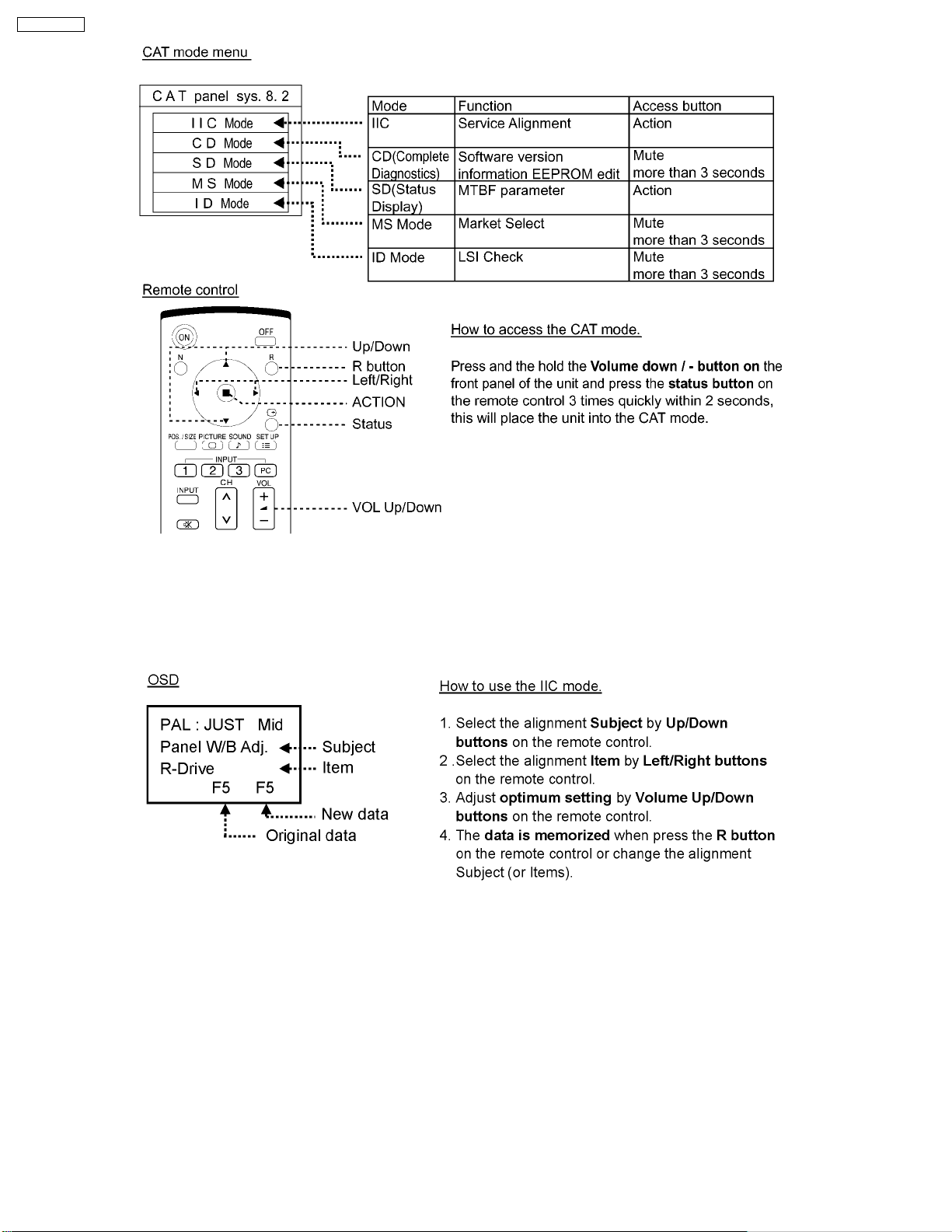
TH-50PH10UK
To exit the CAT mode, access the ID mode and switch off the main power.
9.1.1. IIC mode
Select the IIC mode by Up/Down button on the remote control at the front page of CAT mode and then press the Action button
on the remote control.
Subject and item are mentioned on “IIC mode structure”.
To exit the IIC mode, press the R button on the remote control.
24
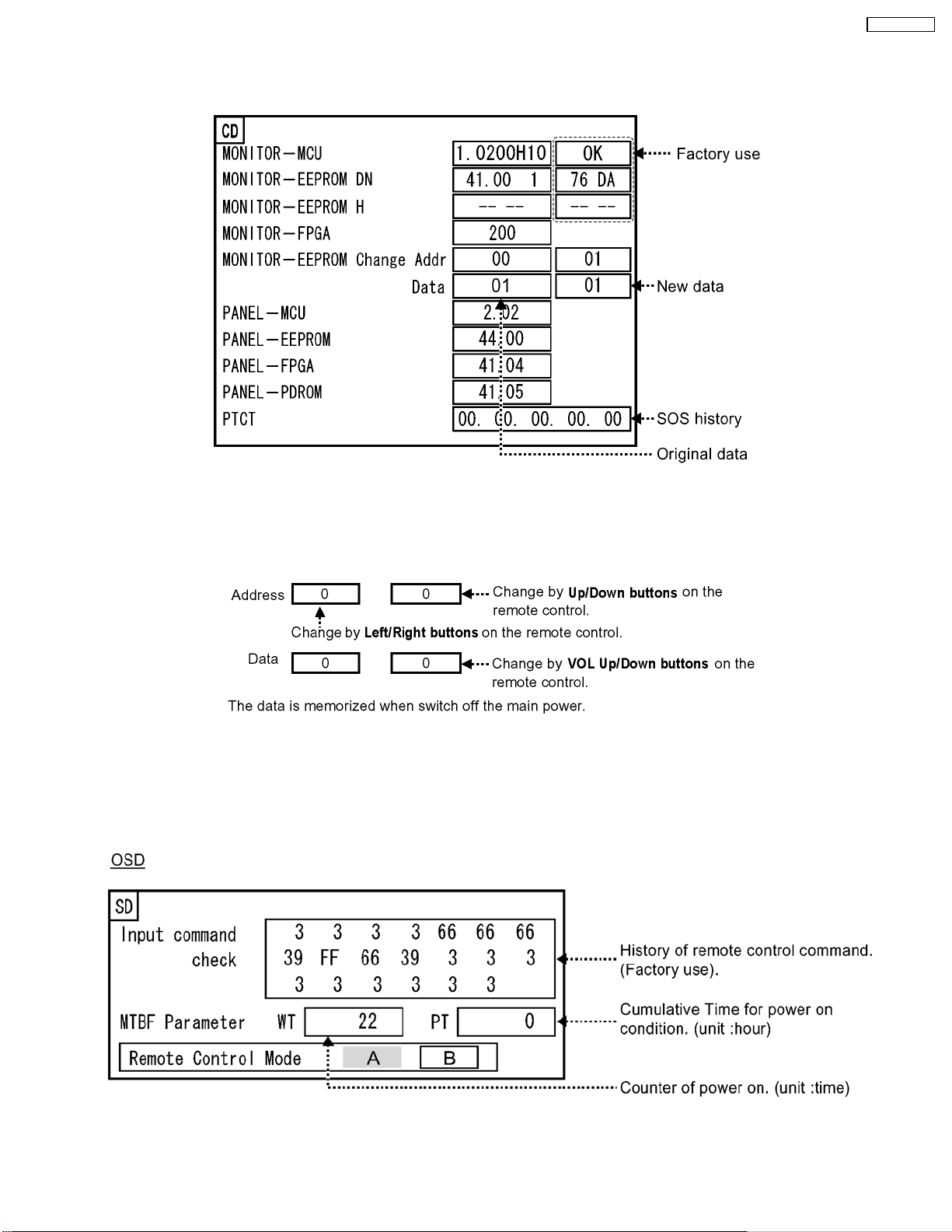
TH-50PH10UK
9.1.2. CD mode
Select the CD mode by Up/Down button on the remote control at the front page of CAT mode and then press the Mute button
on the remote control more than 3 seconds.
Microcomputer software version (IC4702), this version can be upgrade by
1. Replace of new version IC
2. Loading the new version software from loader tool, TZSC07036.
Memory data change
To exit the CD mode, press the R button on the remote control.
9.1.3. SD mode
Select the SD mode by Up/Down button on the remote control at the front page of CAT mode and then press the Action button
on the remote control.
To exit the SD mode, press the R button on the remote control.
25
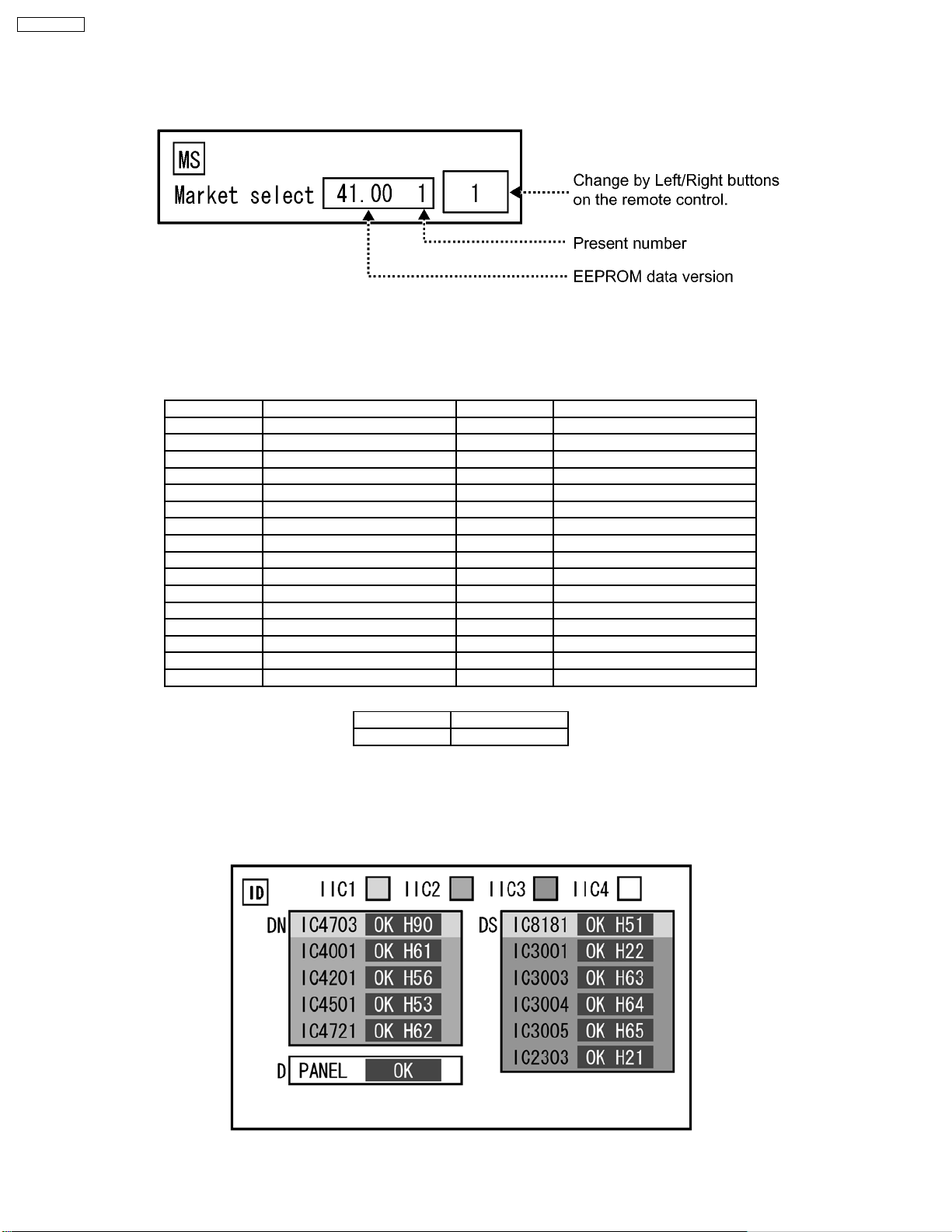
TH-50PH10UK
9.1.4. MS mode
Select the MS mode by Up/Down button on the remote control at the front page of CAT mode and then press the Mute button
on the remote control more than 3 seconds.
To exit the MS mode, press the R button on the remote control.
Caution:
Market Select should be set after exchange of DN-Board.
Destination number
Number Destination Number Destination
0 Japan 16 -1 North America 17 -2 Europe 18 China
3 Others 19 China (Hotel)
4 Britain 20 Russia
5 Taiwan 21 Russia (Hotel)
6 Thailand 22 Hong Kong
7 -- 23 -8 Japan (Hotel) 24 --
9 North America (Hotel) 25 -10 Europe (Hotel) 26 -11 -- 27 -12 Britain (Hotel) 28 Middle East/Hong Kong
13 -- 29 Middle East/Hong Kong (Hotel)
14 Thailand (Hotel) 30 Australia
15 -- 31 Australia (Hotel)
Default setting
Number Destination
1 North America
9.1.5. ID mode
Select the ID mode by Up/Down button on the remote control at the front page of CAT mode and then press the Mute button on
the remote control more than 3 seconds.
To exit the ID mode, press the R button on the remote control.
26
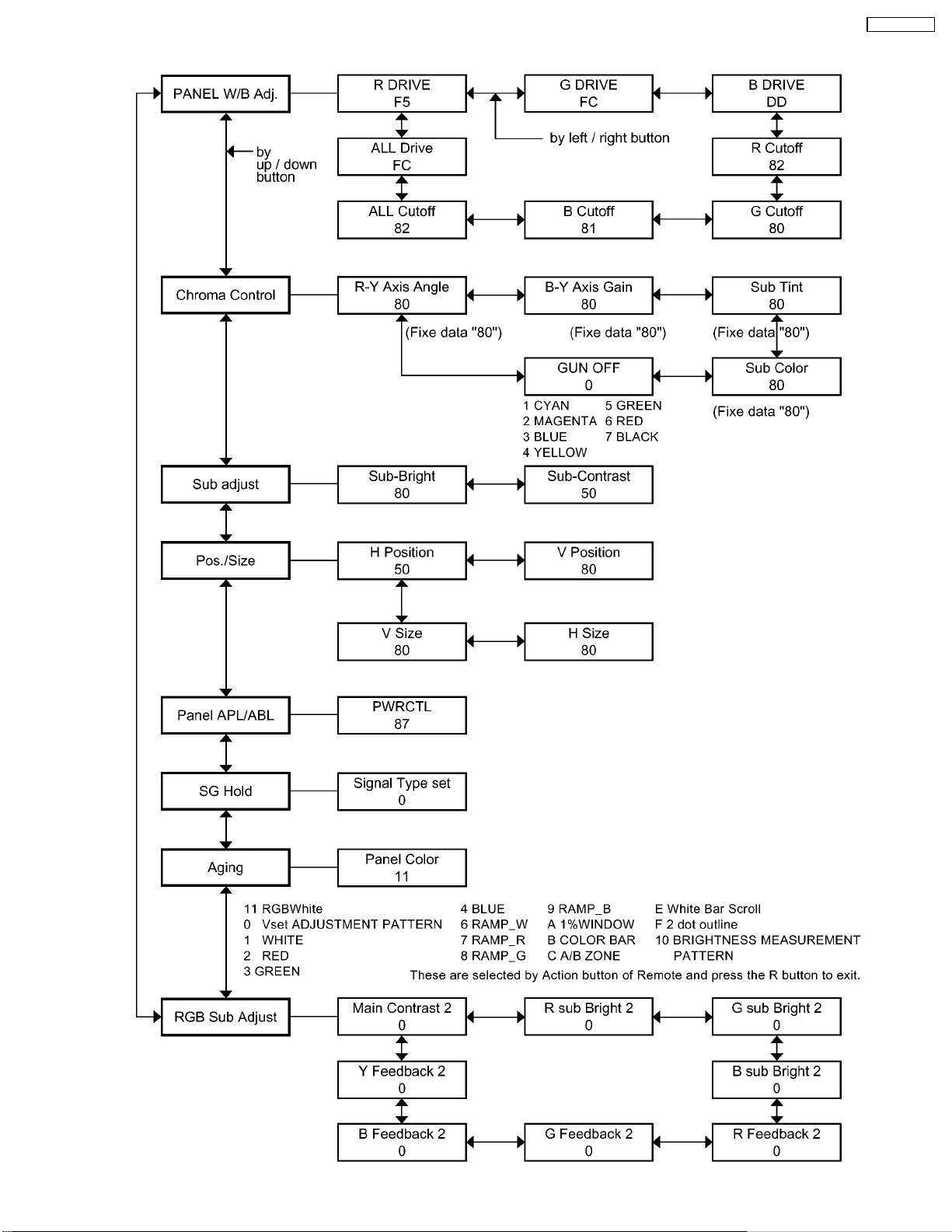
9.2. IIC mode structure (following items value is sample data.)
TH-50PH10UK
27
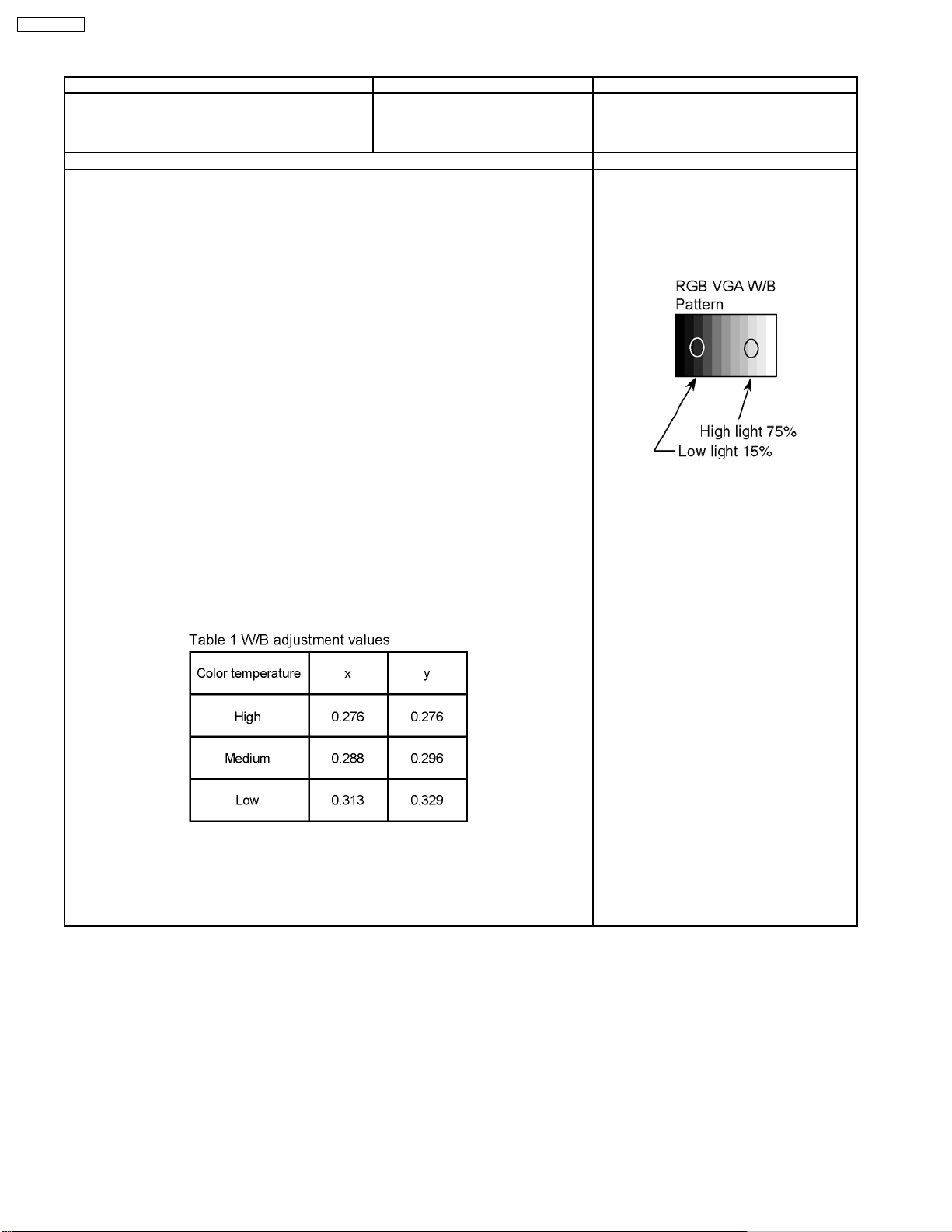
TH-50PH10UK
10 Adjustment
Instrument Name Connection Remarks
· RGB VGA W/B pattern
· Color analyzer
(Minolta CA-100 or equivalent)
Procedure Remarks
· Ensure aging is adequate.
· Make sure the front panel to be used on the final set is fitted.
· Make sure a color signal is not being shown before adjustment.
· Put the color analyzer where there is little color variation.
1. Set COMPONET/RGB-IN SELECT to RGB.
2. Select the IIC mode “PANEL W/B Adj.” item.
3. Check that the color temperature is “COOL (High)”.
4. Output a white balance pattern.
5. Touch the signal receiver of color analyzer to the highlight window’s center.
6. Fix G drive at E0h and adjust B drive and R drive so x, y become the “Color temperature
High” in the below table.
7. Increase R/G/B together so the maximum drive value in R/G/B becomes FCh.
8. Set color temperature to “NORMAL (Medium)”.
9. Fix G drive at E0h and adjust B drive and R drive so the highlight window’s x, y becomes
the “Color temperature Medium” in the below table.
10. Increase R/G/B together so the maximum drive value in R/G/B becomes FCh.
11. Set color temperature to “WARM(Low)”.
12. Set G drive to E0h and adjust B drive and R drive so the highlight window’s x, y become
the “Color temperature Low” shown in the below table.
13. Increase R/G/B together so the maximum drive value in R/G/B becomes FCh.
14. Copy the R drive, G drive and B drive data in NTSC, PAL DVI region.
PC input
Panel surface
10.1. RGB white balance adjustment
User setting: Normal
(Picture menu: Standard)
Picture Menu: Standard
Picture: 25
Aspect: Full
Position and size: Normal
· Highlight section Signal amplitude 75%
· Cutoff standard G: 80h
· Drive standard G: E0h
Adjustment target
Hi-light: x ± 0.003 y ± 0.003
Hi-light is target of the number at drive adjustment in the hi-light windows.
Therefore, it is not target of the hi-light number at after adjustment white balance.
28
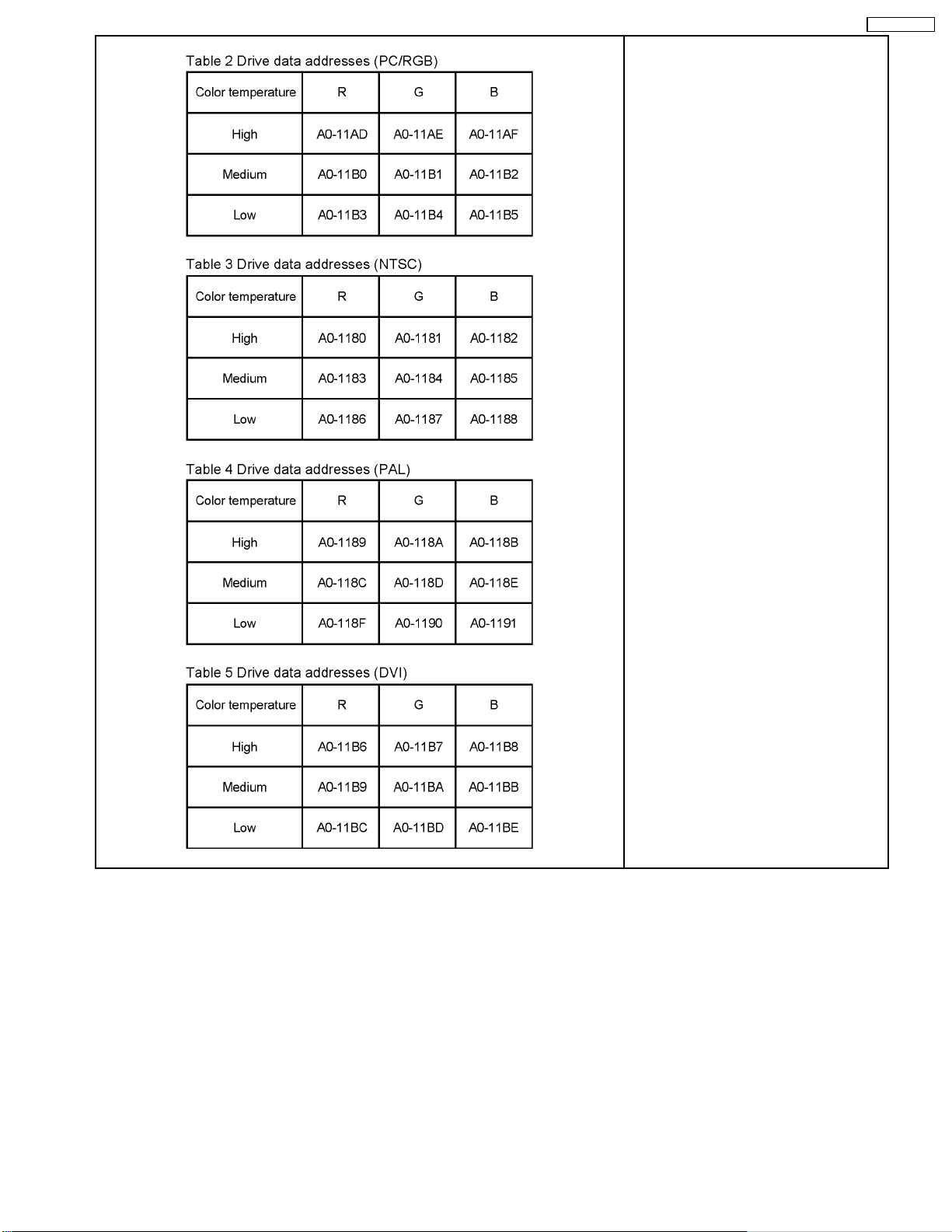
TH-50PH10UK
29
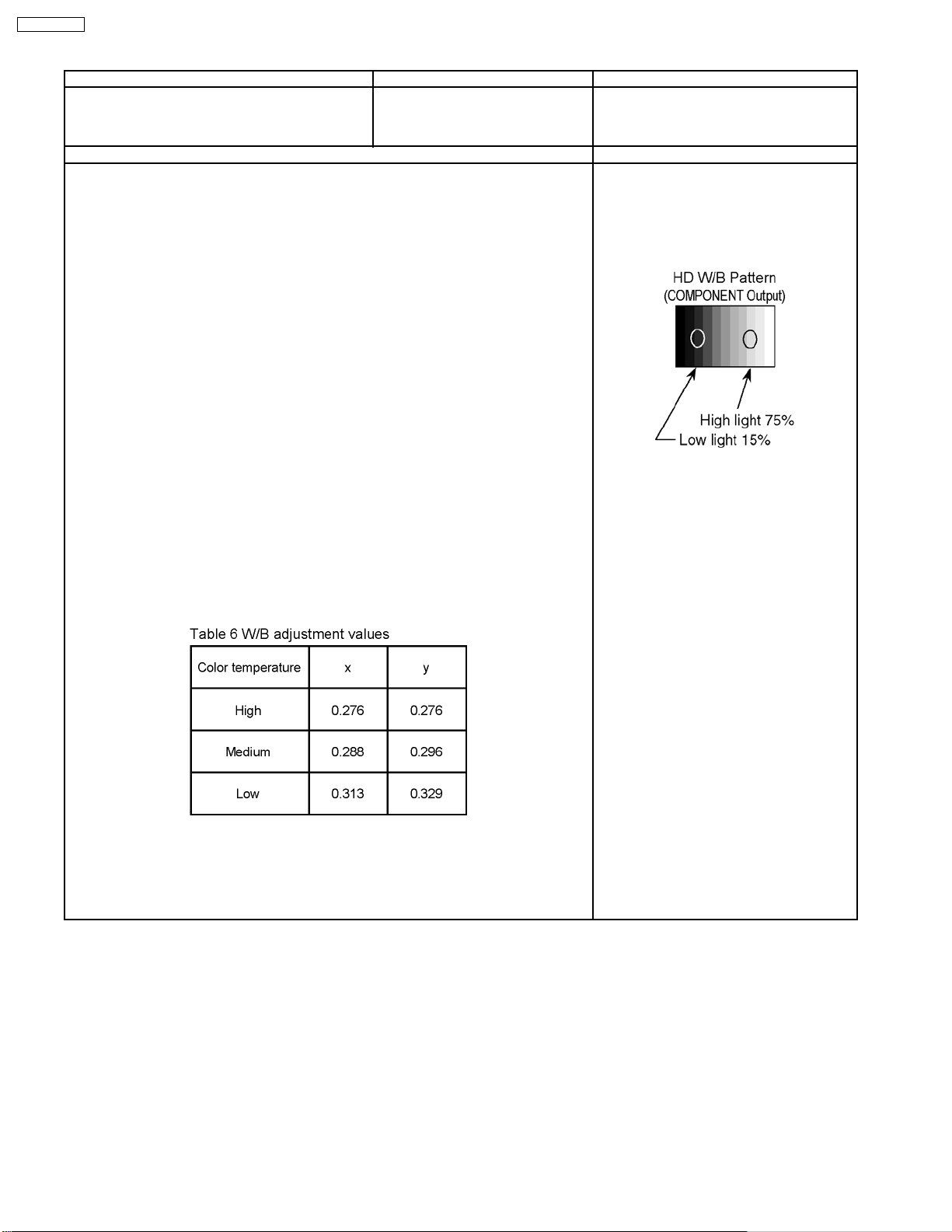
TH-50PH10UK
10.2. HD white balance adjustment
Instrument Name Connection Remarks
· HD W/B pattern (COMPONENT Output)
· Color analyzer
(Minolta CA-100 or equivalent)
Procedure Remarks
· Ensure aging is adequate.
· Make sure the front panel to be used on the final set is fitted.
· Make sure a color signal is not being shown before adjustment.
· Put the color analyzer where there is little color variation.
1. Set COMPONENT/RGB-IN SELECT to COMPONENT.
2. Select the IIC mode "PANEL W/B Adj.” item.
3. Check that the color temperature is “COOL (High)”.
4. Output a white balance pattern.
5. Touch the signal receiver of color analyzer to the highlight window’s center.
6. Fix G drive at E0h and adjust B drive and R drive so x, y become the "Color temperature
High" in the below table.
7. Increase R/G/B together so the maximum drive value in R/G/B becomes FCh.
8. Set color temperature to “NORMAL (Medium)”.
9. Fix G drive at E0h and adjust B drive and R drive so the highlight window´s x, y becomes
the "Color temperature Medium" in the below table.
10. Increase R/G/B together so the maximum drive value in R/G/B becomes FCh.
11. Set color temperature to "WARM (Low)".
12. Set G drive to E0h and adjust B drive and R drive so the highlight window´s x, y become
the “Color temperature Low” shown in the below table.
13. Increase R/G/B together so the maximum drive value in R/G/B becomes FCh.
14. Copy the R drive, G drive and B drive data in YUV1_525ip, YUV3_625ip region.
PC input
Panel surface
User setting: Normal
(Picture menu: Standard)
Picture Menu: Standard
Picture: 25
Aspect: Full
Position and size: Normal
· Highlight section Signal amplitude 75%
· Cutoff standard G: 80h
· Drive standard G: E0h
Adjustment target
Hi-light: x ± 0.003 y ± 0.003
Hi-light is target of the number at drive adjustment in the hi-light windows.
Therefore, it is not target of the hi-light number at after adjustment white balance.
30
