Panasonic TH-50PF30U Service manual

Order Number MTNC110670CE
B34 Canada: B62
High Definition Plasma Display
Model No. TH-50PF30U
GPF14DMON Chassis
TABLE OF CONTENTS
1 Safety Precautions----------------------------------------------- 3
1.1. General Guidelines---------------------------------------- 3
2 Warning--------------------------------------------------------------4
2.1. Prevention of Electrostatic Discharge (ESD)
to Electrostatically Sensitive (ES) Devices---------- 4
2.2. About lead free solder (PbF)---------------------------- 5
3 Service Navigation----------------------------------------------- 6
3.1. Service Hint ------------------------------------------------- 6
3.2. Applicable signals ----------------------------------------- 7
4 Specifications ----------------------------------------------------- 9
5 Operating Instructions-----------------------------------------10
6 Service Mode -----------------------------------------------------12
6.1. CAT (Computer Aided Test) mode -------------------12
6.2. IIC mode structure (following items value is
sample data)-----------------------------------------------16
7 Troubleshooting Guide----------------------------------------17
7.1. Self Check--------------------------------------------------17
7.2. No Power---------- -----------------------------------------20
7.3. No Picture ----------------- ---------------------------------20
PAGE PAGE
7.4. Local screen failure-------------------------------------- 21
8 Disassembly and Assembly Instructions---------------22
8.1. Removal of Rear Cover --------------------------------22
8.2. Removal of Slot Block ----------------------------- -----22
8.3. Removal of DS-Board------------- ----------------------22
8.4. Removal of D-Board---------- ---------------------------22
8.5. Removal of HX-Board------------- ----------------------22
8.6. Removal of A-Board------------------------------------- 23
8.7. Removal of Fan------------- ------------------------------23
8.8. Removal of P-Board------------------------------------- 24
8.9. Removal of AC Inlet Assy------------------------------ 24
8.10. Removal of H3-Board Block--------------------------- 25
8.11. Remov al of SU-Board and SD-Board---------------25
8.12. Removal of SC-Board------------------ -----------------25
8.13. Removal of SS-Board----------------------------------- 26
8.14. Removal of C1-Board---------------------------- -------26
8.15. Removal of C2-Board---------------------------- -------26
8.16. Removal of C3-Board---------------------------- -------27
8.17. Removal of S1-Board------------- -- --------------------27
© Panasonic Corporation 2011
Unauthorized copying and distribution is a violation
of law.
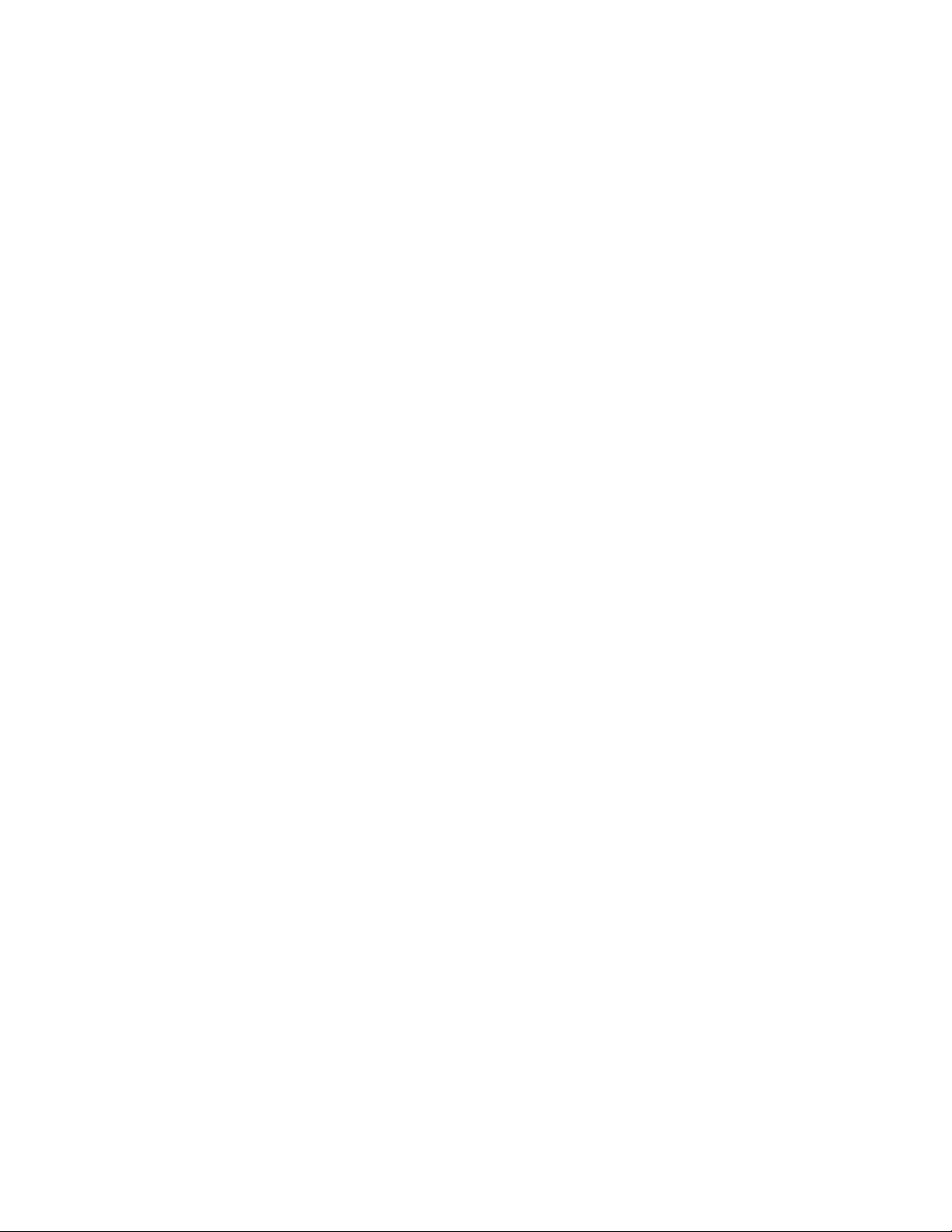
TH-50PF30U
8.18. Removal of Front Glass, V1, V2-Board and
Cabinet Assy ------------------------- -- -------------------27
8.19. Removal of Plasma Display Panel-------------------29
9 Measurements and Adjustments -------------------------- 33
9.1. Adjustment-------------------------------------------------33
9.2. Adjustment-------------------------------------------------34
10 Block Diagram ---------------------------------------------------39
10.1. Main Block Diagram ------------------------- -----------39
10.2. Block (1 of 5) Diagram--------------- -------------------40
10.3. Block (2 of 5) Diagram--------------- -------------------41
10.4. Block (3 of 5) Diagram--------------- -------------------42
10.5. Block (4 of 5) Diagram--------------- -------------------43
10.6. Block (4 of 5) Diagram--------------- -------------------44
11 Wiring Connection Diagram--------------------------------- 45
11.1. Wiring (1)---------------------------------------------------45
11.2. Wiring (2)---------------------------------------------------46
11.3. Wiring (3)---------------------------------------------------47
12 Schematic Diagram---------------------------------------------48
13 Printed Circuit Board ------------------------------------------48
14 Exploded View and Replacement Parts List----------- 48
14.1. Exploded View-------------------------------------------- 48
14.2. Electrical Replacement Parts List--------------------48
2
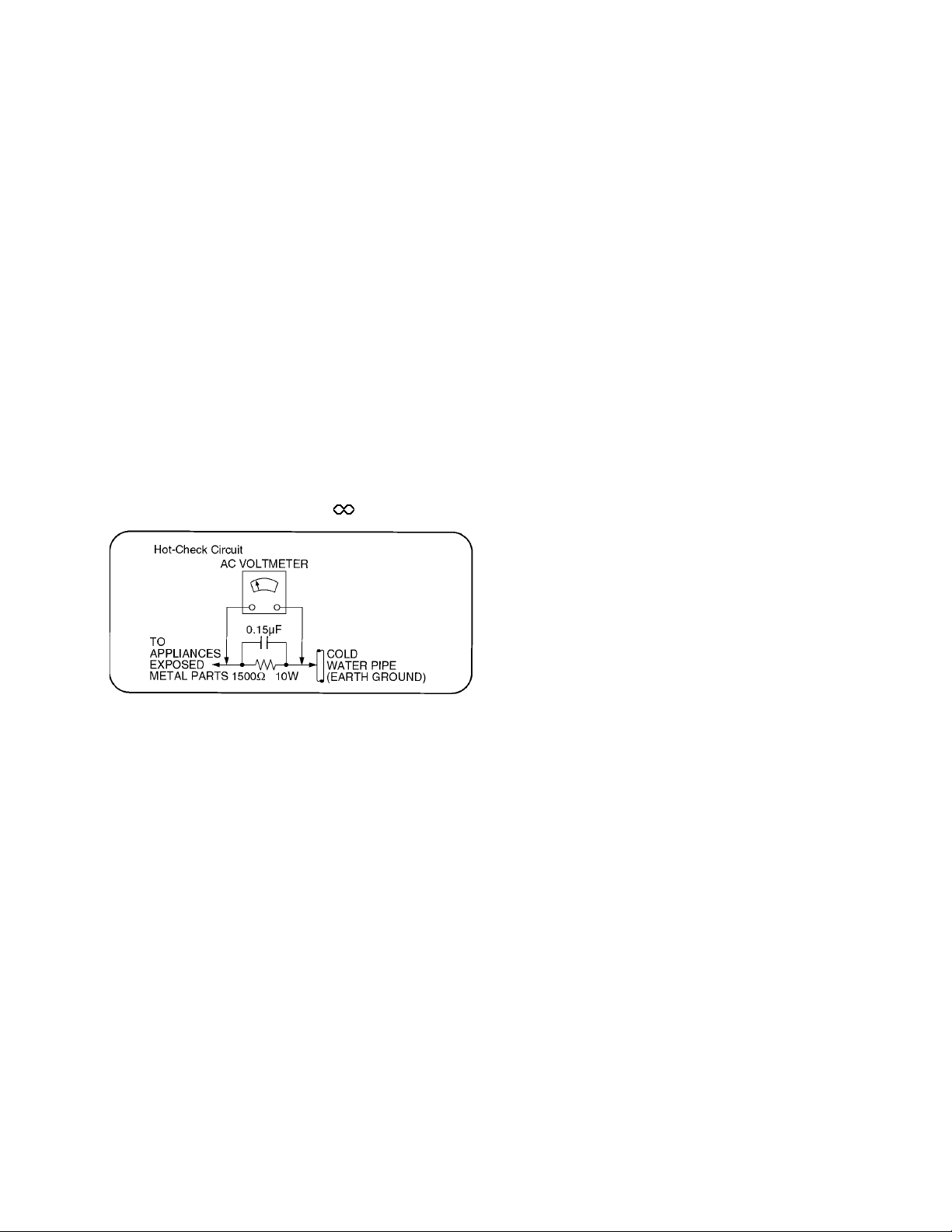
TH-50PF30U
1 Safety Precautions
1.1. General Guidelines
1. When conducting repairs and servicing, do not attempt to modify the equipment, its parts or its materials.
2. Wh en wiring units (with cables, flexible cables or lead wires) are supplied as repair parts and only one wire or some of the
wires have been broken or disconnected, do not attempt to repair or re-wire the units. Replace the entire wiring unit instead.
3. Wh en conducting repairs and servicing, do not twist the Fasten connec tors but plug them straight in or unplug them straight
out.
4. Wh en servicing, observe the original lead dress. If a short circuit is found, replace all parts which have been overhe ated or
damaged by the short circuit.
5. After servicing, see to it that all the protective device s such as insulation barriers, insulation papers shields are properly
installed.
6. After servicing, make the following leakage curre nt checks to prevent the customer from being exposed to shock hazards.
1.1.1. Leakage Current Cold Check
1. Unplug the AC cord and co nnect a jumper between the
two prongs on the plug.
2. Measure the resistance value, with an ohmmeter,
between the jumpered AC plug and each exposed metallic cabinet part on the equipment such as screwheads,
connectors, control shafts, etc. When the exposed metallic part has a return path to the chassis, the reading
should be between 1Mohm and 5.2Mohm.
When the exposed metal does not have a return path to
the chassis, the reading must be .
Figure 1
1.1.2. Leakage Current Hot Check (See
Figure 1 .)
1. Plug the AC cord directly into the AC outlet. Do not use
an isolation transformer for this check.
2. Connect a 1.5kohm, 10 watts resistor, in parallel with a
0.15µF capacitors, between each exposed metallic part
on the set and a good earth ground such as a water pipe,
as shown in Figure 1 .
3. Use an AC voltmeter, with 1000 ohms/volt or more sensitivity, to measure the potential across the resistor.
4. Check each exposed metallic part, and measure the voltage at each point.
5. Reverse the AC plug in the AC outlet and repeat each of
the above measurements.
6. The potential at any point should not exceed 0.75 volts
RMS. A leakage current tester (Simpson Model 229 or
equivalent) may be used to make the hot checks, leakage
current must not exceed 1/2 milliamp. In case a measurement is outside of the limits specified, there is a possibility of a shock hazard, and the equipment should be
repaired and rechecked before it is returned to the customer.
3

TH-50PF30U
2 Warning
2.1. Prevention of Electrostatic Discharge (ESD) to Electrostatically Sensitive (ES) Devices
Some semiconductor (solid state) devices can be damaged easily by static electricity. Such components commonly are called Electrostatically Sensitive (ES) Devices. Examples of typical ES devices are integrated circuits and some field-effect transistors and
semiconductor “chip” components. The following techniques should be used to help reduce the incidence of component damage
caused by electrostatic discharge (ESD).
1. Immediately before handling any semiconductor component or semiconductor-equipped assembly, drain off any ESD on your
body by touching a known earth ground. Alternatively, obtain and wear a commercially available discharging ESD wrist strap,
which should be removed for potential shock reasons prior to applying power to the unit under test.
2. After removing an electrical assembly equipped with ES devices , place the assembly on a conductive surfac e such as aluminum foil, to prevent electrostatic charge buildup or exposure of the assembly.
3. Use only a grounded-tip soldering iron to solder or unsolder ES devices.
4. Use only an anti-static solder removal device. Some solder removal devices not classified as “anti-static (ESD protected)” can
generate electrical charge sufficient to damage ES devices.
5. Do not use freon-propelled chemicals. These can generate electrical charges sufficient to damage ES devices.
6. Do not remove a replacement ES device from its protective package until immediately before you are ready to install it. (Most
replacement ES devices are packaged with leads electrically shorted together by conductive foam, aluminum foil or comparable conductive material).
7. Immediately before removing the protective material fr om the leads of a replacement ES device, touch the protective material
to the chassis or circuit assembly into which the device will be installed.
Caution
Be sure no power is applied to the chassis or circuit, and observe all other safety precaution s.
8. Minimize bodily motions when handling unpackaged replacement ES devices. (Otherwise ham less motion such as the brushing together of your clothes fabric or the lifting of your foot from a carpeted floor can generate static electricity (ESD) sufficient
to damage an ES device).
4

TH-50PF30U
2.2. About lead free solder (PbF)
Note: Lead is listed as (Pb) in the periodic table of elements.
In the information below, Pb will refer to Lead solder, and PbF will refer to Lead Free Solder.
The Lead Free Solder used in our manufacturing process and discussed below is (Sn+Ag+Cu).
That is Tin (Sn), Silver (Ag) and Copper (Cu) although other types are available.
This model uses Pb Free solder in it’s manufacture due to environmental conservation issues. For service and repair work, we’d
suggest the use of Pb free solder as well, although Pb solder may be used.
PCBs manufactured using lead free solder will have the PbF within a leaf Symbol PbF stamped on the back of PCB.
Caution
• Pb free solder has a higher melting point than standard solder. Typically the melting point is 50 ~ 70 °F (30~40 °C) higher. Please
use a high temperature soldering iron and set it to 700 ± 20 °F (370 ± 10 °C).
• Pb free solder will tend to splash when heated too high (about 1100 °F or 600 °C).
If you must use Pb solder, please completely remove all of the Pb free solder on the pins or solder area before applying Pb solder. If this is not practical, be sure to heat the Pb free solder until it melts, before applying Pb solder.
• After applying PbF solder to double layered boards, please check the component side for excess solder which may flow onto the
opposite side. (see figure below)
Suggested Pb free solder
There are several kinds of Pb free solder available for purchase. This product uses Sn+Ag+Cu (tin, silver, copper) solder. However, Sn+Cu (tin, copper), Sn+Zn+Bi (tin, zinc, bismuth) solder can also be used.
5
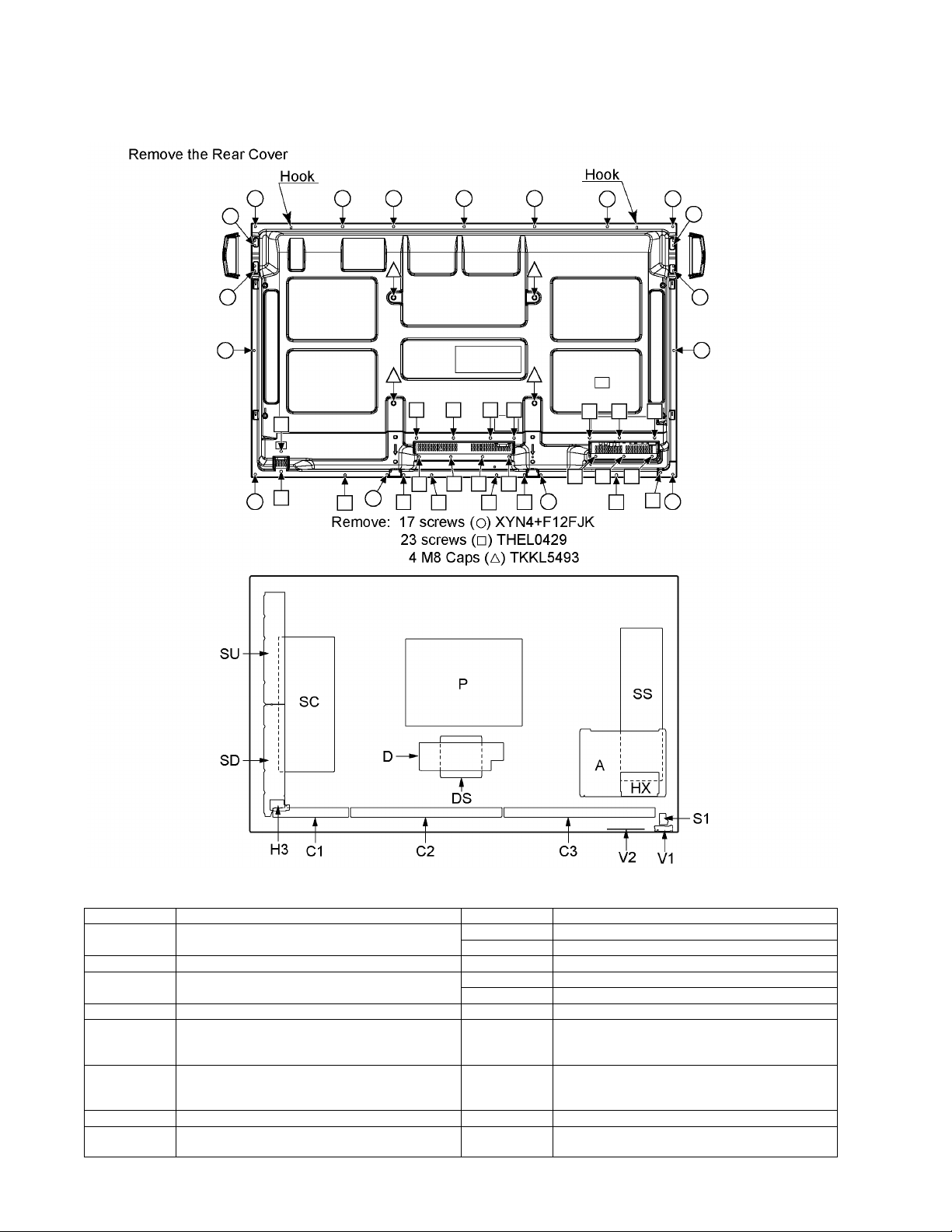
TH-50PF30U
3 Service Navigation
3.1. Service Hint
Board Name Function Board Name Function
A Digital Signal Processor, Microcomputer
Audio Processor, Speaker Out Amplifier
DS Slot Interface S1 Power switch
D Format Converter, Plasma AI Processor
Sub-Field Processor, Sync Processor
SC Scan drive P Power supply
SU Scan out (Upper)
Non serviceable.
SU-Board should be exchanged for service.
SD Scan out (Lower)
Non serviceable.
SD-Board should be exchanged for service.
SS Sustain drive, Sustain out H3 Speaker terminal
C1 Data drive (Right) HX PC / RS-232C_Input terminal, 3D Signal out, Speaker
C2 Data drive (Center)
C3 Data drive (Left)
V1 Remote receiver, LED-G, R
V2 Key switch
V1 Remote receiver, LED-G, R
V2
Key switch
terminal (L)
6
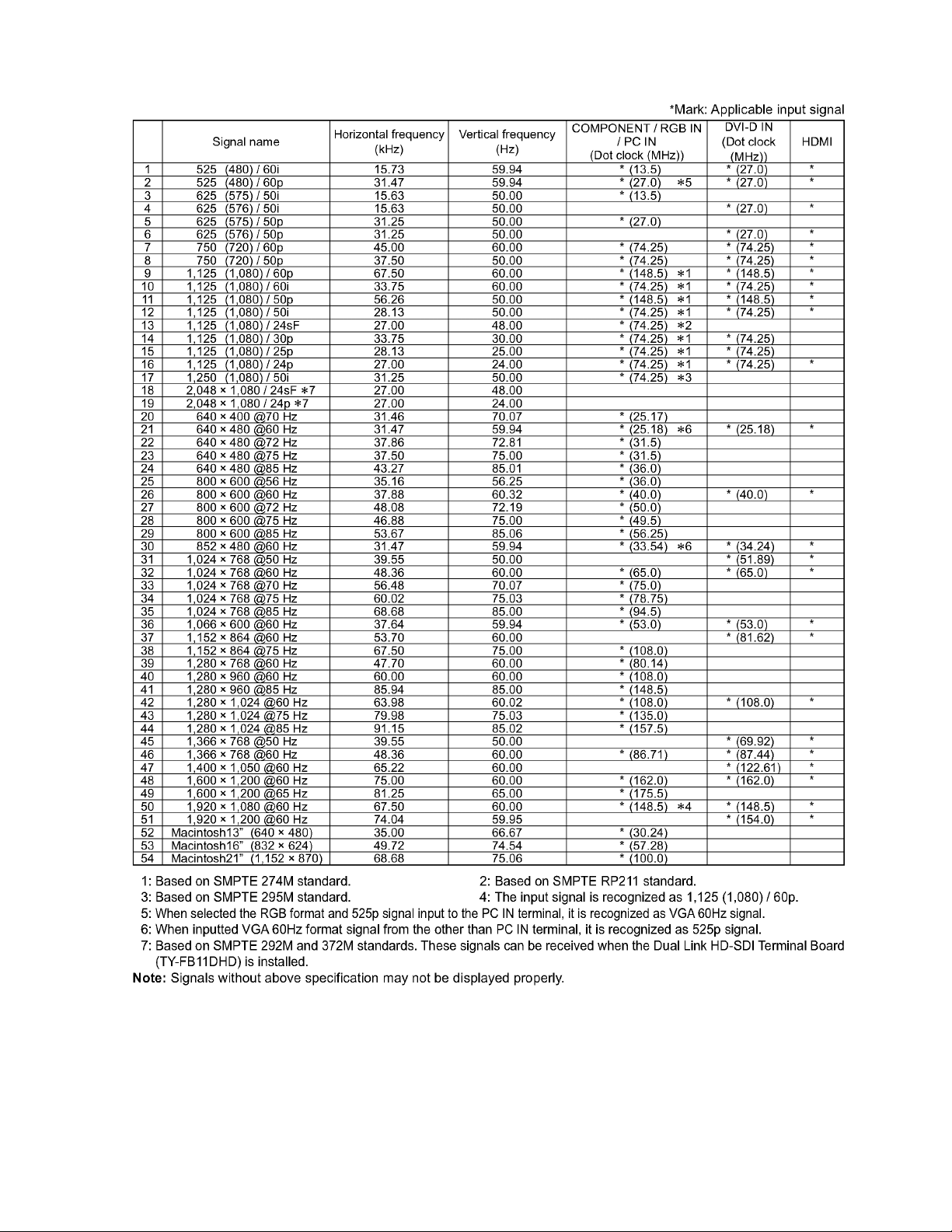
3.2. Applicable signals
TH-50PF30U
7

TH-50PF30U
8
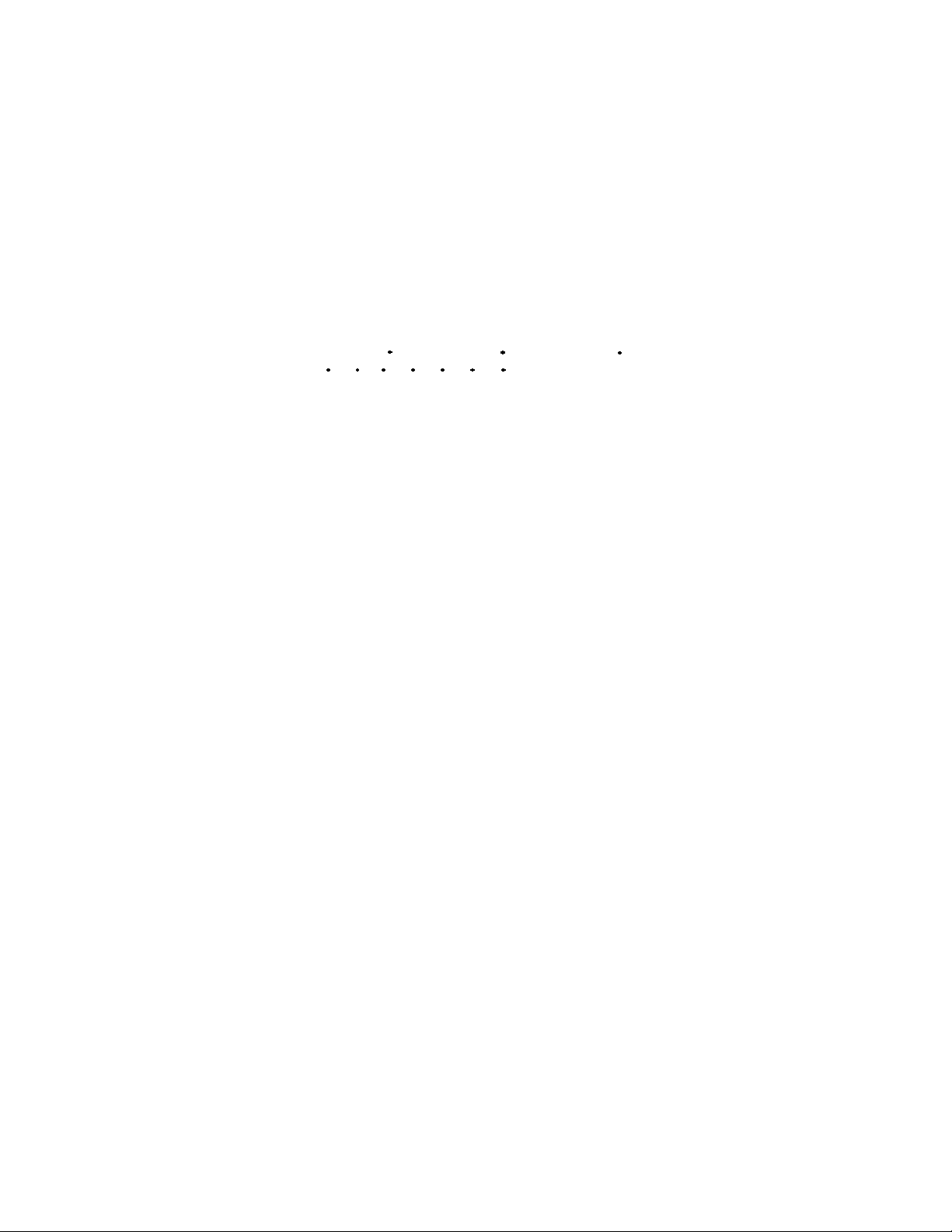
4 Specifications
Power Source 110 - 127 V AC, 50/60 Hz
Power Consumption
Rated Power Consumption 475 W
Stand-by condition Save OFF 0.7 W, Save ON 0.4 W
Power off condition 0.2 W
Plasma Display panel Drive method: AC type 50-inch,
16:9 aspect ratio
Screen size 43.5 inch (1,105 mm) (W) × 24.4 inch (622 mm) (H) × 49.9 inch (1,268 mm) (diagonal)
(No. of pixels) 2,073,600 (1,920 (W) × 1,080 (H)) [5,760 × 1,080 dots]
Operating condition
Temperature 32 °F - 104 °F (0 °C - 40 °C)
Humidity 20 % - 80 %
Applicable signals
Color System NTSC, PAL, PAL60, SECAM, Modified NTSC
Scanning format
PC signals VGA, SVGA, XGA, SXGA
Connection terminals
LAN
AV IN
VIDEO BNC 1.0 Vp-p (75-ohm)
AUDIO L-R RCA Pin jack × 2 0.5 Vrms
HDMI TYPE A Connector
COMPONENT / RGB IN
Y / G BNC with sync 1.0 Vp-p (75-ohm)
P
B/CB
P
R/CR
AUDIO L-R RCA PIN JACK × 2 0.5 Vrms
DVI-D IN DVI-D 24 Pin Compliance with DVI Revision 1.0
AUDIO Stereo mini jack (M3) × 1 0.5 Vrms, Shared with PC IN
PC IN High-Density Mini D-sub 15 Pin Y or G with sync 1.0 Vp-p (75-ohm)
AUDIO Stereo mini jack (M3) × 1 0.5 Vrms, Shared with DVI-D IN
SERIAL External Control Terminal
3D IR TRANSMITTER for 3D IR TRANSMITTER
3D SHUTTER OUT
DC 8V OUT Center plus, for EIAJ 4mm plug
EXT SP Speaker Terminal 6-ohm, 16 W [8 W + 8 W] (10 % THD)
Accessories Supplied
Remote Control Transmitter N2QAYB000535
Batteries AA Size × 2
Clamper TMME289 × 1
Dimensions (W × H × D) 47.7 inch (1,210 mm) × 28.5 inch (724 mm) × 3.5 inch (89 mm)
Mass (weight)
main unit only approx. 72.8 lbs
with speakers approx. 83.8 lbs
Note:
• Design and specifications are subject to change without notice. Mass and dimensions shown are approximate.
525 (480) / 60i 60p, 625 (575) / 50i 50p, 750 (720) / 60p 50p, 1125 (1080) /
60i 60p 50i 50p 24p 25p 30p 24sF, 1250 (1080) / 50i
UXGA ..... (compressed)
Horizontal scanning frequency 15 - 110 kHz
Vertical scanning frequency 48 - 120 Hz
RJ45 10BASE-T/100BASE-TX, compatible with PJLink
/B BNC 0.7 Vp-p (75-ohm)
/R BNC 0.7 Vp-p (75-ohm)
Content Protection Compatible with HDCP 1.1
D-sub 9 Pin RS-232C compatible
M3 jack × 1
TM
Y or G without sync 0.7 Vp-p (75-ohm)
P
/ CB / B:0.7 Vp-p (75-ohm)
B
/ CR / R:0.7 Vp-p (75-ohm)
P
R
HD / VD:1.0 - 5.0 Vp-p (high impedance)
TH-50PF30U
9

TH-50PF30U
5 Operating Instructions
10
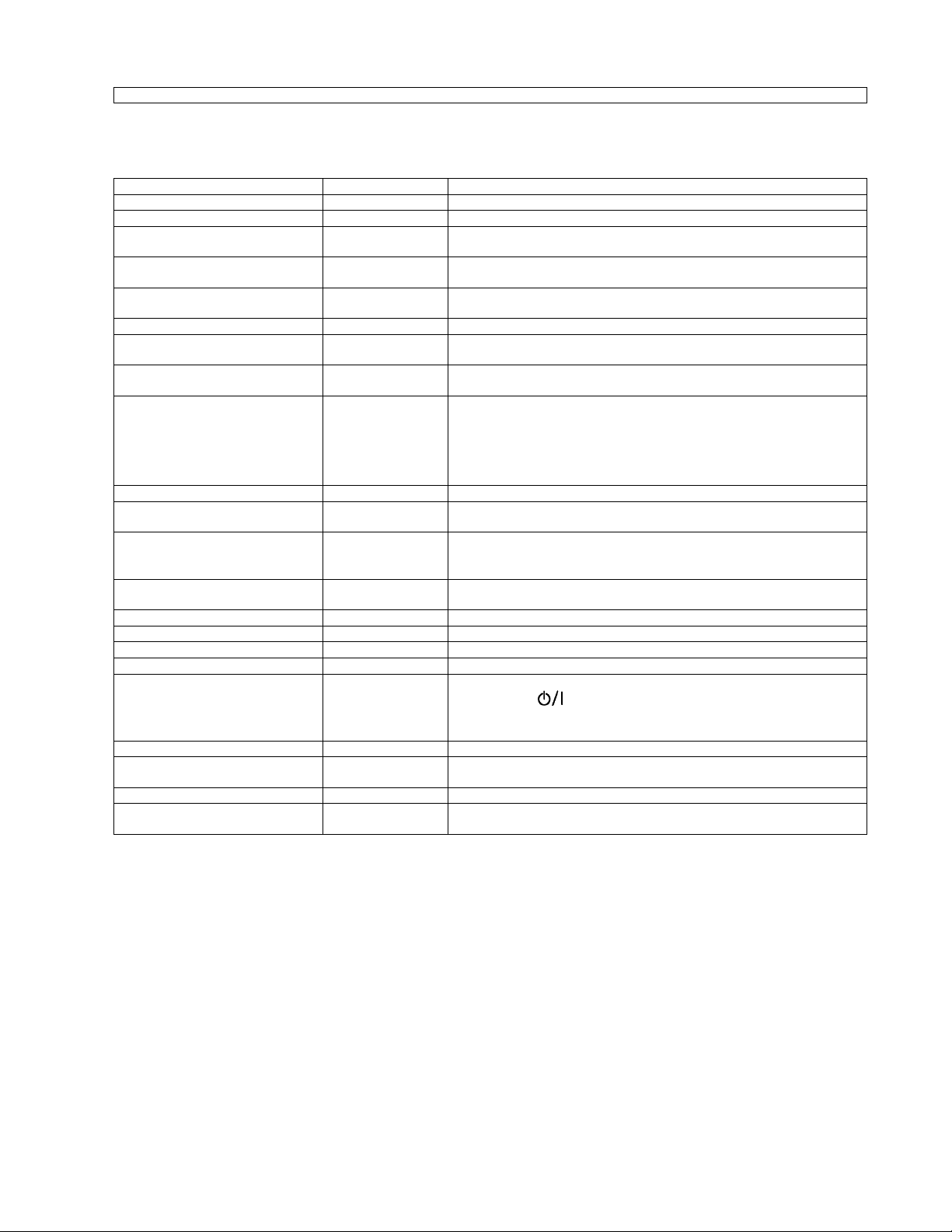
TH-50PF30U
Option Menu for GPF14DMON series
GPF14DMON chassis series have special function and operation setting facility called Option Menu. This Option Menu is
useful for special function required customers. This should be set at the installation stage.
Option menus default setting Contents
Audio input select --- Set up the sound when an image input is selected.
Touch Panel settings --- Set while using Touch Panel (available as an option).
Onscreen display On Enable/Disable to display input mode indication after power on and no signal
Initial Input Off Sets the initial input mode when the power is turned on. Allow input mode selec-
Initial VOL level Off Sets the initial volume level when the power is turned on. Allow Volume control
Maximum VOL Level Off Sets the maximum volume to desired level. Volume cannot exceed this level.
Input lock Off Fixes the input mode to PC, VIDEO, Component/RGB, HDMI or DVI. Can not
Button lock Off Enable/Disable bottom operation buttons (Input, Menu, Enter and/or volume up/
Remocon User Level Off Remote key invalidation.
Off-timer function Enable Off-timer operation Enable/Disable.
Initial Power Mode Normal Sets the power mode of the unit for when the power recovers from failure or
ID select 0
Remote ID Off Remote ID function On/Off.
Serial ID Off Serial ID function On/Off
Display size Off Display size function On/Off
Studio W/B Off Studio W/B function On/Off
Studio Gain Off Studio Gain function On/Off
Power On Screen Delay Off You can set the power-on delay time of the displays to reduce the power load,
All Aspect Off Aspect mode: default/All aspect mode.
Auto Setup Manual Sets the operational mode of the automatic position adjustment in the POS./
Rotate Off Rotate function On/Off
Power On Message (No activity power
off)
On Whether to show/hide No activity power off Precautions at the time of power ON
indication.
tion while power is on.
while power is on.
change input mode by input selection key.
down)
Off: Valid key is all key of remote.
User1: Valid key are only Stand-by (ON/OFF), Input, RECALL, Sound mute On/
Off, and volume adjustment.
User2: Valid key is only Stand-by (ON/OFF).
User3: All keys are null and void
after plugging off and in again.
Sets panel ID number when panel is used in
Set value range: 0 - 100.
(Standard value: 0)
(While the Remote ID on, standard remote function can not control the unit.)
when you press to turn on the multiple displays that are set together, for
example, on MULTI DISPLAY system.
Set each display’s setting individually.
SIZE menu.
is set.
“Remote ID” or ”Serial ID”.
Note:
When both main unit buttons and remote control are disabled due to the “Button lo ck”, “Remocon User level” or “Remote ID”
adjustments, set all the values “Off” so that all the buttons are enabled again.
Press the “Volume down” button on main unit together with “R” button on the remote control and hold for more than 5 seconds.
The “SHIPPING“ menu is displayed and the lock is released when it disappears.
11
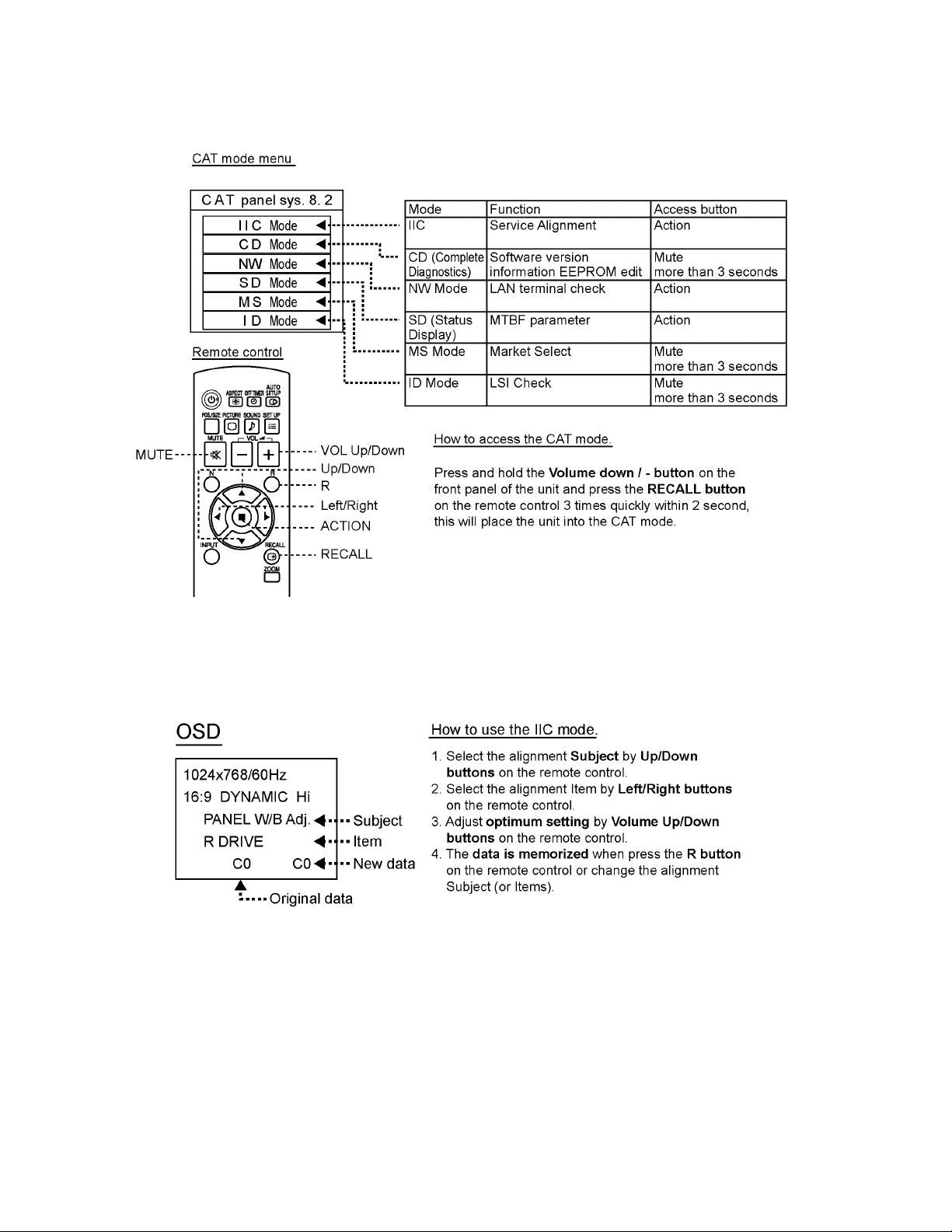
TH-50PF30U
6 Service Mode
6.1. CAT (Computer Aided Test) mode
To exi t t he CAT mode, access the ID mode and switch off the main power.
6.1.1. IIC mode
Select the IIC mode by Up/Down button on the remote control at the front page of CAT mode and then press the Action button on
the remote control.
Subject and item are mentioned on “IIC mode structure”.
To exit the IIC mode, press the R button on the remote control.
12
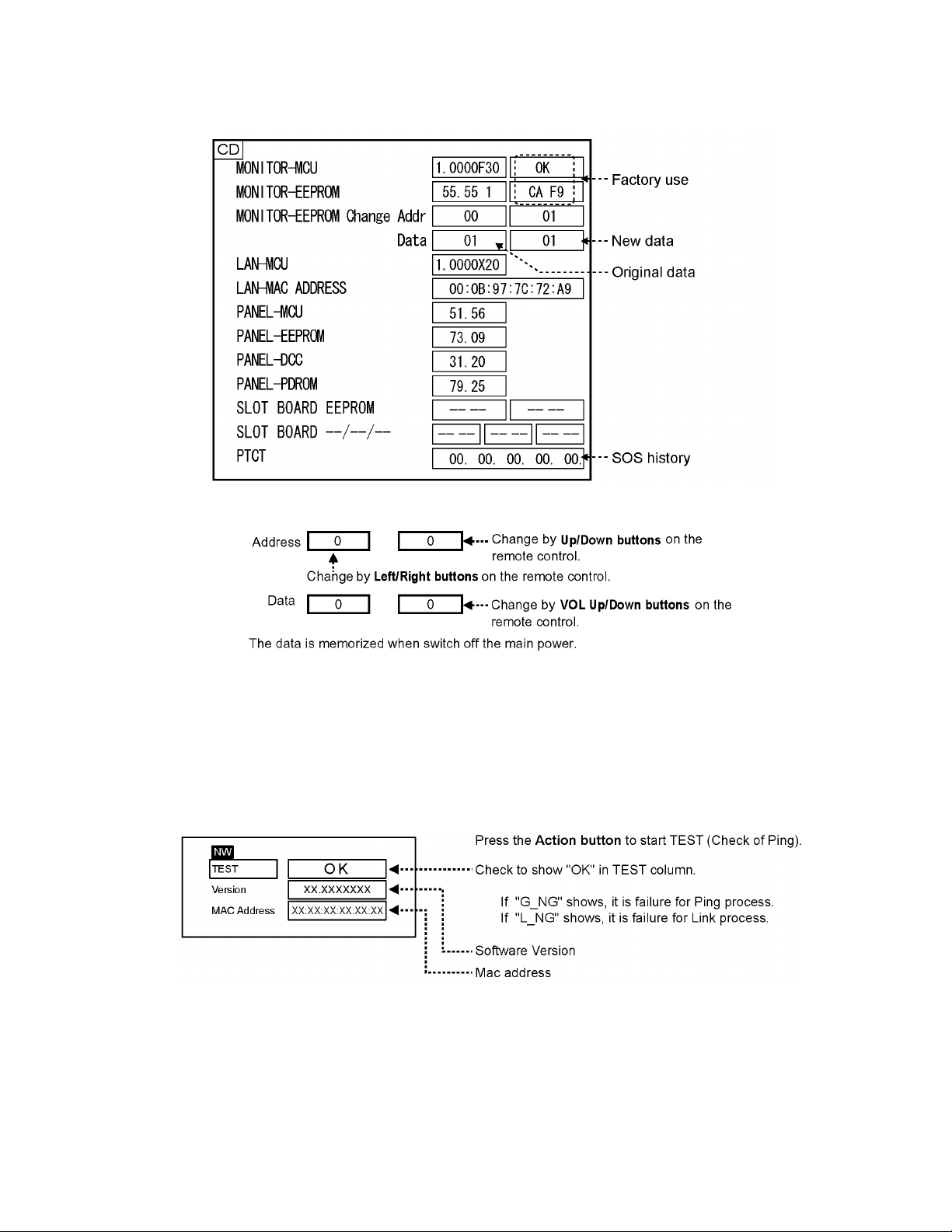
TH-50PF30U
6.1.2. CD mode
Select the CD mode by Up/Down button on the remote control at the front page of CAT mode and then press th e Mute button on
the remote control more than 3 seconds.
Memory data change
To exit the CD mode, press the R button on the remote control.
6.1.3. NW mode
Note :
To use the network function, set each "Network Setup" setting and make sure to set the "Control I/F Select" to "LAN".
Select the NW mode by Up/Down button on the remote control at the front page of CAT mode and then press the Action button
on
the remote control.
To exit the NW mode, press the R button on the remote control.
13

TH-50PF30U
6.1.4. SD mode
Select the SD mode by Up/Down button on the remote control at the front page of CAT mode and then press the Action button on
the remote control.
To exit the SD mode, press the R button on the remote control.
6.1.5. MS mode
Select the MS mode by Up/Down button on the remote control at the front page of CAT mode and then press the Mute button on
the remote control more than 3 seconds.
To exit the MS mode, press the R button on the remote control.
Caution:
Market Select should be set after exchange of A-Board.
Destination number
Number Model (Destination)
0 42/50PF30 (Japan)
1 42/50PF30U (North America)
2 50PF30E (Europe)
3 42/50PF30W (Asia, Oceania, ME)
5 50PF30T (Taiwan)
18 42/50PF30C (China)
20 42/50PF30ER (Europe, CIS)
Default setting
Number Destination
1North America
14
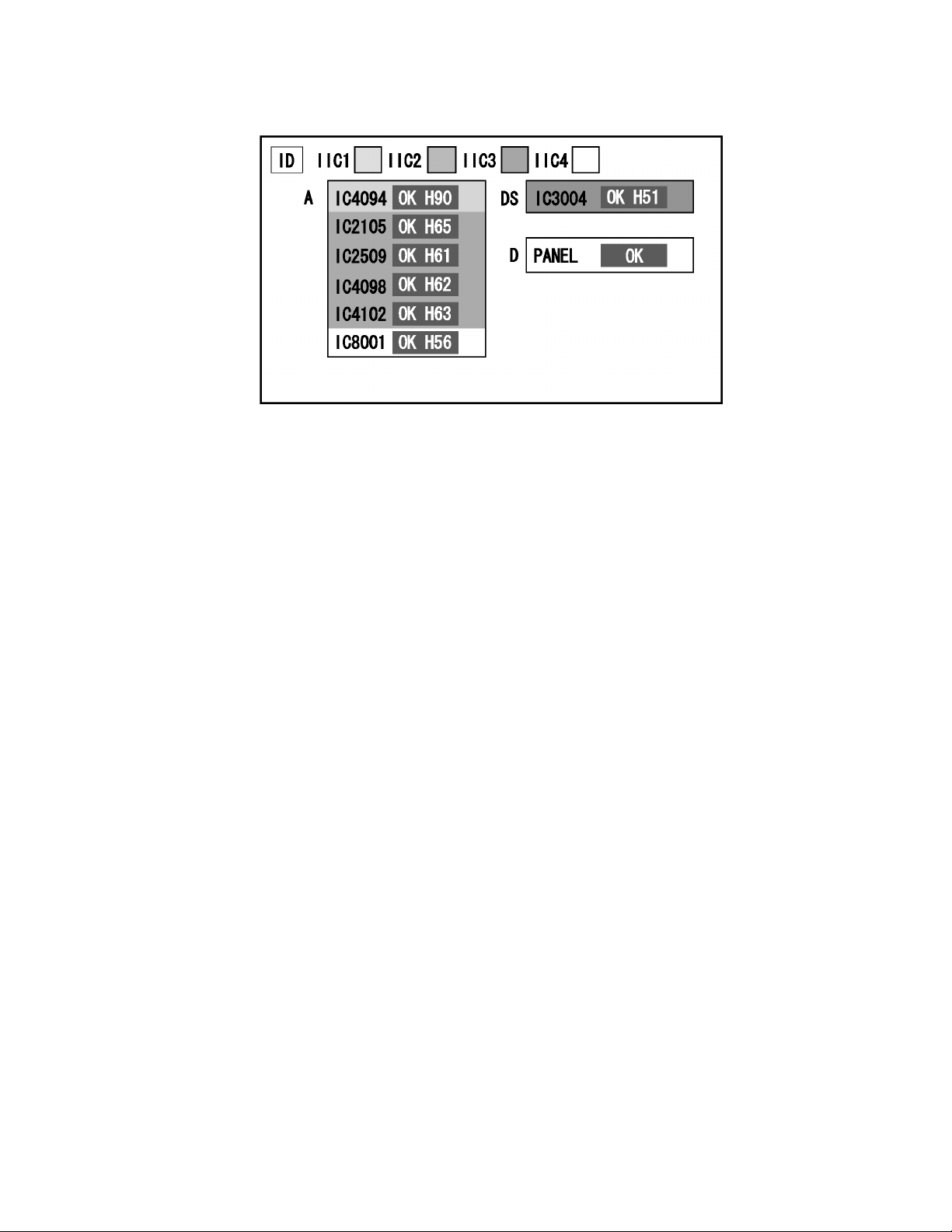
TH-50PF30U
6.1.6. ID mode
Select the ID mode by Up/Down button on the remote control at the front page of CAT mode and then press the Mute button on
the remote control more than 3 seconds.
To exit the ID mode, press the R button on the remote control.
15
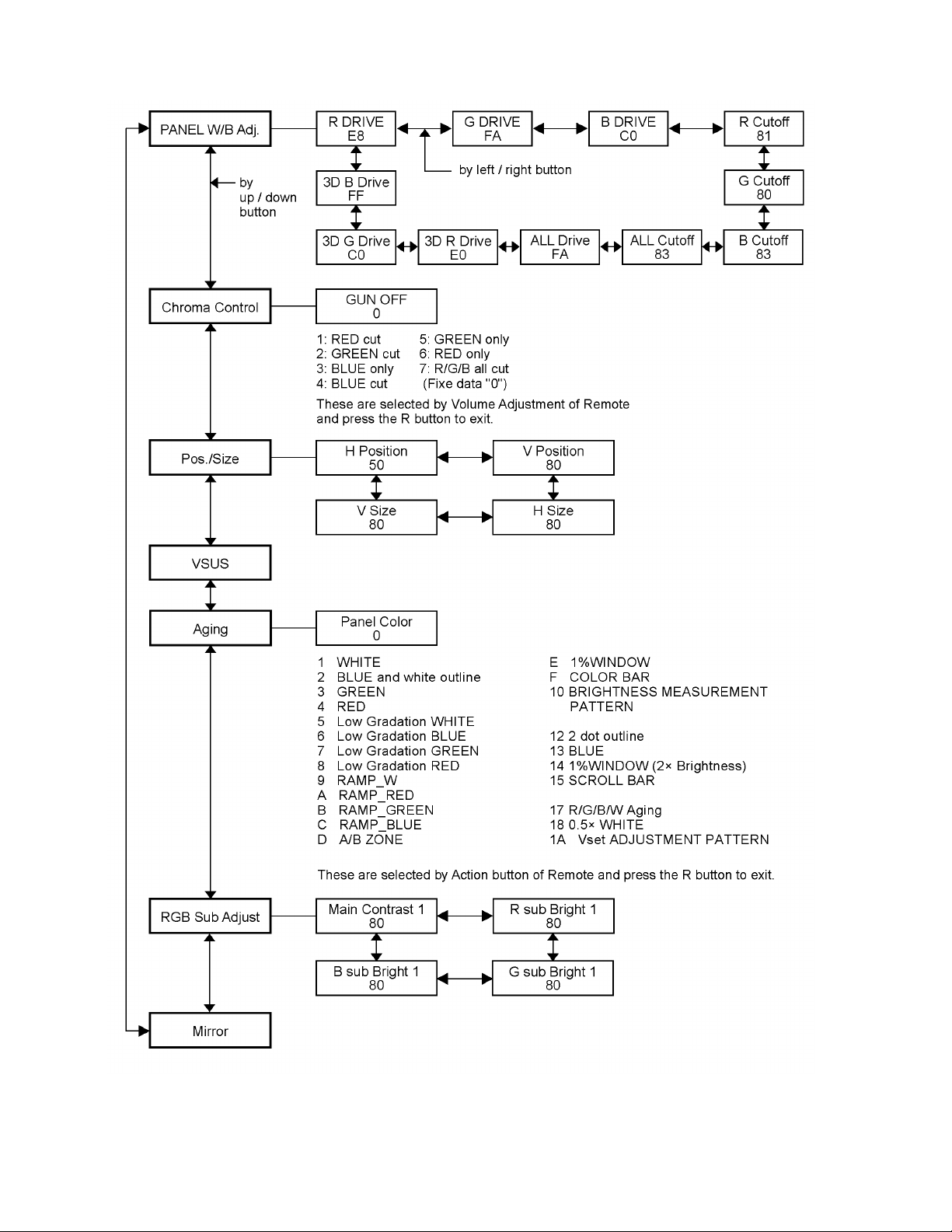
TH-50PF30U
6.2. IIC mode structure (following items value is sample data)
16
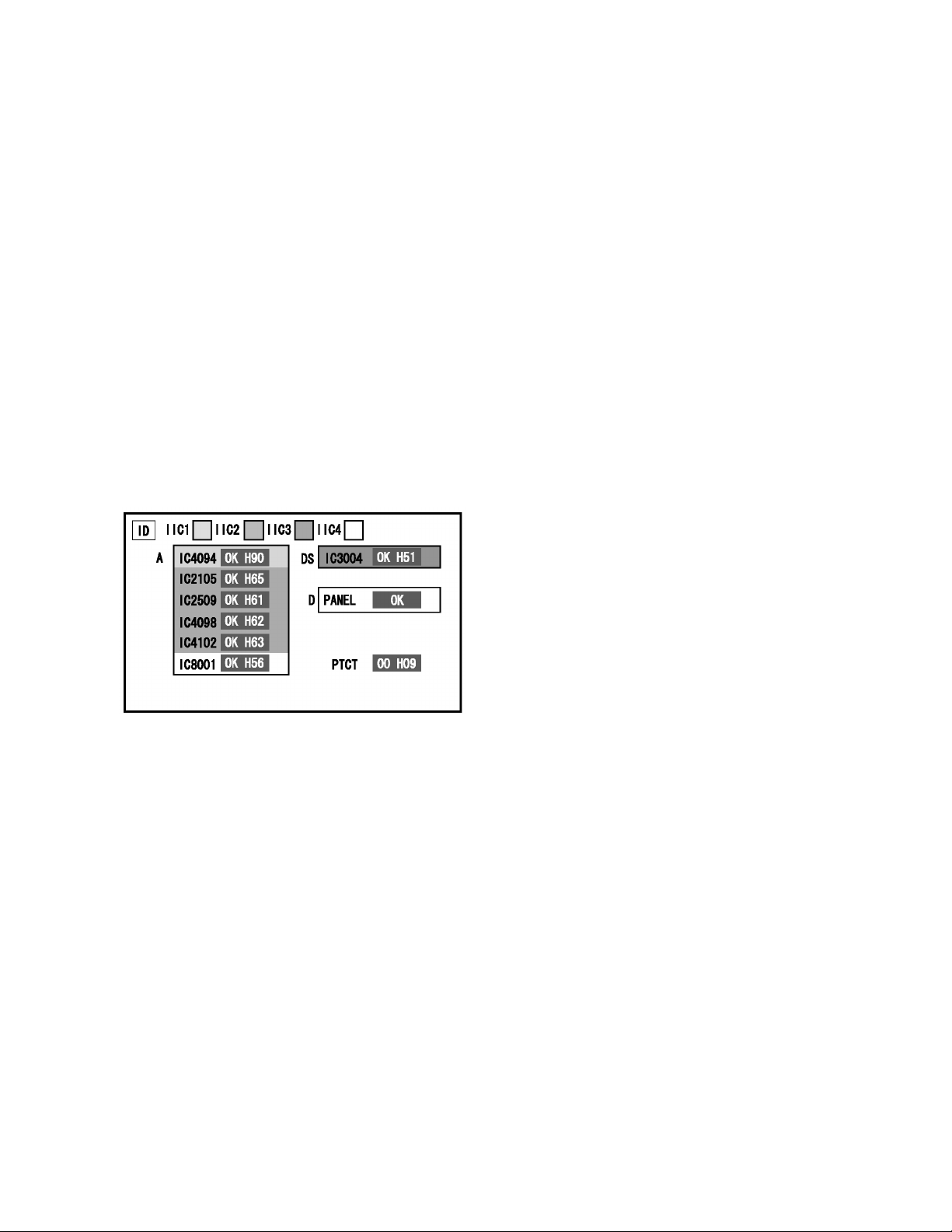
7 Troubleshooting Guide
7.1. Self Check
7.1.1. Display Indication
1. Self-check is used to automatically check the bus line
controlled circuit of the Plasma display.
2. To get into the Self-check mode, press the volume down
button on the customer controls at the bottom of the set,
at the same time pressing the OFF-TIMER button on the
remote control, and the screen will show.
If the IIC ports have been checked and found to be incorrect
Or not located then “ - - ” will appear in place of “ OK ”
“ 01 ” in the line of the “ PTCT ” means the number of blinks of
the Power LED is 1. (Reference to 7.1.2)
“ H09 ” in the line of the “ PTCT ” is the error code.
To exit the CAT mode switch off the main power.
Note:
The line of the “ PTCT ” displays when you get into the Selfcheck mode for the first time only after the Power LED
blinks.
TH-50PF30U
17

TH-50PF30U
7.1.2. Power LED Blinking timing chart
1. Subject
Information of LED Blinking timing chart.
2. Contents
When an abnormality has occurred to the unit, the protection circuit operates and resets to the stand by mode. At this time,
the defective block can be identified by the number of blinks of the Power LED on the front panel of the unit.
* Refer to 7.1.1 Display Indication
18

About blinking LED
TH-50PF30U
19
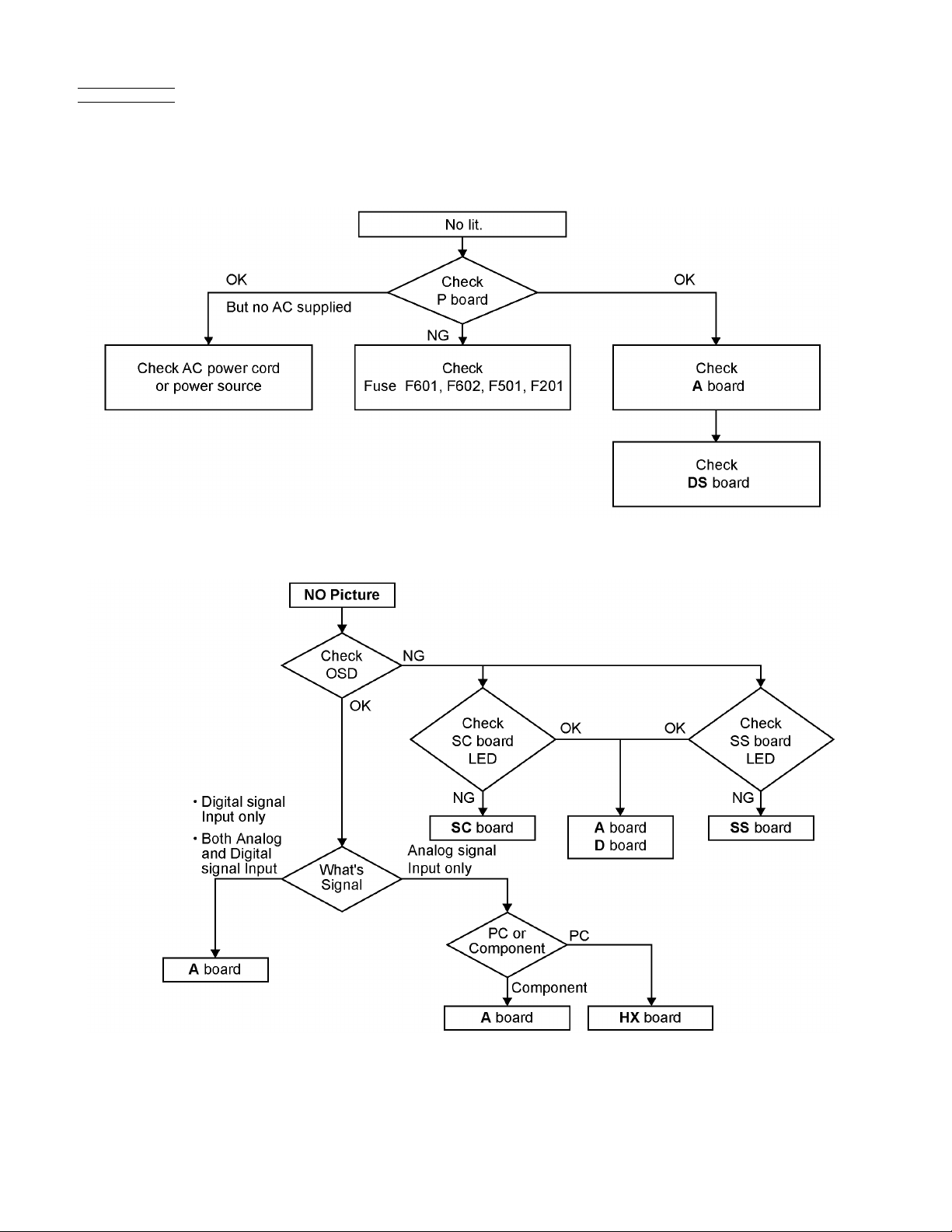
TH-50PF30U
7.2. No Power
First check point
There are following 3 states of No Power indication by power LED.
1. No lit.
2. Green is lit then turns red blinking a few seconds later.
3. Only red is lit.
7.3. No Picture
20

7.4. Local screen failure
Plasma display may have local area failure on the screen. Fig - 1 is the possible defect P.C.B. for each local area.
TH-50PF30U
Fig - 1
21

TH-50PF30U
8 Disassembly and Assem-
bly Instructions
• To disassemble P.C.B., wait for 1 minute after power was off
for discharge from electrolysis capacitors.
• , , , and marks indicate screw positions.
8.1. Removal of Rear Cover
1. Remove screws (×23 , 17× ) and M8 Cap (×4 ) and
then remove the Rear Cover.
3. Remove 6 screws and then remove DS-Board.
8.4. Removal of D-Board
1. Remove the Slot Block.
(Refer to Removal of Slot Block)
2. Disconnect the connector (D25).
3. Remove the flexible cable from the connectors (D15,
D20, D31, D32).
4. Remove 6 screws and then remove D-Board.
8.2. Removal of Slot Block
1. Disconnect the connectors (DS13, P9).
2. Remove the flexible cable from the connector (DS1).
3. Remove 4 screws and then remove the Slot Block.
8.3. Removal of DS-Board
1. Remove the Slot Block.
(Refer to Removal of Slot Block)
2. Turn over the Slot Block.
8.5. Removal of HX-Board
1. Disconnect the connector (A14).
2. Remove 4 Hexagonal-Head screws, 5 screws ( ) and 2
screws ( ) and then remove the HX-Board Block.
3. Turn over the HX-Board Block.
22

TH-50PF30U
4. Disconnect the connectors (HX1, HX2).
5. Remove 2 Hexagonal-Head screws and 1 screw of HXBoard and then remove HX-Board.
8.6. Removal of A-Board
1. Remove the HX-Board Block.
(Refer to Removal of HX-Board)
2. Disconnect the connectors (A5, A11, A13, A16, A22,
A37).
3. Remove the flexible cables from the connectors (A1,
A15).
4. Remove 4 screws and then remove A-Board.
2. Remove 2 screws and then remove the Fan Block (A)
and the Fan-Duct Barrier (A).
3. Remove each 1 screw ( ) and then remove the Fan from
the Fan Fixed Metal.
Note: when fixing A-Board
• Put th e flexible Cable between the Fixed Metal and ABoard when Connect the flexible Cable to the connector
(A1).
8.7. Removal of Fan
1. Disconnect the Fan Relay Connectors.
4. Remove each 4 Fan Corner Sponges from the Fan.
5. Reassemble the Fans in reverse order.
6. Remove the Sheet.
23

TH-50PF30U
7. Stick the Fan Sponges around the Fan.
Note:
The Fan Sponge is not re-usable.
Please use a new one when Fan exchange.
8. Disconnect the Fan Relay Connectors.
9. Remove 4 hooks and then remove Fan-Duct Barrier (B).
12. Remove 4 screws and then remove the from the Fan
Fixed Metal.
13. Remove 3 Rubbers.
Note: when fixing A-Board
• Put the flexible Cable between the Fixed Metal and ABoard when Connect the flexible Cable to the connector
(A1).
10. Remove 3 screws and then remove the Fan Block (B).
8.8. Removal of P-Board
1. Disconnect the connectors (P2, P9, P11, P16, P25, P34,
P35).
2. Remove 7 screws and then remove P-Board.
8.9. Removal of AC Inlet Assy
1. Disconnect the connector (P9).
2. Remove 2 screws ( ) and then remove the AC Cord
Clamper A.
11. Turn over the Fan Block (B).
24

TH-50PF30U
3. Remove 1 screw ( ) and then remove the AC Inlet Assy.
8.10. Removal of H3-Board Block
1. Disconnect the connector (H37).
2. Remove 1 screw and then remove the Speaker Terminal
Block.
3. Remove the flexible cables from the connectors (SU1,
SU2, SU3, SU4, SU5, SU1 1, SD 1, SD2, SD3, SD4, SD 5).
4. Disconnect the connectors (SU41, SD42, SD46).
5. Remove 3 screws ( ).
6. Remove 4 screws ( ) and then remove SU-Board and
SD-Board.
3. Remove 2 screws (A) and then remove H3-Board.
8.11. Removal of SU-Board and SDBoard
1. Remove the Speaker Terminal Block.
(Refer to Removal of H3-Board Block)
2. Remove the Fan-Duct Barrier (B).
(Refer to Removal of Fan Block)
Note: when fixing SU-Board and SD-Board
• Screw on 2 screws (1) firstly.
8.12. Removal of SC-Board
1. Remove the Fan-Duct Barrier (B).
(Refer to Removal of Fan Block)
2. Disconnect the connectors (SC2, SD42, SD46, SU41).
3. Remove the flexible cable from the connector (SC20).
4. Remove 7 screws ( ).
25
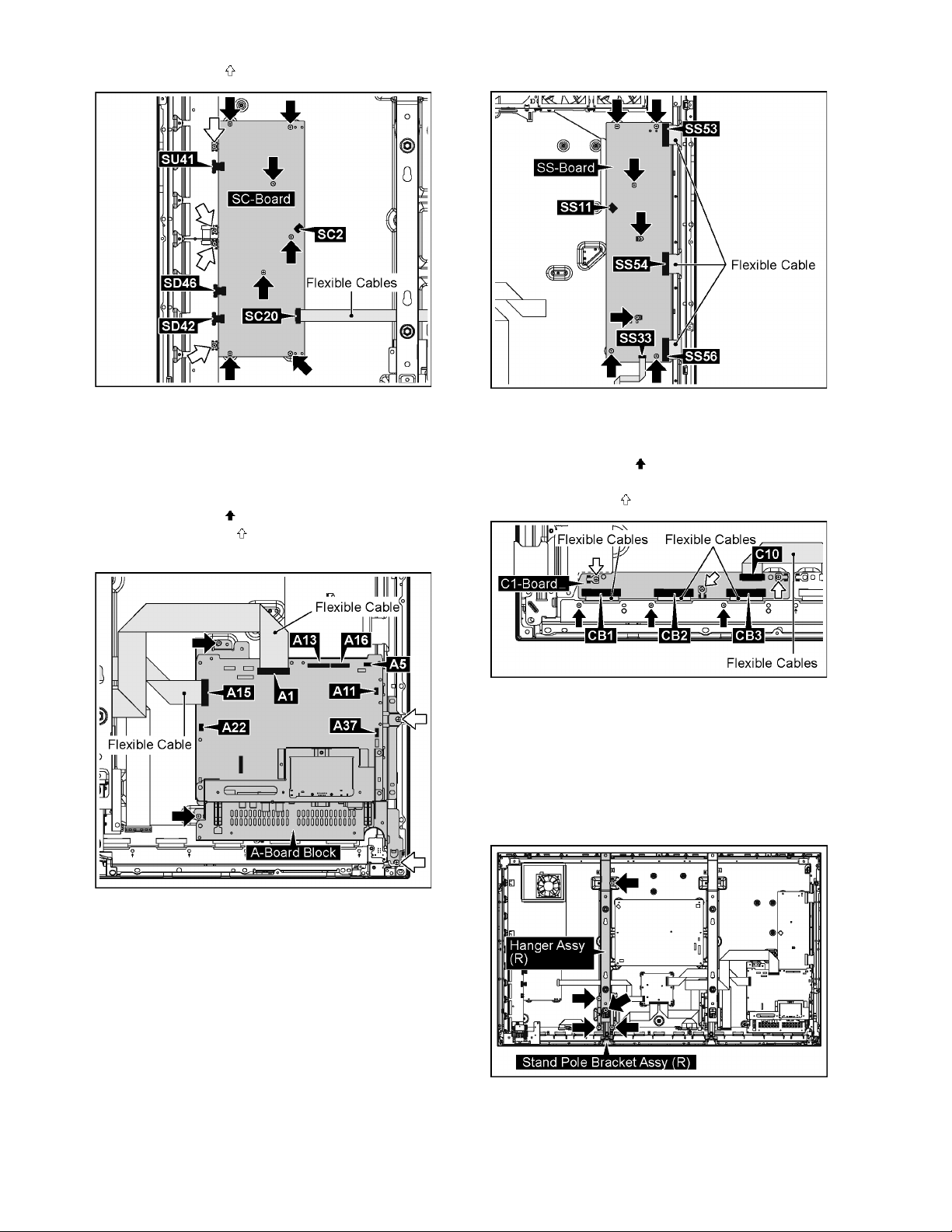
TH-50PF30U
5. Remove 4 screws ( ) and then remove SC-Board.
8.13. Removal of SS-Board
1. Disconnect the connectors (A5, A11, A13, A16, A22,
A37).
2. Remove the flexible cables from the connectors (A1,
A15).
3. Remove 2 screws ( ).
4. Remove 2 screws ( ) and then remove the A-Board
Block.
7. Remove 7 screws and then remove SS-Board.
8.14. Removal of C1-Board
1. Remove the flexible cable from the connector (C10).
2. Remove 3 screws ( ) and then remove the flexible
cables from the connectors (CB1, CB2, CB3).
3. Remove 3 screws ( ) and then remove C1-Board.
Note: when fixing A-Board Block
• Put the flexible Cable between the Fixed Metal and ABoard when Connect the flexible Cable to the connector
(A1).
5. Disconnect the connectors (SS11).
6. Remov e the flexible cables from the connectors (SS33,
SS53, SS54, SS56).
8.15. Removal of C2-Board
1. Remove the Fan Block.
(Refer to remove of Fan).
2. Remove the Slot Block.
(Refer to remove of Slot Block).
3. Remove 5 screws and then remove the Hanger Assy R
and the Stand Pole Bracket Assy (R).
4. Remove the flexible cables from the connectors (C20,
C21, C26).
26

TH-50PF30U
5. Remove 6 screws ( ) and then remove the flexible
cables from the connectors (CB4, CB5, CB6, CB7, CB8,
CB9).
6. Remove 4 screws ( ) and then remove C2-Board.
8.16. Removal of C3-Board
1. Remove the Fan Block (A).
(Refer to remove of Fan).
2. Remove the Slot Block.
(Refer to remove of Slot Block).
3. Remove the A-Board Block.
(Refer to remove of SS-Board).
4. Remove 5 screws and then remove the Hanger Assy L
and the Stand Pole Bracket Assy (L).
2. Disconnect the connector (S34).
3. Remove 1 screw (C) and then remove S1-Board.
8.18. Removal of Front Glass, V1,
V2-Board and Cabinet Assy
1. Remove the Speaker Terminal Block.
(Refer to remove of H3-Board Block).
2. Remove the S1-Board Block.
(Refer to Removal of S1-Board)
3. Disconnect the connectors (A11, A22).
4. Remove 7 screws ( ) and then remove the Handle Fixing
Metal (L, R).
5. Remove 2 screws ( ).
5. Disconnect the connectors (C35).
6. Remove the flexible cables from the connectors (C31,
C33, C36).
7. Remove 6 screws ( ) and then remove the flexible
cables from the connectors (CB10, CB11, CB12, CB13,
CB14, CB15).
8. Remove 4 screws ( ) and then remove C3-Board.
8.17. Removal of S1-Board
1. Remove 2 screws (B) and then remove the S1-Board
Block.
Note: when fixing Handle Fixing Metal (L, R)
• Screw on 2 screws (1) firstly.
6. Pull the bottom of the Plasma Display Panel forward
(arrow1).
27
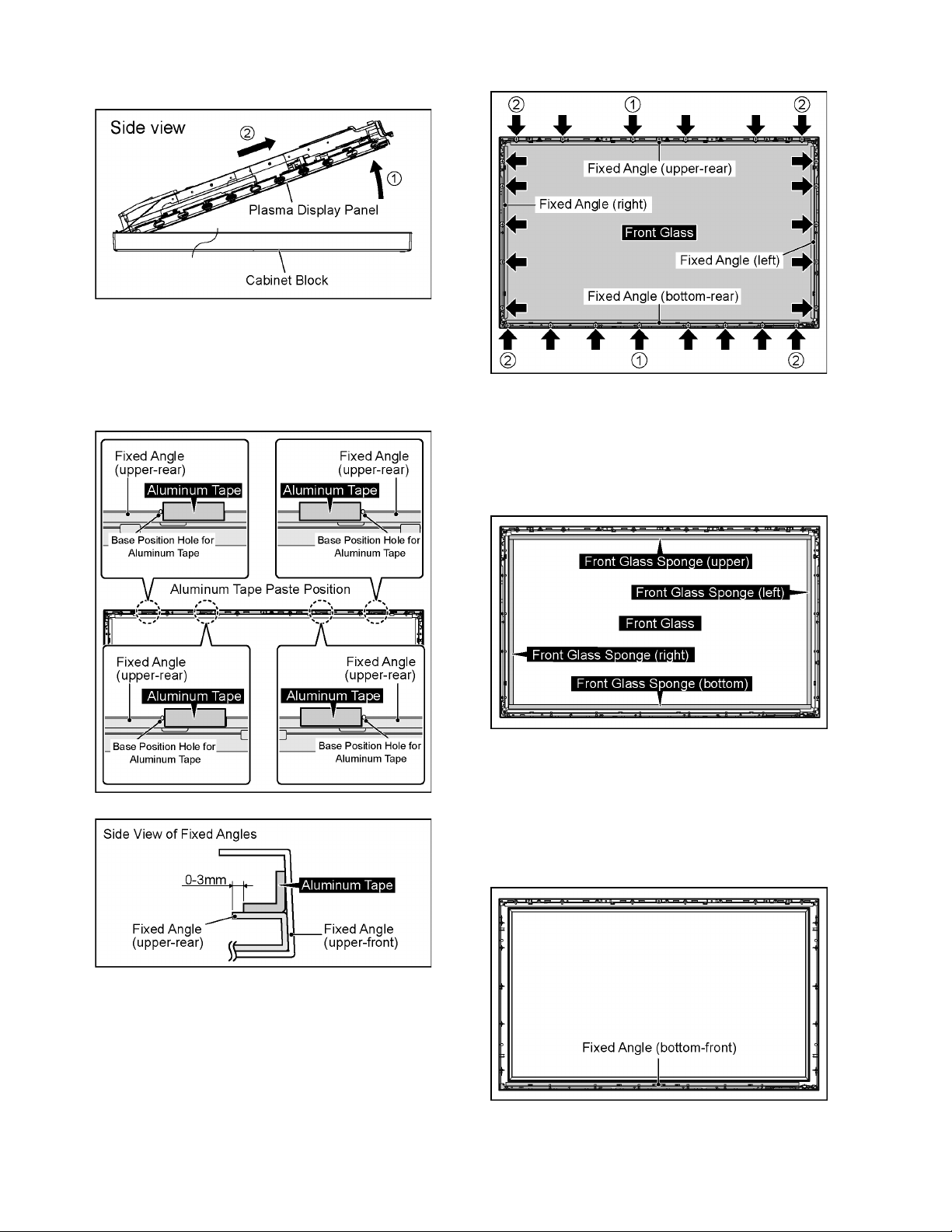
TH-50PF30U
7. Slide the Plasma Display Panel and then remove the
Plasma Display Panel (arrow2).
8.18.1. Notice when Front Glass or Cabinet
Assy is exchanged
Please use the Aluminum Tapes when you excha nge the Front
Glass or the Cabinet Assy.
Paste the Aluminum Tapes to original position.
2. Remove the Front Glass.
Note: when fixing Fixed Angle (upper-rear, bottomrear)
• Firstly screw on 6 screws (1-2) in order.
Note: when Front Glass is exchanged
• Paste the Front Glass Sponges in order along each
Fixed Angles left and right, upper and bottom.
8.18.2. Removal of Front Glass
1. Remove 24 screws and then remove the Fixed Angle
(left, right, upper-rear, bottom-rear).
Note
• The sponges are parts which cannot be recycled. Please
use the new article when you exchange the Front Glass.
8.18.3. Removal of V1-Board and V2-Board
1. Remove the Front Glass.
(Refer to remove of Front Glass).
2. Remove the Fixed Angle (bottom-front).
3. Remove 2 screws (D).
4. Disconnect the connector (V11).
28

TH-50PF30U
5. Remove 1 hook and then remove V1-Board
6. Remove 2 hooks and then remove the Power Button
Shield.
7. Remove 3 hook s and then remove the Power Button and
Power Button Spring.
8. Disconnect the connector (V22) and then remove V2Board.
9. Remove 2 hooks an d then remove the 5 Key Button from
V2-Board.
6. Remove the Cabinet Assy.
8.19. Removal of Plasma Display
Panel
The C1,C2,C3 Boards are connected with the plasma display panel for the repair.
1. Disconnect the Fan Relay Connectors.
2. Remove 2 screws and then remove the Fan Block (A).
8.18.4. Removal of Cabinet Assy
1. Remove the Front Glass.
(Refer to Removal of Front Glass)
2. Remove V1-Board and V2-Board.
(Refer to Removal of V1-Board and V2-Board)
3. Remove the LED Panel and Remote Sensor Panel.
4. Remove the Rear Cover Hook (Left, Right).
5. Remove the Fixed Angle (upper-front).
3. Disconnect the Fan Relay Connectors.
29
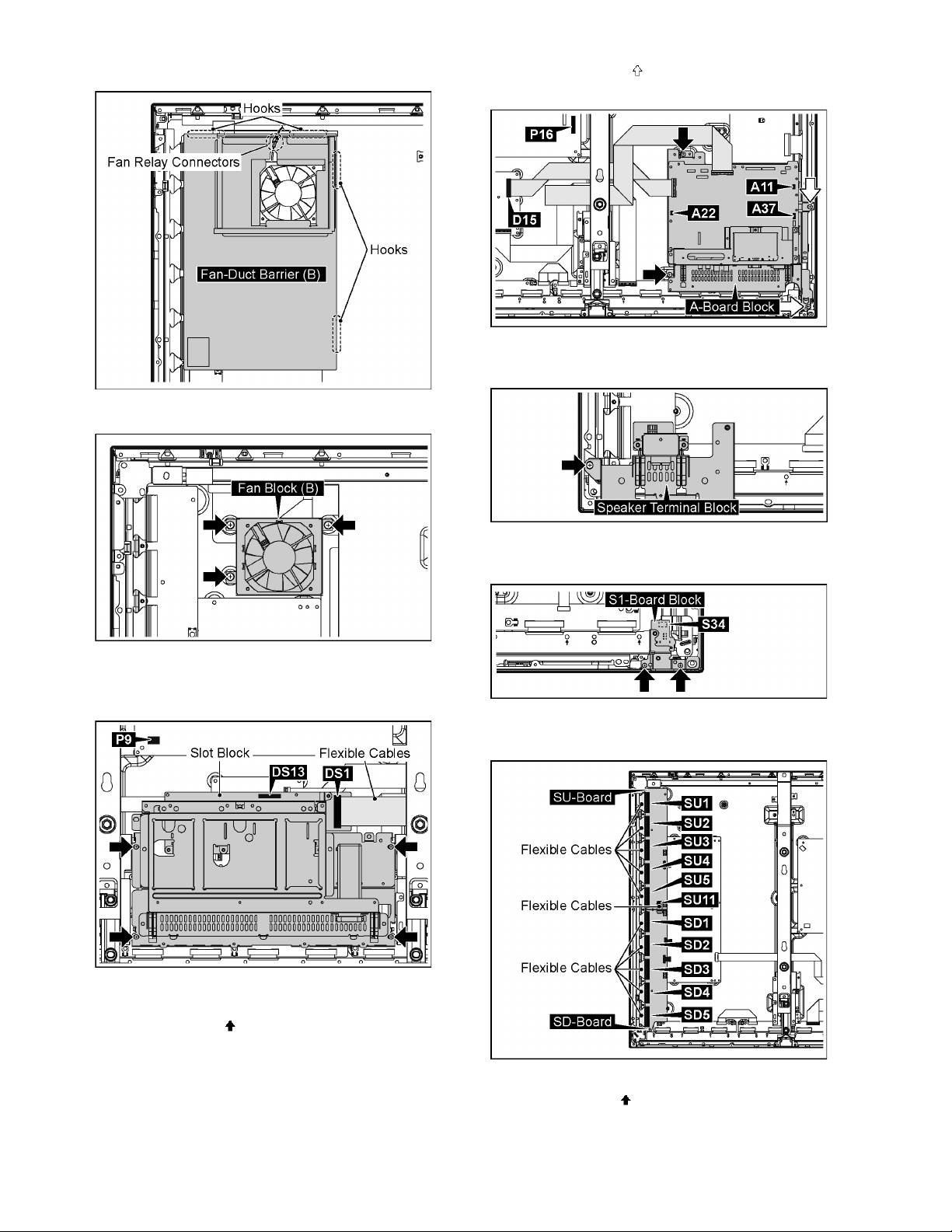
TH-50PF30U
4. Remove 4 hooks and then remove Fan-Duct Barrier (B).
5. Remove 3 screws and then remove the Fan Block (B).
12. Remove 2 screws ( ) and then remove the A-Board
Block.
13. Remove 1 screw and then remove the Speaker Terminal
Block.
6. Disconnect the connectors (DS13, P9).
7. Remove the flexible cable from the connector (DS1).
8. Remove 4 screws and then remove the Slot Block.
9. Disconnect the connectors (A11, A22, A37, P16).
10. Remove the flexible cables from the connector (D15).
11. Remove 2 screws ( ).
14. Disconnect the connector (S34).
15. Remove 2 screws and then remove the S1-Board Block.
16. Remove the flexible cables from the connectors (SU1,
SU2, SU3, SU4, SU5, SU1 1, SD1, SD2, SD3, SD4, SD5).
17. Disconnect the connectors (SU41, SD42, SD46).
18. Remove 3 screws ( ).
30
