Panasonic TH-50PF10UK Service manual
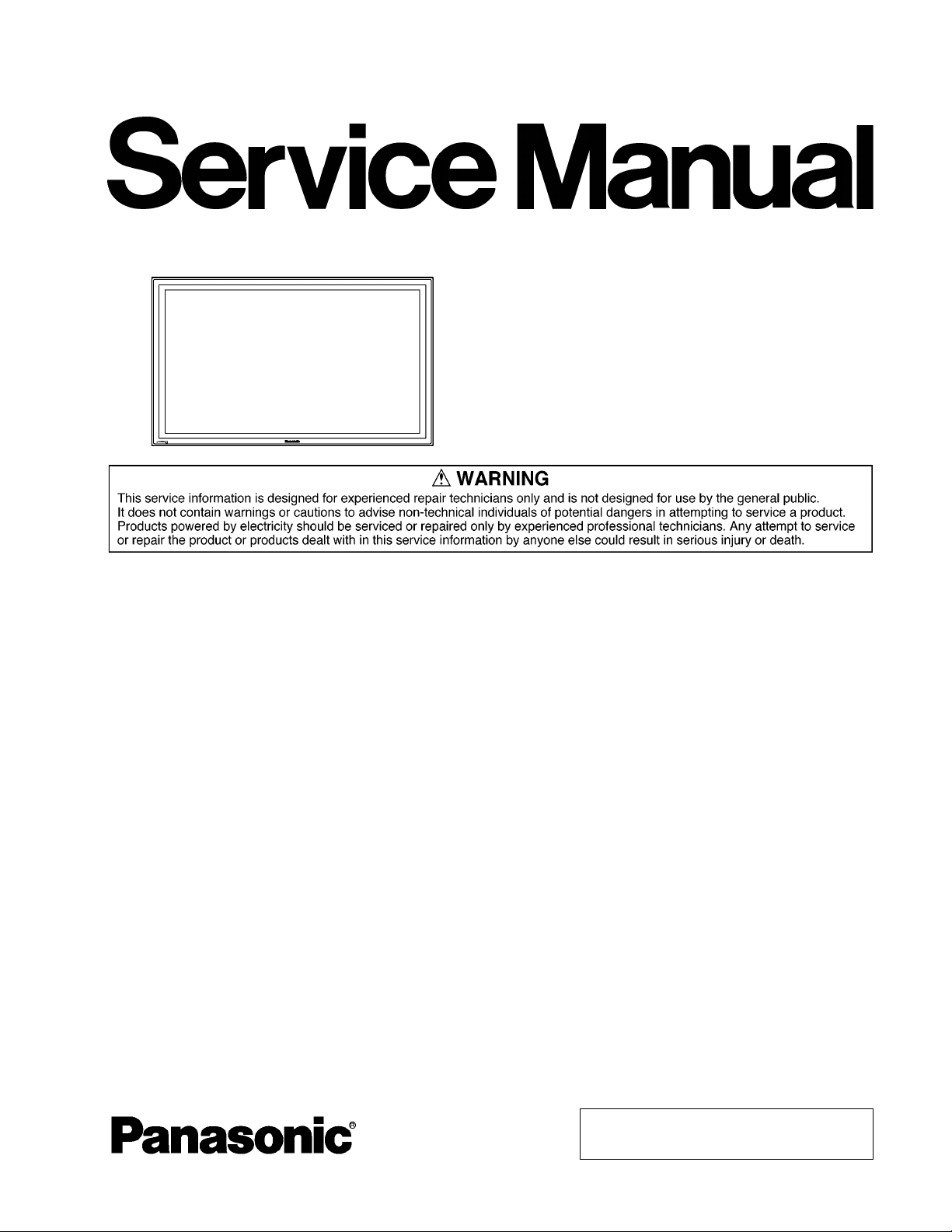
Order Number MTNC070939CE
B34 Canada: D10
High Definition Plasma Display
Model No. TH-50PF10UK
GPF10D Chassis
TABLE OF CONTENTS
1 Safety Precautions----------------------------------------------- 3
1.1. General Guidelines---------------------------------------- 3
2 Warning--------------------------------------------------------------4
2.1. Prevention of Electrostatic Discharge (ESD)
to Electrostatically Sensitive (ES) Devices---------- 4
2.2. About lead free solder (PbF)---------------------------- 5
3 Service Navigation----------------------------------------------- 6
3.1. Service Hint ------------------------------------------------- 6
3.2. Applicable signals ----------------------------------------- 7
4 Specifications ----------------------------------------------------- 9
5 Operating Instructions-----------------------------------------10
6 Service Mode -----------------------------------------------------12
6.1. CAT (Computer Aided Test) mode -------------------12
6.2. IIC mode structure (following items value is
sample data)-----------------------------------------------15
7 Troubleshooting Guide----------------------------------------16
7.1. Self Check--------------------------------------------------16
7.2. No Power ---------------------------------------------------18
7.3. No Picture --------------------------------------------------18
7.4. Local screen failure -------------------------------------- 1 9
8 Disassembly and Assembly Instructions ---------------20
8.1. Removal of Rear Cover------------------------- --------20
8.2. Removal of HA-Board --- --------------------------------20
8.3. Removal of HDMI-Board-------- ------------------------20
8.4. Removal of DS-Board --- --------------------------------20
8.5. Removal of HX-Board --- --------------------------------21
PAGE PAGE
8.6. Removal of PB-Board----------------------------------- 21
8.7. Removal of DN-Board ----------------------------------21
8.8. Removal of D-Board-------------------------------------22
8.9. Removal of P-Board------------------------------------- 22
8.10. Removal of SU-Board and the SD-Board---------- 22
8.11. Removal of SC-Board----------------------------------- 23
8.12. Removal of SS-Board----------------------------------23
8.13. Removal of H3-Board (L, R)---------------------------24
8.14. Removal of Fan------------------------------------------- 24
8.15. Removal of C1, C2, C3, C4, C5 and the C6Board-------------------------------------------------------- 25
8.16. Removal of S1-Board -----------------------------------26
8.17. Removal of Cabinet and Front Glass --------------- 27
8.18. Removal of V1-Board and the V2-Board-----------28
8.19. Removal of Plasma Panel -------------- ---------------28
9 Measurements and Adjustments--------------------------32
9.1. Adjustment Procedure----------- --- --------------------32
9.2. Adjustment------------------------------------------------- 35
10 Block Diagram ---------------------------------------------------41
10.1. Main Block Diagram-------------------------------------41
10.2. P-Board Block Diagram -------------------------------- 42
10.3. PB, V1 and V2-Board Block Diagram--------------- 43
10.4. HA and HX-Board Block Diagram ------------------- 44
10.5. HDMI-Board (1 of 2) Block Diagram ----------------45
10.6. HDMI-Board (2 of 2) Block Diagram ----------------46
© 2007 Matsushita Electric Industrial Co., Ltd. All
rights reserved. Unauthorized copying an d distribution is a violation of law.
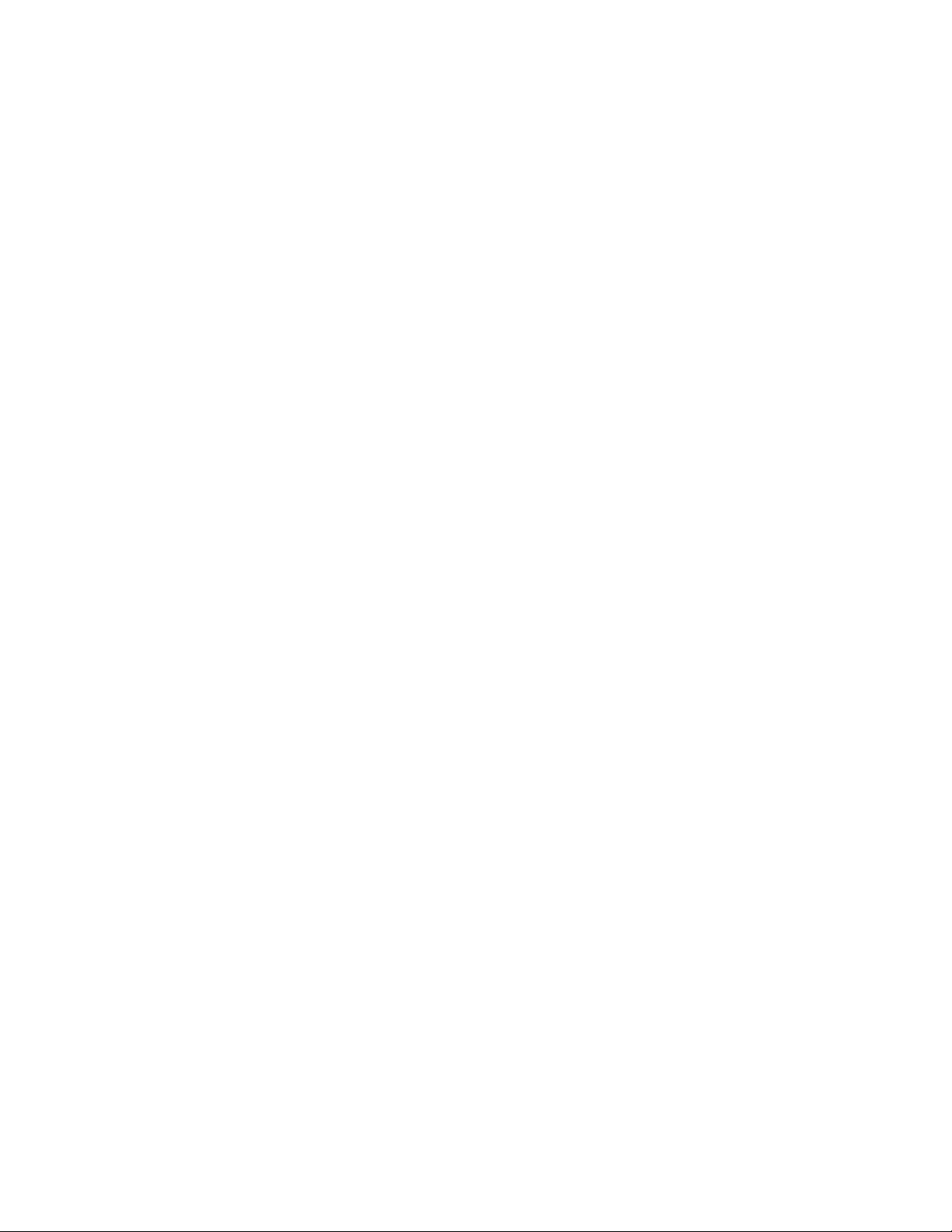
TH-50PF10UK
10.7. DS-Board (1 of 2) and H3-Board Block
Diagram-----------------------------------------------------47
10.8. DS-Board (2 of 2) Block Diagram-------------------- 48
10.9. DN-Board (1 of 2) Block Diagram--------------------49
10.10. DN-Board (2 of 2) Block Diagr am------------------- - 50
10.11. D-Board (1 of 2) Block Diagram ---------------------- 51
10.12. D-Board (2 of 2) Block Diagram ----------------------52
10.13. C1, C2, C5 and C6-Board Block Diagram---------53
10.14. C2, C3, C4 and C5-Board Block Diagram---------54
10.15. SC-Board Block Diagram --- ---------------------------55
10.16. SU and SD-Board Block Diagram -------------------56
10.17. SS and S1-Board Block Diagram --------------------57
11 Wiring Connection Diagram--------------------------------- 59
11.1. Wiring (1)---------------------------------------------------59
11.2. Wiring (2)---------------------------------------------------60
12 Schematic Diagram---------------------------------------------61
12.1. Schematic Diagram Notes -----------------------------61
12.2. P-Board (1 of 2) Schematic Diagram ---------------62
12.3. P-Board (2 of 2) Schematic Diagram ---------------63
12.4. PB, V1 and V2-Board Schematic Diagram --------64
12.5. HA-Board Schematic Diagram------------------------65
12.6. HX-Board Schematic Diagram------------------------66
12.7. HDMI-Board (1 of 4) Schematic Diagram---------- 67
12.8. HDMI-Board (2 of 4) Schematic Diagram---------- 68
12.9. HDMI-Board (3 of 4) Schematic Diagram---------- 69
12.10. HDMI-Board (4 of 4) Schematic Diagram----------70
12.11. DS-Board (1 of 3) and H3-Board Schematic
Diagram-----------------------------------------------------71
12.12. DS-Board (2 of 3) Schemati c Diagram -------------72
12.13. DS-Board (3 of 3) Schemati c Diagram -------------73
12.14. DN-Board (1 of 9) Schemat ic D iag ram -------------74
12.15. DN-Board (2 of 9) Schemat ic D iag ram -------------75
12.16. DN-Board (3 of 9) Schemat ic D iag ram -------------76
12.17. DN-Board (4 of 9) Schemat ic D iag ram -------------77
12.18. DN-Board (5 of 9) Schemat ic D iag ram -------------78
12.19. DN-Board (6 of 9) Schemat ic D iag ram -------------79
12.20. DN-Board (7 of 9) Schemat ic D iag ram -------------80
12.21. DN-Board (8 of 9) Schemat ic D iag ram -------------81
12.22. DN-Board (9 of 9) Schemat ic D iag ram -------------82
12.23. D-Board (1 of 8) Schematic Diagram --------------- 83
12.24. D-Board (2 of 8) Schematic Diagram --------------- 84
12.25. D-Board (3 of 8) Schematic Diagram --------------- 85
12.26. D-Board (4 of 8) Schematic Diagram --------------- 86
12.27. D-Board (5 of 8) Schematic Diagram --------------- 87
12.28. D-Board (6 of 8) Schematic Diagram --------------- 88
12.29. D-Board (7 of 8) Schematic Diagram --------------- 89
12.30. D-Board (8 of 8) Schematic Diagram --------------- 90
12.31. C1-Board (1 of 2) Schematic Diagram-------------- 91
12.32. C1-Board (2 of 2) Schematic Diagram-------------- 92
12.33. C2-Board (1 of 2) Schematic Diagram-------------- 93
12.34. C2-Board (2 of 2) Schematic Diagram-------------- 94
12.35. C3-Board (1 of 2) Schematic Diagram-------------- 95
12.36. C3-Board (2 of 2) Schematic Diagram-------------- 96
12.37. C4-Board (1 of 2) Schematic Diagram-------------- 97
12.38. C4-Board (2 of 2) Schematic Diagram-------------- 98
12.39. C5-Board (1 of 2) Schematic Diagram-------------- 99
12.40. C5-Board (2 of 2) Schematic Diagram------------ 100
12.41. C6-Board (1 of 2) Schematic Diagram------------ 101
12.42. C6-Board (2 of 2) Schematic Diagram------------ 102
12.43. SC-Board (1 of 2) Schemati c Diagram -----------103
12.44. SC-Board (2 of 2) Schemati c Diagram -----------104
12.45. SU-Board (1 of 3) Schematic Diagram------------105
12.46. SU-Board (2 of 3) Schematic Diagram------------106
12.47. SU-Board (3 of 3) Schematic Diagram------------107
12.48. SD-Board (1 of 3) Schematic Diagram------------108
12.49. SD-Board (2 of 3) Schematic Diagram------------109
12.50. SD-Board (3 of 3) Schematic Diagram------------110
12.51. SS-Board and S1-Board Schematic Diagram--- 111
13 Printed Circuit Board-----------------------------------------112
13.1. P-Board --------------------------------------------------- 112
13.2. PB-Board ------------------------------------------------- 115
13.3. HA-Board -------------------------------------------------116
13.4. HX-Board -------------------------------------------------117
13.5. HDMI-Board---------------------------------------------- 118
13.6. H3, V1 and S1-Board----------------------------------119
13.7. DS-Board -------------------------------------------------120
13.8. DN-Board-------------------------------------------------122
13.9. D-Board ---------------------------------------------------124
13.10. C1-Board--------------------------------------------------126
13.11. C2-Board--------------------------------------------------127
13.12. C3-Board--------------------------------------------------128
13.13. C4-Board--------------------------------------------------129
13.14. C5-Board--------------------------------------------------130
13.15. C6-Board--------------------------------------------------131
13.16. SC-Board -------------------------------------------------132
13.17. SU-Board -------------------------------------------------135
13.18. SD-Board -------------------------------------------------136
13.19. SS-Board -------------------------------------------------137
14 Exploded View and Replacement Parts List----------141
14.1. Electrical Replacement Parts List ------------------141
2
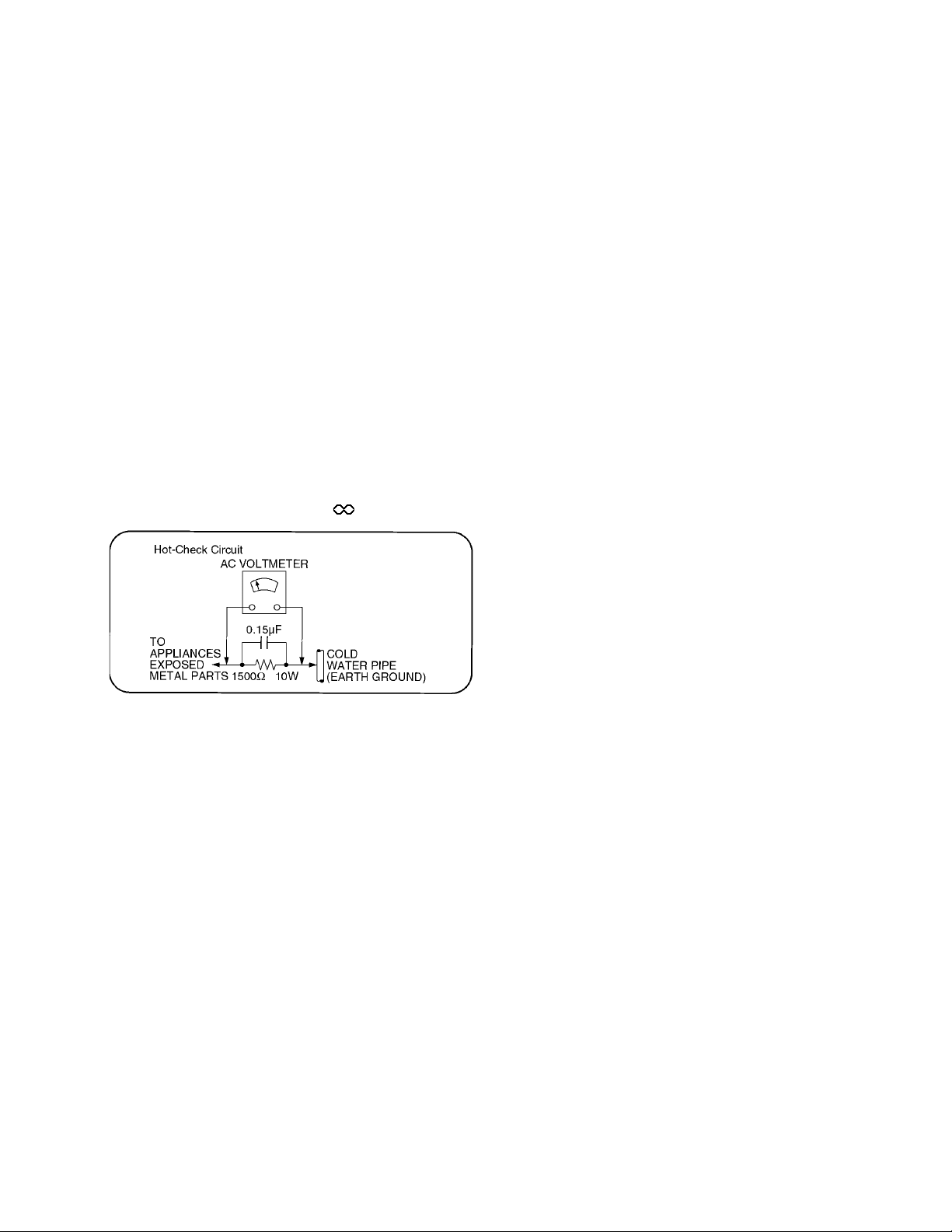
TH-50PF10UK
1 Safety Precautions
1.1. General Guidelines
1. When conducting repairs and servicing, do not attempt to modify the equipment, its parts or its materials.
2. When wiring units (with cables, flexible cables or lead wires) are supplied as repair parts and only one wire or some of the
wires have been broken or disconnected, do not attempt to repair or re-wire the units. Replace the entire wiring unit instead.
3. When conducting repairs and servicing, do not twist the Faston connectors but plug t hem straight in or unplug them straight
out.
4. When servicing, observe the original lead dress. If a shor t circuit is found, replace all parts which have been overheated or
damaged by the short circuit.
5. After servicing, see to it that all the protective devices such as insulation barriers, insulation papers shield s are properly
installed.
6. After servicing, make the following leakage current checks to prevent the customer from being exposed to shock hazards.
1.1.1. Leakage Current Cold Check
1. Unplu g the AC cord and connect a jumper between the
two prongs on the plug.
2. Measure the resistance value, with an ohmmeter,
between the jumpered AC plug and each exposed metallic cabinet part on the equipment such as screwheads,
connectors, control shafts, etc. When the exposed metallic part has a return path to the chassis, the reading
should be between 1Mohm and 5.2Mohm.
When the exposed metal does not have a return path to
the chassis, the reading must be .
Figure 1
1.1.2. Leakage Current Hot Check (See
Figure 1 .)
1. Plug the AC cord directly into the AC outlet. Do not use
an isolation transformer for this check.
2. Connect a 1.5kohm, 10 watts resistor, in parallel with a
0.15µF capacitors, between each exposed metallic part
on the set and a good earth ground such as a water pipe,
as shown in Figure 1 .
3. Use an AC voltmeter, with 1000 ohms/volt or more sensitivity, to measure the potential across the resistor.
4. Check each exposed metallic part, and measure the voltage at each point.
5. Reverse the AC plug in the AC outlet and repeat each of
the above measurements.
6. The potential at any point should not exceed 0.75 volts
RMS. A leakage current tester (Simpson Model 229 or
equivalent) may be used to make the hot checks, leakage
current must not exceed 1/2 milliamp. In case a measurement is outside of the limits specified, there is a possibility of a shock hazard, and the equipment should be
repaired and rechecked before it is returned to the customer.
3
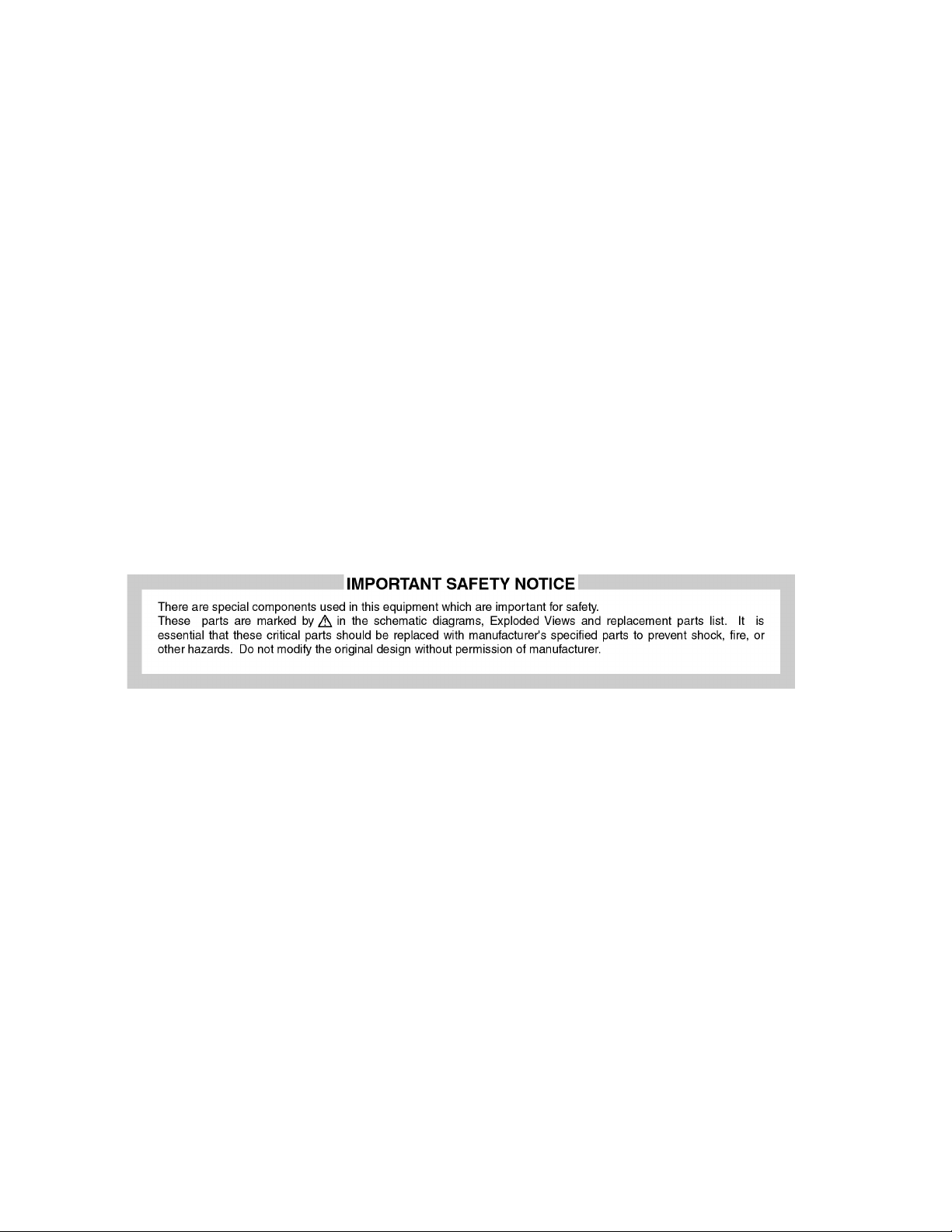
TH-50PF10UK
2 Warning
2.1. Prevention of Electrostatic Discharge (ESD) to Electrostatically Sensitive (ES) Devices
Some semiconductor (solid state) devices can be damaged easily by static electricity. Such components commonly are called Electrostatically Sensitive (ES) Devices. Examples of typical ES devices are integrated circuits and some field-effect transistors and
semiconductor "chip" components. The following techniques should be used to help reduce the incidence of component damage
caused by electrostatic discharge (ESD).
1. Immediately before handling any semiconductor component or semiconductor-equipped assembly, drain off any ESD on your
body by touching a known earth ground. Alternatively, obtain and wear a commercially available discharging ESD wrist strap,
which should be removed for potential shock reasons prior to applying power to the unit under test.
2. After removing an electrica l assembly equ ipped with ES devices, place the assembly on a cond uctive su rface such as aluminum foil, to prevent electrostatic charge buildup or exposure of the assembly.
3. Use only a grounded-tip soldering iron to solder or unsolder ES devices.
4. Use only an anti-static solder removal device. Some solder removal devices not classified as "anti-static (ESD protected)" can
generate electrical charge sufficient to damage ES devices.
5. Do not use freon-propelled chemicals. These can generate electrical charges sufficient to damage ES devices.
6. Do not remove a replacement ES device from its protective package until immediately before you are ready to install it. (Most
replacement ES devices are packaged with leads electrically shorted together by conductive foam, aluminum foil or comparable conductive material).
7. Immediately before removing the protective material from the leads of a replacement ES device, touch the protective material
to the chassis or circuit assembly into which the device will be installed.
Caution
Be sure no power is applied to the chassis or circuit, and observe all other safety precautions.
8. Minimize bodily motions when handling unpackaged replacement ES devices. (Otherwise ham less motion such as the brushing together of your clothes fabric or the lifting of your foot from a carpeted floor can generate static electricity (ESD) sufficient
to damage an ES device).
4
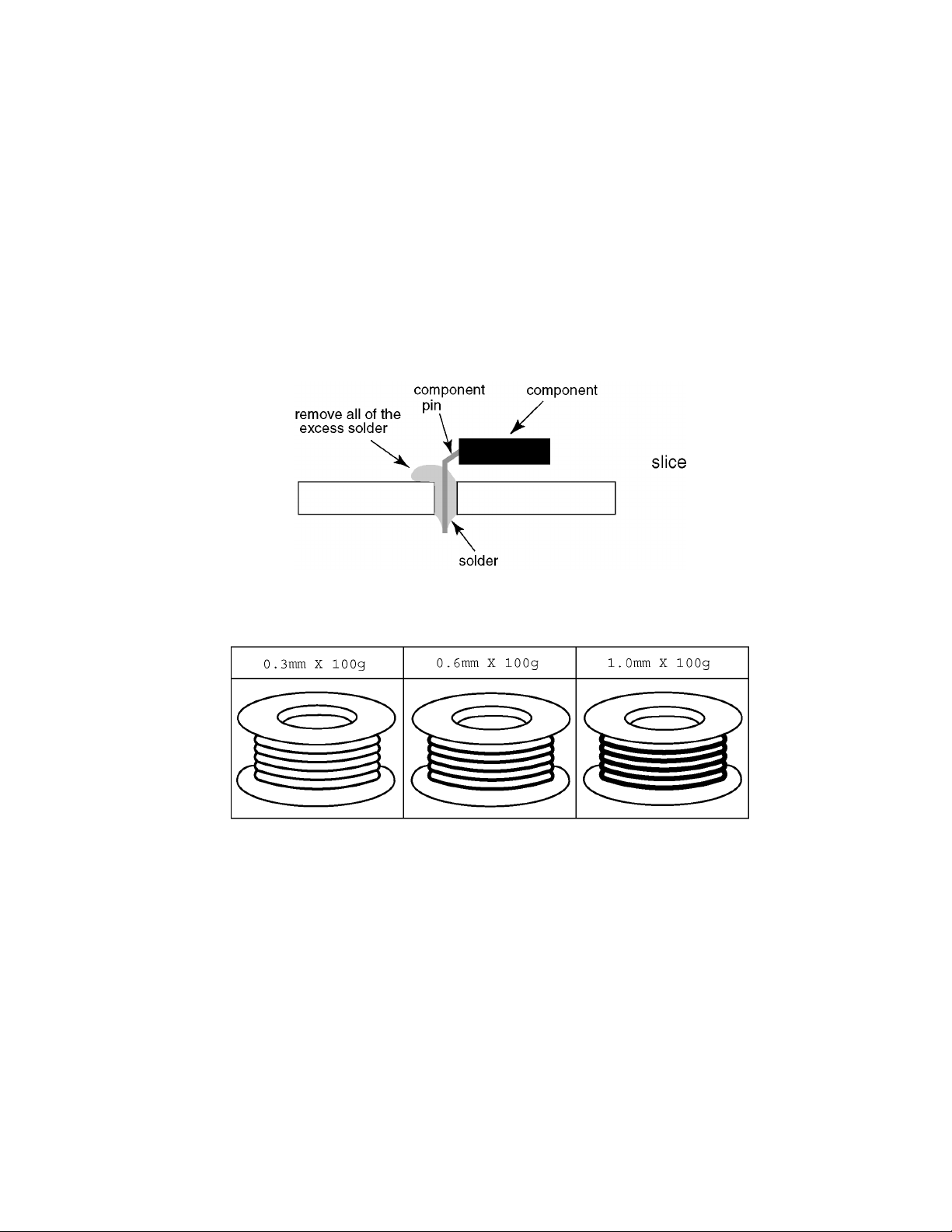
TH-50PF10UK
2.2. About lead free solder (PbF)
Note: Lead is listed as (Pb) in the periodic table of elements.
In the information below, Pb will refer to Lead solder, and PbF will refer to Lead Free Solder.
The Lead Free Solder used in our manufacturing process and discussed below is (Sn+Ag+Cu).
That is Tin (Sn), Silver (Ag) and Copper (Cu) although other types are available.
This model uses Pb Free solder in it’s manufacture due to environmental conservation issues. For service and repair work, we’d
suggest the use of Pb free solder as well, although Pb solder may be used.
PCBs manufactured using lead free solder will have the PbF within a leaf Symbol PbF stamped on the back of PCB.
Caution
• Pb free solder has a higher melting point than standard solder. Typically the melting point is 50 ~ 70 °F (30~40 °C) higher. Please
use a high temperature soldering iron and set it to 700 ± 20 °F (37 0 ± 10 °C).
• Pb free solder will tend to splash when heated too high (about 1100 °F or 600 °C).
If you must use Pb solder, please completely remove all of the Pb free solder on the pins or solder area before applying Pb solder. If this is not practical, be sure to heat the Pb free solder until it melts, before applying Pb solder.
• After applying PbF solder to double layered boards, please check the component side for excess solder which may flow onto the
opposite side. (see figure below)
Suggested Pb free solder
There are several kinds of Pb free solder available for purchase. This product uses Sn+Ag+Cu (tin, silver, copper) solder. However, Sn+Cu (tin, copper), Sn+Zn+Bi (tin, zinc, bismuth) solder can also be used.
5
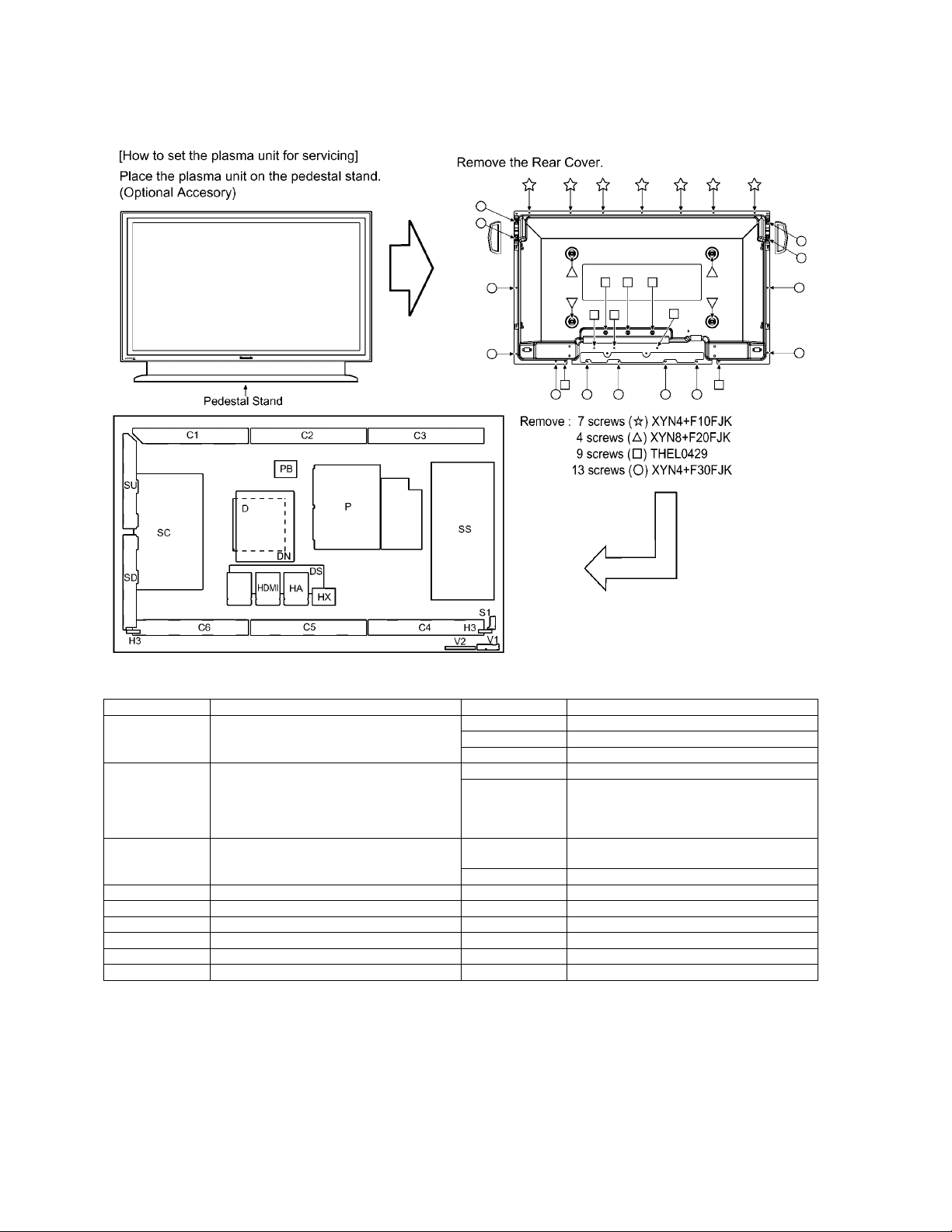
TH-50PF10UK
3 Service Navigation
3.1. Service Hint
Board Name Function Board Name Function
D Digital Signal Processor,
Format Converter,
Plasma AI Processor
DS Slot Interface (Audio / Video / Sync Input
Switch),
Sync Processor, Audio Processor,
Speaker Out Amplifier,
DC-DC Converter
SS Sustain Drive V1 LED (Stand-By / Power On) & Remote
SC Scan Drive PB Fan Control
SU Scan Out (Upper) P Line Filter, Power Supply
SD Scan Out (Lower) HX PC / RS-232C
C1 Data Drive (Upper Right) HA BNC Component Video
C2 Data Drive (Upper Center) DN Dital Signal Processor, Microcomputer
C3 Data Drive (Upper Left) HDMI Dual HDMI Terminal
C4 Data Drive (Lower Left)
C5 Data Drive (Lower Center)
C6 Data Drive (Lower Right)
H3 Speaker Terminal
S1 Power Switch
Receiver
V2 Key Switch
Note:
Extension cable kit for Slot Board is supplied as service fixtures and tools.
(Part No. TZSC07040)
6
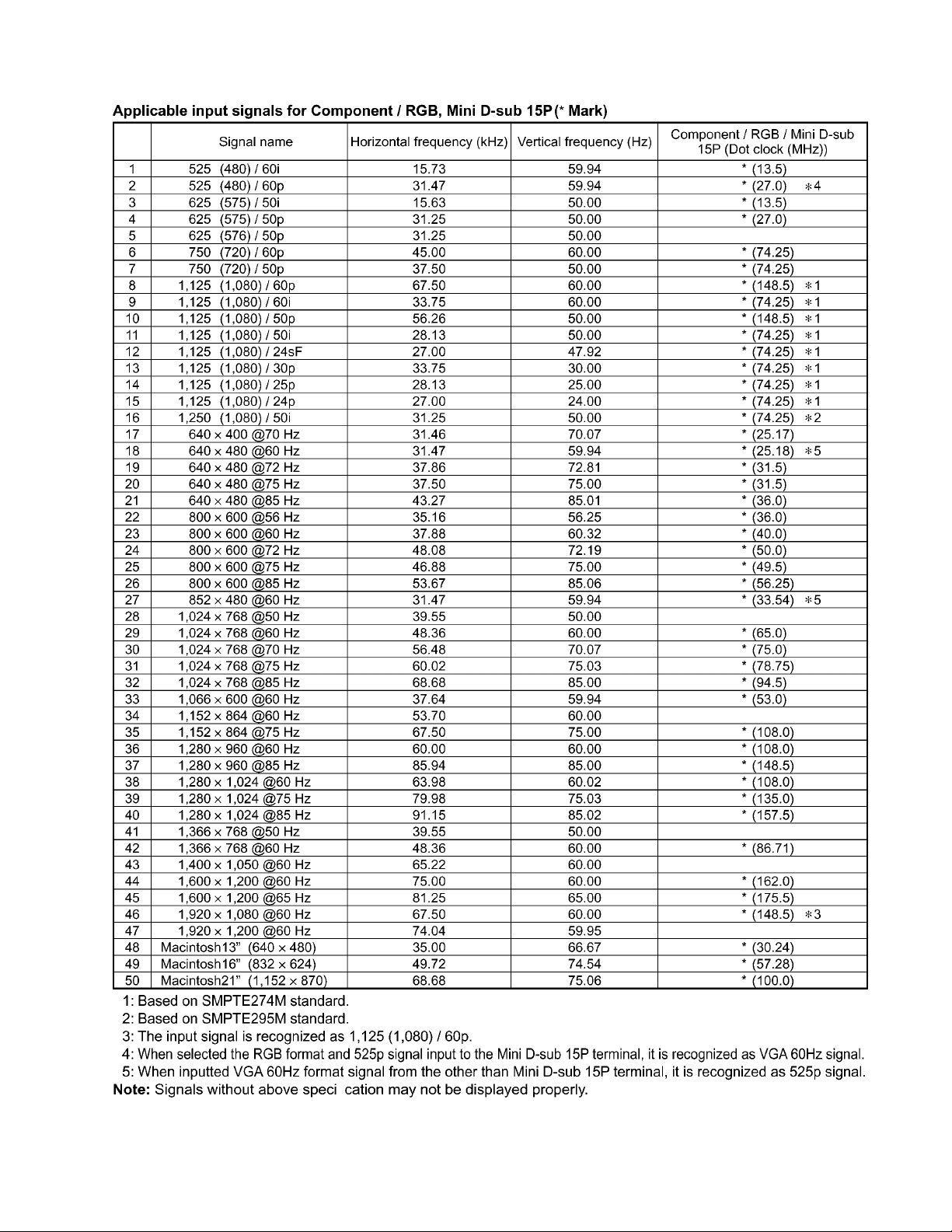
3.2. Applicable signals
TH-50PF10UK
7
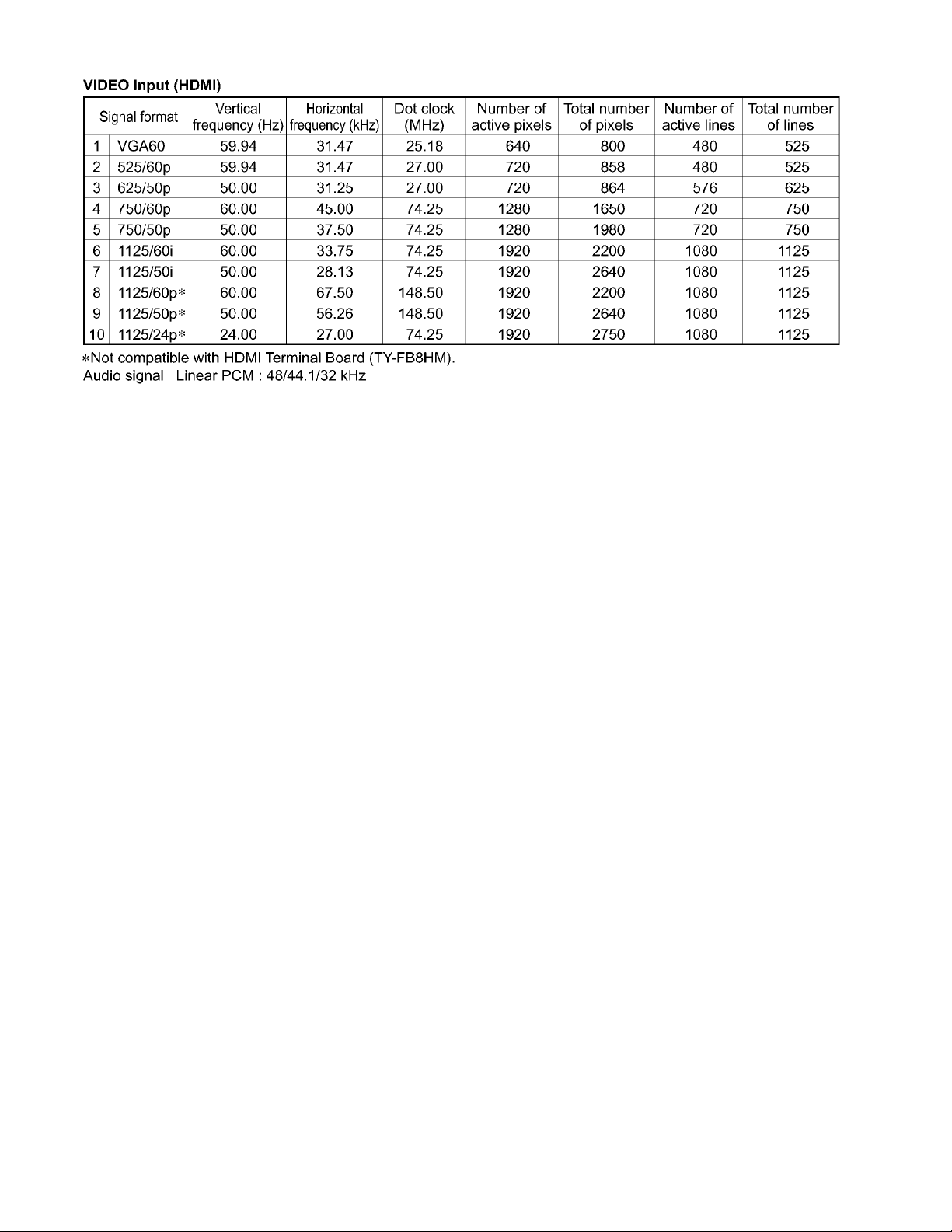
TH-50PF10UK
8
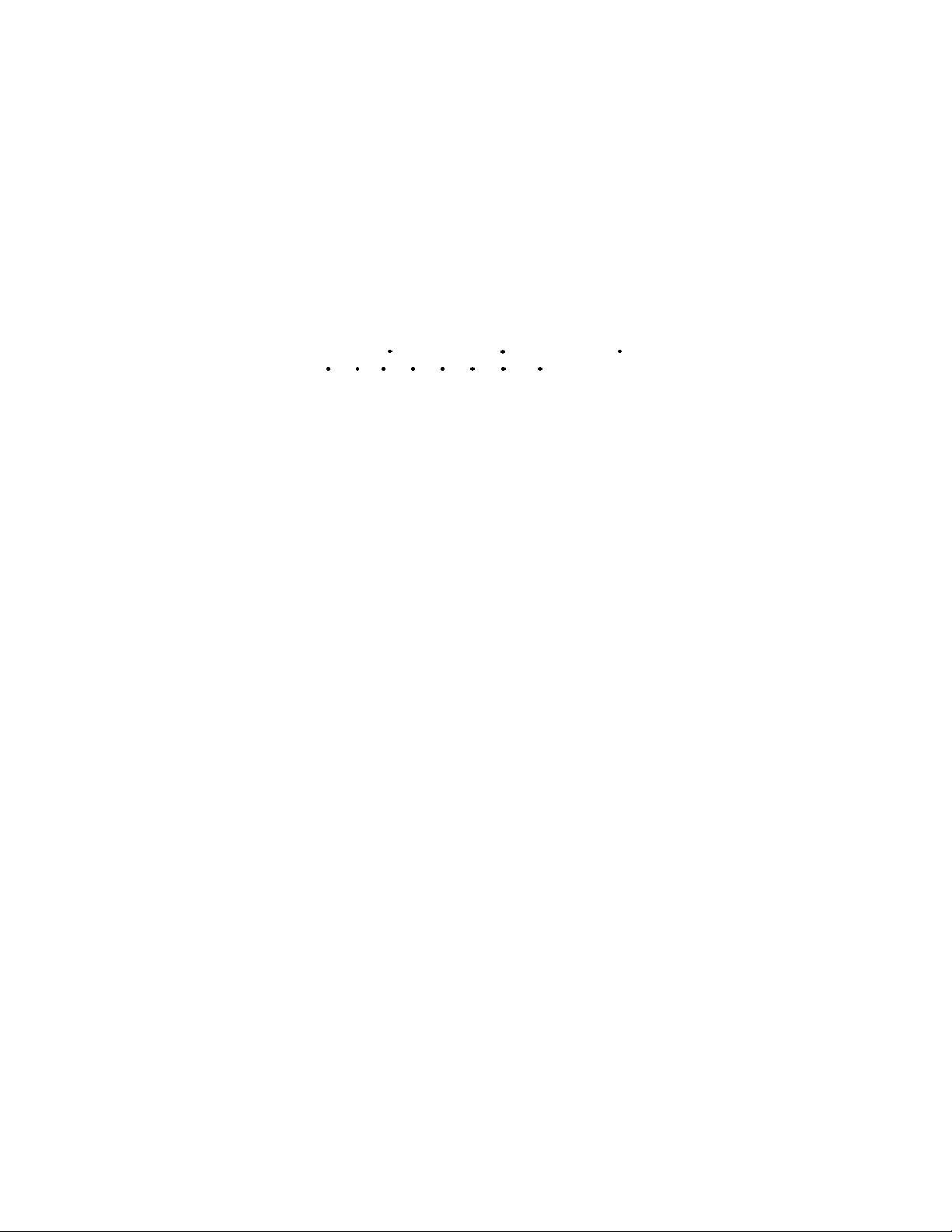
4 Specifications
Power Source 120 V AC, 50/60Hz
Power Consumption
Maximum 650 W
Stand-by condition Save OFF 0.6 W, Save ON 0.4 W
Power off condition 0.1W
Plasma Display panel Drive method: AC type 50-inch,
16:9 aspect ratio
Screen size 43.5" (1,106 mm) (W) × 24.5" (622 mm) (H) × 50" (1,269 mm) (diagonal)
(No. of pixels) 2,073,600 (1,920 (W) × 1,080 (H) [5,760 × 1,080 dots]
Operating condition
Temperature 32 °F - 104 °F (0 °C - 40 °C)
Humidity 20 % - 80 %
Applicable signals
Scanning format
PC signals VGA, SVGA, XGA, SXGA
Connection terminals
HDMI A-B TYPE A Connector × 2
COMPONENT / RGB IN Y/G (BNC) with/sync 1.0 Vp-p (75-ohm)
PC IN (HIGH-DENSITY Mini-D-SUB 15PIN) Y or G with/sync 1.0 Vp-p (75-ohm)
SERIAL EXTERNAL CONTROL TERMINAL (D-SUB 9PIN) RS-232C COMPATIBLE
SPEAKERS 6-ohm, 16 W [8 W + 8 W] (10 % THD)
Accessories Supplied
Remote Control Transmitter EUR7636070R
Batteries AA Size × 2
Fixing bands TMME203 × 2
Dimensions (W × H × D) 47.6" (1,210 mm) × 28.5" (724 mm) × 3.7" (95 mm)
Mass (weight)
main unit only approx. 90.4 lbs
with speakers approx. 99.2 lbs
525 (480) / 60i 60p, 625 (575) / 50i 50p, 750 (720) / 60p 50p, 1125 (1080) /
60i 60p 50i 50p 24p 25p 30p 24sF 1250 (1080) / 50i
UXGA ..... (compressed)
Horizontal scanning frequency 15 - 110 kHz
Vertical scanning frequency 48 - 120 Hz
P
/B (BNC), PR/R (BNC) 0.7 Vp-p (75-ohm)
B
AUDIO IN (RCA PIN JACK × 2) 0.5 Vrms (high impedance)
Y or G without/sync 0.7 Vp-p (75-ohm)
B/P
: 0.7 Vp-p (75-ohm)
B/CB
: 0.7 Vp-p (75-ohm)
R/P
R/CB
HD/VD: 1.0 - 5.0 Vp-p (high impedance)
AUDIO IN (M3 JACK) 0.5 Vrms
(excluding handle portion)
TH-50PF10UK
Notes:
• Design and specifications are subject to change without notice. Mass and dimensions shown are approximate.
9
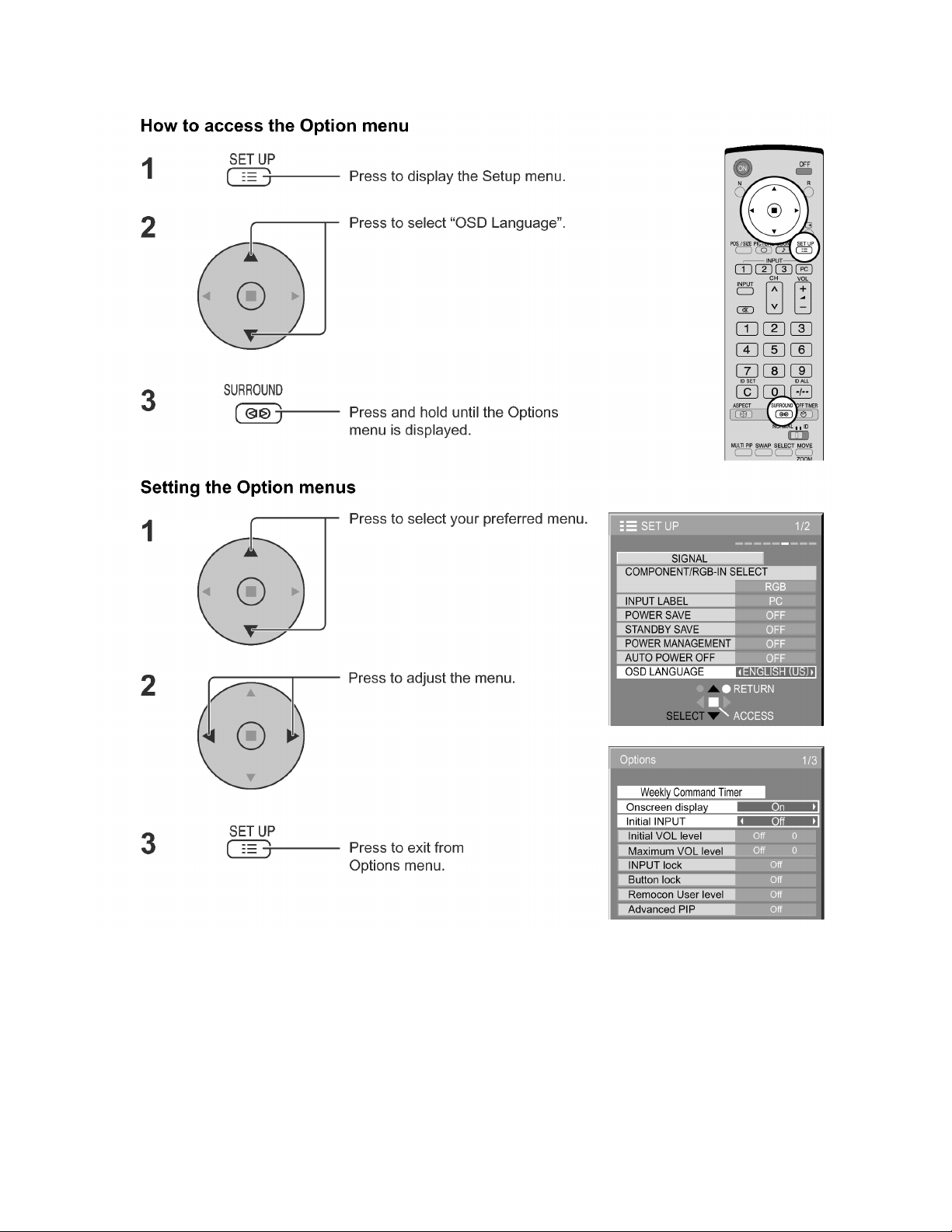
TH-50PF10UK
5 Operating Instructions
10
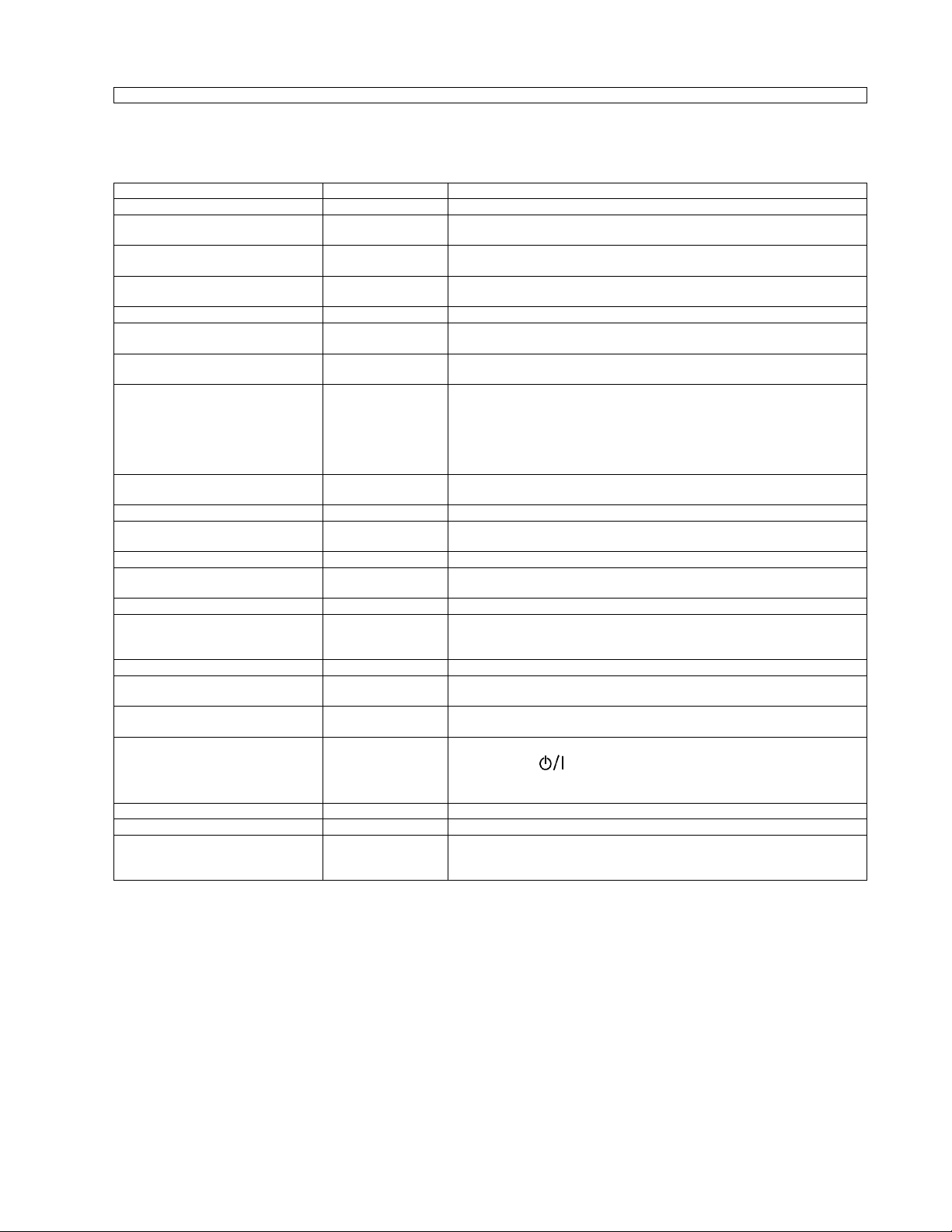
TH-50PF10UK
Option Menu for GPF10D series
GPF10D chassis series have special function and operation setting facility called Option Menu. This Option Menu is useful
for special function required customers. This should be set at the installation stage.
Option menus default setting Contents
Weekly Command Timer --- Sets Weekly Command Timer.
Onscreen display On Enable/Disable to display input mode indication after power on and no signal
Initial INPUT Off Sets the initial input mode when the power is turned on. Allow input mode selec-
Initial VOL level Off Sets the initial volume level when the power is turned on. Allow Volume control
Maximum VOL Level Off Sets the maximum volume to desired level. Volume cannot exceed this level.
INPUT lock Off Fixes the input mode to AV, Component/RGB or PC. Can not change input
Button lock Off Enable/Disable bottom operation buttons (Input, Menu, Enter and/or volume up/
Remocon User Level Off Remote key invalidation.
Advanced PIP Off Off: Sets normal two screen display mode.
Off-timer function Enable Off-timer operation Enable/Disable.
Initial Power Mode Normal Sets the power mode of the unit for when the power recovers from failure or
ID select 0 Set ID number from 0 to 100.
Remote ID Off Remote ID function On/Off.
Serial ID Off Serial ID function On/Off
Display size Off Adjusts the image display size on screen.
Studio W/B Off Set warm mode color temperature to 3,200 Kelvin.
Studio Gain Off Sharpens the contrast for a better view when a part of the image is too light to
Slot power Off Sets the slot power mode while the power is turned on.
Power On Screen Delay Off You can set the power-on delay time of the displays to reduce the power load,
V. Installation Off V. Installation function On/Off (Not used)
Rotate Off The image rotates 180 degrees (up-down)
Serial Slot Select Slot1 Selects the slot which communicates serial.
indication.
tion while power is on.
while power is on.
mode by input selection key.
down)
Off: Valid key is all key of remote.
User1: Valid key are only Stand-by (ON/OFF), Input, Direct input, Status, Surround, Sound mute On/Off, and volume adjustment.
User2: Valid key is only Stand-by (ON/OFF).
User3: All keys are null and void
On: Sets Advanced PIP mode.
after plugging off and in again.
(While the Remote ID on, standard remote function can not control the unit.)
On: Sets the image display size approximately 95% of the normal image display.
see
Allow Optional Terminal Board insert Slots while power is on.
when you press to turn on the multiple displays that are set together, for
example, on MULTI DISPLAY system.
Set each display’s setting individually.
Note: The setting of an external command can be set only from the fixed serial
terminal.
Note:
When both main unit buttons and remote control are disabled due to the “Button lock”, “Remocon User level” or “Remote ID”
adjustments, set all the values “Off” so that all the buttons are enabled again.
Press the “Volume down” button on main unit together with “R” button on the remote control and hold for more than 5 seconds.
The “SHIPPING“ menu is displayed and the lock is released when it disappears.
11
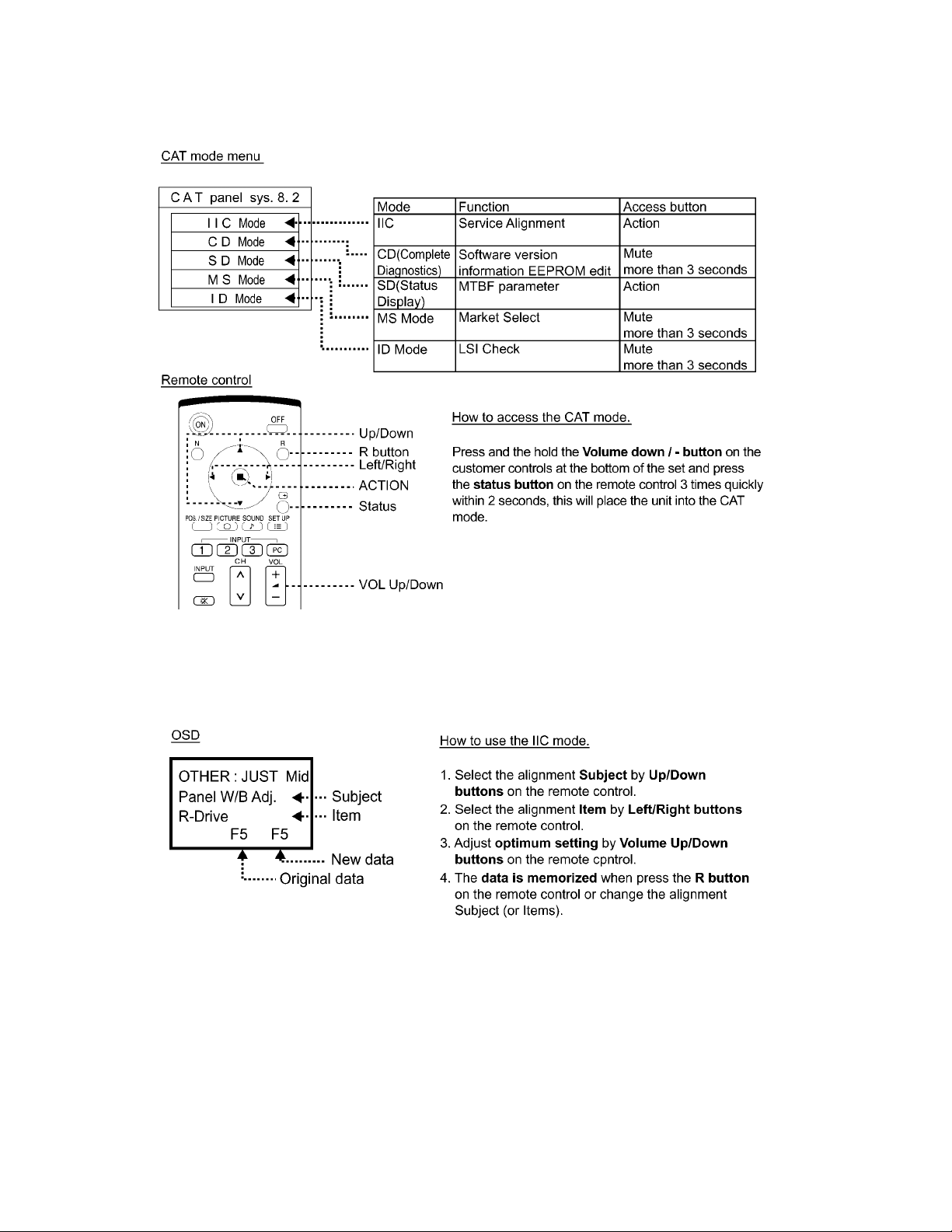
TH-50PF10UK
6 Service Mode
6.1. CAT (Computer Aided Test) mode
To exit the CAT mode, access the ID mode and switch off the main power.
6.1.1. IIC mode
Select the IIC mode by Up/Down button on the remote control at the front page of CAT mode and then press the Action button on
the remote control.
Subject and item are mentioned on “IIC mode structure”.
To exit the IIC mode, press the R button on the remote control.
12
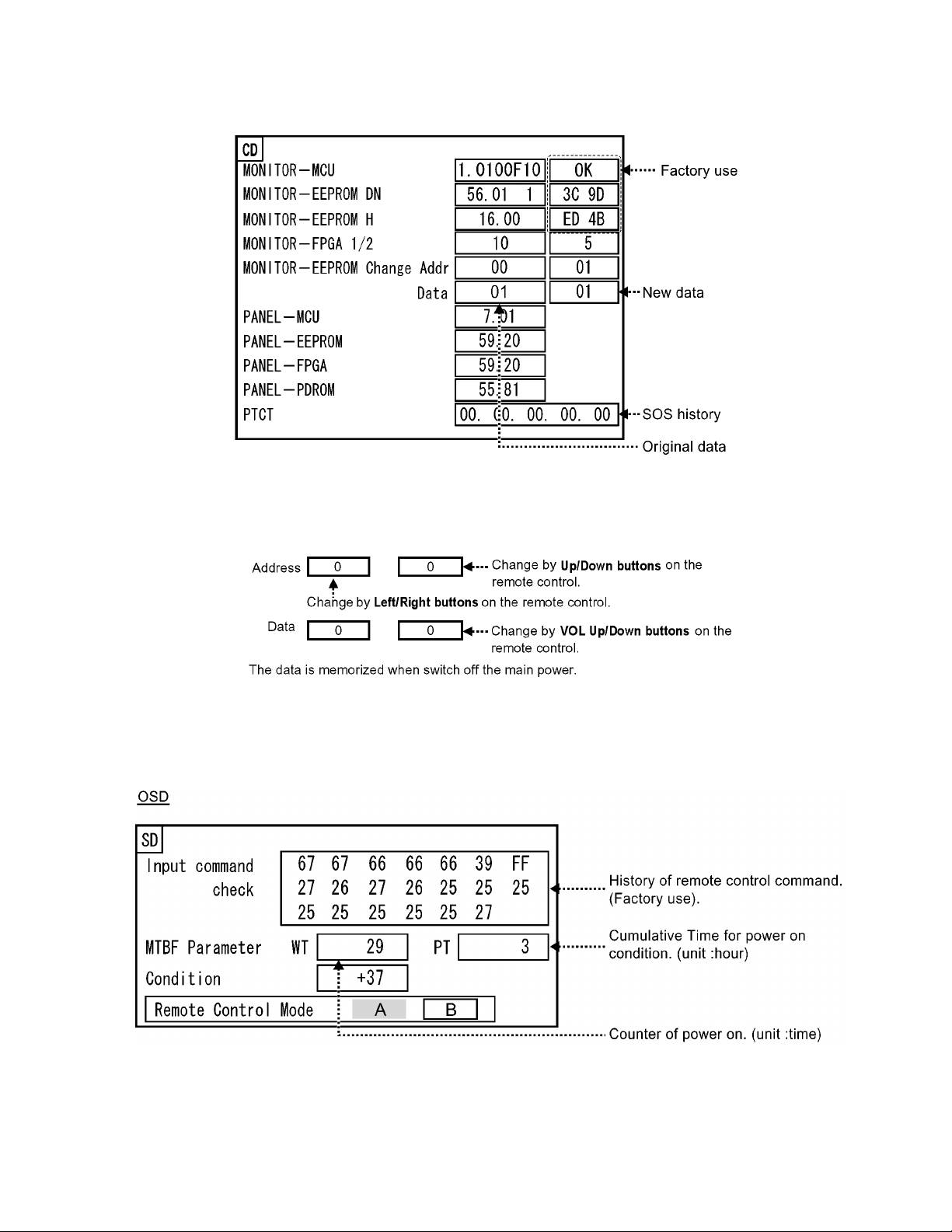
TH-50PF10UK
6.1.2. CD mode
Select the CD mode by Up/Down button on the remote control at the front page of CAT mode and then press the Mute button on
the remote control more than 3 seconds.
Microcomputer software version (IC4002), this version can be upgrade by
1. Replace of new version IC
2. Loading the new version software from loader tool, TZSC07036.
Memory data change
To exit the CD mode, press the R button on the remote control.
6.1.3. SD mode
Select the SD mode by Up/Down button on the remote control at the front page of CA T mode and then press the Action button on
the remote control.
To exit the SD mode, press the R button on the remote control.
13
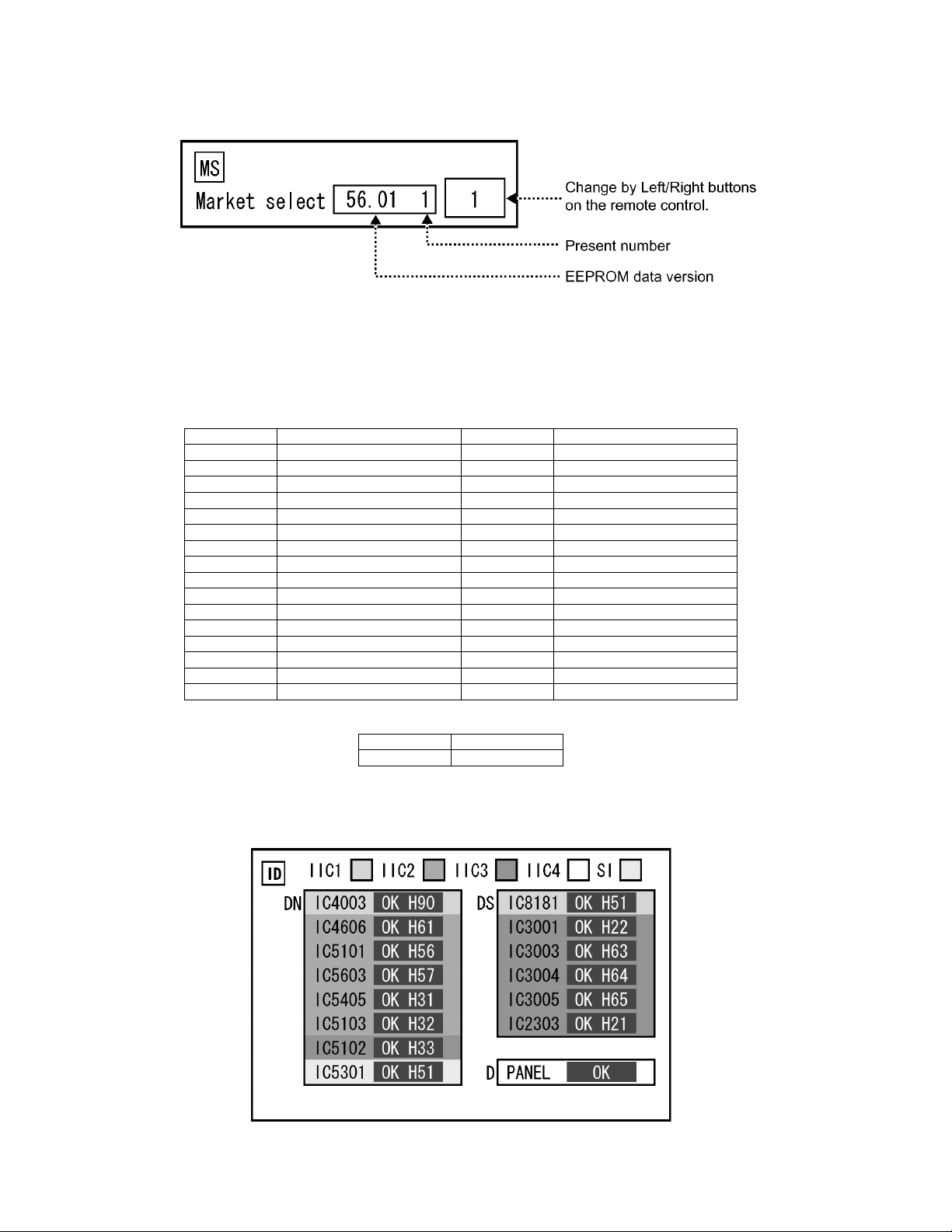
TH-50PF10UK
6.1.4. MS mode
Select the MS mode by Up/Down button on the remote control at the front page of CAT mode and then press the Mute button on
the remote control more than 3 seconds.
To exit the MS mode, pres s the R button on the remote control.
Caution:
Market Select should be set after exchange of DN-Board.
Destination number
Number Destination Number Destination
0 Japan 16 -1 North America 17 -2 Europe 18 China
3 Others 19 China (Hotel)
4 Britain 20 Russia
5 Taiwan 21 Russia (Hotel)
6 Thailand 22 Hong Kong
7--23-8 Japan (Hotel) 24 --
9 North America (Hotel) 25 -10 Europe (Hotel) 26 -11 -- 27 -12 Britain (Hotel) 28 Middle East/Hong Kong
13 -- 29 Middle East/Hong Kong (Hotel)
14 Thailand (Hotel) 30 Australia
15 -- 31 Australia (Hotel)
Default setting
Number Destination
1 North America
6.1.5. ID mode
Select the ID mode by Up/Down button on the remote control at the front page of CAT mode and then press the Mute button on
the remote control more than 3 seconds.
To exit the ID mode, press the R button on the remote control.
14
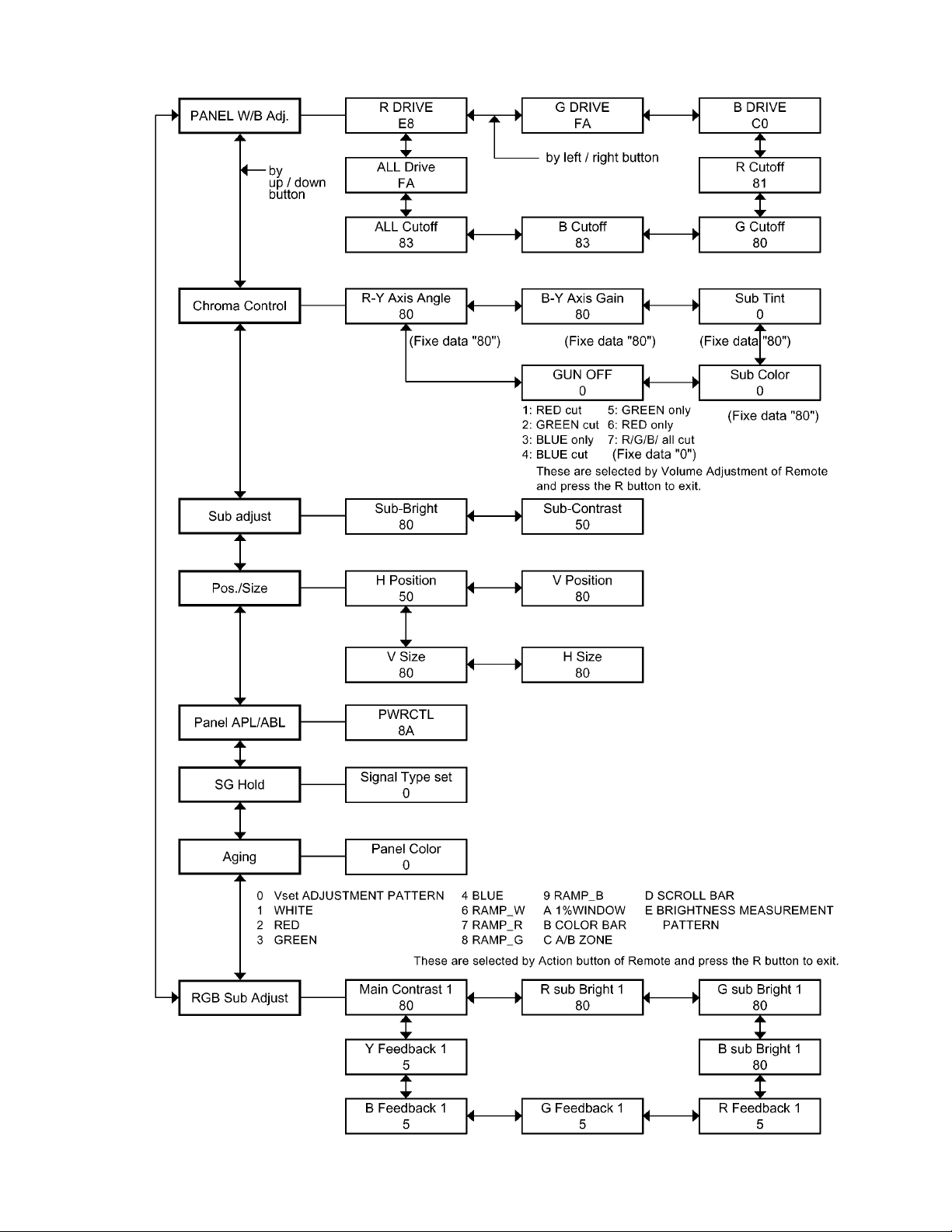
6.2. IIC mode structure (following items value is sample data)
TH-50PF10UK
15
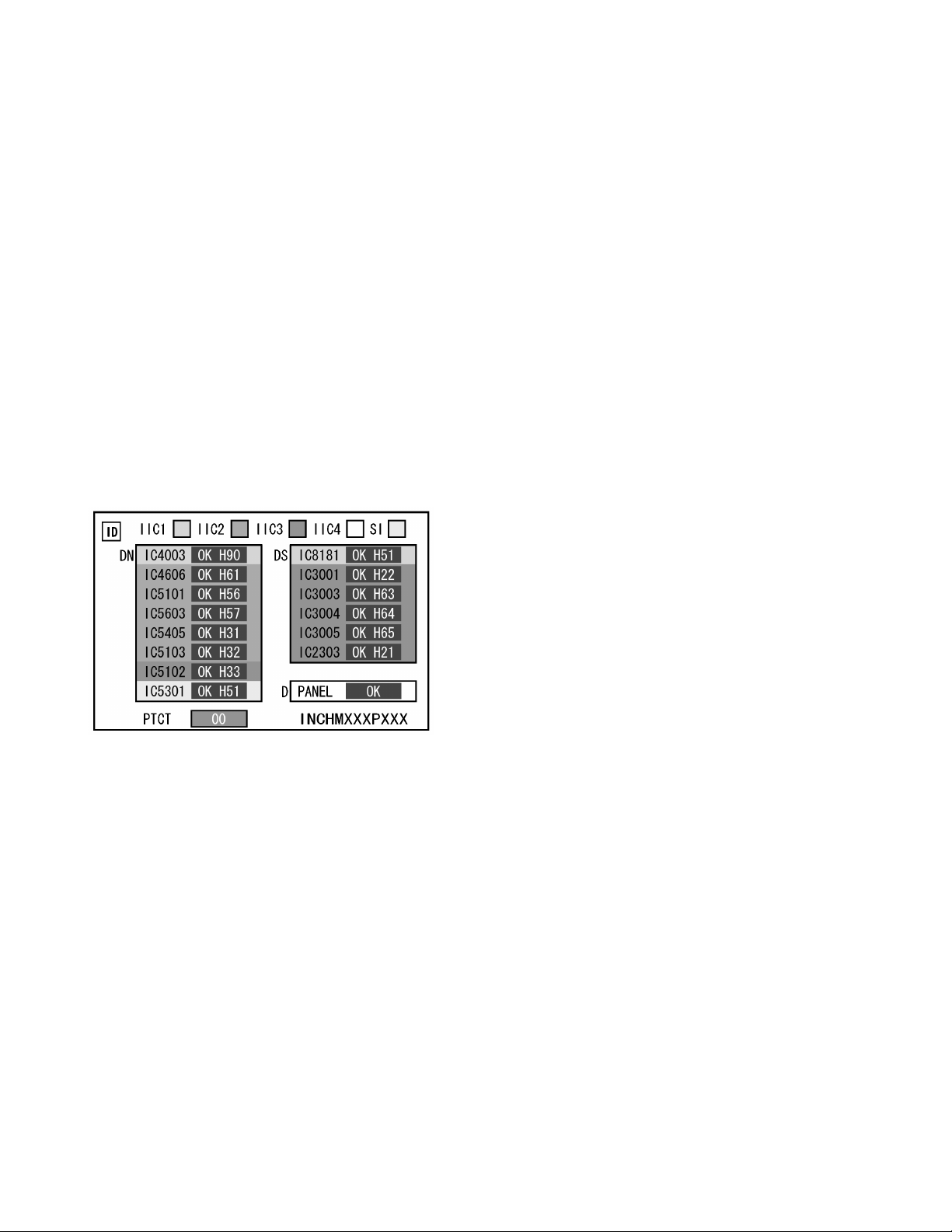
TH-50PF10UK
7 Troubleshooting Guide
7.1. Self Check
7.1.1. Display Indication
1. Self-check is used to automatically check the bus line
controlled circuit of the Plasma display.
2. To get into the Self-check mode, press the volume down
button on the customer controls at the bottom of the set,
at the same time pressing the OFF-TIMER button on the
remote control, and the screen will show.
If the IIC ports have been checked and found to be incorrect
Or not located then “ - - ” will appear in place of “ OK ”
“ 01 ” in the line of the “ PTCT ” means the number of blinks of
the Power LED is 1. (Reference to 7.1.2)
“ H09 ” in the line of the “ PTCT ” is the error code.
To exit the CAT mode switch off the main power.
Note:
The line of the “ PTCT ” displays when you get into the Selfcheck mode for the first time only after the Power LED
blinks.
16
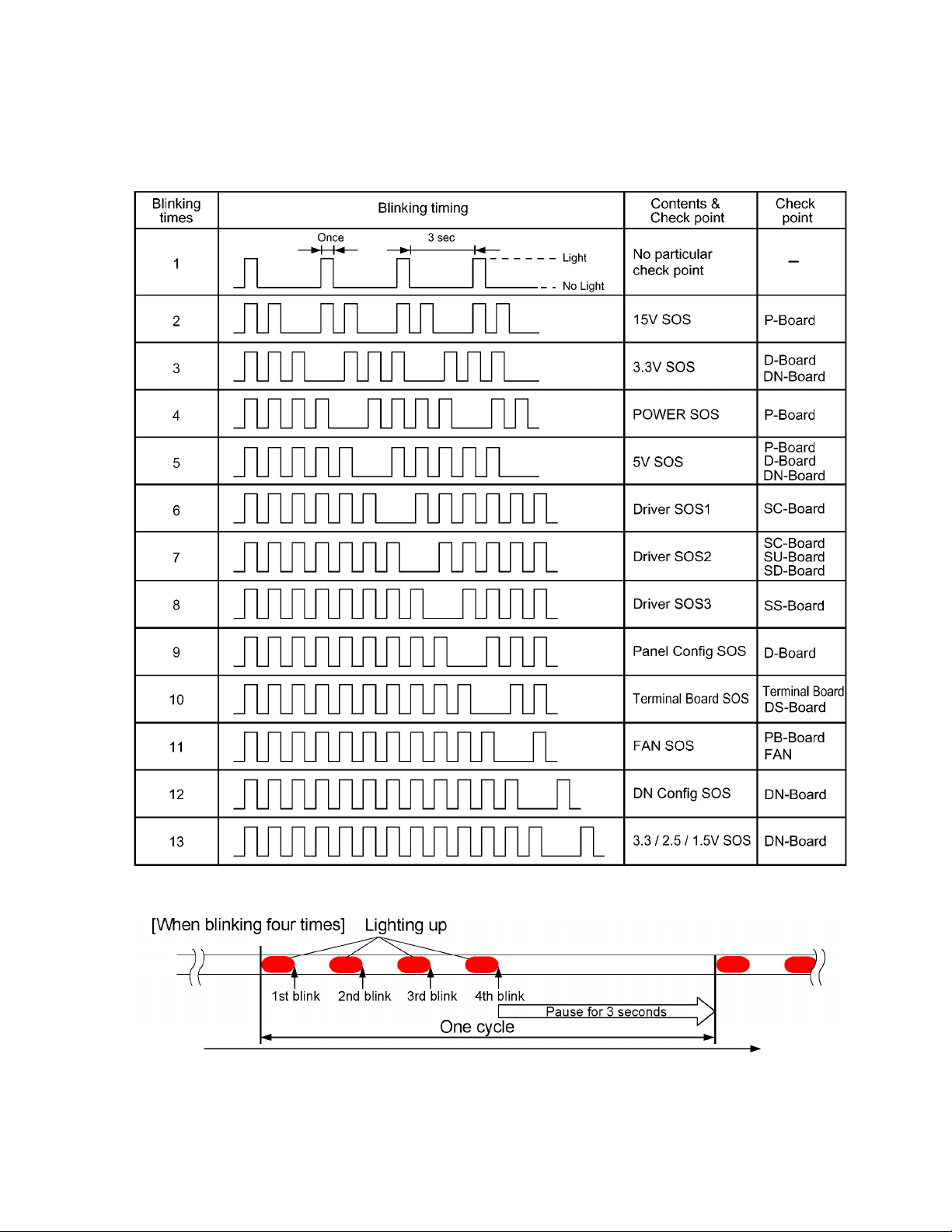
TH-50PF10UK
7.1.2. Power LED Blinking timing chart
1. Subject
Information of LED Blinking timing chart.
2. Contents
When an abnormality has occurred the unit, the protection circuit operates and reset to the stand by mode. At this time, the
defective block can be identified by the number of blinks of the Power LED on the front panel of the unit.
About blinking LED
17
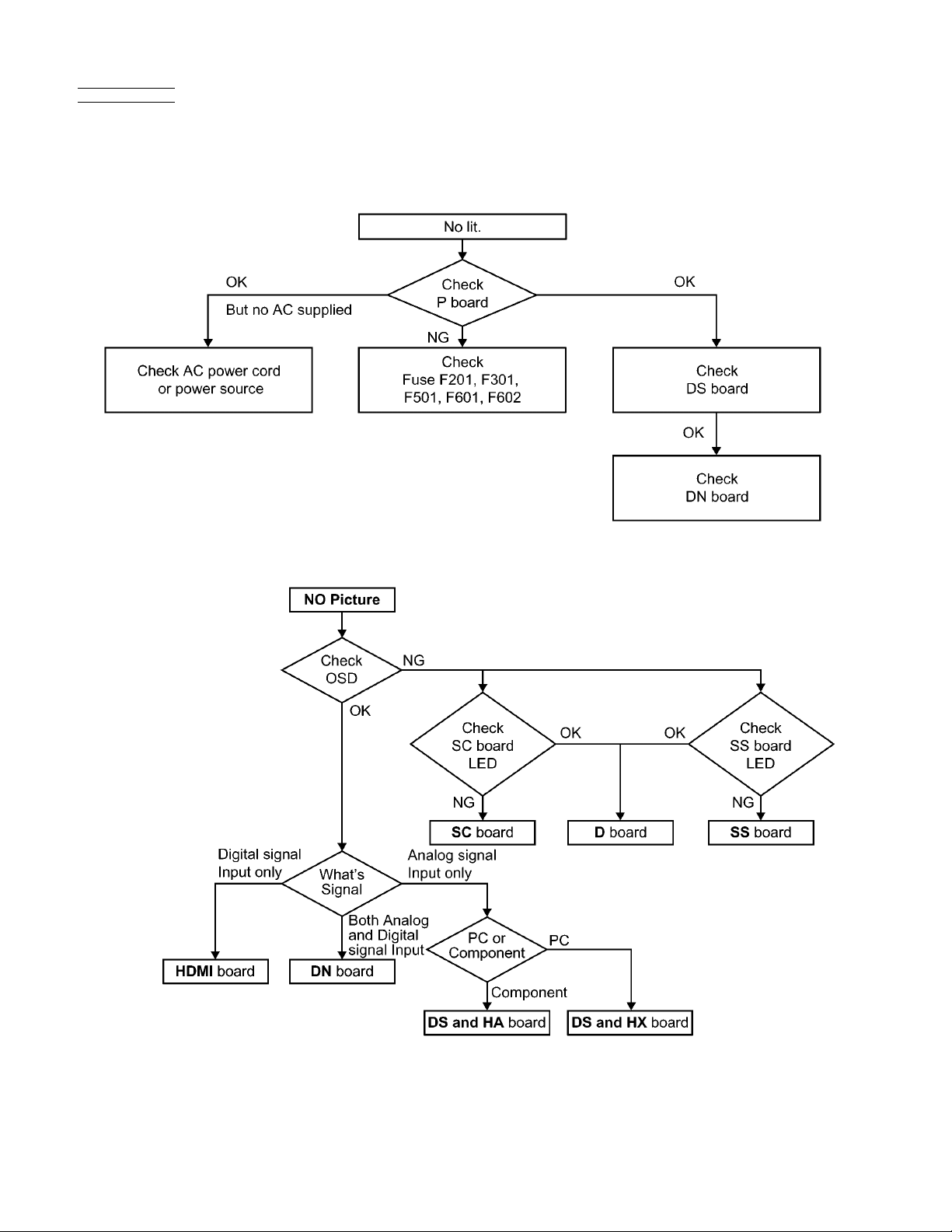
TH-50PF10UK
7.2. No Power
First check point
There are following 3 states of No Power indication by power LED.
1. No lit.
2. Green is lit then turns red blinking a few seconds later.
3. Only red is lit.
7.3. No Picture
18
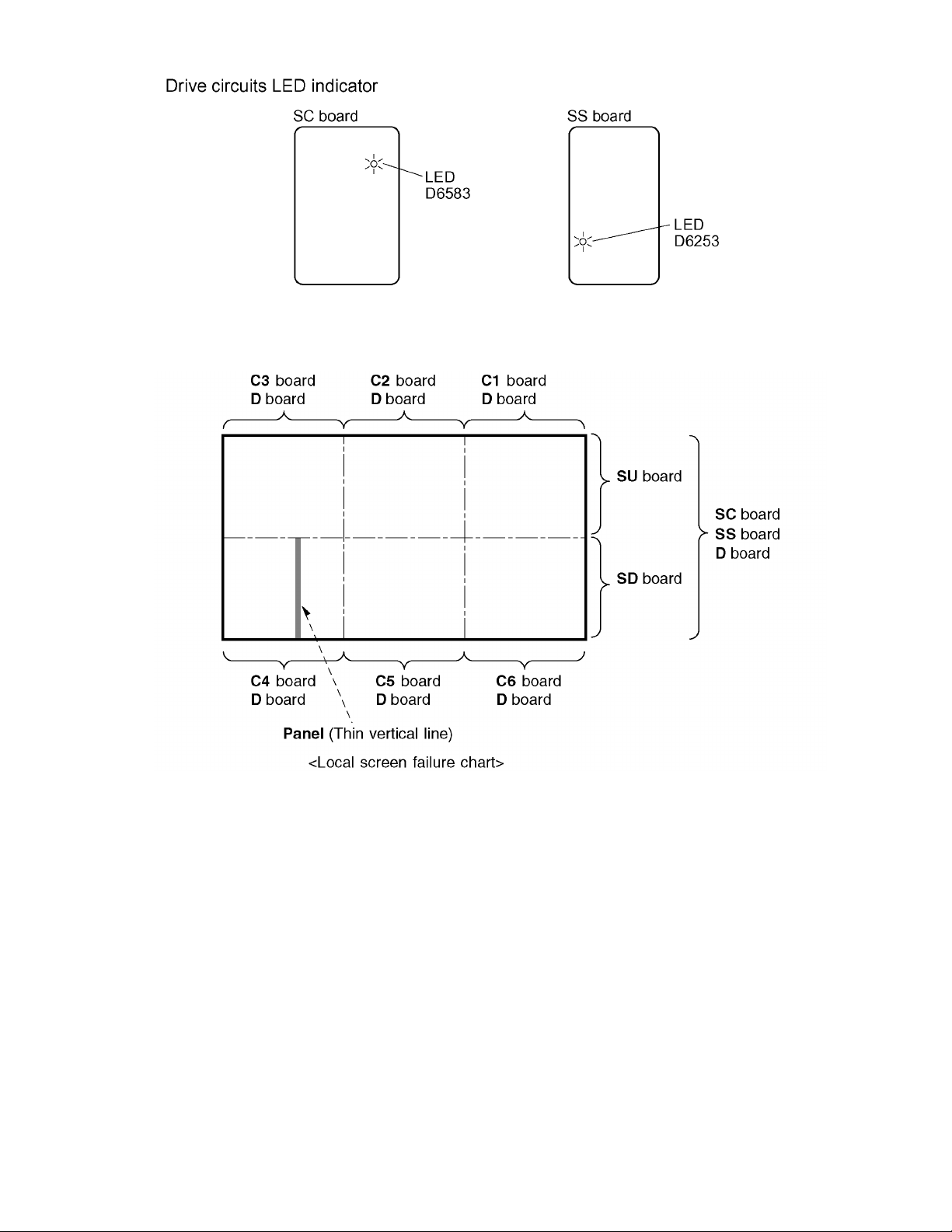
7.4. Local screen failure
Plasma display may have local area failure on the screen. Fig - 1 is the possible defect P. C.B. for each local area.
TH-50PF10UK
Fig - 1
19
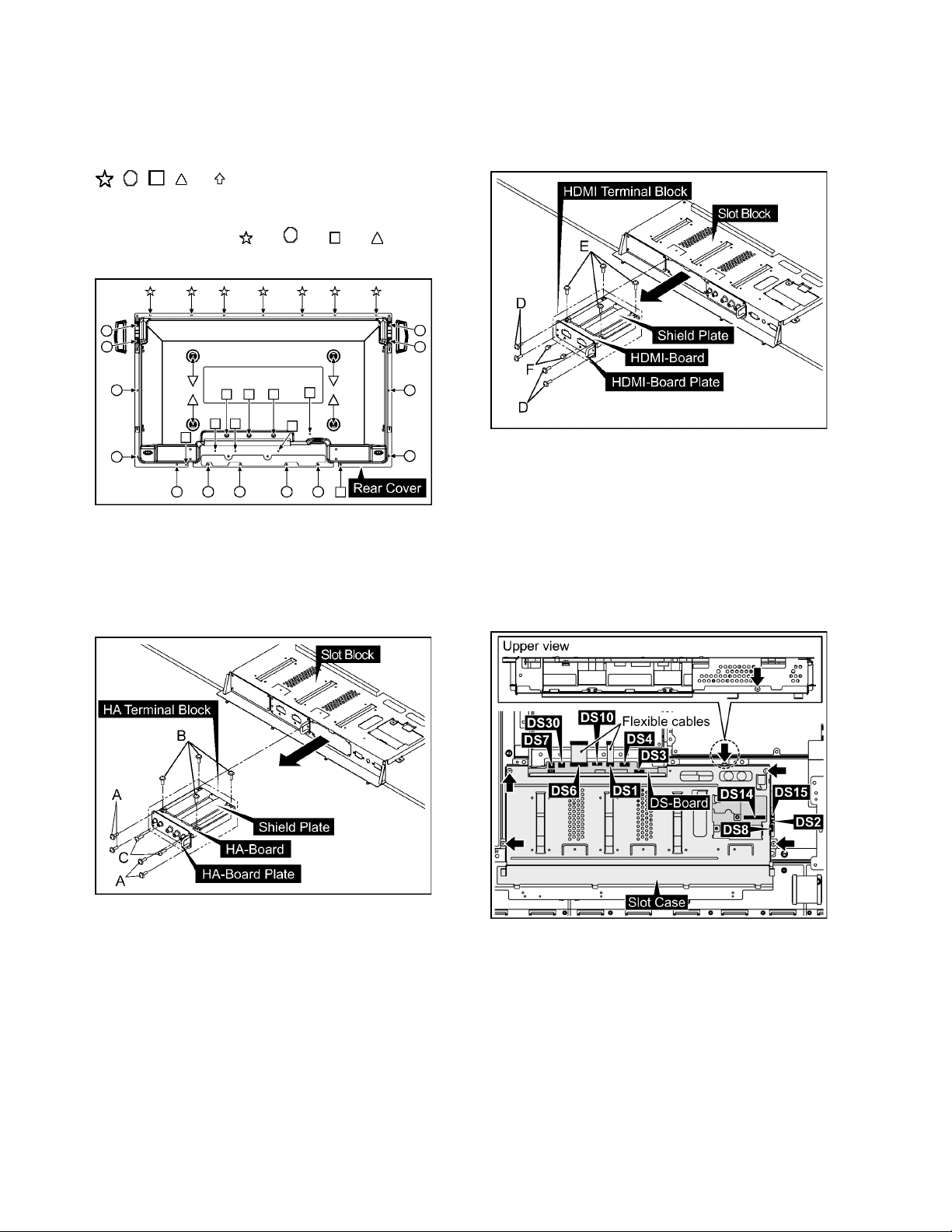
TH-50PF10UK
8 Disassembly and Assem-
bly Instructions
• To disassemble P.C.B., wait for 1 minute after power was off
for discharge from electrolysis capacitors.
• , , , and marks indicate screw positions.
8.1. Removal of Rear Cover
1. Remove screws (×7 , x13 , ×9 , ×4 ) and then
remove the Rear Cover.
8.2. Removal of HA-Board
1. Re move 4 screws (A) and then remove the HA Terminal
Block.
2. Remove 4 screws (B).
3. Remove 2 screws (C) and then remove the HA-Board.
8.3. Removal of HDMI-Board
1. Remove 4 screws (D) and then remove the HDMI Terminal Block.
2. Remove 4 screws (E).
3. Remove 2 screws (F) and then remove the HDMI-Board.
8.4. Removal of DS-Board
1. Remove the HA Terminal Blo ck and the HDMI Terminal
Block.
(Refer to Removal of HA-Board and HDMI-Board)
2. Remove the flexible cables from the connectors (DS1,
DS6).
3. Disconnect the connectors (DS2, DS3, DS4, DS7, DS8,
DS10, DS14, DS15, DS30).
4. Remove 5 screws and then remove the Slot Case.
20
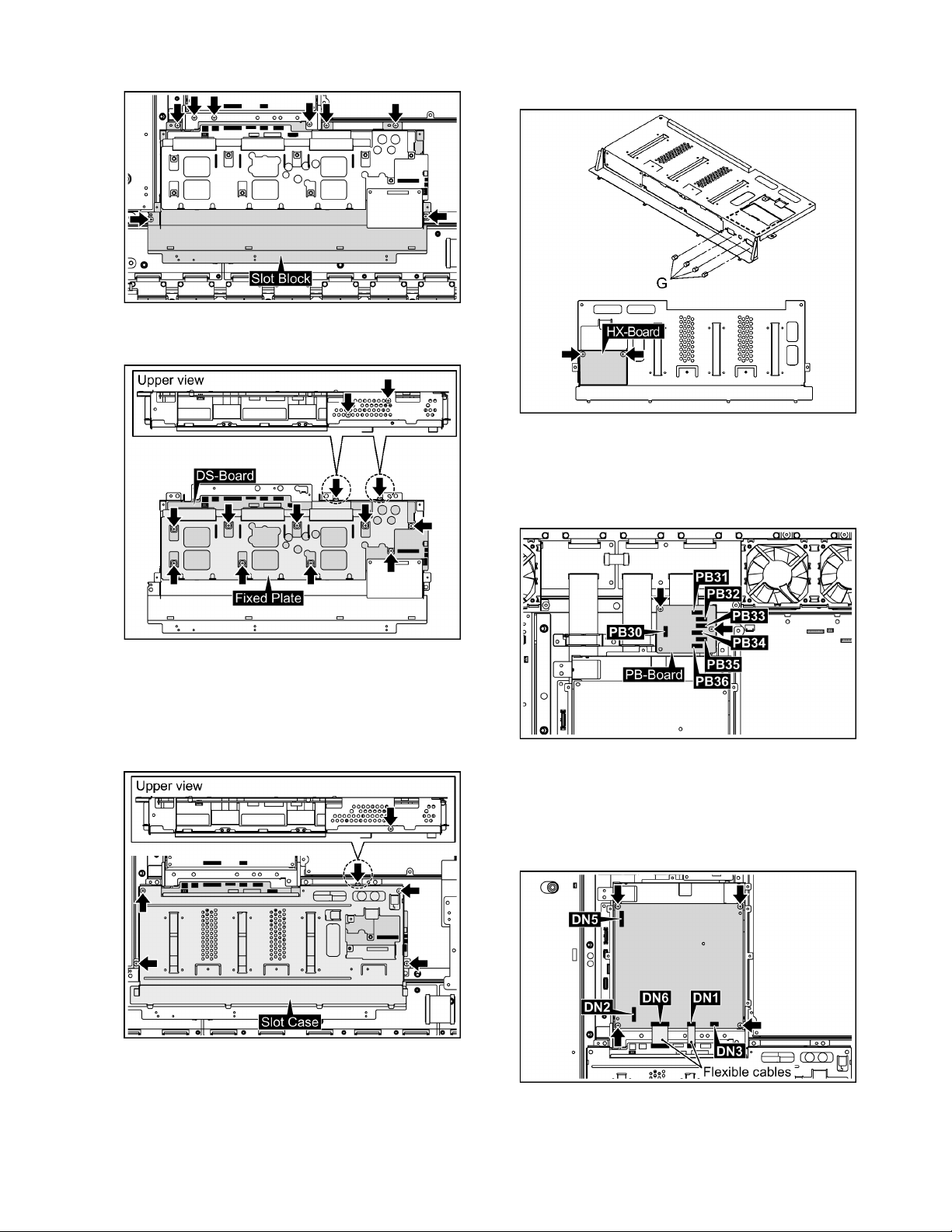
TH-50PF10UK
5. Remove 8 screws and then remove the Slot Block.
6. Remov e 11 screws and then re move the DS-Board and
Fixed Plate.
3. Remove the 4 Hexagonal-Head screws (G) and the 2
screws of the HX-Board and then remove the HX-Board.
8.6. Removal of PB-Board
1. Disconnect the connectors (PB30, PB31, PB32, PB33,
PB34, PB35, PB36).
2. Remove 2 screws and then remove the PB-Board.
8.5. Removal of HX-Board
1. Remov e the HA Terminal Block and the HDMI Terminal
Block.
(Refer to Removal of HA-Board and HDMI-Board)
2. Remove 5 screws and then remove the Slot Case.
8.7. Removal of DN-Board
1. Remove the flexible cables from the connectors (DN1,
DN6).
2. Disconnect the connectors (DN2, DN3, DN5).
3. Remove 4 screws and then remove the DN-Board.
21
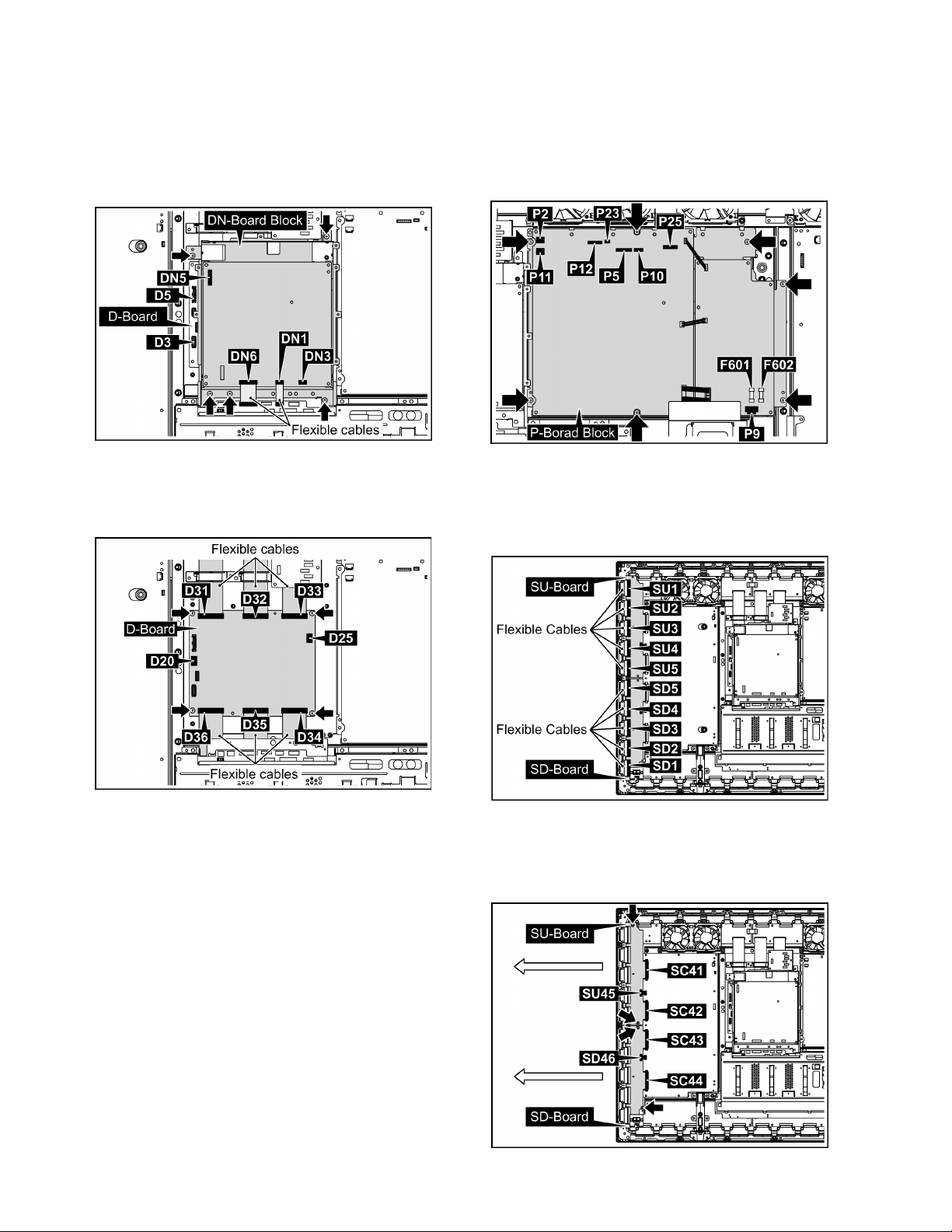
TH-50PF10UK
8.8. Removal of D-Board
1. Remove the PB-Board.
(Refer to Removal of PB-Board)
2. Remove the flexible cables from the connectors (DN1,
DN6).
3. Disconnect the connectors (D3, D5, DN3).
4. Remove 5 screws and then remove the DN-Board Block.
5. Disconnect the connectors (D20, D25).
6. Remove the flexible cables from the connectors (D31,
D32, D33, D34, D35, D36).
7. Remove 4 screws and then remove the D-Board.
8.9. Removal of P-Board
Please exchange fuse (F601,F602) at the same time when
you exchange P-Board.
The fuse is not bundled to P-Board for the repair.
1. Disconnect the connectors (P2, P5, P9, P10, P11, P12,
P23, P25).
2. Remove 7 screws and then remove the P-Board Block.
8.10. Removal of SU-Board and the
SD-Board
1. Remove the flexible cables from the connectors (SU1,
SU2, SU3, SU4, SU5, SD1, SD2, SD3, SD4, SD5).
2. Disconnect the connectors (SU45, SD46).
3. Remove 4 screws.
4. Slide the SU-Board and the SD-Board to the left, remove
the SU-Board and the SD-Board from the connectors
(SC41, SC42, SC43, SC44).
22
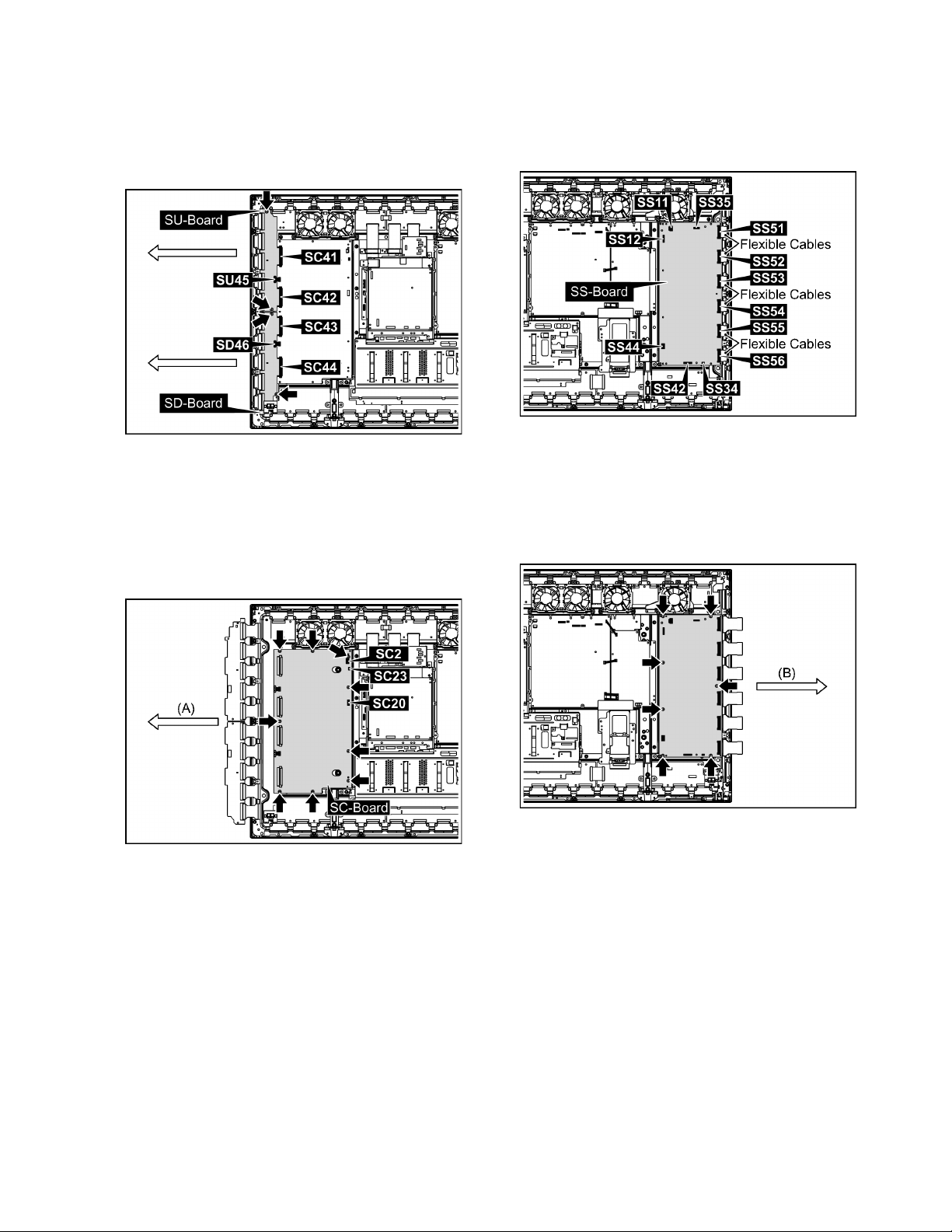
TH-50PF10UK
8.11. Removal of SC-Board
1. Disconnect the connectors (SU45, SD46).
2. Remove 4 screws.
3. Slide the SU-Board and the SD -Board to the left, remove
the SU-Board and the SD-Board from the connectors
(SC41, SC42, SC43, SC44).
4. Disconnect the connectors (SC2, SC20, SC23).
5. Remove 9 screws of the SC-Board and slide the SCBoard in the direction of the arrow (A) and then remove
the SC-Board.
Note:
Remove the SC-Board not to damage the flexible
cables of the SU-Board and the SD-Board, parts on
the SC-Board.
8.12. Removal of SS-Board
1. Disconnect the connectors (SS11, SS12, SS34, SS35,
SS42, SS44).
2. Remove the flexible cable from the connectors (SS51,
SS52, SS53, SS54, SS55, SS56).
3. Remove 7 screws of the SS-Board and slide the SSBoard in the direction of the arrow (B) and then remove
the SS-Board.
Note:
Remove the SS-Board not to damage the flexible
cables of the Plasma Panel and parts on the SSBoard.
23
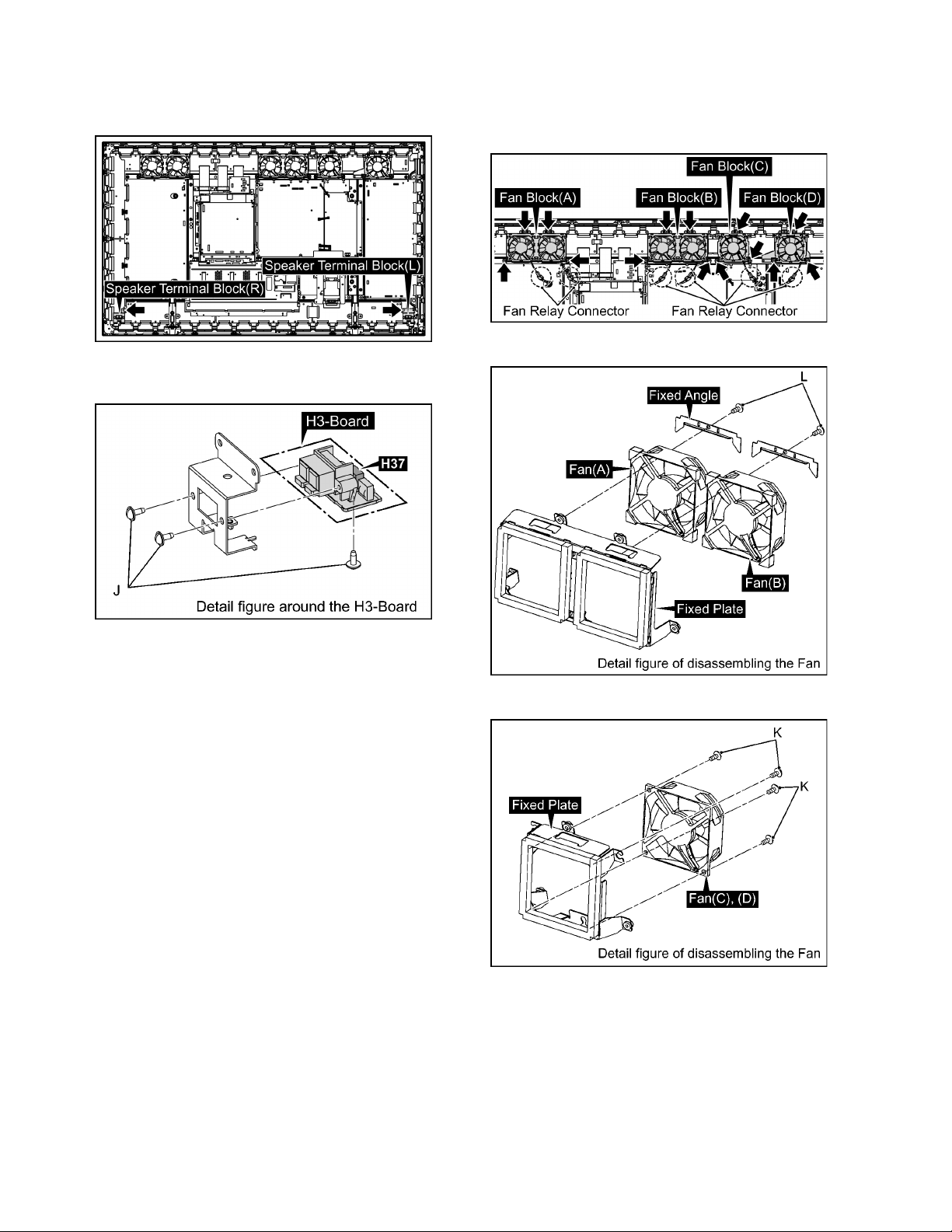
TH-50PF10UK
8.13. Removal of H3-Board (L, R)
1. Remove 2 screws and then remove the Speaker Terminal
Block (L, R).
2. Disconnect the connector (H37).
3. Remove 3 screws (J) and then remove the H3-Board.
8.14. Removal of Fan
1. Disconnect the Fan Relay Connectors.
2. Remove 14 screws and then remove the 4 Fan Blocks (A)
(B) (C) (D).
3. Remove 2 screws (L) and then remove the Fans (A) (B).
4. Remove 4 screws (K) and then remove the Fans (C) (D).
5. Reassemble the Fans in reverse order.
6. Stick the Cushion (Fan) around the Fan.
Note:
The Cushion of Fan is not re-usable.
Please use a new one when Fan exchange.
24
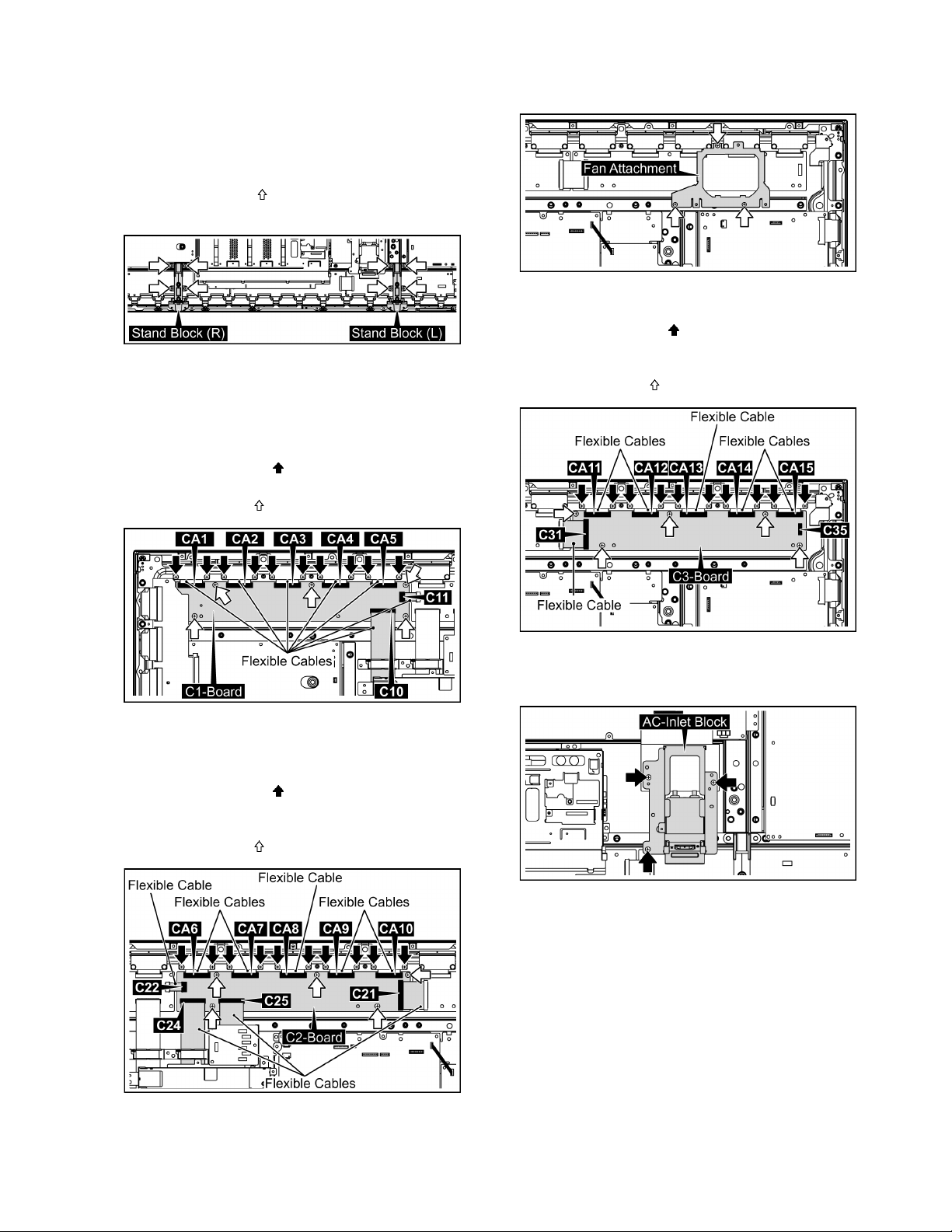
TH-50PF10UK
8.15. Removal of C1, C2, C3, C4, C5
and the C6-Board
1. Remove the Slot Block.
(Refer to remove of the DS-Board).
2. Remove the Speaker Terminal Block (L, R).
(Refer to remove of the Speaker Terminal Block (L, R).
3. Remov e 8 screws ( ) and then remove the Stand Block
(L, R).
4. Remove the Fan Block.
(Refer to remove of fan.)
8.15.1. Removal of C1-Board
1. Remove the flexible cables from the connectors (C10,
C11).
2. Remove 10 screws ( ) and then remove the flexible
cables from the connectors (CA1, CA2, CA3, CA4, CA5).
3. Remove 5 screws ( ) and then remove the C1-Board.
8.15.3. Removal of C3-Board
1. Remove 3 screws and then remove the Fan Attachment.
2. Remove the flexible cable from the connector (C31).
3. Disconnect the connector (C35).
4. Remove 10 screws ( ) and then remove the flexible
cables from the connectors (CA11, CA12, CA13, CA14,
CA15).
5. Remove 5 screws ( ) and then remove the C3-Board.
8.15.2. Removal of C2-Board
1. Remove the flexible cables from the connectors (C21,
C22, C24, C25).
2. Remove 10 screws ( ) and then remove the flexible
cables from the connectors (CA6, CA7, CA8, CA9,
CA10).
3. Remove 5 screws ( ) and then remove the C2-Board.
8.15.4. Removal of C4-Board
1. Remove 3 screws and then remove the AC-Inlet Block.
25
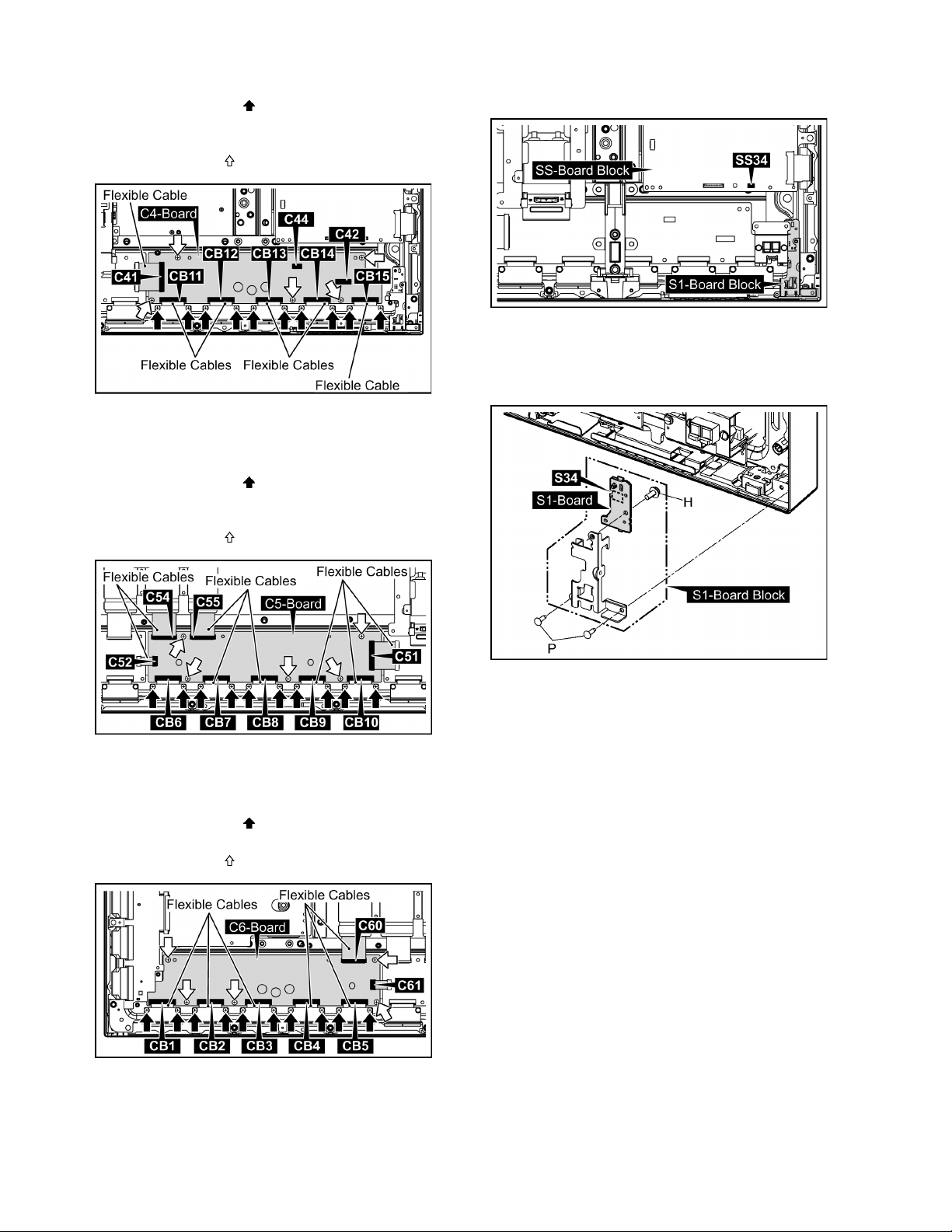
TH-50PF10UK
2. Remove the flexible cable from the connector (C41).
3. Disconnect the connectors (C42, C44).
4. Remove 10 screws ( ) and then remove the flexible
cables from the connectors (CB11, CB12, CB13, CB14,
CB15).
5. Remove 5 screws ( ) and then remove the C4-Board.
8.15.5. Removal of C5-Board
1. Remove the flexible cables from the connectors (C51,
C52, C54, C55).
2. Remove 10 screws ( ) and then remove the flexible
cables from the connectors (CB6, CB7, CB8, CB9,
CB10).
3. Remove 5 screws ( ) and then remove the C5-Board.
8.16. Removal of S1-Board
1. Disconnect the connector (SS34).
2. Remove 2 screws (P) and then remove the S1-Board
Block.
3. Disconnect the connector (S34).
4. Remove 1 screw (H) and then remove the S1-Board.
8.15.6. Removal of C6-Board
1. Remove the flexible cables from the connectors (C60,
C61).
2. Remove 10 screws ( ) and then remove the flexible
cables from the connectors (CB1, CB2, CB3, CB4, CB5).
3. Remove 5 screws ( ) and then remove the C6-Board.
26
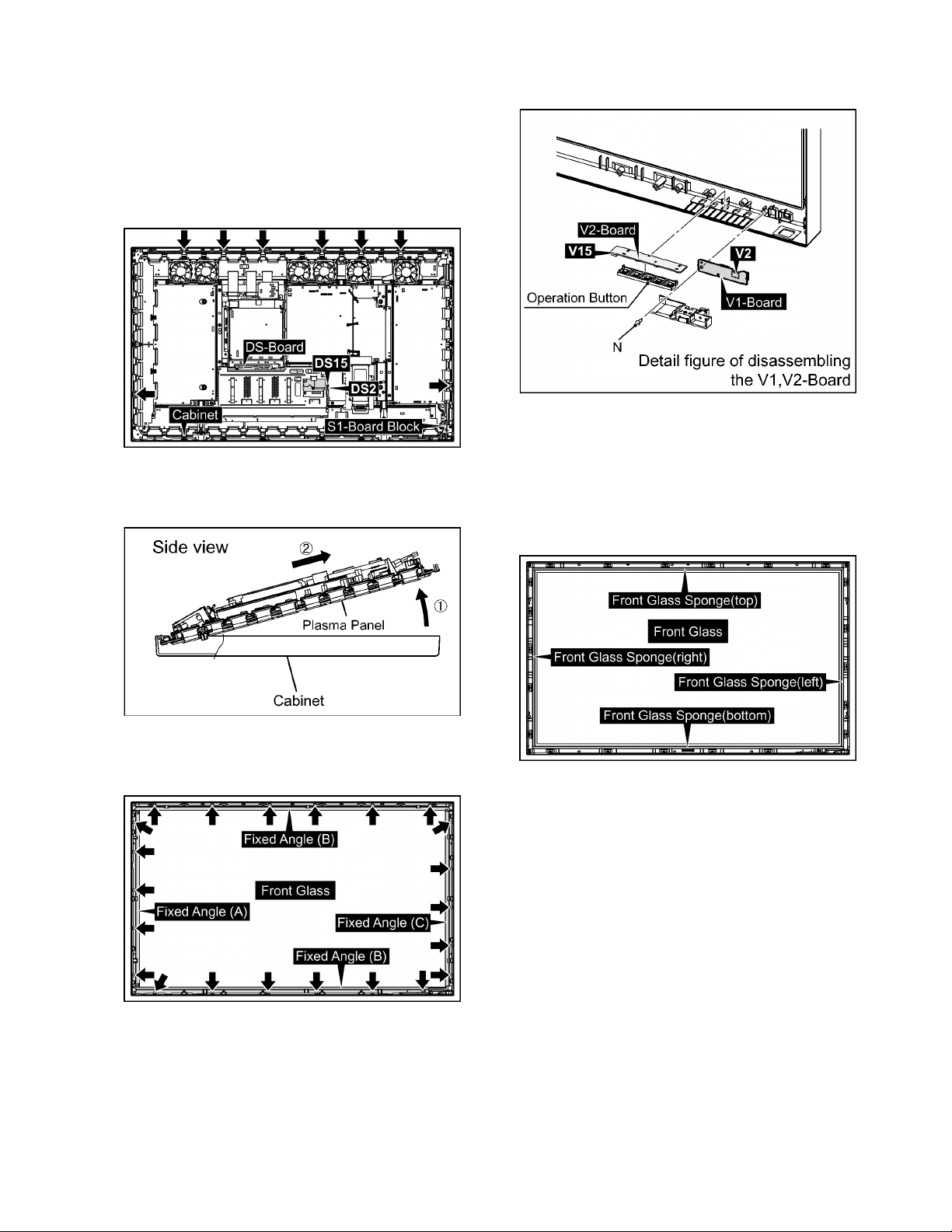
TH-50PF10UK
8.17. Removal of Cabinet and Front
Glass
8.17.1. Removal of Cabinet
1. Remove the S1-Board Block.
(Refer to Removal of S1-Board)
2. Disconnect the connectors (DS2, DS15).
3. Remove 8 screws of the Cabinet.
4. Pull the bottom of the Plasma Panel forward (arrow1).
5. Slide the Plasma Panel and then remove the Plasma
Panel (arrow2).
8. Remove 1 screw (N) and then remove V1-Board.
9. Remove the V2-Board and Operation Button.
8.17.2. Removal of Front Glass
1. Remove the Cabinet.
(Refer to Removal of Cabinet)
Note: when Front Glass is exchanged
• Along each fixed Angles of an top and bottom, right and
left order and the sponge for the Front Glass is pasted to
the Front Glass.
6. Remov e 22 screws and then remove the Fixed An gle (A,
B, C, D).
7. Remove the Front Glass.
Note
• The sponges are parts which cannot be recycled. Please
use the new article when you exchange the Front Glass.
27
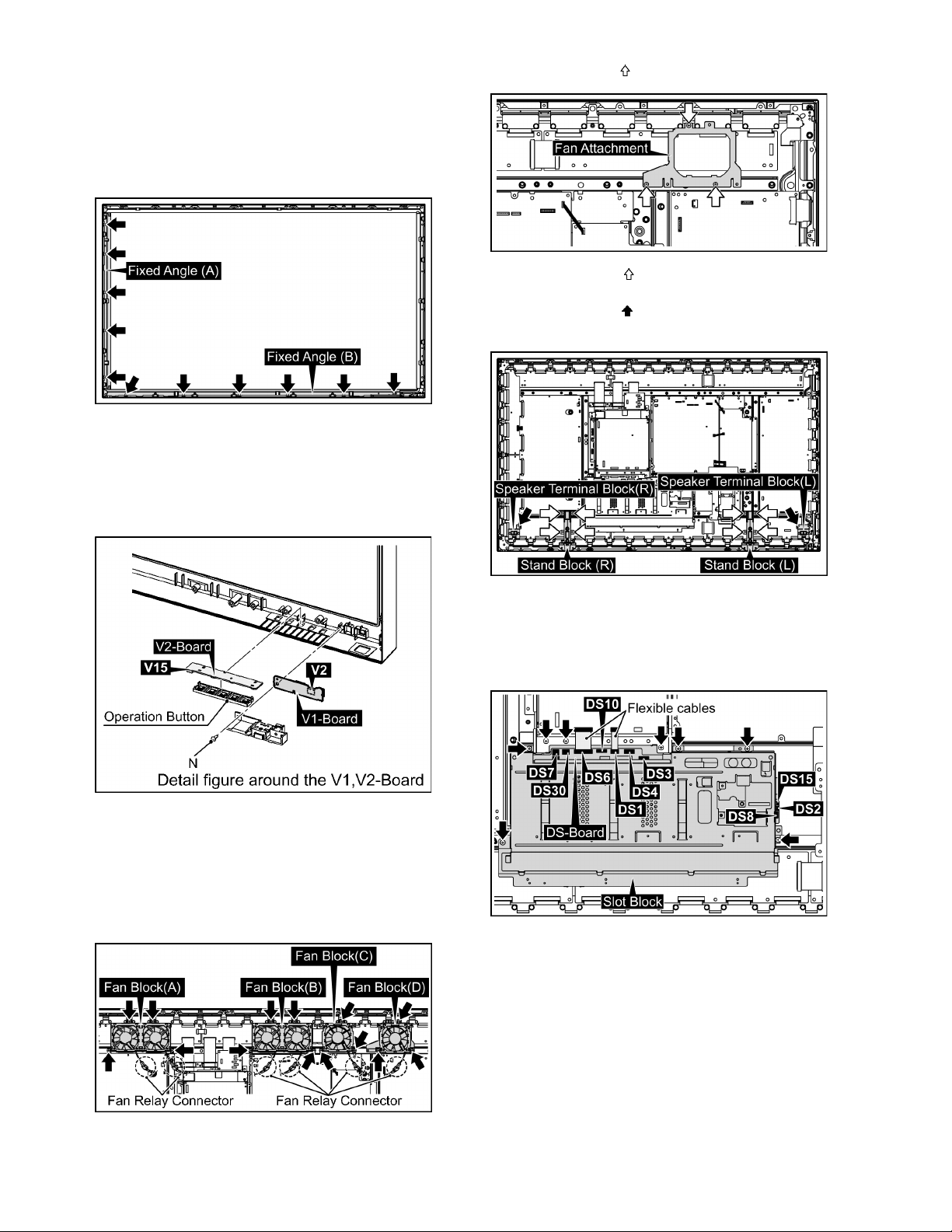
TH-50PF10UK
8.18. Removal of V1-Board and the
V2-Board
1. Remove the Cabinet.
(Refer to Removal of Cabinet)
2. Re move 11 screws and then remove the Fixed Angle (A,
B).
3. Remove 1 screw (N).
4. Discon nect the connector (V2) and then remove the V1Board.
5. Remove the operation button from the V2-Board.
6. Discon nect the conne ctor (V15) a nd then remove the V2Board.
3. Remove 3 screws ( ) and then remove Fan A ttachment.
4. Remove 8 screws ( ) and then remove the Stand Black
(L, R).
5. Remove 2 screws ( ) and then remove the Speaker Terminal Block (L, R).
8.19. Removal of Plasma Panel
• The C1,C2,C3,C4,C5,C6 Boards are connected with the
plasma panel for the repair.
1. Disconnect the Fan Relay connectors.
2. Remove 14 screws then remove the 4 Fan Blocks (A) (B)
(C) (D).
6. Remove the flexible cables from the connectors (DS1,
DS6).
7. Disconnect the connectors (DS2, DS3, DS4, DS7, DS8,
DS10, DS15, DS30).
8. Remove 8 screws and then remove the Slot Block.
28
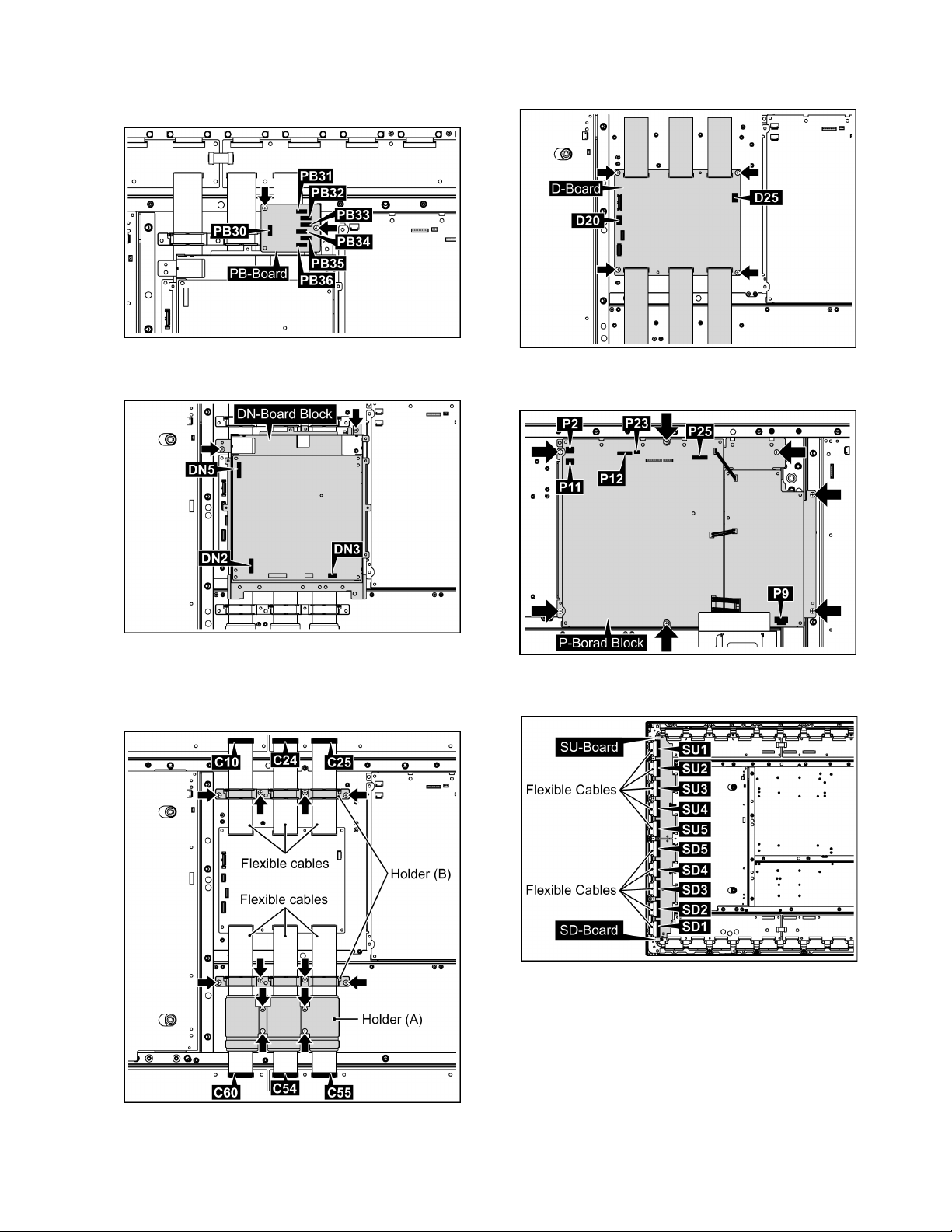
TH-50PF10UK
9. Disconnect the connectors (PB30, PB31, PB32, PB33,
PB34, PB35, PB36).
10. Remove 2 screws and then remove the PB-Board.
11. Disconnect the connectors (DN2, DN3, DN5).
12. Remove 2 screws and then remove the DN-Board Block.
16. Disconnect the connectors (D20, D25).
17. Remove 4 screws and then remove the D-Board.
18. Disconnect the connectors (P2, P9, P11, P12, P23, P25).
19. Remove 7 screws and then remove the P-Board Block.
13. Remove 4 screws and then remove the Holder (A).
14. Remove the flexible cable from the connectors (C10,
C24, C25, C54, C55, C60).
15. Remove 8 screws and then remove the Holder (B).
20. Remove the flexible cables from the connectors (SU1,
SU2, SU3, SU4, SU5, SD1, SD2, SD3, SD4,SD5).
29
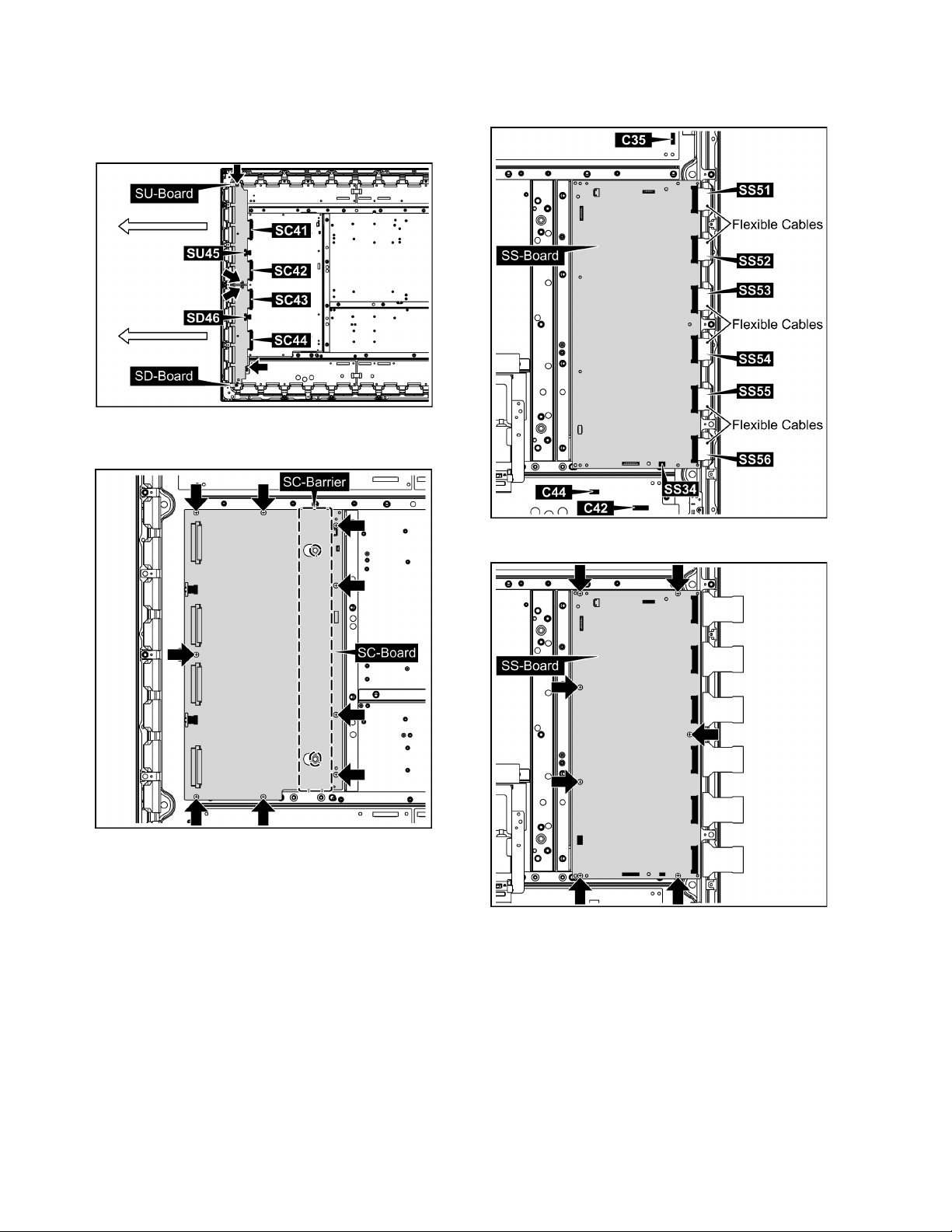
TH-50PF10UK
21. Disconnect the connectors (SU45, SD46).
22. Remove 4 screws and then slide the SU-Board and the
SD-Board to the left and then remove the SU-Board and
the SD-Board from the connectors (SC41, SC42, SC43,
SC44).
23. Remove 9 screws and then remove the SC-Board.
24. Remove the SC-Barrier.
25. Disconnect the connectors (C35, C42, C44, SS34).
26. Remove the flexible cable from the connectors (SS51,
SS52, SS53, SS54, SS55, SS56).
27. Remove 7 screws and then remove the SS-Board.
30
